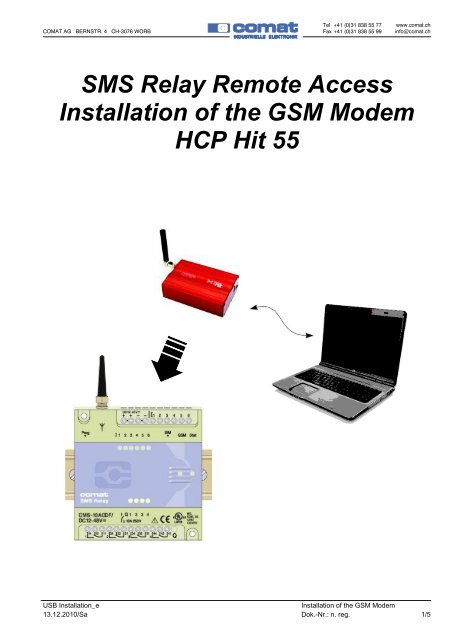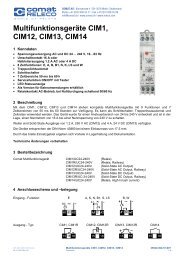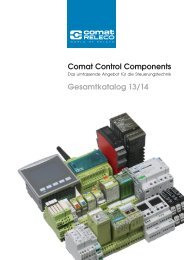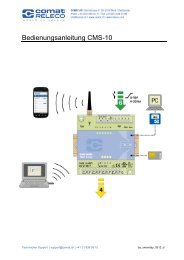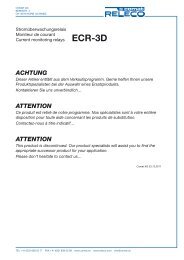Installation of the GSM Modem - Comat AG
Installation of the GSM Modem - Comat AG
Installation of the GSM Modem - Comat AG
You also want an ePaper? Increase the reach of your titles
YUMPU automatically turns print PDFs into web optimized ePapers that Google loves.
Tel +41 (0)31 838 55 77 www.comat.ch<br />
COMAT <strong>AG</strong> BERNSTR. 4 CH-3076 WORB Fax +41 (0)31 838 55 99 info@comat.ch<br />
SMS Relay Remote Access<br />
<strong>Installation</strong> <strong>of</strong> <strong>the</strong> <strong>GSM</strong> <strong>Modem</strong><br />
HCP Hit 55<br />
USB <strong>Installation</strong>_e <strong>Installation</strong> <strong>of</strong> <strong>the</strong> <strong>GSM</strong> <strong>Modem</strong><br />
13.12.2010/Sa Dok.-Nr.: n. reg. 1/5
Tel +41 (0)31 838 55 77 www.comat.ch<br />
COMAT <strong>AG</strong> BERNSTR. 4 CH-3076 WORB Fax +41 (0)31 838 55 99 info@comat.ch<br />
First steps<br />
Download <strong>the</strong> recommended driver-<br />
s<strong>of</strong>tware from our homepage:<br />
www.comat.ch<br />
→ Products → Control Technology<br />
→ SMS Relay → Downloads<br />
→ Driver for USB-<strong>Modem</strong><br />
Click on <strong>the</strong> Zip-File „HCP_Hit_usb_win_all.zip“.<br />
Save it on your PC.<br />
Open <strong>the</strong> saved file with a double-click.<br />
Copy <strong>the</strong> file „HITUSB“ and save it on your<br />
desktop.<br />
You’ve extracted <strong>the</strong> file, as shown on <strong>the</strong> right.<br />
USB <strong>Installation</strong>_e <strong>Installation</strong> <strong>of</strong> <strong>the</strong> <strong>GSM</strong> <strong>Modem</strong><br />
13.12.2010/Sa Dok.-Nr.: n. reg. 2/5
Tel +41 (0)31 838 55 77 www.comat.ch<br />
COMAT <strong>AG</strong> BERNSTR. 4 CH-3076 WORB Fax +41 (0)31 838 55 99 info@comat.ch<br />
Connecting <strong>the</strong> modem<br />
Unpack <strong>the</strong> USB-<strong>Modem</strong> HCP Hit 55 and connect<br />
<strong>the</strong> <strong>GSM</strong> Antenna to <strong>the</strong> device.<br />
Put <strong>the</strong> SIM-Card in <strong>the</strong> modem and connect <strong>the</strong><br />
USB-Cable.<br />
Connect <strong>the</strong> device to a spare USB port on your<br />
PC<br />
Now <strong>the</strong> SYNC-LED should flash up one time per<br />
second.<br />
USB <strong>Installation</strong>_e <strong>Installation</strong> <strong>of</strong> <strong>the</strong> <strong>GSM</strong> <strong>Modem</strong><br />
13.12.2010/Sa Dok.-Nr.: n. reg. 3/5
Tel +41 (0)31 838 55 77 www.comat.ch<br />
COMAT <strong>AG</strong> BERNSTR. 4 CH-3076 WORB Fax +41 (0)31 838 55 99 info@comat.ch<br />
Install wizard<br />
This driver doesn't exist in <strong>the</strong><br />
Windows archives, so you have to install this<br />
manually.<br />
Choose „No, not this time“ and continue <strong>the</strong><br />
installation.<br />
Select searching manually for <strong>the</strong> s<strong>of</strong>tware from a<br />
folder.<br />
Click „Next“.<br />
.<br />
In <strong>the</strong> next window, you may search <strong>the</strong> file<br />
(HITUSB) you‘ve saved on your PC.<br />
After selecting <strong>the</strong> folder, which contains this file,<br />
click „Next“.<br />
USB <strong>Installation</strong>_e <strong>Installation</strong> <strong>of</strong> <strong>the</strong> <strong>GSM</strong> <strong>Modem</strong><br />
13.12.2010/Sa Dok.-Nr.: n. reg. 4/5
Tel +41 (0)31 838 55 77 www.comat.ch<br />
COMAT <strong>AG</strong> BERNSTR. 4 CH-3076 WORB Fax +41 (0)31 838 55 99 info@comat.ch<br />
Probably <strong>the</strong> next window says that something’s<br />
wrong with <strong>the</strong> LOGO-Test from Windows.<br />
Do not hesitate to click on „Continue <strong>Installation</strong>“.<br />
Now <strong>the</strong> wizard will search and copy <strong>the</strong> needed<br />
files to your PC.<br />
Click on <strong>the</strong> button „Finish“ to close <strong>the</strong><br />
installation wizard.<br />
In <strong>the</strong> right corner <strong>of</strong> your desktop appears a popup<br />
that saying, that <strong>the</strong> USB-Device is installed<br />
and ready to use<br />
Windows has successfully updated your driver<br />
s<strong>of</strong>tware.<br />
If <strong>the</strong> pop-up dialog informs you about an erroneous installation,<br />
please repeat <strong>the</strong> installation as described.<br />
When is done and <strong>the</strong> driver was installed successfully, <strong>the</strong> SYNC-LED on <strong>the</strong> <strong>GSM</strong>-<strong>Modem</strong> should flash up every<br />
three seconds. That shows that <strong>the</strong> modem is linked to <strong>the</strong> Phone-Provider.<br />
If <strong>the</strong>re is any conversation (download/upload) between <strong>GSM</strong> <strong>Modem</strong> and SMS-Relay, <strong>the</strong> SYNC-LED is<br />
permanently glowing.<br />
Fur<strong>the</strong>r steps to configure <strong>the</strong> SMS-Relay for Remote Access, are shown in <strong>the</strong> instruction manual <strong>of</strong> <strong>the</strong><br />
SMS-Relay.<br />
USB <strong>Installation</strong>_e <strong>Installation</strong> <strong>of</strong> <strong>the</strong> <strong>GSM</strong> <strong>Modem</strong><br />
13.12.2010/Sa Dok.-Nr.: n. reg. 5/5