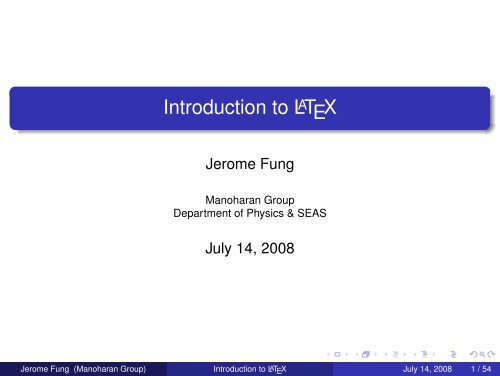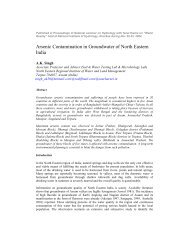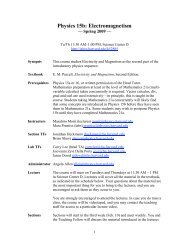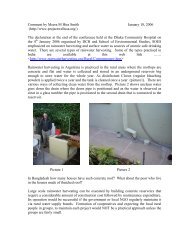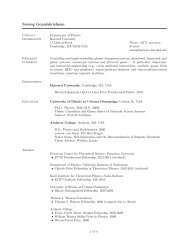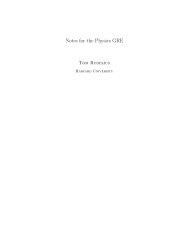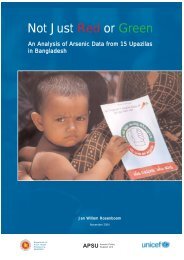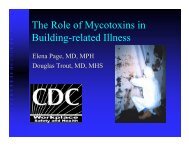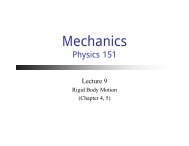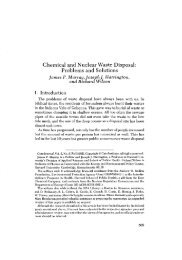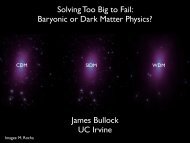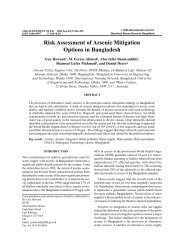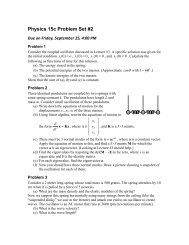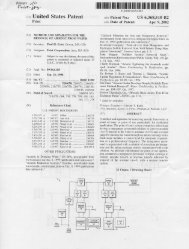Introduction to LaTeX - Harvard University Department of Physics
Introduction to LaTeX - Harvard University Department of Physics
Introduction to LaTeX - Harvard University Department of Physics
You also want an ePaper? Increase the reach of your titles
YUMPU automatically turns print PDFs into web optimized ePapers that Google loves.
<strong>Introduction</strong> <strong>to</strong> L A T E X<br />
Jerome Fung<br />
Manoharan Group<br />
<strong>Department</strong> <strong>of</strong> <strong>Physics</strong> & SEAS<br />
July 14, 2008<br />
Jerome Fung (Manoharan Group) <strong>Introduction</strong> <strong>to</strong> LAT E X July 14, 2008 1 / 54
Overview<br />
1 <strong>Introduction</strong><br />
2 Typesetting Text<br />
3 Typesetting Mathematics<br />
4 Including Figures<br />
5 L A T E X Resources<br />
6 Supplementary Topics<br />
7 Summary<br />
Jerome Fung (Manoharan Group) <strong>Introduction</strong> <strong>to</strong> LAT E X July 14, 2008 2 / 54
Part I: <strong>Introduction</strong><br />
Jerome Fung (Manoharan Group) <strong>Introduction</strong> <strong>to</strong> LAT E X July 14, 2008 3 / 54
What is L A T E X?<br />
L A T E X is a set <strong>of</strong> macros for producing documents<br />
A markup language, like HTML<br />
Pass around examples<br />
Jerome Fung (Manoharan Group) <strong>Introduction</strong> <strong>to</strong> LAT E X July 14, 2008 4 / 54
A Little His<strong>to</strong>ry<br />
T E X originated with computer scientist Donald Knuth in late 1970’s<br />
Knuth wanted <strong>to</strong> explore computerized typography/typesetting<br />
Very stable; current version <strong>of</strong> T E X is 3.1415926 and approaching<br />
π<br />
Low-level typesetting; harder <strong>to</strong> work with directly<br />
L A T E X written in 1980’s by Leslie Lamport <strong>to</strong> make it easier <strong>to</strong><br />
typeset documents with T E X<br />
Current version is L A T E X 2ε<br />
Jerome Fung (Manoharan Group) <strong>Introduction</strong> <strong>to</strong> LAT E X July 14, 2008 5 / 54
The L A T E X Paradigm<br />
WYSIWYG: typical word processor<br />
What You See is What You Get<br />
Combines functions <strong>of</strong> inputting content and formatting<br />
WYSIWYM: L A T E X<br />
What You See is What You Mean<br />
Separation <strong>of</strong> content and formatting<br />
Inputting content and structure: your favorite text edi<strong>to</strong>r<br />
Save as a plain text file with .tex extension<br />
Formatting: L A T E X<br />
Totally separate “compile" step<br />
You don’t worry about appearance while writing document<br />
Jerome Fung (Manoharan Group) <strong>Introduction</strong> <strong>to</strong> LAT E X July 14, 2008 6 / 54
Why Use L A T E X?<br />
Advantages/disadvantages <strong>of</strong> both WYSIWYM and WYSIWYG<br />
WYSIWYM paradigm lets you concentrate on content while writing<br />
Easy <strong>to</strong> subsequently change global formatting<br />
Runs on all standard platforms; anyone can read plain text files<br />
Open source, free: no proprietary formats<br />
Easy <strong>to</strong> use with standard version control <strong>to</strong>ols (CVS, SVN,<br />
Bazaar, etc.)<br />
Jerome Fung (Manoharan Group) <strong>Introduction</strong> <strong>to</strong> LAT E X July 14, 2008 7 / 54
Hello World! in L A T E X<br />
Let’s begin with maybe the simplest possible document.<br />
1 Open up Notepad.<br />
2 Enter the following:<br />
\documentclass{article}<br />
\begin{document}<br />
Hello, world!<br />
\end{document}<br />
3 Save this as latexhelloworld.tex<br />
Jerome Fung (Manoharan Group) <strong>Introduction</strong> <strong>to</strong> LAT E X July 14, 2008 8 / 54
Hello World! in L A T E X<br />
What did we just do?<br />
First L A T E X command: \documentclass{article}<br />
Commands begin with a backslash (\) followed by a name<br />
Command names are case-sensitive<br />
Arguments go between braces ({ })<br />
When present, optional parameters go between square brackets ([<br />
])<br />
\documentclass must be present at the beginning <strong>of</strong> every<br />
L A T E X file<br />
article is a standard document class pre-defined by L A T E X<br />
which sets formatting<br />
Many other document classes exist<br />
Jerome Fung (Manoharan Group) <strong>Introduction</strong> <strong>to</strong> LAT E X July 14, 2008 9 / 54
Hello World! in L A T E X<br />
First example <strong>of</strong> a L A T E X environment: document<br />
Requires \begin{environment} and \end{environment}<br />
commands<br />
All input text between these commands is affected in a certain way<br />
Also required in every L A T E X file<br />
Body <strong>of</strong> document text goes between \begin{document} and<br />
\end{document}<br />
Jerome Fung (Manoharan Group) <strong>Introduction</strong> <strong>to</strong> LAT E X July 14, 2008 10 / 54
Hello World! in L A T E X<br />
Next steps:<br />
1 Open the Command Prompt window<br />
2 At the c:\ prompt, enter the following:<br />
latex latexhelloworld.tex<br />
3 Observe what happens<br />
Jerome Fung (Manoharan Group) <strong>Introduction</strong> <strong>to</strong> LAT E X July 14, 2008 11 / 54
Hello World! in L A T E X<br />
You should hopefully see:<br />
Output written on latexhelloworld.dvi (1 page, 232 bytes).<br />
Transcript written on latexhelloworld.log.<br />
What are all those files that got generated?<br />
.dvi This a device-independent file, the main output <strong>of</strong> L A T E X<br />
.log Shows what happened in last compiler run<br />
.aux S<strong>to</strong>res information between compiler runs – handles<br />
cross-references<br />
Open the .dvi file by double-clicking. Voila!<br />
But is this useful?<br />
Jerome Fung (Manoharan Group) <strong>Introduction</strong> <strong>to</strong> LAT E X July 14, 2008 12 / 54
Hello World! in L A T E X<br />
Advantages <strong>of</strong> .dvi files:<br />
Relatively fast <strong>to</strong> generate<br />
Occupies less disk space<br />
Disadvantages:<br />
DVI does not include fonts within the file<br />
DVI viewers are relatively uncommon (have you heard <strong>of</strong> this<br />
format before?)<br />
To share documents: use PostScript (PS) or Portable Document<br />
Format (PDF).<br />
Jerome Fung (Manoharan Group) <strong>Introduction</strong> <strong>to</strong> LAT E X July 14, 2008 13 / 54
Hello World! in L A T E X<br />
To convert a DVI file <strong>to</strong> PDF:<br />
dvipdfm latexhelloworld.dvi<br />
Alternatively, you can directly make PDFs from .tex files:<br />
pdflatex latexhelloworld.tex<br />
pdflatex can handle the same .tex files<br />
Exception: graphics (we’ll cover this later)<br />
Since you usually want a PDF anyway, we’ll use pdflatex here<br />
Jerome Fung (Manoharan Group) <strong>Introduction</strong> <strong>to</strong> LAT E X July 14, 2008 14 / 54
Comparison <strong>of</strong> Possible Workflows<br />
ps2pdf<br />
pdf2ps<br />
PostScript<br />
dvi2ps<br />
PDF<br />
(pdf, png, jpg)<br />
pdftex<br />
pdflatex<br />
tex<br />
latex<br />
DVI<br />
(eps)<br />
dvipdfm<br />
http://en.wikibooks.org/wiki/<strong>LaTeX</strong><br />
Jerome Fung (Manoharan Group) <strong>Introduction</strong> <strong>to</strong> LAT E X July 14, 2008 15 / 54
Part II: Typesetting Text<br />
Jerome Fung (Manoharan Group) <strong>Introduction</strong> <strong>to</strong> LAT E X July 14, 2008 16 / 54
Examples: on seminar webpage<br />
http://physics.harvard.edu/~fung/latexstuff.html<br />
Jerome Fung (Manoharan Group) <strong>Introduction</strong> <strong>to</strong> LAT E X July 14, 2008 17 / 54
A Second Example<br />
We want <strong>to</strong> do more sophisticated things than just “Hello, world!". . .<br />
Also, Notepad is not all that great <strong>of</strong> a text edi<strong>to</strong>r.<br />
Open the file textexample.tex<br />
We will use TeXnicCenter, a free, open-source L A T E X edi<strong>to</strong>r for<br />
Windows<br />
TeXnicCenter also allows us <strong>to</strong> avoid typing<br />
pdflatex textexmaple.tex at the command line<br />
What do you notice?<br />
Jerome Fung (Manoharan Group) <strong>Introduction</strong> <strong>to</strong> LAT E X July 14, 2008 18 / 54
Comments<br />
In a L A T E X file, the percent sign (%) is the comment symbol.<br />
L A T E Xignores anything on the line following %<br />
Also ignores whitespace on subsequent lines<br />
Use <strong>to</strong> add notes <strong>to</strong> the input file<br />
Note how you solved a particular L A T E Xproblem (as in<br />
programming)<br />
Use for debugging<br />
Jerome Fung (Manoharan Group) <strong>Introduction</strong> <strong>to</strong> LAT E X July 14, 2008 19 / 54
Document Structure: The Preamble<br />
Everything before the<br />
\begin{document}<br />
command is called the preamble.<br />
Generally contains commands/information relevant <strong>to</strong> entire<br />
document<br />
Additional packages: geometry and verbatim<br />
Information about document: title, author, date<br />
Jerome Fung (Manoharan Group) <strong>Introduction</strong> <strong>to</strong> LAT E X July 14, 2008 20 / 54
Additional Commands<br />
The abstract environment<br />
Sections: \section and \section*<br />
Subsections, subsubsections, paragraphs, subparagraphs<br />
Emphasized text:<br />
\emph{}<br />
Jerome Fung (Manoharan Group) <strong>Introduction</strong> <strong>to</strong> LAT E X July 14, 2008 21 / 54
Other Text Matters<br />
Characters with special meanings in L A T E X:<br />
\# \$ \% \^ \{ \} \~ \textbackslash<br />
Quotation marks: “ and "<br />
Ellipsis . . . (\ldots)<br />
Hyphen -, En-dash -, Em-dash --<br />
Spacing after periods: Mr. Jones, Mr. Jones:<br />
Mr. Jones, Mr.~Jones<br />
Jerome Fung (Manoharan Group) <strong>Introduction</strong> <strong>to</strong> LAT E X July 14, 2008 22 / 54
Debugging<br />
Change \maketitle <strong>to</strong> \maektitle and see what happens on<br />
compile<br />
Common causes <strong>of</strong> errors:<br />
Incorrect number <strong>of</strong> braces: “Too many }’s" and “Runaway<br />
argument"<br />
"Undefined control sequence" (usually due <strong>to</strong> misspelling a<br />
command)<br />
Warnings: “overfull hbox" and “underfull hbox"<br />
Good habits (e.g. type both { and } at the same time) can reduce need<br />
for debugging<br />
Jerome Fung (Manoharan Group) <strong>Introduction</strong> <strong>to</strong> LAT E X July 14, 2008 23 / 54
Play around!<br />
Change the document class: try report<br />
Change the font size<br />
Add the twocolumn parameter <strong>to</strong> the document class command<br />
Geometry package<br />
Table <strong>of</strong> contents<br />
verbatim environment<br />
Anything else we’ve discussed<br />
Jerome Fung (Manoharan Group) <strong>Introduction</strong> <strong>to</strong> LAT E X July 14, 2008 24 / 54
Part III: Typesetting<br />
Mathematics<br />
Jerome Fung (Manoharan Group) <strong>Introduction</strong> <strong>to</strong> LAT E X July 14, 2008 25 / 54
Math Packages<br />
Several additional packages and classes produced by the American<br />
Mathematical Society supplement L A T E X’s native math capabilities.<br />
Collectively known as AMS-L A T E X<br />
amsmath: never hurts <strong>to</strong> include it<br />
amsfonts includes additional math fonts: (R, G)<br />
\mathbb{R}, \mathfrak{G}<br />
mathrsfs includes script font: (H )<br />
\mathscr{H}<br />
Jerome Fung (Manoharan Group) <strong>Introduction</strong> <strong>to</strong> LAT E X July 14, 2008 26 / 54
Math Mode<br />
L A T E X distinguishes between text mode and math mode.<br />
Math mode within a line <strong>of</strong> text: use dollar signs ($ x = 3 $)<br />
Equations on a separate line: can use \[ and \]<br />
Best <strong>to</strong> use the AMS equation environment:<br />
\begin{equation}<br />
f(x) = 17x^3 - 9x^2 + 4x - 1<br />
\end{equation}<br />
Use equation* for an unnumbered equation<br />
Jerome Fung (Manoharan Group) <strong>Introduction</strong> <strong>to</strong> LAT E X July 14, 2008 27 / 54
Common Math Tasks<br />
Open mathexample1.tex<br />
Greek letters: \Delta, \pi<br />
Subscript and superscript: xˆ2 (x 2 ), c_{ij} (c ij )<br />
Fractions: \frac{}{}<br />
Square roots: \sqrt{}<br />
Brackets/parentheses: let L A T E X set the size – ( 22<br />
7 ) vs. ( )<br />
22<br />
7<br />
\left( \frac{22}{7} \right)<br />
Integrals: \int<br />
Use superscript and subscripts <strong>to</strong> set limits <strong>of</strong> integration<br />
See chart – many, many more possibilities<br />
Jerome Fung (Manoharan Group) <strong>Introduction</strong> <strong>to</strong> LAT E X July 14, 2008 28 / 54
Labels and References<br />
L A T E X lets you reference things by a name <strong>to</strong> refer <strong>to</strong> them in other<br />
parts <strong>of</strong> the document<br />
\label{sec:gausslaw}, \label{eq:quadfunc}<br />
Then, later reference the object or the page number it was on:<br />
\ref{sec:gausslaw}, \pageref{eq:quadfunc}<br />
L A T E X takes care <strong>of</strong> the numbering even if the numbers change<br />
Need <strong>to</strong> run L A T E X multiple times <strong>to</strong> get references correct<br />
Jerome Fung (Manoharan Group) <strong>Introduction</strong> <strong>to</strong> LAT E X July 14, 2008 29 / 54
Spacing in Math Mode<br />
Sometimes you may want <strong>to</strong> play with the horizontal spacing in math<br />
mode:<br />
quad Space equal <strong>to</strong> current font size<br />
qquad 2 quads<br />
\ Interword spacing<br />
\, 3/18 quad<br />
\: 4/18 quad<br />
\; 5/18 quad<br />
\! -3/18 quad<br />
Jerome Fung (Manoharan Group) <strong>Introduction</strong> <strong>to</strong> LAT E X July 14, 2008 30 / 54
Defining New Commands<br />
Open mathexamplefancy.tex<br />
Use \newcommand command<br />
For instance, if you want <strong>to</strong> change how your vec<strong>to</strong>rs appear, you<br />
can change globally<br />
Jerome Fung (Manoharan Group) <strong>Introduction</strong> <strong>to</strong> LAT E X July 14, 2008 31 / 54
Play around!<br />
Insert more equations and math <strong>of</strong> your choice<br />
Play with labels and references<br />
Play with command definitions<br />
Have fun – there are a gazillion things you can do<br />
Jerome Fung (Manoharan Group) <strong>Introduction</strong> <strong>to</strong> LAT E X July 14, 2008 32 / 54
Part IV: Including Figures<br />
Jerome Fung (Manoharan Group) <strong>Introduction</strong> <strong>to</strong> LAT E X July 14, 2008 33 / 54
Figures in L A T E X<br />
.tex files can’t embed graphics the way a word processor file can<br />
Some support for describing simple graphics with text<br />
Advanced <strong>to</strong>pic; beyond the scope <strong>of</strong> this workshop<br />
Usually: create graphic in another application<br />
L A T E X commands <strong>to</strong> embed graphic file in final DVI or PDF file<br />
What kinds <strong>of</strong> graphic files can work with L A T E X?<br />
Jerome Fung (Manoharan Group) <strong>Introduction</strong> <strong>to</strong> LAT E X July 14, 2008 34 / 54
pdfL A T E X vs. L A T E X<br />
This is maybe the only thing where you do significantly different things<br />
in your .tex file depending on whether you compile with latex or<br />
pdflatex.<br />
latex Only accepts Encapsulated PostScript (EPS) files<br />
pdflatex Accepts PDF, PNG, and JPEG files but not EPS<br />
However, if you have EPS files, you can convert them <strong>to</strong> PDF with the<br />
eps<strong>to</strong>pdf utility.<br />
Sometimes necessary <strong>to</strong> have multiple formats <strong>of</strong> a graphic on<br />
hand, if you have <strong>to</strong> be able <strong>to</strong> use either latex or pdflatex<br />
Jerome Fung (Manoharan Group) <strong>Introduction</strong> <strong>to</strong> LAT E X July 14, 2008 35 / 54
Obtaining Appropriate Graphics Files<br />
Raster graphics e.g. pho<strong>to</strong>s – many cameras can make JPEGS.<br />
Manipulate with programs like Pho<strong>to</strong>shop. Very big files in<br />
PDF or EPS format.<br />
Vec<strong>to</strong>r graphics Generally best for line drawings and graphs. Make<br />
graphs with your favorite analysis package (e.g. Matlab).<br />
Inkscape is an open-source vec<strong>to</strong>r graphics drawing<br />
program.<br />
c)<br />
Jerome Fung (Manoharan Group) <strong>Introduction</strong> <strong>to</strong> LAT E X July 14, 2008 36 / 54
Including Graphics<br />
To deal with graphics, use the graphicx package.<br />
Open graphicsexample.tex<br />
Basic command <strong>to</strong> place a figure right where it appears:<br />
\includegraphics{imagename}<br />
L A T E X looks for files with that name with an extension it can handle<br />
Useful supplementary arguments:<br />
width Self-explana<strong>to</strong>ry; set either width or height <strong>to</strong><br />
preserve aspect ratio<br />
height Dit<strong>to</strong>.<br />
scale Scales the image by a numerical fac<strong>to</strong>r (e.g. 1.5 <strong>to</strong><br />
blow it up)<br />
angle Rotate image by n degrees counterclockwise<br />
Jerome Fung (Manoharan Group) <strong>Introduction</strong> <strong>to</strong> LAT E X July 14, 2008 37 / 54
Digression: Measurement Units and Macros<br />
Common measurement units include points (pt), inches (in),<br />
centimeters (cm), and millimeters (mm).<br />
But, some macros can be easier than explicitly specifying a unit<br />
\textheight Height <strong>of</strong> text on the page<br />
\textwidth<br />
\pageheight Height <strong>of</strong> the page<br />
\pagewidth<br />
Jerome Fung (Manoharan Group) <strong>Introduction</strong> <strong>to</strong> LAT E X July 14, 2008 38 / 54
Figure Floats<br />
Notice how we placed the sine graph inside a \figure environment.<br />
This is called a float environment<br />
L A T E X decides where <strong>to</strong> place the graphic we included and<br />
anything else, like a caption<br />
Example – what if we tried <strong>to</strong> insert a graphic at the bot<strong>to</strong>m <strong>of</strong> a<br />
page?<br />
Can include a caption with \caption{}<br />
Floats are numbered and can be referenced<br />
Can fiddle with spacing with \vspace and \hspace commads<br />
Jerome Fung (Manoharan Group) <strong>Introduction</strong> <strong>to</strong> LAT E X July 14, 2008 39 / 54
Float Placement<br />
L A T E X decides where in the text <strong>to</strong> place a float.<br />
Optional commands <strong>to</strong> specify placement:<br />
h Place float approximately at the point in text where<br />
included<br />
t Place float at <strong>to</strong>p <strong>of</strong> page<br />
b Place float at bot<strong>to</strong>m <strong>of</strong> page<br />
p Place floats on a separate page<br />
! Use with one <strong>of</strong> these commands <strong>to</strong> override L A T E X<br />
internal algorithms (avoid if possible)<br />
Jerome Fung (Manoharan Group) <strong>Introduction</strong> <strong>to</strong> LAT E X July 14, 2008 40 / 54
Play Around!<br />
Several other files for you <strong>to</strong> play with: sinc.pdf, lab.jpg,<br />
highpass.pdf<br />
Try including these graphics + text/equations <strong>of</strong> your choice<br />
Play with float placement<br />
Captions, labels, and references<br />
Jerome Fung (Manoharan Group) <strong>Introduction</strong> <strong>to</strong> LAT E X July 14, 2008 41 / 54
Part V: LAT E X Resources<br />
Jerome Fung (Manoharan Group) <strong>Introduction</strong> <strong>to</strong> LAT E X July 14, 2008 42 / 54
Installing L A T E X<br />
Easiest <strong>to</strong> download a distribution containing prebuilt T E X and<br />
L A T E X binaries, standard packages, and <strong>of</strong>ten other helpful<br />
s<strong>of</strong>tware<br />
Linux Probably don’t have <strong>to</strong> do anything – many Linux<br />
distributions come with L A T E X. If not, try TeX Live.<br />
Mac MacTeX (based on TeX Live) – what I personally use<br />
Windows proTeXt bundles the MikTeX distribution with other<br />
s<strong>of</strong>tware (including TeXnicCenter) for one-s<strong>to</strong>p install.<br />
Alternatively, try TeX Live.<br />
You can also build your own binaries with TeX Live if you really know<br />
what you are doing. . .<br />
Jerome Fung (Manoharan Group) <strong>Introduction</strong> <strong>to</strong> LAT E X July 14, 2008 43 / 54
Some Text Edi<strong>to</strong>rs<br />
General Purpose Emacs<br />
T E X Specific TeXnicCenter (Windows), WinEdt (shareware, Windows),<br />
TeXShop (Mac)<br />
Another way <strong>to</strong> “gently" start using L A T E X is LyX, a graphical frontend<br />
for L A T E X with much <strong>of</strong> the feel <strong>of</strong> a traditional word processor.<br />
Jerome Fung (Manoharan Group) <strong>Introduction</strong> <strong>to</strong> LAT E X July 14, 2008 44 / 54
Getting Additional Packages<br />
Best source for additional packages is the Comprehensive<br />
T E XArchive Network (CTAN)<br />
What exactly you do for a global installation depends on your<br />
L A T E Xdistribution – see its documentation<br />
You can place the style file (usually .cls) in the same direc<strong>to</strong>ry<br />
where you have the .tex file (no one “<strong>of</strong>ficially" recommends this<br />
but it’s easy and works in a pinch)<br />
Jerome Fung (Manoharan Group) <strong>Introduction</strong> <strong>to</strong> LAT E X July 14, 2008 45 / 54
Getting Help and Learning More<br />
Online Resources: (links on workshop webpage)<br />
Books:<br />
lshort.pdf – Well-written, describes many features we haven’t<br />
had time <strong>to</strong> discuss. Strongly recommended reading and<br />
reference.<br />
L A T E X Wikibook<br />
Google – you’ll be surprised at how much comes up<br />
F. Mittelbach et. al., The L A T E X Companion. (Especially<br />
recommended for more advanced stuff like writing your own<br />
document class)<br />
L. Lamport, L A T E X: A Document Preparation System. (not as<br />
up-<strong>to</strong>-date)<br />
Ultimately, the only way <strong>to</strong> learn L A T E X is <strong>to</strong> use it!<br />
Jerome Fung (Manoharan Group) <strong>Introduction</strong> <strong>to</strong> LAT E X July 14, 2008 46 / 54
Supplementary Topics<br />
Jerome Fung (Manoharan Group) <strong>Introduction</strong> <strong>to</strong> LAT E X July 14, 2008 47 / 54
Including a Bibliography<br />
Let’s look at shortbibexample.tex.<br />
Use thebibliography environment<br />
Argument is just a placeholder for number <strong>of</strong> digits needed in<br />
enumeration<br />
You specify format <strong>of</strong> bibliography<br />
Works well for short bibliographies where you know the format you<br />
need<br />
Is there a more structured way <strong>to</strong> do this?<br />
Jerome Fung (Manoharan Group) <strong>Introduction</strong> <strong>to</strong> LAT E X July 14, 2008 48 / 54
BIBT E X<br />
BIBT E X strongly recommended if you have more than a few<br />
citations<br />
Open bibtexexample.tex and examplebibfile.bib<br />
S<strong>to</strong>re structured citation information in .bib file<br />
Other items exist, including conference proceedings and theses<br />
Reference management s<strong>of</strong>tware can output .bib files<br />
Bibliography style file (.bst) file takes care <strong>of</strong> formatting<br />
Here we use a default (plain)<br />
Many style files available for download, especially from journal<br />
publishers<br />
To change bibliography format, change style file<br />
Jerome Fung (Manoharan Group) <strong>Introduction</strong> <strong>to</strong> LAT E X July 14, 2008 49 / 54
BIBT E X Workflow<br />
1 First run L A T E X<br />
2 Then run BIBT E X:<br />
bibtex bibtexexample<br />
3 Run L A T E Xas many times as necessary <strong>to</strong> get references correct<br />
Jerome Fung (Manoharan Group) <strong>Introduction</strong> <strong>to</strong> LAT E X July 14, 2008 50 / 54
List Environments<br />
itemize<br />
enumerate<br />
description<br />
Jerome Fung (Manoharan Group) <strong>Introduction</strong> <strong>to</strong> LAT E X July 14, 2008 51 / 54
Summary<br />
Jerome Fung (Manoharan Group) <strong>Introduction</strong> <strong>to</strong> LAT E X July 14, 2008 52 / 54
Summary<br />
Things we’ve covered:<br />
Basic text<br />
Math mode<br />
Including floating graphics<br />
Bibliographies<br />
There’s much more <strong>to</strong> learn that we haven’t covered.<br />
Get out there and have fun with L A T E X!<br />
Jerome Fung (Manoharan Group) <strong>Introduction</strong> <strong>to</strong> LAT E X July 14, 2008 53 / 54
Acknowledgements<br />
Kathryn Hollar for support<br />
Xuan Liang for setting up this lab<br />
Kate Jensen, Chaos Golubitsky, and Vinothan Manoharan for<br />
suggestions<br />
David Kaz for his lap<strong>to</strong>p<br />
Guangnan Meng for help with beamer<br />
Blake Setlow for introducing me <strong>to</strong> L A T E X<br />
Thank you all for coming! Please take a few moments <strong>to</strong> fill out the<br />
feedback form.<br />
Jerome Fung (Manoharan Group) <strong>Introduction</strong> <strong>to</strong> LAT E X July 14, 2008 54 / 54