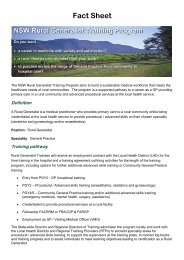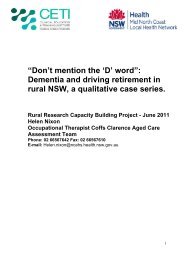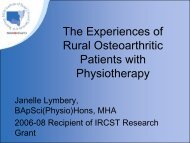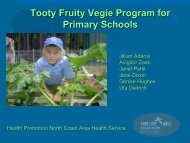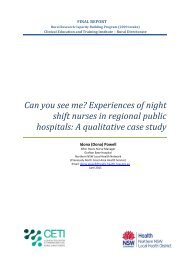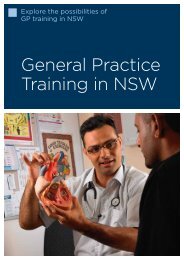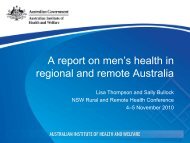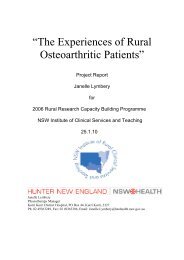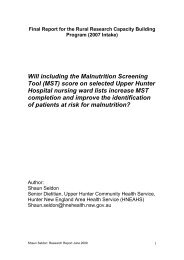Video Conferenceing Etiquette
Video Conferenceing Etiquette
Video Conferenceing Etiquette
You also want an ePaper? Increase the reach of your titles
YUMPU automatically turns print PDFs into web optimized ePapers that Google loves.
<strong>Video</strong>conference Tips<br />
Successful Meetings<br />
<br />
<br />
<br />
<br />
<br />
<br />
<br />
<br />
<br />
<br />
<br />
<br />
<br />
<br />
<br />
<br />
Distribute the ‘<strong>Video</strong>conferencing Remote Site <strong>Etiquette</strong>’ Information Sheet to the<br />
participants.<br />
Distribute the agenda, documents and PowerPoint notes to all participants at the remote<br />
sites ‘prior’ to the conference.<br />
On the day of the meeting, arrive 15 minutes early to allow time to set-up the room and<br />
arrange seating positions of the Chairperson and key participants.<br />
As each remote site joins the videoconference link up the person chairing the meeting<br />
should introduce them so everyone is aware of their presence and can include them in the<br />
videoconference<br />
Advise both near and far ends of the protocols for conducting the meeting.<br />
Ask each site to 'mute' their microphones when they are not speaking.<br />
It is important to keep everyone involved and speak directly to the camera and make eye<br />
contact often with the person/people with whom you are communicating via<br />
videoconference.<br />
Check the screen regularly and be aware of the image you are projecting. Remember you<br />
can be seen as well as heard and the people you are communicating with have some<br />
control over your camera<br />
Speak clearly and act naturally. It is not necessary to speak louder or slower than you<br />
would during a face-to-face meeting. Be aware that speaking in the background or softly<br />
will also be picked up by the microphone.<br />
Remember to identify yourself each time you speak and pause to allow others to comment<br />
when you have finished speaking.<br />
Direct questions to individuals by name or location to avoid confusion<br />
Allow the other site to finish speaking before you start to speak<br />
Keep your gestures to a minimum. Avoid wearing stripes and clothing with busy patterns<br />
on the day you are communicating via video conference<br />
All files should be kept out of sight. Do not leave medical records or confidential papers in<br />
the video room<br />
Be aware that the microphones are very sophisticated and background noise takes on a<br />
greater significance, for example shuffling of paper, coughing, etc. may drown out the<br />
speaker<br />
'Mute' the microphone before you hang up. Remember the audio links shut down a few<br />
seconds after the picture has disappeared from the screen, ie you can still be heard.<br />
© NSW Telehealth Initiative
<strong>Video</strong>conference Tips for the<br />
Chairperson<br />
This checklist has been designed to assist you in chairing your video-conference<br />
session and should be used as a guideline to ensure that your meeting runs smoothly<br />
and efficiently.<br />
<br />
<br />
<br />
<br />
<br />
<br />
<br />
<br />
Open the meeting and welcome all participants (both at the host site and the<br />
remote sites).<br />
Ask participants to introduce themselves at the host site (North Sydney).<br />
Ask attendees participating via videoconference to introduce themselves. If there<br />
are multiple sites the usual format is “Tamworth please introduce yourselves”,<br />
“Orange please introduce yourselves”, etc.<br />
Ask participants at the remote sites to ‘mute’ their microphones when they are not<br />
speaking.<br />
Include the remote participants in the video-conference by asking them for<br />
comments or questions.<br />
If your meeting includes a presentation, ask the remote sites to mute their<br />
microphones and ask all participants if they can reserve any questions they might<br />
have until after the presentation has finished.<br />
Allow time at the end of the meeting to receive questions or comments from the<br />
remote participants.<br />
Utilise camera presets during meetings eg. presets for chairperson, the group of<br />
people in attendance and guest presenter.<br />
© NSW Telehealth Initiative
<strong>Etiquette</strong> <strong>Video</strong>conferencing<br />
Receiving Sites<br />
These guidelines will assist the participants at the remote<br />
videoconferencing sites<br />
Turn the videoconference unit on 30 minutes prior to the<br />
commencement of the videoconferencing link.<br />
<br />
<br />
Set the camera presets so that all the people in the room can be seen.<br />
Set two other camera preset positions that capture close-ups of the<br />
people on both sides of the room. This makes it easy to move the<br />
camera to show the speaker.<br />
<br />
<br />
<br />
<br />
<br />
<br />
<br />
<br />
<br />
<br />
‘Mute" the microphones unless you are speaking.<br />
During the meeting each site will be asked if they have any questions,<br />
e.g. "Tamworth do you have any questions?"<br />
If a participant at the remote site would like to make a comment or ask a<br />
question, please 'unmute' the microphone, and when they have finished<br />
speaking, 'mute' the microphone again.<br />
The person speaking should look at the camera and state their name<br />
and location. Speak clearly and act naturally.<br />
Remember that speaking, or whispering in the background will be<br />
picked up by the microphone and transmitted at normal volume.<br />
The participants at the remote sites can be seen clearly by the presenter<br />
at all times.<br />
If you have a question allow the other site to finish speaking before you<br />
start to speak.<br />
In a multipoint conference (3 or more sites) you can only control the<br />
camera at your local site.<br />
Check the local image during the presentation to ensure participants<br />
haven't moved out of camera range and the presenter isn't looking at<br />
empty chairs<br />
The audio links shut down a few seconds after the picture has<br />
disappeared from the screen, ie you can still be heard.<br />
© NSW Telehealth Initiative