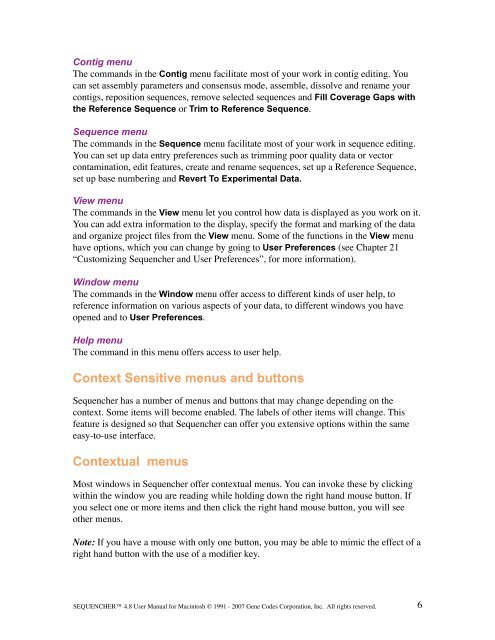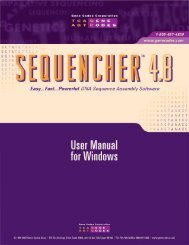Sequencher 4.8 User Manual--Mac - Bioinformatics and Biological ...
Sequencher 4.8 User Manual--Mac - Bioinformatics and Biological ...
Sequencher 4.8 User Manual--Mac - Bioinformatics and Biological ...
You also want an ePaper? Increase the reach of your titles
YUMPU automatically turns print PDFs into web optimized ePapers that Google loves.
Contig menu<br />
The comm<strong>and</strong>s in the Contig menu facilitate most of your work in contig editing. You<br />
can set assembly parameters <strong>and</strong> consensus mode, assemble, dissolve <strong>and</strong> rename your<br />
contigs, reposition sequences, remove selected sequences <strong>and</strong> Fill Coverage Gaps with<br />
the Reference Sequence or Trim to Reference Sequence.<br />
Sequence menu<br />
The comm<strong>and</strong>s in the Sequence menu facilitate most of your work in sequence editing.<br />
You can set up data entry preferences such as trimming poor quality data or vector<br />
contamination, edit features, create <strong>and</strong> rename sequences, set up a Reference Sequence,<br />
set up base numbering <strong>and</strong> Revert To Experimental Data.<br />
View menu<br />
The comm<strong>and</strong>s in the View menu let you control how data is displayed as you work on it.<br />
You can add extra information to the display, specify the format <strong>and</strong> marking of the data<br />
<strong>and</strong> organize project files from the View menu. Some of the functions in the View menu<br />
have options, which you can change by going to <strong>User</strong> Preferences (see Chapter 21<br />
“Customizing <strong>Sequencher</strong> <strong>and</strong> <strong>User</strong> Preferences”, for more information).<br />
Window menu<br />
The comm<strong>and</strong>s in the Window menu offer access to different kinds of user help, to<br />
reference information on various aspects of your data, to different windows you have<br />
opened <strong>and</strong> to <strong>User</strong> Preferences.<br />
Help menu<br />
The comm<strong>and</strong> in this menu offers access to user help.<br />
Context Sensitive menus <strong>and</strong> buttons<br />
<strong>Sequencher</strong> has a number of menus <strong>and</strong> buttons that may change depending on the<br />
context. Some items will become enabled. The labels of other items will change. This<br />
feature is designed so that <strong>Sequencher</strong> can offer you extensive options within the same<br />
easy-to-use interface.<br />
Contextual menus<br />
Most windows in <strong>Sequencher</strong> offer contextual menus. You can invoke these by clicking<br />
within the window you are reading while holding down the right h<strong>and</strong> mouse button. If<br />
you select one or more items <strong>and</strong> then click the right h<strong>and</strong> mouse button, you will see<br />
other menus.<br />
Note: If you have a mouse with only one button, you may be able to mimic the effect of a<br />
right h<strong>and</strong> button with the use of a modifier key.<br />
SEQUENCHER <strong>4.8</strong> <strong>User</strong> <strong>Manual</strong> for <strong>Mac</strong>intosh © 1991 - 2007 Gene Codes Corporation, Inc. All rights reserved.<br />
6