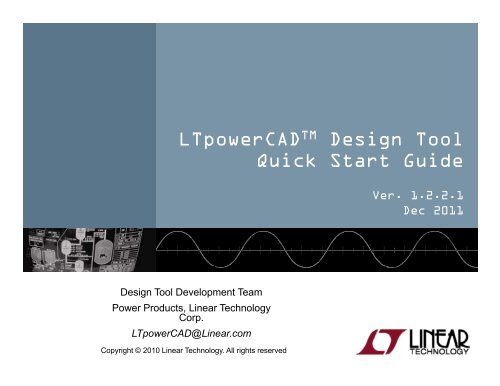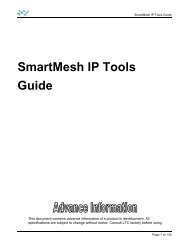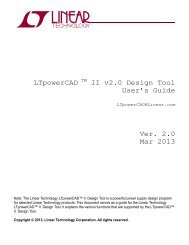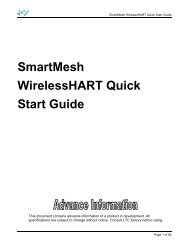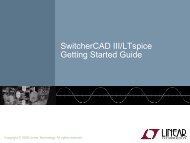LTpowerCAD Quick Start Guide - Linear Technology
LTpowerCAD Quick Start Guide - Linear Technology
LTpowerCAD Quick Start Guide - Linear Technology
You also want an ePaper? Increase the reach of your titles
YUMPU automatically turns print PDFs into web optimized ePapers that Google loves.
<strong>LTpowerCAD</strong> TM Design Tool<br />
<strong>Quick</strong> <strong>Start</strong> <strong>Guide</strong><br />
Ver. 1.2.2.1<br />
Dec 2011<br />
Design Tool Development Team<br />
Power Products, <strong>Linear</strong> <strong>Technology</strong><br />
Corp.<br />
<strong>LTpowerCAD</strong>@<strong>Linear</strong>.com<br />
Copyright © 2010 <strong>Linear</strong> <strong>Technology</strong>. All rights reserved
2<br />
<strong>LTpowerCAD</strong><br />
TM Design Tool<br />
A Powerful Switching Regulator Design Tool for Selected<br />
LTC’s Monolithic and Module DC/DC Regulators.<br />
<br />
<br />
<br />
<br />
<br />
<br />
<br />
<br />
<br />
<br />
Step-by-Step Switching Regulator Design<br />
Friendly Graphical User Interface<br />
Simple LTC Product Selection <strong>Guide</strong><br />
Power Component Design Wizard with Efficiency Estimation<br />
Control Feedback Loop Optimization with Accurate Bench Verified Small<br />
Signal Model<br />
Interface with LTspice TM Simulation<br />
Built-in Layout Examples<br />
Built-in Component Libraries<br />
Supports more than 150 <strong>Linear</strong> Tech Monolithic and Module Regulators<br />
Free Download at http://www.linear.com/designtools/software/<br />
<strong>LTpowerCAD</strong> TM Design Tool <strong>Quick</strong> <strong>Start</strong> <strong>Guide</strong> Copyright © 2010 <strong>Linear</strong> <strong>Technology</strong>. All rights reserved
VIN<br />
Irms_max= 2.33 A Suggested L 0.58 µH<br />
MFR<br />
MFR<br />
Part # Part # Click on the inductor or capcitor symbols to link to the library.<br />
C 150 µF # of parallel parts<br />
1 L 0.6 µH<br />
Ripple RMS 10 A DCR 3.5 mΩ<br />
Check if they are phase interleaved<br />
# of Caps 1 i pp 38.69 % Vo 1.500 V @ 5A<br />
Max ipk 6.09 A Vopp 17.97 mVpp<br />
±V opp/V o 0.60 %<br />
Suggested Ron (1%)<br />
Actual Ron<br />
Actual fs at Vin_nom<br />
Off time at V in_min<br />
On time at V in_max<br />
100 kΩ<br />
1000.00 kHz<br />
783.75 ns<br />
161.29 ns<br />
Actual V von=<br />
1.50 V<br />
Output bulk caps selection: Output ceramic caps selection:<br />
MFR<br />
MFR<br />
Part # Part #<br />
C 100.00 µF C 10.00 µF<br />
Sug.R 2(1%) #NAME? kΩ ESR 35.00 mΩ ESR 5.00 mΩ<br />
Actual R2 15 kΩ ESL 3.00 nH ESL 1.20 nH<br />
# of caps 1 # of caps 1<br />
Actual R 1<br />
10 kΩ<br />
DC voltage and temperature degradation of capacitors<br />
1% res Resolution sel. are not considered, please enter actual capacitances.<br />
Please contact your local LTC sales office for technical supports.<br />
Voltage Divider Network Tuning<br />
Maximum phase boost of divider network=<br />
V out Expected phase boost of divider network at f c=<br />
R 2<br />
V fb<br />
R 1<br />
C1<br />
C 2<br />
Compensator Network Tuning<br />
ith<br />
C2<br />
C 1<br />
C th<br />
R th<br />
C thp<br />
I o<br />
Actual R 1=<br />
Actual R 2=<br />
Actual Vo set by R 1 and R 2=<br />
Calculated C 1=<br />
Calculated C 2=<br />
Calculated C th=<br />
Calculated R th=<br />
Calculated C thp=<br />
Actual voltage loop bandwidth, [f c_actual] actual]=<br />
#NAME? deg<br />
10.00 deg<br />
10 kΩ<br />
15 kΩ<br />
1.500 V<br />
#NAME? pF<br />
#NAME? pF<br />
0.00 pF<br />
0.00 pF<br />
Check if ITH pin is tied to INTVCC<br />
Actual voltage loop phase margin, [Φm_actual]=<br />
995.44 pF<br />
1.45 kΩ<br />
132.63 pF<br />
1000 pF<br />
2.40 kΩ<br />
220 pF<br />
10 V<br />
2 A<br />
76.20 kHz<br />
74.28 deg<br />
0<br />
-2<br />
-4<br />
-6<br />
-8<br />
Vout-to-Vfb<br />
-10<br />
1.0E+02 1.0E+03 1.0E+04 1.0E+05 1.0E+06 1.0E+07<br />
Frequency(Hz)<br />
Magnitude Phase<br />
80<br />
60<br />
40<br />
20<br />
0<br />
-20<br />
Voltage Loop Gain<br />
-40<br />
0<br />
1.00E+02 1.00E+03 1.00E+04 1.00E+05 1.00E+06 1.00E+07<br />
Frequency(Hz)<br />
Frz_mag Mag Frz_phase Phase fc fsw/2<br />
f<br />
1<br />
0.8<br />
0.6<br />
0.4<br />
0.2<br />
180<br />
150<br />
120<br />
90<br />
60<br />
30<br />
3<br />
<strong>LTpowerCAD</strong><br />
TM Design Tool<br />
Step-by-Step Power Supply<br />
Design<br />
CIN selection:<br />
LTC3608<br />
Frequency resistor selection:<br />
#NAME? kΩ PV IN<br />
SW<br />
L<br />
±<br />
Vo<br />
R ON SV IN<br />
PGND<br />
C bulk<br />
C cer<br />
I ON SGND<br />
I TH<br />
V o<br />
C IN<br />
R 3<br />
Check if they are phase interleaved<br />
V ON<br />
V FB<br />
R<br />
R 2<br />
4<br />
C TH<br />
3<br />
C THP<br />
(OPT)<br />
R TH R 1<br />
L selection:<br />
Export to LTspice<br />
View Layout Example<br />
C th<br />
R th<br />
C thp<br />
Magnitude(dB)<br />
Magnitude(dB)<br />
V in<br />
0<br />
Phase (degree)<br />
Phase (degree)<br />
Input specs Part Selection Schematic/<br />
Component<br />
Design<br />
Loop<br />
Compensation<br />
LTspice TM<br />
Simulation<br />
<strong>LTpowerCAD</strong> TM Design Tool <strong>Quick</strong> <strong>Start</strong> <strong>Guide</strong> Copyright © 2010 <strong>Linear</strong> <strong>Technology</strong>. All rights reserved
4<br />
<strong>LTpowerCAD</strong><br />
TM Design Tool<br />
Software Installation<br />
<strong>LTpowerCAD</strong> TM Design Tool <strong>Quick</strong> <strong>Start</strong> <strong>Guide</strong> Copyright © 2010 <strong>Linear</strong> <strong>Technology</strong>. All rights reserved
5<br />
Requirement<br />
The following system and software is required before<br />
installing <strong>LTpowerCAD</strong><br />
TM<br />
<br />
Design Tool<br />
Personal Computer with Microsoft Windows XP SP2 or later OS<br />
Microsoft Office Excel 2000, 2003, 2007 or 2010<br />
<br />
Microsoft .NET Framework 3.5 or Higher<br />
Note:<br />
Windows Vista or Windows 7 based PC has .NET Framework integrated.<br />
Some Windows XP based PC may need additional installation of the .NET Framework,<br />
which can be free downloaded at www.microsoft.com.<br />
com<br />
Please refer to the appendix slides for details.<br />
<strong>LTpowerCAD</strong> TM Design Tool <strong>Quick</strong> <strong>Start</strong> <strong>Guide</strong> Copyright © 2010 <strong>Linear</strong> <strong>Technology</strong>. All rights reserved
6<br />
Download <strong>LTpowerCAD</strong><br />
TM Design Tool<br />
1. Go To <strong>Linear</strong> Tech Website “www.linear.com”<br />
Click “Design Support”<br />
Or Click Here to Download<br />
<strong>LTpowerCAD</strong> Design Tool<br />
Or Click Here to Download<br />
<strong>LTpowerCAD</strong> Design Tool<br />
2. Click “Design Support” Hyperlink<br />
<strong>LTpowerCAD</strong> TM Design Tool <strong>Quick</strong> <strong>Start</strong> <strong>Guide</strong> Copyright © 2010 <strong>Linear</strong> <strong>Technology</strong>. All rights reserved
7<br />
Download <strong>LTpowerCAD</strong> TM Design Tool (2)<br />
3. Click “Download <strong>LTpowerCAD</strong>” Hyperlink to <strong>Start</strong> Downloading<br />
<strong>LTpowerCAD</strong><br />
TM Design Tool<br />
Click to <strong>Start</strong> Downloading<br />
<strong>LTpowerCAD</strong> Design Tool<br />
<strong>LTpowerCAD</strong> TM Design Tool <strong>Quick</strong> <strong>Start</strong> <strong>Guide</strong> Copyright © 2010 <strong>Linear</strong> <strong>Technology</strong>. All rights reserved
8<br />
Install <strong>LTpowerCAD</strong><br />
TM Design Tool<br />
1. Double Click “Setup.exe” to <strong>Start</strong> <strong>LTpowerCAD</strong> TM Design Tool Setup Wizard<br />
2. Click “Next” Button<br />
3. Read the License Agreement, Select “I Agree” and Click “Next” Button<br />
4. Select the folder to install <strong>LTpowerCAD</strong> TM Design Tool and Click “Next” Button<br />
Select Install Folder<br />
Select “IA Agree”<br />
Click “Next” Click “Next” Click “Next”<br />
<strong>LTpowerCAD</strong> TM Design Tool <strong>Quick</strong> <strong>Start</strong> <strong>Guide</strong> Copyright © 2010 <strong>Linear</strong> <strong>Technology</strong>. All rights reserved
9<br />
Install <strong>LTpowerCAD</strong> TM Design Tool (2)<br />
5. Click “Next” Button<br />
6. Click “Close” Button to Finish Installation<br />
“<strong>LTpowerCAD</strong>”<br />
shortcut<br />
t<br />
Click “Next”<br />
Click “Close”<br />
7. Setup will automatic generate “<strong>LTpowerCAD</strong>” shortcut at<br />
Desktop and <strong>Start</strong> Menu<br />
<strong>LTpowerCAD</strong> TM Design Tool <strong>Quick</strong> <strong>Start</strong> <strong>Guide</strong> Copyright © 2010 <strong>Linear</strong> <strong>Technology</strong>. All rights reserved
10<br />
Getting <strong>Start</strong>ed With<br />
<strong>LTpowerCAD</strong> TM Design Tool<br />
<strong>LTpowerCAD</strong> TM Design Tool <strong>Quick</strong> <strong>Start</strong> <strong>Guide</strong> Copyright © 2010 <strong>Linear</strong> <strong>Technology</strong>. All rights reserved
11<br />
Main Menu<br />
<strong>LTpowerCAD</strong> TM Design Tool <strong>Quick</strong> <strong>Start</strong> <strong>Guide</strong> Copyright © 2010 <strong>Linear</strong> <strong>Technology</strong>. All rights reserved
12<br />
Functions<br />
<strong>Start</strong> a New Design Project<br />
from Part Search Engine<br />
Open an Existing<br />
Design Project<br />
Help Documents<br />
Sync Release<br />
Function for New<br />
Models and<br />
Updates<br />
LTC Sales Contacts<br />
<strong>LTpowerCAD</strong> TM Design Tool <strong>Quick</strong> <strong>Start</strong> <strong>Guide</strong> Copyright © 2010 <strong>Linear</strong> <strong>Technology</strong>. All rights reserved
VIN<br />
MFR<br />
MFR<br />
# of parallel parts<br />
Check if they are phase interleaved<br />
# of Caps 1 ipp 38.69 % Vo 1.500 V @ 5A<br />
Suggested Ron (1%)<br />
C2<br />
Actual Ron<br />
C1<br />
C2<br />
Cth<br />
Rth<br />
Cthp<br />
MFR<br />
±V opp/V o 0.60 %<br />
MFR<br />
Actual R 2 15 kΩ ESL 3.00 nH ESL 1.20 nH<br />
90<br />
80<br />
70<br />
60<br />
50<br />
40<br />
30<br />
20<br />
10<br />
0<br />
-10<br />
0<br />
-2<br />
-4<br />
-6<br />
-8<br />
-10<br />
Please contact your local LTC sales office for technical supports.<br />
1.0E+02 1.0E+03 1.0E+04 1.0E+05 1.0E+06 1.0E+07<br />
80<br />
60<br />
40<br />
20<br />
0<br />
-20<br />
-40<br />
Magnitude<br />
Phase<br />
1.00E+02 1.00E+03 1.00E+04 1.00E+05 1.00E+06 1.00E+07<br />
Frz_mag Mag Frz_phase Phase fc fsw/2<br />
-2 0 2 4 6 8 10 12 14 16 18<br />
0<br />
1<br />
0.8<br />
0.6<br />
0.4<br />
0.2<br />
180<br />
150<br />
120<br />
90<br />
60<br />
30<br />
13<br />
Design Procedure<br />
Main Menu<br />
Design Spreadsheet<br />
Enter Supply<br />
Specifications<br />
Design Power<br />
Stage<br />
Components<br />
CIN selection:<br />
L selection:<br />
Irms_max= 2.33 A Suggested L 0.58 µH<br />
Export to LTspice<br />
View Layout Example<br />
Part # Part # Click on the inductor or capcitor symbols to link to the library.<br />
C 150 µF C 1 L 0.6 µH<br />
IN<br />
Ripple RMS 10 A DCR 3.5 mΩ<br />
LTC3608<br />
Max i pk 6.09 A V opp 17.97 mV pp<br />
Frequency resistor selection:<br />
L<br />
±<br />
#NAME? kΩ PV IN<br />
SW<br />
Vo<br />
100 kΩ<br />
Actual f s at V in_nom 1000.00 kHz<br />
R<br />
Off time at V in_min 783.75 ns ON SV IN<br />
PGND<br />
Cbulk C cer<br />
On time at V in_max 161.29 ns<br />
I ON SGND<br />
Actual V von= 1.50 V V Output bulk caps selection: Output ceramic caps selection:<br />
ON I TH V FB<br />
V o R Part # Part #<br />
R 2<br />
4 C 100.00 µF C 10.00 µF<br />
C TH Sug.R2(1%) #NAME? kΩ ESR 35.00 mΩ ESR 5.00 mΩ<br />
R 3 C THP<br />
# of caps 1 # of caps 1<br />
(OPT)<br />
R TH R 1 Actual R 1<br />
10 kΩ<br />
DC voltage and temperature degradation of capacitors<br />
1% res Resolution sel. are not considered, please enter actual capacitances.<br />
Search &<br />
Select an LTC<br />
Part<br />
Design Control<br />
Compensation<br />
Loop<br />
Voltage Divider Network Tuning<br />
Vout-to-Vfb<br />
Maximum phase boost of divider network= #NAME? deg<br />
V out Expected phase boost of divider network at fc= 10.00 deg<br />
R Actual R1=<br />
10 kΩ<br />
2<br />
Actual R2=<br />
15 kΩ<br />
V fb<br />
Actual Vo set by R1 and R2= 1.500 V<br />
Calculated C1= #NAME? pF<br />
R 1<br />
C 1<br />
Calculated C 2= #NAME? pF<br />
0<br />
0.00 pF<br />
Frequency(Hz)<br />
0.00 pF<br />
Compensator Network Tuning<br />
Check if ITH pin is tied to INTVCC<br />
Voltage Loop Gain<br />
Calculated C th= 995.44 pF<br />
Calculated R th=<br />
1.45 kΩ<br />
ith<br />
Calculated Cthp= 132.63 pF<br />
1000 pF<br />
C th<br />
C<br />
2.40 kΩ<br />
thp<br />
220 pF<br />
R th<br />
V in 10 V<br />
I o<br />
2 A<br />
Actual voltage loop bandwidth, [fc_actual]= 76.20 kHz<br />
Frequency(Hz)<br />
Actual voltage loop phase margin, [Φm_actual]= 74.28 deg<br />
Magnitude(dB)<br />
Magnitude(dB)<br />
Phase (degree)<br />
Phase (degree)<br />
Interface with LTSpice<br />
Transient<br />
Response<br />
Estimation<br />
Load Transient Approximation (Second Order Approximation. Duty cycle and error amplifier<br />
saturation, subharmonic and switching delay not included, valid only with a stable system.)<br />
Load step=<br />
2.00 A<br />
Load step di/dt= 10.00 A/µsec<br />
Regulator<br />
di/dt<br />
I_step<br />
Vo(mV)<br />
Freeze current design<br />
Unfreeze<br />
Average Vout Overshoot/Undershoot Approximation during Load Transients<br />
0.2, 79.0<br />
Time(usec)<br />
Time Scale<br />
26<br />
LTSpice TM<br />
Simulation<br />
Layout Example<br />
<strong>LTpowerCAD</strong> TM Design Tool <strong>Quick</strong> <strong>Start</strong> <strong>Guide</strong> Copyright © 2010 <strong>Linear</strong> <strong>Technology</strong>. All rights reserved
14<br />
<strong>Start</strong> a New Design<br />
1. Double Click “<strong>LTpowerCAD</strong>” Shortcut on Windows Desktop or <strong>Start</strong><br />
Menu to <strong>Start</strong> <strong>LTpowerCAD</strong> TM Design Tool<br />
Click to <strong>Start</strong> a New Design<br />
2. Click “<strong>Start</strong> New Design” Button<br />
<strong>LTpowerCAD</strong> TM Design Tool <strong>Quick</strong> <strong>Start</strong> <strong>Guide</strong> Copyright © 2010 <strong>Linear</strong> <strong>Technology</strong>. All rights reserved
Enter Supply Specification and Search<br />
LTC Part<br />
15<br />
3. Enter Design Specifications<br />
Enter Design Specifications<br />
Select Design Features<br />
<strong>Start</strong> to Search Suitable LTC Part<br />
Display All Supported Parts<br />
4. Click “Search” Button for the <strong>LTpowerCAD</strong> TM Design Tool Built-in Part<br />
Search Engine to Search for Suitable LTC Parts<br />
If Necessary, Click “All Parts” Button to Display All Supported LTC Parts<br />
<strong>LTpowerCAD</strong> TM Design Tool <strong>Quick</strong> <strong>Start</strong> <strong>Guide</strong> Copyright © 2010 <strong>Linear</strong> <strong>Technology</strong>. All rights reserved
Select LTC part --- If you already know<br />
the part#<br />
16<br />
5. Enter the LTC Partial Part Number to Refine and Narrow the Search<br />
Results<br />
Enter Partial Part Number<br />
to Refine the Search Results<br />
<strong>LTpowerCAD</strong> TM Design Tool <strong>Quick</strong> <strong>Start</strong> <strong>Guide</strong> Copyright © 2010 <strong>Linear</strong> <strong>Technology</strong>. All rights reserved
Search LTC Part --- Web Search (Optional)<br />
17<br />
If the <strong>LTpowerCAD</strong> TM<br />
Specification<br />
Design Tool Couldn’t Find the Part According to the<br />
Go To LTC Web<br />
LTC Web Search Engine<br />
1. Please Double Check Your<br />
Circuit Specifications<br />
2. Click “LTC Web Search”<br />
Button or “Go To LTC Web”<br />
Button to Search Among More<br />
Parts From <strong>Linear</strong> <strong>Technology</strong><br />
Website<br />
3. Please Contact Your Local<br />
Sales Representative<br />
NOTE: Currently, the <strong>LTpowerCAD</strong><br />
TM<br />
Design Tool Only Supports Limited Monolithic and<br />
uModule Parts.<br />
Please Visit www.linear.com or Call Your Local Sales Representative for More Information<br />
<strong>LTpowerCAD</strong> TM Design Tool <strong>Quick</strong> <strong>Start</strong> <strong>Guide</strong> Copyright © 2010 <strong>Linear</strong> <strong>Technology</strong>. All rights reserved
18<br />
<strong>Start</strong> Design<br />
6. Click “<strong>Start</strong> Design” Button to Save and <strong>Start</strong> a New Design<br />
<strong>Start</strong> Design<br />
Go To LTC Website<br />
7. Click “Web Link” Button to Open the <strong>Linear</strong> Tech Website for the<br />
Selected Part<br />
<strong>LTpowerCAD</strong> TM Design Tool <strong>Quick</strong> <strong>Start</strong> <strong>Guide</strong> Copyright © 2010 <strong>Linear</strong> <strong>Technology</strong>. All rights reserved
19<br />
Save Design File<br />
7. Before <strong>Start</strong>ing a New Design, Select a Folder and Click “Save”<br />
Button to Save the New Design File<br />
Click “Save” Button<br />
8. User will be automatically directed to a Microsoft Excel Based Design<br />
Spreadsheet for the selected LTC Part<br />
<strong>LTpowerCAD</strong> TM Design Tool <strong>Quick</strong> <strong>Start</strong> <strong>Guide</strong> Copyright © 2010 <strong>Linear</strong> <strong>Technology</strong>. All rights reserved
Enable Macros to Use the Design<br />
Spreadsheet<br />
20<br />
User Needs to Enable Macros Feature in Microsoft Excel 2003 and 2007<br />
Microsoft Excel 2007 Microsoft Excel 2003<br />
Security Warning<br />
Enable this content<br />
Enable Macros<br />
• Click “Option…” Button<br />
• Select “Enable this content”<br />
t”<br />
• Click “Enable Macros” Button<br />
<strong>LTpowerCAD</strong> TM Design Tool <strong>Quick</strong> <strong>Start</strong> <strong>Guide</strong> Copyright © 2010 <strong>Linear</strong> <strong>Technology</strong>. All rights reserved
21<br />
Design Spreadsheet<br />
Control Loop Design Section<br />
Converter Spec.<br />
Section<br />
Power Component Design<br />
Section<br />
Load Transient Estimation<br />
Section<br />
Values in Yellow Boxes are Recommended by the Design Tool<br />
Values in Light Blue Boxes are Selected or Entered by the User<br />
Values in Red Fonts are Showing Warning Messages<br />
<strong>LTpowerCAD</strong> TM Design Tool <strong>Quick</strong> <strong>Start</strong> <strong>Guide</strong> Copyright © 2010 <strong>Linear</strong> <strong>Technology</strong>. All rights reserved
22<br />
Design and Optimize Power Components<br />
Power Component Design is <strong>Guide</strong>d with a Schematic Based<br />
Interface<br />
Cin RMS Current<br />
Peak Inductor Current<br />
Output Ripple<br />
Vo Trim Resistor Value<br />
Click the Inductor or Capacitor<br />
Symbols to Link to the Build-in<br />
Component Library<br />
<strong>LTpowerCAD</strong> TM Design Tool <strong>Quick</strong> <strong>Start</strong> <strong>Guide</strong> Copyright © 2010 <strong>Linear</strong> <strong>Technology</strong>. All rights reserved
23<br />
Control Loop Compensation Design<br />
Design Control Loop By Simply Adjusting the Sliding<br />
Bar<br />
Sliding<br />
Bar<br />
Loop Bandwidth<br />
Gain Margin<br />
Loop Gain Prediction<br />
Output Impedance Prediction<br />
<strong>LTpowerCAD</strong> TM Design Tool <strong>Quick</strong> <strong>Start</strong> <strong>Guide</strong> Copyright © 2010 <strong>Linear</strong> <strong>Technology</strong>. All rights reserved
Export Design to LTspice TM<br />
(Optional)<br />
All Converter Design Parameters will<br />
Automatically be Exported to<br />
LTspice TM Simulator for Simulation<br />
Simulator<br />
24<br />
Free Download of LTspice TM at<br />
http://www.linear.com/designtools<br />
/software/ltspice.jsp<br />
/lt <strong>LTpowerCAD</strong> TM Design Tool <strong>Quick</strong> <strong>Start</strong> <strong>Guide</strong> Copyright © 2010 <strong>Linear</strong> <strong>Technology</strong>. All rights reserved
25<br />
View Layout Example<br />
<strong>LTpowerCAD</strong> TM Design Tool <strong>Quick</strong> <strong>Start</strong> <strong>Guide</strong> Copyright © 2010 <strong>Linear</strong> <strong>Technology</strong>. All rights reserved
26<br />
Summary of Design<br />
Click “Summary” Sheet to Review the Design Summary<br />
Power<br />
Component<br />
Summary<br />
Stress<br />
Analysis<br />
<strong>LTpowerCAD</strong> TM Design Tool <strong>Quick</strong> <strong>Start</strong> <strong>Guide</strong> Copyright © 2010 <strong>Linear</strong> <strong>Technology</strong>. All rights reserved
27<br />
Open an Existing Design<br />
1. Click “Open Existing Design” Button on the Main Menu<br />
Open an Existing Design<br />
2. Select the Design File and Click “Open” Button<br />
<strong>LTpowerCAD</strong> TM Design Tool <strong>Quick</strong> <strong>Start</strong> <strong>Guide</strong> Copyright © 2010 <strong>Linear</strong> <strong>Technology</strong>. All rights reserved
28<br />
<strong>LTpowerCAD</strong><br />
TM Design Tool<br />
Support<br />
<strong>LTpowerCAD</strong> TM Design Tool <strong>Quick</strong> <strong>Start</strong> <strong>Guide</strong> Copyright © 2010 <strong>Linear</strong> <strong>Technology</strong>. All rights reserved
29<br />
Help Document<br />
Click “Help” Button on the Main Menu<br />
Help<br />
A Separate PDF Help File is also Available on <strong>Linear</strong> Tech Website for Review<br />
<strong>LTpowerCAD</strong> TM Design Tool <strong>Quick</strong> <strong>Start</strong> <strong>Guide</strong> Copyright © 2010 <strong>Linear</strong> <strong>Technology</strong>. All rights reserved
30<br />
Sync Release<br />
Click “Sync Release” Button on the Main<br />
Menu<br />
Sync Release<br />
NOTE:<br />
The computer needs to have an internet connection before using the “Sync Release” function.<br />
<strong>LTpowerCAD</strong> TM Design Tool <strong>Quick</strong> <strong>Start</strong> <strong>Guide</strong> Copyright © 2010 <strong>Linear</strong> <strong>Technology</strong>. All rights reserved
31<br />
Technical Support<br />
Please Contact Us at <strong>LTpowerCAD</strong>@linear.com for Any<br />
Questions and Suggestions Regarding the<br />
<strong>LTpowerCAD</strong> TM Design Tool<br />
Thank You For Using <strong>Linear</strong> <strong>Technology</strong><br />
<strong>LTpowerCAD</strong><br />
TM Design Tool<br />
<strong>LTpowerCAD</strong> TM Design Tool <strong>Quick</strong> <strong>Start</strong> <strong>Guide</strong> Copyright © 2010 <strong>Linear</strong> <strong>Technology</strong>. All rights reserved
32<br />
<strong>LTpowerCAD</strong><br />
TM Design Tool<br />
Appendix<br />
<strong>LTpowerCAD</strong> TM Design Tool <strong>Quick</strong> <strong>Start</strong> <strong>Guide</strong> Copyright © 2010 <strong>Linear</strong> <strong>Technology</strong>. All rights reserved
33<br />
Download Microsoft .NET Framework<br />
1. Go To Microsoft Website “www.microsoft.com”<br />
Click “.NET Framework”<br />
2. Click “All Products” and “.NET Framework” Hyperlink<br />
Click “.NET Framework 3.5 SP1”<br />
<strong>LTpowerCAD</strong> TM Design Tool <strong>Quick</strong> <strong>Start</strong> <strong>Guide</strong> Copyright © 2010 <strong>Linear</strong> <strong>Technology</strong>. All rights reserved
34<br />
Download Microsoft .NET Framework (2)<br />
3. Click “Install it now” Button<br />
Click “Install it now”<br />
4. Click “Download” Button to <strong>Start</strong> Downloading .NET Framework 3.5<br />
Click to <strong>Start</strong> t Downloading<br />
.NET Framework 3.5<br />
<strong>LTpowerCAD</strong> TM Design Tool <strong>Quick</strong> <strong>Start</strong> <strong>Guide</strong> Copyright © 2010 <strong>Linear</strong> <strong>Technology</strong>. All rights reserved