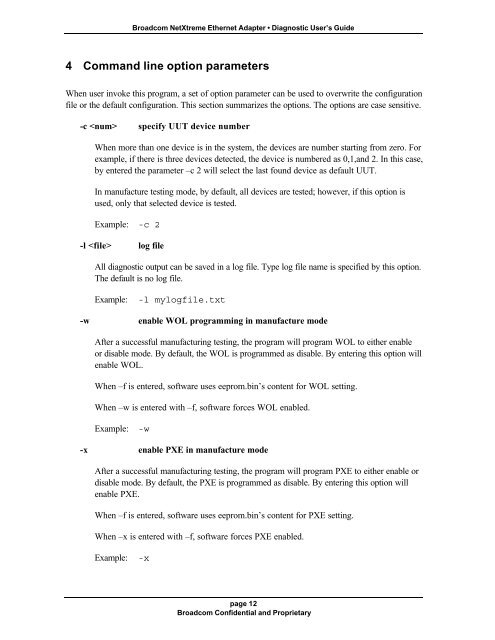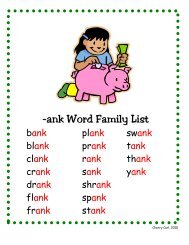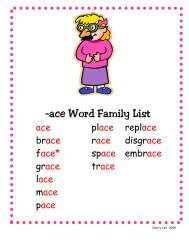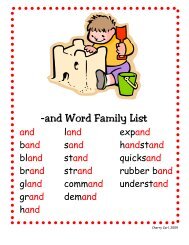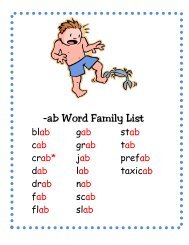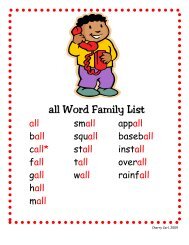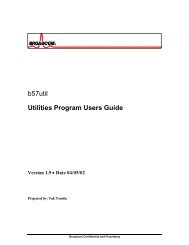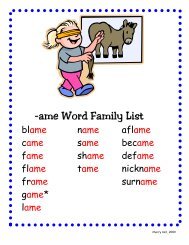Broadcom NetXtreme Ethernet Adapter Diagnostic User's Guide ...
Broadcom NetXtreme Ethernet Adapter Diagnostic User's Guide ...
Broadcom NetXtreme Ethernet Adapter Diagnostic User's Guide ...
You also want an ePaper? Increase the reach of your titles
YUMPU automatically turns print PDFs into web optimized ePapers that Google loves.
<strong>Broadcom</strong> <strong>NetXtreme</strong> <strong>Ethernet</strong> <strong>Adapter</strong> • <strong>Diagnostic</strong> User’s <strong>Guide</strong><br />
4 Command line option parameters<br />
When user invoke this program, a set of option parameter can be used to overwrite the configuration<br />
file or the default configuration. This section summarizes the options. The options are case sensitive.<br />
-c specify UUT device number<br />
When more than one device is in the system, the devices are number starting from zero. For<br />
example, if there is three devices detected, the device is numbered as 0,1,and 2. In this case,<br />
by entered the parameter –c 2 will select the last found device as default UUT.<br />
In manufacture testing mode, by default, all devices are tested; however, if this option is<br />
used, only that selected device is tested.<br />
Example: -c 2<br />
-l log file<br />
All diagnostic output can be saved in a log file. Type log file name is specified by this option.<br />
The default is no log file.<br />
Example:<br />
-l mylogfile.txt<br />
-w enable WOL programming in manufacture mode<br />
After a successful manufacturing testing, the program will program WOL to either enable<br />
or disable mode. By default, the WOL is programmed as disable. By entering this option will<br />
enable WOL.<br />
When –f is entered, software uses eeprom.bin’s content for WOL setting.<br />
When –w is entered with –f, software forces WOL enabled.<br />
Example: -w<br />
-x enable PXE in manufacture mode<br />
After a successful manufacturing testing, the program will program PXE to either enable or<br />
disable mode. By default, the PXE is programmed as disable. By entering this option will<br />
enable PXE.<br />
When –f is entered, software uses eeprom.bin’s content for PXE setting.<br />
When –x is entered with –f, software forces PXE enabled.<br />
Example: -x<br />
page 12<br />
<strong>Broadcom</strong> Confidential and Proprietary