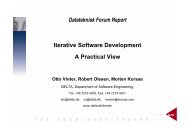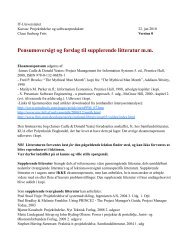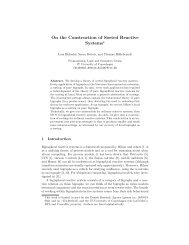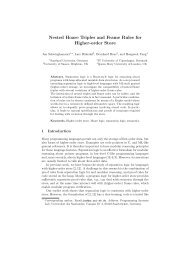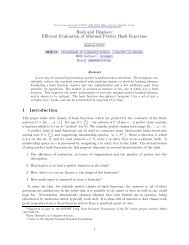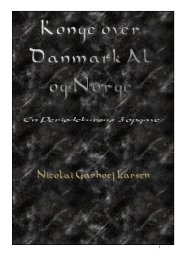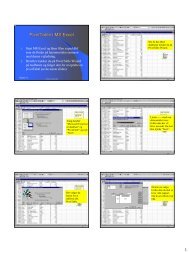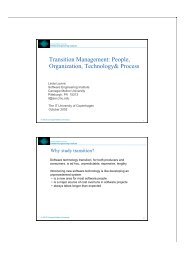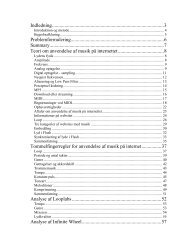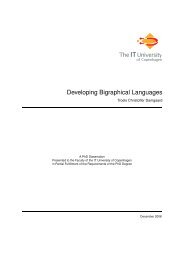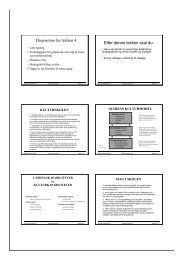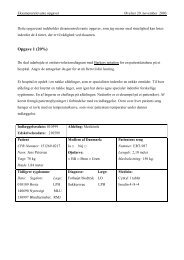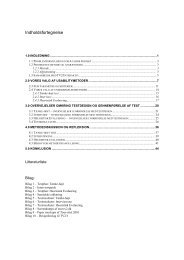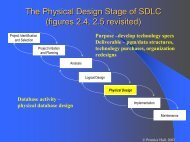An Introduction to Matlab David F. Griffiths
An Introduction to Matlab David F. Griffiths
An Introduction to Matlab David F. Griffiths
Create successful ePaper yourself
Turn your PDF publications into a flip-book with our unique Google optimized e-Paper software.
<strong>An</strong> <strong>Introduction</strong> <strong>to</strong> <strong>Matlab</strong><br />
Version 2.1<br />
<strong>David</strong> F. <strong>Griffiths</strong><br />
Department of Mathematics<br />
The University<br />
Dundee DD1 4HN<br />
Copyright c○1996 by <strong>David</strong> F. <strong>Griffiths</strong>. Amended Oc<strong>to</strong>ber, 1997.<br />
This introduction may be distributed provided that it is not be altered in any way and that its source<br />
is properly and completely specified.
Contents<br />
1 MATLAB 2<br />
2 Starting Up 2<br />
3 <strong>Matlab</strong> as a Calcula<strong>to</strong>r 2<br />
4 Numbers & Formats 2<br />
5 V ariables 3<br />
5.1 Variable Names ............ 3<br />
6 Suppressing output 3<br />
7 Built–In Functions 3<br />
7.1 Trigonometric Functions ....... 3<br />
7.2 Other Elementary Functions ..... 3<br />
V 8 ec<strong>to</strong>rs 4<br />
8.1 The Colon Notation ......... 4<br />
8.2 Extracting Bits of a Vec<strong>to</strong>r ..... 4<br />
8.3 Column Vec<strong>to</strong>rs ............ 5<br />
8.4 Transposing .............. 5<br />
9 Keeping a record 5<br />
10 Plotting Elementary Functions 6<br />
10.1 Plotting—Titles & Labels ...... 6<br />
10.2 Grids .................. 6<br />
10.3 Line Styles & Colours ........ 6<br />
10.4 Multi–plots .............. 7<br />
10.5 Hold .................. 7<br />
10.6 Hard Copy .............. 7<br />
10.7Subplot ................ 7<br />
10.8 Zooming ................ 7<br />
10.9 Controlling Axes ........... 8<br />
16.6 Building Matrices ........... 14<br />
16.7Tabulating Functions ......... 14<br />
16.8 Extracting Bits of Matrices ..... 15<br />
16.9 Dot product of matrices (.*) .... 15<br />
16.10Matrix–vec<strong>to</strong>r products ....... 15<br />
16.11Matrix–Matrix Products ....... 16<br />
17 Fireworks 16<br />
18 Loops 17<br />
19 Logicals 18<br />
19.1 While Loops .............. 19<br />
19.2 if...then...else...end ...... 19<br />
20 Function m–files 20<br />
20.1 Examples of functions ........ 21<br />
21 Further Built–in Functions 22<br />
21.1 Rounding Numbers .......... 22<br />
21.2 The sum Function ........... 22<br />
21.3 max & min ............... 23<br />
21.4 Random Numbers .......... 23<br />
21.5 find for vec<strong>to</strong>rs ............ 23<br />
21.6 find for matrices ........... 24<br />
22 Plotting Surfaces 24<br />
23 Timing 25<br />
24 On–line Documentation 26<br />
25 Demos 26<br />
26 Command Summary 26<br />
11 Keyboard Accelera<strong>to</strong>rs 8<br />
12 Copying <strong>to</strong> and from Emacs 8<br />
13 Script Files 9<br />
14 Products, Division & Powers of Vec<strong>to</strong>rs<br />
9<br />
14.1 Scalar Product (*) .......... 9<br />
14.2 Dot Product (.*) ........... 10<br />
14.3 Dot Division of Arrays (./) ..... 11<br />
14.4 Dot Power of Arrays (.^) ...... 11<br />
15 Examples in Plotting 11<br />
16 Matrices—Two–Dimensional Arrays 12<br />
16.1 Size of a matrix ............ 13<br />
16.2 Transpose of a matrix ........ 13<br />
16.3 Special Matrices ........... 13<br />
16.4 The Identity Matrix ......... 13<br />
16.5 Diagonal Matrices .......... 14<br />
1
1 MATLAB<br />
• <strong>Matlab</strong> is an interactive system for doing numerical<br />
computations.<br />
• A numerical analyst called Cleve Moler wrote<br />
the first version of <strong>Matlab</strong> in the 1970s. It<br />
has since evolved in<strong>to</strong> a successful commercial<br />
software package.<br />
• <strong>Matlab</strong> relieves you of a lot of the mundane<br />
tasks associated with solving problems numerically.<br />
This allows you <strong>to</strong> spend more time<br />
thinking, and encourages you <strong>to</strong> experiment.<br />
• <strong>Matlab</strong> makes use of highly respected algorithms<br />
and hence you can be confident about<br />
your results.<br />
• Powerful operations can be performed using<br />
just one or two commands.<br />
• You can build up your own set of functions<br />
for a particular application.<br />
• Excellent graphics facilities are available, and<br />
the pictures can be inserted in<strong>to</strong> L A TEX documents.<br />
2 Starting Up<br />
• You should have a direc<strong>to</strong>ry reserved for saving<br />
files associated with <strong>Matlab</strong>. Create such<br />
a direc<strong>to</strong>ry (mkdir) if you do not have one.<br />
Change in<strong>to</strong> this direc<strong>to</strong>ry (cd).<br />
• Start up a new xterm window (do xterm & in<br />
the existing xterm window).<br />
• Launch<strong>Matlab</strong>inoneofthexterm windows<br />
with the command<br />
matlab<br />
After a short pause, the logo will be shown<br />
followed by<br />
where >> is the <strong>Matlab</strong> prompt.<br />
Type help help for “help” and quit <strong>to</strong> exit<br />
from <strong>Matlab</strong>.<br />
3 <strong>Matlab</strong> as a Calcula<strong>to</strong>r<br />
The basic arithmetic opera<strong>to</strong>rs are + - * / ^ and<br />
these are used in conjunction with brackets: ( ).<br />
The symbol ^ is used <strong>to</strong> get exponents (powers):<br />
2^4=16.<br />
You should type in commands shown following<br />
the prompt: >>.<br />
>> 2 + 3/4*5<br />
ans =<br />
5.7500<br />
>><br />
Is this calculation 2 + 3/(4*5) or 2 + (3/4)*5?<br />
<strong>Matlab</strong> works according <strong>to</strong> the priorities:<br />
1. quantities in brackets,<br />
2. powers 2 + 3^2 ⇒2 + 9 = 11,<br />
3. * /, working left <strong>to</strong> right (3*4/5=12/5),<br />
4. + -, working left <strong>to</strong> right (3+4-5=7-5),<br />
Thus, the earlier calculation was for 2 + (3/4)*5<br />
by priority 3.<br />
4 Numbers & Formats<br />
<strong>Matlab</strong> recognizes several different kinds of numbers<br />
Type Examples<br />
Integer 1362, 217897<br />
Real 1.234, 10.76<br />
Complex 3.21 4.3i (i = √ 1)<br />
Inf Infinity (result of dividing by 0)<br />
NaN Not aNumber, 0/0<br />
The “e” notation is used for very large or very small<br />
numbers:<br />
-1.3412e+03 = 1.3412 × 10 3 = 1341.2<br />
-1.3412e-01 = 1.3412 × 10 1 = 0.13412<br />
All computations in MATLAB are done in double<br />
precision, which means about 15 significant figures.<br />
The format—how <strong>Matlab</strong> prints numbers—is<br />
controlled by the “format” command. Type help<br />
format for full list.<br />
Command<br />
>>format short<br />
>>format short e<br />
>>format long e<br />
>>format short<br />
>>format bank<br />
Example of Output<br />
31.4162(4–decimal places)<br />
3.1416e+01<br />
3.141592653589793e+01<br />
31.4162(4–decimal places)<br />
31.42(2–decimal places)<br />
Should you wish <strong>to</strong> switch back <strong>to</strong> the default format<br />
then format will suffice.<br />
The command<br />
format compact<br />
is also useful in that it supresses blank lines in the<br />
output thus allowing more information <strong>to</strong> be displayed.<br />
2
5 V ariables<br />
>> 3-2^4<br />
ans =<br />
-13<br />
>> ans*5<br />
ans =<br />
-65<br />
The result of the first calculation is labelled “ans”<br />
by <strong>Matlab</strong> and is used in the second calculation<br />
where its value is changed.<br />
We can use our own names <strong>to</strong> s<strong>to</strong>re numbers:<br />
>> x =3-2^4<br />
x =<br />
-13<br />
>> y =x*5<br />
y =<br />
-65<br />
so that x has the value 13 and y = 65. These<br />
can be used in subsequent calculations. These are<br />
examples of assignment statements: valuesare<br />
assigned <strong>to</strong> variables. Each variable must be assigned<br />
a value before it may be used on the right<br />
of an assignment statement.<br />
5.1 Variable Names<br />
NetCost, Left2Pay, x3, X3, z25c5<br />
These are not allowable:<br />
Net-Cost, 2pay, %x, @sign<br />
Legal names consist of any combination of letters<br />
and digits, starting with a letter. These are allowable:<br />
Use names that reflect the values they represent.<br />
Special names: you should avoid using<br />
eps =2.2204e-16 = 2 54 (The largest number<br />
such that 1 + eps is indistinguishable from 1) and<br />
pi =3.14159... = π.<br />
Ifyouwish<strong>to</strong>doarithmeticwithcomplexnumbers,both<br />
i and j have the value √ 1 unless you<br />
change them<br />
>> i,j, i=3<br />
ans =0 + 1.0000i<br />
ans =0 + 1.0000i<br />
i = 3<br />
6 Suppressing output<br />
One often does not want <strong>to</strong> see the result of intermediate<br />
calculations—terminate the assignment<br />
statement or expression with semi–colon<br />
>> x=-13; y =5*x, z =x^2+y<br />
y =<br />
-65<br />
z =<br />
104<br />
>><br />
the value of x is hidden. Note also we can place several<br />
statements on one line, separated by commas<br />
or semi–colons.<br />
Exercise 6.1 In each case find the value of the expression<br />
in <strong>Matlab</strong> and explain precisely the order<br />
in which the calculation was performed.<br />
i) -2^3+9 ii) 2/3*3<br />
iii) 3*2/3 iv) 3*4-5^2*2-3<br />
v) (2/3^2*5)*(3-4^3)^2 vi) 3*(3*4-2*5^2-3)<br />
7 Built–In Functions<br />
7.1 Trigonometric Functions<br />
Those known <strong>to</strong> <strong>Matlab</strong> are<br />
sin, cos, tan<br />
and their arguments should be in radians.<br />
e.g. <strong>to</strong> work out the coordinates of a point on a<br />
circle of radius 5 centred at the origin and having<br />
an elevation 30 o = π/6 radians:<br />
>> x =5*cos(pi/6), y =5*sin(pi/6)<br />
x =<br />
4.3301<br />
y =<br />
2.5000<br />
The inverse trig functions are called asin, acos,<br />
atan (as opposed <strong>to</strong> the usual arcsin or sin 1 etc.).<br />
The result is in radians.<br />
>> acos(x/5), asin(y/5)<br />
ans =0.5236<br />
ans =0.5236<br />
>> pi/6<br />
ans =0.5236<br />
7.2 Other Elementary Functions<br />
These include sqrt, exp, log, log10<br />
>> x =9;<br />
>> sqrt(x),exp(x),log(sqrt(x)),log10(x^2+6)<br />
ans =<br />
3<br />
ans =<br />
8.1031e+03<br />
ans =<br />
1.0986<br />
ans =<br />
1.9395<br />
3
exp(x) denotes the exponential function exp(x) =<br />
e x and the inverse function is log:<br />
>> format long e, exp(log(9)), log(exp(9))<br />
ans =9.000000000000002e+00<br />
ans =9<br />
>> format short<br />
and we see a tiny rounding error in the first calculation.<br />
log10 gives logs <strong>to</strong> the base 10. A more<br />
complete list of elementary functions is given in Table<br />
1 on page 26.<br />
8 V ec<strong>to</strong>rs<br />
These come in two flavours and we shall first describe<br />
row vec<strong>to</strong>rs: they are lists of numbers separated<br />
by either commas or spaces. The number<br />
of entries is known as the “length” of the vec<strong>to</strong>r<br />
and the entries are often referred <strong>to</strong> as “elements”<br />
or “components” of the vec<strong>to</strong>r.The entries must be<br />
enclosed in square brackets.<br />
>> v =[ 1 3, sqrt(5)]<br />
v =<br />
1.0000 3.0000 2.2361<br />
>> length(v)<br />
ans =<br />
3<br />
Spaces can be vitally important:<br />
>> v2 =[3+ 4 5]<br />
v2 =<br />
7 5<br />
>> v3 =[3 +4 5]<br />
v3 =<br />
3 4 5<br />
We can do certain arithmetic operations with vec<strong>to</strong>rs<br />
of the same length, such as v and v3 in the<br />
previous section.<br />
>> v + v3<br />
ans =<br />
4.0000 7.0000 7.2361<br />
>> v4 =3*v<br />
v4 =<br />
3.0000 9.0000 6.7082<br />
>> v5 =2*v -3*v3<br />
v5 =<br />
-7.0000 -6.0000 -10.5279<br />
>> v + v2<br />
??? Error using ==> +<br />
Matrix dimensions must agree.<br />
i.e. the error is due <strong>to</strong> v and v2 having different<br />
lengths.<br />
A vec<strong>to</strong>r may be multiplied by a scalar (a number—<br />
see v4 above), or added/subtracted <strong>to</strong> another vec<strong>to</strong>r<br />
of the same length. The operations are carried<br />
out elementwise.<br />
We can build row vec<strong>to</strong>rs from existing ones:<br />
>> w =[1 2 3], z =[8 9]<br />
>> cd =[2*z,-w], sort(cd)<br />
w =<br />
1 2 3<br />
z =<br />
8 9<br />
cd =<br />
16 18 -1 -2 -3<br />
ans =<br />
-3 -2 -1 16 18<br />
Notice the last command sort’ed the elements of<br />
cd in<strong>to</strong> ascending order.<br />
We can also change or look at the value of particular<br />
entries<br />
>> w(2) =-2, w(3)<br />
w =<br />
1 -2 3<br />
ans =<br />
3<br />
8.1 The Colon Notation<br />
This is a shortcut for producing row vec<strong>to</strong>rs:<br />
>> 1:4<br />
ans =<br />
1 2 3 4<br />
>> 3:7<br />
ans =<br />
3 4 5 6 7<br />
>> 1:-1<br />
ans =<br />
[]<br />
More generally a : b : c produces a vec<strong>to</strong>r of entries<br />
starting with the value a, incrementing by the<br />
value b until it gets <strong>to</strong> c (it will not produce a value<br />
beyond c). This is why 1:-1 produced the empty<br />
vec<strong>to</strong>r [].<br />
>> 0.32:0.1:0.6<br />
ans =<br />
0.3200 0.4200 0.5200<br />
>> -1.4:-0.3:-2<br />
ans =<br />
-1.4000 -1.7000 -2.0000<br />
8.2 Extracting Bits of a Vec<strong>to</strong>r<br />
>> r5 =[1:2:6, -1:-2:-7]<br />
r5 =<br />
1 3 5 -1 -3 -5 -7<br />
4
To get the 3rd <strong>to</strong> 6th entries:<br />
>> r5(3:6)<br />
ans =<br />
5 -1 -3 -5<br />
To get alternate entries:<br />
>> r5(1:2:7)<br />
ans =<br />
5 -1 -3 -5<br />
What does r5(6:-2:1) give?<br />
See help colon for a fuller description.<br />
8.3 Column Vec<strong>to</strong>rs<br />
These have similar constructs <strong>to</strong> row vec<strong>to</strong>rs. When<br />
defining them, entries are separated by ; or “newlines”<br />
>> c =[ 1; 3; sqrt(5)]<br />
c =<br />
1.0000<br />
3.0000<br />
2.2361<br />
>> c2 =[3<br />
4<br />
5]<br />
c2 =<br />
3<br />
4<br />
5<br />
>> c3 =2*c - 3*c2<br />
c3 =<br />
-7.0000<br />
-6.0000<br />
-10.5279<br />
so column vec<strong>to</strong>rs may be added or subtracted provided<br />
that they have the same length.<br />
8.4 Transposing<br />
We can convert a row vec<strong>to</strong>r in<strong>to</strong> a column vec<strong>to</strong>r<br />
(and vice versa) by a process called transposing—<br />
denoted by ’.<br />
>> w, w’, c, c’<br />
w =<br />
1 -2 3<br />
ans =<br />
1<br />
-2<br />
3<br />
c =<br />
1.0000<br />
3.0000<br />
2.2361<br />
ans =<br />
1.0000 3.0000 2.2361<br />
>> t =w + 2*c’<br />
t =<br />
3.0000 4.0000 7.4721<br />
>> T =5*w’-2*c<br />
T =<br />
3.0000<br />
-16.0000<br />
10.5279<br />
If x is a complex vec<strong>to</strong>r, thenx’ gives the complex<br />
conjugate transpose of x:<br />
>> x =[1+3i, 2-2i]<br />
ans =<br />
1.0000 + 3.0000i 2.0000 - 2.0000i<br />
>> x’<br />
ans =<br />
1.0000 - 3.0000i<br />
2.0000 + 2.0000i<br />
Note that the components of x were defined without<br />
a * opera<strong>to</strong>r; this means of defining complex<br />
numbers works even when the variable i already<br />
has a numeric value. To obtain the plain transpose<br />
of a complex number use .’ as in<br />
>> x.’<br />
ans =<br />
1.0000 + 3.0000i<br />
2.0000 - 2.0000i<br />
9 Keeping a record<br />
Issuing the command<br />
>> diary mysession<br />
will cause all subsequent text that appears on the<br />
screen <strong>to</strong> be saved <strong>to</strong> the file mysession located<br />
in the direc<strong>to</strong>ry in which <strong>Matlab</strong> was invoked. You<br />
may use any legal filename except the names on and<br />
off. The record may be terminated by<br />
>> diary off<br />
The file mysession maybeeditedwithemacs<strong>to</strong><br />
remove any mistakes.<br />
If you wish <strong>to</strong> quit <strong>Matlab</strong> midway through a calculation<br />
so as <strong>to</strong> continue at a later stage:<br />
>> save thissession<br />
will save the current values of all variables <strong>to</strong> a<br />
file called thissession.mat. This file cannot be<br />
edited. When you next startup <strong>Matlab</strong>, type<br />
>> load thissession<br />
and the computation can be resumed where you left<br />
off.<br />
A list of variables used in the current session may<br />
be seen with<br />
5
whos<br />
See help whos and help save.<br />
>> whos<br />
Name Size Elements Bytes Density Complex<br />
ans 1 by 1 1 8 Full No<br />
v 1 by 3 3 24 Full No<br />
v1 1 by 2 2 16 Full No<br />
v2 1 by 2 2 16 Full No<br />
v3 1 by 3 3 24 Full No<br />
v4 1 by 3 3 24 Full No<br />
x 1 by 1 1 8 Full No<br />
y 1 by 1 1 8 Full No<br />
Grand <strong>to</strong>tal is 16 elements using 128 bytes<br />
10 Plotting Elementary Functions<br />
Suppose we wish <strong>to</strong> plot a graph of y =sin3πx for<br />
0 ≤ x ≤ 1. We do this by sampling the function at a<br />
sufficiently large number of points and then joining<br />
up the points (x, y) by straight lines. Suppose we<br />
take N +1 points equally spaced a distance h apart:<br />
>> N =10; h =1/N; x =0:h:1;<br />
defines the set of points x =0,h,2h,...,1 h, 1.<br />
The corresponding y values are computed by<br />
>> y =sin(3*pi*x);<br />
and finally, we can plot the points with<br />
>> plot(x,y)<br />
The result is shown in Figure 1, where it is clear<br />
that the value of N is <strong>to</strong>o small.<br />
1<br />
0.8<br />
0.6<br />
0.4<br />
0.2<br />
0<br />
−0.2<br />
−0.4<br />
−0.6<br />
−0.8<br />
−1<br />
0 0.1 0.2 0.3 0.4 0.5 0.6 0.7 0.8 0.9 1<br />
Figure 2: Graph of y =sin3πx for 0 ≤ x ≤ 1using<br />
h =0.01.<br />
10.1 Plotting—Titles & Labels<br />
To put a title and label the axes, we use<br />
>> title(’Graph of y =sin(3pi x)’)<br />
>> xlabel(’x axis’)<br />
>> ylabel(’y-axis’)<br />
The strings enclosed in single quotes, can be anything<br />
of our choosing (it is not straightforward <strong>to</strong><br />
get formatted mathematical expressions as in L A TEX).<br />
10.2 Grids<br />
Adottedgridmaybeaddedby<br />
>> grid<br />
This can be removed using either grid again, or<br />
grid off.<br />
1<br />
0.8<br />
0.6<br />
0.4<br />
0.2<br />
0<br />
−0.2<br />
−0.4<br />
−0.6<br />
−0.8<br />
−1<br />
0 0.1 0.2 0.3 0.4 0.5 0.6 0.7 0.8 0.9 1<br />
Figure 1: Graph of y =sin3πx for 0 ≤ x ≤ 1using<br />
h =0.1.<br />
On changing the value of N <strong>to</strong> 100:<br />
>> N =100; h =1/N; x =0:h:1;<br />
>> y =sin(3*pi*x); plot(x,y)<br />
we get the picture shown in Figure 2.<br />
10.3 Line Styles & Colours<br />
The default is <strong>to</strong> plot solid lines. A solid white line<br />
is produced by<br />
>> plot(x,y,’w-’)<br />
The third argument is a string whose first character<br />
specifies the colour(optional) and the second the<br />
line style. The options for colours and styles are:<br />
Colours Line Styles<br />
y yellow . point<br />
m magenta o circle<br />
c cyan x x-mark<br />
r red + plus<br />
g green - solid<br />
b blue * star<br />
w white : dotted<br />
k black -. dashdot<br />
-- dashed<br />
6
10.4 Multi–plots<br />
Several graphs may be drawn on the same figure as<br />
in<br />
>> plot(x,y,’w-’,x,cos(2*pi*x),’g--’)<br />
A descriptive legend may be included with<br />
>> legend(’Sin curve’,’Cos curve’)<br />
which will give a list of line–styles, as they appeared<br />
in the plot command, followed by a brief description.<br />
<strong>Matlab</strong> fits the legend in a suitable position,<br />
so as not <strong>to</strong> conceal the graphs whenever possible.<br />
For further information do help plot etc.<br />
The result of the commands<br />
>> plot(x,y,’w-’,x,cos(2*pi*x),’g--’)<br />
>> legend(’Sin curve’,’Cos curve’)<br />
>> title(’Multi-plot ’)<br />
>> xlabel(’x axis’), ylabel(’y axis’)<br />
>> grid<br />
is shown in Figure 3. The legend may be moved<br />
manually by dragging it with the mouse.<br />
y axis<br />
1<br />
0.8<br />
0.6<br />
0.4<br />
0.2<br />
0<br />
−0.2<br />
−0.4<br />
−0.6<br />
−0.8<br />
Multi−plot<br />
Sin curve<br />
Cos curve<br />
−1<br />
0 0.1 0.2 0.3 0.4 0.5 0.6 0.7 0.8 0.9 1<br />
x axis<br />
Figure 3: Graph of y =sin3πx and y =cos3πx for<br />
0 ≤ x ≤ 1usingh =0.01.<br />
10.6 Hard Copy<br />
To obtain a printed copy on the bubblejet printer:<br />
1. Issue the <strong>Matlab</strong> command<br />
print -deps fig1<br />
which will save a copy of the image in a file<br />
called fig1.eps (Encapsulated PostScript).<br />
2. Move the mouse pointer in<strong>to</strong> another xterm<br />
window, check that it is looking at the same<br />
direc<strong>to</strong>ry (pwd) and issue the Unix command<br />
lpr -Pbj<br />
fig1.eps<br />
10.7 Subplot<br />
The graphics window may be split in<strong>to</strong> an m × n<br />
array of smaller windows in<strong>to</strong> which we may plot<br />
one or more graphs. The windows are counted 1<br />
<strong>to</strong> mn row–wise, starting from the <strong>to</strong>p left. Both<br />
hold and grid work on the current subplot.<br />
>> subplot(221), plot(x,y)<br />
>> xlabel(’x’),ylabel(’sin 3 pi x’)<br />
>> subplot(222), plot(x,cos(3*pi*x))<br />
>> xlabel(’x’),ylabel(’cos 3 pi x’)<br />
>> subplot(223), plot(x,sin(6*pi*x))<br />
>> xlabel(’x’),ylabel(’sin 6 pi x’)<br />
>> subplot(224), plot(x,cos(6*pi*x))<br />
>> xlabel(’x’),ylabel(’cos 6 pi x’)<br />
subplot(221) (or subplot(2,2,1)) specifies that<br />
the window should be split in<strong>to</strong> a 2 × 2 array and<br />
we select the first subwindow.<br />
sin 3 pi x<br />
1<br />
0.5<br />
0<br />
−0.5<br />
−1<br />
0 0.5 1<br />
x<br />
1<br />
cos 3 pi x<br />
1<br />
0.5<br />
0<br />
−0.5<br />
−1<br />
0 0.5 1<br />
x<br />
1<br />
10.5 Hold<br />
Acall<strong>to</strong>plot clears the graphics window before<br />
plotting the current graph. This is not convenient<br />
if we wish <strong>to</strong> add further graphics <strong>to</strong> the figure at<br />
some later stage. To s<strong>to</strong>p the window being cleared:<br />
sin 6 pi x<br />
0.5<br />
0<br />
−0.5<br />
−1<br />
0 0.5 1<br />
x<br />
cos 6 pi x<br />
0.5<br />
0<br />
−0.5<br />
−1<br />
0 0.5 1<br />
x<br />
>> plot(x,y,’w-’), hold<br />
>> plot(x,y,’gx’), hold off<br />
“hold on” holds the current picture; “hold off”<br />
releases it (but does not clear the window, which<br />
can be done with clg). “hold” on its own <strong>to</strong>ggles<br />
the hold state.<br />
10.8 Zooming<br />
We often need <strong>to</strong> “zoom in” on some portion of<br />
a plot in order <strong>to</strong> see more detail. This is easily<br />
achieved using the command<br />
>> zoom<br />
7
Pointing the mouse <strong>to</strong> the relevant position on the<br />
plot and clicking the left mouse but<strong>to</strong>n will zoom<br />
in by a fac<strong>to</strong>r of two. This may be repeated <strong>to</strong> any<br />
desired level.<br />
Clicking the right mouse but<strong>to</strong>n will zoom out by<br />
afac<strong>to</strong>roftwo.<br />
Holding down the left mouse but<strong>to</strong>n and dragging<br />
the mouse will cause a rectangle <strong>to</strong> be outlined. Releasing<br />
the but<strong>to</strong>n causes the contents of the rectangle<br />
<strong>to</strong> fill the window.<br />
zoom off turns off the zoom capability.<br />
Exercise 10.1 Draw graphs of the functions<br />
y = cosx<br />
y = x<br />
for 0 ≤ x ≤ 2 on the same window. Use the zoom<br />
facility <strong>to</strong> determine the point of intersection of the<br />
two curves (and, hence, the root of x =cosx) <strong>to</strong><br />
two significant figures.<br />
10.9 Controlling Axes<br />
Once a plot has been created in the graphics window<br />
you may wish <strong>to</strong> change the range of x and y<br />
values shown on the picture.<br />
>> clg, N =100; h =1/N; x =0:h:1;<br />
>> y =sin(3*pi*x); plot(x,y)<br />
>> axis([-0.5 1.5 -1.2 1.2]), grid<br />
The axis command has four parameters, the first<br />
two are the minimum and maximum values of x<br />
<strong>to</strong> use on the axis and the last two are the minimum<br />
and maximum values of y. Note the square<br />
brackets. The result of these commands is shown in<br />
Figure 4. Look at help axis and experiment with<br />
the commands axis(’equal’), axis(’au<strong>to</strong>’),<br />
axis(’square’), axis(’normal’), inanyorder.<br />
1<br />
0.8<br />
0.6<br />
0.4<br />
0.2<br />
0<br />
−0.2<br />
−0.4<br />
−0.6<br />
−0.8<br />
−1<br />
−0.5 0 0.5 1 1.5<br />
Figure 4: The effect of changing the axes of a plot.<br />
11 Keyboard Accelera<strong>to</strong>rs<br />
One can recall previous <strong>Matlab</strong> commands by using<br />
the ↑ and ↓ cursor keys. Repeatedly pressing ↑ will<br />
review the previous commands (most recent first)<br />
and, if you want <strong>to</strong> re-execute the command, simply<br />
press the return key.<br />
To recall the most recent command starting with p,<br />
say, type p at the prompt followed by ↑. Similarly,<br />
typing pr followed by ↑ will recall the most recent<br />
command starting with pr.<br />
Once a command has been recalled, it may be edited<br />
(changed). You can use ← and → <strong>to</strong> move backwards<br />
and forwards through the line, characters<br />
may be inserted by typing at the current cursor<br />
position or deleted using the Del key. This is most<br />
commonly used when long command lines have been<br />
mistyped or when you want <strong>to</strong> re–execute a command<br />
that is very similar <strong>to</strong> one used previously.<br />
The following emacs commands may also be used:<br />
cntrl a<br />
cntrl e<br />
cntrl f<br />
cntrl b<br />
cntrl d<br />
move <strong>to</strong> start of line<br />
move <strong>to</strong> end of line<br />
move forwards one character<br />
move backwards one character<br />
delete character under the cursor<br />
Once you have the command in the required form,<br />
press return.<br />
Exercise 11.1 Type in the commands<br />
>> x =-1:0.1:1;<br />
>> plot(x,sin(pi*x),’w-’)<br />
>> hold on<br />
>> plot(x,cos(pi*x),’r-’)<br />
Now use the cursor keys with suitable editing <strong>to</strong> execute:<br />
>> x =-1:0.05:1;<br />
>> plot(x,sin(2*pi*x),’w-’)<br />
>> plot(x,cos(2*pi*x),’r-.’), hold off<br />
12 Copying <strong>to</strong> and from Emacs<br />
There are many situations where one wants <strong>to</strong> copy<br />
the output resulting from a <strong>Matlab</strong> command (or<br />
commands) in<strong>to</strong> a file being edited in Emacs. The<br />
rules are the same as for copying text in an Emacs<br />
window.<br />
In order <strong>to</strong> carry out the following exercise, you<br />
should have <strong>Matlab</strong> running in one window and<br />
Emacs running in another.<br />
To copy material from <strong>Matlab</strong> in<strong>to</strong> Emacs: ( l means<br />
click Left Mouse But<strong>to</strong>n, etc)<br />
8
Select the material <strong>to</strong> copy: l on the start of the<br />
material you want in the <strong>Matlab</strong> window, r at the<br />
end then move the mouse in<strong>to</strong> the Emacs window<br />
and l at the location you want the text <strong>to</strong> appear.<br />
Finally, click the m .<br />
The process for copying commands from an emacs<br />
file in<strong>to</strong> <strong>Matlab</strong> is entirely similar, except that you<br />
can only copy material <strong>to</strong> the prompt line. You<br />
may copy as many lines as you want.<br />
Exercise 12.1<br />
1. Copy the file<br />
∼<br />
dfg/NAP/<strong>Matlab</strong>/CopyExercise.m<br />
in<strong>to</strong> your own area:<br />
∼<br />
dfg/NAP/<strong>Matlab</strong>/CopyExercise.m .<br />
Load the file in<strong>to</strong> emacs. You should also have<br />
<strong>Matlab</strong> running in another xterm window.<br />
2. Copy the commands one at a time from the<br />
file in<strong>to</strong> <strong>Matlab</strong>.<br />
3. Type CopyExercise at the <strong>Matlab</strong> prompt—<br />
you should see the results of the commands<br />
being executed.<br />
4. Type echo on at the <strong>Matlab</strong> prompt and then<br />
CopyExercise—you should see the commands<br />
as well as the results. echo off will switch<br />
off echoing.<br />
13 Script Files<br />
The last part of Exercise 12.1 introduced the idea<br />
of a script file. This is a normal ASCII (text) file<br />
that contains <strong>Matlab</strong> commands. It is essential<br />
that the file name should have an extension .m (e.g.<br />
Exercise4.m) and, for this reason, they are commonly<br />
known as m-files. The commands in this file<br />
may then be executed using<br />
>> Exercise4<br />
Note: this command does not include the file name<br />
extension .m.<br />
It is only the output from the commands (and not<br />
the commands themselves) that are displayed on<br />
the screen. To see the commands:<br />
>> echo on<br />
and echo off will turn echoing off.<br />
<strong>An</strong>ytextthatfollows% on a line is ignored. The<br />
main purpose of this facility is <strong>to</strong> enable comments<br />
<strong>to</strong> be included in the file <strong>to</strong> describe its purpose.<br />
To see what m-files you have in your current direc<strong>to</strong>ry,<br />
use<br />
>> what<br />
Exercise 13.1 1. Type in the commands from<br />
§10.7in<strong>to</strong>afilecalledexsub.m.<br />
2. Use what <strong>to</strong> check that the file is in the correct<br />
area.<br />
3. Use the command type exsub <strong>to</strong> see the contents<br />
of the file.<br />
4. Execute these commands.<br />
See §20 for the related <strong>to</strong>pic of function files.<br />
14 Products, Division & PowersofVec<strong>to</strong>rs<br />
14.1 Scalar Product (*)<br />
We shall describe two ways in which a meaning may<br />
be attributed <strong>to</strong> the product of two vec<strong>to</strong>rs. In both<br />
cases the vec<strong>to</strong>rs concerned must have the same<br />
length.<br />
The first product is the standard scalar product.<br />
Suppose that u and v are two vec<strong>to</strong>rs of length n,<br />
u being a row vec<strong>to</strong>r and v a column vec<strong>to</strong>r:<br />
u =[u 1 ,u 2 ,...,u n ] , v = ⎢<br />
⎣<br />
⎡<br />
v 1<br />
v 2<br />
.<br />
v n<br />
⎤<br />
⎥<br />
⎦ .<br />
The scalar product is defined by multiplying the<br />
corresponding elements <strong>to</strong>gether and adding the results<br />
<strong>to</strong> give a single number (scalar).<br />
n∑<br />
u v = u i v i .<br />
i=1<br />
For example, if u =[10, 11, 12], and v = ⎣<br />
then n =3and<br />
⎡<br />
20<br />
21<br />
22<br />
u v =10× 20 + ( 11) × ( 21) + 12 × ( 22) = 167.<br />
We can perform this product in <strong>Matlab</strong> by<br />
>> u =[ 10, -11, 12], v =[20; -21; -22]<br />
>> prod =u*v % row times column vec<strong>to</strong>r<br />
Suppose we also define a row vec<strong>to</strong>r w and a column<br />
vec<strong>to</strong>r z by<br />
>> w =[2, 1, 3], z =[7; 6; 5]<br />
w =<br />
2 1 3<br />
z =<br />
7<br />
6<br />
5<br />
and we wish <strong>to</strong> form the scalar products of u with<br />
w and v with z.<br />
⎤<br />
⎦<br />
9
u*w<br />
??? Error using ==> *<br />
Inner matrix dimensions must agree.<br />
an error results because w is not a column vec<strong>to</strong>r.<br />
Recall from page 5 that transposing (with ’) turns<br />
column vec<strong>to</strong>rs in<strong>to</strong> row vec<strong>to</strong>rs and vice versa.<br />
So, <strong>to</strong> form the scalar product of two row vec<strong>to</strong>rs<br />
or two column vec<strong>to</strong>rs,<br />
>> u*w’ % u & w are row vec<strong>to</strong>rs<br />
ans =<br />
45<br />
>> u*u’ % u is a row vec<strong>to</strong>r<br />
ans =<br />
365<br />
>> v’*z % v & z are column vec<strong>to</strong>rs<br />
ans =<br />
-96<br />
We shall refer <strong>to</strong> the Euclidean length of a vec<strong>to</strong>r as<br />
the norm of a vec<strong>to</strong>r; it is denoted by the symbol<br />
‖u‖ and defined by<br />
∑<br />
‖u‖ = √ n |u i | 2 ,<br />
i=1<br />
where n is its dimension. This can be computed in<br />
<strong>Matlab</strong> in one of two ways:<br />
>> [ sqrt(u*u’), norm(u)]<br />
ans =<br />
19.1050 19.1050<br />
where norm is a built–in <strong>Matlab</strong> function that accepts<br />
a vec<strong>to</strong>r as input and delivers a scalar as output.<br />
It can also be used <strong>to</strong> compute other norms:<br />
help norm.<br />
Exercise 14.1 The angle, θ, between two column<br />
vec<strong>to</strong>rs x and y is defined by<br />
cos θ =<br />
x′ y<br />
‖x‖ ‖y‖ .<br />
Use this formula <strong>to</strong> determine the cosine of the angle<br />
between<br />
x =[1, 2, 3] ′ and y =[3, 2, 1] ′ .<br />
Hence find the angle in degrees.<br />
14.2 Dot Product (.*)<br />
The second way of forming the product of two vec<strong>to</strong>rs<br />
of the same length is known as the Hadamard<br />
product. It is not often used in Mathematics but<br />
is an invaluable <strong>Matlab</strong> feature. It involves vec<strong>to</strong>rs<br />
of the same type. If u and v are two vec<strong>to</strong>rs of the<br />
same type (both row vec<strong>to</strong>rs or both column vec<strong>to</strong>rs),<br />
the mathematical definition of this product,<br />
which we shall call the dot product, isthevec<strong>to</strong>r<br />
having the components<br />
u · v =[u 1 v 1 ,u 2 v 2 ,...,u n v n ].<br />
The result is a vec<strong>to</strong>r of the same length and type<br />
as u and v. Thus, we simply multiply the corresponding<br />
elements of two vec<strong>to</strong>rs.<br />
In <strong>Matlab</strong>, the product is computed with the opera<strong>to</strong>r<br />
.* and, using the vec<strong>to</strong>rs u, v, w, z defined<br />
on page 9,<br />
>> u.*w<br />
ans =<br />
20 -11 36<br />
>> u.*v’<br />
ans =<br />
200 231 -264<br />
>> v.*z, u’.*v<br />
ans =<br />
140 -126 -110<br />
ans =<br />
200 231 -264<br />
Example 14.1 Tabulate the function y = x sin πx<br />
for x =0, 0.25,...,1.<br />
It is easier <strong>to</strong> deal with column vec<strong>to</strong>rs so we first<br />
define a vec<strong>to</strong>r of x-values: (see Transposing: §8.4)<br />
>> x =(0:0.25:1)’;<br />
To evaluate y we have <strong>to</strong> multiply each element of<br />
the vec<strong>to</strong>r x by the corresponding element of the<br />
vec<strong>to</strong>r sin πx:<br />
x × sin πx = x sin πx<br />
0 × 0= 0<br />
0.2500 × 0.7071 = 0.1768<br />
0.5000 × 1.0000 = 0.5000<br />
0.7500 × 0.7071 = 0.5303<br />
1.0000 × 0.0000 = 0.0000<br />
To carry this out in <strong>Matlab</strong>:<br />
>> y =x.*sin(pi*x)<br />
y =<br />
0<br />
0.1768<br />
0.5000<br />
0.5303<br />
0.0000<br />
Note: a) the use of pi, b)x and sin(pi*x) are both<br />
column vec<strong>to</strong>rs (the sin function is applied <strong>to</strong> each<br />
element of the vec<strong>to</strong>r). Thus, the dot product of<br />
these is also a column vec<strong>to</strong>r.<br />
10
14.3 Dot Division of Arrays (./)<br />
There is no mathematical definition for the division<br />
of one vec<strong>to</strong>r by another. However, in <strong>Matlab</strong>, the<br />
opera<strong>to</strong>r ./ is defined <strong>to</strong> give element by element<br />
division—it is therefore only defined for vec<strong>to</strong>rs of<br />
thesamesizeandtype.<br />
>> a =1:5, b =6:10, a./b<br />
a =<br />
1 2 3 4 5<br />
b =<br />
6 7 8 9 10<br />
ans =<br />
0.1667 0.2857 0.3750 0.4444 0.5000<br />
>> a./a<br />
ans =<br />
1 1 1 1 1<br />
>> c =-2:2, a./c<br />
c =<br />
-2 -1 0 1 2<br />
Warning: Divide by zero<br />
ans =<br />
-0.5000 -2.0000 Inf 4.0000 2.5000<br />
The previous calculation required division by 0—<br />
notice the Inf, denoting infinity, in the answer.<br />
>> a.*b -24, ans./c<br />
ans =<br />
-18 -10 0 12 26<br />
Warning: Divide by zero<br />
ans =<br />
9 10 NaN 12 13<br />
Here we are warned about 0/0—giving a NaN (Not<br />
aNumber).<br />
Example 14.2 Estimate the limit<br />
sin πx<br />
lim<br />
x→0 x .<br />
The idea is <strong>to</strong> observe the behaviour of the ratio<br />
sin πx<br />
x<br />
for a sequence of values of x that approach<br />
zero. Suppose that we choose the sequence defined<br />
by the column vec<strong>to</strong>r<br />
>> x =[0.1; 0.01; 0.001; 0.0001]<br />
then<br />
>> sin(pi*x)./x<br />
ans =<br />
3.0902<br />
3.1411<br />
3.1416<br />
3.1416<br />
which suggests that the values approach π. Toget<br />
a better impression, we subtract the value of π from<br />
each entry in the output and, <strong>to</strong> display more decimal<br />
places, we change the format<br />
>> format long<br />
>> ans -pi<br />
ans =<br />
-0.05142270984032<br />
-0.00051674577696<br />
-0.00000516771023<br />
-0.00000005167713<br />
Can you explain the pattern revealed in these numbers?<br />
We also need <strong>to</strong> use ./ <strong>to</strong> compute a scalar divided<br />
by a vec<strong>to</strong>r:<br />
>> 1/x<br />
??? Error using ==> /<br />
Matrix dimensions must agree.<br />
>> 1./x<br />
ans =<br />
10 100 1000 10000<br />
so 1./x works, but 1/x does not.<br />
14.4 Dot Power of Arrays (.^)<br />
To square each of the elements of a vec<strong>to</strong>r we could,<br />
for example, do u.*u. However, a neater way is <strong>to</strong><br />
use the .^ opera<strong>to</strong>r:<br />
>> u.^2<br />
ans =<br />
100 121 144<br />
>> u.*u<br />
ans =<br />
100 121 144<br />
>> u.^4<br />
ans =<br />
10000 14641 20736<br />
>> v.^2<br />
ans =<br />
400<br />
441<br />
484<br />
>> u.*w.^(-2)<br />
ans =<br />
2.5000 -11.0000 1.3333<br />
Recall that powers (.^ in this case) are done first,<br />
before any other arithmetic operation.<br />
15 Examples in Plotting<br />
Example 15.1 Draw graphs of the functions<br />
i) y = sin x ii) u = 1 + x<br />
x (x 1) 2<br />
iii) v = x2 +1<br />
x 2 4<br />
iv) w = (10 x)1/3 2<br />
(4 x 2 ) 1/2<br />
for 0 ≤ x ≤ 10.<br />
11
x =0:0.1:10;<br />
>> y =sin(x)./x;<br />
>> subplot(221), plot(x,y), title(’(i)’)<br />
Warning: Divide by zero<br />
>> u =1./(x-1).^2 + x;<br />
>> subplot(222),plot(x,u), title(’(ii)’)<br />
Warning: Divide by zero<br />
>> v =(x.^2+1)./(x.^2-4);<br />
>> subplot(223),plot(x,v),title(’(iii)’)<br />
Warning: Divide by zero<br />
>> w =((10-x).^(1/3)-1)./sqrt(4-x.^2);<br />
Warning: Divide by zero<br />
>> subplot(224),plot(x,w),title(’(iv)’)<br />
and<br />
z =sin 2 πx/(x 2 +3)<br />
for x = 0, 0.2,...,10. Hence, tabulate the<br />
function<br />
w = (x2 +3)sinπx 2 sin 2 πx<br />
(x 2 .<br />
+3)<br />
Plot a graph of w over the range 0 ≤ x ≤ 10.<br />
16 Matrices—Two–Dimensional<br />
Arrays<br />
1<br />
0.5<br />
0<br />
−0.5<br />
0 5 10<br />
20<br />
10<br />
0<br />
−10<br />
−20<br />
0 5 10<br />
(i)<br />
(iii)<br />
150<br />
100<br />
50<br />
(ii)<br />
0<br />
0 5 10<br />
2<br />
1.5<br />
1<br />
0.5<br />
(iv)<br />
0<br />
0 5 10<br />
Row and Column vec<strong>to</strong>rs are special cases of matrices.<br />
<strong>An</strong> m × n matrix is a rectangular array of numbers<br />
having m rows and n columns. It is usual in a<br />
mathematical setting <strong>to</strong> include the matrix in either<br />
round or square brackets—we shall use square ones.<br />
For example, when m =2,n =3wehavea2× 3<br />
matrix such as<br />
[ ]<br />
5 7 9<br />
A =<br />
1 3 7<br />
To enter such an matrix in<strong>to</strong> <strong>Matlab</strong> we type it in<br />
row by row using the same syntax as for vec<strong>to</strong>rs:<br />
Note the repeated use of the “dot” opera<strong>to</strong>rs.<br />
Experiment with changing the axes (page 8), grids<br />
(page 6)and hold(page 7).<br />
>> subplot(222),axis([0 10 0 10])<br />
>> grid<br />
>> grid<br />
>> hold on<br />
>> plot(x,v,’--’), hold off, plot(x,y,’:’)<br />
Exercise 15.1 Enter the vec<strong>to</strong>rs<br />
in<strong>to</strong> <strong>Matlab</strong>.<br />
U =[6, 2, 4], V =[3, 2, 3, 0],<br />
⎡ ⎤ ⎡ ⎤<br />
3<br />
3<br />
W = ⎢ 4<br />
⎥<br />
⎣ 2 ⎦ , Z = ⎢ 2<br />
⎥<br />
⎣ 2 ⎦<br />
6<br />
7<br />
1. Which of the products<br />
U*V, V*W, U*V’, V*W’, W*Z’, U.*V<br />
U’*V, V’*W, W’*Z, U.*W, W.*Z, V.*W<br />
is legal? State whether the legal products are<br />
row or column vec<strong>to</strong>rs and give the values of<br />
the legal results.<br />
2. Tabulate the functions<br />
y =(x 2 +3)sinπx 2<br />
>> A =[5 7 9<br />
1 -3 -7]<br />
A =<br />
5 7 9<br />
1 -3 -7<br />
Rows may be separated by semi-colons rather than<br />
a new line:<br />
>> B = [-1 2 5; 9 0 5]<br />
B =<br />
-1 2 5<br />
9 0 5<br />
>> C =[0, 1; 3, -2; 4, 2]<br />
C =<br />
0 1<br />
3 -2<br />
4 2<br />
>> D =[1:5; 6:10; 11:2:20]<br />
D =<br />
1 2 3 4 5<br />
6 7 8 9 10<br />
11 13 15 17 19<br />
So A and B are 2 × 3 matrices, C is 3 × 2andD is<br />
3 × 5.<br />
In this context, a row vec<strong>to</strong>r is a 1 × n matrix and<br />
a column vec<strong>to</strong>r a m × 1matrix.<br />
12
16.1 Size of a matrix<br />
We can get the size (dimensions) of a matrix with<br />
the command size<br />
>> size(A), size(x)<br />
ans =<br />
2 3<br />
ans =<br />
3 1<br />
>> size(ans)<br />
ans =<br />
1 2<br />
So A is 2 × 3andx is 3 × 1 (a column vec<strong>to</strong>r). The<br />
last command size(ans) shows that the value returned<br />
by size is itself a 1 × 2 matrix (a row vec<strong>to</strong>r).<br />
We can save the results for use in subsequent<br />
calculations.<br />
>> [r c] =size(A’), S =size(A’)<br />
r =<br />
3<br />
c =<br />
2<br />
S =<br />
3 2<br />
16.2 Transpose of a matrix<br />
Transposing a vec<strong>to</strong>r changes it from a row <strong>to</strong> a<br />
column vec<strong>to</strong>r and vice versa (see §8.4). The extension<br />
of this idea <strong>to</strong> matrices is that transposing<br />
interchanges rows with the corresponding columns:<br />
the 1st row becomes the 1st column, and so on.<br />
>> D, D’<br />
D =<br />
1 2 3 4 5<br />
6 7 8 9 10<br />
11 13 15 17 19<br />
ans =<br />
1 6 11<br />
2 7 13<br />
3 8 15<br />
4 9 17<br />
5 10 19<br />
>> size(D), size(D’)<br />
ans =<br />
3 5<br />
ans =<br />
5 3<br />
16.3 Special Matrices<br />
<strong>Matlab</strong> provides a number of useful built–in matrices<br />
of any desired size.<br />
ones(m,n) gives an m × n matrix of 1’s,<br />
>> P =ones(2,3)<br />
P =<br />
1 1 1<br />
1 1 1<br />
zeros(m,n) gives an m × n matrix of 0’s,<br />
>> Z =zeros(2,3), zeros(size(P’))<br />
Z =<br />
0 0 0<br />
0 0 0<br />
ans =<br />
0 0<br />
0 0<br />
0 0<br />
The second command illustrates how we can construct<br />
a matrix based on the size of an existing one.<br />
Try ones(size(D)).<br />
<strong>An</strong> n × n matrix that has the same number of rows<br />
and columns and is called a square matrix.<br />
A matrix is said <strong>to</strong> be symmetric if it is equal <strong>to</strong><br />
its transpose (i.e. it is unchanged by transposition):<br />
>> S =[2 -1 0; -1 2 -1; 0 -1 2],<br />
S =<br />
2 -1 0<br />
-1 2 -1<br />
0 -1 2<br />
>> St =S’<br />
St =<br />
2 -1 0<br />
-1 2 -1<br />
0 -1 2<br />
>> S-St<br />
ans =<br />
0 0 0<br />
0 0 0<br />
0 0 0<br />
16.4 The Identity Matrix<br />
The n × n identity matrix is a matrix of zeros<br />
except for having ones along its leading diagonal<br />
(<strong>to</strong>p left <strong>to</strong> bot<strong>to</strong>m right). This is called eye(n) in<br />
<strong>Matlab</strong> (since mathematically it is usually denoted<br />
by I).<br />
>> I =eye(3), x =[8; -4; 1], I*x<br />
I =<br />
1 0 0<br />
0 1 0<br />
0 0 1<br />
x =<br />
8<br />
-4<br />
1<br />
ans =<br />
8<br />
13
-4<br />
1<br />
Notice that multiplying the 3 × 1 vec<strong>to</strong>r x by the<br />
3 × 3identityI has no effect (it is like multiplying<br />
anumberby1).<br />
16.5 Diagonal Matrices<br />
A diagonal matrix is similar <strong>to</strong> the identity matrix<br />
except that its diagonal entries are not necessarily<br />
equal <strong>to</strong> 1. ⎡<br />
⎤<br />
3 0 0<br />
D = ⎣ 0 4 0 ⎦<br />
0 0 2<br />
is a 3 × 3 diagonal matrix. To construct this in<br />
<strong>Matlab</strong>, we could either type it in directly<br />
>> D = [-3 0 0; 0 4 0; 0 0 2]<br />
D =<br />
-3 0 0<br />
0 4 0<br />
0 0 2<br />
but this becomes impractical when the dimension is<br />
large (e.g. a 100 × 100 diagonal matrix). We then<br />
use the diag function.We first define a vec<strong>to</strong>r d,<br />
say, containing the values of the diagonal entries<br />
(in order) then diag(d) gives the required matrix.<br />
>> d =[-3 4 2], D =diag(d)<br />
d =<br />
-3 4 2<br />
D =<br />
-3 0 0<br />
0 4 0<br />
0 0 2<br />
On the other hand, if A is any matrix, the command<br />
diag(A) extracts its diagonal entries:<br />
>> F = [0 1 8 7; 3 -2 -4 2; 4 2 1 1]<br />
F =<br />
0 1 8 7<br />
3 -2 -4 2<br />
4 2 1 1<br />
>> diag(F)<br />
ans =<br />
0<br />
-2<br />
1<br />
Notice that the matrix does not have <strong>to</strong> be square.<br />
16.6 Building Matrices<br />
It is often convenient <strong>to</strong> build large matrices from<br />
smaller ones:<br />
>> C=[0 1; 3 -2; 4 2]; x=[8;-4;1];<br />
>> G =[C x]<br />
G =<br />
0 1 8<br />
3 -2 -4<br />
4 2 1<br />
>> A, B, H =[A; B]<br />
A =<br />
5 7 9<br />
1 -3 -7<br />
B =<br />
-1 2 5<br />
9 0 5<br />
ans =<br />
5 7 9<br />
1 -3 -7<br />
-1 2 5<br />
9 0 5<br />
so we have added an extra column (x) <strong>to</strong>C in order<br />
<strong>to</strong> form G and have stacked A and B on <strong>to</strong>p of each<br />
other <strong>to</strong> form H.<br />
>> J =[1:4; 5:8; 9:12; 20 0 5 4]<br />
J =<br />
1 2 3 4<br />
5 6 7 8<br />
9 10 11 12<br />
20 0 5 4<br />
>> K =[ diag(1:4) J; J’ zeros(4,4)]<br />
K =<br />
1 0 0 0 1 2 3 4<br />
0 2 0 0 5 6 7 8<br />
0 0 3 0 9 10 11 12<br />
0 0 0 4 20 0 5 4<br />
1 5 9 20 0 0 0 0<br />
2 6 10 0 0 0 0 0<br />
3 7 11 5 0 0 0 0<br />
4 8 12 4 0 0 0 0<br />
The command spy(K) will produce a graphical display<br />
of the location of the nonzero entries in K (it<br />
will also give a value for nz—the number of nonzero<br />
entries):<br />
>> spy(K), grid<br />
16.7 Tabulating Functions<br />
This has been addressed in earlier sections but we<br />
are now in a position <strong>to</strong> produce a more suitable<br />
table format.<br />
Example 16.1 Tabulate the functions y =4sin3x<br />
and u =3sin4x for x =0, 0.1, 0.2,...,0.5.<br />
>> x =0:0.1:0.5;<br />
>> y =4*sin(3*x); u =3*sin(4*x);<br />
14
[ x’ y’ u’]<br />
ans =<br />
0 0 0<br />
0.1000 1.1821 1.1683<br />
0.2000 2.2586 2.1521<br />
0.3000 3.1333 2.7961<br />
0.4000 3.7282 2.9987<br />
0.5000 3.9900 2.7279<br />
Note the use of transpose (’) <strong>to</strong> get column vec<strong>to</strong>rs.<br />
(we could replace the last command by [x; y; u;]’)<br />
Wecouldalsohavedonethismoredirectly:<br />
>> x =(0:0.1:0.5)’;<br />
>> [x 4*sin(3*x) 3*sin(4*x)]<br />
16.8 Extracting Bits of Matrices<br />
We may extract sections from a matrix in much the<br />
same way as for a vec<strong>to</strong>r (page 4).<br />
Each element of a matrix is indexed according <strong>to</strong><br />
which row and column it belongs <strong>to</strong>. The entry in<br />
the ith row and jth column is denoted mathematically<br />
by A i,j and, in <strong>Matlab</strong>, by A(i,j). So<br />
>> J<br />
J =<br />
1 2 3 4<br />
5 6 7 8<br />
9 10 11 12<br />
20 0 5 4<br />
>> J(1,1)<br />
ans =<br />
1<br />
>> J(2,3)<br />
ans =<br />
7<br />
>> J(4,3)<br />
ans =<br />
5<br />
>> J(4,5)<br />
??? Index exceeds matrix dimensions.<br />
>> J(4,1) =J(1,1) + 6<br />
J =<br />
1 2 3 4<br />
5 6 7 8<br />
9 10 11 12<br />
7 0 5 4<br />
>> J(1,1) =J(1,1) - 3*J(1,2)<br />
J =<br />
-5 2 3 4<br />
5 6 7 8<br />
9 10 11 12<br />
7 0 5 4<br />
In the following examples we extract i) the 3rd column,<br />
ii) the 2nd and 3rd columns, iii) the 4th row,<br />
and iv) the “central” 2 × 2matrix.See§8.1.<br />
>> J(:,3) % 3rd column<br />
ans =<br />
3<br />
7<br />
11<br />
5<br />
>> J(:,2:3) % columns 2 <strong>to</strong> 3<br />
ans =<br />
2 3<br />
6 7<br />
10 11<br />
0 5<br />
>> J(4,:) % 4th row<br />
ans =<br />
7 0 5 4<br />
>> J(2:3,2:3) % rows 2 <strong>to</strong> 3 & cols 2 <strong>to</strong> 3<br />
ans =<br />
6 7<br />
10 11<br />
Thus, : on its own refers <strong>to</strong> the entire column or<br />
row depending on whether it is the first or the second<br />
index.<br />
16.9 Dot product of matrices (.*)<br />
The dot product works as for vec<strong>to</strong>rs: corresponding<br />
elements are multiplied <strong>to</strong>gether—so the matrices<br />
involved must have the same size.<br />
>> A, B<br />
A =<br />
5 7 9<br />
1 -3 -7<br />
B =<br />
-1 2 5<br />
9 0 5<br />
>> A.*B<br />
ans =<br />
-5 14 45<br />
9 0 -35<br />
>> A.*C<br />
??? Error using ==> .*<br />
Matrix dimensions must agree.<br />
>> A.*C’<br />
ans =<br />
0 21 36<br />
1 6 -14<br />
16.10 Matrix–vec<strong>to</strong>r products<br />
We turn next <strong>to</strong> the definition of the product of a<br />
matrix with a vec<strong>to</strong>r. This product is only defined<br />
for column vec<strong>to</strong>rs that have the same number<br />
of entries as the matrix has columns. So, if A is an<br />
m × n matrix and x is a column vec<strong>to</strong>r of length n,<br />
then the matrix–vec<strong>to</strong>r Ax is legal.<br />
15
<strong>An</strong> m × n matrix times an n × 1matrix⇒ a m × 1<br />
matrix.<br />
We visualise A as being made up of m row vec<strong>to</strong>rs<br />
stacked on <strong>to</strong>p of each other, then the product corresponds<br />
<strong>to</strong> taking the scalar product (See §14.1)<br />
of each row of A with the vec<strong>to</strong>r x: The result is a<br />
column vec<strong>to</strong>r with m entries.<br />
Ax =<br />
=<br />
=<br />
[<br />
5 7 9<br />
1 3 7<br />
] ⎡ ⎢ ⎣<br />
8<br />
4<br />
1<br />
⎤<br />
⎥<br />
⎦<br />
[<br />
]<br />
5 × 8+7× ( 4)+9× 1<br />
1 × 8+( 3)× ( 4)+( 7 )× 1<br />
[ ] 21<br />
13<br />
It is somewhat easier in <strong>Matlab</strong>:<br />
>> A =[5 7 9; 1 -3 -7]<br />
A =<br />
5 7 9<br />
1 -3 -7<br />
>> x =[8; -4; 1]<br />
x =<br />
8<br />
-4<br />
1<br />
>> A*x<br />
ans =<br />
21<br />
13<br />
(m× n) times(n ×1) ⇒ (m × 1).<br />
of A with the jth column of B. The product is an<br />
m × p matrix:<br />
(m× n) times(n ×p) ⇒ (m × p).<br />
Check that you understand what is meant by working<br />
out the following examples by hand and comparing<br />
with the <strong>Matlab</strong> answers.<br />
>> A =[5 7 9; 1 -3 -7]<br />
A =<br />
5 7 9<br />
1 -3 -7<br />
>> B =[0, 1; 3, -2; 4, 2]<br />
B =<br />
0 1<br />
3 -2<br />
4 2<br />
>> C =A*B<br />
C =<br />
57 9<br />
-37 -7<br />
>> D =B*A<br />
D =<br />
1 -3 -7<br />
13 27 41<br />
22 22 22<br />
>> E =B’*A’<br />
E =<br />
57 -37<br />
9 -7<br />
We see that E = C’ suggesting that<br />
>> x*A<br />
??? Error using ==> *<br />
Inner matrix dimensions must agree.<br />
Unlike multiplication in arithmetic, A*x is not the<br />
same as x*A.<br />
16.11 Matrix–Matrix Products<br />
To form the product of an m × n matrix A and a cp ~dfg/<strong>Matlab</strong>/fireworks.m .<br />
n×p matrix B, written as AB, we visualise the first<br />
matrix (A) as being composed of m row vec<strong>to</strong>rs of<br />
length n stacked on <strong>to</strong>p of each other while the second<br />
(B) is visualised as being made up of p column<br />
vec<strong>to</strong>rs of length n:<br />
cp ~dfg/<strong>Matlab</strong>/comet*.m<br />
then, in <strong>Matlab</strong>,<br />
>> fireworks<br />
.<br />
⎧⎡<br />
⎤<br />
A graphics window will pop up, in which you should<br />
⎡ ⎤<br />
click the left mouse but<strong>to</strong>n on Fire .<br />
⎪⎨<br />
A = m rows ⎢<br />
⎣<br />
⎥<br />
. ⎦ , B = ⎢<br />
⎣ ··· ⎥<br />
⎦,<br />
To end the demo, click on Fire again, then on<br />
⎪⎩<br />
} {{ }<br />
Done .<br />
p columns<br />
The entry in the ith row and jth column of the<br />
product is then the scalarproduct of the ith row<br />
(A*B)’ = B’*A’<br />
Why is B ∗ A a3× 3 matrix while A ∗ B is 2 × 2?<br />
17 Fireworks<br />
As light relief, use your xterm window <strong>to</strong> copy three<br />
files <strong>to</strong> your area:<br />
16
18 Loops<br />
There are occasions that we want <strong>to</strong> repeat a segment<br />
of code a number of different times (such occasions<br />
are less frequent than other programming<br />
languages because of the : notation).<br />
Example 18.1 Draw graphs of sin(nπx) on the interval<br />
1 ≤ x ≤ 1 for n =1, 2,...,8.<br />
We could do this by giving 8 separate plot commands<br />
but it is much easier <strong>to</strong> use a loop. The<br />
simplest form would be<br />
>> x =-1:.05:1;<br />
>> for n =1:8<br />
subplot(4,2,n), plot(x,sin(n*pi*x))<br />
end<br />
All the commands between the lines starting “for”<br />
and “end” are repeated with n being given the value<br />
1 the first time through, 2 the second time, and so<br />
forth, until n =8. Thesubplot constructs a 4 × 2<br />
array of subwindows and, on the nth time through<br />
the loop, a picture is drawn in the nth subwindow.<br />
The commands<br />
>> F(1) =0; F(2) =1;<br />
>> for i =3:20<br />
F(i) =F(i-1) + F(i-2);<br />
end<br />
>> plot(1:19, F(2:20)./F(1:19),’o’ )<br />
>> hold on<br />
>> plot(1:19, F(2:20)./F(1:19),’-’ )<br />
>> plot([0 20], (sqrt(5)+1)/2*[1,1],’--’)<br />
The last of these commands produced the dashed<br />
horizontal line.<br />
2<br />
1.9<br />
1.8<br />
1.7<br />
1.6<br />
1.5<br />
1.4<br />
1.3<br />
1.2<br />
1.1<br />
1<br />
0 2 4 6 8 10 12 14 16 18 20<br />
>> x =-1:.05:1;<br />
>> for n =1:2:8<br />
subplot(4,2,n), plot(x,sin(n*pi*x))<br />
subplot(4,2,n+1), plot(x,cos(n*pi*x))<br />
end<br />
draw sin nπx and cos nπx for n =1, 3, 5, 7alongside<br />
each other.<br />
We may use any legal variable name as the “loop<br />
counter” (n in the above examples) and it can be<br />
made <strong>to</strong> run through all of the values in a given<br />
vec<strong>to</strong>r (1:8 and 1:2:8 in the examples).<br />
We may also use for loops of the type<br />
>> for counter =[23 11 19 5.4 6]<br />
.......<br />
end<br />
which repeats the code as far as the end with<br />
counter=23 the first time, counter=11 the second<br />
time, and so forth.<br />
Example 18.2 The Fibonnaci sequence starts off<br />
with the numbers 0 and 1, then succeeding terms are<br />
the sum of its two immediate predecessors. Mathematically,<br />
f 1 =0, f 2 =1and<br />
f n = f n 1 + f n 2 , n =3, 4, 5,....<br />
Example 18.3 Produce a list of the values of the<br />
sums<br />
S 20 = 1+ 1<br />
2<br />
+ 1 2 3<br />
+ ···+ 1<br />
2 20 2<br />
S 21 = 1+ 1<br />
2<br />
+ 1 2 3<br />
+ ···+ 1<br />
2 20<br />
+ 1<br />
2 21 2<br />
.<br />
S 100 = 1+ 1<br />
2<br />
+ 1 2 3<br />
+ ···+ 1<br />
2 20<br />
+ 1<br />
2 21<br />
+ ···+ 1<br />
2 100 2<br />
There are a <strong>to</strong>tal of 81 sums. The first can be<br />
computed using sum(1./(1:20).^2) (The function<br />
sum with a vec<strong>to</strong>r argument sums its components.<br />
See §21.2].) A suitable piece of <strong>Matlab</strong> code might<br />
be<br />
>> S =zeros(100,1);<br />
>> S(20) =sum(1./(1:20).^2);<br />
>> for n =21:100<br />
>> S(n) =S(n-1) + 1/n^2;<br />
>> end<br />
>> clg; plot(S,’.’,[20 100],[1,1]*pi^2/6,’-’)<br />
>> axis([20 100 1.5 1.7])<br />
>> [ (98:100)’ S(98:100)]<br />
ans =<br />
98.0000 1.6364<br />
99.0000 1.6365<br />
100.0000 1.6366<br />
where a column vec<strong>to</strong>r S was created <strong>to</strong> hold the<br />
Test the assertion that the ratio f n /f n 1 of two successive<br />
values approaches the golden ratio ( √ answers. The first sum was computed directly using<br />
5+1)/2 the sum command then each succeeding sum was<br />
=1.6180 ....<br />
found by adding 1/n 2 <strong>to</strong> its predecessor. The little<br />
table at the end shows the values of the last three<br />
17
sums—it appears that they are approaching a limit<br />
(the value of the limit is π 2 /6=1.64493 ...).<br />
Exercise 18.1 Repeat Example 18.3 <strong>to</strong> include 181<br />
sums (i.e. the final sum should include the term<br />
1/200 2 .)<br />
19 Logicals<br />
= =<br />
<strong>Matlab</strong> represents true and false by means of the<br />
integers 0 and 1.<br />
true =1, false =0<br />
If at some point in a calculation a scalar x, say,has<br />
been assigned a value, we may make certain logical<br />
tests on it:<br />
x 2 is x equal <strong>to</strong> 2?<br />
x ~= 2 is x not equal <strong>to</strong> 2?<br />
x > 2 is x greater than 2?<br />
x < 2 is x less than 2?<br />
x >= 2 is x greater than or equal <strong>to</strong> 2?<br />
x > x =pi<br />
x =<br />
3.1416<br />
>> x ~=3, x ~=pi<br />
ans =<br />
1<br />
ans =<br />
0<br />
When x is a vec<strong>to</strong>r or a matrix, these tests are<br />
performed elementwise:<br />
x =<br />
-2.0000 3.1416 5.0000<br />
-1.0000 0 1.0000<br />
>> x == 0<br />
ans =<br />
0 0 0<br />
0 1 0<br />
>> x > 1, x >=-1<br />
ans =<br />
0 1 1<br />
0 0 0<br />
ans =<br />
0 1 1<br />
1 1 1<br />
>> y =x>=-1, x > y<br />
y =<br />
0 1 1<br />
1 1 1<br />
ans =<br />
0 1 1<br />
0 0 0<br />
We may combine logical tests, as in<br />
>> x<br />
x =<br />
-2.0000 3.1416 5.0000<br />
-5.0000 -3.0000 -1.0000<br />
>> x > 3 & x < 4<br />
ans =<br />
0 1 0<br />
0 0 0<br />
>> x > 3 | x -3<br />
ans =<br />
0 1 1<br />
0 1 0<br />
As one might expect, & represents and and (not so<br />
clearly) the vertical bar | means or; also~ means<br />
not as in ~= (not equal), ~(x>0), etc.<br />
>> x > 3 | x ==-3 | x > x, L =x >=0<br />
x =<br />
-2.0000 3.1416 5.0000<br />
-5.0000 -3.0000 -1.0000<br />
L =<br />
0 1 1<br />
0 1 1<br />
>> pos =x.*L<br />
pos =<br />
0 3.1416 5.0000<br />
0 0 0<br />
so the matrix pos contains just those elements of x<br />
that are non–negative.<br />
>> x =0:0.05:6; y =sin(pi*x); Y =(y>=0).*y;<br />
>> plot(x,y,’:’,x,Y,’-’ )<br />
1<br />
0.8<br />
0.6<br />
0.4<br />
0.2<br />
0<br />
−0.2<br />
−0.4<br />
−0.6<br />
−0.8<br />
−1<br />
0 1 2 3 4 5 6<br />
18
19.1 While Loops<br />
There are some occasions when we want <strong>to</strong> repeat a<br />
section of <strong>Matlab</strong> code until some logical condition<br />
is satisfied, but we cannot tell in advance how many<br />
times we have <strong>to</strong> go around the loop. This we can<br />
do with a while...end construct.<br />
Example 19.1 What is the greatest value of n that<br />
canbeusedinthesum<br />
1 2 +2 2 + ···+ n 2<br />
and get a value of less than 100?<br />
>> S =1; n =1;<br />
>> while S+ (n+1)^2 < 100<br />
n =n+1; S =S + n^2;<br />
end<br />
>> [n, S]<br />
ans =<br />
6 91<br />
The lines of code between while and end will only<br />
be executed if the condition S+ (n+1)^2 < 100 is<br />
true.<br />
Exercise 19.1 Replace 100 in the previous example<br />
by 10 and work through the lines of code by<br />
hand. You should get the answers n =2and S =5.<br />
Exercise 19.2 Type the code from Example19.1 in<strong>to</strong><br />
ascript–filenamedWhileSum.m (See §13.)<br />
A more typical example is<br />
Example 19.2 Find the approximate value of the<br />
root of the equation x =cosx. (See Example 10.1.)<br />
We may do this by making a guess x 1 = π/4, say,<br />
then computing the sequence of values<br />
x n =cosx n 1 , n =2, 3, 4,...<br />
and continuing until the difference between two successive<br />
values |x n x n 1 | is small enough.<br />
Method 1:<br />
>> x = zeros(1,20); x(1) = pi/4;<br />
>> n = 1; d = 1;<br />
>> while d > 0.001<br />
n = n+1; x(n) = cos(x(n-1));<br />
d = abs( x(n) - x(n-1) );<br />
end<br />
n,x<br />
n =<br />
14<br />
x =<br />
Columns 1 through 7<br />
0.7854 0.7071 0.7602 0.7247 0.7487 0.7326 0.7435<br />
Columns 8 through 14<br />
0.7361 0.7411 0.7377 0.7400 0.7385 0.7395 0.7388<br />
Columns 15 through 20<br />
0 0 0 0 0 0<br />
There are a number of deficiencies with this program.<br />
The vec<strong>to</strong>r x s<strong>to</strong>res the results of each iteration<br />
but we don’t know in advance how many<br />
there may be. In any event, we are rarely interested<br />
in the intermediate values of x, only the last<br />
one. <strong>An</strong>other problem is that we may never satisfy<br />
the condition d ≤ 0.001, in which case the program<br />
will run forever—we should place a limit on the<br />
maximum number of iterations.<br />
Incorporating these improvements leads <strong>to</strong><br />
Method 2:<br />
>> xold =pi/4; n =1; d =1;<br />
>> while d > 0.001 & n < 20<br />
n =n+1; xnew =cos(xold);<br />
d =abs( xnew - xold );<br />
xold =xnew;<br />
end<br />
>> [n, xnew, d]<br />
ans =<br />
14.0000 0.7388 0.0007<br />
We continue around the loop so long as d>0.001<br />
and n0.0001, and this gives<br />
>> [n, xnew, d]<br />
ans =<br />
19.0000 0.7391 0.0001<br />
from which we may judge that the root required is<br />
x =0.739 <strong>to</strong> 3 decimal places.<br />
The general form of while statement is<br />
while alogicaltest<br />
Commands <strong>to</strong> be executed<br />
when the condition is true<br />
end<br />
19.2 if...then...else...end<br />
This allows us <strong>to</strong> execute different commands depending<br />
on the truth or falsity of some logical tests.<br />
To test whether or not π e is greater than, or equal<br />
<strong>to</strong>, e π :<br />
>> a =pi^exp(1); c =exp(pi);<br />
>> if a >=c<br />
b =sqrt(a^2 - c^2)<br />
end<br />
so that b is assigned a value only if a ≥ c. Thereis<br />
no output so we deduce that a = π e > if a >=c<br />
b =sqrt(a^2 - c^2)<br />
else<br />
19
= 0<br />
end<br />
b =<br />
0<br />
which ensures that b is always assigned a value and<br />
confirming that a> if a >=c<br />
b =sqrt(a^2 - c^2)<br />
elseif a^c > c^a<br />
b =c^a/a^c<br />
else<br />
b =a^c/c^a<br />
end<br />
b =<br />
0.2347<br />
Exercise 19.3 Which of the above statements assignedavalue<strong>to</strong>b?<br />
The general form of the if statement is<br />
2. Thefirstlineofthefilemusthavetheformat:<br />
function [list of outputs]<br />
= function name(list of inputs)<br />
For our example, the output (A) is a function<br />
of the three variables (inputs) a, b and c so<br />
the first line should read<br />
function [A] =area(a,b,c)<br />
3. Document the function. That is, describe<br />
briefly the purpose of the function and how it<br />
can be used. These lines should be preceded<br />
by % which signify that they are comment<br />
lines that will be ignored when the function<br />
is evaluated.<br />
4. Finally include the code that defines the function.<br />
This should be interspersed with sufficient<br />
comments <strong>to</strong> enable another user <strong>to</strong> understand<br />
the processes involved.<br />
The complete file might look like:<br />
if logical test 1<br />
Commands <strong>to</strong> be executed if test<br />
1istrue<br />
elseif logical test 2<br />
Commands <strong>to</strong> be executed if test<br />
2istruebuttest1isfalse<br />
.<br />
end<br />
20 Function m–files<br />
These are a combination of the ideas of script m–<br />
files (§7) and Mathematical functions.<br />
Example 20.1 The area, A, of a triangle with sides<br />
of length a, b and c is given by<br />
A = √ s(s a)(s b)(s c),<br />
where s =(a + b + c)/2. Write a <strong>Matlab</strong> function<br />
that will accept the values a, b and c as inputs and<br />
return the value os A as output.<br />
The main steps <strong>to</strong> follow when defining a <strong>Matlab</strong><br />
function are:<br />
1. Decide on a name for the function, making<br />
sure that it does not conflict with a name that<br />
is already used by <strong>Matlab</strong>. In this example<br />
the name of the function is <strong>to</strong> be area, soits<br />
definition will be saved in a file called area.m<br />
function [A] =area(a,b,c)<br />
% Compute the area of a triangle whose<br />
% sides have length a, b and c.<br />
% Inputs:<br />
% a,b,c: Lengths of sides<br />
% Output:<br />
% A: area of triangle<br />
% Usage:<br />
% Area =area(2,3,4);<br />
% Written by dfg, Oct 14, 1996.<br />
s =(a+b+c)/2;<br />
A =sqrt(s*(s-a)*(s-b)*(s-c));<br />
%%%%%%%%% end of area %%%%%%%%%%%<br />
The command<br />
>> help area<br />
will produce the leading comments from the file:<br />
Compute the area of a triangle whose<br />
sides have length a, b and c.<br />
Inputs:<br />
a,b,c: Lengths of sides<br />
Output:<br />
A: area of triangle<br />
Usage:<br />
Area =area(2,3,4);<br />
Written by dfg, Oct 14, 1996.<br />
To evalute the area of a triangle with side of length<br />
10, 15, 20:<br />
>> Area =area(10,15,20)<br />
Area =<br />
72.6184<br />
20
where the result of the computation is assigned <strong>to</strong><br />
the variable Area. The variable s used in the definition<br />
of the function above is a “local variable”:<br />
its value is local <strong>to</strong> the function and cannot be used<br />
outside:<br />
>> s<br />
??? Undefined function or variable s.<br />
If we were <strong>to</strong> be interested in the value of s as well<br />
as A, then the first line of the file should be changed<br />
<strong>to</strong><br />
function [A,s] =area(a,b,c)<br />
where there are two output variables.<br />
This function can be called in several different ways:<br />
1. No outputs assigned<br />
>> area(10,15,20)<br />
ans =<br />
72.6184<br />
gives only the area (first of the output variables<br />
from the file) assigned <strong>to</strong> ans; the second<br />
output is ignored.<br />
2. One output assigned<br />
>> Area =area(10,15,20)<br />
Area =<br />
72.6184<br />
again the second output is ignored.<br />
3. Two outputs assigned<br />
>> [Area, hlen] =area(10,15,20)<br />
Area =<br />
72.6184<br />
hlen =<br />
22.5000<br />
Exercise 20.1 In any triangle the sum of the lengths Method 3:<br />
of any two sides cannot exceed the length of the<br />
third side. The function area does not check <strong>to</strong><br />
see if this condition is fulfilled (try area(1,2,4)).<br />
Modify the file so that it computes the area only if<br />
the sides satisfy this condition.<br />
20.1 Examples of functions<br />
We revisit the problem of computing the Fibonnaci<br />
sequence defined by f 1 =0,f 2 =1and<br />
f n = f n 1 + f n 2 , n =3, 4, 5,....<br />
We want <strong>to</strong> construct a function that will return<br />
the nth number in the Fibinnaci sequence f n .<br />
• Input: Integer n<br />
• Output: f n<br />
We shall describe four possible functions and try <strong>to</strong><br />
assess which provides the best solution.<br />
Method 1:<br />
File ∼ dfg/<strong>Matlab</strong>/doc/Fib1.m<br />
function f =Fib1(n)<br />
% Returns the nth number in the<br />
% Fibonacci sequence.<br />
F=zeros(1,n+1);<br />
F(2) =1;<br />
for i =3:n+1<br />
F(i) =F(i-1) + F(i-2);<br />
end<br />
f =F(n);<br />
This code resembles that given in Example 18.2.<br />
We have simply enclosed it in a function m–file and<br />
given it the appropriate header,<br />
Method 2: File ∼ dfg/<strong>Matlab</strong>/doc/Fib2.m<br />
The first version was rather wasteful of memory—it<br />
saved all the entries in the sequence even though we<br />
only required the last one for output. The second<br />
version removes the need <strong>to</strong> use a vec<strong>to</strong>r.<br />
function f =Fib2(n)<br />
% Returns the nth number in the<br />
% Fibonacci sequence.<br />
if n==1<br />
f = 0;<br />
elseif n==2<br />
f = 1;<br />
else<br />
f1 =0; f2 =1;<br />
for i =2:n-1<br />
f =f1 + f2;<br />
f1=f2; f2 = f;<br />
end<br />
end<br />
File: ∼ dfg/<strong>Matlab</strong>/doc/Fib3.m<br />
This version makes use of an idea called “recursive<br />
programming”— the function makes calls <strong>to</strong> itself.<br />
function f =Fib3(n)<br />
% Returns the nth number in the<br />
% Fibonacci sequence.<br />
if n==1<br />
f = 0;<br />
elseif n==2<br />
f = 1;<br />
else<br />
f =Fib3(n-1) + Fib3(n-2);<br />
end<br />
Method 4: File ∼ dfg/<strong>Matlab</strong>/doc/Fib4.m<br />
The final version uses matrix [ powers. ] The vec<strong>to</strong>r y<br />
fn<br />
has two components, y = .<br />
f n+1<br />
21
function f =Fib4(n)<br />
% Returns the nth number in the<br />
% Fibonacci sequence.<br />
A =[0 1;1 1];<br />
y =A^n*[1;0];<br />
f=y(1);<br />
Assessment: One may think that, on grounds of<br />
style, the 3rd is best (it avoids the use of loops) followed<br />
by the second (it avoids the use of a vec<strong>to</strong>r).<br />
The situation is much different when it cames <strong>to</strong><br />
speed of execution. When n = 20 the time taken<br />
by each of the methods is (in seconds)<br />
Method Time<br />
1 0.0118<br />
2 0.0157<br />
3 36.5937<br />
4 0.0078<br />
It is impractical <strong>to</strong> use Method 3 for any value of n<br />
much larger than 10 since the time taken by method<br />
3 almost doubles whenever n is increased by just 1.<br />
When n = 150<br />
Method Time<br />
1 0.0540<br />
2 0.0891<br />
3 —<br />
4 0.0106<br />
Clearly the 4th method is much the fastest.<br />
21 Further Built–in Functions<br />
21.1 Rounding Numbers<br />
There are a variety of ways of rounding and chopping<br />
real numbers <strong>to</strong> give integers. Use the definitions<br />
given in the table in §26 on page 26 in order<br />
<strong>to</strong> understand the output given below:<br />
>> x =pi*(-1:3), round(x)<br />
x =<br />
-3.1416 0 3.1416 6.2832 9.4248<br />
ans =<br />
-3 0 3 6 9<br />
>> fix(x)<br />
ans =<br />
-3 0 3 6 9<br />
>> floor(x)<br />
ans =<br />
-4 0 3 6 9<br />
>> ceil(x)<br />
ans =<br />
-3 0 4 7 10<br />
>> sign(x), rem(x,3)<br />
ans =<br />
-1 0 1 1 1<br />
ans =<br />
-0.1416 0 0.1416 0.2832 0.4248<br />
Do “help round” for help information.<br />
21.2 The sum Function<br />
The “sum” applied <strong>to</strong> a vec<strong>to</strong>r adds up its components<br />
(as in sum(1:10)) while, for a matrix, it adds<br />
up the components in each column and returns a<br />
row vec<strong>to</strong>r. sum(sum(A)) then sums all the entries<br />
of A.<br />
>> A =[1:3; 4:6; 7:9]<br />
A =<br />
1 2 3<br />
4 5 6<br />
7 8 9<br />
>> s =sum(A), ss =sum(sum(A))<br />
s =<br />
12 15 18<br />
ss =<br />
45<br />
>> x =pi/4*(1:3)’;<br />
>> A =[sin(x), sin(2*x), sin(3*x)]/sqrt(2)<br />
>> A =<br />
0.5000 0.7071 0.5000<br />
0.7071 0.0000 -0.7071<br />
0.5000 -0.7071 0.5000<br />
>> s1 =sum(A.^2), s2 =sum(sum(A.^2))<br />
s1 =<br />
1.0000 1.0000 1.0000<br />
s2 =<br />
3.0000<br />
The sums of squares of the entries in each column<br />
of A are equal <strong>to</strong> 1 and the sum of squares of all the<br />
entries is equal <strong>to</strong> 3.<br />
>> A*A’<br />
ans =<br />
1.0000 0 0<br />
0 1.0000 0.0000<br />
0 0.0000 1.0000<br />
>> A’*A<br />
ans =<br />
1.0000 0 0<br />
0 1.0000 0.0000<br />
0 0.0000 1.0000<br />
It appears that the products AA ′ and A ′ A are both<br />
equal <strong>to</strong> the identity:<br />
>> A*A’ - eye(3)<br />
ans =<br />
1.0e-15 *<br />
22
-0.2220 0 0<br />
0 -0.2220 0.0555<br />
0 0.0555 -0.2220<br />
>> A’*A - eye(3)<br />
ans =<br />
1.0e-15 *<br />
-0.2220 0 0<br />
0 -0.2220 0.0555<br />
0 0.0555 -0.2220<br />
This is confirmed since the differences are at round–<br />
off error levels (less than 10 15 ). A matrix with this<br />
property is called an orthogonal matrix.<br />
21.3 max & min<br />
These functions act in a similar way <strong>to</strong> sum. Ifx is<br />
a vec<strong>to</strong>r, then max(x) returns the largest element<br />
in x<br />
This requires random numbers that are integers in<br />
the range 1 <strong>to</strong> 6. Multiplying each random number<br />
by 6 will give a real number in the range 0 <strong>to</strong> 6;<br />
rounding these <strong>to</strong> whole numbers will not be correct<br />
since it will then be possible <strong>to</strong> get 0 as an answer.<br />
We need <strong>to</strong> use<br />
floor(1 + 6*rand)<br />
Recall that floor takes the largest integer that<br />
is smaller than a given real number (see Table 1,<br />
page 26).<br />
File: ∼ dfg/<strong>Matlab</strong>/doc/dice.m<br />
function [d] =dice(n)<br />
% simulates "n" throws of a pair of dice<br />
% Input: n, the number of throws<br />
% Output: an n times 2 matrix, each row<br />
% referring <strong>to</strong> one throw.<br />
%<br />
>> x =[1.3 -2.4 0 2.3], max(x), max(abs(x)) % Useage: T =dice(3)<br />
x =<br />
1.3000 -2.4000 0 2.3000<br />
ans =<br />
2.3000<br />
ans =<br />
2.4000<br />
>> [m, j] =max(x)<br />
m =<br />
>> dice(3)<br />
ans =<br />
6<br />
2<br />
4<br />
1<br />
3<br />
1<br />
2.3000<br />
>> sum(dice(100))/100<br />
j =<br />
ans =<br />
4<br />
3.8500 3.4300<br />
d =floor(1 + 6*rand(n,2));<br />
%% end of dice<br />
When we ask for two outputs, the first gives us the<br />
maximum entry and the second the index of the<br />
maximum element.<br />
For a matrix, A, max(A) returns a row vec<strong>to</strong>r containing<br />
the maximum element from each column.<br />
Thus <strong>to</strong> find the largest element in A we have <strong>to</strong><br />
use max(max(A)).<br />
21.4 Random Numbers<br />
The function rand(m,n) produces an m×n matrix<br />
of random numbers, each of which is in the range<br />
0<strong>to</strong>1. rand on its own produces a single random<br />
number.<br />
>> y =rand, Y =rand(2,3)<br />
y =<br />
0.9191<br />
Y =<br />
0.6262 0.1575 0.2520<br />
0.7446 0.7764 0.6121<br />
Repeating these commands will lead <strong>to</strong> different answers.<br />
Example: Write a function–file that will simulate<br />
n throws of a pair of dice.<br />
The last command gives the average value over 100<br />
throws (it should have the value 3.5).<br />
21.5 find for vec<strong>to</strong>rs<br />
The function “find” returns a list of the positions<br />
(indices) of the elements of a vec<strong>to</strong>r satisfying a<br />
given condition. For example,<br />
>> x =-1:.05:1;<br />
>> y =sin(3*pi*x).*exp(-x.^2); plot(x,y,’:’)<br />
>> k =find(y > 0.2)<br />
k =<br />
Columns 1 through 12<br />
9 10 11 12 13 22 23 24 25 26 27 36<br />
Columns 13 through 15<br />
37 38 39<br />
>> hold on, plot(x(k),y(k),’o’)<br />
>> km =find( x>0.5 & y> plot(x(km),y(km),’-’)<br />
23
1<br />
0.8<br />
0.6<br />
0.4<br />
0.2<br />
0<br />
−0.2<br />
−0.4<br />
−0.6<br />
−0.8<br />
−1<br />
−1 −0.8 −0.6 −0.4 −0.2 0 0.2 0.4 0.6 0.8 1<br />
21.6 find for matrices<br />
The find–function operates in much the same way<br />
for matrices:<br />
>> A = [ -2 3 4 4; 0 5 -1 6; 6 8 0 1]<br />
A =<br />
-2 3 4 4<br />
0 5 -1 6<br />
6 8 0 1<br />
>> k = find(A==0)<br />
k =<br />
2<br />
9<br />
Thus, we find that A haselementsequal<strong>to</strong>0inpositions<br />
2 and 9. To interpret this result we have <strong>to</strong><br />
recognise that “find” firstreshapesA in<strong>to</strong> a column<br />
vec<strong>to</strong>r—this is equivalent <strong>to</strong> numbering the<br />
elements of A by columns as in<br />
>> n =find(A > A(n)<br />
ans =<br />
-2<br />
0<br />
-1<br />
0<br />
1 4 7 10<br />
2 5 8 11<br />
3 6 9 12<br />
Thus, n gives a list of the locations of the entries in<br />
A that are ≤ 0andthenA(n) gives us the values of<br />
the elements selected.<br />
>> m =find( A’ ==0)<br />
m =<br />
5<br />
11<br />
Since we are dealing with A’, theentriesarenumbered<br />
by rows.<br />
22 Plotting Surfaces<br />
A surface is defined mathematically by a function<br />
f(x, y)—corresponding <strong>to</strong> each value of (x, y) we<br />
compute the height of the function by<br />
z = f(x, y).<br />
In order <strong>to</strong> plot this we have <strong>to</strong> decide on the ranges<br />
of x and y—suppose 2 ≤ x ≤ 4and1≤ y ≤ 3. This<br />
givesusasquareinthe(x, y)–plane. Next, we need<br />
<strong>to</strong> choose a grid on this domain; Figure 5 shows the<br />
grid with intervals 0.5 in each direction. Finally, we<br />
3<br />
2.5<br />
2<br />
1.5<br />
1<br />
2 2.5 3 3.5 4<br />
Figure 5: <strong>An</strong> example of a 2D grid<br />
have <strong>to</strong> evaluate the function at each point of the<br />
grid and “plot” it.<br />
Suppose we choose a grid with intervals 0.5 in each<br />
direction for illustration. The x–andy–coordinates<br />
of the grid lines are<br />
x =2:0.5:4; y =1:0.5:3;<br />
in <strong>Matlab</strong> notation.<br />
meshgrid:<br />
We construct the grid with<br />
>> [X,Y] = meshgrid(2:.5:4, 1:.5:3);<br />
>> X<br />
X =<br />
2.0000 2.5000 3.0000 3.5000 4.0000<br />
2.0000 2.5000 3.0000 3.5000 4.0000<br />
2.0000 2.5000 3.0000 3.5000 4.0000<br />
2.0000 2.5000 3.0000 3.5000 4.0000<br />
2.0000 2.5000 3.0000 3.5000 4.0000<br />
>> Y<br />
Y =<br />
1.0000 1.0000 1.0000 1.0000 1.0000<br />
1.5000 1.5000 1.5000 1.5000 1.5000<br />
2.0000 2.0000 2.0000 2.0000 2.0000<br />
2.5000 2.5000 2.5000 2.5000 2.5000<br />
3.0000 3.0000 3.0000 3.0000 3.0000<br />
If we think of the ith point along from the left and<br />
the jth point up from the bot<strong>to</strong>m of the grid) as corresponding<br />
<strong>to</strong> the (i, j)th entry in a matrix, then (X(i,j),<br />
24
Y(i,j)) are the coordinates of the point. We then need<br />
<strong>to</strong> evaluate the function f using X and Y in place of x<br />
and y, respectively.<br />
0.1<br />
Example 22.1 Plot the surface defined by the function<br />
0.05<br />
f(x, y) =(x 3) 2 (y 2) 2<br />
0<br />
for 2 ≤ x ≤ 4 and 1 ≤ y ≤ 3.<br />
−0.05<br />
>> [X,Y] = meshgrid(2:.2:4, 1:.2:3);<br />
>> Z = (X-3).^2-(Y-2).^2;<br />
>> mesh(X,Y,Z)<br />
>> title(’Saddle’), xlabel(’x’),ylabel(’y’)<br />
−0.1<br />
2<br />
1<br />
0<br />
y<br />
−1<br />
−2<br />
−2<br />
−1<br />
x<br />
0<br />
1<br />
2<br />
2<br />
Saddle<br />
1.5<br />
1<br />
1<br />
0.5<br />
0.5<br />
y<br />
0<br />
0<br />
−0.5<br />
−0.5<br />
−1<br />
−1<br />
3<br />
−1.5<br />
2.5<br />
2<br />
3.5<br />
3<br />
1.5<br />
2.5<br />
y<br />
1 2<br />
x<br />
Figure 6: Plot of Saddle function.<br />
4<br />
−2<br />
−2 −1.5 −1 −0.5 0 0.5 1 1.5 2<br />
x<br />
Figure 7: “mesh” and“con<strong>to</strong>ur” plots.<br />
2<br />
Example 22.2 Plot the surface defined by the function<br />
f = xye 2(x2 +y 2 )<br />
on the domain 2 ≤ x ≤ 2, 2 ≤ y ≤ 2. Find the<br />
values and locations of the maxima and minima of the<br />
function.<br />
>> [X,Y] = meshgrid(-2:.1:2,-2:.2:2);<br />
>> f = -X.*Y.*exp(-2*(X.^2+Y.^2));<br />
>> mesh(X,Y,f), xlabel(’x’), ylabel(’y’), grid<br />
>> con<strong>to</strong>ur(X,Y,f)<br />
>> xlabel(’x’), ylabel(’y’), grid, hold on<br />
To locate the maxima of the “f” values on the grid:<br />
>> fmax = max(max(f))<br />
fmax =<br />
0.0886<br />
>> kmax = find(f==fmax)<br />
kmax =<br />
323<br />
539<br />
>> Pos = [X(kmax), Y(kmax)]<br />
Pos =<br />
-0.5000 0.6000<br />
0.5000 -0.6000<br />
>> plot(X(kmax),Y(kmax),’*’)<br />
>> text(X(kmax),Y(kmax),’ Maximum’)<br />
y<br />
1.5<br />
1<br />
0.5<br />
0<br />
−0.5<br />
−1<br />
−1.5<br />
Maximum<br />
Maximum<br />
−2<br />
−2 −1.5 −1 −0.5 0 0.5 1 1.5 2<br />
x<br />
Figure 8: con<strong>to</strong>ur plot showing maxima.<br />
23 Timing<br />
<strong>Matlab</strong> allows the timing of sections of code by providing<br />
the functions tic and <strong>to</strong>c. tic switches on a<br />
s<strong>to</strong>pwatch while <strong>to</strong>c s<strong>to</strong>ps it and returns the CPU time<br />
(Central Processor Unit) in seconds. The timings will<br />
vary depending on the model of computer being used<br />
and its current load.<br />
>> tic,for j=1:1000,x = pi*R(3);end,<strong>to</strong>c<br />
elapsed_time = 0.5110<br />
>> tic,for j=1:1000,x=pi*R(3);end,<strong>to</strong>c<br />
elapsed_time = 0.5017<br />
25
tic,for j=1:1000,x=R(3)/pi;end,<strong>to</strong>c<br />
elapsed_time = 0.5203<br />
>> tic,for j=1:1000,x=pi+R(3);end,<strong>to</strong>c<br />
elapsed_time = 0.5221<br />
>> tic,for j=1:1000,x=pi-R(3);end,<strong>to</strong>c<br />
elapsed_time = 0.5154<br />
>> tic,for j=1:1000,x=pi^R(3);end,<strong>to</strong>c<br />
elapsed_time = 0.6236<br />
24 On–line Documentation<br />
In addition <strong>to</strong> the on–line help facility, there is a hypertext<br />
browsing system giving details of (most) commands<br />
and some examples. This is accessed by<br />
>> doc<br />
which brings up the Netscape document previewer (and<br />
allows for “surfing the internet superhighway”—the World<br />
Wide Web (WWW). It is connected <strong>to</strong> a worldwide system<br />
which, given the appropriate addresses, will provide<br />
information on almost any <strong>to</strong>pic).<br />
Words that are underlined in the browser may be clicked<br />
on with LB and lead <strong>to</strong> either a further subindex or a<br />
help page.<br />
Scroll down the page shown and click on general which<br />
will yake you <strong>to</strong> “General Purpose Commands”; click on<br />
clear. This will describe how you can clear a variable’s<br />
value from memory.<br />
You may then either click the “Table of Contents” which<br />
takes you back <strong>to</strong> the start, “Index” or the Back but<strong>to</strong>n<br />
at the lower left corner of the window which will<br />
take you back <strong>to</strong> the previous screen.<br />
To access other “home pages”, click on Open at the<br />
bot<strong>to</strong>m of the window and, in the “box” that will open<br />
up, type<br />
http://www.mcs.dundee.ac.uk<br />
or<br />
http://www.mcs.dundee.ac.uk/~dfg/homepage.html<br />
Further information regarding the commands listed in<br />
this section may then be obtained by using:<br />
>> help <strong>to</strong>pic<br />
try, for example,<br />
>> help help<br />
abs Absolute value<br />
sqrt Square root function<br />
sign Signum function<br />
conj Conjugate of a complex number<br />
imag Imaginary part of a complex<br />
number<br />
real Real part of a complex number<br />
angle Phase angle of a complex number<br />
cos Cosine function<br />
sin Sine function<br />
tan Tangent function<br />
exp Exponential function<br />
log Natural logarithm<br />
log10 Logarithm base 10<br />
cosh Hyperbolic cosine function<br />
sinh Hyperbolic sine function<br />
tanh Hyperbolic tangent function<br />
acos Inverse cosine<br />
acosh Inverse hyperbolic cosine<br />
asin Inverse sine<br />
asinh Inverse hyperbolic sine<br />
atan Inverse tan<br />
atan2 Two–argument form of inverse<br />
tan<br />
atanh Inverse hyperbolic tan<br />
round Round <strong>to</strong> nearest integer<br />
floor Round <strong>to</strong>wards minus infinity<br />
fix Round <strong>to</strong>wards zero<br />
ceil Round <strong>to</strong>wards plus infinity<br />
rem Remainder after division<br />
Table 1: Elementary Functions<br />
25 Demos<br />
Demonstrations are valuable since they give an indication<br />
of <strong>Matlab</strong>s capabilities.<br />
>> demo<br />
Warning: this will clear the values of all current variables.<br />
Click on Continue ,then <strong>Matlab</strong>/Visit ,<br />
Visualization/Select , XY plots ,etc.<br />
26 Command Summary<br />
The command<br />
>> help<br />
will give a list of categories for which help is available<br />
(e.g. matlab/general covers the <strong>to</strong>pics listed in Table 2.<br />
26
Managing commands and functions.<br />
help On-line documentation.<br />
doc Load hypertext documentation.<br />
what Direc<strong>to</strong>ry listing of M-, MATand<br />
MEX-files.<br />
type List M-file.<br />
lookfor Keyword search through the<br />
HELP entries.<br />
which Locate functions and files.<br />
demo Run demos.<br />
Managing variables and the workspace.<br />
who List current variables.<br />
whos List current variables, long form.<br />
load Retrieve variables from disk.<br />
save Save workspace variables <strong>to</strong> disk.<br />
clear Clear variables and functions<br />
from memory.<br />
size Size of matrix.<br />
length Length of vec<strong>to</strong>r.<br />
disp Display matrix or text.<br />
Working with files and the operating system.<br />
cd Change current working<br />
direc<strong>to</strong>ry.<br />
dir Direc<strong>to</strong>ry listing.<br />
delete Delete file.<br />
! Execute operating system<br />
command.<br />
unix Execute operating system command<br />
& return result.<br />
diary Save text of MATLAB session.<br />
Controlling the command window.<br />
cedit Set command line edit/recall facility<br />
parameters.<br />
clc Clear command window.<br />
home Send cursor home.<br />
format Set output format.<br />
echo Echo commands inside script<br />
files.<br />
more Control paged output in command<br />
window.<br />
Quitting from MATLAB.<br />
quit Terminate MATLAB.<br />
Table 2: General purpose commands.<br />
Matrix analysis.<br />
cond Matrix condition number.<br />
norm Matrix or vec<strong>to</strong>r norm.<br />
rcond LINPACK reciprocal condition<br />
estima<strong>to</strong>r.<br />
rank Number of linearly independent<br />
rows or columns.<br />
det Determinant.<br />
trace Sum of diagonal elements.<br />
null Null space.<br />
orth Orthogonalization.<br />
rref Reduced row echelon form.<br />
Linear equations.<br />
\ and / Linear equation solution; use<br />
“help slash”.<br />
chol Cholesky fac<strong>to</strong>rization.<br />
lu Fac<strong>to</strong>rs from Gaussian<br />
elimination.<br />
inv Matrix inverse.<br />
qr Orthogonal- triangular<br />
decomposition.<br />
qrdelete Delete a column from the QR<br />
fac<strong>to</strong>rization.<br />
qrinsert Insert a column in the QR<br />
fac<strong>to</strong>rization.<br />
nnls Non–negative least- squares.<br />
pinv Pseudoinverse.<br />
lscov Least squares in the presence of<br />
known covariance.<br />
Eigenvalues and singular values.<br />
eig Eigenvalues and eigenvec<strong>to</strong>rs.<br />
poly Characteristic polynomial.<br />
polyeig Polynomial eigenvalue problem.<br />
hess Hessenberg form.<br />
qz Generalized eigenvalues.<br />
rsf2csf Real block diagonal form <strong>to</strong> complex<br />
diagonal form.<br />
cdf2rdf Complex diagonal form <strong>to</strong> real<br />
block diagonal form.<br />
schur Schur decomposition.<br />
balance Diagonal scaling <strong>to</strong> improve<br />
eigenvalue accuracy.<br />
svd Singular value decomposition.<br />
Matrix functions.<br />
expm Matrix exponential.<br />
expm1 M- file implementation of expm.<br />
expm2 Matrix exponential via Taylor<br />
series.<br />
expm3 Matrix exponential via eigenvalues<br />
and eigenvec<strong>to</strong>rs.<br />
logm Matrix logarithm.<br />
sqrtm Matrix square root.<br />
funm Evaluate general matrix function.<br />
Table 3: Matrix functions—numerical linear algebra.<br />
27
Graphics & plotting.<br />
figure Create Figure (graph window).<br />
clf Clear current figure.<br />
close Close figure.<br />
subplot Create axes in tiled positions.<br />
axis Control axis scaling and<br />
appearance.<br />
hold Hold current graph.<br />
figure Create figure window.<br />
text Create text.<br />
print Save graph <strong>to</strong> file.<br />
plot Linear plot.<br />
loglog Log-log scale plot.<br />
semilogx Semi-log scale plot.<br />
semilogy Semi-log scale plot.<br />
Specialized X-Y graphs.<br />
polar Polar coordinate plot.<br />
bar Bar graph.<br />
stem Discrete sequence or ”stem” plot.<br />
stairs Stairstep plot.<br />
errorbar Error bar plot.<br />
hist His<strong>to</strong>gram plot.<br />
rose <strong>An</strong>gle his<strong>to</strong>gram plot.<br />
compass Compass plot.<br />
feather Feather plot.<br />
fplot Plot function.<br />
comet Comet-like trajec<strong>to</strong>ry.<br />
Graph annotation.<br />
title Graph title.<br />
xlabel X-axis label.<br />
ylabel Y-axis label.<br />
text Text annotation.<br />
gtext Mouse placement of text.<br />
grid Grid lines.<br />
con<strong>to</strong>ur Con<strong>to</strong>ur plot.<br />
mesh 3-D mesh surface.<br />
surf 3-D shaded surface.<br />
waterfall Waterfall plot.<br />
view 3-D graph viewpoint<br />
specification.<br />
zlabel Z-axis label for 3-D plots.<br />
gtext Mouse placement of text.<br />
grid Grid lines.<br />
Table 4: Graphics & plot commands.<br />
28
Index<br />
=, 18, 20<br />
%, 9,20<br />
’, 5<br />
.’, 5<br />
.*, 10<br />
./, 11<br />
.^, 11<br />
:, 4,5,15<br />
;, 3<br />
abs, 26<br />
accelera<strong>to</strong>rs<br />
keyboard, 8<br />
and, 18<br />
angle, 26<br />
ans, 3<br />
array, 12<br />
axes,8,12<br />
axis, 8<br />
au<strong>to</strong>, 8<br />
normal, 8<br />
square, 8<br />
browser, 26<br />
ceil, 26<br />
colon notation, 4, 15<br />
column vec<strong>to</strong>rs, 5<br />
comment (%), 9, 20<br />
complex<br />
conjugate transpose, 5<br />
numbers, 5<br />
complex numbers, 3<br />
components of a vec<strong>to</strong>r, 4<br />
conj, 26<br />
con<strong>to</strong>ur, 25<br />
copying output, 8<br />
cos, 26<br />
CPU, 25<br />
cursor keys, 8<br />
demo, 26<br />
diag, 14<br />
diary, 5<br />
dice, 23<br />
divide<br />
dot, 11<br />
documentation, 26<br />
dot<br />
divide ./, 11<br />
power .^, 11<br />
product .*, 10, 15<br />
echo, 9<br />
elementary functions, 3<br />
eye, 13<br />
false, 18<br />
Fibonnaci, 17, 21<br />
file<br />
function, 20<br />
script, 9<br />
find, 23,24<br />
fix, 26<br />
floor, 26<br />
floor, 23<br />
for<br />
loop, 17<br />
format, 2<br />
long, 11<br />
function m–files, 20<br />
functions<br />
elementary, 3<br />
trigonometric, 3<br />
graphs, see plotting<br />
grid, 6, 12, 24<br />
hard copy, 7<br />
help, 2,20<br />
hold, 7,12<br />
home page, 26<br />
if statement, 19<br />
imag, 26<br />
keyboard accelera<strong>to</strong>rs, 8<br />
labels for plots, 6<br />
legend, 7<br />
length of a vec<strong>to</strong>r, 4, 5, 9<br />
line styles, 6<br />
logical conditions, 18<br />
loops, 17<br />
while, 19<br />
m–files, 9, 20<br />
matrix, 12<br />
building, 14<br />
diagonal, 14<br />
identity, 13<br />
indexing, 15<br />
orthogonal, 23<br />
size, 13<br />
special, 13<br />
spy, 14<br />
square, 13<br />
symmetric, 13<br />
zeros, 13<br />
matrix products, 16<br />
matrix–vec<strong>to</strong>r products, 15<br />
max, 23,25<br />
mesh, 25<br />
meshgrid,24<br />
min, 23,25<br />
multi–plots, 7<br />
29
Netscape, 26<br />
norm of a vec<strong>to</strong>r, 10<br />
not, 18, 20<br />
numbers, 2<br />
complex, 3<br />
format, 2<br />
random, 23<br />
rounding, 22<br />
ones, 13<br />
or, 18<br />
plot, 17<br />
plotting, 6, 11, 24, 26<br />
labels, 6<br />
line styles, 6<br />
surfaces, 24<br />
title, 6<br />
power<br />
dot, 11<br />
priorities<br />
in arithmetic, 2<br />
product<br />
dot, 10, 15<br />
scalar, 16<br />
row, 4<br />
what, 9<br />
while loops, 19<br />
whos, 5<br />
WWW, 26<br />
xlabel, 6,25<br />
xterm, 2<br />
ylabel, 6<br />
zeros, 13<br />
zoom, 7<br />
quit, 2<br />
rand, 23<br />
random numbers, 23<br />
real, 26<br />
rem, 26<br />
round, 26<br />
rounding error, 4<br />
rounding numbers, 22<br />
scalar product, 9, 16<br />
script files, 9<br />
semi–colon, 3, 12<br />
sign, 26<br />
sin, 26<br />
size, 13<br />
sort, 4<br />
spy, 14<br />
sqrt, 26<br />
strings, 6<br />
subplot, 7,17<br />
sum, 17, 22<br />
surfing the internet highway, 26<br />
timing, 25<br />
title for plots, 6<br />
<strong>to</strong>c, 25<br />
transposing, 5<br />
trigonometric functions, 3<br />
true, 18<br />
type (list contents of m-file), 9<br />
variable names, 3<br />
vec<strong>to</strong>r<br />
components, 4<br />
vec<strong>to</strong>rs<br />
column, 5<br />
30