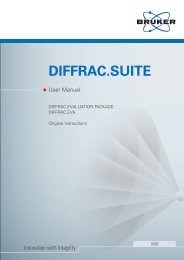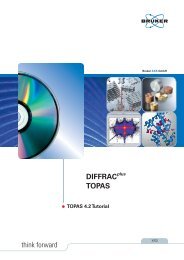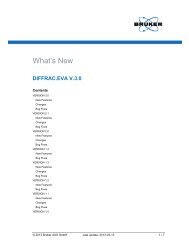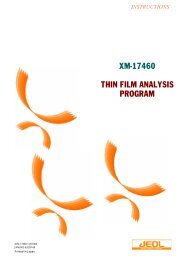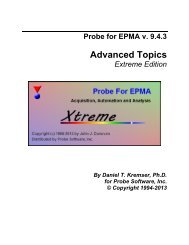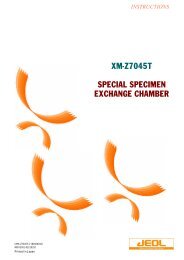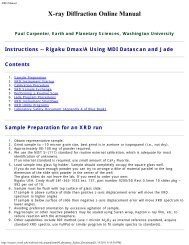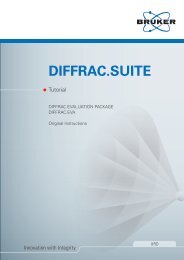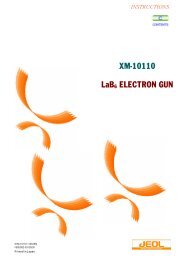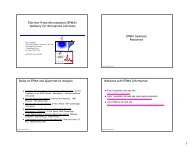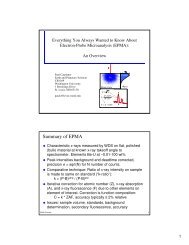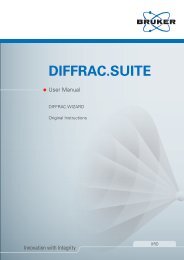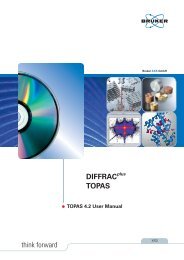JEOL EDS Calibration
JEOL EDS Calibration
JEOL EDS Calibration
Create successful ePaper yourself
Turn your PDF publications into a flip-book with our unique Google optimized e-Paper software.
XM-27330<br />
WD/ED BASIC<br />
SOFTWARE,<br />
<strong>EDS</strong> CALIBRATION<br />
PROGRAM<br />
For the proper use of the instrument, be sure to<br />
read this instruction manual. Even after you<br />
read it, please keep the manual on hand so that<br />
you can consult it whenever necessary.<br />
IXM-27330-1CL (608501)<br />
DEC2001-03210211<br />
Printed in Japan
NOTATIONAL CONVENTIONS AND GLOSSARY<br />
■ General notations<br />
WARNING :<br />
CAUTION :<br />
A potentially hazardous situation which, if not avoided, could result<br />
in death or serious injury.<br />
A potentially hazardous situation which, if not avoided, could result<br />
in minor injury or material damage.<br />
Material damage includes, but is not limited to, damage to related<br />
devices and facilities, and acquired data.<br />
— CAUTION — : Points where great care and attention is required when operating the<br />
device to avoid damage to the device itself.<br />
: Additional points to be remembered regarding the operation.<br />
:<br />
A reference to another section, chapter or manual.<br />
1, 2, 3 : Numbers indicate a series of operations that achieve a task.<br />
◆ :<br />
File:<br />
File–Exit :<br />
A diamond indicates a single operation that achieves a task.<br />
The names of menus, or commands displayed on the screen, and<br />
those of buttons of the instrument, are denoted with bold letters.<br />
A command to be executed from a pulldown menu is denoted by<br />
linking the menu name and the command name with a dash (–).<br />
For example, File–Exit means to execute the Exit command by selecting<br />
it from the File menu.<br />
■ Mouse operation<br />
Mouse pointer:<br />
Click:<br />
Right-click:<br />
Double-click:<br />
Drag:<br />
An arrow-shaped mark displayed on the screen, which moves with<br />
the movement of the mouse. It is used to specify a menu item,<br />
command, parameter value, and other items. Its shape changes according<br />
to the situation.<br />
To press and release the left mouse button.<br />
To press and release the right mouse button.<br />
To press and release the left mouse button twice quickly.<br />
To hold down the left mouse button while moving the mouse.<br />
XM-27330-1CL
CONTENTS<br />
1 GENERAL ................................................................................. 1<br />
2 SPECIFICATIONS ..................................................................... 1<br />
3 <strong>EDS</strong> ANALYZER ....................................................................... 2<br />
3.1 Operation................................................................................................... 2<br />
3.2 Description of Displayed Items................................................................. 3<br />
3.3 Description of Control Buttons ................................................................ 4<br />
3.3.1 Crystal ................................................................................................ 6<br />
3.3.2 Window .............................................................................................. 6<br />
3.3.3 Thickness............................................................................................ 6<br />
3.3.4 Dewar type ......................................................................................... 7<br />
3.3.5 Detector Geometry ............................................................................. 7<br />
3.3.6 Insertion Distance............................................................................... 8<br />
3.3.7 Height................................................................................................. 8<br />
3.3.8 Elevation Angle.................................................................................. 9<br />
3.3.9 Azimuth Angle................................................................................... 9<br />
3.3.10 Angle of Crystal ................................................................................. 9<br />
3.4 Engineer Use ........................................................................................... 11<br />
3.4.1 Pile-up Rejector................................................................................ 11<br />
3.4.2 Pulser................................................................................................ 11<br />
3.4.3 Enhancer........................................................................................... 12<br />
3.4.4 LN2 Sensor....................................................................................... 12<br />
3.4.5 Discri................................................................................................ 12<br />
3.4.6 Detector............................................................................................ 13<br />
3.4.7 Bias Volt........................................................................................... 13<br />
3.4.8 Digital Voltmeter.............................................................................. 14<br />
4 <strong>EDS</strong> ENERGY CALIBRATION ................................................ 15<br />
4.1 Operation................................................................................................. 15<br />
4.1.1 Configuration ................................................................................... 16<br />
4.1.2 Preset Time....................................................................................... 17<br />
4.1.3 Condition.......................................................................................... 17<br />
4.1.4 Pre Acquire....................................................................................... 17<br />
4.1.5 Cyclic ............................................................................................... 17<br />
4.1.6 Clear ................................................................................................. 17<br />
4.1.7 Start <strong>Calibration</strong> ............................................................................... 18<br />
4.1.8 Stop .................................................................................................. 18<br />
4.1.9 Energy Full-Scale/Count Mode buttons ........................................... 18<br />
4.1.10 Iteration, Previous, Present............................................................... 18<br />
4.1.11 Print.................................................................................................. 18<br />
4.1.12 Apply................................................................................................ 19<br />
4.1.13 Reset to Previous.............................................................................. 19<br />
XM-27330-1CL C-1
4.2 Linear Amplifier Adjustment...................................................................20<br />
4.2.1 Gain ..................................................................................................20<br />
4.2.2 Zero...................................................................................................21<br />
4.2.3 LL Discri. (Lower Level Discriminator)..........................................21<br />
4.2.4 Fast Discri. (Fast Discriminator).......................................................22<br />
4.2.5 Slow Discri. (Slow Discriminator) ...................................................23<br />
4.3 Measurement............................................................................................24<br />
4.3.1 Measurement preparations................................................................24<br />
4.3.2 Preparatory measurement .................................................................24<br />
4.3.3 Performing calibration......................................................................25<br />
4.3.4 Ending calibration ............................................................................26<br />
4.3.5 <strong>Calibration</strong> file..................................................................................27<br />
5 <strong>EDS</strong> RESOLUTION MEASUREMENT.....................................28<br />
6 <strong>EDS</strong> APERTURE CALIBRATION............................................30<br />
C-2 XM-27330-1CL
1 GENERAL<br />
This program is intended for operating the <strong>EDS</strong> analyzer, calibrating the <strong>EDS</strong> energy, measuring the<br />
<strong>EDS</strong> resolution, and calibrating the <strong>EDS</strong> apertures.<br />
2 SPECIFICATIONS<br />
■ <strong>EDS</strong> analyzer settings<br />
Window type, bias voltage, detector geometry<br />
Linear amplifier time constant, linear amplifier gain/zero, lower level discriminator (has<br />
an automatic function), fast discriminator (has an automatic function)<br />
Alarm function, pile-up rejecter function<br />
Analyzer present values monitoring function<br />
■ <strong>EDS</strong> energy calibration<br />
Set the coarse gain, fine gain and zero value under each of the four measurement<br />
conditions of the <strong>EDS</strong>.<br />
You can do this by selecting either “complete calibration specification” or “partial<br />
calibration specification”.<br />
■ <strong>EDS</strong> resolution measurement<br />
Obtain the FWHM of the characteristic X-ray peak for the specified element.<br />
You can also specify subtraction of the background.<br />
■ <strong>EDS</strong> aperture calibration<br />
Obtain the X-ray intensity ratio by switching the <strong>EDS</strong> aperture.<br />
XM-27330-1CL 1
3 <strong>EDS</strong> ANALYZER<br />
3.1 Operation<br />
The <strong>EDS</strong> Analyzer Main window enables you to monitor the present set values of the<br />
<strong>EDS</strong> subsystem or set the detector.<br />
1.<br />
Select <strong>EDS</strong> from the EPMA Main Menu.<br />
The <strong>EDS</strong> menu opens as shown in Fig.1.<br />
Fig. 1 <strong>EDS</strong> menu<br />
2.<br />
Select <strong>EDS</strong> Analyzer from the <strong>EDS</strong> menu.<br />
The <strong>EDS</strong> Analyzer Main window opens as shown in Fig. 2.<br />
The upper half of the screen shows the present set values of the subsystem. The<br />
lower half is the subsystem operation screen.<br />
Fig. 2 <strong>EDS</strong> Analyzer Main window<br />
2 XM-27330-1CL
3.2 Description of Displayed Items<br />
Object<br />
Dead Time<br />
Count Rate<br />
Reset Rate<br />
Coarse Gain<br />
Fine Gain<br />
Zero<br />
Soft Gain<br />
Soft Zero<br />
LL Discri.<br />
Fast Discri.<br />
Slow Discri.<br />
LN2<br />
Function<br />
Indicates, as a percentage of the total pulses, the fraction of the X-ray pulses<br />
striking the <strong>EDS</strong> detector that could not be detected as effective pulses at the<br />
<strong>EDS</strong> detector due to overlapping of X-rays with each other. Normally, a<br />
value between 20% and 40% is used.<br />
Indicates the total quantity (in cps) of X-rays detected by the <strong>EDS</strong> detector<br />
each second.<br />
The preamplifier used for the <strong>EDS</strong> detector is a pulse optical feedback type<br />
charge amplifier. In order to maintain it in an appropriate condition, it is<br />
repeatedly reset by light according to the intensity of the detected X-rays.<br />
The value displayed in this box indicates the number of times per second (in<br />
cps) that the preamplifier is reset.<br />
Normally, when X-rays do not strike the <strong>EDS</strong> detector, the preamplifier<br />
is reset at the rate of 1 cps or less. When X-rays are detected, the rate at<br />
which the preamplifier is reset increases in proportion to the intensity of<br />
the X-rays.<br />
Indicates the present coarse gain of the linear amplifier.<br />
The values from Coarse Gain to Slow Discri. are determined by <strong>EDS</strong><br />
calibration. You can set them using the <strong>EDS</strong> Energy <strong>Calibration</strong><br />
window.<br />
Indicates the present fine gain of the linear amplifier.<br />
Indicates the present zero level of the linear amplifier.<br />
Used to perform, in software, fine gain adjustment that cannot be done by<br />
Coarse Gain or Fine Gain.<br />
Used to perform, in software, fine zero level adjustment that cannot be done<br />
by Zero.<br />
Indicates the value of Lower Level Discriminator.<br />
Indicates the value of Fast Discriminator.<br />
Indicates the value of Slow Discriminator.<br />
Fast Discri. or Slow Discri. is displayed in a dark color. This indicates<br />
which output is being displayed as Count Rate. Usually, Fast Discri. is<br />
displayed in a dark color indicating that Count Rate shows Fast Discri.<br />
Indicates the status of the liquid nitrogen sensor.<br />
XM-27330-1CL 3
3.3 Description of Control Buttons<br />
Bias<br />
Alarm<br />
Button<br />
Count Mode<br />
Detector<br />
Parameter<br />
Function<br />
Indicates the voltage (V) presently applied to the <strong>EDS</strong> detector.<br />
To turn off the high voltage, click on the button on the left side of Bias.<br />
To re-apply the high voltage, click on the button once again .<br />
If the liquid nitrogen runs out or the <strong>EDS</strong> subsystem detects an abnormality,<br />
an alarm sounds. You can stop the alarm by clicking on the Alarm button it .<br />
To re-activate the alarm, click on the button once again.<br />
The count mode has four stages, T1, T2, T3 and T4. They are used to<br />
specify whether to acquire X-rays at a high resolution or at a high counting<br />
rate.<br />
To acquire X-rays at a high energy resolution as for quantitative analysis,<br />
select T3 or T4.<br />
To perform measurement at a high counting rate as for area analysis, select<br />
T1 or T2.<br />
Count modes T1, T2, T3 and T4 correspond to time constants of the<br />
Slow system linear amplifier of 14 s, 60 s, 120 s and 400 s.<br />
Sets the parameters of the detector. When you click on this button, the<br />
Detector Parameter window of Fig. 3 opens.<br />
Once you set all the parameters of the Detector Parameter window<br />
when the equipment is installed, there is normally no need to<br />
subsequently change them.<br />
The values of the detector parameters are copied to the spectrum data<br />
file that is created at the start of <strong>EDS</strong> measurement.<br />
The items 3.3.1 to 3.3.3 below are used in Detector Efficiency (the<br />
X-ray absorption efficiency of the detector) in spectrum calculation. In<br />
quantitative analysis, the same detector is used for both standard and<br />
unknown samples, so these values are canceled.<br />
The X-ray intake solid angle is obtained from items 3.3.5 to 3.3.9<br />
below. This value is used as the K-ratio (the ratio of the X-ray intensity<br />
of a standard sample to that of an unknown sample) in quantitative<br />
analysis.<br />
4 XM-27330-1CL
Fig. 3 Detector Parameter window<br />
XM-27330-1CL 5
3.3.1 Crystal<br />
The crystal is permanently set to Si (silicon).<br />
Refer to Fig. 4.<br />
Enter the thickness of the dead layer, the thickness of the detector, and the<br />
active area.<br />
3.3.2 Window<br />
3.3.3 Thickness<br />
Fig. 4 Crystal window<br />
Select the type of window from Be, UTW (Ultra Thin Window) and None<br />
(windowless).<br />
If you performed <strong>EDS</strong> Reset, be sure to confirm that this parameter is correctly<br />
set.<br />
Enter the thickness of the window in the Thickness input box. If the window<br />
type is UTW, enter the film density and composition as well.<br />
Fig. 5 Thickness window<br />
6 XM-27330-1CL
Active area (10 mm 2 )<br />
Thickness<br />
(3 mm)<br />
X-rays<br />
Be window (10 m)<br />
Au electrode (0.02 m)<br />
Dead layer (0.15 m)<br />
3.3.4 Dewar type<br />
Fig. 6 Specified values of detector parameters<br />
There are two types of Dewar vessels, a standard type (STD) and a mini-cup type<br />
(Mini).<br />
The type of Dewar vessel that is installed in the <strong>EDS</strong> is read and displayed from the <strong>EDS</strong><br />
subsystem when the <strong>EDS</strong> is started.<br />
3.3.5 Detector Geometry<br />
Enter the parameters of the detector for Insertion Distance, Height,<br />
Elevation Angle, Azimuth Angle and Angle of Crystal in the Detector<br />
Parameter window.<br />
Refer to Fig. 7 and Fig. 8.<br />
Pole Piece<br />
Lh<br />
cr<br />
off<br />
Lw<br />
L ins<br />
el<br />
inc<br />
ta<br />
y<br />
Y<br />
x<br />
az<br />
X<br />
Fig. 7 Detector geometry<br />
XM-27330-1CL 7
Electron beam<br />
WD = 11 mm<br />
<strong>EDS</strong> aperture<br />
X-ray take-off<br />
angle 40<br />
Si (Li) detector element<br />
Wi d B UTW<br />
Window: Be or UTW (STL)<br />
Sample<br />
Distance between<br />
sample and detector<br />
Fig. 8<br />
X-ray take-off angle and working distance<br />
3.3.6 Insertion Distance<br />
Enter the value of L ins as shown in Fig. 7.<br />
In the EX-14810, EX-14830 and EX-14850: 87<br />
In the EX-14820, EX-14840 and EX-14870: 97<br />
3.3.7 Height<br />
Fig. 9 Insertion Distance window<br />
Enter the value of Lh as shown in Fig. 7.<br />
The value of Lh is equivalent to WD of Fig. 8. Set it to 11 when using a <strong>JEOL</strong><br />
detector.<br />
Fig. 10 Height window<br />
8 XM-27330-1CL
3.3.8 Elevation Angle<br />
Enter the value of φel as shown in Fig. 7.<br />
This value is equivalent to the X-ray take-off angle of Fig. 8. Set it to 40 when<br />
using a <strong>JEOL</strong> detector.<br />
Fig. 11 Elevation Angle window<br />
3.3.9 Azimuth Angle<br />
Specify the value of φaz as shown in Fig. 7 according to the port on which<br />
the spectrometer is installed as follows.<br />
You cannot specify a negative value.<br />
For 1st spectrometer port: 287<br />
For 2nd spectrometer port: 78.5<br />
For 4th spectrometer port: 140<br />
For <strong>EDS</strong> port:<br />
330<br />
Fig. 12 Azimuth Angle window<br />
3.3.10 Angle of Crystal<br />
Enter the value of φcr as shown in Fig. 7.<br />
Set the value as 0 when using a <strong>JEOL</strong> detector.<br />
<br />
Fig. 13 Angle of Crystal window<br />
XM-27330-1CL 9
If the angle of Fig. 14 is defined as the angle of incidence of the X-rays, the intake<br />
solid angle can be expressed by the following equation.<br />
<br />
Acos<br />
2<br />
D<br />
Normal axis of the<br />
detector element<br />
α<br />
D<br />
Detector element<br />
(active area A)<br />
X-ray source<br />
Fig. 14<br />
Intake solid angle<br />
10 XM-27330-1CL
3.4 Engineer Use<br />
Click on the Engineer use button in the <strong>EDS</strong> Analyzer Main window.<br />
The Engineer use window opens as shown in Fig. 15.<br />
Adjust the <strong>EDS</strong> subsystem using this window. Normally, however, there is no need<br />
to use this window.<br />
After you change any of the values in this window, be sure to open the Detector<br />
Parameter window, then click on the Save button to save the changes.<br />
3.4.1 Pile-up Rejector<br />
Click on the Pile-up Rejector button to activate or deactivate this function.<br />
<br />
3.4.2 Pulser<br />
Fig. 15 Engineer use window<br />
The Pile-up Rejector function allows you to correct the overlapping of the X-ray pulses<br />
during measurement. Usually, leave it on.<br />
When you turn this function off, live-time correction does not take place.<br />
Particularly, when performing quantitative analysis, be sure to turn this function on.<br />
Pulser is a function that manually creates a waveform. Normally, leave it off.<br />
Turn it on if you cannot collect data or if the energy resolution is poor, and you want to<br />
judge whether or not the cause lies in the detector.<br />
If you want to use the Pulser function, click on the Pulser button to turn it on;<br />
then click on the Level button.<br />
The scroll bar will be displayed as shown in Fig. 16.. When you change the level,<br />
the position at which the pulse appears changes.<br />
XM-27330-1CL 11
Fig. 16 Pulser window<br />
3.4.3 Enhancer<br />
The Enhancer function is used to improve the S/N ratio of an <strong>EDS</strong> X-ray image when<br />
you want to display the X-ray image on the Viewing Display. You can activate or<br />
deactivate the Enhancer function by clicking on the Enhancer button.<br />
If you want to use the Enhancer function, click on the Enhancer button to<br />
turn it on; then click on the Level button.<br />
The scroll bar will be displayed as shown in Fig. 17. You can adjust the degree of<br />
improvement of the S/N ratio by changing the value of Time Constant using the<br />
scroll bar.<br />
If you make the value in the Time Constant box too large, the necessary signal<br />
components may sometimes be removed, so to optimize the image, set the value<br />
while observing the displayed X-ray image.<br />
Fig. 17 Enhancer window<br />
3.4.4 LN2 Sensor<br />
This switch is used when a liquid-nitrogen sensor is installed, to set whether or not to use<br />
the sensor.<br />
3.4.5 Discri.<br />
These switches are used to set the display of the count rate to Fast or Slow. Usually, set<br />
it to Fast.<br />
12 XM-27330-1CL
3.4.6 Detector<br />
This switch is used when there are multiple <strong>EDS</strong> detectors, in order to select the detector<br />
whose signal is to be used. Usually, set it to #1.<br />
<br />
Use this function to switch to the <strong>EDS</strong> detector on another EPMA. If you click on<br />
the #2 button using the EPMA of a JXA-8200 series, you cannot acquire a spectrum.<br />
3.4.7 Bias Volt<br />
Fig. 18 Detector window<br />
Click on the Bias Volt button in the Engineer use window.<br />
The Bias window opens as shown in Fig. 19.<br />
<br />
Fig. 19 Bias window<br />
By operating the scroll bar of the Bias window, you can change the bias voltage between<br />
–1000 V and 0 V in 100 V steps. The <strong>JEOL</strong> engineer sets it to the rated bias voltage<br />
indicated on the detector at delivery. Usually, do not use the Bias window. You can turn<br />
the bias on and off from the <strong>EDS</strong> Analyzer Main window.<br />
When you set the bias voltage of the detector to a value other than the rated bias<br />
voltage, it is sometimes not possible to function according to the specifications,<br />
which can lead to a breakdown. For this reason, normally set the bias voltage to the<br />
rated value.<br />
XM-27330-1CL 13
3.4.8 Digital Voltmeter<br />
Click on the Digital Voltmeter button in the Engineer use window.<br />
The Digital Volt Meter window opens as shown in Fig. 20.<br />
Fig. 20<br />
Digital Volt Meter window<br />
When you open the Digital Volt Meter window, the voltage of the DC power supply used<br />
in the <strong>EDS</strong> subsystem is displayed in real time. This function is used when performing<br />
maintenance on the subsystem.<br />
14 XM-27330-1CL
4 <strong>EDS</strong> ENERGY CALIBRATION<br />
4.1 Operation<br />
Calibrate the <strong>EDS</strong>, and set the various conditions of the linear amplifier such as Coarse<br />
Gain, Fine Gain, Zero, LL Discri., Fast Discri. and Slow Discri. The <strong>EDS</strong><br />
measurement conditions are 20 keV full-scale and 2,000 channels.<br />
1.<br />
2.<br />
Click on the <strong>EDS</strong> icon of the EPMA Main Menu.<br />
The <strong>EDS</strong> menu appears.<br />
Select <strong>EDS</strong> Calib from the <strong>EDS</strong> menu.<br />
The <strong>EDS</strong> <strong>Calibration</strong> window opens as shown in Fig. 21.<br />
Fig. 21 <strong>EDS</strong> <strong>Calibration</strong> window<br />
3.<br />
Click on the Energy <strong>Calibration</strong> button.<br />
The <strong>EDS</strong> Energy <strong>Calibration</strong> window opens as shown in Fig. 22.<br />
Fig. 22 <strong>EDS</strong> Energy <strong>Calibration</strong> window<br />
XM-27330-1CL 15
4.1.1 Configuration<br />
Click on the Configuration button in the <strong>EDS</strong> Energy <strong>Calibration</strong> window.<br />
The Configuration window opens.<br />
Fig. 23 Configuration window<br />
Use this window to select the standard sample to be used for calibration or to set the<br />
convergence conditions.<br />
When performing calibration at the very outset, it is necessary to set each item.<br />
Also, by clicking on the Initialize Calibrated Data button, you can clear the<br />
previous calibration results.<br />
■ Initialize Calibrated Data<br />
Click on the Initialize Calibrated Data button at the bottom of the window of<br />
Fig. 23.<br />
The Initialize window of Fig. 24 appears. If you select OK, all previous calibration<br />
data will be erased, and the system will revert to its initial conditions.<br />
Fig. 24 Initialize window<br />
Each calibration item combination is displayed at the center of the <strong>EDS</strong> Energy<br />
<strong>Calibration</strong> window with a number assigned to it. (From here on, the calibration item<br />
combination display is called the Energy Full-Scale/Count Mode button.) Items that have<br />
not yet been calibrated are displayed in the ordinary color, while items that have been<br />
calibrated are displayed in a dark color ( Fig. 22).<br />
When you perform initialization, the following values are initially set.<br />
Coarse gain: 160<br />
Fine gain: 2700<br />
Zero: 128<br />
Soft gain: 1.0<br />
Soft zero: 0.0<br />
16 XM-27330-1CL
■ Element<br />
■ Accuracy<br />
■ Iteration<br />
■ Auto Discri.<br />
4.1.2 Preset Time<br />
4.1.3 Condition<br />
4.1.4 Pre Acquire<br />
4.1.5 Cyclic<br />
4.1.6 Clear<br />
Enter the element combination to be used for calibration.<br />
Window–Be:<br />
Cu K (8.041 keV), Al K (1.486 keV)<br />
Window–UTW (STL): Cu K (8.041 keV), Cu L (0.936 keV)<br />
Key in the convergence energy to be used for calibration. Set a value of about 0.010 keV.<br />
Enter the maximum number of tries for calibration. Normally, set it to about 10 tries.<br />
Select whether to automatically execute LL Discri., Fast Discri., or Slow Discri. after<br />
each calibration. Normally, select one of them.<br />
Set the measurement time for performing calibration. A value of about 30 seconds is<br />
appropriate.<br />
The presently selected counter mode item is displayed. Also, the button of the selected<br />
counter mode is highlighted in white.<br />
If you attempt to perform calibration from the outset, the gain and other parameters may<br />
be incorrect. Also, the spectrum energy value may differ significantly from the correct<br />
value, and in some cases a spectrum may not be displayed at all. In such a case, use Pre<br />
Acquire to tentatively acquire a spectrum, and then adjust the gain and other parameters.<br />
<br />
For details, refer to Sect. 4.2, “Linear Amplifier Adjustment”.<br />
This function is used during Pre Acquire. When you select Cyclic and set the time on<br />
the right-hand side, the spectrum will be automatically cleared after the specified time<br />
during acquisition, and re-acquisition will take place. As a result, the change in the<br />
spectrum when the gain and other parameters are being adjusted can be seen more<br />
clearly.<br />
This button is used to clear an <strong>EDS</strong> spectrum during acquisition.<br />
XM-27330-1CL 17
4.1.7 Start <strong>Calibration</strong><br />
4.1.8 Stop<br />
This button is used to start calibration of the <strong>EDS</strong>. <strong>Calibration</strong> takes place in ascending<br />
numerical order of the clicked Energy Full-Scale/Count Mode buttons. (The red lamp on<br />
the left end of the button clicked is lit during calibration.)<br />
This button is used to stop <strong>EDS</strong> spectrum acquisition. The lamp in this button is lit red<br />
during spectrum acquisition.<br />
4.1.9 Energy Full-Scale/Count Mode buttons<br />
A total of four calibration buttons are displayed in the <strong>EDS</strong> Energy <strong>Calibration</strong> window.<br />
The following eleven calibration item buttons are displayed.<br />
No.: From 1 to 4<br />
Scale: The full-scale energy is 20 kV. The count modes are T1 to T4.<br />
Soft. G: Displays the soft gain<br />
Soft. Z: Displays the soft zero.<br />
C.G.:<br />
Displays the coarse gain.<br />
F.G.:<br />
Displays the fine gain.<br />
Zero:<br />
Displays zero.<br />
LLD:<br />
Displays the value of Lower Level Discriminator.<br />
FD:<br />
Displays the value of Fast Discriminator.<br />
SD:<br />
Displays the value of Slow Discriminator.<br />
Date:<br />
Displays the date on which calibration was performed.<br />
<strong>Calibration</strong> is performed to adjust the energy by using Coarse Gain, Fine Gain and<br />
Zero for the linear amplifier. If the calibrated values are inaccurate (but within tolerance<br />
of Configuration), calculate the deviations from the correct values as the soft gain and<br />
soft zero. These calculated values are used when accurate energy values are required for<br />
quantitative analysis, and related purposes.<br />
4.1.10 Iteration, Previous, Present<br />
4.1.11 Print<br />
These items are displayed during calibration.<br />
Iteration:<br />
Previous:<br />
Present:<br />
Indicates the number of times that a spectrum has been acquired.<br />
Indicates the values of the gain and other parameters during the<br />
previous acquisition.<br />
Indicates the values of the gain and other parameters during the<br />
present acquisition.<br />
Print the calibration results. The calibration history is printed on the leftmost part of the<br />
results.<br />
*: Shows that calibration has taken place.<br />
+: Shows that initialization has taken place.<br />
–: Shows that processing has not taken place.<br />
18 XM-27330-1CL
4.1.12 Apply<br />
Use to save calibration data.<br />
4.1.13 Reset to Previous<br />
Use to stop calibration and restore the previous values.<br />
XM-27330-1CL 19
4.2 Linear Amplifier Adjustment<br />
4.2.1 Gain<br />
Gain, Zero, LL Discri., Fast Discri. and Slow Discri. are used to adjust the linear<br />
amplifier of the <strong>EDS</strong> subsystem. When each of these is adjusted, the results are<br />
immediately indicated on the presently pressed Energy Full-Scale/Count Mode button.<br />
If you want to use the new values in the future as well, click on the Apply button to save<br />
the results. If you only intend to temporarily modify the energy, click on the Close<br />
button to cancel the results of adjustment. You can also cancel the results of adjustment<br />
by clicking on the Reset to Previous button.<br />
Note that when you operate these buttons, the <strong>EDS</strong> waveform changes. Normally, after<br />
performing calibration, there is no need to change the settings. If a considerable period of<br />
time has elapsed since the previous calibration, however, we recommend that you<br />
calibrate again. In this case, the values will generally not differ greatly from the previous<br />
values, so there is almost no need to change them.<br />
Sometimes when you operate the scroll bar of a window described below, the data being<br />
acquired changes significantly. In such a case, if you forget the initial values and have<br />
difficultly in restoring them, use the Reset to Previous button. The values that were<br />
displayed when the window was opened will return.<br />
Click on the Gain button in the <strong>EDS</strong> Energy <strong>Calibration</strong> window.<br />
The Gain window opens.<br />
Fig. 25 Gain window<br />
This button is used to set the gain of the linear amplifier. When you operate the scroll bar,<br />
the energy of the acquired waveform changes. The optimum value of Gain differs,<br />
depending upon the count mode.<br />
To set gain approximately, manipulate the scroll bar in the Coarse input box of the Gain<br />
window.<br />
To set gain finely, manipulate the scroll bar in the Fine input box of the Gain window.<br />
You can also enter a value using the keyboard instead of using the scroll bars.<br />
20 XM-27330-1CL
4.2.2 Zero<br />
Click on the Zero button in the <strong>EDS</strong> Energy <strong>Calibration</strong> window.<br />
The Zero window opens.<br />
Fig. 26 Zero window<br />
This window allows you to set the zero level of the linear amplifier. When you operate<br />
the scroll bar, the zero point of the data being acquired changes and moves. The optimum<br />
value of Zero changes according to the count mode.<br />
4.2.3 LL Discri. (Lower Level Discriminator)<br />
Click on the LL Discri. button in the <strong>EDS</strong> Energy <strong>Calibration</strong> window.<br />
The LL Discri. window opens.<br />
1.<br />
2.<br />
3.<br />
4.<br />
Fig. 27 LL Discri. window<br />
This window is used to adjust the lower limit of the energy input to the AD converter.<br />
Adjust it so as to eliminate unwanted noise components at low energies. When you<br />
operate the scroll bar, the noise level changes. Use the following procedure to set it<br />
automatically.<br />
Press the PCD button on the Control Panel of the EPMA so that the electron<br />
beam does not irradiate the sample (PCD—IN).<br />
Click on the Auto button in the LL Discri. window.<br />
The optimum value is automatically calculated (this takes between several seconds<br />
and several tens of seconds), and the value of LL Discri. is set.<br />
If an error message appears, check the settings and repeat the previous<br />
step.<br />
Carry out automatic setting using the Auto button several times until roughly<br />
the same value is displayed.<br />
To acquire an accurate spectrum, it is necessary to execute Auto at least once using<br />
the energy full-scale value, the number of channels and the count mode that will be<br />
used for actual measurement.<br />
During actual spectrum measurement, if noise is not cut sufficiently with respect to<br />
a peak, particularly that of a light element, operate the scroll bar to obtain the<br />
optimum value manually, then save it by clicking on the Apply button in the <strong>EDS</strong><br />
Energy <strong>Calibration</strong> window.<br />
XM-27330-1CL 21
If the <strong>EDS</strong> detector is a super mini-cup <strong>EDS</strong> detector (EDMS1, EDMS2) or an<br />
equivalent detector for detecting light elements, turn off the illumination lamp of the<br />
optical microscope and also the illumination lamp of the spectrometer before<br />
adjusting the value of LL Discri. If you adjust the value of LL Discri. while the<br />
illumination lamps remain lit, the illumination may prevent you from setting the<br />
optimum value of LL Discri.<br />
4.2.4 Fast Discri. (Fast Discriminator)<br />
Click on the Fast Discri. button in the <strong>EDS</strong> Energy <strong>Calibration</strong> window.<br />
The Fast Discri. window opens.<br />
Fig. 28<br />
Fast Discri. window<br />
This window allows you to set the noise level that is to be detected on the fast signal of<br />
the linear amplifier to judge whether or not the X-ray beam is striking the sample. Use<br />
the following procedure to set it automatically.<br />
1.<br />
2.<br />
3.<br />
4.<br />
Press the PCD button on the Control Panel of the EPMA so that the electron<br />
beam does not irradiate the sample (PCD—IN).<br />
Click on the Auto button in the window.<br />
The optimum value is automatically calculated (this takes between several seconds<br />
and several tens of seconds), and the value of Fast Discri. is set.<br />
If an error message appears, check the settings and repeat the previous<br />
step.<br />
Carry out automatic setting using the Auto button several times until roughly<br />
the same value is obtained.<br />
To acquire an accurate spectrum, it is necessary to execute Auto at least once using<br />
the energy full-scale value, the number of channels and the count mode that will be<br />
used for actual measurement.<br />
<br />
If the <strong>EDS</strong> detector is a super mini-cup <strong>EDS</strong> detector (EDMS1, EDMS2) or an<br />
equivalent detector for detecting light elements, turn off the illumination lamp of the<br />
optical microscope and also the illumination lamp of the spectrometer before<br />
adjusting the value of Fast Discri. If you adjust the value of Fast Discri. while the<br />
illumination lamps remain lit, the illumination may prevent you from setting the<br />
optimum value of Fast Discri.<br />
22 XM-27330-1CL
4.2.5 Slow Discri. (Slow Discriminator)<br />
Click on the Slow Discri. button in the <strong>EDS</strong> Energy <strong>Calibration</strong> window.<br />
The Slow Discri. window opens.<br />
This window allows you to set the noise level that is to be detected on the slow signal of<br />
the linear amplifier, which is output during X-ray irradiation. It is useful when the<br />
subsystem is XM-Z6013T or a later model. It is not displayed for any other subsystem.<br />
This function is set for each count mode. To set it automatically, use the following<br />
procedure.<br />
1.<br />
2.<br />
3.<br />
4.<br />
Press the PCD button on the Control Panel of the EPMA so that the electron<br />
beam does not irradiate the sample (PCD—IN).<br />
Click on the Auto button in the window.<br />
The optimum value is automatically calculated (this takes several seconds), and the<br />
value of Slow Discri. is set.<br />
If an error message appears, check the settings, and repeat the previous<br />
step.<br />
Carry out automatic setting using the Auto button several times until roughly<br />
the same value is obtained.<br />
To acquire an accurate spectrum, it is necessary to execute Auto at least once using<br />
the count mode that will be used for actual measurement.<br />
If the <strong>EDS</strong> detector is a super mini-cup <strong>EDS</strong> detector (EDMS1, EDMS2) or an<br />
equivalent detector for detecting light elements, turn off the illumination lamp of the<br />
optical microscope and also the illumination lamp of the spectrometer before<br />
adjusting the value of Slow Discri.. If you adjust the value of Slow Discri. while the<br />
illumination lamps remain lit, the illumination may prevent you from setting the<br />
optimum value of Slow Discri.<br />
XM-27330-1CL 23
4.3 Measurement<br />
4.3.1 Measurement preparations<br />
1.<br />
2.<br />
3.<br />
4.<br />
5.<br />
6.<br />
7.<br />
8.<br />
9.<br />
1.<br />
2.<br />
3.<br />
4.<br />
Open the Configuration window ( Sect. 4.1.1), and confirm that Element,<br />
Accuracy and Iteration are set. The element combination changes according<br />
to the selected window.<br />
Window–Be:<br />
Cu K (8.041 keV), Al K (1.486 keV)<br />
Window–UTW (STL): Cu K (8.041 keV), Cu L (0.936 keV)<br />
Set the convergence energy to about 0.010 keV. in the Accuracy input box.<br />
Set the number of tries for calibration to about 10 times in the Iteration input box.<br />
When you want to execute LL Discri., Fast Discri., or Slow Discri. after calibration,<br />
select Auto Discri.<br />
Click on the Preset button in the <strong>EDS</strong> Home Window.<br />
The Preset window opens.<br />
For details, refer to the separate instruction manual of the <strong>EDS</strong> Operation<br />
Program.<br />
Select Mode—Live Time and enter a value of about 30 seconds as Preset<br />
Time in the Value input box in the Preset window.<br />
Click on the Detector Parameter button in the <strong>EDS</strong> Main Analyzer window.<br />
The Detector Parameter window opens.<br />
Confirm that the kind of detector window (Be or UTW (STL)) is set correctly.<br />
Click on the Aperture # button in the <strong>EDS</strong> Home Window.<br />
The Aperture window opens.<br />
Select aperture No.1, No.2 or No.3.<br />
Click on the desired Energy Full-Scale/Count Mode button in the <strong>EDS</strong> Energy<br />
<strong>Calibration</strong> window to perform calibration.<br />
The Energy Full-Scale/Count Mode button will be highlighted in white, and the<br />
values of Coarse Gain, Fine Gain, Zero, LL Discri., Fast Discri., and Slow<br />
Discri. will be set in the <strong>EDS</strong> subsystem.<br />
Prepare a standard sample according to the kind of detection window.<br />
Window–Be:<br />
Sample containing Cu and Al only (Cu/Al boundary of a<br />
sample consisting of a piece of aluminum foil placed on<br />
a Cu block, or the boundary part of a standard sample<br />
made of Al and Cu)<br />
Window–UTW (STL): Cu standard sample<br />
4.3.2 Preparatory measurement<br />
Select Monitor—EOS Monitor from the EPMA Main Menu.<br />
The EOS monitor window opens.<br />
Open PCD, apply the electron beam to the sample (PCD—OUT), and turn ON<br />
Scan.<br />
Click on the Pre Acquire button in the <strong>EDS</strong> Energy <strong>Calibration</strong> window.<br />
Acquisition of an <strong>EDS</strong> spectrum starts.<br />
Use the CL button in the EOS monitor window, or operate the Control Panel<br />
to adjust the current so that the dead time (DT) displayed on the <strong>EDS</strong> Home<br />
Window is between 20% and 30%.<br />
24 XM-27330-1CL
5.<br />
6.<br />
7.<br />
When using Cu and Al, adjust the stage position so that the heights of the Cu<br />
K and Al K peaks are roughly equal.<br />
Select an accelerating voltage of 20 kV or 25 kV so that the Cu K peak<br />
becomes higher than the Cu L peak.<br />
This calibration program detects the highest peak and also the next highest<br />
peak, and defines them in sequence from the low energy side as peak 1 and<br />
peak 2.<br />
Adjust the energy position.<br />
Of the selected Energy Full-Scale/Count Mode buttons, click on the button with the<br />
lowest number so that it is highlighted in white; then the <strong>EDS</strong> subsystem will be set<br />
to the condition of the linear amplifier for the very first measurement.<br />
When you are acquiring an <strong>EDS</strong> spectrum, white cursors appear at peak 1 and peak 2 to<br />
display the peak positions to be set. If the positions of the actual peaks differ greatly<br />
from the positions of the cursors, calibration may sometimes fail to take place. It is<br />
therefore necessary to roughly align the peak positions manually. To this end, operate the<br />
Gain button and the Zero button to adjust the peak positions. Also, in order to eliminate<br />
noise on the low-energy side, insert PCD to prevent the probe current from irradiating<br />
the sample, and execute Auto of LL Discri.<br />
4.3.3 Performing calibration<br />
Confirm that the peak positions are roughly correct; click on the Stop button<br />
to stop Pre Acquire in the <strong>EDS</strong> Energy <strong>Calibration</strong> window; then click on the<br />
Start <strong>Calibration</strong> button to start calibration.<br />
<strong>Calibration</strong> takes place in sequence from the lowest numbered Energy<br />
Full-Scale/Count Mode button.<br />
If you want to stop calibration, click on the Stop button.<br />
Items that have already been calibrated are valid and are stored in the memory.<br />
If you have performed calibration at least once already, data acquisition will start after<br />
the linear amplifier is set to the previous condition. Immediately after the system is<br />
initialized, the above initial values are used.<br />
After data has been acquired as far as Preset Time of calibration, evaluation of the<br />
peaks of the spectrum takes place. If a peak is not inside the convergence energy range,<br />
Coarse Gain, Fine Gain and Zero that are to be corrected are calculated, the linear<br />
amplifier is reset, then data acquisition starts once again. This operation is repeated<br />
until the peak falls inside the convergence energy range.<br />
During calibration, the number of iterations, and also the respective Gain, Zero and<br />
energy values of the previous and current data acquisitions are displayed.<br />
If Auto Discri. is selected, PCD is automatically inserted after the end of calibration.<br />
Then calibration takes place automatically in the sequence LL Discri., Fast Discri.,<br />
and Slow Discri.<br />
If the calibrated results do not converge, the peak search error window appears as<br />
shown below.<br />
XM-27330-1CL 25
4.3.4 Ending calibration<br />
Fig. 29 Peak search error window<br />
Adjust Gain, Zero and LL Discri. so that the peak roughly aligns with the cursor.<br />
Adjust the beam current so that the dead time is between 20% and 30%. If the<br />
convergence energy range is too narrow, re-specify it to a slightly wider range.<br />
Subsequently, when you carry out Retry, calibration will resume.<br />
If you select Save until now, the results of calibration up to the present are stored<br />
in the memory and measurement is ended.<br />
If you select Abort all calibration, the results of calibration up to that point in<br />
time are all rendered invalid, and data acquisition stops.<br />
If you attempt to perform calibration using combinations of all count modes,<br />
the dead time may become extremely long under certain conditions. In such a<br />
case, correction may not take place successfully, so reduce the probe current so<br />
that the dead time is between 20% and 30%.<br />
After the end of calibration, click on the Close button.<br />
The Close window opens as shown below.<br />
Fig. 30 Close window<br />
To save the calibration results, click on the Save button.<br />
To cancel the calibration results, click on the Not save button.<br />
If you select Quit, closing of the window is canceled.<br />
26 XM-27330-1CL
4.3.5 <strong>Calibration</strong> file<br />
<strong>Calibration</strong> files are stored in the directory/opt/epma/cali/eds. The filename of a<br />
calibration file is automatically assigned according to the kind of window in the detector<br />
and the effective area of the detector.<br />
Shown below is a list of filenames of stored files.<br />
Table 1 <strong>Calibration</strong> Filename<br />
Filename<br />
Meaning<br />
Be10.anl The detector window is Be, and the effective area is 10 mm 2 .<br />
Be30.anl The detector window is Be, and the effective area is 30 mm 2 .<br />
UTW10.anl The detector window is UTW, and the effective area is 10 mm 2 .<br />
UTW30.anl The detector window is UTW, and the effective area is 30 mm 2 .<br />
XM-27330-1CL 27
5 <strong>EDS</strong> RESOLUTION MEASUREMENT<br />
■ How to open the Resolution Check window<br />
1. Click on the <strong>EDS</strong> icon of the EPMA Main Menu.<br />
The <strong>EDS</strong> menu appears.<br />
2. Select <strong>EDS</strong> Calib from the <strong>EDS</strong> menu.<br />
The <strong>Calibration</strong> window opens ( Fig. 21).<br />
3. Click on the Resolution Check button of the <strong>Calibration</strong> window .<br />
The Resolution Check window opens as shown in Fig. 31.<br />
This window enables you to measure the resolution of the <strong>EDS</strong>.<br />
Fig. 31 Resolution Check window<br />
■ How to measure the resolution<br />
1. Click on one of the Acquire—YES and NO buttons in the Resolution Check<br />
window.<br />
YES button: The resolution is measured after data acquisition.<br />
NO button: The resolution is measured for the spectrum of the acquired<br />
data (front data memory).<br />
2. If you clicked on the YES button in step 1 above, click on the Acq. Cnd.<br />
set—YES or NO button in the Resolution Check window.<br />
YES button: Measurement takes place under the data acquisition conditions<br />
displayed in the Acq. Cnd. set condition display area of the<br />
Resolution Check window.<br />
NO button: Measurement takes place under the present set <strong>EDS</strong><br />
measurement conditions.<br />
If you click on the YES button in step 2 above, the specified energy full scale<br />
(2 kch at 20 keV), count mode (T4) and preset (10 kcnt and ROI No.1 in the<br />
ROI accumulated value mode) will be set automatically.<br />
28 XM-27330-1CL
3.<br />
4.<br />
5.<br />
6.<br />
<br />
<br />
Set a ROI corresponding to one channel at the characteristic X-ray peak of the<br />
element concerned under the name ROI No. 1. Set this ROI by selecting Spectra<br />
ROI from the Operation menu in the <strong>EDS</strong> Home Window ( the separate<br />
manual “<strong>EDS</strong> Operation Program”).<br />
Click on either the CURSOR or ELEMENT button of Peak position.<br />
CURSOR button: Designates the peak position as the cursor position.<br />
ELEMENT button: Designates the peak position as an element.<br />
When you click on one of these buttons, select an element by clicking on the Mn, C,<br />
N or F button.<br />
Click on the YES or NO button of Background sub. and specify whether<br />
(click on the YES button) or not (click on the NO button) to subtract the<br />
background.<br />
Click on the Apply button.<br />
If you clicked on the Acquire–YES button in step 1, <strong>EDS</strong> measurement starts, and<br />
after the end of measurement the resolution is measured and the results displayed.<br />
If you clicked on the Acquire–NO button, the resolution with respect to the spectrum<br />
in the front data memory is calculated and the results displayed.<br />
The displayed results are FWHM (Full Width at Half Maximum) and FWTM<br />
(Full Width at Tenth Maximum).<br />
If you want to store the results, click on the Save button.<br />
The results of <strong>EDS</strong> resolution measurement will be stored in a file.<br />
You can only store the results from when the peak position is Mn.<br />
XM-27330-1CL 29
6 <strong>EDS</strong> APERTURE CALIBRATION<br />
■ How to open the Aperture <strong>Calibration</strong> window<br />
1. Click on the <strong>EDS</strong> icon of the EPMA Main Menu.<br />
The <strong>EDS</strong> menu appears.<br />
2. Select <strong>EDS</strong> Calib from the <strong>EDS</strong> menu.<br />
The <strong>Calibration</strong> window opens ( Fig. 21).<br />
3. Click on the Aperture <strong>Calibration</strong> button of the <strong>Calibration</strong> window.<br />
The Aperture <strong>Calibration</strong> window opens as shown in Fig. 32.<br />
This window enables you to perform <strong>EDS</strong> aperture calibration.<br />
Fig. 32<br />
Aperture <strong>Calibration</strong> window<br />
■ How to measure the X-ray intensity ratio for each <strong>EDS</strong> aperture<br />
1. Click on the Preset button in the <strong>EDS</strong> Home Window.<br />
The Preset window opens.<br />
2. Select Mode—Live Time and enter 100 seconds in the Value input box of the<br />
Preset window.<br />
3. Key in the name of the element in the sample to be used for aperture<br />
calibration in the Element input box of the Aperture <strong>Calibration</strong> window.<br />
Normally, enter Fe.<br />
4. Click on the Apply button.<br />
Measurement starts. The X-ray intensity at the presently specified aperture number<br />
is obtained, and then a message appears.<br />
5. After the message appears, click on the Aperture # button in the <strong>EDS</strong> Home<br />
Window.<br />
The Aperture window will be displayed.<br />
6. Select the aperture number set in the Aperture window, and click on the OK<br />
button.<br />
7. Then set the next aperture number to obtain the X-ray intensity ratio for each<br />
<strong>EDS</strong> aperture, using <strong>EDS</strong> aperture #1 (fully open) as a reference.<br />
30 XM-27330-1CL
8.<br />
<br />
1.<br />
<br />
When using an <strong>EDS</strong> detector that has no <strong>EDS</strong> aperture control function<br />
(aperture selector function), change the <strong>EDS</strong> aperture manually, and set it as<br />
the next aperture.<br />
Set the probe current so that the dead time is 15% to 35%.<br />
If you want to interrupt aperture calibration, click on the Stop button.<br />
In this case, the calibration results up to this time point are stored in a file, and the<br />
processed calibration results are valid.<br />
■ The displayed default value of the aperture ratio for aperture calibration<br />
is appropriate to detectors manufactured by <strong>JEOL</strong>.<br />
If you wish to change the setting for another manufacturer’s detector, carry out the<br />
following procedure.<br />
Click on the Console icon on the monitor, enter the following to start the vi<br />
editor, then change the contents of the calibration file (Directory name:<br />
/opts/epma/cali/eds, Filename: UTW10.anl).<br />
Regarding the name of the calibration file, refer to Sect. 4.3.5.<br />
<br />
Example: jxl>vi/opts/epma/cali/eds/UTW10.anl<br />
Table 2<br />
Example of changing the setting<br />
Current values (detector<br />
manufactured by <strong>JEOL</strong>)<br />
Apt_rat:<br />
apt#1<br />
apt#2<br />
apt#3<br />
apt#4<br />
apt#5<br />
1.000000<br />
0.132700<br />
0.015000<br />
0.004000<br />
0.000910<br />
Values for other<br />
manufacturer’s<br />
detector (example)*<br />
1.000000<br />
0.100000<br />
0.020000<br />
0.000000<br />
0.000000<br />
2.<br />
3.<br />
* For another manufacturer’s detector, enter the area ratio based on apt#1.<br />
Operate the <strong>EDS</strong> Analyzer Main window to display the Detector Parameter<br />
window; then change the Window of the detector (for example, change it<br />
from UTW to Be), and return it once again.<br />
The calibration file is read as a result of this.<br />
Display the Aperture <strong>Calibration</strong> window, and confirm that the new default<br />
values are displayed.<br />
You can also change the default values of Diameter using the above procedure.<br />
The values of Diameter will be stored in the same calibration file.<br />
XM-27330-1CL 31