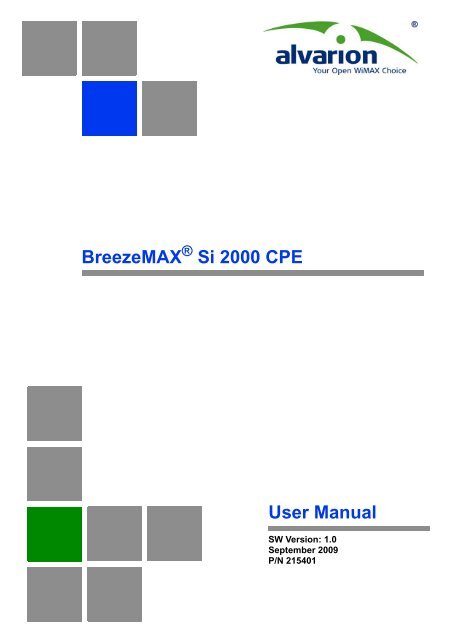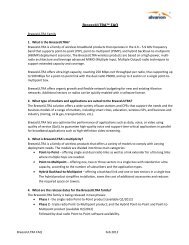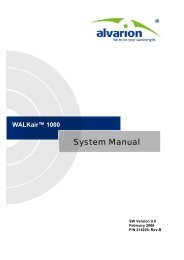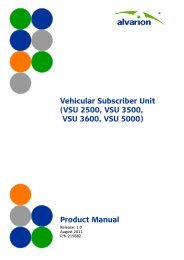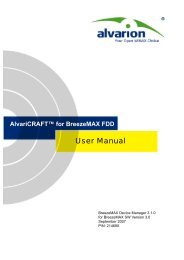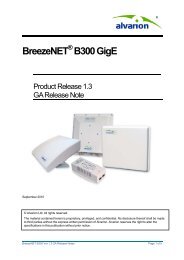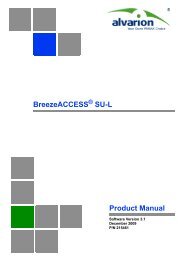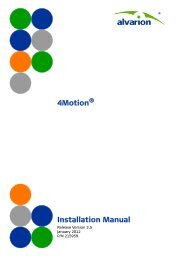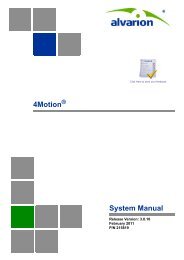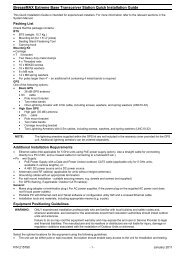BreezeMAX Si 2000 CPE User Manual - Alvarion
BreezeMAX Si 2000 CPE User Manual - Alvarion
BreezeMAX Si 2000 CPE User Manual - Alvarion
You also want an ePaper? Increase the reach of your titles
YUMPU automatically turns print PDFs into web optimized ePapers that Google loves.
<strong>BreezeMAX</strong> ® <strong>Si</strong> <strong>2000</strong> <strong>CPE</strong><br />
<strong>User</strong> <strong>Manual</strong><br />
SW Version: 1.0<br />
September 2009<br />
P/N 215401
Document History<br />
Document History<br />
Topic Description Date Issued<br />
<strong>BreezeMAX</strong> <strong>Si</strong> <strong>2000</strong> <strong>CPE</strong> <strong>User</strong><br />
<strong>Manual</strong><br />
WiFi Radio Specifications<br />
Section 1.2.2<br />
Configuration and Management<br />
Section 1.2.4<br />
Accessing the Web Management<br />
Interface, Section 3.1.1<br />
Using the Basic Setup<br />
Section 3.1.2<br />
This is the document’s first release. December 2008<br />
Updated to correct error for Operation Mode. August 2009<br />
Remove SNMP support. August 2009<br />
Added information for Operator mode access. August 2009<br />
Updated “Setup Wizard” to “Basic Setup”. August 2009<br />
The Advanced Setup Menu<br />
Section 3.2<br />
System Settings<br />
Chapter 4<br />
Added Operator Mode menu, including WAN<br />
setup option.<br />
Added Operator Mode sections for Host<br />
Name, TR069 Settings, and System Log.<br />
August 2009<br />
August 2009<br />
Administrator Settings<br />
Section 4.4<br />
Addes default password for Operator Mode. August 2009<br />
Configuration Tools<br />
Section 4.6<br />
TR069 Settings<br />
Section 4.8<br />
Gateway Configuration<br />
Chapter 5<br />
Added information on Backup Settings/<br />
Restore Settings for Operator Mode<br />
Added TR069 Settings for software release<br />
v1.0.0.24.<br />
Added Operator Mode sections for Operation<br />
Mode, and WAN Settings.<br />
August 2009<br />
August 2009<br />
August 2009<br />
Gateway Configuration Introduction<br />
Section 5.1<br />
Added menu for Operator Mode. August 2009<br />
Operation Mode<br />
Section 5.2<br />
WAN Settings<br />
Section 5.3<br />
WiMAX Settings<br />
Chapter 6<br />
Added Operation Mode for software release<br />
v1.0.0.24.<br />
Added Operator Mode section for WAN<br />
Settings.<br />
Modified WiMAX Login section for Profile<br />
Settings and added Advanced Configuration<br />
August 2009<br />
August 2009<br />
August 2009<br />
WiMAX Settings Introduction<br />
Section 6.1<br />
WiMAX Login<br />
Section 6.2<br />
Added menu for Operator Mode. August 2009<br />
Added Profile Settings for Operator Mode. August 2009<br />
Advanced Configuration<br />
Section 6.5<br />
Added Operator Mode section for Advanced<br />
Configuration.<br />
August 2009<br />
<strong>BreezeMAX</strong> <strong>Si</strong> <strong>2000</strong> <strong>CPE</strong> ii <strong>User</strong> <strong>Manual</strong>
Document History<br />
Topic Description Date Issued<br />
VoIP Settings<br />
Chapter 7<br />
Modified SIP Account section and added SIP<br />
Settings, Call Feature, Codecs, Call Block<br />
Setting, and Phone Setting.<br />
August 2009<br />
VoIP Settings Introduction<br />
Section 7.1<br />
Added menu for Operator Mode. August 2009<br />
SIP Account<br />
Section 7.2<br />
SIP Setting<br />
Section 7.3<br />
Call Feature<br />
Section 7.5<br />
Added SIP Account settings for Operator<br />
Mode.<br />
Added Operator Mode section for SIP<br />
Settings.<br />
Added Operator Mode section for Call<br />
Feature.<br />
August 2009<br />
August 2009<br />
August 2009<br />
Codecs<br />
Section 7.6<br />
Added Operator Mode section for Codecs. August 2009<br />
Call Block Setting<br />
Section 7.7<br />
Phone Setting<br />
Section 7.8<br />
Added Operator Mode section for Call Block<br />
Setting.<br />
Added Operator Mode section for Phone<br />
Settings.<br />
August 2009<br />
August 2009<br />
Wireless Settings<br />
Section 8.2<br />
Removed “G Only” option for working mode. August 2009<br />
<strong>BreezeMAX</strong> <strong>Si</strong> <strong>2000</strong> <strong>CPE</strong> iii <strong>User</strong> <strong>Manual</strong>
Legal Rights<br />
Legal Rights<br />
Trade Names<br />
© Copyright 2009 <strong>Alvarion</strong> Ltd. All rights reserved.<br />
The material contained herein is proprietary, privileged, and confidential and<br />
owned by <strong>Alvarion</strong> or its third party licensors. No disclosure thereof shall be made<br />
to third parties without the express written permission of <strong>Alvarion</strong> Ltd.<br />
<strong>Alvarion</strong> Ltd. reserves the right to alter the equipment specifications and<br />
descriptions in this publication without prior notice. No part of this publication<br />
shall be deemed to be part of any contract or warranty unless specifically<br />
incorporated by reference into such contract or warranty.<br />
<strong>Alvarion</strong> ® , BreezeCOM ® , WALKair ® , WALKnet ® , BreezeNET ® , BreezeACCESS ® ,<br />
BreezeLINK ® , <strong>BreezeMAX</strong> ® , BreezeLITE ® , BreezePHONE ® , 4MOTION ® ,<br />
BreezeCONFIG , MGW , eMGW and/or other products and/or services<br />
referenced here in are either registered trademarks, trademarks or service marks<br />
of <strong>Alvarion</strong> Ltd.<br />
All other names are or may be the trademarks of their respective owners.<br />
“WiMAX Forum” is a registered trademark of the WiMAX Forum. “WiMAX,” the<br />
WiMAX Forum logo, “WiMAX Forum Certified,”andtheWiMAX Forum Certified logo<br />
are trademarks of the WiMAX Forum.<br />
Statement of Conditions<br />
The information contained in this manual is subject to change without notice.<br />
<strong>Alvarion</strong> Ltd. shall not be liable for errors contained herein or for incidental or<br />
consequential damages in connection with the furnishing, performance, or use of<br />
this manual or equipment supplied with it.<br />
Warranties and Disclaimers<br />
Exclusive Warranty<br />
All <strong>Alvarion</strong> Ltd. ("<strong>Alvarion</strong>") products purchased from <strong>Alvarion</strong> or through any of<br />
<strong>Alvarion</strong>'s authorized resellers are subject to the following warranty and product<br />
liability terms and conditions.<br />
(a) <strong>Alvarion</strong> warrants that the Product hardware it supplies and the tangible<br />
media on which any software is installed, under normal use and conditions, will<br />
be free from significant defects in materials and workmanship for a period of<br />
fourteen (14) months from the date of shipment of a given Product to Purchaser<br />
(the "Warranty Period"). <strong>Alvarion</strong> will, at its sole option and as Purchaser's sole<br />
<strong>BreezeMAX</strong> <strong>Si</strong> <strong>2000</strong> <strong>CPE</strong> iv <strong>User</strong> <strong>Manual</strong>
Legal Rights<br />
Disclaimer<br />
remedy, repair or replace any defective Product in accordance with <strong>Alvarion</strong>'<br />
standard R&R procedure.<br />
(b) With respect to the Firmware, <strong>Alvarion</strong> warrants the correct functionality<br />
according to the attached documentation, for a period of fourteen (14) month from<br />
invoice date (the "Warranty Period")". During the Warranty Period, <strong>Alvarion</strong> may<br />
release to its Customers firmware updates, which include additional performance<br />
improvements and/or bug fixes, upon availability (the "Warranty"). Bug fixes,<br />
temporary patches and/or workarounds may be supplied as Firmware updates.<br />
Additional hardware, if required, to install or use Firmware updates must be<br />
purchased by the Customer. <strong>Alvarion</strong> will be obligated to support solely the two (2)<br />
most recent Software major releases.<br />
ALVARION SHALL NOT BE LIABLE UNDER THIS WARRANTY IF ITS TESTING<br />
AND EXAMINATION DISCLOSE THAT THE ALLEGED DEFECT IN THE PRODUCT<br />
DOES NOT EXIST OR WAS CAUSED BY PURCHASER'S OR ANY THIRD<br />
PERSON'S MISUSE, NEGLIGENCE, IMPROPER INSTALLATION OR IMPROPER<br />
TESTING, UNAUTHORIZED ATTEMPTS TO REPAIR, OR ANY OTHER CAUSE<br />
BEYOND THE RANGE OF THE INTENDED USE, OR BY ACCIDENT, FIRE,<br />
LIGHTNING OR OTHER HAZARD.<br />
(a) The Software is sold on an "AS IS" basis. <strong>Alvarion</strong>, its affiliates or its licensors<br />
MAKE NO WARRANTIES, WHATSOEVER, WHETHER EXPRESS OR IMPLIED,<br />
WITH RESPECT TO THE SOFTWARE AND THE ACCOMPANYING<br />
DOCUMENTATION. ALVARION SPECIFICALLY DISCLAIMS ALL IMPLIED<br />
WARRANTIES OF MERCHANTABILITY AND FITNESS FOR A PARTICULAR<br />
PURPOSE AND NON-INFRINGEMENT WITH RESPECT TO THE SOFTWARE.<br />
UNITS OF PRODUCT (INCLUDING ALL THE SOFTWARE) DELIVERED TO<br />
PURCHASER HEREUNDER ARE NOT FAULT-TOLERANT AND ARE NOT<br />
DESIGNED, MANUFACTURED OR INTENDED FOR USE OR RESALE IN<br />
APPLICATIONS WHERE THE FAILURE, MALFUNCTION OR INACCURACY OF<br />
PRODUCTS CARRIES A RISK OF DEATH OR BODILY INJURY OR SEVERE<br />
PHYSICAL OR ENVIRONMENTAL DAMAGE ("HIGH RISK ACTIVITIES"). HIGH<br />
RISK ACTIVITIES MAY INCLUDE, BUT ARE NOT LIMITED TO, USE AS PART OF<br />
ON-LINE CONTROL SYSTEMS IN HAZARDOUS ENVIRONMENTS REQUIRING<br />
FAIL-SAFE PERFORMANCE, SUCH AS IN THE OPERATION OF NUCLEAR<br />
FACILITIES, AIRCRAFT NAVIGATION OR COMMUNICATION SYSTEMS, AIR<br />
TRAFFIC CONTROL, LIFE SUPPORT MACHINES, WEAPONS SYSTEMS OR<br />
OTHER APPLICATIONS REPRESENTING A SIMILAR DEGREE OF POTENTIAL<br />
HAZARD. ALVARION SPECIFICALLY DISCLAIMS ANY EXPRESS OR IMPLIED<br />
WARRANTY OF FITNESS FOR HIGH RISK ACTIVITIES.<br />
<strong>BreezeMAX</strong> <strong>Si</strong> <strong>2000</strong> <strong>CPE</strong> v <strong>User</strong> <strong>Manual</strong>
Legal Rights<br />
(b) PURCHASER'S SOLE REMEDY FOR BREACH OF THE EXPRESS<br />
WARRANTIES ABOVE SHALL BE REPLACEMENT OR REFUND OF THE<br />
PURCHASE PRICE AS SPECIFIED ABOVE, AT ALVARION'S OPTION. TO THE<br />
FULLEST EXTENT ALLOWED BY LAW, THE WARRANTIES AND REMEDIES SET<br />
FORTH IN THIS AGREEMENT ARE EXCLUSIVE AND IN LIEU OF ALL OTHER<br />
WARRANTIES OR CONDITIONS, EXPRESS OR IMPLIED, EITHER IN FACT OR BY<br />
OPERATION OF LAW, STATUTORY OR OTHERWISE, INCLUDING BUT NOT<br />
LIMITED TO WARRANTIES, TERMS OR CONDITIONS OF MERCHANTABILITY,<br />
FITNESS FOR A PARTICULAR PURPOSE, SATISFACTORY QUALITY,<br />
CORRESPONDENCE WITH DESCRIPTION, NON-INFRINGEMENT, AND<br />
ACCURACY OF INFORMATION GENERATED. ALL OF WHICH ARE EXPRESSLY<br />
DISCLAIMED. ALVARION' WARRANTIES HEREIN RUN ONLY TO PURCHASER,<br />
AND ARE NOT EXTENDED TO ANY THIRD PARTIES. ALVARION NEITHER<br />
ASSUMES NOR AUTHORIZES ANY OTHER PERSON TO ASSUME FOR IT ANY<br />
OTHER LIABILITY IN CONNECTION WITH THE SALE, INSTALLATION,<br />
MAINTENANCE OR USE OF ITS PRODUCTS.<br />
Limitation of Liability<br />
(a) ALVARION SHALL NOT BE LIABLE TO THE PURCHASER OR TO ANY THIRD<br />
PARTY, FOR ANY LOSS OF PROFITS, LOSS OF USE, INTERRUPTION OF<br />
BUSINESS OR FOR ANY INDIRECT, SPECIAL, INCIDENTAL, PUNITIVE OR<br />
CONSEQUENTIAL DAMAGES OF ANY KIND, WHETHER ARISING UNDER<br />
BREACH OF CONTRACT, TORT (INCLUDING NEGLIGENCE), STRICT LIABILITY<br />
OR OTHERWISE AND WHETHER BASED ON THIS AGREEMENT OR<br />
OTHERWISE, EVEN IF ADVISED OF THE POSSIBILITY OF SUCH DAMAGES.<br />
(b) TO THE EXTENT PERMITTED BY APPLICABLE LAW, IN NO EVENT SHALL<br />
THE LIABILITY FOR DAMAGES HEREUNDER OF ALVARION OR ITS EMPLOYEES<br />
OR AGENTS EXCEED THE PURCHASE PRICE PAID FOR THE PRODUCT BY<br />
PURCHASER, NOR SHALL THE AGGREGATE LIABILITY FOR DAMAGES TO ALL<br />
PARTIES REGARDING ANY PRODUCT EXCEED THE PURCHASE PRICE PAID<br />
FOR THAT PRODUCT BY THAT PARTY (EXCEPT IN THE CASE OF A BREACH OF<br />
A PARTY'S CONFIDENTIALITY OBLIGATIONS).<br />
Electronic Emission Notices<br />
This device complies with Part 15 of the FCC rules.<br />
Operation is subject to the following two conditions:<br />
1 This device may not cause harmful interference.<br />
2 This device must accept any interference received, including interference that<br />
may cause undesired operation.<br />
<strong>BreezeMAX</strong> <strong>Si</strong> <strong>2000</strong> <strong>CPE</strong> vi <strong>User</strong> <strong>Manual</strong>
Legal Rights<br />
Radio Frequency Interference Statement<br />
The <strong>BreezeMAX</strong> <strong>Si</strong> <strong>2000</strong> Access Unit has been tested and found to comply with<br />
the limits for a class B digital device, pursuant to part 15 of the FCC rules and to<br />
EN 301 489-1 rules. These limits are designed to provide reasonable protection<br />
against harmful interference when the equipment is operated in a residential<br />
environment notwithstanding use in commercial, business and industrial<br />
environments. This equipment generates, uses, and can radiate radio frequency<br />
energy and, if not installed and used in accordance with the instruction manual,<br />
may cause harmful interference to radio communications.<br />
FCC Radiation Hazard Warning<br />
To comply with FCC RF exposure requirements in Section 1.1307 and 2.1091 of<br />
FCC Rules, the antenna used for this transmitter must be fixed-mounted on<br />
outdoor permanent structures with a separation distance of at least 2 meter from<br />
all persons.<br />
R&TTE Compliance Statement<br />
Caution<br />
Line Voltage<br />
Radio<br />
This equipment complies with the appropriate essential requirements of Article 3<br />
of the R&TTE Directive 1999/5/EC.<br />
To avoid electrical shock, do not perform any servicing unless you are qualified to<br />
do so.<br />
Before connecting this instrument to the power line, make sure that the voltage of<br />
the power source matches the requirements of the instrument. The unit must be<br />
connected to an earthed (grounded) outlet to comply with international safety<br />
standards.<br />
The instrument transmits radio energy during normal operation. To avoid possible<br />
harmful exposure to this energy, do not stand or work for extended periods of time<br />
in front of its antenna. The long-term characteristics or the possible physiological<br />
effects of Radio Frequency Electromagnetic fields have not been yet fully<br />
investigated.<br />
Outdoor Unit and Antenna Installation and Grounding<br />
Ensure that outdoor units, antennas and supporting structures are properly<br />
installed to eliminate any physical hazard to either people or property. Make sure<br />
that the installation of the outdoor unit, antenna and cables is performed in<br />
accordance with all relevant national and local building and safety codes. Even<br />
<strong>BreezeMAX</strong> <strong>Si</strong> <strong>2000</strong> <strong>CPE</strong> vii <strong>User</strong> <strong>Manual</strong>
Legal Rights<br />
where grounding is not mandatory according to applicable regulation and national<br />
codes, it is highly recommended to ensure that the outdoor unit and the antenna<br />
mast (when using external antenna) are grounded and suitable lightning<br />
protection devices are used so as to provide protection against voltage surges and<br />
static charges. In any event, <strong>Alvarion</strong> is not liable for any injury, damage or<br />
regulation violations associated with or caused by installation, grounding or<br />
lightning protection.<br />
Disposal of Electronic and Electrical Waste<br />
Disposal of Electronic and Electrical Waste<br />
Pursuant to the WEEE EU Directive electronic and electrical waste must not be disposed of with<br />
unsorted waste. Please contact your local recycling authority for disposal of this product.<br />
<strong>BreezeMAX</strong> <strong>Si</strong> <strong>2000</strong> <strong>CPE</strong> viii <strong>User</strong> <strong>Manual</strong>
Important Notice<br />
Important Notice<br />
This user manual is delivered subject to the following conditions and restrictions:<br />
• This manual contains proprietary information belonging to <strong>Alvarion</strong> Ltd. Such<br />
information is supplied solely for the purpose of assisting properly authorized<br />
users of the respective <strong>Alvarion</strong> products.<br />
• No part of its contents may be used for any other purpose, disclosed to any<br />
person or firm or reproduced by any means, electronic and mechanical,<br />
without the express prior written permission of <strong>Alvarion</strong> Ltd.<br />
• The text and graphics are for the purpose of illustration and reference only.<br />
The specifications on which they are based are subject to change without<br />
notice.<br />
• The software described in this document is furnished under a license. The<br />
software may be used or copied only in accordance with the terms of that<br />
license.<br />
• Information in this document is subject to change without notice.<br />
• Corporate and individual names and data used in examples herein are<br />
fictitious unless otherwise noted.<br />
• <strong>Alvarion</strong> Ltd. reserves the right to alter the equipment specifications and<br />
descriptions in this publication without prior notice. No part of this<br />
publication shall be deemed to be part of any contract or warranty unless<br />
specifically incorporated by reference into such contract or warranty.<br />
• The information contained herein is merely descriptive in nature, and does not<br />
constitute an offer for the sale of the product described herein.<br />
• Any changes or modifications of equipment, including opening of the<br />
equipment not expressly approved by <strong>Alvarion</strong> Ltd. will void equipment<br />
warranty and any repair thereafter shall be charged for. It could also void the<br />
user's authority to operate the equipment.<br />
Some of the equipment provided by <strong>Alvarion</strong> and specified in this manual, is<br />
manufactured and warranted by third parties. All such equipment must be<br />
installed and handled in full compliance with the instructions provided by such<br />
manufacturers as attached to this manual or provided thereafter by <strong>Alvarion</strong> or<br />
<strong>BreezeMAX</strong> <strong>Si</strong> <strong>2000</strong> <strong>CPE</strong> ix <strong>User</strong> <strong>Manual</strong>
Important Notice<br />
the manufacturers. Non-compliance with such instructions may result in serious<br />
damage and/or bodily harm and/or void the user's authority to operate the<br />
equipment and/or revoke the warranty provided by such manufacturer.<br />
<strong>BreezeMAX</strong> <strong>Si</strong> <strong>2000</strong> <strong>CPE</strong> x <strong>User</strong> <strong>Manual</strong>
About This <strong>Manual</strong><br />
About This <strong>Manual</strong><br />
This manual describes the <strong>BreezeMAX</strong> <strong>Si</strong> <strong>2000</strong> and details how to install, operate<br />
and manage it.<br />
This manual is intended for technicians responsible for installing, setting and<br />
operating the <strong>BreezeMAX</strong> <strong>Si</strong> <strong>2000</strong> system, and for system administrators<br />
responsible for managing the system.<br />
This manual contains the following chapters and appendices:<br />
• Chapter 1 - Product Description - Describes the <strong>BreezeMAX</strong> <strong>Si</strong> <strong>2000</strong> unit<br />
and its functionality.<br />
• Chapter 2 - Hardware Installation - Describes how to install the <strong>BreezeMAX</strong><br />
<strong>Si</strong> <strong>2000</strong> and how to connect to subscriber’s equipment.<br />
• Chapter 3 - Initial Configuration - Describes how to initially configure the<br />
<strong>BreezeMAX</strong> <strong>Si</strong> <strong>2000</strong> in order to test basic link operation.<br />
• Chapter 4 - System Settings - Describes general management functions for<br />
the <br />
<strong>BreezeMAX</strong> <strong>Si</strong> <strong>2000</strong>.<br />
• Chapter 5 - Gateway Configuration - Describes the gateway functions of the<br />
<strong>BreezeMAX</strong> <strong>Si</strong> <strong>2000</strong>.<br />
• Chapter 6 - WiMAX Settings - Describes the WiMAX configuration for the<br />
<strong>BreezeMAX</strong> <strong>Si</strong> <strong>2000</strong>.<br />
• Chapter 7 - VoIP Settings - Describes the Voice over Internet Protocol<br />
functions of the <strong>BreezeMAX</strong> <strong>Si</strong> <strong>2000</strong>.<br />
• Chapter 8 - WiFi Settings - Describes the 802.11 b/g radio functions of the <br />
<strong>BreezeMAX</strong> <strong>Si</strong> <strong>2000</strong> 3.5 GHz model.<br />
• Appendix A - Troubleshooting<br />
• Appendix B - GNU License<br />
<strong>BreezeMAX</strong> <strong>Si</strong> <strong>2000</strong> <strong>CPE</strong> xi <strong>User</strong> <strong>Manual</strong>
About This <strong>Manual</strong><br />
• Glossary - Glossary of terms used in the <strong>BreezeMAX</strong> <strong>Si</strong> <strong>2000</strong> <strong>User</strong> Guide.<br />
<strong>BreezeMAX</strong> <strong>Si</strong> <strong>2000</strong> <strong>CPE</strong> xii <strong>User</strong> <strong>Manual</strong>
Contents<br />
Contents<br />
Chapter 1 - Product Description<br />
1.1 Introducing the <strong>BreezeMAX</strong> <strong>Si</strong> <strong>2000</strong> ...........................................................................3<br />
1.1.1 The <strong>BreezeMAX</strong> <strong>Si</strong> <strong>2000</strong> Family of Products......................................................3<br />
1.2 Specifications ...............................................................................................................6<br />
1.2.1 WiMAX Radio......................................................................................................6<br />
1.2.2 WiFi Radio...........................................................................................................6<br />
1.2.3 VoIP Specifications .............................................................................................7<br />
1.2.4 Configuration and Management..........................................................................8<br />
1.2.5 Mechanical ..........................................................................................................9<br />
1.2.6 Electrical..............................................................................................................9<br />
1.2.7 Environmental .....................................................................................................9<br />
1.2.8 Standards Compliance......................................................................................10<br />
Chapter 2 - Hardware Installation<br />
2.1 Installation Requirements .........................................................................................13<br />
2.1.1 Packing List.......................................................................................................13<br />
2.2 Installation Steps........................................................................................................14<br />
2.2.1 Selecting a Location..........................................................................................14<br />
2.2.2 Installing the Unit...............................................................................................14<br />
2.3 <strong>BreezeMAX</strong> <strong>Si</strong> <strong>2000</strong> Hardware Description ..............................................................16<br />
2.3.1 Scan Button.......................................................................................................19<br />
2.3.2 Reset Button .....................................................................................................19<br />
2.3.3 WiMAX Antennas ..............................................................................................19<br />
2.3.4 WiMAX External Antenna Connectors ..............................................................19<br />
<strong>BreezeMAX</strong> <strong>Si</strong> <strong>2000</strong> <strong>CPE</strong> xiii <strong>User</strong> <strong>Manual</strong>
Contents<br />
2.3.5 LED Indicators...................................................................................................20<br />
2.3.6 10BASE-T/100BASE-TX LAN Ports .................................................................22<br />
2.3.7 10/100BASE-TX Pin Assignments ....................................................................22<br />
2.3.8 <strong>BreezeMAX</strong> <strong>Si</strong> <strong>2000</strong> Cables..............................................................................24<br />
2.3.9 VoIP Phone Ports..............................................................................................25<br />
2.3.10 Power Adapter Socket ......................................................................................25<br />
2.3.11 SIM Card Slot....................................................................................................25<br />
2.3.12 <strong>BreezeMAX</strong> <strong>Si</strong> <strong>2000</strong> Wi-Fi Option.....................................................................27<br />
2.3.13 Cable Connections............................................................................................28<br />
Chapter 3 - Initial Configuration<br />
3.1 Introduction ................................................................................................................32<br />
3.1.1 Accessing the Web Management Interface ......................................................32<br />
3.1.2 Using the Basic Setup.......................................................................................33<br />
3.2 The Advanced Setup Menu .......................................................................................36<br />
Chapter 4 - System Settings<br />
4.1 Introduction ................................................................................................................40<br />
4.2 Host Name...................................................................................................................41<br />
4.3 System Status.............................................................................................................42<br />
4.4 Administrator Settings...............................................................................................44<br />
4.5 Firmware Upgrade......................................................................................................45<br />
4.6 Configuration Tools ...................................................................................................46<br />
4.7 System Time ...............................................................................................................48<br />
4.8 TR069 Settings ...........................................................................................................50<br />
4.9 System Log .................................................................................................................52<br />
4.10Reset ...........................................................................................................................53<br />
<strong>BreezeMAX</strong> <strong>Si</strong> <strong>2000</strong> <strong>CPE</strong> xiv <strong>User</strong> <strong>Manual</strong>
Contents<br />
Chapter 5 - Gateway Configuration<br />
5.1 Introduction ................................................................................................................56<br />
5.2 Operation Mode ..........................................................................................................57<br />
5.2.1 Operation Mode Settings ..................................................................................57<br />
5.2.2 Management Settings .......................................................................................58<br />
5.2.3 VoIP Settings ....................................................................................................58<br />
5.3 WAN Settings..............................................................................................................59<br />
5.3.1 Dynamic IP Address..........................................................................................60<br />
5.3.2 Static IP Settings...............................................................................................60<br />
5.3.3 L2TP Settings....................................................................................................61<br />
5.3.4 PPPoE Settings.................................................................................................62<br />
5.4 LAN..............................................................................................................................63<br />
5.4.1 LAN Settings .....................................................................................................63<br />
5.4.2 DHCP Client List ...............................................................................................65<br />
5.5 NAT ..............................................................................................................................66<br />
5.5.1 Virtual Server ....................................................................................................66<br />
5.5.2 Port Mapping.....................................................................................................67<br />
5.5.3 DMZ ..................................................................................................................68<br />
5.6 Firewall ........................................................................................................................69<br />
5.6.1 Firewall Options ................................................................................................69<br />
5.6.2 Client Filtering ...................................................................................................70<br />
5.6.3 MAC Control......................................................................................................71<br />
5.7 Route ...........................................................................................................................72<br />
5.8 UPnP............................................................................................................................73<br />
<strong>BreezeMAX</strong> <strong>Si</strong> <strong>2000</strong> <strong>CPE</strong> xv <strong>User</strong> <strong>Manual</strong>
Contents<br />
Chapter 6 - WiMAX Settings<br />
6.1 Introduction ................................................................................................................76<br />
6.2 WiMAX Login ..............................................................................................................77<br />
6.3 Subscriber Station Information.................................................................................80<br />
6.4 Antenna Setting..........................................................................................................81<br />
6.5 Advanced Configuration............................................................................................82<br />
Chapter 7 - VoIP Settings<br />
7.1 Introduction ................................................................................................................86<br />
7.2 SIP Account ................................................................................................................87<br />
7.3 SIP Setting ..................................................................................................................89<br />
7.4 Dial Plan ......................................................................................................................91<br />
7.5 Call Feature.................................................................................................................93<br />
7.6 Codecs ........................................................................................................................95<br />
7.7 Call Block Setting.......................................................................................................97<br />
7.8 Phone Setting .............................................................................................................98<br />
Chapter 8 - WiFi Settings<br />
8.1 Introduction ..............................................................................................................102<br />
8.2 Wireless Settings .....................................................................................................103<br />
8.3 Wireless Security .....................................................................................................107<br />
8.3.1 Wireless Security ............................................................................................107<br />
8.3.2 WEP Shared Key Security ..............................................................................108<br />
8.3.3 WPA/WPA2 Security.......................................................................................109<br />
8.4 MAC Authentication .................................................................................................110<br />
Chapter 9 - Troubleshooting<br />
Chapter 10 - GNU License<br />
B.1 The GNU General Public License ...........................................................................118<br />
<strong>BreezeMAX</strong> <strong>Si</strong> <strong>2000</strong> <strong>CPE</strong> xvi <strong>User</strong> <strong>Manual</strong>
Contents<br />
B.1.1<br />
Preamble.........................................................................................................118<br />
B.1.2<br />
GNU General Public License Terms and Conditions for Copying, Distribution and<br />
Modification119<br />
<strong>BreezeMAX</strong> <strong>Si</strong> <strong>2000</strong> <strong>CPE</strong> xvii <strong>User</strong> <strong>Manual</strong>
Chapter<br />
1<br />
Product Description
Chapter 1 - Product Description<br />
In This Chapter:<br />
• “Introducing the <strong>BreezeMAX</strong> <strong>Si</strong> <strong>2000</strong>” on page 3<br />
• “The <strong>BreezeMAX</strong> <strong>Si</strong> <strong>2000</strong> Family of Products” on page 3<br />
• “Specifications” on page 6<br />
<strong>BreezeMAX</strong> <strong>Si</strong> <strong>2000</strong> <strong>CPE</strong> 2 <strong>User</strong> <strong>Manual</strong>
Chapter 1 - Product Description Introducing the <strong>BreezeMAX</strong> <strong>Si</strong> <strong>2000</strong><br />
1.1 Introducing the <strong>BreezeMAX</strong> <strong>Si</strong> <strong>2000</strong><br />
<strong>BreezeMAX</strong> <strong>Si</strong> <strong>2000</strong> is a family of 20 high capacity residential gateways and<br />
WiMAX Wireless Broadband Access subscriber stations, for a home or small office.<br />
Each system provides network connections that are always on, supporting<br />
immediate access to the Internet and other IP services at high data rates. The unit<br />
provides a gateway function between a WiMAX service provider and a local<br />
Ethernet LAN. The device enables service providers to deliver last mile broadband<br />
wireless access as an alternative to wired DSL or cable modems.<br />
Part of an extended and field-proven product portfolio, <strong>BreezeMAX</strong> <strong>Si</strong> <strong>2000</strong> is an<br />
integral part of the <strong>BreezeMAX</strong> family, the latest most technologically advanced<br />
wireless solution for broadband deployment. With capacity of up to 13 Mbps<br />
download and 3.5 Mbps upload speed per unit, the <strong>BreezeMAX</strong> <strong>Si</strong> <strong>2000</strong> solution<br />
enables the delivery of powerful wireless broadband services to the subscriber.<br />
<strong>BreezeMAX</strong> <strong>Si</strong> <strong>2000</strong> is an out-of-the-box solution with immediate available local<br />
stock enabling virtually instant network expansion and simplified deployment.<br />
<strong>BreezeMAX</strong>-<strong>Si</strong> <strong>2000</strong> provides a wireless solution for the subscriber to connect to<br />
the internet.<br />
With a range of up to 15 Km and lower equipment and deployment costs,<br />
<strong>BreezeMAX</strong>-<strong>Si</strong> <strong>2000</strong> enables service providers to wirelessly extend their services to<br />
customers in areas where the cost of cabling is prohibitive to deployment. Remote<br />
residential areas can now benefit from high-speed wireless Internet access, Web<br />
browsing and e-mail, and advanced applications such as multimedia services. <br />
The <strong>BreezeMAX</strong> <strong>Si</strong> <strong>2000</strong> is a plug-and-play indoor unit (IDU). There are six<br />
available models for each of the 2.3, 2.5 and 3.5 GHz WiMAX licensed frequency<br />
band, see “The <strong>BreezeMAX</strong> <strong>Si</strong> <strong>2000</strong> Family of Products” on page 3. Which model<br />
you use will depend on the frequency band of your service provider’s WiMAX<br />
service. The <strong>BreezeMAX</strong> <strong>Si</strong> <strong>2000</strong> models also include built-in WiMAX antennas,<br />
either standard “omnidirectional” type.<br />
The <strong>BreezeMAX</strong> <strong>Si</strong> <strong>2000</strong> includes four RJ-45 Ethernet switch ports for LAN<br />
connections and two RJ-11 Voice over IP (VoIP) phone ports. An 802.11b/g Wi-Fi<br />
module providing a local WiFi access point service is included.<br />
1.1.1 The <strong>BreezeMAX</strong> <strong>Si</strong> <strong>2000</strong> Family of Products<br />
The following table lists the available <strong>BreezeMAX</strong> <strong>Si</strong> <strong>2000</strong> models:<br />
<strong>BreezeMAX</strong> <strong>Si</strong> <strong>2000</strong> <strong>CPE</strong> 3 <strong>User</strong> <strong>Manual</strong>
Chapter 1 - Product Description Introducing the <strong>BreezeMAX</strong> <strong>Si</strong> <strong>2000</strong><br />
Table 1-1: <strong>BreezeMAX</strong> <strong>Si</strong> <strong>2000</strong> 2.3 GHz Models<br />
Frequency<br />
Band<br />
Model Number Ports Description<br />
2.3 GHz 4M-<strong>CPE</strong>-<strong>Si</strong>-1D-2.3-Omni • 1 data port (RJ-45) • Omnidirectional<br />
4M-<strong>CPE</strong>-<strong>Si</strong>-1D2V-2.3-Omni • 1 data port (RJ-45)<br />
WiMAX antennas as<br />
standard.<br />
• 2 VoIP phone ports (RJ-11)<br />
4M-<strong>CPE</strong>-<strong>Si</strong>-4D2V-2.3-Omni<br />
• 4 data ports (RJ-45)<br />
• 2 VoIP phone ports (RJ-11)<br />
• Omnidirectional<br />
WiMAX antennas as<br />
standard.<br />
Table 1-2: <strong>BreezeMAX</strong> <strong>Si</strong> <strong>2000</strong> 2.5 GHz Models<br />
Frequency<br />
Band<br />
Model Number Ports Description<br />
2.5 GHz 4M-<strong>CPE</strong>-<strong>Si</strong>-1D-2.5-Omni • 1 data port (RJ-45) • Omnidirectional<br />
4M-<strong>CPE</strong>-<strong>Si</strong>-1D2V-2.5-Omni • 1 data port (RJ-45)<br />
WiMAX antennas as<br />
standard.<br />
• 2 VoIP phone ports (RJ-11)<br />
4M-<strong>CPE</strong>-<strong>Si</strong>-4D2V-2.3-Omni<br />
• 4 data ports (RJ-45)<br />
• 2 VoIP phone ports (RJ-11)<br />
• Omnidirectional<br />
WiMAX antennas as<br />
standard.<br />
Table 1-3: <strong>BreezeMAX</strong> <strong>Si</strong> <strong>2000</strong> 3.5 GHz Models<br />
Frequency<br />
Band<br />
Model Number Ports Description<br />
3.5 GHz 4M-<strong>CPE</strong>-<strong>Si</strong>-1D-3.5-Omni • 1 data port (RJ-45) • Omnidirectional<br />
4M-<strong>CPE</strong>-<strong>Si</strong>-1D2V-3.5-Omni • 1 data port (RJ-45)<br />
WiMAX antennas as<br />
standard.<br />
• 2 VoIP phone ports (RJ-11)<br />
4M-<strong>CPE</strong>-<strong>Si</strong>-4D2V-WiFi-3.5-Omni<br />
• 4 data ports (RJ-45)<br />
• 2 VoIP phone ports (RJ-11)<br />
• Omnidirectional<br />
WiMAX antennas as<br />
standard.<br />
• WiFi (802.11b/g)<br />
enabled.<br />
The <strong>BreezeMAX</strong> <strong>Si</strong> <strong>2000</strong> offers a user-friendly web-based management interface<br />
for the configuration of all the unit’s features. Any PC directly attached to the unit<br />
can access the management interface using a web browser, such as Internet<br />
Explorer (version 6.0 or above) or Firefox (version 1.5 or above).<br />
<strong>BreezeMAX</strong> <strong>Si</strong> <strong>2000</strong> <strong>CPE</strong> 4 <strong>User</strong> <strong>Manual</strong>
Chapter 1 - Product Description Introducing the <strong>BreezeMAX</strong> <strong>Si</strong> <strong>2000</strong><br />
The initial configuration steps can be made through the web browser interface<br />
using the Setup Wizard. It is recommended to make the initial changes by<br />
connecting a PC directly to one of the unit’s LAN ports.<br />
<strong>BreezeMAX</strong> <strong>Si</strong> <strong>2000</strong> <strong>CPE</strong> 5 <strong>User</strong> <strong>Manual</strong>
Chapter 1 - Product Description<br />
Specifications<br />
1.2 Specifications<br />
1.2.1 WiMAX Radio<br />
Table 1-4: WiMAX Radio Specifications<br />
Item<br />
Description<br />
Radio Type IEEE 802.16e WAVE 1 & WAVE 2<br />
Frequency Band<br />
• 2300 MHz or<br />
• 2500 MHz or<br />
• 3500 MHz<br />
Antenna Type<br />
Channel Bandwidth<br />
Maximum Throughput<br />
Antenna Technology<br />
Modulation Technique<br />
• Omnidirectional: Built-in dual dipole antennas<br />
Transmit: <strong>Si</strong>ngle antenna<br />
5.00, 7.00, and 10.00 MHz<br />
3.5 Mbps Upload, 13 Mbps download<br />
Maximum-Ratio Combining (MRC)<br />
• Scaleable OFDMA employing Time-Division Duplex (TDD)<br />
mechanism<br />
• PRBS subcarrier randomization<br />
• Contains pilot, preamble, and ranging modulation<br />
FEC Coding Rates<br />
• Down Link: QPSK, 16 QAM, 64 QAM<br />
• Up Link: QPSK, 16 QAM, 64 QAM<br />
• FEC 1/2, 3/4, 5/6<br />
Antenna Gain • Omnidirectional: Gain: 5 dBi at 2.5 GHz, 4 dBi at 3.5 GHz, and 3<br />
dBi at 2.3 GHz<br />
TPL (Transmit Power Level)<br />
Receive Sensitivity<br />
+26 dBm maximum<br />
-94 dBm maximum<br />
1.2.2 WiFi Radio<br />
NOTE<br />
This section only applies to the 4M-<strong>CPE</strong>-<strong>Si</strong>-4D2V-WiFi-3.5-Omni.<br />
<strong>BreezeMAX</strong> <strong>Si</strong> <strong>2000</strong> <strong>CPE</strong> 6 <strong>User</strong> <strong>Manual</strong>
Chapter 1 - Product Description<br />
Specifications<br />
Table 1-5: WiFi Radio Specifications<br />
Item<br />
Description<br />
Radio Type IEEE 802.11b, IEE 802.11g<br />
Frequency Band<br />
• 2.4 ~ 2.4835 GHz (US, Canada)<br />
• 2.4 ~ 2.497 GHz (Japan)<br />
• 3.4 ~ 3.6 GHz (ETSI)<br />
Maximum Channels • FCC/IC: 1-11<br />
• ETSI: 1-13<br />
• France: 10-13<br />
• MKK: 1-14<br />
Data Rates<br />
• 802.11g: 6, 9, 11, 12, 18, 24, 36, 48, 54 Mbps (automatic fall<br />
back)<br />
• 802.11b: 1, 2, 5.5, 11 Mbps (automatic fall back)<br />
Radio Technology<br />
Modulation Technique<br />
Orthogonal Frequency Divisional Multiplexing (OFDM)<br />
• 802.11g: CCK, BPSK, QPSK, OFDM<br />
FEC Coding Rates 1/2 2/3, 3/4<br />
• 802.11b: CCK, BPSK, QPSK<br />
Max Tx Power Levels at Antenna<br />
Port<br />
RF Receive Sensitivity<br />
• 802.11b: 18 dBm*<br />
• 802.11g: 14 dBm*<br />
• 802.11b: -88 dBm @ 11 Mbps<br />
• 802.11g: -74 dBm @ 54 Mbps<br />
TPC (Transmit Power Control)<br />
Antenna<br />
100%, 50%, 25%, 12.5%, Min (0 dBm).<br />
Diversity Antenna<br />
*The maximum value can be lower depending on the radio band and modulation used. Check Table 1-6 for<br />
details.<br />
1.2.3 VoIP Specifications<br />
Table 1-6: VoIP Specifications<br />
Item<br />
Description<br />
Voice <strong>Si</strong>gnalling Protocol SIP v2 (RFC 3261)<br />
<strong>BreezeMAX</strong> <strong>Si</strong> <strong>2000</strong> <strong>CPE</strong> 7 <strong>User</strong> <strong>Manual</strong>
Chapter 1 - Product Description<br />
Specifications<br />
Table 1-6: VoIP Specifications<br />
Item<br />
Voice Codecs<br />
Description<br />
• G.711 (a-law and u-law)<br />
• G.726<br />
• G.729ab<br />
• G.723<br />
• AMR-NB<br />
Voice Quality<br />
• VAD (Voice Activity Detection)<br />
• CNG (Comfortable Noise Generation)<br />
• Echo cancellation (G.165/G.168)<br />
• Adaptive jitter buffer, up to 200 milliseconds<br />
• DTMF tone detection and generation<br />
Call Features<br />
• Call transfer<br />
• Call waiting/hold/retrieve<br />
• 3-way conference call<br />
• Call blocking<br />
• T.38 fax relay<br />
• Dial plan (E.164 dialing plan)<br />
• Call forwarding: No Answer/Busy/All<br />
REN (Ring Equivilent Number)<br />
• 3 REN total in system<br />
1.2.4 Configuration and Management<br />
Table 1-7: Configuration and Management<br />
Item<br />
Management options<br />
Description<br />
• Web-based (HTTP/HTTPS)<br />
• TR-069<br />
Management access<br />
Management access protection<br />
From Wired LAN, Wireless Link<br />
Access Password<br />
<strong>BreezeMAX</strong> <strong>Si</strong> <strong>2000</strong> <strong>CPE</strong> 8 <strong>User</strong> <strong>Manual</strong>
Chapter 1 - Product Description<br />
Specifications<br />
Table 1-7: Configuration and Management<br />
Item<br />
Encryption<br />
Allocation of IP parameters<br />
Software upgrade<br />
Configuration Upload/Download<br />
Description<br />
WEP 152-bits<br />
Configurable or automatic (DHCP client)<br />
HTTP<br />
HTTP<br />
1.2.5 Mechanical<br />
Table 1-8: Mechanical Specifications<br />
Item<br />
Dimensions<br />
Weight<br />
Mounting<br />
Description<br />
169mm (H) X 184mm (W) X 80 (T) X 74mm<br />
1.6kg<br />
Desktop<br />
1.2.6 Electrical<br />
Table 1-9: Electrical Specifications<br />
Type<br />
Details<br />
AC Power Supply Input: 100-240 VAC, 50-60 Hz, maximum power consumption 0.5A<br />
1.2.7 Environmental<br />
Output: 19 VDC, maximum power consumption 3.4A<br />
Table 1-10: Environmental Specifications<br />
Item<br />
Details<br />
Operating Temperature -5ºC to 45ºC<br />
Storage Temperature -40 to 75 °C<br />
Humidity<br />
Maximum 95%, non-condensing<br />
<strong>BreezeMAX</strong> <strong>Si</strong> <strong>2000</strong> <strong>CPE</strong> 9 <strong>User</strong> <strong>Manual</strong>
Chapter 1 - Product Description<br />
Specifications<br />
1.2.8 Standards Compliance<br />
Table 1-11: Standards Compliance<br />
Type<br />
EMC<br />
Standard<br />
• FCC Part 15B Class B<br />
• ETSI EN 301 489-1/4<br />
• EN 55022 Class B<br />
Safety • UL 60950-1<br />
• EN 60950-1 / IEC 60950-1<br />
Radio • FCC Part 25, 27<br />
• EN 300 328, EN 302 326-1, EN 302 326-2<br />
• ETSI EN 302 544-2<br />
Standards • IEEE 802.16e-2005 WAVE 1 and WAVE 2<br />
• IEEE 802.3-2005 10BASE-T and 100BASE-TX<br />
• IEEE 802.11b and 802.11g<br />
• UPnP<br />
<strong>BreezeMAX</strong> <strong>Si</strong> <strong>2000</strong> <strong>CPE</strong> 10 <strong>User</strong> <strong>Manual</strong>
Chapter<br />
2<br />
Hardware Installation
Chapter 2 - Hardware Installation<br />
In This Chapter:<br />
• “Installation Requirements” on page 13<br />
• “Packing List” on page 13<br />
• “Installation Steps” on page 14<br />
• “Selecting a Location” on page 14<br />
• “<strong>BreezeMAX</strong> <strong>Si</strong> <strong>2000</strong> Hardware Description” on page 16<br />
• “Cable Connections” on page 28<br />
<strong>BreezeMAX</strong> <strong>Si</strong> <strong>2000</strong> <strong>CPE</strong> 12 <strong>User</strong> <strong>Manual</strong>
Chapter 2 - Hardware Installation<br />
Installation Requirements<br />
2.1 Installation Requirements<br />
This section describes how to install and connect the <strong>BreezeMAX</strong> <strong>Si</strong> <strong>2000</strong> WiMAX<br />
Residential Gateway.<br />
2.1.1 Packing List<br />
The <strong>BreezeMAX</strong> <strong>Si</strong> <strong>2000</strong> package includes the following components:<br />
• <strong>BreezeMAX</strong> <strong>Si</strong> <strong>2000</strong> unit with integrated antennas*<br />
• RJ-45 Category 5 network cable<br />
• AC power adapter<br />
• Software Utilities and <strong>User</strong> Guide CD<br />
*For the particular specifications of your choice of model see “The <strong>BreezeMAX</strong> <strong>Si</strong> <strong>2000</strong> Family of<br />
Products” on page 3<br />
Figure 2-1: Package Contents<br />
<strong>BreezeMAX</strong> <strong>Si</strong> <strong>2000</strong> <strong>CPE</strong> 13 <strong>User</strong> <strong>Manual</strong>
Chapter 2 - Hardware Installation<br />
Installation Steps<br />
2.2 Installation Steps<br />
CAUTION<br />
The <strong>BreezeMAX</strong> <strong>Si</strong> <strong>2000</strong> is an indoor unit and must not be installed outdoors.<br />
Before installing the <strong>BreezeMAX</strong> <strong>Si</strong> <strong>2000</strong>, verify that you have all the items listed<br />
in the package checklist above. If any of the items are missing or damaged,<br />
contact your local dealer. Also, be sure you have all the necessary tools and<br />
cabling before installing the <strong>BreezeMAX</strong> <strong>Si</strong> <strong>2000</strong>.<br />
2.2.1 Selecting a Location<br />
The <strong>BreezeMAX</strong> <strong>Si</strong> <strong>2000</strong> can be installed indoors on any horizontal surface, such<br />
as a desktop or shelf. Be sure to select a suitable location for the device. Consider<br />
these points:<br />
• Select a cool, dry place, which is out of direct sunlight.<br />
• The device should have adequate space (approximately two inches) on all sides<br />
for proper air flow.<br />
• The device must be near an AC power outlet that provides 100 to 240 V, 50 to<br />
60 Hz.<br />
• The device should be accessible for network cabling and allow the status LED<br />
indicators to be clearly visible.<br />
• Care should be taken to avoid mounting the unit close to metal objects as this<br />
can deflect the BTS WiMAX signal.<br />
2.2.2 Installing the Unit<br />
The <strong>BreezeMAX</strong> <strong>Si</strong> <strong>2000</strong> is a plug-and-play device, so once it has been connected<br />
to your PC and powered up, it is fully operable.<br />
1 Mount the unit on a flat horizontal surface indoors.<br />
2 Connect the Ethernet cable to your PC or notebook computer.<br />
3 Connect the power injector to the unit, and plug the AC connector into a<br />
suitable power source.<br />
<strong>BreezeMAX</strong> <strong>Si</strong> <strong>2000</strong> <strong>CPE</strong> 14 <strong>User</strong> <strong>Manual</strong>
Chapter 2 - Hardware Installation<br />
Installation Steps<br />
4 Align the unit so that you receive the strongest signal by monitoring the<br />
readout of the WiMAX LEDs on the front panel of the unit.<br />
Functioning as a gateway, the unit routes traffic between a WiMAX service<br />
provider’s base station and the PCs or notebooks in the local network.<br />
NOTE<br />
If the <strong>BreezeMAX</strong> <strong>Si</strong> <strong>2000</strong> displays a weak WiMAX receive signal, try moving it to another location.<br />
Alternatively, you can connect optional external antennas to the unit to improve performance.<br />
<strong>BreezeMAX</strong> <strong>Si</strong> <strong>2000</strong> <strong>CPE</strong> 15 <strong>User</strong> <strong>Manual</strong>
Chapter 2 - Hardware Installation<br />
<strong>BreezeMAX</strong> <strong>Si</strong> <strong>2000</strong> Hardware Description<br />
2.3 <strong>BreezeMAX</strong> <strong>Si</strong> <strong>2000</strong> Hardware<br />
Description<br />
The front of the <strong>BreezeMAX</strong> <strong>Si</strong> <strong>2000</strong> provides an array of system status indicators.<br />
The back includes one~four LAN ports for 10/100 Mbps Ethernet connections<br />
(depending on your choice of model), two RJ-11 Voice over IP (VoIP) phone ports,<br />
and a DC power jack.<br />
The following figures show the external components of the <strong>BreezeMAX</strong> <strong>Si</strong> <strong>2000</strong>:<br />
Scan Button<br />
WiMAX Antennas<br />
System Status Indicators<br />
Figure 2-2: Components View<br />
<strong>BreezeMAX</strong> <strong>Si</strong> <strong>2000</strong> <strong>CPE</strong> 16 <strong>User</strong> <strong>Manual</strong>
Chapter 2 - Hardware Installation<br />
<strong>BreezeMAX</strong> <strong>Si</strong> <strong>2000</strong> Hardware Description<br />
The following figure shows the base of the <strong>BreezeMAX</strong> <strong>Si</strong> <strong>2000</strong> and the location of<br />
the reset button.<br />
Reset Button<br />
Figure 2-3: Reset Button<br />
The following figures show the rear of each different <strong>BreezeMAX</strong> <strong>Si</strong> <strong>2000</strong> model<br />
and the location of their ports.<br />
NOTE<br />
The location and number of ports on the <strong>BreezeMAX</strong> <strong>Si</strong> <strong>2000</strong> range is dependent on the model you<br />
have purchased.<br />
<strong>BreezeMAX</strong> <strong>Si</strong> <strong>2000</strong> <strong>CPE</strong> 17 <strong>User</strong> <strong>Manual</strong>
Chapter 2 - Hardware Installation<br />
<strong>BreezeMAX</strong> <strong>Si</strong> <strong>2000</strong> Hardware Description<br />
• 4M-<strong>CPE</strong>-<strong>Si</strong>-4D2V-2.3-Omni;<br />
• 4M-<strong>CPE</strong>-<strong>Si</strong>-4D2V-2.5-Omni;<br />
• 4M-<strong>CPE</strong>-<strong>Si</strong>-4D2V-WiFi-3.5-Omni:<br />
RJ-45 LAN Ports<br />
(including Link/Activity LEDs)<br />
RJ-11 VoIP Phone<br />
Ports<br />
Power Socket<br />
Figure 2-4: 4 Data/2 VoIP Port Model<br />
• 4M-<strong>CPE</strong>-<strong>Si</strong>-1D2V-2.3-Omni;<br />
• 4M-<strong>CPE</strong>-<strong>Si</strong>-1D2V-2.5-Omni;<br />
• 4M-<strong>CPE</strong>-<strong>Si</strong>-1D2V-3.5-Omni:<br />
RJ-45 LAN Port<br />
(including Link/Activity LEDs)<br />
RJ-11 VoIP Phone<br />
Ports<br />
Power Socket<br />
Figure 2-5: 1 Data/2 VoIP Port Model<br />
<strong>BreezeMAX</strong> <strong>Si</strong> <strong>2000</strong> <strong>CPE</strong> 18 <strong>User</strong> <strong>Manual</strong>
Chapter 2 - Hardware Installation<br />
<strong>BreezeMAX</strong> <strong>Si</strong> <strong>2000</strong> Hardware Description<br />
• 4M-<strong>CPE</strong>-<strong>Si</strong>-1D-2.3-Omni;<br />
• 4M-<strong>CPE</strong>-<strong>Si</strong>-1D-2.5-Omni;<br />
• 4M-<strong>CPE</strong>-<strong>Si</strong>-1D-3.5-Omni:<br />
RJ-45 LAN Port<br />
(including Link/Activity LEDs)<br />
Power Socket<br />
2.3.1 Scan Button<br />
Figure 2-6: 1 Data Port Model<br />
This button initiates a scan of predefined frequency channels.<br />
2.3.2 Reset Button<br />
This button is used to reset the <strong>BreezeMAX</strong> <strong>Si</strong> <strong>2000</strong> or restore the factory default<br />
configuration. If you press the button for less than 1 second, the unit will perform<br />
a hardware reset. If you press and hold down the button for 5 seconds or more,<br />
any configuration changes you may have made are removed, and the factory<br />
default configuration is restored to the unit.<br />
2.3.3 WiMAX Antennas<br />
Two omnidirectional antennas are included with the <strong>BreezeMAX</strong> <strong>Si</strong> <strong>2000</strong> for<br />
WiMAX communications. The omnidirectional antennas transmit and receive<br />
signals in all directions equally.<br />
2.3.4 WiMAX External Antenna Connectors<br />
Two connectors are available on the top of the unit for attaching optional external<br />
antennas. Depending on a user’s location, the use of an external antenna can<br />
<strong>BreezeMAX</strong> <strong>Si</strong> <strong>2000</strong> <strong>CPE</strong> 19 <strong>User</strong> <strong>Manual</strong>
Chapter 2 - Hardware Installation<br />
<strong>BreezeMAX</strong> <strong>Si</strong> <strong>2000</strong> Hardware Description<br />
provide a better connection to a WiMAX base station. External antennas also offer<br />
various possible mounting locations.<br />
2.3.5 LED Indicators<br />
The figure below shows the <strong>BreezeMAX</strong> <strong>Si</strong> <strong>2000</strong>’s LED status indicators. Each<br />
LED is described in the sections that follow.<br />
Power LED<br />
WiFi LED<br />
WiMAX <strong>Si</strong>gnal<br />
Strength LEDs<br />
Figure 2-7: LEDs<br />
2.3.5.1 Power Status Indicator LED<br />
The <strong>BreezeMAX</strong> <strong>Si</strong> <strong>2000</strong> includes a Power LED indicator that simplifies<br />
installation and WiMAX network troubleshooting. The LED, which is located on<br />
the front panel, is described in the following table.<br />
<strong>BreezeMAX</strong> <strong>Si</strong> <strong>2000</strong> <strong>CPE</strong> 20 <strong>User</strong> <strong>Manual</strong>
Chapter 2 - Hardware Installation<br />
<strong>BreezeMAX</strong> <strong>Si</strong> <strong>2000</strong> Hardware Description<br />
Table 2-1: Power Status LEDs<br />
LED Status Description<br />
Power On Green Power is supplied to the unit.<br />
Flashing Green<br />
On Orange<br />
When flashing with three of the WiMAX signal LEDs turned<br />
on, indicates authentication has failed.<br />
Indicates one of the following conditions:<br />
• After power on, indicates the unit is running its self test.<br />
• Indicates the network entry process has restarted.<br />
On Red<br />
Off<br />
A system failure has occured.<br />
No power is being supplied to the unit.<br />
2.3.5.2 Wi-Fi Status Indicator LED<br />
The 3.5 GHz <strong>BreezeMAX</strong> <strong>Si</strong> <strong>2000</strong> model, which supports Wi-Fi operation, includes<br />
a Wi-Fi LED indicator that displays the Wi-FI network status. The LED, which is<br />
located on the front panel, is described in the following table:<br />
Table 2-2: Wi-Fi Status Indicator LED<br />
LED Status Description<br />
WiFi On Green The Wi-Fi radio is enabled and operating normally.<br />
Flashing Green<br />
Off<br />
Indicates data traffic in the Wi-Fi network.<br />
There is no Wi-Fi connection or the radio is disabled.<br />
2.3.5.3 WiMAX <strong>Si</strong>gnal Indicator LEDs<br />
The <strong>BreezeMAX</strong> <strong>Si</strong> <strong>2000</strong> includes seven WiMAX signal strength LED indicators<br />
that display the current WiMAX receive signal status. The LEDs, which are<br />
located on the front panel, are described in the following table.<br />
<strong>BreezeMAX</strong> <strong>Si</strong> <strong>2000</strong> <strong>CPE</strong> 21 <strong>User</strong> <strong>Manual</strong>
Chapter 2 - Hardware Installation<br />
<strong>BreezeMAX</strong> <strong>Si</strong> <strong>2000</strong> Hardware Description<br />
Table 2-3: WiMAX <strong>Si</strong>gnal Indicator LEDs<br />
LED Status Description<br />
1 On Green Indicates the receive signal is between 5 dB and 8 dB.<br />
2 On Green Indicates the receive signal is between 8 dB and 12 dB.<br />
3 On Green Indicates the receive signal is between 12 dB and 15 dB.<br />
4 On Green Indicates the receive signal is between 15 dB and 18dB.<br />
5 On Green Indicates the receive signal is between 18 dB and 20 dB.<br />
6 On Green Indicates the receive signal is between 20 dB and 25 dB.<br />
7 On Green Indicates the receive signal is 25 dB or more.<br />
All 7 LEDs Off No power is being supplied to the unit.<br />
2.3.6 10BASE-T/100BASE-TX LAN Ports<br />
The <strong>BreezeMAX</strong> <strong>Si</strong> <strong>2000</strong> provides a maximum of four 10BASE-T/100BASE-TX<br />
RJ-45 ports. These LAN ports are standard RJ-45 Ethernet network ports that<br />
connect directly to PCs. They can also be connected to an Ethernet switch or hub<br />
to support more users and provide a data link to the local network.<br />
The unit appears as an Ethernet node and performs a wireless bridging function<br />
by moving packets from the wired LAN to the remote <strong>BreezeMAX</strong> <strong>Si</strong> <strong>2000</strong>.<br />
All ports support automatic MDI/MDI-X operation, so you can use<br />
straight-through cables for all network connections to PCs or servers, or to other<br />
switches or hubs. Each of these ports support auto-negotiation, so the optimum<br />
transmission mode (half or full duplex), and data rate (10 or 100 Mbps) is selected<br />
automatically.<br />
Each RJ-45 port includes a built-in LED indicator. This LED indicator is<br />
described in the following table.<br />
Table 2-4: LAN Port LEDs<br />
LED Status Description<br />
Link/Activity On Green Ethernet port has a valid link with an attached device.<br />
Flashing Green<br />
Off<br />
The port is transmitting or receiving data.<br />
Ethernet port has no link with another device.<br />
2.3.7 10/100BASE-TX Pin Assignments<br />
The <strong>BreezeMAX</strong> <strong>Si</strong> <strong>2000</strong> cable provides pin-to-pin connection on both ends.<br />
The following figure shows the required wire pair connections.<br />
<strong>BreezeMAX</strong> <strong>Si</strong> <strong>2000</strong> <strong>CPE</strong> 22 <strong>User</strong> <strong>Manual</strong>
Chapter 2 - Hardware Installation<br />
<strong>BreezeMAX</strong> <strong>Si</strong> <strong>2000</strong> Hardware Description<br />
Figure 2-8: Ethernet Pin Assignments and Wire Pairs<br />
The color codes used in standard cables supplied by <strong>Alvarion</strong> are as listed in the<br />
following table:<br />
Table 2-5: Cable Color Codes<br />
Wire color<br />
Pin<br />
Blue 1<br />
Blue/white 2<br />
Orange 3<br />
Orange/white 6<br />
Brown 4<br />
Brown/white 5<br />
Green 7<br />
Green/white 8<br />
Table 2-6: 10/100BASE-TX MDI and MDI-X Port Pinouts<br />
PIN MDI-X <strong>Si</strong>gnal Name MDI <strong>Si</strong>gnal Name<br />
1 Receive Data plus (RD+) Transmit Data plus (TD+)<br />
2 Receive Data minus (RD-) Transmit Data minus (TD-)<br />
3 Transmit Data plus (TD+) Receive Data plus (RD+)<br />
6 Transmit Data minus (TD-) Receive Data minus (RD-)<br />
<strong>BreezeMAX</strong> <strong>Si</strong> <strong>2000</strong> <strong>CPE</strong> 23 <strong>User</strong> <strong>Manual</strong>
Chapter 2 - Hardware Installation<br />
<strong>BreezeMAX</strong> <strong>Si</strong> <strong>2000</strong> Hardware Description<br />
Table 2-6: 10/100BASE-TX MDI and MDI-X Port Pinouts<br />
PIN MDI-X <strong>Si</strong>gnal Name MDI <strong>Si</strong>gnal Name<br />
4,5,7,8 Not used Not used<br />
Note: The “+” and “-” signs represent the polarity of the wires that make up<br />
each wire pair.<br />
2.3.8 <strong>BreezeMAX</strong> <strong>Si</strong> <strong>2000</strong> Cables<br />
NOTE<br />
The length of the Ethernet cable connecting the <strong>BreezeMAX</strong> <strong>Si</strong> <strong>2000</strong> to the data equipment, should<br />
not exceed 100 meters.<br />
Use only Category 5E Ethernet cables from either <strong>Alvarion</strong> or any of the approved<br />
manufacturers, listed in Table 2-7. Consult with <strong>Alvarion</strong>'s specialists on the<br />
suitability of other cables.<br />
Table 2-7: Approved Category 5E Ethernet Cables<br />
Manufacturer<br />
Superior Cables Ltd. <br />
www.superior-cables.com<br />
HES Cabling Systems<br />
Part Number<br />
612098<br />
H5E-00481<br />
www.hescs.com<br />
Teldor<br />
www.teldor.com<br />
Southbay Holdings Limited<br />
11th Fl., 15, Lane 347, Jong Jeng Rd.<br />
Shin Juang City, Taipei County<br />
Taiwan, R.O.C.<br />
Attn: Eva Lin<br />
Tel. 886-2-2832 3339<br />
Fax. 886-2-2206 0081<br />
E-mail: eva@south-bay.com.tw<br />
8393204101<br />
TSM2404A0D<br />
GU-Tech., LLC . - A Member of OVIS GroupTel/Fax :<br />
732 918 8221 Mobile: 718 909 4093<br />
www.OVIS.COM.TW www.GU-TECH.COM<br />
In case of missing information in the manufacturer's WEB site (product<br />
specifications, ordering issues, etc.), it is highly recommended to contact the<br />
manufacturer's sales representative directly.<br />
<strong>BreezeMAX</strong> <strong>Si</strong> <strong>2000</strong> <strong>CPE</strong> 24 <strong>User</strong> <strong>Manual</strong>
Chapter 2 - Hardware Installation<br />
<strong>BreezeMAX</strong> <strong>Si</strong> <strong>2000</strong> Hardware Description<br />
2.3.9 VoIP Phone Ports<br />
The <strong>BreezeMAX</strong> <strong>Si</strong> <strong>2000</strong> provides a maximum of two RJ-11 telephone ports that<br />
connect directly to a standard (analog) telephone set. This allows a regular<br />
telephone to be used for making VoIP calls over the Internet.<br />
2.3.10 Power Adapter Socket<br />
The power socket is located on the rear panel of the <strong>BreezeMAX</strong> <strong>Si</strong> <strong>2000</strong>. The<br />
power socket is for the AC power adapter connection.<br />
The unit is powered on when connected to its AC power adapter, and the power<br />
adapter is connected to an AC power source between 100-240 volts at 50-60Hz.<br />
2.3.11 SIM Card Slot<br />
NOTE<br />
The SIM Card Slot is not supported in the current release.<br />
The <strong>BreezeMAX</strong> <strong>Si</strong> <strong>2000</strong> also includes a standard SIM card slot that can be<br />
accessed by removing the unit’s top cover.<br />
Some WiMAX service providers may require an optional SIM Card to be installed<br />
in the <strong>BreezeMAX</strong> <strong>Si</strong> <strong>2000</strong> unit. The SIM card can include all required<br />
<strong>BreezeMAX</strong> <strong>Si</strong> <strong>2000</strong> <strong>CPE</strong> 25 <strong>User</strong> <strong>Manual</strong>
Chapter 2 - Hardware Installation<br />
<strong>BreezeMAX</strong> <strong>Si</strong> <strong>2000</strong> Hardware Description<br />
configuration details, including security set up, operator information, and other<br />
end-user specific parameters.<br />
The following figure shows the location of the SIM card slot under the top cover.<br />
Figure 2-9: SIM Card Slot<br />
<strong>BreezeMAX</strong> <strong>Si</strong> <strong>2000</strong> <strong>CPE</strong> 26 <strong>User</strong> <strong>Manual</strong>
Chapter 2 - Hardware Installation<br />
<strong>BreezeMAX</strong> <strong>Si</strong> <strong>2000</strong> Hardware Description<br />
2.3.12 <strong>BreezeMAX</strong> <strong>Si</strong> <strong>2000</strong> Wi-Fi Option<br />
The <strong>BreezeMAX</strong> <strong>Si</strong> <strong>2000</strong> 3.5 GHz model includes the 802.11b/g Wi-Fi option. This<br />
unit includes internal antennas for local wireless connections to PCs.<br />
The following figure shows the 3.5 GHz <strong>BreezeMAX</strong> <strong>Si</strong> <strong>2000</strong> and the location of the<br />
internal Wi-Fi support.<br />
Internal 2.4 GHz WiFi<br />
Antenna (802.11b/g)<br />
Internal 2.4 GHz WiFi<br />
Antenna (802.11b/g)<br />
Figure 2-10: WiFi Option<br />
<strong>BreezeMAX</strong> <strong>Si</strong> <strong>2000</strong> <strong>CPE</strong> 27 <strong>User</strong> <strong>Manual</strong>
*<br />
0<br />
Chapter 2 - Hardware Installation<br />
<strong>BreezeMAX</strong> <strong>Si</strong> <strong>2000</strong> Hardware Description<br />
2.3.13 Cable Connections<br />
The <strong>BreezeMAX</strong> <strong>Si</strong> <strong>2000</strong> is a plug-and-play device, so once it has been connected<br />
to your PC and powered up, it is fully operable.<br />
Functioning as a gateway, the unit routes traffic between a WiMAX network and<br />
PCs or notebooks in the local network.<br />
1<br />
Connect AC power<br />
adapter to power source<br />
Connect LAN<br />
ports to PCs 2<br />
3<br />
Connect phones<br />
to VoIP ports<br />
1 23<br />
47 5 6<br />
89#<br />
Access web interface<br />
from LAN PC<br />
4<br />
Figure 2-11: Cable Connections<br />
To connect the <strong>BreezeMAX</strong> <strong>Si</strong> <strong>2000</strong>:<br />
1 Power on the <strong>BreezeMAX</strong> <strong>Si</strong> <strong>2000</strong> by connecting the AC power adapter and<br />
plugging it into an AC power source.<br />
CAUTION<br />
Use ONLY the power adapter supplied with the <strong>BreezeMAX</strong> <strong>Si</strong> <strong>2000</strong>. Otherwise, the product may<br />
be damaged.<br />
<strong>BreezeMAX</strong> <strong>Si</strong> <strong>2000</strong> <strong>CPE</strong> 28 <strong>User</strong> <strong>Manual</strong>
Chapter 2 - Hardware Installation<br />
<strong>BreezeMAX</strong> <strong>Si</strong> <strong>2000</strong> Hardware Description<br />
2 Observe the Indicator LEDs. When you power on the <strong>BreezeMAX</strong> <strong>Si</strong> <strong>2000</strong>,<br />
verify that the Power LED turns on and that the other LED indicators start<br />
functioning as described under “LED Indicators” on page 20.<br />
3 Connect Category 5 or better Ethernet cables from the <strong>BreezeMAX</strong> <strong>Si</strong> <strong>2000</strong>’s<br />
LAN ports to the network ports of your PCs. Alternatively, you can connect the<br />
LAN ports to an Ethernet switch or other devices. Make sure the length of each<br />
cable does not exceed 100 meters (328 ft).<br />
4 If your PCs are powered on, the RJ-45 LAN port LEDs on the <strong>BreezeMAX</strong> <strong>Si</strong><br />
<strong>2000</strong> should turn on to indicate valid links.<br />
5 Connect one or two standard (analog) telephone sets to the <strong>BreezeMAX</strong> <strong>Si</strong><br />
<strong>2000</strong>’s VoIP ports using standard telephone cable with RJ-11 plugs.<br />
The <strong>BreezeMAX</strong> <strong>Si</strong> <strong>2000</strong> enables VoIP calls to be made through the unit using<br />
a standard (analog) telephone set connected to a VoIP port, or from PCs or<br />
other network devices connected to the LAN ports. Standard Session Initiation<br />
Protocol (SIP) technology is used to make VoIP calls. You must access the web<br />
interface and configure settings for your SIP service provider before you can<br />
make VoIP calls.<br />
6 Use your PC’s web browser to access the unit’s management interface and run<br />
the Setup Wizard to make any configuration changes. For more information,<br />
see “Initial Configuration” on page 30.<br />
NOTE<br />
If you use an optional external WiMAX antenna with the unit, be sure to access the web<br />
management interface and configure the <strong>BreezeMAX</strong> <strong>Si</strong> <strong>2000</strong> to use the correct antenna. See<br />
“Antenna Setting” on page 6-4 for more information.<br />
<strong>BreezeMAX</strong> <strong>Si</strong> <strong>2000</strong> <strong>CPE</strong> 29 <strong>User</strong> <strong>Manual</strong>
Chapter<br />
3<br />
Initial Configuration
Chapter 3 - Initial Configuration<br />
In This Chapter:<br />
• “Introduction” on page 32<br />
• “The Advanced Setup Menu” on page 36<br />
<strong>BreezeMAX</strong> <strong>Si</strong> <strong>2000</strong> <strong>CPE</strong> 31 <strong>User</strong> <strong>Manual</strong>
Chapter 3 - Initial Configuration<br />
Introduction<br />
3.1 Introduction<br />
The <strong>BreezeMAX</strong> <strong>Si</strong> <strong>2000</strong> offers a user-friendly web-based management interface<br />
for the configuration of all the unit’s features. Any PC directly attached to the unit<br />
can access the management interface using a web browser, such as Internet<br />
Explorer (version 6.0 or above).<br />
The web interface provides the options of Basic Setup or Advanced Setup.<br />
The initial configuration steps can be made through the web-browser interface<br />
using the default IP address.<br />
3.1.1 Accessing the Web Management Interface<br />
The <strong>BreezeMAX</strong> <strong>Si</strong> <strong>2000</strong> has the default IP address of 192.168.1.1 and the subnet<br />
mask 255.255.255.0. If your PC is set to have an IP address assigned by DHCP<br />
(Dynamic Host Configuration Protocol), you can connect immediately to the web<br />
management interface. Otherwise, you must first check if your PC’s IP address is<br />
set on the same subnet as the <strong>BreezeMAX</strong> <strong>Si</strong> <strong>2000</strong> (that is, the PC’s IP address<br />
starts 192.168.1.x).<br />
In the web browser’s address bar, type the default IP address: http://192.168.1.1.<br />
The web browser displays the <strong>BreezeMAX</strong> <strong>Si</strong>’s login page.<br />
Figure 3-1: Login Window<br />
To log in, enter the user name and password, and click Login. For Admin mode,<br />
the default user name is admin and the default password is admin. The home<br />
page displays.<br />
For Operator mode, the default user name is Operator and the default password<br />
is oper1234. In Operator mode, additional parameters are available for more<br />
detailed configuration.<br />
<strong>BreezeMAX</strong> <strong>Si</strong> <strong>2000</strong> <strong>CPE</strong> 32 <strong>User</strong> <strong>Manual</strong>
Chapter 3 - Initial Configuration<br />
Introduction<br />
NOTE<br />
Admin user credentials are intended for the end user.<br />
Figure 3-2: Main Window<br />
To configure basic settings for the current operating mode, click Basic Setup. For<br />
more information, see “Using the Basic Setup” on page 33 (below).<br />
Alternatively, to configure more detailed settings, click Advanced Setup. For more<br />
information, see “The Advanced Setup Menu” on page 36.<br />
NOTE<br />
It is strongly recommended that you configure your own password. If a password is not configured,<br />
the management interface is not protected and anyone who can connects to the <strong>BreezeMAX</strong> <strong>Si</strong><br />
<strong>2000</strong> may be able to compromise your network security.<br />
3.1.2 Using the Basic Setup<br />
The Basic Setup allows you to run the <strong>BreezeMAX</strong> <strong>Si</strong> <strong>2000</strong> with minimal<br />
configuration requirements.<br />
Launching the Basic Setup – To perform basic configuration, click Basic Setup<br />
on the home page.<br />
<strong>BreezeMAX</strong> <strong>Si</strong> <strong>2000</strong> <strong>CPE</strong> 33 <strong>User</strong> <strong>Manual</strong>
Chapter 3 - Initial Configuration<br />
Introduction<br />
When configuring the unit through the Basic Setup, proceed through the following<br />
steps:<br />
1 For first-time setup, place the CD supplied by your WiMAX operator in the CD<br />
drive of the PC. Navigate to the CD’s location using the “Browse” button.<br />
2 Click Next; this enables the Basic Setup to copy the WiMAX operator’s settings<br />
to the gateway.<br />
Figure 3-3: Basic Setup - CD Directory<br />
3 WiMAX Login – The Account Setting page sets the user name and password<br />
required to gain access to the WiMAX network.<br />
Figure 3-4: Basic Setup - WiMAX Login<br />
<strong>User</strong>name – The user name required for network authentication, as supplied<br />
by the WiMAX service provider. (Default: pseudo@realm)<br />
Password – The user password required for network authentication, as<br />
supplied by the WiMAX service operator. (Range: 1-32 characters; Default:<br />
hello)<br />
4 Apply Settings – When you click "Apply" the settings on the operator-supplied<br />
CD are copied to the gateway, then the unit reboots and attempts to connect to<br />
the specified WiMAX network.<br />
<br />
<strong>BreezeMAX</strong> <strong>Si</strong> <strong>2000</strong> <strong>CPE</strong> 34 <strong>User</strong> <strong>Manual</strong>
Chapter 3 - Initial Configuration<br />
Introduction<br />
The unit will prompt for confirmation of the <strong>User</strong>name and Password, click<br />
“OK.”<br />
Figure 3-5: Basic Setup- Apply Changes<br />
5 The system will inform you when the configuration changes have taken effect<br />
and will perform a two minute reboot.<br />
Figure 3-6: Basic Setup - Setup Complete<br />
6 After waiting approximately two minutes, you must type the IP address of the<br />
unit (192.168.1.1) into your web browser to re-access the management<br />
interface.<br />
<strong>BreezeMAX</strong> <strong>Si</strong> <strong>2000</strong> <strong>CPE</strong> 35 <strong>User</strong> <strong>Manual</strong>
Chapter 3 - Initial Configuration<br />
The Advanced Setup Menu<br />
3.2 The Advanced Setup Menu<br />
The Advanced Setup menu provides access to all the configuration settings<br />
available for the <strong>BreezeMAX</strong> <strong>Si</strong> <strong>2000</strong>. The advanced setup menu is available both<br />
for operator and admin user credentials. Some of the menus are not available to<br />
the admin user. The menus for both users are described.<br />
Figure 3-7: Advanced Setup Home Page – Admin Mode<br />
Figure 3-8: Advanced Setup Home Page – Operator Mode<br />
Each primary menu item is summarized below with links to the relevant section in<br />
this guide where configuration parameters are described in detail:<br />
<strong>BreezeMAX</strong> <strong>Si</strong> <strong>2000</strong> <strong>CPE</strong> 36 <strong>User</strong> <strong>Manual</strong>
Chapter 3 - Initial Configuration<br />
The Advanced Setup Menu<br />
• System – Configures general device settings, see “System Settings” on page 38.<br />
• WAN – Configures WAN settings, see “WAN Settings” on page 59. (WAN<br />
settings are only available in Operator mode.)<br />
• LAN – Configures LAN settings, see “LAN” on page 63.<br />
• NAT – Configures Network Address Translation settings, see “NAT” on page 66.<br />
• Firewall – Configures firewall settings, see “Firewall” on page 69.<br />
• Route – Displays static routing settings, see “Route” on page 72.<br />
• UPnP – Enables UPnP, see “UPnP” on page 73.<br />
• WiMAX – Configures the wireless connection status, see “WiMAX Settings” on<br />
page 74.<br />
• VoIP – Configures VoIP SIP settings, see “VoIP Settings” on page 84.<br />
• WiFi – Configures 802.11 access point settings, see “WiFi Settings” on<br />
page 100.<br />
<strong>BreezeMAX</strong> <strong>Si</strong> <strong>2000</strong> <strong>CPE</strong> 37 <strong>User</strong> <strong>Manual</strong>
Chapter<br />
4<br />
System Settings
Chapter 4 - System Settings<br />
In This Chapter:<br />
• “Introduction” on page 40<br />
• “Host Name” on page 41<br />
• “System Status” on page 42<br />
• “Administrator Settings” on page 44<br />
• “Firmware Upgrade” on page 45<br />
• “Configuration Tools” on page 46<br />
• “System Time” on page 48<br />
• “TR069 Settings” on page 50<br />
• “System Log” on page 52<br />
• “Reset” on page 53<br />
<strong>BreezeMAX</strong> <strong>Si</strong> <strong>2000</strong> <strong>CPE</strong> 39 <strong>User</strong> <strong>Manual</strong>
Chapter 4 - System Settings<br />
Introduction<br />
4.1 Introduction<br />
The <strong>BreezeMAX</strong> <strong>Si</strong> <strong>2000</strong>’s System menu allows you to perform general<br />
management functions for the unit, including setting the system time, configuring<br />
an access password, and upgrading the system software.<br />
Through an easy to use web management interface the <strong>BreezeMAX</strong> <strong>Si</strong> <strong>2000</strong> can be<br />
configured to be a powerful wireless connection to any telecommunications<br />
network.<br />
NOTE<br />
You can use the web browser interface to access the WAN IP address only if the <strong>BreezeMAX</strong> <strong>Si</strong> <strong>2000</strong><br />
already has an IP address that is reachable through your network.<br />
The default IP address of the <strong>BreezeMAX</strong> <strong>Si</strong> <strong>2000</strong> is 192.168.1.1. The <strong>CPE</strong> operates by default in<br />
DHCP mode.<br />
<strong>BreezeMAX</strong> <strong>Si</strong> <strong>2000</strong> <strong>CPE</strong> 40 <strong>User</strong> <strong>Manual</strong>
Chapter 4 - System Settings<br />
Host Name<br />
4.2 Host Name<br />
The gateway allows you to define a name that identifies your unit and the domain<br />
name used by the local network. Setting a host name enables the web interface to<br />
be accessed using an easy-to-remember name instead of its IP address.<br />
NOTE<br />
The Host Name settings are only available in Operator mode<br />
Figure 4-1: System Host Name<br />
• Host Name – Enter the name chosen for the unit. (Default: cpe)<br />
• Domain Name – Enter the domain to which the unit is connected.<br />
<strong>BreezeMAX</strong> <strong>Si</strong> <strong>2000</strong> <strong>CPE</strong> 41 <strong>User</strong> <strong>Manual</strong>
Chapter 4 - System Settings<br />
System Status<br />
4.3 System Status<br />
The system status page displays connectivity status information for the unit’s<br />
WiMAX (WAN) and LAN interfaces, firmware and hardware version numbers, and<br />
the number of clients connected to your network.<br />
Figure 4-2: System Status<br />
INTERNET – Displays WAN (WiMAX) connection status:<br />
• WAN IP – Displays the IP address assigned by the service provider.<br />
• Subnet Mask – Displays the WAN subnet mask assigned by the service<br />
provider.<br />
• Gateway – Displays the WAN gateway address assigned by the service<br />
provider.<br />
• Primary DNS – Displays the WAN primary DNS address.<br />
• Secondary DNS – Displays the WAN secondary DNS address.<br />
• Connection Type – Displays the connection type for the WAN. Either FIXED<br />
for a static IP setting, or DHCPC for dynamic IP assignment.<br />
Figure 4-3: System Status Gateway<br />
GATEWAY – Display system IP settings, as well as DHCP, NAT and firewall status:<br />
<strong>BreezeMAX</strong> <strong>Si</strong> <strong>2000</strong> <strong>CPE</strong> 42 <strong>User</strong> <strong>Manual</strong>
Chapter 4 - System Settings<br />
System Status<br />
• IP Address – Displays the unit’s IP address.<br />
• Subnet Mask – Displays the subnet mask.<br />
• DHCP Server – Displays the DHCP server status.<br />
• Firewall – Displays the firewall status.<br />
Figure 4-4: System Status VoIP Status<br />
VoIP STATUS - Displays the status of the connection of each of the phone lines.<br />
• Phone 1 Status – Displays the SIP status of phone line 1.<br />
• Phone 2 Status – Displays the SIP status of phone line 2.<br />
Figure 4-5: System Status Information<br />
INFORMATION – Displays the number of connected clients, as well as the unit’s<br />
LAN and WAN MAC addresses:<br />
• Connected Clients – Displays the number of connected clients, if any.<br />
• Runtime Code Version – Displays the runtime code version.<br />
• LAN MAC Address – Displays the LAN MAC address.<br />
• LAN MTU <strong>Si</strong>ze – Sets the LAN maximum transmission unit size in bytes.<br />
• WAN MAC Address – Displays WAN MAC address.<br />
• WAN MTU <strong>Si</strong>ze – Sets the WAN maximum transmission unit size in bytes.<br />
<strong>BreezeMAX</strong> <strong>Si</strong> <strong>2000</strong> <strong>CPE</strong> 43 <strong>User</strong> <strong>Manual</strong>
Chapter 4 - System Settings<br />
Administrator Settings<br />
4.4 Administrator Settings<br />
The Administrator Settings page enables you to change the default password for<br />
management access to the <strong>BreezeMAX</strong> <strong>Si</strong> <strong>2000</strong>.<br />
Figure 4-6: Setting a Password<br />
• Current Password – You need to first enter your current administrator<br />
password to be able to configure a new one. (Admin Mode Default: admin;<br />
Operator Mode Default: oper1234)<br />
• New Password – Enter a new administrator password. (Range: 3~12<br />
characters)<br />
• Confirm New Password – Enter the new password again for verification.<br />
(Range: 3~12 characters)<br />
• Auto-Logout Time – The time of inactivity after which the unit terminates a<br />
web management session. (Default: 30 minutes; Range: 1~99 minutes)<br />
<strong>BreezeMAX</strong> <strong>Si</strong> <strong>2000</strong> <strong>CPE</strong> 44 <strong>User</strong> <strong>Manual</strong>
Chapter 4 - System Settings<br />
Firmware Upgrade<br />
4.5 Firmware Upgrade<br />
The Firmware Upgrade page enables you to download new software to the unit. By<br />
clicking the “Browse” button you can navigate to the directory on your PC or<br />
network where the firmware is kept.<br />
Figure 4-7: Firmware Upgrade<br />
• Firmware Update – Downloads an operation code file from the web<br />
management station to the <strong>BreezeMAX</strong> <strong>Si</strong> <strong>2000</strong> using HTTP. Use the Browse<br />
button to locate the code file locally on the management station and click<br />
Apply to proceed.<br />
<strong>BreezeMAX</strong> <strong>Si</strong> <strong>2000</strong> <strong>CPE</strong> 45 <strong>User</strong> <strong>Manual</strong>
Chapter 4 - System Settings<br />
Configuration Tools<br />
4.6 Configuration Tools<br />
The Configurations Tools page allows you to restore factory default settings, or<br />
save and restore the unit’s configuration settings to or from a file on the<br />
management station.<br />
NOTE<br />
The Backup Settings/Restore Settings option is not available in Admin mode.<br />
.<br />
Figure 4-8: Configuration Tools<br />
• Restore Factory Default Configuration – Resets the unit to its factory<br />
default settings.<br />
• Backup Settings/Restore Settings – When selected, prompts either to<br />
backup the current configuration to a file, or select a previously backed up file<br />
to restore to the unit.<br />
When you select “Restore Factory Default Configuration” and click Apply, a<br />
confirmation message displays. Click the Restore button to continue.<br />
Figure 4-9: Restoring the Factory Default Configuration<br />
<strong>BreezeMAX</strong> <strong>Si</strong> <strong>2000</strong> <strong>CPE</strong> 46 <strong>User</strong> <strong>Manual</strong>
Chapter 4 - System Settings<br />
Configuration Tools<br />
When you select “Backup Settings/Restore Settings” and click Apply, the<br />
following page displays.<br />
Figure 4-10: Backup/Restore Settings<br />
• Backup Settings – Saves the current configuration settings to a file named<br />
“nv.bin” on the web management station.<br />
• Restore Settings – Restores a saved configuration file to the unit. You can use<br />
the Browse button to locate the file on the web management station.<br />
<strong>BreezeMAX</strong> <strong>Si</strong> <strong>2000</strong> <strong>CPE</strong> 47 <strong>User</strong> <strong>Manual</strong>
Chapter 4 - System Settings<br />
System Time<br />
4.7 System Time<br />
The <strong>BreezeMAX</strong> <strong>Si</strong> <strong>2000</strong> uses the <strong>Si</strong>mple Network Time Protocol (SNTP) to set its<br />
internal clock based on periodic updates from a time server. Maintaining an<br />
accurate time on the device enables the system log to record meaningful dates and<br />
times for event entries.<br />
SNTP uses Greenwich Mean Time, or GMT (sometimes known as UTC) based on<br />
the time at the Earth’s prime meridian, zero degrees longitude. To display a time<br />
corresponding to your local time, you must select your time zone, for example<br />
GMT-06.00, for Central Time (US and Canada.)<br />
Figure 4-11: Setting the System Time<br />
• TIme Protocol – Select SNTP to enable the unit to set its internal clock based<br />
on periodic updates from a time server. The unit acts as an SNTP client,<br />
periodically sending time synchronization requests to a specified time server.<br />
Alternatively, you can select “None” and set the time and date manually.<br />
(Default: SNTP)<br />
• Time Server Address – The IP address of a time server that the unit attempts<br />
to poll for a time update. (Default: 192.43.244.18)<br />
• Current Time (hh:mm:ss) – Displays the current time of the system clock.<br />
• New TIme (hh:mm:ss) – Sets the system clock to the time specified. The time<br />
can only be set manually when the Time Protocol is set to “None.”<br />
• Current Date (yyyy:mm:dd) – Displays the current date of the system clock.<br />
<strong>BreezeMAX</strong> <strong>Si</strong> <strong>2000</strong> <strong>CPE</strong> 48 <strong>User</strong> <strong>Manual</strong>
Chapter 4 - System Settings<br />
System Time<br />
• New Date (yyyy:mm:dd) – Sets the system clock to the date specified. The<br />
date can only be set manually when the Time Protocol is set to “None.”<br />
• Set Time Zone – SNTP uses Greenwich Mean Time (GMT) based on the time at<br />
the Earth’s prime meridian, zero degrees longitude. To display a time<br />
corresponding to your local time, you must select your time zone from the<br />
pull-down list. (Default: (GMT+08:00) Taipei)<br />
<strong>BreezeMAX</strong> <strong>Si</strong> <strong>2000</strong> <strong>CPE</strong> 49 <strong>User</strong> <strong>Manual</strong>
Chapter 4 - System Settings<br />
TR069 Settings<br />
4.8 TR069 Settings<br />
The Technical Report 069 (TR069) protocol defines a specification for remote<br />
management of <strong>CPE</strong> devices. The protocol uses HTTP for two-way communication<br />
between the <strong>CPE</strong> device and an Auto Configuration Server (ACS), allowing service<br />
providers to provide <strong>CPE</strong> configuration, software upgrades, and other service<br />
functions for end-users.<br />
The TR069 Settings page allows you to set up the basic TR069 connection<br />
parameters.<br />
NOTE<br />
The TR069 Settings page is only available in Operator mode.<br />
Figure 4-12: TR069 Settings<br />
• Enable Periodic Report – Enables the sending of TR069 reports from the <strong>CPE</strong><br />
to the ACS server. (Default: Enabled)<br />
• Periodic Report Interval – Sets the time interval for sending TR069 reports to<br />
the ACS server. (Range: 0-65535 seconds; Default: 86400 seconds)<br />
• <strong>User</strong> Name – The <strong>CPE</strong> user name required for authentication during session<br />
set up with the ACS server. (Default: admin)<br />
• Password – The <strong>CPE</strong> password required for authentication during session set<br />
up with the ACS server. (Default: admin)<br />
<strong>BreezeMAX</strong> <strong>Si</strong> <strong>2000</strong> <strong>CPE</strong> 50 <strong>User</strong> <strong>Manual</strong>
Chapter 4 - System Settings<br />
TR069 Settings<br />
• Connection Request URL – Specifies the URL required for an ACS server to<br />
connect to the <strong>CPE</strong>.<br />
• Connection Request <strong>User</strong> Name – The user name required for an ACS server<br />
to make a connection request to the <strong>CPE</strong>.<br />
• Connection Request Password – The password required for an ACS server to<br />
make a connection request to the <strong>CPE</strong>.<br />
• ACS URL – Specifies the URL required for the <strong>CPE</strong> to connect to the ACS<br />
server.<br />
<strong>BreezeMAX</strong> <strong>Si</strong> <strong>2000</strong> <strong>CPE</strong> 51 <strong>User</strong> <strong>Manual</strong>
Chapter 4 - System Settings<br />
System Log<br />
4.9 System Log<br />
The System Log page allows you to display system event messages. The logged<br />
messages can serve as a valuable tool for isolating device and network problems,<br />
and also indicate if any unauthorized attempts have been made to gain access to<br />
your network.<br />
NOTE<br />
The System Log page is only available in Operator mode.<br />
Figure 4-13: System Logs<br />
• Syslog Level – Sets the minimum severity level for event logging. The system<br />
allows you to limit the messages that are logged by specifying a minimum<br />
severity level. Error message levels range from the most severe (Emergency) to<br />
least severe (Debug). The message levels that are logged include the specified<br />
minimum level up to the Emergency level. (Default: Info)<br />
• Download – Downloads the current log file to the web management station.<br />
• Clear – Deletes all entries in the current log file.<br />
• Refresh – Updates the displayed log entries on the web page.<br />
NOTE<br />
Log messages saved in the unit’s memory are erased when the device is rebooted.<br />
<strong>BreezeMAX</strong> <strong>Si</strong> <strong>2000</strong> <strong>CPE</strong> 52 <strong>User</strong> <strong>Manual</strong>
Chapter 4 - System Settings<br />
Reset<br />
4.10 Reset<br />
The Reset page allows you to restart the device’s software.<br />
Figure 4-14: Reset Page<br />
Figure 4-15: Resetting the System<br />
• Reset – Resets the unit. All current settings are retained.<br />
NOTE<br />
Resetting the system will cause you to lose your currently unsaved settings. After pressing “Reset”<br />
you will be prompted to give confirmation that you really want to reset.<br />
<strong>BreezeMAX</strong> <strong>Si</strong> <strong>2000</strong> <strong>CPE</strong> 53 <strong>User</strong> <strong>Manual</strong>
Chapter<br />
5<br />
Gateway Configuration
Chapter 5 - Gateway Configuration<br />
In This Chapter:<br />
• “Introduction” on page 56<br />
• “Operation Mode” on page 57<br />
• “WAN Settings” on page 59<br />
• “LAN” on page 63<br />
• “NAT” on page 66<br />
• “Firewall” on page 69<br />
• “Route” on page 72<br />
• “UPnP” on page 73<br />
<strong>BreezeMAX</strong> <strong>Si</strong> <strong>2000</strong> <strong>CPE</strong> 55 <strong>User</strong> <strong>Manual</strong>
Chapter 5 - Gateway Configuration<br />
Introduction<br />
5.1 Introduction<br />
The information in this chapter covers the configuration options for the<br />
<strong>BreezeMAX</strong> <strong>Si</strong> <strong>2000</strong>’s Internet gateway functions.<br />
The <strong>BreezeMAX</strong> <strong>Si</strong> <strong>2000</strong> provides comprehensive firewall features and NAT<br />
isolation for Internet traffic passing from the WiMAX service provider to the local<br />
network connected to the LAN ports. The DHCP server feature can assign IP<br />
addresses for up to 32 local network PCs and wireless clients.<br />
Figure 5-1: Gateway Settings Menu – Admin Mode<br />
Figure 5-2: Gateway Settings Menu – Operator Mode<br />
<strong>BreezeMAX</strong> <strong>Si</strong> <strong>2000</strong> <strong>CPE</strong> 56 <strong>User</strong> <strong>Manual</strong>
Chapter 5 - Gateway Configuration<br />
Operation Mode<br />
5.2 Operation Mode<br />
Sets appropriate parameters for forwarding data between the service provider’s<br />
WiMAX network and the local network.<br />
NOTE<br />
The Operation Mode settings are only available in Operator mode<br />
5.2.1 Operation Mode Settings<br />
Specifies how various packets are forwarded to and from the WiMAX network to<br />
the local network.<br />
Figure 5-3: Operation Mode<br />
• Operation Mode – Specifies the mode for forwarding data packets from the<br />
WiMAX network to the local network. Packets transmitted in ETH CS (Ethernet<br />
conversion sublayer) mode contain an 802.3 header, packets transmitted in IP<br />
CS mode do not contain this header. Only IP CS is available in the current<br />
software release.<br />
• Data Transfer Mode – Sets the forwarding mode for sending data packets to<br />
the WiMAX network. Bridge mode forwards packets based on Layer 2 MAC<br />
addresses. Router mode forwards packets based on Layer 3 IP addresses.<br />
• Management Transfer Mode – Sets the forwarding mode for sending<br />
management packets to the WiMAX network. Bridge mode forwards packets<br />
based on Layer 2 MAC addresses. Router mode forwards packets based on<br />
Layer 3 IP addresses.<br />
• VoIP Transfer Mode – Sets the forwarding mode for sending VoIP packets to<br />
the WiMAX network. Bridge mode forwards packets based on Layer 2 MAC<br />
addresses. Router mode forwards packets based on Layer 3 IP addresses.<br />
<strong>BreezeMAX</strong> <strong>Si</strong> <strong>2000</strong> <strong>CPE</strong> 57 <strong>User</strong> <strong>Manual</strong>
Chapter 5 - Gateway Configuration<br />
Operation Mode<br />
5.2.2 Management Settings<br />
Sets the Differentiated Services Code Point (DSCP) value used in management<br />
traffic between the <strong>BreezeMAX</strong> <strong>Si</strong> <strong>2000</strong> and the WiMAX network. The DSCP value<br />
in the IP header of data packets is used to give traffic priority treatment by<br />
network equipment.<br />
Figure 5-4: Operation Mode - Management Settings<br />
• Factory Defaults DSCP Classifier – The factory default Differentiated<br />
Services Code Point (DSCP) value is 6.<br />
• Configured DSCP Classifier – The factory default Differentiated Services Code<br />
Point (DSCP) value is 6. The configurable DSCP range is 0 to 63. If there is no<br />
management connection to the <strong>BreezeMAX</strong> <strong>Si</strong> <strong>2000</strong>, the DSCP classifier value<br />
will be changed by the system until a connection is successful.<br />
• Actual Used DSCP Classifier – The DSCP classifier value used for successful<br />
management connection.<br />
• e<strong>CPE</strong> Manager Connection Status – Displays the current status of the<br />
management connection; either Connected or Not Connected.<br />
5.2.3 VoIP Settings<br />
Enables the assignment of the SIP Proxy and Registrar Address by DHCP option<br />
120.<br />
Figure 5-5: Operation Mode - VoIP Settings<br />
<strong>BreezeMAX</strong> <strong>Si</strong> <strong>2000</strong> <strong>CPE</strong> 58 <strong>User</strong> <strong>Manual</strong>
Chapter 5 - Gateway Configuration<br />
WAN Settings<br />
5.3 WAN Settings<br />
Select the WAN connection type used by your service provider and specify DNS<br />
(Domain Name System) servers.<br />
NOTE<br />
The WAN settings are only available in Operator mode<br />
Figure 5-6: WAN Settings<br />
The unit can be connected to your ISP in one of the following ways:<br />
• Dynamic IP Address – Selects configuration for an Internet connection using<br />
DHCP for IP address assignment. This is the default setting.<br />
• Static IP Address – Selects configuration for an Internet connection using a<br />
fixed IP assignment.<br />
NOTE<br />
Static IP setting is not supported in the current software release.<br />
• L2TP – Selects configuration for an Internet connection using the Layer 2<br />
Tunneling Protocol, an access protocol often used for virtual private networks.<br />
• PPPoE – Selects configuration for an Internet connection using the<br />
Point-to-Point Protocol over Ethernet (PPPoE), a common connection method<br />
used for DSL access.<br />
NOTE<br />
For the Dynamic IP Address (DHCP) option, the unit requires no further configuration. Selecting other<br />
WAN types displays the parameters that are required for configuring the connection.<br />
<strong>BreezeMAX</strong> <strong>Si</strong> <strong>2000</strong> <strong>CPE</strong> 59 <strong>User</strong> <strong>Manual</strong>
Chapter 5 - Gateway Configuration<br />
WAN Settings<br />
5.3.1 Dynamic IP Address<br />
For dynamic IP assignment from the service provider, the unit functions as a<br />
Dynamic Host Configuration Protocol (DHCP) client. When enabled, no other<br />
settings are required.<br />
5.3.2 Static IP Settings<br />
Figure 5-7: Dynamic IP Address<br />
Selecting Static IP Address for the WAN type enables you to enter static IP settings<br />
as assigned by the service provider.<br />
NOTE<br />
Static IP setting is not supported in the current software release.<br />
Figure 5-8: Static IP Settings<br />
• IP Address assigned by your ISP – The IP address provided by your service<br />
provider. Valid IP addresses consist of four decimal numbers, 0 to 255,<br />
separated by periods.<br />
• Subnet Mask – Indicates the subnet mask, such as 255.255.255.0.<br />
• Gateway – The gateway IP address provided by your service provider.<br />
<strong>BreezeMAX</strong> <strong>Si</strong> <strong>2000</strong> <strong>CPE</strong> 60 <strong>User</strong> <strong>Manual</strong>
Chapter 5 - Gateway Configuration<br />
WAN Settings<br />
5.3.3 L2TP Settings<br />
If your service provider supports Layer 2 Tunneling Protocol (L2TP) for your<br />
Internet connection, configure the settings described below.<br />
Figure 5-9: L2TP Settings<br />
• <strong>User</strong> Name – Enter your user name for connecting to the L2TP service, as<br />
supplied by the service provider. (Range: 1-20 characters; Default: No name)<br />
• Password – Specify the password for your connection, as supplied by the<br />
service provider. (Range: 1-20 characters; Default: No password)<br />
• L2TP Network Server – The IP address of the L2TP server, as specified by the<br />
service provider.<br />
• Keep Alive – This option enables the unit to check periodically that the L2TP<br />
connection is still operating. If the connection is found to be lost, the unit<br />
automatically attempts to reconnect to the service provider. (Default: Enabled)<br />
• Keep Alive Time – The time period the unit waits before checking that the<br />
L2TP connection is still operating. This parameter only applies when Keep<br />
Alive is enabled. (Default: 60 seconds; Range: 10-180 seconds)<br />
<strong>BreezeMAX</strong> <strong>Si</strong> <strong>2000</strong> <strong>CPE</strong> 61 <strong>User</strong> <strong>Manual</strong>
Chapter 5 - Gateway Configuration<br />
WAN Settings<br />
5.3.4 PPPoE Settings<br />
If your service provider supports Point-to-Point Protocol over Ethernet (PPPoE) for<br />
your Internet connection, configure the settings described below.<br />
Figure 5-10: PPPoE Settings<br />
• PPPoE Network Server – The IP address of the PPPoE server, as specified by<br />
the service provider.<br />
• Keep Alive – This option enables the unit to check periodically that the PPPoE<br />
connection is still operating. If the connection is found to be lost, the unit<br />
automatically attempts to reconnect to the service provider. (Default: Enabled)<br />
• Keep Alive Time – The time period the unit waits before checking that the<br />
PPPoE connection is still operating. This parameter only applies when Keep<br />
Alive is enabled. (Default: 60 seconds; Range: 10-180 seconds)<br />
<strong>BreezeMAX</strong> <strong>Si</strong> <strong>2000</strong> <strong>CPE</strong> 62 <strong>User</strong> <strong>Manual</strong>
Chapter 5 - Gateway Configuration<br />
LAN<br />
5.4 LAN<br />
The <strong>BreezeMAX</strong> <strong>Si</strong> <strong>2000</strong> must have a valid IP address for management using a<br />
web browser and to support other features. The unit has a default IP address of<br />
192.168.1.1. You can use this IP address or assign another address that is<br />
compatible with your existing local network. The unit can also be enabled as a<br />
Dynamic Host Configuration Protocol (DHCP) server to allocate IP addresses to<br />
local PCs.<br />
5.4.1 LAN Settings<br />
The <strong>BreezeMAX</strong> <strong>Si</strong> <strong>2000</strong> includes a DHCP server that can assign temporary IP<br />
addresses to any attached host requesting the service. Addresses are assigned to<br />
clients from a common address pool configured on the unit. Configure an address<br />
pool by specifying start and end IP addresses. Be sure not to include the unit's IP<br />
address in the address pool range.<br />
Figure 5-11: Local Area Network Settings<br />
• IP Address – The IP address of the unit. Valid IP addresses consist of four<br />
decimal numbers, 0 to 255, separated by periods.The default setting is<br />
192.168.1.1.<br />
CAUTION<br />
Changing the IP address of the <strong>BreezeMAX</strong> <strong>Si</strong> <strong>2000</strong> will prompt a warning window and will require a<br />
system reboot.<br />
<strong>BreezeMAX</strong> <strong>Si</strong> <strong>2000</strong> <strong>CPE</strong> 63 <strong>User</strong> <strong>Manual</strong>
Chapter 5 - Gateway Configuration<br />
LAN<br />
Figure 5-12: IP Address Warning<br />
• Subnet Mask – Indicates the local subnet mask is fixed as 255.255.255.0.<br />
• The Gateway acts as DHCP Server – Check this box to enable the DHCP<br />
server.<br />
• IP Pool Starting/Ending Address – Specifies the start and end IP address of a<br />
range that the DHCP server can allocate to DHCP clients. You can specify a<br />
single address or an address range. Note that the address pool range is always<br />
in the same subnet as the unit’s IP setting. (Default: 192.168.1.2 to<br />
192.168.1.254)<br />
• Lease Time – Selects a time limit for the use of an IP address form the IP pool.<br />
When the time limit expires, the client has to request a new IP address.<br />
(Default: Half hour; Options: Half hour, one hour, two hours, half day, one<br />
day, two days, one week, two weeks)<br />
• Local Domain Name – This optional parameter specifies the name of the<br />
domain to which the unit is attached.<br />
<strong>BreezeMAX</strong> <strong>Si</strong> <strong>2000</strong> <strong>CPE</strong> 64 <strong>User</strong> <strong>Manual</strong>
Chapter 5 - Gateway Configuration<br />
LAN<br />
5.4.2 DHCP Client List<br />
The DHCP Client List page enables you to see the MAC address of devices that are<br />
currently connected to the unit and have been assigned an IP address by the<br />
DHCP server.<br />
Figure 5-13: DHCP Client List<br />
<strong>BreezeMAX</strong> <strong>Si</strong> <strong>2000</strong> <strong>CPE</strong> 65 <strong>User</strong> <strong>Manual</strong>
Chapter 5 - Gateway Configuration<br />
NAT<br />
5.5 NAT<br />
Network Address Translation (NAT) is a standard method of mapping multiple<br />
“internal” IP addresses to one “external” IP address on devices at the edge of a<br />
network. For the <strong>BreezeMAX</strong> <strong>Si</strong> <strong>2000</strong>, the internal (local) IP addresses are the IP<br />
addresses assigned to local PCs by the DHCP server, and the external IP address<br />
is the IP address assigned to the WiMAX interface.<br />
5.5.1 Virtual Server<br />
Using the NAT Virtual Server feature, remote users can access different servers on<br />
your local network using your single public IP address.<br />
Remote users accessing services such as web or FTP at your local site through<br />
your public IP address, are redirected (mapped) to other local server IP addresses<br />
and TCP/UDP port numbers. For example, if you set Public Port to TCP/80 (HTTP<br />
or web) and the Private IP/Port to 192.168.1.9/80, then all HTTP requests from<br />
outside users are forwarded to 192.168.1.45 on port 80. Therefore, by just using<br />
your external IP address provided by your ISP, Internet users can access the<br />
services they need at the local addresses to which you redirect them.<br />
The more common TCP service port numbers include: HTTP: 80, FTP: 21, Telnet:<br />
23, and POP3: 110.<br />
Figure 5-14: NAT Virtual Server<br />
• Private IP – The IP address of the server on the local Ethernet network. The<br />
specified address must be in the same subnet as the <strong>BreezeMAX</strong> <strong>Si</strong> <strong>2000</strong> and<br />
its DHCP server address pool. (Range: 192.168.1.1 to 192.168.1.254)<br />
• Private Port – Specifies the TCP/UDP port number used on the local server for<br />
the service. (Range: 1-65535)<br />
<strong>BreezeMAX</strong> <strong>Si</strong> <strong>2000</strong> <strong>CPE</strong> 66 <strong>User</strong> <strong>Manual</strong>
Chapter 5 - Gateway Configuration<br />
NAT<br />
• Type – Specifies the port type. (Options: TCP or UDP; Default: TCP)<br />
• Public Port – Specifies the public TCP/UDP port used for the service on the<br />
WAN interface. (Range: 1-65535)<br />
• Enabled – Enables the virtual server mapping on the specified ports. (Default:<br />
Disabled)<br />
5.5.2 Port Mapping<br />
Some applications, such as Internet gaming, video conferencing, Internet<br />
telephony and others, require multiple connections. These applications cannot<br />
work with Network Address Translation (NAT) enabled. If you need to run<br />
applications that require multiple connections, use port mapping to specify the<br />
additional public ports to be opened for each application.<br />
Figure 5-15: NAT Port Mapping<br />
• Server IP – The IP address of the local server. (Range: 192.168.1.1 to<br />
192.168.1.254)<br />
• Mapping Ports – Specifies the TCP/UDP ports that the application requires.<br />
The ports may be specified individually, in a range, or a combination of both.<br />
For example, 7, 11, 57, 72-96. (Range: 1-65535)<br />
• Enabled – Enables port mapping for the specified IP address. (Default:<br />
Disabled)<br />
<strong>BreezeMAX</strong> <strong>Si</strong> <strong>2000</strong> <strong>CPE</strong> 67 <strong>User</strong> <strong>Manual</strong>
Chapter 5 - Gateway Configuration<br />
NAT<br />
5.5.3 DMZ<br />
If you have a client PC that cannot run an Internet application properly from<br />
behind the NAT firewall, you can open the client up to unrestricted two-way<br />
internet access by defining a virtual-DMZ (virtual-demilitarized-zone) host.<br />
Figure 5-16: DMZ<br />
• Enable – Enables the feature. (Default: Disabled)<br />
• IP Address of Virtual DMZ Host – Specifies the IP address of the virtual DMZ<br />
host. (Range: 192.168.1.1 to 192.168.1.254; Default: 192.168.1.0)<br />
NOTE<br />
Adding a host to the DMZ may expose your local network to a variety of security risks, so only use this<br />
option as a last resort.<br />
<strong>BreezeMAX</strong> <strong>Si</strong> <strong>2000</strong> <strong>CPE</strong> 68 <strong>User</strong> <strong>Manual</strong>
Chapter 5 - Gateway Configuration<br />
Firewall<br />
5.6 Firewall<br />
The <strong>BreezeMAX</strong> <strong>Si</strong> <strong>2000</strong> provides extensive firewall protection by restricting<br />
connection parameters to limit the risk of intrusion and defending against a wide<br />
array of common hacker attacks. However, for applications that require<br />
unrestricted access to the Internet, you can configure a specific client/server as a<br />
demilitarized zone (DMZ).<br />
Figure 5-17: Firewall Setting<br />
• Enable – Enables the feature.<br />
• Disable – Disables the feature. (This is the default.)<br />
5.6.1 Firewall Options<br />
The <strong>BreezeMAX</strong> <strong>Si</strong> <strong>2000</strong>’s firewall enables access control of client PCs, blocks<br />
common hacker attacks, including IP Spoofing, Land Attack, Ping of Death, Smurf<br />
Attack, TCP null scan, ICMP defect, and TCP SYN flooding. The firewall does not<br />
significantly affect system performance and it is best to leave it enabled to protect<br />
your network.<br />
Figure 5-18: Firewall Options<br />
• Enable Hacker Attack Protect – Network attacks that deny access to a<br />
network device are called DoS attacks. DoS attacks are aimed at devices and<br />
networks with a connection to the Internet. Their goal is not to steal<br />
information, but to disable a device or network so users no longer have access<br />
<strong>BreezeMAX</strong> <strong>Si</strong> <strong>2000</strong> <strong>CPE</strong> 69 <strong>User</strong> <strong>Manual</strong>
Chapter 5 - Gateway Configuration<br />
Firewall<br />
to network resources. The Router protects against the following DoS attacks:<br />
IP Spoofing, Land Attack, Ping of Death, Smurf Attack, TCP null scan, ICMP<br />
defect, and TCP SYN flooding.<br />
• Discard PING from WAN side – Prevents pings on the unit’s WiMAX interface<br />
from being routed to the network.<br />
• Discard to PING the Gateway – Prevents any response to a ping to the unit’s<br />
IP address from the LAN.<br />
• Drop Port Scan – Prevents outside hackers form testing the TCP/UDP port<br />
numbers on the unit for any services.<br />
5.6.2 Client Filtering<br />
You can block access to the Internet from clients on the local network by<br />
specifying IP addresses and TCP/UDP port numbers. You can configure up to five<br />
IP filters on the unit.<br />
Figure 5-19: Client Filtering<br />
• Enable Client Filter – Enables client filtering for entries in the table.<br />
(Default: Disabled)<br />
• IP – Specifies an IP address or range on the local network. (Range: 192.168.1.1<br />
to 192.168.1.254)<br />
• Port – Specifies a TCP/UDP port number range to filter. (Range: 1-65535)<br />
• Type – Specifies the port type. (Options: TCP or UDP; Default: TCP)<br />
• Enable – Enables filtering for the table entry. (Default: Disabled)<br />
<strong>BreezeMAX</strong> <strong>Si</strong> <strong>2000</strong> <strong>CPE</strong> 70 <strong>User</strong> <strong>Manual</strong>
Chapter 5 - Gateway Configuration<br />
Firewall<br />
5.6.3 MAC Control<br />
You can block access to the Internet from clients on the local network by MAC<br />
addresses. You can configure up to 20 MAC address filters on the unit.<br />
Figure 5-20: MAC Control<br />
• MAC Address Control – Enables the feature. (Default: Enabled)<br />
• Block Connect to Internet – Blocks Internet access for the specified MAC<br />
address. (Default: Enabled)<br />
• MAC Address – Specifies a local PC MAC address.<br />
• Add – Adds a new MAC address to the filter table.<br />
• Delete – Removes a MAC address from the filter table.<br />
<strong>BreezeMAX</strong> <strong>Si</strong> <strong>2000</strong> <strong>CPE</strong> 71 <strong>User</strong> <strong>Manual</strong>
Chapter 5 - Gateway Configuration<br />
Route<br />
5.7 Route<br />
The Routing Table displays the list of static routes on the unit.<br />
Figure 5-21: Routing Table<br />
• Destination LAN IP – The IP address that identifies the IP subnet of the<br />
remote network.<br />
• Subnet Mask – The mask that identifies the IP subnet of the remote network.<br />
• Gateway – The IP address of the router within the local IP subnet that<br />
forwards traffic to the remote IP subnet.<br />
• Metric – Cost for the local interface. This cost is only used when routes are<br />
imported by a dynamic routing protocol.<br />
• Interface – Indicates the local network interface on the unit.<br />
<strong>BreezeMAX</strong> <strong>Si</strong> <strong>2000</strong> <strong>CPE</strong> 72 <strong>User</strong> <strong>Manual</strong>
Chapter 5 - Gateway Configuration<br />
UPnP<br />
5.8 UPnP<br />
UPnP (Universal Plug and Play Forum) provides inter-connectivity between devices<br />
supported by the same standard.<br />
Figure 5-22: UPnP<br />
• UPnP – Enables UpnP support on the unit. (Default: Disabled)<br />
<strong>BreezeMAX</strong> <strong>Si</strong> <strong>2000</strong> <strong>CPE</strong> 73 <strong>User</strong> <strong>Manual</strong>
Chapter<br />
6<br />
WiMAX Settings
Chapter 6 - WiMAX Settings<br />
In This Chapter:<br />
• “Introduction” on page 76<br />
• “WiMAX Login” on page 77<br />
• “Subscriber Station Information” on page 80<br />
• “Antenna Setting” on page 81<br />
• “Advanced Configuration” on page 82<br />
<strong>BreezeMAX</strong> <strong>Si</strong> <strong>2000</strong> <strong>CPE</strong> 75 <strong>User</strong> <strong>Manual</strong>
Chapter 6 - WiMAX Settings<br />
Introduction<br />
6.1 Introduction<br />
The <strong>BreezeMAX</strong> <strong>Si</strong> <strong>2000</strong>’s WiMAX menu enables you to configure WiMAX network<br />
authentication, view subscriber station information, and select an operating<br />
antenna.<br />
Figure 6-1: WiMAX Menu – Admin Mode<br />
Figure 6-2: WiMAX Menu – Operator Mode<br />
<strong>BreezeMAX</strong> <strong>Si</strong> <strong>2000</strong> <strong>CPE</strong> 76 <strong>User</strong> <strong>Manual</strong>
Chapter 6 - WiMAX Settings<br />
WiMAX Login<br />
6.2 WiMAX Login<br />
The <strong>BreezeMAX</strong> <strong>Si</strong> <strong>2000</strong>’s WiMAX menu enables you to configure WiMAX network<br />
settings and authentication.<br />
Figure 6-3: WiMAX Login – Admin Mode<br />
• <strong>User</strong>name – The user name required for network authentication, as supplied<br />
by the WiMAX service provider. (Default: pseudo@realm)<br />
• Password – The user password required for network authentication, as<br />
supplied by the WiMAX service operator. (Range: 1-32 characters; Default:<br />
hello)<br />
Figure 6-4: Profile Setting – Operator Mode<br />
GENERAL: Sets the operator ID, name and restriction.<br />
<strong>BreezeMAX</strong> <strong>Si</strong> <strong>2000</strong> <strong>CPE</strong> 77 <strong>User</strong> <strong>Manual</strong>
Chapter 6 - WiMAX Settings<br />
WiMAX Login<br />
• Operator ID – A numeric string that uniquely identifies the WiMAX operator,<br />
separated by colons.<br />
• Operator Names – The name of the WiMAX operator.<br />
• Operator Restriction – When Operator Restriction is selected the user can<br />
only connect to the service provider specified in the profile. When not selected,<br />
the operator specified in the profile is used when the network is detected,<br />
otherwise the user can roam to other networks.<br />
SCAN: Sets the scanned frequencies for the WiMAX profile.<br />
• Frequency – Specifies a center frequency to scan. (Range: <strong>2000</strong>M~4000M)<br />
• Bandwidth – Specifies the bandwidth of the channel; 5, 7, or 10 MHz.<br />
Currently only bandwidths 5 and 10 MHz are supported.<br />
» Add/Remove: Adds or Removes the specified frequency.<br />
AUTHENTICATION: Sets WiMAX network authentication.<br />
• Enable Authentication – Enables authentication.<br />
• EAP Method – Selects the Extensible Authentication Protocol (EAP) method to<br />
use for authentication. (Default: EAP-TTLS-MSCHAPV2)<br />
» EAP-TLS: Transport Layer Security. Provides for certificate-based and<br />
mutual authentication of the client and the network. It relies on client-side<br />
and server-side certificates to perform authentication and can be used to<br />
dynamically generate user-based and session-based encryption keys to<br />
secure subsequent communications between the user and the network. A<br />
unique X.509 authentication certificate is included with the gateway<br />
firmware.<br />
» EAP-TTLS-CHAP: Tunneled Transport Layer Security with<br />
Challenge-Handshake Authentication Protocol (CHAP). This security<br />
method provides for certificate-based, mutual authentication of the client<br />
and network through an encrypted channel. Unlike EAP-TLS, EAP-TTLS<br />
<strong>BreezeMAX</strong> <strong>Si</strong> <strong>2000</strong> <strong>CPE</strong> 78 <strong>User</strong> <strong>Manual</strong>
Chapter 6 - WiMAX Settings<br />
WiMAX Login<br />
requires only server-side certificates. The CHAP protocol requires a user<br />
name and password to be configured.<br />
» EAP-TTLS-MSCHAPV2: Tunneled Transport Layer Security with<br />
Microsoft’s version 2 of CHAP. The MS-CHAP protocol requires a user name<br />
and password to be configured.<br />
• EAP Mode – Defines the authentication mode.<br />
» device only: Specifies authentication using the unique X.509<br />
authentication certificate included with the gateway firmware.<br />
» user-only: Specifies authentication using the configured user name and<br />
password.<br />
» user-device: Specifies authentication using the configured user name and<br />
password, and the unique X.509 authentication certificate.<br />
• <strong>User</strong>name – The user name required for EAP-TTLS authentication.<br />
(Default: pseudo@realm)<br />
• Password – The user password required for EAP-TTLS authentication.<br />
(Range: 1-32 characters; Default: hello)<br />
• MAC Address @ domain – A text string that is used to identify the<br />
authentication realm for device authentication. This identity is used to proxy<br />
an authentication request to another remote server. The authentication is then<br />
performed using the unique X.509 authentication certificate included with the<br />
device firmware. The identity string consists of the device MAC address<br />
together with an operator-specified domain name. For example;<br />
1f:20:30:10:4d:50@service-telecom.<br />
<strong>BreezeMAX</strong> <strong>Si</strong> <strong>2000</strong> <strong>CPE</strong> 79 <strong>User</strong> <strong>Manual</strong>
Chapter 6 - WiMAX Settings<br />
Subscriber Station Information<br />
6.3 Subscriber Station Information<br />
The SSInfo page displays information about the software versions on the<br />
<strong>BreezeMAX</strong> <strong>Si</strong> <strong>2000</strong> unit.<br />
Figure 6-5: Subscriber Station Information<br />
• Firmware Version – The version of software code running on the unit.<br />
• Driver Version – The version of the WiMAX chip driver software.<br />
• Library Version – The version of WiMAX library software.<br />
• Baseband Chip Version – The version of the WiMAX baseband chip.<br />
• RF Chip Version – The version of the WiMAX radio chip.<br />
<strong>BreezeMAX</strong> <strong>Si</strong> <strong>2000</strong> <strong>CPE</strong> 80 <strong>User</strong> <strong>Manual</strong>
Chapter 6 - WiMAX Settings<br />
Antenna Setting<br />
6.4 Antenna Setting<br />
The <strong>BreezeMAX</strong> <strong>Si</strong> <strong>2000</strong> provides the option of using an external antenna instead<br />
of the antennas integrated into the unit. If you decide to use an external antenna,<br />
set the Antenna Selection setting to “External.”<br />
Figure 6-6: Antenna Setting<br />
• Antenna Selection – Selects either the default omnidirectional (Omni)<br />
antennas or an optional external antenna for WiMAX communications.<br />
(Default: Omni)<br />
<strong>BreezeMAX</strong> <strong>Si</strong> <strong>2000</strong> <strong>CPE</strong> 81 <strong>User</strong> <strong>Manual</strong>
Chapter 6 - WiMAX Settings<br />
Advanced Configuration<br />
6.5 Advanced Configuration<br />
The Advanced Configuration screen allows you to configure extended features for<br />
the WiMAX connection.<br />
NOTE<br />
The Advanced Configuration page is only available in Operator mode<br />
Figure 6-7: Advanced Configuration<br />
• Center Frequency – Configures the centre frequency used by the WiMAX<br />
service.<br />
• Bandwidth – Configures the channel bandwidth used by the WiMAX service.<br />
• Hand Over Enable – Enable handoffs when moving between base stations.<br />
• ARQ Enable – The ARQ (Automatic Repeat reQuest) mechanism is an optional<br />
part of the WiMAX MAC layer and a protocol for error control in data<br />
transmission. When a packet error is detected, the transmitter is<br />
automatically requested to resend the packet.<br />
• HARQ Enable – Hybrid ARQ (HARQ) is a variation of the ARQ error control<br />
method. In standard ARQ, error-detection information (ED) bits are added to<br />
data to be transmitted (such as cyclic redundancy check, CRC). In Hybrid<br />
ARQ, forward error correction (FEC) bits are also added to the existing Error<br />
Detection (ED) bits (such as Reed-Solomon code or Turbo code).<br />
• PKMv2 Enable – PKMv2 (Privacy Key Management version 2) is the standard<br />
security solution for WiMAX networks. The security protocol provides mutual<br />
authentication of the subscriber station and base station, as well as<br />
<strong>BreezeMAX</strong> <strong>Si</strong> <strong>2000</strong> <strong>CPE</strong> 82 <strong>User</strong> <strong>Manual</strong>
Chapter 6 - WiMAX Settings<br />
Advanced Configuration<br />
distributing traffic encryption keys. It is also used to transport EAP (Extensible<br />
Authentication Protocol) messages. PKMv2 must not be enabled without<br />
authentication being also enabled on the device. PKMv2 is automatically<br />
enabled when authenticated mode is used.<br />
• DL MIMO Enable – Enables the use of downlink multiple-input and<br />
multiple-output (DL MIMO) antennas.<br />
• PHS Enable – Enables payloader header suppression (PHS) a feature that<br />
conserves link layer bandwidth by suppressing unnecessary packet headers<br />
on upstream and downstream traffic flows.<br />
<strong>BreezeMAX</strong> <strong>Si</strong> <strong>2000</strong> <strong>CPE</strong> 83 <strong>User</strong> <strong>Manual</strong>
Chapter<br />
7<br />
VoIP Settings
Chapter 7 - VoIP Settings<br />
In This Chapter:<br />
• “Introduction” on page 86<br />
• “SIP Account” on page 87<br />
• “SIP Setting” on page 89<br />
• “Dial Plan” on page 91<br />
• “Call Feature” on page 93<br />
• “Codecs” on page 95<br />
• “Call Block Setting” on page 97<br />
• “Phone Setting” on page 98<br />
<strong>BreezeMAX</strong> <strong>Si</strong> <strong>2000</strong> <strong>CPE</strong> 85 <strong>User</strong> <strong>Manual</strong>
Chapter 7 - VoIP Settings<br />
Introduction<br />
7.1 Introduction<br />
Voice over Internet Protocol (VoIP) technology is a way of using the Internet to<br />
make phone calls. Phone calls can be transmitted over the Internet by encoding a<br />
voice call into data packets at one end and then decoding it back into voice calls at<br />
the other end. This encoding and decoding is from a analog signal (your voice) into<br />
a digital signal (data packets) and then back into an analog signal.<br />
The <strong>BreezeMAX</strong> <strong>Si</strong> <strong>2000</strong> uses Session Initiation Protocol (SIP) as the control<br />
mechanism that sets up, initiates, and terminates calls between a caller and a<br />
called party. The SIP messaging makes use of “Proxy,” “Redirect,” and<br />
“Registration” servers to process call requests and find the location of called<br />
parties across the Internet. When SIP has set up a call between two parties, the<br />
actual voice communication is a direct peer-to-peer connection using the<br />
standard Real-Time Protocol (RTP), which streams the encoded voice data across<br />
the network.<br />
You can make VoIP calls by connecting a regular phone to one of the <strong>BreezeMAX</strong><br />
<strong>Si</strong> <strong>2000</strong>’s RJ-11 Phone ports. You can also make VoIP calls from your computer<br />
using a VoIP application with a simple microphone and computer speakers. Using<br />
either method, VoIP provides an experience identical to normal telephoning.<br />
Before using the VoIP Phone ports on the <strong>BreezeMAX</strong> <strong>Si</strong> <strong>2000</strong>, you must have an<br />
account with a SIP service provider and configure the required parameters<br />
through the web interface. The <strong>BreezeMAX</strong> <strong>Si</strong> <strong>2000</strong> allows the two RJ-11 Phone<br />
ports to be configured separately with different settings.<br />
Figure 7-1: VoIP Menu – Admin Mode<br />
Figure 7-2: VoIP Menu – Operator Mode<br />
<strong>BreezeMAX</strong> <strong>Si</strong> <strong>2000</strong> <strong>CPE</strong> 86 <strong>User</strong> <strong>Manual</strong>
Chapter 7 - VoIP Settings<br />
SIP Account<br />
7.2 SIP Account<br />
From the VoIP SIP Account page, you can configure the basic SIP service<br />
parameters for Phone 1 and Phone 2.<br />
Figure 7-3: SIP Account Settings – Admin Mode<br />
Figure 7-4: SIP Account Settings – Operator Mode<br />
<strong>BreezeMAX</strong> <strong>Si</strong> <strong>2000</strong> <strong>CPE</strong> 87 <strong>User</strong> <strong>Manual</strong>
Chapter 7 - VoIP Settings<br />
SIP Account<br />
• Enable Proxy Outbound – Enables the use of proxy servers in the local<br />
network to forward SIP requests. (Default: Disabled)<br />
• Always Proxy Outbound – Forces all SIP requests to be forwarded through<br />
local proxy servers. (Default: Disabled)<br />
• Expire Time – The time the <strong>BreezeMAX</strong> <strong>Si</strong> <strong>2000</strong> waits for a response from a<br />
proxy server before a VoIP call fails. (Range: 60-65535 seconds; Default: 3600<br />
seconds)<br />
• SIP Account – The SIP account user name.<br />
• Auth. <strong>User</strong> Name – An alphanumeric string that uniquely identifies the user<br />
to the SIP server.<br />
• Auth. Password – An alphanumeric string that uniquely identifies the SIP<br />
user’s permission rights.<br />
• Display Name – The name that is displayed to the other party during a call.<br />
• SIP Registrar – The IP address of the SIP registrar server. A registrar is a<br />
server that accepts SIP register requests and places the information it receives<br />
in those requests into the location service for the domain it handles.<br />
• SIP Registrar Port Number – The TCP port number used by the VoIP service<br />
provider’s register server. (Range: 1-65535; Default: 5060)<br />
• Proxy Address – Address of the VoIP service provider SIP proxy server.<br />
• Proxy Port – The TCP port number used by the VoIP service provider’s SIP<br />
proxy server. (Range: 1-65535; Default: 5060)<br />
<strong>BreezeMAX</strong> <strong>Si</strong> <strong>2000</strong> <strong>CPE</strong> 88 <strong>User</strong> <strong>Manual</strong>
Chapter 7 - VoIP Settings<br />
SIP Setting<br />
7.3 SIP Setting<br />
From the VoIP SIP Setting page you can configure SIP parameter details.<br />
NOTE<br />
The SIP Setting page is only available in Operator mode<br />
Figure 7-5: SIP Settings<br />
• RTP Packetization Time – Specifies a maximum amount of time for<br />
transmission of a RTP data packet. (Options: 10, 20, 30 ms; Default: 20 ms)<br />
• RTP Port Base/Limit – The Real-time Transport Protocol (RTP) and Real-time<br />
Control Protocol (RTCP) do not use specified port numbers. You can specify a<br />
port range that the RTP and RTCP traffic can use. Enter the port Base and<br />
Limit to define the range. (Range: 1024-65535)<br />
• Domain Name – The host portion of the SIP Uniform Resource Identifiers<br />
(URIs) that are assigned to users in a network. The SIP domain name can<br />
sometimes be different from the internal network domain name.<br />
• Stun Server – STUN (<strong>Si</strong>mple Traversal of UDP through NAT (Network Address<br />
Translation)) is a protocol that assists devices behind a NAT firewall or router<br />
with packet routing. The problem of NAT firewalls can also be solved using a<br />
proxy server to control SIP traffic. Specify the IP address and TCP port used by<br />
the STUN server. (Default: 0.0.0.0:3478, “0.0.0.0” means not available; Port<br />
Range: 0-65535)<br />
<strong>BreezeMAX</strong> <strong>Si</strong> <strong>2000</strong> <strong>CPE</strong> 89 <strong>User</strong> <strong>Manual</strong>
Chapter 7 - VoIP Settings<br />
SIP Setting<br />
• DTMF – Enables the sending of dual-tone multi-frequency (touch tone) phone<br />
signals over the VoIP connection. There are several methods to choose from:<br />
» No DTMF: The DTMF signals are not sent over the VoIP connection.<br />
» In-band Mode: The DTMF signals are sent over the RTP voice stream. In<br />
the case when low-bandwidth codecs are used, the DTMF signals may be<br />
distorted.<br />
» 2833 Relay: Uses the RFC 2833 method to relay the DTMF signals over<br />
the RTP voice stream without any distortion. (This is the default.)<br />
» Both In-band and 2833: Uses the best method depending on the called<br />
party.<br />
• Invite Timeout – The time that the unit waits for a response to a SIP Invite<br />
message before a call fails. If network connections are slow and many SIP calls<br />
fail, you may need to increase this timeout value. (Range: 1-32 seconds;<br />
Default: 12 seconds)<br />
• T.38 Option – Selects the method to use when sending fax messages over the<br />
VoIP network from a fax machine connected to one of the RJ-11 Phone ports<br />
on the <strong>BreezeMAX</strong> <strong>Si</strong> <strong>2000</strong>. (Default: Voice and T.38 Fax Relay)<br />
» T.38 Fax Relay: The SIP protocol sets up the VoIP call, then the T.38 Fax<br />
Relay protocol sends the fax data over the network.<br />
» Voice and T.38 Fax Relay: Enables voice calls and faxes to be sent from<br />
the Phone port connection. When a fax tone signal is detected on the port,<br />
the T.38 Fax Relay standard is used instead of the voice codec.<br />
» Voice and Fax Pass Through: Enables voice calls and faxes to be sent<br />
from the Phone port connection. For this option, fax signals are sent over<br />
the VoIP network using the voice codec, just as if it were a voice call.<br />
<strong>BreezeMAX</strong> <strong>Si</strong> <strong>2000</strong> <strong>CPE</strong> 90 <strong>User</strong> <strong>Manual</strong>
Chapter 7 - VoIP Settings<br />
Dial Plan<br />
7.4 Dial Plan<br />
A dial-plan string can be specified to control phone numbers dialed out through<br />
the <strong>BreezeMAX</strong> <strong>Si</strong> <strong>2000</strong>. A dial plan describes the number and pattern of digits<br />
that a user dials to reach a particular telephone number. Access codes, area<br />
codes, specialized codes, and combinations of the number of digits dialed can all<br />
be part of a dial plan. This enables a user to predefine dialling sequences that are<br />
permitted. It can help transfer, check, limit phone numbers, and handle prefixes<br />
to certain numbers.<br />
The dial-plan string consists of a single digit rule. A typical example of a dial-plan<br />
string is: [0123]xxxxxx.t<br />
Three standard dial plans are defined; Call Transfer Key, New Call Key, and 3-way<br />
Conference. Up to 10 other dial plans can be defined by the user.<br />
Figure 7-6: Dial Plan Settings<br />
<strong>BreezeMAX</strong> <strong>Si</strong> <strong>2000</strong> <strong>CPE</strong> 91 <strong>User</strong> <strong>Manual</strong>
Chapter 7 - VoIP Settings<br />
Dial Plan<br />
The function of elements allowed in a dial plan are described in the table below:<br />
Table 7-1: Dial Plan Functions<br />
Element Example Description<br />
• x xxxx Represents a digit of any value ( 0 to 9)<br />
that can be dialed on a phone. This<br />
example has a rule with four digits of any<br />
number.<br />
• . xx. Indicates zero or more occurrences of the<br />
previous symbol. The example acts like a<br />
wildcard, meaning any dialed phone<br />
number of two or more digits is allowed.<br />
• 0-9 01xx Indicates dialed digits that must be<br />
matched. This example only allows<br />
four-digit numbers starting “01.”<br />
• [ ] [125-8] Limits a dialed digit to specified values or a<br />
range of values. The example specifies<br />
that only digits 1, 2, 5, 6, 7, and 8 are<br />
permitted.<br />
• t xx.t The timeout indicator that can placed after<br />
dialed digits or at the end of the dial-plan<br />
string.<br />
When a user dials a series of digits, the dial-plan rule is tested for a possible<br />
match. If a match is made, the dialed sequence is transmitted. If no match is<br />
made, the dialed number is blocked and the user will hear an error tone.<br />
A dial-plan string cannot include spaces between elements. Dialed sequences that<br />
are longer than specified in a dial-plan rule are truncated after the number of<br />
specified digits. For example, if the dial-plan rule is “011x” and “0115678” is<br />
dialed, only the digit sequence “0115” is transmitted.<br />
<strong>BreezeMAX</strong> <strong>Si</strong> <strong>2000</strong> <strong>CPE</strong> 92 <strong>User</strong> <strong>Manual</strong>
Chapter 7 - VoIP Settings<br />
Call Feature<br />
7.5 Call Feature<br />
The <strong>BreezeMAX</strong> <strong>Si</strong> <strong>2000</strong> allows you to configure several call features, such as call<br />
waiting and call-forwarding. Other call features can be implemented by pressing<br />
specific phone buttons or entering dial patterns.<br />
The table below describes the various call features available.<br />
NOTE<br />
Some call features may be dependent on support at the SIP server. Check with the SIP service<br />
provider.<br />
Table 7-2: VoIP Call Features<br />
Call Feature Description Activation<br />
• Call Hold<br />
• Call Waiting<br />
• Call Switching<br />
• Call Transfer<br />
• Call Forward<br />
• 3-Way<br />
Conference<br />
Places an active call on hold<br />
for an unlimited period of time.<br />
If during a call there is another<br />
incoming call, an alert tone is<br />
heard.<br />
Calls two numbers, then<br />
switches between them.<br />
Transfers any received call to<br />
another number you specify.<br />
Forwards an incoming call to<br />
another number.<br />
Calls two numbers, then allows<br />
all to talk together.<br />
Press the “Flash,” “Flash Hook,” or “Hold” button on<br />
the phone.<br />
This feature must first be enabled using the web<br />
interface. You can place the active call on hold and<br />
switch to the incoming call. You can switch between<br />
the two calls by placing the active call on hold.<br />
Dial the first number, then place it on hold. Dial the<br />
key sequence “**” and wait until you hear the dial<br />
tone, then dial the second number. Placing the active<br />
call on hold switches to the other call. If the active<br />
call is hung up, the phone rings again to activate the<br />
other call.<br />
First place the received call on hold, then dial the<br />
transfer key sequence “*#”. When you hear a dial<br />
tone, enter the transfer phone number, then hang up.<br />
This feature can be configured using the web<br />
interface. You can specify forwarding numbers for all<br />
calls, when busy, or for no answer.<br />
Dial the first number, then place it on hold. Dial the<br />
key sequence “**” and wait until you hear the dial<br />
tone, then dial the second number. When the second<br />
call is active, dial “*3” to establish the three-way<br />
conference.<br />
<strong>BreezeMAX</strong> <strong>Si</strong> <strong>2000</strong> <strong>CPE</strong> 93 <strong>User</strong> <strong>Manual</strong>
Chapter 7 - VoIP Settings<br />
Call Feature<br />
Figure 7-7: VoIP Call Features<br />
• Call Waiting – Enables a call waiting alert. If during a call there is another<br />
incoming call, an alert tone is heard. You can place the active call on hold<br />
(press the “Flash,” “Flash Hook,” or “Hold” button on the phone) and switch to<br />
the incoming call. (Default: Disabled)<br />
• Call Waiting Timeout – The time a second incoming call waits before a “no<br />
answer” message is sent. (Must be less than or equal to the value of Answer<br />
Timeout; Default: 30 seconds)<br />
• Always Forward Phone Number – Another phone number to which all<br />
incoming calls are forwarded.<br />
• On Busy Forward Phone Number – Another phone number to which<br />
incoming calls are forwarded when the phone is busy.<br />
• No Answer Forward Phone Number – Another phone number to which<br />
incoming calls are forwarded when there is no answer.<br />
• Call Forward No Answer Timeout – The time a call waits for an answer before<br />
being forwarded to the No Answer Forward Phone Number. (Must be less than<br />
or equal to the value of Answer Timeout; Default: 10 seconds)<br />
<strong>BreezeMAX</strong> <strong>Si</strong> <strong>2000</strong> <strong>CPE</strong> 94 <strong>User</strong> <strong>Manual</strong>
Chapter 7 - VoIP Settings<br />
Codecs<br />
7.6 Codecs<br />
A codec (coder/decoder) is the way a voice analog signal is converted into a digital<br />
bitstream to send over the network, and how it is converted back into an analog<br />
signal at the receiving end. Codecs differ in the type of data compression that is<br />
used to save network bandwidth and in the time delay caused in the signal. This<br />
results in different voice quality experienced by the user.<br />
The voice codecs in common use today have been standardized by the<br />
International Telecommunication Union Telecommunication Standardization<br />
Sector (ITU-T) and are identified by a standard number, such as G.711 or G.726.<br />
The same codec must be supported at each end of a VoIP call to be able to encode<br />
and decode the signal. <strong>Si</strong>nce devices in other networks may want to use different<br />
codecs, the <strong>BreezeMAX</strong> <strong>Si</strong> provides support for several common standards.<br />
NOTE<br />
The Codecs page is only available in Operator mode<br />
Figure 7-8: VoIP Codec Settings<br />
• Codec – Lists the codecs supported by the <strong>BreezeMAX</strong> <strong>Si</strong> <strong>2000</strong>. You can<br />
enable specific codecs to use, or enable all. Alternatively, you may want to<br />
disable certain codecs, such as high-bandwidth codecs, to preserve network<br />
bandwidth.<br />
» PCMA (G711.aLaw): The ITU-T G.711 with A-law standard codec that uses<br />
Pulse Code Modulation (PCM) to produce a 64 Kbps high-quality voice data<br />
<strong>BreezeMAX</strong> <strong>Si</strong> <strong>2000</strong> <strong>CPE</strong> 95 <strong>User</strong> <strong>Manual</strong>
Chapter 7 - VoIP Settings<br />
Codecs<br />
stream. This standard is used in Europe and most other countries around<br />
the world.<br />
» PCMU (G711.uLaw): The ITU-T G.711 with mu-law standard codec that<br />
uses Pulse Code Modulation (PCM) to produce a 64 Kbps high-quality voice<br />
data stream. This standard is used in North America and Japan.<br />
» G723.1: The ITU-T G.723.1 standard low bitrate codec that uses Multi-<br />
Pulse Maximum Likelihood Quantization (MP-MLQ) and Algebraic Code<br />
Excited Linear Prediction (ACELP) speech coding to produce data streams<br />
of 6300 and 5300 bps.<br />
» G729ab: The ITU-T G.729ab standard codec that uses Conjugate<br />
Structure Algebraic-Code Excited Linear Prediction (CS-ACELP) with<br />
silence suppression to produce a low-bandwidth data stream of 8 Kbps.<br />
Note that DTMF and fax tones do not transport reliably with this codec, it<br />
is better to use G.711 for these signals.<br />
» G726-16/24/32/40: The ITU-T G.726 standard codecs that use Adaptive<br />
Differential Pulse Code Modulation (ADPCM) to produce good-quality,<br />
low-bandwidth data streams of either 16, 24, 32, or 40 Kbps.<br />
• Priority Codec List – The <strong>BreezeMAX</strong> <strong>Si</strong> <strong>2000</strong> automatically negotiates the<br />
codec to use for each called party. You can specify a priority for the codecs<br />
that you prefer to use. For example, you may want to use a low-bandwidth<br />
codec such as G729ab instead of a high-bandwidth G711 codec. Select a codec<br />
in the list, then use the UP and DOWN buttons to set the priority. The<br />
<strong>BreezeMAX</strong> <strong>Si</strong> <strong>2000</strong> attempts to use the codec highest in the list before trying<br />
the next lower one.<br />
<strong>BreezeMAX</strong> <strong>Si</strong> <strong>2000</strong> <strong>CPE</strong> 96 <strong>User</strong> <strong>Manual</strong>
Chapter 7 - VoIP Settings<br />
Call Block Setting<br />
7.7 Call Block Setting<br />
The <strong>BreezeMAX</strong> <strong>Si</strong> <strong>2000</strong> can block certain incoming and outgoing phone numbers<br />
from making calls through the unit. You can specify up to 15 incoming and 15<br />
outgoing numbers to block.<br />
NOTE<br />
The Call Block Setting page is only available in Operator mode<br />
Figure 7-9: Call Block Settings<br />
• Phone – Selects either VoIP port PHONE1 or PHONE2.<br />
• Outgoing – Blocks outgoing calls from the listed numbers. (Valid characters<br />
0-9)<br />
• Incoming – Blocks incoming calls from the listed numbers. (Valid characters<br />
0-9)<br />
<strong>BreezeMAX</strong> <strong>Si</strong> <strong>2000</strong> <strong>CPE</strong> 97 <strong>User</strong> <strong>Manual</strong>
Chapter 7 - VoIP Settings<br />
Phone Setting<br />
7.8 Phone Setting<br />
The <strong>BreezeMAX</strong> <strong>Si</strong> <strong>2000</strong> allows a national country setting to be enabled for the<br />
region in which you are operating the unit, as well as the telecom service provider<br />
currently listed as support by the unit.<br />
The <strong>BreezeMAX</strong> <strong>Si</strong> <strong>2000</strong> allows the timings for certain events on the VoIP phone<br />
ports to be precisely configured. For example, you can specify how long a phone<br />
will ring and how long a dial tone is heard on a phone.<br />
The <strong>BreezeMAX</strong> <strong>Si</strong> <strong>2000</strong> also enables the line delay to be specified for each phone<br />
so that the caller’s voice echo is cancelled.<br />
NOTE<br />
The Phone Setting page is only available in Operator mode<br />
Figure 7-10: Phone Settings<br />
• National Profile – Choose your country of operation for use of the VoIP<br />
settings. Currently only, France, Israel, Japan, Korea, Spain, Taiwan, the UK<br />
and the United States are supported.<br />
• Caller ID – The telecommunications standard that is supported for the<br />
country of chosen operation. (Default: Disabled)<br />
• Answer Timeout – The time after which a no answer message is sent to the<br />
caller. (Range: 1-300 seconds; Default: 60 seconds)<br />
<strong>BreezeMAX</strong> <strong>Si</strong> <strong>2000</strong> <strong>CPE</strong> 98 <strong>User</strong> <strong>Manual</strong>
Chapter 7 - VoIP Settings<br />
Phone Setting<br />
• Dial Tone Timeout – The length of time a dial tone is heard on a connected<br />
phone. (Range: 1-300 seconds; Default: 16 seconds)<br />
• Inter Digit Timeout – The maximum time delay allowed between each dialed<br />
digit. When the time is exceeded, a call is made using the dialed digits. (Range:<br />
1-300 seconds; Default: 2 seconds)<br />
• Line Echo Cancellation – Sets the delay time for voice echo cancellation. A<br />
voice echo can be created on some two-wire phone loops, which becomes<br />
increasingly louder and annoying when there is a long delay. If voice echo is a<br />
problem during a call, you can adjust this parameter to try and reduce or<br />
remove it. (Default: Enabled)<br />
• VAD/CNG – Voice Activity Detection/Comfort Noise Generator. VAD enables<br />
the detection of periods of silence in the audio stream so that it is not<br />
transmitted over the network. CNG then inserts artificial noise during silent<br />
intervals in the audio stream. (Default: Enabled)<br />
<strong>BreezeMAX</strong> <strong>Si</strong> <strong>2000</strong> <strong>CPE</strong> 99 <strong>User</strong> <strong>Manual</strong>
Chapter<br />
8<br />
WiFi Settings
Chapter 8 - WiFi Settings<br />
In This Chapter:<br />
• “Introduction” on page 102<br />
• “Wireless Settings” on page 103<br />
• “Wireless Security” on page 107<br />
• “MAC Authentication” on page 110<br />
<strong>BreezeMAX</strong> <strong>Si</strong> <strong>2000</strong> <strong>CPE</strong> 101 <strong>User</strong> <strong>Manual</strong>
Chapter 8 - WiFi Settings<br />
Introduction<br />
8.1 Introduction<br />
The <strong>BreezeMAX</strong> <strong>Si</strong> <strong>2000</strong> model for the 3.5 GHz WiMAX band includes an IEEE<br />
802.11g radio interface for local Wi-Fi communications. The Wi-Fi set up pages<br />
include configuration options for the radio signal characteristics and Wi-Fi<br />
security.<br />
Figure 8-1: WiFi Menu<br />
<strong>BreezeMAX</strong> <strong>Si</strong> <strong>2000</strong> <strong>CPE</strong> 102 <strong>User</strong> <strong>Manual</strong>
Chapter 8 - WiFi Settings<br />
Wireless Settings<br />
8.2 Wireless Settings<br />
From the Wireless menu, click on Settings to configure the unit’s Wi-Fi radio<br />
interface. The unit’s radio can operate in two modes, IEEE 802.11b & g and<br />
802.11b only.<br />
The IEEE 802.11g standard operates within the 2.4 GHz band at up to 54 Mbps.<br />
Note that because the IEEE 802.11g standard is an extension of the IEEE<br />
802.11b standard, it allows clients with 802.11b wireless network cards to<br />
associate to an 802.11g access point.<br />
Figure 8-2: Wireless Settings<br />
• Interface Status – Enables the Wi-Fi radio.<br />
• Country Code – Enables to select the parameter set (list of parameters per<br />
country regulations) by which various parameters are defined. (Default: United<br />
States)<br />
• Network Name (SSID) – The Service Set ID (SSID) that identifies the Wi-Fi<br />
network. The SSID is case sensitive and can consist of up to 32 alphanumeric<br />
characters. (Default: default)<br />
• Radio Channel – The radio channel used by the unit and its clients to<br />
communicate with each other. This channel must be the same on the unit and<br />
<strong>BreezeMAX</strong> <strong>Si</strong> <strong>2000</strong> <strong>CPE</strong> 103 <strong>User</strong> <strong>Manual</strong>
Chapter 8 - WiFi Settings<br />
Wireless Settings<br />
all of its wireless clients. The available channel settings are limited by local<br />
regulations. (Default: 1; Range: 1-11)<br />
NOTE<br />
If you experience poor performance, you may be encountering interference from another wireless<br />
device. Try changing the channel, as this may eliminate interference and increase performance.<br />
Channels 1, 6, and 11, as the three non-overlapping channels in the 2.4 GHz band, are preferred.<br />
• Auto Channel Select – Enables the unit to automatically select an available<br />
radio channel. (Default: Enabled)<br />
• Working Mode – Selects the operating mode for the 802.11g radio. (Default:<br />
B/G Mixed Mode)<br />
» B/G Mixed Mode: Both 802.11b and 802.11g clients can communicate<br />
with the unit (up to 54 Mbps).<br />
» B Only Mode: Both 802.11b and 802.11g clients can communicate with the<br />
unit, but 802.11g clients can only transfer data at 802.11b standard rates<br />
(up to 11 Mbps).<br />
• Transmit Power – Adjusts the power of the radio signals transmitted from the<br />
unit. The higher the transmission power, the farther the transmission range.<br />
Power selection is not just a trade off between coverage area and maximum<br />
supported clients. You also have to ensure that high-power signals do not<br />
interfere with the operation of other radio devices in the service area. (Options:<br />
Auto, Full, Min; Default: Auto)<br />
• Tx Data Rate – The maximum data rate at which the unit transmits unicast<br />
packets on the Wi-Fi interface. The maximum transmission distance is<br />
affected by the data rate. The lower the data rate, the longer the transmission<br />
distance. (Default: Auto)<br />
• RTS Threshold (256~2432) – Sets the packet size threshold at which a<br />
Request to Send (RTS) signal must be sent to a receiving station prior to the<br />
sending the data frame. The unit sends RTS frames to a receiving station to<br />
negotiate the sending of a data frame. After receiving an RTS frame, the station<br />
sends a CTS (clear to send) frame to notify the unit that it can start sending<br />
data. If a packet size equals or exceeds the RTS threshold, the RTS/CTS<br />
(Request to Send / Clear to Send) mechanism will be enabled. Units<br />
contending for the medium may not be aware of each other, and the RTS/CTS<br />
<strong>BreezeMAX</strong> <strong>Si</strong> <strong>2000</strong> <strong>CPE</strong> 104 <strong>User</strong> <strong>Manual</strong>
Chapter 8 - WiFi Settings<br />
Wireless Settings<br />
mechanism can solve this “Hidden Node Problem.” (Range: 256-2432 bytes:<br />
Default: 2432 bytes)<br />
• CTS Protection Mode – When 802.11g and 802.11b clients operate together<br />
in the same Wi-Fi network, there needs to be a mechanism that prevents<br />
802.11b clients interfering with 802.11g transmissions. This is achieved by<br />
sending 802.11b-compatible CTS (Clear to Send) or RTS/CTS (Request to<br />
Send / Clear to Send) frames before each transmission. This mechanism<br />
decreases the performance of 802.11g clients, but ensures that 802.11b<br />
clients can communicate with the <strong>BreezeMAX</strong> <strong>Si</strong> <strong>2000</strong>. (Default:CTS Only)<br />
» Disable: If there are no 802.11b clients in the network, the protection<br />
mode can be disabled.<br />
» CTS Only: The transmitting client sends only a CTS frame to prevent<br />
others from accessing the medium. This mechanism is effective for most<br />
networks with mixed 802.11g and 802.11b clients.<br />
» RTS/CTS: Both RTS and CTS frames must be exchanged before a client<br />
can send data. There may be 802.11b clients in some networks that do not<br />
detect the CTS frames from other stations. The full RTS/CTS exchange<br />
should solve most connection problems, but it also has the greatest impact<br />
on network performance.<br />
• Preamble Length – All IEEE 802.11 frames begin with an alternating pattern<br />
of 1s and 0s called the preamble, which tells receiving stations that a frame is<br />
arriving. This provides time for the receiving station to synchronize to the<br />
incoming data stream. This parameter sets the length of the signal preamble<br />
that is used at the start of a data transmission. Using a short preamble (96<br />
microseconds) instead of a long preamble (192 microseconds) can increase<br />
data throughput on the unit, but requires that all clients can support a short<br />
preamble. (Default: Short)<br />
» Short: Sets the preamble to short for increased throughput.<br />
» Long: Sets the preamble to long. Using a long preamble ensures the unit<br />
can support all 802.11b and 802.11g clients.<br />
• SSID Suppress – When enabled, the <strong>BreezeMAX</strong> <strong>Si</strong> <strong>2000</strong> stops broadcasting<br />
the configured SSID in its beacon signal. The unit is configured by default as<br />
an “open system,” which broadcasts a beacon signal including the configured<br />
SSID. Wireless clients with a configured SSID of “ANY” can read the SSID from<br />
<strong>BreezeMAX</strong> <strong>Si</strong> <strong>2000</strong> <strong>CPE</strong> 105 <strong>User</strong> <strong>Manual</strong>
Chapter 8 - WiFi Settings<br />
Wireless Settings<br />
the beacon, and automatically set their SSID for immediate connection to the<br />
<strong>BreezeMAX</strong> <strong>Si</strong> <strong>2000</strong>. When enabled, the unit does not include its SSID in<br />
beacon messages. This provides a basic level of security, since wireless clients<br />
must be configured with the SSID to connect to the <strong>BreezeMAX</strong> <strong>Si</strong> <strong>2000</strong>.<br />
• Factory Default – Click the Reset button to set all the Wi-Fi settings to their<br />
factory default values.<br />
<strong>BreezeMAX</strong> <strong>Si</strong> <strong>2000</strong> <strong>CPE</strong> 106 <strong>User</strong> <strong>Manual</strong>
Chapter 8 - WiFi Settings<br />
Wireless Security<br />
8.3 Wireless Security<br />
The <strong>BreezeMAX</strong> <strong>Si</strong> <strong>2000</strong> Wi-Fi interface is configured by default as an “open<br />
system,” which broadcasts a beacon signal including the configured SSID.<br />
Wireless clients with a configured SSID of “ANY” can read the SSID from the<br />
beacon, and automatically set their SSID to allow immediate connection to the<br />
wireless network.<br />
To implement wireless network security, you have to employ two main functions:<br />
• Authentication – It must be verified that clients attempting to connect to the<br />
network are authorized users.<br />
• Traffic Encryption – Data passing between the unit and clients must be<br />
protected from interception and evesdropping.<br />
For a more secure network, the <strong>BreezeMAX</strong> <strong>Si</strong> <strong>2000</strong> can implement one of several<br />
security mechanisms. The security mechanism employed depends on the level of<br />
security required, the network and management resources available, and the<br />
software support provided on wireless clients.<br />
To configure wireless security click on Security.<br />
8.3.1 Wireless Security<br />
Figure 8-3: Wireless Security<br />
There are eight security options available. When you select the security type in the<br />
table, the required settings are displayed. The option “Open System” together with<br />
encryption disabled is equivalent to no security, all clients will be able to<br />
immediately connect to the Wi-Fi network.<br />
The following sections describe the security options available for the <strong>BreezeMAX</strong><br />
<strong>Si</strong> <strong>2000</strong> Wi-Fi network.<br />
<strong>BreezeMAX</strong> <strong>Si</strong> <strong>2000</strong> <strong>CPE</strong> 107 <strong>User</strong> <strong>Manual</strong>
Chapter 8 - WiFi Settings<br />
Wireless Security<br />
8.3.2 WEP Shared Key Security<br />
Wired Equivalent Privacy (WEP) provides a basic level of security, preventing<br />
unauthorized access to the network and encrypting data transmitted between<br />
wireless clients and the <strong>BreezeMAX</strong> <strong>Si</strong> <strong>2000</strong>. WEP uses static shared keys<br />
(fixed-length hexadecimal or alphanumeric strings) that are manually distributed<br />
to all clients that want to use the network.<br />
When enabled, you must configure at least one WEP key for the Wi-Fi interface<br />
and all its clients<br />
.<br />
Figure 8-4: WEP Shared Key Security<br />
• Key 1 ~ Key 4 – Sets WEP key values. The user must first choose between<br />
ASCII or Hexadecimal keys. At least one key must be specified. Each WEP key<br />
has an index number. The selected key is used for authentication and<br />
encryption on the Wi-Fi interface. Enter key values that match the key type<br />
and length settings. (Default: Hex, 64 bits, no preset value)<br />
» Key Type: Specifies keys as either ASCII or Hexadecimal values.<br />
» Key Length: WEP keys can be set as 64, 128, or 152 bits in length.<br />
» Key: Specify keys as either 5, 13, or 16 alphanumeric characters, or 10,<br />
26, or 32 hexadecimal digits, depending on the selected key length.<br />
<strong>BreezeMAX</strong> <strong>Si</strong> <strong>2000</strong> <strong>CPE</strong> 108 <strong>User</strong> <strong>Manual</strong>
Chapter 8 - WiFi Settings<br />
Wireless Security<br />
• Default Key Setting – Sets the WEP key used for authentication and<br />
encryption. (Range: 1-4; Default: 1)<br />
8.3.3 WPA/WPA2 Security<br />
The WPA and WPA2 modes use IEEE 802.1X as their basic framework for user<br />
authentication and dynamic key management. IEEE 802.1X access security uses<br />
Extensible Authentication Protocol (EAP) and requires a configured Remote<br />
Authentication Dial-in <strong>User</strong> Service (RADIUS) authentication server to be<br />
accessible in the enterprise network. If you select WPA or WPA2 mode, be sure to<br />
configure the RADIUS settings displayed on the page.<br />
The WPA-WPA2-Mixed mode is a transitional mode of operation for networks<br />
moving from WPA security to WPA2. WPA-WPA2-Mixed mode allows both WPA<br />
and WPA2 clients to associate to a common Wi-Fi interface.<br />
.<br />
Figure 8-5: WPA/WPA2 PSK Security<br />
• WPA Pre-Shared Key – The key required for WPA-PSK, WPA2-PSK, and<br />
WPA-WPA2-Mixed-PSK modes. There are.two methods for key entry: An ASCII<br />
string of 8~63 characters in length (0~9, A~F, including spaces), or 64<br />
hexadecimal digits.<br />
<strong>BreezeMAX</strong> <strong>Si</strong> <strong>2000</strong> <strong>CPE</strong> 109 <strong>User</strong> <strong>Manual</strong>
Chapter 8 - WiFi Settings<br />
MAC Authentication<br />
8.4 MAC Authentication<br />
Wireless clients can be authenticated for network access by checking their MAC<br />
address against a local database configured on the <strong>BreezeMAX</strong> <strong>Si</strong> <strong>2000</strong>. You can<br />
configure a list of up to 32 wireless client MAC addresses in the filter list to either<br />
allow or deny network access.<br />
.<br />
Figure 8-6: MAC Authentication<br />
• System Default – Specifies the action for MAC addresses listed in the local<br />
MAC Authentication Table.<br />
» Deny: Blocks access for all MAC addresses listed in the MAC<br />
Authentication Table. Clients with MAC addresses not listed in the table<br />
are permitted access.<br />
» Allow: Permits access for all MAC addresses listed in the MAC<br />
Authentication Table. Clients with MAC addresses not listed in the table<br />
are denied access.<br />
<strong>BreezeMAX</strong> <strong>Si</strong> <strong>2000</strong> <strong>CPE</strong> 110 <strong>User</strong> <strong>Manual</strong>
Chapter 8 - WiFi Settings<br />
MAC Authentication<br />
• Local MAC Filter Settings – Adds new MAC addresses to the MAC<br />
Authentication Table, or removes addresses currently listed in the table.<br />
» MAC Address: Physical address of a client. Enter six pairs of hexadecimal<br />
digits separated by colons; for example, 00:90:D1:12:AB:89.<br />
» Permission: Select Add to list a new specified MAC address in the MAC<br />
Authentication Table. Select Delete to remove the specified MAC address<br />
from the table.<br />
» Update: Performs the Add or Delete action on the specified MAC address.<br />
• MAC Authentication Table – Displays current entries in the MAC filter<br />
database.<br />
<strong>BreezeMAX</strong> <strong>Si</strong> <strong>2000</strong> <strong>CPE</strong> 111 <strong>User</strong> <strong>Manual</strong>
AppendixA<br />
Troubleshooting
Chapter A - Troubleshooting<br />
In This Chapter:<br />
This section provides a lists of things to check in case of problems before<br />
contacting local Technical Support.<br />
<strong>BreezeMAX</strong> <strong>Si</strong> <strong>2000</strong> <strong>CPE</strong> 113 <strong>User</strong> <strong>Manual</strong>
Chapter A - Troubleshooting<br />
Check the following before you contact local Technical Support.<br />
1 If you cannot access the Internet from the PC, check the following:<br />
» If you cannot access the Internet, be sure your WIndows system is<br />
correctly configured for TCP/IP. The IP settings should be set to “obtain an<br />
IP address automatically.”<br />
» You may be out of the service area of the WiMAX base station. Check with<br />
the WiMAX service provider for service coverage information.<br />
» If you cannot resolve the problem, check the System Status page of the web<br />
interface and contact your WiMAX service provider.<br />
2 If the management interface cannot be accessed using a web browser:<br />
» Be sure the management station is correctly configured for TCP/IP. The IP<br />
settings should be set to “obtain an IP address automatically.”<br />
» Try a Ping command from the management station to the unit’s IP address<br />
to verify that the entire network path between the two devices is<br />
functioning correctly.<br />
» Check that the management station has a valid network connection and<br />
that the Ethernet port that you are using has not been disabled.<br />
» Check the network cabling between the management station and the unit.<br />
If the problem is not resolved, try using a different port or a different cable.<br />
3 Forgot or Lost the Password<br />
» Set the unit to its default configuration by pressing the reset button on the<br />
back panel for 5 seconds or more. Then use the default password “admin”<br />
to access the management interface.<br />
4 If all other recovery measures fail and the unit is still not functioning properly,<br />
take either of these steps:<br />
» Reset the unit using the web interface, or through a power reset.<br />
» Reset the unit to its factory default configuration by pressing the reset<br />
button on the back panel for 5 seconds or more. Then use the default<br />
password “admin” to access the management interface.<br />
<strong>BreezeMAX</strong> <strong>Si</strong> <strong>2000</strong> <strong>CPE</strong> 114 <strong>User</strong> <strong>Manual</strong>
Chapter A - Troubleshooting<br />
Table A-1: Troubleshooting Chart<br />
Ports<br />
• Power LED is Off<br />
• Power LED is Red<br />
Description<br />
• AC power adapter may be disconnected. Check<br />
connections between the unit, the AC power adapter, and<br />
the wall outlet.<br />
• The unit has detected a system error. Reboot the unit to<br />
try and clear the condition.<br />
• If the condition does not clear, contact your local dealer<br />
for assistance.<br />
• WiMAX LED is Off<br />
• WiMAX <strong>Si</strong>gnal LEDs are Off<br />
• Check with the WiMAX service provider for service<br />
coverage information.<br />
• Move the location of the unit.<br />
• Check with the WiMAX service provider for service<br />
coverage information.<br />
• LAN link LED is Off<br />
• Verify that the unit and attached device are powered on.<br />
• Be sure the cable is plugged into both the unit and<br />
corresponding device.<br />
• Verify that the proper cable type is used and its length<br />
does not exceed specified limits.<br />
• Check the cable connections for possible defects.<br />
Replace the defective cable if necessary.<br />
<strong>BreezeMAX</strong> <strong>Si</strong> <strong>2000</strong> <strong>CPE</strong> 115 <strong>User</strong> <strong>Manual</strong>
AppendixB<br />
GNU License
Chapter B - GNU License<br />
In This Chapter:<br />
This product includes copyrighted third-party software subject to the terms of the<br />
GNU General Public License (GPL), GNU Lesser General Public License (LGPL), or<br />
other related free software licences. The GPL code used in this product is<br />
distributed WITHOUT ANY WARRANTY and is subject to the copyrights of one or<br />
more authors. For details, refer to the section “The GNU General Public License”<br />
below, or refer to the applicable licence as included in the source-code archive.<br />
This section summarizes the terms and conditions of use of the GNU license that<br />
applies to the software on the <strong>BreezeMAX</strong> <strong>Si</strong> <strong>2000</strong>.<br />
<strong>BreezeMAX</strong> <strong>Si</strong> <strong>2000</strong> <strong>CPE</strong> 117 <strong>User</strong> <strong>Manual</strong>
Chapter B - GNU License<br />
The GNU General Public License<br />
B.1 The GNU General Public License<br />
GNU GENERAL PUBLIC LICENSE<br />
Version 2, June 1991<br />
Copyright (C) 1989, 1991 Free Software Foundation, Inc.<br />
59 Temple Place, Suite 330, Boston, MA 02111-1307 USA<br />
Everyone is permitted to copy and distribute verbatim copies of this license<br />
document, but changing it is not allowed.<br />
B.1.1<br />
Preamble<br />
The licenses for most software are designed to take away your freedom to share<br />
and change it. By contrast, the GNU General Public License is intended to<br />
guarantee your freedom to share and change free software--to make sure the<br />
software is free for all its users. This General Public License applies to most of the<br />
Free Software Foundation's software and to any other program whose authors<br />
commit to using it. (Some other Free Software Foundation software is covered by<br />
the GNU Library General Public License instead.) You can apply it to your<br />
programs, too.<br />
When we speak of free software, we are referring to freedom, not price. Our<br />
General Public Licenses are designed to make sure that you have the freedom to<br />
distribute copies of free software (and charge for this service if you wish), that you<br />
receive source code or can get it if you want it, that you can change the software<br />
or use pieces of it in new free programs; and that you know you can do these<br />
things.<br />
To protect your rights, we need to make restrictions that forbid anyone to deny<br />
you these rights or to ask you to surrender the rights. These restrictions translate<br />
to certain responsibilities for you if you distribute copies of the software, or if you<br />
modify it.<br />
For example, if you distribute copies of such a program, whether gratis or for a<br />
fee, you must give the recipients all the rights that you have. You must make sure<br />
that they, too, receive or can get the source code. And you must show them these<br />
terms so they know their rights.<br />
We protect your rights with two steps: (1) copyright the software, and (2) offer you<br />
this license which gives you legal permission to copy, distribute and/or modify the<br />
software.<br />
<strong>BreezeMAX</strong> <strong>Si</strong> <strong>2000</strong> <strong>CPE</strong> 118 <strong>User</strong> <strong>Manual</strong>
Chapter B - GNU License<br />
The GNU General Public License<br />
Also, for each author's protection and ours, we want to make certain that<br />
everyone understands that there is no warranty for this free software. If the<br />
software is modified by someone else and passed on, we want its recipients to<br />
know that what they have is not the original, so that any problems introduced by<br />
others will not reflect on the original authors' reputations.<br />
Finally, any free program is threatened constantly by software patents. We wish to<br />
avoid the danger that redistributors of a free program will individually obtain<br />
patent licenses, in effect making the program proprietary. To prevent this, we have<br />
made it clear that any patent must be licensed for everyone's free use or not<br />
licensed at all.<br />
The precise terms and conditions for copying, distribution and modification<br />
follow.<br />
B.1.2<br />
GNU General Public License Terms and<br />
Conditions for Copying, Distribution and<br />
Modification<br />
This License applies to any program or other work which contains a notice placed<br />
by the copyright holder saying it may be distributed under the terms of this<br />
General Public License. The "Program", below, refers to any such program or<br />
work, and a "work based on the Program" means either the Program or any<br />
derivative work under copyright law: that is to say, a work containing the Program<br />
or a portion of it, either verbatim or with modifications and/or translated into<br />
another language. (Hereinafter, translation is included without limitation in the<br />
term "modification".) Each licensee is addressed as "you".<br />
Activities other than copying, distribution and modification are not covered by this<br />
License; they are outside its scope. The act of running the Program is not<br />
restricted, and the output from the Program is covered only if its contents<br />
constitute a work based on the Program (independent of having been made by<br />
running the Program). Whether that is true depends on what the Program does.<br />
You may copy and distribute verbatim copies of the Program's source code as you<br />
receive it, in any medium, provided that you conspicuously and appropriately<br />
publish on each copy an appropriate copyright notice and disclaimer of warranty;<br />
keep intact all the notices that refer to this License and to the absence of any<br />
warranty; and give any other recipients of the Program a copy of this License along<br />
with the Program.<br />
You may charge a fee for the physical act of transferring a copy, and you may at<br />
your option offer warranty protection in exchange for a fee.<br />
<strong>BreezeMAX</strong> <strong>Si</strong> <strong>2000</strong> <strong>CPE</strong> 119 <strong>User</strong> <strong>Manual</strong>
Chapter B - GNU License<br />
The GNU General Public License<br />
You may modify your copy or copies of the Program or any portion of it, thus<br />
forming a work based on the Program, and copy and distribute such modifications<br />
or work under the terms of Section 1 above, provided that you also meet all of<br />
these conditions:<br />
You must cause the modified files to carry prominent notices stating that you<br />
changed the files and the date of any change.<br />
You must cause any work that you distribute or publish, that in whole or in part<br />
contains or is derived from the Program or any part thereof, to be licensed as a<br />
whole at no charge to all third parties under the terms of this License.<br />
If the modified program normally reads commands interactively when run, you<br />
must cause it, when started running for such interactive use in the most ordinary<br />
way, to print or display an announcement including an appropriate copyright<br />
notice and a notice that there is no warranty (or else, saying that you provide a<br />
warranty) and that users may redistribute the program under these conditions,<br />
and telling the user how to view a copy of this License. (Exception: if the<br />
Program itself is interactive but does not normally print such an announcement,<br />
your work based on the Program is not required to print an announcement.)<br />
These requirements apply to the modified work as a whole. If identifiable sections<br />
of that work are not derived from the Program, and can be reasonably considered<br />
independent and separate works in themselves, then this License, and its terms,<br />
do not apply to those sections when you distribute them as separate works. But<br />
when you distribute the same sections as part of a whole which is a work based<br />
on the Program, the distribution of the whole must be on the terms of this<br />
License, whose permissions for other licensees extend to the entire whole, and<br />
thus to each and every part regardless of who wrote it.<br />
Thus, it is not the intent of this section to claim rights or contest your rights to<br />
work written entirely by you; rather, the intent is to exercise the right to control<br />
the distribution of derivative or collective works based on the Program.<br />
In addition, mere aggregation of another work not based on the Program with the<br />
Program (or with a work based on the Program) on a volume of a storage or<br />
distribution medium does not bring the other work under the scope of this<br />
License.<br />
You may copy and distribute the Program (or a work based on it, under Section 2)<br />
in object code or executable form under the terms of Sections 1 and 2 above<br />
provided that you also do one of the following:<br />
Accompany it with the complete corresponding machine-readable source code,<br />
which must be distributed under the terms of Sections 1 and 2 above on a<br />
medium customarily used for software interchange; or,<br />
<strong>BreezeMAX</strong> <strong>Si</strong> <strong>2000</strong> <strong>CPE</strong> 120 <strong>User</strong> <strong>Manual</strong>
Chapter B - GNU License<br />
The GNU General Public License<br />
Accompany it with a written offer, valid for at least three years, to give any third<br />
party, for a charge no more than your cost of physically performing source<br />
distribution, a complete machine-readable copy of the corresponding source code,<br />
to be distributed under the terms of Sections 1 and 2 above on a medium<br />
customarily used for software interchange; or,<br />
Accompany it with the information you received as to the offer to distribute<br />
corresponding source code. (This alternative is allowed only for noncommercial<br />
distribution and only if you received the program in object code or executable form<br />
with such an offer, in accord with Subsection b above.)<br />
The source code for a work means the preferred form of the work for making<br />
modifications to it. For an executable work, complete source code means all the<br />
source code for all modules it contains, plus any associated interface definition<br />
files, plus the scripts used to control compilation and installation of the<br />
executable. However, as a special exception, the source code distributed need not<br />
include anything that is normally distributed (in either source or binary form)<br />
with the major components (compiler, kernel, and so on) of the operating system<br />
on which the executable runs, unless that component itself accompanies the<br />
executable.<br />
If distribution of executable or object code is made by offering access to copy from<br />
a designated place, then offering equivalent access to copy the source code from<br />
the same place counts as distribution of the source code, even though third<br />
parties are not compelled to copy the source along with the object code.<br />
You may not copy, modify, sublicense, or distribute the Program except as<br />
expressly provided under this License. Any attempt otherwise to copy, modify,<br />
sublicense or distribute the Program is void, and will automatically terminate<br />
your rights under this License. However, parties who have received copies, or<br />
rights, from you under this License will not have their licenses terminated so long<br />
as such parties remain in full compliance.<br />
You are not required to accept this License, since you have not signed it. However,<br />
nothing else grants you permission to modify or distribute the Program or its<br />
derivative works. These actions are prohibited by law if you do not accept this<br />
License. Therefore, by modifying or distributing the Program (or any work based<br />
on the Program), you indicate your acceptance of this License to do so, and all its<br />
terms and conditions for copying, distributing or modifying the Program or works<br />
based on it.<br />
Each time you redistribute the Program (or any work based on the Program), the<br />
recipient automatically receives a license from the original licensor to copy,<br />
distribute or modify the Program subject to these terms and conditions. You may<br />
not impose any further restrictions on the recipients' exercise of the rights granted<br />
<strong>BreezeMAX</strong> <strong>Si</strong> <strong>2000</strong> <strong>CPE</strong> 121 <strong>User</strong> <strong>Manual</strong>
Chapter B - GNU License<br />
The GNU General Public License<br />
herein. You are not responsible for enforcing compliance by third parties to this<br />
License.<br />
If, as a consequence of a court judgment or allegation of patent infringement or for<br />
any other reason (not limited to patent issues), conditions are imposed on you<br />
(whether by court order, agreement or otherwise) that contradict the conditions of<br />
this License, they do not excuse you from the conditions of this License. If you<br />
cannot distribute so as to satisfy simultaneously your obligations under this<br />
License and any other pertinent obligations, then as a consequence you may not<br />
distribute the Program at all. For example, if a patent license would not permit<br />
royalty-free redistribution of the Program by all those who receive copies directly<br />
or indirectly through you, then the only way you could satisfy both it and this<br />
License would be to refrain entirely from distribution of the Program.<br />
If any portion of this section is held invalid or unenforceable under any particular<br />
circumstance, the balance of the section is intended to apply and the section as a<br />
whole is intended to apply in other circumstances.<br />
It is not the purpose of this section to induce you to infringe any patents or other<br />
property right claims or to contest validity of any such claims; this section has the<br />
sole purpose of protecting the integrity of the free software distribution system,<br />
which is implemented by public license practices. Many people have made<br />
generous contributions to the wide range of software distributed through that<br />
system in reliance on consistent application of that system; it is up to the<br />
author/donor to decide if he or she is willing to distribute software through any<br />
other system and a licensee cannot impose that choice.<br />
This section is intended to make thoroughly clear what is believed to be a<br />
consequence of the rest of this License.<br />
If the distribution and/or use of the Program is restricted in certain countries<br />
either by patents or by copyrighted interfaces, the original copyright holder who<br />
places the Program under this License may add an explicit geographical<br />
distribution limitation excluding those countries, so that distribution is permitted<br />
only in or among countries not thus excluded. In such case, this License<br />
incorporates the limitation as if written in the body of this License.<br />
The Free Software Foundation may publish revised and/or new versions of the<br />
General Public License from time to time. Such new versions will be similar in<br />
spirit to the present version, but may differ in detail to address new problems or<br />
concerns.<br />
Each version is given a distinguishing version number. If the Program specifies a<br />
version number of this License which applies to it and "any later version", you<br />
have the option of following the terms and conditions either of that version or of<br />
<strong>BreezeMAX</strong> <strong>Si</strong> <strong>2000</strong> <strong>CPE</strong> 122 <strong>User</strong> <strong>Manual</strong>
Chapter B - GNU License<br />
The GNU General Public License<br />
any later version published by the Free Software Foundation. If the Program does<br />
not specify a version number of this License, you may choose any version ever<br />
published by the Free Software Foundation.<br />
If you wish to incorporate parts of the Program into other free programs whose<br />
distribution conditions are different, write to the author to ask for permission.<br />
For software which is copyrighted by the Free Software Foundation, write to the<br />
Free Software Foundation; we sometimes make exceptions for this. Our decision<br />
will be guided by the two goals of preserving the free status of all derivatives of our<br />
free software and of promoting the sharing and reuse of software generally.<br />
NO WARRANTY<br />
BECAUSE THE PROGRAM IS LICENSED FREE OF CHARGE, THERE IS NO<br />
WARRANTY FOR THE PROGRAM, TO THE EXTENT PERMITTED BY APPLICABLE<br />
LAW. EXCEPT WHEN OTHERWISE STATED IN WRITING THE COPYRIGHT<br />
HOLDERS AND/OR OTHER PARTIES PROVIDE THE PROGRAM "AS IS"<br />
WITHOUT WARRANTY OF ANY KIND, EITHER EXPRESSED OR IMPLIED,<br />
INCLUDING, BUT NOT LIMITED TO, THE IMPLIED WARRANTIES OF<br />
MERCHANTABILITY AND FITNESS FOR A PARTICULAR PURPOSE. THE ENTIRE<br />
RISK AS TO THE QUALITY AND PERFORMANCE OF THE PROGRAM IS WITH<br />
YOU. SHOULD THE PROGRAM PROVE DEFECTIVE, YOU ASSUME THE COST<br />
OF ALL NECESSARY SERVICING, REPAIR OR CORRECTION.<br />
IN NO EVENT UNLESS REQUIRED BY APPLICABLE LAW OR AGREED TO IN<br />
WRITING WILL ANY COPYRIGHT HOLDER, OR ANY OTHER PARTY WHO MAY<br />
MODIFY AND/OR REDISTRIBUTE THE PROGRAM AS PERMITTED ABOVE, BE<br />
LIABLE TO YOU FOR DAMAGES, INCLUDING ANY GENERAL, SPECIAL,<br />
INCIDENTAL OR CONSEQUENTIAL DAMAGES ARISING OUT OF THE USE OR<br />
INABILITY TO USE THE PROGRAM (INCLUDING BUT NOT LIMITED TO LOSS OF<br />
DATA OR DATA BEING RENDERED INACCURATE OR LOSSES SUSTAINED BY<br />
YOU OR THIRD PARTIES OR A FAILURE OF THE PROGRAM TO OPERATE WITH<br />
ANY OTHER PROGRAMS), EVEN IF SUCH HOLDER OR OTHER PARTY HAS<br />
BEEN ADVISED OF THE POSSIBILITY OF SUCH DAMAGES.<br />
END OF TERMS AND CONDITIONS<br />
<strong>BreezeMAX</strong> <strong>Si</strong> <strong>2000</strong> <strong>CPE</strong> 123 <strong>User</strong> <strong>Manual</strong>
Glossary
Glossary<br />
100BASE-TX<br />
10BASE-T<br />
IEEE 802.3u specification for 100 Mbps Fast Ethernet over two<br />
pairs of Category 5 or better UTP cable.<br />
IEEE 802.3 specification for 10 Mbps Ethernet over two pairs<br />
of Category 3 or better UTP cable<br />
Advanced Encryption<br />
Standard (AES)<br />
Authentication<br />
Auto-negotiation<br />
Base Station<br />
Broadcast Key<br />
Customer Premise<br />
Equipment (<strong>CPE</strong>)<br />
Domain Name System<br />
(DNS)<br />
Dynamic Host Control<br />
Protocol (DHCP)<br />
Ethernet<br />
Encryption<br />
Extended Service Set<br />
(ESS)<br />
An strong encryption algorithm that implements symmetric<br />
key cryptography.<br />
The process to verify the identity of a client requesting network<br />
access. IEEE 802.11 specifies two forms of authentication:<br />
open system and shared key.<br />
<strong>Si</strong>gnalling method allowing each node to select its optimum<br />
operational mode (speed and duplex mode) based on the<br />
capabilities of the node to which it is connected.<br />
A WIMAX service provider’s equipment that is installed at a<br />
fixed location to provide network connectivity for subscriber<br />
stations within a defined service area.<br />
Broadcast keys are sent to stations using 802.1X dynamic<br />
keying. Dynamic broadcast key rotation is often used to allow<br />
the access point to generate a random group key and<br />
periodically update all key-management capable wireless<br />
clients.<br />
Customer Premise Equipment: Communications equipment<br />
that resides on the customer's premises.<br />
A system used for translating host names for network nodes<br />
into IP addresses.<br />
Dynamic Host Configuration Protocol: Provides a framework for<br />
passing configuration information to hosts on a TCP/IP<br />
network. DHCP is based on the Bootstrap Protocol (BOOTP),<br />
adding the capability of automatic allocation of reusable<br />
network addresses and additional configuration options.<br />
A popular local area data communications network, which<br />
accepts transmission from computers and terminals.<br />
Data passing between the SU-A-EZ and clients can use<br />
encryption to protect from interception and evesdropping.<br />
Extended Service Set: More than one wireless cell can be<br />
configured with the same Service Set Identifier to allow mobile<br />
users can roam between different cells with the Extended<br />
Service Set.<br />
<strong>BreezeMAX</strong> <strong>Si</strong> <strong>2000</strong> <strong>CPE</strong> 125 <strong>User</strong> <strong>Manual</strong>
Glossary<br />
Extensible Authentication<br />
Protocol (EAP)<br />
File Transfer Protocol<br />
(FTP)<br />
Hypertext Transfer<br />
Protocol (HTTP)<br />
IEEE 802.16e<br />
Local Area Network (LAN)<br />
MAC<br />
MAC Address<br />
Network Time Protocol<br />
(NTP)<br />
Orthogonal Frequency<br />
Division Multiplexing<br />
(OFDM)<br />
Power Over Ethernet (PoE)<br />
An authentication protocol used to authenticate network<br />
clients. EAP is combined with IEEE 802.1X port authentication<br />
and a RADIUS authentication server to provide “mutual<br />
authentication” between a client, the access point, and the a<br />
RADIUS server<br />
File Transfer Protocol: A TCP/IP protocol used for file transfer.<br />
Hypertext Transfer Protocol: HTTP is a standard used to<br />
transmit and receive all data over the World Wide Web.<br />
A standard that provides mobile broadband wireless access<br />
using Scalable Orthogonal Frequency Division Multiple Access<br />
(SOFDMA).<br />
Local Area Network: A group of interconnected computer and<br />
support devices.<br />
Media Access Control: The lower of the two sub-layers of the<br />
data link layer defined by the IEEE. The MAC sub-layer<br />
handles access to shared media, such as whether token<br />
passing or contention will be used.<br />
Standardized data link layer address that is required for every<br />
port or device that connects to a LAN. Other devices in the<br />
network use these addresses to locate specific ports in the<br />
network and to create and update routing tables and data<br />
structures. MAC addresses are 6bytes long and are controlled<br />
by the IEEE.<br />
NTP provides the mechanisms to synchronize time across the<br />
network. The time servers operate in a<br />
hierarchical-master-slave configuration in order to synchronize<br />
local clocks within the subnet and to national time standards<br />
via wire or radio.<br />
Orthogonal Frequency Division Multiplexing: OFDM allows<br />
multiple users to transmit in an allocated band by dividing the<br />
bandwidth into many narrow bandwidth carriers.<br />
Power over Ethernet: A specification for providing both power<br />
and data to low-power network devices using a single Category<br />
5 Ethernet cable. PoE provides greater flexibility in the locating<br />
of Wi²s and network devices, and significantly decreased<br />
installation costs.<br />
<strong>BreezeMAX</strong> <strong>Si</strong> <strong>2000</strong> <strong>CPE</strong> 126 <strong>User</strong> <strong>Manual</strong>
Glossary<br />
RTS Threshold<br />
Service Set Identifier<br />
(SSID)<br />
Session Key<br />
Shared Key<br />
<strong>Si</strong>mple Network<br />
Management Protocol<br />
(SNMP)<br />
<strong>Si</strong>mple Network Time<br />
Protocol (SNTP)<br />
Subscriber Station<br />
Trivial File Transfer<br />
Protocol (TFTP)<br />
UTP<br />
Wired Equivalent Privacy<br />
(WEP)<br />
Transmitters contending for the medium may not be aware of<br />
each other. RTS/CTS mechanism can solve this “Hidden Node<br />
Problem.” If the packet size is smaller than the preset RTS<br />
Threshold size, the RTS/CTS mechanism will NOT be enabled.<br />
An identifier that is attached to packets sent over the wireless<br />
LAN and functions as a password for joining a particular radio<br />
cell; i.e., Basic Service Set (BSS).<br />
Session keys are unique to each client, and are used to<br />
authenticate a client connection, and correlate traffic passing<br />
between a specific client and the AU-EZ.<br />
A shared key can be used to authenticate each client attached<br />
to a wireless network. Shared Key authentication must be used<br />
along with the 802.11 Wireless Equivalent Privacy algorithm.<br />
<strong>Si</strong>mple Network Management Protocol: The application<br />
protocol in the Internet suite of protocols which offers network<br />
management services.<br />
SNTP allows a device to set its internal clock based on periodic<br />
updates from a Network Time Protocol (NTP) server. Updates<br />
can be requested from a specific NTP server, or can be received<br />
via broadcasts sent by NTP servers.<br />
A general term for a customer’s WIMAX terminal equipment<br />
that provides connectivity with a base station.<br />
Trivial File Transfer Protocol: A TCP/IP protocol commonly<br />
used for software downloads.<br />
Unshielded twisted-pair cable.<br />
Wired Equivalent Privacy: WEP is based on the use of security<br />
keys and the popular RC4 encryption algorithm. Wireless<br />
devices without a valid WEP key will be excluded from network<br />
traffic.<br />
<strong>BreezeMAX</strong> <strong>Si</strong> <strong>2000</strong> <strong>CPE</strong> 127 <strong>User</strong> <strong>Manual</strong>