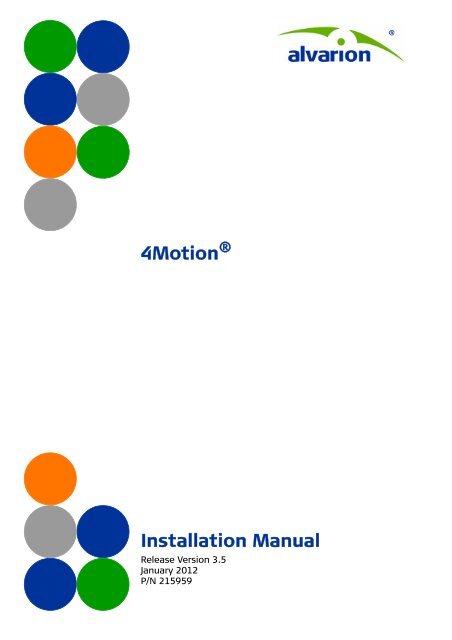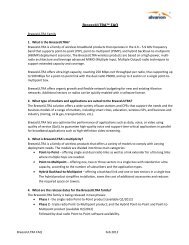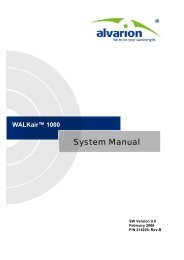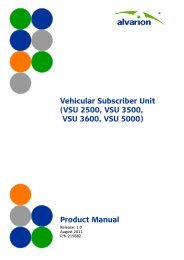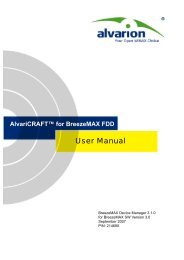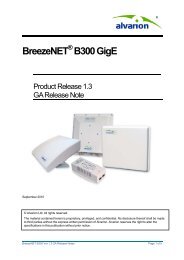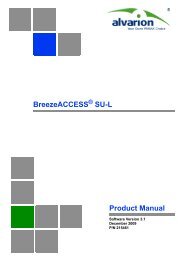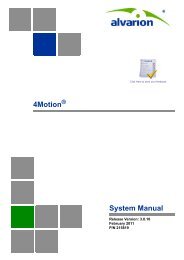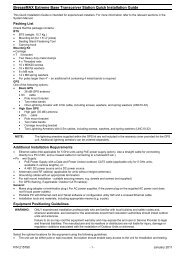4Motion Installation Manual, Ver.3.5 - Alvarion
4Motion Installation Manual, Ver.3.5 - Alvarion
4Motion Installation Manual, Ver.3.5 - Alvarion
- No tags were found...
Create successful ePaper yourself
Turn your PDF publications into a flip-book with our unique Google optimized e-Paper software.
<strong>4Motion</strong> ®<strong>Installation</strong> <strong>Manual</strong>Release Version 3.5January 2012P/N 215959
Document HistoryDocument HistoryTopic Description Revision/Date Issued“Installing the BTS in a Rack” onpage 43Added ETSI bracket drawing May 2009“AU-ODU <strong>Installation</strong>” on page 122“Color Coding for Easy IF CableIdentification” on page 168“<strong>Installation</strong> of the “H” MountingBracket for Antennas and ODUs” onpage 252Revised and added:<strong>Installation</strong> instructions for various pole typesand number of ODUsOutdoor Macro BTS informationNew section for improving installation andmaintenanceAdded an option for larger “H” frames,corrected torques and component dimensionsMay 2009May 2009May 2009“Macro Outdoor BTS Equipment<strong>Installation</strong>” on page 72New chapter July 2009General Added Outdoor Macro BTS information August 2009“Replacing a PIU” on page 238Versions 2.5M2 and 3.0“NEBS Compliant BTS Grounding” onpage 54Table 3-1 IF Cable RequirementsRevised procedure (power connection to PIUbefore inserting it to the BTS)Complete revision of manual:Added Micro Outdoor BTS chapterAdded IF Combiner chapterAdded power feeder installationAdded a new GPS type, and information forthe GPS for the Micro Outdoor BTSReplaced and added graphicsChanged the structure of the manualRemoved Appendix A - <strong>Installation</strong> Checklist.New section describing the requirements for aNEBS compliant installation of the MacroIndoor BTS.Corrected IF cable Return Loss from Maximumto MinimumAugust 2009November 2010January 2011January, 2011<strong>4Motion</strong> <strong>Installation</strong> <strong>Manual</strong>ii
Document HistoryTopic Description Revision/Date Issued“Preparing and Connecting PowerCables” on page 91 (Macro BTS) and“Preparing and Connecting thePower Cable” on page 116 (MicroOutdoor BTS)“Preparing and Connecting the DataCable (RJ-45 Connector)” onpage 113 (Micro Outdoor BTS)Chapter 10 GPSApproved Category 5E EthernetcablesAdded an emphasizing note on the direction ofminifit pin connections.Differentiated between cases:When the Micro is connected to dataequipment (switch, hub, PC…) - only a 4 wirecable must be used.When feeding power to a backhauling system,an 8 wire cable should be used.Provided a pin-out for both options.Added more details regarding the position ofGPS antenna.Moved to Chapter 3 (see “Approved Category5E Ethernet Cables” on page 30)February 2011February 2011February 2011February 2011“FCC and Industry Canada RadiationHazard Warning” on page viAdded Industry Canada compliance details February 2011“Industry Canada Statement” onpage vi“Trimble Acutime GPS” on page 214 Corrected Acutime cable connection March 2011“Antenna Connection Diagram (4x2ODU)” on page 201Corrected Antenna Connection diagram June 2011“Mounting the Sun Guard” onpage 80Added instructions on mounting the SunGuard onto the Outdoor Macro BTS.September 2011“Cleaning the BreezeMAX Shelf” onpage 239Added instructions for cleaning the shelf September 2011<strong>4Motion</strong> <strong>Installation</strong> <strong>Manual</strong>iii
Legal RightsLegal RightsTrade Names© Copyright 2012 <strong>Alvarion</strong> Ltd. All rights reserved.The material contained herein is proprietary, privileged, and confidential and owned by <strong>Alvarion</strong> or itsthird party licensors. No disclosure thereof shall be made to third parties without the express writtenpermission of <strong>Alvarion</strong> Ltd.<strong>Alvarion</strong> Ltd. reserves the right to alter the equipment specifications and descriptions in this publicationwithout prior notice. No part of this publication shall be deemed to be part of any contract or warrantyunless specifically incorporated by reference into such contract or warranty.<strong>Alvarion</strong> ® , BreezeCOM ® , WALKair ® , WALKnet ® , BreezeNET ® , BreezeACCESS ® , BreezeMAX ® ,BreezeLITE ® , <strong>4Motion</strong> ® , and/or other products and/or services referenced here in are either registeredtrademarks, trademarks or service marks of <strong>Alvarion</strong> Ltd.All other names are or may be the trademarks of their respective owners.“WiMAX Forum” is a registered trademark of the WiMAX Forum. “WiMAX,” the WiMAX Forum logo,“WiMAX Forum Certified”, and the WiMAX Forum Certified logo are trademarks of the WiMAX Forum.Statement of ConditionsThe information contained in this manual is subject to change without notice. <strong>Alvarion</strong> Ltd. shall not beliable for errors contained herein or for incidental or consequential damages in connection with thefurnishing, performance, or use of this manual or equipment supplied with it.Warranties and DisclaimersExclusive WarrantyAll <strong>Alvarion</strong> Ltd. (“<strong>Alvarion</strong>”) products purchased from <strong>Alvarion</strong> or through any of <strong>Alvarion</strong>'s authorizedresellers are subject to the following warranty and product liability terms and conditions.(a) <strong>Alvarion</strong> warrants that the Product hardware it supplies and the tangible media on which anysoftware is installed, under normal use and conditions, will be free from significant defects in materialsand workmanship for a period of fourteen (14) months from the date of shipment of a given Product toPurchaser (the “Warranty Period”). <strong>Alvarion</strong> will, at its sole option and as Purchaser's sole remedy, repairor replace any defective Product in accordance with <strong>Alvarion</strong>'s standard R&R procedure.(b) With respect to the Firmware, <strong>Alvarion</strong> warrants the correct functionality according to the attacheddocumentation, for a period of fourteen (14) month from invoice date (the “Warranty Period”). Duringthe Warranty Period, <strong>Alvarion</strong> may release to its Customers firmware updates, which include additionalperformance improvements and/or bug fixes, upon availability (the “Warranty”). Bug fixes, temporarypatches and/or workarounds may be supplied as Firmware updates.Additional hardware, if required, to install or use Firmware updates must be purchased by the Customer.<strong>Alvarion</strong> will be obligated to support solely the two (2) most recent Software major releases.ALVARION SHALL NOT BE LIABLE UNDER THIS WARRANTY IF ITS TESTING AND EXAMINATION DISCLOSETHAT THE ALLEGED DEFECT IN THE PRODUCT DOES NOT EXIST OR WAS CAUSED BY PURCHASER'S ORANY THIRD PERSON'S MISUSE, NEGLIGENCE, IMPROPER INSTALLATION OR IMPROPER TESTING,UNAUTHORIZED ATTEMPTS TO REPAIR, OR ANY OTHER CAUSE BEYOND THE RANGE OF THE INTENDEDUSE, OR BY ACCIDENT, FIRE, LIGHTNING OR OTHER HAZARD.<strong>4Motion</strong> <strong>Installation</strong> <strong>Manual</strong>iv
Legal RightsDisclaimerLimitation of Liability(a) The Software is sold on an “AS IS” basis. <strong>Alvarion</strong>, its affiliates or its licensors MAKE NOWARRANTIES, WHATSOEVER, WHETHER EXPRESS OR IMPLIED, WITH RESPECT TO THE SOFTWARE ANDTHE ACCOMPANYING DOCUMENTATION. ALVARION SPECIFICALLY DISCLAIMS ALL IMPLIEDWARRANTIES OF MERCHANTABILITY AND FITNESS FOR A PARTICULAR PURPOSE ANDNON-INFRINGEMENT WITH RESPECT TO THE SOFTWARE. UNITS OF PRODUCT (INCLUDING ALL THESOFTWARE) DELIVERED TO PURCHASER HEREUNDER ARE NOT FAULT TOLERANT AND ARE NOTDESIGNED, MANUFACTURED OR INTENDED FOR USE OR RESALE IN APPLICATIONS WHERE THEFAILURE, MALFUNCTION OR INACCURACY OF PRODUCTS CARRIES A RISK OF DEATH OR BODILYINJURY OR SEVERE PHYSICAL OR ENVIRONMENTAL DAMAGE (“HIGH RISK ACTIVITIES”). HIGH RISKACTIVITIES MAY INCLUDE, BUT ARE NOT LIMITED TO, USE AS PART OF ON-LINE CONTROL SYSTEMS INHAZARDOUS ENVIRONMENTS REQUIRING FAIL-SAFE PERFORMANCE, SUCH AS IN THE OPERATION OFNUCLEAR FACILITIES, AIRCRAFT NAVIGATION OR COMMUNICATION SYSTEMS, AIR TRAFFIC CONTROL,LIFE SUPPORT MACHINES, WEAPONS SYSTEMS OR OTHER APPLICATIONS REPRESENTING A SIMILARDEGREE OF POTENTIAL HAZARD. ALVARION SPECIFICALLY DISCLAIMS ANY EXPRESS OR IMPLIEDWARRANTY OF FITNESS FOR HIGH RISK ACTIVITIES.(b) PURCHASER'S SOLE REMEDY FOR BREACH OF THE EXPRESS WARRANTIES ABOVE SHALL BEREPLACEMENT OR REFUND OF THE PURCHASE PRICE AS SPECIFIED ABOVE, AT ALVARION'S OPTION.TO THE FULLEST EXTENT ALLOWED BY LAW, THE WARRANTIES AND REMEDIES SET FORTH IN THISAGREEMENT ARE EXCLUSIVE AND IN LIEU OF ALL OTHER WARRANTIES OR CONDITIONS, EXPRESS ORIMPLIED, EITHER IN FACT OR BY OPERATION OF LAW, STATUTORY OR OTHERWISE, INCLUDING BUTNOT LIMITED TO WARRANTIES, TERMS OR CONDITIONS OF MERCHANTABILITY, FITNESS FOR APARTICULAR PURPOSE, SATISFACTORY QUALITY, CORRESPONDENCE WITH DESCRIPTION,NON-INFRINGEMENT, AND ACCURACY OF INFORMATION GENERATED. ALL OF WHICH ARE EXPRESSLYDISCLAIMED. ALVARION' WARRANTIES HEREIN RUN ONLY TO PURCHASER, AND ARE NOT EXTENDEDTO ANY THIRD PARTIES. ALVARION NEITHER ASSUMES NOR AUTHORIZES ANY OTHER PERSON TOASSUME FOR IT ANY OTHER LIABILITY IN CONNECTION WITH THE SALE, INSTALLATION, MAINTENANCEOR USE OF ITS PRODUCTS.(a) ALVARION SHALL NOT BE LIABLE TO THE PURCHASER OR TO ANY THIRD PARTY, FOR ANY LOSS OFPROFITS, LOSS OF USE, INTERRUPTION OF BUSINESS OR FOR ANY INDIRECT, SPECIAL, INCIDENTAL,PUNITIVE OR CONSEQUENTIAL DAMAGES OF ANY KIND, WHETHER ARISING UNDER BREACH OFCONTRACT, TORT (INCLUDING NEGLIGENCE), STRICT LIABILITY OR OTHERWISE AND WHETHER BASEDON THIS AGREEMENT OR OTHERWISE, EVEN IF ADVISED OF THE POSSIBILITY OF SUCH DAMAGES.(b) TO THE EXTENT PERMITTED BY APPLICABLE LAW, IN NO EVENT SHALL THE LIABILITY FOR DAMAGESHEREUNDER OF ALVARION OR ITS EMPLOYEES OR AGENTS EXCEED THE PURCHASE PRICE PAID FORTHE PRODUCT BY PURCHASER, NOR SHALL THE AGGREGATE LIABILITY FOR DAMAGES TO ALL PARTIESREGARDING ANY PRODUCT EXCEED THE PURCHASE PRICE PAID FOR THAT PRODUCT BY THAT PARTY(EXCEPT IN THE CASE OF A BREACH OF A PARTY'S CONFIDENTIALITY OBLIGATIONS).Radio Frequency Interference StatementThe Base Transceiver Station (BTS) equipment has been tested and found to comply with the limits for aclass A digital device, pursuant to ETSI EN 301 489-1 rules and Part 15 of the FCC Rules. These limits aredesigned to provide reasonable protection against harmful interference when the equipment is operatedin commercial, business and industrial environments. This equipment generates, uses, and can radiateradio frequency energy and, if not installed and used in accordance with the instruction manual, maycause harmful interference to radio communications. Operation of this equipment in a residential area islikely to cause harmful interference in which case the user will be required to correct the interference atthe user's own expense.<strong>4Motion</strong> <strong>Installation</strong> <strong>Manual</strong>v
Important NoticeImportant NoticeThis manual is subject to the following conditions and restrictions:• This manual contains proprietary information belonging to <strong>Alvarion</strong> Ltd. Such information is suppliedsolely for the purpose of assisting properly authorized users of the respective <strong>Alvarion</strong> products.• No part of its contents may be used for any other purpose, disclosed to any person or firm orreproduced by any means, electronic and mechanical, without the express prior written permission of<strong>Alvarion</strong> Ltd.• The text and graphics are for the purpose of illustration and reference only. The specifications onwhich they are based are subject to change without notice.• The software described in this document is furnished under a license. The software may be used orcopied only in accordance with the terms of that license.• Information in this document is subject to change without notice. Corporate and individual namesand data used in examples herein are fictitious unless otherwise noted.• <strong>Alvarion</strong> Ltd. reserves the right to alter the equipment specifications and descriptions in thispublication without prior notice. No part of this publication shall be deemed to be part of anycontract or warranty unless specifically incorporated by reference into such contract or warranty.• The information contained herein is merely descriptive in nature, and does not constitute an offer forthe sale of the product described herein.• Any changes or modifications of equipment, including opening of the equipment not expresslyapproved by <strong>Alvarion</strong> Ltd. will void equipment warranty and any repair thereafter shall be charged for.It could also void the user's authority to operate the equipment.<strong>4Motion</strong> <strong>Installation</strong> <strong>Manual</strong>ix
About This <strong>Manual</strong>About This <strong>Manual</strong>The purpose of this manual is to guide you through the installation of the <strong>4Motion</strong> Macro Indoor, MacroOutdoor, and Micro Outdoor Base Transceiver Stations (BTS) and all their components.For general guidelines for the physical installation and inspection of a basic site, refer to the <strong>4Motion</strong><strong>Installation</strong> Procedure Reference Guide.The manual includes the following chapters:• Chapter 1 - Introduction: Provides an overview of the <strong>4Motion</strong> Macro Indoor, Macro Outdoor, andMicro Outdoor BTS components.• Chapter 2 - Safety and Precautions: Provides safety guidelines, ESD precautions and lightningprotection guidelines.• Chapter 3 - Planning the <strong>Installation</strong> Site: Provides guidelines for preparing the installation site,including guidelines on positioning the ODU, physical and environmental requirements, coolingrequirements, and electrical requirements. This chapter also lists the tools and materials required forinstallation.• Chapter 4 - Macro Indoor BTS Equipment <strong>Installation</strong>: Provides step-by-step instructions for installingthe Macro Indoor BTS and modules in a rack.• Chapter 5 - Macro Outdoor BTS Equipment <strong>Installation</strong>: Provides step-by-step instructions forinstalling the Macro Outdoor BTS equipment.• Chapter 6 - Micro Outdoor BTS <strong>Installation</strong>: Provides step-by-step instructions for installing the MicroOutdoor BTS.• Chapter 7 - AU-ODU <strong>Installation</strong>: Provides step-by-step instructions for installing the AU ODU(radio-heads) on a pole or tower.• Chapter 8 - IF Combiner <strong>Installation</strong>: Provides step-by-step instruction for installing the IF Combinerequipment for transmitting signals from two AUs to a single ODU in the same BTS.• Chapter 9 - Antenna <strong>Installation</strong>: Provides step-by-step instructions for installing the Antenna on apole or tower.• Chapter 10 - GPS <strong>Installation</strong>: Provides step-by-step instructions for installing the GPS.<strong>4Motion</strong> <strong>Installation</strong> <strong>Manual</strong>x
About This <strong>Manual</strong>• Chapter 11 - Connectivity Testing: Describes how to connect the BTS to the network and test theconnectivity.• Chapter 12 - Maintenance: Provides instructions for ODU, antenna, and for the BTS maintenance.• Chapter 13 - Troubleshooting: Provides basic guidelines for troubleshooting common installationproblems.• Appendix A - <strong>Installation</strong> Report: Provides a recommended report format to be filled out by theinstaller.• Appendix B - <strong>Installation</strong> of the “H” Mounting Bracket for Antennas and ODUs: Describes how toinstall the Antennas Mounting Bracket.• Glossary - Provides a listing of common terms/acronyms and their explanation.<strong>4Motion</strong> <strong>Installation</strong> <strong>Manual</strong>xi
ContentsContentsChapter 1 - Introduction........................................................................................ 11.1 System Overview..................................................................................................21.2 BTS Common Equipment.......................................................................................51.2.1 Outdoor Radio Unit (ODU)...................................................................................51.2.2 Antenna............................................................................................................... 51.2.3 GPS ...................................................................................................................... 51.2.4 Mini-Centralized ASN Gateway ............................................................................ 61.2.5 IF Combiner..........................................................................................................61.3 The Macro Indoor BTS...........................................................................................71.4 The Macro Outdoor BTS........................................................................................91.5 The Micro Outdoor BTS.......................................................................................101.6 <strong>Installation</strong> Options ...........................................................................................11Chapter 2 - Safety and Precautions ..................................................................... 122.1 Safety Instructions.............................................................................................132.2 ESD Precautions .................................................................................................152.3 Lightning Protection Guidelines ..........................................................................162.3.1 Lightning Protection Principles .........................................................................162.3.2 Lightning Protection System Components ........................................................ 17Chapter 3 - Planning the <strong>Installation</strong> Site............................................................. 273.1 Choosing an <strong>Installation</strong> Site ..............................................................................283.2 IF Cables Requirements ......................................................................................293.3 Approved Category 5E Ethernet Cables ...............................................................303.4 Site Environmental Specification ........................................................................313.5 Heat Dissipation and Cooling Requirements for Indoor BTS.................................323.6 <strong>Installation</strong> Tools ...............................................................................................333.6.1 Using the Connector Sealing Accessories.......................................................... 34<strong>4Motion</strong> <strong>Installation</strong> <strong>Manual</strong>xii
Contents3.6.2 Accessories for Lightning Protection.................................................................363.7 Sealing the Outdoor Connectors.........................................................................37Chapter 4 - Macro Indoor BTS Equipment <strong>Installation</strong>........................................... 384.1 Introduction.......................................................................................................394.1.1 Macro Indoor BTS <strong>Installation</strong> Requirements ....................................................394.1.2 Power Requirements ......................................................................................... 404.2 Installing the BTS ...............................................................................................424.2.1 Unpacking and Inspecting.................................................................................. 424.2.2 Installing the BTS in a Rack ...............................................................................434.3 Modules <strong>Installation</strong>...........................................................................................464.3.1 Unpacking and Inspecting.................................................................................. 464.3.2 Installing Modules in the BTS.............................................................................464.3.3 BTS Slot Assignment..........................................................................................484.4 Connecting the Macro Indoor BTS Cables ............................................................534.4.1 BTS Grounding ................................................................................................... 534.4.2 NEBS Compliant BTS Grounding.........................................................................544.4.3 NPU Connections ............................................................................................... 554.4.4 AU Connections ................................................................................................. 594.4.5 ODU Power Feeder <strong>Installation</strong> (Optional) ........................................................ 614.5 System Initial Verification ..................................................................................68Chapter 5 - Macro Outdoor BTS Equipment <strong>Installation</strong> ........................................ 725.1 Introduction.......................................................................................................735.2 Macro Outdoor BTS <strong>Installation</strong> Requirements....................................................745.2.1 NAU Package Content........................................................................................745.2.2 DAU Package Content........................................................................................755.2.3 SAU Package Content ........................................................................................775.2.4 Additional <strong>Installation</strong> Requirements ................................................................ 775.3 Installing the Macro Outdoor BTS (Pole Mounting) ..............................................795.4 Mounting the Sun Guard.....................................................................................805.5 Connecting the Macro Outdoor BTS Cables .........................................................825.5.1 Connection Diagram ..........................................................................................875.5.2 Connecting the Grounding Cable(s)...................................................................88<strong>4Motion</strong> <strong>Installation</strong> <strong>Manual</strong>xiii
Contents5.5.3 Connecting the Ethernet and SYNC Cables........................................................ 895.5.4 Connecting to the Network ...............................................................................905.5.5 Connecting the Monitor Cable (optional) .......................................................... 915.5.6 Preparing and Connecting Power Cables ...........................................................915.5.7 Connecting the GPS Cable .................................................................................955.6 System Initial Verification ..................................................................................96Chapter 6 - Micro Outdoor BTS <strong>Installation</strong> .......................................................... 976.1 Introduction.......................................................................................................986.2 Unpacking and Inspecting ...................................................................................996.2.1 Package Content ............................................................................................. 1006.2.2 Additional <strong>Installation</strong> Requirements .............................................................. 1006.3 Micro Outdoor BTS <strong>Installation</strong>.........................................................................1016.3.1 Assembling the Tilt Bracket on the BTS...........................................................1016.3.2 Installing a Lightning Arrestor .........................................................................1036.3.3 Installing the BTS on a Pole .............................................................................1036.3.4 Mounting the BTS on the Carriage...................................................................1076.3.5 Wall Mount <strong>Installation</strong>.................................................................................... 1096.4 Connecting the Micro Outdoor BTS Cables ........................................................1116.4.1 Introduction..................................................................................................... 1116.4.2 Connection Diagram ........................................................................................1126.4.3 Connecting the Grounding Cable .....................................................................1136.4.4 Preparing and Connecting the Data Cable (RJ-45 Connector) ......................... 1136.4.5 Preparing and Connecting the Power Cable .................................................... 1166.4.6 Connecting the GPS Antenna Cable.................................................................1196.4.7 Connecting to External Antennas .................................................................... 1196.5 System Initial Verification ................................................................................121Chapter 7 - AU-ODU <strong>Installation</strong> .........................................................................1227.1 Introduction.....................................................................................................1237.2 Guidelines for Positioning the ODU...................................................................1247.3 Installing 1x1 ODU............................................................................................1257.3.1 Unpacking and Inspecting................................................................................ 1257.3.2 Additional <strong>Installation</strong> Requirements .............................................................. 1267.3.3 Preparing the 1x1 ODU.................................................................................... 126<strong>4Motion</strong> <strong>Installation</strong> <strong>Manual</strong>xiv
Contents7.3.4 Mounting the ODU........................................................................................... 1277.4 Installing 2x2 or 4x2 ODU .................................................................................1357.4.1 Introduction..................................................................................................... 1357.4.2 2x2/4x2 ODU <strong>Installation</strong> Guidelines ...............................................................1377.4.3 Additional <strong>Installation</strong> Requirements .............................................................. 1377.4.4 Unpacking and Inspecting................................................................................ 1387.5 Installing 2x2 or 4x2 ODU - Option 1.................................................................1407.5.1 Preparing the ODU for Pole Mounting .............................................................1407.5.2 Pole Mounting One 2x2/4x2 ODU .................................................................... 1407.5.3 Pole Mounting Two 2x2/4x2 ODUs .................................................................. 1427.5.4 Pole Mounting Three 2x2/4x2 ODUs................................................................ 1447.5.5 L-shape Mast Mounting - Two 2x2/4x2 ODUs ................................................. 1477.6 Installing 2x2 or 4x2 ODU - Option 2.................................................................1517.6.1 Preparing the ODU for Pole Mounting .............................................................1517.6.2 Pole Mounting One ODU.................................................................................. 1537.6.3 Pole Mounting Two ODUs ................................................................................ 1557.6.4 L-shape Mast Mounting - Two ODUs ...............................................................1577.6.5 Pole Mounting Three ODUs.............................................................................. 1607.7 Sun Guard <strong>Installation</strong>......................................................................................1627.8 Connecting the Cables......................................................................................1637.8.1 1x1 ODU Connectors and LEDs........................................................................ 1637.8.2 2x2/4x2 ODU Connectors and LEDs.................................................................1647.8.3 Connecting the Grounding Cable .....................................................................1667.8.4 Connecting the Antenna RF Cable ...................................................................1687.8.5 Connecting the ODU IF Cables.........................................................................168Chapter 8 - IF Combiner <strong>Installation</strong> ...................................................................1728.1 Introduction.....................................................................................................1738.2 IF Combiner <strong>Installation</strong> Requirements .............................................................1758.3 Unpacking and Inspecting .................................................................................1768.3.1 Package Content ............................................................................................. 1768.3.2 Additional Equipment and Tools Required for <strong>Installation</strong> ..............................1768.3.3 Installing the IF Combiner................................................................................ 1778.4 Connecting the IF Combiner Cables...................................................................1798.4.1 IF Combiner Connectors .................................................................................. 179<strong>4Motion</strong> <strong>Installation</strong> <strong>Manual</strong>xv
Contents8.4.2 Connecting the Grounding Cable .....................................................................1798.4.3 Connecting the ODU IF Cable Via the IF Combiner........................................... 180Chapter 9 - Antenna <strong>Installation</strong>.........................................................................1899.1 Introduction.....................................................................................................1909.2 Antenna <strong>Installation</strong> Requirements ..................................................................1919.3 Guidelines for Positioning the Antenna.............................................................1929.4 Antenna <strong>Installation</strong> Scenarios .........................................................................1939.4.1 Scenario 1........................................................................................................1939.4.2 Scenario 2........................................................................................................1949.4.3 Scenario 3........................................................................................................1949.5 Antenna Down-Tilt Guidelines ..........................................................................1969.6 Antenna <strong>Installation</strong>.........................................................................................1979.6.1 Pre-<strong>Installation</strong> ................................................................................................1979.6.2 <strong>Installation</strong>....................................................................................................... 1979.6.3 Mounting the Antenna on a Pole.....................................................................1979.6.4 Mounting the Antenna on a Tower .................................................................1989.7 Antenna Connections .......................................................................................1999.7.1 Connecting the Antenna to 1x1 ODU .............................................................. 1999.7.2 Connecting the Antenna to a 2x2/4x2 ODU .................................................... 1999.7.3 Connecting the Antenna to a 4x2 ODU with an External Filter ....................... 203Chapter 10 - GPS <strong>Installation</strong>..............................................................................20510.1 “GPS Antenna <strong>Installation</strong> for the Micro Outdoor BTS” on page 221Introduction.....................20610.1.1 Outdoor GPS Receiver for the Macro BTS........................................................ 20610.1.2 GPS Antenna for the Micro BTS .......................................................................20610.2 GPS Receiver <strong>Installation</strong> for Macro BTS ..........................................................20710.2.1 Unpacking and Inspecting................................................................................ 20710.2.2 Package Content ............................................................................................. 20710.2.3 Additional <strong>Installation</strong> Requirements .............................................................. 20810.2.4 Installing the Outdoor GPS Receiver................................................................ 20910.2.5 Connecting the GPS Cable ...............................................................................21410.2.6 GPS Grounding................................................................................................. 21910.3 GPS Antenna <strong>Installation</strong> for the Micro Outdoor BTS .......................................22110.3.1 Package Content ............................................................................................. 221<strong>4Motion</strong> <strong>Installation</strong> <strong>Manual</strong>xvi
Contents10.3.2 Installing the GPS Antenna .............................................................................. 221Chapter 11 - Connectivity Testing .......................................................................22311.1 Remote Management Schemes........................................................................22411.1.1 Unified Management ....................................................................................... 22411.1.2 In Band (IB) Management ................................................................................ 22411.1.3 Out Of Band (OOB) Management .................................................................... 22511.2 Local Management via the CLI .........................................................................22711.3 Network Connection Testing ...........................................................................229Chapter 12 - Maintenance ..................................................................................23112.1 ODU and Antenna Maintenance.......................................................................23212.2 Indoor Macro BTS Shelf Maintenance ..............................................................23312.2.1 Replacing the BTS Modules.............................................................................. 23312.2.2 Replacing a PSU ............................................................................................... 23312.2.3 Replacing an AU-IDU........................................................................................23312.2.4 Replacing an NPU ............................................................................................23412.2.5 Replacing the AVU ........................................................................................... 23512.2.6 Replacing a PIU ................................................................................................23812.2.7 Cleaning the BreezeMAX Shelf ........................................................................ 239Chapter 13 - Troubleshooting .............................................................................24313.1 Common Problems ..........................................................................................244Appendix A - <strong>Installation</strong> Report ........................................................................248Appendix B - <strong>Installation</strong> of the “H” Mounting Bracket for Antennas and ODUs ..252B.1 Overview..........................................................................................................253B.2 Product Specifications......................................................................................260B.2.1 Standards Compliance ..................................................................................... 260B.2.2 Mechanical....................................................................................................... 260B.2.3 Torques ........................................................................................................... 261B.3 Safety Instructions...........................................................................................262B.4 Site Preparation ...............................................................................................263B.5 Tools ...............................................................................................................264B.6 Installing an H-Bracket .....................................................................................265<strong>4Motion</strong> <strong>Installation</strong> <strong>Manual</strong>xvii
ContentsB.6.1 Installing an H-Bracket on a Monopole (3 Sectors, 6”-8” and 10”-14”).......... 265B.6.2 Installing an H-Bracket on a Monopole (3 Sectors, 16”-20” and 24”-30”)...... 271B.6.3 Installing an H-Bracket on a Monopole (4 Sector) ..........................................276B.6.4 Installing an H-Bracket on a Tower Leg...........................................................281B.6.5 Installing an H-Bracket on a Mast ...................................................................286B.6.6 Attaching the H-Frame to the Horizontal Arms............................................... 291B.6.7 Installing the Radio Equipment Arms and Lightning Protector Rod.................293Glossary............................................................................................................ 295<strong>4Motion</strong> <strong>Installation</strong> <strong>Manual</strong>xviii
FiguresFiguresFigure 1-1: <strong>4Motion</strong> Solution Elements .......................................................................................... 3Figure 1-2: Reference to the <strong>4Motion</strong> System Equipment Description ..........................................4Figure 1-3: The BreezeMAX Shelf ................................................................................................... 8Figure 1-4: All-outdoor Macro BTS..................................................................................................9Figure 2-1: Air Terminal and Position Relative to Topmost Elements........................................... 18Figure 2-2: Down Conductor and Earth Termination .................................................................... 19Figure 2-3: Radio Equipment Mounted on a Tower ...................................................................... 21Figure 2-4: Mounting Blocks and Metal Grounding Plate.............................................................. 22Figure 2-5: Metal Grounding Plate and Cable Entry to Facility Building ........................................23Figure 2-6: Radio Equipment Installed on a Pole .......................................................................... 24Figure 2-7: Radio Equipment and Lightning Protectors (Surge Arrestors) ................................... 25Figure 2-8: Lightning Protectors (Surge Arrestors) at Building Entrance ..................................... 26Figure 3-1: Sealing Gland Special Wrench..................................................................................... 34Figure 3-2: Small (7.9) Sealing Gland Components.......................................................................35Figure 3-3: Large (10.5) Sealing Gland Components .................................................................... 35Figure 4-1: BTS Packaging............................................................................................................. 42Figure 4-2: Positioning the Cable Tray..........................................................................................43Figure 4-3: Assembling the Cable Tray ......................................................................................... 43Figure 4-4: Installing the BTS in a 19" Rack .................................................................................. 44Figure 4-5: ETSI Rack Adapter ......................................................................................................45Figure 4-6: Module Items..............................................................................................................46Figure 4-7: BTS Configuration....................................................................................................... 48Figure 4-8: BTS Slot Assignments ................................................................................................. 49Figure 4-9: Releasing the Ejector Handles.................................................................................... 50Figure 4-10: Positioning the Module in the BTS............................................................................ 51Figure 4-11: Securing the Module................................................................................................. 51Figure 4-12: Securing the Module................................................................................................. 52<strong>4Motion</strong> <strong>Installation</strong> <strong>Manual</strong>xix
FiguresFigure 4-13: Macro Indoor BTS - Grounding Screw .......................................................................53Figure 4-14: Macro Indoor BTS - Grounding Screw .......................................................................54Figure 4-15: Proper Grounding Connection .................................................................................. 55Figure 4-16: PIU Power Cable........................................................................................................58Figure 4-17: PIU Module Front Panel ............................................................................................ 59Figure 4-18: ODU Power Feeder Unit............................................................................................61Figure 4-19: Power Feeder Packing .............................................................................................. 62Figure 4-20: Power Feeder Cable..................................................................................................63Figure 4-21: One ODU Power Feeder Assembled on the Panel ....................................................64Figure 4-22: Installing the Power Feeder Panel in a Rack.............................................................64Figure 4-23: Power Feeder Rear Panel ......................................................................................... 65Figure 4-24: Power Feeder Front Panel ........................................................................................65Figure 4-25: Connection Diagram .................................................................................................66Figure 5-1: Macro Outdoor BTS Units ........................................................................................... 73Figure 5-2: NAU Package ..............................................................................................................75Figure 5-3: DAU Package ..............................................................................................................76Figure 5-4: Bottom View of NAU-DAU Back-to-Back Configuration Installed on 2''-4'' Poles .....79Figure 5-5: Attaching the Sun Guard to the Macro Outdoor BTS Component ..............................80Figure 5-6: NAU with Sun Guard ................................................................................................... 81Figure 5-7: NAU - NPU and AU (2 and 4 Channels) .......................................................................83Figure 5-8: DAU - Double AUs (2 and 4 Channels)........................................................................ 84Figure 5-9: Bottom Panel of NPU..................................................................................................85Figure 5-10: AU Panel ................................................................................................................... 86Figure 5-11: 6-Sector Configuration Connection Diagram............................................................ 88Figure 5-12: Open Barrel Terminal................................................................................................93Figure 5-13: Crimped Terminal......................................................................................................93Figure 5-14: Inserting a Contact into the Housing .......................................................................94Figure 5-15: Power Cable for Macro Outdoor BTS ........................................................................ 94Figure 6-1: Micro ODU BTS Package ............................................................................................. 99Figure 6-2: Assembling the Tilt Bracket on the BTS.................................................................... 102Figure 6-3: Tilt Bracket Installed on the BTS .............................................................................. 102<strong>4Motion</strong> <strong>Installation</strong> <strong>Manual</strong>xx
FiguresFigure 6-4: Installing the Lightning Arrestor on the Carriage ..................................................... 103Figure 6-5: Pole Mount Carriage ................................................................................................. 104Figure 6-6: Assembling the BTS Carriage and the Clamps .......................................................... 105Figure 6-7: BTS Carriage and Clamps Installed............................................................................ 106Figure 6-8: Installed Carriage with Metal Bands .........................................................................107Figure 6-9: BTS Mounted on a 1.5''-4'' Pole (with Clamps)........................................................ 108Figure 6-10: BTS Mounted on a Pole Larger than 4'' (with Metal Bands) ................................... 109Figure 6-11: Mounting the Carriage on the Wall.........................................................................110Figure 6-12: Micro Outdoor BTS with Sealing Gland Wrench ...................................................... 111Figure 6-13: Micro Outdoor BTS Connections.............................................................................112Figure 6-14: RJ45 Data Connector ..............................................................................................114Figure 6-15: Open Barrel Terminal.............................................................................................. 116Figure 6-16: Crimped Wire ..........................................................................................................117Figure 6-17: Inserting a Contact into the Housing .....................................................................117Figure 6-18: Power Cable for Micro Outdoor BTS .......................................................................118Figure 6-19: BTS Rear View - External Antenna Connections ..................................................... 119Figure 7-1: ODU Package ............................................................................................................125Figure 7-2: Preparing the 1x1 ODU for Mounting .......................................................................127Figure 7-3: Lifting the ODU Using a Harness .............................................................................. 128Figure 7-4: Assembling the ODU on a Pole................................................................................. 129Figure 7-5: Securing the ODU to the Pole .................................................................................. 130Figure 7-6: 1x1 ODU Assembled on the Pole.............................................................................. 131Figure 7-7: Assembling the ODU on a Pole Using Metal Bands................................................... 132Figure 7-8: Securing the ODU to the Pole - 1 .............................................................................132Figure 7-9: Securing the ODU to the Pole - 2 .............................................................................133Figure 7-10: Securing the ODU to the Pole - 3 ...........................................................................134Figure 7-11: Preparing the 2x2/4x2 ODU for <strong>Installation</strong> ...........................................................140Figure 7-12: Mounting the Single 2x2/4x2 ODU Carriage on a Pole............................................141Figure 7-13: Mounting the 2x2/4x2 ODU .................................................................................... 141Figure 7-14: 2x2/4x2 ODU Mounted on Pole .............................................................................. 142Figure 7-15: Mounting Two Carriages on the Pole...................................................................... 143<strong>4Motion</strong> <strong>Installation</strong> <strong>Manual</strong>xxi
FiguresFigure 7-16: Mounting the Two ODUs ........................................................................................144Figure 7-17: Two ODUs Mounted on the Pole ............................................................................ 144Figure 7-18: Assembling the Mounting Brackets ........................................................................ 145Figure 7-19: Mounting Three Carriages on the Pole ...................................................................146Figure 7-20: Mounting the Three 2x2/4x2 ODUs ........................................................................ 146Figure 7-21: Three 2x2/4x2 ODUs Mounted on the Pole ............................................................ 147Figure 7-22: Assembling the Mounting Brackets .......................................................................148Figure 7-23: Mounting the Carriages on the L-shape Mast ........................................................ 149Figure 7-24: Mounting the ODUs on the Carriages.....................................................................149Figure 7-25: Two 2x2/4x2 ODUs Mounted on the L-shape Mast ................................................150Figure 7-26: Preparing the 4x2 ODU for <strong>Installation</strong> .................................................................. 151Figure 7-27: Assembling the Lower Carrying Bracket .................................................................151Figure 7-28: The Lower Carrying Bracket Assembled on the ODU..............................................152Figure 7-29: Fastening the Lower Screw .................................................................................... 153Figure 7-30: Assembling Threaded Rods to Lower Bracket ........................................................ 153Figure 7-31: Preparing the Upper Carrying Bracket .................................................................... 154Figure 7-32: Assembling Upper Carrying Bracket and Clamp on the Pole................................... 154Figure 7-33: One ODU Assembled on the Pole ...........................................................................155Figure 7-34: Assembling Upper Carrying Bracket on the Pole .................................................... 156Figure 7-35: Two ODUs Assembled on Upper Brackets .............................................................. 156Figure 7-36: Two ODUs Assembled on the Pole .........................................................................157Figure 7-37: Assembling the Lower Pole Mount Brackets and Lower Carrying Brackets............ 157Figure 7-38: Assembling the Upper Mounting Brackets ............................................................ 158Figure 7-39: Assembling the Upper Carrying Brackets on the Mounting Brackets ..................... 159Figure 7-40: Two ODUs Assembled on an L-shape Mast ............................................................ 159Figure 7-41: Assembling the Upper Mounting Brackets .............................................................160Figure 7-42: Upper Carrying Brackets Assembled on the Pole ................................................... 160Figure 7-43: Three ODUs Assembled on the Pole.......................................................................161Figure 7-44: Two ODUs with External Filter and Sun Guard Mounted on the Pole ..................... 162Figure 7-45: Bottom Panel of the 1x1 ODU (excluding ODU-HP-2.3-WCS) ................................. 163Figure 7-46: Bottom Panel of the 1x1 ODU-HP-2.3-WCS............................................................ 163<strong>4Motion</strong> <strong>Installation</strong> <strong>Manual</strong>xxii
FiguresFigure 7-47: Bottom Panel of 2x2 or 4x2 ODU ...........................................................................165Figure 7-48: Connecting the Grounding Cable to the 1x1 ODU ..................................................167Figure 7-49: Example of IF Cables Color Coding.......................................................................... 169Figure 7-50: Connecting the IF Cable..........................................................................................170Figure 8-1: Dual Carrier Concept - Basic Scheme........................................................................ 173Figure 8-2: 2nd Order Diversity Dual Carrier Concept.................................................................173Figure 8-3: 4th Order Diversity Dual Carrier Concept ................................................................ 174Figure 8-4: IF Combiner Unit ....................................................................................................... 176Figure 8-5: IF Combiner Panel (with two units installed)............................................................ 176Figure 8-6: Pole Mounting the IF Combiner ................................................................................ 177Figure 8-7: IF Combiner Panel with Two Units Installed.............................................................. 178Figure 8-8: IF Cables Inserted Into the Panel Grooves................................................................ 178Figure 8-9: IF Combiner Connections..........................................................................................179Figure 8-10: 2x2 ODU Connections Via IF Combiner to Macro Indoor BTS AU(without Panel)...........................................................................................................................181Figure 8-11: 4x2 ODU Connections Via IF Combiner to Macro Indoor BTS AU(without Panel).......................................................................................................................... 182Figure 8-12: Sample of IF Combiner Panel Labels.......................................................................183Figure 8-13: Connecting to AU (4 Channels) with IF Combiner Panel ......................................... 184Figure 8-14: 2x2 ODU IF Connections Via IF Combiner to Macro Outdoor BTS DAU ...................186Figure 8-15: 2x2 ODU IF Connections Via IF Combiner to Macro Outdoor BTS NAU/SAU ...........187Figure 8-16: 4x2 ODU IF Connections Via IF Combiner to Macro Outdoor BTS DAU ...................188Figure 9-1: Example of Antenna Used in the <strong>4Motion</strong> Solution..................................................190Figure 9-2: Antenna Installed Outside Roof's Boundaries.......................................................... 193Figure 9-3: Antenna Installed on the Edge of the Roof.............................................................. 194Figure 9-4: Antenna Installed at the Center of the Roof............................................................ 195Figure 9-5: 90° Angle Connector to the Antenna .......................................................................199Figure 9-6: Antenna Cable Connection for 2x2/4/2 ODU ............................................................ 200Figure 9-7: Antenna Connection Diagram (4x2 ODU) .................................................................201Figure 9-8: Antenna Connection Diagram (2x2 ODU) .................................................................202Figure 9-9: Connection from ODU to Filter................................................................................. 203<strong>4Motion</strong> <strong>Installation</strong> <strong>Manual</strong>xxiii
FiguresFigure 9-10: Connection from Filter to Antennas 1 and 3.......................................................... 204Figure 10-1: Trimble Acutime (BMAX-Timing GPS-OGR) GPS Package......................................... 208Figure 10-2: Assembling the Outdoor GPS Receiver...................................................................209Figure 10-3: Assembling the Surge Protector Cable ...................................................................210Figure 10-4: Grounding the Surge Protector .............................................................................. 210Figure 10-5: Connecting the Surge Protector to the GPS Antenna ............................................211Figure 10-6: Pole Mounting the Outdoor GPS Receiver .............................................................. 211Figure 10-7: Pin Assignment....................................................................................................... 212Figure 10-8: Pole Mounting the GPS Using Metal Bands (4” Pole)..............................................214Figure 10-9: Connecting the Ethernet Cable to the Outdoor GPS Receiver................................215Figure 10-10: Fixing the Cable onto the Pole .............................................................................215Figure 10-11: Connecting the GPS Cable to the NPU (Indoor Macro BTS) ..................................216Figure 10-12: GPS Components ..................................................................................................217Figure 10-13: Connecting the GPS Cable .................................................................................... 218Figure 10-14: GPS Bottom View.................................................................................................. 218Figure 10-15: Accutime GPS Grounding ......................................................................................219Figure 10-16: Trimble Lassen GPS Grounding .............................................................................220Figure 10-17: Bracket and GPS ................................................................................................... 222Figure 11-1: Management Ports On Macro Indoor and Outdoor BTSs........................................226Figure 11-2: PING Test ................................................................................................................ 229Figure 12-1: Sliding the AVU Into Place ......................................................................................236Figure 12-2: Locking the AVU ..................................................................................................... 237Figure 12-3: Securing the AVU....................................................................................................238Figure 12-4: Removing the AVU Drawer ..................................................................................... 240Figure 12-5: Cleaning the Upper Side ......................................................................................... 240Figure 12-6: Cleaning the Bottom Side....................................................................................... 241Figure 12-7: Cleaning the Shelf ..................................................................................................242Figure B-1: Typical H-Bracket with 4 ODUs................................................................................. 254Figure B-2: H-Frame.................................................................................................................... 255Figure B-3: Horizontal Arm ......................................................................................................... 255Figure B-4: Radio Equipment Arm............................................................................................... 256<strong>4Motion</strong> <strong>Installation</strong> <strong>Manual</strong>xxiv
FiguresFigure B-5: 3 Sector Monopole Clamp (for 6”-8” and 10”-14” Monopoles) ............................... 256Figure B-6: 4 Sector Monopole Clamp ........................................................................................257Figure B-7: 3 Sector Monopole Clamp (for 16”-20” and 24”-30” Monopoles) ........................... 257Figure B-8: Tower Leg Clamp ......................................................................................................258Figure B-9: Mast Clamp............................................................................................................... 258Figure B-10: Lightning Protector Rod ......................................................................................... 259Figure B-11: H-Bracket Installed on a Monopole (3 Sectors) ..................................................... 266Figure B-12: Installing an H-Bracket on a Monopole (3 Sectors)................................................268Figure B-13: Partially Assembling 3 Sector Clamp.......................................................................269Figure B-14: Installing 3 Sector Clamp for Monopole .................................................................269Figure B-15: Attaching Horizontal Arm to 3 Sector Monopole Clamp......................................... 270Figure B-16: H-Bracket Installed on a 16”-20”/24”-30” Monopole (3 Sectors) ..........................272Figure B-17: Installing an H-Bracket on a 16”-20”/24”-30” Monopole (3 Sectors) .................... 274Figure B-18: Installing 3 Sector Clamps for 16”-20”/24”-30” Monopole ....................................275Figure B-19: Attaching Horizontal Arm to 3 Sector Monopole Clamp (for 16”-20”/24”-30”) .....276Figure B-20: H-Bracket Installed on a Monopole (4 Sectors) ..................................................... 277Figure B-21: Installing an H-Bracket on a Monopole (4 Sectors)................................................279Figure B-22: Partially Assembling 4 Sector Clamp.......................................................................280Figure B-23: Installing 4 Sector Clamp for Monopole .................................................................280Figure B-24: Attaching Horizontal Arm to 4 Sector Monopole Clamp......................................... 281Figure B-25: H-Bracket Installed on a Tower Leg .......................................................................282Figure B-26: Installing an H-Bracket on a Tower Leg.................................................................. 284Figure B-27: Installing Clamps on a Tower Leg ...........................................................................285Figure B-28: Attaching Horizontal Arm to Clamp on Tower Leg ................................................. 286Figure B-29: H-Bracket Installed on a Mast ................................................................................ 287Figure B-30: Installing an H-Bracket on a Mast .......................................................................... 289Figure B-31: Installing Clamps on a Mast.................................................................................... 290Figure B-32: Attaching Horizontal Arm to Clamp on a Mast ....................................................... 291Figure B-33: Attaching H-Frame to Horizontal Arms .................................................................. 292Figure B-34: Attaching Radio Equipment Arms and Lightning Protector Rod. ............................294<strong>4Motion</strong> <strong>Installation</strong> <strong>Manual</strong>xxv
TablesTablesTable 1-1: ODU Port Configurations ............................................................................................... 5Table 1-2: BreezeMAX Shelf Modules ............................................................................................. 7Table 2-1: Down Conductor Minimum Dimensions .......................................................................19Table 3-1: IF Cables Requirements ...............................................................................................29Table 3-2: Maximum IF Cable Length (Double Shielded Cables ) ..................................................29Table 3-3: Approved Indoor to Outdoor Category 5E Cables........................................................ 30Table 3-4: Environmental Specifications....................................................................................... 31Table 3-5: Recommended Tools and Sealing Materials.................................................................33Table 3-6: Lightning Protectors ....................................................................................................36Table 4-1: Power Requirements, BTS Equipment.......................................................................... 40Table 4-2: PSU Requirements, Configurations with one NPU(excluding PSU redundancy) ......................................................................................................... 47Table 4-3: PSU Requirements, Configurations with one NPU (excluding PSU redundancy) .......... 49Table 4-4: NPU Connectors........................................................................................................... 56Table 4-5: AU Connectors ............................................................................................................. 60Table 4-6: ODU Power Feeder Connectors ................................................................................... 65Table 4-7: ODU Power Feeder LEDs ............................................................................................. 66Table 4-8: PIU LEDs.......................................................................................................................68Table 4-9: PSU LEDs...................................................................................................................... 69Table 4-10: AU LEDs ..................................................................................................................... 69Table 4-11: NPU LEDS ................................................................................................................... 70Table 4-12: AVU LEDs ................................................................................................................... 71Table 5-1: NAU LEDs ..................................................................................................................... 85Table 5-2: NPU Connectors........................................................................................................... 85<strong>4Motion</strong> <strong>Installation</strong> <strong>Manual</strong>xxvi
TablesTable 5-3: AU LEDs .......................................................................................................................87Table 5-4: AU Connectors ............................................................................................................. 87Table 5-5: Connecting Sync and ETH Cables (NAU to one DAU) ................................................... 89Table 5-6: Connecting Sync and ETH Cables (NAU to two DAUs) ................................................. 89Table 5-7: Connecting Sync and ETH Cables (NAU to SAU)...........................................................90Table 5-8: Maximum Length of Power Cable (in meters).............................................................. 92Table 5-9: NAU LEDs ..................................................................................................................... 96Table 5-10: AU LEDs ..................................................................................................................... 96Table 6-1: BTS Connectors..........................................................................................................111Table 6-2: Wire to Pin Mapping for Data Cable for Micro BTS .................................................... 113Table 6-3: Micro ODU BTS LEDs .................................................................................................. 121Table 7-1: Pole Mounting Kit ......................................................................................................125Table 7-2: Pole Mount <strong>Installation</strong> Options ................................................................................ 135Table 7-3: ODU <strong>Installation</strong> Options ........................................................................................... 136Table 7-4: 1x1 ODU LEDs ............................................................................................................164Table 7-5: 1x1 ODU Connectors.................................................................................................. 164Table 7-6: 2x2/4x2 ODU LEDs ..................................................................................................... 166Table 7-7: 2x2/4x2 ODU Connectors........................................................................................... 166Table 8-1: Using Components with IF Combiner .........................................................................175Table 8-2: IF Combiner Connectors............................................................................................. 179Table 8-3: Procedures................................................................................................................. 180Table 9-1: Typical EDT Values ..................................................................................................... 196Table 10-1: Wiring Scheme for GPS RJ45 Connector (Macro ODU) ............................................. 219Table 11-1: COM Port Configuration........................................................................................... 227Table 13-1: Common Problems................................................................................................... 244Table B-1: Types of Structures on which an H-Bracket Can Be Installed................................... 253Table B-2: List of Parts and Accessories for <strong>Installation</strong> on a Monopole (3 Sectors).................266<strong>4Motion</strong> <strong>Installation</strong> <strong>Manual</strong>xxvii
TablesTable B-3: List of Parts for Installing 3 Sector Monopole Clamps ..............................................269Table B-4: Parts for Attaching Horizontal Arms to 3 Sector Monopole Clamp ........................... 270Table B-5: List of Parts and Accessories for <strong>Installation</strong> on a Monopole (3 Sectors).................272Table B-6: List of Parts for Installing 3 Sector Monopole Clamps............................................... 275Table B-7: Parts for Attaching Horizontal Arms to 3 Sector Monopole Clamp ........................... 275Table B-8: List of Parts and Accessories for <strong>Installation</strong> on a Monopole (4 Sectors).................277Table B-9: List of Parts for Installing 4 Sector Monopole Clamps............................................... 280Table B-10: Parts for Attaching Horizontal Arms to 4 Sector Monopole Clamp ......................... 281Table B-11: List of Parts and Accessories for <strong>Installation</strong> on a Tower Leg................................. 283Table B-12: List of Parts for Installing Clamps on a Tower Leg ..................................................284Table B-13: Parts for Attaching Horizontal Arms to Clamp on a Tower Leg ............................... 285Table B-14: List of Parts and Accessories for <strong>Installation</strong> on a Mast ......................................... 287Table B-15: List of Parts for Installing Clamp on a Mast.............................................................290Table B-16: Parts for Attaching Horizontal Arms to Clamps on a Mast ......................................290Table B-17: List of Parts for Attaching the H-Frame to the Horizontal Arms............................. 292Table B-18: List of Parts for Installing the Radio Equipment Arms and Lightning Protector Rod293<strong>4Motion</strong> <strong>Installation</strong> <strong>Manual</strong>xxviii
Chapter 1 - IntroductionIn This Chapter:• “System Overview” on page 2• “BTS Common Equipment” on page 5• “The Macro Indoor BTS” on page 7• “The Macro Outdoor BTS” on page 9• “The Micro Outdoor BTS” on page 10• “<strong>Installation</strong> Options” on page 11
Chapter 1 - IntroductionSystem Overview1.1 System Overview<strong>4Motion</strong> is designed as an end-to-end solution based on the following elements:• Base Transceiver Station (BTS) equipment with an optional localized access service network gateway(ASN-GW). There are three BTS configurations:» Indoor modular Macro BTS.» All-outdoor modular Macro BTS.» All-outdoor single sector Micro BTSThe above configurations share some common equipment, such as Outdoor Unit (ODU), Antenna,and GPS (see “BTS Common Equipment” on page 5).• ASN-GW, provided by either <strong>Alvarion</strong> or its leading WiMAX partners. There are three configurations:» Centralized» Mini-Centralized» Distributed• AAA servers provided by either <strong>Alvarion</strong> or its leading WiMAX partners• STAR Management Suite for network management, includes the following management tools:» AlvariSTAR: Base station management for WiMAX network deployment and operation» StarACS: Device management system supporting any TR-69 device» StarDM: Large-scale, multi-protocol device management system for automated device activationand service introduction» StarQuality: Performance and traffic monitoring system for ensuring QoS and WiMAX networkoptimization» StarReport: Business Objects-based tool providing network configuration and performancevisibility• Customer premises equipment (CPE) and handsetsFigure 1-1 illustrates the entire service provider environment and <strong>4Motion</strong> solution elements within theradio access network, core network and subscriber environment.<strong>4Motion</strong> <strong>Installation</strong> <strong>Manual</strong>2
Chapter 1 - IntroductionSystem OverviewFigure 1-1: <strong>4Motion</strong> Solution ElementsThis <strong>Installation</strong> manual focuses on the Radio Access Network part of the solution (colored orange inFigure 1-1). This part includes the BTS, ODUs, GPS and antennas. For complementary information aboutthe installation process, refer to the <strong>Installation</strong> Procedure.Use the following figure as a reference for the equipment description:<strong>4Motion</strong> <strong>Installation</strong> <strong>Manual</strong>3
Chapter 1 - IntroductionSystem Overview“GPS” on page 5“Antenna” on page 5“Outdoor Radio Unit(ODU)” on page 5Base Transceiver Station (BTS) Types“The Macro OutdoorBTS” on page 9“The Macro IndoorBTS” on page 7“The MicroOutdoor BTS”on page 10Figure 1-2: Reference to the <strong>4Motion</strong> System Equipment Description<strong>4Motion</strong> <strong>Installation</strong> <strong>Manual</strong>4
Chapter 1 - IntroductionBTS Common Equipment1.2 BTS Common Equipment1.2.1 Outdoor Radio Unit (ODU)The outdoor unit (ODU) is a high-power, multi-carrier radio unit that connects to one or more externalantennas.The following ODU port configurations are available:Table 1-1: ODU Port ConfigurationsItem Description Interface Comments1x1 (1Rx by 1 Tx)One receive port, onetransmit portOne Tx/Rx interface4x2 (4Rx by 2Tx)Four receive ports, twotransmit portsTwo Tx/Rx interfaces2x2 (2Rx by 2Tx)Two receive ports, twotransmit portsTwo Tx/Rx interfacesFor Macro Outdoor BTSsFor ODU installation refer to “AU-ODU <strong>Installation</strong>” on page 122.1.2.2 Antenna1.2.3 GPSIn the <strong>4Motion</strong> architecture, the antenna is approached as an independent element. This provides theoperator with the flexibility to select the antenna source according to its supplier policy. To ensure theavailability of antennas that complement the <strong>4Motion</strong> solution, <strong>Alvarion</strong> works closely with severalantenna suppliers to ensure availability of antennas that comply with its requirements.<strong>Alvarion</strong> can provide recommended antenna specifications based on the required antennas types foradditional antenna vendors.For antenna installation refer to “Antenna <strong>Installation</strong>” on page 197.GPS is used to synchronize the air link frames of Intra-site and Inter-site located BTSs to ensure that in allBase Stations the air frame start at the same time, and that all Base Stations switch from transmit(downlink) to receive (uplink) at the same time. This synchronization is necessary to prevent Intra-siteand Inter-site interference and Base stations saturation (assuming that all Base Stations are operatingwith the same frame size and with the same DL/UL ratio).For GPS <strong>Installation</strong> refer to “GPS <strong>Installation</strong>” on page 205.<strong>4Motion</strong> <strong>Installation</strong> <strong>Manual</strong>5
Chapter 1 - IntroductionBTS Common Equipment1.2.4 Mini-Centralized ASN GatewayThe Mini-Centralized ASN-GW provides ASN-GW functions in a small package, simplifyingimplementation of various deployment scenarios where a single ASN-GW serves several BTSs.Specifically, it targets high speed transport locations, which would not normally host BTSs, allowingoptimal, flexible, and scalable network design, significantly raising traffic bandwidth and reducingCAPEX and OPEX.The Mini-Centralized ASNGW may complement both indoor and outdoor BTS systems, while operatingconcurrently with integrated ASN-GW instances.For more information on the Mini-Centralized ASN-GW, refer to its specific documentation.1.2.5 IF CombinerThe IF Combiner is a 2-port-in/1-port-out unit that enables transmission of signals from two AUs to asingle ODU connected to the same BTS.To support 2nd/4th order diversity, 2/4 IF Combiners are required per sector, respectively.For Indoor installation in a 19" 1U Rack, an IF Combiner panel is required. This panel contains 12 slotsfor 12 IF Combiner units.The IF Combiner supports up to three geographical sectors, two layers each, of 4th order diversity. Thatis, 6 AUs: 24 ports in and 12 ports out altogether.For IF Combiner <strong>Installation</strong>, refer to “IF Combiner <strong>Installation</strong>” on page 172.<strong>4Motion</strong> <strong>Installation</strong> <strong>Manual</strong>6
Chapter 1 - IntroductionThe Macro Indoor BTS1.3 The Macro Indoor BTSThe indoor BTS is based on a modular BreezeMAX ® shelf.The following equipment is also installed with the Macro Indoor BTS (see “BTS Common Equipment” onpage 5).• Outdoor Radio Units (ODU) and optionally Power Feeder• GPS• Antenna• Mini Centralized ASN-GW (MC ASN-GW)• IF CombinerThe BreezeMAX shelf is an indoor -48 VDC powered 8U cPCI PICMG 2.x standard shelf prepared forinstallation in a 19" or 21" (ETSI) rack. This shelf has a total of nine double-Euro (6U high) slots and sixsingle-Euro (3U high) slots (see Figure 1-3). All the modules are hot swappable, and high availability canbe provided through multiple redundancy schemes.The shelf modules are:Table 1-2: BreezeMAX Shelf ModulesModulePIUPSUNPUAUAVUDescription3U high power interface unit, 1+1 redundancy, -48 VDC, protection, filters3U high power supply unit, up to 3+1 redundancy6U high network processing unit with optional ASN-GW functionality, hardwareready for 1+1 redundancy, 1000/100 Base-T main network interface, 1000/100Base-T cascade interface and 100/10 Base-T out-of-band management interface6U high access unit, 4-channel, 802.16e MAC-modem-baseband IF card2U high air ventilation unit, 9+1 redundancy fans with alarm controlFor more information, refer to the <strong>4Motion</strong> System <strong>Manual</strong>.<strong>4Motion</strong> <strong>Installation</strong> <strong>Manual</strong>7
Chapter 1 - IntroductionThe Macro Indoor BTSFigure 1-3: The BreezeMAX Shelf<strong>4Motion</strong> <strong>Installation</strong> <strong>Manual</strong>8
Chapter 1 - IntroductionThe Macro Outdoor BTS1.4 The Macro Outdoor BTSThe Macro Outdoor BTS is a modular scalable and reliable all-outdoor platform enabling extended andflexible installation capabilities while sustaining all the features and capabilities of the <strong>4Motion</strong> solution.The All-outdoor Macro BTS portfolio includes the following system elements:• NAU (Network Access Unit): A full-size enclosure containing NPU and AU cards.• DAU (Dual Access Unit): A full-size enclosure containing two AU cards.• SAU (Single Access Unit): A half-size enclosure containing one AU card.The full-size enclosure is similar to the enclosure of the 4x2 ODUs. This enclosure supports flexiblemounting options for system components, including back-to-back and side-by-side mounting, using upto six AUs.Figure 1-4: All-outdoor Macro BTSThe following equipment is also installed with the Macro Outdoor BTS (see “BTS Common Equipment”on page 5):• Outdoor Radio Units (ODU)• Power Feeder (optional)• GPS Receiver• Antenna<strong>4Motion</strong> <strong>Installation</strong> <strong>Manual</strong>9
Chapter 1 - IntroductionThe Micro Outdoor BTS1.5 The Micro Outdoor BTSThe Micro Outdoor BTS is a full-outdoor, low footprint WiMAX BTS that complements Macro BTSdeployments providing white spots coverage, cell extension and capacity boost. It provides an effectivesolution for addressing low dense population areas (rural & suburban), and installation-constrained areasthrough light-pole, roof-top or wall mount options.The Micro BTS comprises a single BS and two integrated radios connected to external dual-slantantennas.The following equipment is also installed with the Micro Outdoor BTS (see “BTS Common Equipment”on page 5):• GPS• Antenna<strong>4Motion</strong> <strong>Installation</strong> <strong>Manual</strong>10
Chapter 1 - Introduction<strong>Installation</strong> Options1.6 <strong>Installation</strong> Options• The Macro Indoor BTS can be installed on a 19" or 21" (ETSI) rack. See Section 4.2.2. For details oninstalling the various modules in the BTS, refer to Section 4.3.2.• The mounting options of the outdoor components (ODU, Macro Outdoor BTS and antenna) are:» Pole Mounting:◊◊The 1x1 AU ODU can be mounted on a 1" to 4" pole. See “Installing 1x1 ODU” onpage 125.The 2x2/4x2 AU ODU and Macro Outdoor BTS can be mounted on a 1.5" to 14" poledepending on the pole construction. See “Installing 2x2 or 4x2 ODU” on page 135.» Mounting on a tower. See “Mounting the Antenna on a Tower” on page 198.» Mounting on an “H” Mounting Bracket for Antennas and ODUs. See Appendix B.• The Micro Outdoor BTS mounting options include light-poles, roof-top or wall mount. See“Connecting the Micro Outdoor BTS Cables” on page 111.<strong>4Motion</strong> <strong>Installation</strong> <strong>Manual</strong>11
Chapter 2 - Safety andPrecautionsIn This Chapter:• “Safety Instructions” on page 13• “ESD Precautions” on page 15• “Lightning Protection Guidelines” on page 16
Chapter 2 - Safety and PrecautionsSafety Instructions2.1 Safety InstructionsSafety Considerations - DC Powered EquipmentCAUTIONCautionRisk of electric shock and energy hazard.Disconnecting one Power Interface Unit (PIU)disconnects only one PIU module. To isolate theBTS completely, disconnect both PIUsATTENTIONRisque de décharge électrique et d'electrocution.La déconnection d'un seul module d'alimentation(PIU) n'isole pas complètement la Station de Base.Pour cela, il faut impérativement débrancher lesdeux modules d'alimentation (PIU).Lithium BatteryRestricted Access Area: The DC powered equipment should only be installed in a Restricted AccessArea.<strong>Installation</strong> Codes: The equipment must be installed according to the latest edition of the countrynational electrical codes. For North America, equipment must be installed in accordance with the USNational Electrical Code and the Canadian Electrical Code.Overcurrent Protection: A readily accessible, listed branch circuit overcurrent protective device, rated40A for the modular BTS, must be incorporated in the building wiring.CAUTION: This equipment is designed to permit connection between the earthed conductor of the DCsupply circuit and the grounding conductor at the equipment.<strong>Installation</strong> instructions:• The equipment must be connected directly to the DC Supply System grounding electrode conductor.• All equipment in the immediate vicinity must be grounded in the same way, and not be groundedelsewhere.• The DC supply system is to be local, i.e. within the same premises as the equipment.• There shall be no disconnecting device between the grounded circuit conductor of the DC source(return) and the point of connection of the grounding electrode conductor.The battery on the NPU card is not intended for replacement by the customer. The NPU module shouldbe sent for battery replacement every 8 years.CAUTIONTo avoid electrical shock, do not perform any servicing unless you are qualified to do so.Line VoltageBefore connecting this instrument to the power line, make sure that the voltage of the power sourcematches the requirements of the instrument.<strong>4Motion</strong> <strong>Installation</strong> <strong>Manual</strong>13
Chapter 2 - Safety and PrecautionsSafety InstructionsRadioThe instrument transmits radio energy during normal operation. To avoid possible harmful exposure tothis energy, do not stand or work for extended periods of time in front of its antenna. The long-termcharacteristics or the possible physiological effects of radio frequency electromagnetic fields have not yetbeen fully investigated.Outdoor Units and Antennas <strong>Installation</strong> and GroundingEnsure that outdoor units, antennas and supporting structures are properly installed to eliminate anyphysical hazard to either people or property. Make sure that the installation of the outdoor unit, antennaand cables is performed in accordance with all relevant national and local building and safety codes.Even where grounding is not mandatory according to applicable regulation and national codes, it ishighly recommended to ensure that the outdoor unit and the antenna pole (when using externalantenna) are grounded and suitable lightning protection devices are used so as to provide protectionagainst voltage surges and static charges. In any event, <strong>Alvarion</strong> is not liable for any injury, damage orregulation violations associated with or caused by installation, grounding or lightning protection.For additional information on grounding and lightning protection, refer to Section 2.3 and to <strong>Alvarion</strong>’sLightning Protection document, available for downloading at www.alvarion.com.Disposal of Electronic and Electrical WasteDisposal of Electronic and Electrical WastePursuant to the WEEE EU Directive electronic and electrical waste must not be disposed of with unsortedwaste. Please contact your local recycling authority for disposal of this product.<strong>4Motion</strong> <strong>Installation</strong> <strong>Manual</strong>14
Chapter 2 - Safety and PrecautionsESD Precautions2.2 ESD PrecautionsThe BTS includes devices that may be damaged by accidental introduction of ground or foreign voltages.Electrostatic discharge on a component at a voltage exceeding 600 Volts may damage the component,even if mounted on a board.All electronic components used in <strong>4Motion</strong> are subject to ESD electrostatic discharges. Electrostaticdischarges at voltage ratings below 4000V are not normally detected or perceived in any other form bythe persons causing the actual discharges.For example, the natural movements of a person wearing synthetic clothing may generate electrostaticvoltages exceeding 10,000V.Components are damaged by an electrical break in the ultra-thin insulating layer in the integratedcircuits (measuring typically 0.0001 mm). The damage may be serious and cause an immediate functionfailure, or remain latent and occur at a later time (even after several years).<strong>4Motion</strong> <strong>Installation</strong> <strong>Manual</strong>15
Chapter 2 - Safety and PrecautionsLightning Protection Guidelines2.3 Lightning Protection GuidelinesThis section provides information on the installation of an effective grounding and suppression system,for the protection of <strong>Alvarion</strong> products against lightning. For a list of required accessories, see Table 3-5.INFORMATIONIn case of contradiction between this paragraph and the standard requirements of the country in whichthe equipment is installed, the more stringent of the standards will always apply.In case of contradiction between this paragraph and installation instructions provided elsewhere by<strong>Alvarion</strong>, refer to the full version of the Lightning Protection document, which can be downloaded from<strong>Alvarion</strong>'s web site www.alvarion.com. It is recommended to occasionally check for updates of thisdocument.The main role of a Grounding System is to minimize lightning damage.This section deals primarily with the grounding of the equipment being installed, however does notdescribe grounding against lightning, or the grounding of buildings.NOTE!<strong>Alvarion</strong> does not provide any warranties as to the effectiveness of the suggested measures. Theimplementation of the suggested measures is at the customer's own discretion. Under no circumstanceswill <strong>Alvarion</strong> be liable for any consequences resulting from the implementation or lack ofimplementation of the suggested measures.The Grounding System must be maintained and checked periodically in accordance with localregulations.2.3.1 Lightning Protection PrinciplesLightning protection for <strong>Alvarion</strong> Outdoor Units (ODU) installed outdoors on towers or poles, is providedby ensuring minimum pickup of lightning induced transients, and by the suppression of transientvoltages at the input and output terminals of both the Indoor and Outdoor units.Minimizing the pickup of induced voltages is accomplished by isolating the Outdoor Units and cablesfrom the lightning down current, and through the use of shielded cables with peripheral shieldgrounding.The outdoor Radio Units and Antennas are connected mechanically to the tower or pole, which is in turngrounded in accordance with the requirements of most safety standards, therefore the Outdoor Unitsare grounded as well.Isolating the outdoor units from the tower carrying the lightning down current is theoretically appealing,however, when the outdoor units are installed on conducting towers any such isolation will be rendereduseless during rain. Therefore, it is recommended to ground the Outdoor Units and the associatedshield/signal grounds of the IF/RF cables to the tower or pole, which are grounded themselves inaccordance with the requirements of most safety standards.In order to limit the amount of lightning current flowing on the shields of the IF cables, only onegrounding point is allowed for the shields to the tower or pole. This is the point where the OutdoorUnits are grounded to the pole. This way, the current arriving from the lightning to the earth will prefer<strong>4Motion</strong> <strong>Installation</strong> <strong>Manual</strong>16
Chapter 2 - Safety and PrecautionsLightning Protection Guidelinesthe down conductor from the lightning rod or the structure of the tower or pole, rather than the pathalong the shield, thus protecting the equipment.In addition, the IF Cable shields must be grounded (at the other end) to the entry panel at the facilitybuilding.To further protect the IF cables from lightning-induced voltages, the cables must be installed inside thetower or pole whenever possible, and must be isolated from the tower or pole structure and the downconductor. This ensures some degree of shielding of the IF cables from the effects of electromagneticfields associated with lightning strikes, and provides protection against direct strikes to the cables.2.3.2 Lightning Protection System ComponentsThis section describes the components of a typical Lightning Protection System (LPS):• Air terminal• Down conductor• Outdoor units grounding• Earth termination system• Lightning protectors2.3.2.1 Air TerminalThe Air Terminal is the part of the LPS that intercepts lightning flashes. It blocks the downward-movingstepped leader of the lightning strike, by launching an upward-going attachment spark. Once theattachment is achieved, the bulk of lightning current follows the ionized path. This way, the air terminaldiverts the lightning away from personnel and electronic equipment.If an Air Terminal is not installed at the highest point of the tower or pole, the radio element connectedto the highest point, usually the antenna, is most likely the attachment point.The Air Terminal must be a steel construction with a pointed tip. Referring to Figure 2-1 below, theheight (H) of the Air Terminal tip above the highest <strong>Alvarion</strong> element on the tower or pole, typically theantenna, must be at least twice the distance (2 x d) between the outer surface of the antenna and thetower or pole. This will ensure a “protection cone” of 60º around the tower or pole. In areas of highlightning activity, the length (H) should be increased to up to 5 times the distance.If a remote electrical tilt is used, “d” represents the maximum horizontal distance.<strong>4Motion</strong> <strong>Installation</strong> <strong>Manual</strong>17
Chapter 2 - Safety and PrecautionsLightning Protection GuidelinesFigure 2-1: Air Terminal and Position Relative to Topmost ElementsThe Air Terminal must be welded to the pole structure and connected to a Down Conductor.2.3.2.2 Down ConductorThe Down-Conductor conducts lightning current from the Air Terminal system to the Earth Terminationsystem (see Figure 2-2).<strong>4Motion</strong> <strong>Installation</strong> <strong>Manual</strong>18
Chapter 2 - Safety and PrecautionsLightning Protection GuidelinesFigure 2-2: Down Conductor and Earth TerminationThe Down Conductor must be straight and vertically installed in order to provide the shortest and mostdirect path to earth. The formation of bends must be avoided.The following table defines the minimum dimensions for down conductors according to IEC 1024-1:Table 2-1: Down Conductor Minimum DimensionsMaterialConductorCu 16Al 25Fe 30It is recommended that the Down-Conductor be at least 50 mm 2 or AWG 0 in all cases.The grounding of the Down Conductor to earth must be of ground resistance no higher than 5 Ohm.This is achieved by using Earth Terminations and, wherever possible, grounding to the steelre-enforcement bars of the concrete base of the tower.<strong>4Motion</strong> <strong>Installation</strong> <strong>Manual</strong>19
Chapter 2 - Safety and PrecautionsLightning Protection Guidelines2.3.2.3 Grounding Outdoor UnitsThe <strong>Alvarion</strong> Outdoor Unit, consisting of a Radio Frequency Unit and Antenna, includes a groundingpoint for connection to the grounding system. See Section 2.3.1.INFORMATIONFor standard communication sites with the following characteristics, grounding of the outdoor units isnot required (although such grounding will increase the level of protection):• The pole/tower is grounded• A standard Air Termination lightning rod is installed• Coaxial (IF/RF) cables are grounded at the facility entrance• The resistance between the Air Terminal and the Earth Termination is less than 5.2.3.2.4 Earth Termination SystemThe Earth Termination System is the part of external LPS that conducts and disperses lightning current toearth. See Figure 2-2.2.3.2.5 Lightning Protectors (Surge Arrestors)Lightning Protectors provide an additional protection to the <strong>Alvarion</strong> equipment embedded protectors,in places where lightning occurs frequently.Electrical surges are composed of two elements: voltage and quantity of charge. A very high voltagesurge can damage electronic equipment by breaking down the insulating medium between the circuitelements, or between the circuit elements and ground. In order to protect an electronic circuit fromdamage, a Lightning Protector (or Surge Arrestor) must conduct sufficient charge from the surge inorder to lower the surge voltage to a safe level. It must also conduct fast enough in order to prevent thecircuit insulation from breaking down.<strong>Alvarion</strong> products contain embedded Lightning Protectors at their IF input ports.Robust surge protection devices (SPD) are part of internal circuits, and are mounted on I/O portsconnecting Indoor and Outdoor units via outdoor cables.The BTS IDU and ODU IF ports are protected by high current capability TVSs mounted on board.If additional protection is required, for example, in high lightning activity (Keraunic) areas, externalLightning Protectors can be installed at strategic points at the site.INFORMATIONKeraunic maps are available at various links when searching for “Worldwide map of Keraunic levels”.A Lightning Protector will “clip” any excessive surge voltage that may be present on the centerconductor.<strong>4Motion</strong> <strong>Installation</strong> <strong>Manual</strong>20
Chapter 2 - Safety and PrecautionsLightning Protection GuidelinesFor <strong>Alvarion</strong>’s IF solutions, only “Gas Gap” Lightning Protectors types, designed to cover the IF frequencyrange, must be used. Only “Gas Gap” Lightning Protectors are capable of passing the DC currentrequired to power the Outdoor Unit.2.3.2.6 <strong>Installation</strong> Practices for an IF-Type SystemThis section relates to BTS outdoor installation practices. Figure 2-3 illustrates radio equipment installedon a tower.Referring to Figure 2-3, an Air Terminal (Lightning Rod) is attached to the top of the tower. The AirTerminal connects to a Down-Conductor that runs to an Earth Termination at the foot of the tower.Figure 2-3: Radio Equipment Mounted on a TowerINFORMATIONThe ground system must be maintained and checked periodically in accordance with local regulations.<strong>4Motion</strong> <strong>Installation</strong> <strong>Manual</strong>21
Chapter 2 - Safety and PrecautionsLightning Protection GuidelinesThe Antenna and Radio Units (two sectors are shown in Figure 2-3) are attached to the tower withmounting brackets. The Radio Units are connected to the Antennas via RF Cables. The IF Cables from theRadio Units (to the Indoor Units) run down the tower through Mounting Blocks, as shown in Figure 2-4.Figure 2-4: Mounting Blocks and Metal Grounding PlateReferring to Figure 2-3 and Figure 2-4, the Radio Units' (ODU) ground cables are connected to a MetalGrounding Plate using Cable Terminals. The Metal Grounding Plate is connected (welded) to the tower.The Air Terminal Down Conductor is clamped to the cable that runs down from the Metal GroundingPlate.At the entry point to the facility building, the IF Cable shields are physically attached to another MetalGrounding Plate (with feed through panel mount coaxial connectors for each cable. See Figure 2-5below). The building's Metal Grounding Plate is grounded separately from the tower. This ensures thatthe lightning current from the tower is diverted from the building.<strong>4Motion</strong> <strong>Installation</strong> <strong>Manual</strong>22
Chapter 2 - Safety and PrecautionsLightning Protection GuidelinesFigure 2-5: Metal Grounding Plate and Cable Entry to Facility BuildingFigure 2-6 shows a similar layout for radio equipment installed on a pole.In Figure 2-6, an Air Terminal must provide a 60° protection cone, in the same manner as for the towerscenario described earlier.The Antenna and Radio Unit (ODU) are attached to the pole with mounting brackets. The Radio Unit isconnected to the Antenna via an RF Cable. The IF Cable from the Radio Unit (to an Indoor Unit) runsdown the pole via Cable Hangers, and enters the building via a Metal Grounding Plate grounded at thebuilding wall.The IF Cable shields are physically attached to the building's Metal Grounding Plate, with feed throughpanel mount coaxial connectors for each cable. The building's Metal Grounding Plate is groundedseparately from the pole. This ensures that the lightning current from the pole is diverted from thebuilding. The Radio Unit's ground cable is attached to a Metal Grounding Plate (welded to the pole)using Cable Terminals.The Radio Unit's ground cable, pole and the Air Terminal all run to Earth Terminations.<strong>4Motion</strong> <strong>Installation</strong> <strong>Manual</strong>23
Chapter 2 - Safety and PrecautionsLightning Protection GuidelinesFigure 2-6: Radio Equipment Installed on a PoleFigure 2-7 shows radio equipment installed on a tower, with external Lightning Protectors (SurgeArrestors) installed.Lightning Protectors are installed on the IF Cables at close proximity to the Radio Units. The IF Cables runthrough the Metal Grounding Plate (isolated). The Lightning Protectors' ground leads are connected tothe Metal Grounding Plate using Cable Terminals.<strong>4Motion</strong> <strong>Installation</strong> <strong>Manual</strong>24
Chapter 2 - Safety and PrecautionsLightning Protection GuidelinesFigure 2-7: Radio Equipment and Lightning Protectors (Surge Arrestors)At the facility building entrance, Lightning Protectors are installed on the IF Cables close to the MetalGrounding Plate apertures. The Lightning Protector ground lead is connected to an Earth Termination viaanother Metal Grounding Plate and cable terminals (see Figure 2-8).<strong>4Motion</strong> <strong>Installation</strong> <strong>Manual</strong>25
Chapter 2 - Safety and PrecautionsLightning Protection GuidelinesFigure 2-8: Lightning Protectors (Surge Arrestors) at Building EntranceFor further lightning protection guidelines and principles, refer to “<strong>Alvarion</strong> Lightning Protection” whitepaper (www.alvarion.com -> Customer Service area -> “White papers and Technology Tutorials” section.<strong>4Motion</strong> <strong>Installation</strong> <strong>Manual</strong>26
Chapter 3 - Planning the<strong>Installation</strong> SiteIn This Chapter:• “Choosing an <strong>Installation</strong> Site” on page 28• “IF Cables Requirements” on page 29• “Site Environmental Specification” on page 31• “Heat Dissipation and Cooling Requirements for Indoor BTS” on page 32• “<strong>Installation</strong> Tools” on page 33
Chapter 3 - Planning the <strong>Installation</strong> SiteChoosing an <strong>Installation</strong> Site3.1 Choosing an <strong>Installation</strong> SitePrior to installation of the <strong>4Motion</strong> system equipment, select a suitable installation site. Choose a sitethat supports the physical characteristics of the unit and is in accordance with the unit's environmentaland power requirements.The following sections provide information and specifications that have to be considered while choosingthe installation site. More information and positioning guidelines appear in the specific chapters of eachunit.Consider the following when planning the installation:• The location of the indoor equipment should take into account its connection to the power source(s)and to the BTS networking equipment.• Take into account the locations intended for installing the ODUs and Antennas. Make sure to alloweasy access to all units for replacement or maintenance purposes.• Consider the maximum cable length specified for the units. Make sure that the length of the cables issufficient to reach their destination connection.<strong>4Motion</strong> <strong>Installation</strong> <strong>Manual</strong>28
Chapter 3 - Planning the <strong>Installation</strong> SiteIF Cables Requirements3.2 IF Cables RequirementsODUs are connected to the AU (or optionally to the ODU Power Feeder) via IF cables carrying bothsignals and power. The maximum permitted attenuation of the IF cable at applicable frequencies, itsscreening effectiveness and its maximum permitted DC resistance (the sum of the DC resistance of theinner and outer conductors) are provided in the following table.Table 3-1: IF Cables RequirementsItemScreening EffectivenessIF cable ImpedanceMaximum IF cable AttenuationMaximum IF cable DC ResistanceMinimum IF cable Return LossDescription90 dB minimum in the 10-300 MHz band.50 Ohm• 10 dB @ 240 MHz• 7.5 dB @ 140 MHz• 8 dB @ 64 MHz1.5 Ohm20 dB in the 10-300 MHz bandUse only ready-made double shielded STP cables. Avoid using a single shielded cable even if it complieswith these requirements. The following table provides details on maximum length for some doubleshielded cables.Table 3-2: Maximum IF Cable Length (Double Shielded Cables )CableLMR-195LMR-240LMR-400Maximum Length30 meters60 meters150 metersIf other lengths are required, refer to Appendix C of the <strong>4Motion</strong> <strong>Installation</strong> Procedure Reference Guidefor information on preparing the cables. Consult with the project manager before preparing cables.Test the IF cables for proper operation before installation. Refer to Appendix E of the <strong>4Motion</strong><strong>Installation</strong> Procedure Reference Guide.<strong>4Motion</strong> <strong>Installation</strong> <strong>Manual</strong>29
Chapter 3 - Planning the <strong>Installation</strong> SiteApproved Category 5E Ethernet Cables3.3 Approved Category 5E Ethernet CablesTo prepare a Data cable, use either the cable kit available from <strong>Alvarion</strong>, or one of the authorizedindoor-outdoor CAT 5E cables listed in the following table.Table 3-3: Approved Indoor to Outdoor Category 5E CablesManufacturerUNIXTARPart numberC5ES4P24www.unixtar.com.twWESTERNKF804E1Dwww.westernwire.org<strong>4Motion</strong> <strong>Installation</strong> <strong>Manual</strong>30
Chapter 3 - Planning the <strong>Installation</strong> SiteSite Environmental Specification3.4 Site Environmental SpecificationTable 3-4: Environmental SpecificationsType Unit DetailsOperating Temperature Outdoor units • ODUs: -40°C to 55°C.For AU-ODU-HP-2.3-WCS:-52°C to 55°C• Outdoor GPS Receiver: -40°Cto 85°CIndoor equipment 0°C to 40°COperating Humidity Outdoor units 5%-95%, weather protectedIndoor equipment5%-95% non condensingStorage/Transportation temperature Outdoor and Indoor units -40ºC to +70ºCStorage/Transportation humidity Outdoor and Indoor units 5%-95% non-condensing<strong>4Motion</strong> <strong>Installation</strong> <strong>Manual</strong>31
Chapter 3 - Planning the <strong>Installation</strong> SiteHeat Dissipation and Cooling Requirements for Indoor BTS3.5 Heat Dissipation and Cooling Requirements forIndoor BTSThe BreezeMAX shelf is intended for mounting in a rack or cabinet or other rigid framework which isfixed to the building. A 2.2-meter or 2.6-meter rack can accommodate up to three shelves. SeeTable 3-4 for the operating temperature range of the indoor equipment. Typically, there is no spacelimitation or minimum equipment clearances for the BTS.The shelf is cooled by the flow of air between the elements mounted in the cabinet. The fans and airbaffles ensure that sufficient air flows between the elements. The cooling system, including the baffleand fan tray, is supplied with each shelf and is an integral part of the shelf. It does not require separateinstallation.Unused slots should remain closed as it can affect the cooling of the BTS.To calculate the heat dissipation of the BTS:Use the following formula to calculate the heat dissipation for each BTS:[(Module 1 power consumption) + (Module 2 power consumption) + … (Module N powerconsumption)] x 2.3884 = BTUFor example, for a BTS with 1 AU and 1 NPU (and no redundancy), the heat dissipation is as follows:[(PIU = 30 Watt) + (PSU = 200 Watt) + (NPU = 65 Watt) + (AU-IDU = 41 Watt) + (AVU = 24 Watt)] x2.3884 = 860 BTU<strong>4Motion</strong> <strong>Installation</strong> <strong>Manual</strong>32
Chapter 3 - Planning the <strong>Installation</strong> Site<strong>Installation</strong> Tools3.6 <strong>Installation</strong> ToolsThe following table lists the recommended tools and sealing materials required for installation.Table 3-5: Recommended Tools and Sealing MaterialsToolDescriptionWrenches ¼”M3M8, #13Flat screwdriver 5.0 x 100Phillips Screwdriver 2pt x 100CrimpersFor N-type connectors (antenna connector)For TNC connectors (IDU-ODU connector)For RJ-45 connector (IDU-ODU, Network cable)For Mini-Fit connector (power), recommended: Pressmaster ®DRB-0115Cable stripping toolCutting toolsSealing gland fastening toolCutter, knife, scissors, etc.A specifically designed tool for opening and fastening outdoorsealing glandsHarnessSocket wrench kitA set including sockets in various sizes, a 1/2” DR 250 mm extensionbar, plug sockets, and a 1/2” DR ratchet handleMaterialsMetal bandsTie-wrapsUp to 14 mm width, for mounting the ODU on a pole.Plastic cable tie for outdoor use. Minimum width: 4.8 mmMinimum thickness: 1.3 mmIsolation materialGreaseAny material for isolation. Must be waterproof and resistant totemperature change (-55°C to 60°C)Anti-oxidant protective greaseMeasurement ToolsCable testerFor testing the cables with N-Type and TNC connectors.Torque wrench<strong>4Motion</strong> <strong>Installation</strong> <strong>Manual</strong>33
Chapter 3 - Planning the <strong>Installation</strong> Site<strong>Installation</strong> Tools3.6.1 Using the Connector Sealing AccessoriesThe outdoor equipment is supplied with the connectors sealed with either flexible plastic covers, plasticcaps or sealing glands. Some of the cables provided by <strong>Alvarion</strong> are supplied crimped and with a sealinggland already attached to them.When there is a flexible cover and you need to use the connector, remove the cover and connect thecable. Use appropriate sealing methods to ensure protection against rain and moisture.When there is a cap covering the connector and you need to use the connector, add a sealing glandbefore connecting the cable.For connectors with a sealing gland, insert the cable into the gland before connecting it, as described inthe procedures below. There are two sizes of sealing glands, labeled 10.5 and 7.9 on their plug.After connecting each cable, make sure that the nut of each sealing gland is properly tightened and thatthe sealing gland is tightly attached to protective body of the connector to ensure proper sealing againstrain and moisture.Use only the special wrench supplied with the equipment (see Figure 3-1).Figure 3-1: Sealing Gland Special WrenchNOTE!Unused connectors should always be sealed with the cover firmly tightened to the protective body ofthe connector.To connect a cable to a connector with a small gland (7.9):Refer to Figure 3-2.1 Release the sealing gland nut from the gland base and remove the plug.2 Thread the cable through the released nut.3 Insert the cable through the gland and push it until it is connected to the unit connector.4 Return the sealing nut to the gland and firmly tighten to ensure proper sealing.<strong>4Motion</strong> <strong>Installation</strong> <strong>Manual</strong>34
Chapter 3 - Planning the <strong>Installation</strong> Site<strong>Installation</strong> ToolsSealing Gland Base withconnector underneathPlugSealing Gland NutFigure 3-2: Small (7.9) Sealing Gland ComponentsTo connect a cable to a connector with a large gland (10.5):Refer to Figure 3-3.1 Remove the sealing gland from the unit.2 Release the sealing gland nut from the gland base and remove the plug.3 Remove the rubber bushing from the sealing gland.4 Thread the cable through the released nut and the rubber bushing.5 Crimp the cable and assemble the appropriate connector.6 Connect the cable to the connector on the outdoor unit.7 Insert the rubber bushing into the gland base.8 Return the gland base to the outdoor unit and tighten firmly.9 Return the gland nut to the gland base and firmly tighten to ensure proper sealing.Sealing Gland BaseRubber BushingSealing Gland NutSealing Gland PlugFigure 3-3: Large (10.5) Sealing Gland Components<strong>4Motion</strong> <strong>Installation</strong> <strong>Manual</strong>35
Chapter 3 - Planning the <strong>Installation</strong> Site<strong>Installation</strong> Tools3.6.2 Accessories for Lightning ProtectionThe following table lists the accessories required for lightning protection. These accessories can beordered from <strong>Alvarion</strong>.Table 3-6: Lightning ProtectorsLightning Protector DescriptionIF Lightning Arrestor with female TNC connectors. For use on IFcable of AU for 48 VDC, coax. For use on <strong>4Motion</strong> Access Unitsonly. For device specifications and installation instructions,please contact sales at: PolyPhaser Corporation, Tel: (1)775.782.2511800.325.7170 (US only)Baseband protection.Manufacturer: Transtector Systems Inc. Tel: (1) 208.772.8515800.882.9110(US only)ModelPolyPhaser Model:BMAX-IF-ALVR-BTranstector Model:ALPU-ALVRhttp://www.protectiongroup.com/HomeRefer to Appendix B of the <strong>4Motion</strong> <strong>Installation</strong> Procedure Reference Guide.<strong>4Motion</strong> <strong>Installation</strong> <strong>Manual</strong>36
Chapter 3 - Planning the <strong>Installation</strong> SiteSealing the Outdoor Connectors3.7 Sealing the Outdoor ConnectorsAll outdoor connectors that are not supplied with sealing glands should be properly sealed to protectagainst rain and moisture.To seal the connectors:• Use high quality sealing material such as Scotchfil Electrical Insulation Putty from 3M (or equivalent)over-wrapped with a UV resistant outdoor rated tape (e.g. Super 33+ or Super 88 vinyl ElectricalTape).• Use high quality cold shrink sleeves to seal connectors.• Refer to Appendix A of the <strong>4Motion</strong> <strong>Installation</strong> Procedure Reference Guide.<strong>4Motion</strong> <strong>Installation</strong> <strong>Manual</strong>37
Chapter 4 - Macro IndoorBTS Equipment <strong>Installation</strong>In this Chapter:• “Introduction” on page 39• “Installing the BTS” on page 42• “Modules <strong>Installation</strong>” on page 46• “Connecting the Macro Indoor BTS Cables” on page 53• “System Initial Verification” on page 68
Chapter 4 - Macro Indoor BTS Equipment <strong>Installation</strong>Introduction4.1 IntroductionThis section describes the procedures for installing the Macro Indoor BTS and its modules on site. Thepictures are for illustrative purposes only. The actual modules may differ depending on the type used.4.1.1 Macro Indoor BTS <strong>Installation</strong> Requirements4.1.1.1 Package Content• BreezeMAX Shelf:» BreezeMAX Shelf» AVU Air Ventilation Unit (installed)» Cables Tray kit• PIU (1 or 2 per BTS) High-Power Interface Unit(s). A suitable DC power cable is supplied with eachPIU.• PSU (up to 4 per BTS) Power Supply Unit(s)• NPU Network Processing Unit and Monitor cable• AU-4CH Access Unit Indoor Unit(s) as required for specific configuration• AU-2CH Access Unit Indoor Unit(s) as required for specific configuration4.1.1.2 Additional <strong>Installation</strong> RequirementsThe following items are also required to install the BTS. Items marked with an asterisk (*) are availablefrom <strong>Alvarion</strong>.• Ethernet cable (straight) for connecting the NPU to a Hub/Switch.INFORMATIONThe maximum length of the Ethernet cable is 100m when operating at 100 Mbps and 70m whenoperating at 1 Gbps.• A grounding cable with appropriate terminations for connecting the BTS to the rack or anotherground (earth) connection.• For installation in a 21" ETSI rack: Two 21" ETSI rack adapters*• A portable PC for configuring parameters using the Monitor cable (monitor cable is supplied with theNPU)• Other installation tools and materials (refer to “<strong>Installation</strong> Tools” on page 33)<strong>4Motion</strong> <strong>Installation</strong> <strong>Manual</strong>39
Chapter 4 - Macro Indoor BTS Equipment <strong>Installation</strong>Introduction4.1.2 Power Requirements4.1.2.1 General Power RequirementsUse the following table to calculate worst-case power source requirements for the BTS equipment:Table 4-1: Power Requirements, BTS EquipmentUnitPower SourcePIUDetails-40.5 to -60 VDCPower Consumption: 35W maximum (active PIU)Maximum Supplied Current: 58 APSU300W maximum output powerEfficiency: 80% minimumNPUAU1x1 ODU (all except 3.6 GHz)68W maximum, 61W typical74w maximum, 66W typicalTx (DL): 90W maximumRx (UL): 20W maximum1x1 ODU 3.6 GHzTx (DL): 32W maximumRx (UL): 13W maximum2x2 ODUTx (DL): 180W maximumRx (UL): 40W maximum4x2 ODU (constructed of two 2x1units)AVUOutdoor GPS ReceiverTx (DL): 180W maximumRx (UL): 50W maximum40W maximum, 23W typical4.8W maximum,
Chapter 4 - Macro Indoor BTS Equipment <strong>Installation</strong>IntroductionNPU: 68W3 AUs: 3*74=222WAVU: 40WGPS Receiver: 4.8wTotal maximum power supplied by PSUs: 334.8WTotal maximum power required excluding ODUs: 334.8/0.8 (PSUs Efficiency) + 35 (PIU) = 453.5WWhen calculating the power requirements associated with the ODUs, it is important to distinguishbetween the peak power consumption (maximum current during Tx) and the average powerconsumption (taking into account Tx/Rx split ratio) that affect the requirements from a backup powersource.For a 2.x GHz system, the peak power consumption of 12 ODUs under worst conditions is 12*90 =1080W. Thus, the maximum peak power of the system is 453.5 + 1090 = 1543.5W (38.1A @ -40.5VDC).The maximum average power consumption of each ODU, assuming UL-DL (Rx/Tx) ratio of 12-34 is(15*12+90*34)/46 = 70.4W. Thus, the maximum average power required for the whole system is 453.5+ 70.4*12 = 1298.3W (32A @ -40.5 VDC).4.1.2.3 Power Feeder RequirementsAccording to required configuration, each AU can be connected to one, two, or four 1x1 ODUs that arepowered via the IF port. The AU may also be connected to either one or two 2x2/4x2 ODUs that arepowered via the TX/Rx Ports (Ports 1 and 3).The PIU of the Macro Indoor BTS can support a maximum current of 58 A (@-40.5 VDC). In certaininstallations with a relatively high number of ODUs, this current may not be sufficient to power the shelfand all the ODUs. In such installations the ODU Power Feeder is used as an additional power sourceproviding power (-48 VDC) to ODUs. It transfers transparently all signals between the AU and the ODU,while injecting DC power received from an external source. Each ODU Power Feeder unit can serve up tofour TX/RX ODU ports.When using the 58A PIU, a Power Feeder is required in a configuration of five or six AUs where each AUis connected to four 2.x GHz or 3.5 GHz 1x1 ODUs, or two 2x2 ODUs. For 6 AUs two power feeders arerequired.A 19” panel can hold up to three ODU Power Feeder modules.For more details on the Power Feeder installation, refer to “ODU Power Feeder <strong>Installation</strong> (Optional)”on page 61.<strong>4Motion</strong> <strong>Installation</strong> <strong>Manual</strong>41
Chapter 4 - Macro Indoor BTS Equipment <strong>Installation</strong>Installing the BTS4.2 Installing the BTS4.2.1 Unpacking and Inspecting1 Examine the shipping container for damage. If you notice any damage, notify the carrier thatdelivered the unit immediately and enter a service call in <strong>Alvarion</strong>'s SSM (www.alvarion.com >Customer Service area).2 Check the items that have been sent against this manual. If any items are missing, notify your agentimmediately.3 Confirm that the BTS is upright before taking it out of the box.4 Carefully remove the packing material.The following figure lists the items shipped with the BTS.INFORMATIONThe slots in the BTS are initially covered with blank panels. When installing a module in the BTS, removeonly the respective blank panel. Four slots are not covered. These are for the mandatory modules: NPU,AU, PIU, and PSU.1 - BTS with assembled AVU2 - Packing material3 - Cable tray4 - Two screws for assembling the cable tray5 - Cardboard boxFigure 4-1: BTS Packaging<strong>4Motion</strong> <strong>Installation</strong> <strong>Manual</strong>42
Chapter 4 - Macro Indoor BTS Equipment <strong>Installation</strong>Installing the BTS4.2.2 Installing the BTS in a RackThe location of the indoor equipment should take into account its connection to the power source(s)and to the BTS networking equipment.Before installing the BTS shelf in the rack, assemble the Cable Tray.To assemble the Cable Tray:1 Position the Cable Tray on the BTS such that the corner holes are aligned.Figure 4-2: Positioning the Cable Tray2 Assemble the Cable Tray on the BTS. Use a screw at either corner (the screws are supplied with theBTS (see Section 4.2.1).CornerscrewFigure 4-3: Assembling the Cable Tray<strong>4Motion</strong> <strong>Installation</strong> <strong>Manual</strong>43
Chapter 4 - Macro Indoor BTS Equipment <strong>Installation</strong>Installing the BTSTo install the BTS Shelf in a 19" rack:1 Position the BTS in the desired location in a standard 19" rack. To provide sufficient space for theCable Tray and to allow air flow for preventing over-heating, leave a free space of at least 1U betweenthe upper cover of the BTS and other units in the cabinet.2 Tighten 4 screws on either side until the BTS is firmly held in the rack.3 Connect one end of a grounding cable to the ground terminal located on the rear panel of the BTSand firmly tighten the grounding screw. Connect the opposite end of the grounding cable to aground connection or to the rack.Figure 4-4: Installing the BTS in a 19" RackTo install the BTS Shelf in a 21" ETSI rack:1 Position an adapter on either side of the BTS such that the adapter's holes are aligned with the holeson the BTS.<strong>4Motion</strong> <strong>Installation</strong> <strong>Manual</strong>44
Chapter 4 - Macro Indoor BTS Equipment <strong>Installation</strong>Installing the BTS2 Tighten 4 screws on either side until the adapters are secure.3 Proceed to assemble the BTS in the rack.Figure 4-5: ETSI Rack Adapter<strong>4Motion</strong> <strong>Installation</strong> <strong>Manual</strong>45
Chapter 4 - Macro Indoor BTS Equipment <strong>Installation</strong>Modules <strong>Installation</strong>4.3 Modules <strong>Installation</strong>4.3.1 Unpacking and Inspecting1 Examine the shipping container for damage. If you notice any damage, notify the carrier thatdelivered the unit immediately and enter a service call in <strong>Alvarion</strong>'s SSM (www.alvarion.com >Customer Service area).2 Check the items that have been sent against this manual. If any items are missing, notify your agentimmediately.3 Remove the packing material without damaging it.4 Components susceptible to damage from static electricity are packed in static resistant bags. Unpackthese items in a static-free environment to avoid damage. Cards contain CMOS devices. All tools, testequipment, metal objects, and personnel that come into contact with CMOS devices must beelectrically grounded.The following figure lists the items shipped with each module. The modules are packaged separately.Figure 4-6: Module Items1 - Cardboard box2 - Module card3 - Protective cover4 - 2.5m DC Cable (with PIU only)/Monitor cable (with NPU only)5 - CD (with NPU only)4.3.2 Installing Modules in the BTSThis section describes how to install modules into the BTS.<strong>4Motion</strong> <strong>Installation</strong> <strong>Manual</strong>46
Chapter 4 - Macro Indoor BTS Equipment <strong>Installation</strong>Modules <strong>Installation</strong>The BTS modules include special injector/ejector handles for high-force insertion/extraction. Each of the6U high modules (NPU, AU-IDU) includes two such handles, whereas each of the 3U high-modules (PIU,PSU) includes a single handle at the bottom of the front panel.The bottom injector/ejector handle of the NPU and AU modules includes a micro-switch to supporthot-swap control. Second generation PIU modules also support hot-swap, as indicated by the HOTSWAP blue LED.The modules installed in the BTS are:• AU• NPU• PIU• PSU• AVUThe following table displays the number of PSU modules (excluding redundant units) required for variousBTS configurations:Table 4-2: PSU Requirements, Configurations with one NPU(excluding PSU redundancy)Number of AUsMinimum Required Number of PSUs1 - 4 25 - 6 3INFORMATIONThe PSU(s) do not supply power to the ODUs. ODUs are powered directly from the power source via thePIU and the back plane.To further support high availability, the BTS can operate with the hot-swappable fan tray extracted fromit for a period of time sufficient for replacing it (up to 10 minutes).The BTS comprises 6 3U high slots and 9 6U high slots, as shown in Figure 4-7 and Figure 4-8.<strong>4Motion</strong> <strong>Installation</strong> <strong>Manual</strong>47
Chapter 4 - Macro Indoor BTS Equipment <strong>Installation</strong>Modules <strong>Installation</strong>4.3.3 BTS Slot AssignmentFigure 4-7: BTS ConfigurationThe BTS comprises 6 3U high slots and 9 6U high slots, as shown in Figure 4-8. Slot numbers are markedon the Cable Tray.<strong>4Motion</strong> <strong>Installation</strong> <strong>Manual</strong>48
Chapter 4 - Macro Indoor BTS Equipment <strong>Installation</strong>Modules <strong>Installation</strong>Slot numbersAir Ventilation UnitFigure 4-8: BTS Slot AssignmentsThe Cable Tray, supplied with the BTS, is installed on the top of the BTS front to enable convenientrouting of cables connecting to power source(s), outdoor unit(s) and other equipment.To enable power source and/or Power Interface Unit 1+1 redundancy, two PIU modules can be installedin the designated slots. If a single PIU module is used, it can be inserted into either one of the twodesignated slots.The number of installed PSU modules depends on the specific configuration (number of AUs) and NPUredundancy scheme (refer to Table 4-3). If less than 4 PSU modules are used, they can be installed in anyof the designated slots.Table 4-3: PSU Requirements, Configurations with one NPU (excluding PSU redundancy)Number of AU-IDUsMinimum Required Number of PSUs1 - 4 25 - 6 3Slot Assignment Guidelines:• Slot numbers are marked on the Cable Guide• For a 3-sector configuration, it is recommended to install the AUs in slots 3, 4 and 8 (thermalconsiderations).• The NPU must be installed in slot number 5.• Slot 6 is reserved for a future redundant NPU.• Slots 1-4 and 7-9 can hold up to six AU-IDU modules.• Unused slots should remain covered to avoid high temperature in the shelf.<strong>4Motion</strong> <strong>Installation</strong> <strong>Manual</strong>49
Chapter 4 - Macro Indoor BTS Equipment <strong>Installation</strong>Modules <strong>Installation</strong>To insert a module in the BTS:CAUTIONPerform all the following steps carefully. Using force to connect the modules to the BTS may damagethe ejector handles.1 Release the top and bottom ejector handles by pressing the red latches and pulling the ejectorhandles in the direction of the arrow (see Figure 4-9).PullPullLatchesFigure 4-9: Releasing the Ejector HandlesINFORMATIONThe PIU and PSU modules have only one handle.2 Slide the module all the way into its designated position in the BTS (see Figure 4-10) and gently pushthe module using your fingers only, until the module's front panel reaches the front BTS rails.<strong>4Motion</strong> <strong>Installation</strong> <strong>Manual</strong>50
Chapter 4 - Macro Indoor BTS Equipment <strong>Installation</strong>Modules <strong>Installation</strong>Figure 4-10: Positioning the Module in the BTS3 Press the handles gently toward each other until the handles' teeth latch into the top and bottom railsand the module is secure.INFORMATIONWhen inserting an AU, NPU, or PIU in a powered up system, check that the blue HOT SWAP LED brieflyturns on, indicating that the module is being powered up.Figure 4-11: Securing the Module4 Secure the module in place by closing the screws at the top and bottom of the front panel.<strong>4Motion</strong> <strong>Installation</strong> <strong>Manual</strong>51
Chapter 4 - Macro Indoor BTS Equipment <strong>Installation</strong>Modules <strong>Installation</strong>.Figure 4-12: Securing the ModuleINFORMATIONIf a module is fully inserted without properly locking the handles, it will not become operational.<strong>4Motion</strong> <strong>Installation</strong> <strong>Manual</strong>52
Chapter 4 - Macro Indoor BTS Equipment <strong>Installation</strong>Connecting the Macro Indoor BTS Cables4.4 Connecting the Macro Indoor BTS CablesThis section describes the grounding connection of the Macro Indoor BTS and connections to the powersource and network. These initial connections are important in order to test the BTS functionality, andtroubleshoot basic problems.4.4.1 BTS GroundingNOTE!For NEBS compliant installation requirements, see Section 4.4.2.The BTS indoor equipment should preferably be connected to the Equipment Earth Grounding Bar(EGB), which is connected to the site ground. In small sites where there is no EGB, grounding of the BTScan be achieved via a grounding screw, inserted at the rear of the BTS (see Figure 4-13).For the ground point connection, use a closed loop (lug) terminal crimped to the ground cable. Makesure that the gauge of the grounding cable is more than 18 AWG.To connect to the Grounding cable:1 Connect one end of the grounding cable to the ground terminal located on the rear panel and firmlytighten the grounding screw.2 Connect the other end of the grounding cable to a ground connection or to the rack. Avoid a doubleconnection in order to eliminate ground loops.Figure 4-13: Macro Indoor BTS - Grounding ScrewFor information on lightning protection, see Section 2.3.<strong>4Motion</strong> <strong>Installation</strong> <strong>Manual</strong>53
Chapter 4 - Macro Indoor BTS Equipment <strong>Installation</strong>Connecting the Macro Indoor BTS Cables4.4.2 NEBS Compliant BTS GroundingThis section provides the Network Equipment-Building System (NEBS) requirements for installation of theNEBS-certified Macro Indoor BTS and rack in which it is mounted.The rack in which the Macro Indoor BTS is mounted must be in a Network Telecommunication Facility.Alternatively, it can be installed in an environmentally controlled GR-487 compliant cabinet.The NEBS-certified Macro Indoor BTS and the rack in which it is mounted must be grounded to aCommon Bonding Network.Only copper cables, 8 AWG or larger, must be used for grounding purposes.The Macro Indoor BTS must be connected to the grounding wire by means of the grounding screw usingthe listed lug.Figure 4-14: Macro Indoor BTS - Grounding ScrewBare conductors must be coated with antioxidant before making crimp connections.A star washer (tooth washer) must be used next to opposite sides of the grounding lug or terminal (seeFigure 4-15). This provides the proper locking mechanism. The internal tooth washer removes paint fromthe chassis to establish a metal-to-metal contact to the unplated surface.<strong>4Motion</strong> <strong>Installation</strong> <strong>Manual</strong>54
Chapter 4 - Macro Indoor BTS Equipment <strong>Installation</strong>Connecting the Macro Indoor BTS Cablesstar washersnutgrounding screwlug orchassisFigure 4-15: Proper Grounding ConnectionFor information on lightning protection, see Section 2.3.4.4.3 NPU ConnectionsThe following table details all the connections on the NPU and their functionality.<strong>4Motion</strong> <strong>Installation</strong> <strong>Manual</strong>55
Chapter 4 - Macro Indoor BTS Equipment <strong>Installation</strong>Connecting the Macro Indoor BTS CablesTable 4-4: NPU ConnectorsName Description FunctionDATAMGMTGPS/SYNC INGPS/SYNC OUTCSCDALRM IN/OUT100/1000Base-TRJ-45 connectorwith two embeddedLEDs100/1000Base-TRJ-45 connectorwith two embeddedLEDs15-pin micro D-Typejack15-pin micro D-Typejack100/1000Base-TRJ-45 with twoembedded LEDs25-pin micro D-Typejack• Connection to the backbone• Connection to management in case of in-band orunified management scheme• Cable connection to a hub/switch/router: Straight• Connection to Out-of-band management• Cable connection to a PC: Crossed• Cable connection to a hub/switch/router: Straight• Enables connection to a GPS• Supply of synchronization signals to another unit(for future use)• Connection to cascade shelf• Cable connection to local management traffic• Port monitoring (R6)• Cable connection to cascade shelf: Crossed• Connection to external alarmsRESET RESET Button • Used to perform hardware reset to the NPUMON3-pin low profilejack• Used for accessing the NPU through the serialcommand line interface<strong>4Motion</strong> <strong>Installation</strong> <strong>Manual</strong>56
Chapter 4 - Macro Indoor BTS Equipment <strong>Installation</strong>Connecting the Macro Indoor BTS Cables4.4.3.1 Connecting the Ethernet CableConnection to the network is done via the Data port or Management port on the NPU, depending onthe management scheme (unified, in-band, or out-of-band management). Refer to Chapter 11.Use a Category 5E Ethernet cable:• Straight (8-wire, 24 AWG), STP (Shielded Twisted Pair), for connecting to a switch/hub.• Crossed, for connecting to a router.To connect to the network:1 Connect one end of the cable to the Network/Backbone Devices (router/switch/hub).INFORMATIONThe Network Device must be 100/1000 Mbps, full duplex.2 Connect the other end of the cable to either the Data Port or MGMT port on the NPU depending onthe management scheme (unified, in-band, or out-of-band management). Refer to Chapter 11.3 Verify proper operation via the upper (orange) LED indication on the 100/1000Base-T (RJ-45)connector with two embedded LEDs, and check LED indicators on the backbone devices as well.4 After powerup, configure the Data port to the appropriate Data rate (100/1000 Mbps). Refer to the<strong>4Motion</strong> System <strong>Manual</strong>.5 Check the connectivity to the network/backbone depending on the management scheme (unified,in-band, out-of-band). Refer to Chapter 11.4.4.3.2 Preparing and Connecting the PIU Power CableA 2.5m DC power cable is supplied with each BTS. Additional DC cables can be ordered from <strong>Alvarion</strong>. Ifnecessary, use the following instructions to prepare a DC cable.• When two PIUs are used, the power voltage to the master PIU must be at least 1.5V higher that thepower voltage to the slave PIU.• For a cable up to 2.5m long, use a cable with 4x10 AWG (or thicker) wires for the power and anadditional 10 AWG (or thicker) ground wire.• For a longer cable (up to 10m), use a cable with 4x8 AWG (or thicker) wires for the power and anadditional 10 AWG (or thicker) ground wire.• Use the matching power connector: D-SUB 5W5S Female with power pins 40A.<strong>4Motion</strong> <strong>Installation</strong> <strong>Manual</strong>57
Chapter 4 - Macro Indoor BTS Equipment <strong>Installation</strong>Connecting the Macro Indoor BTS CablesCAUTIONIt is strongly recommended to always use the power cables available from <strong>Alvarion</strong>.Due to the high current supported by the cable, good workmanship in preparing it is essential.To prepare the power cable:1 Connect the wires to the power connector as follows (see Figure 4-16):» Pin 2 (RTN) - to A1: Red (10/8 AWG min. wire)» Pin 3 (-48V) - to A2: Black (10/8 AWG min. wire)» Pin 4 ( ) - to A3: Ground (shield), Green/Yellow (10AWG min. wire)» Pin 5 (-48V) - to A4: Black (10/8 AWG min. wire)» Pin 6 (RTN) - to A5: Red (10/8 AWG min. wire)2 Attach suitable terminal rings to the side that connects to the power source.Figure 4-16: PIU Power CableTo connect the power cable:1 Connect one end of the power cable (with the terminal rings) to the DC power source.<strong>4Motion</strong> <strong>Installation</strong> <strong>Manual</strong>58
Chapter 4 - Macro Indoor BTS Equipment <strong>Installation</strong>Connecting the Macro Indoor BTS CablesCAUTIONBefore connecting the cable to the PIU, use a Voltmeter to check that the voltage and polarization is -48VDC.2 Connect the other end of the power cable (with the connector) to the PIU.The system is now powered-up.CAUTIONWhen replacing a PIU, disconnect power from the PIU module before inserting/ejecting it to/from theBTS. After disconnecting from power, disconnect the power cable to avoid irreversible damage due topotential excessively high transient current. Connect power to the PIU only after it is fully inserted intothe BTS.4.4.4 AU ConnectionsFigure 4-17: PIU Module Front PanelThe following table details all the connections on the AU and their functionality.<strong>4Motion</strong> <strong>Installation</strong> <strong>Manual</strong>59
Chapter 4 - Macro Indoor BTS Equipment <strong>Installation</strong>Connecting the Macro Indoor BTS CablesTable 4-5: AU ConnectorsName Description FunctionODU 1 - ODU 4CALUNIT4 x TNC jack, lightningprotected10/100Base-T (RJ-45) withtwo embedded LEDsConnection to ODUsNot used in current releaseRESET RESET Button Used to perform hardware reset to the AUFor connecting the IF cables between the indoor AU and the ODUs refer to “Connecting the ODUIF Cables” on page 168.<strong>4Motion</strong> <strong>Installation</strong> <strong>Manual</strong>60
Chapter 4 - Macro Indoor BTS Equipment <strong>Installation</strong>Connecting the Macro Indoor BTS Cables4.4.5 ODU Power Feeder <strong>Installation</strong> (Optional)Each ODU Power Feeder unit can serve up to four ODUs. For estimation if power feeder is required, referto “Power Feeder Requirements” on page 41.An optional 19” panel (1U high) can hold up to three ODU Power Feeder modules. For a 21” shelf, usean ETSI Rack Adapter.4.4.5.1 Package ContentFigure 4-18: ODU Power Feeder Unit• ODU Power Feeder module• A DC power cable• Four 0.5 meter IF cables• Four screws• Optional - Panel (ordered and packed separately)<strong>4Motion</strong> <strong>Installation</strong> <strong>Manual</strong>61
Chapter 4 - Macro Indoor BTS Equipment <strong>Installation</strong>Connecting the Macro Indoor BTS Cables1 - Panel (ordered andpacked separately)2 - Power feeder3 - Power cable4 - IF cable5 - 4 x screws5 - Box6 - Protectionmaterials4.4.5.2 Additional <strong>Installation</strong> Requirements• A grounding cable with appropriate terminations for connecting the unit's ground terminal to therack or to a ground connection.• Other installation tools and materials4.4.5.3 Preparing a Power CableFigure 4-19: Power Feeder PackingA 2.5m DC power cable is supplied with each ODU Power Feeder module. Additional DC cables can beordered from <strong>Alvarion</strong>. If necessary, use the following guidelines and instructions to prepare a DC cable.• Use a cable capable of supporting a current of at least 10A. Use a cable with 2 x 10AWG (or thicker)wires for the power and an additional 10AWG to 20AWG ground wire.• Use the matching power connector: D-SUB 5W5S Female with power pins 40A.To prepare the power cable:1 Connect the cable to the power connector as follows (see Figure 4-20):» Pin 1 (RTN) - to A1: Red (8 AWG min wire)» Pin 2 (-48V) - to A3: Black (8 AWG min wire)» Pin 3 ( ) - to A2: Ground (green/yellow) (16AWG wire)2 Attach suitable terminal rings to the side that connects to the power source.<strong>4Motion</strong> <strong>Installation</strong> <strong>Manual</strong>62
Chapter 4 - Macro Indoor BTS Equipment <strong>Installation</strong>Connecting the Macro Indoor BTS CablesFigure 4-20: Power Feeder Cable4.4.5.4 Installing the ODU Power FeederInstall the ODU Power Feeder as close as possible to the location where the IF cables enter the building.The location of the ODU Power Feeder should take into consideration its connection to the powersource and to the BTS equipment.To install the ODU Power Feeder:1 The panel is supplied with two blank covers. Release the nuts on the rear side of the panels to removethe blank cover where you want to place the ODU Power Feeder module.2 Attach the ODU Power Feeder module to the panel using the four screws supplied with each module.<strong>4Motion</strong> <strong>Installation</strong> <strong>Manual</strong>63
Chapter 4 - Macro Indoor BTS Equipment <strong>Installation</strong>Connecting the Macro Indoor BTS CablesScrews (x4)Figure 4-21: One ODU Power Feeder Assembled on the Panel3 Place the panel with the ODU Power Feeder module(s) on a shelf/desk or install it in a 19" cabinet,next to the BTS equipment.Figure 4-22: Installing the Power Feeder Panel in a Rack<strong>4Motion</strong> <strong>Installation</strong> <strong>Manual</strong>64
Chapter 4 - Macro Indoor BTS Equipment <strong>Installation</strong>Connecting the Macro Indoor BTS Cables4.4.5.5 Connecting the Power Feeder CablesTable 4-6: ODU Power Feeder ConnectorsPanel Side Name Connector FunctionalRear (Figure 4-23) ODU 1 - 4 4 x TNC jacks Connections to IF connectors ofODU unitsRTN -48V 3-pin D-Type power jack Connection to DC power source(GND) Grounding Screw Connection to ground (earth)Front (Figure 4-24) IDU 1 - 4 4 x TNC jacks Connection to ODU connectorsof AUsIF cable(s) to ODU(s)To -48VDCTo GroundFigure 4-23: Power Feeder Rear Panel0.5m IF cables to AU LEDsFigure 4-24: Power Feeder Front PanelTo connect the ODU Power Feeder cables:Refer to Figure 4-25 for connection diagram.1 Connect one end of a grounding cable to the grounding screw located on the rear panel of eachODU Power Feeder module (Figure 4-23) and firmly tighten the grounding screw. Connect the otherend of the grounding cable to a ground (earth) connection or to the cabinet.2 Remove the red caps from the IDU connectors.3 Connect one end of the IF cable supplied with the Power Feeder to the IDU connector (seeFigure 4-24). Connect the other end of the IF cable to the appropriate ODU connector of the AU.<strong>4Motion</strong> <strong>Installation</strong> <strong>Manual</strong>65
Chapter 4 - Macro Indoor BTS Equipment <strong>Installation</strong>Connecting the Macro Indoor BTS Cables4 Connect the power cable to the DC socket on the Power Feeder, located on the rear panel. Connectthe other end of the power cable to the -48 VDC power source.5 Connect the IF cable(s) to the appropriate ODU connectors on the rear panel. To avoid transmissionsat undesired frequencies, verify that the frequency and bandwidth parameters are properlyconfigured before connecting the IF cables.6 Connect the other end of the IF cable to the ODU.Front PanelODUODUODUODUIF (0.5m)IF (long)IF (long)IF (long)IF (long)Rear PanelIF (0.5m)IF (0.5m)IF (0.5m)To powerTo ground7 Check functionality via the Power Feeder LEDs.Figure 4-25: Connection DiagramTable 4-7: ODU Power Feeder LEDsName Description FunctionalityPWR Input power indication • Off - ODU Power Feeder is not powered• Green - ODU Power Feeder power is OK<strong>4Motion</strong> <strong>Installation</strong> <strong>Manual</strong>66
Chapter 4 - Macro Indoor BTS Equipment <strong>Installation</strong>Connecting the Macro Indoor BTS CablesTable 4-7: ODU Power Feeder LEDs (Continued)Name Description FunctionalityODU PWR 1 - 4 Output power indications • Off - ODU is not connected• Red - Power output problem (short oroverload)• Green - ODU is connected and powered<strong>4Motion</strong> <strong>Installation</strong> <strong>Manual</strong>67
Chapter 4 - Macro Indoor BTS Equipment <strong>Installation</strong>System Initial Verification4.5 System Initial VerificationBefore powering up the BTS, check that AU-ODUs are installed and all the cables between them areconnected. For AU-ODU <strong>Installation</strong>, refer to Chapter 7.After power up, the BTS automatically starts a self-testing procedure to verify that it is correctlyassembled and installed on site, all its components are functioning properly and it is now ready forcommissioning.During the self-test, the LEDs indicate the working status of the various components.To perform testing:1 Verify that the BTS is connected to an AC power source.2 Upon completion of the internal test and booting up (up to 5 minutes), verify that the following LEDsare lit as follows:» PIU: PWR = green. If one PIU is installed, MASTER = green. If two PIU modules are installed, theMASTER LED of one PIU should be green, and the other one should be off.» PSU: PWR = green, ALRM = off.» AVU: PWR = green, ALRM = off.» NPU: PWR = green, ALRM = off, BST ALRM = off, Master = green» AU: PWR = green, ALRM = off, ODU1 PWR = green, ODU1 ALRM = off.If the AVU LED is Red, disconnect the power immediately to avoid damage to the BTS.If any of the above LEDs is red, refer to Chapter 13, Troubleshooting.Upon power-up completion, the BTS is ready for basic network definition. Refer to Chapter 11.Refer to the following tables for LED functionality:Table 4-8: PIU LEDsPWR and MASTER/ACTLEDsPIU StatusPWRMASTER/ACTOff Off BTS is not connected to powerRed Off Power input is out of range or PIU card is damaged. BTS is powered by theredundant PIU<strong>4Motion</strong> <strong>Installation</strong> <strong>Manual</strong>68
Chapter 4 - Macro Indoor BTS Equipment <strong>Installation</strong>System Initial VerificationTable 4-8: PIU LEDs (Continued)PWR and MASTER/ACTLEDsPIU StatusRed Green Power input is out of range or PIU card is damaged. BTS is powered by thePIUGreen Off Power to PIU is OK. PIU is in redundant mode and the BTS is powered fromthe other PIUGreen Green Power to PIU is OK. The BTS is powered from the PIU.HOT SWAP LEDOff: Power from the module to the BTS is not disconnected, the PIU is notready for removalBlue: Power from the module to the BTS can be disconnected and the PIUcan be safely removedTable 4-9: PSU LEDsLED StatusDescriptionPWRALRMOff Off No power or fatal damageOff Red Power input is out of range or PSU is damaged or PSU is inhibited by NPUGreen Off Power is OK and PSU operates properlyTable 4-10: AU LEDsName Description FunctionPWR Power indication • Off - AU is not powered• Red - AU power supply failure (low power)• Green - AU power is OKALRM Alarm indication • Off - AU is OK• Red - AU failureWLINKWireless link statusindication• Off - No MS is associated• Green - At least one MS is associatedWACT Transmission indication • Off - No transmission• Green - Transmission OKSP Spare Not UsedIP IP activity indication • Off - No IP activity• Green (blinking) - IP activity<strong>4Motion</strong> <strong>Installation</strong> <strong>Manual</strong>69
Chapter 4 - Macro Indoor BTS Equipment <strong>Installation</strong>System Initial VerificationTable 4-10: AU LEDs (Continued)Name Description FunctionODU1 - ODU4 PWRODU1 -ODU4 ALRMHOT SWAPAU to ODU PowerIndicationAU to ODUcommunication statusAU readiness for hotswap removal• Off - No AU to ODU power output• Red - AU to ODU power output failure• Green - AU to ODU power output OK• Off - AU-ODU communication OK• Red - AU-ODU communication failure• Off: Power to the module is notdisconnected, the AU is not ready forremoval• Blue: Power to the module can bedisconnected and the AU can be safelyremoved.Table 4-11: NPU LEDSName Description FunctionMGMT PortActivity LEDMGMT PortIntegrity LEDDATA Port ActivityLEDMGMT PortIntegrity LEDEXT ALRMBST ALRMALRMMGMT Port ActivityLEDMGMT Port IntegrityLEDDATA Port Activity LEDMGMT Port IntegrityLEDExternal alarmindicationCell site componentfailure indicationNPU card failureindication• When blinking yellow indicates Ethernet activity atthe management port• When lit green indicates Ethernet physical layer isOK• When blinking yellow indicates Ethernet activity atthe data port• When lit green indicates Ethernet physical layer isOK• Off - No alarm• Red - Alarm received via the ALRM IN connector• Off - All <strong>4Motion</strong> modules are OK• Red - Failure in one (or more) <strong>4Motion</strong> modules• Blinking - During powering up of NPU• Off - NPU is OK• Red - NPU failure• Blinking - During powering up of NPUPWR Power indication • Off - NPU is not powered• Red - NPU power failure• Green - NPU power is OKMaster Master indication • On when NPU is primary<strong>4Motion</strong> <strong>Installation</strong> <strong>Manual</strong>70
Chapter 4 - Macro Indoor BTS Equipment <strong>Installation</strong>System Initial VerificationTable 4-11: NPU LEDS (Continued)Name Description FunctionGPS/SYNCGPS/IF clocksynchronizationfunction indication• Off - NPU clock is not synchronized to externalsource• Green - NPU clock is synchronized to external sourceHot Swap NPU readiness NPU card insertion status indicator• Off: Card is inserted correctly into the BTS• Blue: Card insertion is in progress or is not insertedsuccessfullyNPU card ejection status indicator• Off: Power to the module is not disconnected, theNPU is not ready for removal• Blue: Power to the module can be disconnected andthe NPU can be safely removed.Table 4-12: AVU LEDsLED StatusDescriptionPWRALRMOff Off No 5V power inputRed Red 12V power failedGreen Red One or more fans have failedGreen Off AVU operates properly<strong>4Motion</strong> <strong>Installation</strong> <strong>Manual</strong>71
Chapter 5 - Macro OutdoorBTS Equipment <strong>Installation</strong>In this chapter:• “Introduction” on page 73• “Macro Outdoor BTS <strong>Installation</strong> Requirements” on page 74• “Installing the Macro Outdoor BTS (Pole Mounting)” on page 79• “Mounting the Sun Guard” on page 80• “Connecting the Macro Outdoor BTS Cables” on page 82• “System Initial Verification” on page 96
Chapter 5 - Macro Outdoor BTS Equipment <strong>Installation</strong>Introduction5.1 IntroductionThe Macro Outdoor BTS equipment is based on two components: NPU module and AU module:• NAU includes one NPU and one AU.• SAU includes a single AU.• DAU includes two AUs: Master and Slave. The distinction between Master and Slave AUs is based onthe presence of a SYNC connector (underneath the sealing cap), which is available only in the MasterAU.SAUDAUNAUFigure 5-1: Macro Outdoor BTS Units<strong>4Motion</strong> <strong>Installation</strong> <strong>Manual</strong>73
Chapter 5 - Macro Outdoor BTS Equipment <strong>Installation</strong> Macro Outdoor BTS <strong>Installation</strong> Requirements5.2 Macro Outdoor BTS <strong>Installation</strong> RequirementsThe Macro Outdoor BTS can be mounted on poles, towers, or walls.The pole mounting options for the Macro Outdoor BTS units are the same as for the 2x2 and 4x2 ODUs.This means that the different options described in Section 7.4 for mounting 2x2/4x2 ODUs can be usedfor mounting different combinations of NAU, DAU, SAU and 2x2/4x2 ODU units.INFORMATION• Plan the installation according to the weight of the equipment and its pole mounting carriage. It isrecommended to use a harness to lift the units.• Install the equipment using only one of the mounting kits available from <strong>Alvarion</strong> for everyequipment type. That is, avoid mixing up components from different kits.The operating temperature of the Macro Outdoor BTS components is -40°C to 45°C. The units canoperate in up to 55°C, when a sun-guard is installed. The sun-guard is ordered separately.5.2.1 NAU Package Content• NAU (weight ~15.5 kg)• Four M10x30 screws• One M10x215 mm threaded rod (for installation of two units back to back on 2''-4'' poles)• DATA and MNG cables connectors kit (shielded RJ-45 connectors)• Monitor cable (1.5m)• Wrench (for sealing glands)• Pole Mounting kit (weight ~6 - 9.5 kg), including:» One carriage or two carrying brackets» Two M10 clamps for 1.5”-6” poles» Four M10x265 threaded rods» Two M10x80 screws (for installation of two or three units. These screws are mounted near theNAU connectors instead of the threaded rods, in order to avoid damage to connectors)» Eight M10 nuts» Eight M10 spring washers» Eight M10 flat washers» One M6x12 grounding screw<strong>4Motion</strong> <strong>Installation</strong> <strong>Manual</strong>74
Chapter 5 - Macro Outdoor BTS Equipment <strong>Installation</strong> Macro Outdoor BTS <strong>Installation</strong> Requirements• Power Connector kit, including:» One Mini-Fit 6-Pin connector» Six terminals for the connectorTop foamNAUBase foamMounting-kit (inoriginalmanufacturerBox5.2.2 DAU Package ContentFigure 5-2: NAU Package• DAU (weight ~15.5 kg)• Four M10x30 screws• Three 2m Ethernet/SYNC cables (including sealing glands), labeled on each side - Eth.M (master),Eth.S (slave), and Sync.• One M10x215 mm threaded rod (for installation with NAU back to back on 2''-4'' poles)<strong>4Motion</strong> <strong>Installation</strong> <strong>Manual</strong>75
Chapter 5 - Macro Outdoor BTS Equipment <strong>Installation</strong> Macro Outdoor BTS <strong>Installation</strong> Requirements• Pole Mounting kit (weight ~6 - 9.5 kg), including:» One carriage or two carrying brackets» Two M10 clamps for 1.5”-6” poles» Four M10x265 threaded rods» Two M10x80 screws (for installation of two or three units. These screws are mounted near theNAU connectors instead of the threaded rods, in order to avoid damage to connectors)» Eight M10 nuts» Eight M10 spring washers» Eight M10 flat washers» One M6x12 grounding screw• Two power connector kits, including:» One Mini-Fit 6-Pin connector» Six terminals for the connector• One additional sealing glandTop foamDAUBase foamMounting-kit (inoriginalmanufacturerBoxFigure 5-3: DAU Package<strong>4Motion</strong> <strong>Installation</strong> <strong>Manual</strong>76
Chapter 5 - Macro Outdoor BTS Equipment <strong>Installation</strong> Macro Outdoor BTS <strong>Installation</strong> Requirements5.2.3 SAU Package Content• SAU (weight ~7.5 kg)• Four M10x30 screws• One M10x215 mm threaded rod (for installation of two units back to back on 2''-4'' poles, when oneis a NAU)• Two 2m Ethernet/SYNC cables (including sealing glands), labeled on each side - Eth.M (master), Eth.S(slave), and Sync.• Pole Mounting kit (weight ~6 kg), including:» One carriage or two carrying brackets» Two M10 clamps for 1.5”-6” poles» Four M10x265 threaded rods» Two M10x80 screws (for installation of two or three units. These screws are mounted near theNAU connectors instead of the threaded rods, in order to avoid damage to connectors)» Eight M10 nuts» Eight M10 spring washers» Eight M10 flat washers» One M6x12 grounding screw• Power Connector kit, including:» One Mini-Fit 6-Pin connector» Six terminals for the connector5.2.4 Additional <strong>Installation</strong> RequirementsThe following items are also required to install the Macro Outdoor BTS equipment. Items marked withan asterisk (*) are available from <strong>Alvarion</strong>.• A sun-guard for environments between 45°C and up to 55°C.• Category 5E Ethernet cables* for the DATA, and (if needed) MNG cables (see “IF CablesRequirements” on page 29 for details on approved cables and their maximum length)• An RJ-45 connectors crimping tool (see “<strong>Installation</strong> Tools” on page 33)• Power cable(s)* in required length (see “Preparing and Connecting Power Cables” on page 91 fordetails on the required cable type and maximum length)• A grounding cable with an appropriate termination<strong>4Motion</strong> <strong>Installation</strong> <strong>Manual</strong>77
Chapter 5 - Macro Outdoor BTS Equipment <strong>Installation</strong> Macro Outdoor BTS <strong>Installation</strong> Requirements• A Monitor cable*• A portable PC for configuring parameters using the Monitor cable• A GPS cable in the required length*• <strong>Installation</strong> tools and materials, including appropriate means for installing the units (e.g. a 1.5" to 6"pole, a harness)• Socket wrench kit• Anti-oxidant protective grease - for greasing the mounting kit screwsINFORMATIONThe maximum length of the Ethernet cable is 100m when operating at 100 Mbps, and 70m whenoperating at 1 Gbps.<strong>4Motion</strong> <strong>Installation</strong> <strong>Manual</strong>78
Chapter 5 - Macro Outdoor BTS Equipment <strong>Installation</strong>Installing the Macro Outdoor BTS (Pole Mount-5.3 Installing the Macro Outdoor BTS (PoleMounting)When planning the installation, consider the following:• The length of the Ethernet and SYNC cables between the NAU and DAU/SAU is 2m.• The maximum length of the DATA cable is 70m when operating at 1 Gbps, and 100m whenoperating at 100 Mbps. The maximum length of the MNG cable is 100m.• Take into account the locations intended for installing the ODUs and antennas. Make sure to alloweasy access to all units, for replacement or maintenance purposes.• When installing two units back to back on a 2''-4'' pole, and one unit is a NAU, use the 215 mm M10threaded rod included in the NAU package, to avoid damaging the NAU connectors (see Figure 5-4).NAU215 mm M10threaded rod2''-4'' PoleDAUFigure 5-4: Bottom View of NAU-DAU Back-to-Back Configuration Installed on 2''-4'' Poles• When installing three units on a pole, and one unit is a NAU, use the supplied M10x80 screwsincluded in the NAU package instead of threaded rods, to avoid damaging the NAU connectors.For details on the different mounting options and installation instructions refer to “Installing 2x2 or 4x2ODU” on page 135.<strong>4Motion</strong> <strong>Installation</strong> <strong>Manual</strong>79
Chapter 5 - Macro Outdoor BTS Equipment <strong>Installation</strong>Mounting the Sun Guard5.4 Mounting the Sun GuardThe Macro Outdoor BTS operates in temperatures up to 45°C. When a Sun Guard is installed, the MacroOutdoor BTS can operate in temperatures up to 55°C.CAUTIONTo avoid damage to the Sun Guard, assemble it after the Macro Outdoor BTS components are mountedon the pole. The maximum “metal band” width is 14 mm.1 Attach the Sun Guard to the front of the ODU using the four M6x16 screws supplied with the SunGuard.2 Tighten the screws using an M10 wrench and apply torque of 6.4 [N*m] (55.3 [lbs*in]).Sun GuardM6x16 screwsFigure 5-5: Attaching the Sun Guard to the Macro Outdoor BTS Component<strong>4Motion</strong> <strong>Installation</strong> <strong>Manual</strong>80
Chapter 5 - Macro Outdoor BTS Equipment <strong>Installation</strong>Mounting the Sun GuardFigure 5-6: NAU with Sun Guard<strong>4Motion</strong> <strong>Installation</strong> <strong>Manual</strong>81
Chapter 5 - Macro Outdoor BTS Equipment <strong>Installation</strong>Connecting the Macro Outdoor BTS Cables5.5 Connecting the Macro Outdoor BTS CablesThe units are supplied with sealed connectors as follows:• NPU: Glands with a sealing plug on the DATA, MNG, and GPS connectors. Sealing caps on all otherconnectors.• AU: A gland with a sealing plug on the PWR connector. Sealing caps on all other connectors.Some of the cables provided by <strong>Alvarion</strong> are supplied crimped and with a sealing gland already attachedto them.When there is a cap covering the connector and you need to use the connector, remove the cap,connect the cable and fasten the sealing gland.For connecting cables to connectors with sealing glands, refer to “Using the Connector SealingAccessories” on page 34.INFORMATION• Use only the cables supplied with the units, or cables that were approved by <strong>Alvarion</strong>.Unused connectors should always be sealed with the cover firmly tightened to the protective body ofthe connector.<strong>4Motion</strong> <strong>Installation</strong> <strong>Manual</strong>82
Chapter 5 - Macro Outdoor BTS Equipment <strong>Installation</strong>Connecting the Macro Outdoor BTS Cables4 channel -AUNPU2 channel -AUNPUFigure 5-7: NAU - NPU and AU (2 and 4 Channels)<strong>4Motion</strong> <strong>Installation</strong> <strong>Manual</strong>83
Chapter 5 - Macro Outdoor BTS Equipment <strong>Installation</strong>Connecting the Macro Outdoor BTS Cables4-channel AU -Slave (no SYNCconnector)4-channelAU - Master4-channel AU -Slave (no SYNCconnector)4-channelAU - MasterFigure 5-8: DAU - Double AUs (2 and 4 Channels)<strong>4Motion</strong> <strong>Installation</strong> <strong>Manual</strong>84
Chapter 5 - Macro Outdoor BTS Equipment <strong>Installation</strong>Connecting the Macro Outdoor BTS Cables5.5.0.1 NPU Connectors and LEDsDAUDAUSAUEthernetSYNCEthernetSlaveLEDsEthernetSYNCEthernetSlaveSYNC EthernetDATAManagementGPSFigure 5-9: Bottom Panel of NPUTable 5-1: NAU LEDsName Description FunctionalityPWR Power indication • Off - Power failure• Green - Power to NPU is OK, internal 3.3 VDC powersupply is OKALRM Alarm indication Not supported in current releaseGPS GPS status indication Not supported in current releaseTable 5-2: NPU ConnectorsName Connector FunctionalityDATA RJ-45 Connection to the data/backhauling equipmentMNG RJ-45 Connection to out-of-band management (optional)<strong>4Motion</strong> <strong>Installation</strong> <strong>Manual</strong>85
Chapter 5 - Macro Outdoor BTS Equipment <strong>Installation</strong>Connecting the Macro Outdoor BTS CablesTable 5-2: NPU Connectors (Continued)Name Connector FunctionalityDAU2 - ETHm RJ-45 Ethernet connection to Master AU of DAU #2DAU2 - ETHs RJ-45 Ethernet connection to Slave AU of DAU #2DAU2 - SYNC RJ-45 SYNC connection to Master AU of DAU #2GPS RJ-45 Connection to GPSDAU1 - ETHm RJ-45 Ethernet connection to Master AU of DAU #1DAU1 - ETHs RJ-45 Ethernet connection to Slave AU of DAU #1DAU1 - SYNC RJ-45 SYNC connection to Master AU of DAU #1SAU - ETH RJ-45 Ethernet connection to AU of SAUSAU - SYNC RJ-45 SYNC connection to AU of SAU5.5.0.2 AU Connectors and LEDsGroundingPower LEDs Ethernet SYNC MonitorpGPSIF connection (x4 or x2)Figure 5-10: AU Panel<strong>4Motion</strong> <strong>Installation</strong> <strong>Manual</strong>86
Chapter 5 - Macro Outdoor BTS Equipment <strong>Installation</strong>Connecting the Macro Outdoor BTS CablesTable 5-3: AU LEDsName Description FunctionalityPWR Power indication • Off - Power failure• Green - Power to NAU is OK, internal 3.3 VDC powersupply is OK.ALRM Alarm indication Not supported in current releaseLINKWireless link statusindicationNot supported in current releaseTable 5-4: AU ConnectorsName Connector FunctionalityIF1 to IF4 (in 4-channel AU), orIF1 and IF2 in2-channel AU4 x TNC (in 4channel AU), or2 x TNCConnection to ODUsPWR 6-pin mini-fit Power connectionETH RJ-45 Ethernet connection to NPU (not applicable in NAU)SYNC RJ-45 SYNC connection to NPU (not applicable in NAU, in DAUavailable only in Master AU)MON RJ-45 Monitor connection (applicable only in NAU)(GND)GroundingscrewConnection to ground (earth)5.5.1 Connection DiagramThe following is an example of connections between the Macro Outdoor BTS units, in a 6-sectorsconfiguration.<strong>4Motion</strong> <strong>Installation</strong> <strong>Manual</strong>87
Chapter 5 - Macro Outdoor BTS Equipment <strong>Installation</strong>Connecting the Macro Outdoor BTS CablesAntenna #6Antenna #5ANT-1ANT-2ANT-1ANT-2RadioHead 2x2#6RadioHead 2x2#5IF-1IF-2IF-1IF-2IF4IF Mux#12IF4IF3IF Mux#11IF3IF Mux#10ETHsIF2IF2IF1IF Mux#9SYNCIF1ETHmSAU NAUETHsSYNCSYNCSYNCETHETHETHmPWRGPSPWR48 VDC Power(recommended two PSs)CAT5 CablePower CableCoax CablePWRETHSYNCDAU #1ETHPWRETHSYNCDAU #2ETHIF1 IF Mux#1IF2IF3IF4IF Mux#2IF1IF2IF Mux#3IF3IF4IF Mux#4IF1 IF Mux#5IF2IF3IF4IF Mux#6IF1IF2IF Mux#7IF3IF4IF Mux#8IF-1IF-2ANT-1RadioHead 2x2#1ANT-2IF-1IF-2ANT-1RadioHead 2x2#2ANT-2IF-1IF-2ANT-1RadioHead 2x2#3ANT-2IF-1IF-2ANT-1RadioHead 2x2#4ANT-2Antenna#1Antenna#2Antenna#3Antenna#4Figure 5-11: 6-Sector Configuration Connection Diagram5.5.2 Connecting the Grounding Cable(s)The Grounding screw (marked) is located on the bottom panel of each AU.<strong>4Motion</strong> <strong>Installation</strong> <strong>Manual</strong>88
Chapter 5 - Macro Outdoor BTS Equipment <strong>Installation</strong>Connecting the Macro Outdoor BTS CablesTo connect the grounding cable:1 Connect one end of a grounding cable to the grounding screw and tighten the grounding screwfirmly.2 Connect the other end of the grounding cable to a good ground (earth) connection.5.5.3 Connecting the Ethernet and SYNC CablesFor connecting cables to connectors with sealing glands, refer to “Using the Connector SealingAccessories” on page 34.To ensure proper sealing of the glands use only the special wrench supplied with the NAU.To connect the Ethernet and SYNC cables:• Connect DAU#1 to NAU (optional) using the following three cables:Table 5-5: Connecting Sync and ETH Cables (NAU to one DAU)Cable From NAU Connector To DAU Connector CommentsName Location Name LocationSYNC DAU1 - SYNC NPU onNAUSYNCMaster AU onDAUA SYNC connectorexists only in themaster AUEthernet 1 DAU1 - ETHm NPU onNAUETHMaster AU onDAUEthernet 2 DAU1 - ETHs NPU onNAUETHSlave AU onDAUThe Slave AU is theone without a SYNCconnector• Connect DAU#2 to NAU (optional, if you use two DAUs):Table 5-6: Connecting Sync and ETH Cables (NAU to two DAUs)Cable From NAU Connector To DAU Connector CommentsName Location Name LocationSYNC DAU1 - SYNC NPU onNAUSYNCMaster AU onDAU#1A SYNC connectorexists only in themaster AU<strong>4Motion</strong> <strong>Installation</strong> <strong>Manual</strong>89
Chapter 5 - Macro Outdoor BTS Equipment <strong>Installation</strong>Connecting the Macro Outdoor BTS CablesTable 5-6: Connecting Sync and ETH Cables (NAU to two DAUs) (Continued)Cable From NAU Connector To DAU Connector CommentsName Location Name LocationEthernet 1 DAU1 - ETHm NPU onNAUETHMaster AU onDAU#1Ethernet 2 DAU1 - ETHs NPU onNAUETHSlave AU onDAU#1The Slave AU is theone without a SYNCconnectorSYNC DAU2 - SYNC NPU onNAUSYNCMaster AU onDAU#2A SYNC connectorexists only in themaster AUEthernet 1 DAU2 - ETHm NPU onNAUETHMaster AU onDAU#2Ethernet 2 DAU2 - ETHs NPU onNAUETHSlave AU onDAU#2The Slave AU is theone without a SYNCconnector• Connect one SAU to NAU (optional) using the following three cables:Table 5-7: Connecting Sync and ETH Cables (NAU to SAU)Cable From NAU Connector To SAU ConnectorName Location Name LocationSYNC SAU - SYNC NPU on NAU SYNC on SAUEthernet SAU - ETH NPU on NAU ETH on SAU• Make sure that the nut of each sealing gland is properly tightened and that the sealing gland is tightlyattached to the connector’s protective body to ensure proper sealing against rain and moisture.5.5.4 Connecting to the NetworkConnection to the network is done via the DATA or MNG (Management ports on the NAU, dependingon the management scheme (unified, in-band, or out-of-band management). For management schemedetails refer to Chapter 11.For connecting cables to connectors with sealing glands, refer to “Using the Connector SealingAccessories” on page 34. To ensure proper sealing of the glands use only the special wrench suppliedwith the NAU.Use a Category 5E Ethernet cable, straight (8-wire, 24 AWG), STP (Shielded Twisted Pair), or crossed forrouter.<strong>4Motion</strong> <strong>Installation</strong> <strong>Manual</strong>90
Chapter 5 - Macro Outdoor BTS Equipment <strong>Installation</strong>Connecting the Macro Outdoor BTS CablesTo connect to the network:1 Connect one end of the cable to the Network/Backbone Devices (router/switch/hub).INFORMATIONThe Network Device must be 100/1000 Mbps, full duplex.2 Connect the other end of the cable to either the Data Port or MGMT port on the NAU depending onthe management scheme (unified, in-band, or out-of-band management). Refer to Chapter 11.3 After powerup, verify proper operation via the upper (orange) LED indication on the 100/1000Base-T(RJ-45) connector with 2 embedded LEDs, and check LED indicators on the backbone devices as well.4 Configure the Data port to the appropriate Data rate (100/1000 Mbps). Refer to the <strong>4Motion</strong> System<strong>Manual</strong>.5 Check the connectivity to the network/backbone depending on the management scheme (unified,in-band, out-of-band). Refer to Chapter 11.5.5.5 Connecting the Monitor Cable (optional)For local management purposes only, connect the monitor cable to the MNG port. Refer to Chapter 11.5.5.6 Preparing and Connecting Power CablesThe Power Cable supplies DC power to the connected unit and to all ODUs connected to it (through theIF cables).Table 5-8 presents the maximum length of the power cable for different combinations, based on thefollowing assumptions:• Cable type: Outdoor Power Cable, 6X16 AWG (3 wires connected to -48V, 3 wires to the Returnsignal).• Power Cable DC resistance: 15 Ohm/km.• Maximum current per wire: 7A• Minimum voltage at the unit power connector: -40.5V.• Maximum current at the unit power input: 20A<strong>4Motion</strong> <strong>Installation</strong> <strong>Manual</strong>91
Chapter 5 - Macro Outdoor BTS Equipment <strong>Installation</strong>Connecting the Macro Outdoor BTS CablesTable 5-8: Maximum Length of Power Cable (in meters)ODU TypeNumber ofODUs/AUNAU SAU DAU1x1 1 129 179 89.52 92 115 57.54 58.5 67 13.32x1, 3.x GHz(half of a 4x2 ODU)2x1, 2.x GHz(half of a 4x2 ODU)1 119 161 80.52 82 100 501 105 135 67.52 69 81 40.5The values for DAU are based on using a single cable for supplying power to the unit. If necessary(especially when DAU is connected to 4x2 ODU), use two power supplies to supply power to a DAU(regarding it as two SAU units).The NAU includes one power connection on the AU part of the unit. The unit is supplied with thisconnection covered with a sealing gland.The DAU includes two power connections on both parts, however only one of them has the sealinggland mounted on it - this is the master AU. Use two power connections if the cable length is longerthan 40m. In this case, use the additional sealing gland supplied with the kit on the second powerconnection. When using two power cables, make sure that they are connected to the same powersupply source.For connecting cables to connectors with sealing glands, refer to “Using the Connector SealingAccessories” on page 34. To ensure proper sealing of the glands use only the special wrench suppliedwith the NAU.To prepare the power cable:1 Make sure you have the following components:» Outdoor power cable 6X16 AWG (3 wires connected to -48V, 3 wires to the Return signal).» Six terminals for Mini-Fit 16 AWG wires. It is strongly recommended to order them from <strong>Alvarion</strong>.» A crimping tool for preparing the wires, suitable for 20-16 AWG/0.1-1.5 mm 2 wires with openbarrel terminals. It is recommended to use the Pressmaster ® DRB-0115.<strong>4Motion</strong> <strong>Installation</strong> <strong>Manual</strong>92
Chapter 5 - Macro Outdoor BTS Equipment <strong>Installation</strong>Connecting the Macro Outdoor BTS CablesFigure 5-12: Open Barrel Terminal2 Insert the cable through the sealing gland.3 Remove as small a length as possible of the cable's external jacket to expose the wires.4 Insert a terminal into the appropriate crimper slot.5 Insert the wire into the terminal within the slot and squeeze the tool's handles to crimp the terminal.Wire external jacketTerminalFigure 5-13: Crimped Terminal6 Repeat steps 3 and 4 for each of the six wires.7 To insert a contact into the housing, align the contact with the desired cavity at the rear of thehousing as shown in Figure 5-14. In all rows the locking lance must be facing away from the housinglatch to engage the contact in the cavity. Push the contact straight into the cavity until an audible clickis heard. Give the lead a light tug to confirm that the contact is locked in place.NOTE!Figure 5-14 reflects the direction in which the pins are connected. Make sure that you connect the pinsaccordingly.<strong>4Motion</strong> <strong>Installation</strong> <strong>Manual</strong>93
Chapter 5 - Macro Outdoor BTS Equipment <strong>Installation</strong>Connecting the Macro Outdoor BTS CablesHousinglatchLocking lanceFigure 5-14: Inserting a Contact into the Housing8 Connect the wires to the mini-fit connector as follows (see Figure 5-15):» Pin 1 (48V_RTN) - to 1A: Black (16 AWG min. wire)» Pin 2 (48V_RTN) - to 2A: Black (16 AWG min. wire)» Pin 3 (48V_RTN) - to 3A: Black (16 AWG min. wire)» Pins 4 (+48V) - to 4A: Red (16 AWG min. wire)» Pin 5 (+48V) - to 5A: Red (16 AWG min. wire)» Pin 6 (+48V) - to 6A: Red (16 AWG min. wire)9 Attach suitable terminal rings to the side that connects to the power source.10 When connecting to a circuit breaker, see Figure 5-15 below for the location on the cable. Use a 20Abreaker.Figure 5-15: Power Cable for Macro Outdoor BTSTo connect the power cable:<strong>4Motion</strong> <strong>Installation</strong> <strong>Manual</strong>94
Chapter 5 - Macro Outdoor BTS Equipment <strong>Installation</strong>Connecting the Macro Outdoor BTS Cables1 Connect the cable to the PWR connector on the unit and close the sealing gland.In DAU units, if you use a single power cable, connect the cable to the PWR connector of the masterAU. If necessary, install the additional sealing gland supplied with the kit on the second powerconnection and connect another cable.2 Connect the other end of the power cable (with the terminal rings) to the DC power source. You canalso connect to the optional Minipack backup power supply system (refer to Backup and PowerSupply Outdoor Cabinet Product <strong>Manual</strong>).The system is now powered-up.5.5.7 Connecting the GPS CableConnect the GPS cable to the NAU’s GPS connector:1 After connecting the cable to the GPS and routing it to the intended location (refer to “Connectingthe GPS Cable” on page 214), release the nut of the sealing gland and insert the cable with thealready installed RJ-45 connector through the gland.2 Connect the cable to the GPS connector on the NAU.<strong>4Motion</strong> <strong>Installation</strong> <strong>Manual</strong>95
Chapter 5 - Macro Outdoor BTS Equipment <strong>Installation</strong>System Initial Verification5.6 System Initial VerificationAfter power up, the BTS automatically starts a self-testing procedure to verify that the BTS has beencorrectly assembled and installed on site, all its components are functioning properly, and that it is nowready for commissioning.During the self-test, the LEDs indicate the working status of the various components.To perform testing:1 Verify that the BTS is connected to an AC power source.2 Upon completion of the internal test and boot up (up to 5 minutes), verify that the following LEDs arelit as follows:Table 5-9: NAU LEDsName Description FunctionalityPWR Power indication • Off - Power failure• Green - Power to NPU is OK, internal 3.3VDC power supply is OK.ALRM Alarm indication Not supported in current releaseGPS GPS status indication Not supported in current releaseTable 5-10: AU LEDsName Description FunctionalityPWR Power indication • Off - Power failure• Green - Power to NAU is OK, internal3.3 VDC power supply is OK.ALRM Alarm indication Not supported in current releaseLINKWireless link statusindicationNot supported in current releaseUpon power-up completion, the BTS is ready for basic network definition. Refer to Chapter 11.<strong>4Motion</strong> <strong>Installation</strong> <strong>Manual</strong>96
Chapter 6 - Micro OutdoorBTS <strong>Installation</strong>In this Chapter:• “Introduction” on page 98• “Unpacking and Inspecting” on page 99• “Micro Outdoor BTS <strong>Installation</strong>” on page 101• “Connecting the Micro Outdoor BTS Cables” on page 111• “Connecting to External Antennas” on page 119• “System Initial Verification” on page 121
Chapter 6 - Micro Outdoor BTS <strong>Installation</strong>Introduction6.1 IntroductionThe Micro Outdoor BTS can be installed on light poles, roof-tops or walls, thus providing an effectivesolution for installation-constrained areas.The GPS and external antenna should be installed above the BTS. Make sure to allow access to allcomponents and consider the location of the power source.<strong>4Motion</strong> <strong>Installation</strong> <strong>Manual</strong>98
Chapter 6 - Micro Outdoor BTS <strong>Installation</strong>Unpacking and Inspecting6.2 Unpacking and Inspecting1 Examine the shipping container for damage. If you notice any damage, notify the carrier thatdelivered the unit immediately and enter a service call in <strong>Alvarion</strong>'s SSM (www.alvarion.com >Customer Service area).2 Check the items against this manual. If any items are missing, notify your agent immediately.3 Remove the packing material without damaging it.4 Components susceptible to damage from static electricity are packed in static resistant bags. Unpackthese items in a static-free environment to avoid damage.Micro ODUBTSPackingmaterialAccessoriesFigure 6-1: Micro ODU BTS Package<strong>4Motion</strong> <strong>Installation</strong> <strong>Manual</strong>99
Chapter 6 - Micro Outdoor BTS <strong>Installation</strong>Unpacking and Inspecting6.2.1 Package Content• BTS (weight: 17.5 kg)• Mounting kit (for 1.5''-4'' poles) including the tilt bracket and carriage, including:» One carriage» One tilt bracket» Two heavy duty metal clamps» Four threaded rods» Eight M8 nuts» 10 x M8x20 screws (two of them are tilt control screws)» 18 x M8 flat washers» 14 x M8 spring washers• For poles larger than 4'' - an additional kit containing 4 metal bands (ordered separately)• Sealing gland wrench6.2.2 Additional <strong>Installation</strong> RequirementsThe following items are also required to install the BTS:INFORMATIONItems marked with an asterisk (*) are available from <strong>Alvarion</strong>.• Power Supply: High power AC/DC Power Supply unit and DC power cable* (available in variouslengths)• Power cable*: a 250m power cable drum• Ethernet cable*: a 250m CAT5 cable drum (connectors not included)• Antenna(s)* and RF cable(s)* for connecting the antenna(s) to the BTS. (applicable for units withoutintegral antennas)• Grounding cable with an appropriate termination• GPS Antenna kit including mounting kit, 3m cable, and one lightning arrestor• <strong>Installation</strong> tools and materials• For wall mount installation - four suitable dowels and screws<strong>4Motion</strong> <strong>Installation</strong> <strong>Manual</strong>100
Chapter 6 - Micro Outdoor BTS <strong>Installation</strong>Micro Outdoor BTS <strong>Installation</strong>6.3 Micro Outdoor BTS <strong>Installation</strong>6.3.1 Assembling the Tilt Bracket on the BTSThe tilt bracket is attached and fastened to the BTS and then hung on the carriage. After hanging theBTS on the carriage, tilt and rotate the BTS as required before fastening the screws. The Tilt Bracketsupports +7.5°/-10° tilting and ±45° vertical plane rotation. The BTS must be vertical to the ground.INFORMATIONInstall the unit with the bottom panel, including the LEDs, facing downward. Note the direction arrows(UP) on the sides of the BTS.CAUTIONThe weight of the BTS is 17.5 kg and the weight of the Pole Mounting Kit is approximately 5 kg. Makesure to plan the installation accordingly. It is recommended to use a harness to lift the units.Install the unit using the supplied kit only.To assemble the bracket on the BTS:1 Place the tilt bracket on the BTS and fasten its M8 screws (see Figure 6-2 and Figure 6-3). Applytorque of 80 [Lib*In] = 9 [N*m]<strong>4Motion</strong> <strong>Installation</strong> <strong>Manual</strong>101
Chapter 6 - Micro Outdoor BTS <strong>Installation</strong>Micro Outdoor BTS <strong>Installation</strong>Tilt bracketBTSCarrying groovesM8x20 screwsand washersFigure 6-2: Assembling the Tilt Bracket on the BTSFigure 6-3: Tilt Bracket Installed on the BTS<strong>4Motion</strong> <strong>Installation</strong> <strong>Manual</strong>102
Chapter 6 - Micro Outdoor BTS <strong>Installation</strong>Micro Outdoor BTS <strong>Installation</strong>6.3.2 Installing a Lightning ArrestorThe lightning arrestor near the BTS is mandatory for protecting the BTS from lightning coming throughthe GPS antenna.To install a lightning arrestor on the carriage:Install the lightning arrestor (part of the GPS Kit, see “GPS Antenna for the Micro BTS” on page 206) atthe designated location at the bottom of the carriage (see Figure 6-4).CarriageHole for lightningarrestorLightning ArrestorFigure 6-4: Installing the Lightning Arrestor on the CarriageINFORMATION• Some units are supplied with a separate pole-mounting bracket for the lightning arrestor. Instead ofattaching the lightning arrestor to the carriage, install this bracket on the pole as close to the BTS aspossible, allowing connecting the lightning arrestor to the BTS’s GPS connector.• The lightning arrestors supplied within the GPS kit are not included in the warranty provided for theGPS unit. Additional lightning arrestors can be ordered separately.6.3.3 Installing the BTS on a PoleThe BTS can be installed on poles of various sizes using the supplied carriage (see Figure 6-5). For polesof 1.5''-4'' in diameter, use the supplied metal clamps. For poles larger than 4'' use metal bands.<strong>4Motion</strong> <strong>Installation</strong> <strong>Manual</strong>103
Chapter 6 - Micro Outdoor BTS <strong>Installation</strong>Micro Outdoor BTS <strong>Installation</strong>Holes for wallmounting screwsGroove formetal bandsTilt controlscrews (x2)Holes for polemounting rodsHoles forfastening screwsHoles forlightning arrestorFigure 6-5: Pole Mount CarriageTo install the Carriage on a 1.5''-4'' pole:1 Assemble the tilt bracket on the BTS and fasten its four screws (see “Assembling the Tilt Bracket onthe BTS” on page 101).2 Install a lightning arrestor on the carriage as described in “Installing a Lightning Arrestor” onpage 103.3 Thread the four rods through the carriage.4 Attach the carriage and the clamps to the pole and tighten on both sides using the supplied nuts,spring washers, and washers. Apply torque of 80 [Lib*In] = 9 [N*m].5 Insert the tilt control screws (M8x20) into the middle-side hole of the carriage on both sides.<strong>4Motion</strong> <strong>Installation</strong> <strong>Manual</strong>104
Chapter 6 - Micro Outdoor BTS <strong>Installation</strong>Micro Outdoor BTS <strong>Installation</strong>Nuts, springwashers,and washersCarriageClampsNuts, springwashers, andwashersTill controlscrewRodsFigure 6-6: Assembling the BTS Carriage and the Clamps<strong>4Motion</strong> <strong>Installation</strong> <strong>Manual</strong>105
Chapter 6 - Micro Outdoor BTS <strong>Installation</strong>Micro Outdoor BTS <strong>Installation</strong>Tilt controlscrewFigure 6-7: BTS Carriage and Clamps InstalledTo install the Carriage on a pole larger than 4'':1 Assemble the tilt bracket on the BTS and fasten its four screws (see “Assembling the Tilt Bracket onthe BTS” on page 101).2 Thread the four metal bands through the grooves on the BTS carriage (see Figure 6-8).3 Attach the carriage to the pole and fasten the metal bands.4 Insert the tilt control screws into the middle-side hole of the carriage on both sides.<strong>4Motion</strong> <strong>Installation</strong> <strong>Manual</strong>106
Chapter 6 - Micro Outdoor BTS <strong>Installation</strong>Micro Outdoor BTS <strong>Installation</strong>Metal bandsTilt control screwsFigure 6-8: Installed Carriage with Metal Bands6.3.4 Mounting the BTS on the CarriageAt this stage, after mounting the BTS on the carriage, use the Tilt bracket to tilt and rotate the BTS asrequired.CAUTIONThe weight of BTS is 17.5 Kg and the weight of the Pole Mounting Kit is approximately 5 kg. Plan theinstallation accordingly. It is recommended to use a harness to lift the units.Install the unit using the supplied kit only.To mount the BTS on the carriage:1 Hang the BTS with the tilt bracket on the tilt control screws of the BTS carriage. Locate the bracketbetween the washer and the mounting kit.2 Attach and fasten all the screws at both sides of the BTS carriage. Do not over tighten.<strong>4Motion</strong> <strong>Installation</strong> <strong>Manual</strong>107
Chapter 6 - Micro Outdoor BTS <strong>Installation</strong>Micro Outdoor BTS <strong>Installation</strong>Tilt control screw(and washer)Figure 6-9: BTS Mounted on a 1.5''-4'' Pole (with Clamps)<strong>4Motion</strong> <strong>Installation</strong> <strong>Manual</strong>108
Chapter 6 - Micro Outdoor BTS <strong>Installation</strong>Micro Outdoor BTS <strong>Installation</strong>Figure 6-10: BTS Mounted on a Pole Larger than 4'' (with Metal Bands)3 If required, slightly release the tilt bracket screws to enable rotation, and the tilt control screws toenable tilting; Adjust the BTS position and tighten the screws. Apply torques of 45 [Lib*In.] = 5 [N*m]to the M6 Tilt-control screws, and 80 [Lib*In] = 9 [N*m] to the M8 screws.6.3.5 Wall Mount <strong>Installation</strong>The BTS can be installed on walls. This requires attaching and fastening the carriage with the BTS to thewall using suitable securing means (not supplied) and then tilting and rotating the BTS as required. Thelocation of the screws should be planned with maximum precision.To install the BTS on a wall:1 Assemble the tilt bracket on the BTS and fasten its four screws (see “Micro Outdoor BTS <strong>Installation</strong>”on page 101).2 Place the carriage on the wall and mark the exact location of the holes to drill.<strong>4Motion</strong> <strong>Installation</strong> <strong>Manual</strong>109
Chapter 6 - Micro Outdoor BTS <strong>Installation</strong>Micro Outdoor BTS <strong>Installation</strong>3 Drill the holes and use four metal dowels and screws to secure the carriage to the wall.4 Insert the tilt control screws (M8x20) into the middle-side hole of the carriage on both sides (seeFigure 6-11).CarriageHoles forwall mountTill control screwScrews (to befastened usingFigure 6-11: Mounting the Carriage on the Wall5 Hang the BTS with the tilt bracket on the tilt control screws of the BTS carriage.6 Attach and fasten all the screws at both sides of the carriage (see Figure 6-11). Do not over tighten.7 If required, slightly release the tilt bracket screws to enable rotation, and the tilt control screws toenable tilting; Adjust the BTS position and tighten the screws.<strong>4Motion</strong> <strong>Installation</strong> <strong>Manual</strong>110
Chapter 6 - Micro Outdoor BTS <strong>Installation</strong>Connecting the Micro Outdoor BTS Cables6.4 Connecting the Micro Outdoor BTS Cables6.4.1 IntroductionThis chapter describes how to prepare and connect all the required cables to the BTS. A DC and a DATAcable are required to connect the BTS to the backhaul.The Micro Outdoor BTS is provided with sealing glands on all the cable connectors. The cables are to beconnected to the BTS by inserting the cable connector through the sealing gland. Some of the cablesprovided by <strong>Alvarion</strong> are supplied crimped and with a sealing gland already attached to them.For connecting cables to connectors with sealing glands, refer to “Using the Connector SealingAccessories” on page 34.To ensure proper sealing of the glands use only the special wrench supplied with the BTS (seeFigure 6-12).LEDSSealing glandwrenchFlexible coverSealing glandFigure 6-12: Micro Outdoor BTS with Sealing Gland WrenchTable 6-1: BTS ConnectorsConnection Connector Type FunctionalityPWR 6-pin mini-fit Power connectionDATA DC OUT RJ-45 10/100B-T + DC. Supports Ethernet (straightcable)MON Mini-USB Connection to monitor cable for debuggingGPS ANT TNC jack Connection via lightning arrestor to the GPSantenna(GND) Grounding screw Connection to ground (earth)<strong>4Motion</strong> <strong>Installation</strong> <strong>Manual</strong>111
Chapter 6 - Micro Outdoor BTS <strong>Installation</strong>Connecting the Micro Outdoor BTS CablesTable 6-1: BTS Connectors (Continued)Connection Connector Type FunctionalityANT (1/2)2 x N-Type jack, 50 Ohm,lightning protectedConnection to external antenna(s). SeeSection 6.4.7.6.4.2 Connection DiagramLightningArrestorTo PowerSupply To backhaul MonitorGroundingFigure 6-13: Micro Outdoor BTS Connections<strong>4Motion</strong> <strong>Installation</strong> <strong>Manual</strong>112
Chapter 6 - Micro Outdoor BTS <strong>Installation</strong>Connecting the Micro Outdoor BTS Cables6.4.3 Connecting the Grounding CableWhen grounding the unit, use the GND (ground) screw on the unit as a grounding point. The Groundingscrew (marked) is located on the rear panel of the unit.To connect the grounding cable:1 Connect one end of a grounding cable to the ground terminal and firmly tighten the groundingscrew.2 Connect the opposite end of the grounding cable to a ground connection.6.4.4 Preparing and Connecting the Data Cable (RJ-45Connector)To prepare a Data cable, use either the cable kit available from <strong>Alvarion</strong> or one of the authorizedindoor-outdoor CAT 5E cables listed in “Approved Category 5E Ethernet Cables” on page 30, andfollow the wiring instructions as detailed herein. The <strong>Alvarion</strong>'s cable kit includes an RJ-45 connectorand a protective cover for the connector. This cable should be used when the power is fed through theDC 48V connector.When connecting the Micro BTS to data equipment (switch, hub, PC), use only a 4-wire cable. Whenfeeding power to a backhauling system, use an 8-wire cable. The following table shows the requiredwire pair pin-to-pin connections, for 4-wire and 8-wire cables. + means connected, - means notconnected.Table 6-2: Wire to Pin Mapping for Data Cable for Micro BTSPin Description Connection to DataEquipment (4-wire)Connection forBackhauling (8-wire)1 Ethernet TXP + +2 Ethernet TXN + +3 Ethernet RXN + +4 PoE 48V Pos. - +5 PoE 48V Neg. - +6 Ethernet RXN + +7 PoE 48V Pos - +8 PoE 48V Neg. - +<strong>4Motion</strong> <strong>Installation</strong> <strong>Manual</strong>113
Chapter 6 - Micro Outdoor BTS <strong>Installation</strong>Connecting the Micro Outdoor BTS Cables1 2 3 4 5 6 7 81 + 24 + 53 + 67 + 8Figure 6-14: RJ45 Data ConnectorNOTE!It is recommended not to crimp 4-5 and 7-8 pairs as power might be fed towards the network deviceconnected to the BTS.<strong>4Motion</strong> <strong>Installation</strong> <strong>Manual</strong>114
Chapter 6 - Micro Outdoor BTS <strong>Installation</strong>Connecting the Micro Outdoor BTS CablesTo assemble the RJ-45 connector:1 Thread the RJ-45 plastic cover on thecable.2 Reveal 5cm of outer sleeve, then reveal4cm of the inner sleeve.3 Release all wires and arrange them inorder, then cut them to 1cm lengths.4 Insert the wires into the connector andpress it using a standard tool (it isrecommended to solder the shield drainwire to the connector as in the picture).Note the Pin assignment for each cable.5 Push the plastic cover into place.To connect the data cable:For connecting cables to connectors with sealing glands, refer to “Using the Connector SealingAccessories” on page 34.1 Connect one end of the cable to the DATA/DCOUT connection on the BTS.2 Connect the other end of the data cable the backhauling equipment. See Figure 6-13.INFORMATIONThe combined lengths of the Ethernet cables should not exceed 100m.<strong>4Motion</strong> <strong>Installation</strong> <strong>Manual</strong>115
Chapter 6 - Micro Outdoor BTS <strong>Installation</strong>Connecting the Micro Outdoor BTS Cables6.4.5 Preparing and Connecting the Power Cable• Cable type: Outdoor Power Cable, 6X16 AWG (3 wires connected to -48V,3 wires to the Return signal).• Power Cable DC resistance: 15 Ohm/km• Maximum current per wire: 7A• Minimum voltage at the unit power connector: -40.5V• Maximum current at the unit power input: 20ATo prepare the power cable:1 Make sure you have the following components:» Outdoor power cable 6X16 AWG (3 wires connected to -48V, 3 wires to the Return signal).» Six terminals for Mini-Fit 16 AWG wires.» A crimping tool for preparing the wires, suitable for 20-16 AWG/0.1-1.5 mm 2 wires with openbarrel terminals. It is recommended to use the Pressmaster ® DRB-0115.Figure 6-15: Open Barrel Terminal2 Insert the cable through the sealing gland.3 Remove as small a length as possible of the cable's external jacket to expose the wires.4 Insert a terminal into the appropriate Pressmaster slot.5 Insert the wire into the terminal within the slot and squeeze the tool's handles to crimp the terminal.<strong>4Motion</strong> <strong>Installation</strong> <strong>Manual</strong>116
Chapter 6 - Micro Outdoor BTS <strong>Installation</strong>Connecting the Micro Outdoor BTS CablesWire externalTerminalFigure 6-16: Crimped Wire6 Repeat steps 3 and 4 for each of the six wires.7 To insert a contact into the housing, align the contact with the desired cavity at the rear of thehousing as shown in Figure 6-17. In all rows the locking lance must be facing away from the housinglatch to engage the contact in the cavity. Push the contact straight into the cavity until an audible clickis heard. Give the lead a light tug to confirm that the contact is locked in place.INFORMATIONFigure 6-17 reflects the direction in which the pins are connected. Make sure that you connect the pinsaccordingly.HousinglatchLocking lanceFigure 6-17: Inserting a Contact into the Housing<strong>4Motion</strong> <strong>Installation</strong> <strong>Manual</strong>117
Chapter 6 - Micro Outdoor BTS <strong>Installation</strong>Connecting the Micro Outdoor BTS Cables8 Connect the wires to the mini-fit connector as follows (see Figure 6-18):» Pin 1 (48V_RTN) - to 1A: Black (16 AWG min. wire)» Pin 2 (48V_RTN) - to 2A: Black (16 AWG min. wire)» Pin 3 (48V_RTN) - to 3A: Black (16 AWG min. wire)» Pins 4 (+48V) - to 4A: Red (16 AWG min. wire)» Pin 5 (+48V) - to 5A: Red (16 AWG min. wire)» Pin 6 (+48V) - to 6A: Red (16 AWG min. wire)9 Attach suitable terminal rings to the side that connects to the power source.10 When connecting to a circuit breaker, see Figure 6-18 below for the location on the cable. Use a 20Abreaker.Figure 6-18: Power Cable for Micro Outdoor BTSTo connect the power cable:For connecting cables to connectors with sealing glands, refer to “Using the Connector SealingAccessories” on page 34.1 Connect the cable to the PWR connector on the unit and close the sealing gland.2 Connect the other end of the power cable (with the terminal rings) to the DC power source.3 Connect the AC/DC power supply to the mainsThe system is now powered-up.<strong>4Motion</strong> <strong>Installation</strong> <strong>Manual</strong>118
Chapter 6 - Micro Outdoor BTS <strong>Installation</strong>Connecting the Micro Outdoor BTS Cables6.4.6 Connecting the GPS Antenna CableThe GPS antenna can be installed at a distance of up to 3m from the BTS with the mounting kit andconnecting cable.Refer to “GPS Antenna <strong>Installation</strong> for the Micro Outdoor BTS” on page 221.To Connect the GPS Antenna cable:1 Connect one end of the 0.5 m cable (supplied with the GPS) to the lightning arrestor and the otherend to the GPS ANT connector on the BTS.2 Connect one end of the GPS 3m cable to the lightning arrestor, and the other end to the GPSantenna.6.4.7 Connecting to External AntennasTwo N-type connectors are used for the optional external antenna connection (see Figure 6-19). Theconnectors must have an impedance of 50? and lightning protected.Figure 6-19: BTS Rear View - External Antenna Connections<strong>4Motion</strong> <strong>Installation</strong> <strong>Manual</strong>119
Chapter 6 - Micro Outdoor BTS <strong>Installation</strong>Connecting the Micro Outdoor BTS CablesTo connect the RF cable (units with external antenna):1 Connect one end of the coaxial RF cable to the connector (marked ) located on the rear panel ofthe unit.2 Connect the other end of the RF cable to the antenna.3 The RF connectors should be properly sealed to protect against rain and moisture.INFORMATION The recommended minimum distance between any two antennas in neighboring sectors is 0.5 m.The minimum distance between any two antennas in the same sector (space diversity configuration) is1.3 m, that is 10 lambda (?), where ?=C/Frequency (Hz). C is the speed of light in centimeters persecond which is equal to 29,979,245,800.<strong>4Motion</strong> <strong>Installation</strong> <strong>Manual</strong>120
Chapter 6 - Micro Outdoor BTS <strong>Installation</strong>System Initial Verification6.5 System Initial VerificationAfter powerup, the BTS automatically starts a self-testing procedure to verify that the BTS has beencorrectly assembled and installed on site, all its components are functioning properly, and that it is nowready for commissioning. During the self-test, the LEDs indicate the working status of the variouscomponents.To perform testing:1 Verify that the BTS is connected to an AC power source.2 Upon completion of the internal test and boot up (up to 5 minutes), verify that the following LEDs arelit as follows:Name Description FunctionalityTable 6-3: Micro ODU BTS LEDsPWR Power indication • Off - Power failure• Green - Power to NPU is OK, internal 3.3 VDC power supply isOK.ALRM Alarm indication • Blinks (100ms On, 100ms Off) at power up• Turns off after power up is complete• Lights on runtime in case of critical failureGPS GPS status indication • Blinks (100ms On, 100ms Off) at power up• Turns off after power up is complete• Lights when the GPS is reporting at least four satellites or morereception.• Blinks (0.5 Sec on, 0.5 Sec off) when the number of satellitesdecreases from 4 to 3 or 2 satellites or the min. configured value.• Turns off once there is less than two satellites received, or themin. configured value of GPS is not operational or not installed.• Lights again when the unit is regaining satellites reception of 4satellites or more.Upon power-up completion, the BTS is ready for basic network definition.<strong>4Motion</strong> <strong>Installation</strong> <strong>Manual</strong>121
Chapter 7 - AU-ODU<strong>Installation</strong>In This Chapter:The following sections describe how to install the ODU, including pole mountingthe ODU and connecting the cables.• “Introduction” on page 123• “Guidelines for Positioning the ODU” on page 124• “Installing 1x1 ODU” on page 125• “Installing 2x2 or 4x2 ODU” on page 135• “Installing 2x2 or 4x2 ODU - Option 1” on page 140• “Installing 2x2 or 4x2 ODU - Option 2” on page 151• “Sun Guard <strong>Installation</strong>” on page 162• “Connecting the Cables” on page 163The pictures are for illustrative purposes only. The actual modules may differdepending on the type used.
Chapter 7 - AU-ODU <strong>Installation</strong>Introduction7.1 IntroductionThe following ODU port configurations are available:• 1x1(1Rx by 1Tx): One receive port, one transmit port (one Tx/Rx interface)• 2x2 (2Rx by 2Tx): Two receive ports, two transmit ports (two Tx/Rx interfaces)• 4x2 (4Rx by 2Tx): Four receive ports, two transmit ports (two Tx/Rx interfaces, two Rx only interfaces)The wide range of ODU types enables efficient utilization of various second and fourth order transmitand receive diversity schemes. Some of the 4x2 and all 2x2 ODUs support Beam Forming capabilities forenhanced performance.For details on the currently available ODUs following the definitions of the WiMAX Forum, refer to the<strong>4Motion</strong> System <strong>Manual</strong>.<strong>4Motion</strong> <strong>Installation</strong> <strong>Manual</strong>123
Chapter 7 - AU-ODU <strong>Installation</strong>Guidelines for Positioning the ODU7.2 Guidelines for Positioning the ODUThis section provides key guidelines for selecting the optimal installation location for the ODU. See also“Guidelines for Positioning the Antenna” on page 192.CAUTIONONLY experienced installation professionals who are familiar with local building and safety codes and,wherever applicable, are licensed by the appropriate government regulatory authorities should installoutdoor units and antennas.Failure to do so may void the <strong>4Motion</strong> product warranty and may expose the end user or ServiceProvider to legal and financial liabilities. <strong>Alvarion</strong> and its resellers or distributors are not liable for injury,damage or regulation violations associated with the installation of Outdoor Units or antennas.Use the following guidelines to select the optimal locations for the equipment:• Select a location that enables easy access to the unit for installation and testing.• When mounting several ODUs on a pole, make sure that at least one side of the pole is clear, toenable easy access to all the ODUs.• Install the ODU as close as possible to the antenna.INFORMATIONAn “H” kit for installation of up to 4 ODUs and 4 antennas that serve a single sector is optionallyavailable from <strong>Alvarion</strong>. Refer to Appendix B for detailed information on installing the “H” accessory.• The higher the placement of the antenna, the better the achievable link quality.• Install the antenna so as to provide coverage to all Subscriber Units within its service area.INFORMATION The recommended minimum distance between any two antennas in neighboring sectors is 0.5 m.The minimum distance between any two antennas in the same sector (space diversity configuration) is1.3m, that is 10λ, where λ=C/Frequency (Hz). C is the speed of light in centimeters per second which isequal to 29,979,245,800.<strong>4Motion</strong> <strong>Installation</strong> <strong>Manual</strong>124
Chapter 7 - AU-ODU <strong>Installation</strong>Installing 1x1 ODU7.3 Installing 1x1 ODU7.3.1 Unpacking and Inspecting1 Examine the shipping container for damage. If you notice any damage, notify the carrier thatdelivered the unit immediately and enter a service call in <strong>Alvarion</strong>'s SSM (www.alvarion.com >Customer Service area).2 Check the items that have been sent against this manual. If any items are missing, notify your agentimmediately.3 Confirm that the ODU is upright before taking it out of the box.4 Remove the packing material without damaging it.The following figure lists the items shipped with the ODU.1 - Pole Mounting Kit(see Table 7-1).2 - Packing material3 - ODUFigure 7-1: ODU PackageTable 7-1: Pole Mounting KitComponent Description QtyMC2304Rod ¼-20NC 85 mm (L)orM8 150mm (L)4<strong>4Motion</strong> <strong>Installation</strong> <strong>Manual</strong>125
Chapter 7 - AU-ODU <strong>Installation</strong>Installing 1x1 ODUTable 7-1: Pole Mounting Kit (Continued)MC2371-01 Mounting Clamp 2NT1008 Nut Hex 4WS1027 Flat washer ¼ 4WS1028 Spring lock washer ¼ 47.3.2 Additional <strong>Installation</strong> RequirementsBefore installation, make sure the following items are available:INFORMATIONItems marked with an asterisk (*) are available from <strong>Alvarion</strong>.• Any of the available ODUs (Refer to the <strong>4Motion</strong> System <strong>Manual</strong>)• ODU pole mounting kit*• IF cables with two TNC connectors* on either side for connecting the ODU to the AU (for details on IFcable types and lengths refer to Section 3.2).• Grounding cable with an appropriate termination• Antenna(s)* (up to 4, according to installation requirements) and RF cables* for connecting theantenna(s) to the ODU• Colored marking tapes for the cables• <strong>Installation</strong> tools and materials, including appropriate means (e.g. a 1.5" to 6" pole, a harness) forinstalling the ODU and antenna(s). Refer to Section 3.6 for details.• Protective grease for applying on bolts, nuts and lugs, for additional protection against corrosion7.3.3 Preparing the 1x1 ODUUsing a flat screwdriver, fasten the four threaded rods (¼" / M8) to the rear side of the ODU. SeeFigure 7-2.<strong>4Motion</strong> <strong>Installation</strong> <strong>Manual</strong>126
Chapter 7 - AU-ODU <strong>Installation</strong>Installing 1x1 ODU7.3.4 Mounting the ODUFigure 7-2: Preparing the 1x1 ODU for MountingThe ODU can be mounted on a 1" to 4" pole using one of the following options:• Special clamps and threaded rods are supplied with each unit. There are two pairs of threaded holeson the back of the unit, enabling to use the clamps for mounting the unit on diverse pole diameters.See Section 7.3.4.1• The protrusions with grooves on the top backsides of the unit, and the protrusion on the bottombackside, enable the use of 9/16” wide metal bands (not included with the package) to secure theunit to a pole. See Section 7.3.4.2INFORMATION• The mechanical structures of ODU-HP-2.3-WCS is different from the structure of all other 1x1 ODUs.However, the installation principles are the same as shown in the following figures.• Install the unit with the bottom panel, which includes the LEDs, facing downward.7.3.4.1 Mounting the ODU on a Pole Using ClampsNOTE!• When planning the installation, consider the weight of the ODUs and mounting kits. It isrecommended to use a harness to lift the units.• Install the ODUs using the supplied kit only.<strong>4Motion</strong> <strong>Installation</strong> <strong>Manual</strong>127
Chapter 7 - AU-ODU <strong>Installation</strong>Installing 1x1 ODUINFORMATIONUse clamps to mount the ODU on a pole of up to 4" diameter.1 Lift the ODU to the pole (you can use a harness for lifting). See Figure 7-3.Figure 7-3: Lifting the ODU Using a Harness2 Lean the ODU vertically on the pole. Pay attention to the 'UP' arrow on the casing.3 Thread the clamp on the two upper studs (concave side toward the pole).<strong>4Motion</strong> <strong>Installation</strong> <strong>Manual</strong>128
Chapter 7 - AU-ODU <strong>Installation</strong>Installing 1x1 ODUFigure 7-4: Assembling the ODU on a Pole4 Use two ¼” nuts, washers and spring washers to secure the ODU to the pole. Do not tighten yet.<strong>4Motion</strong> <strong>Installation</strong> <strong>Manual</strong>129
Chapter 7 - AU-ODU <strong>Installation</strong>Installing 1x1 ODUFigure 7-5: Securing the ODU to the Pole5 Thread the second clamp on the two bottom studs.6 Use two ¼” nuts, washers and spring washers to secure the ODU to the pole.7 Fasten the four nuts to firmly secure the ODU to the pole. The two pairs of nuts should be fastenedequally so that the clamp will remain parallel to the casing. Apply torque of 8.5 [N*m] (75 [lbs*in]).<strong>4Motion</strong> <strong>Installation</strong> <strong>Manual</strong>130
Chapter 7 - AU-ODU <strong>Installation</strong>Installing 1x1 ODUFigure 7-6: 1x1 ODU Assembled on the Pole7.3.4.2 Mounting the ODU on a Pole Using Metal BandsNOTE!• For pole sizes up to 2 inches, use the pole mounting kit supplied with the ODU package. The metalbands (not supplied) are required for 2"-4” pole sizes.• The maximum metal band width is 14 mm.1 Lean the ODU vertically on the pole. Pay attention to the 'UP' arrow on the casing.2 Mount the metal band on the two upper metal band holders.3 Secure the ODU to the pole. Do not tighten yet.<strong>4Motion</strong> <strong>Installation</strong> <strong>Manual</strong>131
Chapter 7 - AU-ODU <strong>Installation</strong>Installing 1x1 ODUFigure 7-7: Assembling the ODU on a Pole Using Metal Bands2 uppermetal bandholdersFigure 7-8: Securing the ODU to the Pole - 14 Mount and thread the second metal band on the bottom stud.<strong>4Motion</strong> <strong>Installation</strong> <strong>Manual</strong>132
Chapter 7 - AU-ODU <strong>Installation</strong>Installing 1x1 ODUBottommetalbandFigure 7-9: Securing the ODU to the Pole - 25 Fasten the screw of each one of the metal bands to firmly secure the ODU to the pole.<strong>4Motion</strong> <strong>Installation</strong> <strong>Manual</strong>133
Chapter 7 - AU-ODU <strong>Installation</strong>Installing 1x1 ODU6 To connect the cables, refer to Section 7.8.Figure 7-10: Securing the ODU to the Pole - 3<strong>4Motion</strong> <strong>Installation</strong> <strong>Manual</strong>134
Chapter 7 - AU-ODU <strong>Installation</strong>Installing 2x2 or 4x2 ODU7.4 Installing 2x2 or 4x2 ODU7.4.1 IntroductionUp to three 2x2 or 4x2 ODUs can be mounted on poles and on L-shape masts. The following installationoptions are available:• Pole mounting one unit• Pole mounting two units (back to back)• Pole mounting two units• L-shape mast mounting - two unitsEach of the above options has two kit options: one with a carriage and another with two carryingbrackets. Refer to the installation procedure matching the supplied pole mount kit:Table 7-2: Pole Mount <strong>Installation</strong> OptionsPole mount kitRefer toIncluding the following carriage “Installing 2x2 or 4x2 ODU -Option 1” on page 140Including the following carrying brackets “Installing 2x2 or 4x2 ODU -Option 2” on page 151The following table provides references to the appropriate procedure depending on configuration:<strong>4Motion</strong> <strong>Installation</strong> <strong>Manual</strong>135
Chapter 7 - AU-ODU <strong>Installation</strong>Installing 2x2 or 4x2 ODUTable 7-3: ODU <strong>Installation</strong> OptionsOptionPole/MastTypeAccessoriesRefer toOne Unit1.5”-6” Pole mount kit with clamps Option 1 - “Pole Mounting One2x2/4x2 ODU” on page 1406”-8” Longer threaded rods (notsupplied)8”-14” Metal bands (not supplied)Option 2- “Pole Mounting OneODU” on page 153Two Units1.5”-6” Pole mount kit with clampsIf installingNAU+DAU/SAUback-to-back on 2”-4”poles, use shorter threadedrod supplied with the NAUOption 1 - “Pole Mounting Two2x2/4x2 ODUs” on page 142Option 2 - “Pole Mounting TwoODUs” on page 1556”-8” Longer threaded rods (notsupplied)8”-14” Metal bands (not supplied)L-shaped L-shape mast kit Option 1 - “L-shape Mast Mounting -Two 2x2/4x2 ODUs” on page 147Option 2 - “L-shape Mast Mounting -Two ODUs” on page 157Three Units6”-8” Pole mount kit for threeODUs for 6”-8” polesOption 1 - “Pole Mounting Three2x2/4x2 ODUs” on page 144Option 2 - “Pole Mounting ThreeODUs” on page 16010”-14” Pole mount kit for threeODUs for 10”-14” poles<strong>4Motion</strong> <strong>Installation</strong> <strong>Manual</strong>136
Chapter 7 - AU-ODU <strong>Installation</strong>Installing 2x2 or 4x2 ODUCAUTIONONLY experienced installation professionals who are familiar with local building and safety codes and,wherever applicable, are licensed by the appropriate government regulatory authorities should installoutdoor units and antennas.Failure to do so may void the product warranty and may expose the end user or Service Provider to legaland financial liabilities. The manufacturer and its resellers or distributors are not liable for injury, damageor regulation violations associated with the installation of outdoor units or antennas.7.4.2 2x2/4x2 ODU <strong>Installation</strong> Guidelines• The ODU can be mounted on a 1.5" to 14" pole depending on the pole construction.• To install two ODUs, mount the two carriages (or upper carrying brackets) on the same threaded rodswithout using the clamps.• When installing an ODU directly beneath another ODU, maintain a distance of at least 30 cmbetween the carriages to allow easy routing of the cables.• When mounting several ODUs on a pole, make sure that at least one side of the pole is clear, toenable easy access to all the ODUs.• Sun guard requirements: The sun guard is already assembled on the ODU. A different sun guard(ordered separately) is required for ODUs with an external filter.7.4.3 Additional <strong>Installation</strong> RequirementsBefore installation, make sure the following items are available:INFORMATIONItems marked with an asterisk (*) are available from <strong>Alvarion</strong>.• Any of the available ODUs (Refer to the <strong>4Motion</strong> System <strong>Manual</strong>)• ODU pole mounting kit*• A sun guard* for ODUs with an external filter.• IF cables with two TNC connectors* on either side for connecting the ODU to the AU (for details on IFcable types and lengths refer to Section 3.2)• Grounding cable with an appropriate termination• Antenna(s)* (up to 4, according to installation requirements) and RF cables* for connecting theantenna(s) to the ODU• Colored marking tapes for the cables• <strong>Installation</strong> tools and materials, including appropriate means (e.g. a 1.5" to 6" pole, a harness) forinstalling the ODU and antenna(s). Refer to Section 3.6 for details.• Anti-oxidant protective grease<strong>4Motion</strong> <strong>Installation</strong> <strong>Manual</strong>137
Chapter 7 - AU-ODU <strong>Installation</strong>Installing 2x2 or 4x2 ODU7.4.4 Unpacking and Inspecting1 Examine the shipping container for damage. If you notice any damage, notify the carrier thatdelivered the unit immediately and enter a service call in <strong>Alvarion</strong>'s SSM (www.alvarion.com >Customer Service area).2 Check the items that have been sent against this manual. If any items are missing, notify your agentimmediately.3 Remove the packing material without damaging it.7.4.4.1 2x2/4x2 AU-ODU Package Content• 2x2/4x2 ODU (weight 15.5 kg; ±1.5 kg)• Four M10x30 screws• Sun guard (ordered separately) for ODUs with an external filter• Pole Mounting Kit:» One Carriage (weight ~9.5 kg) or two carrying brackets (weight ~6 kg)» Four M10x265 threaded rods» Eight M10 nuts» One M6x12 grounding screw» Eight M10 spring washers» Eight M10 flat washers» Two M10 clamps for 1.5”-6” poles7.4.4.2 L-shape Mast Mounting Kit for Two ODUs (Optional)• Two mounting brackets with an adapter for the L-shape mast of 60-100 mm• Two mounting brackets for an L-shape mast of 60-100 mm• Eight M12 spring washers• 12 M12 flat washers• Four M12 threaded rods, SAE1045 L=140• 12 M12 hex nuts x 1.75 DIN 934Total weight: ~18 kg7.4.4.3 Pole Mounting Kit for Three ODUs (Optional)There are separate kits for 6''-8'' poles and 10''-14'' poles.<strong>4Motion</strong> <strong>Installation</strong> <strong>Manual</strong>138
Chapter 7 - AU-ODU <strong>Installation</strong>Installing 2x2 or 4x2 ODU• Six mounting brackets (with flat slides for mounting the carriage) - for 6"-8” or 10''-14'' poles• Two mounting brackets (without flat slides) - for 6"-8” or 10''-14'' poles• Eight M12 threaded rods, L=140 (for 14" pole use L=160)• 16 M12 spring washers• 24 M12 flat washers• 16 hex nuts M12 x 1.75 DIN 934• Eight hex nuts M12 x 1.75 DIN 439Total weight (excluding carriage): 60 kgNOTE!• The weight of each ODU is 15.5 kg (±1 kg) and the weight of the Pole Mounting Kit is approximately6 kg. Plan the installation accordingly. It is recommended to use a harness to lift the units.• Install the ODUs using the supplied kit only.<strong>4Motion</strong> <strong>Installation</strong> <strong>Manual</strong>139
Chapter 7 - AU-ODU <strong>Installation</strong> Installing 2x2 or 4x2 ODU - Option 17.5 Installing 2x2 or 4x2 ODU - Option 17.5.1 Preparing the ODU for Pole MountingBefore lifting the ODU to the pole:1 Open the packaging and remove the ODU and screws.2 Apply protective grease on all nuts, bolts, and lugs for additional protection against corrosion.3 Insert the four M10x30 screws into the designated holes.ODUM10x30 screwsFigure 7-11: Preparing the 2x2/4x2 ODU for <strong>Installation</strong>7.5.2 Pole Mounting One 2x2/4x2 ODU1 Position the carriage on the pole at the desired location.2 Thread the four M10x265 threaded rods through the carriage and the rear clamps (Figure 7-12).3 Tighten on both sides using the supplied washers, spring washers and nuts. Apply torque of 20 [N*m](177 [lbs*in]).<strong>4Motion</strong> <strong>Installation</strong> <strong>Manual</strong>140
Chapter 7 - AU-ODU <strong>Installation</strong> Installing 2x2 or 4x2 ODU - Option 1M10x265 Threaded RodsCarriage for 2x2/4x2 ODUM10 ClampsM10 nuts, washers, spring washersFigure 7-12: Mounting the Single 2x2/4x2 ODU Carriage on a Pole4 Hang the ODU on the carriage and tighten the four M10x30 screws (Figure 7-13 and Figure 7-14).Apply torque of 20 [N*m] (177 [lbs*in]).It is recommended to use a harness to lift the unit when hanging it on the carriage.Figure 7-13: Mounting the 2x2/4x2 ODU<strong>4Motion</strong> <strong>Installation</strong> <strong>Manual</strong>141
Chapter 7 - AU-ODU <strong>Installation</strong> Installing 2x2 or 4x2 ODU - Option 1Figure 7-14: 2x2/4x2 ODU Mounted on Pole7.5.3 Pole Mounting Two 2x2/4x2 ODUsFor this installation configuration use two pole mounting kits for one ODU, excluding the M10 clampsand four threaded rods.1 Prepare the two ODUs for installation as shown in Figure 7-11.2 Position one carriage at the desired location on the pole.3 Thread the four M10x265 threaded rods through one carriage and tighten using the suppliedwashers, spring washers and nuts.4 Lean the carriage vertically on the pole and position the second carriage in parallel to the first one(Figure 7-15).5 Thread the rods through the second carriage (Figure 7-15).6 Tighten using the washers, spring washers and nuts. Apply torque of 20 [N*m] (177 [lbs*in]).<strong>4Motion</strong> <strong>Installation</strong> <strong>Manual</strong>142
Chapter 7 - AU-ODU <strong>Installation</strong> Installing 2x2 or 4x2 ODU - Option 1Carriage for UDUM10x265 Threaded RodsM10 nuts, washers, spring washersFigure 7-15: Mounting Two Carriages on the Pole7 Hang the ODUs on the carriages and tighten the M10x30 screws (Figure 7-17 and Figure 7-17). Applytorque of 20 [N*m] (177 [lbs*in]).It is recommended to use a harness to lift the unit when hanging it on the carriage.<strong>4Motion</strong> <strong>Installation</strong> <strong>Manual</strong>143
Chapter 7 - AU-ODU <strong>Installation</strong> Installing 2x2 or 4x2 ODU - Option 1ODUFigure 7-16: Mounting the Two ODUsFigure 7-17: Two ODUs Mounted on the Pole7.5.4 Pole Mounting Three 2x2/4x2 ODUs1 Prepare the three ODUs for installation as shown in Figure 7-11.2 Assemble the mounting brackets at the desired location on the pole:<strong>4Motion</strong> <strong>Installation</strong> <strong>Manual</strong>144
Chapter 7 - AU-ODU <strong>Installation</strong> Installing 2x2 or 4x2 ODU - Option 1abcdAssemble the four upper brackets, three brackets with the flat slides facing downward and onewithout it (see Figure 7-18). Tighten the screws.Attach one carriage to the flat slide of the bracket and use the threaded rods and supplied M12washers, spring washers and nuts to fasten the carriage to the bracket (Figure 7-19). Applytorque of 53 [N*m] (465 [lbs*in]). Repeat for the other carriages.Assemble the lower brackets, three brackets with the flat slides facing upward and one withoutit. Slightly tighten the screws.Adjust the lower brackets position until they are aligned and parallel to the upper ones andtighten the screws.Mounting bracketwith flat slidesfacing downwardsMounting bracketwithout flat slidesM12 nuts, washers,spring washersFigure 7-18: Assembling the Mounting Brackets3 Assemble the carriages on the brackets. Use the M12 nuts with washers and spring washers to fastenthe carriage to the brackets (see Figure 7-18).INFORMATIONIn Macro Outdoor BTS installation - when mounting a NAU, use the supplied M10x80 screws instead ofthe M12 nuts at the bottom of the carriage, to avoid damage to the ODU connectors (see “Installing theMacro Outdoor BTS (Pole Mounting)” on page 79.<strong>4Motion</strong> <strong>Installation</strong> <strong>Manual</strong>145
Chapter 7 - AU-ODU <strong>Installation</strong> Installing 2x2 or 4x2 ODU - Option 1M12 nuts,washers, springwashersFigure 7-19: Mounting Three Carriages on the Pole4 Hang the ODUs on the carriages (it is recommended to use a harness for lifting)5 Tighten the M10x30 screws (Figure 7-20 and Figure 7-21). Apply torque of 20 [N*m] (177 [lbs*in]).M10 nuts,washers,springFigure 7-20: Mounting the Three 2x2/4x2 ODUs<strong>4Motion</strong> <strong>Installation</strong> <strong>Manual</strong>146
Chapter 7 - AU-ODU <strong>Installation</strong> Installing 2x2 or 4x2 ODU - Option 1Figure 7-21: Three 2x2/4x2 ODUs Mounted on the Pole7.5.5 L-shape Mast Mounting - Two 2x2/4x2 ODUs1 Prepare the two ODUs for installation as shown in Figure 7-11.2 Assemble the mounting brackets at the desired location on the L-shape mast, as shown inFigure 7-22. Tighten using the supplied washers, spring washers and nuts. Apply torque of 53 [N*m](465 [lbs*in]).<strong>4Motion</strong> <strong>Installation</strong> <strong>Manual</strong>147
Chapter 7 - AU-ODU <strong>Installation</strong> Installing 2x2 or 4x2 ODU - Option 1M12 nuts,washers, springwashersFigure 7-22: Assembling the Mounting Brackets3 Thread the four M12 threaded rods through one carriage and bracket, and tighten using the suppliedwashers, spring washers and nuts. Apply torque of 53 [N*m] (465 [lbs*in]). Repeat for the secondcarriage (Figure 7-23).<strong>4Motion</strong> <strong>Installation</strong> <strong>Manual</strong>148
Chapter 7 - AU-ODU <strong>Installation</strong> Installing 2x2 or 4x2 ODU - Option 1Figure 7-23: Mounting the Carriages on the L-shape Mast4 Hang the ODUs on the carriages. It is recommended to use a harness for lifting the units.5 Tighten the M10x30 screws (Figure 7-24 and Figure 7-25). Apply torque of 20 [N*m] (177 [lbs*in]).Figure 7-24: Mounting the ODUs on the Carriages<strong>4Motion</strong> <strong>Installation</strong> <strong>Manual</strong>149
Chapter 7 - AU-ODU <strong>Installation</strong> Installing 2x2 or 4x2 ODU - Option 1Figure 7-25: Two 2x2/4x2 ODUs Mounted on the L-shape Mast<strong>4Motion</strong> <strong>Installation</strong> <strong>Manual</strong>150
Chapter 7 - AU-ODU <strong>Installation</strong> Installing 2x2 or 4x2 ODU - Option 27.6 Installing 2x2 or 4x2 ODU - Option 27.6.1 Preparing the ODU for Pole MountingBefore lifting the ODU to the pole:1 Open the packaging and remove the ODU and screws.2 Apply protective grease on all nuts, bolts, and lugs for additional protection against corrosion.3 Insert the four M10x30 screws into the designated holes.ODUM10x30 screwsFigure 7-26: Preparing the 4x2 ODU for <strong>Installation</strong>4 Assemble the lower carrying bracket to the ODU using two lower M10x30 (already inserted to theODU) and washers and spring washers.ODULower carryingFigure 7-27: Assembling the Lower Carrying Bracket<strong>4Motion</strong> <strong>Installation</strong> <strong>Manual</strong>151
Chapter 7 - AU-ODU <strong>Installation</strong> Installing 2x2 or 4x2 ODU - Option 2M10x30 screwsLower carryingbracketM10x30 screwsFigure 7-28: The Lower Carrying Bracket Assembled on the ODUFor fastening the lower screws use the 1/2” DR 250 mm extension bar from the socket wrench set:Assemble the plug socket on the no. 17, insert the sliding head into the plug socket and fasten thescrew (Figure 7-29).<strong>4Motion</strong> <strong>Installation</strong> <strong>Manual</strong>152
Chapter 7 - AU-ODU <strong>Installation</strong> Installing 2x2 or 4x2 ODU - Option 21/2” DR 250mm extensionbarPlug socketSocket No. 17Lower Bracket7.6.2 Pole Mounting One ODUFigure 7-29: Fastening the Lower Screw1 Assemble two threaded rods on the lower bracket using the supplied screws, washers and springwashers. Consider the pole radius when deciding on the location of the rods (either outer or innerholes).Threaded rodsInner and outer holesFigure 7-30: Assembling Threaded Rods to Lower Bracket<strong>4Motion</strong> <strong>Installation</strong> <strong>Manual</strong>153
Chapter 7 - AU-ODU <strong>Installation</strong> Installing 2x2 or 4x2 ODU - Option 22 Prepare the upper carrying bracket and the upper clamp for mounting on the pole: insert onethreaded rod through the bracket and clamp and fasten the screws, washers and spring washers(Figure 7-31). Do not over-tighten.Upper carrying bracketThreaded rodClampFigure 7-31: Preparing the Upper Carrying Bracket3 On the pole, assemble the upper carrying bracket: Thread the other threaded rod through the bracketand the clamp; tighten using the supplied washers, spring washers and nuts (Figure 7-32). Applytorque of 20 [N*m] (177 [lbs*in]).Pole Upper carrying bracket Threaded rods Upper clampFigure 7-32: Assembling Upper Carrying Bracket and Clamp on the Pole<strong>4Motion</strong> <strong>Installation</strong> <strong>Manual</strong>154
Chapter 7 - AU-ODU <strong>Installation</strong> Installing 2x2 or 4x2 ODU - Option 24 Hang the ODU on the upper carrying bracket and tighten the two M10x30 screws. Apply torque of20 [N*m] (177 [lbs*in]). It is recommended to use a harness to lift the unit.5 Attach the lower clamp to the lower carrying bracket and tighten using the supplied washers, springwashers and nuts (Figure 7-33).M10x30 screws.Lower clamp7.6.3 Pole Mounting Two ODUsFigure 7-33: One ODU Assembled on the PoleFor this configuration use two pole mounting kits for one ODU, excluding the M10 clamps and fourthreaded rods.1 Prepare the ODUs as described in “Preparing the ODU for Pole Mounting” on page 151.2 Assemble the two upper carrying brackets on the pole: thread two threaded rods through bothbrackets. Tighten using the supplied washers, spring washers and nuts.<strong>4Motion</strong> <strong>Installation</strong> <strong>Manual</strong>155
Chapter 7 - AU-ODU <strong>Installation</strong> Installing 2x2 or 4x2 ODU - Option 2PoleThreaded rodsUpper carrying bracketFigure 7-34: Assembling Upper Carrying Bracket on the Pole3 Hang the ODU on the upper carrying bracket and tighten the two M10x30 screws. Apply torque of20 [N*m] (177 [lbs*in]). It is recommended to use a harness to lift the unit.M10x30 screws.Figure 7-35: Two ODUs Assembled on Upper Brackets4 Thread the other two threaded rods through both lower brackets. Tighten using the suppliedwashers, spring washers and nuts.<strong>4Motion</strong> <strong>Installation</strong> <strong>Manual</strong>156
Chapter 7 - AU-ODU <strong>Installation</strong> Installing 2x2 or 4x2 ODU - Option 2Lower threadedrodsFigure 7-36: Two ODUs Assembled on the Pole7.6.4 L-shape Mast Mounting - Two ODUs1 Prepare the ODUs as described in “Preparing the ODU for Pole Mounting” on page 151.2 Assemble the lower mast mount brackets with the lower carrying brackets on the ODU using theM12 screws, washers, and spring washers (Figure 7-37).Lower mast mountbracketsLower carrying bracketsFigure 7-37: Assembling the Lower Pole Mount Brackets and Lower Carrying Brackets<strong>4Motion</strong> <strong>Installation</strong> <strong>Manual</strong>157
Chapter 7 - AU-ODU <strong>Installation</strong> Installing 2x2 or 4x2 ODU - Option 23 Assemble the upper mounting brackets at the desired location on the L-shape mast. Tighten usingthe supplied washers, spring washers and M12 nuts (Figure 7-38). Apply torque of 53 [N*m] (465[lbs*in]).M12 nuts,washers, springwashersFigure 7-38: Assembling the Upper Mounting Brackets4 Assemble the upper carrying brackets on the upper mast brackets (Figure 7-39).<strong>4Motion</strong> <strong>Installation</strong> <strong>Manual</strong>158
Chapter 7 - AU-ODU <strong>Installation</strong> Installing 2x2 or 4x2 ODU - Option 2Upper mastmount bracketsUpper carrying bracketsFigure 7-39: Assembling the Upper Carrying Brackets on the Mounting Brackets5 Hang the ODU on the upper carrying bracket and tighten the two M10x30 screws. Apply torque of20 [N*m] (177 [lbs*in]). It is recommended to use a harness to lift the unit.6 Thread the other two threaded rods through both lower brackets. Tighten using the suppliedwashers, spring washers and nuts (Figure 7-40).M10x30 screwsFigure 7-40: Two ODUs Assembled on an L-shape Mast<strong>4Motion</strong> <strong>Installation</strong> <strong>Manual</strong>159
Chapter 7 - AU-ODU <strong>Installation</strong> Installing 2x2 or 4x2 ODU - Option 27.6.5 Pole Mounting Three ODUs1 Prepare the ODUs as described in “Preparing the ODU for Pole Mounting” on page 151.2 Assemble the upper mounting brackets at the desired location on the pole, three brackets with theflat slides facing downward and one without it. Tighten the screws (Figure 7-41).Mounting bracketwithout flat slidesMounting bracketwith flat slidesfacing downwardsFigure 7-41: Assembling the Upper Mounting Brackets3 Assemble the three upper carrying brackets on the mounting brackets and fasten using the suppliedscrews, washers and spring washers (Figure 7-42).Figure 7-42: Upper Carrying Brackets Assembled on the Pole4 Hang the ODU on the upper carrying bracket and tighten the two M10x30 screws. Apply torque of20 [N*m] (177 [lbs*in]). It is recommended to use a harness to lift the unit.<strong>4Motion</strong> <strong>Installation</strong> <strong>Manual</strong>160
Chapter 7 - AU-ODU <strong>Installation</strong> Installing 2x2 or 4x2 ODU - Option 25 Insert the threaded rods through all lower brackets. Tighten using the supplied washers, springwashers and nuts (Figure 7-43).M10x30 screwsFigure 7-43: Three ODUs Assembled on the Pole<strong>4Motion</strong> <strong>Installation</strong> <strong>Manual</strong>161
Chapter 7 - AU-ODU <strong>Installation</strong>Sun Guard <strong>Installation</strong>7.7 Sun Guard <strong>Installation</strong>The ODU is shipped with the sun guard already installed. When installing an external filter on the ODU,you will need to remove the existing sun guard, install the external filter and install a different sun guardsuitable for ODUs with an external filter. The sun-guard for ODUs with <strong>Alvarion</strong>’s external filter is shippedwith the filters and sun guard already installed on it.To mount a Sun Guard (on ODUs with external filter):CAUTIONTo avoid damage to the Sun Guard, assemble it after the ODUs are mounted on the pole. The maximumwidth of the metal band is 14 mm.1 Attach the Sun Guard to the front of the ODU using the four M6x16 screws supplied with the SunGuard.2 Tighten the screws using an M10 wrench and apply torque of 6.4 [N*m] (55.3 [lbs*in]).Sun GuardFiltersHoles for tighteningscrewsFigure 7-44: Two ODUs with External Filter and Sun Guard Mounted on the Pole<strong>4Motion</strong> <strong>Installation</strong> <strong>Manual</strong>162
Chapter 7 - AU-ODU <strong>Installation</strong>Connecting the Cables7.8 Connecting the Cables7.8.1 1x1 ODU Connectors and LEDsFigure 7-45: Bottom Panel of the 1x1 ODU (excluding ODU-HP-2.3-WCS)Figure 7-46: Bottom Panel of the 1x1 ODU-HP-2.3-WCS<strong>4Motion</strong> <strong>Installation</strong> <strong>Manual</strong>163
Chapter 7 - AU-ODU <strong>Installation</strong>Connecting the CablesCAUTIONDo not open the impermeability test screw - you may impair the sealing of the unit against moisture andhumidity.Table 7-4: 1x1 ODU LEDsName Description FunctionalityPWR Power indication • Off - Power failure• Green - Power to ODU is OK, internal 3.3 VDCpower supply is OK.ALARMAU-ODU communication andsynthesizer status indication• Off - AU-ODU communication is OK, synthesizeris locked.• Red - AU-ODU communication failure orsynthesizer is not lockedETH Wireless link traffic • Off - no wireless link• Green - Wireless link established with MSTable 7-5: 1x1 ODU ConnectorsName Connector FunctionalityIF TNC jack Connection to the AU/ODU Power FeederANT N-Type jack, 50 Ohm Connection to an external antenna(GND) Grounding screw Connection to ground (earth)7.8.2 2x2/4x2 ODU Connectors and LEDsThe following figure shows all available connectors in the 2x2/4x2 ODU.For 2x2 ODU, the following connectors are sealed and unavailable:• IF 2 and ANT 2• IF 4 and ANT 4• CAL 2<strong>4Motion</strong> <strong>Installation</strong> <strong>Manual</strong>164
Chapter 7 - AU-ODU <strong>Installation</strong>Connecting the CableszzGroundingscrewIF connector(x2 or x4)Calibrationconnector(x1 or x2)Antennaconnector(x2 or x4)Impermeabilitytest screwFigure 7-47: Bottom Panel of 2x2 or 4x2 ODUCAUTIONDo not open the impermeability test screw - you may impair the sealing of the unit against moisture andhumidity.<strong>4Motion</strong> <strong>Installation</strong> <strong>Manual</strong>165
Chapter 7 - AU-ODU <strong>Installation</strong>Connecting the CablesTable 7-6: 2x2/4x2 ODU LEDsName Description FunctionalityPWR Power indication • Off - Power failure• Green - Power to ODU is OK, internal 3.3 VDC powersupply is OK.ALARMAU-ODU communicationand synthesizer statusindication• Off - AU-ODU communication is OK, synthesizer is locked.• Red - AU-ODU communication failure or synthesizer is notlockedETH Wireless link traffic Green when there is traffic on the wireless linkTable 7-7: 2x2/4x2 ODU ConnectorsName Connector FunctionalityIF-1 and IF-3 orIF-1 to IF-4ANT-1 and ANT-3 or2 or 4 x TNC jack Connection to the AU or ODUPower Feeder2 or 4 x N-Type jack, 50 Ohm Connection to an external antennaANT-1 to ANT-4(GND) Grounding screw Connection to ground (earth)CAL-1, CAL-2Not used in current release7.8.3 Connecting the Grounding CableFollow the guidelines and requirements in Chapter 2.When grounding the outdoor radio units, use the GND (ground) screw on the unit as a grounding point.A 16-mm² cable may not easily attach to the “ground screw”. Therefore, it is recommended to crimp alug onto the end of cable as shown in Figure 7-48, and attach the cable to the same threaded rods thatare used as part of the bracket.<strong>4Motion</strong> <strong>Installation</strong> <strong>Manual</strong>166
Chapter 7 - AU-ODU <strong>Installation</strong>Connecting the CablesFigure 7-48: Connecting the Grounding Cable to the 1x1 ODUThe shield (outside conductor) of the coaxial cable must be connected to a good ground connection atthe top (next to the unit), and on entering the building/shelter. If the cable is longer than 60m (200 ft.),ground the cable also at mid point and at another point before curving of the IF cable towards the baseband unit/shelter.INFORMATIONOnly the shield of the cable should be secured to the grounding points. As there is a DC current flowingon the center conductor of the cable, any connection to the center conductor would interfere with thisDC current.This includes the insertion of any lightning protection devices.To connect the grounding cable:1 Connect the grounding cable to the grounding screw located at the bottom panel of theAU-ODU (see Figure 7-45, Figure 7-46 and Figure 7-47). Use an M10 wrench and apply torque of 6.4[N*m] (55.3 [lbs*in]).INFORMATIONDo not pull the cable to avoid stretching it. Leave enough cable length between the strip and theconnection on both sides of the cable.2 Use cable strips to attach the cable to the pole.3 Connect the other end of the grounding cable to a good ground (earth) connection.For information on lightning protection, see Section 2.3.<strong>4Motion</strong> <strong>Installation</strong> <strong>Manual</strong>167
Chapter 7 - AU-ODU <strong>Installation</strong>Connecting the Cables7.8.4 Connecting the Antenna RF CableRefer to “Antenna Connections” on page 199.7.8.5 Connecting the ODU IF CablesThe ODU is connected to the AU-IDU (Indoor BTS), Macro ODU, and Micro ODU BTSs via an IF cablecarrying both signals and power. For details on the IF cable requirements see Section 3.2. Beforeconnecting the IF cable, make sure that the length of the IF cable is sufficient to reach the BTS. SeeTable 3-1 for IF Cable length limitation.An optional IF Combiner is available for transmitting signals from two AUs to a single ODU in the sameBTS. For using this option, refer to “IF Combiner <strong>Installation</strong>” on page 172.7.8.5.1 Color Coding for Easy IF Cable IdentificationIt is good practice, especially when installing more than one ODU, to mark the IF cables routed betweenthe ODUs and the BTS for easy identification from a distance and for maintenance. One solution formarking is attaching colored marking tapes to the cables, close to the BTS on one end and close to theODU on the other end.Use the following guidelines for marking the cables, and refer to Figure 7-49 for illustration of thesolution:• Select one color for each set of ODU-BTS connections.• Attach one to four tapes to the cables by the number of connections. For example: attach one redtape on both ends of IF-1 cable, two red tapes on both ends of IF-2 cable, and so on. See Figure 7-49.• Apply the same logic when connecting ODUs to an outdoor AU (NAU, DAU, SAU)<strong>4Motion</strong> <strong>Installation</strong> <strong>Manual</strong>168
Chapter 7 - AU-ODU <strong>Installation</strong>Connecting the CablesIF-2 CableIF-1 CableIF-3 CableIF-4 CableFour marking tapes forIF-4 connection7.8.5.2 ODU IF Cable ConnectionFigure 7-49: Example of IF Cables Color CodingFollow these guidelines when connecting the cables:• To avoid transmissions at undesired frequencies, verify that the frequency and bandwidth parametersare properly configured before connecting the IF cables.• Close the TNC connectors of the ODU and IDU by hand only without using any tool.• When routing the coaxial cable, leave a service loop at the antenna so there will sufficient length ofcoaxial cable to replace a faulty connector, when necessary.<strong>4Motion</strong> <strong>Installation</strong> <strong>Manual</strong>169
Chapter 7 - AU-ODU <strong>Installation</strong>Connecting the Cables• Secure the coaxial cable so that there is no mechanical stress at the antenna connection. Follow thesuperstructure with the coaxial cable to its base to the building.• If the coaxial cable requires suspension from the ODU to the building, use a stranded wire to supportthe coaxial cable weight. (The support will prevent a migration of the coaxial cable's inner conductorto the shield).To connect the ODU IF cable:1 Connect the male TNC connector of the IF cable to the female TNC connector on the ODU (IFconnector).Figure 7-50: Connecting the IF Cable2 Attach colored marking tape to the cable for simplified identification and maintenance as described inSection 7.8.5.1.3 Connect the other end of the IF cable to the ODU connector at the designated AU front panel.NOTE!• Connect each IF connector to its corresponding ODU port. That is, connect IF-1 on the ODU to ODU1 on the AU, IF-2 to ODU 2, etc.• When there is more than one ODU and the system is operating, first connect IF-1 and 3 to ODU ports1 and 3 and then connect IF-2 and 4 to ODU ports 2 and 4.CAUTIONDo not connect IF cables to the calibration (CAL-1 and CAL-2) connectors.<strong>4Motion</strong> <strong>Installation</strong> <strong>Manual</strong>170
Chapter 7 - AU-ODU <strong>Installation</strong>Connecting the Cables4 Verify proper operation through the LED indicators of the AUs on the BTSs. Refer to:» AU-IDU- Table 4-10, “AU LEDs,” on page 69» NAU/DAU/SAU - Table 5-3, “AU LEDs,” on page 87<strong>4Motion</strong> <strong>Installation</strong> <strong>Manual</strong>171
Chapter 8 - IF Combiner<strong>Installation</strong>In this chapter:• “Introduction” on page 173• “IF Combiner <strong>Installation</strong> Requirements” on page 175• “Unpacking and Inspecting” on page 176• “Connecting the IF Combiner Cables” on page 179
Chapter 8 - IF Combiner <strong>Installation</strong>Introduction8.1 IntroductionThe IF Combiner enables transmitting signals from two AUs to a single 2x2 or 4x2 ODU in the same BTS.The IF Combiner can be installed with both outdoor and indoor BTSs and is lightning protected.The following figures describe the IF-Combiner connection schemes.AU 1Ch-1IFCombinerBasic UnitODUAntennaAU 2Ch-2Figure 8-1: Dual Carrier Concept - Basic SchemeAU 1Ch-1Ch-2IFCombinerBasic UnitCh-1 IF inCh-1 IF outODU 1(2Tx/2Rx)Ch-1AntennaAU 2Ch-1Ch-2IFCombinerBasic UnitCh-2 IF inFigure 8-2: 2nd Order Diversity Dual Carrier Concept<strong>4Motion</strong> <strong>Installation</strong> <strong>Manual</strong>173
Chapter 8 - IF Combiner <strong>Installation</strong>IntroductionCh-1Ch-2IFCombinerBasic Unit1Ch-1 IF inCh-1 IF outCh-1AU 1Ch-3Ch-4IFCombinerBasic Unit2Ch-2 IF inCh-2 IF outAntenna 1Ch-2AU 2Ch-1Ch-2Ch-3Ch-4IFCombinerBasic Unit3IFCombinerBasic Unit4ODU 1(2Tx/4Rx)Ch-3 IF inCh-3 IF outCh-4 IF inCh-4 IF outCh-2Antenna 2Ch-1Figure 8-3: 4th Order Diversity Dual Carrier Concept<strong>4Motion</strong> <strong>Installation</strong> <strong>Manual</strong>174
Chapter 8 - IF Combiner <strong>Installation</strong>IF Combiner <strong>Installation</strong> Requirements8.2 IF Combiner <strong>Installation</strong> RequirementsThe IF Combiner includes flexible mounting options for both indoor and outdoor environments: Thebasic unit can be connected outdoor on a pole and also in a 19" 1U height rack. It is recommended toinstall more than three basic units in a rack using a specially designated panel.The IF combiner unit allows a single ODU TX/RX IF channel to be connected to two AU IF channels.To allow connection of 2nd order diversity using two ODUs and two AUs (with two channels each), usetwo IF-Combiners.To allow connection of 4th order diversity using 4 ODUs and two AUs (with four channels each), use fourIF-Combiners.The following table summarizes the combinations of AUs, ODUs and IF Combiner units to obtain varioustransmission schemes.Table 8-1: Using Components with IF CombinerODUTypeNo. ofODUsNo. of AUsRequired IFCombinerUnitsTransmissionSchemeExample2x2 1 2 (2 channels) 2 2RX and 2TX Figure 8-132x2 2 2 (4 channels) 4 4RX and 4TX Figure 8-10, Figure 8-14,Figure 8-154x2 1 2 (4 channels) 4 4RX and 2TX Figure 8-11,Figure 8-16<strong>4Motion</strong> <strong>Installation</strong> <strong>Manual</strong>175
Chapter 8 - IF Combiner <strong>Installation</strong>Unpacking and Inspecting8.3 Unpacking and Inspecting1 Examine the shipping container for damage. If you notice any damage, notify the carrier thatdelivered the unit immediately and enter a service call in <strong>Alvarion</strong>'s SSM (www.alvarion.com >Customer Service area).2 Check the items that have been sent against this manual. If any items are missing, notify your agentimmediately.3 Remove the packing material without damaging it.8.3.1 Package Content• One IF Combiner unit (includes 1m cables with a pair of TNC connectors)weight: 0.5 kg.• Two metal bands• Two Tie wraps• This <strong>Installation</strong> Quick Guide• Optional - 5m extension cables (ordered separately)• Optional - IF Combiner panel package (ordered separately) - includes:» One IF Combiner panel (11 holes are sealed with plastic caps)» Two ETSI brackets for 19” rack» Eight M3x5 screwsFigure 8-4: IF Combiner UnitFigure 8-5: IF Combiner Panel (with two unitsinstalled)8.3.2 Additional Equipment and Tools Required for<strong>Installation</strong>• A grounding cable with appropriate termination for connecting the indoor unit's ground terminal tothe rack or to a ground connection<strong>4Motion</strong> <strong>Installation</strong> <strong>Manual</strong>176
Chapter 8 - IF Combiner <strong>Installation</strong>Unpacking and Inspecting• Coaxial IF cable• <strong>Installation</strong> tools8.3.3 Installing the IF CombinerYou can install the IF Combiner units:• On a pole up to 4” diameter using metal bands• In a rack using the IF Combiner panel. Each panel can accommodate 12 IF Combiner units, thussupporting three sectors.To mount the IF Combiner unit on a pole:1 Use the metal bands to attach the unit to the pole, the pair of TNC connectors facing downward(Figure 8-6). Fasten and secure the bands.2 Use the Tie-wraps to bind the cables to the pole.Figure 8-6: Pole Mounting the IF CombinerTo install the IF Combiner with the panel in a rack:1 Remove the plastic cap from the hole in the panel where the IF combiner unit is to be installed (seeFigure 8-7).2 Remove the nut from the single TNC connector of the IF Combiner, and insert the connector throughthe hole on the panel. Return the nut and fasten it (see Figure 8-7).<strong>4Motion</strong> <strong>Installation</strong> <strong>Manual</strong>177
Chapter 8 - IF Combiner <strong>Installation</strong>Unpacking and Inspecting3 Mount the panel in a 19” rack and fasten using the supplied screws. To install the panel in a 21” rack,disassemble the ETSI bracket adapters from the panel and rotate them to enlarge the extension of thepanel (see Figure 8-7); mount the panel in the rack and fasten the screws.ETSI bracketadapterRotatePlastic capTNC connectorand nutFigure 8-7: IF Combiner Panel with Two Units Installed4 Carefully bend the cables and insert them in the grooves on the panel to maintain easy identificationof each cable.Figure 8-8: IF Cables Inserted Into the Panel Grooves<strong>4Motion</strong> <strong>Installation</strong> <strong>Manual</strong>178
Chapter 8 - IF Combiner <strong>Installation</strong>Connecting the IF Combiner Cables8.4 Connecting the IF Combiner CablesUse the following guidelines when connecting the cables:• Attach colored marking tape to the cable for easy identification and maintenance.• If the unit is mounted on a pole, use Tie-wraps to bind the cable to the pole.• If extension is required, connect an extension cable to both connectors of the same pair.• When connecting to DAU/NAU/SAU - connect two AUs from DAU to the same IF combiner, andNAU+SAU also to another IF combiner.CAUTIONDo not connect IF cables to the calibration (CAL-1 and CAL-2) connectors.8.4.1 IF Combiner ConnectorsTable 8-2: IF Combiner ConnectorsName Connector FunctionalityIF TNC jack Connection to the ODUGrounding screwConnection to ground (earth)AU1, AU2 2x TNC female connectors on the cables Connection to the AUThe following figure shows all available connectors in the IF Combiner basic unit.TNC male pairof connectors tothe AUsTNC femaleconnector to ODUThread forgrounding cableFigure 8-9: IF Combiner Connections8.4.2 Connecting the Grounding CableFollow the guidelines and requirements in “Chapter 2 - Safety and Precautions”.<strong>4Motion</strong> <strong>Installation</strong> <strong>Manual</strong>179
Chapter 8 - IF Combiner <strong>Installation</strong>Connecting the IF Combiner CablesTo connect the grounding cable:1 Connect the grounding cable to the grounding thread on the single TNC connector (labeled , item in Figure 8-9).2 Connect the other end of the grounding cable to a good ground (earth) connection.8.4.3 Connecting the ODU IF Cable Via the IF CombinerUse the appropriate procedure depending on your system configurationTable 8-3: ProceduresSystem Configuration(AU Type)Macro Indoor BTS (AUs inshelf)Macro Outdoor BTS(NAU/DAU/SAU)IF Combiner <strong>Installation</strong>Pole Mount (without apanel)In a rack (with a panel)Pole Mount (without apanel)Refer to“ To connecting to the Macro Indoor BTSAU - without the Panel”, below“To connect to the Macro Indoor BTS AUUsing the Panel:” on page 183“To connecting to the Macro Outdoor BTSAU (NAU/SAU/DAU):” on page 184To connecting to the Macro Indoor BTS AU - without the Panel1 Connect one end of the IF cable to the female TNC connector on the ODU (IF connector).2 Connect the other end of the IF cable to the female TNC connector on the IF Combiner unit (itemin Figure 8-9).3 Connect the IF Combiner pair of TNC connectors (item in Figure 8-9) to the ODU port at the twoAU-IDU front panels, as follows:» 2x2 ODU: IF-1 to ODU-1, IF-3 to ODU-2; For a second 2x2 ODU: IF-1 to ODU-3, IF-3 to ODU-4(4RX and 4TX, see Figure 8-10)» 4x2 ODU: IF-1 to ODU-1,IF-2 to ODU-2, IF-3 to ODU-3, IF-4 to ODU-4 (4RX and 2TX, seeFigure 8-11)If extension is required, connect an extension cable to both connectors of the same pair.4 After powerup, verify proper operation through the AU LED indicators.<strong>4Motion</strong> <strong>Installation</strong> <strong>Manual</strong>180
Chapter 8 - IF Combiner <strong>Installation</strong>Connecting the IF Combiner Cables2x2 AU-ODU2x2 AU-ODUIF 3IF 3IF1IF1AU-1AU-2To ODU 2To ODU 1To ODU 1To ODU 2To ODU 3To ODU 4To ODU 3To ODU 4Figure 8-10: 2x2 ODU Connections Via IF Combiner to Macro Indoor BTS AU(without Panel)<strong>4Motion</strong> <strong>Installation</strong> <strong>Manual</strong>181
Chapter 8 - IF Combiner <strong>Installation</strong>Connecting the IF Combiner Cables4x2 AU-ODUIF 1IF 2IF 3IF 4AU-1AU-2To ODU 1To ODU 1To ODU 2To ODU 2To ODU 4To ODU 3To ODU 3To ODU 4Figure 8-11: 4x2 ODU Connections Via IF Combiner to Macro Indoor BTS AU(without Panel)<strong>4Motion</strong> <strong>Installation</strong> <strong>Manual</strong>182
Chapter 8 - IF Combiner <strong>Installation</strong>Connecting the IF Combiner CablesTo connect to the Macro Indoor BTS AU Using the Panel:Follow the labels on the IF Combiner panel for connection instructions (see Figure 8-12 and Figure 8-13).1 Connect one end of the IF cable to the TNC connector on the ODU (IF connector).2 Connect the other end of the IF cable to the designated IF slot according to the labels on the panel(see Figure 8-12).3 Connect the IF Combiner pair of TNC connectors (item in Figure 8-9) to the ODU port at theAU-IDU front panels, depending on the ODU type.» 2x2 ODU: IF-1 to ODU-1, IF-3 to ODU-2; For a second 2x2 ODU: IF-1 to ODU-3, IF-3 to ODU-4(2RX/2TX, see Figure 8-13)» 4x2 ODU: IF-1 to ODU-1, IF-2 to ODU-2, IF-3 to ODU-3, IF-4 to ODU-4 (4RX/2TX).If extension is required, connect an extension cable to both connectors of the same pair.4 Repeat the connections for each additional sector (up to three sectors).5 After powerup, verify proper operation through the AU LED indicators.Connect the pair of connectors to AU-ODUconnectors labeled here: to AU1 & to AU2IF slot - ToODU 1To ODU 2 To ODU 3Figure 8-12: Sample of IF Combiner Panel Labels<strong>4Motion</strong> <strong>Installation</strong> <strong>Manual</strong>183
Chapter 8 - IF Combiner <strong>Installation</strong>Connecting the IF Combiner Cables2x2 AU-ODUIF 3IF 1AU-1To ODU 1To ODU 2AU-2Figure 8-13: Connecting to AU (4 Channels) with IF Combiner PanelTo connecting to the Macro Outdoor BTS AU (NAU/SAU/DAU):<strong>4Motion</strong> <strong>Installation</strong> <strong>Manual</strong>184
Chapter 8 - IF Combiner <strong>Installation</strong>Connecting the IF Combiner CablesThe panel is not required for this configuration.1 Connect one end of the IF cable to the female TNC connector on the ODU (IF connector).2 Connect the other end of the IF cable to the female TNC connector on the IF Combiner unit (itemin Figure 8-9).3 Connect the IF Combiner pair of TNC connectors (item in Figure 8-9) to the IF ports on the AUfront panels (on SAU/DAU/NAU), depending on the ODU type:» 2x2 ODU: IF-1 to IF-1, IF-3 to IF-2; For a second 2x2 ODU: IF-1 to IF-3, IF-3 to IF-4 (4RX/4TX, seeFigure 8-14 and Figure 8-15)» 4x2 ODU: IF-1 to IF-1, IF-2 to IF-2, IF-3 to ODU-3, IF-4 to ODU-4. (4RX/2TX, see Figure 8-16).If extension is required, connect an extension cable to both connectors of the same pair.4 Repeat the connections for each additional sector (up to three sectors).5 Verify proper operation through the AU LED indicators.<strong>4Motion</strong> <strong>Installation</strong> <strong>Manual</strong>185
Chapter 8 - IF Combiner <strong>Installation</strong>Connecting the IF Combiner Cables2x2 AU-ODU2x2 AU-ODUIF 3IF 3IF 1 IF 1To IF 4To IF 3To IF 1To IF 2To IF 1To IF 2To IF 3To IF 4AU-1AU-2DAUFigure 8-14: 2x2 ODU IF Connections Via IF Combiner to Macro Outdoor BTS DAU<strong>4Motion</strong> <strong>Installation</strong> <strong>Manual</strong>186
Chapter 8 - IF Combiner <strong>Installation</strong>Connecting the IF Combiner Cables2x2 AU-ODU2x2 AU-ODUIF 3IF 3IF 1 IF 1To IF 2To IF 1To IF 1To IF 2To IF 3To IF 3To IF 4To IF 4NPUAUSAUNAUFigure 8-15: 2x2 ODU IF Connections Via IF Combiner to Macro Outdoor BTS NAU/SAU<strong>4Motion</strong> <strong>Installation</strong> <strong>Manual</strong>187
Chapter 8 - IF Combiner <strong>Installation</strong>Connecting the IF Combiner Cables4x2 AU-ODUIF 2IF 3IF 1IF 4To IF 4To IF 3To IF 1To IF 2To IF 2To IF 3To IF 4To IF 1AU-1(Slave)AU-2 (Master)Figure 8-16: 4x2 ODU IF Connections Via IF Combiner to Macro Outdoor BTS DAU<strong>4Motion</strong> <strong>Installation</strong> <strong>Manual</strong>188
Chapter 9 - Antenna<strong>Installation</strong>In this chapter:• “Introduction” on page 190• “Antenna <strong>Installation</strong> Requirements” on page 191• “Guidelines for Positioning the Antenna” on page 192• “Antenna <strong>Installation</strong> Scenarios” on page 193• “Antenna Down-Tilt Guidelines” on page 196• “Antenna <strong>Installation</strong>” on page 197• “Antenna Connections” on page 199
Chapter 9 - Antenna <strong>Installation</strong>Introduction9.1 IntroductionIn the <strong>4Motion</strong> architecture, the antenna is approached as an independent element. This provides theoperator with the flexibility to select the antennas source according to its supplier policy. To ensure theavailability of antennas that complement the <strong>4Motion</strong> solution, <strong>Alvarion</strong> works closely with severalantenna suppliers.If the operator prefers other antenna vendors, <strong>Alvarion</strong> can provide a recommended antennaspecification based on the required antennas types.CAUTIONONLY experienced installation professionals who are familiar with local building and safety codes and,wherever applicable, are licensed by the appropriate government regulatory authorities should installoutdoor units and antennas.Failure to do so may void the <strong>4Motion</strong> product warranty and may expose the end user or ServiceProvider to legal and financial liabilities. <strong>Alvarion</strong> and its resellers or distributors are not liable for injury,damage or regulation violations associated with the installation of Outdoor Units or antennas.Figure 9-1: Example of Antenna Used in the <strong>4Motion</strong> Solution<strong>4Motion</strong> <strong>Installation</strong> <strong>Manual</strong>190
Chapter 9 - Antenna <strong>Installation</strong>Antenna <strong>Installation</strong> Requirements9.2 Antenna <strong>Installation</strong> RequirementsThe following equipment is required to complete installation of the antennas, including all equipmentrequired for controlling the electronic downtilt of the antennas (RET):• Antennas, including mounting kit (fixed and adjustable downtilt)• Remote Cable Outdoor Termination Unit (3 Way AISG 1 Breakout Box): one for 1-3 antennas, two for4-6 antennas• Long AISG Remote Cable (available in lengths of 60 or 80 m)• Remote Cable Termination Panel• Short AISG Remote Cables (available in lengths of 2, 3 or 5m according to the distance of the RemoteCable Outdoor Termination Unit from the antennas): one for each antenna. An additional cable isrequired if two Remote Cable Outdoor Termination Units are used.• Remote Downtilt Control Kit (if applicable)• RF cables for connecting the antenna to the ODU(s)For instructions on installing the antenna, refer to the manufacturer's installation instructions providedwith the antenna.For information on positioning more than one Antenna for achieving diversity in RX and in TX, refer tothe <strong>4Motion</strong> System <strong>Manual</strong>.1. AISG - Antenna Interface Standards Group<strong>4Motion</strong> <strong>Installation</strong> <strong>Manual</strong>191
Chapter 9 - Antenna <strong>Installation</strong>Guidelines for Positioning the Antenna9.3 Guidelines for Positioning the AntennaSelect the optimal locations for the equipment using the following guidelines:• The antennas are pole or wall mounted. Their location should enable easy access to the unit forinstallation and testing.• The higher the placement of the antenna, the better the achievable link quality.• Install the antenna as close as possible to the ODU.• The antenna should be installed to provide a direct, or near line of sight with the coverage area.• Install the antenna so as to provide coverage to the intended service area.INFORMATION The recommended minimum distance between any two antennas in neighboring sectors is 0.5 m.The minimum distance between any two antennas in the same sector (space diversity configuration) is1.3m, that is 10λ, where λ=C/Frequency (Hz). C is the speed of light in centimeters per second which isequal to 29,979,245,800.Not applying this recommendation may affect the diversity gain.<strong>4Motion</strong> <strong>Installation</strong> <strong>Manual</strong>192
Chapter 9 - Antenna <strong>Installation</strong>Antenna <strong>Installation</strong> Scenarios9.4 Antenna <strong>Installation</strong> ScenariosThe following paragraphs describe the various antenna installation scenarios on the sector level:» Scenario 1 - The antenna is installed outside the boundaries of the roof.» Scenario 2 - The antenna is installed on the edge of the roof.» Scenario 3 - The antenna is installed toward the center of the roof.INFORMATIONWhen positioning the antenna, follow the radio planning guidelines, if applicable. Otherwise, use thefollowing guidelines.9.4.1 Scenario 1In this scenario, the AU antenna is installed outside the boundaries of the roof. The antenna may beinstalled below the rooftop level, or on a pole outside the boundaries of the roof.Figure 9-2: Antenna Installed Outside Roof's BoundariesWhen the antenna is lower than the roof level or the railing's top, there are two limitations:1 The minimum distance between the antenna and the railing or building side is 25 cm.2 The angle between the antenna and the roof is 22 degrees.These limitations assure that the antenna pattern is not affected by the reflections caused by the wall. Ifthe wall is too close to the antenna, the antenna pattern is affected and the coverage of the site may notbe as expected. This may also increase interferences to other sites.<strong>4Motion</strong> <strong>Installation</strong> <strong>Manual</strong>193
Chapter 9 - Antenna <strong>Installation</strong>Antenna <strong>Installation</strong> Scenarios9.4.2 Scenario 2In this scenario, the antenna is installed on a pole on top of the railing. The antenna is not blocked byanything on the roof, or on adjacent roofs. In this scenario it is essential to maintain a minimum distanceof 1.5m between the lower part of the antenna and the top of the roof, fence or railing, whichever iscloser to the antenna.9.4.3 Scenario 3Figure 9-3: Antenna Installed on the Edge of the RoofIn this scenario, the antenna is installed on a pole, similar to Scenario 2, and the pole is installed towardsthe center of the roof. The antenna may be blocked by objects on the roof or by the railing or fence. Inthis scenario it is essential to maintain a minimum distance between the lower part of the antenna andfence or railing, in order to minimize disturbance of the antenna's lobe. In this scenario, the railing orfence would create shading.<strong>4Motion</strong> <strong>Installation</strong> <strong>Manual</strong>194
Chapter 9 - Antenna <strong>Installation</strong>Antenna <strong>Installation</strong> ScenariosFigure 9-4: Antenna Installed at the Center of the RoofThe distance to the roof's floor and the fence depends on the distance of the antenna from the railing.The farther the horizontal distance of the antenna from the raising, the larger the vertical distanceshould be.<strong>4Motion</strong> <strong>Installation</strong> <strong>Manual</strong>195
Chapter 9 - Antenna <strong>Installation</strong>Antenna Down-Tilt Guidelines9.5 Antenna Down-Tilt GuidelinesAntennas may support mechanical down tilt (MDT), electrical down tilt (EDT), and remote electrical tilt(RET). Typical adjustment ranges for MDT and EDT are 0 to -10 degrees.It is recommended to minimize the usage of MDT, preferring EDT instead.The degree of tilt to be used is highly dependant on sector configuration and specific environmentconsiderations and conditions. It also depends on network rollout stage - in the initial stage, when notmany sites are deployed in a specific area, a certain tilt is to be applied to maximize the coveragefootprint of the existing sites, and at a later stage, when more sites are built, the degree of tilt per sectormay be increased to control the inter-site interference.Table 9-1 shows typical numbers provided only as a reference for initial site deployment.Table 9-1: Typical EDT ValuesEnvironmentEDT (degrees)Dense urban 6Urban 6Suburban 4Rural 2<strong>4Motion</strong> <strong>Installation</strong> <strong>Manual</strong>196
Chapter 9 - Antenna <strong>Installation</strong>Antenna <strong>Installation</strong>9.6 Antenna <strong>Installation</strong>9.6.1 Pre-<strong>Installation</strong>1 Connect the Antenna AISG Controller to each antenna to verify that it functions properly. Check theaddress of each antenna and note it together with its planned location (azimuth) for future reference.Note that an XX antenna (4 ports antenna) has two bands, each with its own RET adjustment. Fordetails on using the AISG Antenna Controller refer to the documentation supplied with it. Return theelectronic downtilt to 0 degrees to ensure that the indicator will not be damaged during installation.2 Prepare the short AISG Remote Cables and connect them to the Remote Cable Outdoor TerminationUnit(s). If two Remote Cable Outdoor Termination Units should be installed, prepare and connect alsothe cable interconnecting the two units. Refer to the instructions supplied with the unit. Connect theantennas and use the AISG Antenna Controller to verify proper operation. Disconnect the antennasand Controller (and interconnecting cable if used).9.6.2 <strong>Installation</strong>1 Install the Remote Cable Termination Panel in a 19” rack. Its placement should enable easyconnection of the AISG Antenna Controller.2 Install the antennas according to the planned azimuth. It is recommended to use the AdjustableDowntilt Kit and set it at 0 degrees downtilt. Refer to the installation instructions supplied with theantennas.3 Install the Remote Cable Outdoor Termination Unit(s) according to the instructions supplied with theunit. The placement of the unit(s) should enable connection of all the AISG Remote Cables to theantennas. Connect all the cables to the antennas. If needed, connect the two units using thepre-prepared cable.4 Connect the long AISG Remote Cable to the Remote Cable Outdoor Termination Unit and route it tothe location of the Remote Cable Termination Panel. Connect it to the Panel according to theinstructions supplied with the Panel.5 Connect the AISG Antenna Controller to the Remote Cable Termination Panel and set to downtilt ofeach antenna to the desired angle. For recommendation on typical downtilt required in variousscenarios refer to “Antenna Down-Tilt Guidelines” on page 196.9.6.3 Mounting the Antenna on a PoleThe antenna can be mounted on a pole, using a specified mounting kit supplied with the antenna. Referto the instructions provided with the equipment to mount the antenna on a pole.<strong>4Motion</strong> <strong>Installation</strong> <strong>Manual</strong>197
Chapter 9 - Antenna <strong>Installation</strong>Antenna <strong>Installation</strong>9.6.4 Mounting the Antenna on a TowerMounting the Antenna on a tower requires an adapter to standard pole dimensions. Mount the adapteron the tower and then the ODU/antenna on the adapter. The adapter cannot be ordered from <strong>Alvarion</strong>.After mounting the antenna on a pole/tower, proceed with connecting the cables. See Section 9.7.<strong>4Motion</strong> <strong>Installation</strong> <strong>Manual</strong>198
Chapter 9 - Antenna <strong>Installation</strong>Antenna Connections9.7 Antenna Connections9.7.1 Connecting the Antenna to 1x1 ODUTo connect the antenna cable:1 Connect the 90° angle N-Type male connector to the antenna female connector (see Figure 9-5). Usea spanner to fasten gently. Apply torque of 1.7 [N*m]/15.00 [Lbf*in].Figure 9-5: 90° Angle Connector to the Antenna2 Connect the other end of the cable to the RF connector (marked ) on the ODU or Micro OutdoorBTS.3 Fasten gently. Apply torque of 1.7 [N*m]/15.00 [Lbf*in].4 Fix the Antenna cable onto the pole using a cable strip.» Use additional cable strips to route the cable such that water can accumulate on the cable bends,away from the unit.» When routing the cable, do not exceed the minimum bending radius in the cable specifications.9.7.2 Connecting the Antenna to a 2x2/4x2 ODU1 Connect the straight end N-Type male connector to the antenna female connector (see Figure 9-6).Apply torque of 1.7 [N*m]/15.00 [Lbf*in]2 Connect the 90° angle connector to the RF (ANT1/2 or 1-4) connector located at the bottom panel ofthe ODU (see Figure 9-6).<strong>4Motion</strong> <strong>Installation</strong> <strong>Manual</strong>199
Chapter 9 - Antenna <strong>Installation</strong>Antenna ConnectionsStraightend90° angleconnectorFigure 9-6: Antenna Cable Connection for 2x2/4/2 ODU3 For connecting more than one antenna or a 4-port antenna to 2x2/4x2 ODUs, note the connectionconfiguration (for 4x2 ODU with two dual-slant antennas, see Figure 9-7).4 Fix the Antenna cable onto the pole using a cable strip.» Use additional cable strips to route the cable such that water can accumulate on the cable bends,away from the unit.» When routing the cable, do not exceed the minimum bending radius in the cable specifications.<strong>4Motion</strong> <strong>Installation</strong> <strong>Manual</strong>200
Chapter 9 - Antenna <strong>Installation</strong>Antenna ConnectionsDual-slantDual-slantPort 1Port 2Port 1 Port 2RxRxTxRxTxRx4x2 AU-ODUTo ODU IF1To ODU IF2RxTxTo ODU IF3To ODU IF4RxRxTxRxFigure 9-7: Antenna Connection Diagram (4x2 ODU)<strong>4Motion</strong> <strong>Installation</strong> <strong>Manual</strong>201
Chapter 9 - Antenna <strong>Installation</strong>Antenna ConnectionsAntenna 1Dual-slant-45 +45Antenna 2Dual-slant-45 +452x2 AU-ODUANT2ANT12x2 AU-ODUANT2 ANT1RxTxRxTxRxTxRxTxAUTo ODU ITo ODU IF3RxTxTo ODU IF3RxRxTxRxFigure 9-8: Antenna Connection Diagram (2x2 ODU)<strong>4Motion</strong> <strong>Installation</strong> <strong>Manual</strong>202
Chapter 9 - Antenna <strong>Installation</strong>Antenna Connections9.7.3 Connecting the Antenna to a 4x2 ODU with an ExternalFilterThis 2.5 GHz ODU type is shipped with the sun-guard already installed, and includes two 40 cm cablesand a Band Pass Filter attached to the sun-guard.To connect the antennas to ODU with external filter:1 Remove the sealing caps from the ODU and filter connectors.2 Connect one end of the first cable to ANT-1 port of the ODU, and the other end to ANT-1 IN port ofthe external filter.3 Connect one end of the second cable to ANT-3 port of the ODU to ANT-3 IN port of the external filter.Sun-GuardANT-1 INBand-Passexternal filterANT-3 INSealing capsCable (x2)ANT3ANT1Figure 9-9: Connection from ODU to Filter4 Connect one end of the first antenna cable to ANT-1 OUT port of the external filter, and the otherend to antenna 1.5 Connect one end of the second antenna cable to ANT-3 OUT port of the external filter, and the otherend to antenna 3.<strong>4Motion</strong> <strong>Installation</strong> <strong>Manual</strong>203
Chapter 9 - Antenna <strong>Installation</strong>Antenna ConnectionsANT-1 OUT(to Antenna1)ANT-3 OUT (toAntenna 3)Figure 9-10: Connection from Filter to Antennas 1 and 36 Connect one end of the third antenna cable to ANT-2 port of the ODU, and the other end to antenna2;7 Connect one end of the fourth antenna cable to ANT-4 port of the ODU, and the other end toantenna 4.<strong>4Motion</strong> <strong>Installation</strong> <strong>Manual</strong>204
Chapter 10 - GPS<strong>Installation</strong>In this Chapter:• ““GPS Antenna <strong>Installation</strong> for the Micro Outdoor BTS” onpage 221Introduction” on page 206• “GPS Receiver <strong>Installation</strong> for Macro BTS” on page 207
Chapter 10 - GPS <strong>Installation</strong>“GPS Antenna <strong>Installation</strong> for the Micro Outdoor BTS” on page 221Introduction10.1 “GPS Antenna <strong>Installation</strong> for the Micro Outdoor BTS” on page 221IntroductionGPSs are used to synchronize the air link frames of Intra-site and Inter-site located sectors to ensure thatin all sectors the air frame starts at the same time, and that all sectors switch from transmit (downlink) toreceive (uplink) at the same time. This synchronization is necessary to prevent Intra-site and Inter-sitesectors interference and saturation (assuming that all sectors are operating with the same frame size andwith the same DL/UL ratio).10.1.1 Outdoor GPS Receiver for the Macro BTSThe all-outdoor GPS Receiver is a pole mountable GPS receiver and antenna in a single environmentallyprotected enclosure. The GPS Receiver is powered by a 12 VDC power source, supplied to it by the NPU.The RS-422 interface allows installation at distances up to 100m.For the installation procedure refer to “GPS Receiver <strong>Installation</strong> for Macro BTS” on page 207.10.1.2 GPS Antenna for the Micro BTSThe Micro BTS includes an internal GPS receiver with hold-over mechanism in case GPS is lost or satellitessynchronization was not reached (default hold-over value: 720 minutes). Therefore, only an antenna isrequired for the Micro BTS. The basic miniature antenna can be installed at a distance of up to 3m fromthe BTS.For the installation procedure refer to “GPS Antenna <strong>Installation</strong> for the Micro Outdoor BTS” onpage 221.<strong>4Motion</strong> <strong>Installation</strong> <strong>Manual</strong>206
Chapter 10 - GPS <strong>Installation</strong>GPS Receiver <strong>Installation</strong> for Macro BTS10.2 GPS Receiver <strong>Installation</strong> for Macro BTSThis section describes the installation procedure of a GPS receiver and antenna for the Indoor andOutdoor Macro BTSs.Currently there are two GPS options offered by <strong>Alvarion</strong> for the Macro BTS as described below. thesecond option will replace the first one in future releases. The two options are:• Trimble Acutime (BMAX-Timing GPS-OGR) - requires an adaptor cable for interface between theNPU and the outdoor GPS cable.• Trimble Lassen GPS (BMAX-4M-GPS) - with integrated antenna, connects directly to the NPU cardwithout adapter.10.2.1 Unpacking and Inspecting1 Examine the shipping container for damage. If you notice any damage, notify the carrier thatdelivered the unit immediately and enter a service call in <strong>Alvarion</strong>'s SSM (www.alvarion.com >Customer Service area).2 Check the items that have been sent against this manual. If any items are missing, notify your agentimmediately.10.2.2 Package Content10.2.2.1 Trimble Acutime (BMAX-Timing GPS-OGR) GPS• GPS receiver +antenna• Ant. GPS Surge Protection kit:» Ant. GPS Surge Protection unit» 3 x 1032 screws» Three flat washers» Three spring washers<strong>4Motion</strong> <strong>Installation</strong> <strong>Manual</strong>207
Chapter 10 - GPS <strong>Installation</strong>GPS Receiver <strong>Installation</strong> for Macro BTS• Pole mounting kit» Plastic pipe» “L” shaped bracket» Two clamps» Four M8 nuts» Four washers» Four spring washers» 1 x 1032 screw, washer and spring washer.• GPS Quick installation guideFigure 10-1: Trimble Acutime (BMAX-Timing GPS-OGR) GPS Package10.2.2.2 Trimble Lassen GPS (BMAX-4M-GPS)• GPS receiver +antenna attached to bracket• Metal Bands (for pole mounting on poles up to 4”)• GPS Quick installation guide10.2.3 Additional <strong>Installation</strong> RequirementsItems marked with an asterisk (*) are available from <strong>Alvarion</strong>.• GPS Adapter cable (for the Acutime GPS option only)*• Cable (IDU-ODU) - available in three lengths: 20m, 50m, 100m*. Package includes:» Shielded Cat.5E Ethernet cable - in Timing GPS option this cable is crimped on one side only -12-pin waterproof round female. In the second GPS option, one end has RJ-45 connector, and<strong>4Motion</strong> <strong>Installation</strong> <strong>Manual</strong>208
Chapter 10 - GPS <strong>Installation</strong>GPS Receiver <strong>Installation</strong> for Macro BTSthe other end has micro D-Type connector. This is a proprietary cable and must be ordered fromthe equipment supplier.» Two shielded RJ-45 connectors» One RJ-45 plastic cover• A grounding cable with appropriate terminations for connecting the indoor unit's ground terminal tothe rack or to a ground connection.• <strong>Installation</strong> tools10.2.4 Installing the Outdoor GPS ReceiverMake sure to position the GPS such that there is no obstacle (buildings, antennas, chimney, large trees,etc.) casting a shadow over the GPS antenna. The GPS antenna should have 360° open sky.10.2.4.1 Trimble Acutime (BMAX-Timing GPS-OGR)To install the Timing GPS:1 Place the bracket on a flat surface and thread the supplied pipe through the bracket hole and into theGPS antenna. Hand-tighten until snug. Do not over-tighten or use a tool. Make sure the connector(male) is on the open side of the bracket.Figure 10-2: Assembling the Outdoor GPS Receiver2 Assemble the surge protection cable onto the bracket using the supplied screws, washers and springwashers (2x1032). Apply torque 2.1 [N*m] (19.2 [lbs*in]). Make sure that the female connector facesthe antenna.<strong>4Motion</strong> <strong>Installation</strong> <strong>Manual</strong>209
Chapter 10 - GPS <strong>Installation</strong>GPS Receiver <strong>Installation</strong> for Macro BTSFigure 10-3: Assembling the Surge Protector Cable3 Use a 1032 screw, washer and spring washer to connect the surge protector’s grounding cable to thebracket. Apply torque 2.1 [N*m] (19.2 [lbs*in]).Figure 10-4: Grounding the Surge Protector4 Connect the surge protector cable (female connector) to the GPS antenna connector (male). Use thegroove on the cable connector (indicated by an arrow) as a guide. It aligns with the tenon in theconnector on the GPS side. Turn the locking ring on the cable connector clockwise to secure theconnection. Do not over-tighten.<strong>4Motion</strong> <strong>Installation</strong> <strong>Manual</strong>210
Chapter 10 - GPS <strong>Installation</strong>GPS Receiver <strong>Installation</strong> for Macro BTSFigure 10-5: Connecting the Surge Protector to the GPS Antenna5 Measure the distance and make sure that the length of the cable is sufficient to reach the base station(20m, 50m or 100m).6 Use the supplied clamps to assemble the GPS and bracket on a pole. Use the M8 nuts, washers andspring washers to lock the clamps to the bracket. Apply torque 9 [N*m] (80 [lbs*in]).Figure 10-6: Pole Mounting the Outdoor GPS ReceiverINFORMATIONThe GPS antenna should have 360° clear sky view with no obstacles.<strong>4Motion</strong> <strong>Installation</strong> <strong>Manual</strong>211
Chapter 10 - GPS <strong>Installation</strong>GPS Receiver <strong>Installation</strong> for Macro BTS10.2.4.2 Preparing the GPS IDU-ODU CableINFORMATIONThis procedure is applicable for the Timing GPS only.The indoor-to-outdoor cable is supplied open-ended at the indoor unit end, to allow the installer toconveniently route it through a hole in the wall. The end that is to be connected to the outdoor unit issupplied with a crimped connector (12-pin waterproof round connector, or micro D-type connector). Thecable kit includes also two shielded RJ-45 connectors and a protective cover for the connector.To prepare the IDU-ODU cable:1 Assemble an RJ-45 connector with a protective cover on the indoor end of the IDU-ODU cable. Referto the pin assignment and color codes in standard cables described below.Wire colorPinOrange/white 1Orange 2Brown/white 3Brown 4Blue 5Blue/white 6Green 7Green/white 8Figure 10-7: Pin Assignment2 Use a standard crimp tool to prepare the wires. Insert them into the appropriate pins of the RJ-45connector, and use the tool to crimp the connector. Make sure to pull back the shield drain wirebefore inserting the cable into the RJ-45 connector, to ensure a good connection with the connector'sshield after crimping.3 Connect the Ethernet cable to the ODU GPS RJ-45 connector located on the rear panel of the GPSAdapter (see Section 10.2.5.1).<strong>4Motion</strong> <strong>Installation</strong> <strong>Manual</strong>212
Chapter 10 - GPS <strong>Installation</strong>GPS Receiver <strong>Installation</strong> for Macro BTSTo assemble the RJ-45 connector:1 Thread the RJ-45 plastic cover on the cable.2 Reveal 5cm of outer sleeve, then reveal 4cm of the inner sleeve.3 Release all wires and arrange them in order, then cut them to 1cm length.4 Insert the wires into the connector and press it using a standard tool (it is recommended to solder theshield drain wire to the connector as in the picture). Refer to Figure 10-7 for Pin assignment.5 Push the plastic cover into place.10.2.4.3 Trimble Lassen GPS (BMAX-4M-GPS)INFORMATIONThe GPS antenna should have 360° clear sky view with no obstacles.<strong>4Motion</strong> <strong>Installation</strong> <strong>Manual</strong>213
Chapter 10 - GPS <strong>Installation</strong>GPS Receiver <strong>Installation</strong> for Macro BTSTo install the GPS:Use the metal bands to attach and fasten the GPS to a pole of up to 4” (See Figure 10-8). Forwall-mounting, thread 4mm screws (not supplied) through the designated holes and tighten firmly.GPS AntennaGPS ReceiverSealing GlandBracketMetal band10.2.5 Connecting the GPS CableThe Outdoor GPS Receiver is connected to the NPU/NAU via a Cat. 5E Ethernet cable. Before connectingthe cable, make sure that the length of the cable is sufficient to reach the NPU/NAU.10.2.5.1 Trimble Acutime GPSFigure 10-8: Pole Mounting the GPS Using Metal Bands (4” Pole)NOTE!When connecting to indoor BTS - pay attention to the connectors when spreading the cables on theroof to inside the building. For the GPS cable, make sure that the 12-pin round connector (female) sideof the cable remains on the roof and that the RJ-45 connector side enters the building.To connect the Ethernet cable:1 Connect the 12-pin round connector (female) of the Cat. 5E Ethernet cable to the male connector ofthe surge protector. Use the groove on the cable connector (indicated by an arrow) as a guide. Italigns with the tenon in the connector on the surge protector side. Turn the locking ring on the cableconnector clockwise to secure the connection. Do not over-tighten.<strong>4Motion</strong> <strong>Installation</strong> <strong>Manual</strong>214
Chapter 10 - GPS <strong>Installation</strong>GPS Receiver <strong>Installation</strong> for Macro BTSFigure 10-9: Connecting the Ethernet Cable to the Outdoor GPS Receiver2 Fix the cable onto the pole using a cable strip. Route the cable to the location selected for the indoorequipment.Figure 10-10: Fixing the Cable onto the Pole3 Crimp the other end of the Cat. 5E Ethernet cable with an RJ-45 connector.<strong>4Motion</strong> <strong>Installation</strong> <strong>Manual</strong>215
Chapter 10 - GPS <strong>Installation</strong>GPS Receiver <strong>Installation</strong> for Macro BTS4 Connect the Cat. 5E Ethernet cable as follows:• For Macro Indoor BTS - Connect the RJ-45 connector from the GPS cable to the RJ-45 jack of theIndoor GPS Adapter data cable. Connect the other end of the data cable (15-pin micro D-Type plug)to the GPS/SYNC IN connector located on the NPU panel (Figure 10-11).• For Macro Outdoor BTS (RJ-45 plug) - to the GPS connector located on the NAU panel.GPS/SYNC INconnector10.2.5.2 Trimble Lassen GPSFigure 10-11: Connecting the GPS Cable to the NPU (Indoor Macro BTS)The Outdoor GPS Receiver is connected to the NPU/NAU via a Cat. 5E Ethernet cable. Before connectingthe cable, make sure that the length of the cable is sufficient to reach the NPU/NAU.The shielded Cat.5E Ethernet cable is supplied with a rubber bushing and a sealing gland nut. Duringinstallation, you replace the sealing gland nut and rubber bushing that are on the GPS with the sameparts that are supplied with the cable.NOTE!When connecting to indoor BTS - pay attention to the connectors when spreading the cables from theroof to inside the building. For the GPS cable, make sure that the RJ-45 connector side of the cable (withthe sealing gland) remains on the roof, while the D-type connector side enters the building.To connect the GPS cable:Refer to Figure 10-12.<strong>4Motion</strong> <strong>Installation</strong> <strong>Manual</strong>216
Chapter 10 - GPS <strong>Installation</strong>GPS Receiver <strong>Installation</strong> for Macro BTS1 Measure the distance and make sure that the length of the cable is sufficient to reach the NPU/NAU.2 Remove the sealing gland plug from the gland nut.3 Open the sealing gland nut and remove it. Do not disassemble the gland base from the bracket.4 Remove the rubber bushing from the sealing gland.INFORMATIONThe removed parts (sealing gland plug, nut and rubber bushing) can be disposed of, as they are replacedby the same parts supplied with the GPS cable.GPS AntennaGPS ReceiverSealing Gland BaseBracketRubber BushingSealing Gland NutSealing Gland PlugFigure 10-12: GPS Components5 Insert the GPS cable (side labeled GPS) into the sealing gland base (Figure 10-13) and connect it tothe RJ-45 connector at the bottom of the GPS (Figure 10-14).<strong>4Motion</strong> <strong>Installation</strong> <strong>Manual</strong>217
Chapter 10 - GPS <strong>Installation</strong>GPS Receiver <strong>Installation</strong> for Macro BTSRubber BushingGland NutFigure 10-13: Connecting the GPS CableGroundingSealing Glandwith RJ-45ConnectorFigure 10-14: GPS Bottom View6 Tighten the rubber bushing on the cable inside the gland base.7 Tighten the gland nut.8 Connect the other end of the data cable as follows:» For Macro Indoor BTS - connect the 15-pin micro D-Type plug to the GPS/SYNC IN connectorlocated on the NPU panel.» For Macro Outdoor BTS - cut the D-Type connector from the end of the cable and assemble anRJ-45 connector, using the scheme in Table 10-1. Connect the cable to the GPS connector locatedon the NAU panel (see also Section 5.5.7).<strong>4Motion</strong> <strong>Installation</strong> <strong>Manual</strong>218
Chapter 10 - GPS <strong>Installation</strong>GPS Receiver <strong>Installation</strong> for Macro BTSTable 10-1: Wiring Scheme for GPS RJ45 Connector (Macro ODU)Pin #GPS RJ45Pair Function Color Pin #Macro-ODU RJ451 2T 1PPS_P White/Green 72 2R 1PPS_N Green 83 3T TXD_P White/Brown 34 1R VCC Orange 25 1T GND White/Orange 16 3R TXD_N Brown 47 4T RXD_N Blue 58 4R RXD_P White/Blue 6Shield Drain Wire Shield10.2.6 GPS GroundingThe bracket of the outdoor GPS Receiver must be grounded. Use an appropriate grounding cableIn Accutime GPS, you can use the same screw used for grounding the surge protector.SurgeprotectorGroundingcable and screwFigure 10-15: Accutime GPS GroundingFor Trimble Lassen GPS, connect the grounding cable to the grounding screw located on the bottompanel of the GPS bracket. Connect the other end of the grounding cable to a good ground (earth)connection<strong>4Motion</strong> <strong>Installation</strong> <strong>Manual</strong>219
Chapter 10 - GPS <strong>Installation</strong>GPS Receiver <strong>Installation</strong> for Macro BTSGrounding screwFigure 10-16: Trimble Lassen GPS Grounding<strong>4Motion</strong> <strong>Installation</strong> <strong>Manual</strong>220
Chapter 10 - GPS <strong>Installation</strong>GPS Antenna <strong>Installation</strong> for the Micro Outdoor BTS10.3 GPS Antenna <strong>Installation</strong> for the Micro OutdoorBTSThe GPS antenna (Trimble Lassen with external antenna) can be installed at a distance of up to 3m fromthe BTS with the mounting kit and connecting cable.10.3.1 Package Content» 28 dBi GPS antenna» 3m cable» Pole mount bracket» Two metal bands» One Lightning Arrestor with 0.5m cable, including screws, washer, and spring washer(UNC10-32)INFORMATIONThe lightning arrestors supplied within the GPS kit are not included in the warranty cover provided forthe GPS unit.Additional lightning arrestors can be ordered separately.10.3.2 Installing the GPS AntennaTo install the GPS antenna:1 Place the bracket on a flat surface and thread the GPS antenna through the hole at the top of thebracket. Hand-tighten the fastening nut.<strong>4Motion</strong> <strong>Installation</strong> <strong>Manual</strong>221
Chapter 10 - GPS <strong>Installation</strong>GPS Antenna <strong>Installation</strong> for the Micro Outdoor BTSHole for GPSantennaHoles forlightningarrestorGPS antennaLightningarrestorHoles formetal bandsFigure 10-17: Bracket and GPS2 Assemble the lightning arrestor on the bracket.3 Connect one end of the 0.5 m cable to the lightning arrestor and the other end to the GPS ANTconnector on the BTS.4 Connect one end of the GPS 3m cable to the lightning arrestor, and the other end to the GPSantenna.5 Use the supplied metal bands to assemble the bracket on a pole.6 Fix the cable onto the pole using plastic strips.<strong>4Motion</strong> <strong>Installation</strong> <strong>Manual</strong>222
Chapter 11 - ConnectivityTestingIn This Chapter:• “Remote Management Schemes” on page 224• “Local Management via the CLI” on page 227• “Network Connection Testing” on page 229
Chapter 11 - Connectivity TestingRemote Management Schemes11.1 Remote Management Schemes11.1.1 Unified ManagementUnified management is done via the Data port. Data and Management traffic share the same VLAN.Unified management is applicable to the Macro BTSs and the Micro Outdoor BTS.Use a category 5E Ethernet straight cable, (8-wire, 24 AWG), STP (Shielded Twisted Pair) to connect to ahub/switch/router.To connect for Unified management:1 Connect one end of the cable to the switch/hub/router.2 Connect the other end of the cable to the Data port of the NPU.3 Verify proper operation via the upper (orange) LED indication on the 100/1000Base-T (RJ-45)connector with 2 embedded LEDs. Check LED indicators on the switch/hub as well.4 Check the connectivity as described in “Network Connection Testing” on page 229.11.1.2 In Band (IB) ManagementIB management is done via the Data port using SNMP or Telnet.Data and Management traffic are assigned different VLANs.IB management is applicable to the Macro BTSs and the Micro Outdoor BTS.Use a category 5E Ethernet straight cable, (8-wire, 24 AWG), STP (Shielded Twisted Pair) to connect to ahub/switch/router.To connect for In Band management:1 Connect one end of the cable to the switch/hub/router.2 Connect the other end of the cable to the Data port of the NPU.3 Verify proper operation via the upper (orange) LED indication on the 100/1000Base-T (RJ-45)connector with 2 embedded LEDs. Check LED indicators on the switch/hub as well.4 Check the connectivity as described in “Network Connection Testing” on page 229.<strong>4Motion</strong> <strong>Installation</strong> <strong>Manual</strong>224
Chapter 11 - Connectivity TestingRemote Management Schemes11.1.3 Out Of Band (OOB) ManagementOOB management is done via the Management port (using SNMP or Telnet) port of the NPU. Packets arenot assigned a VLAN. The port is named MGMT in the Macro Indoor BTS NPU, and MNG in the MacroOutdoor BTS NAU (see Figure 11-1)Remote OOB management is applicable to Macro BTSs only.» Use a category 5E Ethernet cable, straight (8-wire, 24 AWG), STP (Shielded Twisted Pair) forconnecting to a hub/switch/router» The Ethernet interface of the MGMT/MNG port in the NPU operates using Auto Negotiation,enabling communication at either 10 Mbps or 100 Mbps.To connect for Out OF Band management:1 Connect one end of the cable to the switch/hub/router.INFORMATIONUse Auto Negotiation on the switch/hub when connecting to the Management port.2 Connect the other end of the cable to the MGMT/MNG port of the NPU.3 Verify proper operation via the upper (orange) LED indication on the 100/1000Base-T (RJ-45)connector with 2 embedded LEDs. Check LED indicators on the switch/hub as well.4 Configure the MGMT/MNG port parameters. Refer to the <strong>4Motion</strong> System <strong>Manual</strong>.INFORMATIONAuthorized Manager(s) must be configured properly to enable remote management using AlvariSTAR (orother SNMP based applications). Refer to the <strong>4Motion</strong> System <strong>Manual</strong>.<strong>4Motion</strong> <strong>Installation</strong> <strong>Manual</strong>225
Chapter 11 - Connectivity TestingRemote Management SchemesNPUMGMTPortNAU MNGPortFigure 11-1: Management Ports On Macro Indoor and Outdoor BTSs<strong>4Motion</strong> <strong>Installation</strong> <strong>Manual</strong>226
Chapter 11 - Connectivity TestingLocal Management via the CLI11.2 Local Management via the CLIAfter completing the installation process and upon successful power-up, as described in the precedingchapters, some basic parameters must be configured using the Command Line Interface via the MONport of the NPU. These parameters are necessary to enable remote management using SNMP or Telnet.You can access the CLI locally, via an ANSI ASCII terminal or PC that is connected via the DATA port ofthe NPU. You can also use Telnet SSH to remotely access the CLI.To access the CLI via the MON connector:1 Use the MON cable to connect the MON connector of the NPU to the COM port of your ASCII ANSIterminal or PC. The COM port connector of the Monitor cable is a 3-pin to 9-pin D-type plug.2 Run a terminal emulation program, such as HyperTerminal.3 Set the communication parameters listed in the following table:Table 11-1: COM Port ConfigurationParameterValueBaud rate 115200Data bits 8Stop bits 1ParityFlow controlPortNoneXon/XoffConnected COM port4 The login prompt is displayed. (Press Enter if the login prompt is not displayed.) Enter your login IDand password to log in to the CLI.INFORMATIONThe default login ID and password are:Login ID: rootPassword: admin123After you provide your login information, the following command prompt is displayed:npu#This is the global command mode. For more information about different command modes, refer to the<strong>4Motion</strong> System <strong>Manual</strong>.<strong>4Motion</strong> <strong>Installation</strong> <strong>Manual</strong>227
Chapter 11 - Connectivity TestingLocal Management via the CLITo access the Monitor program via Telnet, refer to <strong>4Motion</strong> System <strong>Manual</strong>.The system is now ready for the Commissioning Procedure; refer to the <strong>4Motion</strong> System <strong>Manual</strong> forperforming this procedure.<strong>4Motion</strong> <strong>Installation</strong> <strong>Manual</strong>228
Chapter 11 - Connectivity TestingNetwork Connection Testing11.3 Network Connection TestingThis section describes how to test the connection between the BTS and the Operator backbone andcheck that the definitions are correct.Before initiating the test, verify that the BTS is connected using the DATA and/or MGMT for operatormanagement port separately.The test is initiated from the Operator - NOC, and can be performed from the AlvariSTAR or anycomputer connected to the Operator network in the NOC.To ensure connectivity, perform a PING test with the BTS as follows:1 Using the IP address defined in the commissioning procedure:» Ping - OR -» Ping < Local mgmt IP address >The test terminates upon successful reply from the <strong>4Motion</strong> BTS in a reasonable time. If no reply isreceived, refer to “Troubleshooting” on page 243 (or network administrator).The following figure shows a successful PING test to an IP device.C:\ping 10.0.6.110Pinging 10.0.6.110 with 32 bytes of data:Reply from 10.0.6.110: bytes=32 time
Chapter 11 - Connectivity TestingNetwork Connection Testing• Any subnet reachable via External Management\Local Management ports<strong>4Motion</strong> <strong>Installation</strong> <strong>Manual</strong>230
Chapter 12 - MaintenanceIn This Chapter:• “ODU and Antenna Maintenance” on page 232• “Indoor Macro BTS Shelf Maintenance” on page 233The pictures are for illustrative purposes only. The actual modules may differdepending on the type used.
Chapter 12 - MaintenanceODU and Antenna Maintenance12.1 ODU and Antenna MaintenanceOnce a year, before the rain season, it is strongly recommended to check that the sealing of all outdoorconnectors is intact and that the ODU and antenna are secure and undamaged.<strong>4Motion</strong> <strong>Installation</strong> <strong>Manual</strong>232
Chapter 12 - MaintenanceIndoor Macro BTS Shelf Maintenance12.2 Indoor Macro BTS Shelf Maintenance12.2.1 Replacing the BTS ModulesThe BTS modules include special handles for high-force insertion/extraction of modules. Each of the 6Uhigh modules (NPU, AU-IDU) includes two such handles, whereas each of the 3U high-modules (PIU,PSU) includes a single handle at the bottom of the front panel.The NPU, AU-IDU and second generation PIU modules include a blue HOT SWAP LED and a micro-switchin the injector/ejector handle to support hot-swap control. After releasing the ejector's button, the HOTSWAP LED should turn on, indicating that power to/from the back-panel is disconnected and themodule can be removed safely.12.2.2 Replacing a PSU1 Release the screw at the top of the front panel.2 Press the handle's red button until the handle is unlocked.3 Press the handle up until the module is unlocked, firmly hold the handle and remove the faultymodule from the BTS.4 Insert a new module and slide it all the way in its designated position in the BTS. Gently push themodule using your fingers only until the module's front panel reaches the front BTS rails.5 Press the handles gently toward each other until the handles' teeth latch into the top and bottom railsand the module is secure.6 Secure the module in place by closing the screws at the top and bottom of the front panel.12.2.3 Replacing an AU-IDU1 Disconnect all IF cables connecting the AUs to ODUs.2 Release the screws at the top and the bottom of the AU's front panel.3 Press the red button of both handles until they are unlocked.4 Wait until the blue HOT SWAP LED turns on, indicating that the module has been disconnected andcan be removed.5 Press the upper handle up and the lower handle down until the module is unlocked. Firmly hold bothhandles and take the module out of the BTS.6 Firmly push the new AU module into its intended slot.7 Press the upper handle up and the lower handle down simultaneously until you hear the locking clickand the red buttons are released. The blue HOT SWAP LED will briefly turn on, indicating that themodule is being powered up.<strong>4Motion</strong> <strong>Installation</strong> <strong>Manual</strong>233
Chapter 12 - MaintenanceIndoor Macro BTS Shelf Maintenance8 Secure the module in place by tightening the screws located on the top and bottom of the frontpanel.9 Reconnect the IF cables. Make sure that each ODU is connected to the appropriate port on the AU.10 Wait until the AU reboot process is completed. This might take few minutes.11 Reset the AU. (To perform the reset go to the main menu of the AU, select 2 - Unit Control, thanselect 1 - Reset and confirm the reset. Alternatively, you can press the reset button on the front panelof the AU).12 Go to the AU main menu and check that the SW version and all parameters are as required.13 Check that the AU operates properly, and the SUs to which service is offered are connected to theAU.12.2.4 Replacing an NPUTo minimize downtime and facilitate fast and easy NPU replacement, it is recommended to maintain anupdated copy of the NPU configuration. Refer to the System <strong>Manual</strong> for details on preparing anduploading a backup file of the NPU configuration.1 Release the screws at the top and the bottom of the NPU's front panel.2 Press the handles' red button until the handles are unlocked.3 Wait until the blue HOT SWAP LED turns on, indicating that the module has been disconnected andcan be removed.4 Press the handles down (the upper handle)/up (the lower handle) until the module is unlocked. Firmlyhold the handles and take the module out of the BTS.5 Disconnect all IF cables connecting the AU-IDUs to the ODUs. This is necessary as the initialconfiguration of the new NPU is most probably inappropriate.6 Firmly push the new NPU module into its intended slot (slot 5).7 Press the handles up (the upper handle)/down (the lower handle) simultaneously until you hear thelocking click and the red buttons are released. The blue HOT SWAP LED will briefly turn on, indicatingthat the module is being powered up.8 Secure the module in place by closing the screws at the top and bottom of the front panel.9 Download the backup file using a DOS based TFTP. Use the command:tftp-i put The default IP address of the MGMT port is 10.0.0.1.10 Use the monitor program to configure the IP parameters (IP address, Subnet Mask, Default GatewayAddress) of the MGMT port. These parameters are not affected by the loaded file.<strong>4Motion</strong> <strong>Installation</strong> <strong>Manual</strong>234
Chapter 12 - MaintenanceIndoor Macro BTS Shelf Maintenance11 Reset the system.12 Reconnect the IF cables.INFORMATIONThe life span of the battery on the NPU module is approximately 8 years. The battery is not intended forreplacement by the customer. The NPU module should be sent to <strong>Alvarion</strong> for replacement every 8 years.12.2.5 Replacing the AVUIf the red ALRM LED is on while the PWR LED is green, it indicates a failure of at least one fan. Althoughthe BTS may continue operating with one failed fan, it is recommended to replace the AVU as soon aspossible.To replace an AVU drawer:CAUTIONThe following procedure should be completed within 10 minutes.1 Release the screws securing the AVU to the BTS.2 Using the handle remove the drawer.3 Position the new AVU drawer on the shelf and slide it in all the way.<strong>4Motion</strong> <strong>Installation</strong> <strong>Manual</strong>235
Chapter 12 - MaintenanceIndoor Macro BTS Shelf MaintenanceFigure 12-1: Sliding the AVU Into Place4 Gently push until you hear a clicking sound, indicating that the connector has been locked.<strong>4Motion</strong> <strong>Installation</strong> <strong>Manual</strong>236
Chapter 12 - MaintenanceIndoor Macro BTS Shelf MaintenanceFigure 12-2: Locking the AVU5 Tighten the screws to secure the AVU to the BTS.<strong>4Motion</strong> <strong>Installation</strong> <strong>Manual</strong>237
Chapter 12 - MaintenanceIndoor Macro BTS Shelf MaintenanceFigure 12-3: Securing the AVU12.2.6 Replacing a PIUCAUTIONBefore disconnecting the power cable from the PIU, the power source must be disconnected to avoidirreversible damage due to a potential excessively high transient current.1 Release the screws at the top and the bottom of the PIU's front panel.2 Press the handle’s red button until the handle is unlocked.3 In units with a HOT SWAP LED, wait until the blue HOT SWAP LED turns on, indicating that themodule has been disconnected and can be removed.4 Turn the power source off in order to avoid irreversible damage due to a potential excessively hightransient current.5 Disconnect the power cable from the PIU.6 Firmly hold the handle and take the module out of the BTS.7 Connect the power cable to the new PIU module.8 Firmly push the new PIU module into its intended slot.<strong>4Motion</strong> <strong>Installation</strong> <strong>Manual</strong>238
Chapter 12 - MaintenanceIndoor Macro BTS Shelf Maintenance9 Turn on the power source to new PIU.10 While holding the D type connector fully insert the new PIU module into the BTS.11 Press the handle down until you hear the locking click and the red button is released.12 Secure the module in place by tightening the screws at the top and bottom of the front panel.12.2.7 Cleaning the BreezeMAX ShelfCleaning the BreezeMAX shelf and its components helps keeping the BTS in good working condition.The AVU drawer and fans must be cleaned on a regular basis in order to keep a steady flow of air to theshelf modules, keeping them cool.The frequency of cleaning the shelf depends on the environment in which it is located. The dustier theenvironment, the more frequent the cleaning. However, it is recommended to clean the shelf at leastonce a year.CAUTION 1 Do not clean the shelf while it is operating.2 Never spray or squirt any liquid onto the shelf or any of its components. If necessary, spray the liquidonto a cloth and then use that cloth to rub down the component.3 Do not use a vacuum to clean the shelf or any of its components.To clean the AVU:1 Turn off power to the shelf.2 Release the screws securing the AVU to the shelf.3 Using the handles remove the AVU drawer.<strong>4Motion</strong> <strong>Installation</strong> <strong>Manual</strong>239
Chapter 12 - MaintenanceIndoor Macro BTS Shelf MaintenanceFigure 12-4: Removing the AVU Drawer4 Place the AVU on a flat surface in a well ventilated location.5 Start from upper side of the drawer. Using the can of compressed air, blow through the entiresurface, making sure that no dust remains in the ventilation holes.6 Use a clean dry cloth to remove any residual dust.Figure 12-5: Cleaning the Upper Side7 Turn the drawer up-side-down. Using the can of compressed air, blow through each fan whileholding down each fan to prevent it from turning.<strong>4Motion</strong> <strong>Installation</strong> <strong>Manual</strong>240
Chapter 12 - MaintenanceIndoor Macro BTS Shelf MaintenanceFigure 12-6: Cleaning the Bottom Side8 Make sure that all blades are clean.9 Position the AVU drawer back on the shelf and slide it in all the way.10 Tighten the screws to secure the AVU to the BTS.To clean the modules and inside the shelf:1 Turn off power to the shelf.2 Disconnect all cables connected to the modules.3 Remove the screws at the top and the bottom of the blank panels or modules.4 Remove the blank panels and modules.5 Using the can of compressed air, blow through the entire inner part of the shelf and onto eachmodule away from the shelf.<strong>4Motion</strong> <strong>Installation</strong> <strong>Manual</strong>241
Chapter 12 - MaintenanceIndoor Macro BTS Shelf MaintenanceFigure 12-7: Cleaning the Shelf6 Place the modules back in the shelf. Firmly push them into their intended slots.7 Press the handles down until you hear the locking click and the red button is released.8 Secure the modules in place by tightening the screws at the top and bottom of the front panel.9 Re-connect all cables.10 Turn power to the shelf back on.<strong>4Motion</strong> <strong>Installation</strong> <strong>Manual</strong>242
Chapter 13 - TroubleshootingIn This Chapter:The following table lists some of the more common problems which may occurwhen using the <strong>4Motion</strong> BTS. Locate the problems according to the module andLED indication. Follow the instructions provided in the Corrective Action column.The more common solutions are listed first. Proceed to the next item on the list ifthe proposed solution did not solve the problem.
Chapter 13 - TroubleshootingCommon Problems13.1 Common ProblemsTable 13-1: Common ProblemsH/WInterfaceProblem andIndicationPossible CauseCorrective ActionPIU CardNo Power to the card• PWR LED is off• Master LED is off1 BTS is not connectedto the power.2 Power Cable is notproperly connectedor faulty.3 Power Supply is notproperly tuned orfaulty.4 PIU card is notproperly connectedor is damaged.1 Verify that power cable isproperly connected (refer to“Preparing and Connectingthe PIU Power Cable” onpage 57).2 Verify that external powersupply output DC power is(-48) VDC.3 Verify proper output power onthe power cable connector.4 Replace the PIU card.• PWR LED is Red• Master LED is off• No Ventilation1 Power is notconnected.2 Power input is out ofrange.3 PIU card is notproperly connectedor is damaged.1 Verify that external powersupply output DC power is(-48) VDC.2 Verify that power cable isproperly connected (refer to“Preparing and Connectingthe PIU Power Cable” onpage 57).4 BTS is powered bythe redundant PIU.3 Disconnect power cable, ejectand re-insert the card andreconnect the power cable.4 Move the PIU module toanother PIU slot.5 Replace the PIU card.6 Replace BTS.Hot Swap LED is BluePIU card is not properlyconnected or isdamaged.1 Disconnect the power cable,eject and re-insert the cardproperly and reconnect thepower cable.2 Replace the PIU card.<strong>4Motion</strong> <strong>Installation</strong> <strong>Manual</strong>244
Chapter 13 - TroubleshootingCommon ProblemsTable 13-1: Common Problems (Continued)H/WInterfaceProblem andIndicationPossible CauseCorrective ActionHot Swap LED is OFFalthough the handles'RED button was pressedPIU card is not properlyconnected or isdamaged.1 Disconnect the power cable,eject and re-insert the cardproperly and reconnect thepower cable.2 Replace the PIU card.PSU CardNo Power to all cards(PIU's LEDs are OK)• PWR LED is OFF• ALRM LED is OFF1 PSU card is notproperly connectedor is damaged.2 BTS is faulty.1 Move the PSU module toanother PSU slot (preferably atthe other side of the BTS).2 Replace PSU.3 Replace BTS.• PWR LED is OFF• ALRM LED is Red1 Power input is out ofrange.2 PSU is damaged.1 Verify that external powersupply output DC power is(-48) VDC (refer to PIUsection).3 PSU is inhibited byNPU.2 Replace PSU.AU - IDUPWR LED is OFF(PIU and PSU are OK)1 Power supply to unitmay be faulty.2 There is only one orno PSU.1 Move the AU module to aspare AU slot.2 Replace the AU-IDU card.3 Verify that two PSUs areinstalled.4 Replace PSUPWR LED is Red(PIU and PSU are OK)Power supply to unitmay be faulty.1 Move the AU module to aspare AU slot.2 Replace the AU-IDU card.PWR LED is GreenALRM is RedHardware problemexists.1 Eject and re-insert the card.2 Replace the AU-IDU card.PWR LED is RedHot Swap LED is BlueThe card is not properlylocked.1 Eject and re-insert the card.Secure handles until you hearthe locking click. Secure themodule in place by closing thescrew at the top of the frontpanel.2 Replace the AU-IDU card.<strong>4Motion</strong> <strong>Installation</strong> <strong>Manual</strong>245
Chapter 13 - TroubleshootingCommon ProblemsTable 13-1: Common Problems (Continued)H/WInterfaceProblem andIndicationPossible CauseCorrective ActionWACT LED is OFFPWR LED is GreenHardware problemexists:No SUs are connectedODU is not connectedproperlyODU malfunctioning1 Eject and re-insert the card.Secure handles until you hearthe locking click. Secure themodule in place by closing thescrew at the top of the frontpanel.2 Move the AU module to aspare AU slot.3 Check ODU cabling and LEDs4 Replace the AU IDU card.WLNK is OFF 1 No SUs areconnected2 ODU is notconnected properly1 Connect SUs.2 Check ODU cabling and LEDs.3 ODU malfunctioningODU1/ODU2 IDU's LEDsODU IDU PWR LED isOFF(AU PWR is Green)ODU IDU PWR LED isRed(AU PWR is Green)ODU IDU PWR LED isGreenALRM LED is RedNo IDU to ODU poweroutput (ODU's PWR LEDis OFF)IDU to ODU poweroutput failed.Communicationproblem with ODU.Replace the AU-IDU card.Replace the AU-IDU card.3 Check frequency response ofthe IDU-ODU cable and IFconnector or replace with anew one.4 Check ODU LED PWR - OFF -Replace ODU.NPU CardPWR LED is OFF(PIU and PSU are OK)NPU is not powered. 1 Eject and re-insert the card inthe same slot (No.5)2 Move the NPU module to slotNo.6. If OK - replace BTS3 If not, replace the NPU card.<strong>4Motion</strong> <strong>Installation</strong> <strong>Manual</strong>246
Chapter 13 - TroubleshootingCommon ProblemsTable 13-1: Common Problems (Continued)H/WInterfaceProblem andIndicationPossible CauseCorrective ActionPWR LED is Red(PIU and PSU are OK)NPU power failure. 1 Eject and re-insert the card inthe same slot (No.5).2 Move the NPU module to slotNo.6. If OK - replace BTS3 If not, replace the NPU card.BTS ALRM LED is RedFailure in one (or more)BTS modules.Check that the BTS modulesinstalled (AU-ODU, AU-IDU) areOK (LEDs)Hot SwapSame as the AUAVUModulePWR LED is OFFALRM is OFFNo 5V power input tothe module.1 Eject and re-insert themodule.2 Replace the AVU.3 Replace the BTS.PWR LED is RedALRM is RedNo 12V power input tofans.1 Eject and re-insert themodule.2 Replace the AVU.3 Replace the BTSPWR LED is GreenALRM is RedFailure of at least onefan.Replace the AVU.<strong>4Motion</strong> <strong>Installation</strong> <strong>Manual</strong>247
Appendix A - <strong>Installation</strong>ReportIn This Chapter:This appendix provides a recommended report format to be filled out by theinstaller.
Appendix A - <strong>Installation</strong> ReportSite DetailsFill in enclosed the site details:Date:_______________Name of location, City and state: ____________Network / Deployment Manager: ____________ Phone No.: __________________<strong>Installation</strong> Contractor: ____________________Site Lead: _______________________________ Phone No.: __________________Site ConfigurationRecord/capture the NPU main configuration show and all AUs installed “Show parameters” captures.Rename provide each capture with an appropriate name, such as sector name, site name, etc.BTS Layout and PhotographsTake high quality pictures of BTS installation (front view, rear view, layout in radio/equipment room, etc.).If available, provide a layout/drawing of the radio/equipment room containing the rack layout in theradio room, other equipment installed in the rack (networking equipment, power DC, fibers, etc.)Roof Plan and Sector PhotographsRoof PlanIf available, provide a roof plan showing the radio equipment (RFU, antennas, cables, etc.), locations andcable routing.Sector PhotographsFor each sector, take high quality close-up pictures of each of the AU Antennas installed (rear view) anda picture as a reference point showing the center of the sector's coverage area.<strong>Installation</strong> Check ListCable SweepsFill in the <strong>Installation</strong> Check List and attach it to this report.Measure the cable loss and provide a graph of the cable measurements sorted by frequency range (50 -300 MHz).<strong>4Motion</strong> <strong>Installation</strong> <strong>Manual</strong>249
Appendix A - <strong>Installation</strong> ReportAdd a capture of each one of the cables installed per sector.Throughput Test ResultsPerform a radio link test for each of the sector installed in a reference point, as follows:INFORMATIONAt least two persons are required to perform this test, one at the BTS and another at the SU location.1 Locate a CPE in the center of the sector (to find the location of each site, use a map, binoculars andcompass).2 Locate the CPE at a location with free line of sight to the BTS, and in a distance of 1Km from BTS.3 Define a service pipe for this CPE with the following parameters:4 Service Type= L2, QoS Type = BE, CT=Short, CIR=12Mbps5 Verify that the SU is operating in the following conditions:» RSSI is above -70 dBm.» SNR higher than 25dB.» Modulation - 64QAM¾.6 Connect a PC to the NPU’s DATA interface or to the switch, which is connected to the NPU.7 Connect a PC to the SU Ethernet port.8 Run IPERF (server) on the PC at the BTS.9 In the PC that is connected to the SU, run a throughput test using the IPERF software.10 Repeat the previous steps (1-8) for all the AUs in the site.11 Verify that all results are as expected. The expected throughput results for 64QAM¾ are as follows:» Uplink: 9Mbps» Downlink: 10MbpsRecord the throughput results in the table below.<strong>4Motion</strong> <strong>Installation</strong> <strong>Manual</strong>250
Appendix A - <strong>Installation</strong> ReportSECTOR X TEST RESULTSAdd a picture of the SU installed aligned through the BSSector X test location#1 Description CommentLocation in NZMGLocation in Lat./Long.AU Tx powerCalculated SU RSSIMeasured SU RSSISU Tx powerExpected Rx RSSI at BSMeasured RSSI at BSIPERF TCP UplinkIPERF TCP DownlinkIPERF UDP UplinkIPERF UDP Downlink<strong>4Motion</strong> <strong>Installation</strong> <strong>Manual</strong>251
Appendix B - <strong>Installation</strong> ofthe “H” Mounting Bracketfor Antennas and ODUsIn This Chapter:This appendix provides instructions for installing an “H” Mounting Bracket forAntennas and ODUs. The information includes:• “Overview” on page 253• “Product Specifications” on page 260• “Safety Instructions” on page 262• “Site Preparation” on page 263• “Tools” on page 264• “Installing an H-Bracket” on page 265
Appendix B - <strong>Installation</strong> of the “H” Mounting Bracket for Antennas and ODUsOverviewB.1 OverviewThe “H” Mounting Bracket for Antennas and ODUs (H-Bracket) is an “H” shaped steel frame, on whichup to 4 ODUs can be installed on the BTS Tower per sector. It is designed to be installed on differenttypes of structures with a distance of 1.3m between antennas. Table B-1 describes the different types ofstructures on which an H-Bracket can be installed and the maximum number of H-Brackets that can beinstalled on each type of structure. A single H-Bracket covers 1 sector.Table B-1: Types of Structures on which an H-Bracket Can Be InstalledStructure Diameter Max. No. of H-BracketsMonopole 6” - 8” 310” - 14”16” - 20”24” - 30”10” - 14” 416” - 20”24” - 30”Tower 2” - 4” 3Mast 1.5” - 2” 3INFORMATIONA number of H-Brackets can be mounted at different heights on tower legs and masts to cover moresectors.A typical H-Bracket is shown in Figure B-1.<strong>4Motion</strong> <strong>Installation</strong> <strong>Manual</strong>253
Appendix B - <strong>Installation</strong> of the “H” Mounting Bracket for Antennas and ODUsOverviewFigure B-1: Typical H-Bracket with 4 ODUsThe H-Bracket is made up of the following parts:• Antenna Mounting Frame (H-Frame): The H-Frame (Figure B-2) has three hollow pipes, placed atequal distances from each other and connected by an L-shaped steel beam at each end. There is ahole at one end of the frame to insert a lightning protector rod, and antenna cables can be secured inplace with wires inserted through holes in the L-shaped beams.<strong>4Motion</strong> <strong>Installation</strong> <strong>Manual</strong>254
Appendix B - <strong>Installation</strong> of the “H” Mounting Bracket for Antennas and ODUsOverviewFigure B-2: H-Frame• Horizontal Arms: Three horizontal arms (Figure B-3) that connect the H-Frame to clamps on thestructure on which the H-Bracket is installed.Figure B-3: Horizontal Arm• Radio Equipment Arms: The radio devices are installed on a bracket (Figure B-4) attached betweenthe upper and the lower horizontal arms connecting to the H-Frame.<strong>4Motion</strong> <strong>Installation</strong> <strong>Manual</strong>255
Appendix B - <strong>Installation</strong> of the “H” Mounting Bracket for Antennas and ODUsOverviewFigure B-4: Radio Equipment Arm• Clamps: The clamps (Figure B-5, Figure B-6, Figure B-8 and Figure B-9) are used to attach thehorizontal arms to the structure on which the H-Bracket is installed. The clamps differ depending onthe type of structure on which the bracket is installed and must be ordered separately. The clampsinclude grounding connection plates, designed for standard 3/4” or 1” cable shoes (terminal lugs).Figure B-5: 3 Sector Monopole Clamp (for 6”-8” and 10”-14” Monopoles)<strong>4Motion</strong> <strong>Installation</strong> <strong>Manual</strong>256
Appendix B - <strong>Installation</strong> of the “H” Mounting Bracket for Antennas and ODUsOverviewFigure B-6: 4 Sector Monopole ClampFigure B-7: 3 Sector Monopole Clamp (for 16”-20” and 24”-30” Monopoles)<strong>4Motion</strong> <strong>Installation</strong> <strong>Manual</strong>257
Appendix B - <strong>Installation</strong> of the “H” Mounting Bracket for Antennas and ODUsOverviewFigure B-8: Tower Leg ClampFigure B-9: Mast Clamp• Lightning Protector Rod: A lightning conductor (Figure B-10) can be ordered separately. Refer toSection 2.3 for lightning protection guidelines. The lightning protector rod includes a groundingconnection plate, designed for standard 3/4” or 1” cable shoe (terminal lug).<strong>4Motion</strong> <strong>Installation</strong> <strong>Manual</strong>258
Appendix B - <strong>Installation</strong> of the “H” Mounting Bracket for Antennas and ODUsOverviewFigure B-10: Lightning Protector Rod<strong>4Motion</strong> <strong>Installation</strong> <strong>Manual</strong>259
Appendix B - <strong>Installation</strong> of the “H” Mounting Bracket for Antennas and ODUs Product SpecificationsB.2 Product SpecificationsB.2.1Standards ComplianceTypeWind loadSteel CompositionWeldingBoltsStandardANSI/TIA/EIA-222-FAISI/SAE 1045, ST37.2 (DIN)AWS D1.1 (American Standards)AISC A325 and A490B.2.2MechanicalUnitDimensions (mm)QuantityTotal Weight (kg)H -FrameOption 1Antenna Mounting Frame (H-Frame)1300 x13001(x 27 Kg) 70Horizontal Arms 1125 3(x 11 Kg)Radio Equipment Arm 800 2(x 5 Kg)H-FrameOption 2Antenna Mounting Frame (H-Frame)1500 x13901(x 35 Kg) 78Horizontal Arms 1125 3(x 11Kg)Radio Equipment Arm 800 2(x 5 Kg)Lightning Protector Rod 1608 1 4.8Clamp for 6-10 Monopole (3Sectors)Clamp for 10-14 Monopole (3Sectors)Clamp for 16-20 Monopole (3Sectors)Clamp for 24-30 Monopole (3Sectors)Clamp for 10-14 Monopole (4Sectors)Clamp for 16-20 Monopole (4Sectors)3(x 5.15) 15.453(x 27 Kg) 813(x 31.5 Kg) 94.53(x 45 Kg) 1353(x 28 Kg) 843(x 31.2) 93.6<strong>4Motion</strong> <strong>Installation</strong> <strong>Manual</strong>260
Appendix B - <strong>Installation</strong> of the “H” Mounting Bracket for Antennas and ODUs Product SpecificationsUnitDimensions (mm)QuantityTotal Weight (kg)Clamp for 24-30 Monopole (4Sectors)3(x 62 Kg) 186Clamp for 48/60 500/600 Mast 3(x 25 Kg) 75Clamp for V2”-4” Tower 3 (x17 Kg) 51Clamp for V2”-4” Tower with 10°3 (x17 Kg 51slopeB.2.3TorquesOpen Wrench - Head Cap ScrewBolt Diameter lb*in N*m1/2” (12 mm) 465 535/8” (16 mm) 1000 113<strong>4Motion</strong> <strong>Installation</strong> <strong>Manual</strong>261
Appendix B - <strong>Installation</strong> of the “H” Mounting Bracket for Antennas and ODUsSafety InstructionsB.3 Safety InstructionsCAUTIONONLY experienced installation professionals who are familiar with local building and safety codes and,wherever applicable, are licensed by the appropriate government regulatory authorities should installoutdoor units and antennas. Failure to do so may void the product warranty and may expose the enduser or Service Provider to legal and financial liabilities. <strong>Alvarion</strong> and its resellers or distributors are notliable for injury, damage or regulation violations associated with the installation of Outdoor Units orantennas.• When working on building roofs, poles or masts, towers, monopole or on any other construction,strictly observe the local safety regulations.• Use personal safety equipment (life line connection, safety cage on ladder, working shoes, helmetetc.) when climbing on any structure during installation and maintenance procedures.• Never work on outdoor structures such as towers, masts, monopole, roofs, telephone lines etc. in therain or during electrical storms.• Take care while working near microwave radiation.• At least two people are needed to climb up the structure in order to install the H-Bracket. It isrecommended that a third person, equipped with a first aid kit and climbing gear remain on theground during installation.• The H-Bracket can support a maximum weight of 150 Kgs.CAUTIONOnly one person should stand on the H-Bracket at any time.• Make sure that no unnecessary personnel are in the vicinity of the structure during installation andthat all personnel wear safety helmets.• Abide by all safety standards and regulations applicable in the country of installation.<strong>4Motion</strong> <strong>Installation</strong> <strong>Manual</strong>262
Appendix B - <strong>Installation</strong> of the “H” Mounting Bracket for Antennas and ODUsSite PreparationB.4 Site Preparation• Ensure that the structure on which the H-Bracket is to be installed is clean and that there are noobjects in the vicinity that might obstruct the bracket.• Make sure that you have ordered the correct parts and accessories for installation on the specificstructure on which the H-Bracket is to be installed.• Make sure that you have all the necessary radio planning guidelines and that you know where toposition the antennas. Refer to Section 9.3 for details.• Clear the area and make sure that there are no unnecessary personnel in the vicinity.<strong>4Motion</strong> <strong>Installation</strong> <strong>Manual</strong>263
Appendix B - <strong>Installation</strong> of the “H” Mounting Bracket for Antennas and ODUsToolsB.5 ToolsThe following additional tools are required for installation:• 2 closed wrenches for 12 mm (1/2 inch) diameter bolts (preferably ratchet type)• 2 open wrenches for 12 mm (1/2 inch) diameter bolts• 2 closed wrenches for 16 mm (5/8 inch) diameter bolts (preferably ratchet type)<strong>4Motion</strong> <strong>Installation</strong> <strong>Manual</strong>264
Appendix B - <strong>Installation</strong> of the “H” Mounting Bracket for Antennas and ODUs Installing an H-BracketB.6 Installing an H-BracketThe H-Bracket can be installed on different types of structures. Each type of structure requires differentparts and accessories and the installation procedure varies according to the structure:• “Installing an H-Bracket on a Monopole (3 Sectors, 6”-8” and 10”-14”)” on page 265• “Installing an H-Bracket on a Monopole (3 Sectors, 16”-20” and 24”-30”)” on page 271• “Installing an H-Bracket on a Monopole (4 Sector)” on page 276• “Installing an H-Bracket on a Tower Leg” on page 281• “Installing an H-Bracket on a Mast” on page 286B.6.1Installing an H-Bracket on a Monopole (3 Sectors,6”-8” and 10”-14”)To install an H-Bracket on a monopole (3 sectors):1 Check that you have all the parts and accessories necessary for installation on the monopole(Section B.6.1.1).2 Install the clamps on the structure (Section B.6.1.2).3 Attach the horizontal arms to the clamps (Section B.6.1.3).INFORMATIONSteps 4, 5 and 6 are common to installations on all type of structures.4 Attach the H-Frame to the horizontal arms (Section B.6.6).5 Install the radio equipment arms and insert the lightning protection rod (Section B.6.7).6 Connect grounding cables to the grounding connection plates on the clamps. (Refer to Section 7.8.3.for details.)An example of a fully installed H-Bracket on a 3 sector monopole is shown in Figure B-11.<strong>4Motion</strong> <strong>Installation</strong> <strong>Manual</strong>265
Appendix B - <strong>Installation</strong> of the “H” Mounting Bracket for Antennas and ODUs Installing an H-BracketFigure B-11: H-Bracket Installed on a Monopole (3 Sectors)B.6.1.1Parts and Accessories for <strong>Installation</strong> on a Monopole(3 Sectors)Table B-2 includes the parts required for installing a single H-Bracket to cover one sector. Using the sameclamps, it is possible to install up to three H-Brackets on the monopole and thus cover three sectors.INFORMATIONAn extra 5% of spare parts will be supplied separately. In case of damaged or missing parts, pleasecontact <strong>Alvarion</strong>.Table B-2: List of Parts and Accessories for <strong>Installation</strong> on a Monopole (3 Sectors)Item No. Description Quantity1 Radio Equipment Arm 22 I 8.8 washer 5/8” 123 I 8.8 spring washer 5/8” 64 I 8.8 bolt 5/8” x 2” 6<strong>4Motion</strong> <strong>Installation</strong> <strong>Manual</strong>266
Appendix B - <strong>Installation</strong> of the “H” Mounting Bracket for Antennas and ODUs Installing an H-BracketTable B-2: List of Parts and Accessories for <strong>Installation</strong> on a Monopole (3 Sectors)Item No. Description Quantity5 Clamp for monopole (3 sectors) 3 x 36 I anchor bolt 1/2” SAE1045 L=180 187 Horizontal Arms 38 I 8.8 nut 5/8” 69 I 8.8 bolt 1/2'' x 3'' 910 I 8.8 nut 1/2'' 5711 I 8.8 spring washer 1/2'' 5512 I 8.8 washer 1/2'' 6613 I 4.6 U bolt 1/2” x 2” 614 H-Frame 115 I 8.8 bolt 1/2” x 2” 116 Lightning Rod 1<strong>4Motion</strong> <strong>Installation</strong> <strong>Manual</strong>267
Appendix B - <strong>Installation</strong> of the “H” Mounting Bracket for Antennas and ODUs Installing an H-BracketFigure B-12: Installing an H-Bracket on a Monopole (3 Sectors)B.6.1.2Installing Clamps on a Monopole (3 Sectors)The clamps should be assembled at the desired height of the antennas. They can accommodate up to 3H-Frames, covering up to 3 sectors.1 Mark the height of the antennas on the monopole, making sure that there are no interferences 100mm above or below this mark. The second, of the 3 clamps will be installed at this point.2 Mark points 400 mm above and below this point. The other two clamps will be installed at thesepoints with a total distance of 800 mm between the upper clamp and the lower clamp.3 Assemble two sectors of each of the 3 clamps as shown in Figure B-13 using bolts, washers, springwashers and nuts from the list in Table B-3.<strong>4Motion</strong> <strong>Installation</strong> <strong>Manual</strong>268
Appendix B - <strong>Installation</strong> of the “H” Mounting Bracket for Antennas and ODUs Installing an H-BracketTable B-3: List of Parts for Installing 3 Sector Monopole ClampsItem No. Description Quantity5 Clamp for monopole (3 sectors) 3 x 36 I anchor bolt 1/2” SAE1045 L=180 1810 I G5 nut 1/2” 3611 I G5 spring washer 1/2” 3612 I G5 washer 1/2” 36Figure B-13: Partially Assembling 3 Sector Clamp4 Use the remaining clamp sectors, bolts, washers, spring washers and nuts to install the clamps in thepositions marked on the monopole as shown in Figure B-14.Figure B-14: Installing 3 Sector Clamp for Monopole<strong>4Motion</strong> <strong>Installation</strong> <strong>Manual</strong>269
Appendix B - <strong>Installation</strong> of the “H” Mounting Bracket for Antennas and ODUs Installing an H-Bracket5 Install all 3 clamps and tighten the bolts and screws according to the torque as noted in Section B.2.3.B.6.1.3Attaching the Horizontal Arms to 3 Sector Monopole Clamps1 Use the bolts, washers, spring washers and nuts as listed in Table B-4 to attach the 3 horizontal armsto the clamps as shown in Figure B-15.Table B-4: Parts for Attaching Horizontal Arms to 3 Sector Monopole ClampItem No. Description Quantity2 I 8.8 washer 5/8” 123 I 8.8 spring washer 5/8” 64 I 8.8 bolt 5/8” x 2” 67 Horizontal Arms 38 I 8.8 nut 5/8” 6Figure B-15: Attaching Horizontal Arm to 3 Sector Monopole Clamp2 Attach all 3 horizontal arms and tighten the bolts and screws according to the torque as noted inSection B.2.3.<strong>4Motion</strong> <strong>Installation</strong> <strong>Manual</strong>270
Appendix B - <strong>Installation</strong> of the “H” Mounting Bracket for Antennas and ODUs Installing an H-BracketB.6.2Installing an H-Bracket on a Monopole (3 Sectors,16”-20” and 24”-30”)To install an H-Bracket on a monopole (3 sectors):1 Check that you have all the parts and accessories necessary for installation on the monopole(Section B.6.2.1).2 Install the clamps on the structure (Section B.6.2.2).3 Attach the horizontal arms to the clamps (Section B.6.2.3).INFORMATIONSteps 4, 5 and 6 are common to installations on all type of structures.4 Attach the H-Frame to the horizontal arms (Section B.6.6).5 Install the radio equipment arms and insert the lightning protection rod (Section B.6.7).6 Connect grounding cables to the grounding connection plates on the clamps. (Refer to Section 7.8.3for details.)An example of a fully installed H-Bracket on a 3 sector 16”-20”/24”-30” monopole is shown inFigure B-16.<strong>4Motion</strong> <strong>Installation</strong> <strong>Manual</strong>271
Appendix B - <strong>Installation</strong> of the “H” Mounting Bracket for Antennas and ODUs Installing an H-BracketFigure B-16: H-Bracket Installed on a 16”-20”/24”-30” Monopole (3 Sectors)B.6.2.1Parts and Accessories for <strong>Installation</strong> on a Monopole(3 Sectors)Table B-5 includes the parts required for installing a single H-Bracket to cover one sector. Using the sameclamps, it is possible to install up to three H-Brackets on the monopole and thus cover three sectors.INFORMATIONAn extra 5% of spare parts will be supplied separately. In case of damaged or missing parts, pleasecontact <strong>Alvarion</strong>.Table B-5: List of Parts and Accessories for <strong>Installation</strong> on a Monopole (3 Sectors)Item No. Description Quantity1 Radio Equipment Arm 22 I 8.8 washer 5/8” 123 I 8.8 spring washer 5/8” 64 I 8.8 bolt 5/8” x 2” 6<strong>4Motion</strong> <strong>Installation</strong> <strong>Manual</strong>272
Appendix B - <strong>Installation</strong> of the “H” Mounting Bracket for Antennas and ODUs Installing an H-BracketTable B-5: List of Parts and Accessories for <strong>Installation</strong> on a Monopole (3 Sectors)Item No. Description Quantity5 Clamp for 16”-20”/24”-30” monopole (3 sectors) 3 x 36 I anchor bolt 1/2” SAE1045 L=240 67 Horizontal Arms 38 I 8.8 nut 5/8” 69 I 8.8 bolt 1/2'' x 3'' 910 I 8.8 nut 1/2'' 3311 I 8.8 spring washer 1/2'' 3312 I 8.8 washer 1/2'' 4213 I 4.6 U bolt 1/2” x 2” 614 H-Frame 115 I 8.8 bolt 1/2” x 2” 116 Lightning Rod 1<strong>4Motion</strong> <strong>Installation</strong> <strong>Manual</strong>273
Appendix B - <strong>Installation</strong> of the “H” Mounting Bracket for Antennas and ODUs Installing an H-BracketFigure B-17: Installing an H-Bracket on a 16”-20”/24”-30” Monopole (3 Sectors)B.6.2.2Installing Clamps on a 16”-20”/24”-30” Monopole (3 Sectors)The clamps should be assembled at the desired height of the antennas. They can accommodate up to 3H-Frames, covering up to 3 sectors.1 Mark the height of the antennas on the monopole, making sure that there are no interferences 100mm above or below this mark. The second, of the 3 clamps will be installed at this point.2 Mark points 400 mm above and below this point. The other two clamps will be installed at thesepoints with a total distance of 800 mm between the upper clamp and the lower clamp.3 Assemble the 3 clamps as shown in Figure B-18 using bolts, washers, spring washers and nuts fromthe list in Table B-6.<strong>4Motion</strong> <strong>Installation</strong> <strong>Manual</strong>274
Appendix B - <strong>Installation</strong> of the “H” Mounting Bracket for Antennas and ODUs Installing an H-BracketTable B-6: List of Parts for Installing 3 Sector Monopole ClampsItem No. Description Quantity5 Clamp for monopole (3 sectors) 3 x 36 I anchor bolt 1/2” SAE1045 L=240 610 I 8.8 nut 1/2” 1211 I 8.8 spring washer 1/2” 1212 I 8.8 washer 1/2” 12Figure B-18: Installing 3 Sector Clamps for 16”-20”/24”-30” Monopole4 Install all 3 clamps and tighten the bolts and screws according to the torque as noted in Section B.2.3.B.6.2.3Attaching the Horizontal Arms to 3 Sector Monopole Clamps1 Use the bolts, washers, spring washers and nuts as listed in Table B-7 to attach the 3 horizontal armsto the clamps as shown in Figure B-19.Table B-7: Parts for Attaching Horizontal Arms to 3 Sector Monopole ClampItem No. Description Quantity2 I 8.8 washer 5/8” 123 I 8.8 spring washer 5/8” 64 I 8.8 bolt 5/8” x 2” 67 Horizontal Arms 38 I 8.8 nut 5/8” 6<strong>4Motion</strong> <strong>Installation</strong> <strong>Manual</strong>275
Appendix B - <strong>Installation</strong> of the “H” Mounting Bracket for Antennas and ODUs Installing an H-BracketFigure B-19: Attaching Horizontal Arm to 3 Sector Monopole Clamp (for 16”-20”/24”-30”)2 Attach all 3 horizontal arms and tighten the bolts and screws according to the torque as noted inSection B.2.3.B.6.3Installing an H-Bracket on a Monopole (4 Sector)To install an H-Bracket on a monopole (4 sectors):1 Check that you have all the parts and accessories necessary for installation on the monopole(Section B.6.3.2).2 Install the clamps on the structure (Section B.6.3.2).3 Attach the horizontal arms to the clamps (Section B.6.3.3).INFORMATIONSteps 4, 5 and 6 are common to installations on all type of structures.4 Attach the H-Frame to the horizontal arms (Section B.6.6).5 Install the radio equipment arms and insert the lightning protection rod (Section B.6.7).<strong>4Motion</strong> <strong>Installation</strong> <strong>Manual</strong>276
Appendix B - <strong>Installation</strong> of the “H” Mounting Bracket for Antennas and ODUs Installing an H-Bracket6 Connect grounding cables to the grounding connection plates on the clamps. (Refer to Section 7.8.3for details.)An example of a fully installed H-Bracket on a 4 sector monopole is shown in Figure B-20.Figure B-20: H-Bracket Installed on a Monopole (4 Sectors)B.6.3.1Parts and Accessories for <strong>Installation</strong> on a Monopole(4 Sectors)Table B-8 includes the parts required for installing a single Antenna Mounting Bracket to cover one sector. Usingthe same clamps, it is possible to install up to four H-Brackets on the monopole and thus cover four sectors.INFORMATIONAn extra 5% of spare parts will be supplied separately. In case of damaged or missing parts, pleasecontact <strong>Alvarion</strong>.Table B-8: List of Parts and Accessories for <strong>Installation</strong> on a Monopole (4 Sectors)Item No. Description Quantity1 Radio Equipment Arm 2<strong>4Motion</strong> <strong>Installation</strong> <strong>Manual</strong>277
Appendix B - <strong>Installation</strong> of the “H” Mounting Bracket for Antennas and ODUs Installing an H-BracketTable B-8: List of Parts and Accessories for <strong>Installation</strong> on a Monopole (4 Sectors)Item No. Description Quantity2 I anchor bolt 1/2” SAE1045 L=180 243 Clamp for monopole (4 sectors) 3 x 44 I 8.8 bolt 5/8” x 2” 65 I 8.8 spring washer 5/8” 66 I 8.8 washer 5/8” x 2” 127 I 8.8 nut 5/8” 68 Horizontal Arms 39 I 8.8 bolt 1/2'' x 3'' 910 I 8.8 nut 1/2'' 6911 I 8.8 spring washer 1/2'' 6912 I 8.8 washer 1/2'' 7813 I 4.6 U bolt 1/2” x 2” 614 H-Frame 115 I 8.8 bolt 1/2” x 2” 116 Lightning Rod 1<strong>4Motion</strong> <strong>Installation</strong> <strong>Manual</strong>278
Appendix B - <strong>Installation</strong> of the “H” Mounting Bracket for Antennas and ODUs Installing an H-BracketFigure B-21: Installing an H-Bracket on a Monopole (4 Sectors)B.6.3.2Installing Clamps on a Monopole (4 Sectors)The clamps should be assembled at the desired height of the antennas. They can accommodate up to 4H-Frames, covering up to 4 sectors.1 Mark the height of the antennas on the monopole, making sure that there are no interferences 100mm above or below this mark. The second of the 3 clamps will be installed at this point.2 Mark points 400 mm above and below this point. The other two clamps will be installed at thesepoints with a total distance of 800 mm between the upper clamp and the lower clamp.3 Assemble three sectors of each of the 3 clamps as shown in Figure B-22 using bolts, washers, springwashers and nuts from the list in Table B-9.<strong>4Motion</strong> <strong>Installation</strong> <strong>Manual</strong>279
Appendix B - <strong>Installation</strong> of the “H” Mounting Bracket for Antennas and ODUs Installing an H-BracketTable B-9: List of Parts for Installing 4 Sector Monopole ClampsItem No. Description Quantity2 I anchor bolt 1/2” SAE1045 L=180 243 Clamp for monopole (4 sectors) 3 x 410 I 8.8 nut 1/2'' 4811 I 8.8 spring washer 1/2'' 4812 I 8.8 washer 1/2'' 48Figure B-22: Partially Assembling 4 Sector Clamp4 Use the remaining clamp sectors, bolts, washers, spring washers and nuts to install the clamps in thepositions marked on the monopole as shown in Figure B-23.Figure B-23: Installing 4 Sector Clamp for Monopole5 Install all 3 clamps and tighten the bolts and screws according to the torque as noted in Section B.2.3.<strong>4Motion</strong> <strong>Installation</strong> <strong>Manual</strong>280
Appendix B - <strong>Installation</strong> of the “H” Mounting Bracket for Antennas and ODUs Installing an H-BracketB.6.3.3Attaching the Horizontal Arms to 4 Sector Monopole Clamps1 Use the bolts, washers, spring washers and nuts as listed in Table B-10 to attach the 3 horizontal armsto the clamps as shown in Figure B-24.Table B-10: Parts for Attaching Horizontal Arms to 4 Sector Monopole ClampItem No. Description Quantity4 I 8.8 bolt 5/8” x 2” 65 I 8.8 spring washer 5/8” 66 I 8.8 washer 5/8” x 2” 127 I 8.8 nut 5/8” 68 Horizontal Arms 3Figure B-24: Attaching Horizontal Arm to 4 Sector Monopole Clamp2 Attach all 3 horizontal arms and tighten the bolts and screws according to the torque as noted inSection B.2.3.B.6.4Installing an H-Bracket on a Tower LegTo install an H-Bracket on a tower leg:<strong>4Motion</strong> <strong>Installation</strong> <strong>Manual</strong>281
Appendix B - <strong>Installation</strong> of the “H” Mounting Bracket for Antennas and ODUs Installing an H-Bracket1 Check that you have all the parts and accessories necessary for installation on a tower leg(Section B.6.4.1).2 Install the clamps on the structure (Section B.6.4.2).3 Attach the horizontal arms to the clamps (Section B.6.4.3).INFORMATIONSteps 4, 5 and 6 are common to installations on all type of structures.4 Attach the H-Frame to the horizontal arms (Section B.6.6).5 Install the radio equipment arms and insert the lightning protection rod (Section B.6.7).6 Connect grounding cables to the grounding connection plates on the clamps. (Refer to Section 7.8.3for details.)An example of a fully installed H-Bracket on a tower leg is shown in Figure B-25.cFigure B-25: H-Bracket Installed on a Tower Leg<strong>4Motion</strong> <strong>Installation</strong> <strong>Manual</strong>282
Appendix B - <strong>Installation</strong> of the “H” Mounting Bracket for Antennas and ODUs Installing an H-BracketB.6.4.1Parts and Accessories for <strong>Installation</strong> on a Tower LegINFORMATIONAn extra 5% of spare parts will be supplied separately. In case of damaged or missing parts, pleasecontact <strong>Alvarion</strong>.Table B-11: List of Parts and Accessories for <strong>Installation</strong> on a Tower LegItem No. Description Quantity1 Radio Equipment Arm 22 Clamp for tower leg 33 I anchor bolt 1/2” SAE1045 L=240 64 I 8.8 bolt 5/8” x 2” 65 I 8.8 spring washer 5/8” 66 I 8.8 washer 5/8” x 2” 127 I 8.8 nut 5/8” 68 Horizontal Arms 39 I 8.8 bolt 1/2'' x 3'' 910 I 8.8 nut 1/2'' 3311 I 8.8 spring washer 1/2'' 3312 I 8.8 washer 1/2'' 4213 I 4.6 U bolt 1/2” x 2” 614 H-Frame 115 I 8.8 bolt 1/2” x 2” 116 Lightning Rod 1<strong>4Motion</strong> <strong>Installation</strong> <strong>Manual</strong>283
Appendix B - <strong>Installation</strong> of the “H” Mounting Bracket for Antennas and ODUs Installing an H-BracketFigure B-26: Installing an H-Bracket on a Tower LegB.6.4.2Installing Clamps on a Tower LegThe clamps should be assembled at the desired height of the antennas.1 Mark the height of the antennas on the tower leg, making sure that there are no interferences 100mm above or below this mark. The second, of the 3 clamps will be installed at this point.2 Mark points 400 mm above and below this point. The other two clamps will be installed at thesepoints with a total distance of 800 mm between the upper clamp and the lower clamp.3 Use the bolts, washers, spring washers and nuts as listed in Table B-12 to install the clamps in thepositions marked as shown in Figure B-27.Table B-12: List of Parts for Installing Clamps on a Tower LegItem No. Description Quantity2 Clamp for tower leg 33 I anchor bolt 1/2” SAE1045 L=240 610 I 8.8 nut 1/2'' 1211 I 8.8 spring washer 1/2'' 1212 I 8.8 washer 1/2'' 12<strong>4Motion</strong> <strong>Installation</strong> <strong>Manual</strong>284
Appendix B - <strong>Installation</strong> of the “H” Mounting Bracket for Antennas and ODUs Installing an H-BracketFigure B-27: Installing Clamps on a Tower Leg4 Install all 3 clamps and tighten the bolts and screws according to the torque as noted in Section B.2.3.B.6.4.3Attaching the Horizontal Arms to Clamps on a Tower Leg1 Adjust the angle of the arms of the clamps downwards to a maximum of 10 o so that when thehorizontal arms are attached, they are horizontal and not at an angle.2 Use the bolts, washers, spring washers and nuts as listed in Table B-13 to attach the 3 horizontal armsto the clamps as shown in Figure B-28.Table B-13: Parts for Attaching Horizontal Arms to Clamp on a Tower LegItem No. Description Quantity4 I 8.8 bolt 5/8” x 2” 65 I 8.8 spring washer 5/8” 66 I 8.8 washer 5/8” x 2” 127 I 8.8 nut 5/8” 68 Horizontal Arms 3<strong>4Motion</strong> <strong>Installation</strong> <strong>Manual</strong>285
Appendix B - <strong>Installation</strong> of the “H” Mounting Bracket for Antennas and ODUs Installing an H-BracketcFigure B-28: Attaching Horizontal Arm to Clamp on Tower Leg3 Attach all 3 horizontal arms and tighten the bolts and screws according to the torque as noted inSection B.2.3.B.6.5Installing an H-Bracket on a MastTo install an H-Bracket on a mast:1 Check that you have all the parts and accessories necessary for installation on the specific structure(Section B.6.5.1).2 Install the clamps on the structure (Section B.6.5.2).3 Attach the horizontal arms to the clamps (Section B.6.5.3).INFORMATIONSteps 4, 5 and 6 are common to installations on all type of structures.4 Attach the H-Frame to the horizontal arms (Section B.6.6).5 Install the radio equipment arms and insert the lightning protection rod (Section B.6.7).<strong>4Motion</strong> <strong>Installation</strong> <strong>Manual</strong>286
Appendix B - <strong>Installation</strong> of the “H” Mounting Bracket for Antennas and ODUs Installing an H-Bracket6 Connect grounding cables to the grounding connection plates on the clamps. (Refer to Section 7.8.3for details.)An example of a fully installed H-Bracket on a mast is shown in Figure B-29.Figure B-29: H-Bracket Installed on a MastB.6.5.1Parts and Accessories for <strong>Installation</strong> on a MastINFORMATIONAn extra 5% of spare parts will be supplied separately. In case of damaged or missing parts, pleasecontact <strong>Alvarion</strong>.Table B-14: List of Parts and Accessories for <strong>Installation</strong> on a MastItem No. Description Quantity1 Radio Equipment Arm 22 Horizontal Arms 33 I 8.8 nut 5/8” 64 Clamp for mast 3<strong>4Motion</strong> <strong>Installation</strong> <strong>Manual</strong>287
Appendix B - <strong>Installation</strong> of the “H” Mounting Bracket for Antennas and ODUs Installing an H-BracketTable B-14: List of Parts and Accessories for <strong>Installation</strong> on a Mast (Continued)Item No. Description Quantity5 I 4.6 U BOLT 1/2” x 1 1/2” 66 I 8.8 bolt 5/8” x 2” 67 I 8.8 spring washer 5/8” 68 I 8.8 washer 5/8” x 2” 129 I 8.8 bolt 1/2'' x 3'' 910 I 8.8 nut 1/2'' 3311 I 8.8 spring washer 1/2'' 3312 I 8.8 washer 1/2'' 4213 I 4.6 U bolt 1/2” x 2” 614 H-Frame 115 I 8.8 bolt 1/2” x 2” 116 Lightning Rod 1<strong>4Motion</strong> <strong>Installation</strong> <strong>Manual</strong>288
Appendix B - <strong>Installation</strong> of the “H” Mounting Bracket for Antennas and ODUs Installing an H-BracketFigure B-30: Installing an H-Bracket on a MastB.6.5.2Installing Clamps on a MastThe clamps should be assembled at the desired height of the antennas.1 Mark the height of the antennas on the mast, making sure that there are no interferences 100 mmabove or below this mark. The second, of the 3 clamps will be installed at this point.2 Mark points 400 mm above and below this point. The other two clamps will be installed at thesepoints with a total distance of 800 mm between the upper clamp and the lower clamp.3 Use the U bolts, washers, spring washers and nuts as listed in Table B-15 to install the clamps in thepositions marked as shown in Figure B-31.<strong>4Motion</strong> <strong>Installation</strong> <strong>Manual</strong>289
Appendix B - <strong>Installation</strong> of the “H” Mounting Bracket for Antennas and ODUs Installing an H-BracketTable B-15: List of Parts for Installing Clamp on a MastItem No. Description Quantity4 Clamp for mast 35 I 4.6 U bolt 1/2” x 1 1/2” 610 I 8.8 nut 1/2'' 1211 I 8.8 spring washer 1/2'' 1212 I 8.8 washer 1/2'' 12Figure B-31: Installing Clamps on a Mast4 Attach all 3 clamps and tighten the bolts and screws according to the torque as noted inSection B.2.3.B.6.5.3Attaching the Horizontal Arms to Clamps on Mast1 Use the bolts, washers, spring washers and nuts as listed in Table B-16 to attach the 3 horizontal armsto the clamps as shown in Figure B-32.Table B-16: Parts for Attaching Horizontal Arms to Clamps on a MastItem No. Description Quantity2 Horizontal Arms 3<strong>4Motion</strong> <strong>Installation</strong> <strong>Manual</strong>290
Appendix B - <strong>Installation</strong> of the “H” Mounting Bracket for Antennas and ODUs Installing an H-BracketTable B-16: Parts for Attaching Horizontal Arms to Clamps on a Mast (Continued)Item No. Description Quantity3 I 8.8 nut 5/8” 66 I 8.8 bolt 5/8” x 2” 67 I 8.8 spring washer 5/8” 68 I 8.8 washer 5/8” x 2” 12Figure B-32: Attaching Horizontal Arm to Clamp on a Mast2 Attach all 3 horizontal arms and tighten the bolts and screws according to the torque as noted inSection B.2.3.B.6.6Attaching the H-Frame to the Horizontal ArmsINFORMATIONThe procedure for attaching the H-Frame to the horizontal arms is the same for all types of structures.Figure B-33 illustrates the procedure for installation on a 3 sector monopole.1 Position the H-Frame so that the hole for inserting the lightning rod is at the top and the middle pipeis adjacent to the plates on the horizontal arms.<strong>4Motion</strong> <strong>Installation</strong> <strong>Manual</strong>291
Appendix B - <strong>Installation</strong> of the “H” Mounting Bracket for Antennas and ODUs Installing an H-Bracket2 Use the bolts, washers, spring washers and nuts as listed in Table B-17 to attach the middle pipe ofthe H-Frame to the plates at the end of each of the 3 horizontal arms as shown in Figure B-33.Table B-17: List of Parts for Attaching the H-Frame to the Horizontal ArmsItem No. Description Quantity9 I 8.8 bolt 1/2'' x 3'' 110 I 8.8 nut 1/2” 1311 I 8.8 spring washer 1/2” 1312 I 8.8 washer 1/2” 1413 I 4.6 U bolt 1/2'' x 2” 614 H-Frame 1Figure B-33: Attaching H-Frame to Horizontal Arms3 Secure a bolt through the pipe in the H-Frame to act as stopper when inserting the lightningprotection rod (Section B.6.7) and tighten the bolts and screws according to the torque as noted inSection B.2.3.<strong>4Motion</strong> <strong>Installation</strong> <strong>Manual</strong>292
Appendix B - <strong>Installation</strong> of the “H” Mounting Bracket for Antennas and ODUs Installing an H-BracketB.6.7Installing the Radio Equipment Arms and LightningProtector RodThe radio equipment arms should be attached to the upper and lower horizontal arms. The exactposition on the arms should be determined in the field and is dependent on accessibility and thefunctionality of the radio equipment.INFORMATIONThe procedure for installing the radio equipment arms and lightning protector rod is the same for alltypes of structures. Figure B-34 illustrates the procedure for installation on a 3 sector monopole.1 Determine the best position to install the radio equipment arms.2 Place the two arms (Item No. 1) facing each other as shown in Figure B-34 and using the bolts,washers, spring washers and nuts as listed in Table B-18, attach the two radio equipment arms to theupper and lower horizontal arms.Table B-18: List of Parts for Installing the Radio Equipment Arms and Lightning Protector RodItem No. Description Quantity1 Radio Equipment Arm 29 I 8.8 bolt 1/2'' X 3” 810 I 8.8 nut 1/2” 811 I 8.8 spring washer 1/2” 812 I 8.8 washer 1/2” 1615 I 8.8 bolt 1/2'' X 2” 116 Lightning Rod 1<strong>4Motion</strong> <strong>Installation</strong> <strong>Manual</strong>293
Appendix B - <strong>Installation</strong> of the “H” Mounting Bracket for Antennas and ODUs Installing an H-BracketFigure B-34: Attaching Radio Equipment Arms and Lightning Protector Rod.3 Insert the lightning rod into the hole in the pipe at the top of the H-Frame as far as the stopper andsecure in place with the nut on the side of the pipe.4 Tighten the bolts and screws according to the torque as noted in Section B.2.3.<strong>4Motion</strong> <strong>Installation</strong> <strong>Manual</strong>294
Glossary
GlossaryAAAAISGANSIASCIIATMATPCAUAVUBPSKBTSBWAcPCICPECSMA/CDDAUAuthentication, Authorization, and Accounting (Pronounced “triple a.”). A system(or several systems) that controls what resources users have access to, and keepstrack of the activity of users over the network.Antenna Interface Standard GroupAmerican National Standards Institute. A voluntary organization composed ofcorporate, government, and other members that coordinates standards-relatedactivities, approves U.S. national standards, and develops positions for the UnitedStates in international standards organizations.American Standard Code for Information Interchange. A code for representingEnglish characters as numbers, with each letter assigned a number from 0 to 127.Asynchronous Transfer Mode. A network technology that dynamically allocatesbandwidth. ATM uses fixed-size data packets and a fixed channel between twopoints for data transfer. ATM was designed to support multiple services such asvoice, graphics, data, and full-motion video. It allows service providers todynamically assign bandwidth to individual customers.Automatic Transmit Power ControlAccess UnitAir Ventilation UnitBinary Phase-Shift Keying. A data transfer technique. BPSK transmits data usingtwo phase modulation signals, one phase representing a binary one, and theother representing a binary zero. The signal is divided into bits; their status isdetermined by the preceding wave. If the wave changes, for example, the signal isreversed.Base Transceiver StationBroadband Wireless AccessCompact Peripheral Component Interface. A new standard for computerbackplane architecture and peripheral integration, defined and developed by theperipheral component interconnect (PCI) industrial computers manufacturersgroup (PICMG). Designed to provide rugged, high-density systems.Customer Premise Equipment. Communications equipment that resides on thecustomer's premises.Carrier Sense Multiple Access with Collision Detection. Media-access mechanismswherein devices ready to transmit data first check the channel for a carrier. If nocarrier is sensed for a specific period of time, a device can transmit. If two devicestransmit at once, a collision occurs and is detected by all colliding devices. Thiscollision subsequently delays retransmissions from those devices for some randomlength of time. Ethernet and IEEE 802.3 use CSMA/CD access.Dual Access Unit<strong>4Motion</strong> <strong>Installation</strong> <strong>Manual</strong>296
GlossaryEGBEMCETSIFECFFTFTPGPSEarth Grounding BarElectro-Magnetic Compatibility. The capability of equipment or systems to be usedin their intended environment within designed efficiency levels without causing orreceiving degradation due to unintentional EMI (Electro Magnetic Interference).EMC generally encompasses all of the electromagnetic disciplines.European Telecommunications Standards Institute. A non-profit organizationproducing voluntary telecommunications standards used throughout Europe,some of which have been adopted by the EC as the technical base for Directives orRegulations.Forward Error Correction. A method of communicating data that can correcterrors in transmission on the receiving end. Prior to transmission, the data is putthrough a predetermined algorithm that adds extra bits specifically for errorcorrection to any character or code block. If the transmission is received in error,the correction bits are used to check and repair the data.Fast Fourier Transform. An algorithm for converting data from the time domain tothe frequency domain; often used in signal processing.File Transfer Protocol. A protocol for exchanging files over the Internet. FTP usesthe Internet's TCP/IP protocols to enable data transfer.Global Positioning System. A system that uses satellites, receivers and software toallow users to determine their precise geographic position.H-Bracket “H” Mounting Bracket for Antennas and ODUs - an “H” shaped steel frame, onwhich up to 4 ODUs can be installed on the BTS Tower per sector. It is designed tobe installed on different types of structures with a diversity of 1.3m betweenantennas.IBIDUIEEEIEEE 802.16IEEE 802.3In-BandIndoor UnitInstitute of Electrical and Electronics Engineers. IEEE (pronounced I-triple-E) is anorganization composed of engineers, scientists, and students. The IEEE is bestknown for developing standards for the computer and electronics industry. Inparticular, the IEEE 802 standards for local-area networks are widely followed.Also known as WIMAX. A group of broadband wireless communicationsstandards for metropolitan area networks (MANs) developed by a working groupof the IEEE.A Local Area Network protocol suite commonly known as Ethernet. Ethernet usesCarrier Sense Multiple Access bus with Collision Detection CSMA/CD. Thismethod allows users to share the network cable. However, only one station canuse the cable at a time. A variety of physical medium dependent protocols aresupported.<strong>4Motion</strong> <strong>Installation</strong> <strong>Manual</strong>297
GlossaryIFIPLEDLPSMACMAC AddressMANMIBMIRNAUNIUNMSNOCNPUOA&MODUIntermediate Frequency. Radio communications systems modulate a carrierfrequency with a baseband signal in order to achieve radio transmission. In manycases, the carrier is not modulated directly. Instead, a lower IF signal is modulatedand processed. At a later circuit stage, the IF signal is converted up to thetransmission frequency band.Internet Protocol. The standard that defines how data is transmitted over theInternet. IP bundles data, including e-mail, faxes, voice calls and messages, andother types, into “packets”, in order to transmit it over public and privatenetworks.Light Emitting DiodeLightning Protection System.Media Access Control. The lower of the two sub-layers of the data link layerdefined by the IEEE. The MAC sub-layer handles access to shared media, such aswhether token passing or contention will be used.Standardized data link layer address that is required for every port or device thatconnects to a LAN. Other devices in the network use these addresses to locatespecific ports in the network and to create and update routing tables and datastructures. MAC addresses are 6bytes long and are controlled by the IEEE.Metropolitan Area Network. A data network designed for a town or city. In termsof geographic breadth, MANs are larger than local-area networks (LANs), butsmaller than wide-area networks (WANs).Management Information Base. A database of objects that can be monitored by anetwork management system. SNMP uses standardized MIB formats that allowany SNMP tools to monitor any device defined by an MIB.Maximum Information Rate. Specifies the maximum rate of information that canbe available to a user. The MIR is used by the traffic policing mechanism to preventusers from sending excess traffic to the network.Network Access UnitNetwork Interface UnitNetwork Management System. A system responsible for managing at least part ofa network. An NMS is generally a reasonably powerful and well-equippedcomputer, such as an engineering workstation. NMSs communicate with agentsto help keep track of network statistics and resources.Network Operations Center. The physical space from which a typically largetelecommunications network is managed, monitored and supervised.Network Processing UnitOperation, Administration & Maintenance. Provides the facilities and thepersonnel required to manage a network.Outdoor Unit<strong>4Motion</strong> <strong>Installation</strong> <strong>Manual</strong>298
GlossaryOOBPERPIUPSUPPPoEQAMQPSKRFRxSAUSMESNMPSOHOOut-Of-BandPacket Error Rate. In a digital transmission, PER is the percentage of packets witherrors divided by the total number of packets that have been transmitted, receivedor processed over a given time period.Power Interface UnitPower Supply UnitPoint-to-Point Protocol over Ethernet. PPPoE relies on two widely acceptedstandards: PPP and Ethernet. PPPoE is a specification for connecting the users onan Ethernet to the Internet through a common broadband medium, such as asingle DSL line, wireless device or cable modem. All the users over the Ethernetshare a common connection, so the Ethernet principles supporting multiple usersin a LAN combines with the principles of PPP, which apply to serial connections.Quadrature Amplitude Modulation. A technique used in wireless applications todouble the available bandwidth by combining two amplitude-modulated signals.The two combined signals differ in phase by 90 degrees; this technique doublesthe bandwidth by combining the two signals at the source before transmission,transmitting digital data at a rate of 4 bits per signal change.Quadrature Phase Shift Keying. A data transfer technique used in coaxial cablenetworks that sends data using modulating signals. Four different phasesrepresent data, with each signal's information determined by the signal before it.For example, if a phase stays the same from one signal to the other, theinformation has not changed.Radio frequency. An AC signal of high enough frequency to be used for wirelesscommunications.ReceiveSingle Access UnitSmall and Medium-sized Enterprises. SMEs are small-scale entrepreneurial privateenterprises: they are usually defined as having less than 250 employees, but mosthave far fewer.Simple Network Management Protocol. A network management protocol thatprovides a means to monitor and control network devices, and to manageconfigurations, statistics collection, performance, and security. SNMP works bysending messages, called protocol data units (PDUs), to different parts of anetwork. SNMP-compliant devices, called agents, store data about themselves inManagement Information Bases (MIBs) and return this data to the SNMPrequesters.Small Office Home Office. A term that refers to the small or home officeenvironment and the business culture that surrounds it. Typically it refers to anoffice or business with ten or fewer computers and/or employees.<strong>4Motion</strong> <strong>Installation</strong> <strong>Manual</strong>299
GlossaryTCPTCP/IPTDDTFTPTxUWANTransmission Control Protocol. Connection-oriented transport layer protocol thatprovides reliable full-duplex data transmission. TCP is the part of the TCP/IP suiteof protocols that is responsible for forming data connections between nodes thatare reliable, as opposed to IP, which is connectionless and unreliable.Transmission Control Protocol/Internet Protocol. A set of protocols developed bythe U.S. Department of Defense to allow communication between dissimilarnetworks and systems over long distances. TCP/IP is the de facto standard for datatransmission over networks, including the Internet.Time Division Duplex - Full duplex operation by allocating different time slots tothe uplink and downlink transmissions on the same frequencyTrivial File Transfer Protocol. Simplified version of FTP that allows files to betransferred from one computer to another over a network, usually without the useof client authentication.TransmitA unit for measuring the height in rack cabinets. 1U = 1.75 inches.Wide Area Network. A computer network that spans a relatively largegeographical area. Wide area networks can be made up of interconnected smallernetworks spread throughout a building, a state, or the entire globe.<strong>4Motion</strong> <strong>Installation</strong> <strong>Manual</strong>300