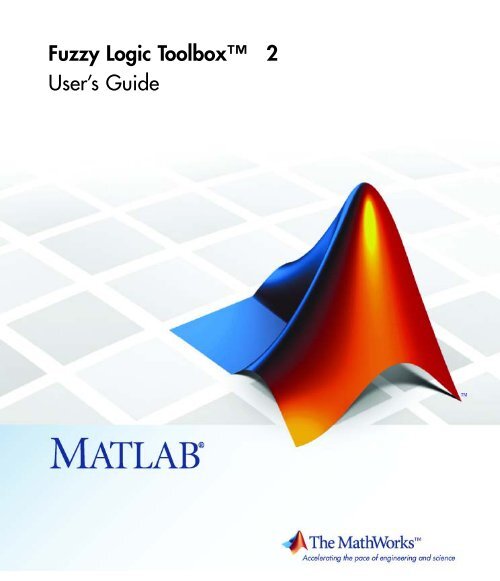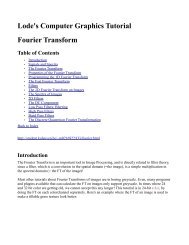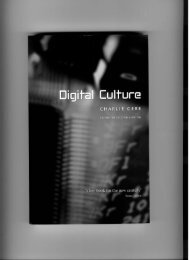What Is Fuzzy Logic?
What Is Fuzzy Logic?
What Is Fuzzy Logic?
You also want an ePaper? Increase the reach of your titles
YUMPU automatically turns print PDFs into web optimized ePapers that Google loves.
<strong>Fuzzy</strong> <strong>Logic</strong> Toolbox 2<br />
User’s Guide
How to Contact The MathWorks<br />
www.mathworks.com<br />
Web<br />
comp.soft-sys.matlab<br />
Newsgroup<br />
www.mathworks.com/contact_TS.html Technical Support<br />
suggest@mathworks.com<br />
bugs@mathworks.com<br />
doc@mathworks.com<br />
service@mathworks.com<br />
info@mathworks.com<br />
508-647-7000 (Phone)<br />
508-647-7001 (Fax)<br />
The MathWorks, Inc.<br />
3 Apple Hill Drive<br />
Natick, MA 01760-2098<br />
Product enhancement suggestions<br />
Bug reports<br />
Documentation error reports<br />
Order status, license renewals, passcodes<br />
Sales, pricing, and general information<br />
For contact information about worldwide offices, see the MathWorks Web site.<br />
<strong>Fuzzy</strong> <strong>Logic</strong> Toolbox User’s Guide<br />
© COPYRIGHT 1995–2008 The MathWorks, Inc.<br />
The software described in this document is furnished under a license agreement. The software may be used<br />
or copied only under the terms of the license agreement. No part of this manual may be photocopied or<br />
reproduced in any form without prior written consent from The MathWorks, Inc.<br />
FEDERAL ACQUISITION: This provision applies to all acquisitions of the Program and Documentation<br />
by, for, or through the federal government of the United States. By accepting delivery of the Program<br />
or Documentation, the government hereby agrees that this software or documentation qualifies as<br />
commercial computer software or commercial computer software documentation as such terms are used<br />
or defined in FAR 12.212, DFARS Part 227.72, and DFARS 252.227-7014. Accordingly, the terms and<br />
conditions of this Agreement and only those rights specified in this Agreement, shall pertain to and govern<br />
the use, modification, reproduction, release, performance, display, and disclosure of the Program and<br />
Documentation by the federal government (or other entity acquiring for or through the federal government)<br />
and shall supersede any conflicting contractual terms or conditions. If this License fails to meet the<br />
government’s needs or is inconsistent in any respect with federal procurement law, the government agrees<br />
to return the Program and Documentation, unused, to The MathWorks, Inc.<br />
Trademarks<br />
MATLAB and Simulink are registered trademarks of The MathWorks, Inc. See<br />
www.mathworks.com/trademarks for a list of additional trademarks. Other product or brand<br />
names may be trademarks or registered trademarks of their respective holders.<br />
Patents<br />
The MathWorks products are protected by one or more U.S. patents. Please see<br />
www.mathworks.com/patents for more information.
Revision History<br />
January 1995 First printing<br />
April 1997 Second printing<br />
January 1998 Third printing<br />
September 2000 Fourth printing Revised for Version 2 (Release 12)<br />
April 2003 Fifth printing<br />
June 2004 Online only Updated for Version 2.1.3 (Release 14)<br />
March 2005 Online only Updated for Version 2.2.1 (Release 14SP2)<br />
September 2005 Online only Updated for Version 2.2.2 (Release 14SP3)<br />
March 2006 Online only Updated for Version 2.2.3 (Release 2006a)<br />
September 2006 Online only Updated for Version 2.2.4 (Release 2006b)<br />
March 2007 Online only Updated for Version 2.2.5 (Release 2007a)<br />
September 2007 Online only Revised for Version 2.2.6 (Release 2007b)<br />
March 2008 Online only Revised for Version 2.2.7 (Release 2008a)<br />
October 2008 Online only Revised for Version 2.2.8 (Release 2008b)
Contents<br />
1<br />
Getting Started<br />
Product Overview ................................. 1-2<br />
<strong>Fuzzy</strong> <strong>Logic</strong> Toolbox Description ..................... 1-2<br />
Installation ...................................... 1-3<br />
Using This Guide ................................. 1-3<br />
<strong>What</strong> <strong>Is</strong> <strong>Fuzzy</strong> <strong>Logic</strong>? ............................... 1-5<br />
Description of <strong>Fuzzy</strong> <strong>Logic</strong> .......................... 1-5<br />
Why Use <strong>Fuzzy</strong> <strong>Logic</strong>? ............................. 1-8<br />
When Not to Use <strong>Fuzzy</strong> <strong>Logic</strong> ....................... 1-9<br />
<strong>What</strong> Can <strong>Fuzzy</strong> <strong>Logic</strong> Toolbox Software Do? ........... 1-10<br />
An Introductory Example: <strong>Fuzzy</strong> Versus Nonfuzzy<br />
<strong>Logic</strong> ........................................... 1-12<br />
The Basic Tipping Problem ......................... 1-12<br />
The Nonfuzzy Approach ............................ 1-12<br />
The <strong>Fuzzy</strong> <strong>Logic</strong> Approach .......................... 1-16<br />
Problem Solution .................................. 1-17<br />
2<br />
Tutorial<br />
Overview ......................................... 2-2<br />
Foundations of <strong>Fuzzy</strong> <strong>Logic</strong> ........................ 2-4<br />
<strong>Fuzzy</strong> Sets ....................................... 2-4<br />
Membership Functions ............................. 2-7<br />
<strong>Logic</strong>al Operations ................................ 2-13<br />
If-Then Rules ..................................... 2-16<br />
<strong>Fuzzy</strong> Inference Systems ........................... 2-20<br />
<strong>What</strong>Are<strong>Fuzzy</strong>InferenceSystems? .................. 2-20<br />
v
Overview of <strong>Fuzzy</strong> Inference Process .................. 2-21<br />
The<strong>Fuzzy</strong>InferenceDiagram ....................... 2-27<br />
Customization .................................... 2-30<br />
Building Systems with <strong>Fuzzy</strong> <strong>Logic</strong> Toolbox<br />
Software ........................................ 2-31<br />
Another Tipping Problem ........................... 2-31<br />
Getting Started ................................... 2-34<br />
The FIS Editor .................................... 2-35<br />
The Membership Function Editor .................... 2-39<br />
The Rule Editor ................................... 2-49<br />
The Rule Viewer .................................. 2-53<br />
The Surface Viewer ................................ 2-55<br />
Importing and Exporting from the GUI Tools ........... 2-57<br />
Building <strong>Fuzzy</strong> Inference Systems Using Custom<br />
Functions ....................................... 2-58<br />
How to Build <strong>Fuzzy</strong> Inference Systems Using Custom<br />
Functions in the GUI ............................ 2-58<br />
Specifying Custom Membership Functions ............. 2-60<br />
Specifying Custom Inference Functions ............... 2-66<br />
Working from the Command Line ................... 2-72<br />
The Tipping Problem from the Command Line .......... 2-72<br />
System Display Functions .......................... 2-75<br />
Building a System from Scratch ...................... 2-78<br />
FIS Evaluation ................................... 2-81<br />
The FIS Structure ................................. 2-81<br />
Working in Simulink Environment .................. 2-86<br />
An Example: Water Level Control .................... 2-86<br />
Building Your Own <strong>Fuzzy</strong> Simulink Models ............ 2-93<br />
Sugeno-Type <strong>Fuzzy</strong> Inference ....................... 2-99<br />
<strong>What</strong> is Sugeno-Type <strong>Fuzzy</strong> Inference? ................ 2-99<br />
An Example: Two Lines ............................ 2-103<br />
Comparison of Sugeno and Mamdani Methods .......... 2-105<br />
anfis andtheANFISEditorGUI ..................... 2-106<br />
Introduction ...................................... 2-106<br />
A Modeling Scenario ............................... 2-107<br />
vi<br />
Contents
Model Learning and Inference Through ANFIS ......... 2-107<br />
Know Your Data .................................. 2-108<br />
Constraints of anfis ................................ 2-110<br />
Training Adaptive Neuro <strong>Fuzzy</strong> Inference Systems Using<br />
the ANFIS Editor GUI ........................... 2-110<br />
ANFIS Editor GUI Example 1: Checking Data Helps Model<br />
Validation ..................................... 2-114<br />
ANFIS Editor GUI Example 2: Checking Data Does Not<br />
Validate Model ................................. 2-124<br />
anfis from the Command Line ....................... 2-128<br />
More on anfis andtheANFISEditorGUI .............. 2-134<br />
<strong>Fuzzy</strong> Clustering .................................. 2-141<br />
<strong>What</strong> is Data Clustering ............................ 2-141<br />
<strong>Fuzzy</strong> C-Means Clustering .......................... 2-141<br />
Subtractive Clustering ............................. 2-147<br />
Data Clustering Using the Clustering GUI Tool ......... 2-159<br />
Simulating <strong>Fuzzy</strong> Inference Systems Using the <strong>Fuzzy</strong><br />
Inference Engine ................................ 2-163<br />
Uses of the <strong>Fuzzy</strong> Inference Engine ................... 2-163<br />
About the <strong>Fuzzy</strong> Inference Engine .................... 2-163<br />
Example — Using the <strong>Fuzzy</strong> Inference Engine on Windows<br />
Platforms ...................................... 2-164<br />
Example — Using the <strong>Fuzzy</strong> Inference Engine on UNIX<br />
Platforms ...................................... 2-168<br />
3<br />
Function Reference<br />
GUI Tools and Plotting ............................. 3-2<br />
Membership Functions ............................. 3-3<br />
FIS Data Structure ................................ 3-4<br />
Advanced <strong>Fuzzy</strong> Inference Techniques .............. 3-5<br />
vii
Simulink Environment ............................. 3-6<br />
4<br />
Functions — Alphabetical List<br />
5<br />
Block Reference<br />
Controllers ........................................ 5-2<br />
<strong>Logic</strong>al Operators ................................. 5-3<br />
Membership Functions ............................. 5-4<br />
6<br />
Blocks — Alphabetical List<br />
A<br />
Examples<br />
Introductory Examples ............................. A-2<br />
Dinner for Two, from the Top ....................... A-2<br />
Simulink Examples ................................ A-2<br />
Cart and Pole Simulation ........................... A-2<br />
Sugeno <strong>Fuzzy</strong> Inference Example ................... A-2<br />
viii<br />
Contents
ANFIS Editor GUI Examples ........................ A-2<br />
B<br />
Bibliography<br />
Glossary<br />
Index<br />
ix
x<br />
Contents
1<br />
Getting Started<br />
• “Product Overview” on page 1-2<br />
• “<strong>What</strong> <strong>Is</strong> <strong>Fuzzy</strong> <strong>Logic</strong>?” on page 1-5<br />
• “An Introductory Example: <strong>Fuzzy</strong> Versus Nonfuzzy <strong>Logic</strong>” on page 1-12
1 Getting Started<br />
Product Overview<br />
In this section...<br />
“<strong>Fuzzy</strong> <strong>Logic</strong> Toolbox Description” on page 1-2<br />
“Installation” on page 1-3<br />
“Using This Guide” on page 1-3<br />
<strong>Fuzzy</strong> <strong>Logic</strong> Toolbox Description<br />
<strong>Fuzzy</strong> <strong>Logic</strong> Toolbox software is a collection of functions built on the<br />
MATLAB ® technical computing environment. It provides tools for you to<br />
create and edit fuzzy inference systems within the framework of MATLAB.<br />
You can also integrate your fuzzy systems into simulations with Simulink ®<br />
software. You can even build stand-alone C programs that call on fuzzy<br />
systems you build with MATLAB. This toolbox relies heavily on graphical<br />
user interface (GUI) tools to help you accomplish your work, although you can<br />
work entirely from the command line if you prefer.<br />
The toolbox provides three categories of tools:<br />
• Command line functions<br />
• Graphical interactive tools<br />
• Simulink blocks and examples<br />
The first category of tools is made up of functions that you can call from the<br />
command line or from your own applications. Many of these functions are<br />
MATLAB M-files, series of MATLAB statements that implement specialized<br />
fuzzy logic algorithms. You can view the MATLAB code for these functions<br />
using the statement<br />
type function_name<br />
You can change the way any toolbox function works by copying and renaming<br />
the M-file, then modifying your copy. You can also extend the toolbox by<br />
adding your own M-files.<br />
1-2
Product Overview<br />
Secondly, the toolbox provides a number of interactive tools that let you<br />
access many of the functions through a GUI. Together, the GUI-based tools<br />
provide an environment for fuzzy inference system design, analysis, and<br />
implementation.<br />
The third category of tools is a set of blocks for use with Simulink. These<br />
are specifically designed for high speed fuzzy logic inference in the Simulink<br />
environment.<br />
<strong>What</strong> makes the toolbox so powerful is the fact that most of human reasoning<br />
and concept formation is linked to the use of fuzzy rules. By providing a<br />
systematic framework for computing with fuzzy rules, the toolbox greatly<br />
amplifies the power of human reasoning. Further amplification results<br />
from the use of MATLAB and graphical user interfaces, areas in which The<br />
MathWorks has unparalleled expertise.<br />
Installation<br />
To install this toolbox on a workstation, large machine, or a PC, see the<br />
installation documentation for that platform.<br />
To determine if <strong>Fuzzy</strong> <strong>Logic</strong> Toolbox software is already installed on your<br />
system, check for a subdirectory named fuzzy within the main toolbox<br />
directory or folder.<br />
Using This Guide<br />
If you are new to fuzzy logic, begin with “<strong>What</strong> <strong>Is</strong> <strong>Fuzzy</strong> <strong>Logic</strong>?” on page<br />
1-5. This introduces the motivation behind fuzzy logic and leads you smoothly<br />
into the tutorial.<br />
If you are an experienced fuzzy logic user, youmaywanttostartatthe<br />
beginning of Chapter 2, “Tutorial” to make sure you are comfortable with<br />
the <strong>Fuzzy</strong> <strong>Logic</strong> Toolbox terminology. Ifyoujustwantanoverviewofeach<br />
graphical tool and examples of specific fuzzy system tasks, turn directly<br />
to “Building Systems with <strong>Fuzzy</strong> <strong>Logic</strong> Toolbox Software” on page 2-31.<br />
This section does not include information on the adaptive data modeling<br />
application covered by the toolbox function ANFIS. The basic functionality of<br />
this tool can be found in “Training Adaptive Neuro <strong>Fuzzy</strong> Inference Systems<br />
Using the ANFIS Editor GUI” on page 2-110.<br />
1-3
1 Getting Started<br />
If you just want to start as soon as possible and experiment, you can open an<br />
example system right away by typing<br />
fuzzy tipper<br />
This displays the <strong>Fuzzy</strong> Inference System (FIS) editor for an example<br />
decision-making problem that has to do with how to tip in a restaurant.<br />
All toolbox users should use Chapter 4, “Functions — Alphabetical List” for<br />
information on specific tools or functions. Reference descriptions include a<br />
synopsis of the function’s syntax, as well as a complete explanation of options<br />
and operation. Many reference descriptions also include helpful examples, a<br />
description of the function’s algorithm, and references to additional reading<br />
material. For GUI-based tools, the descriptions include options for invoking<br />
the tool.<br />
1-4
<strong>What</strong> <strong>Is</strong> <strong>Fuzzy</strong> <strong>Logic</strong>?<br />
<strong>What</strong> <strong>Is</strong> <strong>Fuzzy</strong> <strong>Logic</strong>?<br />
In this section...<br />
“Description of <strong>Fuzzy</strong> <strong>Logic</strong>” on page 1-5<br />
“Why Use <strong>Fuzzy</strong> <strong>Logic</strong>?” on page 1-8<br />
“When Not to Use <strong>Fuzzy</strong> <strong>Logic</strong>” on page 1-9<br />
“<strong>What</strong> Can <strong>Fuzzy</strong> <strong>Logic</strong> Toolbox Software Do?” on page 1-10<br />
Description of <strong>Fuzzy</strong> <strong>Logic</strong><br />
In recent years, the number and variety of applications of fuzzy logic have<br />
increased significantly. The applications range from consumer products<br />
such as cameras, camcorders, washing machines, and microwave ovens<br />
to industrial process control, medical instrumentation, decision-support<br />
systems, and portfolio selection.<br />
To understand why use of fuzzy logic has grown, you must first understand<br />
what is meant by fuzzy logic.<br />
<strong>Fuzzy</strong> logic has two different meanings. In a narrow sense, fuzzy logic is a<br />
logical system, which is an extension of multivalued logic. However, in a wider<br />
sense fuzzy logic (FL) is almost synonymous with the theory of fuzzy sets, a<br />
theory which relates to classes of objects with unsharp boundaries in which<br />
membership is a matter of degree. In this perspective, fuzzy logic in its narrow<br />
sense is a branch of FL. Even in its more narrow definition, fuzzy logic differs<br />
both in concept and substance from traditional multivalued logical systems.<br />
In <strong>Fuzzy</strong> <strong>Logic</strong> Toolbox software, fuzzy logic should be interpreted as FL, that<br />
is, fuzzy logic in its wide sense. The basic ideas underlying FL are explained<br />
very clearly and insightfully in the Introduction. <strong>What</strong> might be added is<br />
that the basic concept underlying FL is that of a linguistic variable, that is,<br />
a variable whose values are words rather than numbers. In effect, much of<br />
FL may be viewed as a methodology for computing with words rather than<br />
numbers. Although words are inherently less precise than numbers, their use<br />
is closer to human intuition. Furthermore, computing with words exploits the<br />
tolerance for imprecision and thereby lowers the cost of solution.<br />
1-5
1 Getting Started<br />
Another basic concept in FL, which plays a central role in most of its<br />
applications, is that of a fuzzy if-then rule or, simply, fuzzy rule. Although<br />
rule-based systems have a long history of use in AI, what is missing in<br />
such systems is a mechanism for dealing with fuzzy consequents and fuzzy<br />
antecedents. In fuzzy logic, this mechanisms provided by the calculus of<br />
fuzzy rules. The calculus of fuzzy rules serves as a basis for what might be<br />
called the <strong>Fuzzy</strong> Dependency and Command Language (FDCL). Although<br />
FDCL is not used explicitly in the toolbox, it is effectively one of its principal<br />
constituents. In most of the applications of fuzzy logic, a fuzzy logic solution<br />
is, in reality, a translation of a human solution into FDCL.<br />
A trend that is growing in visibility relates to the use of fuzzy logic in<br />
combination with neurocomputing and genetic algorithms. More generally,<br />
fuzzy logic, neurocomputing, and genetic algorithms may be viewed as the<br />
principal constituents of what might be called soft computing. Unlike the<br />
traditional, hard computing, soft computing accommodates the imprecision<br />
of the real world. The guiding principle of soft computing is: Exploit<br />
the tolerance for imprecision, uncertainty, and partial truth to achieve<br />
tractability, robustness, and low solution cost. In the future, soft computing<br />
could play an increasingly important role in the conception and design of<br />
systems whose MIQ (Machine IQ) is much higher than that of systems<br />
designed by conventional methods.<br />
Among various combinations of methodologies in soft computing, the<br />
one that has highest visibility at this juncture is that of fuzzy logic and<br />
neurocomputing, leading to neuro-fuzzy systems. Within fuzzy logic, such<br />
systems play a particularly important role in the induction of rules from<br />
observations. An effective method developed by Dr. Roger Jang for this<br />
purpose is called ANFIS (Adaptive Neuro-<strong>Fuzzy</strong> Inference System). This<br />
method is an important component of the toolbox.<br />
<strong>Fuzzy</strong> logic is all about the relative importance of precision: How important is<br />
it to be exactly right when a rough answer will do?<br />
You can use <strong>Fuzzy</strong> <strong>Logic</strong> Toolbox software with MATLAB technical computing<br />
software as a tool for solving problems with fuzzy logic. <strong>Fuzzy</strong> logic is a<br />
fascinating area of research because it does a good job of trading off between<br />
significance and precision—something that humans have been managing<br />
for a very long time.<br />
1-6
<strong>What</strong> <strong>Is</strong> <strong>Fuzzy</strong> <strong>Logic</strong>?<br />
In this sense, fuzzy logic is both old and new because, although the modern<br />
and methodical science of fuzzy logic is still young, the concepts of fuzzy logic<br />
relies on age-old skills of human reasoning.<br />
Precision and Significance in the Real World<br />
A 1500 kg mass<br />
is approaching<br />
your head at<br />
45.3 m/s<br />
LOOK<br />
OUT!!<br />
Precision<br />
Significance<br />
<strong>Fuzzy</strong> logic is a convenient way to map an input space to an output space.<br />
Mapping input to output is the starting point for everything. Consider the<br />
following examples:<br />
• With information about how good your service was at a restaurant, a fuzzy<br />
logic system can tell you what the tip should be.<br />
• With your specification of how hot you want the water, a fuzzy logic system<br />
can adjust the faucet valve to the right setting.<br />
• With information about how far away the subject of your photograph is,<br />
a fuzzy logic system can focus the lens for you.<br />
• With information about how fast the car is going and how hard the motor is<br />
working, a fuzzy logic system can shift gears for you.<br />
Agraphical example of an input-output map is shown in the following figure.<br />
1-7
1 Getting Started<br />
Input Space<br />
(all possible service<br />
quality ratings)<br />
Output Space<br />
(all possible tips)<br />
tonight's service<br />
quality<br />
Black<br />
Box<br />
the "right" tip<br />
for tonight<br />
An input-output map for the tipping problem:<br />
“Given the quality of service, how much should I tip?”<br />
To determine the appropriate amount of tip requires mapping inputs to the<br />
appropriate outputs. Between the input and the output, the preceding figure<br />
shows a black box that can contain any number of things: fuzzy systems,<br />
linear systems, expert systems, neural networks, differential equations,<br />
interpolated multidimensional lookup tables, or even a spiritual advisor, just<br />
to name a few of the possible options. Clearly the list could go on and on.<br />
Of the dozens of ways to make the black box work, it turns out that fuzzy<br />
is often the very best way. Why should that be? As Lotfi Zadeh, who is<br />
considered to be the father of fuzzy logic, once remarked: “In almost every<br />
case you can build the same product without fuzzy logic, but fuzzy is faster<br />
and cheaper.”<br />
Why Use <strong>Fuzzy</strong> <strong>Logic</strong>?<br />
Here is a list of general observations about fuzzy logic:<br />
• <strong>Fuzzy</strong> logic is conceptually easy to understand.<br />
The mathematical concepts behind fuzzy reasoning are very simple. <strong>Fuzzy</strong><br />
logic is a more intuitive approach without the far-reaching complexity.<br />
• <strong>Fuzzy</strong> logic is flexible.<br />
With any given system, it is easy to layer on more functionality without<br />
starting again from scratch.<br />
• <strong>Fuzzy</strong> logic is tolerant of imprecise data.<br />
1-8
<strong>What</strong> <strong>Is</strong> <strong>Fuzzy</strong> <strong>Logic</strong>?<br />
Everything is imprecise if you look closely enough, but more than that, most<br />
things are imprecise even on careful inspection. <strong>Fuzzy</strong> reasoning builds<br />
this understanding into the process rather than tacking it onto the end.<br />
• <strong>Fuzzy</strong> logic can model nonlinear functions of arbitrary complexity.<br />
You can create a fuzzy system to match any set of input-output data. This<br />
process is made particularly easy by adaptive techniques like Adaptive<br />
Neuro-<strong>Fuzzy</strong> Inference Systems (ANFIS), which are available in <strong>Fuzzy</strong><br />
<strong>Logic</strong> Toolbox software.<br />
• <strong>Fuzzy</strong> logic can be built on top of the experience of experts.<br />
In direct contrast to neural networks, which take training data and<br />
generate opaque, impenetrable models, fuzzy logic lets you rely on the<br />
experience of people who already understand your system.<br />
• <strong>Fuzzy</strong> logic can be blended with conventional control techniques.<br />
<strong>Fuzzy</strong> systems don’t necessarily replace conventional control methods.<br />
In many cases fuzzy systems augment them and simplify their<br />
implementation.<br />
• <strong>Fuzzy</strong> logic is based on natural language.<br />
The basis for fuzzy logic is the basis for human communication. This<br />
observation underpins many of the other statements about fuzzy logic.<br />
Because fuzzy logic is built on the structures of qualitative description used<br />
in everyday language, fuzzy logic is easy to use.<br />
The last statement is perhaps the most important one and deserves more<br />
discussion. Natural language, which is used by ordinary people on a daily<br />
basis, has been shaped by thousands of years of human history to be<br />
convenient and efficient. Sentences written in ordinary language represent a<br />
triumph of efficient communication.<br />
When Not to Use <strong>Fuzzy</strong> <strong>Logic</strong><br />
<strong>Fuzzy</strong> logic is not a cure-all. When should you not use fuzzy logic? The safest<br />
statement is the first one made in this introduction: fuzzy logic is a convenient<br />
way to map an input space to an output space. If you find it’s not convenient,<br />
try something else. If a simpler solution already exists, use it. <strong>Fuzzy</strong> logic is<br />
the codification of common sense — use common sense when you implement it<br />
and you will probably make the right decision. Many controllers, for example,<br />
1-9
1 Getting Started<br />
do a fine job without using fuzzy logic. However, if you take the time to<br />
become familiar with fuzzy logic, you’ll see it can be a very powerful tool for<br />
dealing quickly and efficiently with imprecision and nonlinearity.<br />
<strong>What</strong> Can <strong>Fuzzy</strong> <strong>Logic</strong> Toolbox Software Do?<br />
You can create and edit fuzzy inference systems with <strong>Fuzzy</strong> <strong>Logic</strong> Toolbox<br />
software. You can create these systems using graphical tools or command-line<br />
functions, or you can generate them automatically using either clustering<br />
or adaptive neuro-fuzzy techniques.<br />
If you have access to Simulink software, you can easily test your fuzzy system<br />
in a block diagram simulation environment.<br />
The toolbox also lets you run your own stand-alone C programs directly.<br />
This is made possible by a stand-alone <strong>Fuzzy</strong> Inference Engine that reads<br />
the fuzzy systems saved from a MATLAB session. You can customize the<br />
stand-alone engine to build fuzzy inference into your own code. All provided<br />
code is ANSI compliant.<br />
<strong>Fuzzy</strong><br />
Inference<br />
System<br />
Stand-alone<br />
<strong>Fuzzy</strong> Engine<br />
<strong>Fuzzy</strong><br />
<strong>Logic</strong><br />
Toolbox<br />
User-written<br />
M-files<br />
Other toolboxes<br />
Simulink<br />
MATLAB<br />
Because of the integrated nature of the MATLAB environment, you can<br />
create your own tools to customize the toolbox or harness it with another<br />
1-10
<strong>What</strong> <strong>Is</strong> <strong>Fuzzy</strong> <strong>Logic</strong>?<br />
toolbox, such as the Control System Toolbox, Neural Network Toolbox,<br />
or Optimization Toolbox software.<br />
1-11
1 Getting Started<br />
An Introductory Example: <strong>Fuzzy</strong> Versus Nonfuzzy <strong>Logic</strong><br />
In this section...<br />
“The Basic Tipping Problem” on page 1-12<br />
“The Nonfuzzy Approach” on page 1-12<br />
“The <strong>Fuzzy</strong> <strong>Logic</strong> Approach” on page 1-16<br />
“Problem Solution” on page 1-17<br />
The Basic Tipping Problem<br />
To illustrate the value of fuzzy logic, examine both linear and fuzzy<br />
approaches to the following problem:<br />
<strong>What</strong> is the right amount to tip your waitperson?<br />
First, work through this problem the conventional (nonfuzzy) way, writing<br />
MATLAB commands that spell out linear and piecewise-linear relations.<br />
Then, look at the same system using fuzzy logic.<br />
The Basic Tipping Problem. Given a number between 0 and 10 that<br />
represents the quality of service at a restaurant (where 10 is excellent), what<br />
should the tip be?<br />
Note This problem is based on tipping as it is typically practiced in the<br />
United States. An average tip for a meal in the U.S. is 15%, though the actual<br />
amount may vary depending on the quality of the service provided.<br />
The Nonfuzzy Approach<br />
Begin with the simplest possible relationship. Suppose that the tip always<br />
equals 15% of the total bill.<br />
tip = 0.15<br />
1-12
An Introductory Example: <strong>Fuzzy</strong> Versus Nonfuzzy <strong>Logic</strong><br />
0.25<br />
0.2<br />
0.15<br />
tip<br />
0.1<br />
0.05<br />
0<br />
0 2 4 6 8 10<br />
service<br />
This relationship does not take into account the quality of the service, so you<br />
need to add a new term to the equation. Because service is rated on a scale of<br />
0 to 10, you might have the tip go linearly from 5% if the service is bad to 25%<br />
if the service is excellent. Now the relation looks like the following plot:<br />
tip=0.20/10*service+0.05<br />
0.25<br />
0.2<br />
tip<br />
0.15<br />
0.1<br />
0.05<br />
0 2 4 6 8 10<br />
service<br />
The formula does what you want it to do, and is straightforward. However,<br />
you may want the tip to reflect the quality of the food as well. This extension<br />
of the problem is defined as follows.<br />
The Extended Tipping Problem. Given two sets of numbers between 0 and<br />
10 (where 10 is excellent) that respectively represent the quality of the service<br />
and the quality of the food at a restaurant, what should the tip be?<br />
1-13
1 Getting Started<br />
See how the formula is affected now that you have added another variable.<br />
Try the following equation:<br />
tip = 0.20/20*(service+food)+0.05;<br />
tip<br />
0.25<br />
0.2<br />
0.15<br />
0.1<br />
0.05<br />
10<br />
5<br />
5<br />
10<br />
food<br />
0<br />
0<br />
service<br />
In this case, the results look satisfactory, but when you look at them closely,<br />
they do not seem quite right. Suppose you want the service to be a more<br />
important factor than the food quality. Specify that service accounts for 80%<br />
of the overall tipping grade and the food makes up the other 20%. Try this<br />
equation:<br />
servRatio=0.8;<br />
tip=servRatio*(0.20/10*service+0.05) + ...<br />
(1-servRatio)*(0.20/10*food+0.05);<br />
tip<br />
0.25<br />
0.2<br />
0.15<br />
0.1<br />
0.05<br />
10<br />
5<br />
5<br />
10<br />
food<br />
0<br />
0<br />
service<br />
The response is still somehow too uniformly linear. Suppose you want more of<br />
a flat response in the middle, i.e., you want to give a 15% tip in general, but<br />
1-14
An Introductory Example: <strong>Fuzzy</strong> Versus Nonfuzzy <strong>Logic</strong><br />
want to also specify a variation if the service is exceptionally good or bad. This<br />
factor, in turn, means that the previous linear mappings no longer apply. You<br />
can still use the linear calculation with a piecewise linear construction. Now,<br />
return to the one-dimensional problem of just considering the service. You can<br />
string together a simple conditional statement using breakpoints like this.<br />
if service
1 Getting Started<br />
tip=(0.15)*servRatio + ...<br />
(1-servRatio)*(0.20/10*food+0.05);<br />
else,<br />
tip=((0.10/3)*(service-7)+0.15)*servRatio + ...<br />
(1-servRatio)*(0.20/10*food+0.05);<br />
end<br />
0.25<br />
0.2<br />
tip<br />
0.15<br />
0.1<br />
0.05<br />
10<br />
5<br />
5<br />
10<br />
food<br />
0<br />
0<br />
service<br />
The plot looks good, but the function is surprisingly complicated. It was a<br />
little difficult to code this correctly, and it is definitely not easy to modify this<br />
code in the future. Moreover, it is even less apparent how the algorithm works<br />
to someone who did not see the original design process.<br />
The <strong>Fuzzy</strong> <strong>Logic</strong> Approach<br />
You need to capture the essentials of this problem, leaving aside all the<br />
factors that could be arbitrary. If you make a list of what really matters in<br />
this problem, you might end up with the following rule descriptions.<br />
Tipping Problem Rules — Service Factor<br />
If service is poor, then tip is cheap<br />
If service is good, then tip is average<br />
If service is excellent, then tip is generous<br />
1-16
An Introductory Example: <strong>Fuzzy</strong> Versus Nonfuzzy <strong>Logic</strong><br />
The order in which the rules are presented here is arbitrary. It does not<br />
matter which rules come first. If you want to include the food’s effect on the<br />
tip, add the following two rules.<br />
Tipping Problem Rules — Food Factor<br />
If food is rancid, then tip is cheap<br />
If food is delicious, then tip is generous<br />
You can combine the two different lists of rules into one tight list of three<br />
rules like so.<br />
Tipping Problem — Both Service and Food Factors<br />
If service is poor or the food is rancid, then tip is cheap<br />
If service is good, then tip is average<br />
If service is excellent or food is delicious, then tip is generous<br />
These three rules are the core of your solution. Coincidentally, you have just<br />
defined the rules for a fuzzy logic system. When you give mathematical<br />
meaning to the linguistic variables (what is an average tip, for example?)<br />
you have a complete fuzzy inference system. The methodology of fuzzy logic<br />
must also consider:<br />
• How are the rules all combined?<br />
• How do I define mathematically what an average tip is?<br />
The next few chapters provide detailed answers to these questions. The<br />
details of the method don’t really change much from problem to problem—the<br />
mechanics of fuzzy logic aren’t terribly complex. <strong>What</strong> matters is that you<br />
understand that fuzzy logic is adaptable, simple, and easily applied.<br />
Problem Solution<br />
The following plot represents the fuzzy logic system that solves the tipping<br />
problem.<br />
1-17
1 Getting Started<br />
0.25<br />
0.2<br />
tip<br />
0.15<br />
0.1<br />
0.05<br />
10<br />
5<br />
5<br />
10<br />
food<br />
0<br />
0<br />
service<br />
This plot was generated by the three rules that accounted for both service<br />
and food factors. The mechanics of how fuzzy inference works is explained<br />
in “Overview” on page 2-2, “Foundations of <strong>Fuzzy</strong> <strong>Logic</strong>” on page 2-4, and in<br />
“<strong>Fuzzy</strong> Inference Systems” on page 2-20. In “Building Systems with <strong>Fuzzy</strong><br />
<strong>Logic</strong>ToolboxSoftware”onpage2-31,theentiretippingproblemisworked<br />
through using the <strong>Fuzzy</strong> <strong>Logic</strong> Toolbox graphical tools.<br />
Observations<br />
Consider some observations about the examplesofar.Youfoundapiecewise<br />
linear relation that solved the problem. It worked, but it was problematic to<br />
derive, and when you wrote it down as code, it was not very easy to interpret.<br />
Conversely, the fuzzy logic system is based on some common sense statements.<br />
Also, you were able to add two more rules to the bottom of the list that<br />
influenced the shape of the overall output without needing to undo what had<br />
already been done, making the subsequent modification was relatively easy.<br />
Moreover, by using fuzzy logic rules, the maintenance of the structure of<br />
the algorithm decouples along fairly clean lines. The notion of an average<br />
tip might change from day to day, city to city, country to country, but the<br />
underlying logic is the same: if the service is good, the tip should be average.<br />
1-18
An Introductory Example: <strong>Fuzzy</strong> Versus Nonfuzzy <strong>Logic</strong><br />
Recalibrating the Method<br />
You can recalibrate the method quickly by simply shifting the fuzzy set that<br />
defines average without rewriting the fuzzy logic rules.<br />
You can shift lists of piecewise linear functions, but there is a greater<br />
likelihood that recalibration will not be so quick and simple.<br />
In the following example, the piecewise linear tipping problem slightly<br />
rewritten to make it more generic. It performs the same function as before,<br />
only now the constants can be easily changed.<br />
% Establish constants<br />
lowTip=0.05; averTip=0.15; highTip=0.25;<br />
tipRange=highTip-lowTip;<br />
badService=0; okayService=3;<br />
goodService=7; greatService=10;<br />
serviceRange=greatService-badService;<br />
badFood=0; greatFood=10;<br />
foodRange=greatFood-badFood;<br />
% If service is poor or food is rancid, tip is cheap<br />
if service
1 Getting Started<br />
or perhaps rewriting the algorithm in slightly more self-evident ways, but the<br />
piecewise linear methodology is not the optimal way to resolve this issue.<br />
If you remove everything from the algorithm except for three comments, what<br />
remain are exactly the fuzzy logic rules you previously wrote down.<br />
% If service is poor or food is rancid, tip is cheap<br />
% If service is good, tip is average<br />
% If service is excellent or food is delicious, tip is generous<br />
If, as with a fuzzy system, the comment is identical with the code, think<br />
how much more likely your code is to have comments. <strong>Fuzzy</strong> logic lets the<br />
language that is clearest to you, high level comments, also have meaning to<br />
the machine, which is why it is a very successful technique for bridging the<br />
gap between people and machines.<br />
By making the equations as simple as possible (linear) you make things<br />
simpler for the machine but more complicated for you. However, the<br />
limitation is really no longer the computer—it is your mental model of what<br />
the computer is doing. Computers have the ability to make things hopelessly<br />
complex; fuzzy logic reclaims the middle ground and lets the machine work<br />
with your preferences rather than the other way around.<br />
1-20
2<br />
Tutorial<br />
• “Overview” on page 2-2<br />
• “Foundations of <strong>Fuzzy</strong> <strong>Logic</strong>” on page 2-4<br />
• “<strong>Fuzzy</strong> Inference Systems” on page 2-20<br />
• “Building Systems with <strong>Fuzzy</strong> <strong>Logic</strong> Toolbox Software” on page 2-31<br />
• “Building <strong>Fuzzy</strong> Inference Systems Using Custom Functions” on page 2-58<br />
• “Working from the Command Line” on page 2-72<br />
• “Working in Simulink Environment” on page 2-86<br />
• “Sugeno-Type <strong>Fuzzy</strong> Inference” on page 2-99<br />
• “anfis and the ANFIS Editor GUI” on page 2-106<br />
• “<strong>Fuzzy</strong> Clustering” on page 2-141<br />
• “Simulating <strong>Fuzzy</strong> Inference Systems Using the <strong>Fuzzy</strong> Inference Engine”<br />
on page 2-163
2 Tutorial<br />
Overview<br />
The point of fuzzy logic is to map an input space to an output space, and the<br />
primary mechanism for doing this is a list of if-then statements called rules.<br />
All rules are evaluated in parallel, and the order of the rules is unimportant.<br />
The rules themselves are useful because they refer to variables and the<br />
adjectives that describe those variables. Before you can build a system that<br />
interprets rules, you must define all the terms you plan on using and the<br />
adjectives that describe them. To say that the water is hot, you need to define<br />
the range that the water’s temperature can be expected to vary as well as<br />
what we mean by the word hot. The following diagram provides a roadmap for<br />
the fuzzy inference process. It shows the general description of a fuzzy system<br />
on the left and a specific fuzzy system (the tipping example from Chapter 1,<br />
“Getting Started”) on the right.<br />
The General Case<br />
A Specific Example<br />
Input<br />
Output<br />
service<br />
tip<br />
Rules<br />
if service is poor then tip is cheap<br />
if service is good then tip is average<br />
if service is excellent then tip is generous<br />
Input<br />
terms<br />
(interpret)<br />
Output<br />
terms<br />
(assign)<br />
service<br />
is interpreted as<br />
{poor,<br />
good,<br />
excellent}<br />
tip<br />
is assigned to be<br />
{cheap,<br />
average,<br />
generous}<br />
To summarize the concept of fuzzy inference depicted in this figure, fuzzy<br />
inference is a method that interprets the values in the input vector and, based<br />
on some set of rules, assigns values to the output vector.<br />
This section is designed to guide you through the fuzzy logic process step by<br />
step by providing an introduction to the theory and practice of fuzzy logic. The<br />
first three sections of this section are the most important—they move from<br />
general to specific, first introducing underlying ideas and then discussing<br />
implementation details specific to the toolbox.<br />
These three areas are as follows:<br />
2-2
Overview<br />
• “Foundations of <strong>Fuzzy</strong> <strong>Logic</strong>” on page 2-4, which is an introduction to the<br />
general concepts. If you are already familiar with fuzzy logic, you can skip<br />
this section.<br />
• “<strong>Fuzzy</strong> Inference Systems” on page 2-20, which explains the specific<br />
methods of fuzzy inference used in the toolbox. Because the field of fuzzy<br />
logic uses many terms that do not yet have standard interpretations, read<br />
this section to become familiar with the fuzzy inference process as it is<br />
employed through the toolbox.<br />
• “Building Systems with <strong>Fuzzy</strong> <strong>Logic</strong> Toolbox Software” on page 2-31,<br />
which goes into detail about how you build and edit a fuzzy system using<br />
this toolbox. This topic provides a quick start orientation to the <strong>Fuzzy</strong><br />
<strong>Logic</strong> Toolbox graphical user interface tools and guides you through the<br />
construction of a complete fuzzy inference system from start to finish.<br />
After these three topics, there are additional topics, such as using the toolbox<br />
in Simulink environment, automatic rule generation, and demonstrations.<br />
2-3
2 Tutorial<br />
Foundations of <strong>Fuzzy</strong> <strong>Logic</strong><br />
In this section...<br />
“<strong>Fuzzy</strong> Sets” on page 2-4<br />
“Membership Functions” on page 2-7<br />
“<strong>Logic</strong>al Operations” on page 2-13<br />
“If-Then Rules” on page 2-16<br />
<strong>Fuzzy</strong> Sets<br />
<strong>Fuzzy</strong> logic starts with the concept of a fuzzy set. A fuzzy set is a set without a<br />
crisp, clearly defined boundary. It can contain elements with only a partial<br />
degree of membership.<br />
To understand what a fuzzy set is, first consider the definition of a classical<br />
set. A classical set is a container that wholly includes or wholly excludes<br />
any given element. For example, the set of days of the week unquestionably<br />
includes Monday, Thursday, and Saturday. It just as unquestionably excludes<br />
butter, liberty, and dorsal fins, and so on.<br />
Shoe<br />
Polish<br />
Butter<br />
Monday<br />
Thursday<br />
Saturday<br />
Days of the week<br />
Liberty<br />
Dorsal<br />
Fins<br />
This type of set is called a classical set because it has been around for a long<br />
time. It was Aristotle who first formulated the Law of the Excluded Middle,<br />
which says X must either be in set A or in set not-A. Another version of this<br />
law is:<br />
Of any subject, one thing must be either asserted or denied.<br />
To restate this law with annotations: “Of any subject (say Monday), one thing<br />
(a day of the week) must be either asserted or denied (I assert that Monday<br />
2-4
Foundations of <strong>Fuzzy</strong> <strong>Logic</strong><br />
is a day of the week).” This law demands that opposites, the two categories<br />
A and not-A, should between them contain the entire universe. Everything<br />
falls into either one group or the other. There is no thing that is both a day of<br />
the week and not a day of the week.<br />
Now, consider the set of days comprising a weekend. The following diagram<br />
attempts to classify the weekend days.<br />
Shoe<br />
Polish<br />
Monday<br />
Butter<br />
Saturday<br />
Sunday<br />
Days of the weekend<br />
Friday<br />
Liberty<br />
Thursday<br />
Dorsal<br />
Fins<br />
Most would agree that Saturday and Sunday belong, but what about Friday?<br />
It feels like a part of the weekend, but somehow it seems like it should be<br />
technically excluded. Thus, in the preceding diagram, Friday tries its best to<br />
“straddle on the fence.” Classical or normal sets would not tolerate this kind of<br />
classification. Either something is in or it is out. Human experience suggests<br />
something different, however, straddling the fence is part of life.<br />
Of course individual perceptions and cultural background must be taken into<br />
account when you define what constitutes the weekend. Even the dictionary is<br />
imprecise, defining the weekend as the period from Friday night or Saturday<br />
to Monday morning. You are entering the realm where sharp-edged, yes-no<br />
logic stops being helpful. <strong>Fuzzy</strong> reasoning becomes valuable exactly when you<br />
work with how people really perceive the concept weekend as opposed to a<br />
simple-minded classification useful for accounting purposes only. More than<br />
anything else, the following statement lays the foundations for fuzzy logic.<br />
In fuzzy logic, the truth of any statement becomes a matter of degree.<br />
Any statement can be fuzzy. The major advantage that fuzzy reasoning<br />
offers is the ability to reply to a yes-no question with a not-quite-yes-or-no<br />
answer. Humans do this kind of thing all the time (think how rarely you get<br />
a straight answer to a seemingly simple question), but it is a rather new<br />
trick for computers.<br />
2-5
2 Tutorial<br />
How does it work? Reasoning in fuzzy logicisjustamatterofgeneralizing<br />
the familiar yes-no (Boolean) logic. If you give true the numerical value of 1<br />
and false the numerical value of 0, this value indicates that fuzzy logic also<br />
permits in-between values like 0.2 and 0.7453. For instance:<br />
Q: <strong>Is</strong> Saturday a weekend day?<br />
A: 1 (yes, or true)<br />
Q: <strong>Is</strong> Tuesday a weekend day?<br />
A: 0 (no, or false)<br />
Q: <strong>Is</strong> Friday a weekend day?<br />
A: 0.8 (for the most part yes, but not completely)<br />
Q: <strong>Is</strong> Sunday a weekend day?<br />
A: 0.95 (yes, but not quite as much as Saturday).<br />
The following plot on the left shows the truth values for weekend-ness if you<br />
areforcedtorespondwithanabsoluteyesornoresponse.Ontheright,isa<br />
plot that shows the truth value for weekend-ness if you are allowed to respond<br />
with fuzzy in-between values.<br />
1.0<br />
1.0<br />
weekend-ness<br />
weekend-ness<br />
0.0<br />
0.0<br />
Thursday<br />
Friday<br />
Saturday Sunday Monday<br />
Thursday<br />
Friday Saturday Sunday Monday<br />
Days of the weekend two-valued membership<br />
Days of the weekend multivalued membership<br />
Technically, the representation on the right is from the domain of multivalued<br />
logic (or multivalent logic). If you ask the question “<strong>Is</strong> X a member of set<br />
A?” the answer might be yes, no, or any one of a thousand intermediate<br />
values in between. Thus, X might have partial membership in A. Multivalued<br />
logic stands in direct contrast to the more familiar concept of two-valued (or<br />
bivalent yes-no) logic.<br />
To return to the example, now consider a continuous scale time plot of<br />
weekend-ness shown in the following plots.<br />
2-6
Foundations of <strong>Fuzzy</strong> <strong>Logic</strong><br />
By making the plot continuous, you are definingthedegreetowhichanygiven<br />
instant belongs in the weekend rather than an entire day. In the plot on the<br />
left, notice that at midnight on Friday, just as the second hand sweeps past<br />
12, the weekend-ness truth value jumps discontinuously from 0 to 1. This is<br />
one way to define the weekend, and while it may be useful to an accountant, it<br />
may not really connect with your own real-world experience of weekend-ness.<br />
Theplotontherightshowsasmoothlyvarying curve that accounts for the fact<br />
that all of Friday, and, to a small degree, parts of Thursday, partake of the<br />
quality of weekend-ness and thus deserve partial membership in the fuzzy set<br />
of weekend moments. The curve that defines the weekend-ness of any instant<br />
in time is a function that maps the input space (time of the week) to the output<br />
space (weekend-ness). Specifically it is known as a membership function. See<br />
“Membership Functions” on page 3-3 for a more detailed discussion.<br />
As another example of fuzzy sets, consider the question of seasons. <strong>What</strong><br />
season is it right now? In the northern hemisphere, summer officially begins<br />
at the exact moment in the earth’s orbit when the North Pole is pointed most<br />
directly toward the sun. It occurs exactly once a year, in late June. Using the<br />
astronomical definitions for the season, you get sharp boundaries as shown<br />
on the left in the figurethatfollows.Butwhatyou experience as the seasons<br />
vary more or less continuously as shown on the right in the following figure<br />
(in temperate northern hemisphere climates).<br />
1.0<br />
sprin<br />
g<br />
summer fall winter<br />
1.0<br />
sprin<br />
g<br />
summer fall winter<br />
degree<br />
of<br />
membership<br />
degree<br />
of<br />
membership<br />
0.0<br />
0.0<br />
March<br />
March<br />
March<br />
June September December<br />
March<br />
June September December<br />
Time of the<br />
year<br />
Time of the<br />
year<br />
Membership Functions<br />
A membership function (MF) is a curve that defines how each point in the<br />
input space is mapped to a membership value (or degree of membership)<br />
between 0 and 1. The input space is sometimes referred to as the universe of<br />
discourse, afancynameforasimpleconcept.<br />
2-7
2 Tutorial<br />
One of the most commonly used examples of a fuzzy set is the set of tall<br />
people. In this case, the universe of discourse is all potential heights, say from<br />
3 feet to 9 feet, and the word tall would correspond to a curve that defines<br />
thedegreetowhichanypersonistall. Ifthesetoftallpeopleisgiventhe<br />
well-defined (crisp) boundary of a classical set, you might say all people taller<br />
than 6 feet are officially considered tall. However, such a distinction is clearly<br />
absurd. It may make sense to consider the set of all real numbers greater<br />
than 6 because numbers belong on an abstract plane, but when we want to<br />
talk about real people, it is unreasonable to call one person short and another<br />
one tall when they differ in height by the width of a hair.<br />
excellent!<br />
You must be<br />
taller than<br />
this line to<br />
be<br />
considered<br />
TALL<br />
If the kind of distinction shown previously is unworkable, then what is the<br />
right way to define the set of tall people? Much as with the plot of weekend<br />
days, the figure following shows a smoothly varying curve that passes from<br />
not-tall to tall. The output-axis is a number known as the membership value<br />
between 0 and 1. The curve is known as a membership function and is often<br />
given the designation of µ. This curve defines the transition from not tall to<br />
tall. Both people are tall to some degree, but one is significantly less tall<br />
than the other.<br />
2-8
Foundations of <strong>Fuzzy</strong> <strong>Logic</strong><br />
1.0<br />
degree of<br />
membership, µ<br />
sharp-edged<br />
membership<br />
function for<br />
TALL<br />
tall (m = 1.0)<br />
0.0 not tall (m = 0.0)<br />
height<br />
1.0<br />
degree of<br />
membership, µ<br />
0.0<br />
continuous<br />
membership<br />
function for<br />
TALL<br />
height<br />
definitely a tall<br />
person (m = 0.95)<br />
really not very<br />
tall at all (m = 0.30)<br />
Subjective interpretations and appropriateunitsarebuiltrightintofuzzy<br />
sets. If you say “She’s tall,” the membership function tall should already take<br />
into account whether you are referring to a six-year-old or a grown woman.<br />
Similarly, the units are included in the curve. Certainly it makes no sense to<br />
say “<strong>Is</strong> she tall in inches or in meters?”<br />
Membership Functions in <strong>Fuzzy</strong> <strong>Logic</strong> Toolbox Software<br />
The only condition a membership function must really satisfy is that it must<br />
vary between 0 and 1. The function itself can be an arbitrary curve whose<br />
shapewecandefine as a function that suits us from the point of view of<br />
simplicity, convenience, speed, and efficiency.<br />
A classical set might be expressed as<br />
A={x | x >6}<br />
2-9
2 Tutorial<br />
A fuzzy set is an extension of a classical set. If X is the universe of discourse<br />
and its elements are denoted by x, then a fuzzy set A in X is defined as a<br />
set of ordered pairs.<br />
A={x, µ A<br />
(x) | x X}<br />
µ A<br />
(x) is called the membership function (or MF) of x in A. The membership<br />
function maps each element of X to a membership value between 0 and 1.<br />
The toolbox includes 11 built-in membership function types. These 11<br />
functions are, in turn, built from several basic functions:<br />
• piece-wise linear functions<br />
• the Gaussian distribution function<br />
• the sigmoid curve<br />
• quadratic and cubic polynomial curves<br />
For detailed information on any of the membership functions mentioned<br />
next, turn to Chapter 4, “Functions — Alphabetical List”. By convention, all<br />
membership functions have the letters mf at the end of their names.<br />
The simplest membership functions are formed using straight lines. Of these,<br />
the simplest is the triangular membership function, and it has the function<br />
name trimf. This function is nothing more than a collection of three points<br />
forming a triangle. The trapezoidal membership function, trapmf, hasa<br />
flat top and really is just a truncated triangle curve. These straight line<br />
membership functions have the advantage of simplicity.<br />
1<br />
0.75<br />
0.5<br />
0.25<br />
0<br />
0 2 4 6 8 10<br />
trimf, P = [3 6 8]<br />
trimf<br />
1<br />
0.75<br />
0.5<br />
0.25<br />
0<br />
0 2 4 6 8 10<br />
trapmf, P = [1 5 7 8]<br />
trapmf<br />
2-10
Foundations of <strong>Fuzzy</strong> <strong>Logic</strong><br />
Two membership functions are built on the Gaussian distribution curve: a<br />
simple Gaussian curve and a two-sided composite of two different Gaussian<br />
curves. The two functions are gaussmf and gauss2mf.<br />
The generalized bell membership function is specified by three parameters<br />
and has the function name gbellmf. The bell membership function has one<br />
more parameter than the Gaussian membership function, so it can approach<br />
a non-fuzzy set if the free parameter is tuned. Because of their smoothness<br />
and concise notation, Gaussian and bell membership functions are popular<br />
methods for specifying fuzzy sets. Both of these curves have the advantage of<br />
being smooth and nonzero at all points.<br />
1<br />
1<br />
1<br />
0.75<br />
0.75<br />
0.75<br />
0.5<br />
0.5<br />
0.5<br />
0.25<br />
0.25<br />
0.25<br />
0<br />
0 2 4 6 8 10<br />
gaussmf, P = [2 5]<br />
gaussmf<br />
0<br />
0 2 4 6 8 10<br />
gauss2mf, P = [1 3 3 4]<br />
gauss2mf<br />
0<br />
0 2 4 6 8 10<br />
gbellmf, P = [2 4 6]<br />
gbellmf<br />
Although the Gaussian membership functions and bell membership functions<br />
achieve smoothness, they are unable to specify asymmetric membership<br />
functions, which are important in certain applications. Next, you define the<br />
sigmoidal membership function, which is either open left or right. Asymmetric<br />
and closed (i.e. not open to the left or right) membership functions can be<br />
synthesized using two sigmoidal functions, so in addition to the basic sigmf,<br />
you also have the difference between two sigmoidal functions, dsigmf, andthe<br />
product of two sigmoidal functions psigmf.<br />
1<br />
1<br />
1<br />
0.75<br />
0.75<br />
0.75<br />
0.5<br />
0.5<br />
0.5<br />
0.25<br />
0.25<br />
0.25<br />
0<br />
0 2 4 6 8 10<br />
sigmf, P = [2 4]<br />
sigmf<br />
0<br />
0 2 4 6 8 10<br />
dsigmf, P = [5 2 5 7]<br />
dsigmf<br />
0<br />
0 2 4 6 8 10<br />
psigmf, P = [2 3 −5 8]<br />
psigmf<br />
2-11
2 Tutorial<br />
Polynomial based curves account for several of the membership functions in<br />
the toolbox. Three related membership functions are the Z, S, andPi curves,<br />
all named because of their shape. The function zmf is the asymmetrical<br />
polynomial curve open to the left, smf is the mirror-image function that opens<br />
to the right, and pimf is zero on both extremes with a rise in the middle.<br />
1<br />
1<br />
1<br />
0.75<br />
0.75<br />
0.75<br />
0.5<br />
0.5<br />
0.5<br />
0.25<br />
0.25<br />
0.25<br />
0<br />
0 2 4 6 8 10<br />
zmf, P = [3 7]<br />
0<br />
0 2 4 6 8 10<br />
pimf, P = [1 4 5 10]<br />
0<br />
0 2 4 6 8 10<br />
smf, P = [1 8]<br />
zmf<br />
pimf<br />
smf<br />
Thereisaverywideselectiontochoosefromwhenyou’reselectinga<br />
membership function. You can also create your own membership functions<br />
with the toolbox. However, if a list based on expanded membership functions<br />
seems too complicated, just remember that you could probably get along very<br />
well with just one or two types of membership functions, for example the<br />
triangle and trapezoid functions. The selection is wide for those who want<br />
to explore the possibilities, but expansive membership functions are not<br />
necessary for good fuzzy inference systems. Finally, remember that more<br />
details are available on all these functions in the reference section.<br />
Summary of Membership Functions<br />
• <strong>Fuzzy</strong> sets describe vague concepts (e.g., fast runner, hot weather, weekend<br />
days).<br />
• A fuzzy set admits the possibility of partial membership in it. (e.g., Friday<br />
is sort of a weekend day, the weather is rather hot).<br />
• The degree an object belongs to a fuzzy set is denoted by a membership<br />
value between 0 and 1. (e.g., Friday is a weekend day to the degree 0.8).<br />
• A membership function associated with a given fuzzy set maps an input<br />
valuetoitsappropriatemembershipvalue.<br />
2-12
Foundations of <strong>Fuzzy</strong> <strong>Logic</strong><br />
<strong>Logic</strong>al Operations<br />
Now that you understand the fuzzy inference, you need to see how fuzzy<br />
inference connects with logical operations.<br />
The most important thing to realize about fuzzy logical reasoning is the fact<br />
that it is a superset of standard Boolean logic. In other words, if you keep the<br />
fuzzy values at their extremes of 1 (completely true), and 0 (completely false),<br />
standard logical operations will hold. As an example, consider the following<br />
standard truth tables.<br />
A B A and B A B A or B A not A<br />
0<br />
0<br />
0<br />
0<br />
0<br />
0<br />
0<br />
1<br />
0<br />
1<br />
0<br />
0<br />
1<br />
1<br />
1<br />
0<br />
1<br />
0<br />
0<br />
1<br />
0<br />
1<br />
1<br />
1<br />
1<br />
1<br />
1<br />
1<br />
AND<br />
OR<br />
NOT<br />
Now, because in fuzzy logic the truth of any statement is a matter of degree,<br />
can these truth tables be altered? The input values can be real numbers<br />
between 0 and 1. <strong>What</strong> function preserves the results of the AND truth table<br />
(for example) and also extend to all real numbers between 0 and 1?<br />
One answer is the min operation. That is, resolve the statement A AND B,<br />
where A and B are limited to the range (0,1), by using the function min(A,B).<br />
Using the same reasoning, you can replace the OR operation with the max<br />
function, so that A OR B becomes equivalent to max(A,B). Finally, the<br />
operation NOT A becomes equivalent to the operation 1− A .Noticehowthe<br />
previous truth table is completely unchanged by this substitution.<br />
2-13
2 Tutorial<br />
A B min(A,B) A B max(A,B) A 1 - A<br />
0<br />
0<br />
0<br />
0<br />
0<br />
0<br />
0<br />
1<br />
0<br />
1<br />
0<br />
0<br />
1<br />
1<br />
1<br />
0<br />
1<br />
0<br />
0<br />
1<br />
0<br />
1<br />
1<br />
1<br />
1<br />
1<br />
1<br />
1<br />
AND<br />
OR<br />
NOT<br />
Moreover, because there is a function behind the truth table rather than just<br />
the truth table itself, you can now consider values other than 1 and 0.<br />
The next figure uses a graph to show the same information. In this figure, the<br />
truth table is converted to a plot of two fuzzy sets applied together to create<br />
one fuzzy set. The upper part of the figure displays plots corresponding to the<br />
preceding two-valued truth tables, while the lower part of the figure displays<br />
how the operations work over a continuously varying range of truth values A<br />
and B according to the fuzzy operations you have defined.<br />
A<br />
A<br />
A<br />
Two-valued<br />
logic<br />
A and<br />
B<br />
B<br />
B<br />
A or B<br />
not A<br />
A<br />
B A B<br />
A<br />
Multivalued<br />
logic<br />
A and<br />
B<br />
A or B<br />
not A<br />
AND<br />
OR<br />
NOT<br />
min(A,B) max(A,B) (1-A)<br />
2-14
Foundations of <strong>Fuzzy</strong> <strong>Logic</strong><br />
Given these three functions, you can resolve any construction using fuzzy sets<br />
and the fuzzy logical operation AND, OR, and NOT.<br />
Additional <strong>Fuzzy</strong> Operators<br />
In this case, you defined only one particular correspondence between<br />
two-valued and multivalued logical operations for AND, OR, and NOT. This<br />
correspondence is by no means unique.<br />
In more general terms, you are defining what are known as the fuzzy<br />
intersection or conjunction (AND), fuzzy union or disjunction (OR), and fuzzy<br />
complement (NOT). The classical operators for these functions are: AND =<br />
min, OR=max, and NOT = additive complement. Typically, most fuzzy logic<br />
applications make use of these operations and leave it at that. In general,<br />
however, these functions are arbitrary to a surprising degree. <strong>Fuzzy</strong> <strong>Logic</strong><br />
Toolbox software uses the classical operator for the fuzzy complement as<br />
shown in the previous figure, but also enables you to customize the AND<br />
and OR operators.<br />
The intersection of two fuzzy sets A and B is specified in general by a binary<br />
mapping T, which aggregates two membership functions as follows:<br />
µ A∩B<br />
(x) =T(µ A<br />
(x), µ B<br />
(x))<br />
For example, the binary operator T may represent the multiplication of<br />
( ) ( )<br />
μA x and μB<br />
x . These fuzzy intersection operators, which are usually<br />
referred to as T-norm (Triangular norm) operators, meet the following basic<br />
requirements:<br />
A T-norm operator is a binary mapping T(.,.) satisfying<br />
boundary: T(0, 0) = 0, T(a, 1)=T(1, a) = a<br />
monotonicity: T(a, b)
2 Tutorial<br />
the fuzzy sets to be combined. Finally, the fourth requirement allows us to<br />
take the intersection of any number of sets in any order of pair-wise groupings.<br />
Like fuzzy intersection, the fuzzy union operator is specified in general by<br />
a binary mapping S:<br />
µ A∩B<br />
(x) =S(µ A<br />
(x), µ B<br />
(x))<br />
For example, the binary operator S can represent the addition of<br />
( ) ( )<br />
μ x A<br />
and μ x B<br />
. These fuzzy union operators, which are often referred<br />
to as T-conorm (or S-norm) operators, must satisfy the following basic<br />
requirements:<br />
A T-conorm (or S-norm) operator is a binary mapping S(.,.) satisfying<br />
boundary: S(1, 1) = 1, S(a, 0) =S(0, a)=a<br />
monotonicity: S(a, b)
Foundations of <strong>Fuzzy</strong> <strong>Logic</strong><br />
If service is good then tip is average<br />
The concept good is represented as a number between 0 and 1, and so the<br />
antecedent is an interpretation that returns a single number between 0 and<br />
1. Conversely, average is represented as a fuzzy set, and so the consequent<br />
is an assignment that assigns the entire fuzzy set B to the output variable<br />
y. Intheif-thenrule,thewordis gets used in two entirely different ways<br />
depending on whether it appears in the antecedent or the consequent. In<br />
MATLAB terms, this usage is the distinction between a relational test using<br />
“==” and a variable assignment using the “=” symbol. A less confusing way<br />
of writing the rule would be<br />
If service == good then tip = average<br />
In general, the input to an if-then rule is the current value for the input<br />
variable (in this case, service) and the output is an entire fuzzy set (in this<br />
case, average). This set will later be defuzzified, assigning one value to the<br />
output. The concept of defuzzification is described in the next section.<br />
Interpreting an if-then rule involves distinct parts: first evaluating the<br />
antecedent (which involves fuzzifying the input and applying any necessary<br />
fuzzy operators) and second applying that result to the consequent (known<br />
as implication).Inthecaseoftwo-valuedorbinarylogic,if-thenrulesdonot<br />
present much difficulty. If the premise is true, then the conclusion is true.<br />
If you relax the restrictions of two-valued logic and let the antecedent be a<br />
fuzzy statement, how does this reflect on the conclusion? The answer is a<br />
simple one. if the antecedent is true to some degree of membership, then the<br />
consequent is also true to that same degree.<br />
Thus:<br />
in binary logic: p → q (p and q areeitherbothtrueorbothfalse.)<br />
in fuzzy logic: 0.5 p → 0.5 q (Partial antecedents provide partial implication.)<br />
The antecedent of a rule can have multiple parts.<br />
if sky is gray and wind is strong and barometer is falling, then ...<br />
in which case all parts of the antecedent are calculated simultaneously and<br />
resolved to a single number using the logical operators described in the<br />
preceding section. The consequent of a rule can also have multiple parts.<br />
2-17
2 Tutorial<br />
if temperature is cold then hot water valve is open and cold water valve is<br />
shut<br />
in which case all consequents are affected equally by the result of the<br />
antecedent. How is the consequent affected by the antecedent? The<br />
consequent specifies a fuzzy set be assigned to the output. The implication<br />
function then modifies that fuzzy set to the degree specified by the antecedent.<br />
The most common ways to modify the output fuzzy set are truncation using<br />
the min function (where the fuzzy set is truncated as shown in the following<br />
figure) or scaling using the prod function (where the output fuzzy set is<br />
squashed). Both are supported by the toolbox, but you use truncation for<br />
theexamplesinthissection.<br />
Antecedent<br />
Consequent<br />
If service is excellent or food is delicious then<br />
tip = generous<br />
1. Fuzzify<br />
inputs<br />
excelent<br />
service (crisp)<br />
0.0<br />
delicious<br />
food (crisp)<br />
0.7<br />
µ (service==excellent) = 0 .0<br />
µ (food==delicious) = 0 .7<br />
2. Apply<br />
OR operator<br />
(max)<br />
If ( 0.0 or 0.7 ) then<br />
0.7 0.7<br />
0.0<br />
max(0.0, 0.7) = 0.7<br />
tip = generous<br />
3. Apply<br />
implication<br />
operator (min)<br />
If ( 0.7 ) then tip = generous<br />
0.7<br />
generous<br />
min(0.7, generous)<br />
tip (fuzzy)<br />
2-18
Foundations of <strong>Fuzzy</strong> <strong>Logic</strong><br />
Summary of If-Then Rules<br />
Interpreting if-then rules is a three-part process. This process is explained<br />
in detail in the next section:<br />
1 Fuzzify inputs: Resolve all fuzzy statements in the antecedent to a degree<br />
of membership between 0 and 1. If there is only one part to the antecedent,<br />
then this is the degree of support for the rule.<br />
2 Apply fuzzy operator to multiple part antecedents: Ifthereare<br />
multiple parts to the antecedent, apply fuzzy logic operators and resolve<br />
the antecedent to a single number between 0 and 1. This is the degree of<br />
support for the rule.<br />
3 Apply implication method: Use the degree of support for the entire<br />
rule to shape the output fuzzy set. The consequent of a fuzzy rule<br />
assigns an entire fuzzy set to the output. This fuzzy set is represented<br />
by a membership function that is chosen to indicate the qualities of the<br />
consequent. If the antecedent is only partially true, (i.e., is assigned a<br />
value less than 1), then the output fuzzy set is truncated according to the<br />
implication method.<br />
In general, one rule alone is not effective. Two or more rules that can play<br />
off one another are needed. The output of each rule is a fuzzy set. The<br />
output fuzzy sets for each rule are then aggregated into a single output fuzzy<br />
set. Finally the resulting set is defuzzified, or resolved to a single number.<br />
“<strong>Fuzzy</strong> Inference Systems” on page 2-20 shows how the whole process works<br />
from beginning to end for a particular type of fuzzy inference system called<br />
a Mamdani type.<br />
2-19
2 Tutorial<br />
<strong>Fuzzy</strong> Inference Systems<br />
In this section...<br />
“<strong>What</strong> Are <strong>Fuzzy</strong> Inference Systems?” on page 2-20<br />
“Overview of <strong>Fuzzy</strong> Inference Process” on page 2-21<br />
“The <strong>Fuzzy</strong> Inference Diagram” on page 2-27<br />
“Customization” on page 2-30<br />
<strong>What</strong>Are<strong>Fuzzy</strong>InferenceSystems?<br />
<strong>Fuzzy</strong> inference is the process of formulating the mapping from a given input<br />
to an output using fuzzy logic. The mapping then provides a basis from<br />
which decisions can be made, or patterns discerned. The process of fuzzy<br />
inference involves all of the pieces that are described in the previous sections:<br />
“Membership Functions” on page 2-7, “<strong>Logic</strong>al Operations” on page 2-13, and<br />
“If-Then Rules” on page 2-16. You can implement two types of fuzzy inference<br />
systems in the toolbox: Mamdani-type and Sugeno-type. These two types of<br />
inference systems vary somewhat in the way outputs are determined. See<br />
the Bibliography for references to descriptions of these two types of fuzzy<br />
inferencesystems,[8],[11],[16].<br />
<strong>Fuzzy</strong> inference systems have been successfully applied in fields such as<br />
automatic control, data classification, decision analysis, expert systems, and<br />
computer vision. Because of its multidisciplinary nature, fuzzy inference<br />
systems are associated with a number of names, such as fuzzy-rule-based<br />
systems, fuzzy expert systems, fuzzy modeling, fuzzy associative memory,<br />
fuzzy logic controllers, and simply (and ambiguously) fuzzy systems.<br />
Mamdani’s fuzzy inference method is the most commonly seen fuzzy<br />
methodology. Mamdani’s method was among the first control systems built<br />
using fuzzy set theory. It was proposed in 1975 by Ebrahim Mamdani [11] as<br />
an attempt to control a steam engine and boiler combination by synthesizing<br />
a set of linguistic control rules obtained from experienced human operators.<br />
Mamdani’s effort was based on Lotfi Zadeh’s 1973 paper on fuzzy algorithms<br />
for complex systems and decision processes [22]. Although the inference<br />
process described in the next few sections differs somewhat from the methods<br />
described in the original paper, the basic idea is much the same.<br />
2-20
<strong>Fuzzy</strong> Inference Systems<br />
Mamdani-type inference, asdefined for the toolbox, expects the output<br />
membership functions to be fuzzy sets. After the aggregation process,<br />
there is a fuzzy set for each output variable that needs defuzzification. It<br />
is possible, and in many cases much more efficient, to use a single spike<br />
as the output membership function rather than a distributed fuzzy set.<br />
This type of output is sometimes known as a singleton output membership<br />
function, and it can be thought of as a pre-defuzzified fuzzy set. It enhances<br />
the efficiency of the defuzzification process because it greatly simplifies the<br />
computation required by the more general Mamdani method, which finds the<br />
centroid of a two-dimensional function. Rather than integrating across the<br />
two-dimensional function to find the centroid, you use the weighted average<br />
of a few data points. Sugeno-type systems support this type of model. In<br />
general, Sugeno-type systems can be used to model any inference system in<br />
which the output membership functions are either linear or constant.<br />
Overview of <strong>Fuzzy</strong> Inference Process<br />
This section describes the fuzzy inference process and uses the example of<br />
the two-input, one-output, three-rule tipping problem “The Basic Tipping<br />
Problem” on page 1-12 that you saw in the introduction in more detail. The<br />
basic structure of this example is shown in the following diagram:<br />
Dinner for Two<br />
a 2 input, 1 output, 3 rule system<br />
Input 1<br />
Service (0-10)<br />
Input 2<br />
Food (0-10)<br />
Rule 1<br />
Rule 2<br />
Rule 3<br />
If service is poor or food is rancid,<br />
then tip is cheap.<br />
If service is good, then tip is average.<br />
If service is excellent or food is<br />
delicious, then tip is generous.<br />
S<br />
Output<br />
Tip (5-25%)<br />
The inputs are crisp<br />
(non-fuzzy)<br />
numbers limited to a<br />
specific range.<br />
All rules are<br />
evaluated in parallel<br />
using fuzzy<br />
reasoning.<br />
The results of the<br />
rules are combined<br />
and distilled<br />
(defuzzified).<br />
The result is a<br />
crisp (non-fuzzy)<br />
number.<br />
2-21
2 Tutorial<br />
Information flows from left to right, from two inputs to a single output. The<br />
parallel nature of the rules is one of the more important aspects of fuzzy logic<br />
systems. Instead of sharp switching between modes based on breakpoints,<br />
logic flows smoothly from regions where the system’s behavior is dominated<br />
by either one rule or another.<br />
<strong>Fuzzy</strong> inference process comprises of five parts: fuzzification of the input<br />
variables, application of the fuzzy operator (AND or OR) in the antecedent,<br />
implication from the antecedent to the consequent, aggregation of the<br />
consequents across the rules, and defuzzification. These sometimes cryptic<br />
and odd names have very specific meaning that are defined in the following<br />
steps.<br />
Step 1. Fuzzify Inputs<br />
The firststepistotaketheinputsanddetermine the degree to which they<br />
belong to each of the appropriate fuzzy sets via membership functions. In<br />
<strong>Fuzzy</strong> <strong>Logic</strong> Toolbox software, the input is always a crisp numerical value<br />
limited to the universe of discourse of the input variable (in this case the<br />
interval between 0 and 10) and the output is a fuzzy degree of membership<br />
in the qualifying linguistic set (always the interval between 0 and 1).<br />
Fuzzification of the input amounts to either a table lookup or a function<br />
evaluation.<br />
This example is built on three rules, and each of the rules depends on<br />
resolving the inputs into a number of different fuzzy linguistic sets: service<br />
is poor, service is good, food is rancid, food is delicious, and so on. Before<br />
therulescanbeevaluated,theinputsmustbefuzzified according to each of<br />
these linguistic sets. For example, to what extent is the food really delicious?<br />
The following figure shows how well the food at the hypothetical restaurant<br />
(rated on a scale of 0 to 10) qualifies, (via its membership function), as the<br />
linguistic variable delicious. In this case, we rated the food as an 8, which,<br />
given your graphical definition of delicious, corresponds to µ = 0.7 for the<br />
delicious membership function.<br />
2-22
<strong>Fuzzy</strong> Inference Systems<br />
1. Fuzzify<br />
inputs.<br />
delicious<br />
0.7<br />
Result of<br />
fuzzification<br />
food is delicious<br />
food = 8<br />
input<br />
In this manner, each input is fuzzified over all the qualifying membership<br />
functions required by the rules.<br />
Step 2. Apply <strong>Fuzzy</strong> Operator<br />
After the inputs are fuzzified, you know the degree to which each part of<br />
the antecedent is satisfied for each rule. If the antecedent of a given rule<br />
has more than one part, the fuzzy operator is applied to obtain one number<br />
that represents the result of the antecedent for that rule. This number is<br />
then applied to the output function. The input to the fuzzy operator is two<br />
or more membership values from fuzzified input variables. The output is<br />
a single truth value.<br />
As is described in “<strong>Logic</strong>al Operations” on page 2-13 section, any number of<br />
well-defined methods can fill in for the AND operation or the OR operation. In<br />
the toolbox, two built-in AND methods are supported: min (minimum) and<br />
prod (product). Two built-in OR methods are also supported: max (maximum),<br />
and the probabilistic OR method probor. The probabilistic OR method (also<br />
known as the algebraic sum) is calculated according to the equation<br />
probor(a,b) =a + b - ab<br />
In addition to these built-in methods, you can create your own methods for<br />
AND and OR by writing any function and setting that to be your method<br />
of choice.<br />
The following figure shows the OR operator max at work, evaluating the<br />
antecedent of the rule 3 for the tipping calculation. The two different pieces<br />
of the antecedent (service is excellent and food is delicious) yielded the fuzzy<br />
membership values 0.0 and 0.7 respectively. The fuzzy OR operator simply<br />
2-23
2 Tutorial<br />
selects the maximum of the two values, 0.7, and the fuzzy operation for rule 3<br />
is complete. The probabilistic OR method would still result in 0.7.<br />
1. Fuzzify<br />
inputs.<br />
excellent<br />
2. Apply<br />
OR operator (max).<br />
0.7<br />
0.7<br />
0.0<br />
delicious<br />
0.0<br />
result of<br />
fuzzy operator<br />
service is excellent<br />
or<br />
food is delicious<br />
service = 3<br />
food = 8<br />
input 1<br />
input 2<br />
Step 3. Apply Implication Method<br />
Before applying the implication method, you must determine the rule’s<br />
weight. Every rule has a weight (a number between 0 and 1), which is applied<br />
to the number given by the antecedent. Generally, this weight is 1 (as it is<br />
for this example) and thus has no effect at all on the implication process.<br />
From time to time you may want to weight one rule relative to the others by<br />
changing its weight value to something other than 1.<br />
After proper weighting has been assigned to each rule, the implication method<br />
is implemented. A consequent is a fuzzy set represented by a membership<br />
function, which weights appropriately the linguistic characteristics that are<br />
attributed to it. The consequent is reshaped using a function associated with<br />
the antecedent (a single number). The input for the implication process<br />
is a single number given by the antecedent, and the output is a fuzzy set.<br />
Implication is implemented for each rule. Two built-in methods are supported,<br />
and they are the same functions that are used by the AND method: min<br />
(minimum), which truncates the output fuzzy set, and prod (product), which<br />
scales the output fuzzy set.<br />
2-24
<strong>Fuzzy</strong> Inference Systems<br />
Antecedent<br />
Consequent<br />
1. Fuzzify<br />
inputs.<br />
2. Apply<br />
OR operator (max).<br />
3. Apply<br />
Implication<br />
operator (min).<br />
excellent<br />
delicious<br />
generous<br />
If service is excellent or food is delicious then<br />
tip = generous<br />
result of<br />
implication<br />
service = 3<br />
input 1<br />
food = 8<br />
input 2<br />
Step 4. Aggregate All Outputs<br />
BecausedecisionsarebasedonthetestingofalloftherulesinaFIS,therules<br />
must be combined in some manner in order to make a decision. Aggregation is<br />
the process by which the fuzzy sets that represent the outputs of each rule are<br />
combined into a single fuzzy set. Aggregation only occurs once for each output<br />
variable, just prior to the fifth and final step, defuzzification. The input of the<br />
aggregation process is the list of truncated output functions returned by the<br />
implication process for each rule. The output of the aggregation process is one<br />
fuzzy set for each output variable.<br />
As long as the aggregation method is commutative (which it always should<br />
be), then the order in which the rules are executed is unimportant. Three<br />
built-in methods are supported:<br />
• max (maximum)<br />
• probor (probabilistic OR)<br />
• sum (simply the sum of each rule’s output set)<br />
2-25
2 Tutorial<br />
In the following diagram, all three rules have been placed together to show<br />
how the output of each rule is combined, or aggregated, into a single fuzzy set<br />
whose membership function assigns a weighting for every output (tip) value.<br />
1. Fuzzify inputs.<br />
2. Apply<br />
fuzzy<br />
operation<br />
(OR = max).<br />
3. Apply<br />
implication<br />
method (min).<br />
1.<br />
poor<br />
rancid<br />
cheap<br />
If service is poor or food is rancid then<br />
0 25% 0 25%<br />
tip = cheap<br />
2.<br />
good<br />
rule 2 has<br />
no dependency<br />
on input 2<br />
average<br />
0 25%<br />
If service is good then tip = average<br />
0 25%<br />
3.<br />
excellent<br />
delicious<br />
generous<br />
If service is excellent or food is delicious then<br />
0 25% 0 25%<br />
tip = generous<br />
4. Apply<br />
aggregation<br />
method (max).<br />
service = 3<br />
input 1<br />
food = 8<br />
input 2<br />
0 25%<br />
Result of<br />
aggregation<br />
Step 5. Defuzzify<br />
The input for the defuzzification process is a fuzzy set (the aggregate output<br />
fuzzy set) and the output is a single number. As much as fuzziness helps<br />
the rule evaluation during the intermediate steps, the final desired output<br />
for each variable is generally a single number. However, the aggregate of a<br />
fuzzy set encompasses a range of output values, and so must be defuzzified in<br />
ordertoresolveasingleoutputvaluefromtheset.<br />
Perhaps the most popular defuzzification method is the centroid calculation,<br />
which returns the center of area under the curve. There are five built-in<br />
2-26
<strong>Fuzzy</strong> Inference Systems<br />
methods supported: centroid, bisector, middle of maximum (the average of<br />
the maximum value of the output set), largest of maximum, and smallest<br />
of maximum.<br />
0 25%<br />
5. Defuzzify the<br />
aggregate output<br />
(centroid).<br />
tip = 16.7%<br />
Result of<br />
defuzzification<br />
The<strong>Fuzzy</strong>InferenceDiagram<br />
The fuzzy inference diagram is the composite of all the smaller diagrams<br />
presented so far in this section. It simultaneously displays all parts of the<br />
fuzzy inference process you have examined. Information flows through the<br />
fuzzy inference diagram as shown in the following figure.<br />
2-27
2 Tutorial<br />
1. if and then<br />
Interpreting the<br />
fuzzy inference<br />
diagram<br />
2. if and then<br />
input 1<br />
input 2<br />
output<br />
In this figure, the flow proceeds up from the inputs in the lower left, then<br />
across each row, or rule, and then down the rule outputs to finish in the lower<br />
right. This compact flow shows everything at once, from linguistic variable<br />
fuzzification all the way through defuzzification of the aggregate output.<br />
2-28
<strong>Fuzzy</strong> Inference Systems<br />
The following figure shows the actual full-size fuzzy inference diagram. There<br />
is a lot to see in a fuzzy inference diagram, but after you become accustomed<br />
to it, you can learn a lot about a system very quickly. For instance, from this<br />
diagram with these particular inputs, you can easily see that the implication<br />
method is truncation with the min function. The max function is being used<br />
for the fuzzy OR operation. Rule 3 (the bottom-most row in the diagram<br />
shown previously) is having the strongest influence on the output. and so on.<br />
TheRuleViewerdescribedin“TheRuleViewer”onpage2-53isaMATLAB<br />
implementation of the fuzzy inference diagram.<br />
2-29
2 Tutorial<br />
Customization<br />
Oneoftheprimarygoalsof<strong>Fuzzy</strong><strong>Logic</strong>Toolboxsoftwareistohavean<br />
open and easily modified fuzzy inference system structure. The toolbox is<br />
designed to give you as much freedom as possible, within the basic constraints<br />
of the process described, to customize the fuzzy inference process for your<br />
application.<br />
“Building Systems with <strong>Fuzzy</strong> <strong>Logic</strong> Toolbox Software” on page 2-31 describes<br />
exactly how to build and implement a fuzzy inference system using the tools<br />
provided. To learn how to customize a fuzzy inference system, see “Building<br />
<strong>Fuzzy</strong> Inference Systems Using Custom Functions” on page 2-58.<br />
2-30
Building Systems with <strong>Fuzzy</strong> <strong>Logic</strong> Toolbox Software<br />
Building Systems with <strong>Fuzzy</strong> <strong>Logic</strong> Toolbox Software<br />
In this section...<br />
“Another Tipping Problem” on page 2-31<br />
“Getting Started” on page 2-34<br />
“The FIS Editor” on page 2-35<br />
“The Membership Function Editor” on page 2-39<br />
“The Rule Editor” on page 2-49<br />
“The Rule Viewer” on page 2-53<br />
“The Surface Viewer” on page 2-55<br />
“Importing and Exporting from the GUI Tools” on page 2-57<br />
Another Tipping Problem<br />
Now, you are going to work through a similar tipping example, only we’ll<br />
be building it using <strong>Fuzzy</strong> <strong>Logic</strong> Toolbox graphical user interface (GUI)<br />
tools. Although it is possible to use the toolbox by working strictly from the<br />
command line, in general it is much easier to build a system graphically.<br />
There are five primary GUI tools for building, editing, and observing fuzzy<br />
inference systems in the toolbox:<br />
• <strong>Fuzzy</strong> Inference System (FIS) Editor<br />
• Membership Function Editor<br />
• Rule Editor<br />
• Rule Viewer<br />
• Surface Viewer<br />
These GU<strong>Is</strong> are dynamically linked, in that changes you make to the FIS<br />
using one of them, can affect what you see on any of the other open GU<strong>Is</strong>. You<br />
can have any or all of them open for any given system.<br />
In addition to these five primary GU<strong>Is</strong>, the toolbox includes the graphical<br />
ANFIS Editor GUI, which is used for building and analyzing Sugeno-type<br />
2-31
2 Tutorial<br />
adaptive neural fuzzy inference systems. The ANFIS Editor GUI is discussed<br />
in “Sugeno-Type <strong>Fuzzy</strong> Inference” on page 2-99.<br />
FIS Editor<br />
Rule Editor<br />
Membership<br />
Function Editor<br />
<strong>Fuzzy</strong><br />
Inference<br />
System<br />
Read-only<br />
tools<br />
Rule Viewer<br />
Surface Viewer<br />
The FIS Editor handles the high-level issues for the system: How many input<br />
and output variables? <strong>What</strong> are their names? <strong>Fuzzy</strong> <strong>Logic</strong> Toolbox software<br />
does not limit the number of inputs. However, the number of inputs may be<br />
limited by the available memory of your machine. If the number of inputs is<br />
too large, or the number of membership functions is too big, then it may also<br />
be difficult to analyze the FIS using the other GUI tools.<br />
The Membership Function Editor is used to define the shapes of all the<br />
membership functions associated with each variable.<br />
The Rule Editor is for editing the list of rules that defines the behavior of<br />
the system.<br />
2-32
Building Systems with <strong>Fuzzy</strong> <strong>Logic</strong> Toolbox Software<br />
The Rule Viewer and the Surface Viewer are used for looking at, as opposed<br />
to editing, the FIS. They are strictly read-only tools. The Rule Viewer is<br />
a MATLAB technical computing environment based display of the fuzzy<br />
inference diagram shown at the end of the last section. Used as a diagnostic, it<br />
can show (for example) which rules are active, or how individual membership<br />
function shapes are influencing the results. The Surface Viewer is used<br />
to display the dependency of one of the outputs on any one or two of the<br />
inputs—that is, it generates and plots an output surface map for the system.<br />
This section began with an illustration similar to the following one describing<br />
the main parts of a fuzzy inference system, only the next one shows how<br />
the three editors fit together. The two viewers examine the behavior of the<br />
entire system.<br />
The General Case...<br />
A Specific Example...<br />
The GUI Editors...<br />
Input<br />
Output<br />
service<br />
tip<br />
The FIS Editor<br />
Rules<br />
if service is poor then tip is cheap<br />
if service is good then tip is average<br />
if service is excellent then tip is generous<br />
The Rule Editor<br />
Input<br />
terms<br />
(interpret)<br />
Output<br />
terms<br />
(assign)<br />
service = tip =<br />
{poor,<br />
good,<br />
excellent}<br />
{cheap,<br />
average,<br />
generous}<br />
The Membership<br />
Function Editor<br />
The five primary GU<strong>Is</strong> can all interact and exchange information. Any one of<br />
them can read and write both to theworkspaceandtoafile (the read-only<br />
viewers can still exchange plots with the workspace and save them to a file).<br />
For any fuzzy inference system, any or all of these five GU<strong>Is</strong> may be open.<br />
If more than one of these editors is open for a single system, the various<br />
GUI windows are aware of the existence of the others, and, if necessary,<br />
updates related windows. Thus, if the names of the membership functions<br />
are changed using the Membership Function Editor, those changes are<br />
reflected in the rules shown in the Rule Editor. The editors for any number<br />
of different FIS systems may be open simultaneously. The FIS Editor, the<br />
Membership Function Editor, and the Rule Editor can all read and modify<br />
the FIS data, but the Rule Viewer and the Surface Viewer do not modify the<br />
FIS data in any way.<br />
2-33
2 Tutorial<br />
Getting Started<br />
We’ll start with a basic description of a two-input, one-output tipping problem<br />
(based on tipping practices in the U.S.).<br />
The Basic Tipping Problem<br />
Given a number between 0 and 10 that represents the quality of service at<br />
arestaurant(where 10 is excellent), and another number between 0 and<br />
10 that represents the quality of the food at that restaurant (again, 10 is<br />
excellent), what should the tip be?<br />
The starting point is to write down the three golden rules of tipping, based on<br />
years of personal experience in restaurants.<br />
1. If the service is poor or the food is rancid, then tip is cheap.<br />
2. If the service is good, then tip is average.<br />
3. If the service is excellent or the food is delicious, then tip is generous.<br />
Assume that an average tip is 15%, a generous tip is 25%, and a cheap tip is<br />
5%.<br />
Obviously the numbers and the shape of the curve are subject to local<br />
traditions, cultural bias, and so on, but the three rules are generally universal.<br />
2-34
Building Systems with <strong>Fuzzy</strong> <strong>Logic</strong> Toolbox Software<br />
Now that you know the rules and have an idea of what the output should look<br />
like, begin working with the GUI tools to construct a fuzzy inference system<br />
for this decision process.<br />
The FIS Editor<br />
Menu commands for<br />
saving, opening, or editing<br />
a fuzzy system.<br />
Double-click an input<br />
variable icon to open the<br />
Membership Function Editor.<br />
Double-click the<br />
system diagram to<br />
open the Rule Editor.<br />
Double-click the output<br />
variable icon to open the<br />
Membership Function Editor.<br />
2-35
2 Tutorial<br />
Name of the system.<br />
Change it using the<br />
Save as... command.<br />
Options for adjusting the fuzzy<br />
inference functions, such<br />
as the defuzzification method.<br />
Status line describes<br />
the most recent operation.<br />
Name of the selected input<br />
or output variables.<br />
The following discussion tells you how to build a new fuzzy inference system<br />
from scratch. If you want to save time and follow along quickly, you can load<br />
the prebuilt system by typing<br />
fuzzy tipper<br />
This command loads the FIS associated with the file tipper.fis (the .fis<br />
is implied) and launches the FIS Editor. However, if you load the prebuilt<br />
system, you will not build rules or construct membership functions.<br />
The FIS Editor displays general information about a fuzzy inference system.<br />
There is a simple diagram at the top that shows the names of each input<br />
variable on the left, and those of each output variable on the right. The<br />
sample membership functions shown in the boxes are just icons and do not<br />
depict the actual shapes of the membership functions:<br />
• Below the diagram is the name of the system and the type of inference<br />
used. The default, Mamdani-type inference, is what is described so far and<br />
what you continue to use for this example. Another slightly different type<br />
of inference, called Sugeno-type inference, is also available. This method is<br />
explained in “Sugeno-Type <strong>Fuzzy</strong> Inference” on page 2-99.<br />
2-36
Building Systems with <strong>Fuzzy</strong> <strong>Logic</strong> Toolbox Software<br />
• Below the name of the fuzzy inference system, on the left side of the figure,<br />
are the pop-up menus that allow you to modify the various pieces of the<br />
inference process.<br />
• On the right side at the bottom of the figure is the area that displays the<br />
name of either an input or output variable, its associated membership<br />
function type, and its range.<br />
• The latter two fields are specified only after the membership functions<br />
have been.<br />
• Below that region are the Help and Close buttons that call up online help<br />
and close the window, respectively. At the bottom is a status line that<br />
relays information about the system.<br />
To start this system from scratch, type<br />
fuzzy<br />
at the MATLAB prompt. The generic untitled FIS Editor opens, with one<br />
input, labeled input1, and one output, labeled output1. For this example,<br />
you construct a two-input, one output system. A second yellow box labeled<br />
input2 appears. The two inputs in your example are service and food. The<br />
one output is tip. You want to change the variable names to reflect these<br />
designations:<br />
1 Select Edit > Add variable > Input.<br />
2 Click the yellow box input1. This box is highlighted with a red outline.<br />
3 Edit the Name field from input1 to service, and press Enter.<br />
4 Click the yellow box input2. This box is highlighted with a red outline.<br />
5 Edit the Name field from input2 to food, and press Enter.<br />
6 Click the blue box output1.<br />
7 Edit the Name field from output1 to tip, and press Enter.<br />
2-37
2 Tutorial<br />
8 Select File > Export > To Workspace.<br />
9 Enter the Workspace variable name tipper, and click OK.<br />
The diagram is updated to reflect the new names of the input and output<br />
variables. There is now a new variable in the workspace called tipper that<br />
contains all the information about this system. By saving to the workspace<br />
with a new name, you also rename the entire system. Your window looks<br />
something like the following diagram.<br />
2-38
Building Systems with <strong>Fuzzy</strong> <strong>Logic</strong> Toolbox Software<br />
Leave the inference options in the lower left in their default positions for now.<br />
You have entered all the information you need for this particular GUI. Next,<br />
define the membership functions associated with each of the variables. To do<br />
this, open the Membership Function Editor.<br />
YoucanopentheMembershipFunctionEditorinoneofthreeways:<br />
• Within the FIS Editor window, select Edit > Membership Functions..<br />
• Within the FIS Editor window, double-click the blue icon called tip.<br />
• At the command line, type mfedit.<br />
The Membership Function Editor<br />
The Membership Function Editor is the tool that lets you display and edit<br />
all of the membership functions associated with all of the input and output<br />
variables for the entire fuzzy inference system. The Membership Function<br />
2-39
2 Tutorial<br />
Editor shares some features with the FIS Editor, as shown in the next figure.<br />
In fact, all of the five basic GUI tools have similar menu options, status lines,<br />
and Help and Close buttons.<br />
Menu commands for<br />
saving, opening, and editing<br />
a fuzzy system.<br />
"Variable Palette" area.<br />
Click a variable to edit its<br />
membership functions.<br />
Graph displays all<br />
membership functions<br />
for the selected variable.<br />
Click a line to change its attributes,<br />
such as name, type, and numerical parameters.<br />
Drag the curve to move it or to change its shape.<br />
2-40
Building Systems with <strong>Fuzzy</strong> <strong>Logic</strong> Toolbox Software<br />
Set the display range<br />
of the current plot.<br />
Set the range<br />
of the current variable.<br />
Name and type of<br />
current variable.<br />
This status line<br />
describes the most<br />
recent operation.<br />
Change the numerical<br />
parameters for current<br />
membership function.<br />
Select the type of<br />
current membership<br />
function.<br />
Edit name of current<br />
membership function.<br />
When you open the Membership Function Editor to work on a fuzzy inference<br />
system that does not already exist in the workspace, there are no membership<br />
functions associated with the variables that you defined with the FIS Editor.<br />
On the upper-left side of the graph area in the Membership Function Editor is<br />
a “Variable Palette” that lets you set the membership functions for a given<br />
variable.<br />
To set up the membership functions associated with an input or an output<br />
variable for the FIS, select a FIS variable in this region by clicking it.<br />
Next select the Edit pull-down menu, and choose Add MFs .. Anewwindow<br />
appears, which allows you to select both the membership function type and<br />
the number of membership functions associated with the selected variable.<br />
In the lower-right corner of the window are the controls that let you change<br />
the name, type, and parameters (shape), of the membership function, after<br />
it is selected.<br />
The membership functions from the current variable are displayed in the main<br />
graph. These membership functions can be manipulated in two ways. You<br />
2-41
2 Tutorial<br />
can first use the mouse to select a particular membership function associated<br />
with a given variable quality, (such as poor, for the variable, service), and<br />
then drag the membership function from side to side. This action affects the<br />
mathematical description of the quality associated with that membership<br />
function for a given variable. The selected membership function can also be<br />
tagged for dilation or contraction by clicking on the small square drag points<br />
on the membership function, and then dragging the function with the mouse<br />
toward the outside, for dilation, or toward the inside, for contraction. This<br />
action changes the parameters associated with that membership function.<br />
Below the Variable Palette is some information about the type and name of<br />
the current variable. There is a text field in this region that lets you change<br />
the limits of the current variable’s range (universe of discourse) and another<br />
that lets you set the limits of the current plot (which has no real effect on<br />
the system).<br />
The process of specifying the membership functions for the two input tipping<br />
example, tipper, isasfollows:<br />
1 Double-click the input variable service to open the Membership Function<br />
Editor.<br />
2-42
Building Systems with <strong>Fuzzy</strong> <strong>Logic</strong> Toolbox Software<br />
2 In the Membership Function Editor, enter [0 10] in the Range and the<br />
Display Range fields.<br />
3 Create membership functions for the input variable service.<br />
a Select Edit > Remove All MFs to remove the default membership<br />
functions for the input variable service.<br />
b Select Edit > Add MFs. to open the Membership Functions dialog box.<br />
c<br />
In the Membership Functions dialog box, select gaussmf as the MF<br />
Type.<br />
2-43
2 Tutorial<br />
d Verify that 3 is selected as the Number of MFs.<br />
e<br />
Click OK to add three Gaussian curves to the input variable service.<br />
4 Rename the membership functions for the input variable service, and<br />
specify their parameters.<br />
a Click on the curve named mf1 to select it, and specify the following fields<br />
in the Current Membership Function (click on MF to select) area:<br />
• In the Name field, enter poor.<br />
• In the Params field, enter [1.5 0].<br />
The two inputs of Params represent the standard deviation and<br />
center for the Gaussian curve.<br />
Tip To adjust the shape of the membership function, type in a desired<br />
parameters or use the mouse, as described previously.<br />
The Membership Function Editor: tipper window looks similar to<br />
the following figure.<br />
2-44
Building Systems with <strong>Fuzzy</strong> <strong>Logic</strong> Toolbox Software<br />
b Click on the curve named mf2 to select it, and specify the following fields<br />
in the Current Membership Function (click on MF to select) area:<br />
c<br />
• In the Name field, enter good.<br />
• In the Params field, enter [1.5 5].<br />
Click on the curve named mf3, and specify the following fields in the<br />
Current Membership Function (click on MF to select) area:<br />
• In the Name field, enter excellent.<br />
• In the Params field, enter [1.5 10].<br />
The Membership Function Editor window looks similar to the following<br />
figure.<br />
2-45
2 Tutorial<br />
5 In the FIS Variables area, click the input variable food to select it.<br />
6 Enter [0 10] in the Range and the Display Range fields.<br />
7 Create the membership functions for the input variable food.<br />
a Select Edit > Remove All MFs to remove the default Membership<br />
Functions for the input variable food.<br />
b Select Edit > Add MFs to open the Membership Functions dialog box.<br />
c<br />
In the Membership Functions dialog box, select trapmf as the MF Type.<br />
d Select 2 in the Number of MFs drop-down list.<br />
e<br />
Click OK to add two trapezoidal curves to the input variable food.<br />
2-46
Building Systems with <strong>Fuzzy</strong> <strong>Logic</strong> Toolbox Software<br />
8 Rename the membership functions for the input variable food, andspecify<br />
their parameters:<br />
a In the FIS Variables area, click the input variable food to select it.<br />
b Click on the curve named mf1, and specify the following fields in the<br />
Current Membership Function (click on MF to select) area:<br />
c<br />
• In the Name field, enter rancid.<br />
• In the Params field, enter [0 0 1 3].<br />
Click on the curve named mf2 to select it, and enter delicious in the<br />
Name field.<br />
Reset the associated parameters if desired.<br />
9 Click on the output variable tip to select it.<br />
10 Enter [0 30] in the Range and the Display Range fields to cover the<br />
output range.<br />
The inputs ranges from 0 to 10, but the output is a tip between 5% and 25%.<br />
11 Rename the default triangular membership functions for the output<br />
variable tip, and specify their parameters.<br />
a Click the curve named mf1 to select it, and specify the following fields in<br />
the Current Membership Function (click on MF to select) area:<br />
• In the Name field, enter cheap.<br />
• In the Params field, enter [0 5 10].<br />
b Click the curve named mf2 to select it, and specify the following fields in<br />
the Current Membership Function (click on MF to select) area:<br />
c<br />
• In the Name field, enter average.<br />
• In the Params field, enter [10 15 20].<br />
Click the curve named mf3 to select it, and specify the following:<br />
• In the Name field, enter generous.<br />
• In the Params field, enter [20 25 30].<br />
The Membership Function Editor looks similar to the following figure.<br />
2-47
2 Tutorial<br />
Now that the variables have been named and the membership functions<br />
have appropriate shapes and names, you can enter the rules. To call up the<br />
RuleEditor,gototheEdit menu and select Rules, ortyperuleedit at the<br />
command line.<br />
2-48
Building Systems with <strong>Fuzzy</strong> <strong>Logic</strong> Toolbox Software<br />
The Rule Editor<br />
The menu items allow<br />
you to save, open, or<br />
edit a fuzzy system<br />
using any of the five<br />
basic GUI tools.<br />
Input or output selection menus.<br />
The rules are<br />
entered<br />
automatically<br />
using the GUI<br />
tools.<br />
Link input<br />
statements in rules.<br />
This status line<br />
describes the most<br />
recent operation.<br />
Negate input or output<br />
statements in rules.<br />
Create or edit rules with the GUI buttons and<br />
choices from the input or output selection menus.<br />
The Help button<br />
gives some<br />
information about<br />
how the Rule Editor<br />
works, and the<br />
Close button closes<br />
the window.<br />
Constructing rules using the graphical Rule Editor interface is fairly self<br />
evident. Based on the descriptions of the input and output variables defined<br />
with the FIS Editor, the Rule Editor allows you to construct the rule<br />
statements automatically, From the GUI, you can:<br />
• Create rules by selecting an item in each input and output variable box,<br />
and one Connection item and clicking Add Rule. You can choose none as<br />
2-49
2 Tutorial<br />
one of the variable qualities to exclude that variable from a given rule and<br />
choose not under any variable name to negate the associated quality.<br />
• Delete a rule by selecting the rule and clicking Delete Rule.<br />
• Edit a rule by changing the selection in the variable box and clicking<br />
Change Rule.<br />
• Specify weight to a rule by typing in a desired number between 0 and 1 in<br />
Weight. If you do not specify the weight, it is assumed to be unity (1).<br />
Similar to those in the FIS Editor and the Membership Function Editor, the<br />
Rule Editor has the menu bar and the status line. The menu items allow you<br />
to open, close, save and edit a fuzzy system using the five basic GUI tools.<br />
From the menu, you can also:<br />
• Set the format for the display by selecting Options > Format.<br />
• Set the language by selecting Options > Language.<br />
You can access information abouttheRuleEditorbyclickingHelp and close<br />
the GUI using Close.<br />
To insert the first rule in the Rule Editor, select the following:<br />
• poor under the variable service<br />
• rancid under the variable food<br />
• The or radio button, in the Connection block<br />
• cheap, under the output variable, tip.<br />
The resulting rule is<br />
1. If (service is poor) or (food is rancid) then (tip is cheap) (1)<br />
The numbers in the parentheses represent weights.<br />
Follow a similar procedure to insert the second and third rules in the Rule<br />
Editor to get<br />
1 If (service is poor) or (food is rancid) then (tip is cheap) (1)<br />
2-50
Building Systems with <strong>Fuzzy</strong> <strong>Logic</strong> Toolbox Software<br />
2 If (service is good) then (tip is average) (1)<br />
3 If (service is excellent) or (food is delicious) then (tip is generous) (1)<br />
To change a rule, first click on the rule to be changed. Next make the desired<br />
changes to that rule, and then click Change rule. For example, to change<br />
the first rule to<br />
1. If (service not poor) or (food not rancid) then (tip is not cheap) (1)<br />
Select the not check box under each variable, and then click Change rule.<br />
The Format pop-up menu from the Options menu indicates that you are<br />
looking at the verbose form of the rules. Try changing it to symbolic. You<br />
will see<br />
1. (service==poor) | (food==rancid) => (tip=cheap) (1)<br />
2. (service==good) => (tip=average) (1)<br />
3. (service==excellent) | (food==delicious) => (tip=generous) (1)<br />
There is not much difference in the display really, but it is slightly more<br />
language neutral, because it does not depend on terms like if and then. If<br />
you change the format to indexed, you see an extremely compressed version<br />
of the rules.<br />
11,1(1): 2<br />
20,2(1): 1<br />
32,3(1): 2<br />
This is the version of the rules that the machine deals with.<br />
• The first column in this structure corresponds to the input variables.<br />
• The second column corresponds to the output variable.<br />
• The third column displays the weight applied to each rule.<br />
• The fourth column is shorthand that indicates whether this is an OR (2)<br />
rule or an AND (1) rule.<br />
• The numbers in the first two columns refer to the index number of the<br />
membership function.<br />
2-51
2 Tutorial<br />
A literal interpretation of rule 1 is “If input 1 is MF1 (the first membership<br />
function associated with input 1) or if input 2 is MF1, then output 1 should<br />
be MF1 (the first membership function associated with output 1) with the<br />
weight 1.<br />
The symbolic format does not consider the terms, if, then, and so on. The<br />
indexed format doesn’t even bother with the names of your variables.<br />
Obviously the functionality of your system doesn’t depend on how well you<br />
have named your variables and membership functions. The whole point of<br />
naming variables descriptively is, as always, making the system easier for<br />
you to interpret. Thus, unless you have some special purpose in mind, it is<br />
probably be easier for you to continue with the verbose format.<br />
At this point, the fuzzy inference system has been completely defined, in that<br />
the variables, membership functions, and the rules necessary to calculate tips<br />
are in place. Now, look at the fuzzy inference diagram presented at the end of<br />
the previous section and verify that everything is behaving the way you think<br />
itshould.YoucanusetheRuleViewer,thenextoftheGUItoolswe’lllookat.<br />
From the View menu, select Rules.<br />
2-52
Building Systems with <strong>Fuzzy</strong> <strong>Logic</strong> Toolbox Software<br />
The Rule Viewer<br />
TheRuleViewerdisplaysaroadmapofthe whole fuzzy inference process. It<br />
is based on the fuzzy inference diagram described in the previous section. You<br />
see a single figure window with 10 plots nested in it. The three plots across<br />
the top of the figure represent the antecedent and consequent of the first rule.<br />
Each rule is a row of plots, and each column is a variable. The rule numbers<br />
are displayed on the left of each row. You can click on a rule number to view<br />
the rule in the status line.<br />
• The first two columns of plots (the six yellow plots) show the membership<br />
functions referenced by the antecedent, or the if-part of each rule.<br />
• The third column of plots (the three blue plots) shows the membership<br />
functions referenced by the consequent, or the then-part of each rule.<br />
2-53
2 Tutorial<br />
Notice that under food, there is a plot which is blank. This corresponds to<br />
the characterization of none for the variable food in the second rule.<br />
• The fourth plot in the third column of plots represents the aggregate<br />
weighted decision for the given inference system.<br />
This decision will depend on the input values for the system. The<br />
defuzzified output is displayed as a bold vertical line on this plot.<br />
The variables and their current values are displayed on top of the columns.<br />
In the lower left, there is a text field Input in which you can enter specific<br />
input values. For the two-input system, you will enter an input vector, [9 8],<br />
for example, and then pressEnter. You can also adjust these input values by<br />
clicking on any of the three plots for each input. This will move the red index<br />
line horizontally, to the point where you have clicked. Alternatively, you can<br />
also click and drag this line in order to change the input values. When you<br />
release the line, (or after manually specifying the input), a new calculation is<br />
performed, and you can see the whole fuzzy inference process take place:<br />
• Where the index line representing service crosses the membership function<br />
line “service is poor” in the upper-left plot determines the degree to which<br />
rule one is activated.<br />
• A yellow patch of color under the actual membership function curve is used<br />
to make the fuzzy membership value visually apparent.<br />
Each of the characterizations of each of the variables is specified with respect<br />
to the input index line in this manner. If you follow rule 1 across the top of<br />
the diagram, you can see the consequent “tip is cheap” has been truncated to<br />
exactly the same degree as the (composite) antecedent—this is the implication<br />
process in action. The aggregation occurs down the third column, and the<br />
resultant aggregate plot is shown in the single plot appearing in the lower<br />
right corner of the plot field. The defuzzified output value is shown by the<br />
thick line passing through the aggregate fuzzy set.<br />
You can shift the plots using left, right, down,andup. Themenuitemsallow<br />
you to save, open, or edit a fuzzy system using any of the five basic GUI tools.<br />
The Rule Viewer allows you to interpret the entire fuzzy inference process<br />
at once. The Rule Viewer also shows how the shape of certain membership<br />
functions influences the overall result. Because it plots every part of every<br />
2-54
Building Systems with <strong>Fuzzy</strong> <strong>Logic</strong> Toolbox Software<br />
rule, it can become unwieldy for particularly large systems, but, for a<br />
relatively small number of inputs and outputs, it performs well (depending on<br />
how much screen space you devote to it) with up to 30 rules and as many as<br />
6 or 7 variables.<br />
The Rule Viewer shows one calculation at a time and in great detail. In this<br />
sense, it presents a sort of micro view of the fuzzy inference system. If you<br />
want to see the entire output surface of your system—the entire span of the<br />
output set based on the entire span of the input set— you need to open up the<br />
Surface Viewer. This viewer is the last of the five basic <strong>Fuzzy</strong> <strong>Logic</strong> Toolbox<br />
GUI tools. To open the Surface Viewer, select Surface from the View menu.<br />
The Surface Viewer<br />
2-55
2 Tutorial<br />
Upon opening the Surface Viewer, you see a three-dimensional curve that<br />
represents the mapping from food and service quality to tip amount. Because<br />
this curve represents a two-input one-output case, you can see the entire<br />
mapping in one plot. When we move beyond three dimensions overall, we<br />
start to encounter trouble displaying the results.<br />
Accordingly, the Surface Viewer is equipped with drop-down menus X<br />
(input):, Y(input):and Z(output):that let you select any two inputs<br />
and any one output for plotting. Below these menus are two input fields X<br />
grids: and Ygrids:that let you specify how many x-axis and y-axis grid<br />
lines you want to include. This capability allows you to keep the calculation<br />
time reasonable for complex problems.<br />
If you want to create a smoother plot, use the Plot points field to specify the<br />
number of points on which the membership functions are evaluated in the<br />
input or output range. By default, the value of this field is 101.<br />
Clicking Evaluate initiates the calculation, and the plot is generated after<br />
the calculation is complete. To change the x-axis or y-axis grid after the<br />
surface is in view, change the appropriate input field, and press Enter. The<br />
surface plot is updated to reflect the new grid settings.<br />
The Surface Viewer has a special capability that is very helpful in cases with<br />
two (or more) inputs and one output: you can grab the axes, using the mouse<br />
and reposition them to get a different three-dimensional view on the data.<br />
The Ref. Input field is used in situations when there are more inputs<br />
required by the system than the surface is mapping. You can edit this field to<br />
explicitly set inputs not specified in the surface plot.<br />
Suppose you have a four-input one-output system and would like to see the<br />
output surface. The Surface Viewer can generate a three-dimensional output<br />
surface where any two of the inputs vary, but two of the inputs must be held<br />
constant because computer monitors cannot display a five-dimensional shape.<br />
In such a case, the input is a four-dimensional vector with NaNs holdingthe<br />
place of the varying inputs while numerical values indicates those values that<br />
remain fixed. A NaN is the IEEE ® symbol for Not a Number.<br />
2-56
Building Systems with <strong>Fuzzy</strong> <strong>Logic</strong> Toolbox Software<br />
The menu items allow you to open, close, save and edit a fuzzy system using<br />
the five basic GUI tools. You can access information about the Surface Viewer<br />
by clicking Help and close the GUI using Close.<br />
This concludes the quick walk-through of each of the main GUI tools. For the<br />
tipping problem, the output of the fuzzy system matches your original idea of<br />
the shape of the fuzzy mapping from service to tip fairly well. In hindsight,<br />
you might say, “Why bother? I could have just drawn a quick lookup table<br />
and been done an hour ago!” However, if you are interested in solving an<br />
entire class of similar decision-making problems, fuzzy logic may provide<br />
an appropriate tool for the solution, given its ease with which a system can<br />
be quickly modified.<br />
Importing and Exporting from the GUI Tools<br />
Whenyousaveafuzzysystemtoafile, you are saving an ASCII text FIS file<br />
representation of that system with the file suffix .fis. Thistextfile can be<br />
edited and modified and is simple to understand. When you save your fuzzy<br />
system to the MATLAB workspace, you are creating a variable (whose name<br />
you choose) that acts as a MATLAB structure for the FIS system. FIS files<br />
and FIS structures represent the same system.<br />
Note If you do not save your FIS to a file, but only save it to the MATLAB<br />
workspace, you cannot recover it for use in a new MATLAB session.<br />
2-57
2 Tutorial<br />
Building <strong>Fuzzy</strong> Inference Systems Using Custom Functions<br />
In this section...<br />
“How to Build <strong>Fuzzy</strong> Inference Systems Using Custom Functions in the<br />
GUI” on page 2-58<br />
“Specifying Custom Membership Functions” on page 2-60<br />
“Specifying Custom Inference Functions” on page 2-66<br />
How to Build <strong>Fuzzy</strong> Inference Systems Using Custom<br />
Functions in the GUI<br />
When you build a fuzzy inference system, as described in “Overview of <strong>Fuzzy</strong><br />
Inference Process” on page 2-21, you can replace the built-in membership<br />
functions or inference functions, or both with custom functions. In this<br />
section, you learn how to build a fuzzy inference system using custom<br />
functions in the GUI. To learn how to build the system using custom functions<br />
at the command line, see “Specifying Custom Membership and Inference<br />
Functions” on page 2-81 in “Working from the Command Line” on page 2-72.<br />
To build a fuzzy inference system using custom functions in the GUI:<br />
1 Open the FIS Editor by typing fuzzy at the MATLAB prompt.<br />
2 Specify the number of inputs and outputs of the fuzzy system, as described<br />
in “The FIS Editor” on page 2-35.<br />
3 Create custom membership functions, and replace the built-in membership<br />
functions with them, as described in “Specifying Custom Membership<br />
Functions” on page 2-60.<br />
Membership functions define how each point in the input space is mapped<br />
to a membership value between 0 and 1.<br />
4 Create rules using the Rule Editor, as described in “The Rule Editor” on<br />
page 2-49.<br />
Rules define the logical relationship between the inputs and the outputs.<br />
2-58
Building <strong>Fuzzy</strong> Inference Systems Using Custom Functions<br />
5 Create custom inference functions, and replace the built in inference<br />
functions with them, as described in “Specifying Custom Inference<br />
Functions” on page 2-66.<br />
Inference methods include the AND, OR, implication, aggregation and<br />
defuzzification methods. This action generates the output values for the<br />
fuzzy system.<br />
The next figure shows the tipping problem examplewherethebuilt-in<br />
Implication and Defuzzification functions are replaced with a custom<br />
implication function, customimp, and custom defuzzification function,<br />
customdefuzz, respectively.<br />
6 Select View > Surface to view the output of the fuzzy inference system in<br />
the Surface Viewer, as described in “The Surface Viewer” on page 2-55.<br />
2-59
2 Tutorial<br />
Specifying Custom Membership Functions<br />
You can create custom membership functions, and use them in the fuzzy<br />
inference process. The values of these functions must lie between 0 and<br />
1. You must save the custom membership functions as M-files in your<br />
current working directory. To learn how to build fuzzy systems using custom<br />
membership functions, see “How to Build <strong>Fuzzy</strong> Inference Systems Using<br />
Custom Functions in the GUI” on page 2-58.<br />
To create a custom membership function, and replace the built-in membership<br />
function:<br />
1 Create a MATLAB function, and save it as an M-file in your current<br />
working directory.<br />
To learn how to create MATLAB functions, see the “Functions and Scripts”<br />
section in the MATLAB documentation.<br />
The following code is an example of a multi-step custom membership<br />
function, custmf1, that depends on eight parameters between 0 and 10.<br />
% Function to generate a multi-step custom membership function<br />
% using 8 parameters for the input argument x<br />
function out = custmf1(x, params)<br />
for i=1:length(x)<br />
if x(i)
Building <strong>Fuzzy</strong> Inference Systems Using Custom Functions<br />
else<br />
y(i)=0;<br />
end<br />
end<br />
out=.1*y'; % scaling the output to lie between 0 and 1<br />
Note Custom membership functions can include a maximum of 16<br />
parameters for the input argument.<br />
2 Open the FIS Editor by typing fuzzy at the MATLAB prompt, if you have<br />
notdonesoalready.<br />
The FIS Editor opens with the default FIS name, Untitled, and contains<br />
one input input1, and one output output1.<br />
2-61
2 Tutorial<br />
3 In the FIS Editor, select Edit > Membership Functions to open the<br />
Membership Function Editor.<br />
Three triangular-shaped membership functions for input1 are displayed<br />
by default.<br />
4 To replace the default membership function with a custom function in<br />
the Membership Function Editor:<br />
a Select Edit > Remove All MFs to remove the default membership<br />
functions for input1.<br />
2-62
Building <strong>Fuzzy</strong> Inference Systems Using Custom Functions<br />
b Select Edit > Add Custom MF to open the Custom Membership<br />
Function dialog box.<br />
5 To specify a custom function in the Custom Membership Function dialog<br />
box:<br />
a Specify a name for the custom membership function in the MF name<br />
field.<br />
Note When adding additional custom membership functions, you must<br />
specify a different MF name for each function.<br />
b Specify the name of the custom membership function M-file in the M-file<br />
function name field.<br />
c<br />
Specify a vector of parameters in the Parameter list field.<br />
These values determine the shape and position of the membership<br />
function, and the function is evaluated using these parameter values.<br />
Note The length of the parameter vector must be greater than or equal<br />
to the number of parameters in the custom membership function M-file.<br />
2-63
2 Tutorial<br />
Using the custmf1 example in step 1, the Custom Membership Function<br />
dialog box looks similar to the following figure.<br />
d Click OK to add the custom membership function.<br />
The Membership Function Editor displays the custom membership function<br />
plot.<br />
2-64
Building <strong>Fuzzy</strong> Inference Systems Using Custom Functions<br />
This action also adds the custom membership function to the Rule Viewer,<br />
and is now available for creating rules for the fuzzy inference process. To<br />
view the custom function in the Rule Viewer, select Edit > Rules in either<br />
the FIS Editor or the Membership Function Editor.<br />
2-65
2 Tutorial<br />
6 To add custom membership functions for output1, select it in the<br />
Membership Function Editor, and repeat steps 4 and 5.<br />
Specifying Custom Inference Functions<br />
You can replace the built-in AND, OR, implication, aggregation, and<br />
defuzzification inference methods with custom functions. After you create<br />
the custom inference function, save it as an M-file in your current working<br />
directory. To learn how to build fuzzy systems using custom inference<br />
functions, see the “How to Build <strong>Fuzzy</strong> Inference Systems Using Custom<br />
Functions in the GUI” on page 2-58 section.<br />
You must follow a few guidelines when creating custom inference functions.<br />
The guidelines for creating and specifying the functions for building fuzzy<br />
inference systems are described in the following sections.<br />
2-66
Building <strong>Fuzzy</strong> Inference Systems Using Custom Functions<br />
• “Guidelines for Creating Custom AND and OR Functions” on page 2-67<br />
• “Guidelines for Creating Custom Implication Functions” on page 2-68<br />
• “Guidelines for Creating Custom Aggregation Functions” on page 2-68<br />
• “Guidelines for Creating Custom Defuzzification Functions” on page 2-69<br />
• “Steps for Specifying Custom Inference Functions” on page 2-69<br />
Guidelines for Creating Custom AND and OR Functions<br />
The custom AND and OR inference functions must operate column-wise on a<br />
matrix, in the same way as the MATLAB functions max, min, orprod.<br />
For a row or column matrix x, min(x) returns the minimum element.<br />
x=[1 2 3 4];<br />
min(x)<br />
ans =<br />
1<br />
For a matrix x, min(x) returns a row vector containing the minimum element<br />
from each column.<br />
x=[1 2 3 4;5 6 7 8;9 10 11 12];<br />
min(x)<br />
ans =<br />
1 2 3 4<br />
For N-D arrays, min(x) operates along the first non-singleton dimension.<br />
The function min(x,y) returns an array that is same size as x and y with the<br />
minimum elements from x or y. Either of the input arguments can be a scalar.<br />
Functions such as max, andprod operate in a similar manner.<br />
2-67
2 Tutorial<br />
In the toolbox, the AND implication methods perform an element by element<br />
matrix operation, similar to the MATLAB function min(x,y).<br />
a=[1 2; 3 4];<br />
b=[2 2; 2 2];<br />
min(a,b)<br />
ans =<br />
1 2<br />
2 2<br />
The OR implication methods perform an element by element matrix operation,<br />
similar to the MATLAB function max(x,y).<br />
Guidelines for Creating Custom Implication Functions<br />
The custom implication functions must operate in the same way as<br />
the MATLAB functions max, min, orprod and must be of the form y =<br />
custom_imp(w,outputmf).<br />
Here w is an nr-by-ns matrix and contains the weight of each rule. nr is the<br />
number of rules, and ns is the number of parameters used to define the<br />
output membership functions. w(:,j) = w(:,1) for all j, andw(i,1) is the firing<br />
strength of the i th rule.<br />
outputmf is an nr-by-ns matrix and contains the data for each output<br />
membership function, where the i th row is the data for the i th output<br />
membership function.<br />
The following is an example of a custom implication function:<br />
function impfun = custom_imp(w,outputmf)<br />
impfun = min(w,outputmf);<br />
Guidelines for Creating Custom Aggregation Functions<br />
The custom aggregation functions must operate in the same way as<br />
the MATLAB functions max, min, orprod and must be of the form y =<br />
custom_agg(x).<br />
x is an nv-by-nr matrix, which is the list of truncated output functions<br />
returned by the implication method for each rule. nv is the number of output<br />
2-68
Building <strong>Fuzzy</strong> Inference Systems Using Custom Functions<br />
variables, and nr is the number of rules. The output of the aggregation<br />
method is one fuzzy set for each output variable.<br />
The following is an example of a custom aggregation function:<br />
function aggfun = custom_agg(x)<br />
aggfun=(sum(x)/2).^0.5;<br />
Guidelines for Creating Custom Defuzzification Functions<br />
The custom defuzzification functions must be of the form y =<br />
custom_defuzz(xmf,ymf), where(xmf,ymf) is a finite set of membership<br />
function values. xmf is the vector of values in the membership function input<br />
range. ymf is the value of the membership function at xmf.<br />
The following is an example of a custom defuzzification function:<br />
function defuzzfun= custom_defuzz(xmf,ymf);<br />
total_area=sum(ymf);<br />
defuzzfun=sum(ymf*xmf)/total_area;<br />
Steps for Specifying Custom Inference Functions<br />
After you create and save a custom inference function, use the following steps<br />
to specify the function in the fuzzy inference process:<br />
2-69
2 Tutorial<br />
1 In the lower-left panel of the FIS Editor, select Custom from the drop-down<br />
menu corresponding to the inference method for which you want to specify<br />
the custom function.<br />
This action opens a dialog box where you specify the name of the custom<br />
inference function.<br />
2 In the Method name field, specify the name of the custom inference<br />
function, and click OK.<br />
2-70
Building <strong>Fuzzy</strong> Inference Systems Using Custom Functions<br />
The custom function replaces the built-in function when building the fuzzy<br />
inference system.<br />
3 To specify custom functions for other inference methods, repeat steps<br />
1and2.<br />
2-71
2 Tutorial<br />
Working from the Command Line<br />
In this section...<br />
“The Tipping Problem from the Command Line” on page 2-72<br />
“System Display Functions” on page 2-75<br />
“Building a System from Scratch” on page 2-78<br />
“FIS Evaluation” on page 2-81<br />
“The FIS Structure” on page 2-81<br />
The Tipping Problem from the Command Line<br />
The tipping problem is one of many <strong>Fuzzy</strong> <strong>Logic</strong> Toolbox examples of fuzzy<br />
inference systems. The FIS is always cast as a MATLAB structure. To load<br />
this system (rather than bothering with creating it from scratch), type<br />
a = readfis('tipper.fis')<br />
This command returns the following result:<br />
a =<br />
name: 'tipper'<br />
type: 'mamdani'<br />
andMethod: 'min'<br />
orMethod: 'max'<br />
defuzzMethod: 'centroid'<br />
impMethod: 'min'<br />
aggMethod: 'max'<br />
input: [1x2 struct]<br />
output: [1x1 struct]<br />
rule: [1x3 struct]<br />
The labels on the left of this listing represent the various components of the<br />
MATLAB structure associated with tipper.fis. You can access the various<br />
components of this structure by typing the component name after typing a.<br />
At the MATLAB command line, type<br />
a.type<br />
2-72
Working from the Command Line<br />
for example. This command returns the following result:<br />
ans =<br />
mamdani<br />
The function<br />
getfis(a)<br />
returns almost the same structure information that typing a, alonedoes.<br />
getfis(a) returns<br />
Name<br />
= tipper<br />
Type = mamdani<br />
NumInputs = 2<br />
InLabels =<br />
service<br />
food<br />
NumOutputs = 1<br />
OutLabels =<br />
tip<br />
NumRules = 3<br />
AndMethod = min<br />
OrMethod = max<br />
ImpMethod = min<br />
AggMethod = max<br />
DefuzzMethod = centroid<br />
Some of these fields are not part of the structure, a. Thus, you cannot get<br />
information by typing a.Inlabels, but you can get it by typing<br />
getfis(a,'Inlabels')<br />
Similarly, you can obtain structure information using getfis in this manner.<br />
getfis(a,'input',1)<br />
getfis(a,'output',1)<br />
getfis(a,'input',1,'mf',1)<br />
2-73
2 Tutorial<br />
The structure.field syntax also generates this information. For more<br />
information on the syntax for MATLAB structures and cell arrays, see the<br />
MATLAB documentation.<br />
For example, type<br />
or<br />
a.input<br />
a.input(1).mf(1)<br />
The function getfis is loosely modeled on theHandleGraphics ® function<br />
get. The function setfis acts as the reciprocal to getfis. Itallowsyouto<br />
change any property of a FIS. For example, if you wanted to change the name<br />
of this system, you could type<br />
a = setfis(a,'name','gratuity');<br />
However, because a is already a MATLAB structure, you can set this<br />
information more simply by typing<br />
a.name = 'gratuity';<br />
Now the FIS structure a has been changed to reflect the new name. If you<br />
want a little more insight into this FIS structure, try<br />
showfis(a)<br />
This syntax returns a printout listing all the information about a. This<br />
function is intended more for debugging than anything else, but it shows all<br />
the information recorded in the FIS structure<br />
Because the variable, a, designates the fuzzy tipping system, you can display<br />
any of the GU<strong>Is</strong> for the tipping system directly from the command line. Any of<br />
the following functions will display the tipping system with the associated<br />
GUI:<br />
• fuzzy(a) displays the FIS Editor.<br />
• mfedit(a) displays the Membership Function Editor.<br />
2-74
Working from the Command Line<br />
• ruleedit(a) displays the Rule Editor.<br />
• ruleview(a) displaystheRuleViewer.<br />
• surfview(a) displays the Surface Viewer.<br />
If, in addition, a is a Sugeno-type FIS, then anfisedit(a) displays the<br />
ANFIS Editor GUI.<br />
When any of these GU<strong>Is</strong> is opened, you can access any of the other GU<strong>Is</strong> using<br />
the pull-down menu rather than the command line.<br />
System Display Functions<br />
There are three functions designed to give you a high-level view of your fuzzy<br />
inference system from the command line: plotfis, plotmf, andgensurf.<br />
The first of these displays the whole system as a block diagram much as it<br />
would appear on the FIS Editor.<br />
plotfis(a)<br />
2-75
2 Tutorial<br />
After closing any open MATLAB figures or GUI windows, the function plotmf<br />
plots all the membership functions associated with a given variable as follows.<br />
plotmf(a,'input',1)<br />
returns the following plots<br />
poor good excellent<br />
1<br />
0.8<br />
Degree of membership<br />
0.6<br />
0.4<br />
0.2<br />
0<br />
0 1 2 3 4 5 6 7 8 9 10<br />
service<br />
plotmf(a,'output',1)<br />
2-76
Working from the Command Line<br />
1<br />
cheap average generous<br />
0.8<br />
Degree of membership<br />
0.6<br />
0.4<br />
0.2<br />
0<br />
0 5 10 15 20 25 30<br />
tip<br />
These plots appear in the Membership Function Editor GUI, or in an open<br />
MATLAB figure, if plotmf is called while either of these is open.<br />
Finally, the function gensurf plots any one or two inputs versus any one<br />
output of a given system. The result is either a two-dimensional curve, or a<br />
three-dimensional surface. When there are three or more inputs, gensurf<br />
must be generated with all but two inputs fixed, as is described in gensurf.<br />
gensurf(a)<br />
2-77
2 Tutorial<br />
25<br />
20<br />
tip<br />
15<br />
10<br />
5<br />
10<br />
8<br />
6<br />
food<br />
4<br />
2<br />
0<br />
0<br />
2<br />
4<br />
service<br />
6<br />
8<br />
10<br />
Building a System from Scratch<br />
You can build a fuzzy inference system using <strong>Fuzzy</strong> <strong>Logic</strong> Toolbox commands<br />
as an alternative to the GUI tools. For instance, to build the tipping system<br />
entirely from the command line, you use the commands newfis, addvar,<br />
addmf, andaddrule.<br />
Probably the most difficult part of this process is learning the shorthand that<br />
thefuzzyinferencesystemsuseforbuildingrules. Usethecommandline<br />
function, addrule to do this.<br />
Each variable, input, or output, has an index number, and each membership<br />
function has an index number. The rules are built from statements such<br />
as the following:<br />
If input1 is MF1 or input2 is MF3, then output1 is MF2 (weight = 0.5)<br />
This rule is turned into a structure according to the following logic. If there<br />
are m inputs to a system and n outputs, then the first m vector entries of the<br />
rule structure correspond to inputs 1 through m.<br />
• The entry in column 1 is the index number for the membership function<br />
associated with input 1.<br />
2-78
Working from the Command Line<br />
• The entry in column 2 is the index number for the membership function<br />
associated with input 2, and so on.<br />
• The next n columns work the same way for the outputs.<br />
• Column m + n + 1 is the weight associated with that rule (typically 1) and<br />
column m + n +2specifiestheconnectiveused(whereAND=1andOR=2).<br />
The structure associated with the preceding rule is<br />
1 3 2 0.5 2<br />
This sample code shows one way you can build the entire tipping system from<br />
the command line, using the MATLAB structure syntax.<br />
a=newfis('tipper');<br />
a.input(1).name='service';<br />
a.input(1).range=[0 10];<br />
a.input(1).mf(1).name='poor';<br />
a.input(1).mf(1).type='gaussmf';<br />
a.input(1).mf(1).params=[1.5 0];<br />
a.input(1).mf(2).name='good';<br />
a.input(1).mf(2).type='gaussmf';<br />
a.input(1).mf(2).params=[1.5 5];<br />
a.input(1).mf(3).name='excellent';<br />
a.input(1).mf(3).type='gaussmf';<br />
a.input(1).mf(3).params=[1.5 10];<br />
a.input(2).name='food';<br />
a.input(2).range=[0 10];<br />
a.input(2).mf(1).name='rancid';<br />
a.input(2).mf(1).type='trapmf';<br />
a.input(2).mf(1).params=[-2 0 1 3];<br />
a.input(2).mf(2).name='delicious';<br />
a.input(2).mf(2).type='trapmf';<br />
a.input(2).mf(2).params=[7 9 10 12];<br />
a.output(1).name='tip';<br />
a.output(1).range=[0 30];<br />
a.output(1).mf(1).name='cheap'<br />
a.output(1).mf(1).type='trimf';<br />
a.output(1).mf(1).params=[0 5 10];<br />
a.output(1).mf(2).name='average';<br />
2-79
2 Tutorial<br />
a.output(1).mf(2).type='trimf';<br />
a.output(1).mf(2).params=[10 15 20];<br />
a.output(1).mf(3).name='generous';<br />
a.output(1).mf(3).type='trimf';<br />
a.output(1).mf(3).params=[20 25 30];<br />
a.rule(1).antecedent=[1 1];<br />
a.rule(1).consequent=[1];<br />
a.rule(1).weight=1;<br />
a.rule(1).connection=2;<br />
a.rule(2).antecedent=[2 0];<br />
a.rule(2).consequent=[2];<br />
a.rule(2).weight=1;<br />
a.rule(2).connection=1;<br />
a.rule(3).antecedent=[3 2];<br />
a.rule(3).consequent=[3];<br />
a.rule(3).weight=1;<br />
a.rule(3).connection=2<br />
Alternatively, you can build the entire tipping system from the command<br />
line using <strong>Fuzzy</strong> <strong>Logic</strong> Toolbox commands. These commands are in the<br />
mktipper.m demo file.<br />
a=newfis('tipper');<br />
a=addvar(a,'input','service',[0 10]);<br />
a=addmf(a,'input',1,'poor','gaussmf',[1.5 0]);<br />
a=addmf(a,'input',1,'good','gaussmf',[1.5 5]);<br />
a=addmf(a,'input',1,'excellent','gaussmf',[1.5 10]);<br />
a=addvar(a,'input','food',[0 10]);<br />
a=addmf(a,'input',2,'rancid','trapmf',[-2 0 1 3]);<br />
a=addmf(a,'input',2,'delicious','trapmf',[7 9 10 12]);<br />
a=addvar(a,'output','tip',[0 30]);<br />
a=addmf(a,'output',1,'cheap','trimf',[0 5 10]);<br />
a=addmf(a,'output',1,'average','trimf',[10 15 20]);<br />
a=addmf(a,'output',1,'generous','trimf',[20 25 30]);<br />
ruleList=[ ...<br />
1 1 1 1 2<br />
2 0 2 1 1<br />
3 2 3 1 2 ];<br />
a=addrule(a,ruleList);<br />
2-80
Working from the Command Line<br />
Specifying Custom Membership and Inference Functions<br />
You can create custom membership and inference functions as described in<br />
“Specifying Custom Membership Functions” on page 2-60, and “Specifying<br />
Custom Inference Functions” on page 2-66, and specify them for building<br />
fuzzy inference systems at the command line.<br />
To include a custom membership function, specify the name of the custom<br />
membership function, as shown in the following example:<br />
a=addmf(a,'input',1,'customMF1','custmf1',[0 1 2 4 6 8 9 10]);<br />
To include a custom inference function, specify the name of the custom<br />
inference function, as shown in the following example:<br />
a.defuzzMethod='customdefuzz';<br />
FIS Evaluation<br />
To evaluate the output of a fuzzy system for a given input, use the function<br />
evalfis. For example, the following script evaluates tipper at the input,<br />
[1 2].<br />
a = readfis('tipper');<br />
evalfis([1 2], a)<br />
ans =<br />
5.5586<br />
This function can also be used for multiple collections of inputs, because<br />
different input vectors are represented in different parts of the input<br />
structure.<br />
evalfis([3 5; 2 7], a)<br />
ans =<br />
12.2184<br />
7.7885<br />
The FIS Structure<br />
The FIS structure is the MATLAB object that contains all the fuzzy inference<br />
system information. This structure is stored inside each GUI tool. Access<br />
functions such as getfis and setfis make it easy to examine this structure.<br />
2-81
2 Tutorial<br />
All the information for a given fuzzy inference system is contained in the FIS<br />
structure, including variable names, membership function definitions, and<br />
so on. This structure can itself be thought of as a hierarchy of structures,<br />
as shown in the following diagram.<br />
You can generate a listing of information on the FIS using the showfis<br />
command, as shown in the following code sample:<br />
showfis(a)<br />
1. Name tipper<br />
2. Type mamdani<br />
3. Inputs/Outputs [ 2 1 ]<br />
4. NumInputMFs [ 3 2 ]<br />
5. NumOutputMFs 3<br />
6. NumRules 3<br />
7. AndMethod min<br />
8. OrMethod max<br />
9. ImpMethod min<br />
10. AggMethod max<br />
11. DefuzzMethod centroid<br />
12. InLabels service<br />
2-82
Working from the Command Line<br />
13. food<br />
14. OutLabels tip<br />
15. InRange [ 0 10 ]<br />
16. [ 0 10 ]<br />
17. OutRange [ 0 30 ]<br />
18. InMFLabels poor<br />
19. good<br />
20. excellent<br />
21. rancid<br />
22. delicious<br />
23. OutMFLabels cheap<br />
24. average<br />
25. generous<br />
26. InMFTypes gaussmf<br />
27. gaussmf<br />
28. gaussmf<br />
29. trapmf<br />
30. trapmf<br />
31. OutMFTypes trimf<br />
32. trimf<br />
33. trimf<br />
34. InMFParams [ 1.5 0 0 0 ]<br />
35. [ 1.5 5 0 0 ]<br />
36. [ 1.5 10 0 0 ]<br />
37. [ 0 0 1 3 ]<br />
38. [ 7 9 10 10 ]<br />
39. OutMFParams [ 0 5 10 0 ]<br />
40. [ 10 15 20 0 ]<br />
41. [ 20 25 30 0 ]<br />
42. Rule Antecedent [ 1 1 ]<br />
43. [ 2 0 ]<br />
44. [ 3 2 ]<br />
42. Rule Consequent 1<br />
43. 2<br />
44. 3<br />
42. Rule Weight 1<br />
43. 1<br />
44. 1<br />
42. Rule Connection 2<br />
43. 1<br />
2-83
2 Tutorial<br />
44. 2<br />
The list of command-line functions associated with FIS construction includes<br />
getfis, setfis, showfis, addvar, addmf, addrule, rmvar, andrmmf.<br />
Saving FIS Files<br />
Aspecializedtextfile format is used for saving fuzzy inference systems. The<br />
functions readfis and writefis are used for reading and writing these files.<br />
If you prefer, you can modify the FIS by editing its .fis text file rather<br />
than using any of the GU<strong>Is</strong>. You should be aware, however, that changing<br />
one entry may oblige you to change another. For example, if you delete a<br />
membership function using this method, you also need to make certain that<br />
any rules requiring this membership function are also deleted.<br />
The rules appear in indexed format in a .fis text file. The following sample<br />
shows the file tipper.fis.<br />
[System]<br />
Name='tipper'<br />
Type='mamdani'<br />
NumInputs=2<br />
NumOutputs=1<br />
NumRules=3<br />
AndMethod='min'<br />
OrMethod='max'<br />
ImpMethod='min'<br />
AggMethod='max'<br />
DefuzzMethod='centroid'<br />
[Input1]<br />
Name='service'<br />
Range=[0 10]<br />
NumMFs=3<br />
MF1='poor':'gaussmf',[1.5 0]<br />
MF2='good':'gaussmf',[1.5 5]<br />
MF3='excellent':'gaussmf',[1.5 10]<br />
[Input2]<br />
2-84
Working from the Command Line<br />
Name='food'<br />
Range=[0 10]<br />
NumMFs=2<br />
MF1='rancid':'trapmf',[0 0 1 3]<br />
MF2='delicious':'trapmf',[7 9 10 10]<br />
[Output1]<br />
Name='tip'<br />
Range=[0 30]<br />
NumMFs=3<br />
MF1='cheap':'trimf',[0 5 10]<br />
MF2='average':'trimf',[10 15 20]<br />
MF3='generous':'trimf',[20 25 30]<br />
[Rules]<br />
1 1, 1 (1) : 2<br />
2 0, 2 (1) : 1<br />
3 2, 3 (1) : 2<br />
2-85
2 Tutorial<br />
Working in Simulink Environment<br />
In this section...<br />
“An Example: Water Level Control” on page 2-86<br />
“Building Your Own <strong>Fuzzy</strong> Simulink Models” on page 2-93<br />
An Example: Water Level Control<br />
<strong>Fuzzy</strong> <strong>Logic</strong> Toolbox software is designed to work in Simulink environment.<br />
After you have created your fuzzy system using the GUI tools or some other<br />
method, you are ready to embed your system directly into a simulation.<br />
Picture a tank with a pipe flowing in and a pipe flowing out. You can change<br />
the valve controlling the water that flows in, but the outflow rate depends on<br />
the diameter of the outflow pipe (which is constant) and the pressure in the<br />
tank (which varies with the water level). The system has some very nonlinear<br />
characteristics.<br />
A controller for the water level in the tank needs to know the current water<br />
levelanditneedstobeabletosetthevalve. Yourcontroller’sinputisthe<br />
water level error (desired water level minus actual water level), and its output<br />
istherateatwhichthevalveisopeningorclosing.Afirst pass at writing a<br />
fuzzy controller for this system might be the following:<br />
1. If (level is okay) then (valve is no_change) (1)<br />
2. If (level is low) then (valve is open_fast) (1)<br />
3. If (level is high) then (valve is close_fast) (1)<br />
2-86
Working in Simulink ® Environment<br />
You can take fuzzy systems directly into Simulink and test them out in a<br />
simulation environment. A Simulink block diagram for this system is shown<br />
in the following figure. It contains a Simulink block called the <strong>Fuzzy</strong> <strong>Logic</strong><br />
Controller block. The Simulink block diagram for this system is sltank.<br />
Typing<br />
sltank<br />
at the command line, causes the system to appear. At the same time, the file<br />
tank.fis is loaded into the FIS structure tank.<br />
Some experimentation shows that three rules are not sufficient, because the<br />
water level tends to oscillate around the desired level. See the following plot:<br />
2-87
2 Tutorial<br />
2<br />
1.8<br />
1.6<br />
1.4<br />
1.2<br />
1<br />
0.8<br />
0.6<br />
0.4<br />
0.2<br />
0<br />
0 10 20 30 40 50 60 70 80 90 100<br />
Time (second)<br />
You need to add another input, the water level’s rate of change, to slow down<br />
the valve movement when it gets close to the right level.<br />
4. If (level is good) and (rate is negative), then (valve is close_slow) (1)<br />
5. If (level is good) and (rate is positive), then (valve is open_slow) (1)<br />
The demo, sltank is built with these five rules. With all five rules in<br />
operations, you can examine the step response by simulating this system.<br />
YoudosobyclickingStart from the pull-down menu under Simulate, and<br />
clicking the Comparison block. The result looks similar to the following plot.<br />
2-88
Working in Simulink ® Environment<br />
2<br />
1.8<br />
1.6<br />
1.4<br />
1.2<br />
1<br />
0.8<br />
0.6<br />
0.4<br />
0.2<br />
0<br />
0 10 20 30 40 50 60 70 80 90 100<br />
Time (second)<br />
One interesting feature of the water tank system is that the tank empties<br />
much more slowly than it fills up because of the specific valueoftheoutflow<br />
diameter pipe. You can deal with this by setting the close_slow valve<br />
membership function to be slightly different from the open_slow setting.<br />
A PID controller does not have this capability. The valve command versus<br />
thewaterlevelchangerate(depictedaswater) andtherelativewaterlevel<br />
change (depicted as level) surface looks like this. If you look closely, you can<br />
see a slight asymmetry to the plot.<br />
2-89
2 Tutorial<br />
0.8<br />
0.6<br />
0.4<br />
0.2<br />
valve<br />
0<br />
−0.2<br />
−0.4<br />
−0.6<br />
−0.8<br />
0.1<br />
0.05<br />
0<br />
water<br />
−0.05<br />
−0.1<br />
−1<br />
−0.5<br />
0<br />
level<br />
0.5<br />
1<br />
Because MATLAB software supports so many tools such as Control System<br />
Toolbox, and Neural Network Toolbox software, you can, for example, easily<br />
make a comparison of a fuzzy controller versus a linear controller or a neural<br />
network controller.<br />
For a demonstration of how the Rule Viewer can be used to interact with a<br />
<strong>Fuzzy</strong> <strong>Logic</strong> Toolbox block in a Simulink model, type<br />
sltankrule<br />
This demo contains a block called the <strong>Fuzzy</strong> Controller With Rule Viewer<br />
block.<br />
In this demo, the Rule Viewer opens when you start the simulation. This Rule<br />
Viewer provides an animation of how the rules are fired during the water<br />
tank simulation. The windows that open when you simulate the sltankrule<br />
demo are depicted as follows.<br />
2-90
Working in Simulink ® Environment<br />
TheRuleViewerthatopensduringthesimulationcanbeusedtoaccessthe<br />
Membership Function Editor, the Rule Editor, or any of the other GU<strong>Is</strong>, (see<br />
“The Membership Function Editor” on page 2-39, or “The Rule Editor” on page<br />
2-49, for more information).<br />
For example, you may want to open the Rule Editor to change one of your<br />
rules. To do so, select Rules under the Edit menu of the open Rule Viewer.<br />
Now, you can view or edit the rules for this Simulink model.<br />
2-91
2 Tutorial<br />
If you stop the simulation prior to selecting any of these editors, you should<br />
change your FIS. Remember to save any changes you make to your FIS to the<br />
workspace before you restart the simulation.<br />
2-92
Working in Simulink ® Environment<br />
Building Your Own <strong>Fuzzy</strong> Simulink Models<br />
To build your own Simulink systems that use fuzzy logic, simply copy the<br />
<strong>Fuzzy</strong> <strong>Logic</strong> Controller block out of sltank (or any of the other Simulink demo<br />
systems available with the toolbox) and place it in your own block diagram.<br />
You can also find the <strong>Fuzzy</strong> <strong>Logic</strong> Controller blocks in the <strong>Fuzzy</strong> <strong>Logic</strong> Toolbox<br />
library. You can openthelibrarybyselecting<strong>Fuzzy</strong> <strong>Logic</strong> Toolbox in the<br />
Simulink Library Browser window, or by typing<br />
fuzblock<br />
at the MATLAB prompt.<br />
The following library appears.<br />
The <strong>Fuzzy</strong> <strong>Logic</strong> Toolbox library contains the <strong>Fuzzy</strong> <strong>Logic</strong> Controller<br />
and <strong>Fuzzy</strong> <strong>Logic</strong> Controller with Rule Viewer blocks. It also includes a<br />
Membership Functions sublibrary that contains Simulink blocks for the<br />
built-in membership functions.<br />
To add a block from the library, drag the block into the Simulink model<br />
window. You can get help on a specific block by clicking Help.<br />
About the <strong>Fuzzy</strong> <strong>Logic</strong> Controller Block<br />
For most fuzzy inference systems, the <strong>Fuzzy</strong> <strong>Logic</strong> Controller block<br />
automatically generates a hierarchical block diagram representation of your<br />
2-93
2 Tutorial<br />
FIS. This automatic model generation ability is called the <strong>Fuzzy</strong> Wizard.<br />
The block diagram representation only uses built-in Simulink blocks and,<br />
therefore, allows for efficient code generation. For more information about the<br />
<strong>Fuzzy</strong> <strong>Logic</strong> Controller block, see the fuzblock reference page.<br />
The <strong>Fuzzy</strong> Wizard cannot handle FIS with custom membership functions or<br />
with AND, OR, IMP, and AGG functions outside of the following list:<br />
• orMethod:<br />
max<br />
• andMethod: min,prod<br />
• impMethod: min,prod<br />
• aggMethod: max<br />
In these cases, the <strong>Fuzzy</strong> <strong>Logic</strong> Controller block uses the S-function sffis to<br />
simulate the FIS. For more information, see the sffis reference page.<br />
About the <strong>Fuzzy</strong> <strong>Logic</strong> Controller with Ruleviewer Block<br />
The <strong>Fuzzy</strong> <strong>Logic</strong> Controller with Rule Viewer block is an extension of the<br />
<strong>Fuzzy</strong> <strong>Logic</strong> Controller block. It allows you to visualize how rules are fired<br />
during simulation. Right-click on the <strong>Fuzzy</strong> Controller With Rule Viewer<br />
block, and select Look Under Mask, and the following window appears.<br />
2-94
Working in Simulink ® Environment<br />
Initializing <strong>Fuzzy</strong> <strong>Logic</strong> Controller Blocks<br />
You can initialize a <strong>Fuzzy</strong> <strong>Logic</strong> Controller or <strong>Fuzzy</strong> <strong>Logic</strong> Controller with<br />
Ruleviewer block using a fuzzy inference system saved as a .fis file or a<br />
structure. To learn how to save your fuzzyinferencesystem,see“Importing<br />
and Exporting from the GUI Tools” on page 2-57.<br />
To initialize a <strong>Fuzzy</strong> <strong>Logic</strong> Controller block, use the following steps:<br />
1 Double-click the block to open the Function Block Parameters: <strong>Fuzzy</strong> <strong>Logic</strong><br />
Controller dialog box.<br />
2 In FIS file or structure, enterthenameofthestructurevariableorthe<br />
name of the .fis file.<br />
If you are using the <strong>Fuzzy</strong> <strong>Logic</strong> Controller with Ruleviewer block, enter the<br />
name of the structure variable or the name of the .fis file in FIS matrix.<br />
Note When entering the name of the .fis file in the blocks, you must<br />
encloseitinsinglequotes.<br />
Example: Cart and Pole Simulation<br />
The cart and pole simulation is an example of a FIS model auto-generated<br />
by the <strong>Fuzzy</strong> <strong>Logic</strong> Controller block.<br />
2-95
2 Tutorial<br />
Type<br />
slcp<br />
attheMATLABprompttoopenthesimulation.<br />
This model appears.<br />
Right-click on the <strong>Fuzzy</strong> <strong>Logic</strong> Controller block, and select Look under mask<br />
from the right-click menu. The following subsystem opens.<br />
2-96
Working in Simulink ® Environment<br />
Follow the same procedure to look under the mask of the FIS Wizard<br />
subsystem to see the implementation of your FIS. This following figure<br />
shows part of theimplementation(theentiremodelistoolargetoshowin<br />
this document).<br />
2-97
2 Tutorial<br />
As the figure shows, the <strong>Fuzzy</strong> <strong>Logic</strong> Controller block uses built-in Simulink<br />
blocks to implement your FIS. Although the models can grow complex, this<br />
representation is better suited than the S-function sffis for efficient code<br />
generation.<br />
2-98
Sugeno-Type <strong>Fuzzy</strong> Inference<br />
Sugeno-Type <strong>Fuzzy</strong> Inference<br />
In this section...<br />
“<strong>What</strong> is Sugeno-Type <strong>Fuzzy</strong> Inference?” on page 2-99<br />
“An Example: Two Lines” on page 2-103<br />
“Comparison of Sugeno and Mamdani Methods” on page 2-105<br />
<strong>What</strong> is Sugeno-Type <strong>Fuzzy</strong> Inference?<br />
The fuzzy inference process discussed so far is Mamdani’s fuzzy inference<br />
method, the most common methodology. This section discusses the so-called<br />
Sugeno, or Takagi-Sugeno-Kang, method of fuzzy inference. Introduced in<br />
1985 [16], it is similar to the Mamdani method in many respects. The first<br />
two parts of the fuzzy inference process, fuzzifying the inputs and applying<br />
the fuzzy operator, are exactly the same. The main difference between<br />
Mamdani and Sugeno is that the Sugeno output membership functions are<br />
either linear or constant.<br />
A typical rule in a Sugeno fuzzy model has the form<br />
If Input 1 = x and Input 2 = y, thenOutputisz=ax+by+c<br />
For a zero-order Sugeno model, the output level z is a constant (a=b =0).<br />
The output level z i<br />
of each rule is weighted by the firing strength w i<br />
of the<br />
rule. For example, for an AND rule with Input 1 = x and Input 2 = y, the<br />
firing strength is<br />
w i<br />
= AndMethod (F 1<br />
(x), F 2<br />
(y))<br />
where F 1,2<br />
(.) are the membership functions for Inputs 1 and 2.<br />
2-99
2 Tutorial<br />
The final output of the system is the weighted average of all rule outputs,<br />
computed as<br />
N<br />
∑<br />
i i<br />
wz<br />
i<br />
Final Output = = 1<br />
N<br />
∑<br />
i=<br />
1<br />
w<br />
i<br />
2-100
Sugeno-Type <strong>Fuzzy</strong> Inference<br />
ASugenoruleoperatesasshowninthefollowingdiagram.<br />
1.<br />
poor<br />
1. Fuzzify inputs<br />
rancid<br />
2. Apply<br />
fuzzy<br />
operation<br />
(OR = max)<br />
3. Apply<br />
implication<br />
method (prod).<br />
z 1<br />
z 2<br />
(cheap)<br />
If service is poor or food is rancid then<br />
tip = cheap<br />
z<br />
1<br />
2.<br />
good<br />
rule 2 has<br />
no dependency<br />
on input 2<br />
(average)<br />
If service is good then tip = average<br />
z<br />
2<br />
3.<br />
excellent<br />
delicious<br />
If service is excellent or food is delicious then<br />
z 3(generous)<br />
tip = generous<br />
z<br />
3<br />
service = 3<br />
input 1<br />
food = 8<br />
input 2<br />
output<br />
tip = 16.3%<br />
The preceding figure shows the fuzzy tipping model developed in previous<br />
sections of this manual adapted for use as a Sugeno system. Fortunately, it is<br />
frequently the case that singleton output functions are completely sufficient<br />
for the needs of a given problem. As an example, the system tippersg.fis is<br />
2-101
2 Tutorial<br />
the Sugeno-type representation of the now-familiar tipping model. If you load<br />
thesystemandplotitsoutputsurface,youwillseethatitisalmostthesame<br />
as the Mamdani system you have previously seen.<br />
a = readfis('tippersg');<br />
gensurf(a)<br />
20<br />
tip<br />
15<br />
10<br />
10<br />
8<br />
6<br />
food<br />
4<br />
2<br />
0<br />
0<br />
2<br />
4<br />
service<br />
6<br />
8<br />
10<br />
The easiest way to visualize first-order Sugeno systems is to think of each rule<br />
as defining the location of a moving singleton. That is, the singleton output<br />
spikes can move around in a linear fashion in the output space, depending<br />
on what the input is. This also tends to make the system notation very<br />
compact and efficient. Higher-order Sugeno fuzzy models are possible, but<br />
they introduce significant complexity with little obvious merit. Sugeno fuzzy<br />
models whose output membership functions are greater than first order are<br />
not supported by <strong>Fuzzy</strong> <strong>Logic</strong> Toolbox software.<br />
Because of the linear dependence of each rule on the input variables, the<br />
Sugeno method is ideal for acting as an interpolating supervisor of multiple<br />
linear controllers that are to be applied, respectively, to different operating<br />
conditions of a dynamic nonlinear system. For example, the performance<br />
2-102
Sugeno-Type <strong>Fuzzy</strong> Inference<br />
of an aircraft may change dramatically with altitude and Mach number.<br />
Linear controllers, though easy to compute and well suited to any given<br />
flight condition, must be updated regularly and smoothly to keep up with<br />
the changing state of the flight vehicle. A Sugeno fuzzy inference system is<br />
extremely well suited to the task of smoothly interpolating the linear gains<br />
that would be applied across the input space; it is a natural and efficient<br />
gain scheduler. Similarly, a Sugeno system is suited for modeling nonlinear<br />
systems by interpolating between multiple linear models.<br />
An Example: Two Lines<br />
To see a specific example of a system with linear output membership<br />
functions, consider the one input one output system stored in sugeno1.fis.<br />
fismat = readfis('sugeno1');<br />
getfis(fismat,'output',1)<br />
Name = output<br />
NumMFs = 2<br />
MFLabels =<br />
line1<br />
line2<br />
Range = [0 1]<br />
The output variable has two membership functions.<br />
getfis(fismat,'output',1,'mf',1)<br />
Name = line1<br />
Type = linear<br />
Params =<br />
-1 -1<br />
getfis(fismat,'output',1,'mf',2)<br />
Name = line2<br />
Type = linear<br />
Params =<br />
1 -1<br />
Further, these membership functions are linear functions of the input<br />
variable. The membership function line1 is defined by the equation<br />
output = ( − 1) × input + ( −1)<br />
2-103
2 Tutorial<br />
and the membership function line2 is defined by the equation<br />
output = () 1 × input + ( −1)<br />
The input membership functions and rules define which of these output<br />
functions are expressed and when:<br />
showrule(fismat)<br />
ans =<br />
1. If (input is low) then (output is line1) (1)<br />
2. If (input is high) then (output is line2) (1)<br />
The function plotmf shows us that the membership function low generally<br />
refers to input values less than zero, while high refers to values greater<br />
than zero. The function gensurf shows how the overall fuzzy system output<br />
switches smoothly from the line called line1 tothelinecalledline2.<br />
subplot(2,1,1), plotmf(fismat,'input',1)<br />
subplot(2,1,2),gensurf(fismat)<br />
low<br />
1<br />
high<br />
Degree of belief<br />
0.8<br />
0.6<br />
0.4<br />
0.2<br />
0<br />
−5 −4 −3 −2 −1 0 1 2 3 4 5<br />
input<br />
4<br />
3<br />
output<br />
2<br />
1<br />
0<br />
−1<br />
−5 −4 −3 −2 −1 0 1 2 3 4 5<br />
input<br />
2-104
Sugeno-Type <strong>Fuzzy</strong> Inference<br />
As this example shows, Sugeno-type system gives you the freedom to<br />
incorporate linear systems into your fuzzy systems. By extension, you could<br />
build a fuzzy system that switches between several optimal linear controllers<br />
as a highly nonlinear system moves around in its operating space.<br />
Comparison of Sugeno and Mamdani Methods<br />
Because it is a more compact and computationally efficient representation<br />
than a Mamdani system, the Sugeno system lends itself to the use of adaptive<br />
techniques for constructing fuzzy models. These adaptive techniques can be<br />
used to customize the membership functions so that the fuzzy system best<br />
models the data.<br />
Note You can use the MATLAB command-line function mam2sug to convert a<br />
Mamdani system into a Sugeno system (not necessarily with a single output)<br />
with constant output membership functions. It uses the centroid associated<br />
with all of the output membership functions of the Mamdani system. See<br />
Chapter 4, “Functions — Alphabetical List” for details.<br />
Thefollowingaresomefinal considerations about the two different methods.<br />
Advantages of the Sugeno Method<br />
• It is computationally efficient.<br />
• It works well with linear techniques (e.g., PID control).<br />
• It works well with optimization and adaptive techniques.<br />
• It has guaranteed continuity of the output surface.<br />
• It is well suited to mathematical analysis.<br />
Advantages of the Mamdani Method<br />
• It is intuitive.<br />
• It has widespread acceptance.<br />
• It is well suited to human input.<br />
2-105
2 Tutorial<br />
anfis and the ANFIS Editor GUI<br />
In this section...<br />
“Introduction” on page 2-106<br />
“A Modeling Scenario” on page 2-107<br />
“Model Learning and Inference Through ANFIS” on page 2-107<br />
“Know Your Data” on page 2-108<br />
“Constraints of anfis” on page 2-110<br />
“Training Adaptive Neuro <strong>Fuzzy</strong> Inference Systems Using the ANFIS<br />
Editor GUI” on page 2-110<br />
“ANFIS Editor GUI Example 1: Checking Data Helps Model Validation” on<br />
page 2-114<br />
“ANFIS Editor GUI Example 2: Checking Data Does Not Validate Model”<br />
on page 2-124<br />
“anfis from the Command Line” on page 2-128<br />
“More on anfis and the ANFIS Editor GUI” on page 2-134<br />
Introduction<br />
The basic structure of the type of fuzzy inference system seen thus far is a<br />
model that maps input characteristics to input membership functions, input<br />
membership function to rules, rules to a set of output characteristics, output<br />
characteristics to output membership functions, and the output membership<br />
function to a single-valued output or a decision associated with the output.<br />
You have considered only fixed membership functions that were chosen<br />
arbitrarily. You have applied fuzzy inference to only modeling systems whose<br />
rule structure is essentially predetermined by the user’s interpretation of the<br />
characteristics of the variables in the model.<br />
In this section we discuss the use of the function anfis and the ANFIS<br />
Editor GUI in the toolbox. These tools apply fuzzy inference techniques to<br />
data modeling. As you have seen from the other fuzzy inference GU<strong>Is</strong>, the<br />
shape of the membership functions depends on parameters, and changing<br />
these parameters change the shape of the membership function. Instead of<br />
just looking at the data to choose the membership function parameters, you<br />
2-106
anfis and the ANFIS Editor GUI<br />
choose membership function parameters automatically using these <strong>Fuzzy</strong><br />
<strong>Logic</strong> Toolbox applications.<br />
A Modeling Scenario<br />
Suppose you want to apply fuzzy inference to a system for which you already<br />
have a collection of input/output data that you would like to use for modeling,<br />
model-following, or some similar scenario. You do not necessarily have a<br />
predetermined model structure based on characteristics of variables in your<br />
system.<br />
In some modeling situations, you cannot discern what the membership<br />
functions should look like simply from looking at data. Rather than choosing<br />
the parameters associated with a given membership function arbitrarily,<br />
these parameters could be chosen so as to tailor the membership functions<br />
to the input/output data in order to account for these types of variations<br />
in the data values. In such cases, you can use the <strong>Fuzzy</strong> <strong>Logic</strong> Toolbox<br />
neuro-adaptive learning techniques incorporated in the anfis command.<br />
Model Learning and Inference Through ANFIS<br />
The neuro-adaptive learning method works similarly to that of neural<br />
networks. Neuro-adaptive learning techniques provide a method for the<br />
fuzzy modeling procedure to learn information about a data set. <strong>Fuzzy</strong> <strong>Logic</strong><br />
Toolbox software computes the membership function parameters that best<br />
allow the associated fuzzy inference system to track the given input/output<br />
data. The <strong>Fuzzy</strong> <strong>Logic</strong> Toolbox function that accomplishes this membership<br />
function parameter adjustment is called anfis. Theanfis function can be<br />
accessed either from the command line or through the ANFIS Editor GUI.<br />
Because the functionality of the command line function anfis and the ANFIS<br />
Editor GUI is similar, they are used somewhat interchangeably in this<br />
discussion, except when specifically describing the GUI.<br />
<strong>What</strong> <strong>Is</strong> ANFIS?<br />
The acronym ANFIS derives its name from adaptive neuro-fuzzy inference<br />
system. Using a given input/output data set, the toolbox function anfis<br />
constructs a fuzzy inference system (FIS) whose membership function<br />
parameters are tuned (adjusted) using either a backpropagation algorithm<br />
2-107
2 Tutorial<br />
alone or in combination with a least squares type of method. This adjustment<br />
allows your fuzzy systems to learn from the data they are modeling.<br />
FIS Structure and Parameter Adjustment<br />
A network-type structure similar to that of a neural network, which maps<br />
inputs through input membership functions and associated parameters, and<br />
then through output membership functions and associated parameters to<br />
outputs, can be used to interpret the input/output map.<br />
The parameters associated with the membership functions changes through<br />
the learning process. The computation of these parameters (or their<br />
adjustment) is facilitated by a gradient vector. This gradient vector provides a<br />
measure of how well the fuzzy inference system is modeling the input/output<br />
data for a given set of parameters. When the gradient vector is obtained,<br />
any of several optimization routines can be applied in order to adjust the<br />
parameters to reduce some error measure. This error measure is usually<br />
defined by the sum of the squared difference between actual and desired<br />
outputs. anfis uses either back propagation or a combination of least<br />
squares estimation and backpropagation for membership function parameter<br />
estimation.<br />
Know Your Data<br />
The modeling approach used by anfis is similar to many system identification<br />
techniques. First, you hypothesize a parameterized model structure (relating<br />
inputs to membership functions to rules to outputs to membership functions,<br />
and so on). Next, you collect input/output data in a form that will be usable by<br />
anfis for training. You can then use anfis to train theFISmodeltoemulate<br />
the training data presented to it by modifying the membership function<br />
parameters according to a chosen error criterion.<br />
In general, this type of modeling works well if the training data presented<br />
to anfis for training (estimating) membership function parameters is fully<br />
representative of the features of the data that the trained FIS is intended to<br />
model. In some cases however, data is collected using noisy measurements,<br />
and the training data cannot be representative of all the features of the data<br />
that will be presented to the model. In such situations, model validation is<br />
helpful.<br />
2-108
anfis and the ANFIS Editor GUI<br />
Model Validation Using Testing and Checking Data Sets<br />
Model validation is the process by which the input vectors from input/output<br />
data sets on which the FIS was not trained, are presented to the trained<br />
FIS model, to see how well the FIS model predicts the corresponding data<br />
set output values.<br />
One problem with model validation for models constructed using adaptive<br />
techniques is selecting a data set that is both representative of the data<br />
the trained model is intended to emulate, yet sufficiently distinct from the<br />
training data set so as not to render the validation process trivial.<br />
If you have collected a large amount of data, hopefully this data contains all<br />
the necessary representative features, so the process of selecting a data set<br />
for checking or testing purposes is made easier. However, if you expect to be<br />
presenting noisy measurements to your model, it is possible the training data<br />
set does not include all of the representative features you want to model.<br />
The testing data set lets you check the generalization capability of the<br />
resulting fuzzy inference system. The ideabehindusingacheckingdataset<br />
for model validation is that after a certain point in the training, the model<br />
begins overfitting the training data set. In principle, the model error for the<br />
checking data set tends to decrease as the training takes place up to the<br />
pointthatoverfitting begins, and then the model error for the checking data<br />
suddenly increases. Overfitting is accounted for by testing the FIS trained on<br />
the training data against the checking data, and choosing the membership<br />
function parameters to be those associated with the minimum checking error<br />
if these errors indicate model overfitting.<br />
Usually, these training and checking data sets are collected based on<br />
observations of the target system and are then stored in separate files.<br />
In the first example in the following section, two similar data sets are used<br />
for checking and training, but the checking data set is corrupted by a small<br />
amount of noise. This example illustrates of the use of the ANFIS Editor<br />
GUI with checking data to reduce the effect of model overfitting. In the<br />
second example, a training data set that is presented to anfis is sufficiently<br />
different than the applied checking data set. By examining the checking error<br />
sequence over the training period, it is clear that the checking data set is not<br />
good for model validation purposes. This example illustrates the use of the<br />
ANFIS Editor GUI to compare data sets.<br />
2-109
2 Tutorial<br />
Constraints of anfis<br />
anfis is much more complex than the fuzzy inference systems discussed<br />
so far, and is not available for all of the fuzzy inference system options.<br />
Specifically, anfis only supports Sugeno-type systems, and these must have<br />
the following properties:<br />
• Be first or zeroth order Sugeno-type systems.<br />
• Have a single output, obtained using weighted average defuzzification. All<br />
output membership functions must be the same type and either be linear<br />
or constant.<br />
• Have no rule sharing. Different rules cannot share the same output<br />
membership function, namely the number of output membership functions<br />
must be equal to the number of rules.<br />
• Have unity weight for each rule.<br />
An error occurs if your FIS structure does not comply with these constraints.<br />
Moreover, anfis cannot accept all the customization options that basic fuzzy<br />
inference allows. That is, you cannot make your own membership functions<br />
and defuzzification functions; you must use the ones provided.<br />
Training Adaptive Neuro <strong>Fuzzy</strong> Inference Systems<br />
Using the ANFIS Editor GUI<br />
You can create, train, and test Sugeno-type fuzzy systems using the ANFIS<br />
Editor GUI. For more information about the supported Sugeno-type systems,<br />
see “Constraints of anfis” on page 2-110.<br />
To start the GUI, type the following command at the MATLAB prompt:<br />
anfisedit<br />
The ANFIS Editor GUI window shown in the following figure includes four<br />
distinct areas to support a typical workflow. The GUI lets you perform the<br />
following tasks:<br />
1 Load, plot, and clear the data.<br />
2-110
anfis and the ANFIS Editor GUI<br />
2 Generate or load the FIS model structure.<br />
3 Train the FIS using optimization methods.<br />
4 Validate the trained FIS model.<br />
Access the online help topics by clicking Help in the ANFIS Editor.<br />
Loading, Plotting, and Clearing the Data<br />
TotrainaFIS,youmustbeginbyloadingaTraining datasetthatcontains<br />
the desired input/output data of the systemtobemodeled.Anydatasetyou<br />
load must be an array with the data arranged as column vectors, and the<br />
output data in the last column.<br />
2-111
2 Tutorial<br />
You can also load Testing and Checking data in the GUI. For more<br />
information on testing and checking data sets, see “Model Validation Using<br />
Testing and Checking Data Sets” on page 2-109.<br />
To load a data set using the Load data portion of the GUI:<br />
1 Specify the data Type.<br />
2 Select the data from a file or the MATLAB worksp.<br />
3 Click Load Data.<br />
After you load the data, it displays in the plot. The training, testing and<br />
checking data are annotated in blue as circles, diamonds, andpluses<br />
respectively.<br />
To clear a specific data set from the GUI:<br />
1 In the Load data area, select the data Type.<br />
2 Click Clear Data.<br />
This action also removes the corresponding data from the plot.<br />
Generating or Loading the Initial FIS Structure<br />
Before you start the FIS training, you must specify an initial FIS model<br />
structure. To specify the model structure, perform one of the following tasks:<br />
• Load a previously saved Sugeno-type FIS structure from a file or the<br />
MATLAB workspace.<br />
• Generate the initial FIS model by choosing one of the following partitioning<br />
techniques:<br />
- Grid partition— Generates a single-output Sugeno-type FIS by using<br />
grid partitioning on the data.<br />
- Sub. clustering — Generates an initial model for ANFIS training by<br />
first applying subtractive clustering on the data.<br />
2-112
anfis and the ANFIS Editor GUI<br />
To view a graphical representation of the initial FIS model structure, click<br />
Structure.<br />
Training the FIS<br />
After loading the training data and generating the initial FIS structure, you<br />
can start training the FIS.<br />
The following steps show you how to train the FIS.<br />
1 In Optim. Method, choose hybrid or backpropaga as the optimization<br />
method.<br />
The optimization methods train the membership function parameters to<br />
emulate the training data.<br />
Note The hybrid optimization method is a combination of least-squares<br />
and backpropagation gradient descent method.<br />
2 Enter the number of training Epochs and the training Error Tolerance<br />
to set the stopping criteria for training.<br />
The training process stops whenever the maximum epoch number is<br />
reached or the training error goal is achieved.<br />
3 Click Train Now to train the FIS.<br />
This action adjusts the membership function parameters and displays the<br />
error plots.<br />
Examine the error plots to determine overfitting during the training. If<br />
you notice the checking error increasing over iterations, it indicates model<br />
overfitting. For examples on model overfitting, see “ANFIS Editor GUI<br />
Example 1: Checking Data Helps Model Validation” on page 2-114 and<br />
“ANFIS Editor GUI Example 2: Checking Data Does Not Validate Model” on<br />
page 2-124.<br />
2-113
2 Tutorial<br />
Validating the Trained FIS<br />
After the FIS is trained, validate the model using a Testing or Checking<br />
data that differs from the one you used to train the FIS. To validate the<br />
trained FIS:<br />
1 Select the validation data set and click Load Data.<br />
2 Click Test Now.<br />
This action plots the test data against the FIS output (shown in red) in<br />
the plot.<br />
For more information on the use of testing data and checking data for model<br />
validation, see “Model Validation Using Testing and Checking Data Sets” on<br />
page 2-109.<br />
ANFIS Editor GUI Example 1: Checking Data Helps<br />
Model Validation<br />
In this section we look at an example that loads similar training and checking<br />
data sets. The checking data set is corrupted by noise.<br />
Loading Data<br />
To work both of the following examples, you load the training data<br />
sets (fuzex1trnData and fuzex2trnData) andthecheckingdatasets<br />
(fuzex1chkData and fuzex2chkData), into the ANFIS Editor GUI from the<br />
workspace. You may also substitute your own data sets.<br />
To load the data sets from the workspaceintotheANFISEditorGUI:<br />
1 Type the following commands at the MATLAB command line to load the<br />
data sets from the directory fuzzydemos into the MATLAB workspace:<br />
load fuzex1trnData.dat<br />
load fuzex2trnData.dat<br />
load fuzex1chkData.dat<br />
load fuzex2chkData.dat<br />
2-114
anfis and the ANFIS Editor GUI<br />
2 Open the ANFIS Editor GUI by typing anfisedit in the MATLAB<br />
command line.<br />
3 To load the training data set from the workspace, select Type: Training,<br />
From: worksp. in the Load data portion of the ANFIS Editor GUI. Then,<br />
click the Load Data button.<br />
The small GUI window that opens allowsyoutotypeinavariablename<br />
from the workspace. Type in fuzex1trnData asshowninthefollowing<br />
figure, and click OK.<br />
2-115
2 Tutorial<br />
The training data appears in the plot in the center of the GUI as a set of<br />
circles.<br />
The horizontal axis is marked data set index. This index indicates the<br />
row from which that input data value was obtained (whether or not the<br />
input is a vector or a scalar).<br />
4 Select Checking in the Type column of the Load data portion of the<br />
ANFIS Editor GUI to load fuzex1chkData from the workspace. Click the<br />
Load Data button. Type in fuzex1trnData as the variable name and<br />
click OK.<br />
2-116
anfis and the ANFIS Editor GUI<br />
This data appears in the GUI plot as pluses superimposed on the training<br />
data.<br />
This data set is used to train a fuzzy system by adjusting the membership<br />
function parameters that best model this data. The next step is to specify<br />
an initial fuzzy inference system for anfis to train.<br />
Initializing and Generating Your FIS<br />
You can either initialize the FIS parameters to your own preference, or if you<br />
do not have any preference for how you want the initial membership functions<br />
to be parameterized, you can let anfis initialize the parameters for you.<br />
Automatic FIS Structure Generation with ANFIS<br />
To initialize your FIS using anfis:<br />
2-117
2 Tutorial<br />
1 Choose Grid partition, the default partitioning method. The two partition<br />
methods, grid partitioning and subtractive clustering, are described later in<br />
“<strong>Fuzzy</strong> C-Means Clustering” on page 2-141, and in “Subtractive Clustering”<br />
on page 2-147.<br />
2 Click on the Generate FIS button. Clicking this button displays a menu<br />
from which you can choose the number of membership functions, MFs, and<br />
the type of input and output membership functions. There are only two<br />
choices for the output membership function: constant and linear. This<br />
limitation of output membership function choices is because anfis only<br />
operates on Sugeno-type systems.<br />
3 Fill in the entries as shown in the following figure, and click OK.<br />
You can also implement this FIS generation from the command line using<br />
the command genfis1 (for grid partitioning) or genfis2 (for subtractive<br />
clustering).<br />
2-118
anfis and the ANFIS Editor GUI<br />
Specifying Your Own Membership Functions for ANFIS<br />
You can choose your own preferred membership functions with specific<br />
parameters to be used by anfis as an initial FIS for training.<br />
To define your own FIS structure and parameters:<br />
1 Open the Membership functions menu item from the Edit menu.<br />
2 Add your desired membership functions (the custom membership option<br />
will be disabled for anfis). The output membership functions must either<br />
be all constant or all linear. For carrying out this and the following step,<br />
see “The FIS Editor” on page 2-35 and “The Membership Function Editor”<br />
on page 2-39.<br />
3 Select the Rules menu item in the Edit menu, and use the Rule Editor to<br />
generate the rules (see “The Rule Editor” on page 2-49).<br />
4 Select the FIS Properties menu item from the Edit menu. Name your<br />
FIS,andsaveittoeithertheworkspaceortofile.<br />
5 Click the Close button to return to the ANFIS Editor GUI to train the FIS.<br />
6 To load an existing FIS for ANFIS initialization, in the Generate FIS<br />
portion of the GUI, click Load from worksp. or Load from file. Youload<br />
your FIS from a file if you have saved a FIS previously that you would like<br />
to use. Otherwise you load your FIS from the workspace.<br />
2-119
2 Tutorial<br />
Viewing Your FIS Structure<br />
After you generate the FIS, you can view the model structure by clicking the<br />
Structure button in the middle of the right side of the GUI. A new GUI<br />
appears, as follows.<br />
The branches in this graph are color coded. Color coding of branches<br />
characterize the rules and indicate whether or not and, not, oror are used in<br />
the rules. The input is represented by the left-most node and the output by<br />
the right-most node. The node represents a normalization factor for the rules.<br />
Clicking on the nodes indicates information about the structure.<br />
You can view the membership functions or the rules by opening either the<br />
Membership Function Editor, or the Rule Editor from the Edit menu.<br />
2-120
anfis and the ANFIS Editor GUI<br />
ANFIS Training<br />
The two anfis parameter optimization method options available for FIS<br />
training are hybrid (the default, mixed least squares and backpropagation)<br />
and backpropa (backpropagation). Error Tolerance is used to create a<br />
training stopping criterion, which is related to the error size. The training<br />
will stop after the training data error remains within this tolerance. This is<br />
best left set to 0 if you are unsure how your training error may behave.<br />
To start the training:<br />
1 Leave the optimization method at hybrid.<br />
2 Set the number of training epochs to 40, under the Epochs listing on the<br />
GUI(thedefaultvalueis3).<br />
3 Select Train Now.<br />
The following window appears on your screen.<br />
2-121
2 Tutorial<br />
The plot shows the checking error as ♦♦on the top . The training error<br />
appears as * * on the bottom. The checking error decreases up to a certain<br />
point in the training, and then it increases. This increase represents the point<br />
of model overfitting. anfis chooses the model parameters associated with the<br />
minimum checking error (just prior to this jump point). This example shows<br />
why the checking data option of anfis is useful.<br />
Testing Your Data Against the Trained FIS<br />
To test your FIS against the checking data, select Checking data in the Test<br />
FIS portion of the ANFIS Editor GUI, and click Test Now. Whenyoutest<br />
the checking data against the FIS, it looks satisfactory.<br />
2-122
anfis and the ANFIS Editor GUI<br />
Loading More Data with anfis<br />
If you load data into anfis afterclearingpreviouslyloadeddata,youmust<br />
make sure that the newly loaded data sets have the same number of inputs as<br />
the previously loaded ones did. Otherwise, you must start a new anfisedit<br />
session from the command line.<br />
Checking Data Option and Clearing Data<br />
If you do not want to use the checking data option of anfis, thendonotload<br />
any checking data before you train the FIS. If you decide to retrain your FIS<br />
with no checking data, you can unload the checking data in one of two ways:<br />
2-123
2 Tutorial<br />
• Select the Checking option button in the Load data portion of the ANFIS<br />
Editor GUI, and then click Clear Data to unload the checking data.<br />
• Close the ANFIS Editor GUI, and go to the MATLAB command line, and<br />
retype anfisedit. In this case you must reload the training data.<br />
After clearing the data, you must regenerate your FIS. After the FIS is<br />
generated, you can use your firsttrainingexperiencetodecideonthenumber<br />
of training epochs you want for the second round of training.<br />
ANFIS Editor GUI Example 2: Checking Data Does<br />
NotValidateModel<br />
This example examines what happens when the training and checking data<br />
sets are sufficiently different. To see how the ANFIS Editor GUI can be used<br />
to learn something about data sets and how they differ:<br />
1 Clear the ANFIS Editor GUI:<br />
• Clear both the training and checking data.<br />
• (optional) Click the Clear Plot button on the right.<br />
2 Load fuzex2trnData and fuzex2chkData (respectively, the training data<br />
and checking data) from the MATLAB workspace just as you did in the<br />
previous example.<br />
2-124
anfis and the ANFIS Editor GUI<br />
You should see a plot similar to the one in the following figure. The training<br />
data appears as circles superimposed with the checking data, appearing as<br />
pluses.<br />
Train the FIS for this system exactly as you did in the previous example,<br />
except now choose 60 Epochs before training. You should get the following<br />
plot, showing the checking error as ♦♦on top and the training error as *<br />
*onthe bottom.<br />
2-125
2 Tutorial<br />
In this case, the checking error is quite large. It appears that the minimum<br />
checking error occurs within the first epoch. Using the checking data option<br />
with anfis automatically sets the FIS parameters to be those associated with<br />
the minimum checking error. Clearly this set of membership functions is not<br />
the best choice for modeling the training data.<br />
This example illustrates the problem discussed earlier wherein the checking<br />
data set presented to anfis for training was sufficiently different from the<br />
training data set. As a result, the trained FIS did not capture the features<br />
of this data set very well. It is important to know the features of your data<br />
set well when you select your training and checking data. When you do not<br />
know the features of your data, you can analyze the checking error plots to<br />
see whether or not the checking data performed sufficiently well with the<br />
trained model.<br />
2-126
anfis and the ANFIS Editor GUI<br />
In this example, the checking error is sufficiently large to indicate that either<br />
you need to select more data for training or modify your membership function<br />
choices (both the number of membership functions and the type). Otherwise,<br />
the system can be retrained without the checking data, if you think the<br />
training data sufficiently captures the features you are trying to represent.<br />
To complete this example, test the trained FIS model against the checking<br />
data.Todoso,selectChecking data in the Test FIS portion of the GUI, and<br />
click Test Now. The following plot in the GUI indicates that there is quite a<br />
discrepancy between the checking data output and the FIS output.<br />
2-127
2 Tutorial<br />
anfis from the Command Line<br />
Generating a FIS using the ANFIS Editor GUI is quite simple. However, as<br />
you saw in the last example, you need to be cautious about implementing the<br />
checking data validation feature of anfis. You must check that the checking<br />
data error does what is supposed to. Otherwise, you need to retrain the FIS.<br />
This section describes how to carry out the command line features of anfis on<br />
a chaotic times-series prediction example.<br />
Using anfis for Chaotic Time-Series Prediction<br />
The demo mgtsdemo uses anfis to predict a time series that is generated by<br />
the following Mackey-Glass (MG) time-delay differential equation.<br />
( )<br />
02 . x t−<br />
τ<br />
ẋ()=<br />
t<br />
x t<br />
+ x ( t−<br />
) − 01 . ()<br />
10<br />
1 τ<br />
This time series is chaotic, and so there is no clearly defined period. The<br />
series does not converge or diverge, and the trajectory is highly sensitive to<br />
initial conditions. This benchmark problem is used in the neural network and<br />
fuzzy modeling research communities.<br />
To obtain the time series value at integer points, we applied the fourth-order<br />
Runge-Kutta method to find the numerical solution to the previous MG<br />
equation; the result was saved in the file mgdata.dat. Assume x(0) = 1.2, τ =<br />
17, and x(t) =0fortime
anfis and the ANFIS Editor GUI<br />
In time-series prediction, you need to use known values of the time series<br />
up to the point in time, say, t, to predict the value at some point in the<br />
future, say, t+P. The standard method for this type of prediction is to create<br />
a mapping from D sample data points, sampled every Δ units in time,<br />
(x(t-(D-1)Δ),..., x(t-Δ), x(t)), to a predicted future value x(t+P). Followingthe<br />
conventional settings for predicting the MG time series, set D =4andΔ = P =<br />
6. For each t, the input training data for anfis is a four-dimensional vector<br />
of the following form.<br />
w(t) = [x(t-18) x(t-12) x(t-6) x(t)]<br />
The output training data corresponds to the trajectory prediction.<br />
s(t) = x(t+6)<br />
For each t, ranging in values from 118 to 1117, the training input/output<br />
data is a structure whose first component is the four-dimensional input w,<br />
and whose second component is the output s. There is 1000 input/output<br />
2-129
2 Tutorial<br />
data values. You use the first 500 data values for the anfis training (these<br />
become the training data set), while the others are used as checking data for<br />
validating the identified fuzzy model. This division of data values results in<br />
two 500-point data structures, trnData and chkData.<br />
The following code generates this data:<br />
for t=118:1117,<br />
Data(t-117,:)=[x(t-18) x(t-12) x(t-6) x(t) x(t+6)];<br />
end<br />
trnData=Data(1:500, :);<br />
chkData=Data(501:end, :);<br />
To start the training, you need a FIS structure that specifies the structure<br />
and initial parameters of the FIS for learning. The genfis1 function handles<br />
this specification.<br />
fismat = genfis1(trnData);<br />
Because you did not specify numbers and types of membership functions<br />
used in the FIS, default values are assumed. These defaults provide two<br />
generalized bell membership functions on each of the four inputs, eight<br />
altogether. The generated FIS structure contains 16 fuzzy rules with 104<br />
parameters. To achieve good generalization capability, it is important that<br />
the number of training data points be several times larger than the number<br />
parameters being estimated. In this case, the ratio between data and<br />
parameters is about five (500/104).<br />
The function genfis1 generates initial membership functions that are equally<br />
spaced and cover the whole input space. You can plot the input membership<br />
functions using the following commands.<br />
figure(2)<br />
subplot(2,2,1)<br />
plotmf(fismat, 'input', 1)<br />
subplot(2,2,2)<br />
plotmf(fismat, 'input', 2)<br />
subplot(2,2,3)<br />
plotmf(fismat, 'input', 3)<br />
subplot(2,2,4)<br />
plotmf(fismat, 'input', 4)<br />
2-130
anfis and the ANFIS Editor GUI<br />
These following plots show these initial membership functions.<br />
To start the training, type<br />
[fismat1,error1,ss,fismat2,error2] = ...<br />
anfis(trnData,fismat,[],[],chkData);<br />
Because the checkingdataoptionofanfis is invoked, the final FIS you choose<br />
is the one associated with the minimum checking error. This result is stored<br />
in fismat2. The following code plots these new membership functions.<br />
figure(3)<br />
subplot(2,2,1)<br />
plotmf(fismat2, 'input', 1)<br />
subplot(2,2,2)<br />
plotmf(fismat2, 'input', 2)<br />
subplot(2,2,3)<br />
plotmf(fismat2, 'input', 3)<br />
2-131
2 Tutorial<br />
subplot(2,2,4)<br />
plotmf(fismat2, 'input', 4)<br />
The following plots show the result.<br />
To plot the error signals, type<br />
figure(4)<br />
plot([error1 error2]);<br />
hold on; plot([error1 error2], 'o');<br />
xlabel('Epochs');<br />
ylabel('RMSE (Root Mean Squared Error)');<br />
title('Error Curves');<br />
2-132
anfis and the ANFIS Editor GUI<br />
The plots display the root-mean-square error. The plot in blue represents<br />
error1, the error for training data . The plot in green represents error2,<br />
the error for checking data .<br />
In addition to these error plots, you may want to plot the FIS output versus<br />
the training or checking data. To compare the original MG time series and<br />
the fuzzy prediction side by side, try<br />
figure(5)<br />
anfis_output = evalfis([trnData(:,1:4); chkData(:,1:4)], ...<br />
fismat2);<br />
index = 125:1124;<br />
subplot(211), plot(time(index), [x(index) anfis_output]);<br />
xlabel('Time (sec)');<br />
title('MG Time Series and ANFIS Prediction');<br />
subplot(212), plot(time(index), x(index) - anfis_output);<br />
xlabel('Time (sec)');<br />
title('Prediction Errors');<br />
2-133
2 Tutorial<br />
ThedifferencebetweentheoriginalMGtimeseriesandtheanfis estimated<br />
values is very small; thus, you can only see one curve in the first plot. The<br />
prediction error is shown in the second plot with a much finer scale. You<br />
trained for only 10 epochs. If you apply more extensive training, you get<br />
better performance.<br />
More on anfis and the ANFIS Editor GUI<br />
The command anfis takes at least two and at most six input arguments.<br />
The general format is<br />
[fismat1,trnError,ss,fismat2,chkError] = ...<br />
anfis(trnData,fismat,trnOpt,dispOpt,chkData,method);<br />
where trnOpt (training options), dispOpt (display options), chkData (checking<br />
data), and method (training method), are optional. All output arguments are<br />
also optional. This section discusses the arguments and range components<br />
of the command line function anfisand the analogous functionality of the<br />
ANFIS Editor GUI.<br />
2-134
anfis and the ANFIS Editor GUI<br />
When the ANFIS Editor GUI is invoked using anfisedit, only the training<br />
data set must exist prior to implementing anfis. In addition, the step-size is<br />
fixed when the adaptive neuro-fuzzy system is trained using this GUI tool.<br />
Training Data<br />
The training data, trnData, is a required argument to anfis, aswellas<br />
to the ANFIS Editor GUI. Each row of trnData is a desired input/output<br />
pair of the target system you want to model Each row starts with an input<br />
vector and is followed by an output value. Therefore, the number of rows of<br />
trnData is equal to the number of training data pairs, and, because there is<br />
only one output, the number of columns of trnData is equal to the number of<br />
inputs plus one.<br />
Input FIS Structure<br />
You can obtain the input FIS structure, fismat, from any of the fuzzy editors:<br />
• The FIS Editor<br />
• The Membership Function Editor<br />
• The Rule Editor from the ANFIS Editor GUI (which allows a FIS structure<br />
to be loaded from a file or the MATLAB workspace)<br />
• The command line function, genfis1 (for which you only need to give<br />
numbers and types of membership functions)<br />
The FIS structure contains both the model structure, (which specifies such<br />
items as the number of rules in the FIS, the number of membership functions<br />
for each input, etc.), and the parameters, (which specify the shapes of<br />
membership functions).<br />
There are two methods that anfis learning employs for updating membership<br />
function parameters:<br />
• Backpropagation for all parameters (a steepest descent method)<br />
• A hybrid method consisting of backpropagation for the parameters<br />
associated with the input membership functions, and least squares<br />
estimation for the parameters associated with the output membership<br />
functions<br />
2-135
2 Tutorial<br />
As a result, the training error decreases, at least locally, throughout the<br />
learning process. Therefore, the more the initial membership functions<br />
resemble the optimal ones, the easier it will be for the model parameter<br />
training to converge. Human expertise aboutthetargetsystemtobemodeled<br />
may aid in setting up these initial membership function parameters in the<br />
FIS structure.<br />
The genfis1 function produces a FIS structure based on a fixed number<br />
of membership functions. This structure invokes the so-called curse of<br />
dimensionality, and causes excessive propagation of the number of rules when<br />
the number of inputs is moderately large, that is, more than four or five. <strong>Fuzzy</strong><br />
<strong>Logic</strong> Toolbox software offers a method that provides for some dimension<br />
reduction in the fuzzy inference system: you can generate a FIS structure<br />
using the clustering algorithm discussed in “Subtractive Clustering” on page<br />
2-147. To use the clustering algorithm, you must select the Sub. Clustering<br />
option in the Generate FIS portion of the ANFIS Editor GUI before the FIS<br />
is generated. This subtractive clustering method partitions the data into<br />
groups called clusters, and generates a FIS with the minimum number rules<br />
required to distinguish the fuzzy qualities associated with each of the clusters.<br />
Training Options<br />
The ANFIS Editor GUI tool allows you to choose your desired error tolerance<br />
and number of training epochs.<br />
Training option trnOpt for the command line anfis is a vector that specifies<br />
the stopping criteria and the step-size adaptation strategy:<br />
• trnOpt(1): number of training epochs, default = 10<br />
• trnOpt(2): error tolerance, default = 0<br />
• trnOpt(3): initial step-size, default = 0.01<br />
• trnOpt(4): step-size decrease rate, default = 0.9<br />
• trnOpt(5): step-size increase rate, default = 1.1<br />
If any element of trnOpt is an NaN or missing, then the default value is taken.<br />
The training process stops if the designated epoch number is reached or the<br />
error goal is achieved, whichever comes first.<br />
2-136
anfis and the ANFIS Editor GUI<br />
Usually, the step-size profile is a curve that increases initially, reaches some<br />
maximum, and then decreases for the remainder of the training. You achieve<br />
this ideal step-size profile by adjusting the initial step-size and the increase<br />
and decrease rates (trnOpt(3) - trnOpt(5)). The default values are set up<br />
to cover a wide range of learning tasks. For any specific application, you<br />
may want to modify these step-size options in order to optimize the training.<br />
However, there are no user-specified step-size options for training the adaptive<br />
neuro-fuzzy inference system generated using the ANFIS Editor GUI.<br />
Display Options<br />
Display options apply only to the command-line function anfis.<br />
For the command line anfis, the display options argument, dispOpt, isa<br />
vector of either 1s or 0s that specifies what information to display, (print<br />
in the MATLAB command window), before, during, and after the training<br />
process. A 1 is used to denote print this option, whereasa0denotesdo not<br />
print this option:<br />
• dispOpt(1): display ANFIS information, default = 1<br />
• dispOpt(2): display error (each epoch), default = 1<br />
• dispOpt(3): display step-size (each epoch), default = 1<br />
• dispOpt(4): displayfinal results, default = 1<br />
The default mode displays all available information. If any element of<br />
dispOpt is NaN or missing, the default value is used.<br />
Method<br />
Both the ANFIS Editor GUI and the command line anfis apply either<br />
a backpropagation form of the steepest descent method for membership<br />
function parameter estimation, or a combination of backpropagation and the<br />
least-squares method to estimate membership function parameters. The<br />
choices for this argument are hybrid or backpropagation. Thesemethod<br />
choices are designated in the command line function, anfis, by1and0,<br />
respectively.<br />
2-137
2 Tutorial<br />
Output FIS Structure for Training Data<br />
fismat1 is the output FIS structure corresponding to a minimal training<br />
error. This FIS structure is the one that you use to represent the fuzzy system<br />
when there is no checking data used for model cross-validation. This data also<br />
represents the FIS structure that is saved by the ANFIS Editor GUI when<br />
the checking data option is not used.<br />
When you use the checking data option, the output saved is that associated<br />
with the minimum checking error.<br />
Training Error<br />
The training error is the difference between the training data output value,<br />
and the output of the fuzzy inference system corresponding to the same<br />
training data input value, (the one associated with that training data output<br />
value). The training error trnError records the root mean squared error<br />
(RMSE) of the training data set at each epoch. fismat1 is the snapshot<br />
of the FIS structure when the training error measure is at its minimum.<br />
The ANFIS Editor GUI plots the training error versus epochs curve as the<br />
system is trained.<br />
Step-Size<br />
You cannot control the step-size options with the ANFIS Editor GUI. Using<br />
the command line anfis, the step-size array ss records the step-size during<br />
the training. Plotting ss gives the step-size profile, which serves as a<br />
reference for adjusting the initial step-size and the corresponding decrease<br />
and increase rates. The step-size (ss) for the command-line function anfis<br />
is updated according to the following guidelines:<br />
• If the error undergoes four consecutive reductions, increase the step-size by<br />
multiplying it by a constant (ssinc) greater than one.<br />
• If the error undergoes two consecutive combinations of one increase and<br />
one reduction, decrease the step-size by multiplying it by a constant<br />
(ssdec) less than one.<br />
The default value for the initial step-size is 0.01; the default values for ssinc<br />
and ssdec are 1.1 and 0.9, respectively. All the default values can be changed<br />
via the training option for the command line anfis.<br />
2-138
anfis and the ANFIS Editor GUI<br />
Checking Data<br />
The checking data, chkData, is used for testing the generalization capability<br />
of the fuzzy inference system at each epoch. The checking data has the same<br />
format as that of the training data, and its elements are generally distinct<br />
from those of the training data.<br />
The checking data is important for learning tasks for which the input number<br />
is large, and/or the data itself is noisy. A fuzzy inference system needs to<br />
track a given input/output data set well. Because the model structure used<br />
for anfis is fixed, there is a tendency for the model to overfit thedata<br />
on which is it trained, especially for a large number of training epochs. If<br />
overfitting does occur, the fuzzy inference system may not respond well to<br />
other independent data sets, especially if they are corrupted by noise. A<br />
validation or checking data set can be useful for these situations. This data<br />
set is used to cross-validate the fuzzy inference model. This cross-validation<br />
requires applying the checking data to the model and then seeing how well<br />
the model responds to this data.<br />
When the checking data option is used with anfis, either via the command<br />
line, or using the ANFIS Editor GUI, the checking data is applied to the<br />
model at each training epoch. When the command line anfis is invoked,<br />
the model parameters that correspond to the minimum checking error are<br />
returned via the output argument fismat2. The FIS membership function<br />
parameters computed using the ANFIS Editor GUI when both training and<br />
checking data are loaded are associated with the training epoch that has<br />
a minimum checking error.<br />
Theuseoftheminimumcheckingdataerror epoch to set the membership<br />
function parameters assumes<br />
• The checking data is similar enough to the training data that the checking<br />
data error decreases as the training begins.<br />
• The checking data increases at some point in the training after the data<br />
overfitting occurs.<br />
Depending on the behavior of the checking data error, the resulting FIS may<br />
or may not be the one you need to use. Refer to “ANFIS Editor GUI Example<br />
2: Checking Data Does Not Validate Model” on page 2-124.<br />
2-139
2 Tutorial<br />
Output FIS Structure for Checking Data<br />
The output of the command line anfis, fismat2, is the output FIS structure<br />
with the minimum checking error. This FIS structure is the one that you<br />
should use for further calculation if checking data is used for cross validation.<br />
Checking Error<br />
The checking error is the difference between the checking data output value,<br />
and the output of the fuzzy inference system corresponding to the same<br />
checking data input value, which is the one associated with that checking<br />
data output value. The checking error chkError records the RMSE for the<br />
checking data at each epoch. fismat2 is the snapshot of the FIS structure<br />
when the checking error is at its minimum. The ANFIS Editor GUI plots the<br />
checking error versus epochs curve as the system is trained.<br />
2-140
<strong>Fuzzy</strong> Clustering<br />
<strong>Fuzzy</strong> Clustering<br />
In this section...<br />
“<strong>What</strong> is Data Clustering” on page 2-141<br />
“<strong>Fuzzy</strong> C-Means Clustering” on page 2-141<br />
“Subtractive Clustering” on page 2-147<br />
“Data Clustering Using the Clustering GUI Tool” on page 2-159<br />
<strong>What</strong> is Data Clustering<br />
Clustering of numerical data forms the basis of many classification and<br />
system modeling algorithms. The purpose of clustering is to identify natural<br />
groupings of data from a large data set to produce a concise representation of<br />
asystem’sbehavior.<br />
<strong>Fuzzy</strong> <strong>Logic</strong> Toolbox tools allow you to find clusters in input-output training<br />
data. You can use the cluster information to generate a Sugeno-type fuzzy<br />
inference system that best models the data behavior using a minimum<br />
number of rules. The rules partition themselves according to the fuzzy<br />
qualities associated with each of the data clusters. Use the command-line<br />
function, genfis2 to automatically accomplish this type of FIS generation.<br />
<strong>Fuzzy</strong> C-Means Clustering<br />
<strong>Fuzzy</strong> c-means (FCM) is a data clustering technique wherein each data point<br />
belongstoaclustertosomedegreethatisspecified by a membership grade.<br />
This technique was originally introduced by Jim Bezdek in 1981[1] as an<br />
improvement on earlier clustering methods. It provides a method that shows<br />
how to group data points that populate some multidimensional space into a<br />
specific number of different clusters.<br />
<strong>Fuzzy</strong> <strong>Logic</strong> Toolbox command line function fcm starts with an initial guess<br />
for the cluster centers, which are intended to mark the mean location of each<br />
cluster. The initial guess for these cluster centers is most likely incorrect.<br />
Additionally, fcm assigns every data point a membership grade for each<br />
cluster. By iteratively updating the cluster centers and the membership<br />
grades for each data point, fcm iteratively moves the cluster centers to the<br />
2-141
2 Tutorial<br />
right location within a data set. This iteration is based on minimizing an<br />
objective function that represents the distance from any given data point to a<br />
cluster center weighted by that data point’s membership grade.<br />
The command line function fcm outputs a list of cluster centers and several<br />
membership grades for each data point. You can use the information returned<br />
by fcm to help you build a fuzzy inference system by creating membership<br />
functions to represent the fuzzy qualities of each cluster.<br />
2-142
<strong>Fuzzy</strong> Clustering<br />
An Example: 2-D Clusters<br />
You can use quasi-random two-dimensional data to illustrate how FCM<br />
clustering works. To load the data set and plot it, type the following<br />
commands:<br />
load fcmdata.dat<br />
plot(fcmdata(:,1),fcmdata(:,2),'o')<br />
Next, invoke the command-line function fcm to find two clusters in this data<br />
set until the objective function is no longer decreasing much at all.<br />
[center,U,objFcn] = fcm(fcmdata,2);<br />
2-143
2 Tutorial<br />
Here, the variable center contains the coordinates of the two cluster centers,<br />
U contains the membership grades for each of the data points, and objFcn<br />
contains a history of the objective function across the iterations.<br />
This command returns the following result:<br />
Iteration count = 1, obj. fcn = 8.794048<br />
Iteration count = 2, obj. fcn = 6.986628<br />
.....<br />
Iteration count = 12, obj. fcn = 3.797430<br />
The fcm function is an iteration loop built on top of the following routines:<br />
• initfcm — initializes the problem<br />
• distfcm — performs Euclidean distance calculation<br />
• stepfcm — performs one iteration of clustering<br />
2-144
<strong>Fuzzy</strong> Clustering<br />
To view the progress of the clustering, plot the objective function by typing<br />
the following commands:<br />
figure<br />
plot(objFcn)<br />
title('Objective Function Values')<br />
xlabel('Iteration Count')<br />
ylabel('Objective Function Value')<br />
2-145
2 Tutorial<br />
Finally, plot the two cluster centers found by the fcm function using the<br />
following code:<br />
maxU = max(U);<br />
index1 = find(U(1, :) == maxU);<br />
index2 = find(U(2, :) == maxU);<br />
figure<br />
line(fcmdata(index1, 1), fcmdata(index1, 2), 'linestyle',...<br />
'none','marker', 'o','color','g');<br />
line(fcmdata(index2,1),fcmdata(index2,2),'linestyle',...<br />
'none','marker', 'x','color','r');<br />
hold on<br />
plot(center(1,1),center(1,2),'ko','markersize',15,'LineWidth',2)<br />
plot(center(2,1),center(2,2),'kx','markersize',15,'LineWidth',2)<br />
Note Every time you run this example, the fcm function initializes with<br />
different initial conditions. This behavior swaps the order in which the cluster<br />
centers are computed and plotted.<br />
2-146
<strong>Fuzzy</strong> Clustering<br />
In the following figure, the large characters indicate cluster centers.<br />
Subtractive Clustering<br />
If you do not have a clear idea how many clusters there should be for a<br />
given set of data, Subtractive clustering, [2], is a fast, one-pass algorithm for<br />
estimating the number of clusters and the cluster centers in a set of data. The<br />
cluster estimates, which are obtained from the subclust function, can be<br />
used to initialize iterative optimization-based clustering methods (fcm) and<br />
model identification methods (like anfis). The subclust function finds the<br />
clusters by using the subtractive clustering method.<br />
2-147
2 Tutorial<br />
The genfis2 function builds upon the subclust function to provide a<br />
fast, one-pass method to take input-output training data and generate a<br />
Sugeno-type fuzzy inference system that models the data behavior.<br />
An Example: Suburban Commuting<br />
In this example, you apply the genfis2 function to model the relationship<br />
between the number of automobile trips generated from an area and the area’s<br />
demographics. Demographic and trip data are from 100 traffic analysis zones<br />
in New Castle County, Delaware. Five demographic factors are considered:<br />
population, number of dwelling units, vehicle ownership, median household<br />
income, and total employment. Hence, the model has five input variables and<br />
one output variable.<br />
Load and plot the data by typing the following commands:<br />
clear<br />
close all<br />
mytripdata<br />
subplot(2,1,1), plot(datin)<br />
subplot(2,1,2), plot(datout)<br />
The next figure displays the input and the output data.<br />
2-148
<strong>Fuzzy</strong> Clustering<br />
The function tripdata creates several variables in the workspace. Of the<br />
original 100 data points, use 75 data points as training data (datin and<br />
datout) and 25 data points as checking data, (as well as for test data to<br />
validate the model). The checking data input/output pairs are denoted by<br />
chkdatin and chkdatout.<br />
Use the genfis2 function to generate a model from data using clustering.<br />
genfis2 requires you to specify a cluster radius. The cluster radius indicates<br />
the range of influence of a cluster when you consider the data space as a<br />
unit hypercube. Specifying a small cluster radius usually yields many small<br />
clusters in the data, and results in many rules. Specifying a large cluster<br />
radius usually yields a few large clusters in the data, and results in fewer<br />
rules. The cluster radius is specified as the third argument of genfis2. The<br />
following syntax calls the genfis2 function using a cluster radius of 0.5.<br />
2-149
2 Tutorial<br />
fismat=genfis2(datin,datout,0.5);<br />
The genfis2 function is a fast, one-pass method that does not perform any<br />
iterative optimization. A FIS structure is returned; the model type for the FIS<br />
structure is a first order Sugeno model with three rules.<br />
Use the following commands to verify the model. Here, trnRMSE is the root<br />
mean square error of the system generated by the training data.<br />
fuzout=evalfis(datin,fismat);<br />
trnRMSE=norm(fuzout-datout)/sqrt(length(fuzout))<br />
These commands return the following result:<br />
trnRMSE =<br />
0.5276<br />
Next,applythetestdatatotheFIStovalidatethemodel. Inthisexample,<br />
the checking data is used for both checking and testing the FIS parameters.<br />
Here, chkRMSE is the root mean square error of the system generated by the<br />
checking data.<br />
chkfuzout=evalfis(chkdatin,fismat);<br />
chkRMSE=norm(chkfuzout-chkdatout)/sqrt(length(chkfuzout))<br />
These commands return the following result:<br />
chkRMSE =<br />
0.6179<br />
2-150
<strong>Fuzzy</strong> Clustering<br />
Use the following commands to plot the output of the model chkfuzout<br />
against the checking data chkdatout.<br />
figure<br />
plot(chkdatout)<br />
hold on<br />
plot(chkfuzout,'o')<br />
hold off<br />
The model output and checking data are shown as circles and solid blue line,<br />
respectively. The plot shows the model does not perform well on the checking<br />
data.<br />
2-151
2 Tutorial<br />
At this point, you can use the optimization capability of anfis to improve the<br />
model. First, try using a relatively short anfis training (20 epochs) without<br />
implementing the checking data option, and then test the resulting FIS model<br />
against the testing data. To perform the optimization, type the following<br />
command:<br />
fismat2=anfis([datin datout],fismat,[20 0 0.1]);<br />
Here, 20 is the number of epochs, 0 is the training error goal, and 0.1 is the<br />
initial step size.<br />
This command returns the following result:<br />
ANFIS info:<br />
Number of nodes: 44<br />
Number of linear parameters: 18<br />
Number of nonlinear parameters: 30<br />
Total number of parameters: 48<br />
Number of training data pairs: 75<br />
Number of checking data pairs: 0<br />
Number of fuzzy rules: 3<br />
Start training ANFIS ...<br />
1 0.527607<br />
.<br />
.<br />
20 0.420275<br />
Designated epoch number reached --> ANFIS training completed at epoch 20<br />
After the training is done, validate the model by typing the following<br />
commands:<br />
fuzout2=evalfis(datin,fismat2);<br />
trnRMSE2=norm(fuzout2-datout)/sqrt(length(fuzout2))<br />
chkfuzout2=evalfis(chkdatin,fismat2);<br />
chkRMSE2=norm(chkfuzout2-chkdatout)/sqrt(length(chkfuzout2))<br />
These commands return the following results:<br />
2-152
<strong>Fuzzy</strong> Clustering<br />
trnRMSE2 =<br />
0.4203<br />
chkRMSE2 =<br />
0.5894<br />
The model has improved a lot with respect to the training data, but only a little<br />
with respect to the checking data. Plot the improved model output obtained<br />
using anfis against the testing data by typing the following commands:<br />
figure<br />
plot(chkdatout)<br />
hold on<br />
plot(chkfuzout2,'o')<br />
hold off<br />
2-153
2 Tutorial<br />
The next figure shows the model output.<br />
The model output and checking data are shown as circles and solid blue line,<br />
respectively. This plot shows that genfis2 can be used as a stand-alone,<br />
fast method for generating a fuzzy model from data, or as a preprocessor to<br />
anfis for determining the initial rules. An important advantage of using a<br />
clustering method to find rules is that the resultant rules are more tailored<br />
to the input data than they are in a FIS generated without clustering. This<br />
reduces the problem of an excessive propagation of rules when the input data<br />
has a high dimension.<br />
Overfitting<br />
Overfitting can be detected when the checking error starts to increase while<br />
the training error continues to decrease.<br />
2-154
<strong>Fuzzy</strong> Clustering<br />
To check the model for overfitting, use anfis with the checking data option to<br />
train the model for 200 epochs. Here, fismat3 is the FIS structure when the<br />
training error reaches a minimum. fismat4 is the snapshot FIS structure<br />
taken when the checking data error reaches a minimum.<br />
[fismat3,trnErr,stepSize,fismat4,chkErr]= ...<br />
anfis([datin datout],fismat,[200 0 0.1],[], ...<br />
[chkdatin chkdatout]);<br />
This command returns a list of output arguments. The output arguments<br />
show a history of the step sizes, the RMSE using the training data, and the<br />
RMSE using the checking data for each training epoch.<br />
1 0.527607 0.617875<br />
2 0.513727 0.615487<br />
.<br />
.<br />
200 0.326576 0.601531<br />
Designated epoch number reached --> ANFIS training completed at<br />
epoch 200.<br />
After the training completes, validate the model by typing the following<br />
commands:<br />
fuzout4=evalfis(datin,fismat4);<br />
trnRMSE4=norm(fuzout4-datout)/sqrt(length(fuzout4))<br />
chkfuzout4=evalfis(chkdatin,fismat4);<br />
chkRMSE4=norm(chkfuzout4-chkdatout)/sqrt(length(chkfuzout4))<br />
These commands return the following results:<br />
trnRMSE4 =<br />
0.3393<br />
chkRMSE4 =<br />
0.5833<br />
The error with the training data is the lowest thus far, and the error with the<br />
checking data is also slightly lower than before. This result suggests perhaps<br />
there is an overfit of the system to the training data. Overfitting occurs when<br />
2-155
2 Tutorial<br />
you fit the fuzzy system to the training data so well that it no longer does a<br />
very good job of fitting the checking data. The result is a loss of generality.<br />
To view the improved model output, plot the model output against the<br />
checking data by typing the following commands:<br />
figure<br />
plot(chkdatout)<br />
hold on<br />
plot(chkfuzout4,'o')<br />
hold off<br />
The model output and checking data are shown as circles and solid blue line,<br />
respectively.<br />
2-156
<strong>Fuzzy</strong> Clustering<br />
Next, plot the training error trnErr by typing the following commands:<br />
figure<br />
plot(trnErr)<br />
Title('Training Error')<br />
xlabel('Number of Epochs')<br />
ylabel('Training Error')<br />
This plot shows that the training error settles at about the 60th epoch point.<br />
2-157
2 Tutorial<br />
Plot the checking error chkErr by typing the following commands:<br />
figure<br />
plot(chkErr)<br />
Title('Checking Error')<br />
xlabel('Number of Epochs')<br />
ylabel('Checking Error')<br />
The plot shows that the smallest value of the checking data error occurs at<br />
the 52nd epoch, after which it increases slightly even as anfis continues to<br />
minimize the error against the training data all the way to the 200th epoch.<br />
Depending on the specified error tolerance, the plot also indicates the model’s<br />
ability to generalize the test data.<br />
2-158
<strong>Fuzzy</strong> Clustering<br />
You can also compare the output of fismat2 and fistmat4 against the<br />
checking data chkdatout by typing the following commands:<br />
figure<br />
plot(chkdatout)<br />
hold on<br />
plot(chkfuzout4,'ob')<br />
plot(chkfuzout2,'+r')<br />
Data Clustering Using the Clustering GUI Tool<br />
The Clustering GUI Tool implements the fuzzy data clustering functions<br />
fcm and subclust and lets you perform clustering on the data. For more<br />
2-159
2 Tutorial<br />
information on the clustering functions, see “<strong>Fuzzy</strong> C-Means Clustering” on<br />
page 2-141 and “Subtractive Clustering” on page 2-147.<br />
To start the GUI, type the following command at the MATLAB command<br />
prompt:<br />
findcluster<br />
The Clustering GUI Tool shown in the next figure.<br />
This GUI lets you perform the following tasks:<br />
1 Load and plotthedata.<br />
2 Start the clustering.<br />
3 Save the cluster center.<br />
2-160
<strong>Fuzzy</strong> Clustering<br />
Access the online help topics by clicking Info or using the Help menu in<br />
the Clustering GUI.<br />
Loading and Plotting the Data<br />
To load a data set in the GUI, perform either of the following actions:<br />
• Click Load Data, andselectthefile containing the data.<br />
• Open the GUI with a data set directly by invoking findcluster with the<br />
data set as the argument, in the MATLAB Command Window.<br />
Thedatasetmusthavetheextension.dat. For example, to load the data<br />
set, clusterdemo.dat, typefindcluster('clusterdemo.dat').<br />
The Clustering GUI Tool works on multidimensional data sets, but displays<br />
only two of those dimensions on the plot. To select other dimensions in the<br />
data set for plotting, you can use the drop-down lists under X-axis and Y-axis.<br />
Starting the Clustering<br />
To start clustering the data:<br />
1 Choose the clustering function fcm (fuzzy C-Means clustering) or<br />
subtractiv (subtractive clustering) from the drop-down menu under<br />
Methods.<br />
2 Set options for the selected method using the Influence Range, Squash,<br />
Aspect Ratio, andReject Ratio fields.<br />
For more information on these methods and their options, refer to fcm,<br />
and subclust respectively.<br />
3 Begin clustering by clicking Start.<br />
After clustering gets completed, the cluster centers appear in black as<br />
shown in the next figure.<br />
2-161
2 Tutorial<br />
Saving the Cluster Center<br />
To save the cluster centers, click Save Center.<br />
2-162
Simulating <strong>Fuzzy</strong> Inference Systems Using the <strong>Fuzzy</strong> Inference Engine<br />
Simulating <strong>Fuzzy</strong> Inference Systems Using the <strong>Fuzzy</strong><br />
Inference Engine<br />
In this section...<br />
“Uses of the <strong>Fuzzy</strong> Inference Engine” on page 2-163<br />
“About the <strong>Fuzzy</strong> Inference Engine” on page 2-163<br />
“Example — Using the <strong>Fuzzy</strong> Inference Engine on Windows Platforms” on<br />
page 2-164<br />
“Example — Using the <strong>Fuzzy</strong> Inference Engine on UNIX Platforms” on<br />
page 2-168<br />
Uses of the <strong>Fuzzy</strong> Inference Engine<br />
<strong>Fuzzy</strong> <strong>Logic</strong> Toolbox software provides a stand-alone C code fuzzy inference<br />
engine. Youcanusetheengineasanalternative tool to simulate the<br />
outputs of your fuzzy inference system (FIS), without using the MATLAB<br />
environment. You can perform the following tasks using the fuzzy inference<br />
engine:<br />
• Perform fuzzy inference using a FIS structure file and an input data file.<br />
TolearnmoreabouthowtocreateaFISstructurefile, see “Building<br />
Systems with <strong>Fuzzy</strong> <strong>Logic</strong> Toolbox Software” on page 2-31.<br />
• Customize the fuzzy inference engine to include your own membership<br />
functions.<br />
• Embed the executable code in other external applications.<br />
About the <strong>Fuzzy</strong> Inference Engine<br />
The stand-alone fuzzy inference engine consists of two C code source files<br />
fismain.c and fis.c in the matlabroot\toolbox\fuzzy\fuzzy directory.<br />
The fismain.c file contains only the main() function and you can easily<br />
modify it to adapt to other applications. It is ANSI C compatible, and you can<br />
compile it with any ANSI C compiler.<br />
2-163
2 Tutorial<br />
The fis.c file contains all the necessary functions to perform the fuzzy<br />
inference process:<br />
• This file provides the 11 <strong>Fuzzy</strong> <strong>Logic</strong> Toolbox membership functions with<br />
their default settings.<br />
• You can add a new membership function or new reasoning mechanism<br />
by updating the fis.c file.<br />
The fismain executable code, generated after compiling the source codes,<br />
reads an input data file and a FIS structure file to simulate the output. The<br />
syntax for calling fismain is similar to its MEX-file counterpart evalfis,<br />
except that all matrices are replaced with files. To learn more about evalfis,<br />
see the evalfis function reference page.<br />
Example — Using the <strong>Fuzzy</strong> Inference Engine on<br />
Windows Platforms<br />
This example demonstrates how to simulate a fuzzy inference system on a<br />
Windows ® platform using the stand-alone fuzzy inference engine. In this<br />
example, you use the LCC C compiler shipped with MATLAB to compile the<br />
fuzzy inference engine source codes.<br />
1 Open a DOS Command Window and change the directory to<br />
matlabroot\toolbox\fuzzy\fuzzy.<br />
Tip You can find the root directory of your MATLAB installation by typing<br />
matlabroot at the MATLAB command prompt.<br />
2 In the DOS Command Window, type the following command:<br />
lcc -c fismain.c<br />
This command creates the fismain.obj object file in the<br />
matlabroot\toolbox\fuzzy\fuzzy directory.<br />
2-164
Simulating <strong>Fuzzy</strong> Inference Systems Using the <strong>Fuzzy</strong> Inference Engine<br />
Note You may encounter the following error when executing the lcc<br />
command:<br />
'lcc' is not recognized as an internal or external command,<br />
operable program or batch file.<br />
To learn how to troubleshoot this error, see the “Including the lcc<br />
Command in the PATH Environment Variable” on page 2-167 section.<br />
3 In the DOS Command Window, type the following command:<br />
lcclnk fismain.obj.<br />
This command creates an executable file fismain.exe in the<br />
matlabroot\toolbox\fuzzy\fuzzy directory.<br />
Note You may encounter the following error when executing the lcclnk<br />
command:<br />
'lcclnk' is not recognized as an internal or external command,<br />
operable program or batch file.<br />
To learn how to troubleshoot this error, see the “Including the lcclnk<br />
Command in the PATH Environment Variable” on page 2-167 section.<br />
4 Open MATLAB desktop, and change to your current working directory<br />
using the Current Directory field in the MATLAB desktop toolbar.<br />
5 At the MATLAB prompt, type the following command to create an input<br />
data file:<br />
[x, y] = meshgrid(-5:5, -5:5);<br />
input_data = [x(:) y(:)];<br />
save fis_in input_data -ascii<br />
2-165
2 Tutorial<br />
This command saves the input data as a 121-by-2 matrix in the fis_in<br />
ASCII file in your current working directory. Each row of the matrix<br />
represents an input vector.<br />
6 Copy the FIS structure file mam21.fis from the<br />
matlabroot\toolbox\fuzzy\fuzdemos directory to your current working<br />
directory.<br />
7 Copy the stand-alone executable file fismain.exe from the<br />
matlabroot\toolbox\fuzzy\fuzzy directory to your current working<br />
directory.<br />
8 In the DOS Command Window, change the directory to your current<br />
working directory, and type the following command to call the stand-alone<br />
executable code:<br />
fismain fis_in mam21.fis<br />
This command uses the data file fis_in and the FIS structure file<br />
mam21.fis, and generates 121 outputs on your screen.<br />
Tip You can also direct the outputs to a file using the following command<br />
in the DOS Command Window:<br />
fismain fis_in mam21.fis > fis_out<br />
This command saves the output data fis_out as a 121-by-1 matrix in your<br />
current working directory. Each row of the output matrix represents an<br />
output vector.<br />
2-166
Simulating <strong>Fuzzy</strong> Inference Systems Using the <strong>Fuzzy</strong> Inference Engine<br />
9 To verify that the fuzzy inference engine output matches the MATLAB<br />
MEX-file evalfis.m output, type the following command at the MATLAB<br />
prompt:<br />
fismat = readfis('mam21');<br />
matlab_out = evalfis(input_data, fismat);<br />
load fis_out<br />
max(max(matlab_out - fis_out))<br />
This command returns the following result:<br />
ans =<br />
4.9583e-013<br />
Thedifferenceresultsfromtherelative precision between the outputs.<br />
Including the lcc Command in the PATH Environment Variable<br />
When executing the lcc command to create the fismain.obj object file, you<br />
get the following error if the command and/or the path for the <br />
header files are not in the PATH environment variable:<br />
'lcc' is not recognized as an internal or external command,<br />
operable program or batch file.<br />
To include the command in the PATH environment variable, type the following<br />
in the DOS Command Window:<br />
matlabroot\sys\lcc\bin\lcc -Imatlabroot\sys\lcc\include fismain.c<br />
Press Enter when prompted to Please enter the path for the<br />
header files.<br />
Including the lcclnk Command in the PATH Environment<br />
Variable<br />
When executing the lcclnk command to create the fismain.exe file, you get<br />
the following error if the command is not in the PATH environment variable:<br />
2-167
2 Tutorial<br />
'lcclnk' is not recognized as an internal or external command,<br />
operable program or batch file.<br />
To include the command in the PATH environment variable, type the following<br />
in the DOS Command Window:<br />
matlabroot\sys\lcc\bin\lcclnk fismain.obj<br />
Example — Using the <strong>Fuzzy</strong> Inference Engine on<br />
UNIX Platforms<br />
This example demonstrates how to simulate a fuzzy inference system on a<br />
UNIX ® platform using the stand-alone fuzzy inference engine.<br />
1 Open a UNIX Command Window and change the directory to<br />
matlabroot\toolbox\fuzzy\fuzzy.<br />
Tip You can find the root directory of your MATLAB installation by typing<br />
matlabroot at the MATLAB command prompt.<br />
2 In the UNIX Command Window, type the following command:<br />
cc -O -o fismain fismain.c -lm<br />
This command creates the fismain file in the<br />
matlabroot\toolbox\fuzzy\fuzzy directory.<br />
The fis.c file is included in the fismain.c file;youdonothavetocompile<br />
it separately.<br />
3 At the MATLAB prompt, create an input data file using the following<br />
command:<br />
[x, y] = meshgrid(-5:5, -5:5);<br />
input_data = [x(:) y(:)];<br />
save fis_in input_data -ascii<br />
2-168
Simulating <strong>Fuzzy</strong> Inference Systems Using the <strong>Fuzzy</strong> Inference Engine<br />
This command saves the input data as a 121-by-2 matrix in the ASCII<br />
file fis_in in your current working directory. Each row of the matrix<br />
represents an input vector.<br />
Tip You can find your current working directory in the Current Directory<br />
field in the MATLAB desktop toolbar.<br />
4 Copy the FIS structure file mam21.fis from the<br />
matlabroot\toolbox\fuzzy\fuzdemos directory to your current working<br />
directory.<br />
5 Copy the fismain file from the matlabroot\toolbox\fuzzy\fuzzy directory<br />
to your current working directory.<br />
6 In the UNIX Command Window, change the directory to your current<br />
working directory, and type the following executable command:<br />
fismain fis_in mam21.fis<br />
This command uses the data file fis_in and the FIS structure file<br />
mam21.fis and generates 121 outputs on your screen.<br />
Tip You can also direct the outputs to another file using the following<br />
command in the DOS Command Window:<br />
fismain fis_in mam21.fis > fis_out<br />
This command saves the output data fis_out as a 121-by-1 matrix in your<br />
current working directory. Each row of the output matrix represents an<br />
output vector.<br />
2-169
2 Tutorial<br />
7 To verify that the fuzzy inference engine output matches the MATLAB<br />
MEX-file evalfis.m output, type the following command at the MATLAB<br />
prompt:<br />
fismat = readfis('mam21');<br />
matlab_out = evalfis(input_data, fismat);<br />
load fis_out<br />
max(max(matlab_out - fis_out))<br />
This command returns the following result:<br />
ans =<br />
4.9583e-013<br />
Thedifferenceresultsfromtherelative precision between the outputs.<br />
2-170
3<br />
Function Reference<br />
GUI Tools and Plotting (p. 3-2)<br />
Membership Functions (p. 3-3)<br />
FIS Data Structure (p. 3-4)<br />
Advanced <strong>Fuzzy</strong> Inference<br />
Techniques (p. 3-5)<br />
Simulink Environment (p. 3-6)<br />
Invoke various graphical editors for<br />
fuzzy logic systems<br />
Membership functions for fuzzy<br />
inference systems<br />
Create and manipulate fuzzy<br />
inference systems<br />
Generate FIS matrices, find clusters,<br />
and train a FIS<br />
<strong>Fuzzy</strong> inference S-function and<br />
<strong>Fuzzy</strong> <strong>Logic</strong> Toolbox library
3 Function Reference<br />
GUI Tools and Plotting<br />
anfisedit<br />
findcluster<br />
fuzzy<br />
mfedit<br />
plotfis<br />
plotmf<br />
ruleedit<br />
ruleview<br />
surfview<br />
Open ANFIS Editor GUI<br />
Interactive clustering GUI for fuzzy<br />
c-means and subclustering<br />
Open basic <strong>Fuzzy</strong> Inference System<br />
editor<br />
Membership function editor<br />
Plot <strong>Fuzzy</strong> Inference System<br />
Plot all membership functions for<br />
given variable<br />
Rule editor and parser<br />
Rule viewer and fuzzy inference<br />
diagram<br />
Open Output Surface Viewer<br />
3-2
Membership Functions<br />
Membership Functions<br />
dsigmf<br />
gauss2mf<br />
gaussmf<br />
gbellmf<br />
pimf<br />
psigmf<br />
sigmf<br />
smf<br />
trapmf<br />
trimf<br />
zmf<br />
Built-in membership function<br />
composed of difference between two<br />
sigmoidal membership functions<br />
Gaussian combination membership<br />
function<br />
Gaussian curve built-in membership<br />
function<br />
Generalized bell-shaped built-in<br />
membership function<br />
Π-shaped built-in membership<br />
function<br />
Built-in membership function<br />
composed of product of two<br />
sigmoidally shaped membership<br />
functions<br />
Sigmoidally shaped built-in<br />
membership function<br />
S-shaped built-in membership<br />
function<br />
Trapezoidal-shaped built-in<br />
membership function<br />
Triangular-shaped built-in<br />
membership function<br />
Z-shaped built-in membership<br />
function<br />
3-3
3 Function Reference<br />
FIS Data Structure<br />
addmf<br />
addrule<br />
addvar<br />
defuzz<br />
evalfis<br />
evalmf<br />
gensurf<br />
getfis<br />
mf2mf<br />
newfis<br />
parsrule<br />
readfis<br />
rmmf<br />
rmvar<br />
setfis<br />
showfis<br />
showrule<br />
writefis<br />
Add membership function to <strong>Fuzzy</strong><br />
Inference System<br />
Addruleto<strong>Fuzzy</strong>InferenceSystem<br />
Add variable to <strong>Fuzzy</strong> Inference<br />
System<br />
Defuzzify membership function<br />
Perform fuzzy inference calculations<br />
Generic membership function<br />
evaluation<br />
Generate <strong>Fuzzy</strong> Inference System<br />
output surface<br />
<strong>Fuzzy</strong> system properties<br />
Translate parameters between<br />
membership functions<br />
Create new <strong>Fuzzy</strong> Inference System<br />
Parse fuzzy rules<br />
Load <strong>Fuzzy</strong> Inference System from<br />
file<br />
Remove membership function from<br />
<strong>Fuzzy</strong> Inference System<br />
Remove variables from <strong>Fuzzy</strong><br />
Inference System<br />
Set fuzzy system properties<br />
Display annotated <strong>Fuzzy</strong> Inference<br />
System<br />
Display <strong>Fuzzy</strong> Inference System<br />
rules<br />
Save <strong>Fuzzy</strong> Inference System to file<br />
3-4
Advanced <strong>Fuzzy</strong> Inference Techniques<br />
Advanced <strong>Fuzzy</strong> Inference Techniques<br />
anfis<br />
fcm<br />
genfis1<br />
genfis2<br />
genfis3<br />
subclust<br />
Training routine for Sugeno-type<br />
<strong>Fuzzy</strong> Inference System (MEX only)<br />
<strong>Fuzzy</strong> c-means clustering<br />
Generate <strong>Fuzzy</strong> Inference System<br />
structure from data using grid<br />
partition<br />
Generate <strong>Fuzzy</strong> Inference System<br />
structure from data using<br />
subtractive clustering<br />
Generate <strong>Fuzzy</strong> Inference System<br />
structure from data using FCM<br />
clustering<br />
Find cluster centers with subtractive<br />
clustering<br />
3-5
3 Function Reference<br />
Simulink Environment<br />
fuzblock<br />
sffis<br />
Simulink fuzzy logic library<br />
<strong>Fuzzy</strong> inference S-function for<br />
Simulink software<br />
3-6
Functions — Alphabetical<br />
List<br />
4
addmf<br />
Purpose<br />
Syntax<br />
Description<br />
Add membership function to <strong>Fuzzy</strong> Inference System<br />
a = addmf(a,'varType',varIndex,'mfName','mfType',mfParams)<br />
Amembershipfunctioncanbeaddedonlytoavariableinanexisting<br />
MATLAB workspace FIS. Indices are assigned to membership functions<br />
in the order in which they are added, so the first membership function<br />
added to a variable is always known as membership function number<br />
one for that variable. You cannot add a membership function to input<br />
variable number two of a system if only one input has been defined.<br />
The function requires six input arguments in this order:<br />
1 A MATLAB variable name of a FIS structure in the workspace<br />
2 A string representing the type of variable you want to add the<br />
membership function to ('input' or 'output')<br />
3 The index of the variable you want to add the membership function to<br />
4 A string representing the name of the new membership function<br />
5 Astringrepresentingthetypeof the new membership function<br />
6 The vector of parameters that specify the membership function<br />
Examples<br />
a = newfis('tipper');<br />
a = addvar(a,'input','service',[0 10]);<br />
a = addmf(a,'input',1,'poor','gaussmf',[1.5 0]);<br />
a = addmf(a,'input',1,'good','gaussmf',[1.5 5]);<br />
a = addmf(a,'input',1,'excellent','gaussmf',[1.5 10]);<br />
plotmf(a,'input',1)<br />
4-2
addmf<br />
poor good excellent<br />
1<br />
Degree of belief<br />
0.8<br />
0.6<br />
0.4<br />
0.2<br />
0<br />
0 1 2 3 4 5 6 7 8 9 10<br />
service<br />
See Also<br />
addrule, addvar, plotmf, rmmf, rmvar<br />
4-3
addrule<br />
Purpose<br />
Syntax<br />
Description<br />
Examples<br />
Add rule to <strong>Fuzzy</strong> Inference System<br />
a = addrule(a,ruleList)<br />
addrule has two arguments. The first argument is the MATLAB<br />
workspace variable FIS name. The second argument is a matrix of one<br />
or more rows, each of which represents a given rule. The format that<br />
the rule list matrix must take is very specific. If there are m inputs<br />
to a system and n outputs, there must be exactly m + n +2columns<br />
to the rule list.<br />
The first m columns refer to the inputs of the system. Each column<br />
contains a number that refers to the index of the membership function<br />
for that variable.<br />
The next n columns refer to the outputs of the system. Each column<br />
contains a number that refers to the index of the membership function<br />
for that variable.<br />
The m + n + 1 column contains the weight that is to be applied to<br />
therule. Theweightmustbeanumberbetweenzeroandoneandis<br />
generally left as one.<br />
The m + n + 2 column contains a 1 if the fuzzy operator for the rule’s<br />
antecedent is AND. It contains a 2 if the fuzzy operator is OR.<br />
ruleList=[<br />
1 1 1 1 1<br />
1 2 2 1 1];<br />
a = addrule(a,ruleList);<br />
If the system a has two inputs and one output, the first rule can be<br />
interpreted as:<br />
“If Input 1 is MF 1 and Input 2 is MF 1, then Output 1 is MF 1.”<br />
See Also<br />
addmf, addvar, parsrule, rmmf, rmvar, showrule<br />
4-4
addvar<br />
Purpose<br />
Syntax<br />
Description<br />
Addvariableto<strong>Fuzzy</strong>InferenceSystem<br />
a = addvar(a,'varType','varName',varBounds)<br />
addvar has four arguments in this order:<br />
• The name of a FIS structure in the MATLAB workspace<br />
• A string representing the type ofthevariableyouwanttoadd<br />
('input' or 'output')<br />
• A string representing the name of the variable you want to add<br />
• The vector describing the limiting range values for the variable you<br />
want to add<br />
Indices are applied to variables in the order in which they are added,<br />
so the first input variable added to a system is always known as input<br />
variable number one for that system. Input and output variables are<br />
numbered independently.<br />
Examples<br />
a = newfis('tipper');<br />
a = addvar(a,'input','service',[0 10]);<br />
getfis(a,'input',1)<br />
This command returns the following result:<br />
Name = service<br />
NumMFs = 0<br />
MFLabels =<br />
Range = [0 10]<br />
See Also<br />
addmf, addrule, rmmf, rmvar<br />
4-5
anfis<br />
Purpose<br />
Syntax<br />
Description<br />
Training routine for Sugeno-type <strong>Fuzzy</strong> Inference System (MEX only)<br />
[fis,error,stepsize] = anfis(trnData)<br />
[fis,error,stepsize] = anfis(trnData,initFis)<br />
[fis,error,stepsize] = anfis(trnData,numMFs)<br />
[fis,error,stepsize,chkFis,chkErr] = ...<br />
anfis(trnData,initFis,trnOpt,dispOpt,chkData,optMethod)<br />
[fis,error,stepsize,chkFis,chkErr] = ...<br />
anfis(trnData,numMFs,trnOpt,dispOpt,chkData,optMethod)<br />
This syntax is the major training routine for Sugeno-type fuzzy inference<br />
systems. anfis uses a hybrid learning algorithm to identify parameters<br />
of Sugeno-type fuzzy inference systems. It applies a combination of<br />
the least-squares method and the backpropagation gradient descent<br />
method for training FIS membership function parameters to emulate a<br />
given training data set. anfis canalsobeinvokedusinganoptional<br />
argument for model validation. The type of model validation that takes<br />
place with this option is a checking for model overfitting, and the<br />
argument is a data set called the checking data set.<br />
The arguments in the description for anfis are as follows. Note<br />
that you can specify the arguments trnOpt, dispOpt, chkData, and<br />
optMethod as empty, [], when necessary:<br />
• trnData: the name of a training data set. This matrix contains data<br />
input in all but the last column. The last column contains a single<br />
vector of output data.<br />
• initFis: the name of a fuzzy inference system (FIS) used to provide<br />
anfis with an initial set of membership functions for training.<br />
Without this option, anfis uses genfis1 to implement a default<br />
initial FIS for training. This default FIS has two membership<br />
functions of the Gaussian type, when it is invoked with only one<br />
argument. If initFis is provided as a single number (or a vector),<br />
it is taken as the number of membership functions (or the vector)<br />
whose entries are the respective numbers of membership functions<br />
associated with each respective input when these numbers differ<br />
for each input). In this case, both arguments of anfis are passed<br />
4-6
anfis<br />
to genfis1 to generate a valid FIS structure before starting the<br />
training process.<br />
• numMFs: the number of membership functions. Use numMFs, an<br />
integer scalar value, as the second argument to anfis when you do<br />
not already have a FIS to train and you want anfis to build a default<br />
initial FIS using your data. Each input and output to this FIS is<br />
characterized by one or more membership functions. Specify the<br />
number of membership functions in numMFs.<br />
• trnOpt: a vector of training options. When a training option is<br />
entered as NaN, the default options is in force. These options are as<br />
follows:<br />
- trnOpt(1): training epoch number (default: 10)<br />
- trnOpt(2): training error goal (default: 0)<br />
- trnOpt(3): initial step size (default: 0.01)<br />
- trnOpt(4): step size decrease rate (default: 0.9)<br />
- trnOpt(5): stepsizeincreaserate(default:1.1)<br />
• dispOpt: a vector of display options that specify what message<br />
to display in the MATLAB Command Window during training.<br />
The default value for a display option is 1, which means that the<br />
corresponding information is displayed. A 0 means the corresponding<br />
information is not displayed. When a display option is entered as<br />
NaN, the default options will be in force. These options are as follows:<br />
- dispOpt(1): ANFIS information, such as numbers of input and<br />
output membership functions, and so on (default: 1)<br />
- dispOpt(2): error (default: 1)<br />
- dispOpt(3): step size at each parameter update (default: 1)<br />
- dispOpt(4): final results (default: 1)<br />
• chkData: the name of an optional checking data set for overfitting<br />
model validation. This data set is a matrix in the same format as the<br />
4-7
anfis<br />
training data set. When you supply chkData as an input argument,<br />
you must also supply chkFis and chkErr as output arguments.<br />
• optMethod: an optional optimization method used in membership<br />
function parameter training: either 1 for the hybrid method or 0<br />
for the backpropagation method. The default method is the hybrid<br />
method, which is a combination of least-squares estimation with<br />
backpropagation. The default method is invoked whenever the entry<br />
for this argument is anything but 0.<br />
The training process stops whenever the designated epoch number is<br />
reached or the training error goal is achieved.<br />
Note When anfis is invoked with two or more arguments, optional<br />
arguments take on their default values if they are entered as NaNs or<br />
empty matrices. Default values can be changed directly by modifying<br />
the file anfis.m. Either NaNs or empty matrices must be used as<br />
placeholders for variables if you do not want to specify them, but<br />
do want to specify succeeding arguments, for example, when you<br />
implement the checking data option of anfis.<br />
The range variables in the previous description for anfis are as follows:<br />
• fis is the FIS structure whose parameters are set according to a<br />
minimum training error criterion.<br />
• error or chkErr is an array of root mean squared errors representing<br />
the training data error signal and the checking data error signal,<br />
respectively. The function only returns chkErr when you supply<br />
chkData as an input argument.<br />
• stepsize is an array of step sizes. The step size is decreased<br />
(by multiplying it with the component of the training option<br />
corresponding to the step size decrease rate) if the error measure<br />
undergoes two consecutive combinations of an increase followed<br />
by a decrease. The step size is increased (by multiplying it with<br />
4-8
anfis<br />
theincreaserate)iftheerrormeasure undergoes four consecutive<br />
decreases.<br />
• chkFis is the FIS structure whose parameters are set according to a<br />
minimum checking error criterion. The function only returns chkFis<br />
when you supply chkData as an input argument.<br />
anfis has certain restrictions (see “Constraints of anfis” on page 2-110<br />
for more information).<br />
Examples<br />
References<br />
See Also<br />
x = (0:0.1:10)';<br />
y = sin(2*x)./exp(x/5);<br />
trnData = [x y];<br />
numMFs = 5;<br />
mfType = 'gbellmf';<br />
epoch_n = 20;<br />
in_fis = genfis1(trnData,numMFs,mfType);<br />
out_fis = anfis(trnData,in_fis,20);<br />
plot(x,y,x,evalfis(x,out_fis));<br />
legend('Training Data','ANFIS Output');<br />
Jang, J.-S. R., “<strong>Fuzzy</strong> Modeling Using Generalized Neural Networks<br />
and Kalman Filter Algorithm,” Proc. of the Ninth National Conf. on<br />
Artificial Intelligence (AAAI-91), pp. 762-767, July 1991.<br />
Jang, J.-S. R., “ANFIS: Adaptive-Network-based <strong>Fuzzy</strong> Inference<br />
Systems,” IEEE Transactions on Systems, Man, and Cybernetics, Vol.<br />
23, No. 3, pp. 665-685, May 1993.<br />
anfisedit, genfis1<br />
4-9
anfisedit<br />
Purpose<br />
Syntax<br />
Description<br />
Menu<br />
Items<br />
Open ANFIS Editor GUI<br />
anfisedit('a')<br />
anfisedit(a)<br />
anfisedit<br />
Using anfisedit, you bring up the ANFIS Editor GUI from which you<br />
can load a data set and train anfis. TheANFISEditorGUIinvoked<br />
using anfisedit('a'), opens the ANFIS Editor GUI from which you<br />
can implement anfis using a FIS structure stored as a file a.fis.<br />
anfisedit(a) operates the same way for a FIS structure a, stored as a<br />
variable in the MATLAB workspace.<br />
Refer to “anfis and the ANFIS Editor GUI” on page 2-106 for more<br />
information about how to use anfisedit.<br />
On the ANFIS Editor GUI, there is a menu bar that allows you to open<br />
related GUI tools, open and save systems, and so on. The File menu is<br />
the same as the one found on the FIS Editor. Refer to fuzzy for more<br />
information:<br />
• Use the following Edit menu item:<br />
Undo to undo the most recent change.<br />
FIS properties to invoke the FIS Editor.<br />
Membership functions to invoke the Membership Function Editor.<br />
Rules to invoke the Rule Editor.<br />
• Use the following View menu items:<br />
Rules to invoke the Rule Viewer.<br />
Surface to invoke the Surface Viewer.<br />
See Also<br />
fuzzy, mfedit, ruleedit, ruleview, surfview<br />
4-10
convertfis<br />
Purpose<br />
Syntax<br />
Description<br />
Convert <strong>Fuzzy</strong> <strong>Logic</strong> Toolbox Version 1.0 <strong>Fuzzy</strong> Inference System<br />
matrix to current-version <strong>Fuzzy</strong> Inference System structure<br />
fis_new=convertfis(fis_old)<br />
convertfis takes a Version 1.0 FIS matrix and converts it to a FIS<br />
structure compatible with the current version.<br />
4-11
defuzz<br />
Purpose<br />
Syntax<br />
Description<br />
Defuzzify membership function<br />
out = defuzz(x,mf,type)<br />
defuzz(x,mf,type) returns a defuzzified value out, ofamembership<br />
function mf positioned at associated variable value x, usingoneof<br />
several defuzzification strategies, according to the argument, type. The<br />
variable type canbeoneofthefollowing:<br />
• centroid: centroid of area<br />
• bisector: bisectorofarea<br />
• mom: mean value of maximum<br />
• som: smallest (absolute) value of maximum<br />
• lom: largest (absolute) value of maximum<br />
If type is not one of those listed, <strong>Fuzzy</strong> <strong>Logic</strong> Toolbox software assumes<br />
it to be a user-defined function. x and mf are passed to this function to<br />
generate the defuzzified output.<br />
Examples x = -10:0.1:10;<br />
mf = trapmf(x,[-10 -8 -4 7]);<br />
xx = defuzz(x,mf,'centroid');<br />
4-12
dsigmf<br />
Purpose<br />
Syntax<br />
Description<br />
Built-in membership function composed of difference between two<br />
sigmoidal membership functions<br />
y = dsigmf(x,[a1 c1 a2 c2])<br />
The sigmoidal membership function used depends on the two<br />
parameters a and c and is given by<br />
( ) =<br />
+<br />
− −<br />
f x; a,<br />
c<br />
1<br />
1<br />
e ax ( c )<br />
The membership function dsigmf depends on four parameters, a1,<br />
c1, a2, andc2, and is the difference between two of these sigmoidal<br />
functions.<br />
f 1<br />
(x; a 1<br />
, c 1<br />
)-f 2<br />
(x; a 2<br />
, c 2<br />
)<br />
The parameters are listed in the order: [a 1<br />
c 1<br />
a 2<br />
c 2<br />
].<br />
Examples<br />
x=0:0.1:10;<br />
y=dsigmf(x,[5 2 5 7]);<br />
plot(x,y)<br />
xlabel('dsigmf, P=[5 2 5 7]')<br />
1<br />
0.75<br />
0.5<br />
0.25<br />
0<br />
0 2 4 6 8 10<br />
dsigmf, P = [5 2 5 7]<br />
4-13
dsigmf<br />
See Also<br />
gaussmf, gauss2mf, gbellmf, evalmf, mf2mf, pimf, psigmf, sigmf, smf,<br />
trapmf, trimf, zmf<br />
4-14
evalfis<br />
Purpose<br />
Syntax<br />
Description<br />
Perform fuzzy inference calculations<br />
output= evalfis(input,fismat)<br />
output= evalfis(input,fismat, numPts)<br />
[output, IRR, ORR, ARR]= evalfis(input,fismat)<br />
[output, IRR, ORR, ARR]= evalfis(input,fismat,<br />
numPts)<br />
evalfis has the following arguments:<br />
• input: anumberoramatrixspecifyinginputvalues.Ifinput is an<br />
M-by-N matrix, where N is number of input variables, then evalfis<br />
takes each row of input as an input vector and returns the M-by-L<br />
matrix to the variable, output, where each row is an output vector<br />
and L is the number of output variables.<br />
• fismat: a FIS structure to be evaluated.<br />
• numPts: an optional argument that represents the number of sample<br />
points on which to evaluate the membership functions over the input<br />
or output range. If this argument is not used, the default value of<br />
101 points is used.<br />
The range labels for evalfis are as follows:<br />
• output: the output matrix of size M-by-L, where M represents the<br />
number of input values specified previously, and L is the number<br />
of output variables for the FIS.<br />
The optional range variables for evalfis are only calculated when the<br />
input argument is a row vector, (only one set of inputs is applied).<br />
These optional range variables are<br />
• IRR: the result of evaluating the input values through the<br />
membership functions. This matrix is of the size numRules-by-N,<br />
where numRules is the number of rules, and N is the number of<br />
input variables.<br />
4-15
evalfis<br />
• ORR: the result of evaluating the output values through<br />
the membership functions. This matrix is of the size<br />
numPts-by-numRules*L, wherenumRules is the number of rules,<br />
and L is the number of outputs. The first numRules columns of this<br />
matrix correspond to the first output, the next numRules columns of<br />
this matrix correspond to the second output, and so forth.<br />
• ARR: thenumPts-by-L matrix of the aggregate values sampled at<br />
numPts along the output range for each output.<br />
When it is invoked with only one range variable, this function computes<br />
the output vector, output, ofthefuzzyinferencesystemspecified by<br />
the structure, fismat, for the input value specified by the number or<br />
matrix, input.<br />
Examples<br />
fismat = readfis('tipper');<br />
out = evalfis([2 1; 4 9],fismat)<br />
This syntax generates the response<br />
out =<br />
7.0169<br />
19.6810<br />
See Also<br />
ruleview, gensurf<br />
4-16
evalmf<br />
Purpose<br />
Syntax<br />
Description<br />
Examples<br />
Generic membership function evaluation<br />
y = evalmf(x,mfParams,mfType)<br />
evalmf evaluates any membership function, where x is the variable<br />
range for the membership function evaluation, mfType is a membership<br />
function from the toolbox, and mfParams are appropriate parameters<br />
for that function.<br />
If you want to create your own custom membership function, evalmf<br />
still works, because it evaluates any membership function whose name<br />
it does not recognize.<br />
x=0:0.1:10;<br />
mfparams = [2 4 6];<br />
mftype = 'gbellmf';<br />
y=evalmf(x,mfparams,mftype);<br />
plot(x,y)<br />
xlabel('gbellmf, P=[2 4 6]')<br />
1<br />
0.75<br />
0.5<br />
0.25<br />
0<br />
0 2 4 6 8 10<br />
gbellmf, P = [2 4 6]<br />
See Also<br />
dsigmf, gaussmf, gauss2mf, gbellmf, evalmf, mf2mf, pimf, psigmf,<br />
sigmf, smf, trapmf, trimf, zmf<br />
4-17
fcm<br />
Purpose<br />
Syntax<br />
Description<br />
<strong>Fuzzy</strong> c-means clustering<br />
[center,U,obj_fcn] = fcm(data,cluster_n)<br />
[center, U, obj_fcn] = fcm(data, cluster_n) applies the fuzzy<br />
c-means clustering method to a given data set.<br />
The input arguments of this function are<br />
• data: data set to be clustered; each row is a sample data point<br />
• cluster_n: number of clusters (greater than one)<br />
The output arguments of this function are<br />
• center: matrixoffinal cluster centers where each row provides the<br />
center coordinates<br />
• U: final fuzzy partition matrix (or membership function matrix)<br />
• obj_fcn: values of the objective function during iterations<br />
fcm(data,cluster_n,options) uses an additional argument variable,<br />
options, to control clustering parameters, introduce a stopping criteria,<br />
set the iteration information display, or both.<br />
• options(1): exponent for the partition matrix U (default: 2.0)<br />
• options(2): maximum number of iterations (default: 100)<br />
• options(3): minimum amount of improvement (default: 1e-5)<br />
• options(4): info display during iteration (default: 1)<br />
If any entry of options is NaN, the default value for that option is used<br />
instead. The clustering process stops when the maximum number<br />
of iterations is reached or when the objective function improvement<br />
between two consecutive iterations is less than the minimum amount<br />
of improvement specified.<br />
4-18
fcm<br />
Examples data = rand(100, 2);<br />
[center,U,obj_fcn] = fcm(data, 2);<br />
plot(data(:,1), data(:,2),'o');<br />
maxU = max(U);<br />
index1 = find(U(1,:) == maxU);<br />
index2 = find(U(2, :) == maxU);<br />
line(data(index1,1),data(index1, 2),'linestyle','none',...<br />
'marker','*','color','g');<br />
line(data(index2,1),data(index2, 2),'linestyle','none',...<br />
'marker', '*','color','r');<br />
4-19
findcluster<br />
Purpose<br />
Syntax<br />
Description<br />
Interactive clustering GUI for fuzzy c-means and subclustering<br />
findcluster findcluster('file.dat')<br />
findcluster opens a GUI to implement either the fuzzy c-means (fcm),<br />
the fuzzy subtractive clustering (subtractiv) using the pull-down tab<br />
under Method on the GUI, or both. Data is entered using the Load<br />
Data button. The options for each of these methods are set to default<br />
values. These default values can be changed. See fcm reference page for<br />
a description of the options for fuzzy c-means. The subclust reference<br />
page provides a description of the options for fuzzy subclustering.<br />
This tool works on multidimensional data sets, but only displays two<br />
of those dimensions. Use the pull-down tabs under X-axis and Y-axis<br />
to select which data dimension you want to view. For example, if you<br />
have data that is five-dimensional, this tool labels the data as data_1,<br />
data_2, data_3, data_4, data_5, in the order in which the data appears<br />
in the data set. Start to perform the clustering, and Save Center<br />
to save the cluster center.<br />
When operating on a data set called file.dat, findcluster (file.dat)<br />
loads the data set automatically, plotting up to the first two dimensions<br />
of the data only. You can still choose which two dimensions of the data<br />
you want to cluster after the GUI appears.<br />
4-20
findcluster<br />
Examples<br />
See Also<br />
findcluster('clusterdemo.dat')<br />
fcm, subclust<br />
4-21
fuzarith<br />
Purpose<br />
Syntax<br />
Description<br />
Perform fuzzy arithmetic<br />
C = fuzarith(X, A, B, operator)<br />
Using interval arithmetic, C = fuzarith(X, A, B, operator) returns<br />
a fuzzy set C as the result of applying the function represented by the<br />
string, operator, which performs a binary operation on the sampled<br />
convex fuzzy sets A and B. The elements of A and B are derived from<br />
convex functions of the sampled universe, X:<br />
• A, B, andX are vectors of the same dimension.<br />
• operator is one of the following strings: 'sum', 'sub', 'prod', and<br />
'div'.<br />
• The returned fuzzy set C is a column vector with the same length as X.<br />
Note <strong>Fuzzy</strong> addition might generate the message "divide by zero"<br />
butthisdoesnotaffecttheaccuracy of this function.<br />
Examples point_n = 101; % this determines MF's resolution<br />
min_x = -20; max_x = 20; % universe is [min_x, max_x]<br />
x = linspace(min_x, max_x, point_n)';<br />
A = trapmf(x, [-10 -2 1 3]); % trapezoidal fuzzy set A<br />
B = gaussmf(x, [2 5]); % Gaussian fuzzy set B<br />
C1 = fuzarith(x, A, B, 'sum');<br />
subplot(2,1,1);<br />
plot(x, A, 'b--', x, B, 'm:', x, C1, 'c');<br />
title('fuzzy addition A+B');<br />
C2 = fuzarith(x, A, B, 'sub');<br />
subplot(2,1,2);<br />
plot(x, A, 'b--', x, B, 'm:', x, C2, 'c');<br />
title('fuzzy subtraction A-B');<br />
C3 = fuzarith(x, A, B, 'prod');<br />
4-22
fuzblock<br />
Purpose<br />
Syntax<br />
Description<br />
Simulink fuzzy logic library<br />
fuzblock<br />
This command opens a Simulink library that contains two Simulink<br />
blocks you can use:<br />
• The <strong>Fuzzy</strong> <strong>Logic</strong> Controller<br />
• The <strong>Fuzzy</strong> <strong>Logic</strong> Controller With Rule Viewer (See also ruleview.)<br />
This block forces the Rule Viewer to pop open during a Simulink<br />
simulation.<br />
To open the dialog box for the <strong>Fuzzy</strong> <strong>Logic</strong> Controller (with or without<br />
the Rule Viewer), double-click the block. Enter the name of the<br />
structure variable describing your FIS. This variable must be located in<br />
the MATLAB workspace. For more discussion about these blocks, see<br />
“Building Your Own <strong>Fuzzy</strong> Simulink Models” on page 2-93.<br />
Ifthefuzzyinferencesystemhasmultiple inputs, multiplex these inputs<br />
together before feeding them into either the <strong>Fuzzy</strong> <strong>Logic</strong> Controller or<br />
the <strong>Fuzzy</strong> <strong>Logic</strong> Controller With Rule Viewer block. Similarly, if the<br />
system has multiple outputs, these signals are passed out of the block<br />
on one multiplexed line.<br />
See Also<br />
sffis, ruleview<br />
4-23
fuzzy<br />
Purpose<br />
Syntax<br />
Open basic <strong>Fuzzy</strong> Inference System editor<br />
fuzzy<br />
fuzzy(fismat)<br />
Description<br />
The FIS Editor GUI tool allows you to edit the highest level features<br />
of the fuzzy inference system, such as the number of input and output<br />
variables, the defuzzification method used, and so on. Refer to “The FIS<br />
Editor” on page 2-35 for more information about how to use the GU<strong>Is</strong><br />
associated with fuzzy.<br />
The FIS Editor is the high-level display for any fuzzy logic inference<br />
system. It allows you to call the various other editors to operate on the<br />
FIS. This interface allows convenient access to all other editors with an<br />
emphasis on maximum flexibility for interaction with the fuzzy system.<br />
4-24
fuzzy<br />
The<br />
Diagram<br />
Menu<br />
Items<br />
The diagram displayed at the top of the window shows the inputs,<br />
outputs, and a central fuzzy rule processor. Click one of the variable<br />
boxes to make the selected box the current variable. You should see the<br />
box highlighted in red. Double-click oneofthevariablestobringupthe<br />
Membership Function Editor. Double-click the fuzzy rule processor to<br />
bring up the Rule Editor. If a variable exists but is not mentioned in<br />
therulebase,itisconnectedtotheruleprocessorblockwithadashed<br />
rather than a solid line.<br />
TheFISEditordisplaysamenubarthatallowsyoutoopenrelated<br />
GUI tools, open and save systems, and so on.<br />
• Under File select<br />
New FIS > Mamdani to open a new Mamdani-style system with no<br />
variables and no rules called Untitled.<br />
New FIS > Sugeno to open a new Sugeno-style system with no<br />
variables and no rules called Untitled.<br />
Import > From workspace to load a system from a specified FIS<br />
structure variable in the workspace.<br />
Import > From file to load a system from a specified .fis file.<br />
Export > To workspace. to save the system to a FIS structure<br />
variable in the workspace.<br />
Export > To file to save the current system to a .fis file.<br />
Print toprintwhatisdisplayedintheGUI.<br />
Close to close the GUI.<br />
• Under Edit select<br />
Undo to undo the most recent change.<br />
Add variable > Input to add another input to the current system.<br />
Add variable > Output to add another output to the current system.<br />
Remove Selected Variable to delete a selected variable.<br />
4-25
fuzzy<br />
Membership functions to invoke the Membership Function Editor.<br />
Rules to invoke the Rule Editor.<br />
• Under View select<br />
Rules to invoke the Rule Viewer.<br />
Surface to invoke the Surface Viewer.<br />
Inference<br />
Method<br />
Pop-up<br />
Menus<br />
See Also<br />
Five pop-up menus are provided to change the functionality of the five<br />
basic steps in the fuzzy implication process:<br />
• And method: Choosemin, prod, orCustom, for a custom operation.<br />
• Or method: Choose max, probor (probabilistic or), or Custom, fora<br />
custom operation.<br />
• Implication: Choosemin, prod, orCustom, for a custom operation.<br />
This selection is not available for Sugeno-style fuzzy inference.<br />
• Aggregation: Choose max, sum, probor, orCustom, foracustom<br />
operation. This selection is not available for Sugeno-style fuzzy<br />
inference.<br />
• Defuzzification: For Mamdani-style inference, choose centroid,<br />
bisector, mom (middle of maximum), som (smallest of maximum),<br />
lom (largest of maximum), or Custom, for a custom operation. For<br />
Sugeno-style inference, choose between wtaver (weighted average)<br />
or wtsum (weighted sum).<br />
mfedit, ruleedit, ruleview, surfview, anfisedit<br />
4-26
gauss2mf<br />
Purpose<br />
Syntax<br />
Description<br />
Gaussian combination membership function<br />
y = gauss2mf(x,[sig1 c1 sig2 c2])<br />
The Gaussian function depends on two parameters sig and c as given by<br />
−( x−c) 2<br />
2<br />
f x; σ,<br />
c e 2σ<br />
( ) =<br />
The function gauss2mf is a combination of two of these two parameters.<br />
The first function, specified by sig1 and c1, determines the shape of the<br />
left-most curve. The second function specified by sig2 and c2 determines<br />
the shape of the right-most curve. Whenever c1 < c2, thegauss2mf<br />
function reaches a maximum value of 1. Otherwise, the maximum value<br />
is less than one. The parameters are listed in the order:<br />
[sig1, c1, sig2, c2] .<br />
Examples<br />
x = (0:0.1:10)';<br />
y1 = gauss2mf(x, [2 4 1 8]);<br />
y2 = gauss2mf(x, [2 5 1 7]);<br />
y3 = gauss2mf(x, [2 6 1 6]);<br />
y4 = gauss2mf(x, [2 7 1 5]);<br />
y5 = gauss2mf(x, [2 8 1 4]);<br />
plot(x, [y1 y2 y3 y4 y5]);<br />
set(gcf, 'name', 'gauss2mf', 'numbertitle', 'off');<br />
4-27
gauss2mf<br />
See Also<br />
dsigmf, gauss2mf, gbellmf, evalmf, mf2mf, pimf, psigmf, sigmf, smf,<br />
trapmf, trimf, zmf<br />
4-28
gaussmf<br />
Purpose<br />
Syntax<br />
Description<br />
Gaussian curve built-in membership function<br />
y = gaussmf(x,[sig c])<br />
The symmetric Gaussian function depends on two parameters σ and c<br />
as given by<br />
−( x−c) 2<br />
2<br />
f x; σ,<br />
c e 2σ<br />
( ) =<br />
The parameters for gaussmf represent the parameters σ and c listed in<br />
order in the vector [sig c].<br />
Examples<br />
x=0:0.1:10;<br />
y=gaussmf(x,[2 5]);<br />
plot(x,y)<br />
xlabel('gaussmf, P=[2 5]')<br />
1<br />
0.75<br />
0.5<br />
0.25<br />
0<br />
0 2 4 6 8 10<br />
gaussmf, P = [2 5]<br />
See Also<br />
dsigmf, gaussmf, gbellmf, evalmf, mf2mf, pimf, psigmf, sigmf, smf,<br />
trapmf, trimf, zmf<br />
4-29
gbellmf<br />
Purpose<br />
Syntax<br />
Description<br />
Generalized bell-shaped built-in membership function<br />
y = gbellmf(x,params)<br />
The generalized bell function depends on three parameters a, b, andc<br />
as given by<br />
( ) =<br />
f x; a, b,<br />
c<br />
1 +<br />
1<br />
x−<br />
c<br />
a<br />
2b<br />
where the parameter b is usually positive. The parameter c locates the<br />
center of the curve. Enter the parameter vector params, thesecond<br />
argument for gbellmf, as the vector whose entries are a, b, andc,<br />
respectively.<br />
Examples<br />
x=0:0.1:10;<br />
y=gbellmf(x,[2 4 6]);<br />
plot(x,y)<br />
xlabel('gbellmf, P=[2 4 6]')<br />
1<br />
0.75<br />
0.5<br />
0.25<br />
0<br />
0 2 4 6 8 10<br />
gbellmf, P = [2 4 6]<br />
See Also<br />
dsigmf, gaussmf, gauss2mf, evalmf, mf2mf, pimf, psigmf, sigmf, smf,<br />
trapmf, trimf, zmf<br />
4-30
genfis1<br />
Purpose<br />
Syntax<br />
Description<br />
Generate <strong>Fuzzy</strong> Inference System structure from data using grid<br />
partition<br />
fismat = genfis1(data)<br />
fismat = genfis1(data,numMFs,inmftype,outmftype)<br />
genfis1 generates a Sugeno-type FIS structure used as initial<br />
conditions (initialization of the membership function parameters) for<br />
anfis training.<br />
genfis1(data) generates a single-output Sugeno-type fuzzy inference<br />
system using a grid partition on the data.<br />
genfis1(data,numMFs,inmftype,outmftype) generates a FIS<br />
structure from a training data set, data, with the number and type<br />
of input membership functions and the type of output membership<br />
functions explicitly specified.<br />
The arguments for genfis1 are as follows:<br />
• data is the training data matrix, which must be entered with all<br />
but the last columns representing input data, and the last column<br />
representing the single output.<br />
• numMFs is a vector whose coordinates specify the number of<br />
membership functions associated with each input. If you want the<br />
same number of membership functions to be associated with each<br />
input, then specify numMFs as a single number.<br />
• inmftype is a string array in which each row specifies the<br />
membership function type associated with each input. This can be<br />
a one-dimensional single string if the type of membership functions<br />
associated with each input is the same.<br />
• outmftype is a string that specifies the membership function type<br />
associated with the output. There canonlybeoneoutput,because<br />
this is a Sugeno-type system. The output membership function type<br />
must be either linear or constant. The number of membership<br />
functions associated with the output is the same as the number of<br />
rules generated by genfis1.<br />
4-31
genfis1<br />
The default number of membership functions, numMFs, is 2; the default<br />
input membership function type is 'gbellmf'; and the default output<br />
membership function type is 'linear'. These are used whenever<br />
genfis1 is invoked without the last three arguments.<br />
The following table summarizes the default inference methods.<br />
Inference Method<br />
AND<br />
OR<br />
Implication<br />
Aggregation<br />
Defuzzification<br />
Default<br />
prod<br />
max<br />
prod<br />
max<br />
wtaver<br />
Examples<br />
data = [rand(10,1) 10*rand(10,1)-5 rand(10,1)];<br />
numMFs = [3 7];<br />
mfType = str2mat('pimf','trimf');<br />
fismat = genfis1(data,numMFs,mfType);<br />
[x,mf] = plotmf(fismat,'input',1);<br />
subplot(2,1,1), plot(x,mf);<br />
xlabel('input 1 (pimf)');<br />
[x,mf] = plotmf(fismat,'input',2);<br />
subplot(2,1,2), plot(x,mf);<br />
xlabel('input 2 (trimf)');<br />
4-32
genfis1<br />
showfis(fismat) displays the contents of each field of the structure<br />
fismat.<br />
See Also<br />
anfis, genfis2, genfis3<br />
4-33
genfis2<br />
Purpose<br />
Syntax<br />
Description<br />
Generate <strong>Fuzzy</strong> Inference System structure from data using subtractive<br />
clustering<br />
fismat = genfis2(Xin,Xout,radii)<br />
fismat = genfis2(Xin,Xout,radii,xBounds)<br />
fismat = genfis2(Xin,Xout,radii,xBounds,options)<br />
genfis2 generates a Sugeno-type FIS structure using subtractive<br />
clustering and requires separate sets of input and output data as input<br />
arguments. When there is only one output, genfis2 may be used to<br />
generate an initial FIS for anfis training. genfis2 accomplishes this<br />
by extracting a set of rules that models the data behavior.<br />
The rule extraction method first uses the subclust function to<br />
determine the number of rules and antecedent membership functions<br />
and then uses linear least squares estimation to determine each rule’s<br />
consequent equations. This function returns a FIS structure that<br />
contains a set of fuzzy rules to cover the feature space.<br />
The arguments for genfis2 are as follows:<br />
• Xin is a matrix in which each row contains the input values of a<br />
data point.<br />
• Xout is a matrix in which each row contains the output values of a<br />
data point.<br />
• radii is a vector that specifies a cluster center’s range of influence<br />
in each of the data dimensions, assuming the data falls within a<br />
unit hyperbox.<br />
For example, if the data dimension is 3 (e.g., Xin has two columns<br />
and Xout has one column), radii = [0.5 0.4 0.3] specifies that the<br />
ranges of influence in the first, second, and third data dimensions<br />
(i.e., the first column of Xin, the second column of Xin, andthe<br />
column of Xout) are 0.5, 0.4, and 0.3 times the width of the data<br />
space, respectively. If radii is a scalar value, then this scalar value<br />
is applied to all data dimensions, i.e., each cluster center has a<br />
spherical neighborhood of influence with the given radius.<br />
4-34
genfis2<br />
• xBounds is a 2-by-N optional matrix that specifies how to map the<br />
data in Xin and Xout into a unit hyperbox, where N is the data (row)<br />
dimension. The first row of xBounds contains the minimum axis<br />
range values and the second row contains the maximum axis range<br />
values for scaling the data in each dimension.<br />
For example, xBounds =[-100-1;10501]specifies that data values in<br />
the first data dimension are to be scaled from the range [-10 +10] into<br />
values in the range [0 1]; data values in the second data dimension<br />
are to be scaled from the range [0 50]; and data values in the third<br />
data dimension are to be scaled from the range [-1 +1]. If xBounds<br />
is an empty matrix or not provided, then xBounds defaults to the<br />
minimum and maximum data values found in each data dimension.<br />
• options is an optional vector for specifying algorithm parameters<br />
to override the default values. These parameters are explained in<br />
the help text for subclust. Default values are in place when this<br />
argument is not specified.<br />
The default input membership function type is 'gaussmf', andthe<br />
default output membership function type is 'linear'.<br />
The following table summarizes the default inference methods.<br />
Inference Method<br />
AND<br />
OR<br />
Implication<br />
Aggregation<br />
Defuzzification<br />
Default<br />
prod<br />
probor<br />
prod<br />
max<br />
wtaver<br />
Examples Example 1<br />
The following example uses the genfis2 function with the minimum<br />
number of arguments and generates a FIS with default values. In this<br />
case, a range of influence of 0.5 is specified for all data dimensions.<br />
4-35
genfis2<br />
Xin1 = 7*rand(50,1);<br />
Xin2 = 20*rand(50,1)-10;<br />
Xin = [Xin1 Xin2];<br />
Xout = 5*rand(50,1);<br />
fismat = genfis2(Xin,Xout,0.5);<br />
showfis(fismat) displays the contents of each field of the structure<br />
fismat.<br />
To plot the input membership functions, type<br />
[x,mf] = plotmf(fismat,'input',1);<br />
subplot(2,1,1), plot(x,mf);<br />
xlabel('Membership Functions for input 1');<br />
[x,mf] = plotmf(fismat,'input',2);<br />
subplot(2,1,2), plot(x,mf);<br />
xlabel('Membership Functions for input 2');<br />
4-36
genfis2<br />
Example 2<br />
The following example assumes the combined data dimension is 3.<br />
Suppose Xin hastwocolumnsandXout has one column, then 0.5 and<br />
0.25 are the ranges of influence for each of the Xin data dimensions, and<br />
0.3 is the range of influence for the Xout data dimension.<br />
Xin1 = 7*rand(50,1);<br />
Xin2 = 20*rand(50,1)-10;<br />
Xin = [Xin1 Xin2];<br />
Xout = 5*rand(50,1);<br />
fismat = genfis2(Xin,Xout,[0.5 0.25 0.3])<br />
4-37
genfis2<br />
Example 3<br />
The following example specifies how to normalize the data in Xin and<br />
Xout into values in the range [0 1] for processing. Suppose Xin has two<br />
columns and Xout has one column, then the data in the first column of<br />
Xin are scaled from [-10 +10], the data in the second column of Xin are<br />
scaled from [-5 +5], and the data in Xout are scaled from [0 20].<br />
Xin1 = 7*rand(50,1);<br />
Xin2 = 20*rand(50,1)-10;<br />
Xin = [Xin1 Xin2];<br />
Xout = 5*rand(50,1);<br />
fismat = genfis2(Xin,Xout,0.5,[-10 -5 0; 10 5 20])<br />
See Also<br />
subclust, genfis1, genfis3, anfis<br />
4-38
genfis3<br />
Purpose<br />
Syntax<br />
Description<br />
Generate <strong>Fuzzy</strong> Inference System structure from data using FCM<br />
clustering<br />
fismat = genfis3(Xin,Xout)<br />
fismat = genfis3(Xin,Xout,type)<br />
fismat = genfis3(Xin,Xout,type,cluster_n)<br />
fismat = genfis3(Xin,Xout,type,cluster_n,fcmoptions)<br />
genfis3 generates a FIS using fuzzy c-means (FCM) clustering by<br />
extracting a set of rules that models the data behavior. The function<br />
requires separate sets of input and output data as input arguments.<br />
When there is only one output, you can use genfis3 to generate an<br />
initial FIS for anfis training. The rule extraction method first uses<br />
the fcm function to determine the number of rules and membership<br />
functions for the antecedents and consequents.<br />
fismat = genfis3(Xin,Xout) generates a Sugeno-type FIS structure<br />
(fismat) giveninputdataXin and output data Xout. ThematricesXin<br />
and Xout have one column per FIS input and output, respectively.<br />
fismat = genfis3(Xin,Xout,type) generates a FIS structure of the<br />
specified type, wheretype is either 'mamdani' or 'sugeno'.<br />
fismat = genfis3(Xin,Xout,type,cluster_n) generates a FIS<br />
structure of the specified type and allows you to specify the number of<br />
clusters (cluster_n) to be generated by FCM.<br />
The number of clusters determines the number of rules and membership<br />
functions in the generated FIS. cluster_n must be an integer or<br />
'auto'. Whencluster_n is 'auto', the function uses the subclust<br />
algorithm with a radii of 0.5 and the minimum and maximum values of<br />
Xin and Xout as xBounds to find the number of clusters. See subclust<br />
for more information.<br />
fismat = genfis3(Xin,Xout,type,cluster_n,fcmoptions)<br />
generates a FIS structure of the specified type and number of clusters<br />
and uses the specified fcmoptions for the FCM algorithm. If you omit<br />
fcmoptions, the function uses the default FCM values. See fcm for<br />
information about these parameters.<br />
4-39
genfis3<br />
The input membership function type defaults to 'gaussmf', andthe<br />
output membership function type defaults to 'linear'.<br />
The following table summarizes the default inference methods.<br />
Inference Method<br />
AND<br />
OR<br />
Implication<br />
Aggregation<br />
Defuzzification<br />
Default<br />
prod<br />
probor<br />
prod<br />
sum<br />
wtaver<br />
Examples Example 1<br />
The following example uses the genfis3 function with the minimum<br />
number of arguments and generates a FIS using default values.<br />
Xin1 = 7*rand(50,1);<br />
Xin2 = 20*rand(50,1)-10;<br />
Xin = [Xin1 Xin2];<br />
Xout = 5*rand(50,1);<br />
fismat = genfis3(Xin,Xout);<br />
showfis(fismat) displays the contents of each field of the structure<br />
fismat.<br />
To plot the input membership functions, type<br />
[x,mf] = plotmf(fismat,'input',1);<br />
subplot(2,1,1), plot(x,mf);<br />
xlabel('Membership Functions for input 1');<br />
[x,mf] = plotmf(fismat,'input',2);<br />
subplot(2,1,2), plot(x,mf);<br />
xlabel('Membership Functions for input 2');<br />
4-40
genfis3<br />
Example 2<br />
The following example generates a Mamdani FIS with three clusters.<br />
Xin1 = 7*rand(50,1);<br />
Xin2 = 20*rand(50,1)-10;<br />
Xin = [Xin1 Xin2];<br />
Xout = 5*rand(50,1);<br />
fismat = genfis3(Xin,Xout,'mamdani',3)<br />
4-41
genfis3<br />
Example 3<br />
The following example specifies the type of FIS, the number of desired<br />
clusters and FCM options.<br />
Xin1 = 7*rand(50,1);<br />
Xin2 = 20*rand(50,1)-10;<br />
Xin = [Xin1 Xin2];<br />
Xout = 5*rand(50,1);<br />
fis = genfis3(Xin,Xout,'mamdani',3,[2,100,1e-5,1])<br />
See Also<br />
anfis, fcm, genfis1, genfis2<br />
4-42
gensurf<br />
Purpose<br />
Syntax<br />
Description<br />
Generate <strong>Fuzzy</strong> Inference System output surface<br />
gensurf(fis)<br />
gensurf(fis,inputs,output)<br />
gensurf(fis,inputs,output,grids)<br />
gensurf(fis,inputs,output,grids,refinput)<br />
gensurf(fis,inputs,output,grids,refinput,numofpoints)<br />
[x,y,z]=gensurf(...)<br />
gensurf(fis) generates a plot of the output surface of a given fuzzy<br />
inference system (fis) usingthefirst two inputs and the first output.<br />
gensurf(fis,inputs,output) generates a plot using the inputs (one or<br />
two) and output (only one is allowed) given, respectively, by the vector,<br />
inputs, and the scalar, output.<br />
gensurf(fis,inputs,output,grids) allows you to specify the number<br />
of grids in the X (first, horizontal) and Y (second, vertical) directions.<br />
If grids is a two element vector, you can set the grids in the X and Y<br />
directions independently.<br />
gensurf(fis,inputs,output,grids,refinput) allows you to specify<br />
a reference input, and can be used if there are more than two outputs.<br />
The length of the vector refinput is the same as the number of inputs:<br />
• Enter NaNs for the entries of refinput corresponding to the inputs<br />
whose surface is being displayed.<br />
• Enter real double scalars to fix the values of other inputs.<br />
gensurf(fis,inputs,output,grids,refinput,numofpoints) allows<br />
you to specify the number of sample points on which to evaluate the<br />
membership functions in the input or output range. If numofpoints is<br />
not specified, a default value of 101 is used.<br />
[x,y,z]=gensurf(...) returns the variables that define the output<br />
surface and suppresses automatic plotting.<br />
4-43
gensurf<br />
Example 1<br />
a = readfis('tipper');<br />
gensurf(a)<br />
25<br />
20<br />
tip<br />
15<br />
10<br />
5<br />
10<br />
8<br />
6<br />
food<br />
4<br />
2<br />
0<br />
0<br />
2<br />
4<br />
service<br />
6<br />
8<br />
10<br />
Example 2 a = gensurf(Temp,[1 2],1,[20 20],[nan nan 0.2]);<br />
This equation generates the surface of a three-input FIS named Temp<br />
from its first two inputs to its first output, while fixing a reference value<br />
for the third input at .2.<br />
See Also<br />
evalfis, surfview<br />
4-44
getfis<br />
Purpose<br />
Syntax<br />
Description<br />
<strong>Fuzzy</strong> system properties<br />
getfis(a)<br />
getfis(a,'fisprop')<br />
getfis(a, ’vartype’, varindex)<br />
getfis(a,'vartype',varindex,'varprop')<br />
getfis(a,'vartype',varindex,'mf',mfindex)<br />
getfis(a,'vartype',varindex,'mf',mfindex,'mfprop')<br />
This function provides the fundamental access for the FIS structure.<br />
With this one function you can learn about every part of the fuzzy<br />
inference system.<br />
The arguments for getfis are as follows:<br />
• a: the name of a workspace variable FIS structure.<br />
• 'fisprop': a string indicating the field you want to access. Possible<br />
fields include:<br />
'name'<br />
'type'<br />
'numinputs'<br />
'numoutputs'<br />
'numinputmfs'<br />
'numoutputmfs'<br />
'numrules'<br />
'andmethod'<br />
'ormethod'<br />
'impmethod'<br />
'aggmethod'<br />
'defuzzmethod'<br />
4-45
getfis<br />
'inlabels'<br />
'outlabels'<br />
'inrange'<br />
'outrange'<br />
'inmfs'<br />
'outmfs'<br />
'inmflabels'<br />
'outmflabels'<br />
'inmftypes'<br />
'outmftypes'<br />
'inmfparams'<br />
'outmfparams'<br />
'rulelist'<br />
'Name' or 'NumInputs'.<br />
• 'vartype': a string indicating the type of variable you want (either<br />
input or output).<br />
• varindex: an integer indicating the index of the variable you want<br />
(1, for input 1, for example).<br />
• 'varprop': a string indicating the variable property you want.<br />
Possible strings are name, range, nummfs, andmflabels. Seethe<br />
examples for sample string names.<br />
• 'mf': a required string that indicates you are searching for<br />
membership function information.<br />
• mfindex: the index of the membership function for which you are<br />
seeking information.<br />
• 'mfprop': a string indicating values for membership function<br />
properties. Possible strings arename, type, andparams.<br />
4-46
getfis<br />
You can also access fuzzy system properties directly using MATLAB<br />
syntax for structures (including dot notation). See the examples that<br />
follow.<br />
Examples<br />
One input argument (output is the empty set)<br />
a = readfis('tipper');<br />
getfis(a)<br />
Name = tipper<br />
Type = mamdani<br />
NumInputs = 2<br />
InLabels =<br />
service<br />
food<br />
NumOutputs = 1<br />
OutLabels =<br />
tip<br />
NumRules = 3<br />
AndMethod = min<br />
OrMethod = max<br />
ImpMethod = min<br />
AggMethod = max<br />
DefuzzMethod = centroid<br />
Two input arguments<br />
or<br />
getfis(a,'type')<br />
ans =<br />
mamdani<br />
a.type<br />
ans =<br />
mamdani<br />
Three input arguments (output is the empty set)<br />
4-47
getfis<br />
getfis(a,'input',1)<br />
Name = service<br />
NumMFs = 3<br />
MFLabels =<br />
poor<br />
good<br />
excellent<br />
Range = [0 10]<br />
or<br />
a.input(1)<br />
ans =<br />
name: 'service'<br />
range: [0 10]<br />
mf: [1x3 struct]<br />
Four input arguments<br />
or<br />
getfis(a,'input',1,'name')<br />
ans =<br />
service<br />
a.input(1).name<br />
ans =<br />
service<br />
Five input arguments<br />
or<br />
getfis(a,'input',1,'mf',2)<br />
Name = good<br />
Type = gaussmf<br />
Params =<br />
1.5000 5.0000<br />
4-48
getfis<br />
a.input(1).mf(2)<br />
ans =<br />
name: 'good'<br />
type: 'gaussmf'<br />
params: [1.5000 5]<br />
Six input arguments<br />
or<br />
getfis(a,'input',1,'mf',2,'name')<br />
ans =<br />
good<br />
a.input(1).mf(2).name<br />
ans =<br />
good<br />
See Also<br />
setfis, showfis<br />
4-49
mam2sug<br />
Purpose<br />
Syntax<br />
Description<br />
Examples<br />
Transform Mamdani <strong>Fuzzy</strong> Inference System into Sugeno <strong>Fuzzy</strong><br />
Inference System<br />
sug_fis=mam2sug(mam_fis)<br />
mam2sug (mam_fis)transforms a (not necessarily a single output)<br />
Mamdani FIS structure mam_fis into a Sugeno FIS structure sug_fis.<br />
The returned Sugeno system has constant output membership<br />
functions. These constants are determined by the centroids of the<br />
consequent membership functions of the original Mamdani system. The<br />
antecedent remains unchanged.<br />
mam_fismat = readfis('mam22.fis');<br />
sug_fismat = mam2sug(mam_fismat);<br />
subplot(2,2,1); gensurf(mam_fismat, [1 2], 1);<br />
title('Mamdani system (Output 1)');<br />
subplot(2,2,2); gensurf(sug_fismat, [1 2], 1);<br />
title('Sugeno system (Output 1)');<br />
subplot(2,2,3); gensurf(mam_fismat, [1 2],2);<br />
title('Mamdani system (Output 2)');<br />
subplot(2,2,4); gensurf(sug_fismat, [1 2],2);<br />
title('Sugeno system (Output 2)');<br />
4-50
mf2mf<br />
Purpose<br />
Syntax<br />
Description<br />
Translate parameters between membership functions<br />
outParams = mf2mf(inParams,inType,outType)<br />
This function translates any built-in membership function type into<br />
another, in terms of its parameter set. In principle, mf2mf mimics the<br />
symmetry points for both the new and old membership functions.<br />
Caution<br />
Occasionally this translation results in lost information, so that if the<br />
output parameters are translated back into the original membership<br />
function type, the transformed membership function does not look the<br />
same as it did originally.<br />
The input arguments for mf2mf are as follows:<br />
• inParams: the parameters of the membership function you are<br />
transforming<br />
• inType: a string name for the type of membership function you are<br />
transforming<br />
• outType: a string name for the new membership function you are<br />
transforming to<br />
Examples<br />
x=0:0.1:5;<br />
mfp1 = [1 2 3];<br />
mfp2 = mf2mf(mfp1,'gbellmf','trimf');<br />
plot(x,gbellmf(x,mfp1),x,trimf(x,mfp2))<br />
4-51
mf2mf<br />
1<br />
0.9<br />
0.8<br />
0.7<br />
0.6<br />
0.5<br />
0.4<br />
0.3<br />
0.2<br />
0.1<br />
0<br />
0 0.5 1 1.5 2 2.5 3 3.5 4 4.5 5<br />
See Also<br />
dsigmf, gaussmf, gauss2mf, gbellmf, evalmf, pimf, psigmf, sigmf,<br />
smf, trapmf, trimf, zmf<br />
4-52
mfedit<br />
Purpose<br />
Syntax<br />
Membership function editor<br />
mfedit('a')<br />
mfedit(a)<br />
mfedit<br />
Description<br />
mfedit('a') generates a membership function editor that allows you to<br />
inspect and modify all the membership functions for your FIS stored in<br />
the file, a.fis.<br />
mfedit(a) operates on a MATLAB workspace variable, for a FIS<br />
structure, a.<br />
mfedit alone opens the membership function editor with no FIS loaded.<br />
For each membership function you can change the name, the type, and<br />
the parameters. Eleven built-in membership functions are provided for<br />
you to choose from, although of course you can always create your own<br />
specialized versions. Refer to “The Membership Function Editor” on<br />
page 2-39 for more information about how to use mfedit.<br />
4-53
mfedit<br />
Selecttheiconforthevariableontheupperleftsideofthediagram<br />
(under FIS Variables) to display its associated membership functions<br />
in the plot region. Select membership functions by clicking once on<br />
them or their labels.<br />
Menu<br />
Items<br />
On the Membership Function Editor, there is a menu bar that allows<br />
you to open related GUI tools, open and save systems, and so on. The<br />
File menu for the Membership Function Editor is the same as the one<br />
found on the FIS Editor. Refer to “The Membership Function Editor” on<br />
page 2-39 for more information.<br />
• Under Edit, select:<br />
Undo to undo the most recent change.<br />
Add MFs to add membership functions to the current variable.<br />
Add Custom MF to add a customized membership function to the<br />
current variable.<br />
Remove Selected MF to delete the current membership function.<br />
Remove All MFs to delete all membership functions of the current<br />
variable.<br />
FIS properties to invoke the FIS Editor.<br />
Rules to invoke the Rule Editor.<br />
• Under View, select:<br />
Rules to invoke the Rule Viewer.<br />
Surface to invoke the Surface Viewer.<br />
Membership<br />
Function<br />
Pop-up<br />
Menu<br />
See Also<br />
There are 11 built-in membership functions to choose from, and you also<br />
have the option of installing a customized membership function.<br />
fuzzy, ruleedit, ruleview, surfview<br />
4-54
newfis<br />
Purpose<br />
Syntax<br />
Description<br />
Create new <strong>Fuzzy</strong> Inference System<br />
a=newfis(fisName,fisType,andMethod,orMethod,impMethod,<br />
...<br />
aggMethod,defuzzMethod)<br />
This function creates new FIS structures. newfis has up to seven input<br />
arguments, and the output argument is a FIS structure. The seven<br />
input arguments are as follows:<br />
• fisName is the string name of the FIS structure, fisName.fis you<br />
create.<br />
• fisType isthetypeofFIS.<br />
• andMethod, orMethod, impMethod, aggMethod, anddefuzzMethod,<br />
respectively, provide the methods for AND, OR, implication,<br />
aggregation, and defuzzification.<br />
Examples<br />
Thefollowingexampleshowswhatthedefaultsareforeachofthe<br />
methods.<br />
a=newfis('newsys');<br />
getfis(a)<br />
returns<br />
Name = newsys<br />
Type = mamdani<br />
NumInputs = 0<br />
InLabels =<br />
NumOutputs = 0<br />
OutLabels =<br />
NumRules 0<br />
AndMethod min<br />
OrMethod max<br />
ImpMethod min<br />
AggMethod max<br />
4-55
newfis<br />
DefuzzMethod<br />
ans =<br />
[newsys]<br />
centroid<br />
See Also<br />
readfis, writefis<br />
4-56
parsrule<br />
Purpose<br />
Syntax<br />
Description<br />
Examples<br />
See Also<br />
Parse fuzzy rules<br />
fis2 = parsrule(fis,txtRuleList)<br />
fis2 = parsrule(fis,txtRuleList,ruleFormat)<br />
fis2 = parsrule(fis,txtRuleList,ruleFormat,lang)<br />
This function parses the text that defines the rules (txtRuleList) for<br />
a MATLAB workspace FIS variable, fis, and returns a FIS structure<br />
with the appropriate rule list in place. If the original input FIS<br />
structure, fis, has any rules initially, they are replaced in the new<br />
structure, fis2.<br />
Three different rule formats (indicated by ruleFormat) are supported:<br />
'verbose', 'symbolic', and'indexed'. Thedefaultformatis<br />
'verbose'. When the optional language argument, lang, isused,the<br />
rules are parsed in verbose mode, assuming the key words are in the<br />
language, lang. This language must be either ’'english', 'francais',<br />
or 'deutsch'. The key language words in English are if, then, is, AND,<br />
OR, and NOT.<br />
a = readfis('tipper');<br />
ruleTxt = 'if service is poor then tip is generous';<br />
a2 = parsrule(a,ruleTxt,'verbose');<br />
showrule(a2)<br />
ans =<br />
1. If (service is poor) then (tip is generous) (1)<br />
addrule, ruleedit, showrule<br />
4-57
pimf<br />
Purpose<br />
Syntax<br />
Description<br />
Examples<br />
Π-shaped built-in membership function<br />
y = pimf(x,[a b c d])<br />
This spline-based curve is so named because of its Π shape. The<br />
membership function is evaluated at the points determined by the<br />
vector x. The parameters a and d locate the "feet" of the curve, while b<br />
and c locate its "shoulders."<br />
x=0:0.1:10;<br />
y=pimf(x,[1 4 5 10]);<br />
plot(x,y)<br />
xlabel('pimf, P=[1 4 5 10]')<br />
1<br />
0.75<br />
0.5<br />
0.25<br />
0<br />
0 2 4 6 8 10<br />
pimf, P = [1 4 5 10]<br />
See Also<br />
dsigmf, evalmf, gauss2mf, gaussmf, gbellmf, mf2mf, psigmf, sigmf,<br />
smf, trapmf, trimf, zmf<br />
4-58
plotfis<br />
Purpose<br />
Syntax<br />
Description<br />
Examples<br />
Plot <strong>Fuzzy</strong> Inference System<br />
plotfis(fismat)<br />
This function displays a high level diagram of a FIS, fismat. Inputs<br />
and their membership functions appeartotheleftoftheFISstructural<br />
characteristics, while outputs and their membership functions appear<br />
on the right.<br />
a = readfis('tipper');<br />
plotfis(a)<br />
See Also<br />
evalmf, plotmf<br />
4-59
plotmf<br />
Purpose<br />
Syntax<br />
Description<br />
Examples<br />
Plot all membership functions for given variable<br />
plotmf(fismat,varType,varIndex)<br />
This function plots all of the membership functions in the FIS called<br />
fismat associated with a given variable whose type and index are<br />
respectively given by varType (must be 'input' or 'output'), and<br />
varIndex. This function can also be used with the MATLAB function,<br />
subplot.<br />
a = readfis('tipper');<br />
plotmf(a,'input',1)<br />
poor good excellent<br />
1<br />
0.8<br />
Degree of belief<br />
0.6<br />
0.4<br />
0.2<br />
0<br />
0 1 2 3 4 5 6 7 8 9 10<br />
service<br />
See Also<br />
evalmf, plotfis<br />
4-60
probor<br />
Purpose<br />
Syntax<br />
Description<br />
Probabilistic OR<br />
y = probor(x)<br />
y = probor(x) returns the probabilistic OR (also known as the<br />
algebraic sum) ofthecolumnsofx. if x has two rows such that x = [a;<br />
b], theny = a + b - ab.Ifx has only one row, then y = x.<br />
Examples x = (0:0.1:10);<br />
figure('Name','Probabilistic OR','NumberTitle','off');<br />
y1 = gaussmf(x, [0.5 4]);<br />
y2 = gaussmf(x, [2 7]);<br />
yy = probor([y1; y2]);<br />
plot(x,[y1; y2; yy])<br />
4-61
psigmf<br />
Purpose<br />
Syntax<br />
Description<br />
Built-in membership function composed of product of two sigmoidally<br />
shaped membership functions<br />
y = psigmf(x,[a1 c1 a2 c2])<br />
The sigmoid curve plotted for the vector x depends on two parameters<br />
a and c as given by<br />
1<br />
f( x; a, c)<br />
=<br />
+<br />
− −<br />
1<br />
e ax ( c )<br />
psigmf is simply the product of two such curves plotted for the values<br />
of the vector x<br />
f 1<br />
(x; a 1<br />
, c 1<br />
)×f 2<br />
(x; a 2<br />
, c 2<br />
)<br />
The parameters are listed in the order [a 1<br />
c 1<br />
a 2<br />
c 2<br />
].<br />
Examples<br />
x=0:0.1:10;<br />
y=psigmf(x,[2 3 -5 8]);<br />
plot(x,y)<br />
xlabel('psigmf, P=[2 3 -5 8]')<br />
1<br />
0.75<br />
0.5<br />
0.25<br />
0<br />
0 2 4 6 8 10<br />
psigmf, P = [2 3 −5 8]<br />
See Also<br />
dsigmf, gaussmf, gauss2mf, gbellmf, evalmf, mf2mf, pimf, sigmf, smf,<br />
trapmf, trimf, zmf<br />
4-62
eadfis<br />
Purpose<br />
Syntax<br />
Description<br />
Examples<br />
Load <strong>Fuzzy</strong> Inference System from file<br />
fismat = readfis('filename')<br />
Read a fuzzy inference system from a .fis file (named filename) and<br />
import the resulting file into the workspace.<br />
fismat = readfis (no input arguments) opens a uigetfile dialog box<br />
to assist with the name and directory location of the file.<br />
fismat = readfis('tipper');<br />
getfis(fismat)<br />
returns<br />
Name = tipper<br />
Type = mamdani<br />
NumInputs = 2<br />
InLabels =<br />
service<br />
food<br />
NumOutputs = 1<br />
OutLabels =<br />
tip<br />
NumRules = 3<br />
AndMethod = min<br />
OrMethod = max<br />
ImpMethod = min<br />
AggMethod = max<br />
DefuzzMethod = centroid<br />
ans =<br />
tipper<br />
See Also<br />
writefis<br />
4-63
mmf<br />
Purpose<br />
Syntax<br />
Description<br />
Remove membership function from <strong>Fuzzy</strong> Inference System<br />
fis = rmmf(fis,'varType',varIndex,'mf',mfIndex)<br />
fis = rmmf(fis,varType,varIndex,'mf',mfIndex) removes the<br />
membership function, mfIndex, of variable type varType, ofindex<br />
varIndex, from the fuzzy inference system associated with the<br />
workspace FIS structure, fis:<br />
• The string varType must be 'input' or 'output'.<br />
• varIndex is an integer for the index of the variable. This index<br />
represents the order in which the variables are listed.<br />
• The argument 'mf' is a string representing the membership function.<br />
• mfIndex is an integer for the index of the membership function.<br />
This index represents the order in which the membership functions<br />
are listed.<br />
Examples<br />
a = newfis('mysys');<br />
a = addvar(a,'input','temperature',[0 100]);<br />
a = addmf(a,'input',1,'cold','trimf',[0 30 60]);<br />
getfis(a,'input',1)<br />
returns<br />
Name = temperature<br />
NumMFs = 1<br />
MFLabels =<br />
cold<br />
Range = [0 100]<br />
b = rmmf(a,'input',1,'mf',1);<br />
getfis(b,'input',1)<br />
returns<br />
Name = temperature<br />
4-64
mmf<br />
NumMFs = 0<br />
MFLabels =<br />
Range = [0 100]<br />
See Also<br />
addmf, addrule, addvar, plotmf, rmvar<br />
4-65
mvar<br />
Purpose<br />
Syntax<br />
Description<br />
Remove variables from <strong>Fuzzy</strong> Inference System<br />
fis2 = rmvar(fis,'varType',varIndex)<br />
[fis2,errorStr] = rmvar(fis,'varType',varIndex)<br />
fis2 = rmvar(fis,'varType',varIndex) removes the variable<br />
'varType', ofindexvarIndex, from the fuzzy inference system<br />
associated with the workspace FIS structure, fis:<br />
• The string varType must be 'input' or 'output'.<br />
• varIndex is an integer for the index of the variable. This index<br />
represents the order in which the variables are listed.<br />
[fis2,errorStr] = rmvar(fis,'varType',varIndex) returns any<br />
error messages to the string, errorStr.<br />
This command automatically alters the rule list to keep its size<br />
consistent with the current number of variables. You must delete from<br />
theFISanyrulethatcontainsavariableyouwanttoremove,before<br />
removing it. You cannot remove a fuzzy variable currently in use in<br />
therulelist.<br />
Examples<br />
a = newfis('mysys');<br />
a = addvar(a,'input','temperature',[0 100]);<br />
getfis(a)<br />
returns<br />
Name = mysys<br />
Type = mamdani<br />
NumInputs = 1<br />
InLabels =<br />
temperature<br />
NumOutputs = 0<br />
OutLabels =<br />
NumRules = 0<br />
AndMethod = min<br />
4-66
mvar<br />
OrMethod = max<br />
ImpMethod = min<br />
AggMethod = max<br />
DefuzzMethod = centroid<br />
ans =<br />
mysys<br />
b = rmvar(a,'input',1);<br />
getfis(b)<br />
returns<br />
ans =<br />
mysys<br />
Name = mysys<br />
Type = mamdani<br />
NumInputs = 0<br />
InLabels =<br />
NumOutputs = 0<br />
OutLabels =<br />
NumRules = 0<br />
AndMethod = min<br />
OrMethod = max<br />
ImpMethod = min<br />
AggMethod = max<br />
DefuzzMethod = centroid<br />
See Also<br />
addmf, addrule, addvar, rmmf<br />
4-67
uleedit<br />
Purpose<br />
Syntax<br />
Description<br />
Menu<br />
Items<br />
Rule editor and parser<br />
ruleedit('a')<br />
ruleedit(a)<br />
The Rule Editor, when invoked using ruleedit('a'), isusedtomodify<br />
the rules of a FIS structure stored in a file, a.fis. It can also be used to<br />
inspect the rules being used by a fuzzy inference system.<br />
Tousethiseditortocreaterules,youmustfirst define all of the input<br />
and output variables you want to use with the FIS editor. You can<br />
create the rules using the listbox and check box choices for input and<br />
output variables, connections, and weights.Referto“TheRuleEditor”<br />
on page 2-49 for more information about how to use ruleedit.<br />
The syntax ruleedit(a) is used when you want to operate on a<br />
workspace variable for a FIS structure called a.<br />
On the Rule Editor, there is a menu bar that allows you to open related<br />
GUI tools, open and save systems, and so on. The File menu for the<br />
Rule Editor is the same as the one found on the FIS Editor. Refer to<br />
fuzzy for more information:<br />
• Use the following Edit menu item:<br />
Undo to undo the most recent change.<br />
FIS properties to invoke the FIS Editor.<br />
Membership functions to invoke the Membership Function Editor.<br />
• Use the following View menu items:<br />
Rules to invoke the Rule Viewer.<br />
Surface to invoke the Surface Viewer.<br />
• Use the Options menu items:<br />
Language to select the language: English, Deutsch, andFrancais<br />
Format to select the format:<br />
4-68
uleedit<br />
Verbose uses the words "if," "then," "AND," "OR," and so on to create<br />
actual sentences.<br />
Symbolic substitutes some symbols for the words used in the verbose<br />
mode. For example, “if A AND B then C” becomes “A & B => C.”<br />
Indexed mirrors how the rule is stored in the FIS structure.<br />
See Also<br />
addrule, fuzzy, mfedit, parsrule, ruleview, showrule, surfview<br />
4-69
uleview<br />
Purpose<br />
Syntax<br />
Rule viewer and fuzzy inference diagram<br />
ruleview('a')<br />
Description<br />
The Rule Viewer invoked using ruleview('a') depicts the fuzzy<br />
inference diagram for a FIS stored in a file, a.fis. Itisusedtoview<br />
the entire implication process from beginning to end. You can move<br />
around the line indices that correspond to the inputs and then watch<br />
the system readjust and compute the new output. Refer to “The Rule<br />
Viewer” on page 2-53 for more information about how to use ruleview.<br />
Menu<br />
Items<br />
OntheRuleViewer,thereisamenubarthatallowsyoutoopenrelated<br />
GUI tools, open and save systems, and so on. The File menu for the<br />
Rule Viewer is the same as the one found on the FIS Editor. Refer to<br />
fuzzy for more information.<br />
• Use the Edit menu items:<br />
Undo to undo the most recent action<br />
FIS properties to invoke the FIS Editor<br />
4-70
uleview<br />
Membership functions to invoke the Membership Function Editor<br />
Rules to invoke the Rule Editor<br />
• Use the View menu item:<br />
Surface to invoke the Surface Viewer<br />
• Use the Options menu item:<br />
Format to set the format in which the rule appears: Verbose,<br />
Symbolic, or Indexed.<br />
If you click on the rule numbers on the leftsideofthefuzzyinference<br />
diagram, the rule associated with that number appears in the Status<br />
Bar at the bottom of the Rule Viewer.<br />
See Also<br />
fuzzy, mfedit, ruleedit, surfview<br />
4-71
setfis<br />
Purpose<br />
Syntax<br />
Description<br />
Set fuzzy system properties<br />
a = setfis(a,'fispropname','newfisprop')<br />
a = setfis(a,'vartype',varindex,'varpropname','newvarprop')<br />
a = setfis(a,'vartype',varindex,'mf',mfindex,<br />
...<br />
'mfpropname','newmfprop');<br />
The command setfis can be called with three, five, or seven input<br />
arguments, depending on whether you want to set a property of the<br />
entire FIS structure, for a particular variable belonging to that FIS<br />
structure, or for a particular membership function belonging to one of<br />
those variables. The arguments are:<br />
• a — a variable name of a FIS from the workspace<br />
• ’vartype’ — a string indicating the variable type: input or output<br />
• varindex — the index of the input or output variable<br />
• 'mf' — a required string for the fourth argument of a<br />
seven-argument call for setfis, indicating this variable is a<br />
membership function<br />
• mfindex — the index of the membership function belonging to the<br />
chosen variable<br />
• 'fispropname' — a string indicating the property of the FIS field<br />
you want to set: name, type, andmethod, ormethod, impmethod,<br />
aggmethod, defuzzmethod<br />
• 'newfisprop' — a string describing the name of the FIS property or<br />
method you want to set<br />
• 'varpropname' — a string indicating the name of the variable field<br />
you want to set: name or range<br />
• 'newvarprop' — a string describing the name of the variable you<br />
want to set (for name), or an array describing the range of that<br />
variable (for range)<br />
4-72
setfis<br />
• ’mfpropname’ — a string indicating the name of the membership<br />
function field you want to set: name, type, orparams.<br />
• ’newmfprop’ —astringdescribingthenameortypeofthe<br />
membership function field want to set (for name or type), or an array<br />
describing the range of the parameters (for params)<br />
Examples<br />
setfsi is called with three arguments:<br />
a = readfis('tipper');<br />
a2 = setfis(a, 'name', 'eating');<br />
getfis(a2, 'name');<br />
which results in<br />
out =<br />
eating<br />
If it is used with five arguments, setfis updates two variable<br />
properties.<br />
a2 = setfis(a,'input',1,'name','help');<br />
getfis(a2,'input',1,'name')<br />
ans =<br />
help<br />
If used with seven arguments, setfis updates any of several<br />
membership function properties.<br />
a2 = setfis(a,'input',1,'mf',2,'name','wretched');<br />
getfis(a2,'input',1,'mf',2,'name')<br />
ans =<br />
wretched<br />
See Also<br />
getfis<br />
4-73
sffis<br />
Purpose<br />
Syntax<br />
Description<br />
<strong>Fuzzy</strong> inference S-function for Simulink software<br />
output = sffis(t,x,u,flag,fismat)<br />
In most cases, the <strong>Fuzzy</strong> <strong>Logic</strong> Controller block generates a custom<br />
block diagram for your FIS. The <strong>Fuzzy</strong> Wizard, however, cannot handle<br />
FIS with custom membership functions or with AND, OR, IMP, and<br />
AGG functions outside of the following list:<br />
• orMethod:max<br />
• andMethod: min,prod<br />
• impMethod: min,prod<br />
• aggMethod: max<br />
In these cases, the <strong>Fuzzy</strong> <strong>Logic</strong> Controller block uses the S-function<br />
sffis to simulate the FIS. For more discussion of this topic, see<br />
“Building Your Own <strong>Fuzzy</strong> Simulink Models” on page 2-93.<br />
The MEX-file sffis is used by Simulink to undertake the calculation<br />
normally performed by evalfis. It has been optimized to work in<br />
the Simulink environment. sffis builds a data structure in memory<br />
during the initialization phase of a Simulink simulation, which it then<br />
continues to use until the simulation is complete.<br />
The arguments t, x, andflag are standard Simulink S-function<br />
arguments (see Writing S-Functions in the Simulink documentation).<br />
The argument u is the input to the MATLAB workspace FIS structure,<br />
fismat. If, for example, there are two inputs to fismat, thenu is a<br />
two-element vector.<br />
See Also<br />
evalfis, fuzblock<br />
4-74
showfis<br />
Purpose<br />
Syntax<br />
Description<br />
Examples<br />
Display annotated <strong>Fuzzy</strong> Inference System<br />
showfis(fismat)<br />
showfis(fismat) prints a version of the MATLAB workspace variable<br />
FIS, fismat, allowing you to see the significance and contents of each<br />
field of the structure.<br />
a = readfis('tipper');<br />
showfis(a)<br />
Returns:<br />
1. Name tipper<br />
2. Type mamdani<br />
3. Inputs/Outputs [2 1]<br />
4. NumInputMFs [3 2]<br />
5. NumOutputMFs 3<br />
6. NumRules 3<br />
7. AndMethod min<br />
8. OrMethod max<br />
9. ImpMethod min<br />
10. AggMethod max<br />
11. DefuzzMethod centroid<br />
12. InLabels service<br />
13. food<br />
14. OutLabels tip<br />
15. InRange [0 10]<br />
16. [0 10]<br />
17. OutRange [0 30]<br />
18. InMFLabels poor<br />
19. good<br />
20. excellent<br />
21. rancid<br />
22. delicious<br />
23. OutMFLabels cheap<br />
4-75
showfis<br />
24. average<br />
25. generous<br />
26. InMFTypes gaussmf<br />
27. gaussmf<br />
28. gaussmf<br />
29. trapmf<br />
30. trapmf<br />
31. OutMFTypes trimf<br />
32. trimf<br />
33. trimf<br />
34. InMFParams [1.5 0 0 0]<br />
35. [1.5 5 0 0]<br />
36. [1.5 10 0 0]<br />
37. [0 0 1 3]<br />
38. [7 9 10 10]<br />
39. OutMFParams [0 5 10 0]<br />
40. [10 15 20 0]<br />
41. [20 25 30 0]<br />
42. Rule Antecedent [1 1]<br />
43. [2 0]<br />
44. [3 2]<br />
42. Rule Consequent 1<br />
43. 2<br />
44. 3<br />
42. Rule Weight 1<br />
43. 1<br />
44. 1<br />
42. Rule Connection 2<br />
43. 1<br />
44. 2<br />
See Also<br />
getfis<br />
4-76
showrule<br />
Purpose<br />
Syntax<br />
Description<br />
Examples<br />
Display <strong>Fuzzy</strong> Inference System rules<br />
showrule(fis)<br />
showrule(fis,indexList)<br />
showrule(fis,indexList,format)<br />
showrule(fis,indexList,format,Lang)<br />
This command is used to display the rules associated with a given<br />
system. It can be invoked with one to four arguments. The first<br />
argument, fis, is required. This argument is the MATLAB workspace<br />
variable name for a FIS structure. The second (optional) argument<br />
indexList is the vector of rules you want to display. The third<br />
argument (optional) is the string representing the format in which<br />
therulesarereturned. showrule can return the rule in any of three<br />
different formats: 'verbose' (the default mode, for which English is<br />
the default language), 'symbolic', and'indexed', formembership<br />
function index referencing.<br />
When used with four arguments, the forth argument must be verbose,<br />
and showrule(fis,indexList,format,Lang) displays the rules in the<br />
language given by lang, whichmustbeeither'english', 'francais',<br />
or 'deutsch'.<br />
a = readfis('tipper');<br />
showrule(a,1)<br />
ans =<br />
1. If (service is poor) or (food is rancid)<br />
then (tip is cheap) (1)<br />
showrule(a,2)<br />
ans =<br />
2. If (service is good) then (tip is average) (1)<br />
showrule(a,[3 1],'symbolic')<br />
ans =<br />
3. (service==excellent) | (food==delicious) =><br />
(tip=generous) (1)<br />
4-77
showrule<br />
1. (service==poor) | (food==rancid) => (tip=cheap) (1)<br />
showrule(a,1:3,'indexed')<br />
ans =<br />
1 1, 1 (1) : 2<br />
2 0, 2 (1) : 1<br />
3 2, 3 (1) : 2<br />
See Also<br />
addrule, parsrule, ruleedit<br />
4-78
sigmf<br />
Purpose<br />
Syntax<br />
Description<br />
Sigmoidally shaped built-in membership function<br />
y = sigmf(x,[a c])<br />
The sigmoidal function, sigmf(x,[a c]), as given in the following<br />
equation by f(x,a,c) isamappingonavectorx, and depends on two<br />
parameters a and c.<br />
( ) =<br />
f x, a,<br />
c<br />
1<br />
1<br />
( )<br />
+ e −ax−c<br />
Depending on the sign of the parameter a, the sigmoidal membership<br />
function is inherently open to the right or to the left, and thus is<br />
appropriate for representing concepts such as “very large” or “very<br />
negative.” More conventional-looking membership functions can be built<br />
by taking either the product or difference of two different sigmoidal<br />
membership functions. For more information seedsigmf and psigmf.<br />
Examples<br />
x=0:0.1:10;<br />
y=sigmf(x,[2 4]);<br />
plot(x,y)<br />
xlabel('sigmf, P=[2 4]')<br />
1<br />
0.75<br />
0.5<br />
0.25<br />
0<br />
0 2 4 6 8 10<br />
sigmf, P = [2 4]<br />
4-79
sigmf<br />
See Also<br />
dsigmf, gaussmf, gauss2mf, gbellmf, evalmf, mf2mf, pimf, psigmf,<br />
sigmf, smf, trapmf, trimf, zmf<br />
4-80
smf<br />
Purpose<br />
Syntax<br />
Description<br />
Examples<br />
S-shaped built-in membership function<br />
y = smf(x,[a b])<br />
This spline-based curve is a mapping on the vector x and is named<br />
because of its S-shape. The parameters a and b locate the extremes<br />
of the sloped portion of the curve.<br />
x=0:0.1:10;<br />
y=smf(x,[1 8]);<br />
plot(x,y)<br />
xlabel('smf, P=[1 8]')<br />
1<br />
0.75<br />
0.5<br />
0.25<br />
0<br />
0 2 4 6 8 10<br />
smf, P = [1 8]<br />
See Also<br />
dsigmf, gaussmf, gauss2mf, gbellmf, evalmf, mf2mf, pimf, psigmf,<br />
sigmf, smf, trapmf, trimf, zmf<br />
4-81
subclust<br />
Purpose<br />
Syntax<br />
Description<br />
Find cluster centers with subtractive clustering<br />
[C,S] = subclust(X,radii,xBounds,options)<br />
[C,S] = subclust(X,radii,xBounds,options) estimates the cluster<br />
centers in a set of data by using the subtractive clustering method.<br />
The function returns the cluster centers in the matrix C. Each row of C<br />
contains the position of a cluster center. The returned S vector contains<br />
the sigma values that specify the range of influence of a cluster center<br />
in each of the data dimensions. All cluster centers share the same set<br />
of sigma values.<br />
The subtractive clustering method assumes each data point is a<br />
potential cluster center and calculates a measure of the likelihood that<br />
each data point would define the cluster center, based on the density of<br />
surrounding data points. The algorithm does the following:<br />
• Selects the data point with the highest potential to be the first<br />
cluster center<br />
• Removes all data points in the vicinity of the first cluster center (as<br />
determined by radii), in order to determine the next data cluster<br />
and its center location<br />
• Iterates on this process until all of the data is within radii of a<br />
cluster center<br />
The subtractive clustering method is an extension of the mountain<br />
clustering method proposed by R. Yager.<br />
The matrix X containsthedatatobeclustered;eachrowofX is a<br />
data point. The variable radii is a vector of entries between 0 and 1<br />
that specifies a cluster center’s range of influence in each of the data<br />
dimensions, assuming the data falls within a unit hyperbox. Small<br />
radii values generally result in finding a few large clusters. The best<br />
values for radii are usually between 0.2 and 0.5.<br />
For example, if the data dimension is two (X has two columns),<br />
radii=[0.5 0.25] specifies that the range of influence in the first data<br />
4-82
subclust<br />
dimension is half the width of the data space and the range of influence<br />
in the second data dimension is one quarter the width of the data<br />
space. If radii is a scalar, then the scalar value is applied to all data<br />
dimensions, i.e., each cluster center has a spherical neighborhood of<br />
influence with the given radius.<br />
xBounds is a 2-by-N matrix that specifies how to map the data in X<br />
into a unit hyperbox, where N is the data dimension. This argument is<br />
optional if X is already normalized. The first row contains the minimum<br />
axis range values and the second row contains the maximum axis range<br />
values for scaling the data in each dimension.<br />
For example, xBounds = [-10 -5; 10 5] specifies that data values in the<br />
first data dimension are to be scaled from the range [-10 +10] into<br />
values in the range [0 1]; data values in the second data dimension are<br />
to be scaled from the range [-5 +5] into values in the range [0 1]. If<br />
xBounds is an empty matrix or not provided, then xBounds defaults to<br />
the minimum and maximum data values found in each data dimension.<br />
The options vector can be used for specifying clustering algorithm<br />
parameters to override the default values. These components of the<br />
vector options are specified as follows:<br />
• options(1) = quashFactor: This factor is used to multiply the radii<br />
values that determine the neighborhood of a cluster center, so as to<br />
quash the potential for outlying points to be considered as part of<br />
that cluster. (default: 1.25)<br />
• options(2) = acceptRatio: This factor sets the potential, as<br />
a fraction of the potential of the first cluster center, above which<br />
another data point is accepted as a cluster center. (default: 0.5)<br />
• options(3) = rejectRatio: This factor sets the potential, as a<br />
fraction of the potential of the first cluster center, below which a data<br />
pointisrejectedasacluster center. (default: 0.15)<br />
• options(4) = verbose: Ifthistermisnotzero,thenprogress<br />
information is printed as the clustering process proceeds. (default: 0)<br />
4-83
subclust<br />
Examples<br />
[C,S] = subclust(X,0.5)<br />
This command sets the minimum number of arguments needed to use<br />
this function. A range of influence of 0.5 has been specified for all data<br />
dimensions.<br />
[C,S] = subclust(X,[0.5 0.25 0.3],[],[2.0 0.8 0.7])<br />
This command assumes the data dimension is 3 (X has 3 columns) and<br />
uses a range of influence of 0.5, 0.25, and 0.3 for the first, second, and<br />
third data dimension, respectively. The scaling factors for mapping<br />
the data into a unit hyperbox are obtained from the minimum and<br />
maximum data values. The squashFactor is set to 2.0, indicating<br />
that you only want to find clusters that are far from each other. The<br />
acceptRatio is set to 0.8, indicating that only data points that have<br />
a very strong potential for being cluster centers are accepted. The<br />
rejectRatio is set to 0.7, indicating that you want to reject all data<br />
points without a strong potential.<br />
References<br />
See Also<br />
Chiu, S., "<strong>Fuzzy</strong> Model Identification Based on Cluster Estimation,"<br />
Journal of Intelligent & <strong>Fuzzy</strong> Systems, Vol.2,No.3,Sept.1994.<br />
Yager, R. and D. Filev, "Generation of <strong>Fuzzy</strong> Rules by Mountain<br />
Clustering," Journal of Intelligent & <strong>Fuzzy</strong> Systems, Vol. 2, No. 3, pp.<br />
209-219, 1994.<br />
genfis2<br />
4-84
surfview<br />
Purpose<br />
Syntax<br />
Open Output Surface Viewer<br />
surfview('a')<br />
Description<br />
The Surface Viewer, invoked using surfview('a'), isaGUItoolthat<br />
lets you examine the output surface of a FIS stored in a file, a.fis, for<br />
any one or two inputs. Because it does not alter the fuzzy system or its<br />
associated FIS structure in any way, Surface Viewer is a read-only<br />
editor. Using the drop-down menus, you select the two input variables<br />
you want assigned to the two input axes (X and Y), as well the output<br />
variable you want assigned to the output (or Z) axis.<br />
4-85
surfview<br />
If you want to create a smoother plot, use the Plot points field to specify<br />
the number of points on which the membership functions are evaluated<br />
in the input or output range. This fielddefaultstoavalueof101.<br />
Click Evaluate to perform the calculation and plot the output surface.<br />
By clicking on the plot axes and dragging the mouse, you can<br />
manipulate the surface so that you can view it from different angles.<br />
If there are more than two inputs to your system, you must supply the<br />
constant values associated with any unspecified inputs in the reference<br />
input section.<br />
Referto“TheSurfaceViewer”onpage2-55formoreinformationabout<br />
how to use surfview.<br />
Menu<br />
Items<br />
On the Surface Viewer, there is a menu bar that allows you to open<br />
related GUI tools, open and save systems, and so on. The Surface<br />
Viewer uses the same File menu as the one on the FIS Editor. Refer to<br />
fuzzy for more information:<br />
• Use the Edit menu items:<br />
Undo to undo the most recent action<br />
FIS properties to invoke the FIS Editor<br />
Membership functions to invoke the Membership Function Editor<br />
Rules... to invoke the Rule Editor<br />
• Use the View menu item:<br />
Rules to invoke the Rule Viewer<br />
• Use the Options menu items:<br />
Plot to choose among eight different kinds of plot styles.<br />
Color Map to choose among several different color schemes.<br />
Always evaluate to automatically evaluate and plot a new surface<br />
every time you make a change that affects the plot, such as changing<br />
4-86
surfview<br />
the number of grid points. This option is selected by default. To clear<br />
this option, select it once more.<br />
See Also<br />
anfisedit, fuzzy, gensurf, mfedit, ruleedit, ruleview<br />
4-87
trapmf<br />
Purpose<br />
Syntax<br />
Description<br />
Trapezoidal-shaped built-in membership function<br />
y = trapmf(x,[a b c d])<br />
The trapezoidal curve is a function of a vector, x, and depends on four<br />
scalar parameters a, b, c, andd, asgivenby<br />
( ) =<br />
f x; a, b, c,<br />
d<br />
⎧ 0,<br />
⎪<br />
⎪<br />
x−<br />
a<br />
,<br />
b−<br />
a<br />
⎪<br />
⎨ 1,<br />
⎪d−<br />
x<br />
⎪ ,<br />
⎪ d−<br />
c<br />
⎩<br />
⎪ 0,<br />
x ≤ a ⎫<br />
⎪<br />
a ≤ x ≤ b⎪<br />
⎪<br />
b≤<br />
x ≤ c⎬<br />
⎪<br />
c ≤ x ≤ d⎪<br />
⎪<br />
d ≤ x ⎭<br />
⎪<br />
or, more compactly, by<br />
f x ; a , x a<br />
b , d x<br />
c , d max ⎛<br />
min ⎛ −<br />
( ) =<br />
b a<br />
, , − ⎞<br />
⎜ ⎜<br />
⎟<br />
⎝ ⎝ − d−<br />
c⎠<br />
,o ⎞<br />
1 ⎟<br />
⎠<br />
The parameters a and d locate the “feet” of the trapezoid and the<br />
parameters b and c locate the “shoulders.”<br />
Examples<br />
x=0:0.1:10;<br />
y=trapmf(x,[1 5 7 8]);<br />
plot(x,y)<br />
xlabel('trapmf, P=[1 5 7 8]')<br />
4-88
trapmf<br />
1<br />
0.75<br />
0.5<br />
0.25<br />
0<br />
0 2 4 6 8 10<br />
trapmf, P = [1 5 7 8]<br />
See Also<br />
dsigmf, gaussmf, gauss2mf, gbellmf, evalmf, mf2mf, pimf, psigmf,<br />
sigmf, smf, trimf, zmf<br />
4-89
trimf<br />
Purpose<br />
Syntax<br />
Description<br />
Triangular-shaped built-in membership function<br />
y = trimf(x,params)<br />
y = trimf(x,[a b c])<br />
The triangular curve is a function of a vector, x, and depends on three<br />
scalar parameters a, b, andc, asgivenby<br />
( ) =<br />
f x; a, b,<br />
c<br />
⎧ 0,<br />
⎪<br />
⎪<br />
x−<br />
a<br />
,<br />
⎪b−<br />
a<br />
⎨<br />
⎪ c−<br />
x<br />
,<br />
⎪ c−<br />
b<br />
⎪<br />
⎩ 0,<br />
x ≤ a ⎫<br />
⎪<br />
a ≤ x ≤ b⎪<br />
⎪<br />
⎬<br />
b≤<br />
x ≤ c⎪<br />
⎪<br />
c ≤ x<br />
⎪<br />
⎭<br />
or, more compactly, by<br />
f ( x a c x<br />
x; a, b, c ) = ⎛ ⎛ − − ⎞<br />
max⎜min ⎜ , ⎟,<br />
⎝ ⎝ b−<br />
a c−<br />
b⎠<br />
o ⎞<br />
⎟<br />
⎠<br />
The parameters a and c locate the “feet” of the triangle and the<br />
parameter b locates the peak.<br />
Examples<br />
x=0:0.1:10;<br />
y=trimf(x,[3 6 8]);<br />
plot(x,y)<br />
xlabel('trimf, P=[3 6 8]')<br />
4-90
trimf<br />
1<br />
0.75<br />
0.5<br />
0.25<br />
0<br />
0 2 4 6 8 10<br />
trimf, P = [3 6 8]<br />
See Also<br />
dsigmf, gaussmf, gauss2mf, gbellmf, evalmf, mf2mf, pimf, psigmf,<br />
sigmf, smf, trapmf<br />
4-91
writefis<br />
Purpose<br />
Syntax<br />
Description<br />
Examples<br />
See Also<br />
Save <strong>Fuzzy</strong> Inference System to file<br />
writefis(fismat)<br />
writefis(fismat,'filename')<br />
writefis(fismat,'filename','dialog')<br />
writefis saves a MATLAB workspace FIS structure, fismat, asa.fis<br />
file.<br />
writefis(fismat) opens a dialog box to assist with the naming and<br />
directory location of the file.<br />
writefis(fismat,'filename') writes a .fis file corresponding to the<br />
FIS structure, fismat, toafile called filename.fis. No dialog box<br />
appears, and the file is saved to the current directory.<br />
writefis(fismat,'filename', 'dialog') opens a dialog box with the<br />
default name filename.fis supplied.<br />
The extension .fis is only added to filename if it is not already<br />
included in the name.<br />
a = newfis('tipper');<br />
a = addvar(a,'input','service',[0 10]);<br />
a = addmf(a,'input',1,'poor','gaussmf',[1.5 0]);<br />
a = addmf(a,'input',1,'good','gaussmf',[1.5 5]);<br />
a = addmf(a,'input',1,'excellent','gaussmf',[1.5 10]);<br />
writefis(a,'my_file')<br />
readfis<br />
4-92
zmf<br />
Purpose<br />
Syntax<br />
Description<br />
Z-shaped built-in membership function<br />
y = zmf(x,[a b])<br />
This spline-based function of x is so named because of its Z-shape. The<br />
parameters a and b locate the extremes of the sloped portion of the<br />
curve as given by.<br />
⎧<br />
1,<br />
⎪<br />
2<br />
⎪ ⎛ x−<br />
a⎞<br />
1−<br />
2⎜<br />
⎟ ,<br />
⎪ ⎝ b−<br />
a⎠<br />
⎨<br />
2<br />
⎪ ⎛ x ⎞<br />
⎪<br />
2⎜b<br />
- ⎟ ,<br />
⎝ b-<br />
a<br />
⎪<br />
⎠<br />
⎩⎪<br />
0,<br />
x ≤ a ⎫<br />
⎪<br />
a+<br />
b⎪<br />
a ≤ x ≤<br />
2 ⎪<br />
⎬<br />
a+ b ≤ x ≤ b⎪<br />
2 ⎪<br />
x ≥ b<br />
⎪<br />
⎭⎪<br />
Examples<br />
x=0:0.1:10;<br />
y=zmf(x,[3 7]);<br />
plot(x,y)<br />
xlabel('zmf, P=[3 7]')<br />
1<br />
0.75<br />
0.5<br />
0.25<br />
0<br />
0 2 4 6 8 10<br />
zmf, P = [3 7]<br />
4-93
zmf<br />
See Also<br />
dsigmf, gaussmf, gauss2mf, gbellmf, evalmf, mf2mf, pimf, psigmf,<br />
sigmf, smf, trapmf, trimf<br />
4-94
5<br />
Block Reference<br />
Controllers (p. 5-2)<br />
<strong>Logic</strong>al Operators (p. 5-3)<br />
Membership Functions (p. 5-4)<br />
Controller blocks that implement<br />
fuzzy inference systems<br />
Probabilistic OR blocks for use with<br />
membership function blocks<br />
Blocks that implement various<br />
membership functions
5 Block Reference<br />
Controllers<br />
<strong>Fuzzy</strong> <strong>Logic</strong> Controller<br />
<strong>Fuzzy</strong> <strong>Logic</strong> Controller with<br />
Ruleviewer<br />
<strong>Fuzzy</strong> inference system in Simulink<br />
software<br />
<strong>Fuzzy</strong> inference system with<br />
Ruleviewer in Simulink software<br />
5-2
<strong>Logic</strong>al Operators<br />
<strong>Logic</strong>al Operators<br />
Probabilistic OR<br />
Probabilistic Rule Agg<br />
Probabilistic OR function in<br />
Simulink software<br />
Probabilistic OR function, rule<br />
aggregation method<br />
5-3
5 Block Reference<br />
Membership Functions<br />
Diff. Sigmoidal MF<br />
Gaussian MF<br />
Gaussian2 MF<br />
Generalized Bell MF<br />
Pi-shaped MF<br />
Prod. Sigmoidal MF<br />
S-shaped MF<br />
Sigmoidal MF<br />
Trapezoidal MF<br />
Triangular MF<br />
Z-shaped MF<br />
Difference of two sigmoids<br />
membership function in Simulink<br />
software<br />
Gaussian membership function in<br />
Simulink software<br />
Combination of two Gaussian<br />
membership functions in Simulink<br />
software<br />
Generalized bell membership<br />
function in Simulink software<br />
Pi-shaped membership function in<br />
Simulink software<br />
Product of two sigmoid membership<br />
functions in Simulink software<br />
S-shaped membership function in<br />
Simulink software<br />
Sigmoidal membership function in<br />
Simulink software<br />
Trapezoidal membership function in<br />
Simulink software<br />
Triangular membership function in<br />
Simulink software<br />
Z-shaped membership function in<br />
Simulink software<br />
5-4
Blocks — Alphabetical List<br />
6
Diff. Sigmoidal MF<br />
Purpose<br />
Description<br />
Difference of two sigmoids membership function in Simulink software<br />
The Diff. Sigmoidal MF block implements a membership function in<br />
Simulink based on the difference between two sigmoids. The two<br />
sigmoid curves are given by<br />
f<br />
k<br />
( x)<br />
= 1<br />
1 + − −<br />
exp( a ( x c ))<br />
k<br />
k<br />
where k=1,2. The parameters a 1<br />
and a 2<br />
control the slopes of the left and<br />
right curves. The parameters c 1<br />
and c 2<br />
control the points of inflection for<br />
theleftandrightcurves.Theparametersa 1<br />
and a 2<br />
should be positive.<br />
See Also<br />
dsigmf<br />
6-2
<strong>Fuzzy</strong> <strong>Logic</strong> Controller<br />
Purpose<br />
Description<br />
<strong>Fuzzy</strong> inference system in Simulink software<br />
The <strong>Fuzzy</strong> <strong>Logic</strong> Controller block implements a fuzzy inference system<br />
(FIS) in Simulink. See “Working in Simulink Environment” on page<br />
2-86 for a discussion of how to use this block.<br />
Dialog<br />
Box<br />
FIS File or Structure<br />
Specify your fuzzy inference system as a fis file or structure.<br />
See Also<br />
<strong>Fuzzy</strong> <strong>Logic</strong> Controller with Ruleviewer<br />
6-3
<strong>Fuzzy</strong> <strong>Logic</strong> Controller with Ruleviewer<br />
Purpose<br />
Description<br />
<strong>Fuzzy</strong> inference system with Ruleviewer in Simulink software<br />
The <strong>Fuzzy</strong> <strong>Logic</strong> Controller with Ruleviewer block implements a fuzzy<br />
inference system (FIS) with the Rule Viewer in Simulink. See “Working<br />
in Simulink Environment” on page 2-86 for a discussion of how to use<br />
this block.<br />
Dialog<br />
Box<br />
FIS matrix<br />
Specify your fuzzy inference system as a fis file or structure.<br />
Refresh rate (sec)<br />
Specify the refresh rate in seconds.<br />
See Also<br />
<strong>Fuzzy</strong> <strong>Logic</strong> Controller<br />
6-4
Gaussian MF<br />
Purpose<br />
Description<br />
Gaussian membership function in Simulink software<br />
The Gaussian MF block implements a membership function in Simulink<br />
based on a symmetric Gaussian. The Gaussian curve is given by<br />
( ) =<br />
f x<br />
⎛ x c ⎞<br />
exp - 05 . ( - ) 2<br />
⎜ 2 ⎟<br />
⎝ σ ⎠<br />
where c is the mean and σ is the variance.<br />
See Also<br />
gaussmf<br />
6-5
Gaussian2 MF<br />
Purpose<br />
Description<br />
Combination of two Gaussian membership functions in Simulink<br />
software<br />
The Gaussian2 MF block implements a membership function based on<br />
a combination of two Gaussian functions. The two Gaussian functions<br />
are given by<br />
2<br />
⎛ −05<br />
. ( x- ck)<br />
⎞<br />
fk<br />
( x) = exp<br />
⎜ 2 ⎟<br />
⎝ σk<br />
⎠<br />
where k=1,2. The parameters c 1<br />
and σ 1<br />
are the mean and variance<br />
defining the left-most curve. The parameters c 2<br />
and σ 2<br />
are the mean and<br />
variance defining the right-most curve.<br />
See Also<br />
gauss2mf<br />
6-6
Generalized Bell MF<br />
Purpose<br />
Description<br />
Generalized bell membership function in Simulink software<br />
The Generalized Bell MF block implements a membership function in<br />
Simulink based on a generalized bell-shaped curve. The generalized<br />
bell-shaped curve is given by<br />
1<br />
f ( x) =<br />
2b<br />
x-<br />
c<br />
1 +<br />
a<br />
where the parameters a and b vary the width of the curve and the<br />
parameter c locates the center of the curve. The parameter b should<br />
be positive.<br />
See Also<br />
gbellmf<br />
6-7
Pi-shaped MF<br />
Purpose<br />
Description<br />
See Also<br />
Pi-shaped membership function in Simulink software<br />
The Pi-shaped MF block implements a membership function in<br />
Simulink based on a spline-based curve, so named because of its Π<br />
shape. The parameters a and d locate the left and right base points or<br />
“feet” of the curve. The parameters b and c set the left and right top<br />
point or “shoulders” of the curve.<br />
pimf<br />
6-8
Probabilistic OR<br />
Purpose<br />
Description<br />
Probabilistic OR function in Simulink software<br />
The Probabilistic OR block outputs the probabilistic OR value for the<br />
vector signal input, based on<br />
y = 1-prod( 1-x)<br />
See Also<br />
probor, Probabilistic Rule Agg<br />
6-9
Probabilistic Rule Agg<br />
Purpose<br />
Description<br />
Probabilistic OR function, rule aggregation method<br />
The Probabilistic Rule Agg block outputs the element-wise(.*)<br />
probabilistic OR value of the two inputs based on<br />
( )<br />
y = 1-prod 1- [ a;<br />
b]<br />
The two inputs, a and b, are row vectors.<br />
See Also<br />
probor, Probabilistic OR<br />
6-10
Prod. Sigmoidal MF<br />
Purpose<br />
Description<br />
Product of two sigmoid membership functions in Simulink software<br />
The Prod. Sigmoidal MF block implements a membership function<br />
based on the product of two sigmoidal curves. The two sigmoidal curves<br />
are given by<br />
f<br />
k<br />
1<br />
( x) =<br />
1 + exp − a ( x-c<br />
)<br />
( )<br />
k<br />
k<br />
where k=1,2 The parameters a 1<br />
and a 2<br />
control the slopes of the left and<br />
right curves. The parameters c 1<br />
and c 2<br />
control the points of inflection<br />
for the left and right curves. Parameters a 1<br />
and a 2<br />
should be positive<br />
and negative respectively.<br />
See Also<br />
psigmf<br />
6-11
S-shaped MF<br />
Purpose<br />
Description<br />
See Also<br />
S-shaped membership function in Simulink software<br />
The S-shaped MF block implements an S-shaped membership function<br />
in Simulink. Going from left to right the function increases from 0 to<br />
1. The parameters a and b locate the left and right extremes of the<br />
sloped portion of the curve.<br />
smf<br />
6-12
Sigmoidal MF<br />
Purpose<br />
Description<br />
Sigmoidal membership function in Simulink software<br />
The Sigmoidal MF block implements a sigmoidal membership function<br />
given by<br />
( ) = +<br />
1<br />
f x<br />
1 exp(- ax ( - c))<br />
When the sign of a is positive the curve increases from left to right.<br />
Conversely, when the sign of a is negative the curve decreases from left<br />
to right. The parameter c sets the point of inflection of the curve.<br />
See Also<br />
sigmf<br />
6-13
Trapezoidal MF<br />
Purpose<br />
Description<br />
See Also<br />
Trapezoidal membership function in Simulink software<br />
The Trapezoidal MF block implements a trapezoidal-shaped<br />
membership function. The parameters a and d set the left and right<br />
“feet,” or base points, of the trapezoid. The parameters b and c set the<br />
“shoulders,” or top of the trapezoid.<br />
trapmf<br />
6-14
Triangular MF<br />
Purpose<br />
Description<br />
See Also<br />
Triangular membership function in Simulink software<br />
The Triangular MF block implements a triangular-shaped membership<br />
function. The parameters a and c set the left and right “feet,” or base<br />
points, of the triangle. The parameter b sets the location of the triangle<br />
peak.<br />
trimf<br />
6-15
Z-shaped MF<br />
Purpose<br />
Description<br />
See Also<br />
Z-shaped membership function in Simulink software<br />
The Z-shaped MF block implements a Z-shaped membership function.<br />
Going from left to right the function decreases from 1 to 0. The<br />
parameters a and b locate the left and right extremes of the sloped<br />
portion of the curve.<br />
trimf, zmf<br />
6-16
A<br />
Examples<br />
Use this list to find examples in the documentation.
A Examples<br />
Introductory Examples<br />
“The Nonfuzzy Approach” on page 1-12<br />
“The <strong>Fuzzy</strong> <strong>Logic</strong> Approach” on page 1-16<br />
Dinner for Two, from the Top<br />
“Another Tipping Problem” on page 2-31<br />
Simulink Examples<br />
“An Example: Water Level Control” on page 2-86<br />
Cart and Pole Simulation<br />
“Example: Cart and Pole Simulation” on page 2-95<br />
Sugeno <strong>Fuzzy</strong> Inference Example<br />
“An Example: Two Lines” on page 2-103<br />
ANFIS Editor GUI Examples<br />
“ANFIS Editor GUI Example 1: Checking Data Helps Model Validation”<br />
on page 2-114<br />
“ANFIS Editor GUI Example 2: Checking Data Does Not Validate Model”<br />
on page 2-124<br />
A-2
Bibliography<br />
B
B Bibliography<br />
[1] Bezdec, J.C., Pattern Recognition with <strong>Fuzzy</strong> Objective Function<br />
Algorithms, Plenum Press, New York, 1981.<br />
[2] Chiu, S., “<strong>Fuzzy</strong> Model Identification Based on Cluster Estimation,”<br />
Journal of Intelligent & <strong>Fuzzy</strong> Systems, Vol. 2, No. 3, Spet. 1994.<br />
[3] Dubois, D. and H. Prade, <strong>Fuzzy</strong> Sets and Systems: Theory and<br />
Applications, Academic Press, New York, 1980.<br />
[4] Jang, J.-S. R., “<strong>Fuzzy</strong> Modeling Using Generalized Neural Networks and<br />
Kalman Filter Algorithm,” Proc. of the Ninth National Conf. on Artificial<br />
Intelligence (AAAI-91), pp. 762-767, July 1991.<br />
[5] Jang, J.-S. R., “ANFIS: Adaptive-Network-based <strong>Fuzzy</strong> Inference<br />
Systems,” IEEE Transactions on Systems, Man, and Cybernetics, Vol. 23,<br />
No. 3, pp. 665-685, May 1993.<br />
[6] Jang, J.-S. R. and N. Gulley, “Gain scheduling based fuzzy controller<br />
design,” Proc. of the International Joint Conference of the North American<br />
<strong>Fuzzy</strong> Information Processing Society Biannual Conference, the Industrial<br />
<strong>Fuzzy</strong> Control and Intelligent Systems Conference, and the NASA Joint<br />
Technology Workshop on Neural Networks and <strong>Fuzzy</strong> <strong>Logic</strong>, SanAntonio,<br />
Texas, Dec. 1994.<br />
[7] Jang, J.-S. R. and C.-T. Sun, “Neuro-fuzzy modeling and control,<br />
Proceedings of the IEEE, March 1995.<br />
[8] Jang, J.-S. R. and C.-T. Sun, Neuro-<strong>Fuzzy</strong> and Soft Computing: A<br />
Computational Approach to Learning and Machine Intelligence, Prentice<br />
Hall, 1997.<br />
[9] Kaufmann, A. and M.M. Gupta, Introduction to <strong>Fuzzy</strong> Arithmetic, V.N.<br />
Reinhold, 1985.<br />
[10] Lee, C.-C., “<strong>Fuzzy</strong> logic in control systems: fuzzy logic controller-parts 1<br />
and 2,” IEEE Transactions on Systems, Man, and Cybernetics, Vol. 20, No.<br />
2, pp 404-435, 1990.<br />
B-2
Bibliography<br />
[11] Mamdani, E.H. and S. Assilian, "An experiment in linguistic synthesis<br />
with a fuzzy logic controller," International Journal of Man-Machine Studies,<br />
Vol. 7, No. 1, pp. 1-13, 1975.<br />
[12] Mamdani, E.H., “Advances in the linguistic synthesis of fuzzy<br />
controllers,” International Journal of Man-Machine Studies, Vol. 8, pp.<br />
669-678, 1976.<br />
[13] Mamdani, E.H., “Applications of fuzzy logic to approximate reasoning<br />
using linguistic synthesis,” IEEE Transactions on Computers, Vol.26,No.12,<br />
pp. 1182-1191, 1977.<br />
[14] Schweizer, B. and A. Sklar, “Associative functions and abstract<br />
semi-groups,” Publ. Math Debrecen, 10:69-81, 1963.<br />
[15] Sugeno, M., “<strong>Fuzzy</strong> measures and fuzzy integrals: a survey,” (M.M.<br />
Gupta, G. N. Saridis, and B.R. Gaines, editors) <strong>Fuzzy</strong> Automata and Decision<br />
Processes, pp. 89-102, North-Holland, NY, 1977.<br />
[16] Sugeno, M., Industrial applications of fuzzy control, Elsevier Science<br />
Pub. Co., 1985.<br />
[17] Wang, L.-X., Adaptive fuzzy systems and control: design and stability<br />
analysis, Prentice Hall, 1994.<br />
[18] Widrow, B. and D. Stearns, Adaptive Signal Processing, Prentice Hall,<br />
1985.<br />
[19] Yager, R., “On a general class of fuzzy connectives,” <strong>Fuzzy</strong> Sets and<br />
Systems, 4:235-242, 1980.<br />
[20] Yager, R. and D. Filev, “Generation of <strong>Fuzzy</strong> Rules by Mountain<br />
Clustering,” Journal of Intelligent & <strong>Fuzzy</strong> Systems, Vol. 2,No. 3,pp.<br />
209-219, 1994.<br />
[21] Zadeh, L.A., “<strong>Fuzzy</strong> sets,” Information and Control, Vol. 8, pp. 338-353,<br />
1965.<br />
B-3
B Bibliography<br />
[22] Zadeh, L.A., “Outline of a new approach to the analysis of complex<br />
systems and decision processes,” IEEE Transactions on Systems, Man, and<br />
Cybernetics, Vol. 3, No. 1, pp. 28-44, Jan. 1973.<br />
[23] Zadeh, L.A., “The concept of a linguistic variable and its application<br />
to approximate reasoning, Parts 1, 2, and 3,” Information Sciences, 1975,<br />
8:199-249, 8:301-357, 9:43-80.<br />
[24] Zadeh, L.A., “<strong>Fuzzy</strong> <strong>Logic</strong>,” Computer, Vol. 1, No. 4, pp. 83-93, 1988.<br />
[25] Zadeh, L.A., “Knowledge representation in fuzzy logic,” IEEE<br />
Transactions on Knowledge and Data Engineering, Vol. 1, pp. 89-100, 1989.<br />
B-4
Glossary<br />
Glossary<br />
AdaptiveNeuro-<strong>Fuzzy</strong>InferenceSystem<br />
(ANFIS) A technique for automatically tuning Sugeno-type inference<br />
systems based on training data.<br />
aggregation<br />
The combination of the consequents of each rule in a Mamdani fuzzy<br />
inference system in preparation for defuzzification.<br />
antecedent<br />
The initial (or “if”) part of a fuzzy rule.<br />
consequent<br />
The final (or “then”) part of a fuzzy rule.<br />
defuzzification<br />
The process of transforming a fuzzy output of a fuzzy inference system<br />
into a crisp output.<br />
degree of fulfillment<br />
See firing strength<br />
degree of membership<br />
The output of a membership function, this value is always limited to<br />
between 0 and 1. Also known as a membership value or membership<br />
grade.<br />
firing strength<br />
The degree to which the antecedent part of a fuzzy rule is satisfied.<br />
The firing strength may be the result of an AND or an OR operation,<br />
and it shapes the output function for the rule. Also known as degree of<br />
fulfillment.<br />
fuzzification<br />
The process of generating membership values for a fuzzy variable using<br />
membership functions.<br />
Glossary-1
Glossary<br />
fuzzy c-means clustering<br />
A data clustering technique wherein each data point belongs to a cluster<br />
to a degree specified by a membership grade.<br />
fuzzy inference system (FIS)<br />
The overall name for a system that uses fuzzy reasoning to map an<br />
input space to an output space.<br />
fuzzy operators<br />
AND, OR, and NOT operators. These are also known as logical<br />
connectives.<br />
fuzzy set<br />
A set that can contain elements with only a partial degree of<br />
membership.<br />
fuzzy singleton<br />
A fuzzy set with a membership function that is unity at a one particular<br />
point and zero everywhere else.<br />
implication<br />
The process of shaping the fuzzy set in the consequent based on the<br />
results of the antecedent in a Mamdani-type FIS.<br />
Mamdani-type inference<br />
Atypeoffuzzyinferenceinwhichthefuzzysetsfromtheconsequent<br />
of each rule are combined through the aggregation operator and the<br />
resulting fuzzy set is defuzzified to yield the output of the system.<br />
membership function (MF)<br />
A function that specifies the degree to which a given input belongs to a<br />
set or is related to a concept.<br />
singleton output function<br />
An output function that is given by a spike at a single number rather<br />
than a continuous curve. In the <strong>Fuzzy</strong> <strong>Logic</strong> Toolbox software, it is only<br />
supported as part of a zero-order Sugeno model.<br />
Glossary-2
Glossary<br />
subtractive clustering<br />
A technique for automatically generating fuzzy inference systems by<br />
detecting clusters in input-output training data.<br />
Sugeno-type inference<br />
Atypeoffuzzyinferenceinwhichtheconsequentofeachruleisalinear<br />
combination of the inputs. The output is a weighted linear combination<br />
of the consequents.<br />
T-conorm<br />
A two-input function that describes a superset of fuzzy union (OR)<br />
operators, including maximum, algebraic sum, and any of several<br />
parameterized T-conorms Also known as S-norm.<br />
T-norm<br />
A two-input function that describes a superset of fuzzy intersection<br />
(AND) operators, including minimum, algebraic product, and any of<br />
several parameterized T-norms.<br />
Glossary-3
Glossary<br />
Glossary-4
Index<br />
IndexA<br />
addmf 2-80<br />
addrule 2-80<br />
addvar 2-84<br />
aggregation 2-21<br />
AND 2-15<br />
anfis 2-106<br />
options 2-136<br />
anfisedit 2-75<br />
antecedent 2-19<br />
B<br />
backpropagation 2-121<br />
C<br />
chaotic time series 2-141<br />
checking data 2-109<br />
checking error 2-140<br />
clustering 2-141<br />
clustering algorithms Glossary-3<br />
clustering GUI 2-160<br />
consequent 2-16<br />
convertfis 4-11<br />
custom function 2-58<br />
customization 2-58<br />
evalmf 4-17<br />
F<br />
fcm (fuzzy c-means) 2-141<br />
findcluster 2-160<br />
FIS 2-30<br />
C-code 2-163<br />
Editor 2-31<br />
files 2-84<br />
generating 2-117<br />
Mamdani-type 2-36<br />
matrix 2-81<br />
saving a FIS 2-57<br />
structure 2-108<br />
fuzblock 2-93<br />
fuzzification 2-17<br />
fuzzy 4-24<br />
fuzzy c-means clustering 3-5 4-18<br />
fuzzy clustering 2-136<br />
fuzzy inference engine 2-163<br />
fuzzy inference system (FIS) 2-3<br />
fuzzy inference system in Simulink 5-2 6-3<br />
fuzzy inference system with Ruleviewer in<br />
Simulink 5-2 6-4<br />
fuzzy operators 2-13<br />
fuzzy set 2-4<br />
D<br />
defuzz 4-12<br />
defuzzification 2-17<br />
defuzzify 2-26<br />
degree of membership 2-4<br />
distfcm 2-144<br />
dsigmf 2-11<br />
E<br />
error tolerance 2-121<br />
evalfis 2-81<br />
G<br />
gauss2mf 2-11<br />
gaussian 2-11<br />
gaussmf 2-11<br />
gbellmf 2-11<br />
genfis 2-130<br />
genfis1 2-118<br />
genfis2 2-118<br />
gensurf 2-77<br />
getfis 2-73<br />
grid partition 2-118<br />
Index-1
Index<br />
H<br />
hybrid method 2-121<br />
I<br />
if-then rules 2-17<br />
antecedent 2-16<br />
implication 2-17<br />
implication 2-17<br />
See also if-then rules<br />
initfcm 2-144<br />
L<br />
logical operations 2-13<br />
M<br />
mam2sug 4-50<br />
Mamdani-style inference Glossary-2<br />
Mamdani-type inference 2-19<br />
max 2-25<br />
membership function 2-7<br />
mf editor 2-120<br />
Membership Function Editor 2-31<br />
membership functions<br />
bell 2-11<br />
custom 2-60<br />
Gaussian 2-11<br />
Pi 2-12<br />
S 2-12<br />
sigmoidal 2-11<br />
Z 2-12<br />
MF. Seemembership function<br />
mf2mf 4-51<br />
mfedit 4-53<br />
min 2-29<br />
model validation 2-108<br />
N<br />
neuro-fuzzy inference 2-107<br />
newfis 2-80<br />
NOT 2-15<br />
O<br />
OR 2-15<br />
P<br />
pimf 2-12<br />
plotfis 2-75<br />
plotmf 2-76<br />
probabilistic OR 2-23<br />
probor 2-25<br />
psigmf 2-11<br />
R<br />
readfis 2-72<br />
rmmf 2-84<br />
rmvar 2-84<br />
Rule Editor 2-31<br />
rule formats 4-10<br />
Rule Viewer 2-31<br />
ruleedit 4-68<br />
ruleview 4-70<br />
S<br />
setfis 2-74<br />
sffis 4-74<br />
showfis 2-74<br />
showrule 4-77<br />
sigmf 2-11<br />
Simulink blocks<br />
fuzzy controller with ruleviewer 2-90<br />
<strong>Fuzzy</strong> <strong>Logic</strong> Controller 2-87<br />
Simulink, working with 2-86<br />
singleton 2-21<br />
Index-2
Index<br />
sltank 2-87<br />
smf 2-12<br />
stand-alone C code 2-163<br />
stand-alone fuzzy inference engine 2-163<br />
step size 2-138<br />
structure.field syntax 2-74<br />
subclust 4-82<br />
subtractive clustering 2-147<br />
Sugeno 2-148<br />
Sugeno-type FIS 2-118<br />
See also Sugeno-type inference<br />
Sugeno-type inference 2-21<br />
sum 2-25<br />
Surface Viewer 2-31<br />
surfview 4-85<br />
T<br />
T-conorm 2-16<br />
T-norm 2-15<br />
testing data 2-109<br />
training data 2-109<br />
training error 2-138<br />
trapezoidal 2-10<br />
trapmf 2-10<br />
trimf 4-90<br />
U<br />
UNIX<br />
stand-alone fuzzy inference engine 2-168<br />
W<br />
Windows<br />
stand-alone fuzzy inference engine 2-164<br />
writefis 4-92<br />
Z<br />
zmf 2-12<br />
Index-3