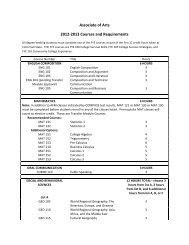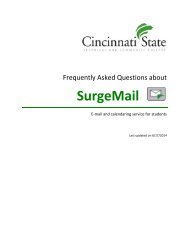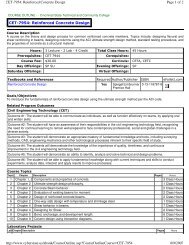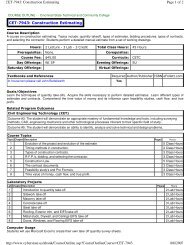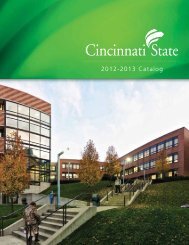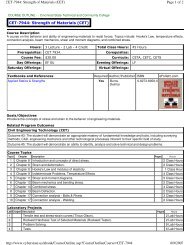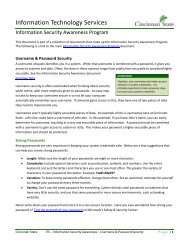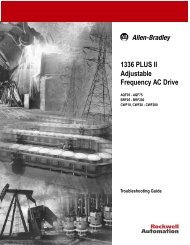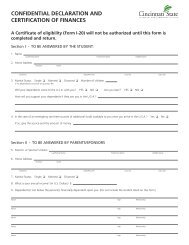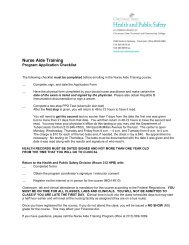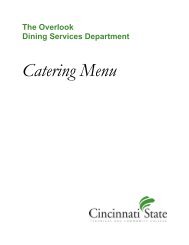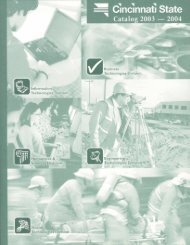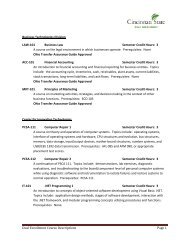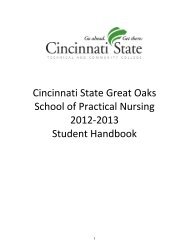Office Of The Registrar Registering For classes ... - Cincinnati State
Office Of The Registrar Registering For classes ... - Cincinnati State
Office Of The Registrar Registering For classes ... - Cincinnati State
You also want an ePaper? Increase the reach of your titles
YUMPU automatically turns print PDFs into web optimized ePapers that Google loves.
11. Choose the class you want by marking the “Select Sections” box on the left, and then press<br />
“Submit” at the bottom of the page.<br />
12. A screen containing your preferred sections and your current registrations will appear. You must<br />
specify the action of “Register” for the preferred section, and then press “Submit” at the bottom of<br />
the page.<br />
13. Look for the confirmation message to be sure your registration for the section was successful.<br />
<strong>The</strong> course will be added to your schedule unless you are not eligible to take the course because<br />
of:<br />
a. An unpaid balance from a previous term<br />
b. Probation or suspension in an earlier term<br />
c. You are attempting to register during a restricted (Priority 1 or Priority 2) registration<br />
period for which you are not eligible to register<br />
d. <strong>The</strong> section is filled to capacity<br />
e. Advisor or instructor approval required for restricted sections<br />
f. Prerequisites have not been met.<br />
14. Return to “Register/Add Classes” (Step 6) and continue to add sections to your schedule.<br />
15. After completing registration, return to the MyServices main menu for students. You should<br />
review your charges by choosing “My Account Summary;” you may use a credit card to pay for<br />
your charges by choosing “Make a Payment.”<br />
16. View and print your class schedule by choosing “My class schedule.”<br />
17. A Registration and Billing statement will be mailed to your home address within five business<br />
days.<br />
18. Be sure to “Log Out” of MyServices when finished using the online services.<br />
Helpful hints…<br />
Getting in:<br />
Enter username and password, and then press the login button. If you don’t know your username<br />
and/or password:<br />
• Your username is a combination of first initial, middle initial and last name.<br />
• Your default Password is your 7-digit student ID (shown on registration statements, grade reports).<br />
• Click “<strong>For</strong>got Your Password” for assistance.<br />
If you have difficulty with login, contact the College’s IT helpdesk at (513) 569-1234, then press 1.<br />
Locations:<br />
You can use Location to narrow your search to sections offered at <strong>Cincinnati</strong> <strong>State</strong>-West Campus<br />
(Harrison), Lower Price Hill School, <strong>Cincinnati</strong> <strong>State</strong> Workforce Development Center (Evendale), the<br />
Health Professions Academy (Avondale), or the Warren County Career Center (Lebanon). In addition,<br />
Location “VIR” will allow you to limit your search to <strong>classes</strong> available online.<br />
©2009 <strong>Cincinnati</strong> <strong>State</strong> Technical and Community College. All rights reserved.