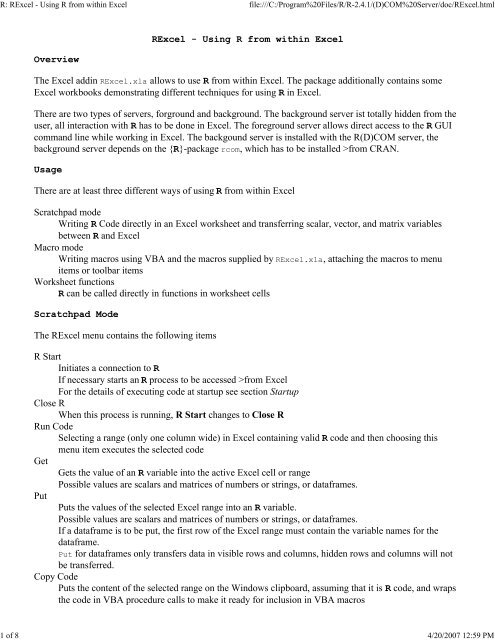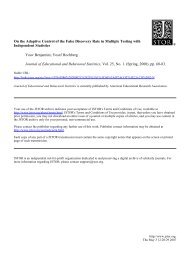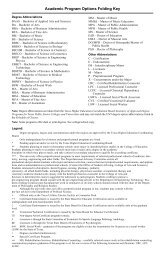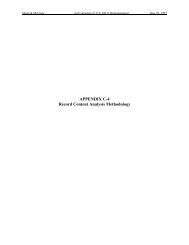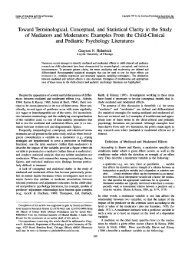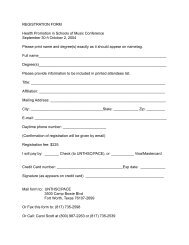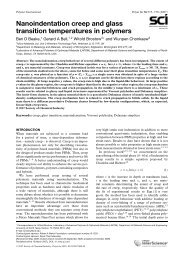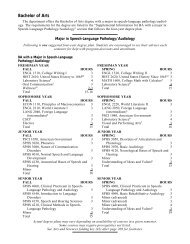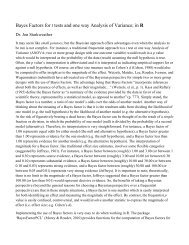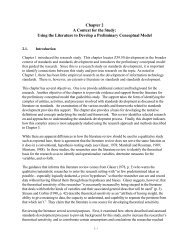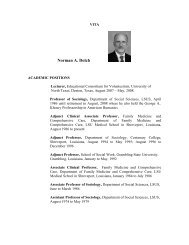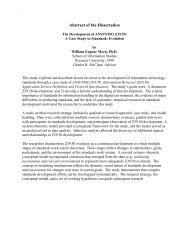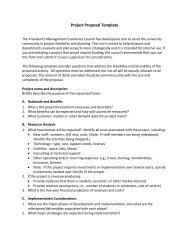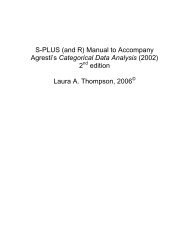R: RExcel - Using R from within Excel
R: RExcel - Using R from within Excel
R: RExcel - Using R from within Excel
You also want an ePaper? Increase the reach of your titles
YUMPU automatically turns print PDFs into web optimized ePapers that Google loves.
R: <strong>R<strong>Excel</strong></strong> - <strong>Using</strong> R <strong>from</strong> <strong>within</strong> <strong>Excel</strong> file:///C:/Program%20Files/R/R-2.4.1/(D)COM%20Server/doc/<strong>R<strong>Excel</strong></strong>.html<br />
1 of 8 4/20/2007 12:59 PM<br />
Overview<br />
<strong>R<strong>Excel</strong></strong> - <strong>Using</strong> R <strong>from</strong> <strong>within</strong> <strong>Excel</strong><br />
The <strong>Excel</strong> addin <strong>R<strong>Excel</strong></strong>.xla allows to use R <strong>from</strong> <strong>within</strong> <strong>Excel</strong>. The package additionally contains some<br />
<strong>Excel</strong> workbooks demonstrating different techniques for using R in <strong>Excel</strong>.<br />
There are two types of servers, forground and background. The background server ist totally hidden <strong>from</strong> the<br />
user, all interaction with R has to be done in <strong>Excel</strong>. The foreground server allows direct access to the R GUI<br />
command line while working in <strong>Excel</strong>. The backgound server is installed with the R(D)COM server, the<br />
background server depends on the {R}-package rcom, which has to be installed ><strong>from</strong> CRAN.<br />
Usage<br />
There are at least three different ways of using R <strong>from</strong> <strong>within</strong> <strong>Excel</strong><br />
Scratchpad mode<br />
Writing R Code directly in an <strong>Excel</strong> worksheet and transferring scalar, vector, and matrix variables<br />
between R and <strong>Excel</strong><br />
Macro mode<br />
Writing macros using VBA and the macros supplied by <strong>R<strong>Excel</strong></strong>.xla, attaching the macros to menu<br />
items or toolbar items<br />
Worksheet functions<br />
R can be called directly in functions in worksheet cells<br />
Scratchpad Mode<br />
The <strong>R<strong>Excel</strong></strong> menu contains the following items<br />
R Start<br />
Initiates a connection to R<br />
If necessary starts an R process to be accessed ><strong>from</strong> <strong>Excel</strong><br />
For the details of executing code at startup see section Startup<br />
Close R<br />
When this process is running, R Start changes to Close R<br />
Run Code<br />
Selecting a range (only one column wide) in <strong>Excel</strong> containing valid R code and then choosing this<br />
menu item executes the selected code<br />
Get<br />
Gets the value of an R variable into the active <strong>Excel</strong> cell or range<br />
Possible values are scalars and matrices of numbers or strings, or dataframes.<br />
Put<br />
Puts the values of the selected <strong>Excel</strong> range into an R variable.<br />
Possible values are scalars and matrices of numbers or strings, or dataframes.<br />
If a dataframe is to be put, the first row of the <strong>Excel</strong> range must contain the variable names for the<br />
dataframe.<br />
Put for dataframes only transfers data in visible rows and columns, hidden rows and columns will not<br />
be transferred.<br />
Copy Code<br />
Puts the content of the selected range on the Windows clipboard, assuming that it is R code, and wraps<br />
the code in VBA procedure calls to make it ready for inclusion in VBA macros
R: <strong>R<strong>Excel</strong></strong> - <strong>Using</strong> R <strong>from</strong> <strong>within</strong> <strong>Excel</strong> file:///C:/Program%20Files/R/R-2.4.1/(D)COM%20Server/doc/<strong>R<strong>Excel</strong></strong>.html<br />
2 of 8 4/20/2007 12:59 PM<br />
Debug R<br />
Switches to debug mode: all the calls to R will be displayed in a popup window before they are<br />
executed<br />
Debug R<br />
Switches to debug mode: all the calls to R will be displayed in a popup window before they are<br />
executed<br />
Error Log<br />
Opens additional window with error messages and debugging information<br />
Options<br />
Allows to change some aspects of the layout of the <strong>R<strong>Excel</strong></strong> menu structure and startup delay for<br />
foreground server<br />
Set R server<br />
Allows to select type and location of server. If library rcom is installed, allows to change <strong>R<strong>Excel</strong></strong>'s so it<br />
can use the foreground server. Also allows to (de)activate an RCommander menu item on the <strong>R<strong>Excel</strong></strong><br />
menu<br />
<strong>R<strong>Excel</strong></strong> Help<br />
Displays this help file<br />
R Help<br />
Displays the R help file<br />
About <strong>R<strong>Excel</strong></strong><br />
Displays version information about the various software components involved<br />
Get and Put interactively prompt for the name of the R variable or R expression.<br />
The value of the R variable or expression only may be a numeric or string scalar, vector, or matrix, or a<br />
dataframe, otherwise <strong>R<strong>Excel</strong></strong> will produce an error. The user dialog also allows to have row names for arrays<br />
and dataframes to be transferred. In that case, the first column if the selected <strong>Excel</strong> range will be used as<br />
vector of row names. For dataframes, column names always are tranferred. For arrays, column names are<br />
transferred optionally. In this case, the first row of the selected <strong>Excel</strong> range will be used for the column<br />
names.<br />
While <strong>Excel</strong> as a connection to an R process, the context menu for cells (accessed by right clicking on a cell<br />
or selecting a range and then right clicking) contains the menu items Run R, Get R Value, Put R Var, Get R<br />
Dataframe, and Get R Dataframe which perform the same functions as the corresponding menu items in the<br />
<strong>R<strong>Excel</strong></strong> menu.<br />
The structure of this additional menu items may be changed in <strong>R<strong>Excel</strong></strong>'s Options menu.<br />
Additionally, while <strong>Excel</strong> as a connection to an R process, the picture context menu of <strong>Excel</strong> has an<br />
additional menu item, Prettify R graphics, which helps formatting pictures pasted ><strong>from</strong> an R graphics<br />
window. Metafiles copied to the clipboard <strong>from</strong> R and then pasted into <strong>Excel</strong> have transparent background<br />
and no borders. Applying this menu item to such graphics will change the formatting to nontransparent<br />
background and borders.<br />
Some ways of using these techniques are illustrated in the example file RDemoDev.xls, available as Data<br />
transfer on the Demo Worksheets menu.<br />
Macro mode<br />
VBA macros for accessing R can be written using the following VBA procedures and functions<br />
RInterface.StartRServer()<br />
Starts the R server.
R: <strong>R<strong>Excel</strong></strong> - <strong>Using</strong> R <strong>from</strong> <strong>within</strong> <strong>Excel</strong> file:///C:/Program%20Files/R/R-2.4.1/(D)COM%20Server/doc/<strong>R<strong>Excel</strong></strong>.html<br />
3 of 8 4/20/2007 12:59 PM<br />
For the details of executing code at startup see section Startup<br />
RInterface.StopRServer()<br />
Stops the R server<br />
RInterface.RRun(commandstring)<br />
Executes commandstring<br />
RInterface.PutArray(varname,range,WithRowNames:=False,WithColNames:=False)<br />
Assigns the contents of range to R variable var.<br />
If the named parameters WithRownames or WithColNames are True,<br />
contents of the first row and/or the first columns of range<br />
will be transferred as row and/or column names for the R object<br />
and not be included in the values of the R object.<br />
RInterface.PutArrayFromVBA(Rvarname,VBAvarname)<br />
Assigns the contents of the VBA variable VBAvarname to R variable Rvarname.<br />
RInterface.GetArray(Rexpr,range)<br />
Puts the value of R expression Rexpr into <strong>Excel</strong> range range<br />
Rexpression hast to have a value of scalar, vector, or matrix.<br />
Values of type lists or dataframe will produce errors.<br />
RInterface.GetArrayToVBA(Rexpr)<br />
Returns the value of R expression Rexpr for further use in a VBA program<br />
The same restrictions as for RInterface.GetArray apply.<br />
RInterface.PutDataframe(varname,range,WithRowNames:=False,RespectHidden:=False)<br />
Assigns the contents of range interpreted as dataframe (with variable names in the top row) to R<br />
variable var.<br />
The named parameter WithRowNames controls if the first column of range is transferred as a dataframe<br />
variable or as row names of the dataframe.<br />
The first row of the <strong>Excel</strong> range is always used for column names in the dataframe.<br />
If the named parameter RespectHidden is True, data in hidden rows and columns will not be<br />
transferred. If the parameter is False, the whole range, including hidden rows and columns, will be<br />
transferred.<br />
RInterface.GetDataframe(varname,range)<br />
Puts the value of R variable var (which needs to be a dataframe) into <strong>Excel</strong> range range, putting<br />
variable names in the first row of the range<br />
RInterface.RunRFile(filename)<br />
Executes the commands in filename (file is on client computer)<br />
RInterface.PretttifyGraph(picture)<br />
Modifies a picture object by adding borders and setting nontransparent background<br />
For example macros using these macros see example file RDemoMacro.xls, available as Writing Macros on<br />
the Demo Worksheets menu.<br />
Many functions in R return compound objects, not arrays. These compound objects cannot be trasferred <strong>from</strong><br />
R to <strong>Excel</strong> with RInterface.GetArray. The component has to be extracted. Therefore,<br />
RInterface.GetArray("lm(y~x)",Range("C1")) will produce an error.<br />
RInterface.GetArray("lm(y~x)$coefficients",Range("C1")) will transfer the regression coefficients to<br />
a range in <strong>Excel</strong>.<br />
Worksheet functions<br />
In <strong>Excel</strong> worksheets, the following functions can be used<br />
RPut(var,range,...)
R: <strong>R<strong>Excel</strong></strong> - <strong>Using</strong> R <strong>from</strong> <strong>within</strong> <strong>Excel</strong> file:///C:/Program%20Files/R/R-2.4.1/(D)COM%20Server/doc/<strong>R<strong>Excel</strong></strong>.html<br />
4 of 8 4/20/2007 12:59 PM<br />
Assigns the value(s) <strong>from</strong> range to the R variable var and returns a string containing the name of var<br />
RStrPut(var,range,...)<br />
Assigns the value(s) <strong>from</strong> range to the R variable var as string(s) and returns a string containing the<br />
name of var<br />
RPutDataframe(var,range,attach,...)<br />
Assigns the value(s) <strong>from</strong> range to the R variable var as dataframe. The first row of the range has to<br />
contain the names of the variables. If the argument attach is given and has the Boolean value TRUE,<br />
then the dataframe is attached. For any other value of this argument, it is not attached. Returns a string<br />
containing the name of var.<br />
RFactor(var,...)<br />
Converts the R variable into a factor. var has to be a fully qualified name in R. For a nonattached<br />
dataframe var hast to be given in the form dataframe$var. Returns a string containing the name of<br />
var. Accepts only one name as argument.<br />
RFactorLevels(var,levels,...)<br />
Converts the R variable into an ordered factor. levels is a range containing the ordered factor levels.<br />
var behaves like the same argument of RFactor Returns a string containing the name of var.<br />
REval(expression,...)<br />
Returns the result of evaluating expression<br />
Component(args)<br />
Takes a series of strings and builds a string which is a R expression where the second and further<br />
arguments extract list components <strong>from</strong> the expression so far (used to get components <strong>from</strong> functions<br />
returning lists)<br />
RApply(function,args,...)<br />
Applies function to the arguments given by args. The values contained in the cells become the<br />
arguments of the function call.<br />
RApplyC(function,component,args,...)<br />
Applies function to the arguments given by args. The values contained in the cells become the<br />
arguments of the function call. Result of function is supposed to be an object. Return value of RApplyC<br />
ist the element component of this object.<br />
RApplyA(function,argstring,...)<br />
Applies function to the arguments given by argstring. argstring is a string with all the arguments<br />
for the function call.<br />
RApplyAC(function,component,args,...)<br />
Applies function to the arguments given by argstring. argstring is a string with all the arguments<br />
for the function call. Result of function is supposed to be an object. Return value of RApplyAC ist the<br />
element component of this object.<br />
RExec(range,...)<br />
Executes the contents of range but does not get a return value <strong>from</strong> R; returns the string "Done:" and<br />
text of executed R code.<br />
RCall(function,args,...)<br />
Applies function to the arguments given by args. function is a procedure, i.e. has no valid return<br />
value in R. The values contained in the cells become the arguments of the function call; returns the<br />
string "Done:" and text of executed R code.<br />
RCallA(function,argstring,...)<br />
Applies function to the arguments given by argstring. function is a procedure, i.e. has no valid<br />
return value in R. args is a string with all the arguments for the function call; returns the string "Done:"<br />
and text of executed R code.<br />
RSetEval(varname,expression,...)<br />
Assigns an R expression to an R variable. Return value of RSetEval is the name of the assingee<br />
variable
R: <strong>R<strong>Excel</strong></strong> - <strong>Using</strong> R <strong>from</strong> <strong>within</strong> <strong>Excel</strong> file:///C:/Program%20Files/R/R-2.4.1/(D)COM%20Server/doc/<strong>R<strong>Excel</strong></strong>.html<br />
5 of 8 4/20/2007 12:59 PM<br />
RSetApply(varname,function,args,...)<br />
Applies function to args (<strong>Excel</strong> values), assigns result to R variable. Return value of RSetApply is<br />
the name of the assingee variable.<br />
RSetApplyA(varname,function,argstring,...)<br />
Applies function to arguments argstring (R values, arguments given as string), assigns result to R<br />
variable. Return value of RSetApplyA is the name of the assingee variable.<br />
MakeArgs(argrange,transpose=FALSE)<br />
Creates a string with unnamed and named R arguments <strong>from</strong> an <strong>Excel</strong> range. If transpose=FALSE<br />
argument range is oriented columnwise, otherwise rowwise. Used to build argument strings for<br />
RApplyA, RApplyAC, RCallA, and RSetApplyA.<br />
RNumber(number)<br />
Converts a number to a string with the decimal separators needed by R<br />
RPut and RStrPut assign matrix values when necessary.<br />
REval and RApply may return arrays and therefore may be used as <strong>Excel</strong> array functions.<br />
All these functions accept dummy arguments. Dummy arguments are needed so that <strong>Excel</strong> performs<br />
automatic recalculation in the correct order. A range referenced in a dummy argument will be recalculated<br />
before the range containing the reference.<br />
The functions RPut, RStrPut, RPutDataframe, RFactor, RFactorLevels, REval, REvalC, RApply, RApplyC,<br />
RApplyA, RApplyAC, RExec, RCall, RCallA, RSetEval, RSetApply, and RSetApplyA accept dummy<br />
arguments. Dummy arguments are needed so that <strong>Excel</strong> performs automatic recalculation in the correct order.<br />
A range referenced in a dummy argument will be recalculated before the range containing the reference.<br />
For the functions RPut, RStrPut, RPutDataframe, RFactor, RFactorLevels, REval, REvalC, RApplyA,<br />
RApplyAC, RExec, RCallA, RSetEval, and RSetApplyA it is clear which arguments are dummy arguments.<br />
For RApply, RApplyC, RCall, and RSetApply, all arguments including and after an argument with the value<br />
"depends" are considered dummy arguments.<br />
REval, RApply, and RApplyC can be used to define VBA functions called <strong>from</strong> worksheet cells. In that case,<br />
even a description for <strong>Excel</strong>'s function wizard can be added for these VBA functions.<br />
AddDescription(name,text)<br />
Adds a description to be used by <strong>Excel</strong>'s function wizard for a user defined VBA function<br />
AddDescription should be called <strong>from</strong> an Auto_Open macro for the worksheet containing the definition of<br />
the VBA function.<br />
RProc is deprecated. RExec should be used instead.<br />
RVarSet is deprecated. RSetEval should be used instead.<br />
When a workbook containing any of these functions is loaded into <strong>Excel</strong>, a connection to R is initiated<br />
immediately.<br />
For the details of executing code at startup see section Startup<br />
When using R worksheet functions, debug mode can produce quite a lot of interactive messages. Therefore, it<br />
should be used very cautiously under these circumstances.
R: <strong>R<strong>Excel</strong></strong> - <strong>Using</strong> R <strong>from</strong> <strong>within</strong> <strong>Excel</strong> file:///C:/Program%20Files/R/R-2.4.1/(D)COM%20Server/doc/<strong>R<strong>Excel</strong></strong>.html<br />
6 of 8 4/20/2007 12:59 PM<br />
Examples on how to use these functions can be found in the example files RDemoRecalc.xls,<br />
RDemoDens.xls, and RDemoGraph.xls, available as Worksheet functions, and Graphics with sliders,<br />
and Interactive graphics on the Demo Worksheets menu. Interactive graphics needs R version 1.9.1<br />
or higher.<br />
Data transfer and missing values<br />
<strong>R<strong>Excel</strong></strong> works with the following data types:<br />
numeric data (integer and real)<br />
strings<br />
date and time<br />
complex numbers<br />
<strong>R<strong>Excel</strong></strong> handles missing values in <strong>Excel</strong> and R. <strong>Excel</strong> has the special code #N/A for missing values. It can<br />
either be typed manually or can be produced by the function NA(). R used the symbol NA for missing values.<br />
Furthermore, <strong>Excel</strong> has codes for different numerical errors, and R has NaN for numerical errors. Since error<br />
handling is somewhat different in <strong>Excel</strong> and R, <strong>R<strong>Excel</strong></strong> allows to select <strong>from</strong> 3 different methods <strong>Excel</strong><br />
mode, Loose mode, and Strict mode when transferring data <strong>from</strong> <strong>Excel</strong> to R or back.<br />
For numeric ranges, these 3 modes behave in the following way (when transferring <strong>from</strong> <strong>Excel</strong> to R):<br />
<strong>Excel</strong> mode<br />
Empty cells become 0, #N/A becomes NA, numeric errors become NaN.<br />
Loose mode<br />
Empty cells become NA, #N/A becomes NA, numeric errors become NA.<br />
Strict mode<br />
Empty cells become NA, #N/A becomes NA, numeric errors become NaN.<br />
For string (character) ranges, these 3 modes behave in the following way (when transferring <strong>from</strong> <strong>Excel</strong> to R):<br />
<strong>Excel</strong> mode and Loose mode<br />
Empty cells become empty strings, #N/A becomes NA.<br />
Strict mode<br />
Empty cells become NA, #N/A becomes NA.<br />
For numeric ranges, these 3 modes behave in the following way (when transferring <strong>from</strong> R to <strong>Excel</strong>):<br />
<strong>Excel</strong> mode and Loose mode<br />
NA becomes empty cells, NaN becomes #N/A.<br />
Strict mode<br />
NA becomes #N/A, NaN becomes #NUM!.<br />
For string (character) ranges, these 3 modes behave in the following way (when transferring <strong>from</strong> R to <strong>Excel</strong>):<br />
<strong>Excel</strong> mode and Loose mode<br />
Empty strings becomes empty cells (empty strings), NA becomes empty cells (empty strings).<br />
Strict mode<br />
Empty strings become #N/A, NA becomes #N/A.<br />
Server types and locations
R: <strong>R<strong>Excel</strong></strong> - <strong>Using</strong> R <strong>from</strong> <strong>within</strong> <strong>Excel</strong> file:///C:/Program%20Files/R/R-2.4.1/(D)COM%20Server/doc/<strong>R<strong>Excel</strong></strong>.html<br />
7 of 8 4/20/2007 12:59 PM<br />
<strong>R<strong>Excel</strong></strong> can handle 4 different types of R servers, and the servers can be located either on the same machine as<br />
the <strong>R<strong>Excel</strong></strong> client, or on a remote machine. This makes fo a total of 8 different configurations.<br />
Additional background information about the servers is given in the file <strong>R<strong>Excel</strong></strong>Readme.txt contained in the<br />
package(s).<br />
The server types are<br />
Background<br />
Server runs invisibly in background, interaction with R only throgh <strong>Excel</strong>.<br />
Foreground<br />
Server runs visibly in foreground, interaction with R either in <strong>Excel</strong> or <strong>from</strong> the RGui command line.<br />
Only available if R library rcom is installed on the same machine as <strong>R<strong>Excel</strong></strong>.<br />
Serverpool exclusive<br />
R server is managed in a serverpool. Only one instance of <strong>Excel</strong> can access one R process.<br />
Serverpool shared<br />
R server is managed in a Serverpool. Multiple instances of <strong>Excel</strong> or other COM clients can access one<br />
R process.<br />
When using R servers <strong>from</strong> a serverpool (either exclusive or shared) , programs like<br />
RServerManagerAdministrator (installed with R(D)COM server) manage the serverpool.<br />
The menu item Set R server allows to select the server type, server name (for remote servers), and R process<br />
name (for servers <strong>from</strong> a serverpool).<br />
Remote machine name can be either textual names or IP addresses.<br />
Startup<br />
When <strong>R<strong>Excel</strong></strong> initiates the connection to R, a few things happen.<br />
When the server mode is set to background server, a new R process is started with the (D)COM server.<br />
When server mode is set to foreground, <strong>R<strong>Excel</strong></strong> checks if there is an R process started <strong>from</strong> the command<br />
which has loaded the rcom library. If this is the case, <strong>R<strong>Excel</strong></strong> connects to this process, otherwise, a new R<br />
process is started and rcom is loaded. This process will also perform all site specific startup actions (defined<br />
e.g. in $RHOME\etc\RProfile.site).<br />
Then, <strong>R<strong>Excel</strong></strong> looks for a file <strong>R<strong>Excel</strong></strong>Start.R in the directory where <strong>R<strong>Excel</strong></strong> is located. This is the place to<br />
define site specific customizations of <strong>R<strong>Excel</strong></strong>.<br />
Finally, <strong>R<strong>Excel</strong></strong> looks for a file <strong>R<strong>Excel</strong></strong>Start.R in the current directory. If <strong>Excel</strong>'s current workbook is a<br />
previously saved .xls file, the directory containing this file is the current directory. Otherwise, it is the<br />
(configuration dependent) default <strong>Excel</strong> data directory.<br />
Developing Applications<br />
It is possible to develop <strong>Excel</strong> applications in a way the user does not see R directly. The R macros can be<br />
called <strong>from</strong> custom menus, and the <strong>R<strong>Excel</strong></strong> menu can stay completely hidden.<br />
To hide the <strong>Excel</strong> menu, the first line in module AAConfigParams in <strong>R<strong>Excel</strong></strong>.xla should be changed to<br />
Public Const Display<strong>R<strong>Excel</strong></strong>Menu = False
R: <strong>R<strong>Excel</strong></strong> - <strong>Using</strong> R <strong>from</strong> <strong>within</strong> <strong>Excel</strong> file:///C:/Program%20Files/R/R-2.4.1/(D)COM%20Server/doc/<strong>R<strong>Excel</strong></strong>.html<br />
8 of 8 4/20/2007 12:59 PM<br />
Additionally, an <strong>Excel</strong> workbook using the macros (not the functions) in <strong>R<strong>Excel</strong></strong>.xla must have a reference to<br />
<strong>R<strong>Excel</strong></strong>VBAlib in the Tools->Reference list in the VBA development environment of <strong>Excel</strong>.<br />
Type and location of the server can be set <strong>from</strong> <strong>Excel</strong> macros.<br />
SetServerType(servertype)<br />
accepts the following predefined constants for servertype:<br />
stLocalBackground<br />
stRemoteBackground<br />
stLocalForeground<br />
stRemoteForeground<br />
stLocalPoolExclusive<br />
stRemotePoolExclusive<br />
stLocalPoolShared<br />
stRemotePoolShared<br />
SetServerName(servername)<br />
takes a valid server name as string. Only to be used for servertypes stRemoteBackground,<br />
stRemoteForeground, stRemotePoolExlusive, and stRemotePoolShared<br />
SetProcessName(processname)<br />
takes a valid R process name (managed by RServerManager). Only to be used for servertypes<br />
stLocalPoolExclusive, stRemotePoolExclusive, stLocalPoolShared, and stRemotePoolShared<br />
Notes for users<br />
When <strong>R<strong>Excel</strong></strong> is used to create graphics (either <strong>from</strong> macros or <strong>from</strong> cell formulas), the window containing<br />
the R graphics may get focus. To get focus back to <strong>Excel</strong>, the user has to click on <strong>Excel</strong>. This first click will<br />
not change the current selection in <strong>Excel</strong>. To select a specicic cell, the user has to click on the cell once again.<br />
So, when just clicking on a cell in <strong>Excel</strong> only once, the cell might not be immediately selected. A second<br />
click is necessary.<br />
Author(s)<br />
Thomas Baier and Erich Neuwirth<br />
References<br />
The current version and development versions of the R(D)COM server, rcom, and <strong>R<strong>Excel</strong></strong> always are<br />
available <strong>from</strong> http://rcom.univie.ac.at/<br />
[Package Index]