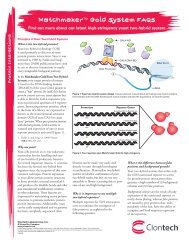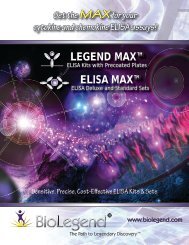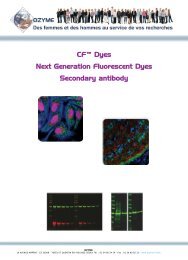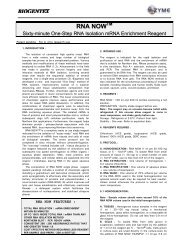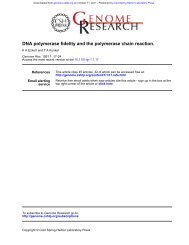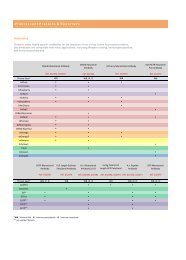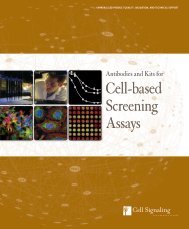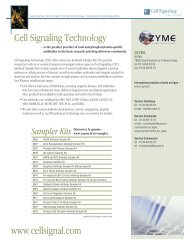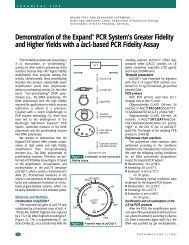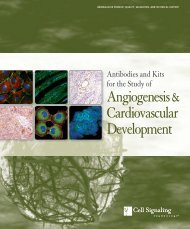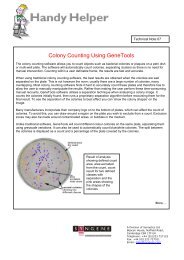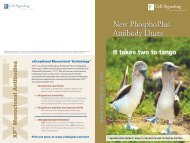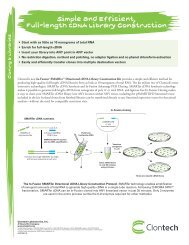Imaging Chemiluminescent blots using the ChemiGenius ... - Ozyme
Imaging Chemiluminescent blots using the ChemiGenius ... - Ozyme
Imaging Chemiluminescent blots using the ChemiGenius ... - Ozyme
Create successful ePaper yourself
Turn your PDF publications into a flip-book with our unique Google optimized e-Paper software.
Page 2<br />
<br />
<br />
Press <strong>the</strong> green button to view a live image and place your blot on <strong>the</strong> transilluminator. Keep <strong>the</strong> darkroom<br />
door open.<br />
Zoom in so that <strong>the</strong> blot fills <strong>the</strong> screen for maximum resolution, and if necessary adjust <strong>the</strong> fine focus for a<br />
crisp image.<br />
Open up <strong>the</strong> camera iris to maximum aperture.<br />
Now close <strong>the</strong> darkroom door.<br />
Select <strong>the</strong> series capture button to bring up <strong>the</strong> window<br />
To decide how long to capture an image for, in <strong>the</strong> first instance, consider how long <strong>the</strong> blot would normally be<br />
put onto film. It may be necessary to expose for a little longer with <strong>the</strong> CG 2 , since <strong>the</strong> dynamic range is so<br />
much greater, a lot more information can be recorded. Let us call <strong>the</strong> usual time to film X. In <strong>the</strong> first instance,<br />
we would recommend a series capture of 0.5X, X, 2X and 3X. If enough signal is collected before all of <strong>the</strong>se<br />
images have been captured, it is possible to terminate <strong>the</strong> series by pressing <strong>the</strong> Escape button.<br />
Once <strong>the</strong> user is more familiar with imaging chemiluminescence <strong>using</strong> <strong>the</strong> CG 2 , it is usually possible to predict<br />
more accurately how long an exposure will require. It is good practice to collect fewer, longer exposures,<br />
ra<strong>the</strong>r than lots of short ones. This reduces <strong>the</strong> overall background of an image and increases <strong>the</strong> signal to<br />
noise ratio.<br />
You can watch <strong>the</strong> images being collected in GeneSnap. Once each image is downloaded, it can be examined<br />
whilst <strong>the</strong> next is collecting. If an image is to be used for quantitative analysis, it is important that <strong>the</strong> greyscale<br />
values within it are not saturated. To check this, click <strong>the</strong> saturation detection button on <strong>the</strong> right hand side of<br />
<strong>the</strong> GeneSnap window.<br />
Any saturated spots or bands will appear in red. Areas appearing in blue are saturated black. Do not worry<br />
about <strong>the</strong>se areas in chemiluminescent imaging, <strong>the</strong>y indicate a clean background.<br />
/More….