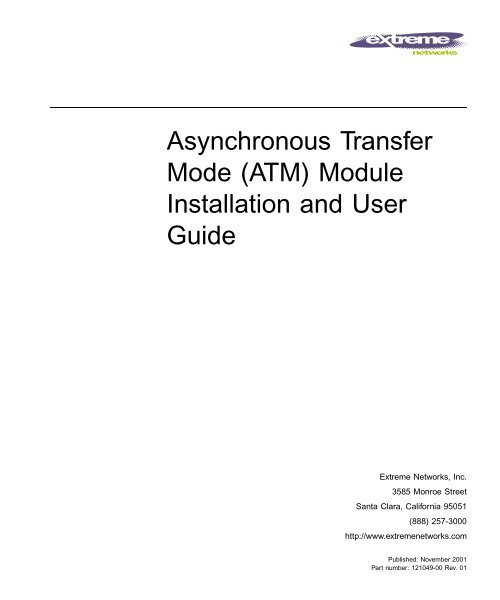Asynchronous Transfer Mode (ATM) Module ... - Extreme Networks
Asynchronous Transfer Mode (ATM) Module ... - Extreme Networks
Asynchronous Transfer Mode (ATM) Module ... - Extreme Networks
Create successful ePaper yourself
Turn your PDF publications into a flip-book with our unique Google optimized e-Paper software.
<strong>Asynchronous</strong> <strong>Transfer</strong><br />
<strong>Mode</strong> (<strong>ATM</strong>) <strong>Module</strong><br />
Installation and User<br />
Guide<br />
<strong>Extreme</strong> <strong>Networks</strong>, Inc.<br />
3585 Monroe Street<br />
Santa Clara, California 95051<br />
(888) 257-3000<br />
http://www.extremenetworks.com<br />
Published: November 2001<br />
Part number: 121049-00 Rev. 01
©2001 <strong>Extreme</strong> <strong>Networks</strong>, Inc. All rights reserved. <strong>Extreme</strong> <strong>Networks</strong> and BlackDiamond are<br />
registered trademarks of <strong>Extreme</strong> <strong>Networks</strong>, Inc. in the United States and certain other jurisdictions.<br />
<strong>Extreme</strong>Ware, <strong>Extreme</strong>Ware Vista, <strong>Extreme</strong>Works, <strong>Extreme</strong>Assist, <strong>Extreme</strong>Assist1, <strong>Extreme</strong>Assist2,<br />
PartnerAssist, <strong>Extreme</strong> Standby Router Protocol, ESRP, SmartTraps, Alpine, Summit, Summit1,<br />
Summit4, Summit4/FX, Summit7i, Summit24, Summit48, Summit Virtual Chassis, SummitLink,<br />
SummitGbX, SummitRPS, and the <strong>Extreme</strong> <strong>Networks</strong> logo are trademarks of <strong>Extreme</strong> <strong>Networks</strong>, Inc.,<br />
which may be registered or pending registration in certain jurisdictions. The <strong>Extreme</strong> Turbodrive logo<br />
is a service mark of <strong>Extreme</strong> <strong>Networks</strong>, which may be registered or pending registration in certain<br />
jurisdictions. Specifications are subject to change without notice.<br />
All other registered trademarks, trademarks, and service marks are property of their respective owners.<br />
ii
Contents<br />
Preface<br />
Introduction<br />
Terminology<br />
Conventions<br />
Related Publications<br />
xi<br />
xii<br />
xii<br />
xiii<br />
1 Overview<br />
BlackDiamond 6800 Series Switch Overview 1-1<br />
BlackDiamond I/O <strong>Module</strong>s 1-2<br />
About the <strong>ATM</strong> <strong>Module</strong> 1-3<br />
Physical Description 1-4<br />
Feature Summary 1-6<br />
Function Summary 1-7<br />
2 Installing or Replacing an <strong>ATM</strong> <strong>Module</strong><br />
Preparing for Installation 2-1<br />
Software and Hardware Version Requirements 2-2<br />
Cables and Connectors 2-3<br />
Safety Information 2-3<br />
Tools 2-4<br />
I/O <strong>Module</strong> Slot Locations 2-4<br />
Inserting and Securing a <strong>Module</strong> 2-7<br />
<strong>Asynchronous</strong> <strong>Transfer</strong> <strong>Mode</strong> (<strong>ATM</strong>) <strong>Module</strong> Installation and User Guide<br />
iii
Making Network Interface Cable Connections 2-9<br />
Verifying the <strong>Module</strong> Installation 2-10<br />
LED Indicators 2-10<br />
Displayed Slot Status Information 2-10<br />
Troubleshooting 2-10<br />
Identifying Problem Categories 2-12<br />
Fixing Configuration Errors 2-13<br />
Upgrading the Switch Software Image 2-14<br />
Upgrading the <strong>ATM</strong> <strong>Module</strong> Software Image 2-14<br />
Upgrading the <strong>ATM</strong> <strong>Module</strong> BootROM 2-15<br />
Fixing Power-Related Problems 2-15<br />
Fixing Link Down Problems 2-16<br />
Identifying Conditions for Replacing an I/O <strong>Module</strong> 2-16<br />
Removing and Replacing an I/O <strong>Module</strong> 2-17<br />
Tools and Equipment 2-17<br />
Removing an I/O <strong>Module</strong> 2-17<br />
3 Configuring the <strong>ATM</strong> <strong>Module</strong><br />
Basic <strong>ATM</strong> <strong>Module</strong> Configuration Information 3-2<br />
<strong>ATM</strong> <strong>Module</strong> Characteristics 3-2<br />
Default <strong>ATM</strong> <strong>Module</strong> Configurations 3-3<br />
Bridging and Routing Over <strong>ATM</strong> Ports 3-3<br />
Configuring and Monitoring <strong>ATM</strong> Ports 3-9<br />
Configuring PVCs 3-9<br />
Deleting PVCs 3-9<br />
Displaying <strong>ATM</strong> Port Status Information 3-10<br />
Displaying PVC Status Information 3-11<br />
Configuring <strong>ATM</strong> Scrambling 3-12<br />
Configuring and Monitoring SONET 3-14<br />
SONET Parameters and Values 3-14<br />
Commands for Configuring and Monitoring SONET Features<br />
on <strong>ATM</strong> Ports 3-15<br />
Configuring SONET Framing 3-16<br />
Configuring SONET Clocking 3-16<br />
Configuring the Signal Fail Threshold 3-17<br />
Configuring the Signal Degrade Threshold 3-17<br />
iv<br />
<strong>Asynchronous</strong> <strong>Transfer</strong> <strong>Mode</strong> (<strong>ATM</strong>) <strong>Module</strong> Installation and User Guide
Configuring the Section Trace Identifier 3-18<br />
Configuring the Path Trace Identifier 3-18<br />
Configuring the Signal Label 3-19<br />
Resetting SONET Configuration Parameter Values 3-20<br />
Displaying SONET Status Information on <strong>ATM</strong> ports 3-20<br />
SONET Events on <strong>ATM</strong> Ports 3-21<br />
Configuring VLAN-Related Attributes 3-24<br />
Summary of VLAN-Related Commands 3-24<br />
Configuring Tagged VLAN 802.1p and 802.1Q Functions 3-25<br />
Generic VLAN Registration Protocol Functions 3-28<br />
Configuring Forwarding Database Attributes 3-28<br />
Configuring Spanning Tree Attributes 3-28<br />
Configuring QoS Functions 3-29<br />
Summary of QoS-Related Commands 3-29<br />
Configuring a QoS Profile 3-30<br />
Classification and Replacement Policies 3-31<br />
Configuring DiffServ 3-33<br />
Enhanced RED Support 3-36<br />
QoS Monitor 3-44<br />
Intra-Subnet QoS 3-44<br />
Additional <strong>ATM</strong> <strong>Module</strong> Support Topics 3-45<br />
Configuring General Switch Attributes 3-45<br />
Configuring Port Attributes 3-46<br />
Configuring IGMP Attributes 3-48<br />
Configuring Layer 2 and 3 Switching Attributes 3-49<br />
Configuring Access List Attributes 3-49<br />
Changing Image and Configuration Attributes 3-49<br />
A<br />
<strong>Extreme</strong>Ware Command Compatibility Information<br />
Related to the <strong>ATM</strong> <strong>Module</strong><br />
New Commands A-1<br />
New <strong>Extreme</strong>Ware Commands A-2<br />
Changed Commands A-3<br />
Commands and Functions Not Supported A-6<br />
<strong>Asynchronous</strong> <strong>Transfer</strong> <strong>Mode</strong> (<strong>ATM</strong>) <strong>Module</strong> Installation and User Guide<br />
v
B<br />
Supported MIBs and Standards<br />
<strong>ATM</strong> Support B-2<br />
MIBs Supported for <strong>ATM</strong> B-2<br />
SONET/SDH Support B-2<br />
Standards Supported for SONET/SDH B-2<br />
MIBs Supported for SONET/SDH B-2<br />
QoS and DiffServ Support B-3<br />
Standards Supported for DiffServ B-3<br />
B-3<br />
Index<br />
Index of Commands<br />
vi<br />
<strong>Asynchronous</strong> <strong>Transfer</strong> <strong>Mode</strong> (<strong>ATM</strong>) <strong>Module</strong> Installation and User Guide
Figures<br />
1-1 <strong>ATM</strong> module 1-4<br />
1-2 Front panel view of the <strong>ATM</strong> module 1-6<br />
2-1 Slot locations in a BlackDiamond 6800 series chassis 2-6<br />
2-2 Inserting and securing an <strong>ATM</strong> module 2-8<br />
3-1 Bridging over <strong>ATM</strong> ports 3-6<br />
3-2 Routing over <strong>ATM</strong> ports 3-7<br />
3-3 Comparisons of RED and WRED operation 3-38<br />
<strong>Asynchronous</strong> <strong>Transfer</strong> <strong>Mode</strong> (<strong>ATM</strong>) <strong>Module</strong> Installation and User Guide<br />
vii
viii<br />
<strong>Asynchronous</strong> <strong>Transfer</strong> <strong>Mode</strong> (<strong>ATM</strong>) <strong>Module</strong> Installation and User Guide
Tables<br />
1 Notice Icons xii<br />
2 Text Conventions xiii<br />
2-1 <strong>ATM</strong> <strong>Module</strong> and Port LEDs 2-12<br />
3-1 Summary of <strong>ATM</strong> Receive Statistics 3-11<br />
3-2 Summary of <strong>ATM</strong> Transmit Statistics 3-11<br />
3-3 SONET Parameters and Values 3-14<br />
3-4 SONET Features on <strong>ATM</strong> Ports Commands 3-15<br />
3-5 Summary of SONET Statistics 3-21<br />
3-6 SONET Events 3-21<br />
3-7 VLAN-related Commands 3-24<br />
3-8 QoS-Related Commands 3-29<br />
3-9 Default Code Point-to-QoS Profile Mapping 3-33<br />
3-10 Assured Forwarding Classes and Three-Level<br />
Drop Precedence 3-41<br />
3-11 Assured Forwarding Classes and Two-Level<br />
Drop Precedence 3-41<br />
3-12 Mapping PHBs to QoS Profiles 3-41<br />
3-13 Changes to General Switch Commands 3-45<br />
3-14 Changes to Port Commands 3-47<br />
3-15 Changes to Image Commands 3-49<br />
A-1 New <strong>Extreme</strong>Ware Commands A-2<br />
A-2 Summary of Commands with Enhanced Syntax A-4<br />
A-3 Summary of Commands with Augmented Implementation A-5<br />
A-4 Summary of Commands Not Supported for <strong>ATM</strong> Ports A-6<br />
<strong>Asynchronous</strong> <strong>Transfer</strong> <strong>Mode</strong> (<strong>ATM</strong>) <strong>Module</strong> Installation and User Guide<br />
ix
x<br />
<strong>Asynchronous</strong> <strong>Transfer</strong> <strong>Mode</strong> (<strong>ATM</strong>) <strong>Module</strong> Installation and User Guide
Preface<br />
This preface provides an overview of this guide, describes guide conventions, and lists<br />
other publications that may be useful.<br />
Introduction<br />
This guide provides the required information to install the <strong>ATM</strong> module in a<br />
BlackDiamond ® 6800 series switch from <strong>Extreme</strong> <strong>Networks</strong> and perform the initial<br />
module configuration tasks.<br />
This guide is intended for use by network administrators who are responsible for<br />
installing and setting up network equipment. It assumes a basic working knowledge of:<br />
• Local area networks (LANs)<br />
• Ethernet concepts<br />
• <strong>Asynchronous</strong> <strong>Transfer</strong> <strong>Mode</strong> (<strong>ATM</strong>)<br />
• Ethernet switching and bridging concepts<br />
• Routing concepts<br />
• Internet Protocol (IP) concepts<br />
• Routing Information Protocol (RIP) and Open Shortest Path First (OSPF)<br />
• Simple Network Management Protocol (SNMP)<br />
<strong>Asynchronous</strong> <strong>Transfer</strong> <strong>Mode</strong> (<strong>ATM</strong>) <strong>Module</strong> Installation and User Guide<br />
xi
If the information in the release notes shipped with your module differs from the<br />
information in this guide, follow the release notes.<br />
Terminology<br />
When features, functionality, or operation is specific to the <strong>ATM</strong> module, the <strong>ATM</strong><br />
module name is used.<br />
Switches and switch modules that use naming conventions ending in “i” have<br />
additional capabilities that are documented throughout this user guide. For the most<br />
current list of products supporting the “i” chipset, consult your release notes.<br />
Unless otherwise specified, a feature requiring the “i” chipset requires the use of both<br />
an “i” chipset-based management module, such as the MSM64i, and an “i”<br />
chipset-based I/O module, such as the G8Xi.<br />
Conventions<br />
Table 1 and Table 2 list conventions that are used throughout this guide.<br />
Table 1: Notice Icons<br />
Icon Notice Type Alerts you to...<br />
Note<br />
Important features or instructions.<br />
Caution<br />
Risk of personal injury, system damage, or loss of data.<br />
Warning<br />
Risk of severe personal injury.<br />
xii<br />
<strong>Asynchronous</strong> <strong>Transfer</strong> <strong>Mode</strong> (<strong>ATM</strong>) <strong>Module</strong> Installation and User Guide
Related Publications<br />
Table 2: Text Conventions<br />
Convention<br />
Screen displays<br />
Screen displays<br />
bold<br />
The words “enter”<br />
and “type”<br />
[Key] names<br />
Words in italicized type<br />
Description<br />
This typeface indicates command syntax, or represents information<br />
as it appears on the screen.<br />
This typeface indicates how you would type a particular command.<br />
When you see the word “enter” in this guide, you must type<br />
something, and then press the Return or Enter key. Do not press the<br />
Return or Enter key when an instruction simply says “type.”<br />
Key names are written with brackets, such as [Return] or [Esc].<br />
If you must press two or more keys simultaneously, the key names<br />
are linked with a plus sign (+). Example:<br />
Press [Ctrl]+[Alt]+[Del].<br />
Italics emphasize a point or denote new terms at the place where<br />
they are defined in the text.<br />
Related Publications<br />
The publications related to this one are:<br />
• <strong>Extreme</strong>Ware release notes<br />
• <strong>Extreme</strong>Ware Software User Guide<br />
• BlackDiamond 6800 Series Switch Hardware Installation Guide<br />
• BlackDiamond <strong>Module</strong> Installation Note<br />
Documentation for <strong>Extreme</strong> <strong>Networks</strong> products is available on the World Wide Web at<br />
the following location:<br />
http://www.extremenetworks.com/<br />
<strong>Asynchronous</strong> <strong>Transfer</strong> <strong>Mode</strong> (<strong>ATM</strong>) <strong>Module</strong> Installation and User Guide<br />
xiii
xiv<br />
<strong>Asynchronous</strong> <strong>Transfer</strong> <strong>Mode</strong> (<strong>ATM</strong>) <strong>Module</strong> Installation and User Guide
1 Overview<br />
The <strong>Asynchronous</strong> <strong>Transfer</strong> <strong>Mode</strong> (<strong>ATM</strong>) module is an I/O module for the<br />
BlackDiamond 6800 series chassis-based system. The <strong>ATM</strong> module connects a<br />
BlackDiamond 6800 series switch to the <strong>ATM</strong> infrastructure used by service providers<br />
or enterprise customers.<br />
This chapter includes information on the following topics:<br />
• BlackDiamond 6800 Series Switch Overview on page 1-1<br />
• About the <strong>ATM</strong> <strong>Module</strong> on page 1-3<br />
BlackDiamond 6800 Series Switch Overview<br />
The BlackDiamond 6800 series switch is a chassis-based switch designed to be placed in<br />
the core of your network. The BlackDiamond 6800 series switch is flexible and scalable,<br />
making it easy for you to meet the changing requirements of your network. The<br />
combination of BlackDiamond , Alpine , and Summit switches delivers a consistent<br />
end-to-end network solution that provides a nonblocking architecture, wire-speed<br />
switching, wire-speed IP routing, and policy-based Quality of Service (QoS).<br />
<strong>Asynchronous</strong> <strong>Transfer</strong> <strong>Mode</strong> (<strong>ATM</strong>) <strong>Module</strong> Installation and User Guide 1-1
Overview<br />
BlackDiamond I/O <strong>Module</strong>s<br />
In addition to the <strong>ATM</strong> module described in this guide, the BlackDiamond 6800 series<br />
switch supports a variety of I/O modules that offer a choice of port connections over<br />
different media types and distances. For more information, see the BlackDiamond 6800<br />
Series Switch Hardware Installation Guide.<br />
BlackDiamond 6800 series I/O modules can be inserted or removed at any time,<br />
without causing disruption of network services. No configuration information is stored<br />
on the I/O modules; all configuration information is stored on the MSM64i modules.<br />
When the BlackDiamond 6800 series switch is powered on, the <strong>Extreme</strong>Ware software<br />
determines which slots are occupied by I/O modules, detects whether it has a<br />
configuration for each module, and generates a default configuration for each slot that<br />
is occupied by an I/O module that has not yet been configured. The default<br />
configuration is the minimal set of configuration parameter settings that will allow the<br />
I/O module and its ports to function. The default configuration for the I/O module is<br />
not preserved unless you explicitly save the information to nonvolatile RAM (NVRAM).<br />
You can also use <strong>Extreme</strong>Ware commands to configure the I/O module after installing it<br />
in the BlackDiamond chassis, or you can preconfigure the parameters of a module that<br />
has not yet been inserted into the chassis.<br />
If you preconfigure a slot for a particular module, the preconfigured information is used<br />
when the module is inserted. You must select a module type for the slot before you can<br />
preconfigure the parameters. If you have preconfigured a slot for a specific module type<br />
and then insert a different type of module, you must explicitly overwrite the existing<br />
configuration with a new configuration, or use the <strong>Extreme</strong>Ware unconfig<br />
slot command to clear the existing slot configuration. If you enter a new<br />
configuration for the new module, the module uses that configuration. If you clear the<br />
slot configuration, the new module type can use the default configuration <strong>Extreme</strong>Ware<br />
creates.<br />
For information on configuring I/O modules, see the <strong>Extreme</strong>Ware Software User<br />
Guide.<br />
1-2 <strong>Asynchronous</strong> <strong>Transfer</strong> <strong>Mode</strong> (<strong>ATM</strong>) <strong>Module</strong> Installation and User Guide
About the <strong>ATM</strong> <strong>Module</strong><br />
About the <strong>ATM</strong> <strong>Module</strong><br />
Key applications for the <strong>ATM</strong> module are: interconnecting metropolitan area networks<br />
across an <strong>ATM</strong> network infrastructure, interconnecting server co-location network sites<br />
directly using <strong>ATM</strong> links, and providing connectivity between a legacy Enterprise <strong>ATM</strong><br />
network and an Ethernet backbone.<br />
In the first application, the metropolitan area network service provider can build service<br />
network sites in various cities, then use <strong>ATM</strong> modules in a BlackDiamond 6800 series<br />
switch to connect those cities to a carrier’s <strong>ATM</strong> infrastructure.<br />
In the second application, operators of server co-location networks can use <strong>ATM</strong><br />
modules in BlackDiamond 6800 series switches to create an <strong>ATM</strong>-based connection<br />
between server co-location sites. The result is that their network is simpler to manage,<br />
and problems can be isolated and resolved more expediently.<br />
In the third application, a service provider can provide Ethernet-based services by using<br />
<strong>ATM</strong> modules in a BlackDiamond 6800 series switch to connect their Enterprise <strong>ATM</strong><br />
network to an Ethernet backbone.<br />
<strong>Extreme</strong> <strong>Networks</strong> offers the <strong>ATM</strong> module in the following configuration:<br />
• A3cSi: four OC-3c/STM-1 single-mode, intermediate-reach optical interfaces<br />
The A3cSi (single-mode version) operates in the 1310 nanometer (nm) wavelength<br />
window, but at a typical maximum cable distance of 15 km or 9.32 (mi). The <strong>ATM</strong><br />
module uses industry-standard duplex SC optical fiber connectors.<br />
<strong>Asynchronous</strong> <strong>Transfer</strong> <strong>Mode</strong> (<strong>ATM</strong>) <strong>Module</strong> Installation and User Guide 1-3
Overview<br />
Physical Description<br />
The <strong>ATM</strong> module consists of a printed circuit board mounted on a metal carrier that<br />
acts as the insertion vehicle in a BlackDiamond 6800 series switch (see Figure 1-1). The<br />
module carrier also includes ejector/injector handles and captive retaining screws at<br />
each end of the module front panel. The module occupies one slot in a BlackDiamond<br />
6800 series switch.<br />
Captive<br />
retaining screw<br />
Ejector/injector<br />
handle<br />
<strong>Module</strong> status LED<br />
<strong>Module</strong> diagnostics LED<br />
Network processors<br />
and heat sinks<br />
Network interface ports<br />
Four on OC-3 <strong>ATM</strong> module<br />
Port status LED<br />
(one per port)<br />
Service ports<br />
General Purpose Processor (GPP)<br />
<strong>ATM</strong>_002<br />
Figure 1-1: <strong>ATM</strong> module<br />
1-4 <strong>Asynchronous</strong> <strong>Transfer</strong> <strong>Mode</strong> (<strong>ATM</strong>) <strong>Module</strong> Installation and User Guide
About the <strong>ATM</strong> <strong>Module</strong><br />
The <strong>ATM</strong> module has the following key components:<br />
• Two high-performance network processors<br />
• A General Purpose Processor (GPP) subsystem<br />
The network processors are programmable devices that participate with the <strong>Extreme</strong> “i”<br />
chipset to support expanded functionality, features, and flexibility.<br />
The GPP subsystem handles system control and I/O module management functions.<br />
The GPP subsystem resides outside of the I/O module data path to optimize<br />
performance.<br />
<strong>ATM</strong> <strong>Module</strong> LED Indicators<br />
The <strong>ATM</strong> module is equipped with two module-level LED indicators (STATUS and<br />
DIAG) and one port-level LED indicator for each network interface port on the <strong>ATM</strong><br />
module (see Figure 1-2).<br />
The STATUS LED indicator is located near the top end of the <strong>ATM</strong> module front panel,<br />
near the ejector/injector handle. This LED indicator is a bi-color LED (displaying in<br />
either green or amber) that signals the operating status of the module as a whole.<br />
The DIAG LED indicator is located beside the STATUS LED. This LED is a single-color<br />
LED (displaying in amber only) that flashes amber when diagnostics are running on the<br />
module, and is solid amber if the module fails the diagnostics.<br />
The port-level LED is an LED next to the port number identifying each fiber optic<br />
network interface connector on the front panel of the module. The port LED is a bi-color<br />
LED (displaying in either green or amber) that signals the operating status of that<br />
network interface port.<br />
For more information on <strong>ATM</strong> module LED states and their use in troubleshooting<br />
<strong>ATM</strong> module problems, see “Verifying the <strong>Module</strong> Installation” on page 2-10.<br />
Service Ports<br />
The <strong>ATM</strong> module is equipped with two front-panel service ports: one port is a DB-9<br />
connector; the other is a micro HD-15 connector (see Figure 1-2). Both ports are reserved<br />
for use only by <strong>Extreme</strong> <strong>Networks</strong> technical support personnel for diagnostic purposes.<br />
<strong>Asynchronous</strong> <strong>Transfer</strong> <strong>Mode</strong> (<strong>ATM</strong>) <strong>Module</strong> Installation and User Guide 1-5
Overview<br />
<strong>Module</strong> status LEDs<br />
Port<br />
status<br />
LEDs<br />
Network<br />
interface<br />
ports<br />
Service ports<br />
Figure 1-2: Front panel view of the <strong>ATM</strong> module<br />
BD_A3<br />
Feature Summary<br />
The <strong>ATM</strong> module supports the following key networking functions:<br />
• Synchronous Optical Network (SONET) and Synchronous Digital Hierarchy (SDH)<br />
modes of operation<br />
• IP routing via the Logical Link Control (LLC) Encapsulation for Routed Protocols<br />
compatible with RFC 2684/RFC 1483<br />
• Transparent LAN Services (TLS) over <strong>Asynchronous</strong> <strong>Transfer</strong> <strong>Mode</strong> (<strong>ATM</strong>) via the<br />
LLC Encapsulation Bridged Protocols compatible with RFC 2684/RFC 1483<br />
• Permanent Virtual Circuits (PVCs) may be associated with one or more VLANs<br />
• Routed and bridged encapsulations on the same PVC<br />
• Jumbo frames<br />
• Quality of Service (QoS) and Differentiated Services (DiffServ) features, including<br />
support for:<br />
— Eight ingress queues and eight egress queues per interface<br />
1-6 <strong>Asynchronous</strong> <strong>Transfer</strong> <strong>Mode</strong> (<strong>ATM</strong>) <strong>Module</strong> Installation and User Guide
About the <strong>ATM</strong> <strong>Module</strong><br />
— Ingress and egress rate shaping and limiting<br />
— IEEE 802.1p VLAN priorities<br />
— Weighted RED (WRED) congestion avoidance algorithm<br />
— Assured Forwarding and Expedited Forwarding RFCs<br />
• Service provider specific features, such as:<br />
— Flexible remapping of DiffServ codepoints<br />
— Flexible remapping of IEEE 802.1Q VLAN IDs<br />
— VLAN tunneling via nested 802.1Q tags<br />
Function Summary<br />
The following sections provide brief descriptions of the key functions provided by the<br />
<strong>ATM</strong> module. Each of these sections is expanded into greater detail in Chapter 3.<br />
<strong>Asynchronous</strong> <strong>Transfer</strong> <strong>Mode</strong> (<strong>ATM</strong>)<br />
<strong>ATM</strong> is a connection-oriented packet transmission technique that is widely used in<br />
existing telecommunications networks to transport voice, video, and data. <strong>ATM</strong> uses<br />
fixed size data packets called “cells” which are 53-bytes long and have a header that<br />
includes a connection identifier. The connection identifier makes it possible to support<br />
more than one point-to-point connection on a single physical <strong>ATM</strong> connection. The<br />
switches in an <strong>ATM</strong> network use the connection identifier in each cell to forward the<br />
cell to the next hop.<br />
Synchronous Optical Network (SONET) and<br />
Synchronous Digital Hierarchy (SDH)<br />
SONET and SDH are the two terms used to identify a time division multiplexing<br />
technology that is optimized for transporting voice traffic across a digital optical<br />
network, but that is also capable of providing high-speed capacity for transporting data.<br />
The term SONET is used to identify the technology used within the North American<br />
digital network. Its standards are published by Bellcore and the American National<br />
Standards Institute (ANSI). The term SDH is used to identify the equivalent standard<br />
approved by the International Telecommunication Union (ITU) for use in Europe and<br />
elsewhere in the global digital network. Because SDH evolved out of SONET, the two<br />
standards are closely related and have been widely accepted as a dominant choice for<br />
implementations requiring high transport capacity and resistance to failure. The term<br />
<strong>Asynchronous</strong> <strong>Transfer</strong> <strong>Mode</strong> (<strong>ATM</strong>) <strong>Module</strong> Installation and User Guide 1-7
Overview<br />
SONET is used through out this guide. In instances where there are differences between<br />
SONET and SDH, the differences are explicitly called out.<br />
Jumbo Frames<br />
The <strong>ATM</strong> module ports provide jumbo frame support that is similar to that provided by<br />
Ethernet ports on a BlackDiamond 6800 series switch.<br />
Jumbo frames are Ethernet frames that are larger than 1522 bytes, including four bytes<br />
used for the cyclic redundancy check (CRC). <strong>Extreme</strong> products that use the “i” chipset<br />
support switching and routing of jumbo frames at wire-speed on all ports.<br />
Jumbo frames are used between endstations that support larger frame sizes for more<br />
efficient transfers of bulk data. Both endstations involved in the transfer must be<br />
capable of supporting jumbo frames.<br />
QoS and Differentiated Services<br />
The <strong>ATM</strong> module supports eight ingress queues and eight egress queues per port. The<br />
scheduling parameters for these queues (minimum bandwidth, maximum bandwidth,<br />
priority level, etc.) are controlled by QoS profiles that you can customize for individual<br />
ingress or egress queues on a specific <strong>ATM</strong> port.<br />
You can assign frames to queues based on IEEE 802.1p priorities, Differentiated Services<br />
Code Points (DSCPs), or by configuring a QoS profile for the port or VLAN. You can<br />
tailor the DSCP-to-queue mapping on a per-port basis. Most of the existing ingress<br />
classification functions, along with the DiffServ replacement functions, are also<br />
supported for <strong>ATM</strong> ports.<br />
The supported DiffServ functions maximize user flexibility while providing all of the<br />
features needed to support the standard per-hop behaviors (PHBs), including:<br />
• Default<br />
• Class Selector<br />
• Assured Forwarding<br />
• Expedited Forwarding<br />
The <strong>ATM</strong> module also provides flexible support for the well-known Weighted RED<br />
(WRED) congestion avoidance algorithm.<br />
1-8 <strong>Asynchronous</strong> <strong>Transfer</strong> <strong>Mode</strong> (<strong>ATM</strong>) <strong>Module</strong> Installation and User Guide
About the <strong>ATM</strong> <strong>Module</strong><br />
Service Provider Features<br />
The <strong>ATM</strong> module provides the following features for service provider environments:<br />
• DSCP mapping<br />
• VLAN ID (VID) tag mapping<br />
• VLAN ID (VID) tag nesting<br />
• VLAN to PVC mapping<br />
DSCP Mapping. You can use the diffserv dscp-mapping command to configure a<br />
mapped relationship between an input DSCP and an associated output DSCP. Each<br />
<strong>ATM</strong> port supports three DSCP mapping tables: one of the tables is used in the ingress<br />
direction; two are used for egress flows (onto the <strong>ATM</strong> link). The two egress tables are<br />
for the congested and noncongested states, as determined by the RED algorithm. If RED<br />
is not enabled on the <strong>ATM</strong> port, the egress congested-state mapping table is not used.<br />
In the ingress direction, the input DSCP of a packet received from the <strong>ATM</strong> link is<br />
replaced by an output DSCP before the packet is forwarded. In the egress direction, the<br />
operation is similar, except that the DSCP mapping occurs before the packet is<br />
transmitted onto the <strong>ATM</strong> link.<br />
One potential use of the DSCP mapping capability is to reconcile varying DiffServ<br />
policies at the boundary between autonomous systems, such as at the boundary<br />
between two ISPs. The availability of different tables for the congested and<br />
noncongested states is useful in marking operations that increase the probability of<br />
packets being dropped during times of congestion, as discussed in the DiffServ Assured<br />
Forwarding RFC (RFC 2597).<br />
VLAN ID (VID) Tag Mapping. An analogous feature has been added for the managing<br />
of 802.1Q tags. The dot1q tagmapping command provides support for VLAN ID (VID)<br />
mapping tables. Each <strong>ATM</strong> port supports two VID tables: one table is used in the<br />
ingress direction; the other is used in the egress direction. Each of the tables enables an<br />
input VID to be mapped to an output VID. This feature is useful in reconciling policy<br />
differences at the boundary between the customer and the service provider.<br />
VLAN ID (VID) Tag Nesting. Another related enhancement provides support for<br />
nested 802.1Q tags by allowing a tag push or tag pop attribute to be associated with a<br />
VID. The push attribute indicates that a new tag is to be added to the frame, while the<br />
pop attribute indicates that the top-level tag is to be removed from the frame. This<br />
capability is augmented by an option that allows the 802.1p priority of the frame to be<br />
either preserved or set to a user-configurable value when a new tag is pushed. These<br />
<strong>Asynchronous</strong> <strong>Transfer</strong> <strong>Mode</strong> (<strong>ATM</strong>) <strong>Module</strong> Installation and User Guide 1-9
Overview<br />
functions make it possible for service providers to tunnel customer-specific VLANs<br />
across a common <strong>ATM</strong> backbone in a very simple manner.<br />
VLAN to PVC Mapping. VLAN to PVC mapping can be used by service providers to<br />
isolate and provision a customer’s traffic using different VLANs and PVCs for each<br />
customer. Thus, a service provider can securely transport a customer’s Ethernet traffic<br />
across an <strong>ATM</strong> backbone or vice-versa.<br />
1-10 <strong>Asynchronous</strong> <strong>Transfer</strong> <strong>Mode</strong> (<strong>ATM</strong>) <strong>Module</strong> Installation and User Guide
2 Installing or Replacing an<br />
<strong>ATM</strong> <strong>Module</strong><br />
This chapter includes information on the following topics:<br />
• Preparing for Installation on page 2-1<br />
• Inserting and Securing a <strong>Module</strong> on page 2-7<br />
• Making Network Interface Cable Connections on page 2-9<br />
• Verifying the <strong>Module</strong> Installation on page 2-10<br />
• Troubleshooting on page 2-10<br />
• Removing and Replacing an I/O <strong>Module</strong> on page 2-17<br />
Preparing for Installation<br />
This section describes the preparation steps that you must perform before inserting and<br />
securing an <strong>ATM</strong> module. This section includes information on the following topics:<br />
• Software and Hardware Version Requirements on page 2-2<br />
• Cables and Connectors on page 2-3<br />
• Safety Information on page 2-3<br />
• Tools on page 2-4<br />
• I/O <strong>Module</strong> Slot Locations on page 2-4<br />
<strong>Asynchronous</strong> <strong>Transfer</strong> <strong>Mode</strong> (<strong>ATM</strong>) <strong>Module</strong> Installation and User Guide 2-1
Installing or Replacing an <strong>ATM</strong> <strong>Module</strong><br />
Software and Hardware Version Requirements<br />
The <strong>ATM</strong> module is compatible with “i”-series MSM modules and Summit and<br />
“i”-series I/O modules. For the most current list of I/O modules supported for use with<br />
the <strong>ATM</strong> module, consult your release notes.<br />
Software support for the <strong>ATM</strong> module is provided in an <strong>Extreme</strong>Ware technology release,<br />
which is a software release providing specialized hardware support and/or additional<br />
functionality not found in the current mainstream <strong>Extreme</strong>Ware releases.<br />
The <strong>Extreme</strong>Ware technology release that supports the <strong>ATM</strong> module includes multiple<br />
software packages. One software package runs on the MSM module, while another<br />
package runs on each <strong>ATM</strong> module. These software packages are downloaded<br />
independently using the <strong>Extreme</strong>Ware download image command. Each software<br />
package has an associated version number that you can display by using the<br />
show version command. As a recommendation (not a requirement), the MSM software<br />
package and the <strong>ATM</strong> module software package should be the same version. To ensure<br />
compatibility, the MSM performs an automatic compatibility check before an <strong>ATM</strong><br />
module is activated. In case of incompatibility, the <strong>ATM</strong> ports on the module will not<br />
come up and the show slot command will indicate that the software on the <strong>ATM</strong><br />
module is incompatible with the software on the MSM.<br />
You can also verify compatibility by comparing the version of the MSM software<br />
package with the version of the <strong>ATM</strong> module software package. The format of the<br />
software version field of the <strong>Extreme</strong>Ware software version identifier has been extended<br />
to support technology releases. The following example of the <strong>Extreme</strong>Ware software<br />
version identifier illustrates the extended version format:<br />
<strong>Extreme</strong>Ware V6.1.8 (Build 12) Project IP_SERV_TECH_REL V4.1.40<br />
In this example, the technology release-specific version information Project<br />
IP_SERV_TECH_REL V4.1.40 is added to the base <strong>Extreme</strong>Ware version identifier<br />
<strong>Extreme</strong>Ware V6.1.8 (Build 12) to form the extended version identifier format. The first<br />
field of the version identifier, <strong>Extreme</strong>Ware V6.1.8 (Build 12), identifies the <strong>Extreme</strong>Ware<br />
software version on which this technology release is based. The second field in the<br />
extended version identifier, Project IP_SERV_TECH_REL, is the name of the technology<br />
release. The final field, V4.1.40 is a three-part number that identifies the version of the<br />
technology release. In the example, the first part of the number, 4, is the extended major<br />
version number; the second part of the number, 1, is the extended minor version number;<br />
the third part of the number, 40, is the extended build version number.<br />
2-2 <strong>Asynchronous</strong> <strong>Transfer</strong> <strong>Mode</strong> (<strong>ATM</strong>) <strong>Module</strong> Installation and User Guide
Preparing for Installation<br />
The MSM software package is compatible with the <strong>ATM</strong> module software package<br />
when the following conditions are true:<br />
• Base <strong>Extreme</strong>Ware version numbers match<br />
• Technology release names match<br />
• Extended major version numbers match<br />
• Extended minor version number of the MSM software package is equal to or greater<br />
than the extended minor version of the <strong>ATM</strong> module software package<br />
The extended build number is ignored for compatibility comparisons.<br />
For example, MSM software package <strong>Extreme</strong>Ware V6.1.8 (Build 12) Project<br />
IP_SERV_TECH_REL V4.2.60 is compatible with <strong>ATM</strong> module software package<br />
<strong>Extreme</strong>Ware V6.1.8 (Build 12) Project IP_SERV_TECH_REL V4.1.50, but is not compatible<br />
with <strong>ATM</strong> module software package <strong>Extreme</strong>Ware V6.1.8 (Build 12) Project<br />
IP_SERV_TECH_REL V4.3.60.<br />
Cables and Connectors<br />
<strong>Extreme</strong> <strong>Networks</strong> offers the <strong>ATM</strong> module in the following configuration:<br />
• A3cSi: four OC-3c/STM-1 single-mode, intermediate-reach optical interfaces<br />
The A3cSi (single-mode version) operates in the 1310 nanometer (nm) wavelength<br />
window, but at a typical maximum cable distance of 15 km or 9.32 (mi). The <strong>ATM</strong><br />
module uses industry-standard duplex SC optical-fiber connectors.<br />
Use the appropriate type of optical-fiber cable to connect the <strong>ATM</strong> ports of your<br />
BlackDiamond 6800 series switch to another switch or router.<br />
Safety Information<br />
Before you begin the process of installing or replacing an <strong>ATM</strong> module in a<br />
BlackDiamond 6800 series system, read the safety information in this section.<br />
Failure to observe the necessary safety guidelines can lead to personal injury or<br />
damage to the equipment.<br />
In addition, observe the following safety guidelines:<br />
<strong>Asynchronous</strong> <strong>Transfer</strong> <strong>Mode</strong> (<strong>ATM</strong>) <strong>Module</strong> Installation and User Guide 2-3
Installing or Replacing an <strong>ATM</strong> <strong>Module</strong><br />
• All service to components of a BlackDiamond 6800 series switch, including I/O<br />
modules, should be performed by trained service personnel only. Service personnel<br />
are persons having appropriate technical training and experience necessary to be<br />
aware of the hazards to which they are exposed in performing a task and of<br />
measures to minimize the danger to themselves or other persons.<br />
The <strong>ATM</strong> module uses electronic components that are sensitive to static<br />
electricity. Electrostatic discharge (ESD) originating from you or from objects<br />
around you can damage these components. Exercise every possible<br />
precaution to prevent ESD when working around printed circuit assemblies.<br />
Keep all printed circuit assemblies in protective ESD-preventive sacks or<br />
place them on antistatic mats until you are ready to install them. Wear an<br />
ESD-preventive wrist strap and ensure that the leash is securely grounded<br />
before handling a bare printed circuit assembly.<br />
• This device contains fiber optic ports. To protect your eyes, you should never look at<br />
the fiber optic ports while they are on, or look directly at the fiber cable ends when<br />
they are on.<br />
• This module is a Class 1 laser device.<br />
Tools<br />
You need the following tools to install an <strong>Extreme</strong> <strong>Networks</strong> I/O module in a<br />
BlackDiamond 6800 series chassis.<br />
• ESD-preventive wrist strap and grounding leash that is provided with the<br />
BlackDiamond 6800 series chassis.<br />
• Number 1 Phillips-head screwdriver.<br />
• Optical-fiber cable of the type appropriate to the I/O module version you plan to<br />
install (see “Cables and Connectors” on page 2-3 for more information about cable<br />
and connector requirements).<br />
I/O <strong>Module</strong> Slot Locations<br />
Figure 2-1 shows the I/O module slot locations in the BlackDiamond 6800 series chassis.<br />
You can install the <strong>ATM</strong> module in any of the numbered slots labeled 1 through 8. I/O<br />
modules do not fit in slots A or B. When you are installing a new <strong>ATM</strong> module, you<br />
must first remove the blank filler from the available slot.<br />
2-4 <strong>Asynchronous</strong> <strong>Transfer</strong> <strong>Mode</strong> (<strong>ATM</strong>) <strong>Module</strong> Installation and User Guide
Preparing for Installation<br />
To ensure a sufficient flow of cooling air across the component side of the <strong>ATM</strong><br />
module, install the <strong>ATM</strong> module in the BlackDiamond 6800 series chassis so that<br />
another module, a blank filler, or the far right chassis wall covers the component<br />
side of the module.<br />
<strong>Asynchronous</strong> <strong>Transfer</strong> <strong>Mode</strong> (<strong>ATM</strong>) <strong>Module</strong> Installation and User Guide 2-5
POWER<br />
ERR<br />
ENV<br />
MSTR<br />
SYS<br />
ERR<br />
ENV<br />
MSTR<br />
SYS<br />
POWER<br />
1 5 9<br />
2 6 10<br />
3 7 11<br />
4 8 12<br />
AMBER<br />
= ACTIVITY<br />
GREEN<br />
= LINK OK<br />
FLASHING GREEN = DISABLED<br />
1 9 17 25<br />
2 10 18 26<br />
3 11 19 27<br />
4 12 20 28<br />
5 13 21 29<br />
6 14 22 30<br />
7 15 23 31<br />
8 16 24 32<br />
1<br />
2<br />
3<br />
4<br />
5<br />
6<br />
7<br />
8<br />
STATUS<br />
DIAG<br />
AMBER<br />
=<br />
ACTIVITY<br />
GREEN<br />
=<br />
LINK OK<br />
FLASHING<br />
GREEN<br />
=<br />
DISABLED<br />
STATUS<br />
DIAG<br />
Installing or Replacing an <strong>ATM</strong> <strong>Module</strong><br />
I/O module slots<br />
MSM module<br />
slots<br />
I/O module slots<br />
ESD wrist strap<br />
connector<br />
1 2 3 4 A B 5 6 7 8<br />
50015 50015 51040<br />
51032<br />
52011<br />
DIAG<br />
STATUS<br />
1<br />
17<br />
1<br />
CONSOLE<br />
CONSOLE<br />
2<br />
4<br />
20<br />
3<br />
5<br />
21<br />
4<br />
MODEM<br />
MODEM<br />
5<br />
MGMT<br />
MGMT<br />
6<br />
8<br />
9<br />
24<br />
25<br />
7<br />
LINK /<br />
ACTIVITY<br />
LINK /<br />
ACTIVITY<br />
8<br />
9<br />
12<br />
13<br />
28<br />
29<br />
10<br />
11<br />
PCMCIA<br />
PCMCIA<br />
12<br />
16<br />
32<br />
DC OUT<br />
AC IN<br />
50021<br />
50021<br />
DC OUT<br />
AC IN<br />
Power supplies<br />
V-50/60Hz<br />
200-240V, 15A<br />
V-50/60Hz<br />
200-240V, 15A<br />
<strong>ATM</strong>_003<br />
Figure 2-1: Slot locations in a BlackDiamond 6800 series chassis<br />
2-6 <strong>Asynchronous</strong> <strong>Transfer</strong> <strong>Mode</strong> (<strong>ATM</strong>) <strong>Module</strong> Installation and User Guide
Inserting and Securing a <strong>Module</strong><br />
Inserting and Securing a <strong>Module</strong><br />
This section describes the procedures for inserting and securing an <strong>ATM</strong> module.<br />
Caution: I/O modules must be installed in any of the numbered chassis slots<br />
labeled 1 through 8. I/O modules do not fit in slots A or B. Forceful insertion can<br />
damage the I/O module.<br />
1 Before you install modular cards in the BlackDiamond 6800 series chassis, put on the<br />
ESD-preventive wrist strap that is provided with the chassis, and connect the metal<br />
end of the grounding leash to the ground receptacle located on the top-left corner of<br />
the BlackDiamond 6800 series switch front panel.<br />
Leave the ESD-preventive wrist strap permanently connected to the BlackDiamond<br />
6800 series chassis so that it is always available when you need to handle<br />
ESD-sensitive switch components.<br />
2 Identify the chassis slot for the module. If necessary, remove the blank filler from the<br />
slot to make room for the <strong>ATM</strong> module.<br />
Any unoccupied module slot in the chassis should have a blank filler installed<br />
for electromagnetic compatibility (EMC) and to ensure adequate airflow<br />
through the chassis.<br />
3 To insert an <strong>ATM</strong> module, use Figure 2-2 as a reference and follow these steps:<br />
To prevent ESD damage, handle the <strong>ATM</strong> module by the metal card carrier<br />
edges only. Never touch components on the printed circuit board or pins on<br />
any of the connectors. Never attempt to lift or hold the module by using the<br />
heat sinks on either of the network processors.<br />
a<br />
b<br />
c<br />
d<br />
Grasp the module by its front panel with one hand and place your other hand<br />
under the edge of the metal card carrier to support the weight of the module.<br />
Ensure that the module is right side up (printed circuit board, or PCB, facing to<br />
the right) and that the ejector/injector handles are fully extended.<br />
Carefully align the upper and lower edges of the metal card carrier in the chassis<br />
slot and slide the module slowly into the slot, taking particular care that the heat<br />
sinks on the two network processors are not obstructed in any way.<br />
Continue sliding the module into the chassis slot until the ejector/injector<br />
handles make contact with the front edges of the chassis slot, then stop.<br />
<strong>Asynchronous</strong> <strong>Transfer</strong> <strong>Mode</strong> (<strong>ATM</strong>) <strong>Module</strong> Installation and User Guide 2-7
POWER<br />
POWER<br />
Installing or Replacing an <strong>ATM</strong> <strong>Module</strong><br />
(a) Loosen<br />
captive screws<br />
1 2 3 4 A B 5 6 7 8<br />
50015<br />
50015<br />
(b) Pivot<br />
ejector/injector<br />
handles<br />
DC OUT<br />
AC IN<br />
50020<br />
DC OUT<br />
AC IN<br />
50020<br />
<strong>ATM</strong>_004<br />
Figure 2-2: Inserting and securing an <strong>ATM</strong> module<br />
When the module is pushed into the chassis slot, the ejector/injector handles<br />
will begin pivoting to their closed position.<br />
e<br />
To seat the module in the backplane connectors, completely close the module<br />
ejector/injector handles by pushing them toward the center of the module front<br />
panel.<br />
2-8 <strong>Asynchronous</strong> <strong>Transfer</strong> <strong>Mode</strong> (<strong>ATM</strong>) <strong>Module</strong> Installation and User Guide
Making Network Interface Cable Connections<br />
f<br />
Use a #1 Phillips-head screwdriver to tighten the captive screw on each end of<br />
the module front panel to prevent the module from being dislodged from the<br />
backplane connectors and to ensure satisfactory protection from EMI.<br />
Repeat this procedure for additional modules, if applicable.<br />
Making Network Interface Cable Connections<br />
Use the appropriate type of optical-fiber cable—single-mode—to connect the <strong>ATM</strong> ports<br />
of your BlackDiamond 6800 series switch to another switch or router.<br />
Kinks and sharp bends can destroy or impair the cable’s ability to convey light<br />
pulses accurately from one end of the cable to the other. Use care in dressing<br />
the optical-fiber cables: provide satisfactory strain relief to support the cable and<br />
maintain an adequate bend radius at all cable turns, particularly where the cable<br />
connects to the I/O module.<br />
Working carefully, one port at a time, follow these steps:<br />
1 Verify that you have identified the correct optical-fiber cable for the <strong>ATM</strong> module<br />
port.<br />
2 Use an alcohol wipe or other appropriate cleaning agent to clean the fiber element<br />
on the cable connectors to be sure they are free of dust, oil, and other contaminants.<br />
3 Align the transmit (Tx) and receive (Rx) connectors on the optical-fiber cable with<br />
the correct corresponding connectors on the <strong>ATM</strong> module.<br />
On the <strong>ATM</strong> module, the transmit (Tx) connector on each port is the top connector.<br />
4 Press the cable connectors into their mating connectors on the <strong>ATM</strong> module until the<br />
cable connector is firmly seated.<br />
5 Repeat steps 1 through 4 for the remaining cables on this or other <strong>ATM</strong> modules.<br />
6 Dress and secure the cable bundle to provide appropriate strain relief and protection<br />
against bends and kinks.<br />
<strong>Asynchronous</strong> <strong>Transfer</strong> <strong>Mode</strong> (<strong>ATM</strong>) <strong>Module</strong> Installation and User Guide 2-9
Installing or Replacing an <strong>ATM</strong> <strong>Module</strong><br />
Verifying the <strong>Module</strong> Installation<br />
After you have installed the <strong>ATM</strong> module and connected the fiber optic cables, verify<br />
that the I/O module is working correctly. Check the LEDs on the front panel of the I/O<br />
module and use the command-line interface (CLI) show slot command to<br />
display slot-specific information about the newly installed module.<br />
LED Indicators<br />
When the <strong>ATM</strong> module and its ports are configured and operating normally, the<br />
front-panel LED indicators should appear as follows:<br />
• STATUS LED indicator: green blinking<br />
• DIAG LED indicator: off<br />
• Port status LED indicators (per port):<br />
— Green: The link is operational.<br />
— Green blinking: The link is disabled.<br />
— Amber blinking, returning to green: There is activity on the link.<br />
— Amber blinking: The link is down (SONET error).<br />
— Off: No signal was received.<br />
Displayed Slot Status Information<br />
Assuming that there are no other problems with the <strong>ATM</strong> module, the command<br />
show slot n (where n is the number of the slot where you installed the module) will<br />
show that <strong>Extreme</strong>Ware has detected the module and set it to the OPERATIONAL state.<br />
As the module progresses through its initialization, the show slot n command will<br />
show the GPP subsystem change state to OPERATIONAL, and then each of the network<br />
processors will change state to OPERATIONAL.<br />
Troubleshooting<br />
This section describes how to isolate module-specific problems and determine when it<br />
is appropriate to remove and replace an <strong>ATM</strong> module. This section includes information<br />
on the following topics:<br />
2-10 <strong>Asynchronous</strong> <strong>Transfer</strong> <strong>Mode</strong> (<strong>ATM</strong>) <strong>Module</strong> Installation and User Guide
Troubleshooting<br />
• Identifying Problem Categories on page 2-12<br />
• Fixing Configuration Errors on page 2-13<br />
• Upgrading the Switch Software Image on page 2-14<br />
• Upgrading the <strong>ATM</strong> <strong>Module</strong> Software Image on page 2-14<br />
• Upgrading the <strong>ATM</strong> <strong>Module</strong> BootROM on page 2-15<br />
• Fixing Power-Related Problems on page 2-15<br />
• Fixing Link Down Problems on page 2-16<br />
• Identifying Conditions for Replacing an I/O <strong>Module</strong> on page 2-16<br />
The information in this section should be used in conjunction with the<br />
“Troubleshooting” appendix in the <strong>Extreme</strong>Ware Software User Guide and the<br />
release notes that accompanied your <strong>Extreme</strong> <strong>Networks</strong> product. If you<br />
encounter a problem that is not discussed in one of these resources, contact<br />
<strong>Extreme</strong> <strong>Networks</strong> technical support.<br />
<strong>Asynchronous</strong> <strong>Transfer</strong> <strong>Mode</strong> (<strong>ATM</strong>) <strong>Module</strong> Installation and User Guide 2-11
Installing or Replacing an <strong>ATM</strong> <strong>Module</strong><br />
Identifying Problem Categories<br />
Table 2-1 lists the color states of <strong>ATM</strong> module and port LEDs and describes their<br />
associated meanings. The STATUS and DIAG LEDs apply to the module as a whole; the<br />
port status LED for each port provides status information about that port.<br />
Table 2-1: <strong>ATM</strong> <strong>Module</strong> and Port LEDs<br />
LED Color Indicates Corrective action<br />
STATUS Green blinking<br />
Amber blinking<br />
Normal operation<br />
Configuration error (configured<br />
(No action required.)<br />
See “Fixing Configuration<br />
slot type is different than Errors” on page 2-13.<br />
inserted module type)<br />
DIAG<br />
Off<br />
Amber blinking<br />
Version error (<strong>Extreme</strong>Ware<br />
version does not recognize<br />
inserted module)<br />
Version error (the <strong>ATM</strong> module<br />
image version is not compatible<br />
with the MSM image version)<br />
Hardware error (module failed<br />
diagnostics)<br />
Network processor or GPP<br />
down (as detected by network<br />
processor heartbeat protocol)<br />
No power<br />
Diagnostics in progress<br />
See “Upgrading the Switch<br />
Software Image” on<br />
page 2-14.<br />
See “Upgrading the <strong>ATM</strong><br />
<strong>Module</strong> Software Image”<br />
on page 2-14.<br />
See “Identifying Conditions<br />
for Replacing an I/O<br />
<strong>Module</strong>” on page 2-16.<br />
Reboot slot. If condition<br />
persists, run diagnostics.<br />
See “Fixing Power-Related<br />
Problems” on page 2-15.<br />
(No action required.) Use<br />
the show diagnostics<br />
{} command to see<br />
test status.<br />
Amber<br />
Off<br />
Diagnostics failed<br />
No diagnostics in progress<br />
See “Identifying Conditions<br />
for Replacing an I/O<br />
<strong>Module</strong>” on page 2-16.<br />
(No action required.)<br />
2-12 <strong>Asynchronous</strong> <strong>Transfer</strong> <strong>Mode</strong> (<strong>ATM</strong>) <strong>Module</strong> Installation and User Guide
Troubleshooting<br />
Table 2-1: <strong>ATM</strong> <strong>Module</strong> and Port LEDs (continued)<br />
LED Color Indicates Corrective action<br />
Port x Green<br />
Green blinking<br />
Amber blinking,<br />
returning to green<br />
Amber blinking<br />
Off<br />
Link up<br />
Link disabled<br />
Activity on link<br />
Link down; SONET link problem<br />
No received signal<br />
(No action required.)<br />
See “Fixing Link Down<br />
Problems” on page 2-16.<br />
(No action required.)<br />
See “Fixing Link Down<br />
Problems” on page 2-16.<br />
See “Fixing Link Down<br />
Problems” on page 2-16.<br />
Fixing Configuration Errors<br />
If the STATUS LED on the <strong>ATM</strong> module turns amber and blinks, use the show slot<br />
command to display the configured slot type. The output from this command also<br />
displays information about the module state, including the CARD MISMATCH<br />
message. This message indicates that the slot was previously configured for a module<br />
type different than the one you just installed.<br />
Use one of the following commands to reset the slot configuration:<br />
• clear slot <br />
• unconfig slot <br />
• config slot module [a3c | f32t | f32f | f48t | g4x | g6x | g8x |<br />
g12x | p3c | p12c | wdm]<br />
The first two commands listed above clear the slot of a previously assigned<br />
module type. The third command replaces the existing module type configuration<br />
with a new module type configuration.<br />
<strong>Asynchronous</strong> <strong>Transfer</strong> <strong>Mode</strong> (<strong>ATM</strong>) <strong>Module</strong> Installation and User Guide 2-13
Installing or Replacing an <strong>ATM</strong> <strong>Module</strong><br />
Upgrading the Switch Software Image<br />
If the STATUS LED on the <strong>ATM</strong> module turns amber and blinks, use the show slot<br />
command to display the configured slot type. The output from this command also<br />
displays information about the module state, including the CARD UNKNOWN<br />
message. This message indicates that the installed <strong>Extreme</strong>Ware software image version<br />
does not recognize the module type.<br />
To correct this problem, you will need to upgrade the <strong>Extreme</strong>Ware software image. To<br />
perform this task, see the “Software Upgrade and Boot Options” chapter in the<br />
<strong>Extreme</strong>Ware Software User Guide.<br />
Upgrading the <strong>ATM</strong> <strong>Module</strong> Software Image<br />
The <strong>ATM</strong> module software image file contains the executable code that runs on the<br />
<strong>ATM</strong> module. The image file is preinstalled on the <strong>ATM</strong> module at the factory. As new<br />
versions of the image are released, they can be downloaded to the <strong>ATM</strong> module.<br />
When you upgrade the <strong>ATM</strong> module software image, you might also be required<br />
to upgrade the image for associated MSM modules to maintain software<br />
compatibility.<br />
To download an <strong>ATM</strong> software image, use the following command:<br />
download image [ | ] {primary | secondary}<br />
slot <br />
This command is the same command used to download <strong>Extreme</strong>Ware images to MSM<br />
modules, but you use the slot option to download the specified image file to<br />
the <strong>ATM</strong> module in the specified slot rather than to one of the switch’s image partitions.<br />
Like the MSM module, the <strong>ATM</strong> module can store up to two images: a primary and a<br />
secondary image. When you download a new image, you can specify the image<br />
space—primary or secondary—where the new image is to be stored. If you do not<br />
specify the image space, the new image is downloaded to the image space that will be<br />
used as the load source on the next reboot.<br />
To select which image—primary or secondary—the <strong>ATM</strong> module will load on the next<br />
reboot, use the following command:<br />
use image [primary | secondary] slot <br />
2-14 <strong>Asynchronous</strong> <strong>Transfer</strong> <strong>Mode</strong> (<strong>ATM</strong>) <strong>Module</strong> Installation and User Guide
Troubleshooting<br />
Upgrading the <strong>ATM</strong> <strong>Module</strong> BootROM<br />
Like the MSM module, the <strong>ATM</strong> module has its own BootROM image.<br />
To view the <strong>ATM</strong> module BootROM version, use the following command:<br />
show slot {}<br />
This command is the same command used to display slot information for other I/O and<br />
MSM modules, but the command is augmented to display data about the software<br />
images loaded on the <strong>ATM</strong> module.<br />
To upgrade the <strong>ATM</strong> module BootROM image, use the following command:<br />
download bootrom [ | ] {slot }<br />
This command is the same command used to download BootROM images to MSM<br />
modules, but you use the slot option to download the specified image file to<br />
the <strong>ATM</strong> module in the specified slot rather than to one of the switch’s MSM modules.<br />
Note: Do not power off the switch while the BootROM is being upgraded. If the<br />
BootROM upgrade is interrupted, the module will be unable to boot up until the<br />
BootROM upgrade is completed. If you experience a problem with the BootROM<br />
upgrade, contact <strong>Extreme</strong> <strong>Networks</strong> Technical Support.<br />
See Chapter 3 for more information about changing images and configuration attributes.<br />
Fixing Power-Related Problems<br />
If the LEDs on all other modules are off, verify that the BlackDiamond 6800 series<br />
switch is connected to an appropriate power source and is turned on.<br />
If the LEDs on the new module are off, but the LEDs on other modules are on, try<br />
ejecting and reseating the unpowered module. If the module still does not power up, it<br />
is possible that the available system power is not sufficient to handle the power<br />
requirements of the added module. To test this condition, temporarily eject another I/O<br />
module to see whether that frees enough power to power up the new card. If it does,<br />
you may need to upgrade the power supply configuration in this BlackDiamond 6800<br />
series switch. For more information on system power configuration, see the<br />
BlackDiamond 6800 Series Switch Hardware Installation Guide.<br />
<strong>Asynchronous</strong> <strong>Transfer</strong> <strong>Mode</strong> (<strong>ATM</strong>) <strong>Module</strong> Installation and User Guide 2-15
Installing or Replacing an <strong>ATM</strong> <strong>Module</strong><br />
Fixing Link Down Problems<br />
A flashing green port status LED can indicate the following conditions:<br />
• Port is disabled.<br />
• Port is not configured as a member of a VLAN.<br />
To enable a port, use the following command:<br />
enable ports <br />
To add a port to a VLAN, use the following command:<br />
config vlan add port {tagged | untagged} {nobroadcast}<br />
A flashing amber port status LED indicates that a signal has been detected, but that one<br />
or more SONET alarms exist. Use the show sonet detail command to display SONET<br />
status information.<br />
If the port status LED is off, suspect a loss-of-signal condition caused by a optical-fiber<br />
cable or connector problem. Check for one or more of the following conditions:<br />
• The transmit (Tx) and receive (Rx) cable connectors are reversed in the module port<br />
connector. Remove and reinsert the connectors in their correct positions.<br />
• The optical-fiber cable is not terminated. Verify that the connectors on both ends of<br />
the cable are plugged in correctly and firmly seated.<br />
• The optical-fiber cable is damaged. Replace the cable with a cable known to be good<br />
and try again.<br />
Identifying Conditions for Replacing an I/O <strong>Module</strong><br />
If the STATUS LED on the <strong>ATM</strong> module turns amber and blinks, use the show slot<br />
command to display the slot status information. If the output of the command shows<br />
that the module state is not OPERATIONAL, use the following commands to run the<br />
diagnostics on the module and display the results:<br />
run diagnostics [normal | extended] slot <br />
show diagnostics slot {}<br />
The displayed results list each test that was run, and indicate whether that test passed<br />
or failed. If the diagnostics fail, replace the <strong>ATM</strong> module with another module of the<br />
same type.<br />
2-16 <strong>Asynchronous</strong> <strong>Transfer</strong> <strong>Mode</strong> (<strong>ATM</strong>) <strong>Module</strong> Installation and User Guide
Removing and Replacing an I/O <strong>Module</strong><br />
After you run the diagnostics, you must use the reboot slot command to reset<br />
the slot and reload the operational <strong>ATM</strong> module software image.<br />
For more information about the slot diagnostics, see the “Status Monitoring and<br />
Statistics” chapter in the <strong>Extreme</strong>Ware Software User Guide.<br />
Removing and Replacing an I/O <strong>Module</strong><br />
I/O modules can be installed only in any of the BlackDiamond 6800 series chassis slots<br />
labeled 1 through 8. I/O modules do not fit in slots A or B. Forceful insertion can<br />
damage the I/O module.<br />
I/O modules can be extracted from the BlackDiamond 6800 series chassis, or<br />
inserted into the chassis at any time, without disrupting network services.<br />
Tools and Equipment<br />
You will need the following items to remove and replace an I/O module:<br />
• ESD-preventive wrist strap and leash<br />
• Number 1 Phillips-head screwdriver<br />
• Replacement I/O module<br />
Removing an I/O <strong>Module</strong><br />
To remove an I/O module, follow these steps:<br />
1 Put on the ESD-preventive wrist strap that is provided with the chassis, and verify<br />
that the metal end of the leash is connected to the ground receptacle located on the<br />
top-left corner of the BlackDiamond 6800 series switch front panel.<br />
2 Identify the I/O module to be replaced and write down the following information<br />
for later use:<br />
— The chassis slot number and the type of I/O module. When you install the<br />
replacement I/O module, install it in the same chassis slot.<br />
— The optical-fiber cable connections to the I/O module connectors. You must<br />
reconnect the cables to the same connectors on the replacement I/O module.<br />
<strong>Asynchronous</strong> <strong>Transfer</strong> <strong>Mode</strong> (<strong>ATM</strong>) <strong>Module</strong> Installation and User Guide 2-17
Installing or Replacing an <strong>ATM</strong> <strong>Module</strong><br />
3 Disconnect all of the optical-fiber cables from the I/O module and set them carefully<br />
aside.<br />
Be very careful in handling optical-fiber cables: kinks and sharp bends can<br />
destroy or degrade the cable’s ability to convey light pulses accurately.<br />
4 Use the #1 Phillips-head screwdriver to loosen the captive screw at each end of the<br />
I/O module front panel.<br />
5 Grasp both ejector/injector handles and pivot them simultaneously away from each<br />
other to unseat the module from the chassis backplane.<br />
6 Use the ejector/injector handles to pull the module part way out of the chassis slot.<br />
Do not touch the printed circuit board or any connector pins.<br />
There is an EMI-preventive gasket attached to one edge of the module front<br />
panel. To prevent diminished EMI protection, handle the module carefully and<br />
avoid damage to this gasket.<br />
7 Grasp the module front panel with one hand and place your other hand under the<br />
metal card carrier to support the weight of the module. Slide the module completely<br />
out of the chassis slot. Place the module immediately into an antistatic sack to<br />
protect it from ESD damage and prevent dust from collecting on the module’s<br />
optical-fiber connectors.<br />
8 Install and secure the replacement module as described in the “Inserting and<br />
Securing a <strong>Module</strong>” on page 2-7.<br />
9 Check your notes on the slot assignment and cable connection information that you<br />
wrote down before removing the defective I/O module, then reconnect the network<br />
interface cables to their assigned ports on the I/O module.<br />
2-18 <strong>Asynchronous</strong> <strong>Transfer</strong> <strong>Mode</strong> (<strong>ATM</strong>) <strong>Module</strong> Installation and User Guide
3 Configuring the <strong>ATM</strong> <strong>Module</strong><br />
This chapter describes the <strong>Extreme</strong>Ware commands that support the <strong>ATM</strong> module.<br />
Other commands and background information used to configure I/O modules and<br />
switch behavior in a network are documented in the <strong>Extreme</strong>Ware Software User Guide.<br />
For hardware installation information on the BlackDiamond 6800 series switch, see the<br />
BlackDiamond Hardware Installation Guide.<br />
Documentation for <strong>Extreme</strong> <strong>Networks</strong> products is available on the World Wide<br />
Web at the <strong>Extreme</strong> <strong>Networks</strong> home page at http://www.extremenetworks.com/.<br />
This chapter includes information on the following topics:<br />
• Basic <strong>ATM</strong> <strong>Module</strong> Configuration Information on page 3-2<br />
• Configuring and Monitoring <strong>ATM</strong> Ports on page 3-9<br />
• Configuring and Monitoring SONET on page 3-14<br />
• Configuring VLAN-Related Attributes on page 3-24<br />
• Configuring Forwarding Database Attributes on page 3-28<br />
• Configuring Spanning Tree Attributes on page 3-28<br />
• Configuring QoS Functions on page 3-29<br />
• Additional <strong>ATM</strong> <strong>Module</strong> Support Topics on page 3-45<br />
<strong>Asynchronous</strong> <strong>Transfer</strong> <strong>Mode</strong> (<strong>ATM</strong>) <strong>Module</strong> Installation and User Guide 3-1
Configuring the <strong>ATM</strong> <strong>Module</strong><br />
Basic <strong>ATM</strong> <strong>Module</strong> Configuration Information<br />
This section uses several typical usage and configuration schemes to provide a brief<br />
overview of the <strong>ATM</strong> module configuration process as a general context for the detailed<br />
command description sections that follow.<br />
<strong>ATM</strong> <strong>Module</strong> Characteristics<br />
<strong>ATM</strong> is a packet transmission technique that uses fixed size data frames called “cells”.<br />
Each cell is 53-bytes long and includes a 5-byte <strong>ATM</strong> header and 48-byte payload. The<br />
<strong>ATM</strong> header includes a Virtual Path Identifier (VPI) and a Virtual Circuit Identifier<br />
(VCI). The VPI/VCI pair uniquely identifies a Virtual Circuit (VC) which is a logical<br />
connection configured on a physical <strong>ATM</strong> link. Each VC is a separate point-to-point<br />
connection and the <strong>ATM</strong> network uses the VPI/VCI in each <strong>ATM</strong> cell to determine how<br />
to forward the cell. Intermediate <strong>ATM</strong> switches in the network may change the<br />
VPI/VCI values for a VC so the same VC may be identified by a different VPI/VCI at<br />
the termination point. Multiple VCs can be configured on a single physical <strong>ATM</strong> link.<br />
The <strong>ATM</strong> module supports Permanent Virtual Circuits PVCs which are VCs that have<br />
been pre-provisioned by the <strong>ATM</strong> service provider. To connect to a service provider’s<br />
<strong>ATM</strong> network using a PVC, the VPI and VCI values must be obtained from the <strong>ATM</strong><br />
service provider. The <strong>ATM</strong> module does not support Switched Virtual Connections<br />
(SVCs) which are VCs that are dynamically established using a signalling protocol.<br />
The <strong>ATM</strong> module segments each outbound packet into <strong>ATM</strong> cells before transmitting<br />
and conversely re-assembles received cells into packets. Before segmenting a packet, the<br />
<strong>ATM</strong> module encapsulates the packet in an <strong>ATM</strong> Adaption Layer (AAL-5) format as<br />
defined in IETF RFC 2648/1483. The <strong>ATM</strong> module supports two types of encapsulations<br />
as defined in IETF RFC 2648/1483: LLC Encapsulation for Routed Protocols and LLC<br />
Encapsulation for Bridged Protocols. After the packets are segmented into <strong>ATM</strong> cells,<br />
the cells are transported inside a SONET payload.<br />
The contents of <strong>ATM</strong> cells can be scrambled to randomize the pattern of 1s and 0s<br />
carried in the cells. Randomizing the bits can prevent long strings of all 1s and 0s.<br />
Transitions between 1s and 0s are used by the physical layer to maintain clocking and<br />
achieve signal synchronization which can improve the performance of delineating<br />
received <strong>ATM</strong> cells. The <strong>ATM</strong> module supports cell scrambling.<br />
The <strong>ATM</strong> module responds to Operations, Administrations and Maintenance (OAM) F5<br />
loopback cells but does not generate them. Loopback can be used to detect if the remote<br />
device is still active.<br />
3-2 <strong>Asynchronous</strong> <strong>Transfer</strong> <strong>Mode</strong> (<strong>ATM</strong>) <strong>Module</strong> Installation and User Guide
Basic <strong>ATM</strong> <strong>Module</strong> Configuration Information<br />
Note: The <strong>ATM</strong> module can support one PVC per port for each VLAN. The<br />
BlackDiamond 6800 series switch can support 3000 VLANs.<br />
Default <strong>ATM</strong> <strong>Module</strong> Configurations<br />
When the BlackDiamond 6800 series switch is powered on, the <strong>Extreme</strong>Ware software<br />
determines which slots are occupied by I/O modules, determines whether it has a<br />
configuration for each module, and generates a default configuration for each slot that<br />
is occupied by an I/O module that has not yet been configured. The default<br />
configuration is the minimal set of configuration parameter settings that will allow the<br />
I/O module and its ports to function.<br />
By default, only ports 1 and 3 on the <strong>ATM</strong> module are assigned to the default VLAN,<br />
while ports 2 and 4 are not assigned to a VLAN. By default, <strong>ATM</strong> scrambling is enabled<br />
for all <strong>ATM</strong> ports. Before any data can be forwarded across an <strong>ATM</strong> port, PVCs must be<br />
configured on the port and mapped to a VLAN. Use the config atm add pvc<br />
command to configure PVCs on the port and map PVCs to a VLAN. See “Configuring<br />
PVCs” on page 3-9 for more details.<br />
Bridging and Routing Over <strong>ATM</strong> Ports<br />
The <strong>ATM</strong> module supports bridging and routing across <strong>ATM</strong> PVCs. Frames can be<br />
forwarded across <strong>ATM</strong> PVCs using either bridged or routed protocol encapsulations as<br />
defined in IETF RFC 2648/1483. When using the bridged protocol encapsulation, the<br />
<strong>ATM</strong> module forwards the entire Ethernet frame (except the Frame Check Sequence)<br />
across an <strong>ATM</strong> PVC. The <strong>ATM</strong> PVC looks like an Ethernet segment to the rest of the<br />
switch. The Ethernet frame can carry any protocol including IP, IPX, and MPLS, and it<br />
can also include 802.1Q and 802.1p tags. The <strong>ATM</strong> module can also use the routed<br />
protocol encapsulation for sending IP packets across an <strong>ATM</strong> PVC. When using the<br />
routed protocol encapsulation, the <strong>ATM</strong> module strips the Ethernet header and only<br />
forwards the IP datagram across the <strong>ATM</strong> PVC, resulting in improved throughput for<br />
IP packets.<br />
Before packets can be forwarded over <strong>ATM</strong> ports, at least one PVC must be configured<br />
on the port and mapped to a VLAN using the config atm add pvc command. Each<br />
PVC must be mapped to one or more VLANs and each mapping must be designated to<br />
use the bridged protocol encapsulation (using the encap l2 keywords in the config<br />
atm add pvc command) or the routed protocol encapsulation (using the encap ip<br />
keywords in the config atm add pvc command). Both encapsulations can be<br />
simultaneously used on a PVC as long as they are associated with different VLANs.<br />
<strong>Extreme</strong>Ware supports up to 500 routed VLANs and 3000 total VLANs in the<br />
<strong>Asynchronous</strong> <strong>Transfer</strong> <strong>Mode</strong> (<strong>ATM</strong>) <strong>Module</strong> Installation and User Guide 3-3
Configuring the <strong>ATM</strong> <strong>Module</strong><br />
BlackDiamond switch. When a routed VLAN is configured, the total number of VLANs<br />
supported in the BlackDiamond switch is 1500. If no routed VLANs are configured, and<br />
you want to support more than 1500 VLANs, you must set the CPU transmit priority to<br />
normal using the config cpu-transmit-priority normal command.<br />
Each <strong>ATM</strong> port can support the previously described VLAN limits, and the following<br />
rules govern the association of PVCs with VLANs:<br />
• Each PVC configured on a given <strong>ATM</strong> port must be associated with one or more<br />
VLANs.<br />
• The same VLAN cannot be associated with multiple PVCs on the same <strong>ATM</strong> port.<br />
• Ports 1 and 2 on the same <strong>ATM</strong> module may not be bridged together; similarly, ports<br />
3 and 4 on the same <strong>ATM</strong> module may not be bridged together. Ports 1 and 2 or<br />
ports 3 and 4 may not be members of the same VLAN.<br />
• Ports 1 and 2 on the same <strong>ATM</strong> module may not use the same VPI/VCI for a PVC;<br />
similarly, ports 3 and 4 on the same <strong>ATM</strong> module may not use the same VPI/VCI<br />
for a PVC.<br />
• Both encapsulation types may be carried on the same PVC as long as they are<br />
associated with different VLANs.<br />
• Multiple tagged VLANs may be configured to use the L2 encapsulation on the same<br />
PVC.<br />
• Only one VLAN may be configured to use the IP encapsulation on a given PVC.<br />
• Only one untagged VLAN may use the L2 encapsulation on a given PVC.<br />
• When the IP encapsulation is configured, the <strong>ATM</strong> port must be the only member of<br />
the associated VLAN, and the IP address of the peer router must be configured<br />
using the peer-ipaddress parameter in the config atm add pvc<br />
command.<br />
Frames received on an <strong>ATM</strong> port for VLANs that the <strong>ATM</strong> port is not a member of are<br />
discarded. Additionally, frames received from a PVC that contain a VLAN ID which<br />
does not match the VLAN ID associated with any of the VLANs configured for that<br />
PVC are discarded. Similarly, a frame received from the switch backplane is only<br />
forwarded on a PVC when the VLAN ID in the frame matches the VLAN ID associated<br />
with one of the VLANs configured for that PVC.<br />
The <strong>ATM</strong> module supports all of the Spanning Tree Protocol (STP) commands. STP<br />
Bridge Protocol Data Units (BPDUs) are sent on a PVC when an L2 encapsulated VLAN<br />
associated with the PVC has been added to an STP domain. STP BPDUs are always<br />
transmitted as untagged frames on <strong>ATM</strong> PVCs. The enable ignore-stp vlan<br />
3-4 <strong>Asynchronous</strong> <strong>Transfer</strong> <strong>Mode</strong> (<strong>ATM</strong>) <strong>Module</strong> Installation and User Guide
Basic <strong>ATM</strong> <strong>Module</strong> Configuration Information<br />
command can be used to indicate that the spanning tree forwarding state should be<br />
ignored for a particular VLAN.<br />
Bridging Over <strong>ATM</strong> ports<br />
Figure 3-1 displays multiple BlackDiamonds being used by an Ethernet Service Provider<br />
to provide point-to-point connectivity between their customer’s Ethernet networks<br />
using <strong>ATM</strong> PVCs. In this example, CustomerA has an Ethernet network in two different<br />
locations, one connected to BlackDiamond switch 1 via port 1:1 and the other connected<br />
to BlackDiamond switch 2 via port 8:1. Similarly, CustomerB is connected to<br />
BlackDiamond switch 1 via port 1:16 and BlackDiamond switch 3 via port 8:1. On<br />
BlackDiamond switch 1, the service provider has configured PVC 5/101 on <strong>ATM</strong> port<br />
8:1 to connect to BlackDiamond switch 2 and PVC 5/102 on <strong>ATM</strong> port 8:1 to connect to<br />
BlackDiamond switch 3. The following configuration commands describe the basic steps<br />
necessary to configure the network displayed in Figure 3-1.<br />
<strong>Asynchronous</strong> <strong>Transfer</strong> <strong>Mode</strong> (<strong>ATM</strong>) <strong>Module</strong> Installation and User Guide 3-5
Configuring the <strong>ATM</strong> <strong>Module</strong><br />
Customer A<br />
1:1<br />
BlackDiamond 2<br />
1 2 3 4 A B 5 6 7 8<br />
Customer A<br />
8:1<br />
1:1<br />
1:16<br />
BlackDiamond 1<br />
1 2 3 4 A B 5 6 7 8<br />
8:1<br />
PVC 5/101<br />
PVC 5/102<br />
<strong>ATM</strong><br />
network<br />
PVC 5/101<br />
PVC 5/102<br />
BlackDiamond 3<br />
1 2 3 4 A B 5 6 7 8<br />
Customer B<br />
1:1<br />
8:1<br />
Customer B<br />
<strong>ATM</strong>_011<br />
Figure 3-1: Bridging over <strong>ATM</strong> ports<br />
Commands for configuring BlackDiamond switch 1:<br />
create vlan customerA<br />
config vlan customerA tag 101<br />
config vlan customerA add ports 1:1, 8:1 tagged<br />
config atm add pvc 5/101 encap l2 vlan customerA port 8:1<br />
create vlan customerB<br />
config vlan customerB tag 102<br />
config vlan customerB add ports 1:16, 8:1 tagged<br />
config atm add pvc 5/102 encap l2 vlan customerB port 8:1<br />
3-6 <strong>Asynchronous</strong> <strong>Transfer</strong> <strong>Mode</strong> (<strong>ATM</strong>) <strong>Module</strong> Installation and User Guide
Basic <strong>ATM</strong> <strong>Module</strong> Configuration Information<br />
Commands for configuring BlackDiamond switch 2:<br />
create vlan customerA<br />
config vlan customerA tag 101<br />
config vlan customerA add ports 1:1, 8:1 tagged<br />
config atm add pvc 5/101 encap l2 vlan customerA port 1:1<br />
Commands for configuring BlackDiamond switch 3:<br />
create vlan customerB<br />
config vlan customerB tag 102<br />
config vlan customerB add ports 1:1, 8:1 tagged<br />
config atm add pvc 5/102 encap l2 vlan customerB port 1:1<br />
Routing Over <strong>ATM</strong> Ports<br />
Figure 3-2 displays multiple BlackDiamonds being used to inter-connect server<br />
co-location sites using an <strong>ATM</strong> PVC. In this example, the customer has leased an <strong>ATM</strong><br />
PVC between the different server co-location sites. The following configuration<br />
commands describe the basic steps necessary to configure the network displayed in<br />
Figure 3-2.<br />
Server farm A<br />
Server farm B<br />
192.168.9.1<br />
BlackDiamond 1<br />
192.168.11.1<br />
BlackDiamond 2<br />
1:1<br />
1 2 3 4 A B 5 6 7 8<br />
8:1<br />
PVC 5/101<br />
192.168.10.1<br />
<strong>ATM</strong><br />
network<br />
1:1<br />
PVC 5/101<br />
192.168.10.2<br />
1 2 3 4 A B 5 6 7 8<br />
8:1<br />
<strong>ATM</strong>_012<br />
Figure 3-2: Routing over <strong>ATM</strong> ports<br />
<strong>Asynchronous</strong> <strong>Transfer</strong> <strong>Mode</strong> (<strong>ATM</strong>) <strong>Module</strong> Installation and User Guide 3-7
Configuring the <strong>ATM</strong> <strong>Module</strong><br />
Commands for configuring BlackDiamond switch 1:<br />
create vlan Serverfarma<br />
config vlan Serverfarma add ports 1:1<br />
config vlan Serverfarma ipaddress 192.168.9.1/24<br />
create vlan wanLink<br />
config vlan wanLink add ports 8:1<br />
config vlan wanLink ipaddress 192.168.10.1/24<br />
config atm add pvc 5/101 encap ip peer-ipaddress 192.168.10.2 vlan wanLink<br />
port 8:1<br />
enable ipforwarding<br />
Commands for configuring BlackDiamond switch 2:<br />
create vlan Serverfarmb<br />
config vlan Serverfarmb add ports 8:1<br />
config vlan Serverfarmb ipaddress 192.168.11.1/24<br />
create vlan wanLink<br />
config vlan wanLink add ports 1:1<br />
config vlan wanLink ipaddress 192.168.10.2/24<br />
config atm add pvc 5/101 encap ip peer-ipaddress 192.168.10.1 vlan wanLink<br />
port 1:1<br />
enable ipforwarding<br />
3-8 <strong>Asynchronous</strong> <strong>Transfer</strong> <strong>Mode</strong> (<strong>ATM</strong>) <strong>Module</strong> Installation and User Guide
Configuring and Monitoring <strong>ATM</strong> Ports<br />
Configuring and Monitoring <strong>ATM</strong> Ports<br />
In addition to the <strong>Extreme</strong>Ware commands for configuring slot and port behavior that<br />
are described in the <strong>Extreme</strong>Ware Software User Guide, this section describes the<br />
commands used to configure <strong>ATM</strong> ports.<br />
This section provides information on the following topics:<br />
• Configuring PVCs on page 3-9<br />
• Deleting PVCs on page 3-9<br />
• Displaying <strong>ATM</strong> Port Status Information on page 3-10<br />
• Displaying PVC Status Information on page 3-11<br />
• Configuring <strong>ATM</strong> Scrambling on page 3-12<br />
Configuring PVCs<br />
This section describes how to configure a PVC on an <strong>ATM</strong> port.<br />
The following command is used to define a PVC on an <strong>ATM</strong> port:<br />
config atm add pvc encap [l2 | ip peer-ipaddress ]<br />
vlan ports <br />
Where the following is true:<br />
• The PVC is identified by the specified vpi and vci parameters. The vpi parameter is<br />
an integer in the range of 0 through 15. The vci parameter is an integer in the range<br />
of 17 through 4095. Both parameters are defined in RFC 2648/1483.<br />
• The encap parameter indicates the type of encapsulation that is to be used on the<br />
PVC for traffic from the associated VLAN. The l2 keyword is an abbreviation for<br />
Layer-2 and indicates the LLC Encapsulation for Bridged Protocols (defined in RFC<br />
2684). The ip keyword indicates that the VLAN will carry only routed IP traffic and<br />
that the LLC Encapsulation for Routed Protocols (defined in RFC 2684) should be<br />
used.<br />
Deleting PVCs<br />
The following command is used to delete a PVC configuration on an <strong>ATM</strong> port:<br />
<strong>Asynchronous</strong> <strong>Transfer</strong> <strong>Mode</strong> (<strong>ATM</strong>) <strong>Module</strong> Installation and User Guide 3-9
Configuring the <strong>ATM</strong> <strong>Module</strong><br />
config atm delete pvc [ | all] {vlan } ports <br />
This command deletes the specified PVC configuration on the specified <strong>ATM</strong> port(s).<br />
The optional vlan parameter may be used to limit the scope of the command to the<br />
specified VLAN. The PVC may still exist following command execution if multiple<br />
VLANs have been configured to use the PVC. If the vlan parameter is omitted, the PVC<br />
configuration is deleted for all VLANs on the specified <strong>ATM</strong> port(s).<br />
The command can be used to delete configuration information for the PVC identified<br />
via the vpi and vci parameters for all PVCs defined for the specified VLAN(s) or<br />
port(s). The all keyword may also be used as the portlist parameter to indicate that the<br />
command should be applied to all <strong>ATM</strong> ports. A PVC is completely deleted when there<br />
are no longer any VLANs configured for the PVC on a given <strong>ATM</strong> port.<br />
All associated PVCs must be deleted before an <strong>ATM</strong> port can be removed from<br />
a VLAN.<br />
Displaying <strong>ATM</strong> Port Status Information<br />
To display status information for the <strong>ATM</strong> ports, use the following command:<br />
show atm {}<br />
You can use the optional portlist parameter to narrow the range of status information<br />
the command displays; otherwise, the command displays the status information for all<br />
ports.<br />
By default, the command displays a summary of status information for the specified<br />
ports.<br />
The summary of status information includes the following information for each port:<br />
• Values of all port configuration parameters<br />
• Port state<br />
• <strong>ATM</strong> statistics<br />
The detailed status information includes the summary information plus any <strong>ATM</strong><br />
statistics. Table 3-1 describes the <strong>ATM</strong> receive statistics, and Table 3-2 describes the <strong>ATM</strong><br />
transmit statistics.<br />
3-10 <strong>Asynchronous</strong> <strong>Transfer</strong> <strong>Mode</strong> (<strong>ATM</strong>) <strong>Module</strong> Installation and User Guide
Configuring and Monitoring <strong>ATM</strong> Ports<br />
Table 3-1: Summary of <strong>ATM</strong> Receive Statistics<br />
Receive Statistics<br />
Cells Received<br />
Cells OAM<br />
Cells Dropped (Congestion)<br />
Cells Dropped (Invalid VCC)<br />
Cells Dropped (HEC)<br />
PDUs Received<br />
PDUs Dropped (CRC)<br />
PDUs Dropped (Oversized)<br />
PDUs Dropped (Other)<br />
Description<br />
Number of cells received.<br />
Number of Operations, Administration, and Maintenance<br />
(OAM) cells received.<br />
Number of cells dropped due to insufficient buffers.<br />
Number of cells dropped due to invalid VPI/VCI or<br />
AAL-5 header.<br />
Number of cells dropped with Header Error Control<br />
(HEC) errors. HEC is an 8 bit cyclic redundancy check<br />
(CRC) computed on all fields in an <strong>ATM</strong> header and<br />
capable of detecting bit errors. HEC is used for cell<br />
delineation.<br />
Number of PDUs received.<br />
Number of PDUs discarded due to CRC-32 errors.<br />
Number of PDUs discarded because they were too<br />
large. See “Jumbo Frame Support” on page 3-47 for<br />
more details.<br />
PDUs dropped due to an invalid VLAN ID, Spanning<br />
Tree Protocol (STP) state, or invalid encapsulation.<br />
Table 3-2 describes the <strong>ATM</strong> transmit statistics.<br />
Table 3-2: Summary of <strong>ATM</strong> Transmit Statistics<br />
Receive Statistics<br />
Cells Transmitted<br />
Cells Dropped (Congestion)<br />
PDUs Transmitted<br />
Description<br />
Number of cells transmitted.<br />
Number of cells dropped due to insufficient buffers.<br />
Number of PDUs transmitted.<br />
Displaying PVC Status Information<br />
To display status information for a PVC, use the following command:<br />
show atm pvc [ | all] {vlan } {}<br />
You can specify a particular PVC to display information for, or you can specify that<br />
information for all PVCs be displayed.<br />
<strong>Asynchronous</strong> <strong>Transfer</strong> <strong>Mode</strong> (<strong>ATM</strong>) <strong>Module</strong> Installation and User Guide 3-11
Configuring the <strong>ATM</strong> <strong>Module</strong><br />
You can use the optional vlan parameter to narrow the range of status information the<br />
command displays; otherwise, the command displays status information for all VLANs.<br />
You can use the optional portlist parameter to narrow the range of status information<br />
the command displays; otherwise, the command displays the status information for all<br />
PVCs associated with all <strong>ATM</strong> ports.<br />
By default, the command displays a summary of status information for the specified<br />
PVC.<br />
The summary of status information includes the following information for each PVC:<br />
• Port number<br />
• VPI/VCI<br />
• VLAN IDs on this PVC<br />
• Type of PVC (L2 or IP)<br />
• Peer IP address (for IP PVCs)<br />
• Received octets<br />
• Received packets<br />
• Transmitted octets<br />
• Transmitted packets<br />
The following command example displays all of the PVC status information for a PVC<br />
configured on an <strong>ATM</strong> port in a BlackDiamond switch:<br />
show atm pvc 5/101 port 1:1<br />
Configuring <strong>ATM</strong> Scrambling<br />
To enable or disable payload data scrambling on the specified port, use the following<br />
command:<br />
config atm scrambling [on | off] ports <br />
Choose either on or off. Scrambling is enabled by default.<br />
Scrambling is used to improve signal synchronization and the performance of the <strong>ATM</strong><br />
cell delineation process.<br />
3-12 <strong>Asynchronous</strong> <strong>Transfer</strong> <strong>Mode</strong> (<strong>ATM</strong>) <strong>Module</strong> Installation and User Guide
Configuring and Monitoring <strong>ATM</strong> Ports<br />
The following command example turns off the scrambling function for port 1 of the<br />
<strong>ATM</strong> module installed in slot 8 of the BlackDiamond switch.<br />
config atm scrambling off ports 8:1<br />
<strong>Asynchronous</strong> <strong>Transfer</strong> <strong>Mode</strong> (<strong>ATM</strong>) <strong>Module</strong> Installation and User Guide 3-13
Configuring the <strong>ATM</strong> <strong>Module</strong><br />
Configuring and Monitoring SONET<br />
In addition to the <strong>Extreme</strong>Ware commands for configuring slot and port behavior that<br />
are described in the <strong>Extreme</strong>Ware Software User Guide, this section describes the<br />
commands used to configure and monitor SONET specific attributes on <strong>ATM</strong> ports.<br />
This section provides information on the following topics:<br />
• SONET Parameters and Values on page 3-14<br />
• Commands for Configuring and Monitoring SONET Features on <strong>ATM</strong> Ports on<br />
page 3-15<br />
• Configuring SONET Framing on page 3-16<br />
• Configuring SONET Clocking on page 3-16<br />
• Configuring the Signal Fail Threshold on page 3-17<br />
• Configuring the Signal Degrade Threshold on page 3-17<br />
• Configuring the Section Trace Identifier on page 3-18<br />
• Configuring the Path Trace Identifier on page 3-18<br />
• Configuring the Signal Label on page 3-19<br />
• Resetting SONET Configuration Parameter Values on page 3-20<br />
• Displaying SONET Status Information on <strong>ATM</strong> ports on page 3-20<br />
• SONET Events on <strong>ATM</strong> Ports on page 3-21<br />
SONET Parameters and Values<br />
This section describes the configurable SONET parameters and values. Table 3-3<br />
describes the SONET parameters and values.<br />
Table 3-3: SONET Parameters and Values<br />
Parameter Possible Values Default Value<br />
Framing SONET or SDH SONET<br />
Clock source internal or line internal<br />
Signal Failure threshold 1 10 -3 through 10 -5 10 -5<br />
Signal Degrade threshold 2 10 -5 through 10 -9 10 -6<br />
J0 Section Trace byte 3 0 through 255 1<br />
3-14 <strong>Asynchronous</strong> <strong>Transfer</strong> <strong>Mode</strong> (<strong>ATM</strong>) <strong>Module</strong> Installation and User Guide
Configuring and Monitoring SONET<br />
Table 3-3: SONET Parameters and Values (continued)<br />
Parameter Possible Values Default Value<br />
J0 Section Trace string 4 Maximum of 15 characters 15 NULL characters<br />
J1 Path Trace identifier string 5 Maximum of 62 characters NULL characters<br />
C2 Signal Label 6 0 through xFF auto<br />
1. B2 bit error rate (BER) threshold; a Signal Failure (SF) event is generated if the BER exceeds the<br />
specified threshold.<br />
2. B2 bit error rate (BER) threshold; a Signal Degrade (SD) event is generated if the BER exceeds the<br />
specified threshold.<br />
3. The default value of 1 is per ANSI T1.105-1995. This parameter applies only when SONET framing is<br />
configured on the port.<br />
4. This parameter applies only when SDH framing is configured on the port.<br />
5. When SDH framing is configured on the port, only the first 15 characters of the string are applied.<br />
6. Set automatically based on synchronous payload envelope (SPE) payload type.<br />
Commands for Configuring and Monitoring SONET<br />
Features on <strong>ATM</strong> Ports<br />
Table 3-4 describes the <strong>Extreme</strong>Ware commands for configuring and monitoring SONET<br />
related attributes on <strong>ATM</strong> ports. Each command is described in detail in the sections<br />
that follow.<br />
Table 3-4: SONET Features on <strong>ATM</strong> Ports Commands<br />
Command<br />
config sonet clocking [line | internal]<br />
ports <br />
config sonet framing [sonet | sdh]<br />
ports <br />
config sonet signal label [auto | ]<br />
ports <br />
config sonet threshold signal degrade<br />
ports <br />
config sonet threshold signal fail <br />
ports <br />
config sonet trace path <br />
ports <br />
config sonet trace section [ |<br />
string ] ports <br />
Description<br />
Configures the clocking source for the specified<br />
<strong>ATM</strong> ports.<br />
Configures the framing type for the specified<br />
<strong>ATM</strong> ports.<br />
Configures the Signal Label value for the<br />
specified <strong>ATM</strong> ports.<br />
Configures the Signal Degrade threshold for the<br />
specified <strong>ATM</strong> ports.<br />
Configures the Signal Failure threshold for the<br />
specified <strong>ATM</strong> ports.<br />
Configures the Path Trace Identifier string for the<br />
specified <strong>ATM</strong> ports.<br />
Configures the Section Trace Identifier for the<br />
specified <strong>ATM</strong> ports.<br />
<strong>Asynchronous</strong> <strong>Transfer</strong> <strong>Mode</strong> (<strong>ATM</strong>) <strong>Module</strong> Installation and User Guide 3-15
Configuring the <strong>ATM</strong> <strong>Module</strong><br />
Table 3-4: SONET Features on <strong>ATM</strong> Ports Commands (continued)<br />
Command<br />
show sonet {} {detail}<br />
unconfig sonet ports <br />
Description<br />
Displays the status of SONET features on <strong>ATM</strong><br />
ports.<br />
Resets the SONET configuration parameters of<br />
the specified <strong>ATM</strong> ports to their default values.<br />
Configuring SONET Framing<br />
You can configure each port for framing that complies with either the SONET standard<br />
or the SDH standard. SONET is primarily an American standard; SDH is the<br />
international version. The default is SONET.<br />
To configure the framing for the specified SONET feature on an <strong>ATM</strong> port, use the<br />
following command:<br />
config sonet framing [sonet | sdh] ports <br />
The following command example selects SDH framing for port 1 of the <strong>ATM</strong> module<br />
installed in slot 8 of the BlackDiamond switch.<br />
config sonet framing sdh ports 8:1<br />
Configuring SONET Clocking<br />
You can configure each port on the <strong>ATM</strong> module to use either line clocking, where the<br />
clock source is recovered from the received bit stream, or internal clocking, where the<br />
clock source is based on an internal clock. The default is internal.<br />
To configure the clocking source for the specified <strong>ATM</strong> port, use the following<br />
command:<br />
config sonet clocking [line | internal] ports <br />
The following command example selects line clocking for port 1 of the <strong>ATM</strong> module<br />
installed in slot 8 of the BlackDiamond switch.<br />
config sonet clocking line ports 8:1<br />
3-16 <strong>Asynchronous</strong> <strong>Transfer</strong> <strong>Mode</strong> (<strong>ATM</strong>) <strong>Module</strong> Installation and User Guide
Configuring and Monitoring SONET<br />
Configuring the Signal Fail Threshold<br />
A Signal Failure (SF) event is generated if the bit error rate (BER) for the SONET line<br />
exceeds the configured threshold. An SF event brings the port down.<br />
To configure the Signal Fail threshold for the specified <strong>ATM</strong> port, use the following<br />
command:<br />
config sonet threshold signal fail ports <br />
The error_rate parameter is an integer in the range from 3 to 5, where the SF BER is<br />
10 -error_rate . The default value of the error_rate parameter is 5, which equates to an SF<br />
bit error rate of 10 -5 , or 1 per hundred thousand.<br />
The following command example sets the Signal Fail threshold value to 3 for port 1 of<br />
the <strong>ATM</strong> module installed in slot 8 of the BlackDiamond switch.<br />
config sonet threshold signal fail 3 ports 8:1<br />
You might set the signal fail threshold to a value different than the default value<br />
of 5 if your particular application has a very low tolerance for errors. In general,<br />
you should not change the default setting unless you are an expert and have a<br />
specific reason for the change.<br />
Configuring the Signal Degrade Threshold<br />
A Signal Degrade (SD) event is generated if the BER for the SONET line exceeds the<br />
configured Signal Degrade threshold.<br />
To configure the Signal Degrade threshold for the specified <strong>ATM</strong> port, use the following<br />
command:<br />
config sonet threshold signal degrade ports <br />
The error_rate parameter is an integer in the range from 5 to 9, where the SD bit error<br />
rate is 10 -error_rate . The default value of the error_rate parameter is 6, which equates to<br />
an SD bit error rate of 10 -6 , or 1 per million.<br />
The following command example sets the Signal Degrade threshold value to 8 for port 1<br />
of the <strong>ATM</strong> module installed in slot 8 of the BlackDiamond switch.<br />
config sonet threshold signal degrade 8 ports 8:1<br />
<strong>Asynchronous</strong> <strong>Transfer</strong> <strong>Mode</strong> (<strong>ATM</strong>) <strong>Module</strong> Installation and User Guide 3-17
Configuring the <strong>ATM</strong> <strong>Module</strong><br />
You might set the signal degrade threshold to a different value than the default<br />
value of 6 depending on your particular application’s tolerance for errors. In<br />
general, you should not change the default setting unless you are an expert and<br />
have a specific reason for the change.<br />
Configuring the Section Trace Identifier<br />
Section trace is a maintenance feature of SONET. One byte of the Section Overhead<br />
associated with each SONET frame is used to carry information identifying the<br />
transmitting equipment.<br />
To configure the Section Trace identifier for the specified <strong>ATM</strong> port, use the following<br />
command:<br />
config sonet trace section [ | string ] ports <br />
In this command, the Section Trace identifier can take one of two forms: an ID byte<br />
(id_byte) or an ID string (id_string).<br />
The id_byte parameter is an integer in the range from 1 to 255, with a default value<br />
of 1. This parameter applies only when SONET framing is configured, in which case,<br />
the configured id_byte value is transmitted in each SONET frame.<br />
The id_string parameter is a string of up to 15 characters. By default, the <br />
parameter contains 15 NULL characters. This parameter applies only when SDH<br />
framing is configured, in which case the SDH framing cycles repetitively through a<br />
15-character string, sending one character per frame. If the configured string contains<br />
fewer than 15 characters, it is padded to full length by NULL characters.<br />
The following command example sets the Section Trace identifier to the string<br />
“1800wombat” for port 1 of the <strong>ATM</strong> module installed in slot 8 of the BlackDiamond<br />
switch.<br />
config sonet trace section string 1800wombat ports 8:1<br />
Configuring the Path Trace Identifier<br />
Path trace is a maintenance feature of SONET. One byte of the Path Overhead<br />
associated with each SONET frame is used to carry information identifying the<br />
originating Path Terminating Equipment (PTE).<br />
3-18 <strong>Asynchronous</strong> <strong>Transfer</strong> <strong>Mode</strong> (<strong>ATM</strong>) <strong>Module</strong> Installation and User Guide
Configuring and Monitoring SONET<br />
To configure the Path Trace identifier for the specified <strong>ATM</strong> port, use the following<br />
command:<br />
config sonet trace path ports <br />
The id_string parameter defaults to a string of 62 NULL characters.<br />
When SONET framing is configured, a 62-character string is transmitted repetitively,<br />
one character per frame. If the configured string consists of fewer than 62 characters, it<br />
is padded to its full length with NULL characters.<br />
When SDH framing is configured, the maximum length of the id_string parameter is<br />
15 characters. If the configured string consists of more than 15 characters, it is truncated<br />
to 15 characters.<br />
The following command example sets the Path Trace identifier to the string “parador”<br />
for port 1 of the <strong>ATM</strong> module installed in slot 8 of the BlackDiamond switch.<br />
config sonet trace path parador ports 8:1<br />
Configuring the Signal Label<br />
The Signal Label field occupies one byte (C2) of the Path Overhead associated with each<br />
SONET frame. It is used to indicate the type of contents carried in the Synchronous<br />
Payload Envelope (SPE). For example, 0x13 indicates that the SONET SPE contains<br />
<strong>ATM</strong> cells.<br />
To configure the C2 Signal Label value for the specified <strong>ATM</strong> port, use the following<br />
command:<br />
config sonet signal label [auto | ] ports <br />
The hex_octet parameter is specified as a hexadecimal integer in the range from 00 to<br />
FF. It may be necessary to specify a particular Signal Label value in order to<br />
interoperate with implementations that do not follow the standard conventions for the<br />
Signal Label field.<br />
To determine whether you need to specify a particular Signal Label value, perform the<br />
following tasks:<br />
1 Use the show sonet command to display SONET status information on <strong>ATM</strong> ports.<br />
2 Look for a Path Payload Label Mismatch (PLM-P) event indicating that the received<br />
payload type does not match the expected payload.<br />
<strong>Asynchronous</strong> <strong>Transfer</strong> <strong>Mode</strong> (<strong>ATM</strong>) <strong>Module</strong> Installation and User Guide 3-19
Configuring the <strong>ATM</strong> <strong>Module</strong><br />
3 Compare the contents of the received C2 field (Signal Label value) with the contents<br />
of the transmitted C2 field.<br />
If no Signal Label value is specified, the command defaults to auto, which causes the<br />
value of the Signal Label field to be set automatically based on standard conventions for<br />
the given payload type.<br />
The following command example sets the Signal Label to the hexadecimal value CF for<br />
port 1 of the <strong>ATM</strong> module installed in slot 8 of the BlackDiamond switch.<br />
config sonet signal label CF ports 8:1<br />
Resetting SONET Configuration Parameter Values<br />
To reset the SONET configuration parameters for the specified <strong>ATM</strong> ports to their<br />
default values, use the following command:<br />
unconfig sonet ports <br />
Displaying SONET Status Information on <strong>ATM</strong> ports<br />
To display SONET status information for the <strong>ATM</strong> ports, use the following command:<br />
show sonet {} {detail}<br />
You can use the optional portlist parameter to narrow the range of status information<br />
the command displays; otherwise, the command displays the status information for all<br />
ports.<br />
By default, the command displays a summary of status information for the specified<br />
ports. You can use the optional detail keyword to display detailed status information<br />
for the specified ports.<br />
The summary of status information includes the following information for each port:<br />
• Values of all port configuration parameters<br />
• Port state<br />
• Any active events<br />
The detailed status information includes the summary information plus any SONET<br />
statistics (listed and described in Table 3-5).<br />
3-20 <strong>Asynchronous</strong> <strong>Transfer</strong> <strong>Mode</strong> (<strong>ATM</strong>) <strong>Module</strong> Installation and User Guide
Configuring and Monitoring SONET<br />
Table 3-5: Summary of SONET Statistics<br />
Statistic<br />
Section parity errors<br />
Line parity errors<br />
Path parity errors<br />
REI-L event counter<br />
REI-P event counter<br />
LOS event counter<br />
LOF event counter<br />
LOP event counter<br />
AIS-L event counter<br />
AIS-P event counter<br />
RDI-L event counter<br />
RDI-P event counter<br />
PLM-P event counter<br />
SF BER event counter<br />
SD BER event counter<br />
Description<br />
Number of B1 parity errors detected<br />
Number of B2 parity errors detected<br />
Number of B3 parity errors detected<br />
Number of B2 parity errors detected by peer LTE<br />
Number of B3 parity errors detected by peer PTE<br />
Number of LOS events<br />
Number of LOF events<br />
Number of LOP events<br />
Number of AIS-L events<br />
Number of AIS-P events<br />
Number of RDI-L events<br />
Number of RDI-P events<br />
Number of PLM-P events<br />
Number of SF BER events<br />
Number of SD BER events<br />
SONET Events on <strong>ATM</strong> Ports<br />
The <strong>ATM</strong> module can detect and report a variety of error and alarm conditions, some of<br />
which also trigger actions on the SONET link. Table 3-6 describes these events and their<br />
associated actions. Syslog messages are output for these events. For more information<br />
about Syslog, see the <strong>Extreme</strong>Ware Software User Guide.<br />
Table 3-6: SONET Events<br />
Event<br />
Loss of Signal (LOS)<br />
Description<br />
Loss of Signal is detected by the Section Terminating Equipment<br />
(STE) when an all-zeroes pattern on the incoming SONET signal<br />
lasts 100 microseconds or longer. This condition can be caused by<br />
loss of light on the fiber.<br />
SONET Action: Send RDI-L upon LOS detection.<br />
<strong>Asynchronous</strong> <strong>Transfer</strong> <strong>Mode</strong> (<strong>ATM</strong>) <strong>Module</strong> Installation and User Guide 3-21
Configuring the <strong>ATM</strong> <strong>Module</strong><br />
Table 3-6: SONET Events (continued)<br />
Event<br />
Loss of Frame (LOF)<br />
Loss of Pointer (LOP)<br />
Alarm Indication<br />
Signal—Line (AIS-L)<br />
Alarm Indication<br />
Signal—Path (AIS-P)<br />
Remote Defect<br />
Indicator—Line (RDI-L)<br />
Remote Defect<br />
Indicator—Path (RDI-P)<br />
Remote Error<br />
Indicator—Line (REI-L)<br />
Remote Error<br />
Indicator—Path (REI-P)<br />
Description<br />
Loss of Frame is detected by the STE when a Severely Errored<br />
Framing (SEF) defect on the incoming signal persists for 3<br />
milliseconds.<br />
Related SONET Overhead: A1, A2 (framing pattern).<br />
SONET Action: Send RDI-L upon LOF detection.<br />
The Path Loss Of Pointer event is detected as a result of excess<br />
New Data Flags (NDFs) or invalid pointers in the H1/H2 fields of the<br />
received signal.<br />
Related SONET Overhead: H1,H2 contain NDF and pointer.<br />
SONET Action: Send RDI-P upon LOP detection.<br />
The Line Alarm Indication Signal is sent by the upstream STE to<br />
inform the LTE that a LOS or LOF defect has been detected.<br />
<strong>Extreme</strong>'s SONET module never sends AIS-L. AIS-L was formerly<br />
known as Line Far End Receive Failure (FERF).<br />
Related SONET Overhead: K2 carries AIS-L.<br />
SONET Action: Send RDI-L upon reception of AIS-L.<br />
The Path Alarm Indication Signal is sent by the upstream LTE to<br />
inform the PTE that a LOS, LOF, AIS-L, or LOP defect has been<br />
detected. <strong>Extreme</strong>'s SONET module never sends AIS-P. AIS-P was<br />
formerly known as Path Far End Receive Failure (FERF).<br />
Related SONET Overhead: H1,H2,H3 = 0 when indicating AIS-P.<br />
SONET Action: Send RDI-P upon receiving AIS-P.<br />
The Line Remote Defect Indication is sent by the downstream LTE<br />
when a LOS, LOF, or AIS-L defect is detected.<br />
Related SONET Overhead: K2 carries RDI-L.<br />
The Path Remote Defect Indication is sent by the downstream PTE<br />
when a LOP or AIS-P defect is detected.<br />
Related SONET Overhead: G1 carries RDI-P.<br />
The Line Remote Error Indicator conveys a count of detected B2<br />
parity errors from the peer LTE.<br />
Related SONET Overhead: M1 carries REI-L.<br />
The Path Remote Error Indicator conveys a count of detected B3<br />
parity errors from the peer PTE.<br />
Related SONET Overhead: G1 carries REI-P.<br />
3-22 <strong>Asynchronous</strong> <strong>Transfer</strong> <strong>Mode</strong> (<strong>ATM</strong>) <strong>Module</strong> Installation and User Guide
Configuring and Monitoring SONET<br />
Table 3-6: SONET Events (continued)<br />
Event<br />
Path Payload Label<br />
Mismatch (PLM-P)<br />
Signal Failure Bit Error<br />
Rate (SF BER)<br />
Signal Degrade Bit Error<br />
Rate (SD BER)<br />
Description<br />
The Path Payload Label Mismatch event occurs when the received<br />
payload type does not match the expected payload. This event is<br />
commonly caused by a Signal Label or scrambling mode mismatch<br />
configuration error.<br />
Related SONET Overhead: C2 carries the Signal Label.<br />
The Signal Failure BER event occurs when the B2 bit error rate<br />
exceeds the configured SF threshold.<br />
Related SONET Overhead: B2 carries line parity.<br />
SONET Action: Send RDI-L upon detecting SF BER event.<br />
The Signal Degrade BER event occurs when the B2 bit error rate<br />
exceeds the configured SD threshold. This event is used for APS<br />
switching.<br />
Related SONET Overhead: B2 carries line parity.<br />
<strong>Asynchronous</strong> <strong>Transfer</strong> <strong>Mode</strong> (<strong>ATM</strong>) <strong>Module</strong> Installation and User Guide 3-23
Configuring the <strong>ATM</strong> <strong>Module</strong><br />
Configuring VLAN-Related Attributes<br />
The <strong>Extreme</strong>Ware software and the <strong>Extreme</strong> <strong>Networks</strong> switch architecture provide a<br />
range of Virtual Local Area Network (VLAN) features, which are described in detail in<br />
the <strong>Extreme</strong>Ware Software User Guide. This section describes how these features are<br />
supported on the <strong>ATM</strong> module.<br />
This section assumes some familiarity with the <strong>Extreme</strong> <strong>Networks</strong><br />
implementation of VLAN features as described in the <strong>Extreme</strong>Ware Software<br />
User Guide. For more information about VLAN-related features supported by<br />
<strong>Extreme</strong>Ware, see the <strong>Extreme</strong>Ware Software User Guide.<br />
This section provides information on the following topics:<br />
• Summary of VLAN-Related Commands on page 3-24<br />
• Configuring Tagged VLAN 802.1p and 802.1Q Functions on page 3-25<br />
• Generic VLAN Registration Protocol Functions on page 3-28<br />
Summary of VLAN-Related Commands<br />
Table 3-7 lists the <strong>Extreme</strong>Ware VLAN-related commands that support the <strong>ATM</strong><br />
module. Each command is described in detail in the sections that follow.<br />
Table 3-7: VLAN-related Commands<br />
Command<br />
config dot1q tagmapping<br />
ports <br />
{egress {priority } |<br />
ingress {priority }}<br />
config dot1q tagnesting { |<br />
} [off | pop |<br />
push {priority }]<br />
ports {egress | ingress}<br />
Description<br />
Configures the VLAN tag mapping tables for an<br />
<strong>ATM</strong> port.<br />
Configures the VLAN tag nesting attributes for an<br />
<strong>ATM</strong> port.<br />
<strong>ATM</strong> module ports do not support protocol-based VLANs or MAC address VLANs.<br />
Thus, there are restrictions on the use of the following commands:<br />
• config vlan [add | delete] ports {tagged | untagged}<br />
{nobroadcast}<br />
3-24 <strong>Asynchronous</strong> <strong>Transfer</strong> <strong>Mode</strong> (<strong>ATM</strong>) <strong>Module</strong> Installation and User Guide
Configuring VLAN-Related Attributes<br />
• config vlan protocol [ | any]<br />
• enable mac-vlan mac-group [any | group_number] ports <br />
The restrictions are as follows:<br />
• An <strong>ATM</strong> port cannot be added to a VLAN if the VLAN is a protocol-based VLAN.<br />
• A VLAN cannot be configured to be a protocol-based VLAN if the VLAN contains<br />
an <strong>ATM</strong> port.<br />
• A MAC address VLAN cannot be enabled on an <strong>ATM</strong> port.<br />
The config vlan protocol any command is supported, because it can be<br />
used to configure the default VLAN for <strong>ATM</strong> ports.<br />
In the config vlan [add | delete] ports {tagged |<br />
untagged} {nobroadcast} command, <strong>ATM</strong> ports support the optional tagged and<br />
untagged keywords when LLC encapsulation for bridged protocols is enabled, and<br />
ignore them when LLC encapsulation for routed protocols is enabled.<br />
Configuring Tagged VLAN 802.1p and 802.1Q Functions<br />
The dot1q tag mapping and tag nesting commands are supported only by <strong>ATM</strong><br />
ports and apply only when LLC encapsulation for bridged protocols is enabled on<br />
the <strong>ATM</strong> port.<br />
The following <strong>Extreme</strong>Ware commands are supported for the <strong>ATM</strong> module:<br />
• config dot1q ethertype <br />
• config dot1p type dot1p_priority qosprofile <br />
If an <strong>ATM</strong> port receives a frame with a priority value “n” that is not mapped to a<br />
profile in the range from qp1 through qp8, the frame is assigned to QoS profile<br />
qp n+1 .<br />
The following commands provide <strong>ATM</strong> module support for managing 802.1Q tags:<br />
• config dot1q tagmapping<br />
• config dot1q tagnesting<br />
<strong>Asynchronous</strong> <strong>Transfer</strong> <strong>Mode</strong> (<strong>ATM</strong>) <strong>Module</strong> Installation and User Guide 3-25
Configuring the <strong>ATM</strong> <strong>Module</strong><br />
Configuring VLAN Tag Mapping Tables<br />
The config dot1q tagmapping command provides support for VLAN ID (VID)<br />
mapping tables. Each <strong>ATM</strong> port supports two VID tables: one table is used in the<br />
ingress direction; the other is used in the egress direction. These tables make it possible<br />
to map an input VID to an output VID, which can be useful in reconciling policy<br />
differences at the boundary between the customer and the service provider. The tables<br />
also allow the option of preserving the 802.1p priority or overwriting the priority with a<br />
configured value.<br />
To configure the VLAN tag mapping tables for an <strong>ATM</strong> port, use the following<br />
command:<br />
config dot1q tagmapping ports <br />
{egress {priority } | ingress {priority }}<br />
The input_vlanid and output_vlanid parameters are both integers in the range from<br />
1 to 4095 and must be separated by a slash character.<br />
The priority parameter is an integer in the range from 0 to 7.<br />
Use the egress keyword to apply the mapping of the input VLAN ID to the output<br />
VLAN ID to frames received from the switch backplane prior to transmitting them onto<br />
the <strong>ATM</strong> link. Use the ingress keyword to apply the mapping to input frames received<br />
from the <strong>ATM</strong> link. The mappings are applied after they are classified to a QoS profile.<br />
Frames containing the VLAN ID specified in input_vlanid are changed so that the<br />
VLAN ID is set to the value specified in output_vlanid before the frame is forwarded.<br />
If you omit both the egress and the ingress keywords, the command automatically<br />
applies the specified mapping to the egress direction, and also applies a symmetrical<br />
mapping (with the input_vlanid and output_vlanid values reversed) to the ingress<br />
direction.<br />
These tables also give you the option of preserving the 802.1p priority or overwriting<br />
the priority with a user-configured value. Using the priority keyword in the<br />
command indicates that the 802.1p priority field is to be set to the value specified in<br />
priority. To preserve the 802.1p priority, do not enter the priority keyword and<br />
value when using this command.<br />
The default behavior is that the tables are initialized such that VLAN IDs are not altered<br />
by the mapping operations, and frame priority is preserved. For example, an input<br />
VLAN ID of n is always mapped to an output VLAN ID of n, and the 802.1p priority<br />
field is not changed.<br />
3-26 <strong>Asynchronous</strong> <strong>Transfer</strong> <strong>Mode</strong> (<strong>ATM</strong>) <strong>Module</strong> Installation and User Guide
Configuring VLAN-Related Attributes<br />
Configuring VLAN Tag Nesting Attributes<br />
The config dot1q tagnesting command provides support for 802.1Q tags by<br />
allowing a tag push or pop attribute to be associated with a VLAN ID. The push<br />
attribute indicates that a new tag is to be added to the frame, while the pop attribute<br />
indicates that the top-level tag is to be removed from the frame. The command also<br />
gives you the option to preserve the 802.1p priority of the frame or set it to a configured<br />
value when a new tag is added (pushed) to the frame. VLAN ID (VID) mapping occurs<br />
before a new tag is pushed, and after a nested tag is popped.<br />
To configure the VLAN tag nesting attributes for an <strong>ATM</strong> port, use the following<br />
command:<br />
config dot1q tagnesting { | } [off | pop |<br />
push {priority }] ports {egress | ingress}<br />
The vlanid parameter is an integer in the range from 1 to 4095. The vlanid_range<br />
parameter is specified in the form start_vlanid-end_vlanid, where the start and end<br />
values are both integers in the range from 1 to 4095 and must be separated by a<br />
hyphen.<br />
The push keyword indicates that a new tag is to be added to frames containing the VID<br />
specified in vlanid or to one of the VIDs in the range specified in vlanid_range. The<br />
new tag added to frames contains the value specified in new_vlanid.<br />
The pop keyword indicates that the top-level tag is to be removed from frames when<br />
that tag contains either the VID specified in vlanid or any one of the VIDs in the range<br />
specified in vlanid_range.<br />
If you do not specify a VID or a range of VIDs, the command settings are applied to all<br />
VIDs.<br />
Tag operations can be performed in either the egress direction (to the <strong>ATM</strong> link) or the<br />
ingress direction (from the <strong>ATM</strong> link). If you do not specify a direction, the default<br />
behavior is that tag operations are performed in the egress direction. If you do not use<br />
either the egress or ingress keyword and tag pushing is configured, a corresponding<br />
tag pop operation is automatically configured for the ingress direction. If you do not<br />
use either the egress or ingress keyword and tag nesting is disabled using the off<br />
keyword, tag nesting is disabled in both directions.<br />
The optional priority keyword provides a way to overwrite the 802.1p priority with a<br />
user-configured value when a new tag is pushed. Using the priority keyword in the<br />
command indicates that the 802.1p priority field is to be set to the value specified in<br />
<strong>Asynchronous</strong> <strong>Transfer</strong> <strong>Mode</strong> (<strong>ATM</strong>) <strong>Module</strong> Installation and User Guide 3-27
Configuring the <strong>ATM</strong> <strong>Module</strong><br />
priority, which is an integer in the range from 0 to 7. To preserve the 802.1p priority,<br />
do not enter the priority keyword and value when using this command.<br />
Default behavior is that tag nesting is disabled (off) for all VLAN IDs.<br />
Tag push operations apply to egress frames only when the port is configured to<br />
transmit tagged frames for the associated VLAN. Tag nesting operations apply only to<br />
ingress frames that contain a VLAN tag. Tag nesting operations are applied after<br />
classification to a QoS profile.<br />
The DiffServ and RED functions are not performed by <strong>ATM</strong> ports when frames<br />
contain nested tags (more than one tag).<br />
Generic VLAN Registration Protocol Functions<br />
The Generic VLAN Registration Protocol (GVRP) is not supported on <strong>ATM</strong> module<br />
ports, so the following command will not work if you specify an <strong>ATM</strong> port:<br />
config gvrp {listen | send | both | none] ports <br />
Configuring Forwarding Database Attributes<br />
<strong>ATM</strong> ports support all of the existing <strong>Extreme</strong>Ware forwarding database (FDB)<br />
commands. For more information on these commands, see the <strong>Extreme</strong>Ware Software<br />
User Guide.<br />
Configuring Spanning Tree Attributes<br />
<strong>ATM</strong> ports support all of the existing <strong>Extreme</strong>Ware Spanning Tree commands.<br />
3-28 <strong>Asynchronous</strong> <strong>Transfer</strong> <strong>Mode</strong> (<strong>ATM</strong>) <strong>Module</strong> Installation and User Guide
Configuring QoS Functions<br />
Configuring QoS Functions<br />
The <strong>Extreme</strong>Ware software and the <strong>Extreme</strong> <strong>Networks</strong> switch architecture provide a<br />
number of Quality of Service (QoS) functions, which are described in detail in the<br />
<strong>Extreme</strong>Ware Software User Guide. This section describes how these QoS functions, such<br />
as Differentiated Services (DiffServ) and Random Early Detection (RED) are supported<br />
on the <strong>ATM</strong> module.<br />
This section assumes some familiarity with the <strong>Extreme</strong> <strong>Networks</strong><br />
implementation of QoS and DiffServ features as described in the <strong>Extreme</strong>Ware<br />
Software User Guide. For more information about QoS and DiffServ features<br />
supported by <strong>Extreme</strong>Ware, see the <strong>Extreme</strong>Ware Software User Guide.<br />
This section contains information on the following topics:<br />
• Summary of QoS-Related Commands on page 3-29<br />
• Configuring a QoS Profile on page 3-30<br />
• Classification and Replacement Policies on page 3-31<br />
• Configuring DiffServ on page 3-33<br />
• Enhanced RED Support on page 3-36<br />
Summary of QoS-Related Commands<br />
Table 3-8 contains an alphabetical list of the QoS-related commands that support the<br />
<strong>ATM</strong> module. Commands with keywords or parameters shown in italic typeface are<br />
existing <strong>Extreme</strong>Ware commands that have been enhanced to support the <strong>ATM</strong> module.<br />
Each command is described in detail in the sections that follow.<br />
Table 3-8: QoS-Related Commands<br />
Command<br />
config diffserv dscp-mapping<br />
/<br />
ports {egress {no-congestion |<br />
congestion} | ingress}<br />
config diffserv examination code-point<br />
qosprofile <br />
ports {low-drop-probability |<br />
high-drop-probability}<br />
Description<br />
Configures a mapping between an input DiffServ<br />
code point (DSCP) and an associated output<br />
DSCP for the specified <strong>ATM</strong> ports.<br />
Configures the mapping between a DSCP and a<br />
specified QoS profile.<br />
Added keywords for low-drop-probability and<br />
high-drop-probability.<br />
<strong>Asynchronous</strong> <strong>Transfer</strong> <strong>Mode</strong> (<strong>ATM</strong>) <strong>Module</strong> Installation and User Guide 3-29
Configuring the <strong>ATM</strong> <strong>Module</strong><br />
Table 3-8: QoS-Related Commands (continued)<br />
Command<br />
config red [drop-probability |<br />
low-drop-probability | high-drop-probability]<br />
{ports }<br />
config red min-threshold <br />
ports <br />
config qosprofile <br />
{minbw } {maxbw }<br />
{priority } {minbuf }<br />
{maxbuf } {}<br />
{egress | ingress}<br />
disable red ports <br />
{queue }<br />
Configures the RED drop probability for a<br />
specified port.<br />
Added keywords for low-drop-probability and<br />
high-drop-probability; added optional keyword<br />
and argument to specify ports.<br />
Configures the minimum queue length threshold<br />
for RED operation on the specified <strong>ATM</strong> ports.<br />
Configures a QoS profile.<br />
Added optional egress and ingress keywords.<br />
Disables RED on the specified <strong>ATM</strong> ports.<br />
Added optional keyword and argument to specify<br />
the queue number.<br />
enable red ports {queue } Enables RED on the specified <strong>ATM</strong> ports.<br />
show ports info detail<br />
unconfig diffserv dscp-mapping<br />
ports <br />
Description<br />
Added optional keyword and argument to specify<br />
the queue number.<br />
Displays detailed system-related information.<br />
Command output enhanced to display RED<br />
configuration information.<br />
Resets the DSCP mapping tables for the<br />
specified <strong>ATM</strong> ports to their default values.<br />
Configuring a QoS Profile<br />
The <strong>ATM</strong> module supports eight ingress queues and eight egress queues per port. The<br />
scheduling parameters (minimum bandwidth, maximum bandwidth and priority level)<br />
for these queues are controlled by QoS profiles qp1 through qp8, which are defined<br />
using the existing <strong>Extreme</strong>Ware config qosprofile command.<br />
This command has been enhanced to allow you to configure more module-specific<br />
parameters on a port-by-port basis, including the ability to customize the QoS profile<br />
parameters for individual ingress or egress queues on a specific <strong>ATM</strong> port.<br />
The syntax and description of the enhanced config qosprofile command are<br />
described below.<br />
3-30 <strong>Asynchronous</strong> <strong>Transfer</strong> <strong>Mode</strong> (<strong>ATM</strong>) <strong>Module</strong> Installation and User Guide
Configuring QoS Functions<br />
To configure the scheduling parameters for a specified QoS profile, use the following<br />
command:<br />
config qosprofile {minbw } {maxbw }<br />
{priority } {minbuf } {maxbuf } {}<br />
{egress | ingress}<br />
The optional egress and ingress keywords apply only to <strong>ATM</strong> ports. As stated earlier,<br />
the <strong>ATM</strong> module supports eight egress queues and eight ingress queues per port, and<br />
the scheduling parameters for these queues are controlled by QoS profiles qp1-qp8,<br />
which means queue #0 is controlled by qp1, queue #1 is controlled by qp2, and so on.<br />
The optional portlist parameter allows QoS profiles to be customized on a<br />
port-by-port basis for the <strong>ATM</strong> module. The egress and ingress keywords allow you<br />
to fine-tune the customization (down to a particular egress or ingress queue on a given<br />
port). If you do not enter either the egress or ingress keyword in the command, the<br />
configured parameters apply to the egress queue associated with the specified QoS<br />
profile by default.<br />
The minbw parameter specifies the minimum percentage of the bandwidth guaranteed<br />
to be available to the specified queue for transmissions from the QoS profile. The value<br />
is an integer in the range from 0 through 100. The default value is 0. The sum of the<br />
minimum bandwidth parameters across all eight QoS profiles cannot exceed 90%.<br />
The maxbw parameter specifies the maximum percentage of the bandwidth that the<br />
specified queue can use for transmissions from the QoS profile. The value is an integer<br />
in the range from 1 through 100. The default value is 100.<br />
The optional priority keyword and level parameter specify the service priority for<br />
the specified queue. The service priority determines which traffic is scheduled when<br />
bandwidth is still available after the minimum requirements of all profiles have been<br />
satisfied. Settings for level include: low, lowHi, normal, normalHi, medium,<br />
mediumHi, high, or highHi. The default setting is low.<br />
The minbuf and maxbuf keywords do not apply to <strong>ATM</strong> ports.<br />
Classification and Replacement Policies<br />
This section deals primarily with classification operations performed by the <strong>ATM</strong><br />
module.<br />
Most of the existing ingress classification functions are supported for LLC<br />
Encapsulation for Routed Protocols or LLC Encapsulation for Bridged Protocols<br />
<strong>Asynchronous</strong> <strong>Transfer</strong> <strong>Mode</strong> (<strong>ATM</strong>) <strong>Module</strong> Installation and User Guide 3-31
Configuring the <strong>ATM</strong> <strong>Module</strong><br />
configured <strong>ATM</strong> ports. Functions such as access list and destination MAC address QoS<br />
policies are supported, as is the enable diffserv replacement command.<br />
Egress frames are always assigned to a QoS profile based on their 802.1p priority. Thus,<br />
when an <strong>ATM</strong> port receives a frame from the switch fabric with a priority value n, that<br />
frame is assigned to egress QoS profile qpn+1.<br />
The existing enable diffserv examination ports and disable diffserv<br />
examination ports commands are used on <strong>ATM</strong> ports to control whether the DiffServ<br />
code point (DSCP) is examined for ingress classification purposes.<br />
When you enable the LLC Encapsulation for Bridged Protocols on an <strong>ATM</strong> port, non-IP<br />
frames that contain a VLAN tag are assigned to an ingress QoS profile based on their<br />
802.1p priority value. You can configure this assignment using the config dot1p type<br />
command, which is used to specify the mappings between 802.1p priority values and<br />
QoS profiles. However, if an <strong>ATM</strong> port receives a frame with a priority value n, for<br />
which there is no mapping to one of the eight profiles (qp1-qp8), that frame is assigned<br />
to ingress QoS profile qpn+1.<br />
If diffserv examination is not enabled, then the preceding 802.1p priority<br />
classification rules are applied to tagged IP frames as well.<br />
In both cases, untagged frames are assigned to a single ingress QoS profile (provided<br />
that the port is an untagged member of a VLAN; if that is not the case, then untagged<br />
frames are discarded). This QoS profile defaults to qp1, but you can assign it to another<br />
profile using the config ports qosprofile command or<br />
the config vlan qosprofile command (where the port-based<br />
QoS configuration has higher precedence than VLAN-based QoS).<br />
Additionally, if you enable the LLC Encapsulation for Routed Protocols on an <strong>ATM</strong> port<br />
and do not enable diffserv examination on the port, then all ingress frames (received<br />
from the SONET link) are assigned to a single ingress QoS profile. The profile defaults<br />
to qp1, but you can configure it to another profile using the config ports <br />
qosprofile command or the config vlan qosprofile<br />
command.<br />
If you enable diffserv examination on an <strong>ATM</strong> port, then ingress IP frames are<br />
assigned to a QoS profile based on the DiffServ code point (regardless of whether you<br />
enabled either LLC Encapsulation for Bridged Protocols or LLC Encapsulation for<br />
Routed Protocols on the port). The existing config diffserv examination<br />
code-point command maps DiffServ code points to QoS profiles. This command has<br />
been enhanced for use with <strong>ATM</strong> ports. The syntax and description of the enhanced<br />
config diffserv examination code-point command are given below.<br />
3-32 <strong>Asynchronous</strong> <strong>Transfer</strong> <strong>Mode</strong> (<strong>ATM</strong>) <strong>Module</strong> Installation and User Guide
Configuring QoS Functions<br />
Also note that, in all cases, the 802.1p priority bits of ingress frames forwarded to the<br />
switch backplane are set based on the ingress QoS profile classification. More<br />
specifically, the 802.1p priority value is set to qp# – 1. For example, if the packet is<br />
classified to qp5, then the 802.1p priority value is set to 4.<br />
Configuring DiffServ<br />
All of the existing <strong>Extreme</strong>Ware DiffServ commands are supported by <strong>ATM</strong> ports with<br />
IP frames that are encapsulated for bridged or routed protocols. <strong>ATM</strong> ports also support<br />
a DiffServ code point (DSCP) mapping function that you configure using the<br />
config diffserv dscp-mapping command, which is described below. The DSCP is a<br />
6-bit value in the IP-TOS byte of the IP packet header. For more information on DSCPs,<br />
see “Configuring DiffServ” in the <strong>Extreme</strong>Ware Software User Guide.<br />
DiffServ Classification<br />
When a packet arrives at the switch on an ingress port, the switch examines the first six<br />
of eight TOS bits, called the code point. The switch can assign the QoS profile used to<br />
subsequently transmit the packet based on the code point. The QoS profile controls a<br />
hardware queue used when transmitting the packet out of the switch, and determines<br />
the forwarding characteristics of a particular code point. The examination of DiffServ<br />
information is disabled by default. To enable examination of DiffServ information, use<br />
the command:<br />
enable diffserv examination ports [ | all]<br />
Changing DiffServ Code Point Assignments in the QoS Profile<br />
Because the code point uses six bits, it has 64 possible values (2 6 = 64). By default, the<br />
values are grouped and assigned to the default QoS profiles listed in Table 3-9.<br />
Table 3-9: Default Code Point-to-QoS Profile Mapping<br />
Code Point<br />
QoS Profile<br />
0-7 Qp1<br />
8-15 Qp2<br />
16-23 Qp3<br />
24-31 Qp4<br />
32-39 Qp5<br />
<strong>Asynchronous</strong> <strong>Transfer</strong> <strong>Mode</strong> (<strong>ATM</strong>) <strong>Module</strong> Installation and User Guide 3-33
Configuring the <strong>ATM</strong> <strong>Module</strong><br />
Table 3-9: Default Code Point-to-QoS Profile Mapping (continued)<br />
Code Point<br />
QoS Profile<br />
40-47 Qp6<br />
48-55 Qp7<br />
56-63 Qp8<br />
To configure the mapping between a DiffServ code point and a specified QoS profile,<br />
use the following command:<br />
config diffserv examination code-point <br />
qosprofile ports <br />
{low-drop-probability | high-drop-probability}<br />
The mapping is applied in the ingress direction—for IP packets received from the <strong>ATM</strong><br />
link.<br />
The optional low-drop-probability and high-drop-probability keywords apply<br />
only to <strong>ATM</strong> ports. If you do not enter either of these keywords in the command, the<br />
command uses low-drop-probability as the default.<br />
The low-drop-probability and high-drop-probability keywords are useful in<br />
conjunction with the Weighted RED (WRED) implementation provided by <strong>ATM</strong> ports.<br />
This implementation supports two different drop probabilities: one for DiffServ code<br />
points designated as having low drop-probability; another for DiffServ code points<br />
designated as having high drop-probability. These keywords give you complete<br />
flexibility in assigning DiffServ code points to these two drop-probability levels.<br />
Configuring DiffServ Code Point Mapping Tables<br />
You can use the diffserv dscp-mapping command to configure a mapped relationship<br />
between an input DSCP and an associated output DSCP. Each <strong>ATM</strong> port supports three<br />
DSCP mapping tables: one of the tables is used in the ingress direction; two are used for<br />
egress flows (onto the <strong>ATM</strong> link). The two egress tables are for the congested and<br />
noncongested states, as determined by the RED algorithm. If RED is not enabled on the<br />
<strong>ATM</strong> port, the egress congested-state mapping table is not used.<br />
In the ingress direction, the input DSCP of a packet received from the <strong>ATM</strong> link is<br />
replaced by an output DSCP before the packet is forwarded. In the egress direction, the<br />
operation is similar, except that the DSCP mapping occurs before the packet is<br />
transmitted onto the <strong>ATM</strong> link.<br />
3-34 <strong>Asynchronous</strong> <strong>Transfer</strong> <strong>Mode</strong> (<strong>ATM</strong>) <strong>Module</strong> Installation and User Guide
Configuring QoS Functions<br />
One potential use of the DSCP mapping capability is to reconcile varying DiffServ<br />
policies at the boundary between autonomous systems, such as at the boundary<br />
between two ISPs. The availability of different tables for the congested and<br />
noncongested states is useful in marking operations that increase the probability of<br />
packets being dropped during times of congestion, as discussed in the DiffServ Assured<br />
Forwarding RFC (RFC 2597).<br />
This command applies only to <strong>ATM</strong> ports with IP frames that are encapsulated<br />
for bridged or routed protocols. You should also be aware that DSCP mapping is<br />
performed even when the diffserv examination function is disabled on the<br />
port.<br />
To configure the mapping between an input DSCP and an associated output DSCP, use<br />
the following command:<br />
config diffserv dscp-mapping /<br />
ports {egress {no-congestion | congestion} | ingress}<br />
where:<br />
input_codepoint<br />
output_codepoint<br />
egress<br />
no-congestion<br />
congestion<br />
ingress<br />
Specifies one of the 64 possible DiffServ code point values as the<br />
input code point.<br />
Specifies one of the 64 possible DiffServ code point values as the<br />
output code point.<br />
Applies the DSCP mapping to the egress direction.<br />
Applies the DSCP mapping to the egress mapping table for the<br />
non-congested state.<br />
Applies the DSCP mapping to the egress mapping table for the<br />
congested state.<br />
Applies the DSCP mapping to the ingress direction.<br />
If you omit the no-congestion and congestion keywords, the command applies the<br />
mapping to the tables for both states.<br />
If you omit the egress and ingress keywords, the command applies the mapping to<br />
the egress direction, and automatically configures a symmetrical mapping (with the<br />
input_codepoint and output_codepoint values reversed) in the ingress direction.<br />
By default, all the tables are initialized such that DSCPs are not altered by the mapping<br />
operations. For example, an input DSCP value of n is always mapped to an output<br />
DSCP value of n.<br />
<strong>Asynchronous</strong> <strong>Transfer</strong> <strong>Mode</strong> (<strong>ATM</strong>) <strong>Module</strong> Installation and User Guide 3-35
Configuring the <strong>ATM</strong> <strong>Module</strong><br />
Resetting DiffServ Code Point Mapping Tables<br />
To reset the DSCP mapping tables for a specified <strong>ATM</strong> port to their default values, use<br />
the following command:<br />
unconfig diffserv dscp-mapping ports <br />
Replacing DiffServ Code Points<br />
To replace DiffServ code points, you must use the following command to enable<br />
DiffServ replacement:<br />
enable diffserv replacement ports [ | all]<br />
You then change the 802.1p priority to DiffServ code point mapping to any code point<br />
value using the following command:<br />
config diffserv replacement priority code_point <br />
ports [ | all]<br />
By doing so, the hardware queue used to transmit a packet determines the DiffServ<br />
value replaced in the IP packet.<br />
To verify the DiffServ configuration, use the command:<br />
show ports info detail<br />
Enhanced RED Support<br />
Random Early Detection (RED) is a congestion avoidance mechanism. The basic idea<br />
behind RED is that most data transports detect packet loss and will, therefore, restrain<br />
transmission—if only temporarily—when they detect dropped packets. Consequently, if<br />
the switch needs to signal another device to slow transmission due to congestion, RED<br />
provides a way of intelligently dropping packets.<br />
This section describes the changes and additions to <strong>Extreme</strong>Ware to support RED in<br />
conjunction with <strong>ATM</strong> modules that have IP frames encapsulated in bridged or routed<br />
protocols. The <strong>Extreme</strong> implementation of RED combines the functions of the RED<br />
algorithm with IP precedence to provide support for preferential traffic handling for<br />
higher-priority packets. This implementation provides weighted RED (WRED)<br />
functionality through two packet-drop probabilities (described below), so that a device<br />
can selectively drop lower-priority traffic when an interface begins to show signs of<br />
congestion. This capability is combined with DiffServ attributes to allow you to tailor<br />
performance characteristics for different classes of service.<br />
3-36 <strong>Asynchronous</strong> <strong>Transfer</strong> <strong>Mode</strong> (<strong>ATM</strong>) <strong>Module</strong> Installation and User Guide
Configuring QoS Functions<br />
Configuring RED Drop Probability<br />
To configure the RED drop probability for a specified <strong>ATM</strong> port, use the following<br />
command:<br />
config red [drop-probability | low-drop-probability | high-drop-probability]<br />
{ports }<br />
The optional low-drop-probability, high-drop-probability, and ports keywords<br />
are supported only for <strong>ATM</strong> ports.<br />
If you omit the ports keyword, the command applies the setting to all ports.<br />
The drop probability is specified as a percentage, where the percent parameter is an<br />
integer in the range from 1 to 100.<br />
Weighted RED (WRED) functionality is supported through two different drop<br />
probabilities: a low-drop-probability and a high-drop-probability. The DiffServ code<br />
points of IP packets indicate whether the packet should be dropped with low<br />
probability or high probability, and the appropriate percentage is then applied if WRED<br />
is active.<br />
WRED is applied only to IP packets. The config diffserv examination<br />
code-point command gives you complete flexibility in assigning DSCPs to the<br />
two different drop-probability levels. This configured mapping of DSCPs to<br />
drop-probability levels is used by WRED even if diffserv examination is<br />
disabled on the port.<br />
The drop-probability keyword indicates that the specified percentage should be used<br />
for both the low and high drop-probabilities. This effectively disables WRED and<br />
reverts to standard RED operation. For <strong>ATM</strong> ports, both the low and high<br />
drop-probabilities default to 10%.<br />
The role of the configured drop probability in RED operation on <strong>ATM</strong> ports is<br />
illustrated in Figure 3-3A. RED is active when the average queue length is between the<br />
minimum and maximum thresholds. In this region, the probability that a given packet<br />
is dropped increases in a straight line up to the configured drop probability at the<br />
maximum threshold. All packets are dropped when the average queue length exceeds<br />
the maximum threshold.<br />
The operation of WRED on <strong>ATM</strong> ports is depicted in Figure 3-3B. In this case, the drop<br />
probability depends not only on the average queue length, but also upon whether the<br />
<strong>Asynchronous</strong> <strong>Transfer</strong> <strong>Mode</strong> (<strong>ATM</strong>) <strong>Module</strong> Installation and User Guide 3-37
Configuring the <strong>ATM</strong> <strong>Module</strong><br />
DSCP indicates that the packet should be dropped with a low or high probability, which<br />
is to say, the DSCP of the packet controls which curve is used.<br />
A. RED Operation on <strong>ATM</strong> Ports<br />
100<br />
Packet<br />
drop<br />
probability<br />
Configured drop-probability<br />
0<br />
Minimum<br />
threshold<br />
Average queue length<br />
Maximum<br />
threshold<br />
B. WRED Operation on <strong>ATM</strong> Ports<br />
100<br />
Packet<br />
drop<br />
probability<br />
High-drop-probability<br />
Low-drop-probability<br />
0<br />
Minimum<br />
threshold<br />
Average queue length<br />
Maximum<br />
threshold<br />
<strong>ATM</strong>_010<br />
Figure 3-3: Comparisons of RED and WRED operation<br />
3-38 <strong>Asynchronous</strong> <strong>Transfer</strong> <strong>Mode</strong> (<strong>ATM</strong>) <strong>Module</strong> Installation and User Guide
Configuring QoS Functions<br />
Enabling and Disabling RED on <strong>ATM</strong> Ports<br />
The existing <strong>Extreme</strong>Ware commands to enable and disable RED ports have been<br />
enhanced to provide RED configuration attributes for the <strong>ATM</strong> module. Because the<br />
<strong>ATM</strong> module supports eight egress queues per port, the commands were enhanced to<br />
allow the user a way to enable RED selectively on an individual port and queue basis.<br />
By default, RED is disabled.<br />
To enable RED on a specified <strong>ATM</strong> port, use the following command:<br />
enable red ports {queue }<br />
To disable RED on a specified <strong>ATM</strong> port, use the following command:<br />
disable red ports {queue }<br />
The optional queue keyword applies only to <strong>ATM</strong> ports. You can use this keyword to<br />
enable or disable the RED function on an individual queue basis.<br />
The queue# parameter is an integer in the range from 0 to 7, and identifies one of the<br />
eight egress queues. If you omit the queue keyword, the command applies to all of the<br />
queues for the <strong>ATM</strong> port.<br />
Configuring the RED Minimum Queue Length Threshold<br />
The packet drop probability is based, in part, on the RED minimum queue length<br />
threshold. When the average queue length exceeds this threshold, the RED algorithm is<br />
activated and begins dropping packets. The packet drop rate increases in a linear<br />
fashion as the average queue length increases or until the average queue length hits the<br />
maximum threshold.<br />
This command applies only to PoS and <strong>ATM</strong> ports.<br />
To configure the minimum queue length threshold for RED operation on a specified<br />
<strong>ATM</strong> port, use the following command:<br />
config red min-threshold ports <br />
The threshold value is specified as a percentage in the range from 1 to 100. For <strong>ATM</strong><br />
ports, the minimum threshold is a percentage of 1000 packet buffers, and the maximum<br />
threshold is set to the value calculated by the formula:<br />
minimum ((3 * minimum threshold buffers), maximum available buffers)<br />
<strong>Asynchronous</strong> <strong>Transfer</strong> <strong>Mode</strong> (<strong>ATM</strong>) <strong>Module</strong> Installation and User Guide 3-39
Configuring the <strong>ATM</strong> <strong>Module</strong><br />
By default, the minimum threshold for <strong>ATM</strong> ports is 10%, or 100 buffers; thus, the<br />
default maximum threshold is 300 buffers.<br />
You can use the show ports info detail command to display the settings of the<br />
minimum and maximum thresholds, displayed in terms of the number of buffers.<br />
Use the ports keyword to configure the threshold parameter on specific <strong>ATM</strong> ports.<br />
Support for Standard Per-Hop Behaviors<br />
The per-hop behavior (PHB) describes the externally observable packet forwarding<br />
handling (or “behavior”) to be applied by the receiving network element when there are<br />
competing requests for resources such as bandwidth and buffer space. In the packet<br />
forwarding path, differentiated services are identified by mapping the differentiated<br />
services code point (DSCP) contained in the IP packet header to a specific forwarding<br />
behavior at each network element along its path. The DSCP is 6 bits wide, and takes the<br />
form xxxxxx, where x can be either 0 or 1. The DSCP field is capable of identifying one<br />
of 64 distinct code points. For purposes of code point allocation and management, the<br />
code point space is divided into three pools: one pool of 32 code points (pool 1)<br />
constitutes the recommended code points to be allocated as standards; a second pool of<br />
16 code points (pool 2) is set aside for experimental or local use; a third pool of 16 code<br />
points (pool 3) that are initially set aside for experimental or local use, but that might be<br />
used for standard assignments if pool 1 is ever exhausted. The mapping of DSCPs to<br />
PHBs is a user-configurable function, as described below.<br />
The current standards call for two PHBs: Assured Forwarding (AF) and Expedited<br />
Forwarding (EF). The EF PHB describes the required behavior for voice-over-IP service.<br />
The AF PHB consists of four independently forwarded AF classes: AF1, AF2, AF3, and<br />
AF4. Within each of these classes, an IP packet can be assigned to different levels of<br />
drop precedence (used to determine drop probability) depending on how many levels<br />
of drop precedence the implementation supports. RFC 2597 describes two schemes for<br />
drop-precedence levels: a three-level scheme (see Table 3-10) and a two-level scheme<br />
(see Table 3-11). The three-level scheme supports low, medium, and high<br />
drop-precedence levels for the AF classes; the two-level scheme supports low and high<br />
drop-precedence levels (and groups the medium drop-precedence code-points with the<br />
high drop-precedence code-points). The <strong>Extreme</strong> implementation for the <strong>ATM</strong> module<br />
supports the two-level drop-precedence scheme.<br />
3-40 <strong>Asynchronous</strong> <strong>Transfer</strong> <strong>Mode</strong> (<strong>ATM</strong>) <strong>Module</strong> Installation and User Guide
Configuring QoS Functions<br />
Table 3-10: Assured Forwarding Classes and Three-Level Drop Precedence<br />
Drop-Precedence Level AF1 AF2 AF3 AF4<br />
Low drop precedence (AF11) 001010 (AF21) 010010 (AF31) 011010 (AF41) 100010<br />
Medium drop precedence (AF12) 001100 (AF22) 010100 (AF32) 011100 (AF42) 100100<br />
High drop precedence (AF13) 001110 (AF23) 010110 (AF33) 011110 (AF43) 100110<br />
Table 3-11: Assured Forwarding Classes and Two-Level Drop Precedence<br />
Drop-Precedence Level AF1 AF2 AF3 AF4<br />
Low drop precedence (AF11) 001010 (AF21) 010010 (AF31) 011010 (AF41) 100010<br />
High drop precedence (AF12) 001100 (AF22) 010100 (AF32) 011100 (AF42) 100100<br />
(AF13) 001110 (AF23) 010110 (AF33) 011110 (AF43) 100110<br />
In addition, a network element that complies with the DiffServ standards must also<br />
provide a recommended default code point, which must be unique for code points in the<br />
standard space. The default PHB describes the common, best-effort forwarding behavior<br />
offered by existing network elements, as defined in RFC 1812.<br />
As an additional differentiation, a set of code points has been allocated for use as the<br />
Class Selector code points, which describe the minimum forwarding handling<br />
requirements needed to preserve compatibility with existing practices while respecting<br />
flexibility for the future.<br />
Table 3-12 and the command examples that follow show how the standard per-hop<br />
behaviors (PHBs) might be mapped onto <strong>Extreme</strong>Ware QoS profiles qp1 through qp8.<br />
Table 3-12: Mapping PHBs to QoS Profiles<br />
PHB Default Class Selector AF1 AF2 AF3 AF4 EF<br />
QoS qp1 qp2 qp3 qp4 qp5 qp6 qp7 qp8<br />
Profile<br />
DSCP 000000 001000<br />
010000<br />
011000<br />
100000<br />
101000<br />
110000<br />
111000<br />
001010<br />
001100<br />
001110<br />
010010<br />
010100<br />
010110<br />
011010<br />
011100<br />
011110<br />
100010<br />
100100<br />
100110<br />
101110<br />
<strong>Asynchronous</strong> <strong>Transfer</strong> <strong>Mode</strong> (<strong>ATM</strong>) <strong>Module</strong> Installation and User Guide 3-41
Configuring the <strong>ATM</strong> <strong>Module</strong><br />
The DSCPs associated with a PHB are assigned to the appropriate QoS profile using the<br />
config diffserv examination code-point command. For example, the following<br />
command sets up the mapping for the EF PHB:<br />
config diffserv examination code-point 46 qosprofile qp8 ports 2:1-2:2<br />
Additional configuration steps for <strong>ATM</strong> ports in this example are as follows:<br />
• Enable RED for all PHBs except the EF PHB. For example:<br />
enable red ports 2:1-2:2<br />
disable red ports 2:1-2:2 queue 8<br />
• Configure a high drop-probability of 20% on the <strong>ATM</strong> ports. For example:<br />
config red high-drop-probability 20 ports 2:1-2:2<br />
• Enable examination of DiffServ information. For example:<br />
enable diffserv examination ports 2:1-2:2<br />
• Configure the default PHB. For example:<br />
config diffserv examination code-point 0 qosprofile qp1 ports 2:1-2:2<br />
• Configure the Class Selectors. For example:<br />
config diffserv examination code-point 8 qosprofile qp2<br />
ports 2:1-2:2 high-drop-probability<br />
config diffserv examination code-point 16 qosprofile qp2<br />
ports 2:1-2:2 high-drop-probability<br />
config diffserv examination code-point 24 qosprofile qp2<br />
ports 2:1-2:2 high-drop-probability<br />
config diffserv examination code-point 32 qosprofile qp2<br />
ports 2:1-2:2 low-drop-probability<br />
config diffserv examination code-point 40 qosprofile qp2<br />
ports 2:1-2:2 low-drop-probability<br />
config diffserv examination code-point 48 qosprofile qp3<br />
ports 2:1-2:2 high-drop-probability<br />
config diffserv examination code-point 56 qosprofile qp3<br />
ports 2:1-2:2 low-drop-probability<br />
• Configure the drop-probability for the DSCPs assigned to AF1 through AF4.<br />
For example, for AF1 (qp4):<br />
config diffserv examination code-point 10 qosprofile qp4<br />
ports 2:1-2:2 low-drop-probability<br />
config diffserv examination code-point 12 qosprofile qp4<br />
ports 2:1-2:2 high-drop-probability<br />
3-42 <strong>Asynchronous</strong> <strong>Transfer</strong> <strong>Mode</strong> (<strong>ATM</strong>) <strong>Module</strong> Installation and User Guide
Configuring QoS Functions<br />
config diffserv examination code-point 14 qosprofile qp4<br />
ports 2:1-2:2 high-drop-probability<br />
For example, for AF2 (qp5):<br />
config diffserv examination code-point 18 qosprofile qp5<br />
ports 2:1-2:2 low-drop-probability<br />
config diffserv examination code-point 20 qosprofile qp5<br />
ports 2:1-2:2 high-drop-probability<br />
config diffserv examination code-point 22 qosprofile qp5<br />
ports 2:1-2:2 high-drop-probability<br />
For example, for AF3 (qp6):<br />
config diffserv examination code-point 26 qosprofile qp6<br />
ports 2:1-2:2 low-drop-probability<br />
config diffserv examination code-point 28 qosprofile qp6<br />
ports 2:1-2:2 high-drop-probability<br />
config diffserv examination code-point 30 qosprofile qp6<br />
ports 2:1-2:2 high-drop-probability<br />
For example, for AF4 (qp7):<br />
config diffserv examination code-point 34 qosprofile qp7<br />
ports 2:1-2:2 low-drop-probability<br />
config diffserv examination code-point 36 qosprofile qp7<br />
ports 2:1-2:2 high-drop-probability<br />
config diffserv examination code-point 38 qosprofile qp7<br />
ports 2:1-2:2 high-drop-probability<br />
• Configure the congested-state mappings for DSCPs 10 (AF11), 18 (AF21), 26 (AF31),<br />
and 34 (AF41). For example:<br />
config diffserv dscp-mapping 10/12 egress congestion<br />
config diffserv dscp-mapping 18/20 egress congestion<br />
config diffserv dscp-mapping 26/28 egress congestion<br />
config diffserv dscp-mapping 34/36 egress congestion<br />
• Use the EF PHB to configure bandwidth reservation and rate limiting. For example:<br />
config diffserv examination code-point 46 qosprofile qp8 ports 2:1-2:2<br />
config qosprofile qp8 minbw 10 maxbw 20 2:1-2:2 egress<br />
config qosprofile qp8 minbw 10 maxbw 20 2:1-2:2 ingress<br />
<strong>Asynchronous</strong> <strong>Transfer</strong> <strong>Mode</strong> (<strong>ATM</strong>) <strong>Module</strong> Installation and User Guide 3-43
Configuring the <strong>ATM</strong> <strong>Module</strong><br />
Displaying RED Configuration Information for <strong>ATM</strong> <strong>Module</strong> Ports<br />
While the syntax of the existing show ports info detail command has not changed,<br />
the output of the command now displays the RED and DiffServ configuration<br />
parameters associated with <strong>ATM</strong> module ports.<br />
To display QoS, RED, and DiffServ information for a specified <strong>ATM</strong> port, use the<br />
following command:<br />
show ports info detail<br />
For <strong>ATM</strong> ports, the existing show ports qosmonitor command has also been<br />
enhanced to display the number of packet transmissions and discards from each<br />
queue (in both egress and ingress directions).<br />
QoS Monitor<br />
The QoS Monitor utility is supported for <strong>ATM</strong> module ports. The QoS Monitor and its<br />
associated <strong>Extreme</strong>Ware commands are described in the <strong>Extreme</strong>Ware Software User<br />
Guide.<br />
Intra-Subnet QoS<br />
Intra-Subnet QoS (ISQ) is not supported on switches that use the “i” chipset; the <strong>ATM</strong><br />
module is supported only on switches that use the “i” chipset.<br />
3-44 <strong>Asynchronous</strong> <strong>Transfer</strong> <strong>Mode</strong> (<strong>ATM</strong>) <strong>Module</strong> Installation and User Guide
Additional <strong>ATM</strong> <strong>Module</strong> Support Topics<br />
Additional <strong>ATM</strong> <strong>Module</strong> Support Topics<br />
This section describes additional command and configuration information related to the<br />
use of the <strong>ATM</strong> module. This section includes information on the following topics:<br />
• Configuring General Switch Attributes on page 3-45<br />
• Configuring Port Attributes on page 3-46<br />
• Configuring IGMP Attributes on page 3-48<br />
• Configuring Layer 2 and 3 Switching Attributes on page 3-49<br />
• Configuring Access List Attributes on page 3-49<br />
• Changing Image and Configuration Attributes on page 3-49<br />
Configuring General Switch Attributes<br />
Except as described below, the <strong>ATM</strong> module supports all of the general <strong>Extreme</strong>Ware<br />
switch commands. Table 3-13 describes the changes to existing <strong>Extreme</strong>Ware general<br />
switch commands to support the <strong>ATM</strong> module. Commands with keywords or<br />
parameters shown in italic typeface are existing <strong>Extreme</strong>Ware commands that have been<br />
enhanced to support the <strong>ATM</strong> module.<br />
Table 3-13: Changes to General Switch Commands<br />
Command<br />
show slot {}<br />
config slot module [a3c | f32t | f32f |<br />
f48t | g4x | g6x | g8x | g12x | p3c | p12c |<br />
wdm]<br />
show version<br />
Description of Change<br />
Augmented implementation: For the <strong>ATM</strong><br />
module, the information displayed by this<br />
command will include data about the software<br />
images loaded on the module, as well as network<br />
processor and GPP status.<br />
Enhanced command: The a3c keyword<br />
represents the OC-3c/STM-1 <strong>ATM</strong> module.<br />
Augmented implementation: The information<br />
displayed by this command will include data<br />
about the <strong>ATM</strong> module and the bootrom version<br />
of the <strong>ATM</strong> module.<br />
<strong>Asynchronous</strong> <strong>Transfer</strong> <strong>Mode</strong> (<strong>ATM</strong>) <strong>Module</strong> Installation and User Guide 3-45
Configuring the <strong>ATM</strong> <strong>Module</strong><br />
Table 3-13: Changes to General Switch Commands (continued)<br />
Command<br />
reboot {time | cancel}<br />
{slot }<br />
clear counters<br />
show diagnostics slot {}<br />
run diagnostics [normal | extended] slot<br />
<br />
Description of Change<br />
Enhanced command: The slot option was<br />
added to the command to make it possible to<br />
reboot a module in a specific slot. When you<br />
specify this option, the command applies to the<br />
<strong>ATM</strong> module in the specified slot, rather than to<br />
the switch.<br />
Augmented implementation: For the <strong>ATM</strong><br />
module, this command clears statistics for all of<br />
the <strong>ATM</strong>-related functions: SONET and DiffServ.<br />
Augmented implementation: This command<br />
displays the result of <strong>ATM</strong> module diagnostics.<br />
Enhanced command: This command runs the<br />
<strong>ATM</strong> module diagnostics.<br />
Configuring Port Attributes<br />
The following <strong>Extreme</strong>Ware port commands are not supported for the <strong>ATM</strong> module:<br />
• show ports {} collisions<br />
• config ports auto off {speed [10 | 100 | 1000]}<br />
duplex [half | full]<br />
• config ports auto on<br />
• enable smartredundancy <br />
• enable sharing grouping {port-based | address-based<br />
| round-robin}<br />
• enable mirroring to <br />
• disable learning ports <br />
• config mirroring add [vlan | port |<br />
vlan ports ]<br />
Except as described below, the <strong>ATM</strong> module supports the remainder of the<br />
<strong>Extreme</strong>Ware port commands. Table 3-14 describes the changes to the <strong>Extreme</strong>Ware port<br />
commands to support the <strong>ATM</strong> module. Commands with keywords or parameters<br />
shown in italic typeface are existing <strong>Extreme</strong>Ware commands that have been enhanced<br />
to support the <strong>ATM</strong> module.<br />
3-46 <strong>Asynchronous</strong> <strong>Transfer</strong> <strong>Mode</strong> (<strong>ATM</strong>) <strong>Module</strong> Installation and User Guide
Additional <strong>ATM</strong> <strong>Module</strong> Support Topics<br />
Table 3-14: Changes to Port Commands<br />
Command<br />
disable ports <br />
enable ports <br />
show ports {} info {detail}<br />
show ports {} qosmonitor {egress |<br />
ingress} {discards}<br />
show ports {} rxerrors<br />
show ports {} txerrors<br />
Description of Change<br />
Augmented implementation: For <strong>ATM</strong> modules,<br />
this command brings down the <strong>ATM</strong> link on the<br />
specified port, and changes the port status LED<br />
to blinking green.<br />
Augmented implementation: For <strong>ATM</strong> modules,<br />
this command enables the <strong>ATM</strong> link on the<br />
specified port, and changes the port status LED<br />
to solid green (if no other problems exist).<br />
Augmented implementation: The information<br />
displayed by this command includes DiffServ and<br />
RED configuration parameters for the <strong>ATM</strong><br />
module ports.<br />
Enhanced command: The optional egress,<br />
ingress, and discards keywords display<br />
information for <strong>ATM</strong> ports.<br />
By default, the command displays transmissions<br />
in the egress direction. The ingress keyword<br />
causes the command to monitor and display<br />
queue statistics for the ingress direction. The<br />
discard keyword causes the command to monitor<br />
and display packet discard statistics rather than<br />
transmission statistics.<br />
Augmented implementation: Only a subset of<br />
the statistics displayed by this command are<br />
applicable to <strong>ATM</strong> ports. The fields that do not<br />
apply to <strong>ATM</strong> ports are displayed with values of<br />
all zeroes.<br />
Augmented implementation: Only a subset of<br />
the statistics displayed by this command are<br />
applicable to <strong>ATM</strong> ports. The fields that do not<br />
apply to <strong>ATM</strong> ports are displayed with values of<br />
all zeroes.<br />
Jumbo Frame Support<br />
The jumbo frame size affects the size of the payload that can be transmitted or received<br />
on an <strong>ATM</strong> port.<br />
If jumbo frame support is enabled on an <strong>ATM</strong> port, the following can occur:<br />
<strong>Asynchronous</strong> <strong>Transfer</strong> <strong>Mode</strong> (<strong>ATM</strong>) <strong>Module</strong> Installation and User Guide 3-47
Configuring the <strong>ATM</strong> <strong>Module</strong><br />
• No frames received from the switch backplane will be discarded due to being too<br />
large. Nor will any IP frames be fragmented.<br />
• PDUs received from the <strong>ATM</strong> link with routed protocol encapsulation will be<br />
discarded if the size of the IP packet exceeds (configured JUMBO_FRAME_MTU -22)<br />
octets.<br />
• PDUs received from the <strong>ATM</strong> link with bridged protocol encapsulation will be<br />
discarded if the size of the Ethernet frame (including a VLAN tag but excluding the<br />
LAN FCS) exceeds (CONFIGURED JUMBO_FRAME_MTU - 4) octets. If the Ethernet<br />
frame does not include a VLAN tag field, then the frame will be discarded if the size<br />
of the Ethernet frame (excluding the LAN FCS) exceeds (CONFIGURED<br />
JUMBO_FRAME_MTU - 8) octets.<br />
If jumbo frame support is not enabled on an <strong>ATM</strong> port, the following can occur:<br />
• Frames received from the switch backplane, whose size exceeds 1522 octets, will not<br />
be forwarded onto the <strong>ATM</strong> link. IP frames that meet this criteria will be sent to the<br />
MSM CPU for fragmentation/Path MTU Discovery processing. Non-IP frames that<br />
meet this criteria will be discarded.<br />
• PDUs received from the <strong>ATM</strong> link with routed protocol encapsulation will be<br />
discarded if the size of the IP packet exceeds 1500 octets.<br />
• PDUs received from the <strong>ATM</strong> link with bridged protocol encapsulation will be<br />
discarded if the size of Ethernet frame (including a VLAN tag but excluding the<br />
LAN FCS) exceeds 1518 octets. If the Ethernet frame does not include a VLAN tag<br />
field, then the frame will be discarded if the size of the Ethernet frame (excluding<br />
the LAN FCS) exceeds 1514 octets.<br />
Consider these factors when configuring jumbo frame support on an <strong>ATM</strong> port:<br />
• When the jumbo frame size is changed from a value of 6129 or less to a value greater<br />
than 6129, any <strong>ATM</strong> module that has ports with jumbo frame support enabled must<br />
be rebooted for the change to take effect.<br />
For more information on the <strong>Extreme</strong>Ware jumbo frame commands, see the<br />
<strong>Extreme</strong>Ware Software User Guide.<br />
Configuring IGMP Attributes<br />
For more information on the <strong>Extreme</strong>Ware IGMP commands, see the <strong>Extreme</strong>Ware<br />
Software User Guide.<br />
3-48 <strong>Asynchronous</strong> <strong>Transfer</strong> <strong>Mode</strong> (<strong>ATM</strong>) <strong>Module</strong> Installation and User Guide
Additional <strong>ATM</strong> <strong>Module</strong> Support Topics<br />
Configuring Layer 2 and 3 Switching Attributes<br />
All of the IP routing protocols are supported for either L2 encapsulation or IP<br />
encapsulation: RIP, OSPF, BGP, DVMRP, and PIM.<br />
When L2 encapsulation is enabled on an <strong>ATM</strong> port, IPX RIP and SAP are supported.<br />
Configuring Access List Attributes<br />
For more information on the <strong>Extreme</strong>Ware access list commands, see the <strong>Extreme</strong>Ware<br />
Software User Guide.<br />
On the <strong>ATM</strong> module, the access list functions apply to port pairs, where ports 1<br />
and 2 are a pair, and ports 3 and 4 are a pair. This pairing scheme means that<br />
the ports in a given pair share the same access lists: ports 1 and 2 share the<br />
same lists, while ports 3 and 4 share their access lists. For example, if an access<br />
list is configured for port 1, that access list also applies to port 2, and vice versa.<br />
Changing Image and Configuration Attributes<br />
Except as described below, the <strong>ATM</strong> module supports all of the <strong>Extreme</strong>Ware<br />
commands associated with managing image and configuration attributes. For more<br />
information about these commands and operations, see the “Software Upgrade and<br />
Boot Options” appendix in the <strong>Extreme</strong>Ware Software User Guide. Table 3-15 describes the<br />
command changes to support the <strong>ATM</strong> module. Commands with keywords or<br />
parameters shown in italic typeface are existing <strong>Extreme</strong>Ware commands that have been<br />
enhanced to support the <strong>ATM</strong> module.<br />
Table 3-15: Changes to Image Commands<br />
Command<br />
download bootrom [ |<br />
] {slot }<br />
Description of Change<br />
The slot option has been added to this<br />
command to support downloading the bootrom<br />
code to a specified <strong>ATM</strong> module rather than to<br />
one of the switch’s MSMs.<br />
<strong>Asynchronous</strong> <strong>Transfer</strong> <strong>Mode</strong> (<strong>ATM</strong>) <strong>Module</strong> Installation and User Guide 3-49
Configuring the <strong>ATM</strong> <strong>Module</strong><br />
Table 3-15: Changes to Image Commands (continued)<br />
Command<br />
download image [ | ]<br />
{primary | secondary}<br />
{slot }<br />
use image [primary | secondary] {slot }<br />
Description of Change<br />
The slot option has been added to this<br />
command to support downloading of images to a<br />
specified <strong>ATM</strong> module. When you enter the<br />
command with this option, the image is<br />
downloaded to the module in the specified slot<br />
rather than to one of the switch’s image<br />
partitions.<br />
The slot option has been added to this<br />
command to select which image will load on the<br />
module in the specified slot on the next reboot.<br />
3-50 <strong>Asynchronous</strong> <strong>Transfer</strong> <strong>Mode</strong> (<strong>ATM</strong>) <strong>Module</strong> Installation and User Guide
A<br />
<strong>Extreme</strong>Ware Command<br />
Compatibility Information Related<br />
to the <strong>ATM</strong> <strong>Module</strong><br />
This appendix summarizes the <strong>Extreme</strong>Ware command changes and additions to<br />
support the <strong>ATM</strong> module, and includes information on the following topics:<br />
• New commands added to support the <strong>ATM</strong> module on page A-1<br />
• Commands changed to support the <strong>ATM</strong> module on page A-3<br />
• Commands not supported by the <strong>ATM</strong> module on page A-6<br />
New Commands<br />
New commands have been added to <strong>Extreme</strong>Ware to support the following functions:<br />
• <strong>ATM</strong><br />
• SONET<br />
• QoS and DiffServ<br />
• 802.1Q tag mapping and tag nesting<br />
<strong>Asynchronous</strong> <strong>Transfer</strong> <strong>Mode</strong> (<strong>ATM</strong>) <strong>Module</strong> Installation and User Guide A-1
New <strong>Extreme</strong>Ware Commands<br />
Table A-1 lists the new <strong>Extreme</strong>Ware commands that have been added to support the<br />
<strong>ATM</strong> module. For more information on these commands, see Chapter 3.<br />
Table A-1: New <strong>Extreme</strong>Ware Commands<br />
Command<br />
config atm add pvc encap [l2 | ip<br />
peer-ipaddress ] vlan <br />
ports <br />
config atm delete pvc [ | all] {vlan<br />
} ports <br />
config atm scrambling [on | off] ports<br />
<br />
config diffserv dscp-mapping<br />
/<br />
ports {egress {no-congestion |<br />
congestion} | ingress}<br />
config dot1q tagmapping<br />
ports <br />
{egress {priority } | ingress<br />
{priority }}<br />
config dot1q tagnesting { |<br />
} [off | pop |<br />
push {priority }]<br />
ports {egress | ingress}<br />
config red min-threshold <br />
ports <br />
config sonet clocking [line | internal]<br />
ports <br />
config sonet framing [sonet | sdh]<br />
ports <br />
config sonet signal label [auto | ]<br />
ports <br />
Description<br />
Configures the specified PVC configuration on<br />
the specified <strong>ATM</strong> port(s). The valid VPI range is<br />
from 0 to 15. The valid VCI range is from 17 to<br />
4095.<br />
Deletes the specified PVC configuration on the<br />
specified <strong>ATM</strong> port(s) The optional vlan<br />
parameter may be used to delete the PVC<br />
configuration on a specific VLAN. If the vlan<br />
parameter is omitted, the PVC configuration is<br />
deleted for all VLANs on the specified <strong>ATM</strong><br />
port(s).<br />
Configures an <strong>ATM</strong> port to scramble the cell<br />
payload on the specified <strong>ATM</strong> port(s). The default<br />
setting is on.<br />
Configures a mapping between an input DiffServ<br />
code point (DSCP) and an associated output<br />
DSCP for the specified <strong>ATM</strong> ports.<br />
Configures the VLAN tag mapping tables for an<br />
<strong>ATM</strong> port.<br />
Configures the VLAN tag nesting attributes for an<br />
<strong>ATM</strong> port.<br />
Configures the minimum queue length threshold<br />
for RED operation on the specified <strong>ATM</strong> ports.<br />
Configures the clocking source for the specified<br />
<strong>ATM</strong> ports.<br />
Configures the framing type for the specified<br />
<strong>ATM</strong> ports.<br />
Configures the Signal Label value for the<br />
specified <strong>ATM</strong> ports.<br />
A-2 <strong>Asynchronous</strong> <strong>Transfer</strong> <strong>Mode</strong> (<strong>ATM</strong>) <strong>Module</strong> Installation and User Guide
Changed Commands<br />
Table A-1: New <strong>Extreme</strong>Ware Commands (continued)<br />
Command<br />
config sonet threshold signal degrade<br />
ports <br />
config sonet threshold signal fail <br />
ports <br />
config sonet trace path <br />
ports <br />
config sonet trace section [ |<br />
string ] ports <br />
show atm {}<br />
show atm pvc [ | all] {vlan<br />
} {}<br />
show sonet {} {detail}<br />
unconfig diffserv dscp-mapping<br />
ports <br />
unconfig atm ports <br />
unconfig sonet ports <br />
Description<br />
Configures the Signal Degrade threshold for the<br />
specified <strong>ATM</strong> ports.<br />
Configures the Signal Failure threshold for the<br />
specified <strong>ATM</strong> ports.<br />
Configures the Path Trace Identifier string for the<br />
specified <strong>ATM</strong> ports.<br />
Configures the Section Trace Identifier for the<br />
specified <strong>ATM</strong> ports.<br />
Displays <strong>ATM</strong> port status<br />
Displays PVC status.<br />
Displays the status of SONET features on <strong>ATM</strong><br />
ports.<br />
Resets the DSCP mapping tables for the<br />
specified <strong>ATM</strong> ports to their default values.<br />
Resets the configuration parameters of the<br />
specified <strong>ATM</strong> port to their default values.<br />
Resets the SONET configuration parameters of<br />
the specified <strong>ATM</strong> port to their default values.<br />
Changed Commands<br />
Changes to existing <strong>Extreme</strong>Ware commands fall into two categories:<br />
• Syntax enhancements to support the <strong>ATM</strong> module<br />
• Implementation changes to support the <strong>ATM</strong> module<br />
Syntax changes are visible: keywords or arguments may have been added or changed to<br />
make it possible to configure the behavior associated with the <strong>ATM</strong> module.<br />
Implementation changes may be visible, taking the form of different input behavior,<br />
such as blocking an attempt at specifying an <strong>ATM</strong> port for a given command, or in<br />
additional information in the results of a command, such as in a show ports command.<br />
Commands not described in this section are supported by the <strong>ATM</strong> module as<br />
described in the <strong>Extreme</strong>Ware Software User Guide.<br />
<strong>Asynchronous</strong> <strong>Transfer</strong> <strong>Mode</strong> (<strong>ATM</strong>) <strong>Module</strong> Installation and User Guide A-3
Table A-2 is an alphabetical list of the existing <strong>Extreme</strong>Ware commands whose syntax<br />
has been enhanced to support the <strong>ATM</strong> module. New keywords and arguments are<br />
shown in italic typeface.<br />
Table A-2: Summary of Commands with Enhanced Syntax<br />
Command<br />
config diffserv examination code-point<br />
qosprofile <br />
ports {low-drop-probability |<br />
high-drop-probability}<br />
config red [drop-probability |<br />
low-drop-probability | high-drop-probability]<br />
{ports }<br />
config qosprofile <br />
{minbw } {maxbw }<br />
{priority } {minbuf }<br />
{maxbuf } {}<br />
{egress | ingress}<br />
config slot module [a3c | f32t | f32f |<br />
f48t | g4x | g6x | g8x | g12x | p3c | p12c |<br />
wdm]<br />
disable red ports <br />
{queue }<br />
download bootrom [ |<br />
] {slot }<br />
download image [ | ]<br />
[primary | secondary] {slot }<br />
Description<br />
Added optional keywords for low-drop-probability<br />
and high-drop-probability.<br />
Added keywords for low-drop-probability and<br />
high-drop-probability; added optional keyword<br />
and argument to specify ports.<br />
Added optional egress and ingress keywords.<br />
Added keyword to specify the OC-3c/STM-1 <strong>ATM</strong><br />
module.<br />
Added optional keyword and argument to specify<br />
the queue number.<br />
Added optional keyword and augment to specify<br />
the slot.<br />
Added optional keyword and argument to specify<br />
the slot.<br />
enable red ports {queue } Added optional keyword and argument to specify<br />
the queue number.<br />
reboot {time | cancel}<br />
{slot }<br />
show ports {} qosmonitor<br />
{egress | ingress} {discards}<br />
use image [primary | secondary] {slot }<br />
Added optional keyword and argument to specify<br />
the slot where the module is installed.<br />
Added optional egress and ingress keywords;<br />
added optional discards keyword.<br />
Added optional keyword and argument to specify<br />
the slot where the module is installed.<br />
A-4 <strong>Asynchronous</strong> <strong>Transfer</strong> <strong>Mode</strong> (<strong>ATM</strong>) <strong>Module</strong> Installation and User Guide
Changed Commands<br />
Table A-3 is an alphabetical list of the existing <strong>Extreme</strong>Ware commands whose<br />
implementation has been augmented to support the <strong>ATM</strong> module.<br />
Table A-3: Summary of Commands with Augmented Implementation<br />
Command<br />
clear counters<br />
disable jumbo-frame ports [ | all]<br />
disable ports <br />
enable jumbo-frame ports [ | all]<br />
enable ports <br />
show diagnostics {}<br />
show ports {} info {detail}<br />
show ports {} rxerrors<br />
show ports {} txerrors<br />
show slot <br />
show version<br />
Description<br />
For the <strong>ATM</strong> module, this command clears<br />
statistics for all <strong>ATM</strong>-related functions such as<br />
PVC counters and SONET events.<br />
This command applies to <strong>ATM</strong> ports when<br />
disabling jumbo-frame support. For more details<br />
about jumbo frame support, See Chapter 3.<br />
For <strong>ATM</strong> modules, this command changes the<br />
port status LED to blinking green.<br />
This command applies to <strong>ATM</strong> ports when<br />
enabling jumbo-frame support. For more details<br />
about jumbo frame support, See Chapter 3.<br />
For <strong>ATM</strong> modules, this command enables PVCs<br />
on the specified port, and changes the port status<br />
LED to solid green (if no other problems exist).<br />
This command displays results of diagnostics for<br />
the <strong>ATM</strong> module.<br />
The information displayed by this command will<br />
include new DiffServ and RED configuration<br />
parameters.<br />
Only a subset of the statistics displayed by this<br />
command are applicable to <strong>ATM</strong> ports. The fields<br />
that do not apply to <strong>ATM</strong> ports are displayed with<br />
values of all zeroes.<br />
Only a subset of the statistics displayed by this<br />
command are applicable to <strong>ATM</strong> ports. The fields<br />
that do not apply to <strong>ATM</strong> ports are displayed with<br />
values of all zeroes.<br />
For the <strong>ATM</strong> module, the information displayed<br />
by this command will include data about the<br />
software images loaded on the module, as well<br />
as status information on the network processors<br />
and GPP.<br />
The information displayed by this command will<br />
include data about the <strong>ATM</strong> I/O module and the<br />
bootrom version of the <strong>ATM</strong> I/O module.<br />
<strong>Asynchronous</strong> <strong>Transfer</strong> <strong>Mode</strong> (<strong>ATM</strong>) <strong>Module</strong> Installation and User Guide A-5
Commands and Functions Not Supported<br />
None of the <strong>Extreme</strong>Ware commands associated with the following functions are<br />
supported for <strong>ATM</strong> ports:<br />
• <strong>Extreme</strong> Standby Routing Protocol (ESRP)<br />
• Dynamic Link Context System (DLCS)<br />
• Intra-Subnet QoS (ISQ)<br />
• Remote Monitoring (RMON)<br />
Table A-4 is an alphabetical list of the existing <strong>Extreme</strong>Ware commands that are not<br />
supported for the <strong>ATM</strong> module.<br />
Table A-4: Summary of Commands Not Supported for <strong>ATM</strong> Ports<br />
Command<br />
config gvrp [listen | send | both | none]<br />
ports <br />
config mirroring add [vlan |<br />
port | vlan ports <br />
config ports auto off {speed [10 |<br />
100 | 1000]} duplex [half | full]<br />
config ports auto on<br />
config vlan [add | delete]<br />
ports {tagged | untagged}<br />
{nobroadcast}<br />
config vlan protocol<br />
<br />
disable learning ports <br />
enable dlcs ports <br />
enable esrp vlan <br />
Description<br />
The Generic VLAN Registration Protocol (GVRP)<br />
is not supported on <strong>ATM</strong> module ports.<br />
Port mirroring is not supported on <strong>ATM</strong> module<br />
ports.<br />
This command is an Ethernet-specific command.<br />
This command is an Ethernet-specific command.<br />
Usage restrictions apply. <strong>ATM</strong> I/O module ports<br />
do not support Protocol-Based VLANs or MAC<br />
Address VLANs; otherwise, <strong>ATM</strong> ports support<br />
the optional tagged and untagged keywords<br />
when BCP is enabled and ignore them when<br />
IPCP is enabled.<br />
Usage restrictions apply. The command<br />
config vlan protocol any is<br />
supported, because it can be used to configure<br />
the default VLAN for <strong>ATM</strong> ports.<br />
Learning is always enabled.<br />
No DLCS functions are supported for an <strong>ATM</strong><br />
port when the port is a member of a VLAN.<br />
Not supported when an <strong>ATM</strong> port is a member of<br />
the VLAN specified as .<br />
A-6 <strong>Asynchronous</strong> <strong>Transfer</strong> <strong>Mode</strong> (<strong>ATM</strong>) <strong>Module</strong> Installation and User Guide
Commands and Functions Not Supported<br />
Table A-4: Summary of Commands Not Supported for <strong>ATM</strong> Ports (continued)<br />
Command<br />
enable isq <br />
enable mac-vlan mac-group [any |<br />
group_number] ports <br />
enable mirroring to <br />
enable sharing grouping <br />
enable smartredundancy <br />
restart ports <br />
show ports {} collisions<br />
Description<br />
Not supported when an <strong>ATM</strong> port is a member of<br />
the VLAN specified as .<br />
<strong>ATM</strong> I/O module ports do not support<br />
Protocol-Based VLANs or MAC Address VLANs.<br />
Port mirroring is not supported on <strong>ATM</strong> module<br />
ports.<br />
Load-sharing port groups are not supported for<br />
<strong>ATM</strong> module ports.<br />
This command is an Ethernet-specific command.<br />
Restarting ports is not supported on <strong>ATM</strong> module<br />
ports.<br />
This command is an Ethernet-specific command.<br />
1. When is a protocol-based VLAN.<br />
2. When an <strong>ATM</strong> port is a member of the VLAN specified as .<br />
<strong>Asynchronous</strong> <strong>Transfer</strong> <strong>Mode</strong> (<strong>ATM</strong>) <strong>Module</strong> Installation and User Guide A-7
A-8 <strong>Asynchronous</strong> <strong>Transfer</strong> <strong>Mode</strong> (<strong>ATM</strong>) <strong>Module</strong> Installation and User Guide
B<br />
Supported MIBs and Standards<br />
This appendix lists the software standards and management information bases (MIBs)<br />
supported in relation to the <strong>ATM</strong> module.<br />
For a broader list of the software standards supported by <strong>Extreme</strong>Ware as a<br />
whole, see the “Supported Standards” appendix in the <strong>Extreme</strong>Ware Software<br />
User Guide.<br />
This appendix includes information on the following topics:<br />
• <strong>ATM</strong> Support on page B-2<br />
• SONET/SDH Support on page B-2<br />
• QoS and DiffServ Support on page B-3<br />
<strong>Asynchronous</strong> <strong>Transfer</strong> <strong>Mode</strong> (<strong>ATM</strong>) <strong>Module</strong> Installation and User Guide B-1
<strong>ATM</strong> Support<br />
This section lists the <strong>ATM</strong> status and interface counters MIBs that are supported for the<br />
<strong>ATM</strong> module.<br />
MIBs Supported for <strong>ATM</strong><br />
The interface counters in MIB-II (RFC 1213) are supported for <strong>ATM</strong>.<br />
Support for read-only operations (GET operations, but not SET operations) is provided<br />
for selected objects in the standard <strong>ATM</strong> MIB (RFC 2515). Additional MIB objects to<br />
support <strong>ATM</strong> have also been added to the <strong>Extreme</strong> <strong>Networks</strong> private MIB.<br />
SONET/SDH Support<br />
This section lists the Synchronous Optical Network/Synchronous Digital Hierarchy<br />
(SONET/SDH) related standards and SNMP MIBs that are supported for the <strong>ATM</strong><br />
module.<br />
Standards Supported for SONET/SDH<br />
The <strong>Extreme</strong> <strong>Networks</strong> SONET/SDH implementation complies with the following<br />
standards:<br />
• GR-253-CORE, Synchronous Optical Network (SONET) Transport Systems: Common<br />
Generic Criteria, Bellcore, Issue 2, Revision 2, January 1999.<br />
• ANSI T1.105.02-1995, Synchronous Optical Network (SONET)—Payload Mappings,<br />
American National Standards Institute, 1995.<br />
• ITU-T G.707 (03/96), Network Node Interfaces for the Synchronous Digital Hierarchy<br />
(SDH), March 1996.<br />
MIBs Supported for SONET/SDH<br />
A subset of RFC 2558, Definitions of Managed Objects for the SONET/SDH Interface Type,<br />
has been implemented. The Virtual Tributary (VT) group and the Section/Line/Path<br />
interval tables were not implemented. Read-only support (GET operations, but not SET<br />
operations) has been implemented for the remainder of the MIB.<br />
B-2 <strong>Asynchronous</strong> <strong>Transfer</strong> <strong>Mode</strong> (<strong>ATM</strong>) <strong>Module</strong> Installation and User Guide
QoS and DiffServ Support<br />
QoS and DiffServ Support<br />
This section lists the DiffServ-related software standards that are supported for the<br />
<strong>ATM</strong> module.<br />
Standards Supported for DiffServ<br />
The <strong>Extreme</strong> <strong>Networks</strong> implementation of RED is based on the well-known paper<br />
Random Early Detection Gateways for Congestion Avoidance, by Sally Floyd and Van<br />
Jacobson. The <strong>Extreme</strong> <strong>Networks</strong> implementation of RED also complies with the<br />
recommendations published in RFC 2309, Recommendations on Queue Management and<br />
Congestion Avoidance in the Internet.<br />
The <strong>Extreme</strong> implementation of DiffServ complies with the following standards:<br />
• RFC 2474: Definition of the Differentiated Services Field (DS Field) in the IPv4 and IPv6<br />
Headers<br />
• RFC 2475: An Architecture for Differentiated Services<br />
• RFC 2597: Assured Forwarding PHB Group<br />
• RFC 2598: An Expedited Forwarding PHB<br />
<strong>Asynchronous</strong> <strong>Transfer</strong> <strong>Mode</strong> (<strong>ATM</strong>) <strong>Module</strong> Installation and User Guide B-3
B-4 <strong>Asynchronous</strong> <strong>Transfer</strong> <strong>Mode</strong> (<strong>ATM</strong>) <strong>Module</strong> Installation and User Guide
Index<br />
Numerics<br />
802.1p command support 3-25<br />
802.1Q command support 3-25<br />
A<br />
AAL-5 3-2<br />
access list support for <strong>ATM</strong> module 3-49<br />
AIS-L event counter (SONET) 3-21<br />
AIS-P event counter (SONET) 3-21<br />
alarm indication signal—line (AIS-L) 3-22<br />
alarm indication signal—path (AIS-P) 3-22<br />
Assured Forwarding (AF) PHB 3-40<br />
Asynchrononous <strong>Transfer</strong> <strong>Mode</strong>. See <strong>ATM</strong><br />
<strong>ATM</strong> 3-2<br />
overview 3-2<br />
port status information, displaying 3-10<br />
receive statistics, summary (table) 3-11<br />
transmit statistics, summary (table) 3-11<br />
<strong>ATM</strong> Adaption Layer. See AAL-5<br />
<strong>ATM</strong> module<br />
feature summary 1-6<br />
GPP subsystem 1-5<br />
hot-swapping 1-2<br />
installing 2-7<br />
LED indicators 2-10, 2-12<br />
network processors 1-5<br />
troubleshooting 2-10<br />
<strong>ATM</strong> scrambling, configuring 3-12<br />
B<br />
BGP 3-49<br />
BlackDiamond switch<br />
default slot configuration 1-2, 3-3<br />
I/O modules 1-2<br />
overview 1-1<br />
slot preconfiguration 1-2<br />
bootrom<br />
downloading 3-49<br />
C<br />
cables<br />
multimode 2-3<br />
single-mode 2-3<br />
code points<br />
assignments, changing 3-33<br />
class selector 3-41<br />
default 3-41<br />
mapping tables, resetting 3-36<br />
mapping, configuring 3-34<br />
replacing 3-36<br />
connectors<br />
diagnostic service ports 1-5<br />
optical fiber 2-3<br />
conventions<br />
notice icons, Preface<br />
xii<br />
text, Preface<br />
xiii<br />
CRC 1-8<br />
Cyclic Redundancy Check. See CRC<br />
D<br />
default<br />
settings, SONET (table) 3-14<br />
slot configuration 1-2, 3-3<br />
diagnostics 2-12<br />
Differentiated Services Code Points. See DSCP<br />
<strong>Asynchronous</strong> <strong>Transfer</strong> <strong>Mode</strong> (<strong>ATM</strong>) <strong>Module</strong> Installation and User Guide<br />
i
Differentiated Services. See DiffServ<br />
DiffServ<br />
code points<br />
assignments, changing 3-33<br />
Assured Forwarding 3-41<br />
Class Selector 3-41<br />
default 3-41<br />
Expedited Forwarding 3-41<br />
mapping tables, configuring 3-34<br />
mapping tables, resetting 3-36<br />
QoS profile mapping assignments (table)<br />
3-33<br />
replacement, enabling 3-36<br />
commands (table) 3-29<br />
configuring 3-33<br />
mapping PHBs to QoS profiles (table) 3-41<br />
DLCS A-6<br />
drop probability (RED), configuring 3-37<br />
DSCP 1-8<br />
DSCP mapping 1-9<br />
DVMRP 3-49<br />
Dynamic Link Context System. See DLCS<br />
E<br />
electrostatic discharge (ESD), preventing damage<br />
2-4<br />
ESRP A-6<br />
Expedited Forwarding (EF) PHB 3-40<br />
<strong>Extreme</strong> Standby Routing Protocol. See ESRP<br />
<strong>Extreme</strong>Ware<br />
base version identifier 2-2<br />
technology release versions 2-2<br />
F<br />
FDB 3-28<br />
G<br />
Generic VLAN Registration Protocol. See GVRP<br />
GPP subsystem 1-5<br />
GVRP 3-28, A-6<br />
H<br />
hardware version requirements 2-2<br />
high drop precedence 3-41<br />
I<br />
IGMP, support for <strong>ATM</strong> module 3-48<br />
image<br />
commands, changed (table) 3-49<br />
downloading 3-50<br />
primary or secondary, using 3-50<br />
ii - Index<br />
installation<br />
air-flow requirements and slot assignments 2-5<br />
connecting network interface cables 2-9<br />
inserting and securing a module 2-7<br />
slot locations (figure) 2-6<br />
tools 2-4<br />
verifying operation 2-10<br />
version requirements, software and hardware<br />
2-2<br />
Intra-Subnet QoS. See ISQ<br />
IPX 3-49<br />
ISQ A-6<br />
J<br />
jumbo frame support 1-8<br />
L<br />
LED indicators 2-10<br />
line parity errors (SONET) 3-21<br />
LOF event counter (SONET) 3-21<br />
Logical Link Control. See LLC<br />
LOP event counter (SONET) 3-21<br />
LOS event counter (SONET) 3-21<br />
loss of frame (LOF) 3-22<br />
loss of pointer (LOP) 3-22<br />
loss of signal (LOS) 3-21<br />
low drop precedence 3-41<br />
M<br />
MAC-based VLANs 3-24, A-6, A-7<br />
medium drop precedence 3-41<br />
minimum queue length threshold (RED),<br />
configuring 3-39<br />
N<br />
network processors 1-5<br />
O<br />
OAM 3-2<br />
Operations, Administrations and Maintenance. See<br />
OAM<br />
optical interfaces<br />
Class 1 laser device (warning) 2-4<br />
OC-3c/STM-1 single-mode 1-3, 2-3<br />
optical safety precautions 2-4<br />
optical-fiber cable connections 2-9<br />
OSPF 3-49<br />
Overview<br />
<strong>ATM</strong> module (figure) 1-4<br />
<strong>Asynchronous</strong> <strong>Transfer</strong> <strong>Mode</strong> (<strong>ATM</strong>) <strong>Module</strong> Installation and User Guide
P<br />
path parity errors (SONET) 3-21<br />
path payload label mismatch (PLM-P) 3-23<br />
payload data scrambling 3-12<br />
payload data scrambling, configuring 3-12<br />
per-hop behaviors. See PHBs<br />
Permanent Virtual Circuits. See PVC<br />
PHBs<br />
Assured Forwarding (AF) 3-40<br />
Assured Forwarding classes (table) 3-41<br />
Class Selector 3-41<br />
Default 3-41<br />
drop precedence levels (table) 3-41<br />
Expedited Forwarding (EF) 3-40<br />
support and configuration 3-40<br />
PIM 3-49<br />
PLM-P event counter (SONET) 3-21<br />
port<br />
commands, changed (table) 3-47<br />
SONET commands (table) 3-15<br />
precedence levels 3-41<br />
protocol-based VLANs 3-24, A-6, A-7<br />
PVC<br />
port status information, displaying 3-11<br />
Q<br />
QoS<br />
802.1p and 802.1Q support 3-25<br />
configuring 3-29<br />
DiffServ support 3-29<br />
functions 1-8, 3-29<br />
profile, configuring 3-30<br />
RED support 3-29<br />
support overview 1-6<br />
QoS monitor 3-44<br />
Quality of Service. See QoS<br />
R<br />
Random Early Detection. See RED<br />
RDI-L event counter (SONET) 3-21<br />
RDI-P event counter (SONET) 3-21<br />
RED<br />
commands (table) 3-29<br />
configuration information, displaying 3-44<br />
drop probability, configuring 3-37<br />
enhancements for <strong>ATM</strong> support 3-36<br />
minimum queue length threshold, configuring<br />
3-39<br />
operation compared to WRED (figure) 3-37<br />
PHB support 3-40<br />
ports, enabling and disabling 3-39<br />
REI-L event counter (SONET) 3-21<br />
REI-P event counter (SONET) 3-21<br />
remote defect indicator—line (RDI-L) 3-22<br />
remote defect indicator—path (RDI-P) 3-22<br />
remote error indicator—line (REI-L) 3-22<br />
remote error indicator—path (REI-P) 3-22<br />
Remote Monitoring. See RMON<br />
RIP 3-49<br />
RMON A-6<br />
S<br />
safety information 2-3<br />
SAP 3-49<br />
SD BER event counter (SONET) 3-21<br />
SDH 1-7<br />
section parity errors (SONET) 3-21<br />
SF BER event counter (SONET) 3-21<br />
signal degrade bit error rate (SD BER) 3-23<br />
signal failure bit error rate (SF BER) 3-23<br />
software<br />
checking version compatibility 2-2<br />
downloading packages 2-2<br />
technology release version identifier 2-2<br />
version requirements 2-2<br />
SONET<br />
clock source 3-14, 3-16<br />
configuration parameter values, resetting 3-20<br />
configuration parameter values, summary<br />
(table) 3-14<br />
error and alarm events (table) 3-21<br />
framing type 3-14, 3-16<br />
overview 1-7<br />
Path Trace identifier 3-15, 3-18<br />
port configuration commands (table) 3-15<br />
port status information, displaying 3-20<br />
Section Trace byte 3-14, 3-18<br />
Section Trace identifier 3-15, 3-18<br />
Signal Degrade threshold 3-14, 3-17<br />
Signal Fail threshold 3-14, 3-17<br />
Signal Label 3-15, 3-19<br />
statistics (table) 3-21<br />
Spanning Tree Protocol. See STP<br />
STP<br />
<strong>Extreme</strong>Ware commands 3-28<br />
support 3-28<br />
SVC 3-2<br />
Switched Virtual Connection. See SVC<br />
Synchronous Digital Hierarchy. See SDH<br />
Synchronous Optical Network. See SONET<br />
T<br />
tag mapping 3-26<br />
tag nesting 3-27<br />
technology release version identifier 2-2<br />
tools for installation 2-4<br />
troubleshooting 2-10<br />
<strong>Asynchronous</strong> <strong>Transfer</strong> <strong>Mode</strong> (<strong>ATM</strong>) <strong>Module</strong> Installation and User Guide<br />
Index - iii
U<br />
upgrading the <strong>ATM</strong> module BootROM image 2-15<br />
upgrading the <strong>ATM</strong> module image 2-14<br />
upgrading the switch image 2-14<br />
V<br />
VC 3-2<br />
virtual circuit identifier 3-2<br />
Virtual Circuit. See VC<br />
virtual path identifier 3-2<br />
VLANs<br />
configuration commands (table) 3-24<br />
tag mapping 3-26<br />
tag nesting 3-27<br />
tagged VLAN 802.1p and 802.1Q functions 3-25<br />
W<br />
Weighted RED. See WRED<br />
WRED<br />
drop probability 3-34, 3-36, 3-37<br />
operation compared to RED (figure) 3-37<br />
iv - Index<br />
<strong>Asynchronous</strong> <strong>Transfer</strong> <strong>Mode</strong> (<strong>ATM</strong>) <strong>Module</strong> Installation and User Guide
Index of Commands<br />
C<br />
clear counters 3-46, A-5<br />
config atm add pvc 3-9, A-2<br />
config atm delete pvc 3-10, A-2<br />
config atm scrambling 3-12, A-2<br />
config diffserv dscp-mapping 3-29, 3-35, A-2<br />
config diffserv examination code-point 3-29, 3-34,<br />
A-4<br />
config diffserv replacement priority 3-36<br />
config dot1p type 3-25<br />
config dot1q ethertype 3-25<br />
config dot1q tagmapping 3-24, 3-26, A-2<br />
config dot1q tagnesting 3-24, 3-27, A-2<br />
config gvrp 3-28, A-6<br />
config mirroring add 3-46, A-6<br />
config ports auto off 3-46, A-6<br />
config ports auto on 3-46, A-6<br />
config qosprofile 3-30, 3-31, A-4<br />
config red 3-30, 3-37, A-4<br />
config red min-threshold 3-30, A-2<br />
config red min-threshold ports 3-39<br />
config slot 3-45, A-4<br />
config sonet clocking 3-15, 3-16, A-2<br />
config sonet framing 3-15, 3-16, A-2<br />
config sonet signal label 3-15, 3-19, A-2<br />
config sonet threshold signal degrade 3-15, 3-17,<br />
A-3<br />
config sonet threshold signal fail 3-15, 3-17, A-3<br />
config sonet trace path 3-15, 3-19, A-3<br />
config sonet trace section 3-15, 3-18, A-3<br />
config vlan add ports A-6<br />
config vlan delete ports A-6<br />
config vlan protocol A-6<br />
config vlan protocol any 3-25, A-6<br />
D<br />
disable jumbo-frame A-5<br />
disable learning ports 3-46, A-6<br />
disable ports 3-47, A-5<br />
disable red A-4<br />
disable red ports 3-30, 3-39<br />
download bootrom 3-49, A-4<br />
download image 3-50, A-4<br />
E<br />
enable diffserv examination ports 3-33<br />
enable diffserv replacement ports 3-36<br />
enable jumbo-frame A-5<br />
enable mac-vlan A-7<br />
enable mirroring 3-46<br />
enable mirroring to A-7<br />
enable ports 3-47, A-5<br />
enable red A-4<br />
enable red ports 3-30, 3-39<br />
enable sharing 3-46, A-7<br />
enable smartredundancy 3-46, A-7<br />
R<br />
reboot 3-46, A-4<br />
restart ports A-7<br />
run diagnostics 3-46<br />
S<br />
show atm 3-10, A-3<br />
show atm pvc 3-11, A-3<br />
<strong>Asynchronous</strong> <strong>Transfer</strong> <strong>Mode</strong> (<strong>ATM</strong>) <strong>Module</strong> Installation and User Guide<br />
i
show diag 3-46, A-5<br />
show ports collisions 3-46, A-7<br />
show ports info 3-36, 3-47, A-5<br />
show ports info detail 3-30<br />
show ports qosmonitor 3-47, A-4<br />
show ports rxerrors 3-47, A-5<br />
show ports txerrors 3-47, A-5<br />
show slot 2-10, 3-45, A-5<br />
show sonet 3-16, 3-20, A-3<br />
show version 3-45, A-5<br />
U<br />
unconfig diffserv dscp-mapping 3-30, A-3<br />
unconfig diffserv dscp-mapping ports 3-36<br />
unconfig sonet A-3<br />
unconfig sonet ports 3-16, 3-20<br />
use image 3-50, A-4<br />
ii - Index of Commands<br />
<strong>Asynchronous</strong> <strong>Transfer</strong> <strong>Mode</strong> (<strong>ATM</strong>) <strong>Module</strong> Installation and User Guide