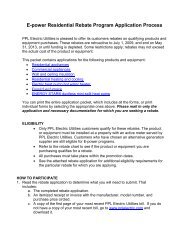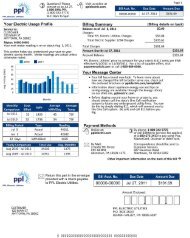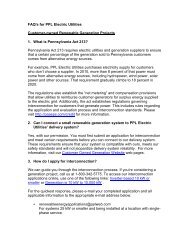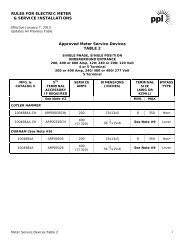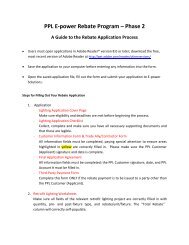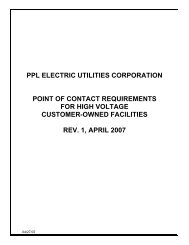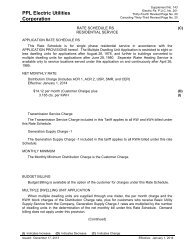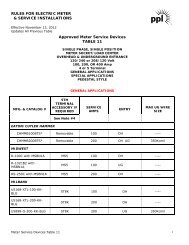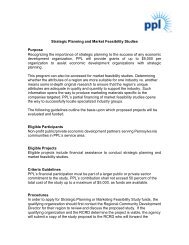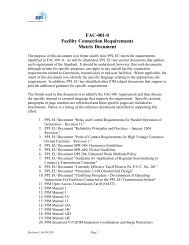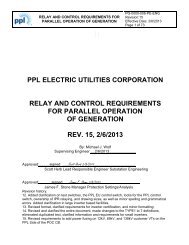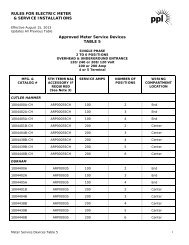Application Digital Signature Instructions - PPL Electric Utilities
Application Digital Signature Instructions - PPL Electric Utilities
Application Digital Signature Instructions - PPL Electric Utilities
You also want an ePaper? Increase the reach of your titles
YUMPU automatically turns print PDFs into web optimized ePapers that Google loves.
Creating a New <strong>Digital</strong> <strong>Signature</strong><br />
When you first click to sign, the program will check your computer to see if you already have a<br />
digital signature and offer to use that one. If you choose to create a new signature:<br />
1. Select “A new digital ID I want to create now”<br />
2. Select the first option to save your digital signature to your desktop.
3. Enter your personal information.<br />
4. Enter a file location
5. The signature is created. Clicking the “sign” button will sign the application and save the<br />
signed version on the computer. The next time the signature is needed, the program will<br />
find it on the computer and ask if you want to sign the application using the signature.<br />
Then you bypass most of these steps and just enter the password and sign.