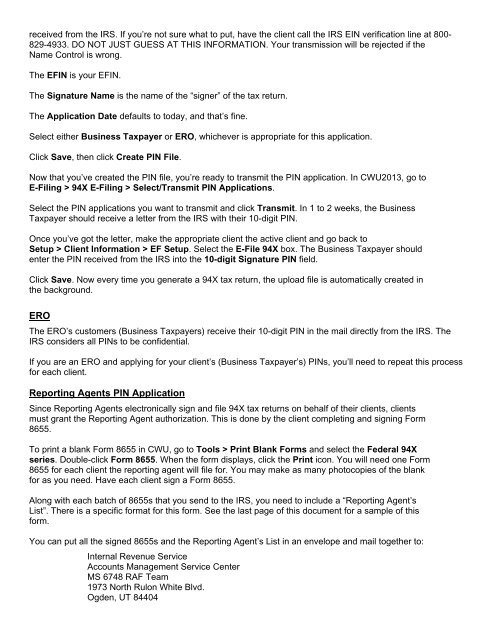94X Series PIN Application - Drake Software
94X Series PIN Application - Drake Software
94X Series PIN Application - Drake Software
You also want an ePaper? Increase the reach of your titles
YUMPU automatically turns print PDFs into web optimized ePapers that Google loves.
eceived from the IRS. If you’re not sure what to put, have the client call the IRS EIN verification line at 800-<br />
829-4933. DO NOT JUST GUESS AT THIS INFORMATION. Your transmission will be rejected if the<br />
Name Control is wrong.<br />
The EFIN is your EFIN.<br />
The Signature Name is the name of the “signer” of the tax return.<br />
The <strong>Application</strong> Date defaults to today, and that’s fine.<br />
Select either Business Taxpayer or ERO, whichever is appropriate for this application.<br />
Click Save, then click Create <strong>PIN</strong> File.<br />
Now that you’ve created the <strong>PIN</strong> file, you’re ready to transmit the <strong>PIN</strong> application. In CWU2013, go to<br />
E-Filing > <strong>94X</strong> E-Filing > Select/Transmit <strong>PIN</strong> <strong>Application</strong>s.<br />
Select the <strong>PIN</strong> applications you want to transmit and click Transmit. In 1 to 2 weeks, the Business<br />
Taxpayer should receive a letter from the IRS with their 10-digit <strong>PIN</strong>.<br />
Once you’ve got the letter, make the appropriate client the active client and go back to<br />
Setup > Client Information > EF Setup. Select the E-File <strong>94X</strong> box. The Business Taxpayer should<br />
enter the <strong>PIN</strong> received from the IRS into the 10-digit Signature <strong>PIN</strong> field.<br />
Click Save. Now every time you generate a <strong>94X</strong> tax return, the upload file is automatically created in<br />
the background.<br />
ERO<br />
The ERO’s customers (Business Taxpayers) receive their 10-digit <strong>PIN</strong> in the mail directly from the IRS. The<br />
IRS considers all <strong>PIN</strong>s to be confidential.<br />
If you are an ERO and applying for your client’s (Business Taxpayer’s) <strong>PIN</strong>s, you’ll need to repeat this process<br />
for each client.<br />
Reporting Agents <strong>PIN</strong> <strong>Application</strong><br />
Since Reporting Agents electronically sign and file <strong>94X</strong> tax returns on behalf of their clients, clients<br />
must grant the Reporting Agent authorization. This is done by the client completing and signing Form<br />
8655.<br />
To print a blank Form 8655 in CWU, go to Tools > Print Blank Forms and select the Federal <strong>94X</strong><br />
series. Double-click Form 8655. When the form displays, click the Print icon. You will need one Form<br />
8655 for each client the reporting agent will file for. You may make as many photocopies of the blank<br />
for as you need. Have each client sign a Form 8655.<br />
Along with each batch of 8655s that you send to the IRS, you need to include a “Reporting Agent’s<br />
List”. There is a specific format for this form. See the last page of this document for a sample of this<br />
form.<br />
You can put all the signed 8655s and the Reporting Agent’s List in an envelope and mail together to:<br />
Internal Revenue Service<br />
Accounts Management Service Center<br />
MS 6748 RAF Team<br />
1973 North Rulon White Blvd.<br />
Ogden, UT 84404