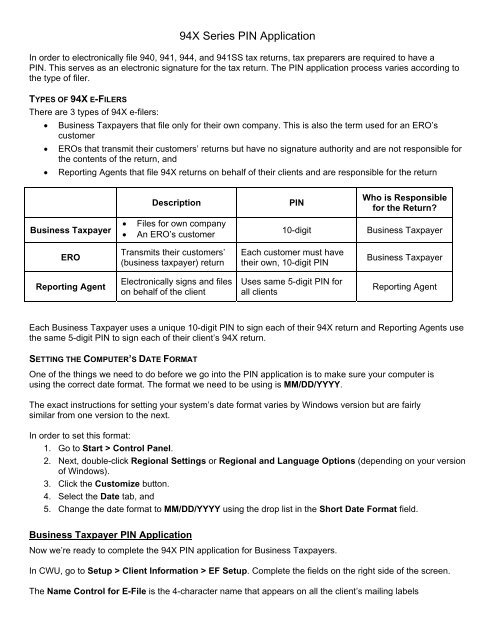94X Series PIN Application - Drake Software
94X Series PIN Application - Drake Software
94X Series PIN Application - Drake Software
You also want an ePaper? Increase the reach of your titles
YUMPU automatically turns print PDFs into web optimized ePapers that Google loves.
<strong>94X</strong> <strong>Series</strong> <strong>PIN</strong> <strong>Application</strong><br />
In order to electronically file 940, 941, 944, and 941SS tax returns, tax preparers are required to have a<br />
<strong>PIN</strong>. This serves as an electronic signature for the tax return. The <strong>PIN</strong> application process varies according to<br />
the type of filer.<br />
TYPES OF <strong>94X</strong> E-FILERS<br />
There are 3 types of <strong>94X</strong> e-filers:<br />
Business Taxpayers that file only for their own company. This is also the term used for an ERO’s<br />
customer<br />
EROs that transmit their customers’ returns but have no signature authority and are not responsible for<br />
the contents of the return, and<br />
Reporting Agents that file <strong>94X</strong> returns on behalf of their clients and are responsible for the return<br />
Description<br />
<strong>PIN</strong><br />
Who is Responsible<br />
for the Return?<br />
Business Taxpayer<br />
<br />
<br />
Files for own company<br />
An ERO’s customer<br />
10-digit<br />
Business Taxpayer<br />
ERO<br />
Transmits their customers’<br />
(business taxpayer) return<br />
Each customer must have<br />
their own, 10-digit <strong>PIN</strong><br />
Business Taxpayer<br />
Reporting Agent<br />
Electronically signs and files<br />
on behalf of the client<br />
Uses same 5-digit <strong>PIN</strong> for<br />
all clients<br />
Reporting Agent<br />
Each Business Taxpayer uses a unique 10-digit <strong>PIN</strong> to sign each of their <strong>94X</strong> return and Reporting Agents use<br />
the same 5-digit <strong>PIN</strong> to sign each of their client’s <strong>94X</strong> return.<br />
SETTING THE COMPUTER’S DATE FORMAT<br />
One of the things we need to do before we go into the <strong>PIN</strong> application is to make sure your computer is<br />
using the correct date format. The format we need to be using is MM/DD/YYYY.<br />
The exact instructions for setting your system’s date format varies by Windows version but are fairly<br />
similar from one version to the next.<br />
In order to set this format:<br />
1. Go to Start > Control Panel.<br />
2. Next, double-click Regional Settings or Regional and Language Options (depending on your version<br />
of Windows).<br />
3. Click the Customize button.<br />
4. Select the Date tab, and<br />
5. Change the date format to MM/DD/YYYY using the drop list in the Short Date Format field.<br />
Business Taxpayer <strong>PIN</strong> <strong>Application</strong><br />
Now we’re ready to complete the <strong>94X</strong> <strong>PIN</strong> application for Business Taxpayers.<br />
In CWU, go to Setup > Client Information > EF Setup. Complete the fields on the right side of the screen.<br />
The Name Control for E-File is the 4-character name that appears on all the client’s mailing labels
eceived from the IRS. If you’re not sure what to put, have the client call the IRS EIN verification line at 800-<br />
829-4933. DO NOT JUST GUESS AT THIS INFORMATION. Your transmission will be rejected if the<br />
Name Control is wrong.<br />
The EFIN is your EFIN.<br />
The Signature Name is the name of the “signer” of the tax return.<br />
The <strong>Application</strong> Date defaults to today, and that’s fine.<br />
Select either Business Taxpayer or ERO, whichever is appropriate for this application.<br />
Click Save, then click Create <strong>PIN</strong> File.<br />
Now that you’ve created the <strong>PIN</strong> file, you’re ready to transmit the <strong>PIN</strong> application. In CWU2013, go to<br />
E-Filing > <strong>94X</strong> E-Filing > Select/Transmit <strong>PIN</strong> <strong>Application</strong>s.<br />
Select the <strong>PIN</strong> applications you want to transmit and click Transmit. In 1 to 2 weeks, the Business<br />
Taxpayer should receive a letter from the IRS with their 10-digit <strong>PIN</strong>.<br />
Once you’ve got the letter, make the appropriate client the active client and go back to<br />
Setup > Client Information > EF Setup. Select the E-File <strong>94X</strong> box. The Business Taxpayer should<br />
enter the <strong>PIN</strong> received from the IRS into the 10-digit Signature <strong>PIN</strong> field.<br />
Click Save. Now every time you generate a <strong>94X</strong> tax return, the upload file is automatically created in<br />
the background.<br />
ERO<br />
The ERO’s customers (Business Taxpayers) receive their 10-digit <strong>PIN</strong> in the mail directly from the IRS. The<br />
IRS considers all <strong>PIN</strong>s to be confidential.<br />
If you are an ERO and applying for your client’s (Business Taxpayer’s) <strong>PIN</strong>s, you’ll need to repeat this process<br />
for each client.<br />
Reporting Agents <strong>PIN</strong> <strong>Application</strong><br />
Since Reporting Agents electronically sign and file <strong>94X</strong> tax returns on behalf of their clients, clients<br />
must grant the Reporting Agent authorization. This is done by the client completing and signing Form<br />
8655.<br />
To print a blank Form 8655 in CWU, go to Tools > Print Blank Forms and select the Federal <strong>94X</strong><br />
series. Double-click Form 8655. When the form displays, click the Print icon. You will need one Form<br />
8655 for each client the reporting agent will file for. You may make as many photocopies of the blank<br />
for as you need. Have each client sign a Form 8655.<br />
Along with each batch of 8655s that you send to the IRS, you need to include a “Reporting Agent’s<br />
List”. There is a specific format for this form. See the last page of this document for a sample of this<br />
form.<br />
You can put all the signed 8655s and the Reporting Agent’s List in an envelope and mail together to:<br />
Internal Revenue Service<br />
Accounts Management Service Center<br />
MS 6748 RAF Team<br />
1973 North Rulon White Blvd.<br />
Ogden, UT 84404
Or you could fax the 8655s and the Reporting Agent’s List to 801-620-4142. In about 2 weeks,<br />
reporting agents should receive a mailed notification of acceptance from the IRS and, in a separate<br />
mailing, their 5-digit <strong>PIN</strong>.<br />
To complete electronic filing setup:<br />
1. Go to Setup > Client Information > EF Setup.<br />
2. Enter the Name Control, your EFIN, and the Signature Name of the person that will be signing<br />
1. the <strong>94X</strong> returns.<br />
2. Select the Reporting Agent option button.<br />
3. Select the E-File 94x box. This activates the bottom portion of the dialog box.<br />
4. Enter the five-digit <strong>PIN</strong> you received from the IRS into the Reporting Agent <strong>PIN</strong> text box.<br />
5. Click Save and Exit.
REPORTING AGENT'S LIST<br />
DATE OF LIST<br />
Reporting Agent's Name<br />
Reporting Agent’s Street Address<br />
Reporting Agent’s City, State, ZIP<br />
Reporting Agent’s Employer Identification Number<br />
List Type (Additions or Deletions)<br />
Name of Reporting Agent’s Contact Person<br />
Phone Number of Reporting Agent’s Contact Person<br />
Employer<br />
Client Account Identification Name Control Taxpayer Name<br />
Number (optional) Number (IRS Supplied) and Address<br />
* Employer Identification Numbers must be listed in ascending numerical order.<br />
NOTE: The items listed under Client Account Number, Employer Identification Number, Name Control, and Taxpayer<br />
Name and Address are fictitious examples. The actual information for the taxpayer’s Forms 8655 being submitted with the<br />
Reporting Agent’s List should be entered. Only one copy of the Reporting Agent’s List should be submitted, along with the<br />
Forms 8655, to:<br />
Internal Revenue Service<br />
Accounts Management Service Center<br />
MS 6748; RAF Team<br />
1973 N. Rulon White Blvd.<br />
Ogden, UT 84404<br />
or fax Forms 8655 and paper Reporting Agent Lists to the RAF Team at (801) 620-4142.