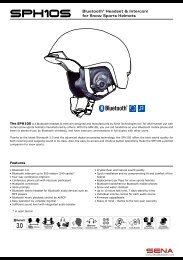Create successful ePaper yourself
Turn your PDF publications into a flip-book with our unique Google optimized e-Paper software.
www.senabluetooth.com<br />
<strong>User's</strong> <strong>Guide</strong>
SPH10<br />
© 1998-2012 <strong>Sena</strong> Technologies, Inc. All rights reserved.<br />
<strong>Sena</strong> Technologies, Inc reserves the right to make any changes and improvements to its product without<br />
providing prior notice.<br />
English<br />
<strong>Sena</strong> is a trademark of <strong>Sena</strong> Technologies, Inc. or its subsidiaries in the USA and other countries. SMH10,<br />
SMH5, SPH10, SPH10S, SPH10H, SR10, SM10 are trademarks of <strong>Sena</strong> Technologies, Inc. or its<br />
subsidiaries. These trademarks may not be used without the express permission of <strong>Sena</strong>.<br />
The <strong>Bluetooth</strong> ® word mark and logos are owned by the <strong>Bluetooth</strong> SIG, Inc. and any use of such marks by <strong>Sena</strong><br />
is under license. iPhone, iPod touch are registered trademarks of Apple Inc. Zumo is a trademark of Garmin<br />
Ltd. or its subsidiaries. TomTom is the trademark or registered trademark owned by TomTom International B.V.<br />
Other trademarks and tradenames are those of their respective owners.
SPH10<br />
CONTENTS<br />
1. INTRODUCTION<br />
2. PACKAGE CONTENTS<br />
3. WEARING THE SPH10<br />
3.1 Microphone Installation<br />
3.2 Placing the Headset on Your Ear<br />
4. POWERING ON/OFF AND CHARGING<br />
4.1 Powering On<br />
4.2 Powering Off<br />
4.3 Charging<br />
4.4 Low Battery Warning<br />
4.5 Checking the Battery Level<br />
5. VOLUME ADJUSTMENT<br />
6. PAIRING THE SPH10 WITH BLUETOOTH DEVICES<br />
6.1 Mobile Phone Pairing<br />
6.2 <strong>Bluetooth</strong> Stereo Device Pairing<br />
6.3 <strong>Bluetooth</strong> GPS Navigation Pairing<br />
6.4 Pairing with the SENA SR10, <strong>Bluetooth</strong> Two-way Radio Adapter<br />
7. PAIRING WITH SELECTIVE PROFILE: A2DP STEREO OR<br />
HANDSFREE<br />
7.1 A2DP Stereo Music Only<br />
7.2 HFP for Phone Call Only<br />
8. INTERCOM PAIRING<br />
8.1 Pairing with Other SPH10 Headsets for Intercom Conversation<br />
8.2 Pairing with Other SENA Headset Models for Intercom Conversation<br />
9. SPH10 CONFIGURATION SETTING<br />
9.1 Enabling/Disabling Voice Activated Phone Answering<br />
9.2 Enabling/Disabling Voice Activated Intercom<br />
9.3 Enabling/Disabling Voice Prompts<br />
9.4 Enabling/Disabling PLC (Packet Loss Consealment)<br />
9.5 Delete All <strong>Bluetooth</strong> Pairing Information<br />
9.6 Exit Voice Configuration Menu<br />
10. FUNCTION PRIORITY<br />
11. STEREO MUSIC<br />
11.1 By Stereo Audio Cable<br />
11.2 By <strong>Bluetooth</strong> Wireless Stereo<br />
3<br />
4<br />
5<br />
5<br />
6<br />
6<br />
6<br />
6<br />
6<br />
7<br />
7<br />
7<br />
8<br />
8<br />
8<br />
9<br />
11<br />
12<br />
12<br />
13<br />
13<br />
13<br />
14<br />
15<br />
15<br />
16<br />
16<br />
17<br />
17<br />
17<br />
18<br />
18<br />
18<br />
18<br />
12. MOBILE PHONE CALL MAKING AND ANSWERING<br />
13. TWO-WAY INTERCOM<br />
13.1 Start and End Two-way Intercom<br />
13.2 Intercom and Mobile Phone Call<br />
13.3 Intercom and GPS<br />
13.4 Intercom and Two-way Radio<br />
14. THREE-WAY CONFERENCE INTERCOM<br />
14.1 Start Three-way Intercom<br />
14.2 End Three-way Intercom<br />
15. FOUR-WAY CONFERENCE INTERCOM<br />
15.1 Start Four-way Intercom<br />
15.2 End Four-way Intercom<br />
16. THREE-WAY CONFERENCE PHONE CALL WITH INTERCOM<br />
PARTICIPANT<br />
17. INTERCOM FAILURE<br />
18. INTERCOM RECONNECTION<br />
19. RESET TO FACTORY DEFAULT SETTINGS<br />
20. FAULT RESET<br />
21. FIRMWARE UPGRADE<br />
22. CASE STUDY<br />
BATTERY INFORMATION<br />
MAINTENANCE AND CARE<br />
DISPOSAL<br />
CERTIFICATION AND SAFETY APPROVALS<br />
• FCC Compliance Statement<br />
• FCC RF Exposure Statement<br />
• FCC Caution<br />
• CE Declaration of Conformity<br />
• Industry Canada Statement<br />
• <strong>Bluetooth</strong> License<br />
WAIVER AND GENERAL RELEASE<br />
• Two-Year Limited Warranty<br />
• Limitation of Liability<br />
• Return for Full Refund<br />
WARNING<br />
20<br />
21<br />
21<br />
21<br />
22<br />
22<br />
23<br />
23<br />
24<br />
25<br />
25<br />
25<br />
26<br />
27<br />
27<br />
27<br />
28<br />
28<br />
28<br />
31<br />
32<br />
33<br />
33<br />
33<br />
34<br />
34<br />
34<br />
34<br />
34<br />
35<br />
37<br />
38<br />
38<br />
39
SPH10<br />
1. INTRODUCTION<br />
Thank you for choosing the <strong>Sena</strong> SPH10, <strong>Bluetooth</strong><br />
Stereo Headset and Intercom for outdoor sports and<br />
activities. With the SPH10, you can call handsfree on<br />
your <strong>Bluetooth</strong> mobile phone, listen to stereo music or<br />
voice instructions of GPS navigations by <strong>Bluetooth</strong><br />
wirelessly, and have intercom conversations in full<br />
duplex with other SPH10 users.<br />
The SPH10 is compliant with the <strong>Bluetooth</strong> 3.0 supporting<br />
the following profiles: Headset Profile, Hands-Free Profile<br />
(HFP), Advanced Audio Distribution Profile (A2DP), and<br />
Audio Video Remote Control Profile (AVRCP). Please<br />
check with the manufacturers of other devices to<br />
determine their compatibility with this headset.<br />
Please read this user’s guide carefully before using the<br />
headset. Also check www.senabluetooth.com/support<br />
for the latest version of the user’s guide and additional<br />
information related to <strong>Sena</strong> <strong>Bluetooth</strong> products.<br />
The SPH10 features:<br />
• <strong>Bluetooth</strong> handsfree for <strong>Bluetooth</strong> mobile phones<br />
• <strong>Bluetooth</strong> stereo headset for <strong>Bluetooth</strong> audio devices<br />
such as MP3 players<br />
• <strong>Bluetooth</strong> stereo headset for <strong>Bluetooth</strong> GPS navigations<br />
• <strong>Bluetooth</strong> intercom up to 900 meters (980 yards)*<br />
• Four-way conference intercom<br />
• Three-way conference phone call with intercom<br />
participant<br />
• Multipoint <strong>Bluetooth</strong> pairing with GPS navigation or<br />
<strong>Sena</strong> SR10 Two-way Radio Adapter<br />
• Multipoint <strong>Bluetooth</strong> pairing for 2 mobile phones<br />
• Stereo music by 3.5mm audio cable<br />
• Firmware upgradeable<br />
Key Specifications:<br />
• <strong>Bluetooth</strong> 3.0<br />
• Supporting profiles: Headset Profile, Hands-Free Profile<br />
(HFP), Advanced Audio Distribution Profile (A2DP),<br />
Audio Video Remote Control Profile (AVRCP)<br />
English<br />
--------------------------------<br />
*in open terrain<br />
3
SPH10<br />
2. PACKAGE CONTENTS<br />
• SPH10 Headset<br />
Jog Dial<br />
• Answer and end a mobile phone call<br />
• Reject an incoming mobile phone call<br />
• Start and end intercom conversation<br />
• Volume adjustment by rotating<br />
• Play and pause <strong>Bluetooth</strong> stereo device<br />
• Track-forward and track-back<br />
by rotating while pressing the button<br />
• Enter into intercom pairing mode<br />
• Enter into voice configuration setting<br />
• Navigate through configuration menu<br />
< Left side ><br />
< Right side ><br />
Status LED<br />
Phone Button<br />
• Answer and end a mobile phone call<br />
• Redial last number<br />
• Call transfer between mobile phone and headset<br />
• Enter into mobile phone pairing mode<br />
• Enter into <strong>Bluetooth</strong> stereo device paring mode<br />
• Enter into factory reset mode<br />
MP3 Jack<br />
Microphone<br />
4<br />
Speakers<br />
< Left side ><br />
DC Power Charging &<br />
Firmware Upgrade Port
SPH10<br />
• Boom Microphone<br />
3. WEARING THE SPH10<br />
English<br />
• Mini Microphone<br />
• USB Power & Data Cable<br />
• Stereo Audio Cable<br />
• Boom Microphone Sponges<br />
3.1 Microphone Installation<br />
Two microphones are included in the package: a longboom<br />
microphone for high noise environment and a<br />
short microphone for indoor use.<br />
Plug the microphone into the microphone port to fit triangle<br />
marks as described in the below picture. Adjust the<br />
direction of the long-boom microphone so that the “II”<br />
mark on the microphone is pointing towards your mouth.<br />
• Mini Microphone Sponges<br />
• Rubber Earpads<br />
5
SPH10<br />
Since SPH10 is mostly exposed on external environment<br />
where noise prevails, microphone can be selected<br />
according to the noise level. For the highly noisy<br />
environment, boom-microphone is recommended allowing<br />
microphone to stay near user’s mouth. For the less-noisy<br />
environment, mini microphone is recommended allowing<br />
users to move freely.<br />
3.2 Placing the Headset on Your Ear<br />
The speaker with microphone should be placed on<br />
the left ear. Then you can place earhooks over ears as<br />
shown:<br />
4. POWERING ON/OFF AND CHARGING<br />
To power on and off the headset, you don’t need<br />
to press and hold any button for several seconds.<br />
Just short press the Jog Dial and the Phone Button<br />
simultaneously, and you will get quick on-and-off<br />
convenience.<br />
4.1 Powering On<br />
Press the Jog Dial and the Phone Button at the same<br />
time for about 1 second to power on. The blue LED<br />
turns on and you will hear ascending beeps.<br />
4.2 Powering Off<br />
Just short press the Jog Dial and the Phone Button<br />
simultaneously, you don’t need to press and hold for<br />
a few seconds. The red LED turns on for a while until<br />
it turns off completely and you will hear descending<br />
beeps.<br />
4.3 Charging<br />
The LED turns on red while charging, and turns to blue<br />
when the headset is fully charged. It takes about 2.5<br />
hours to be completely charged.<br />
6
SPH10<br />
4.4 Low Battery Warning<br />
When the battery is low, the blinking blue LED in stand-by<br />
mode turns to red and you will hear mid-tone triple<br />
beeps and a voice prompt saying “Low battery”.<br />
4.5 Checking the Battery Level<br />
You can check the battery level in two different ways<br />
when the headset is powering on.<br />
4.5.1 LED Indicator<br />
When the headset is powering on, the red LED<br />
flashes rapidly indicating the battery level.<br />
4 flashes = High, 70~100%<br />
3 flashes = Medium, 30~70%<br />
2 flashes = Low, 0~30%<br />
5. VOLUME ADJUSTMENT<br />
You can easily adjust the volume by rotating the Jog<br />
Dial. You will hear a beep when the volume reaches<br />
maximum or minimum level. The volume is set and<br />
maintained independently at different levels for each<br />
audio source even when you turn off and on the<br />
headset. For example, once you set the volume for<br />
mobile phone handsfree, it will not change even if<br />
you adjust the volume when you hear <strong>Bluetooth</strong> MP3<br />
music. So you can always maintain the preferred<br />
optimum volume level for each audio source.<br />
English<br />
4.5.2 Voice Prompt Indicator<br />
When you power on the headset, keep pressing the<br />
Jog Dial and Phone Button simultaneously for about<br />
3 seconds until you hear high tone triple beeps. Then<br />
you will hear voice prompt indicating the battery<br />
level. However, if you release the buttons as soon<br />
as the headset turns on, you will not hear the voice<br />
prompt of battery level indication.<br />
7
SPH10<br />
Before using the SPH10 <strong>Bluetooth</strong> headset with any<br />
of <strong>Bluetooth</strong> devices for the first time, you need to do<br />
the pairing operation. It can be paired with <strong>Bluetooth</strong><br />
mobile phones, <strong>Bluetooth</strong> stereo devices such as<br />
MP3, or motorcycle specific <strong>Bluetooth</strong> GPS, and with<br />
other <strong>Sena</strong> <strong>Bluetooth</strong> headsets. This pairing operation<br />
is only required once for each <strong>Bluetooth</strong> device. The<br />
headset will remain paired with the devices and<br />
automatically connects to the paired devices again<br />
when they are within range. You will hear a high tone<br />
single beep and a voice prompt when the headset<br />
connects to the paired device automatically: “Phone<br />
connected” to a mobile phone, “Media connected”<br />
to a <strong>Bluetooth</strong> stereo device.<br />
6.1 Mobile Phone Pairing<br />
1. Turn on the headset and press the Phone Button<br />
for 5 seconds until the LED flashes red and blue<br />
alternately and you hear multiple beeps. You will<br />
hear a voice prompt saying “Phone pairing”.<br />
2. Search for <strong>Bluetooth</strong> devices on your mobile<br />
8<br />
6. PAIRING THE SPH10 WITH<br />
BLUETOOTH DEVICES<br />
phone. Select the <strong>Sena</strong> SPH10 in the list of the<br />
devices detected on the mobile phone.<br />
3. Enter 0000 for the PIN. Some mobile phone may<br />
not ask for the PIN.<br />
4. The mobile phone confirms that pairing has<br />
completed and the SPH10 is ready to use. You will<br />
hear a voice prompt from the SPH10 saying “Your<br />
headset is paired”.<br />
5. If the pairing process is not completed within three<br />
minutes, the SPH10 will return to stand-by mode.<br />
6.2 <strong>Bluetooth</strong> Stereo Device Pairing<br />
1. If the <strong>Bluetooth</strong> stereo device is integrated with<br />
the mobile phone such as smartphones, you don’t<br />
need to pair the SPH10 with it separately. When the<br />
SPH10 is paired with the mobile phone, it is also<br />
paired as a stereo music device.<br />
2. If you have a stand alone <strong>Bluetooth</strong> stereo device,<br />
follow the paring procedure separately. The<br />
procedure is the same as the procedure in “6.1<br />
Mobile Phone Pairing”.
SPH10<br />
Note:<br />
1. If <strong>Bluetooth</strong> connection between the headset and a<br />
mobile phone is disconnected, tap the Phone Button<br />
to recover the <strong>Bluetooth</strong> connection immediately.<br />
2. If <strong>Bluetooth</strong> connection between the headset and a<br />
media player is disconnected, press the Jog Dial for 1<br />
second to recover the <strong>Bluetooth</strong> connection and play.<br />
6.3 <strong>Bluetooth</strong> GPS Navigation Pairing<br />
You can listen to voice instruction from <strong>Bluetooth</strong><br />
GPS navigation. Some GPS systems use mobile<br />
phone profile (HFP, Hands-Free Profile) and others<br />
use stereo music profile (A2DP, Advanced Audio<br />
Distribution Profile). Most motorcycle specific GPS<br />
systems use mobile phone profile for turn-by-turn<br />
voice instruction. You can simultaneously use a<br />
mobile phone and a GPS which uses mobile phone<br />
profile by one of the following procedures.<br />
6.3.1 Multipoint GPS Pairing<br />
If you use GPS only for turn-by-turn voice instructions,<br />
not for <strong>Bluetooth</strong> stereo music streaming, multipoint<br />
pairing is recommended for the GPS connection.<br />
Multipoint <strong>Bluetooth</strong> pairing allows the SPH10 to<br />
connect two HFP devices at the same time: mobile<br />
phone and GPS navigation. Follow the steps below to<br />
pair the GPS using the multipoint pairing.<br />
1. Turn on the headset and press the Jog Dial for 5<br />
seconds until the red LED is rapidly flashing and<br />
you hear multiple beeps.<br />
2. Within 2 seconds, tap the Phone Button again, then<br />
the LED turns to blue flashing and the beeps turn<br />
to high tone double beeps. You will hear a voice<br />
prompt saying “Multipoint pairing”.<br />
3. Search for <strong>Bluetooth</strong> devices on the GPS navigation<br />
screen. Select the <strong>Sena</strong> SPH10 in the list of the<br />
devices detected on the GPS.<br />
4. Enter 0000 for the PIN.<br />
5. The GPS confirms that pairing has completed and<br />
the SPH10 is ready to use. You will hear a voice<br />
prompt from the SPH10 saying “Your headset is<br />
paired”.<br />
6. If the pairing process is not completed within three<br />
minutes, the SPH10 will return to stand-by mode.<br />
English<br />
9
SPH10<br />
The pairing diagram for multipoint GPS pairing is<br />
shown in the figure below.<br />
some GPS systems support mobile phone bridging<br />
over <strong>Bluetooth</strong>, you can pair the mobile phone to the<br />
GPS to use your mobile phone. Please refer to the<br />
user’s guide of your GPS for details.<br />
Smart Phone<br />
HFP<br />
HFP<br />
+<br />
Mobile Phone<br />
A2DP<br />
Pairing<br />
GPS<br />
HFP<br />
+<br />
Mobile Phone<br />
(A2DP)<br />
Pairing<br />
Mobile Phone<br />
HFP<br />
SPH10<br />
Multipoint<br />
Pairing<br />
Multipoint GPS Pairing<br />
GPS<br />
6.3.2 GPS Pairing as Mobile Phone<br />
If GPS is not only used for turn-by-turn voice<br />
instructions but also is your preferred <strong>Bluetooth</strong> stereo<br />
music source, you can pair the GPS to the SPH10 by<br />
following the simple procedures in “6.1 Mobile Phone<br />
Pairing”. When you do this, the SPH10 thinks the GPS<br />
is a mobile phone so you can no longer pair your<br />
mobile phone to the SPH10 directly. However, since<br />
SPH10<br />
GPS Pairing as Mobile Phone<br />
Note:<br />
You have to use a motorcycle specific GPS which<br />
transmits turn-by-turn voice instruction to the headset<br />
by <strong>Bluetooth</strong>. Most automotive GPS systems don’t have<br />
this feature.<br />
10
SPH10<br />
6.4 Pairing with the <strong>Sena</strong> SR10, <strong>Bluetooth</strong><br />
Two-way Radio Adapter<br />
The <strong>Sena</strong> SR10 is a <strong>Bluetooth</strong> two-way radio adapter<br />
for group communication, and uses HFP as do most<br />
motorcycle specific GPS navigation systems. If you<br />
pair the SPH10 with a SR10 by multipoint pairing, the<br />
SPH10 is able to have two HFP devices at the same<br />
time: mobile phone and <strong>Sena</strong> SR10.<br />
1. Turn on the headset and press the Jog Dial for 5<br />
seconds until the red LED is rapidly flashing and<br />
you hear multiple beeps.<br />
2. Within 2 seconds, tap the Phone Button again, then<br />
the LED turns to blue flashing and the beeps turn<br />
to high tone double beeps. You will hear a voice<br />
prompt saying “Multipoint pairing”.<br />
3. Turn on the SR10 and follow the SR10’s “<strong>Bluetooth</strong><br />
Headset Pairing” procedure to complete the<br />
process. Please refer to the SR10 user's guide for<br />
details.<br />
4. When the pairing is completed, you will hear a<br />
voice prompt saying “Your headset is paired”.<br />
5. If the pairing process is not completed within three<br />
minutes, the SPH10 will return to stand-by mode.<br />
The incoming audio from the two-way radio via<br />
SR10 is heard in the background while having an<br />
intercom conversation or a mobile phone call. You<br />
can listen to music, answer a mobile call, have an<br />
intercom conversation and use a two-way radio via<br />
SR10 for group communication as shown in the figure<br />
below. A GPS navigation or a radar detector could<br />
be connected to the SR10 by wire. The GPS voice<br />
instruction or the radar detector alarm is also heard<br />
in the background via SR10 while having an intercom<br />
conversation or a phone call. Please refer to the SR10<br />
user's guide for details.<br />
English<br />
11
SPH10<br />
7. PAIRING WITH SELECTIVE PROFILE:<br />
A2DP STEREO OR HANDSFREE<br />
Smart Phone<br />
HFP<br />
+<br />
Mobile Phone<br />
A2DP<br />
Pairing<br />
SPH10<br />
HFP<br />
Multipoint<br />
Pairing<br />
Two-way radio<br />
<strong>Sena</strong> SR10<br />
Wired<br />
Connection<br />
Radar Detector<br />
Wired<br />
Connection<br />
Wired<br />
Connection<br />
GPS<br />
Parallel Connection of SR10 and Mobile Phone by<br />
<strong>Bluetooth</strong> Multipoint Pairing<br />
If you have a MP3 stereo music phone such as a<br />
smartphone, sometimes you may need to selectively<br />
use the SPH10 for A2DP stereo music only or for<br />
mobile phone handsfree only. This instruction is for<br />
advanced users who want to pair the SPH10 to their<br />
smartphones only with one selective profile: A2DP<br />
stereo for music or HFP for phone call.<br />
If you have previously paired a mobile phone to the<br />
SPH10, you must clear the previous paring list on<br />
both devices; the mobile phone and SPH10. To clear<br />
the pairing list on SPH10, please do a factory reset or<br />
follow the pairing list clearing procedure described<br />
in this manual. To clear the pairing list on the mobile<br />
phone, please refer to the mobile phone manual. For<br />
most smartphones, delete the <strong>Sena</strong> SPH10 from the<br />
list of <strong>Bluetooth</strong> devices in setting menu.<br />
7.1 A2DP Stereo Music Only<br />
1. Turn on the headset and press the Phone Button<br />
for 5 seconds until the LED flashes red and blue<br />
12
SPH10<br />
alternately and you hear multiple beeps.<br />
2. Within 2 seconds, tap the Jog Dial again, then<br />
the LED turns to red flashing and the beeps turn<br />
to double mid-tone beeps. You will hear a voice<br />
prompt saying “Media selective pairing”.<br />
3. Search for <strong>Bluetooth</strong> devices on your smartphone.<br />
Select the <strong>Sena</strong> SPH10 in the list of devices<br />
detected on your phone.<br />
4. Enter 0000 for the PIN. Some smartphones may<br />
not ask for PIN.<br />
7.2 HFP for Phone Call Only<br />
1. Turn on the headset and press the Phone Button<br />
for 5 seconds until the LED flashes red and blue<br />
alternately and you hear multiple beeps.<br />
2. Within 2 seconds, tap the Phone Button again, then<br />
the LED turns to blue flashing and the beeps turn<br />
to multiple mid-tone beeps. You will hear a voice<br />
prompt saying “Phone selective pairing”.<br />
3. Search for <strong>Bluetooth</strong> devices on your smartphone.<br />
Select the <strong>Sena</strong> SPH10 in the list of devices<br />
detected on your phone.<br />
4. Enter 0000 for the PIN. Some smart phones may<br />
not ask for PIN.<br />
8. INTERCOM PAIRING<br />
8.1 Pairing with Other SPH10 Headsets for<br />
Intercom Conversation<br />
The SPH10 can be paired with up to three other<br />
headsets for <strong>Bluetooth</strong> intercom conversation.<br />
1. Turn on the two SPH10 headsets (A and B) that you<br />
would like to pair with each other.<br />
2. Press and hold the Jog Dial of the headset A and B<br />
for 5 seconds until red LEDs of the both units start<br />
to flash rapidly. You will hear a voice prompt saying<br />
“Intercom pairing”.<br />
3. Simply tap the Jog Dial of any one of the two<br />
headsets A or B (It doesn’t matter that you choose A<br />
or B.) and wait until the LEDs of both headsets turn<br />
to blue and intercom connection is automatically<br />
established. The two SPH10 headsets A and B are<br />
paired with each other for intercom conversation.<br />
If the pairing process is not completed within one<br />
minute, the SPH10 will return to stand-by mode.<br />
English<br />
13
SPH10<br />
4. You can make other pairings between the headset<br />
A and C, and between the headset A and D by<br />
following the same procedure as above.<br />
14<br />
B<br />
A<br />
C<br />
B<br />
Pairing A & C<br />
D<br />
A<br />
C<br />
Pairing A & B<br />
B<br />
D<br />
A<br />
C<br />
Pairing A & D<br />
D<br />
5. The intercom pairing queue is ‘Last-Come, First-<br />
Served’. If a headset has multiple paired headsets<br />
for intercom conversations, the last paired headset<br />
is set as first intercom friend. The previous<br />
intercom friend becomes second intercom friend,<br />
and third intercom friend.<br />
Note:<br />
For example, after the pairing procedures listed above,<br />
headset D is the first intercom friend of headset A.<br />
Headset C is the second intercom friend of headset A,<br />
and headset B is the third intercom friend of headset A.<br />
8.2 Pairing with Other <strong>Sena</strong> Headset Models<br />
for Intercom Conversation<br />
The SPH10 can be paired with all other <strong>Sena</strong> headset<br />
models such as the SMH10 and the SMH5 for intercom<br />
conversation. Please follow the same procedure as<br />
above to pair with these headset models.<br />
Note:<br />
The SMH5 cannot participate in three-way or four-way<br />
conference intercom with the SPH10 or the SMH10.<br />
The SMH5 has a limited capability of having two-way<br />
intercom with each other or with other <strong>Sena</strong> headsets<br />
such as the SPH10 and the SMH10.
SPH10<br />
9. SPH10 CONFIGURATION SETTING<br />
You can set the configuration of the SPH10 by the<br />
voice menu instruction as below.<br />
1. To enter into voice configuration menu, press and<br />
hold the Jog Dial for 12 seconds until the LED<br />
shows solid blue and you hear high tone double<br />
beeps. You will also hear a voice prompt saying<br />
“Configuration menu”.<br />
2. Rotate the Jog Dial clockwise or counter-clockwise<br />
to navigate between the menus. You will hear voice<br />
prompts for each menu items as below.<br />
3. You can enable the feature or execute the<br />
command by tapping the Phone Button, or disable<br />
the feature by tapping the Jog Dial.<br />
4. If any button is not pressed within 10 seconds, the<br />
SPH10 will exit the configuration and goes back<br />
to stand-by.<br />
5. If you want to exit the configuration immediately,<br />
rotate the Jog Dial until you hear a voice prompt,<br />
“Exit configuration”, and tap the Phone Button.<br />
The voice prompt for each menu item is as below:<br />
(1) VOX phone (4) PLC setting<br />
(2) VOX intercom (5) Delete all pairings<br />
(3) Voice prompt (6) Exit configuration<br />
Exit configuration<br />
Delete all pairings<br />
9.1 Enabling/Disabling Voice Activated<br />
Phone Answering<br />
Voice Prompt<br />
Factory Default<br />
Enable<br />
Disable<br />
VOX phone<br />
PLC setting<br />
VOX intercom<br />
Voice prompt<br />
“VOX phone”<br />
Enable<br />
Tap the Phone Button<br />
Tap the Jog Dial<br />
If this feature is enabled, you can answer incoming<br />
calls by simply saying a word loudly enough. For<br />
example, when you hear a series<br />
English<br />
15
SPH10<br />
of beeps for an incoming call, you can answer the<br />
phone by saying “Hello” or any other word loudly.<br />
This is enabled from the factory but you can disable<br />
this. If this mode is disabled, you have to tap the Jog<br />
Dial or the Phone Button to answer an incoming call.<br />
9.2 Enabling/Disabling Voice Activated<br />
Intercom<br />
Voice Prompt<br />
Factory Default<br />
Enable<br />
Disable<br />
“VOX intercom”<br />
Disable<br />
Tap the Phone Button<br />
Tap the Jog Dial<br />
If this feature is enabled, you can initiate an intercom<br />
conversation with the last connected intercom<br />
friend by speaking any word loudly enough.The<br />
most effortless way to trigger intercom VOX is to<br />
blow into the microphone as if blowing dust off the<br />
microphone. If you start an intercom conversation<br />
by VOX, the intercom terminates automatically when<br />
you and your intercom friend remain silent for 20<br />
seconds. However, if you manually start an intercom<br />
conversation by tapping the Jog Dial, you have to<br />
terminate the intercom conversation manually.<br />
However, even when this feature is enabled, if you<br />
terminate intercom conversation manually with the<br />
Jog Dial, you are not able to start intercom by voice<br />
temporarily. In this case, you have to tap the Jog Dial<br />
to restart the intercom. This is to prevent repeated<br />
unintentional intercom connections by strong wind<br />
noise. If you tap the Jog Dial to start an intercom<br />
conversation, it is not terminated by 20 seconds of<br />
silence. After turning SPH10 off and on, you can start<br />
intercom by voice again.<br />
9.3 Enabling/Disabling Voice Prompts<br />
Voice Prompt<br />
Factory Default<br />
Enable<br />
Disable<br />
“Voice prompt”<br />
Enable<br />
Tap the Phone Button<br />
Tap the Jog Dial<br />
You can disable voice prompts by configuration<br />
setting, but the following voice prompts are always<br />
on.<br />
- Voice prompts for configuration setting menu<br />
- Voice prompts for battery level Indicator<br />
- Voice prompts for factory reset<br />
16
SPH10<br />
9.4 Enabling/Disabling PLC (Packet Loss<br />
Consealment)<br />
Voice Prompt<br />
Factory Default<br />
Enable<br />
Disable<br />
“PLC setting”<br />
The PLC (Packet Loss Concealment) algorithm<br />
is enabled from the factory. It improves the audio<br />
quality of the intercom and mobile phone handsfree<br />
in the presence of data packet errors within the<br />
<strong>Bluetooth</strong> link. It is recommend that this setting is<br />
always enabled. However, if you feel that the audio<br />
from the intercom or mobile phone is distorted in<br />
certain circumstances, you may able to disable this<br />
setting and check it.<br />
9.5 Delete all <strong>Bluetooth</strong> Pairing Information<br />
Voice Prompt<br />
Factory Default<br />
Execute<br />
Enable<br />
Tap the Phone Button<br />
Tap the Jog Dial<br />
“Delete all pairings”<br />
N/A<br />
Tap the Phone Button<br />
To delete all <strong>Bluetooth</strong> pairing information of the<br />
SPH10, rotate the Jog Dial until you hear a voice<br />
prompt, “Delete all pairings”, and tap the Phone<br />
Button to confirm. Taping the Jog Dial is not available<br />
for this setting.<br />
9.6 Exit Voice Configuration Menu<br />
Voice Prompt<br />
Factory Default<br />
Enable<br />
“Exit configuration”<br />
N/A<br />
Tap the Phone Button<br />
To exit voice configuration menu and get back to<br />
stand-by mode, rotate the Jog Dial until you hear<br />
a voice prompt, “Exit configuration”, and tap the<br />
Phone Button to confirm. Taping the Jog Dial is not<br />
available for this setting.<br />
Rotate Jog Dial Tap Phone Button Tap Jog Dial<br />
VOX Phone Enable Disable<br />
VOX Intercom Enable Disable<br />
Voice Prompt Enable Disable<br />
PLC Setting Enable Disable<br />
Delete All Pairings Execute N/A<br />
Exit Configuration Execute N/A<br />
Voice Configuration Menu & Button Operations<br />
English<br />
17
SPH10<br />
10. FUNCTION PRIORITY<br />
The SPH10 operates in the following order of<br />
priority:<br />
(highest) Mobile phone,<br />
Intercom,<br />
Stereo music by audio cable, and<br />
(lowest) <strong>Bluetooth</strong> stereo music<br />
A lower priority function is always interrupted by<br />
a higher priority function. For example, stereo<br />
music is interrupted by intercom call, and intercom<br />
conversation is interrupted by incoming mobile<br />
phone call.<br />
11. STEREO MUSIC<br />
You can listen to stereo music in two ways: with the<br />
enclosed stereo audio cable or by <strong>Bluetooth</strong> wireless<br />
stereo.<br />
11.1 By Stereo Audio Cable<br />
Plug your stereo MP3 player directly to the SPH10 by<br />
using the enclosed 3.5mm stereo audio jack cable. To<br />
adjust the volume, rotate the Jog Dial on the headset.<br />
You may adjust the volume on the MP3 player also.<br />
MP3 Jack<br />
11.2 By <strong>Bluetooth</strong> Wireless Stereo<br />
The <strong>Bluetooth</strong> audio device must be paired with the<br />
SPH10 by following the “<strong>Bluetooth</strong> Stereo Device<br />
Pairing” procedures described in the 6.2 chapter.<br />
The SPH10 supports the Audio/Video Remote Control<br />
18
SPH10<br />
Profile (AVRCP), so if your <strong>Bluetooth</strong> audio device<br />
also supports the AVRCP, you can use the SPH10 to<br />
remotely control music playback. You not only can<br />
adjust the volume but also use the functions such as<br />
play, pause, next track and previous track.<br />
3. To track forward or track back, rotate while pressing<br />
the Jog Dial clockwise or counter clockwise.<br />
English<br />
1. To adjust the volume, rotate the Jog Dial.<br />
2. To play or pause music, press and hold the Jog<br />
Dial for 1 second until you hear a double beep.<br />
Note:<br />
<strong>Bluetooth</strong> music is available only when the MP3 jack<br />
port remains open. Please make sure the audio cable<br />
is unplugged from the clamp unit to play music by<br />
<strong>Bluetooth</strong>.<br />
19
SPH10<br />
1. When you have an incoming call, simply tap the<br />
Phone Button or the Jog Dial to answer the call.<br />
2. You can also answer the incoming call by loudly<br />
speaking any word of your choice if Voice Activated<br />
Phone Answering is enabled.<br />
3. To end a call, tap the Phone Button or press the<br />
Jog Dial for 2 seconds until you hear a beep, or<br />
wait for the called person to end the call.<br />
4. To reject a call, press the Jog Dial for 2 seconds<br />
until you hear a beep while the phone is ringing.<br />
5. To transfer a call between the mobile phone and<br />
the headset during the phone conversation, press<br />
the Phone Button for 2 seconds until you hear a<br />
beep.<br />
6. There are several ways to make a phone call:<br />
- Enter numbers on your mobile phone keypad<br />
and make a call. Then the call is automatically<br />
transferred to the headset.<br />
- For some older mobile phones which do not<br />
automatically transfer calls to the headset, press<br />
the Phone Button after entering phone numbers on<br />
20<br />
12. MOBILE PHONE CALL MAKING AND<br />
ANSWERING<br />
the mobile phone keypad.<br />
- Tap the Phone Button in stand-by mode to activate<br />
the voice dialing of your mobile phone. For this,<br />
the voice dialing feature must be available on the<br />
mobile phone. Refer to your mobile phone manual<br />
for further instruction.<br />
- To redial the last number, double tap the Phone<br />
Button in stand-by mode. You will hear a voice<br />
prompt saying “Last number redial”.<br />
Answer<br />
Tap Phone Button or Tap Jog Dial or Say<br />
“Hello”<br />
End Tap Phone Button or Press Jog Dial for 2”<br />
Reject Press Jog Dial for 2”<br />
Transfer Press Phone Button for 2”<br />
Call<br />
Redial<br />
Voice<br />
Command<br />
Use phone keypad<br />
Double tap Phone Button<br />
Tap Phone Button<br />
Mobile Phone Call Button Operations
SPH10<br />
13. TWO-WAY INTERCOM<br />
tapping. A double or triple tapping will do nothing<br />
in this case.<br />
English<br />
13.1 Start and End Two-way Intercom<br />
1. You can start an intercom conversation with one<br />
of any intercom friends by tapping the Jog Dial:<br />
single tapping to intercom with the first intercom<br />
friend, double tapping with the second intercom<br />
friend, and triple tapping with the third intercom<br />
friend.<br />
1 st Intercom<br />
Friend<br />
3 rd Intercom<br />
Friend<br />
Start Two-way Intercom Conversation<br />
2 nd Intercom<br />
Friend<br />
2. To terminate an intercom conversation, single<br />
tap the Jog Dial. Any intercom connection with<br />
any intercom friend will be terminated by a single<br />
Start<br />
intercom<br />
End<br />
intercom<br />
End Two-way Intercom Conversation<br />
1st intercom<br />
friend<br />
Terminate<br />
2nd intercom<br />
friend<br />
3rd intercom<br />
friend<br />
Single tap Double tap Triple tap<br />
Single tap<br />
Start & End Two-way Intercom<br />
13.2 Intercom and Mobile Phone Call<br />
1. When you have an incoming mobile phone call<br />
during an intercom conversation, you will hear a<br />
ring tone. You can choose whether to 1) answer<br />
the mobile phone call and stop the intercom<br />
conversation, or 2) reject the phone call and stay<br />
on the intercom conversation.<br />
a. To answer the phone call and stop the intercom<br />
conversation, tap the Jog Dial or the Phone<br />
21
SPH10<br />
Button. When you hang up the phone call, the<br />
intercom will automatically be recovered.<br />
b. To reject the phone call and stay on the intercom<br />
conversation, press the Jog Dial for 2 seconds<br />
until you hear a beep.<br />
Unlike other motorcycle <strong>Bluetooth</strong> headsets, this<br />
prevents a user from being dropped out of an<br />
intercom conversation by an incoming mobile call.<br />
2. When you have an incoming intercom call during a<br />
mobile phone call, you will hear 4 high tone beeps,<br />
alerting you that there is an incoming intercom call.<br />
You will also hear a voice prompt saying “Intercom<br />
requested”. In this case, the intercom call does<br />
not override the mobile phone call because<br />
intercom has lower priority than mobile call. You<br />
have to hang up the mobile phone call to make or<br />
receive an intercom call.<br />
13.3 Intercom and GPS<br />
If you pair a <strong>Bluetooth</strong> GPS to the SPH10 as<br />
described in 6.3 of this user's guide, you can hear<br />
the turn-by-turn voice instruction of the GPS while<br />
having an intercom conversation. The GPS voice<br />
instruction interrupts intercom conversation, but it<br />
is automatically reestablished after the GPS voice<br />
instruction ends.<br />
22<br />
HFP<br />
GPS<br />
Voice<br />
Instruction Multipoint<br />
Pairing<br />
Intercom<br />
Mobile Phone<br />
Intercom<br />
Pairing<br />
Pairing<br />
Smart Phone<br />
SPH10<br />
Intercom Friend<br />
Intercom and GPS voice instruction<br />
13.4 Intercom and Two-way Radio<br />
As described in 6.4 of this user's guide, you can<br />
use a two-way radio and SPH10 <strong>Bluetooth</strong> intercom<br />
simultaneously by using the <strong>Sena</strong> SR10, a <strong>Bluetooth</strong><br />
Two-way Radio Adapter, along with the SPH10.<br />
Incoming audio from the two-way radio is not<br />
interrupting an intercom conversation but is heard in<br />
background. This is useful when you have an intercom<br />
conversation with a passenger on the back seat and<br />
use a two-way radio for group communication with<br />
other motorcycle riders.
SPH10<br />
14. THREE-WAY CONFERENCE INTERCOM<br />
English<br />
Smart Phone<br />
HFP<br />
+<br />
A2DP<br />
SPH10<br />
Intercom<br />
Mobile Phone<br />
Pairing<br />
Audio from<br />
Two-way Radio<br />
Intercom<br />
Pairing<br />
Multipoint<br />
Pairing<br />
Two-way radio<br />
<strong>Sena</strong> SR10<br />
Wired<br />
Connection<br />
Radar Detector<br />
Wired<br />
Connection<br />
Wired<br />
Connection<br />
GPS<br />
14.1 Start Three-way Intercom<br />
You (A) can have a three-way conference intercom<br />
with two other SPH10 friends (B & C) by establishing<br />
two intercom connections at the same time. While<br />
a three-way conference intercom is in progress,<br />
mobile phone connection of all three participants<br />
would be temporarily disconnected, but as soon as<br />
the conference intercom terminates or one of the<br />
participants leaves the intercom, all mobile phones<br />
would be automatically reconnected. During the<br />
conference intercom, if you have an incoming mobile<br />
phone call, terminate the conference intercom to<br />
automatically reconnect the mobile phone and<br />
receive the call.<br />
1. You (A) need to be paired with two other friends (B<br />
& C) for three-way conference intercom.<br />
Intercom Friend<br />
Intercom and Two-way Radio<br />
Pairing<br />
(A)<br />
Pairing<br />
First Friend<br />
(B)<br />
Second Friend<br />
(C)<br />
23
SPH10<br />
2. Start an intercom conversation with one of the two<br />
friends in your intercom group. For example, you<br />
(A) may start an intercom conversation with the<br />
intercom friend (B). Or intercom friend (B) may<br />
start an intercom call with you (A).<br />
4. Now you (A) and two SPH10 intercom friends (B<br />
& C) are having a three-way conference intercom.<br />
(A)<br />
(A)<br />
First Friend<br />
(B)<br />
Second Friend<br />
(C)<br />
First Friend<br />
(B)<br />
Second Friend<br />
(C)<br />
3. The second intercom friend (C) may join the<br />
intercom by making an intercom call to you (A).<br />
First Friend<br />
(B)<br />
(A)<br />
Second Friend<br />
(C)<br />
14.2 End Three-way Intercom<br />
When you are a member of an active three-way<br />
conference intercom, you can completely terminate<br />
the conference intercom or just disconnect an<br />
intercom connection with one of your active intercom<br />
friends.<br />
1. Press the Jog Dial for 1 second until you hear<br />
a beep to terminate three-way conference<br />
intercom completely. It terminates both intercom<br />
connections with (B) and (C).<br />
2. Tap or double tap the Jog Dial to disconnect<br />
intercom connection with one of the two intercom<br />
friends accordingly. For example, by single tapping<br />
the Jog Dial, you can just terminate the intercom<br />
connection with the first intercom friend (B).<br />
24
SPH10<br />
However, you still have the intercom connection<br />
with your second intercom friend (C).<br />
Jog Dial Operation<br />
Press for 1”<br />
Single tap<br />
Double tap<br />
Result<br />
Disconnect (B) & (C)<br />
Disconnect (B)<br />
Disconnect (C)<br />
End Three-way Intercom<br />
15. FOUR-WAY CONFERENCE INTERCOM<br />
15.1 Start Four-way Intercom<br />
You can have four-way conference intercom with three<br />
other SPH10 users by adding one more intercom<br />
participant to the three-way intercom. While you are<br />
having three-way intercom as above in section 14.1, a<br />
new participant (D), who is an intercom friend of your<br />
intercom friend (C), may join the conference intercom<br />
by making an intercom call to your intercom friend<br />
(C). Please note that in this case, the new participant<br />
(D) is an intercom friend of (C), not of you (A).<br />
English<br />
You<br />
(A)<br />
New Participant<br />
(D)<br />
= Intercom Friend of (C)<br />
First Friend<br />
(B)<br />
Second Friend<br />
(C)<br />
15.2 End Four-way Intercom<br />
As same in the case of three-way intercom, you<br />
can completely get out of the four-way conference<br />
intercom or just disconnect a single intercom<br />
25
SPH10<br />
connection.<br />
1. Press the Jog Dial for 1 second until you hear a<br />
beep to terminate four-way conference intercom. It<br />
terminates the intercom connections between you<br />
(A), and your intercom friends (B) and (C).<br />
2. Tap or double tap the Jog Dial to disconnect<br />
the intercom connection with one of the two<br />
intercom friends accordingly. However, when<br />
you disconnect the second friend (C) by double<br />
tapping the Jog Dial, you will be disconnected with<br />
the third participant (D) as well. This is because<br />
the third participant (D) is connected with you via<br />
the second friend (C).<br />
26<br />
Jog Dial Operation<br />
Press for 1”<br />
Single tap<br />
Double tap<br />
End Four-way Intercom<br />
Result<br />
Disconnect (B), (C) & (D)<br />
Disconnect (B)<br />
Disconnect (C) & (D)<br />
16. THREE-WAY CONFERENCE PHONE CALL<br />
WITH INTERCOM PARTICIPANT<br />
You can have a three-way conference phone call<br />
by adding an intercom friend to the mobile phone<br />
conversation. While having a mobile phone call, make<br />
an intercom call to one of the intercom friends by<br />
tapping the Jog Dial to form a three-way conference<br />
call with the person on the mobile phone line. To<br />
disconnect the intercom first and go back to your<br />
private mobile phone call, terminate the intercom by<br />
tapping the Jog Dial. To end the mobile phone call<br />
first and maintain the intercom conversation, press<br />
the Jog Dial for 2 seconds, or tap the phone button,<br />
or wait for the person on the mobile phone line to end<br />
the call.<br />
Start<br />
End intercom<br />
first<br />
End phone<br />
call first<br />
Tap Jog Dial while having a mobile phone call<br />
Tap Jog Dial<br />
Press Jog Dial for 2“<br />
or<br />
Tap Phone Button<br />
or<br />
Wait for the called person to end the call<br />
Start & End Three-way Conference Phone Call
SPH10<br />
17. INTERCOM FAILURE<br />
When you try to start an intercom conversation with an<br />
intercom friend who is already having a conference<br />
intercom with other riders or a mobile phone call,<br />
you will hear a low tone double beep signifying an<br />
intercom busy signal. In this case, you have to try<br />
again later.<br />
18. INTERCOM RECONNECTION<br />
If your intercom friend goes out of range while having<br />
an intercom conversation, you may hear static noise<br />
and eventually the intercom will be disconnected. In<br />
this case, the SPH10 automatically tries to reconnect<br />
the intercom every 8 seconds and you will hear high<br />
tone double beeps until the intercom is reestablished.<br />
If you don’t want to make a reconnection, tap the Jog<br />
Dial to stop the attempt.<br />
19. RESET TO FACTORY DEFAULT<br />
SETTINGS<br />
1. To restore the SPH10 to factory default settings,<br />
press and hold the Phone Button for 12 seconds<br />
until the LED shows solid red and you hear double<br />
beeps. You will hear a voice prompt saying<br />
“Factory reset”.<br />
2. Within 5 seconds, press the Jog Dial to confirm<br />
reset. The headset will be restored to factory<br />
setting and switched off automatically. You will<br />
hear a voice prompt saying “Headset reset,<br />
good-bye”.<br />
3. If you don’t press the Jog Dial within 5 seconds,<br />
the reset attempt is canceled and the headset<br />
returns to stand-by mode. You will hear a voice<br />
prompt saying, “Canceled”.<br />
English<br />
27
SPH10<br />
20. FAULT RESET<br />
When the SPH10 is not working properly or is in faulty<br />
status for any reason, you may reset by pushing the<br />
pin-hole reset button at the back of the headset main<br />
unit. Insert a paper clip into the reset pin-hole and<br />
press the reset button for a second with light pressure.<br />
The SPH10 will be switched off, and you have to turn<br />
the system back on and try again. However, this will<br />
not restore the headset to factory default settings.<br />
22. CASE STUDY<br />
Case 1<br />
•iPhone for mobile phone call and stereo music<br />
streaming<br />
•Zumo TM 550 or Zumo TM 220 for GPS voice instruction<br />
•SPH10 for two-way intercom<br />
21. FIRMWARE UPGRADE<br />
The SPH10 supports firmware upgrade function. Please<br />
visit <strong>Sena</strong> <strong>Bluetooth</strong> web site at www.senabluetooth.com<br />
to check the latest software downloads.<br />
Intercom<br />
Conversation<br />
iPhone<br />
Mobile Call<br />
Music<br />
Pairing: 6.1<br />
GPS<br />
Voice<br />
SPH10<br />
Pairing: 8.1<br />
SPH10<br />
Pairing: 6.3.1<br />
Zumo TM 550 or<br />
Zumo TM 220<br />
28
SPH10<br />
Case 2<br />
•iPhone for mobile phone call and stereo music<br />
streaming<br />
•Zumo TM 660/665 for GPS voice instruction<br />
•SPH10 for two-way intercom<br />
Case 3<br />
•iPhone for mobile phone call via Zumo TM 660/665<br />
•Zumo TM 660/665 for GPS voice instruction and<br />
stereo music streaming<br />
•SPH10 for two-way intercom<br />
English<br />
Pairing: Refer to<br />
ZumoTM 660/665 manual<br />
iPhone<br />
Mobile Call<br />
Music<br />
Pairing: 6.1<br />
Zumo TM 660/665<br />
Mobile Call<br />
Music<br />
GPS Voice<br />
Mobile<br />
Call<br />
Pairing: 6.1<br />
iPhone<br />
Intercom<br />
Conversation<br />
Pairing: 8.1<br />
GPS<br />
Voice<br />
Pairing: 6.3.1 Zumo TM 660/665<br />
Intercom<br />
Conversation<br />
SPH10<br />
SPH10<br />
SPH10<br />
Pairing: 8.1<br />
SPH10<br />
29
SPH10<br />
Case 4<br />
•Feature phone for mobile phone call<br />
•iPod Touch for stereo music streaming<br />
•Two other SPH10s for three-way conference<br />
intercom<br />
Case 5<br />
•iPhone for mobile phone call<br />
•iPod Touch for stereo music streaming<br />
•TomTom ® Rider2 for GPS voice instruction<br />
•SPH10 for two-way intercom<br />
Feature Phone<br />
iPhone<br />
Mobile<br />
Call<br />
Pairing: 6.1<br />
Mobile<br />
Call<br />
Pairing: 7.2<br />
Intercom<br />
Conversation<br />
Music<br />
Intercom<br />
Conversation<br />
Music<br />
SPH10<br />
Pairing: 8.1<br />
SPH10<br />
Pairing: 6.2<br />
iPod<br />
Touch<br />
SPH10<br />
Pairing: 8.1<br />
SPH10<br />
Pairing: 6.2<br />
iPod<br />
Touch<br />
Intercom<br />
Conversation<br />
Pairing: 8.1<br />
GPS<br />
Voice<br />
Pairing: 6.3.1<br />
SPH10<br />
TomTom ® Rider 2<br />
30
SPH10<br />
Case 6<br />
•iPhone for mobile phone call and stereo music streaming<br />
•<strong>Sena</strong> SR10 for two-way radio, GPS voice instruction,<br />
and radar detector alarm<br />
•SPH10 for two-way intercom<br />
iPhone<br />
Mobile Call<br />
Music<br />
SPH10<br />
Intercom<br />
Conversation<br />
Pairing: 6.1<br />
Tow-way radio<br />
GPS Voice<br />
Alarm<br />
Pairing: 6.4<br />
Pairing: 8.1<br />
Two-way radio<br />
<strong>Sena</strong> SR10<br />
Wired<br />
Connection<br />
Radar Detector<br />
Wired<br />
Connection<br />
Wired<br />
Connection<br />
GPS with headphone<br />
jack/audio line-out<br />
BATTERY INFORMATION<br />
The SPH10 has an internal, non-removable,<br />
rechargeable battery. Do not attempt to remove<br />
the battery from the device as you may damage<br />
the device. The battery can be charged and<br />
discharged hundreds of times, but it will eventually<br />
wear out. Recharge the battery only with <strong>Sena</strong><br />
approved chargers designated for this device. Use<br />
of an unapproved charger may present a risk of fire,<br />
explosion, leakage, or other hazard.<br />
Always try to keep the battery between 15℃ and 25℃<br />
(59℉ and 77℉). Extreme temperatures reduce the<br />
capacity and lifetime of the battery. A device with a<br />
hot or cold battery may not work temporarily. Battery<br />
performance is particularly limited in temperatures<br />
well below freezing.<br />
Do not dispose of batteries in a fire as they may<br />
explode. Batteries may also explode if damaged.<br />
Never use any charger that is damaged. Operating<br />
times are estimates only and depend on the devices<br />
used together, features used, battery age and<br />
condition, temperatures to which battery is exposed,<br />
and many other factors.<br />
English<br />
SPH10<br />
31
SPH10<br />
MAINTENANCE AND CARE<br />
The SPH10 should be treated with care and the<br />
following suggestions will help you protect your<br />
warranty coverage.<br />
1. Do not use or store the device in dusty, dirty areas.<br />
Its moving parts and electronic components can<br />
be damaged.<br />
2. Do not store the device in hot areas. High<br />
temperatures can shorten the life of electronic<br />
devices, damage batteries, and wrap or melt<br />
certain plastics.<br />
3. Do not store the device in cold areas. When the<br />
device returns to its normal temperature, moisture<br />
can form inside the device and damage electronic<br />
circuit boards.<br />
4. Do not attempt to open the SPH10<br />
5. Do not drop or knock the device. Rough handling<br />
can break internal circuit boards and fine<br />
mechanics.<br />
6. Do not use harsh chemicals, cleaning solvents, or<br />
strong detergents to clean the device.<br />
7. Do not paint the device. Paint can clog the moving<br />
parts and prevent proper operation.<br />
These suggestions apply equally to the headset<br />
main unit, speaker-microphone clamp unit, or power<br />
charger.<br />
32
SPH10<br />
DISPOSAL<br />
The crossed-out wheel bin symbol on<br />
the product, literature, or packaging<br />
reminds you that all electrical and<br />
electronic products, batteries, and<br />
accumulators must be taken to<br />
separate collection at the end of their<br />
working life. This requirement applies to the European<br />
Union and other locations where separate collection<br />
systems are available. To prevent possible harm to<br />
the environment or human health from uncontrolled<br />
waste disposal, please do not dispose of these<br />
products as unsorted municipal waste, but hand it in<br />
at an official collection point for recycling.<br />
CERTIFICATION AND SAFETY APPROVALS<br />
FCC Compliance Statement<br />
This device complies with part 15 of the FCC Rules.<br />
Operation is subject to the following two conditions:<br />
• This device may not cause harmful interference.<br />
• This device must accept any interference received,<br />
including interference that may cause undesired<br />
operation.<br />
This equipment has been tested and found to comply<br />
with the limits for a Class B digital device, pursuant to<br />
part 15 of the FCC Rules. These limits are designed<br />
to provide reasonable protection against harmful<br />
interference in a residential installation.<br />
This equipment generates, uses and can radiate<br />
radio frequency energy and, if not installed and<br />
used in accordance with the instructions, may<br />
cause harmful interference to radio communications.<br />
However, there is no guarantee that interference will<br />
not occur in a particular installation. If this equipment<br />
does cause harmful interference to radio or television<br />
reception, which can be determined by turning the<br />
equipment off and on, the user is encouraged to<br />
try to correct the interference by one or more of the<br />
following measures:<br />
33<br />
English
SPH10<br />
• Reorient or relocate the receiving antenna.<br />
• Increase the separation between the equipment<br />
and receiver.<br />
• Connect the equipment into an outlet on a circuit<br />
different from that to which the receiver is connected.<br />
• Consult the dealer or an experienced radio/TV<br />
technician for help.<br />
FCC RF Exposure Statement<br />
This equipment complies with FCC radiation exposure<br />
limits set forth for an uncontrolled environment. End<br />
users must follow the specific operating instructions<br />
for satisfying RF exposure compliance. The<br />
antenna used for this transmitter must not transmit<br />
simultaneously with any other antenna or transmitter,<br />
except in accordance with FCC multi-transmitter<br />
product procedures.<br />
FCC Caution<br />
Any changes or modifications to the equipment not<br />
expressly approved by the party responsible for<br />
compliance could void user’s authority to operate the<br />
equipment.<br />
CE Declaration of Conformity<br />
This product is CE marked according to the provisions<br />
of the R&TTE Directive (99/5/EC). Hereby, <strong>Sena</strong><br />
declares that this product is in compliance with the<br />
essential requirements and other relevant provisions<br />
of Directive 1999/5/EC. For further information please<br />
consult http://www.senabluetooth.com.<br />
Please note that this product uses radio frequency<br />
bands not harmonized within EU. Within the EU this<br />
product is intended to be used in Austria, Belgium,<br />
Denmark, Finland, France, Germany, Greece, Ireland,<br />
Italy, Luxembourg, The Netherlands, Portugal, Spain,<br />
Sweden, United Kingdom and within EFTA in Iceland,<br />
Norway and Switzerland.<br />
Industry Canada Statement<br />
This device complies with Industry Canada licenseexempt<br />
RSS standard(s).<br />
Operation is subject to the following two conditions:<br />
(1) This device may not cause interference<br />
(2) This device must accept any interference,<br />
including interference that may cause undesired<br />
operation of the device.<br />
34
SPH10<br />
<strong>Bluetooth</strong> License<br />
The <strong>Bluetooth</strong> ® word mark and logos are owned by<br />
the <strong>Bluetooth</strong> SIG, Inc. and any use of such marks by<br />
<strong>Sena</strong> is under license. Other trademarks and trade<br />
names are those of their respective owners.<br />
The SPH10 is compliant with and adopts the<br />
<strong>Bluetooth</strong> ® Specification 3.0 and has successfully<br />
passed all interoperability tests that are specified in<br />
the <strong>Bluetooth</strong> ® specification. However, interoperability<br />
between the device and other <strong>Bluetooth</strong> ® -enabled<br />
products is not guaranteed.<br />
WAIVER AND GENERAL RELEASE<br />
By using the SPH10 you waive all substantial legal<br />
rights including the right to sue. Please read the<br />
following carefully before using the device. If you do<br />
not accept all terms of this agreement, you should<br />
immediately return the product for a full refund.<br />
By using the headset you agree to be bound to<br />
this agreement and forfeit the right to sue. Using a<br />
communication device while riding a motorcycle,<br />
scooter, moped, ATV, quad-bike or any other vehicle<br />
or equipment, whether on land, water or air (jointly<br />
referred to as “Vehicle”) requires your complete<br />
and undivided attention. <strong>Sena</strong> Technologies, Inc.,<br />
including its Officers, Directors, Affiliates, Parent<br />
Company, Representatives, Agents, Contractors,<br />
Sponsors, Employees, Suppliers and Resellers<br />
(jointly referred to as the “Company” or “<strong>Sena</strong>”)<br />
strongly advise you to take all necessary precautions<br />
and remain alert to the traffic, weather and road<br />
conditions if you choose to use the SPH10 headset,<br />
including all derivative models irrespective of its<br />
commercial name or branding (the “Device”), and<br />
stop your Vehicle on the roadside prior to initiating<br />
or receiving calls. Any publications, advertisements,<br />
announcements or similar notes that refer to using<br />
English<br />
35
SPH10<br />
the Device while riding a Vehicle are solely intended<br />
to address its technical capabilities and should not<br />
be misconstrued as if encouraging users to operate<br />
the Device while actively involved in traffic.<br />
By way of purchasing this Device and not returning<br />
it for a full refund (see below), you are irrevocably<br />
releasing, indemnifying from any liability, loss, claim<br />
and expense (including attorney’s fees) and holding<br />
<strong>Sena</strong> harmless for any bodily injuries, harm or death<br />
as well as losses or damages in goods, to any Vehicles<br />
including your own, or to any property or asset that<br />
belong to you or to third parties, any of which may<br />
result from using the Device under any circumstances<br />
or conditions and irrespective of jurisdiction. <strong>Sena</strong><br />
will not be responsible for any physical damages,<br />
irrespective of reasons, conditions or circumstances,<br />
including malfunctioning of the Device, and all risks<br />
associated with operating it rest solely and entirely<br />
with the user of this Device, irrespective of whether<br />
the Device is used by the original purchaser or any<br />
third party.<br />
<strong>Sena</strong> hereby notifies you that using this Device may<br />
also be in contravention to local, federal, state or<br />
national laws or regulations, and that any use of the<br />
Device is entirely at your sole risk and responsibility.<br />
1. You, your heirs, legal representatives, successors<br />
or assigns, hereby voluntarily and forever release,<br />
discharge, indemnify and hold harmless <strong>Sena</strong> from<br />
any and all litigation, claims, debts, demands,<br />
actions and liability which may arise, directly or<br />
indirectly, from using the Device for any distress,<br />
pain, suffering, discomfort, loss, injury, death,<br />
damages to or in respect to any person or property<br />
however caused, WHETHER ARISING FROM THE<br />
NEGLIGENCE OR OTHERWISE, and which may<br />
hereafter accrue to you on some future date as a<br />
result of said use, to the fullest extent permitted<br />
by law.<br />
2. You fully understand and assume the risks in using<br />
the Device, including risk of negligent acts or<br />
omissions by others.<br />
3. You confirm that you are physically capable to<br />
use the Device and that you have no medical<br />
conditions or needs that may infringe upon your<br />
abilities to do so in a safe manner. You confirm that<br />
you are at least eighteen (18) years of age and that<br />
you have been advised of the risks associated with<br />
the use of the Device. You further confirm that you<br />
will not consume any alcohol that may affect your<br />
36
SPH10<br />
alertness or any mind-altering substance, and<br />
will not carry, use or consume these substances<br />
before or during the use of the Device.<br />
4. You fully acknowledge our warnings and<br />
understand that: (a) risks and dangers exist in<br />
using the Device while in traffic, including but not<br />
limited to injury or illness, strains, fractures, partial<br />
and/or total paralysis, death or other ailments that<br />
could cause serious disability; (b) these risks<br />
and dangers may be caused by the negligence<br />
of the manufacturers or its agents or any third<br />
party involved in designing or manufacturing the<br />
Device; (c) these risks and dangers may arise from<br />
foreseeable or unforeseeable causes. You hereby<br />
assume all risks and dangers and all responsibility<br />
for any losses and/or damages, whether caused in<br />
whole or in part by the negligence or other conduct<br />
of others, including the Company.<br />
5. You confirm that you have read this release of<br />
liability and fully understand its terms and that you<br />
have given up substantial rights by not returning<br />
the Device for a full refund (see refund option<br />
below).<br />
Two-Year Limited Warranty<br />
<strong>Sena</strong> Technologies, Inc. (“<strong>Sena</strong>”) warrants that this<br />
product (“Product”) shall conform to and perform in<br />
accordance with published technical specifications<br />
and the accompanying written materials, and shall<br />
be free of defects in materials and workmanship, for<br />
a period of two (2) year from the date of purchase<br />
by the first consumer purchaser of the Product. The<br />
limited warranty extends only to the original consumer<br />
purchaser of the Product and is not assignable or<br />
transferable to any subsequent purchaser/end-user.<br />
This warranty is limited to the repair and/or<br />
replacement, at <strong>Sena</strong>’s discretion, of defective or<br />
non-conforming Product, and <strong>Sena</strong> shall not be<br />
responsible for the failure of the Product to perform<br />
specified functions, or any other non- conformance<br />
caused by or attributable to: (a) any misapplication<br />
or misuse of the Product; (b) failure of Customer to<br />
adhere to any of <strong>Sena</strong>’s specifications or instructions;<br />
(c) neglect of, abuse of, or accident to, the Product;<br />
or (d) any associated or complementary equipment<br />
or software not furnished by <strong>Sena</strong>.<br />
Limited warranty service may be obtained by<br />
delivering the Product to <strong>Sena</strong> or to the international<br />
English<br />
37
SPH10<br />
distributor it was purchased through and providing<br />
proof of purchase or receipt date. Customer agrees<br />
to insure the Product or assume the risk of loss or<br />
damage in transit, to prepay shipping charges to<br />
<strong>Sena</strong>, and to use the original shipping container or<br />
equivalent.<br />
Limitation of Liability<br />
EXCEPT AS EXPRESSLY PROVIDED HEREIN, SENA<br />
MAKES NO WARRANTY OF ANY KIND, EXPRESSED<br />
OR IMPLIED, WITH RESPECT TO ANY EQUIPMENT,<br />
PARTS OR SERVICES PROVIDED PURSUANT TO THIS<br />
AGREEMENT, INCLUDING BUT NOT LIMITED TO THE<br />
IMPLIED WARRANTIES OF MERCHANTABILITY AND<br />
FITNESS FOR A PARTICULAR PURPOSE. NEITHER<br />
SENA NOR ITS DEALER SHALL BE LIABLE FOR ANY<br />
OTHER DAMAGES, INCLUDING BUT NOT LIMITED<br />
TO DIRECT, INDIRECT, INCIDENTAL, SPECIAL OR<br />
CONSEQUENTIAL DAMAGES, WHETHER IN AN<br />
ACTION IN CONTRACT OR TORT (INCLUDING<br />
NEGLIGENCE AND STRICT LIABILITY), SUCH AS,<br />
BUT NOT LIMITED TO, LOSS OF ANTICIPATED<br />
PROFITS OR BENEFITS RESULTING FROM, OR<br />
ARISING OUT OF, OR IN CONNECTION WITH THE<br />
USE OF FURNISHING OF EQUIPMENT, PARTS OR<br />
SERVICES HEREUNDER OR THE PERFORMANCE,<br />
USE OR INABILITY TO USE THE SAME, EVEN IF<br />
SENA OR ITS DEALER HAS BEEN ADVISED OF THE<br />
POSSIBILITY OF SUCH DAMAGES. IN NO EVENT<br />
WILL SENA OR ITS DEALERS TOTAL LIABILITY<br />
EXCEED THE PRICE PAID FOR THE PRODUCT.<br />
Return for Full Refund<br />
IF YOU ARE UNWILLING TO ACCEPT AND AGREE TO<br />
THE ABOVE CONDITIONS, YOU MAY RETURN THIS<br />
DEVICE TO SENA FOR A FULL REFUND, PROVIDED<br />
THAT YOU DO SO NO LATER THAN 14 BUSINESS<br />
DAYS FOLLOWING THE PURCHASE OF THE<br />
DEVICE AND SUBJECT TO THE WRAPPING BEING<br />
INTACT. WHEN DOING SO, PLEASE REFER TO THIS<br />
SECTION. BY NOT RETURNING THE DEVICE FOR<br />
REFUND WITHIN THE PERIOD PROVIDED, YOU ARE<br />
EXPLICITLY IN AGREEMENT WITH THE ABOVE AND<br />
RENOUNCE ALL RIGHTS TO FUTURE CLAIMS AND<br />
DEMANDS AGAINST SENA AS DEFINED ABOVE.<br />
38
SPH10<br />
WARNING<br />
<strong>Sena</strong> informs that using this device in public traffic<br />
may not be authorized by the law. Please check your<br />
local law and use this device only out of public traffic<br />
such as private properties or closed circuits. If the<br />
simultaneous use of both ear speakers while riding a<br />
motorcycle is prohibited by your local law, please use<br />
only a single ear speaker while riding. <strong>Sena</strong> denies<br />
any liability should you choose not to respect this<br />
warning.<br />
Using the headset with loud volume may be harmful<br />
to your eardrums and cause hearing loss. Please<br />
maintain proper volume level to protect your ears.<br />
English<br />
39
2.0.0<br />
www.senabluetooth.com<br />
Users <strong>Guide</strong><br />
<strong>User's</strong> <strong>Guide</strong> for Firmware v4.0