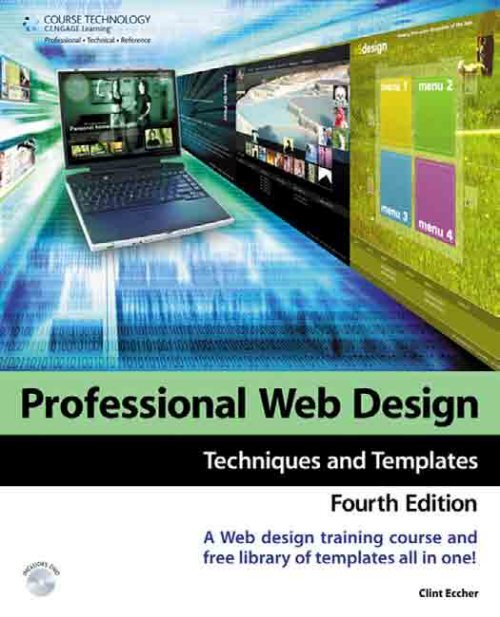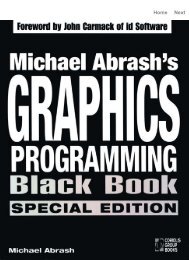Professional Web Design: Techniques and Templates, Fourth Edition
Professional Web Design: Techniques and Templates, Fourth Edition
Professional Web Design: Techniques and Templates, Fourth Edition
You also want an ePaper? Increase the reach of your titles
YUMPU automatically turns print PDFs into web optimized ePapers that Google loves.
Download from Wow! eBook <br />
<strong>Professional</strong> <strong>Web</strong><br />
<strong>Design</strong>: <strong>Techniques</strong><br />
<strong>and</strong> <strong>Templates</strong><br />
<strong>Fourth</strong> <strong>Edition</strong><br />
Clint Eccher<br />
Course Technology PTR<br />
A part of Cengage Learning<br />
Australia • Brazil • Japan • Korea • Mexico • Singapore • Spain • United Kingdom • United States
<strong>Professional</strong> <strong>Web</strong> <strong>Design</strong>:<br />
<strong>Techniques</strong> <strong>and</strong> <strong>Templates</strong><br />
Clint Eccher<br />
Publisher <strong>and</strong> General Manager,<br />
Course Technology PTR:<br />
Stacy L. Hiquet<br />
Associate Director of Marketing:<br />
Sarah Panella<br />
Manager of Editorial Services:<br />
Heather Talbot<br />
Marketing Manager: Mark Hughes<br />
Acquisitions Editor: Heather Hurley<br />
Project <strong>and</strong> Copy Editor: Marta<br />
Justak<br />
Technical Reviewer: Eric Hunley<br />
Interior Layout Tech: MPS Limited,<br />
A Macmillan Company<br />
Cover <strong>Design</strong>er: Mike Tanamachi<br />
DVD-ROM Producer: Br<strong>and</strong>on<br />
Penticuff<br />
Indexer: Sharon Shock<br />
Proofreader: Heather Urschel<br />
† 2011 Course Technology, a part of Cengage Learning.<br />
ALL RIGHTS RESERVED. No part of this work covered by the copyright herein may<br />
be reproduced, transmitted, stored, or used in any form or by any means graphic,<br />
electronic, or mechanical, including but not limited to photocopying, recording,<br />
scanning, digitizing, taping, <strong>Web</strong> distribution, information networks, or<br />
information storage <strong>and</strong> retrieval systems, except as permitted under Section 107<br />
or 108 of the 1976 United States Copyright Act, without the prior written<br />
permission of the publisher.<br />
For product information <strong>and</strong> technology assistance, contact us at<br />
Cengage Learning Customer & Sales Support, 1-800-354-9706<br />
For permission to use material from this text or product,<br />
submit all requests online at cengage.com/permissions<br />
Further permissions questions can be emailed to<br />
permissionrequest@cengage.com<br />
All trademarks are the property of their respective owners.<br />
All images † Cengage Learning unless otherwise noted.<br />
Library of Congress Control Number: 2010928007<br />
ISBN-13: 978-1-4354-5715-7<br />
ISBN-10: 1-4354-5715-3<br />
eISBN-10: 1-4354-5716-1<br />
Course Technology, a part of Cengage Learning<br />
20 Channel Center Street<br />
Boston, MA 02210<br />
USA<br />
Cengage Learning is a leading provider of customized learning solutions<br />
with office locations around the globe, including Singapore, the United<br />
Kingdom, Australia, Mexico, Brazil, <strong>and</strong> Japan. Locate your local office at:<br />
international.cengage.com/region<br />
Cengage Learning products are represented in Canada by Nelson<br />
Education, Ltd.<br />
For your lifelong learning solutions, visit courseptr.com<br />
Visit our corporate website at cengage.com<br />
Printed in the United States of America<br />
1234567121110
Christian, I never thought I would meet a woman like you. I am so grateful for<br />
having met someone who has traveled so many roads in search of self-awareness <strong>and</strong><br />
self-improvement. Your heart, humor, <strong>and</strong> humanity are unparalleled. You have<br />
changed my life forever.
Acknowledgments<br />
Nancy Eccher—For all the photography that proves your father lives in you.<br />
Daniel Yu—To the guy who started me down the <strong>Web</strong> road so many years ago.<br />
It’s hard to believe this journey all started with the Lynx browser.<br />
Mark Celano—For being my Italian Yoda.<br />
Derrick Kuhn, Scott Grant, Megan Refner, <strong>and</strong> Michael Haynie—For helping<br />
bring back the fun to <strong>Web</strong> design.<br />
Chen Sun—For being a forward-thinking marketer who has been there since the<br />
first edition.<br />
Mikayla Eccher—To the girl whose creativity inspires <strong>and</strong> reminds me daily of<br />
how lucky I am to be an artist.<br />
Heather Hurley—To the editor whose professionalism <strong>and</strong> follow-through has<br />
made the writing <strong>and</strong> editing of this edition as painless as possible.<br />
Marta Justak—For editing my p’s <strong>and</strong> q’s <strong>and</strong> 1’s <strong>and</strong> 2’s.<br />
For all of A5design’s clients over the years—without you, none of this would<br />
have occurred.<br />
iv
About the Author<br />
Clint Eccher (Fort Collins, CO) is an award-winning <strong>Web</strong> designer with more<br />
than 15 years of experience designing <strong>and</strong> developing professional <strong>Web</strong> sites. He<br />
is the owner of A5design, a <strong>Web</strong> design company that not only subcontracts to<br />
various marketing, advertising, <strong>and</strong> IT organizations, but also is commissioned<br />
by Fortune 500 companies, local <strong>and</strong> national non-profit organizations, <strong>and</strong><br />
small businesses for <strong>Web</strong> design <strong>and</strong> development. In addition to authoring<br />
<strong>Professional</strong> <strong>Web</strong> <strong>Design</strong>: <strong>Techniques</strong> <strong>and</strong> <strong>Templates</strong> (Third <strong>Edition</strong>), which has<br />
been published in five different languages, he is also the author of Advanced<br />
<strong>Professional</strong> <strong>Web</strong> <strong>Design</strong>: <strong>Techniques</strong> <strong>and</strong> <strong>Templates</strong>.<br />
v
Contents<br />
Introduction . . ................................................xv<br />
Chapter 1 Overview of <strong>Web</strong> Development Today ...................1<br />
Defining <strong>Web</strong> <strong>Design</strong> ........................................... 2<br />
Knowing the Seven Rules of <strong>Web</strong> <strong>Design</strong> .......................... 5<br />
Underst<strong>and</strong>ing Three <strong>Web</strong>-<strong>Design</strong> Philosophies .................... 6<br />
Usability Philosophy ..........................................7<br />
Pros <strong>and</strong> Cons .............................................8<br />
Multimedia Philosophy ......................................12<br />
Pros <strong>and</strong> Cons ............................................13<br />
Mortised Philosophy. ........................................14<br />
Pros <strong>and</strong> Cons ............................................15<br />
Summary .................................................... 17<br />
Chapter 2 <strong>Design</strong>ing for the Past, Present, <strong>and</strong> Future. ..............19<br />
Feeling Browser Pains. ......................................... 19<br />
Incorporating Usage Statistics. .................................. 22<br />
Branching Pages .............................................. 25<br />
Underst<strong>and</strong>ing B<strong>and</strong>width . .................................... 25<br />
Building on Previous <strong>Design</strong> Weaknesses ......................... 28<br />
IFrames <strong>and</strong> Frames .........................................29<br />
Image Buttons ..............................................30<br />
Background Images .........................................32<br />
Uncontrolled Color . .........................................36<br />
vi
Contents<br />
vii<br />
Uncompressed Images .......................................37<br />
Thumbnails ................................................38<br />
Summary .................................................... 40<br />
Chapter 3 Things to Consider Before Beginning ....................41<br />
Using Requirements ........................................... 41<br />
Collecting the Requirements. .................................43<br />
Obtaining Front-End Requirements ............................46<br />
Creating a Flowchart ........................................47<br />
Knowing B<strong>and</strong>width Requirements .............................. 47<br />
Deciding on Resolution ........................................ 50<br />
<strong>Design</strong>ing Fixed versus Relative Sites ...........................55<br />
Creating Versions of a Site to Satisfy Differing Resolutions . .......57<br />
Deciding on Color Depth ....................................... 57<br />
<strong>Design</strong>ing for Scalability ....................................... 60<br />
Using Include Files . . ........................................60<br />
Creating a Flexible <strong>Design</strong> ....................................62<br />
Summary .................................................... 65<br />
Chapter 4 Enhancing Usability. . .................................67<br />
Simplifying Architecture ....................................... 67<br />
Use a Consistent Naming Convention ..........................68<br />
Limit the Clicking . . . ........................................69<br />
Avoid Linking the User Out of the Section ......................69<br />
Create Cascading Architecture versus Flat Architecture ...........71<br />
Creating Layout. .............................................. 72<br />
Scrolling versus Nonscrolling. .................................72<br />
Pros of Scrolling ..........................................72<br />
Cons of Scrolling ..........................................72<br />
Positioning Content . ........................................73<br />
Developing Navigation ........................................ 74<br />
Creating Consistency ........................................74<br />
Using Text for Menu Items. ...................................76<br />
Deciding Whether to Use a Horizontal or Vertical Structure .......76<br />
Allowing Enough Width .....................................77<br />
Underst<strong>and</strong>ing the Different Types of Menus . ..................77<br />
<strong>Design</strong>ing for Accessibility. . . ................................... 79<br />
<strong>Design</strong>ing for Content ......................................... 79<br />
Summary .................................................... 82
viii<br />
Contents<br />
Chapter 5 Gathering Requirements <strong>and</strong> Creating a Comp. ...........83<br />
Gathering <strong>and</strong> Basing a Site on Requirements ..................... 85<br />
Creating a Comp for the Client .................................. 89<br />
Creating a Source Directory. ..................................90<br />
Collecting <strong>and</strong> Documenting Stock Images. . . ...................92<br />
Selecting Colors. ............................................94<br />
Deciding Layout . . . .........................................95<br />
Developing Layers. . .........................................96<br />
Using Masks ................................................99<br />
Receiving a Decision on the Chosen Comp <strong>and</strong> Making Edits ....... 100<br />
Summary ................................................... 101<br />
Chapter 6 What Is Needed to Build Mortised Sites .................103<br />
Underst<strong>and</strong>ing the Concept of Mortising Images ................. 104<br />
Underst<strong>and</strong>ing XHTML. ....................................... 113<br />
Using a Limited Number of Tags. .............................114<br />
Underst<strong>and</strong>ing Graphics . . . ................................... 114<br />
Underst<strong>and</strong>ing CSS ........................................... 114<br />
Underst<strong>and</strong>ing CSS Terminology .............................116<br />
CSS Used in This Book. ......................................117<br />
Block- <strong>and</strong> Line-Level Tags. . ................................... 118<br />
Underst<strong>and</strong>ing the DocType Declaration ......................118<br />
Linking to CSS Style Sheets ..................................118<br />
Including Print Style Sheets ..................................121<br />
Underst<strong>and</strong>ing Include Files ................................... 123<br />
Summary ................................................... 124<br />
Chapter 7 Underst<strong>and</strong>ing Graphics ..............................125<br />
Learning about Vector <strong>and</strong> Bitmap Images. ...................... 125<br />
Learning about JPGs, PNGs, <strong>and</strong> GIFs ............................ 128<br />
Using PNGs <strong>and</strong> GIFs ........................................128<br />
Knowing How PNG <strong>and</strong> GIF Compression Work. ................134<br />
Using JPGs ................................................137<br />
Saving a Photograph . . ...................................138<br />
Saving an Image That Has Gradations .......................138<br />
Saving Text on Top of a Photo .............................142<br />
Misusing Image Formats . . . ................................... 143<br />
Underst<strong>and</strong>ing Graphics/Compression Software .................. 151<br />
Summary ................................................... 153
Contents<br />
ix<br />
Chapter 8 Creating CSS <strong>Design</strong>s. ................................155<br />
CSS-Based <strong>Design</strong> Versus XHTML Table <strong>Design</strong>. ................... 155<br />
Advantages of CSS <strong>Design</strong>s ..................................156<br />
Disadvantages of CSS <strong>Design</strong>s ................................156<br />
The Basics of CSS-Based <strong>Design</strong> Works Versus XHTML<br />
Table-Based <strong>Design</strong>. . .......................................157<br />
Underst<strong>and</strong>ing the Box Model ................................. 170<br />
When to Use Tables .......................................... 176<br />
Validating Code ............................................. 176<br />
Testing <strong>Design</strong>s in Various Browsers ............................ 177<br />
Summary ................................................... 178<br />
Chapter 9 Case Study: Low-Content CSS <strong>Design</strong> ...................179<br />
Underst<strong>and</strong>ing the <strong>Design</strong>’s Structure ........................... 180<br />
The Reasoning Behind Guides <strong>and</strong> Creating Slices in<br />
Photoshop Files ............................................180<br />
Underst<strong>and</strong>ing the Placement of CSS Containers. ...............183<br />
Building the Structure ........................................ 185<br />
Creating the XHTML <strong>and</strong> CSS Framework ......................185<br />
Adding the Header Content .................................188<br />
Adding in Which to Nest Left <strong>and</strong> Right Columns . . . ......192<br />
Creating the Left Column ...................................194<br />
Adding the Center (Right) Column. ...........................201<br />
Constructing Second-Level Pages ............................... 207<br />
Adding a Floating Container for Additional Content ............214<br />
Summary ................................................... 222<br />
Chapter 10 Case Study: Medium-Content CSS <strong>Design</strong> ...............223<br />
Underst<strong>and</strong>ing the <strong>Design</strong>’s Structure ........................... 223<br />
Reasoning Behind Guides <strong>and</strong> Creating Slices in a<br />
Photoshop File. ............................................224<br />
Underst<strong>and</strong>ing the Placement of CSS Containers. ...............226<br />
Building the Structure ........................................ 228<br />
Creating the XHTML <strong>and</strong> CSS Framework ......................228<br />
Adding the Left Column ....................................230<br />
Adding to Nest Center <strong>and</strong> Inside-Right Columns. . . ......236<br />
Adding the Top-Right Images ................................237<br />
Adding the Bottom, Center, <strong>and</strong> Right Content Areas ...........244<br />
Constructing Second-Level Pages ............................... 253
x<br />
Contents<br />
Constructing a Second-Level Page with Three Columns . . . .......253<br />
Constructing a Second-Level Page with Two Columns ...........260<br />
Summary ................................................... 265<br />
Chapter 11 Case Study: High-Content CSS <strong>Design</strong> ..................267<br />
Underst<strong>and</strong>ing the <strong>Design</strong>’s Structure . . . ........................ 267<br />
Reasoning Behind Guides <strong>and</strong> Creating Slices in<br />
Photoshop Files ............................................268<br />
Underst<strong>and</strong>ing the Placement of CSS Containers. ...............271<br />
Building the Structure ........................................ 272<br />
Creating the XHTML <strong>and</strong> CSS Framework ......................273<br />
Adding the Header Row ....................................275<br />
Creating the Left Column ...................................280<br />
Adding the Center Column ..................................286<br />
Constructing Second-Level Pages ............................... 299<br />
Constructing a Second-Level Page with Three Columns . . . .......300<br />
Constructing a Second-Level Page with Two Columns ...........310<br />
Summary ................................................... 320<br />
Chapter 12 Case Study: Full-Height Three-Column Layout ...........321<br />
Underst<strong>and</strong>ing the <strong>Design</strong>’s Structure . . . ........................ 322<br />
Reasoning Behind Guides <strong>and</strong> the Creating of Slices in<br />
Photoshop File. ............................................323<br />
Underst<strong>and</strong>ing the Placement of CSS Containers. ...............325<br />
Building the Structure ........................................ 326<br />
Creating the XHTML <strong>and</strong> CSS Framework ......................326<br />
Adding the Rows <strong>and</strong> Columns to the Framework. ..............329<br />
Populating the Header, Footer, <strong>and</strong> Columns with Content ......335<br />
Constructing Second-Level Pages ............................... 343<br />
Summary ................................................... 344<br />
Chapter 13 Case Study: Background-Based <strong>Design</strong>. .................345<br />
Underst<strong>and</strong>ing the <strong>Design</strong>’s Structure . . . ........................ 346<br />
Reasoning Behind Guides <strong>and</strong> the Creating of Slices in the<br />
Photoshop File. ............................................347<br />
Underst<strong>and</strong>ing the Placement of CSS Containers. ...............349<br />
Building the Structure ........................................ 350<br />
Creating the XHTML <strong>and</strong> CSS Framework ......................350<br />
Adding the Header Area to the Framework . . ..................353
Contents<br />
xi<br />
Adding the Body Content <strong>and</strong> Footer .........................359<br />
Constructing Second-Level Pages ............................... 368<br />
Summary ................................................... 370<br />
Chapter 14 Case Study: A CSS Form ..............................371<br />
Underst<strong>and</strong>ing the Form’s Structure ............................ 371<br />
Explaining the Style Sheet Used for the Form. .................... 374<br />
Building the Form Row by Row ................................ 376<br />
Adding the Tag <strong>and</strong> Required Row. . .................376<br />
Adding the First Name Row. .................................377<br />
Adding the Last Name Row ..................................378<br />
Adding the Contact Name Row . . ............................379<br />
Adding the Region <strong>and</strong> Language Rows .......................379<br />
Adding the Status <strong>and</strong> Unlimited Rows. .......................380<br />
Adding the Purchase Date Row . . ............................381<br />
Adding the Comments Row .................................382<br />
Adding the Options to Select Rows ...........................383<br />
Adding the Submit <strong>and</strong> Cancel Buttons. .......................384<br />
The Final Product . . . .......................................384<br />
Summary ................................................... 389<br />
Chapter 15 Case Study: Low-Content XHTML Template .............391<br />
Creating the <strong>Design</strong> for a Low Amount of Content ................ 392<br />
Underst<strong>and</strong>ing the Strengths <strong>and</strong> Weaknesses of the<br />
Chosen <strong>Design</strong>. . ............................................. 392<br />
Adding Guides <strong>and</strong> Slices. ..................................... 394<br />
Creating the Parent Table . . . .................................. 395<br />
Creating <strong>and</strong> Linking the Style Sheet. ........................... 396<br />
Creating the Menu Table. ..................................... 398<br />
Adding an Image to the Center Column . . . ...................... 401<br />
Creating the Content (Right-Area) Table . . ...................... 402<br />
Creating the Footer Information ............................... 408<br />
Summary ................................................... 409<br />
Chapter 16 Tips <strong>and</strong> <strong>Techniques</strong> . ................................411<br />
Tantek or Box Model Hack . . .................................. 411<br />
Naming Rules <strong>and</strong> Properties Correctly .......................... 416<br />
Removing Body Margins <strong>and</strong> Padding. .......................... 420
xii<br />
Contents<br />
Creating the Framework for a Fixed-Width CSS <strong>Design</strong> ............ 421<br />
Taking into Account Increasing <strong>and</strong> Decreasing Column Heights . . . . 430<br />
Centering a Fixed-Width <strong>Design</strong>. ............................... 432<br />
Creating a Liquid <strong>Design</strong> . . . ................................... 437<br />
Creating a Line .............................................. 438<br />
Using Background Images as <strong>Design</strong> Elements .................... 440<br />
Coding CSS Mouseovers. ...................................... 441<br />
Using JavaScript Drop-down Menus. ............................ 443<br />
Remembering the Order of Margin <strong>and</strong> Padding Shortcuts ......... 443<br />
Using the Border <strong>and</strong> Background Properties for<br />
Troubleshooting ............................................. 443<br />
Commenting Out Code for Troubleshooting ..................... 447<br />
Using Unique Naming Conventions ............................. 449<br />
Avoiding Horizontal Scrollbars ................................. 449<br />
Using CSS Shortcuts .......................................... 450<br />
Underst<strong>and</strong>ing Font Units . . ................................... 450<br />
Using Globally Driven <strong>and</strong> Tags for<br />
PrintingPurposes ............................................ 450<br />
Using Non-Graphical Elements When <strong>Design</strong>ing Rebr<strong>and</strong>able<br />
Sites. ....................................................... 451<br />
Including Hidden Tags for Future Use. .................... 453<br />
Positioning the Line-Height Property Correctly ................... 453<br />
Testing Continually <strong>and</strong> Consistently. ........................... 455<br />
Creating Source Image Files That Can Be Easily Customized <strong>and</strong><br />
Resaved .................................................... 455<br />
Breaking Out Sections of Source Image Files ..................... 457<br />
Creating Smart Navigation . ................................... 458<br />
Reusing Images .............................................. 459<br />
Indenting <strong>and</strong> Commenting Code .............................. 461<br />
Removing Spaces <strong>and</strong> Comments ............................... 462<br />
Summary ................................................... 464<br />
Chapter 17 Search Engine Optimization (SEO) .....................465<br />
Search Engines .............................................. 465<br />
Tips <strong>and</strong> <strong>Techniques</strong> .......................................... 466<br />
Content Is King ............................................468<br />
Keyword Research . ........................................468<br />
Creating Strong Title Tags ...................................471<br />
Meta Keywords <strong>and</strong> Meta Description. ........................473
Contents<br />
xiii<br />
Use to Tags ....................................475<br />
Use Bold <strong>and</strong> Italics Tags ....................................476<br />
Include Keywords in ‘‘alt’’ <strong>and</strong> ‘‘title’’ Properties in Images . ......477<br />
Use Keywords in Naming Directories, Files, <strong>and</strong> Images ..........477<br />
Link Keywords .............................................479<br />
Building a Strong Page Rank Value with Google ................480<br />
Adding Sitemaps to Site. ....................................481<br />
Case Studies ................................................. 482<br />
Case Study 1—A5design.com ................................483<br />
Optimization Changes Made to Site ..........................483<br />
Optimized Code ...........................................484<br />
Optimization Results .......................................490<br />
Case Study 2—Onepartart.com. . . ............................491<br />
Optimization Changes Made to Site ..........................492<br />
Optimized Code ...........................................492<br />
Optimization Results .......................................500<br />
Case Study 3—Apricotpetal.com. . ............................502<br />
Optimization Changes Made to Site ..........................503<br />
Optimized Code ...........................................503<br />
Optimization Results .......................................505<br />
Summary ................................................... 505<br />
Chapter 18 Conversion Rate Optimization (CRO) ...................507<br />
What Are the Variables Associated with CRO? .................... 507<br />
Functionality ..............................................509<br />
Layout. . ..................................................512<br />
Imagery ..................................................515<br />
Color . . . ..................................................518<br />
Content ..................................................519<br />
Testing ..................................................... 521<br />
Case Studies ................................................. 524<br />
A/B Test 1—Onepartart.com .................................524<br />
A/B Test 2—apricotpetal.com ................................528<br />
Multivariate Test—medcomgroup.com ........................528<br />
Summary ................................................... 532<br />
Chapter 19 Customizing the <strong>Design</strong>s Included in This Book ..........535<br />
Steps to Customizing a Template ............................... 535<br />
Step 1: Open the Main Photoshop File ........................536
xiv<br />
Contents<br />
Step 2: Customize Images <strong>and</strong> Colors. .........................537<br />
Step 3: Optimize <strong>and</strong> Save Necessary Images . ..................538<br />
Step 4: Open an XHTML (HTML), CSS, or JavaScript File . . . .......541<br />
Step 5: Customize Text <strong>and</strong> Code .............................542<br />
Step 6: Test the <strong>Design</strong> ......................................542<br />
Photoshop Tutorials .......................................... 544<br />
Replacing Photos . . ........................................544<br />
Resizing Photos ............................................549<br />
Changing Colors . . . ........................................551<br />
Undoing <strong>and</strong> Redoing Actions . . .............................556<br />
Undoing Actions .........................................556<br />
Redoing Actions .........................................556<br />
Configuring the Undo Actions (History States) Setting .........557<br />
Summary ................................................... 558<br />
Chapter 20 <strong>Templates</strong> Included on DVD ...........................559<br />
<strong>Design</strong>s—<strong>Fourth</strong> <strong>Edition</strong> Folder ................................ 562<br />
<strong>Design</strong>s—Third <strong>Edition</strong> Folder. ................................. 594<br />
<strong>Design</strong>s—First <strong>Edition</strong> Folder .................................. 808<br />
Summary ................................................... 876<br />
Index. ..........................................................877
Introduction<br />
The methods <strong>and</strong> processes in which professional <strong>Web</strong> sites are created have not<br />
changed much since the first edition of this book. <strong>Design</strong>ers still need to underst<strong>and</strong><br />
requirements, realize the technical pros <strong>and</strong> cons of layouts, create comps,<br />
save images using the correct file types, <strong>and</strong> test sites similarly to how they have<br />
for more than a decade. Some of the technical ways in which these processes are<br />
accomplished, however, have changed.<br />
Probably the most significant change that has occurred since the original writing<br />
of this book is how the framework of sites is built. Table-based HTML (HyperText<br />
Markup Language), now XHTML (Extensible HyperText Markup Language),<br />
designs had been the staple for laying out <strong>Web</strong> sites for many years. However, this<br />
method started making a significant change after the second edition of this book,<br />
in favor of Cascading Style Sheet(CSS)-based designs. Such design involves using<br />
style sheets to style pages, instead of XHTML table structure, which require more<br />
code. This book fully explains the essentials of using style sheets to lay out sites.<br />
In this fourth edition, Search Engine Optimization (SEO) is explored, giving the<br />
reader a strong basic underst<strong>and</strong>ing of how to get sites to rank better in search<br />
engines. Conversion Rate Optimization (CRO) also is explained, hopefully,<br />
helping the designer create a more efficient site for the users who are already<br />
visiting them.<br />
The goal of this book is still to educate beginning to intermediate <strong>Web</strong> designers<br />
on the various issues involved with <strong>Web</strong> design. The way in which this is<br />
xv
xvi<br />
Introduction<br />
accomplished is through general discussion, case studies, <strong>and</strong> specific tips <strong>and</strong><br />
techniques. There are many ways in which designers today create sites. What is<br />
included in this design is how A5design, the company owned by the author, has<br />
satisfied its clients since the late 1990s.<br />
The book is written in the least technical terms possible. While some technical<br />
terminology is always going to be necessary, a lot of it has been simplified or all<br />
out excluded to help the reader underst<strong>and</strong> the general concepts <strong>and</strong> then apply<br />
them in an effective, quick manner. My premise is that learning is much easier<br />
once the reader gets some momentum going, which is accomplished by not<br />
tripping over technical terminology.<br />
This is not to say this book doesn’t deal with specific issues that designers will<br />
most likely run into, because it does. Many of the tips <strong>and</strong> techniques included in<br />
this book will be experienced by the reader eventually if he/she does enough <strong>Web</strong><br />
design.<br />
The tips <strong>and</strong> techniques included in this book come from many years of troubleshooting,<br />
pitfalls, <strong>and</strong> flat-out stupid mistakes. They have been fine-tuned,<br />
however, through creative solutions <strong>and</strong> technical common sense. After having<br />
read through this book, the reader will have a strong underst<strong>and</strong>ing of what it<br />
takes to create a highly professional <strong>Web</strong> site.<br />
DVD-ROM Contents<br />
Folder Contents<br />
Code Examples: This folder contains code examples included in Chapters 6, 8, 9,<br />
10, 11, 12, 13, 14, 15, 16, 19.<br />
■<br />
<strong>Design</strong>s—First <strong>Edition</strong>: This folder contains the files for each design, which<br />
includes at least one Photoshop file, XHTML file, <strong>and</strong> a CSS file.<br />
<strong>Design</strong>s 1-50<br />
■<br />
<strong>Design</strong>s—Third <strong>Edition</strong>: This folder contains the files for each design,<br />
which includes at least one Photoshop file, XHTML file, <strong>and</strong>, in most cases,<br />
a CSS file.<br />
1-80-xhtml-web<br />
81-90-enewsletters
DVD-ROM Downloads<br />
xvii<br />
91-100-signatures<br />
101-120-photoshop-web<br />
121-160-css-web<br />
■<br />
<strong>Design</strong>s—<strong>Fourth</strong> <strong>Edition</strong>: This folder contains the files for each design,<br />
which includes at least one Photoshop file, XHTML file, <strong>and</strong> a CSS file.<br />
161-180-xhtml-web<br />
DVD-ROM Downloads<br />
If you purchased an ebook version of this book, <strong>and</strong> the book had a companion<br />
DVD-ROM, we will mail you a copy of the disc. Please send ptrsupplements@<br />
cengage.com the title of the book, the ISBN, your name, address, <strong>and</strong> phone<br />
number. Thank you.
This page intentionally left blank
chapter 1<br />
Overview of <strong>Web</strong><br />
Development<br />
Today<br />
Compared with other industries, the <strong>Web</strong> design industry is still relatively<br />
young. While it may be considerably more technologically advanced than it was<br />
more than a decade ago, the industry still has issues to address, such as browser<br />
functionality <strong>and</strong> consistency, high-b<strong>and</strong>width availability, search-engine compatibility,<br />
<strong>and</strong> site aesthetics. Depending on which designer you ask, the industry<br />
will have reached Nirvana either when <strong>Web</strong> sites for all users are loaded with<br />
multimedia functionality or when they are stripped of all ‘‘excess’’ graphics <strong>and</strong><br />
functionality.<br />
The industry is continually progressing, so it’s hard to know where it will be in<br />
the coming years. However, one thing’s certain: The majority of <strong>Web</strong> designers<br />
will still be working more with currently available technologies, rather than those<br />
that are experimental or overly progressive. <strong>Web</strong> designers also will be using<br />
various methods of <strong>Web</strong> design to best communicate the intended information.<br />
Oddly enough, as the industry has evolved since the mid-90s, the benchmark for<br />
aesthetic designs has not always taken steps forward. While there have been some<br />
fads that have required designers to create more aesthetically appealing designs,<br />
some of the latest have not pushed the abilities of many designers. The quality of<br />
<strong>Web</strong> design, in many cases, has actually taken a step backward. There are two<br />
main reasons for this. One, whether it’s because of the designer’s drive or the<br />
client’s wishes, there is a mentality of playing it safe <strong>and</strong> designing sites exactly<br />
how most of the other sites are designed, which makes everything look the same.<br />
1
2<br />
Chapter 1 ■ Overview of <strong>Web</strong> Development Today<br />
And, two, with the advent of CSS-driven design, many designers’ coding skills<br />
have regressed because of the change from table-driven layout to CSS-driven<br />
layout. While it is up to the designers <strong>and</strong> clients to address the former, this book<br />
addresses the latter, showing designers how to create sites using CSS that are just<br />
as visually advanced, if not more, than they used to be with table-driven layouts.<br />
This is one of the main reasons why this book was written—to help designers<br />
create sites that allow them to do what they want, which helps their clients<br />
communicate as effectively as possible. For the designer who produces highly<br />
professional creative work, the market still provides many, many opportunities.<br />
To be able to produce such sites, though, a <strong>Web</strong> designer needs to have a thorough<br />
underst<strong>and</strong>ing of the basics of <strong>Web</strong> design.<br />
Defining <strong>Web</strong> <strong>Design</strong><br />
<strong>Web</strong> design is an ambiguous term. <strong>Web</strong> professionals define it differently all the<br />
time. While one might define it as programming the back-end functionality of a<br />
site, another might define design as the development of the front-end look <strong>and</strong><br />
feel that gives a sense of the company or individual it represents. The truth of the<br />
matter is, both of these definitions are correct.<br />
In the ‘‘older’’ days of graphical <strong>Web</strong> development (circa 1995), <strong>Web</strong> design<br />
meant creating static HTML (Hypertext Markup Language) pages with linked<br />
text <strong>and</strong> graphics. All content <strong>and</strong> functionality was hard coded in each page.<br />
Today’s environment, however, involves creating dynamic <strong>Web</strong> sites that use<br />
other programming languages, for example, .NET, JSP (JavaServer Pages), PHP,<br />
<strong>and</strong> ColdFusion, to interact with databases <strong>and</strong> browsers, along with XHTML<br />
(Extensible Hypertext Markup Language) pages, graphics, <strong>and</strong> CSS (Cascading<br />
Style Sheets).<br />
A well-rounded <strong>Web</strong> designer, therefore, needs to underst<strong>and</strong> many of the<br />
technical <strong>and</strong> artistic aspects of <strong>Web</strong> design, although not necessarily needing to<br />
specialize in both. Today’s technical st<strong>and</strong>ards, in many instances, involve<br />
creating dynamic database-driven sites that are versatile, scalable, efficient, <strong>and</strong><br />
search-engine friendly. However, if such sites consist only of unformatted pages<br />
with black text on white screens, they will not communicate as effectively to the<br />
majority of their audiences. On the other h<strong>and</strong>, if a site uses the latest graphic<br />
design methods but consists of static pages that are difficult to update or that do<br />
not enhance or simplify the user’s experience, then the site is going to be more<br />
inflexible <strong>and</strong>, depending on the site’s requirements, impractical.
Defining <strong>Web</strong> <strong>Design</strong> 3<br />
Many of the technical <strong>and</strong> artistic issues that <strong>Web</strong> designers should consider are<br />
discussed throughout this book. Here are a few examples <strong>and</strong> explanations of<br />
what a <strong>Web</strong> designer must consider before commencing.<br />
Figure 1.1 is an example of a design that is easy to update. Unfortunately, it<br />
employs little artistic design to make the site attractive to most users.<br />
Figure 1.2 is an example of the opposite situation. It is more graphically<br />
appealing, but this design cannot be easily maintained or exp<strong>and</strong>ed because the<br />
page is almost entirely made up of graphics. Such a design not only requires the<br />
designer to rework the code but also to do much more graphics work.<br />
Figure 1.3, though, is an example of a nice blending of the two disciplines. Not<br />
only is it graphically appealing, but it is also a database-driven site that allows for<br />
text to be added without compromising the layout of the design when extended<br />
vertically.<br />
Figure 1.1<br />
Site that focuses more on the technical aspects.
4<br />
Chapter 1 ■ Overview of <strong>Web</strong> Development Today<br />
Figure 1.2<br />
Site that focuses more on aesthetic aspects.<br />
Figure 1.3<br />
<strong>Web</strong> site that brings together both the aesthetic <strong>and</strong> technical aspects of design.
Knowing the Seven Rules of <strong>Web</strong> <strong>Design</strong> 5<br />
For example, in Figure 1.3, the color <strong>and</strong> line to the left of the cow repeat<br />
vertically no matter how long the page runs, while the photos stay in their respective<br />
positions. This allows the original look <strong>and</strong> feel of the initial screen area<br />
to remain the same no matter how much content is added. The site also makes<br />
use of images in their most optimal formats <strong>and</strong> compression, which keeps the<br />
file sizes small <strong>and</strong> the download times fast.<br />
Knowing the Seven Rules of <strong>Web</strong> <strong>Design</strong><br />
There are seven basic rules that, if followed, will help a beginning or intermediate<br />
designer become a professional:<br />
1. Just because you can does not mean you should. <strong>Web</strong> technology offers<br />
many options <strong>and</strong> tools to build <strong>Web</strong> sites; however, just because the<br />
technology is there does not mean a designer should use that technology<br />
just for the sake of using it. Many times, adding technology can impede the<br />
performance of a site or irritate users into leaving the site. An example of<br />
this is using Flash to animate a logo of a site. While the company may want<br />
to show off its new logo, the user, most likely, probably does not care<br />
or want to see it move every time she hits a page. When using a new<br />
technology, the important question a designer should ask is, ‘‘Does the<br />
technology add value to the site or is it being added strictly as a novelty?’’<br />
2. There is almost always an exception. There rarely are absolutes in <strong>Web</strong><br />
design. A designer should be careful of ruling out a technology or design<br />
method simply because it did not work for another site. Take, for example,<br />
the rotating logo. While it’s not going to work for 99 percent of the world’s<br />
<strong>Web</strong> sites, a corporation that is running an extremely expensive global<br />
rebr<strong>and</strong>ing campaign may want to use animation to show off its new logo<br />
for a month or two. It may even elect to show the animation on the<br />
homepage, which probably is a better approach to showing the new image<br />
without forcing it on the user too frequently.<br />
3. Users are the ultimate judges. Opinions are never lacking when a site is in<br />
the design process. While an experienced designer may think a site should<br />
function or appear a certain way, the designer’s boss may think differently.<br />
The bottom line is that the users are the bottom line. The site needs to make<br />
sense to them, so the site should be designed with them in mind.
6<br />
Chapter 1 ■ Overview of <strong>Web</strong> Development Today<br />
4. Crossover experience is something a designer needs to always strive for.<br />
<strong>Professional</strong> <strong>Web</strong> design requires an underst<strong>and</strong>ing of the user’s needs,<br />
regardless of how the designer personally believes the aesthetic <strong>and</strong><br />
technical aspects of the site should be designed. Whatever the issue may be,<br />
a designer benefits from a comprehensive underst<strong>and</strong>ing of the many<br />
technical aspects of the site’s design. A perfect example is that of forms.<br />
While it is important to make a form easy to use <strong>and</strong> attractive, the designer<br />
must also take technical considerations into mind. One pitfall a<br />
non-technical designer can fall into is creating a form field that may be<br />
layered above a down menu when it is exp<strong>and</strong>ed.<br />
5. Humility is the best approach. Because there are so many intricacies of<br />
<strong>Web</strong> design, there are always going to be designers with more attractive<br />
sites, newer technology, or who use technology in a more creative way. If<br />
a designer does not let pride get in his way, learning from others can<br />
strengthen his skills.<br />
6. It is impossible to please everyone. Whether it is the estimated 1.7 billion<br />
<strong>Web</strong> users around the world or three people in the office, a design is never<br />
going to make everyone happy. Everyone has an opinion. However, there is<br />
a fine line between making the majority happy <strong>and</strong> attempting to create a<br />
site that will actually be effective in properly communicating. A designer<br />
sometimes should take a st<strong>and</strong> to maintain certain functional <strong>and</strong> aesthetic<br />
aspects of a design.<br />
7. Try to stay on top of specifications <strong>and</strong> st<strong>and</strong>ards. <strong>Web</strong> specifications <strong>and</strong><br />
st<strong>and</strong>ards are constantly changing <strong>and</strong> will continue to do so. The designer<br />
should have a basic underst<strong>and</strong>ing of the latest techniques, which will affect<br />
future work. CSS-driven <strong>Web</strong> design is one such example, which is what the<br />
revision of this book explains. While the first edition explained how to<br />
create table-driven <strong>Web</strong> designs, this edition now focuses on creating sites<br />
that enable CSS position <strong>and</strong> style elements.<br />
Underst<strong>and</strong>ing Three <strong>Web</strong>-<strong>Design</strong> Philosophies<br />
One helpful way of underst<strong>and</strong>ing the more than 180 million estimated <strong>Web</strong><br />
sites in the world today is to divide them into three distinct philosophies:<br />
usability, multimedia, <strong>and</strong> mortised. Depending on the designer, any of the three
Underst<strong>and</strong>ing Three <strong>Web</strong>-<strong>Design</strong> Philosophies 7<br />
philosophies can do the best job of satisfying the goal of a <strong>Web</strong> site, which is to<br />
communicate to the user in the most effective manner. While multimedia <strong>and</strong><br />
usability represent the proverbial argument between form <strong>and</strong> function, respectively,<br />
mortising represents the coming together of these two philosophies.<br />
When considering the pros <strong>and</strong> cons of each philosophy, a designer should take<br />
into account how each philosophy addresses the following three factors of<br />
any site:<br />
■<br />
■<br />
■<br />
Aesthetics: How professional is the look <strong>and</strong> feel of the site? Is it consistent<br />
with the desired br<strong>and</strong>ing of the business or individual?<br />
Usability: How quickly <strong>and</strong> easily can a user find <strong>and</strong> process information<br />
while being able to perform necessary tasks?<br />
Functionality: Programming should enable the functional aspects of the<br />
site, such as forms <strong>and</strong> database-driven content.<br />
Because of the vast array of hardware, software, <strong>and</strong> users on the Internet, no<br />
one philosophy is the perfect answer for everyone. However, by underst<strong>and</strong>ing<br />
each philosophy <strong>and</strong> its strengths <strong>and</strong> weaknesses, a designer can have a clear<br />
underst<strong>and</strong>ing of which one will best address the requirements of a particular<br />
site.<br />
Usability Philosophy<br />
Usability is a universal term that can be used when describing any site. It<br />
represents the ease with which the user can find <strong>and</strong> process information, as well<br />
as perform certain tasks.<br />
The philosophy of usability takes this term to its most far-reaching scope. It<br />
attempts to make sites easily usable for all members of their Internet audience.<br />
One method used to accomplish this goal is to strip down a site to its bare<br />
essentials, which includes deleting the majority, if not all, of its images. Some<br />
followers of the usability philosophy consider graphics to be a complication<br />
rather than a facilitation of the communication process. They also believe in<br />
designing sites that all browsers can view.<br />
To better illustrate the philosophy of usability, Figure 1.4 is an example of such a<br />
site. Notice that there is only HTML-generated color <strong>and</strong> no images. There is<br />
very little on this site that could be misconstrued by different browsers.
8<br />
Chapter 1 ■ Overview of <strong>Web</strong> Development Today<br />
Figure 1.4<br />
Site based on the usability philosophy.<br />
Pros <strong>and</strong> Cons<br />
As with any issue in life, there are always people with divergent views. <strong>Web</strong><br />
design is no exception. The philosophy of usability falls at the most conservative<br />
side of the design spectrum, which, obviously, is going to have its detractors. Not<br />
all designers agree with this philosophy because of the simplicity of the designs,<br />
which resemble sites created in the 1990s. Visual usability is only one area that<br />
this philosophy addresses. There are also other technical <strong>and</strong> non-technical<br />
aspects that the usability philosophy takes into account. In accordance with the<br />
fourth rule of <strong>Web</strong> design, there are several practical points designers can <strong>and</strong><br />
should take into consideration when designing:<br />
1. Download time should always be as minimal as possible.<br />
2. Navigation should be intuitive.
Underst<strong>and</strong>ing Three <strong>Web</strong>-<strong>Design</strong> Philosophies 9<br />
3. Consistent <strong>Web</strong> terminology <strong>and</strong> metaphors, such as the shopping cart<br />
system, should be used (unless there is a valid reason for an exception).<br />
4. Writing should be clear <strong>and</strong> concise to expedite use.<br />
5. Sites should always be tested by a variety of users in a variety of browser<br />
environments.<br />
6. Accessibility for users with disabilities should be accounted for.<br />
Anyone who has surfed the Internet would agree that finding information<br />
should be easy as possible. No one likes to spend valuable time clicking all over a<br />
site to find a phone number or waste time with hyperlinks that do not go<br />
anywhere. This basis of the usability philosophy cannot be disputed for<br />
99.9 percent of the world’s sites.<br />
One of the perceptions of usability is to appeal to everyone. This is simply not<br />
true. The sixth rule of <strong>Web</strong> design is that it is impossible to please everyone. As<br />
the number of users increases, a design quickly becomes ‘‘too complicated,’’<br />
‘‘too simple,’’ ‘‘too colorful,’’ ‘‘too short,’’ ‘‘too long,’’ ‘‘too wild,’’ or ‘‘too<br />
conservative,’’ depending on the user.<br />
This philosophy advocates limiting graphics to increase mass appeal. Graphics,<br />
however, often increase the usability of a site in four ways:<br />
1. The impression of a site, thus the identity of a business or individual, is<br />
first judged visually. Most people form an immediate opinion when first<br />
coming to a site, if nothing more than at the subconscious level. If the site<br />
appears to be a five-minute design by an amateur, a user is going to question<br />
the professionalism <strong>and</strong> credibility of the business or individual <strong>and</strong><br />
will very likely leave the site. The designer in Figure 1.5 valued aesthetics<br />
more than the designer of the site in Figure 1.4. Granted, the concept<br />
behind the site in Figure 1.4 is simplicity; however, the designer could have<br />
been more creative <strong>and</strong> used at least a couple of small 5KB to 10KB images<br />
to drastically improve the look of the site without noticeably increasing the<br />
download time.<br />
2. The brain processes images quicker than text. Many traffic signs, called<br />
ideograms, are designed for quick, initial recognition of motor vehicle<br />
warnings, laws, <strong>and</strong> conditions. The reason is that the brain can process a
10<br />
Chapter 1 ■ Overview of <strong>Web</strong> Development Today<br />
Figure 1.5<br />
Site where the effort spent creating the design is apparent.<br />
sign, such as that in Figure 1.6, exponentially quicker than if the sign were<br />
to read, ‘‘It is illegal to make a left-h<strong>and</strong> turn at this intersection.’’<br />
<strong>Web</strong> images work in the same way; they reduce the frustration of a user<br />
who is forced to read when a simple image will do. When a user looks at<br />
Figure 1.5, it is fairly obvious the site has something to do with shipping or<br />
a related industry. Whereas with Figure 1.4, there are no images cluing the<br />
user into the design’s meaning. The user, therefore, has to spend time<br />
reading the page.<br />
3. Graphics, along with color, help lead a person’s eye. Similar to using an<br />
image to help a user quickly underst<strong>and</strong> a concept, graphics <strong>and</strong> colors can<br />
be used to help lead a user’s eye to where the designer intended. This is<br />
useful when a designer has prioritized content that the user should see first.<br />
The site in Figure 1.5 uses colored buttons to catch the viewer’s eye.
Underst<strong>and</strong>ing Three <strong>Web</strong>-<strong>Design</strong> Philosophies 11<br />
Figure 1.6<br />
Ideogram that is more quickly processed by the brain than text.<br />
Note<br />
The buttons are shortcuts to areas of the site that the two target audiences<br />
most likely come for: to ship or to pick up a shipment. The site in Figure 1.4<br />
splits the site into two sides with no dominant color or images, leaving the<br />
user’s eyes floating.<br />
When designing for accessibility, a designer should not rely solely on color because some users<br />
might have color blindness, which will affect their perception of the site.<br />
4. Graphic technology can enhance functionality. Immersive imagery<br />
(360-degree photos) is one example of technology that designers can use in<br />
certain instances to improve a user’s experience <strong>and</strong> cognition. If a user<br />
were looking to spend $5,000 on a vacation to Mexico <strong>and</strong> wanted to view<br />
the rooms of hotels, would it be better to read about the rooms or look<br />
completely around them? If a picture is worth a thous<strong>and</strong> words, the entire<br />
page of Figure 1.4 would come up short when describing one room; the<br />
homepage, which stretches considerably farther than the figure depicts, has<br />
fewer than 900 words. It should be noted that in this example, immersive<br />
photos do require a longer download time. To make the site applicable to
12<br />
Chapter 1 ■ Overview of <strong>Web</strong> Development Today<br />
users with slow Internet connections, a designer should also provide traditional<br />
photographs as an alternative.<br />
Multimedia Philosophy<br />
On the other end of the design spectrum from the usability philosophy is the<br />
multimedia philosophy. Multimedia sites use animation, audio, <strong>and</strong> video to<br />
create more interactive sites, such as shown in Figure 1.7, which changes the<br />
image with different breeds of dogs, while the site plays an upbeat tempo in<br />
the background. Many use vector-based graphics, which can be compressed<br />
smaller than bitmap images <strong>and</strong> generally resized without much degradation of<br />
the images, unlike bitmap images.<br />
Many of these multimedia sites are called Flash sites; they are created with<br />
Adobe’s Flash animation software. Depending on the increasing prevalence of<br />
Figure 1.7<br />
Site based on the multimedia philosophy.
Underst<strong>and</strong>ing Three <strong>Web</strong>-<strong>Design</strong> Philosophies 13<br />
broadb<strong>and</strong> <strong>and</strong> where technology heads in the future, such sites could play a<br />
more dominant role on the Internet.<br />
Pros <strong>and</strong> Cons<br />
While many multimedia designers are still learning how to design effectively<br />
using this type of functionality, it is certainly an effective way to communicate<br />
via the <strong>Web</strong>. Some of the advantages of multimedia design include the following:<br />
1. Much of the technology is vector- <strong>and</strong> mathematics-based image technology,<br />
which allows for higher compression <strong>and</strong> the ability to resize images<br />
without much loss of image quality.<br />
2. It has a similar learning curve to XHTML <strong>and</strong> CSS. Most of the basic layout<br />
of simple content on a page can be easy to learn with programs like Flash.<br />
However, advanced capabilities of these programs can be a challenge.<br />
3. It communicates multidimensionally with graphics, animation, <strong>and</strong> audio.<br />
Unfortunately, the technology for multimedia sites is not only a strength but also<br />
a weakness. Multimedia sites are still not practical for the majority of Internet<br />
users for several reasons:<br />
1. Browsers must have a plug-in for the user to view the graphics or site.<br />
Over the past several years, this issue has become increasingly unimportant<br />
to almost non-existent with the ease of adding <strong>and</strong> updating such plug-ins.<br />
It still should be at least a consideration whether the user will have the<br />
necessary plug-in or none at all.<br />
2. Multimedia software still does not integrate with databases as easily as<br />
existing <strong>Web</strong> technology, such as .NET, PHP, ColdFusion, <strong>and</strong><br />
JavaServer Pages.<br />
3. Multimedia sites work well with vector-based images, but they<br />
sometimes do not add many compression benefits for bitmap images,<br />
such as GIFs.<br />
4. Multimedia sites are usually more cost-prohibitive to the designer <strong>and</strong><br />
to the client. In addition to graphics software, a designer needs animation<br />
<strong>and</strong> possibly audio-editing software to create a multimedia site, depending<br />
on the site’s requirements. Because Flash sites generally aren’t as easy
14<br />
Chapter 1 ■ Overview of <strong>Web</strong> Development Today<br />
to update as XHTML sites, it usually takes more time <strong>and</strong> costs more to<br />
do so.<br />
5. Many designers have yet to learn discretion when using the power of<br />
multimedia software. Although vector-based images compress well, the<br />
file sizes found on many multimedia sites are still considerably larger<br />
compared to traditional <strong>Web</strong> sites. This is because designers often use too<br />
much animation, graphics, <strong>and</strong> audio, which increases the download time<br />
of a page <strong>and</strong> which isn’t always apparent when a user has broadb<strong>and</strong><br />
access. This goes back to Rule 1: Just because you can does not mean you<br />
should. The issue is not just with the download time of a page. It is also<br />
frustrating, for example, for users to go to a site where they have to see the<br />
same intro animation every time they visit. It should not be required to<br />
have to click past an intro to get into the site.<br />
Note<br />
Because users may view a site at work, it is usually prudent to create the default setting with the<br />
sound off in an animation.<br />
Mortised Philosophy<br />
David Siegel, in his best-selling book Creating Killer <strong>Web</strong> Sites (Hayden Books,<br />
1997), described mortising as piecing two images together using a table. Mortising,<br />
however, can be a much broader term, which represents the philosophy of<br />
piecing together graphics, text, <strong>and</strong> functionality, such as forms, to build striking,<br />
graphically appealing sites that are fast, highly usable, <strong>and</strong> flexible.<br />
Such sites bring together the best of both usability <strong>and</strong> multimedia worlds,<br />
combining them into professional designs that can be viewed by nearly all of<br />
today’s <strong>Web</strong> users (see Figure 1.8). Mortising not only complements the functionality<br />
of a site, but it also enables designers to use techniques that the graphic<br />
design industry has spent decades perfecting without sacrificing download time.<br />
Just because a site looks appealing does not necessarily make it a mortised site.<br />
Mortised sites are about more than aesthetics. Many WYSIWYG (What You See<br />
Is What You Get) HTML editors, such as Microsoft’s Office SharePoint <strong>Design</strong>er<br />
<strong>and</strong> Adobe’s Dreamweaver, allow a novice to create very appealing sites.<br />
Mortised sites are knowledge-driven rather than purely software-driven. This<br />
difference enables a designer to use XHTML, CSS, <strong>and</strong> images in creative ways
Underst<strong>and</strong>ing Three <strong>Web</strong>-<strong>Design</strong> Philosophies 15<br />
Figure 1.8<br />
Example of a mortised site. Copyright † 2002 by Onepartart. All rights reserved.<br />
that often produce faster, more customized designs with less code. If, for<br />
example, Figure 1.9 were created in a WYSIWYG editor, the download file size<br />
could be as large as 70 to 80KB. Using XHTML <strong>and</strong> images creatively, the entire<br />
homepage is reduced to under 35KB.<br />
Pros <strong>and</strong> Cons<br />
While there is no ‘‘perfect’’ type of <strong>Web</strong> design, for many designers, mortised<br />
sites are the best current solution for communicating effectively to the largest<br />
possible audience on the <strong>Web</strong>. Following are some of the pros of this philosophy:<br />
1. Per Andre Agassi, ‘‘Image is everything.’’ Mortised sites can be striking,<br />
fast, <strong>and</strong> highly usable, allowing clients to create powerful <strong>and</strong> lasting first<br />
impressions on their users.
16<br />
Chapter 1 ■ Overview of <strong>Web</strong> Development Today<br />
Download from Wow! eBook <br />
Figure 1.9<br />
Site based on the mortised philosophy. Copyright † 2007 colo-insurance.com. All rights reserved.<br />
2. Because the designer can use more graphics <strong>and</strong> less text, the user can<br />
more quickly underst<strong>and</strong> concepts, ideas, <strong>and</strong> emotions used in designs.<br />
The use of graphics also allows designers to take better advantage of traditional,<br />
time-tested graphic design aspects, including layout, color theory,<br />
<strong>and</strong> typography.<br />
3. Mortised sites not only work with static <strong>Web</strong> pages but also with dynamic<br />
database-driven sites. Because they use existing XHTML <strong>and</strong> CSS<br />
technology, such sites can be easily customized to work with Microsoft.NET,<br />
PHP technology, Adobe ColdFusion technology, or Java technology,<br />
specifically JavaServer Pages.<br />
4. The learning curve to build such sites is extremely low for experienced<br />
<strong>Web</strong> designers because the technology is not new. Methods used in this
Summary 17<br />
book employ simple, creative, <strong>and</strong> practical ways to use XHTML <strong>and</strong> CSS<br />
in exciting, useful ways.<br />
5. While they do not have to be, mortised sites can be easily designed to be<br />
scalable, database-driven sites. If a client or business wants to add three<br />
sections to a <strong>Web</strong> site, a well-designed mortised site can be exp<strong>and</strong>ed easily.<br />
6. Mortised sites are modular. This enables a designer to take advantage of<br />
various design options, such as Flash, in selected portions of a page. For<br />
example, a designer may not want to create an entire site in Flash but only<br />
want an advertisement of a new product in the center of the page. With a<br />
mortised site, adding such an element is easy when the site is designed with<br />
such flexibility in mind.<br />
While mortised sites satisfy the site requirements of the majority of the world’s<br />
<strong>Web</strong> sites, they are not the complete answer. They still face the same issues that<br />
usability <strong>and</strong> multimedia sites must contend with:<br />
1. Similar to multimedia sites, mortised sites require plug-ins to use some of<br />
their elements, such as animation <strong>and</strong> audio.<br />
2. Mortised sites are limited by the knowledge of the designer. A designer can<br />
create a similar-looking site in a WYSIWYG editor, but such software is<br />
always going to limit the designer’s work in one way or the other if he<br />
doesn’t fully underst<strong>and</strong> what goes on ‘‘under the hood.’’<br />
Summary<br />
There are seven rules of <strong>Web</strong> design that help a beginner develop into a professional<br />
designer: just because you can does not mean you should, there is almost<br />
always an exception, users are the ultimate judge, crossover experience is something<br />
a designer should always strive for, humility is the best approach, <strong>and</strong> it<br />
is impossible to please everyone. Each of these rules is applicable in certain<br />
instances when building a site.<br />
The goal of a <strong>Web</strong> site is to communicate effectively to the largest audience<br />
possible. Any of these three design philosophies can be used to accomplish this<br />
goal: usability, multimedia, <strong>and</strong> mortised. Mortised sites typically offer the best<br />
of both worlds, which is why they are continually sought after by clients.
This page intentionally left blank
chapter 2<br />
<strong>Design</strong>ing for the<br />
Past, Present,<br />
<strong>and</strong> Future<br />
A common struggle for a <strong>Web</strong> designer is designing for the largest audience<br />
possible without sacrificing the desired graphical <strong>and</strong> functional aspects that<br />
might be preferred. Since the 1990s, <strong>and</strong> probably earlier, this struggle has been a<br />
common issue with designers; unfortunately, it will continue to be an issue as<br />
long as newer technology <strong>and</strong> design methods are introduced.<br />
While a designer might want to take advantage of the latest technology, there<br />
should also be concern that the audience will think usability implications were<br />
not taken into consideration if newer technology is employed that is not fully<br />
supported by all hardware <strong>and</strong>/or software. When designing for the past, present,<br />
<strong>and</strong> future, a professional should design for the needs of the site. When creating<br />
sites for the largest possible audience, one should become resolved to the fact<br />
that it is not always possible to use the latest technology in most cases. The<br />
designer must focus on making the best use of the most practical technology that<br />
is available. Fortunately, as the <strong>Web</strong> industry has progressed since the 1990s, it is<br />
no longer difficult to build highly usable, fast, graphical sites with existing<br />
technology.<br />
Feeling Browser Pains<br />
As previously discussed, the issue of various browser platforms continues to be,<br />
<strong>and</strong> will continue to be, an issue for <strong>Web</strong> designers. In the 1990s, a <strong>Web</strong> designer<br />
needed to decide whether to design for a graphical browser, such as Mosaic or<br />
Netscape, or a text browser, such as Lynx. As users slowly updated their hardware<br />
19
20<br />
Chapter 2 ■ <strong>Design</strong>ing for the Past, Present, <strong>and</strong> Future<br />
<strong>and</strong> software, the decisions gradually evolved into new ones that designers<br />
must now address. Today, the number of users who have text browsers is<br />
extremely low, but now a designer must decide whether to use JavaScript, Java,<br />
or Flash in certain situations while keeping in mind that not all users’ browsers<br />
can or do support these functionalities similarly. Plus, with the addition of cell<br />
phones <strong>and</strong> Personal Digital Assistants (PDAs) capable of viewing <strong>Web</strong> pages<br />
flooding the marketplace, new design considerations are always going to be a<br />
concern.<br />
One of the most important issues a designer faces is which browsers will a site<br />
support? These numbers vary from which source you are looking at. According<br />
to w3schools.com, which has a user base that leans toward more alternative<br />
browsers, Microsoft’s Internet Explorer (IE) no longer dominates market share.<br />
Its market share has dropped from 55 percent to 43 percent in the past couple<br />
years since the last edition of this book was written. Firefox, on the other h<strong>and</strong>,<br />
has picked up that lost market share, jumping from roughly 30 percent to<br />
47 percent. A newer player in the market now is Google’s Chrome. Since<br />
W3schools.com first started tracking in September 2008, it has jumped to eight<br />
percent. This is impressive, considering it has taken Apple’s Safari more than<br />
three years just to get close to four percent.<br />
Such numbers can be refuted by sites such as http://en.wikipedia.org/wiki/<br />
Usage_share_of_web_browsers, where IE still is the dominant browser used <strong>and</strong><br />
Firefox is the second most commonly used browser. Ultimately, it doesn’t matter<br />
which site is used more because the designer needs to design for both of them<br />
anyway.<br />
With the advent of CSS-based design <strong>and</strong> coding st<strong>and</strong>ards set forth by W3C,<br />
browsers have done an increasingly better job of displaying <strong>Web</strong> sites more<br />
consistently across the board. However, if a designer isn’t aware of certain coding<br />
issues, the mistakes can now be much more pronounced than they were when<br />
sites were made by nesting XHTML tables. Figure 2.1 is a site in Firefox 1.5.0.6.<br />
Figure 2.2 is the same site in IE 6.0. While this is a more dated example, the cases<br />
in which browsers display sites differently aren’t as extreme as they used to be.<br />
The differences are more subtle, but they are still there.<br />
Unlike past browser issues, which were a result of XHTML table-based design,<br />
today’s issues can be much more pronounced. Figure 2.2 shows how a bug in IE<br />
6.0 drastically displays floated containers nested in floated containers. In other
Feeling Browser Pains 21<br />
Figure 2.1<br />
Site viewed in Firefox 1.5.0.6. Copyright † 2007 by Mortgagebase.com. All rights reserved.<br />
Figure 2.2<br />
Site viewed in IE 6.0. Copyright † 2007 by Mortgagebase.com. All rights reserved.
22<br />
Chapter 2 ■ <strong>Design</strong>ing for the Past, Present, <strong>and</strong> Future<br />
words, all the content in the right column is placed below that in the left column.<br />
As the content in the left column grows vertically, so will the content in the right<br />
column be dropped, correspondingly. Fortunately, there are ways to avert this<br />
<strong>and</strong> other issues, many of which are explained in Chapter 16.<br />
Incorporating Usage Statistics<br />
Because there is a growing discrepancy in the number of browser versions,<br />
as well as monitors with varying resolutions <strong>and</strong> b<strong>and</strong>width issues, the <strong>Web</strong><br />
user with the most outdated hardware <strong>and</strong> software continually lags behind.<br />
Therefore, it is nearly impossible to keep a user with the latest hardware <strong>and</strong><br />
software satisfied while designing for those who might still be downloading sites<br />
with a dial-up modem, using IE 5.0, <strong>and</strong> viewing on a monitor with 800 600<br />
resolution. This is why it is wise to base most <strong>Web</strong> design decisions on global<br />
usage statistics.<br />
Global usage statistics give the designer useful information about the general<br />
population of <strong>Web</strong> users <strong>and</strong> allow the designer to create a site that will best suit<br />
as many users as possible. The previous section illustrated screenshots in Figure<br />
2.1 <strong>and</strong> Figure 2.2 that were taken using Firefox <strong>and</strong> IE, respectively. These two<br />
browsers were used because, according to usage statistics at the time of publication<br />
(www.w3schools.com/browsers/browsers_stats.asp), Firefox <strong>and</strong> IE, <strong>and</strong><br />
their various versions, were used by approximately 93 percent of the Internet<br />
population. Browser version, of course, is just one type of statistic available to the<br />
designer. Here are other usage statistics a designer can use:<br />
■<br />
■<br />
■<br />
Which version of JavaScript does the browser support, <strong>and</strong> does the user<br />
have JavaScript turned on in the browser?<br />
What is the operating system of the user?<br />
What is the resolution of the user’s monitor?<br />
Basing a site’s design on general usage statistics is always a smart way to begin a<br />
site design. Once the site is created, however, the designer can then also use statistics<br />
specific to that site. How this works on a Windows server, for example, is<br />
that a log file is collected every day. It collects data that includes everything from<br />
what browser the user was using to each individual page the user visited (see<br />
Figure 2.3).
Incorporating Usage Statistics 23<br />
Figure 2.3<br />
Log file created on a Windows server.<br />
After the log information has been saved, <strong>Web</strong> analysis software is then required<br />
to analyze the data <strong>and</strong> display it in an underst<strong>and</strong>able format. One of the most<br />
commonly analyzed statistics is page visits. Figure 2.4 outputs such data from the<br />
log file in Figure 2.3, which was collected for August 13, 2007.<br />
Another commonly used statistic is which search engines are hitting a site. This<br />
information allows the designer to tweak the site so it ranks better among the<br />
various search engines (see Figure 2.5).<br />
There are many different software packages used to analyze <strong>Web</strong> logs. <strong>Web</strong>-<br />
Trends, which was discussed in the first edition of this book, has been a<br />
commonly used program since the 1990s. The software used to output the data<br />
in Figures 2.4 <strong>and</strong> 2.5 is SmarterStats.<br />
Another option for capturing usage statistics since the early 90s, <strong>and</strong> one that is<br />
quickly becoming very common, is the use of free online applications. The most<br />
popular is Google Analytics. The way Analytics works is a designer logs into<br />
the Google Analytics site, adds a site to the account, copies prepared lines of<br />
Javascript code, <strong>and</strong> then adds the code to any page that is to be tracked.
24<br />
Chapter 2 ■ <strong>Design</strong>ing for the Past, Present, <strong>and</strong> Future<br />
Figure 2.4<br />
Page statistics captured for a <strong>Web</strong> site for one day.<br />
Figure 2.5<br />
Search engine statistics for the image in Figure 2.3.
Underst<strong>and</strong>ing B<strong>and</strong>width 25<br />
Subsequently, Google logs user information whenever someone visits any page<br />
with the code on it. The designer can then log into Analytics <strong>and</strong> read compiled<br />
user data at any time. Not only does this method require less technical knowledge,<br />
but it also doesn’t take nearly as long to set up. The only downside is that<br />
the code needs to be added on any page the designer wants to track.<br />
After all this information is collected <strong>and</strong> analyzed, the designer can use<br />
the results to best modify a site to increase conversion rates for desired visitor<br />
usage.<br />
Branching Pages<br />
The inconsistent support of XHTML, JavaScript, <strong>and</strong> CSS by IE <strong>and</strong> Netscape<br />
years ago made some developers resort to branching their code. In other words,<br />
once a user hits a page, a basic JavaScript code is used to determine a user’s<br />
software information, such as which browser is being used <strong>and</strong> what version of<br />
JavaScript, if any, it supports. Once the browser version, for example, is<br />
determined, one piece of script can be used for Netscape while another is used<br />
for IE.<br />
Prior to CSS-driven drop-down menus, branching was advantageous to use with<br />
Javascript drop-down menus that only worked with Netscape’s DOM (Document<br />
Object Model) or IE’s DOM. Such scripts, however, not only increase the<br />
download time of a page, but, more importantly, they also increase the amount<br />
of work necessary to maintain a site.<br />
If a designer treats IE <strong>and</strong> Netscape with equal significance, using branching<br />
scripts for style sheets is usually unnecessary. If the style sheets are written<br />
correctly, the way the text <strong>and</strong> images are displayed should not be significantly<br />
different. All of the style sheets used in the designs for this book are supported<br />
by all the major browsers, which not only decreases download time, but also<br />
eliminates the headache of maintaining two different pieces of code.<br />
Underst<strong>and</strong>ing B<strong>and</strong>width<br />
B<strong>and</strong>width is the amount of data that is either uploaded or downloaded over<br />
a specified time. In other words, for designers, how quickly can a site be downloaded<br />
without losing the user? Studies in the past have shown that the numberone<br />
complaint of users is that a site is too slow, which makes speed a high<br />
priority when designing.
26<br />
Chapter 2 ■ <strong>Design</strong>ing for the Past, Present, <strong>and</strong> Future<br />
For someone who began designing in the 1990s, today’s b<strong>and</strong>width st<strong>and</strong>ards are<br />
more than adequate when creating fast, striking sites. When the Internet first<br />
started becoming popular, the typical user usually had something comparable to<br />
a 9600-bps (bits per second) modem.<br />
As years passed, 14.4Kbps (kilobits per second) modems appeared <strong>and</strong> then the<br />
28.8Kbps modems <strong>and</strong> 56Kbps modems arrived. Today, while there are still<br />
people using 14.4Kbps, 28.8Kbps, <strong>and</strong> 56Kbps modems, an increasing number of<br />
people have high-b<strong>and</strong>width connections, such as DSL (Digital Subscriber Line,<br />
approximately 256Kbps <strong>and</strong> higher), cable modems (approximately 10Mbps, or<br />
10 million bits per second, depending on various factors), wireless, <strong>and</strong> satellite<br />
services with varying speeds that are comparable to DSL, commonly referred to<br />
as broadb<strong>and</strong>, although the term itself generally refers to a connection faster than<br />
256Kbps, barring extremely large ‘‘pipes,’’ such as T3s (45mhps).<br />
The Internet is all about speed. While designing download-intensive multimedia<br />
sites is fun <strong>and</strong> a powerful way to communicate, one of the quickest ways to lose<br />
a user (or more importantly, a customer) is to design a slow-loading site.<br />
What is a large page download for a site? Some designers like to determine the<br />
speed of a site by the time it takes to download. The problem with this type of<br />
measurement is that it is relative. The same site that might take 10 seconds to<br />
load using one modem might take 30 seconds for someone else who has the same<br />
modem, depending on the user’s Internet connection, the total usage of the Internet<br />
at that time, or the usage of the site’s server(s) at that time, among other<br />
factors.<br />
A more comparable method of determining the speed of a site is by the weight of<br />
a page (the amount of kilobytes). The st<strong>and</strong>ard for many years was to keep the<br />
site under 35KB. With the growth of CSS-based sites <strong>and</strong> Flash, this st<strong>and</strong>ard<br />
ranges from 20KB to anywhere around 500KB, depending on the type of site, the<br />
purpose of the site, users’ connections, or simply providing the client what it<br />
wants. These sizes include CSS, graphics, possible multimedia components, <strong>and</strong><br />
the output XHTML. (Output HTML is the eventual XHTML a database-driven<br />
site returns to the browser. The actual page on the server with all the programming<br />
code can be considerably larger.)<br />
Some designers believe it is impossible to build graphical sites <strong>and</strong> keep them<br />
fast. This is simply not true. Many of the sites that require a large download are
Underst<strong>and</strong>ing B<strong>and</strong>width 27<br />
designed incorrectly. One way to design a site correctly for a small download is to<br />
compress its images properly. Take, for example, Figures 2.6 <strong>and</strong> 2.7. Figure 2.6<br />
was taken with a digital camera using no compression.<br />
Figure 2.7 is the same image after being compressed. When resized to 250 214<br />
pixels, it is possible to compress it more than 66 percent from its original 76.0KB<br />
to 14.5KB with very little visible difference.<br />
Compressing images allows a designer to get a site well under 50KB; however,<br />
without compression, the same site could easily be larger than 125KB.<br />
Once a designer knows the tricks of keeping a site download small, it is<br />
important to keep the goal in mind when designing a site. Whenever designing, it<br />
is a good practice for a designer to keep the download calculator going in his or<br />
her head <strong>and</strong> constantly keep track of how big the site will eventually be. Once<br />
the goal of, say, 100KB is met, the designer should stop to make sure that all<br />
necessary content has been added. If it has not, the designer should try to take<br />
Figure 2.6<br />
Uncompressed JPG photo that is 76KB.
28<br />
Chapter 2 ■ <strong>Design</strong>ing for the Past, Present, <strong>and</strong> Future<br />
Figure 2.7<br />
Compressed JPG photo that is 14.5KB.<br />
away or reduce in size a design element to make up for the additional download<br />
size of required content.<br />
Building on Previous <strong>Design</strong> Weaknesses<br />
A designer should continually strive toward making sites technically <strong>and</strong> aesthetically<br />
superior to previous designs. Looking at Figure 2.8, it is fairly easy to<br />
find room for improvement—the color choice is too simple, the presentation of<br />
the artwork could be improved, <strong>and</strong> the layout does not make good use of space.<br />
This era is one a <strong>Web</strong> designer should cherish. Not only are there millions of sites<br />
that need to be redesigned, but, as more businesses <strong>and</strong> individuals decide to put<br />
up new sites, there are more opportunities to create sites that communicate more<br />
effectively.<br />
Building more effective sites involves improving on past design weaknesses. The<br />
first step in accomplishing this is to underst<strong>and</strong> <strong>and</strong> avoid such weaknesses.<br />
Following are some examples a designer should try to avoid.
Building on Previous <strong>Design</strong> Weaknesses 29<br />
Figure 2.8<br />
Site that could be designed to appear more professional.<br />
IFrames <strong>and</strong> Frames<br />
Framed sites, for the most part, have gone the way of the dinosaur. IFrames,<br />
however, can still be beneficial to a designer. An IFrame is an individual frame<br />
that can be placed anywhere in a page, controlling how long a page could be. In<br />
other words, the designer can output a large amount of data, such as 150 countries<br />
with associated data for each, within 500 pixels of vertical space, without<br />
requiring the user to scroll down the screen many pages if the same data were<br />
output in a nonframed environment.<br />
As for frames, although they are almost entirely extinct, clients may still occasionally<br />
ask about or request them. Here are several reasons a designer could give<br />
a client as to why traditional framed sites should not be used:<br />
1. Allowing a user to bookmark a site is impossible unless JavaScript is used.<br />
The problem is that when a user bookmarks a page, only one frame is<br />
bookmarked (usually, it is the last frame that was clicked in), rather than<br />
all the frames. As mentioned previously, this can be a benefit in some<br />
circumstances.
30<br />
Chapter 2 ■ <strong>Design</strong>ing for the Past, Present, <strong>and</strong> Future<br />
2. Targeting frames <strong>and</strong> passing programming variables is considerably more<br />
complicated than when using include files (that is, SSI, or Server Side<br />
Includes).<br />
3. Increasing the number of scrollbars decreases the amount of space a<br />
designer has to work with (see Figure 2.9).<br />
4. Search engines do not like frames. Therefore the site will suffer in searchengine<br />
rankings, if it’s ranked at all.<br />
Image Buttons<br />
Creating menu items as images, rather than text, can be attractive. However,<br />
simply for the advantage of a mouseover image, they are not necessary or practical<br />
for four reasons:<br />
1. Download time: A designer can drastically increase the download time of<br />
a site when using mouseover images as menu items, because the user has<br />
Figure 2.9<br />
Site that uses an IFrame to control how much space a large amount of data takes up.
Building on Previous <strong>Design</strong> Weaknesses 31<br />
to download the images for both the On <strong>and</strong> Off states. In Figure 2.10,<br />
for example, the user has to download the eight images in the Off state<br />
<strong>and</strong> the eight images in the On state, which is shown in Figure 2.11.<br />
The entire download size of the images for the menu in Figure 2.10 is 20KB.<br />
This is already nearly half of the goal for the entire homepage, which<br />
is 50KB.<br />
2. Maintenance: Creating, editing, <strong>and</strong> adding such buttons to a site is timeconsuming.<br />
3. Dynamic functionality: The advantage of database-driven sites is their<br />
ability to create pages on the fly. This functionality allows menus to be<br />
created dynamically as well. When a designer creates menu items as<br />
static images, it defeats the purpose of being able to create such items<br />
dynamically.<br />
Figure 2.10<br />
Menu items saved as images in the Off state.
32<br />
Chapter 2 ■ <strong>Design</strong>ing for the Past, Present, <strong>and</strong> Future<br />
Figure 2.11<br />
Menu items saved as images in the On state (a white glow around the text).<br />
4. Search engines: When text is saved as an image, search engines don’t read<br />
it, although they can read the Alt tags. It’s almost always a wise idea to<br />
make your site as search-engine friendly as possible.<br />
Note<br />
CSS menus can use background images in menu items. Using such a method also enables the<br />
designer to lay text over the image, allowing for the best of both worlds. Such usage of background<br />
images is incorporated in many designs included with this book.<br />
Background Images<br />
Background images can enhance a <strong>Web</strong> site to give it mood <strong>and</strong> depth. While the<br />
use of background images has changed slightly over the years, the concepts are<br />
fairly similar. There are several uses of background images that the designer can<br />
be creative with. The first of which is using a background image to serve as the<br />
majority or entire backdrop of a <strong>Web</strong> site while layering the HTML <strong>and</strong> graphics
Building on Previous <strong>Design</strong> Weaknesses 33<br />
on top of it. While this wasn’t advisable in the past, it now is much more<br />
acceptable with increased b<strong>and</strong>width <strong>and</strong> CSS-driven layouts, which require less<br />
download time. Figure 2.12 illustrates a site that uses one image to serve as the<br />
entire background.<br />
Figure 2.13 is the background image that was used.<br />
Another creative use of background images is giving the impression that a design<br />
has colors running down both sides of it indefinitely. Although this used to be an<br />
easy process with XHTML table sites, it now takes a little trickery to accomplish<br />
the same result. Such a technique is explained in Chapter 12; however, Figure<br />
2.14 illustrates the concept.<br />
A third use of background images, as mentioned in the previous section, is using<br />
the images for menus. Using CSS, a designer can use an image for, say, a menu<br />
Figure 2.12<br />
Site that uses a large image for its background.
34<br />
Chapter 2 ■ <strong>Design</strong>ing for the Past, Present, <strong>and</strong> Future<br />
Figure 2.13<br />
Image that was used for the entire background of the site in Figure 2.12.<br />
Figure 2.14<br />
Site that uses background images to run colors down both sides of a design indefinitely, similar to how<br />
XHTML table designs work.
Building on Previous <strong>Design</strong> Weaknesses 35<br />
Figure 2.15<br />
Background images that are used in a menu to show Over <strong>and</strong> Off states.<br />
item, while not having to include the text with the image itself. In other words,<br />
the text is layered over the image. Figure 2.15 shows a site that does just that.<br />
Although many clients don’t like the width of their sites changing because the<br />
content shifts around, a background image, depending on the resolution, can be<br />
repeated to allow for such expansion while maintaining a similar look <strong>and</strong> feel.<br />
The designer has to be careful to make sure that the background image is<br />
designed correctly for higher resolutions, though. While the design in Figure<br />
2.16 doesn’t exp<strong>and</strong> horizontally, the background image does. Unfortunately, it<br />
does not look professional because the designer did not remove the lines on the<br />
right side of the image.<br />
One instance that designers should probably stay away from is using a repeating<br />
background image endlessly, both horizontally <strong>and</strong> vertically. While it can work<br />
in certain situations, for the most part, it is amateurish looking. This is probably<br />
because it was so easy to do—since the dawning of graphical <strong>Web</strong> browsers—<br />
that millions of sites used the technique, similar to glowing text. These days, sites<br />
similar to Figures 2.17 <strong>and</strong> 2.18 aren’t designed very often.
36<br />
Chapter 2 ■ <strong>Design</strong>ing for the Past, Present, <strong>and</strong> Future<br />
Figure 2.16<br />
Page repeating an awkward looking background image in a resolution higher than the design was created<br />
for.<br />
This is a good time to review the basics covered in Chapter 1. Rule 1 should be<br />
repeated: Just because you can, does not mean you should.<br />
Uncontrolled Color<br />
Color can make or break a <strong>Web</strong> site. Not only should the colors be appropriate<br />
<strong>and</strong> appealing to the target audience, but they should also be used with intention<br />
<strong>and</strong> discretion. One of the strengths of using color is that a designer can help lead<br />
the user’s eye. If a designer, on the other h<strong>and</strong>, uses too many colors, the user can<br />
quickly become confused as to what the most important information is. The user<br />
then has to start reading all the hyperlinks to find the desired content.
Building on Previous <strong>Design</strong> Weaknesses 37<br />
Figure 2.17<br />
Site that infinitely repeats the background image of a cloud both horizontally <strong>and</strong> vertically.<br />
Figure 2.18<br />
Background image that is repeated in Figure 2.17.<br />
Uncompressed Images<br />
The easiest way to drive away a user from a site is to make it slow, <strong>and</strong> one of the<br />
easiest ways to make a site slow is to use uncompressed images. Figure 2.19<br />
shows a <strong>Web</strong> site in which the central image (the image of the neighborhood) is<br />
33KB. Compressed, this image could easily be reduced to 13KB, drastically
38<br />
Chapter 2 ■ <strong>Design</strong>ing for the Past, Present, <strong>and</strong> Future<br />
Figure 2.19<br />
Site that does not use compressed images.<br />
increasing the speed of the download without a visible loss in the quality of the<br />
image.<br />
In the early 1990s, the closest a designer could come to compressing an image<br />
was reducing the bit depth (2, 4, 8, 16, 32, 64, 128, or 256 colors) of a GIF or<br />
reducing the JPG compression percentage in increments of 10. Today, because of<br />
the vast improvement in graphics software, GIFs not only can be compressed one<br />
color at a time, but a designer also can select which colors to use, <strong>and</strong> JPGs can<br />
even be compressed one percentage point at a time. Image editing software, such<br />
as Adobe Photoshop, is also doing a better job of compressing images to the<br />
same level with less degradation.<br />
Thumbnails<br />
A thumbnail is a smaller version of an image, which allows the user to preview<br />
the larger version without having to actually download the image until it is
Building on Previous <strong>Design</strong> Weaknesses 39<br />
clicked. A mistake that <strong>Web</strong> designers occasionally make is in resizing images to<br />
appear as thumbnail images. Figure 2.20 illustrates a <strong>Web</strong> page that includes<br />
many thumbnails of larger photos.<br />
When the user clicks a thumbnail, an enlarged copy of the image is displayed (see<br />
Figure 2.21).<br />
When a designer places an image in HTML, the height <strong>and</strong> width attributes<br />
can be changed to tell the browser to resize the viewable size of the image.<br />
For example, the designer could tell the browser to display an image from 500 <br />
500 pixels to 20 20 pixels. This is a mistake designers often make.<br />
While it is possible to tell the browser to forcibly change the visual size of the<br />
image, it does not physically change the file size or download size of the image. In<br />
other words, if the 500 500 image is 60KB, it will remain 60KB when displayed<br />
at 20 20. If all 14 photos in Figure 2.20 were only 20KB, the download of the<br />
entire page would be nearly 300KB.<br />
Figure 2.20<br />
Site that makes use of thumbnail images.
40<br />
Chapter 2 ■ <strong>Design</strong>ing for the Past, Present, <strong>and</strong> Future<br />
Figure 2.21<br />
Larger version of a thumbnail image.<br />
To create thumbnails correctly, a designer needs to make two images: the original<br />
photo <strong>and</strong> then the original photo resized smaller. While it is more work, the<br />
user will appreciate the increased speed of the download.<br />
Summary<br />
<strong>Design</strong>ers have been dealing with browser issues since the 1990s, <strong>and</strong> today is no<br />
exception. Many times, a designer should determine design requirements based<br />
on usage statistics that not only provide browser information but also give information<br />
to monitor color depth, resolution, <strong>and</strong> JavaScript support, among<br />
other issues.<br />
It is always smart to learn from the past. There are several mistakes that designers<br />
have made over the years that today’s designers can learn from <strong>and</strong> improve<br />
on, such as frames, image buttons, background images, uncontrolled color,<br />
uncompressed images, <strong>and</strong> thumbnails.
chapter 3<br />
Things to Consider<br />
Before Beginning<br />
Working in a logical, practical manner is one of the keys to becoming a professional<br />
<strong>Web</strong> designer. It is particularly important to be logical <strong>and</strong> practical when<br />
working on the technical aspects of a site, such as collecting requirements, taking<br />
the client’s concerns into mind, <strong>and</strong> designing for scalability <strong>and</strong> flexibility.<br />
While contemplating the design in depth beforeh<strong>and</strong> requires more initial time<br />
<strong>and</strong> forethought, doing so can save many hours, if not days, addressing future<br />
problems.<br />
Using Requirements<br />
Site requirements can best be compared to a recipe that tells a designer what<br />
needs to be included in the site, the steps required to complete each task, plus<br />
additional information, such as how to present the site <strong>and</strong> the types of people it<br />
will serve. Although every designer’s or company’s requirements might be different,<br />
they all share a common goal—an agreed-upon document that helps<br />
serve as a road map, as best as possible, to the completed site.<br />
When constructing a site, some of the most important information a designer<br />
needs to document includes the following:<br />
1. Look <strong>and</strong> feel requirements: These include content placement, how the<br />
site conveys the company’s message, the color palette, <strong>and</strong> fonts <strong>and</strong> image<br />
concepts to be presented.<br />
41
42<br />
Chapter 3 ■ Things to Consider Before Beginning<br />
2. B<strong>and</strong>width requirements: The way a site is designed will determine how<br />
large of a download the site will require. By underst<strong>and</strong>ing the b<strong>and</strong>width<br />
(download size) requirements, a designer can determine the balance between<br />
graphics <strong>and</strong> text to be used.<br />
3. Resolution requirements: A site with improper resolution can hinder its<br />
usability or credibility.<br />
4. Scalability requirements: Because nearly all sites are in continual evolution,<br />
it is important for the designer to consider how the site can be exp<strong>and</strong>ed<br />
or changed in the future.<br />
5. Content requirements: The content volume of a site will influence nearly<br />
all other requirements, including the look <strong>and</strong> feel, the b<strong>and</strong>width, resolution,<br />
<strong>and</strong> scalability.<br />
Depending on the size of a <strong>Web</strong> site, different levels of documentation are necessary.<br />
Many small sites (around 5 to 15 pages) only require the designer <strong>and</strong><br />
client to email or call each other during the development process. Larger sites<br />
(more than 15 pages) often require more thorough documentation, which includes<br />
an official requirements document. Without such documentation, the<br />
designer could have a site nearly completed when the client says, ‘‘Oh, that’s not<br />
what I meant. You actually need to do it this way.’’ At that point, changes are not<br />
only time-consuming <strong>and</strong> painful, but the designer is left in the awkward position<br />
of whether to make the corrections pro bono or charge the client an additional<br />
fee. This mode of edits continually coming in with no foreseeable end is<br />
referred to as scope creep.<br />
Because of documentation time, site requirements might increase the cost of the<br />
site. However, while initially taking more time <strong>and</strong> money, requirements can<br />
save considerable expense when the designer has everything planned prior to<br />
development.<br />
Take, for example, a 20-field form. Without requirements, the form might start<br />
out at 20 fields. The client, though, after seeing the first draft, says, ‘‘Oh, I forgot<br />
a few items we need to add.’’ They probably do not know that this involves<br />
making changes to not only the form, but also to the database <strong>and</strong> additional<br />
server-side scripted pages that complete the functionality. And that is just the<br />
first draft. The client might then run the form by a peer or boss who will have
Using Requirements 43<br />
additional changes that the designer will have to incorporate. Before long, the<br />
same form could include 35 fields.<br />
This may seem like a small-scale issue. However, it can become quite problematic,<br />
resulting in larger-scale meltdowns, such as major design problems. The<br />
designer might create a site with a horizontal navigation menu at the top. Then<br />
the client comes back with five additional sections to add to the site after weeks<br />
or months of development. What then? The initial solution would be to add the<br />
items to the menu. What if the menu already takes up the full width of the<br />
screen? One possibility would be to add another row of menu items. But this<br />
might look awkward or impede the usability of the site, or the design simply<br />
might not support a vertical stretch of the header area. Taking a very long step<br />
backward, the designer then realizes that the lacking requirements have drastically<br />
changed the scope of the project. A lot of the site is now going to need to be<br />
redesigned.<br />
Collecting the Requirements<br />
Requirements lacking detail can be just as detrimental as not having requirements<br />
at all. There are many different areas that should be addressed when<br />
documenting requirements. While many answers to questions are collected to<br />
help in the marketing <strong>and</strong> back-end (programming) development of the site,<br />
many can also be used by a designer to ensure that the design best supports<br />
current <strong>and</strong> future dem<strong>and</strong>s. Getting a feel for the areas that need to be addressed<br />
comes with experience; however, following is a minimal list of areas that will<br />
probably need to be documented. An in-depth requirements document should<br />
probably cover the following areas:<br />
1. Site/Client name: Not all sites have the same name as the company they are<br />
designed for. Therefore, this is important to know before beginning a<br />
design.<br />
2. Prepared by: It is always helpful for your client to know who prepared the<br />
document <strong>and</strong> how to get in touch with that person.<br />
3. Date: While it might seem obvious, knowing the date helps the designer<br />
write future summary reports <strong>and</strong> track site-design efficiency.
44<br />
Chapter 3 ■ Things to Consider Before Beginning<br />
4. Client contact(s): The more contacts the better. A designer can never have<br />
too many people to call when various questions arise during development,<br />
although it is suggested there is one final decision maker.<br />
5. Version: While the version of the requirements document should also be<br />
covered with the naming convention of the document (for example,<br />
requirements_v3.doc), it is also wise to include it in the document itself.<br />
Sometimes, the version number will remind the designer to save the current<br />
document as a new document.<br />
6. Executive summary: This summary gives the designer <strong>and</strong> design team the<br />
gist of the site. Half the battle of designing a site is getting ‘‘the big picture.’’<br />
An executive summary helps make more sense of the specifics.<br />
7. Assumptions: Many times the designer <strong>and</strong> client do not share the same<br />
assumptions. For example, the designer might not know that an intranet<br />
site also needs to serve as an extranet site, which could change the technical<br />
requirements. The fewer the presumptions, the more effective <strong>and</strong> efficient<br />
the development will be.<br />
8. Dependencies: While not all sites have dependencies, it is important to<br />
know if any exist. An example of one possible dependency could be if the<br />
site must rely on another company or site for live content, such as an RSS<br />
(Really Simple Syndication) feed.<br />
9. Objectives: It is easy for a designer to lose focus when getting into a project.<br />
Being able to revisit the objectives of a site can be helpful in regaining <strong>and</strong><br />
clarifying that focus.<br />
10. Action items: Action items provide more detailed information on what<br />
specific steps need to be taken to accomplish various tasks.<br />
11. Detailed requirements (includes front-end questions, functional requirements,<br />
<strong>and</strong> a site map/flowchart): These are the heart of a requirements<br />
document, at least for a designer. They give the specific details on<br />
design, content, <strong>and</strong> functionality that a designer needs to include when<br />
creating the site. An example of such a requirement might read, ‘‘Include<br />
login form area on the homepage that includes the User ID <strong>and</strong> Password<br />
fields, along with a Submit button.’’
Using Requirements 45<br />
12. Proposed solution(s): Talking about <strong>and</strong> documenting solutions are two<br />
different things. While the client may think one thing after a phone conversation,<br />
the solution actually written out may present another picture.<br />
Such documentation helps to prevent misunderst<strong>and</strong>ings.<br />
13. Possible future site considerations: Because sites are in continual evolution,<br />
it is important to create a scalable design that can h<strong>and</strong>le future additions. In<br />
other words, the client may say, ‘‘We need only 15 pages for this phase;<br />
however, the design will need to accommodate another 20 pages in phase 2.’’<br />
14. Sign-off section: Signing off on a document provides closure for the client<br />
<strong>and</strong> assurance for the designer, signifying that both sides are in agreement<br />
on the road map of a site.<br />
Front-end requirements <strong>and</strong> flowcharts are usually more beneficial when designing<br />
comps for a site. It is from these two documents that a designer bases the<br />
design, site architecture, <strong>and</strong> navigation.<br />
When collecting requirements, there are three rules a designer would be wise to follow:<br />
1. Document everything: One of the best methods for documenting things is for the designer<br />
to Cc or Bcc himself or herself on all emails. It is surprising how many of these emails are<br />
eventually referenced again.<br />
2. Save each document as a different version: Not only is it wise to back up all files in case<br />
of hard-drive failure, it is also smart to back up all files in case of human failure. Whether<br />
human failure means accidentally deleting a file or clarifying a point of confusion by going<br />
back to previous versions of a document, it is wise to save all files, whether graphics or text,<br />
as new versions. The first round of writing requirements, for instance, could possibly be saved<br />
as requirements_v1.doc, with the "v1" representing "version 1." When that document is<br />
revised, it should then be saved as requirements_v2.doc for version 2. It is just as important<br />
to save versions of graphics files. Many times a client will request changes, realize they do not<br />
work well, <strong>and</strong> then come back <strong>and</strong> say, "Well, I think we liked the first version better." At<br />
that point, it is much easier to open the original version of the file than to have to re-create it.<br />
3. Receive a sign-off on the requirements before beginning work: Until a designer receives<br />
the sign-off to begin work, whether it will be with an email or a deposit check, nothing<br />
is set in stone. One minute a client may say, "Yes, that is exactly what we want," <strong>and</strong> the<br />
next time the response may be, "Well, we just met, <strong>and</strong> we have some more changes we<br />
want to add before you start." At that point, precious time has not been spent working on a<br />
comp (or composite) that will need to satisfy completely different requirements.
46<br />
Chapter 3 ■ Things to Consider Before Beginning<br />
Note<br />
A comp, as described in this book, is a layered art file that shows what the homepage will look like in<br />
terms of layout, color, images, text, functionality, <strong>and</strong> typography. Comps are generally created <strong>and</strong><br />
edited in Adobe Photoshop (as PSD files) before being broken up into XHTML, graphics, <strong>and</strong> CSS.<br />
Obtaining Front-End Requirements<br />
If the designer does not have the time or resources to collect in-depth requirements,<br />
a shorter version of a requirements document can be used to collect<br />
information. Such a document should provide the designer with enough<br />
information to enable him to create a design that supports the look <strong>and</strong> feel,<br />
architecture, <strong>and</strong> future possibilities of a site. Here are 13 questions a designer<br />
should try to have answered before beginning a site’s comp:<br />
1. Who is the audience, <strong>and</strong> what is the purpose of the site?<br />
2. What is the feeling you want to convey to your audience with your<br />
<strong>Web</strong> site?<br />
3. Will the site need to be exp<strong>and</strong>able, in terms of sections, in the future?<br />
4. What browser platform <strong>and</strong> resolution (for example, Internet Explorer/<br />
Firefox or 1024 768 or higher) do you require?<br />
5. How many levels, or ‘‘clicks,’’ can the deepest information be?<br />
6. What is the most important information that should be put on the<br />
homepage?<br />
7. When can text <strong>and</strong> graphics (logo) samples be supplied for designing<br />
the comp?<br />
8. Do the images <strong>and</strong> colors on the site need to be consistent with any existing<br />
br<strong>and</strong>ing?<br />
9. Does it matter if the site scrolls vertically?<br />
10. What kind of functionality (for example, forms, dynamic text, or multimedia<br />
elements) does your site need to have?<br />
11. What is the desired download size of the homepage?
Knowing B<strong>and</strong>width Requirements 47<br />
12. Does your company have a tagline?<br />
13. What is the proposed deadline(s)?<br />
The designer can send the document to the client to fill out or fill out the document<br />
himself over initial meetings, phone calls, or emails. Usually, having the<br />
designer fill out the document is the best choice simply because the client may<br />
not have enough design experience or savvy to answer all the questions. Once<br />
completed, the designer should reiterate <strong>and</strong> confirm the answers, as well as receive<br />
a sign-off before beginning the site’s comp.<br />
Creating a Flowchart<br />
Smaller sites do not necessarily require a flowchart simply because it is not difficult<br />
to visualize a site with About Us, Services, Products, Testimonials, <strong>and</strong><br />
Contact sections. Larger sites, especially application sites with 10 or more pages,<br />
are considerably easier to create when the designer has a flowchart. Not only is it<br />
easier to visualize the site, but it also saves a lot of time clarifying questions.<br />
Figure 3.1 illustrates the possible complexity of an application site. When initially<br />
looking at the site, the user would see only six items on the menu, including<br />
a link back to the homepage. Surfing through the site, though, it quickly<br />
becomes apparent that the site contains more than 30 different pages.<br />
Note<br />
The flowchart in Figure 3.1 was created using Microsoft Visio. While flowcharts can be created in<br />
other programs, such as Microsoft PowerPoint, Visio contains functionality that not only easily creates<br />
but also easily edits documents. With Visio, a designer could select all the items under the<br />
Client Info section on the left, move them wherever desired, <strong>and</strong> have all the flow lines move with<br />
the boxes while automatically skipping over other, stationary flow lines. This can save innumerable<br />
hours when working with a client that continually makes changes.<br />
Another advantage to creating a flowchart is that it can be used to create a site<br />
map by taking out workflow lines, explanations, <strong>and</strong> back-end items. While it<br />
may not be necessary to include all sections in a sitemap, doing so only helps to<br />
increase the site usability.<br />
Knowing B<strong>and</strong>width Requirements<br />
The amount of b<strong>and</strong>width a user can download determines how many graphical<br />
elements should be incorporated into a design. If the anticipated audience’s
48<br />
Chapter 3 ■ Things to Consider Before Beginning<br />
Figure 3.1<br />
Flowchart showing a site that contains more than 30 different pages.<br />
b<strong>and</strong>width limitations are strict, the homepage design may possibly have to fit<br />
under 30–50KB. On the other h<strong>and</strong>, if the b<strong>and</strong>width limitations are liberal, the<br />
limit for the homepage design could be anywhere from 50 KB to 500KB or even<br />
higher.<br />
As previously mentioned, user b<strong>and</strong>width is a relative term. No matter what the<br />
supposed connection speed is, many factors influence what that b<strong>and</strong>width really<br />
is. Some of those factors include the following:<br />
1. How many users are concurrently hitting the same site? The media used<br />
to occasionally report on sites going down because the sites’ servers were<br />
not equipped to h<strong>and</strong>le so many immediate users. While the problem of a<br />
server going down is an extreme example, a server does not need to go<br />
completely down to have its download speed compromised.
Knowing B<strong>and</strong>width Requirements 49<br />
2. What is the overall usage of the Internet? Whether it is a 56K modem,<br />
DSL, or cable access, every user can fall victim to slow downloads as a result<br />
of a bogged down Internet. One hour the Internet could be pumping the<br />
bits like wildfire, <strong>and</strong> the next it could be spitting bits one at a time. A<br />
common example of slowing down of data transfer is when, during the<br />
school year <strong>and</strong> around 3 p.m. to 4 p.m., kids get home from school <strong>and</strong> log<br />
on to the Internet en masse.<br />
3. What is the ISP usage? ISP usage is similar to the overall usage of the Internet,<br />
but in more specific circles. America Online (AOL) in the mid-1990s<br />
received widespread criticism for its slow serving of sites. The company’s<br />
infrastructure was not equipped to h<strong>and</strong>le the success of its marketing<br />
department.<br />
4. What is the condition of the phone line coming into the computer? A<br />
phone line can also slow down an Internet connection. A user could have a<br />
56K modem but only receive 36K service because of the incoming line.<br />
Distance also can play into this problem, <strong>and</strong> DSL technology is limited to a<br />
certain distance it can pump bits.<br />
Underst<strong>and</strong>ing various factors that affect the data transfer of a site is why it does<br />
not make sense to design a site totally on the basis of the actual time it takes to<br />
download. There are too many factors that may change the download time from<br />
minute to minute. It is better to build sites that meet a goal of so many kilobytes.<br />
This number includes everything—the <strong>Web</strong> page(s) used to build the homepage,<br />
the homepage itself, <strong>and</strong> the graphics used. It is generally wise for a designer to<br />
create a page that is no larger than 50KB, although with many site requirements<br />
<strong>and</strong> design fads, such as using large background images, this is no longer always<br />
feasible.<br />
There are three general instances when a larger site might be designed without<br />
any b<strong>and</strong>width issues:<br />
1. Intranet versus Internet site: Intranet sites, which are internal business<br />
networks, usually offer a considerably higher b<strong>and</strong>width than the external<br />
Internet, which is subject to many more variables.<br />
2. Corporate versus a more general audience: Sometimes, a more advanced<br />
corporation, such as Cisco, will have an audience with higher b<strong>and</strong>width
50<br />
Chapter 3 ■ Things to Consider Before Beginning<br />
capability than a site designed for a more general audience, such as a mom<strong>and</strong>-pop<br />
shop that sells homemade gift baskets.<br />
3. High-b<strong>and</strong>width functionality versus purely content-driven: Often, the<br />
purpose of a site also allows for a higher b<strong>and</strong>width flexibility. For instance,<br />
an online music store is going to have users with higher b<strong>and</strong>width than a<br />
site that is designed to offer pure text content.<br />
Moderation is the secret in <strong>Web</strong> design. The three previous examples are not<br />
necessarily excuses for a designer to create a site with a larger download. If there<br />
are technical reasons, for example, to have a higher download for an intranet site,<br />
then that is all right. If the higher download, on the other h<strong>and</strong>, is the result of a<br />
designer’s adding unnecessary elements because it’s possible, then it is not all<br />
right. Rather than think, ‘‘Wow! This is an intranet, so I can build a site with a<br />
high download,’’ the designer should think, ‘‘If this site is optimized to be as fast<br />
as possible for a slow connection, it is going to be that much faster over an<br />
intranet.’’<br />
The designer should take increasing server <strong>and</strong> network usage into consideration.<br />
As more people use a site, the usage will take more of a toll on the server.<br />
The smaller a site, the less effect the overall usage will have on the speed of the<br />
site. Play it safe; the designer should always strive to cut as many bits from a site<br />
as possible. This has traditionally been the case, <strong>and</strong> will continue to be the case<br />
for years to come because of various technologies, such as PDAs, Smartphones,<br />
<strong>and</strong> Netbooks.<br />
Deciding on Resolution<br />
One of the biggest considerations with <strong>Web</strong> design is designing for resolution.<br />
<strong>Web</strong> sites are designed for a certain monitor resolution. Monitors, however, have<br />
varying resolutions that are set independently of the site.<br />
If the user’s monitor resolution does not match the resolution the site was designed<br />
for, the site will appear differently than was originally intended. In other<br />
words, the way a monitor resizes a screen is similar to that of a television set.<br />
Whether a monitor screen size is 17 inches or 30 inches, the content will be<br />
dynamically resized to fill the entire screen the same way, at least horizontally.<br />
However, the problem is that computer monitors, unlike television sets, allow<br />
the user different resolutions. If the resolution of a monitor, for example, is set at<br />
800 640 pixels, a site that is designed for 1024 768 resolution will appear too
Deciding on Resolution 51<br />
wide. If the resolution of the monitor is 1024 768, the same site will appear<br />
either too narrow <strong>and</strong> short, or it will be stretched horizontally.<br />
Figures 3.2, 3.3, <strong>and</strong> 3.4 show how A5design’s site, which was designed for 1024<br />
768 resolution, appears on monitor resolutions of 800 600, 1024 768, <strong>and</strong><br />
1280 800, respectively.<br />
The <strong>Web</strong> design industry for years designed sites for 640 480 resolution. Then<br />
around 1999, more sites began to be designed for 800 600 resolution. Since at<br />
least 2006 most sites have been designed for 1024 768 resolution.<br />
It is difficult to say when the next expansion will occur. Most likely, it will take<br />
longer to reach that level because more <strong>and</strong> more baby boomers, who make up a<br />
growing segment of the Internet, are tired of not being able to read smaller text,<br />
Figure 3.2<br />
Site at 800 600 resolution.
52<br />
Chapter 3 ■ Things to Consider Before Beginning<br />
Figure 3.3<br />
Site at 1024 768 resolution.<br />
Figure 3.4<br />
Site at 1280 800 resolution.
Deciding on Resolution 53<br />
which is usually a result of higher resolution monitors. Although there are workarounds,<br />
people, by nature, don’t like change. This is only theory, though. Many<br />
times it’s difficult to truly know where the <strong>Web</strong> world will end up.<br />
The real question a designer needs to ask is ‘‘What is critical mass?’’ This ultimately<br />
determines what the newer resolution should be designed for. This is a<br />
call that, many times, a designer can leave to the client. Some people would say<br />
75 percent of all users would be critical mass. Others might say 95 percent,<br />
claiming that taking the risk of losing 25 percent of a user base is not worth the<br />
benefit of going to a higher resolution. Making such a decision cannot be based<br />
solely on general statistics. It should also be based on the type of audience a site is<br />
geared toward. If the audience is high-tech, a site will likely be designed for the<br />
highest acceptable resolution much sooner than if the site were geared toward a<br />
more general audience, such as a search-engine site intended to satisfy the largest<br />
audience possible. It is the job of the designer to know the statistics, underst<strong>and</strong><br />
the implications of the various resolutions, <strong>and</strong>, if need be, make the call on the<br />
resolution if the client ‘‘doesn’t care.’’<br />
When going to a higher resolution, the designer must consider the quantity <strong>and</strong><br />
ratio of content. As resolution increases, so does the screen real estate. Jumping<br />
from a resolution of 800 600 to 1024 768 increases the available screen area<br />
by nearly 40 percent. When designing for a content-intensive page, this extra<br />
space can be advantageous. The designer can either add more content or make<br />
current content look less busy by reworking the layout.<br />
This extra real estate is not as advantageous for a site with limited content. Sites<br />
that have less content usually are supplemented with more graphics. Considering<br />
that this can <strong>and</strong> probably will increase the download, it also increases the chance<br />
of losing an impatient user. Also, do not assume that just because a user’s<br />
monitor has a higher resolution that the user also has higher b<strong>and</strong>width. There<br />
are users with 1024 768 resolution who still use 56K modems.<br />
<strong>Design</strong>ing for a higher resolution does not necessarily mean that the designer<br />
need disregard monitors with lower resolutions. One trick that designers frequently<br />
use is to design a site where the least important information is delegated<br />
to a column to the right. That way, the most important information, which is on<br />
the left, is still viewable by a user when the monitor is set to a lower resolution.<br />
Figures 3.5 <strong>and</strong> 3.6 are screenshots of a site designed specifically for this issue.
54<br />
Chapter 3 ■ Things to Consider Before Beginning<br />
Figure 3.5<br />
Site designed for a st<strong>and</strong>ard resolution.<br />
Figure 3.6<br />
Same site as in Figure 3.5, but in a lower resolution.
Deciding on Resolution 55<br />
Looking at the right-h<strong>and</strong> side of the screenshot in Figure 3.5, there is a column<br />
of advertisements that the user is probably not going to be as interested in.<br />
When dropped down to a lower resolution, the column to the right is no longer<br />
visible. However, the main content to the left is still viewable.<br />
<strong>Design</strong>ing a site in this manner is a smart <strong>and</strong> easy way to address monitors with<br />
lower resolutions. It is generally good practice to show a little of the right-h<strong>and</strong><br />
column so that the low-resolution user knows that there is more information<br />
available by scrolling to the right.<br />
<strong>Design</strong>ing Fixed versus Relative Sites<br />
A site designed for a lower resolution will not dynamically resize to fit the screen<br />
of a monitor with a larger resolution, but it can stretch horizontally to at least fill<br />
the full width. These kinds of pages, which use this relative resizing to fit a screen,<br />
are called relative or jello pages. Figures 3.7 through 3.9 are the same site viewed<br />
at the resolutions of 640 480, 800 600, <strong>and</strong> 1024 768.<br />
Figure 3.7<br />
Relative site at 640 480 resolution.
56<br />
Chapter 3 ■ Things to Consider Before Beginning<br />
Figure 3.8<br />
Relative site at 800 600 resolution.<br />
Figure 3.9<br />
Relative site at 1024 768 resolution.
Deciding on Color Depth 57<br />
The advantage of these sites is that they fill up the full width of the higher-resolution<br />
screen. It can be distracting to some users if the site does not at least fill<br />
the screen horizontally.<br />
The disadvantage of relative sites is that the layout can be compromised, which<br />
can hurt the site’s usability. As it stretches across the screen, the site will reposition<br />
certain text <strong>and</strong> images horizontally. Research has shown that after the text<br />
reaches a certain point in terms of width, the user will be less likely to continue<br />
reading it. Also, if the design was created to lead a user’s eye to certain areas,<br />
those areas will not necessarily be in the same position at a higher resolution.<br />
Most designers like to have control over the layout, which relative pages do not<br />
allow. Many designers spend time strategically, <strong>and</strong> sometimes artistically, placing<br />
text <strong>and</strong> images to be visually more effective. Relative pages, however, might<br />
distort the intended layout at difference resolutions. Special care must be taken<br />
when designing a page with fixed sizes on the tables to allow for expansion.<br />
In order to tackle some of the resolution issues, designers can either force the<br />
width of the site or choose which columns will not exp<strong>and</strong> by specifying a width<br />
in CSS for specific containers.<br />
Creating Versions of a Site to Satisfy Differing Resolutions<br />
If controlling the look <strong>and</strong> feel of a site for different resolutions is important<br />
enough, a designer can develop different versions of the same site for different<br />
resolutions. Branching JavaScript can be used to detect a user’s resolution automatically<br />
<strong>and</strong> serve up the right code for a specific resolution. Such a solution<br />
involves much more time in creating <strong>and</strong> maintaining the site, but it also ensures<br />
a controlled look <strong>and</strong> feel for differing resolutions.<br />
Deciding on Color Depth<br />
Color depth is not nearly as complicated an issue as resolution is. Color depth<br />
refers to the number of colors a monitor can display. Similar to GIFs, the numbers<br />
increase exponentially, beginning with 2 (that is, 2, 4, 8, 16, 32, 64, 128, 256,<br />
<strong>and</strong> so on). After a certain bit depth, the human eye cannot detect a difference.<br />
Several years ago, there was a considerable break point in the number of colors a<br />
monitor provided. The difference was between 8-bit (256 colors) <strong>and</strong> 16-bit<br />
(65,536 colors) depth. While saving an image as a GIF with 256 colors makes it
58<br />
Chapter 3 ■ Things to Consider Before Beginning<br />
look very much like a normal photo, monitors do not offer the same quality.<br />
Figures 3.10 through Figures 3.12 are the same JPG photo with the monitor<br />
resolution set to 8-bit, 16-bit, <strong>and</strong> 32-bit.<br />
Using 16-bit resolution to view images is more than adequate. Today’s monitors<br />
offer 32-bit color, which can display 16.7 million colors. But because the human<br />
eye can only detect approximately two million colors, 32-bit is somewhat overkill,<br />
as seen with Figures 3.11 <strong>and</strong> 3.12, which show no ‘‘visible’’ difference.<br />
Why does this all matter? The truth is, it doesn’t that much anymore. Some<br />
designers still design for monitors with 256 colors, thus the color-safe palette,<br />
which is used to guarantee that browsers display colors the same, rather than<br />
providing their own versions of a ‘‘light blue.’’ However, this is no longer necessary.<br />
Monitors have supported at least 16-bit color depth since 1996. Usage<br />
statistics confirm the fact that the majority of users have at least 16-bit color<br />
depth. A designer should still underst<strong>and</strong> the issue because it occasionally comes<br />
up with other design jobs, such as creating icons.<br />
Figure 3.10<br />
Monitor color depth set to 8-bit color (256 colors).
Deciding on Color Depth 59<br />
Figure 3.11<br />
Monitor color depth set to 16-bit color (65,536 colors).<br />
Figure 3.12<br />
Monitor color depth set to 32-bit color (16.7 million colors).
60<br />
Chapter 3 ■ Things to Consider Before Beginning<br />
<strong>Design</strong>ing for Scalability<br />
Back in the mid-1990s there were very few extremely large sites (hundreds or<br />
thous<strong>and</strong>s of pages). The majority of sites were small by today’s st<strong>and</strong>ards <strong>and</strong><br />
built with only static content. Because revising these small sites was so easy, it was<br />
common practice to redesign them every six months to a year. Today, sites are<br />
exponentially larger, more technically complicated, <strong>and</strong> more in tune with br<strong>and</strong><br />
recognition. It is no longer easy or cost-effective to redesign a large site.<br />
More importantly for some designers, a site must be easily maintainable. The fun<br />
part of <strong>Web</strong> design is creating a site. The real work begins when the client requests<br />
maintenance. This is why it is important that designers build sites that are<br />
scalable in two possible ways:<br />
1. Editable sites: A designer should be able to edit pages <strong>and</strong> sections of a site<br />
without any major rework of the design.<br />
2. Modular sites: A homepage, for example, should be comprised of several<br />
files, or pieces put together, that can be easily replaced or edited. An analogy<br />
would be that of changing the oil in a car: If it were not possible to<br />
easily drain <strong>and</strong> refill the oil via a plug on the bottom <strong>and</strong> cap on the top, a<br />
mechanic would have to remove the engine, take it apart, drain <strong>and</strong> refill<br />
the oil, <strong>and</strong> then put the engine back into the vehicle.<br />
Scalable sites are not difficult to create. They simply require a little more forethought<br />
by both the designer <strong>and</strong> client. In addition to the forethought that goes<br />
into creating a flexible design, two aspects are used to create scalable sites—nested<br />
containers <strong>and</strong> include files.<br />
Note<br />
CSS will also play a significant role in making a site exp<strong>and</strong>able. It offers the ability to change<br />
multiple pages with one document.<br />
Using Include Files<br />
Include files are used by developers to call code that is used repeatedly throughout<br />
a site. In other words, a single file could be reused by 10 different pages.<br />
Include files are commonly used to contain the footer information of the site,<br />
which would, very likely, be used on every single page. Such files are a blessing to<br />
designers. They reduce development <strong>and</strong> maintenance time, which can be
<strong>Design</strong>ing for Scalability 61<br />
Download from Wow! eBook <br />
considerable, depending on the size of a site. Another advantage of include files is<br />
that they make a site modular. In other words, they allow for one page, such as<br />
the homepage, to be built with various individual pages. Those same pieces can<br />
then be used to build other pages.<br />
Figure 3.13, which is a second-level page of a site, is a good example of modular<br />
functionality. The area on the right containing the oval circle is an include file.<br />
This file not only serves a functional purpose, but it also reduces the amount of<br />
space of the body if the content is not as long as other pages.<br />
Figure 3.14 is a third-level page of the same site that requires the full width of the<br />
body for the map. To accommodate this space, the designer simply removed the<br />
include file on the right.<br />
Figure 3.13<br />
Modular site that uses an include file in the right section of the body. Copyright † 2002 by National<br />
Farmers Union. All rights reserved.
62<br />
Chapter 3 ■ Things to Consider Before Beginning<br />
Figure 3.14<br />
Third-level page of the site in Figure 3.13 where the right section was removed. Copyright † 2002 by<br />
National Farmers Union. All rights reserved.<br />
Creating a Flexible <strong>Design</strong><br />
The look <strong>and</strong> feel of a site is obviously a determining factor for its shelf life. If the<br />
site looks outdated, it will make the company or individual that the site represents<br />
appear outdated. Another factor that plays into the shelf life of a site is flexibility,<br />
which involves a designer’s ability to add <strong>and</strong> delete pages <strong>and</strong> portions of pages.<br />
If a designer needs to spend hours changing the layout of a site because the client<br />
wants to add two sections, but the menu will not support it, then the site has a<br />
poor, inflexible design. If the designer simply needs to add only a few rows of<br />
content in a nested container, then that is a flexible design.<br />
Figure 3.15 is an example of an inflexible design. Notice the menu at the bottom<br />
center of the page. Not only are the items in an area that does not allow much
<strong>Design</strong>ing for Scalability 63<br />
Figure 3.15<br />
Example of an inflexible design.<br />
vertical expansion, but the menu items are also images, which are easy to create<br />
but more difficult to maintain. Another weakness of this design is that the menu<br />
items have to be repositioned for subsequent pages, usually at the top or left of<br />
the main body.<br />
There are three areas of a site that should be designed to be flexible:<br />
1. Menu navigation: This is probably the most common flexibility problem of<br />
designs. If a site undergoes edits, many times the client is going to add or<br />
delete menu items. While deleting is not as much of a problem, adding<br />
items is. The menu, therefore, needs to be able to have items added to it<br />
without requiring a redesign.<br />
Another flexibility problem is in making the menu too narrow, whether it is<br />
a vertical or horizontal menu. (Navigation <strong>and</strong> developing menus are discussed<br />
in Chapter 4.)
64<br />
Chapter 3 ■ Things to Consider Before Beginning<br />
2. Content layout: Whether a site has a low or high amount of content, there<br />
is almost always the possibility that new text or graphics will be added;<br />
therefore, the layout of the site should be able to accommodate such<br />
changes without being compromised. The site in Figure 3.15 would not be<br />
able to h<strong>and</strong>le growth in the content area unless the font sizes were reduced,<br />
which might not be a wise decision because the entire site is very graphicintensive.<br />
If the amount of text were increased, it would flow over the<br />
images to the right <strong>and</strong> to the bottom.<br />
3. Title areas: It is necessary for a user to be able to identify second- <strong>and</strong> thirdlevel<br />
pages. One way to identify pages past the homepage is to include a text<br />
description, such as in Figure 3.16. It is wise to build an area that can h<strong>and</strong>le<br />
some of the longer section names. The site in Figure 3.16 allows plentiful<br />
room to add even the longest of titles. As wide as ‘‘Application Development’’<br />
is, it could be longer <strong>and</strong> still be supported by the design.<br />
Per the seven rules of <strong>Web</strong> design (see Chapter 1, ‘‘Overview of <strong>Web</strong> Development<br />
Today’’), there is nearly always an exception. So is the case for flexibility.<br />
The downside to flexibility is that it limits a designer in what can be done with<br />
the layout of a site. Many sites that do not require much, if any, maintenance are<br />
perfect c<strong>and</strong>idates for designing flowing graphical designs that are comprised of<br />
minimal text. A perfect example would be a short-term site, such as a site of an<br />
upcoming movie that might be in existence for only six months, after which it<br />
probably would be taken down or left unmaintained. In a rare case like this, the<br />
Figure 3.16<br />
A design that supports long second- <strong>and</strong> third-level titles. Copyright † 2002 by Next Millennium Systems,<br />
Inc. All rights reserved.
Summary 65<br />
designer does not need to worry as much about creating a site that can be easily<br />
managed.<br />
Summary<br />
A well-designed site is a well-thought-out site. Much of the work that goes into a<br />
design begins with collecting requirements so the designer underst<strong>and</strong>s the needs<br />
of the site. Such efforts can drastically reduce future time spent making corrections<br />
or redesigning.<br />
A designer should take many requirements, such as b<strong>and</strong>width concerns, resolution,<br />
<strong>and</strong> color depth, into consideration before beginning the design. Once<br />
this information is collected, the designer should create flexible, scalable sites<br />
using include files.
This page intentionally left blank
chapter 4<br />
Enhancing<br />
Usability<br />
Users don’t like being confused or having to wait when they go to a site. Studies<br />
have shown that visitors spend no longer than 10 to 20 seconds on the homepage,<br />
alone. This is not a lot of time to communicate a message. Usability,<br />
therefore, is king when trying to keep a user at the site—not only on the homepage,<br />
but also on subsequent pages.<br />
Download time, resolution, <strong>and</strong> browser compatibility are three previously discussed<br />
areas that can make or break the usability of a site. There are, though,<br />
three areas that have not yet been discussed that are just as, if not more,<br />
important: site architecture, layout, <strong>and</strong> navigation.<br />
Simplifying Architecture<br />
Architecture is the way a site is constructed <strong>and</strong> flows in terms of sections <strong>and</strong><br />
pages. A site map is a visual representation of the site’s architecture. As shown<br />
in Figure 4.1, a user can discover how this site is laid out by reading the<br />
Contents site map page. It is easy to see that the Sol-O-Matic page is in the<br />
Additional Products section, which, in turn, falls under the Coin-Op Equipment<br />
heading.<br />
The designer should never rely solely on providing users with a site map for their<br />
underst<strong>and</strong>ing of how a site is constructed. Rather, the site should be intuitive in<br />
the way it is designed. Following are several aspects a designer should consider<br />
when creating the architecture of a site.<br />
67
68<br />
Chapter 4 ■ Enhancing Usability<br />
Figure 4.1<br />
Site map of a site. Copyright † 2002 by Clean <strong>Design</strong>s, Inc. All rights reserved.<br />
Use a Consistent Naming Convention<br />
A designer typically should not try to get creative when naming sections <strong>and</strong><br />
pages, unless they are unique to only that site. While it was more acceptable to be<br />
creative in the mid-1990s, this is no longer the case because certain usability<br />
st<strong>and</strong>ards have been set. In other words, users expect to see one thing, so why run<br />
the risk of losing them if they cannot find what they are expecting?<br />
The company contact section in most sites is a perfect example; it is common<br />
practice to put contact information in a Contact, Contact Us, or Customer Service<br />
link on the site. This is an easily underst<strong>and</strong>able, general, catchall term that<br />
can include the postal address, email address(es), <strong>and</strong> phone <strong>and</strong> fax numbers. If<br />
the designer, on the other h<strong>and</strong>, were to name the link Information Center, the<br />
user might not make the initial association.
Simplifying Architecture 69<br />
One instance where it is slightly more acceptable to be creative with naming<br />
conventions is when a site has a metaphorical theme, such as a town theme, for<br />
its sections. Naming the Contact Us section as the Post Office is going to be fairly<br />
intuitive as long as every section falls under a similar naming convention, such as<br />
Library, General Store, <strong>and</strong> Town Hall. Using metaphorical themes, though, can<br />
be risky. The designer is taking the chance that the majority of users will underst<strong>and</strong><br />
the theme <strong>and</strong> meanings of the sections. When designing a site for an<br />
international audience, the risk of confusion becomes even higher.<br />
Limit the Clicking<br />
Back in the mid-1990s, the st<strong>and</strong>ard number of clicks to get to any page from the<br />
homepage was as high as five or six. Today, however, it is generally wise to try to<br />
design a site so that a user can reach the majority of information within three<br />
clicks, although there are always exceptions to the rule. Limiting the number of<br />
clicks simply allows the user to get to the content more quickly, thus limiting the<br />
frustration of having to deal with numerous hyperlinks <strong>and</strong> waiting to download<br />
additional pages. There are certainly exceptions to this rule, such as forms <strong>and</strong><br />
application sites with large amounts of content that require more clicks, but<br />
three clicks should always be the goal of a designer. Figure 4.1 demonstrates the<br />
value of limiting the number of clicks that a user must make. Note that all of the<br />
sections are within three clicks of the homepage.<br />
Avoid Linking the User Out of the Section<br />
Linking a user out of a section means that when a user clicks into, for example,<br />
the About Us section, <strong>and</strong> then clicks a subnavigation item Email Us, he ends up<br />
in the Contact Us section. It can be confusing to the user if the subnavigation of a<br />
site unexpectedly changes because the hyperlink is connected to another section.<br />
Note<br />
While using the bread crumbs technique (showing the page path in the title, About Us/History/Early<br />
Years) can be helpful, it does not eliminate the confusion of unexpectedly ending up in a new section<br />
of a site when the user expects to remain in that section.<br />
While this particular example is not overly confusing, it becomes more so when<br />
the flow becomes circular. Take Figure 4.2 for an example. If a user came to this<br />
site <strong>and</strong> clicked the <strong>Professional</strong> Services bullet on the menu to the left, the
70<br />
Chapter 4 ■ Enhancing Usability<br />
hyperlink would take that user to the subpage displayed in the right-h<strong>and</strong> section<br />
of the figure.<br />
The subnavigation on that page, however, is where the confusing circular navigation<br />
begins. If the user were to click on RIZNA Consulting, the hyperlink<br />
would go to the RIZNA Consulting section, which also is in the left-h<strong>and</strong> menu<br />
area. If the user were to click on Running Consulting in the subnavigation menu,<br />
he would return to <strong>Professional</strong> Services, completely making a loop back to<br />
where the trip started. To confuse the issue even more, the subnavigation items<br />
Virtual Consulting <strong>and</strong> Technologies Used, which are on both of those pages,<br />
take the user to entirely different pages in different sections.<br />
The problem of circular flow usually occurs when a client wants the site to appear<br />
to have more pages than it really has. Ultimately, this problem makes the<br />
site appear disorganized <strong>and</strong> should be avoided at all costs for the sake of<br />
usability.<br />
Figure 4.2<br />
Site that confuses the user with its circular flow.
Simplifying Architecture 71<br />
Create Cascading Architecture versus Flat Architecture<br />
Flat architecture has long been a staple of many sites. Flat architecture involves<br />
putting as much information on the homepage as possible so that the user need only<br />
click once or twice to find the desired page. The problem with a flat-architecture<br />
site, such as the one in Figure 4.3, is that the user becomes overwhelmed, confused,<br />
<strong>and</strong> frustrated with the difficult navigation. The site offers so much information<br />
that it is difficult for the user to find items without having to slowly search the<br />
entire page.<br />
Cascading architecture, on the other h<strong>and</strong>, eliminates a lot of the confusion by<br />
organizing similar types of content in their own intuitive subsections of a site.<br />
Then when the user clicks, for example, on a link entitled Finance, similar items,<br />
such as tips, news, portfolio information, a stock ticker, <strong>and</strong> other financial areas,<br />
are all bundled on the same, concise Finance page. By combining consistent<br />
information on one “mini-homepage,” the user does not have to drudge through<br />
Figure 4.3<br />
Site that uses flat architecture to place as many links as possible on one page.
72<br />
Chapter 4 ■ Enhancing Usability<br />
all the submenus, lists, <strong>and</strong> shortcuts that are r<strong>and</strong>omly included all over the<br />
homepage of a flat-architecture site.<br />
Creating Layout<br />
A good layout is essential for the presentation of a professional image of a site. It<br />
also is important for the usability of a site. A user should be able to locate information<br />
with complete ease. Much of this is accomplished with the layout.<br />
Layout, in this instance, refers more to the positioning of elements, rather than<br />
the site’s look <strong>and</strong> feel. Two areas a designer must consider when creating a<br />
layout are scrolling <strong>and</strong> positioning.<br />
Scrolling versus Nonscrolling<br />
Everyone or every study on usability has an opinion on whether a site should<br />
scroll or not. It is one of those design issues that will never have a resolution, only<br />
trends advocating or opposing it. Because scrolling is always up for debate, it is<br />
smart for the designer to make it one of the required front-end questions for the<br />
client. Following are some pros <strong>and</strong> cons of scrolling.<br />
Pros of Scrolling<br />
1. The design can fit more content on one page.<br />
2. The user does not have to click <strong>and</strong> wait for another page to load, which not<br />
only takes time, but the user must also refocus her eyes on a new area, most<br />
likely at or near the top of the screen.<br />
3. It is easy to navigate quickly if the user has a mouse with a scroller wheel or<br />
a stylus, which also allows for easy cursor movement.<br />
Cons of Scrolling<br />
1. It takes less effort to click on a link that opens a new page than to<br />
mouseover to the scrollbar, click on it, <strong>and</strong> drag it up or down.<br />
2. Because scrollable pages are longer, their download time is typically larger.<br />
One instance where scrolling is absolutely unacceptable is when the designer<br />
creates wide pages that force the user to scroll horizontally. Not only does it<br />
contradict accepted usability st<strong>and</strong>ards, but it also requires more motion than<br />
vertical scrolling because the <strong>Web</strong> page width is wider than its height.
Positioning Content<br />
Probably the most important component of a professional, intuitive design is the<br />
positioning of content. The user should not have to go searching for the most relevant<br />
information of the site. Rather, it should be positioned where it is easy to find.<br />
Probably the first item a designer must address is the positioning of the menu.<br />
Since the mid-1990s, designers have experimented with placing the menu on the<br />
left, right, top, center, or bottom of the page—anywhere a designer can imagine,<br />
a menu has been placed there.<br />
Over the years, placing the menu to the left or on the top of the page has become<br />
the more traditional st<strong>and</strong>ard. There are technical reasons for this, which are<br />
explained in the next section.<br />
The second area a designer should address is the header. This area typically<br />
includes any of the following items:<br />
■<br />
Company logo<br />
Creating Layout 73<br />
■<br />
■<br />
■<br />
■<br />
Advertisements<br />
Links, such as “Login,” for globally used functionality<br />
Company tagline<br />
Hyperlinks, such as “Save 20% today,” that do not necessarily belong in<br />
the menu<br />
■<br />
Content<br />
When designing the header section of a site, a smart strategy is to use as much<br />
content that can be cached by the browser as possible. This decreases the download<br />
time of subsequent pages that use the same header file because content is<br />
already cached in the computer’s memory. While it is tempting to create a unique<br />
header for every section of a site, the designer should ask the question,<br />
“Does it improve or hinder communication?” There is a difference between<br />
being creative to improve communication <strong>and</strong> being creative just to be different.<br />
Associating a color with a specific section might be beneficial, or it might just<br />
confuse the user, depending on the execution of the design elements.<br />
When creating the header, a designer can take advantage of existing<br />
<strong>Web</strong>-usability st<strong>and</strong>ards. It is very common, for example, for a logo to be placed
74<br />
Chapter 4 ■ Enhancing Usability<br />
in the upper-left corner of a site. Because so many sites use this same design<br />
structure, users are accustomed to looking up there for the logo. What a designer<br />
can do is place content in the upper-left corner that is deemed by the client to be<br />
more important than the logo. That way, the designer takes advantage of <strong>Web</strong><br />
usability to increase the usability of that particular site.<br />
The final area to consider when positioning is the body. Because designs can be<br />
shifted <strong>and</strong> shaped however desired, the best positioning location is not an easy<br />
call. Typically, the prime real estate of a site is the upper-center to upper-left<br />
section of the page(s). Users who come in at lower resolutions are going to lose<br />
the right side <strong>and</strong> bottom of a design before anywhere else; this, by default,<br />
makes the right <strong>and</strong> bottom areas less effective for communicating. This is not to<br />
say that these areas cannot be effectively used in a design. If the designer leads the<br />
user’s eye with graphics or color, any section of the initial screen can be used.<br />
The bottom line is that there are exceptions to every rule, <strong>and</strong> a designer should<br />
experiment with positioning. No site is perfect, <strong>and</strong> nearly all sites are in constant<br />
evolution. If <strong>Web</strong> designs became too similar <strong>and</strong> predictable, the user’s eye<br />
would become lazy <strong>and</strong> less controllable.<br />
Users, of course, are the ultimate judges. If a site does not compel them to stay,<br />
then the designer has not done a good job of communicating.<br />
Developing Navigation<br />
Both usability <strong>and</strong> maintenance are issues to consider when creating the<br />
navigation, or menu(s), of a site. As mentioned previously, the menu is a key<br />
component of effective <strong>Web</strong> design. It should intuitively help a user find any<br />
item. If it doesn’t, the designer runs the risk of losing the user who becomes<br />
frustrated <strong>and</strong> leaves the site. There also are technical reasons for designing a<br />
smart menu. Maintaining a site is not always easy or convenient. Therefore, a<br />
menu should be designed so that items can be easily added, edited, or deleted.<br />
Creating Consistency<br />
To confuse is to lose a user. Following an inconsistent menu is the same as using<br />
a map that constantly changes from minute to minute. There are three flaws a<br />
designer should avoid when creating the menu:<br />
1. Moving the menu: When inside the site, it is considered poor design to<br />
move the menu vertically or horizontally to accommodate other content
Developing Navigation 75<br />
that is added to the area. The user should be able to always look in the<br />
same area(s) for the same menu(s). A secondary menu is sometimes necessary<br />
for certain pages when the global menu (main menu included on<br />
all pages) will not support them. These menus should be placed in the<br />
same place on every page, rather than being placed wherever or whenever<br />
they may fit.<br />
2. Changing the menu: Once a menu is past the homepage, it should be set in<br />
stone. A designer should not be adding items unless there are pages or<br />
subcategories being added below parent sections that existed in the original<br />
menu on the homepage. For example, the designer can confuse the user by<br />
adding a section of an existing menu on one or two pages <strong>and</strong> then eliminating<br />
it from the menu on all other pages. The user is not always going to<br />
follow such changes.<br />
3. Limiting the number of menus: A menu serves as a convenient, concise<br />
listing of sections or pages of a site that a user can locate quickly. Once a<br />
designer begins adding mini-menus to other areas of a design, intuitive<br />
navigation is decreased. An example of such menus is shown in Figure 4.4.<br />
Figure 4.4<br />
Site that includes two mini-menus in addition to a global menu.
76<br />
Chapter 4 ■ Enhancing Usability<br />
One menu is to the right of the global menu, which is in the upper-left<br />
corner of the page; the other menu is in the row below the World Tradeshow<br />
content.<br />
Portal sites, which offer many resources <strong>and</strong> services, are usually the most common<br />
abusers of multiple-menu design. While there may be a menu for larger<br />
sections of the site, there may also be two or three other mini-menus that the<br />
user has to find. A well-designed site should rarely use more than two menus on<br />
any given page. Often, links or sections in mini-menus can be included in the<br />
global menu. Sometimes, they may fit very well in existing sections, or they<br />
might need to have a special subsection created.<br />
Using Text for Menu Items<br />
Creating images for menu items can add to the look of a site, but most of the<br />
time they require a lot more work on the designer’s part to add or edit them in<br />
the future. Often, text with a simple mouseover image that can be repeated can<br />
be used in place of individual images for each item. Not only does this solution<br />
decrease the download size of a site, but it also makes a menu very easy to create<br />
<strong>and</strong> edit.<br />
Deciding Whether to Use a Horizontal or Vertical Structure<br />
Both horizontally <strong>and</strong> vertically structured menus have advantages <strong>and</strong> disadvantages.<br />
A horizontal menu structure allows the designer to use the full width<br />
of the screen for content. This is particularly useful for application sites that<br />
display large amounts of information in columns. Using a horizontal menu,<br />
though, has a drawback. There is only so much room to exp<strong>and</strong> sideways.<br />
Therefore, if a design exceeds the width of the page, the designer will need to add<br />
another row for the menu, which can hurt usability, or the site will require a<br />
redesign. Another problem is that the menu can easily exceed the viewable area<br />
of monitors with lesser resolution. If, for example, the site is designed for 1024 <br />
768 resolution, a monitor with 800 600 resolution will lose 224 pixels on the<br />
right side of the screen. The advantages <strong>and</strong> disadvantages of a vertical menu are<br />
exactly opposite to those of a horizontal menu. An advantage is that vertical<br />
menus can be exp<strong>and</strong>ed easily because they stretch the page downward, which<br />
requires the user to simply scroll down. Because they take up horizontal space,<br />
vertical menus naturally minimize the amount of horizontal room the designer<br />
needs to work with. While this can be a disadvantage for an application site, it
Developing Navigation 77<br />
can actually be considered an advantage for a site that is lacking in content.<br />
A designer can use a wider vertical menu to take up the overall space of a lowcontent<br />
site.<br />
Allowing Enough Width<br />
Whether using a horizontal or vertical menu structure, the designer should always<br />
take the length of menu items into account before designing. If many of the<br />
items are long, then the menu might not even initially fit the width of the screen.<br />
Vertical menus also fall prey to this problem, although not as badly. If a menu<br />
item is too long in a vertical menu, it will either stretch the menu too wide or<br />
wrap around to the next line. Many times, the client will need to rename the<br />
menu items so they fit in a specified space.<br />
Underst<strong>and</strong>ing the Different Types of Menus<br />
There are five main types of menus that are used in <strong>Web</strong> sites, <strong>and</strong> each has its<br />
pros <strong>and</strong> cons. Many of the considerations for deciding which menu type to use<br />
are the same as those faced when designing an entire site: download time,<br />
browser support, <strong>and</strong> maintenance. Following are the various menus:<br />
1. JavaScript or Java applets: These menus can exp<strong>and</strong> <strong>and</strong> contract when<br />
items are clicked. The advantages of these menus are that they allow the<br />
user to view the entire site by quickly scanning the navigation on one page,<br />
<strong>and</strong> they can be cached. The disadvantages are that they are more difficult<br />
to maintain (unless dynamically built on the fly using data from the database),<br />
they may need to be programmed for the two different DOMs, <strong>and</strong><br />
they generally have a sizable initial download.<br />
2. Macromedia Flash: If the designer wants to build more creative menus,<br />
Flash is the way to go. It not only allows a designer with limited programming<br />
experience to build graphically animated menus, but Flash also allows<br />
MP3 <strong>and</strong> WAV audio to be added when a user mouses over or clicks on<br />
menu items. The disadvantages are that the user must have the Flash plugin,<br />
these menus are more difficult to maintain, <strong>and</strong> they can annoy the user<br />
if not designed correctly. This last reason is similar to one of the overriding<br />
problems with multimedia sites—form precedes function. Users, for example,<br />
do not always want to see a round ball spin, shrink, exp<strong>and</strong>, or<br />
change to a rectangle when each menu item is activated. The wow factor is<br />
great the first time, but quickly loses its appeal thereafter.
78<br />
Chapter 4 ■ Enhancing Usability<br />
3. Image-mapped graphic: By adding image mapping to a graphic, a designer<br />
can make any section of an image clickable, which allows more creativity<br />
with menus. Image-mapping functionality is also well supported by older<br />
browsers, <strong>and</strong> such menus can be cached. The problems with<br />
image-mapped menus are that they have a higher download because of the<br />
image, additional code is necessary, <strong>and</strong> both the image <strong>and</strong> code must be<br />
maintained, which is considerably more time-consuming. For the most<br />
part, these types of menus are no longer used.<br />
4. HTML text with mouseover: These menus, which use text along with a<br />
couple of small mouseover images, are supported by all browsers, require<br />
only a small download, <strong>and</strong> can be dynamic. They still let the user know<br />
when an item has been selected, <strong>and</strong> they are extremely easy to maintain.<br />
A disadvantage is that while the designer can be creative with the mouseover<br />
images, the font types are limited to <strong>Web</strong> text unless embedded fonts<br />
are used, which requires a plug-in <strong>and</strong> the download of the font. Another<br />
disadvantage is that while they can be dynamically created with a databasedriven<br />
site, each time a new menu is created, the user’s browser cannot take<br />
advantage of caching the menu.<br />
5. CSS: One of the most simple menu options is CSS menus. There are several<br />
different versions included with the designs in this book that run either<br />
horizontally or vertically. More importantly, there are CSS drop-down<br />
menus that are easy to update while also being search-engine friendly, not<br />
to mention that they also don’t require JavaScript code that can be more<br />
complicated <strong>and</strong> code-intensive. Stuart Nicholls with CSSplay (www.<br />
cssplay.co.uk/menus/simple_vertical.html) has come up with an incredibly<br />
flexible <strong>and</strong> easy-to-use system that is well supported. Figure 4.5 shows a<br />
site that uses CSSplay’s menu system.<br />
This CSS menu system is included on the CD for the designer to use.<br />
Because menus are so important to the usability of a site, it is important that the<br />
designer uses the right type of menu. If the audience is more advanced, Java,<br />
JavaScript, or Flash menus may be the way to go. If the audience contains both<br />
advanced <strong>and</strong> novice users, then HTML or CSS menus should probably be used,<br />
depending on how they’re created. Most of the designs included with this book<br />
use XHTML or CSS menus because of their limited download <strong>and</strong> ease of adding,<br />
editing, <strong>and</strong> deleting.
<strong>Design</strong>ing for Content 79<br />
Figure 4.5<br />
A simple yet powerful CSS menu provided for free by www.cssplay.co.uk. Copyright † 2007 by<br />
Stu Nicholls. All rights reserved.<br />
<strong>Design</strong>ing for Accessibility<br />
There are some Internet users who consider usability as much of a technical issue<br />
as a visual, navigational, or comprehensibility issue. In other words, can the<br />
content of a site actually be obtained <strong>and</strong> used—that is, is it accessible?<br />
When planning a site, the designer needs to consider different issues, such as will<br />
the content need to be obtained by a voice browser? If a user has a slow connection,<br />
is it possible to read what an image is about before seeing it? Or is it wise<br />
to use server-side processing when client-side processing will suffice?<br />
<strong>Design</strong>ing for Content<br />
The amount of content in a site usually determines how a site will be designed.<br />
Some clients simply need a couple of pages put up, while others need full-blown,<br />
database-driven sites that include thous<strong>and</strong>s of pages. Therefore, the designer<br />
needs to underst<strong>and</strong> the site’s requirements before beginning. If a site has little<br />
content, then the remaining space can be supplemented with images. If a site
80<br />
Chapter 4 ■ Enhancing Usability<br />
requires more content, the designer will, most likely, use fewer images to keep<br />
the download smaller <strong>and</strong> the design less busy. Following are three types of sites a<br />
designer can create, based on content (they are templates that are included in<br />
this book):<br />
1. Low content: These sites are usually designed for the client who only wants<br />
to have an “online brochure.” Such sites generally include the basic information<br />
a user is looking for, such as information about the client, services<br />
<strong>and</strong> products offered, <strong>and</strong> contact information. Because these sites<br />
have a limited amount of content, they require more graphics to fill a page.<br />
This does not mean, however, that the entire page has to be filled with<br />
graphics. Much of it can also be white space, such as is shown in Figure 4.6.<br />
The ratio of content to images is generally around 20 percent to 80 percent,<br />
respectively.<br />
Figure 4.6<br />
Low-content design that uses graphics to supplement the limited amount of content.
<strong>Design</strong>ing for Content 81<br />
2. Medium content: Many business sites created for the <strong>Web</strong> fall into this<br />
category. While clients for these sites may initially have a medium amount<br />
of content, they could be holding back on larger content so that they do not<br />
overwhelm the user on the homepage; such sites generally have three to five<br />
areas of limited content on the homepage. Figure 4.7 is an example of such<br />
a site. The content-to-images ratio is roughly 50 percent to 50 percent,<br />
respectively.<br />
3. High content: These sites are all about disseminating information or selling<br />
a product. Because they have so much content, the amount of images is<br />
limited, particularly large-size images. In other words, while images are<br />
used, they are generally smaller, such as the blurred images in the center of<br />
the site shown in Figure 4.8. These sites typically have more than five areas<br />
of content.<br />
Figure 4.7<br />
Medium-content design that has an even mix of content <strong>and</strong> graphics.
82<br />
Chapter 4 ■ Enhancing Usability<br />
Figure 4.8<br />
High-content design that offers a large amount of content <strong>and</strong> limited graphics.<br />
Summary<br />
No matter what the design philosophy is, usability should always be considered<br />
when creating a site. The user should not be confused by the naming of menu<br />
items or hyperlinks that go to unrelated sections, nor should he be overwhelmed<br />
by too much content.<br />
A key factor in the usability <strong>and</strong> maintainability of a site is its navigation. Welldesigned<br />
navigation will have items that can be easily added, edited, or deleted;<br />
that download quickly; <strong>and</strong> that are supported by the target users’ browsers.
chapter 5<br />
Gathering<br />
Requirements <strong>and</strong><br />
Creating a Comp<br />
Once a designer underst<strong>and</strong>s the fundamentals of building a mortised site, then<br />
the fun begins—actually building the site. There are 10 general steps a designer<br />
should follow when building a mortised site:<br />
1. Gather <strong>and</strong> base a site on requirements. Requirements determine, among<br />
other things, how many graphics the designer will use, what colors will be<br />
used, how fast the site must be, what future growth or changes the design<br />
must accommodate, <strong>and</strong> what content <strong>and</strong> functionality will be included<br />
on the homepage <strong>and</strong> subsequent pages.<br />
2. Create comp(s) for the client. It’s simpler <strong>and</strong> more efficient to build<br />
thelook<strong>and</strong>feelofthesite(thatis,acomp) in Photoshop than to<br />
build the actual homepage piece by piece. Comps are also important<br />
because they can define many of the styles that are cascaded throughout<br />
the site.<br />
3. Receive a decision on the chosen comp <strong>and</strong> make edits. Once a comp is<br />
decided upon, the client may very well request that a few changes be made<br />
to the design, such as “lighten the blue <strong>and</strong> replace the orange with yellow,”<br />
or “replace this section of text with that one,” or “use another photo in the<br />
upper-right corner.” After the edits are received, the changes are made,<br />
<strong>and</strong> the selected comp is then resubmitted for approval. Sometimes, this<br />
process can take several iterations before the final comp is approved.<br />
Game Developing GWX<br />
83
84<br />
Chapter 5 ■ Gathering Requirements <strong>and</strong> Creating a Comp<br />
4. Break up the comp into XHTML, graphics, <strong>and</strong> CSS. At this point, the<br />
selected comp is sliced into different images <strong>and</strong> saved as compressed<br />
images. XHTML <strong>and</strong> CSS are then used to bring together the images, text,<br />
<strong>and</strong> possible functionality.<br />
5. Test the page in most commonly used browsers. The designer should<br />
usually test a page in IE, Firefox, Chrome, <strong>and</strong> Safari as elements are added<br />
to it. Otherwise, after spending hours building a page, it might not function<br />
correctly in a browser that was not used during development. Sometimes,<br />
the browsers that need to be tested will change depending on site requirements<br />
or which browsers are most commonly used.<br />
6. Save components of the page as include files <strong>and</strong> test again. To decrease<br />
the download time for subsequent pages <strong>and</strong> make maintenance considerably<br />
easier, the designer should save individual components, such<br />
as the menu, header, <strong>and</strong> footer, as separate include files. The design<br />
should then be tested again.<br />
7. Build second- <strong>and</strong> third-level pages from the homepage template.<br />
Usually, the homepage design can be taken <strong>and</strong> reused as the general<br />
template structure for subsequent pages if it makes use of cached images<br />
<strong>and</strong> include files, which decrease download time. The designer then enters<br />
content into the body of each page of the site.<br />
8. Work with the client as the site is built. The designer should have the<br />
client view the pages as they are built. Otherwise, if the requirements<br />
were misunderstood by either party, corrections could still be made<br />
before considerable time is wasted working on a site that will likely<br />
need redesigning. Another common issue with requirements is that<br />
while they may sometimes look good on paper, better ideas come<br />
about when the site is built.<br />
9. Test the entire site. On larger sites where the budget allows, the designer<br />
can hire a professional tester(s) to test a site. However, on sites with limited<br />
budgets, it is usually the designer <strong>and</strong> client who test the site.<br />
10. Implement the site. The designer uploads the site to the live server,<br />
whether it is an internal or external <strong>Web</strong> server.<br />
Game Developing GWX
Gathering <strong>and</strong> Basing a Site on Requirements 85<br />
Note<br />
While not every one of these steps is needed, they all are used to some degree for the majority of<br />
sites.<br />
Gathering <strong>and</strong> Basing a Site on Requirements<br />
Requirements are the roadmap for the designer to build upon. Misunderst<strong>and</strong>ings<br />
between the client <strong>and</strong> designer are considerably less likely when requirements<br />
exist.<br />
Requirements can be included in a couple of informal emails or phone calls, or<br />
they can be included in more involved documents that can be many pages long.<br />
Although requirements are not always gathered in the same way, the designer<br />
should always try to document as much as possible before beginning work.<br />
While there is no set way to collect requirements, an example of how <strong>and</strong> what to<br />
collect is explained using the redesign of the Allos Therapeutics, Inc. site shown<br />
in Figure 5.1.<br />
Under the guidance of the director of corporate communications, the company<br />
wanted to redesign its site to have a fresh, upbeat, professional look <strong>and</strong> be<br />
database-driven. The director wanted to incorporate Allos’ new br<strong>and</strong>ing, as well<br />
as create a contemporary site that uses updated, relevant information.<br />
The director <strong>and</strong> designer initially spoke together on the phone several times<br />
before scheduling a meeting. The director had a good idea of what she wanted.<br />
She had the entire site map laid out, along with several sentences describing the<br />
requirements for each page. She also knew the general look <strong>and</strong> feel that she was<br />
interested in. Having worked on many sites, the director knew the requirements<br />
would need input, revisions, <strong>and</strong> consensual agreement from her staff before<br />
beginning work on the site. Following a meeting with her peers, she <strong>and</strong> the<br />
designer discussed the various options <strong>and</strong> implications that the new site should<br />
address. At this point, the designer collected what is known as the front-end<br />
requirements.<br />
Using the answers to those questions <strong>and</strong> specific requests made by the director<br />
about the site’s database functionality, the designer created <strong>and</strong> delivered three<br />
comps. Incorporating some of the aspects from the other two designs, Figure 5.2<br />
illustrates the look, feel, <strong>and</strong> functionality that were decided upon.<br />
Game Developing GWX
86<br />
Chapter 5 ■ Gathering Requirements <strong>and</strong> Creating a Comp<br />
Figure 5.1<br />
Allos Therapeutics, Inc.’s old design. Copyright † 2002 by Allos Therapeutics, Inc. All rights reserved.<br />
Following are some of the various attributes of the new design:<br />
1. There was a dominance of yellow, which gave the site the fresh, upbeat,<br />
professional look desired. However, because yellow is a color that can become<br />
overwhelming for some people, the majority of it was removed on<br />
subsequent pages.<br />
2. Since the client wanted the content to be dynamically generated from a<br />
database, each section was designed to be exp<strong>and</strong>able without disrupting<br />
the design. This is why content containers were nested in each column.<br />
3. Because the second- <strong>and</strong> third-level pages had varying amounts of<br />
content, a nested container was designed into the right side of the page (see<br />
Figure 5.3). If a page had limited content, the area could be included to<br />
make the content area look fuller. If, on the other h<strong>and</strong>, a page had a lot of<br />
Game Developing GWX
Gathering <strong>and</strong> Basing a Site on Requirements 87<br />
Figure 5.2<br />
Redesigned site for Allos Therapeutics, Inc. Copyright † 2002 by Allos Therapeutics, Inc. All rights reserved.<br />
content, the container, which created an additional column, could be<br />
removed.<br />
4. To provide consistent navigation, the same exp<strong>and</strong>able menu was saved<br />
as an include file in the left column for all pages. This also made future<br />
maintenance simple, enabling the designer to edit the entire site by<br />
changing only one file.<br />
5. The header was also saved as an include file to simplify maintenance.<br />
The requirements process does not always end after a requirements document is<br />
approved. Throughout the building process, the director <strong>and</strong> designer added,<br />
deleted, <strong>and</strong> edited pages, as well as adjusted the functionality of the site.<br />
Fortunately, because many of the major requirements (such as the site’s look <strong>and</strong><br />
Game Developing GWX
88<br />
Chapter 5 ■ Gathering Requirements <strong>and</strong> Creating a Comp<br />
Figure 5.3<br />
Second-level page with right-h<strong>and</strong> container added to limit the amount of content that is necessary to fill<br />
a page. Copyright † 2002 by Allos Therapeutics, Inc. All rights reserved.<br />
feel <strong>and</strong> site table structure) were finalized at the beginning of the project, future<br />
changes were minimal.<br />
Many times with smaller sites, clients do not have the time, experience, or<br />
interest in discussing requirements. They simply want a site. In these cases, the<br />
client prefers to leave the decisions to the designer. The designer should still try,<br />
nonetheless, to provide options, explain the pros <strong>and</strong> cons of those options, <strong>and</strong><br />
let the client make the decisions whenever possible. One example of such a decision<br />
is resolution. If a client recently purchased a computer with default<br />
resolution that is greater than the st<strong>and</strong>ard resolution of the average user’s monitor,<br />
the designer should explain the situation to the client. By explaining the issue<br />
at h<strong>and</strong>, the client knows that if the site were created for her computer, it would<br />
probably be too wide for the majority of users with the st<strong>and</strong>ard resolution.<br />
Game Developing GWX
Creating a Comp for the Client 89<br />
Creating a Comp for the Client<br />
<strong>Design</strong>ing a comp is where the majority of the creative aspects of building a site<br />
occurs. It is where the designer lays out the text, images, possible functionality,<br />
<strong>and</strong> colors in a composition that will closely resemble the final product. The<br />
comp is then delivered to the client for possible editing <strong>and</strong> ultimate approval.<br />
When creating a comp, the designer should take the technical as well as aesthetic<br />
aspects of a site into consideration. One thought process, for example, might be,<br />
“If I place this content in the header, will it remain there for the rest of the site, or<br />
will it be replaced by another element? If it is replaced by other content, what will<br />
that content be? Will it be text, or will it be a text-field box for testimonials?” In<br />
other words, at this point the designer considers what kind of programming will<br />
be required to get the page or site to function properly.<br />
As previously mentioned, a comp is created in image editing software. For the<br />
purposes of this book, all examples use Adobe Photoshop (see Figure 5.4).<br />
Figure 5.4<br />
Comp being developed in Photoshop. Copyright † 2002 by Allos Therapeutics, Inc. All rights reserved.<br />
Game Developing GWX
90<br />
Chapter 5 ■ Gathering Requirements <strong>and</strong> Creating a Comp<br />
There are several advantages to creating a comp with Photoshop:<br />
1. A design can be created more quickly than when built as an actual <strong>Web</strong><br />
page using XHTML, graphics, <strong>and</strong> CSS.<br />
2. Changes can be made quickly to a design during the comp process or in the<br />
future, once the site is live <strong>and</strong> the client requests a change.<br />
3. Because Photoshop uses layers, the design is extremely flexible. If a designer<br />
needs to replace one image that is on its own layer, only that layer needs to<br />
be changed.<br />
4. The slicing technology included with Photoshop allows for the designer to<br />
add slices (boxes) on the file <strong>and</strong> then create <strong>and</strong> save many individual<br />
images from the one file. For example, if an older version of a logo is used in<br />
the comp while a newer one is being created, the designer can switch the<br />
logo eventually, save the new slice that creates the newer image, <strong>and</strong> then<br />
just upload that one particular file to the server.<br />
Because the look, feel, <strong>and</strong> styles included in the comp will be cascaded down<br />
throughout the entire site, it is important to make sure the feeling <strong>and</strong> appearance<br />
they project is correct. This is why the designer, depending on the client’s budget,<br />
should provide at least three different comps. It not only gives the client a choice of<br />
designs, but it also gives her the ability to mix <strong>and</strong> match certain pieces of the<br />
various designs. The client, for example, might say, “I like the black-<strong>and</strong>-white<br />
treatment you did to the photos in the first design. Can you add those to the third<br />
design?” Much of the designing of a comp is left to the creativity of the designer.<br />
Note<br />
The way in which a designer delivers comps can vary. Sometimes, a lot of them will be delivered at<br />
once, or each one could be delivered after feedback is provided on the previous one. Many times,<br />
the latter works better because the designer can incorporate the latest edits more efficiently <strong>and</strong><br />
effectively, along with earlier ones that remain pertinent.<br />
Creating a Source Directory<br />
There are many types of files (<strong>Web</strong> files, images, <strong>and</strong> source files) that go into<br />
creating a mortised site. If all files were saved together in one directory, individual<br />
files would be difficult to find, which is why a designer should use a<br />
consistent filing <strong>and</strong> naming system.<br />
Game Developing GWX
Creating a Comp for the Client 91<br />
Creating a basic folder system before beginning a site takes at most a minute, but<br />
it saves the designer time <strong>and</strong> headaches when looking for files in the future.<br />
Here is one filing system method that requires four directories:<br />
1. <strong>Web</strong> project name: This folder is usually named after a specific project.<br />
After years of creating <strong>and</strong> archiving many sites, it is easy to forget the<br />
specific site URL of the site, which is why it is sometimes wise to name the<br />
folder after the site itself. This is particularly helpful if the site URL doesn’t<br />
match that of the company, or if the designer can’t remember if the site is<br />
“.com” or “.net.”<br />
2. Images: This is where all the images used in the site are located. It is generally<br />
common practice to separate <strong>Web</strong> files from image files of <strong>Web</strong> sites.<br />
3. Sources: Because a designer may often have to refer back to the original<br />
PSD file(s), it is wise to keep them in a consistent area. A good place to store<br />
this folder is in a subdirectory under the Images folder. Some developers<br />
save the source files in a completely different area so the files are not accidentally<br />
copied over to a live server. Not only does a designer not want to<br />
allow access to such files, but they also can be an extremely large upload.<br />
4. Stock: While stock photos can be saved in the Sources folder, it is a good<br />
practice to save them in their own folder. Otherwise, if there are only three<br />
or four PSD files included in the Sources folder, they could be difficult to<br />
find if they are among all the stock photo images.<br />
In addition to using an organized folder system, a designer should also try to be<br />
consistent with the naming of files. This is particularly important for the Images<br />
folder. Because a mortised site can contain images used for spacing, backgrounds,<br />
<strong>and</strong> photos, it is generally helpful to use a naming convention that<br />
keeps such images in their respective families. One good method is to include the<br />
family of the image first in the name <strong>and</strong> then include the text that identifies that<br />
specific image in the second half of the file name. For example, if the image is a<br />
background for the menu, the name could be bg_menu.gif. The “bg_” classifies<br />
the image as a background image, <strong>and</strong> the “menu” identifies the image as the<br />
background behind the menu.<br />
The advantage to this naming convention is that it is easy to find one file among<br />
many, especially if the designer knows what family the image is in. Figure 5.5<br />
Game Developing GWX
92<br />
Chapter 5 ■ Gathering Requirements <strong>and</strong> Creating a Comp<br />
Figure 5.5<br />
Directory files using a consistent naming convention that identifies them in families.<br />
shows the Images folder for a site that has 35 images. Notice that all the background<br />
images are identified as “bg_,” all the bullets as “bullet_,” <strong>and</strong> all the<br />
photos as “photo_.”<br />
If the designer uses an image for second- or third-level pages that has the same name<br />
as an image for the first level or homepage, an “_sl” (st<strong>and</strong>ing for “second level”)<br />
canbeaddedtotheendoftheimagename.Ifthebackgroundimageforamenuis<br />
different on the second level, for example, it could be named bg_menu_sl.gif.<br />
Collecting <strong>and</strong> Documenting Stock Images<br />
Using stock images is one way to make a site appear professional. Fortunately for<br />
the <strong>Web</strong> designer, stock photos can be much less expensive than for print designers.<br />
A high-resolution, print-ready image that costs $600 can cost around<br />
$150 for the low-resolution version (72 dpi)—exactly what is needed for <strong>Web</strong><br />
design.<br />
Game Developing GWX
Creating a Comp for the Client 93<br />
Prices generally range from $1 to more than $1,000, depending on which company<br />
the designer purchases from <strong>and</strong> whether the image is royalty-free. Generally,<br />
<strong>and</strong> depending on the company, royalty-free means that the image’s<br />
number of uses <strong>and</strong> applications is unlimited by the designer once the image is<br />
purchased—as long as the image is not used in pornographic or defamatory<br />
ways. It is important to check the usage agreement before purchasing a photo<br />
because not all agreements are the same.<br />
Images can usually be purchased either individually or bundled together with<br />
other images on a CD. They also can be collectively downloaded, depending on<br />
the stock photo company. Buying an individual image is less expensive, <strong>and</strong> the<br />
image’s subject matter (for example, the Amazon River dolphin) might be one<br />
that the designer will never need additional photos of. On the other h<strong>and</strong>, if the<br />
designer is going to be creating many high-tech <strong>Web</strong> sites, a bundled CD of<br />
unique, high-tech images might be the way to go. Bundled stock collections are<br />
more expensive, but they contain many similar images for a subject, which dramatically<br />
drops the cost of each individual photo. One photo, for example, that<br />
costs $30 individually could be included on a CD of 100 similar images for $400,<br />
which drops the price to $4 per image. It simply depends on how much the<br />
designer anticipates using use such photos.<br />
Note<br />
Listed here are some popular stock image sources that can be found on the <strong>Web</strong>:<br />
■<br />
www.istockphoto.com (At the time of publication, this was one of the most reasonably priced<br />
stock imagery sites on the Internet, although it continues to raise its prices.)<br />
■<br />
■<br />
■<br />
www.corbis.com<br />
www.getty-images.com<br />
www.comstock.com<br />
When collecting stock images for a design, it is a good practice to document all<br />
the images—that is, what the image is, which site it was found on, how much it<br />
costs, <strong>and</strong> the photo ID. (Most sites give a specific identifier or stock number for<br />
each image, such as #IE55648.) The designer can store this information in a text<br />
file in the Sources folder. That way, it is easy to know where to go when the image<br />
needs to be officially purchased for a site.<br />
Game Developing GWX
94<br />
Chapter 5 ■ Gathering Requirements <strong>and</strong> Creating a Comp<br />
Because nearly all stock image companies allow the designer to download <strong>and</strong><br />
temporarily use comp versions of images in their comp designs, the designer<br />
should not purchase the official image(s) until final approval <strong>and</strong> payment for<br />
the site has been received. Until that time, the designer should leave the watermarked<br />
(comp) version or thumbnail of the image(s) in the site—all the more<br />
incentive for the client to pay her bill.<br />
Selecting Colors<br />
Color plays an integral part in any <strong>Web</strong> site, which is why a professional <strong>Web</strong><br />
designer should have a sound underst<strong>and</strong>ing of color theory. Color not only<br />
helps set the look <strong>and</strong> feel of a site, but it also can be used to increase the usability<br />
of a site by leading the user’s eye <strong>and</strong> to help prioritize content.<br />
Many color schemes are possible when designing a site. The designer can use a<br />
black-<strong>and</strong>-white scheme with one or two spot colors, a monochromatic scheme<br />
(different shades of one color), complementary schemes (colors that complement<br />
each other), or split-complementary schemes (two colors that are “one off”<br />
of a color that complements a color on the other side of a color wheel).<br />
One of the questions a designer should ask a client before designing a site is what<br />
type of mood or feel the site should convey. The answer to this question can then<br />
be translated into the choice of colors used in a site, if the br<strong>and</strong>ing for the<br />
company hasn’t already been determined. If, for instance, the client wanted a<br />
secure, conservative look, probably the best color to start with would be blue. It<br />
is a cool color that is used in many instances to convey a safe, reserved feeling.<br />
The audience also comes into play when using color. Colors do not represent the<br />
same emotions in various countries. While white, for example, is used in weddings<br />
in the United States, it is used in funerals in China. The designer, therefore,<br />
might want to research colors when designing international sites. Another<br />
audience issue that the designer must consider is color blindness. The most<br />
common form is red/green color blindness; red <strong>and</strong> green look similar to<br />
someone with this blindness.<br />
Note<br />
Sites can also be run through www.vischeck.com to determine how they will appear to color blind<br />
people. It also gives definitions <strong>and</strong> examples of the different types of color blindness.<br />
Game Developing GWX
Creating a Comp for the Client 95<br />
Following are a couple of references that will give the designer a foundation for<br />
color theory:<br />
■<br />
■<br />
■<br />
Color Harmony: A Guide to Creative Color Combinations by Hideako<br />
Chijiiwa (Rockport Publishers, 1987)<br />
Color Bytes: Blending the Art <strong>and</strong> Science of Color by Jean Bourges<br />
(Specialty Marketing Group, 1997)<br />
Color wheel: A good color wheel will show the designer different<br />
combinations, such as complementary <strong>and</strong> split-complementary colors.<br />
Color wheels can generally be found in art stores <strong>and</strong> online.<br />
Deciding Layout<br />
While there are obvious aesthetic considerations for the layout of a site, there are<br />
technical aspects as well. If the site is not designed correctly for the technical<br />
aspects, many repercussions can arise in the future for both the designer <strong>and</strong>,<br />
possibly, the programmer. Depending on the design <strong>and</strong> site requirements, following<br />
are four aspects of layout that should be taken into consideration:<br />
1. Vertical versus horizontal space: A designer needs to consider the amount<br />
<strong>and</strong> type of content a site needs to support before designing the framework<br />
for the site. If the body requires a lot of room for content, then a wider<br />
design will be necessary. If the content is limited, then the designer is going<br />
to want to keep the body area narrow to avoid appearing as though it lacks<br />
substance. A good way to control the space of the content area is by using<br />
either a vertical or a horizontal menu. When placed in the header, a horizontal<br />
menu allows the designer to use the full area below it for spaceintensive<br />
sites, such as <strong>Web</strong> applications that may include many columns of<br />
content. Vertical menus, on the other h<strong>and</strong>, can take up horizontal space<br />
<strong>and</strong> help supplement sites that lack content.<br />
If the screen simply does not offer enough room for content, the only other<br />
option, other than reducing font sizes, is to increase the required resolution<br />
of a site. A site with 1280 800 resolution has nearly 25 percent more<br />
screen space than a site with 1024 768 resolution.<br />
If the screen offers too much room, the designer has an alternative to using<br />
vertical menus—he can fill the space with fixed content. A designated<br />
space, such as that shown in the right side of Figure 5.3, can be used on any<br />
Game Developing GWX
96<br />
Chapter 5 ■ Gathering Requirements <strong>and</strong> Creating a Comp<br />
pages that do not have enough content. This space can either include photos<br />
or other content that has less priority.<br />
2. Menu width: If possible, a vertical menu should be wide enough so that<br />
menu items do not have to be carried over to a second line. Sometimes this<br />
involves renaming menu items to be shorter, <strong>and</strong> sometimes it requires<br />
making the menu area wider. If the designer needs to make the menu area<br />
wider, it should not take away valuable space in the body of the site. If it<br />
does take away valuable space, adding a tag to have the longer menu item(s)<br />
take up two lines instead of one is probably wiser.<br />
3. Height of header: The header area of a site generally remains the same<br />
throughout all pages of a site. If it is too high vertically, then valuable space<br />
is lost on pages that require large amounts of content. On the other h<strong>and</strong>,<br />
some sites have very limited content, which justifies using a header with<br />
more height. A good practice is to take the requirements of all the pages<br />
into consideration before building spatial areas, such as the header.<br />
4. Placement of rounded edges <strong>and</strong> corners: Many sites use rounded edges<br />
<strong>and</strong> corners. The advantage to rounded edges is that they soften the look of<br />
a site. Figure 5.6 uses a rounded corner just to the left of the upper part of<br />
the body of the page.<br />
Developing Layers<br />
As previously mentioned, using layers in Photoshop saves a designer an inordinate<br />
amount of time when creating <strong>and</strong> editing a comp. Any item, whether<br />
text, shapes, or photos, can be saved on its own layer. That way, items cannot<br />
only be moved individually, but they can also be replaced individually without<br />
disrupting content on other layers.<br />
Figure 5.7, for example, is an image that consists of six layers, including the white<br />
background. The Photoshop Layers panel is shown in Figure 5.8.<br />
If the client requested the text to be changed to “yo!,” all the designer would need<br />
to do is open the file in Photoshop, click on the layer that says “hey,” select the<br />
Text tool, click on the text in the file, <strong>and</strong> retype “hey” to read as “yo!”<br />
While making this change, the designer could also move the lines or the “ARE<br />
YOU GOING LEFT OR RIGHT?” text, <strong>and</strong> reposition the newly retyped “yo!”<br />
Game Developing GWX
Creating a Comp for the Client 97<br />
Figure 5.6<br />
<strong>Design</strong> that uses a rounded edge for the upper-left corner of the page body. Copyright † 2002 by Next<br />
Millennium Systems, Inc. All rights reserved.<br />
text (see Figure 5.9). When creating comps for homepages, it is not unusual to<br />
create as many as 60 to 80 layers, which, additionally, can be nested within parent<br />
layers, called Groups —in other words, a layer can serve as a folder for additional<br />
layers.<br />
Another advantage of layers is that they can be turned off easily so that if the<br />
client wanted to see the image in Figure 5.9 without the word “yo!,” the designer<br />
could simply shut off that layer <strong>and</strong> save a new version of the Photoshop<br />
PSD file.<br />
Figure 5.7<br />
Image that is made up of layers.<br />
Game Developing GWX
98<br />
Chapter 5 ■ Gathering Requirements <strong>and</strong> Creating a Comp<br />
Figure 5.8<br />
Layers panel in Photoshop.<br />
Layers can also be merged together for further editing. The “yo!” in Figure 5.9<br />
could be merged with the elevator lights image. The two could then, for instance,<br />
have a motion blur added. When all the layers are merged together, the PSD file<br />
is flattened (the selected layers are merged to make one layer). Rarely will the<br />
designer ever want to flatten an image. If Figure 5.7 had been flattened, it would<br />
require considerable time <strong>and</strong> effort to cut “hey” out of the image, re-create the<br />
elevator image behind the word that was also cut out, <strong>and</strong> retype the word “yo!”<br />
Figure 5.9<br />
Same image as Figure 5.7 but with layers edited.<br />
Game Developing GWX
Creating a Comp for the Client 99<br />
Unfortunately, Photoshop PSD files can be flattened accidentally, which is why it<br />
is wise for a designer to back up all files. It usually takes only one accident <strong>and</strong><br />
one experience with re-creating 70 layers of a comp for the designer to learn this<br />
lesson.<br />
Note<br />
When merging several layers together at a time in Photoshop, the designer may want to make<br />
copies of the layers <strong>and</strong> turn them off before merging. This allows the designer to come back <strong>and</strong><br />
edit pieces of the merged layer more easily in the future, if necessary.<br />
Using Masks<br />
Masks are extremely useful when a designer wants to control the shape or placement<br />
of an image. According to Adobe, a mask enables a designer to “isolate<br />
<strong>and</strong> protect areas of an image as you apply color changes, filters, or other effects<br />
to the rest of the image.”<br />
If a designer wanted to set an image inside the word “yo!” from Figure 5.9, the text<br />
could be rasterized (converted to a bitmapped image, which will not allow textual<br />
editing) <strong>and</strong> used as a mask. In Figure 5.10, the letters are used as a mask for an<br />
image of water. In other words, the water image is placed inside the letters. This<br />
can be advantageous when there is a photo or shape included in a design that<br />
cannot be moved, but the designer needs to replace it with another image. All the<br />
designer need do is use the original image as a mask, which the new image is then<br />
inserted into. Because the mask will initially be created as its own layer, the old<br />
layer can then be turned off or deleted to ensure the edges of the image are smooth.<br />
Figure 5.10<br />
Image that uses the letters “yo!”as a mask for an image of water.<br />
Game Developing GWX
100<br />
Chapter 5 ■ Gathering Requirements <strong>and</strong> Creating a Comp<br />
Receiving a Decision on the Chosen Comp <strong>and</strong> Making<br />
Edits<br />
<strong>Web</strong> sites are in continual evolution. They especially evolve during the comp<br />
process. A design that works for a designer may not work for the person leading<br />
the project or that person’s boss or peers. Frequently, the person in charge of the<br />
project will say, “It looks great to me. Let me just run it by so-<strong>and</strong>-so real quickly,<br />
<strong>and</strong> we’ll be ready to go.” While this sounds positive, there is usually a good<br />
chance that that next person will suggest additional changes.<br />
The varying steps in the approval process make it wise for the designer to await<br />
for approval on a comp before breaking it up into XHTML, graphics, <strong>and</strong> CSS.<br />
Because the breaking-up process can be time consuming <strong>and</strong> difficult to subsequently<br />
change, it is best to wait rather than begin, stop, <strong>and</strong> start all over again.<br />
Even though a design should be flexible, it can only be flexible for certain changes.<br />
If the client says, “My boss really wants you to move the menu from the left<br />
to the center,” this edit will usually call for reworking the entire design.<br />
Each site will go through its own unique process of approval. One site might<br />
require only one person’s approval, while another site might require committee<br />
approval. There are several rules that the designer should follow when attempting<br />
to get approval:<br />
1. Be patient. There is a fine line between calling the client every day <strong>and</strong><br />
showing the proper follow-through. Most companies, especially in corporate<br />
America, move slowly. While a client with a few people involved in<br />
approving a comp may do so quickly on the phone, it could take days to<br />
weeks for a corporate client to approve a certain desired look <strong>and</strong> feel.<br />
2. Attempt to document all communications. If the designer has the choice<br />
between calling or emailing a client, the wiser choice, many times, is to<br />
email. Not only is an email less intrusive, but it is also a good way of<br />
documenting communications. Whenever a client requests a change, the<br />
designer should ask for the change(s) to be submitted via email. That way,<br />
it protects both parties. Most disagreements or misunderst<strong>and</strong>ings can be<br />
resolved by looking back at previous emails.<br />
3. Offer alternatives. Not all clients are going to be as technically or<br />
artistically minded as their designer. They may simply not know the various<br />
options a site can offer. Offering alternatives also lets the client know that<br />
Game Developing GWX
Summary 101<br />
the designer is keeping the client’s best interests in mind. Color alternatives<br />
can be a good thing to offer a client if there is not a set palette. Because the<br />
slightest disproportion of a color can change the entire look <strong>and</strong> feel of a<br />
site, it is difficult to imagine changes without testing.<br />
4. Do not get attached to the work. For every client who trusts the judgment<br />
of the designer, there are two who would prefer that a design look the way<br />
they desire. It is always amazing how quickly a design can change for the<br />
worse, at least in the designer’s viewpoint. It is important, therefore, that<br />
the designer not become attached to a design. The paying client has the final<br />
say. If there is an affinity for a specific design look, the designer can always<br />
ask for permission to use the preferred version in a portfolio.<br />
5. Limit the number of changes from the outset. Many times the approval<br />
process can get out of control. What once was one design can turn into<br />
three or four versions without the client’s paying for the extra changes. This<br />
is why the designer should explain the approval process before beginning<br />
work on the designs. That way, there are no surprises when additional<br />
charges for excessive changes are incurred.<br />
Summary<br />
There are 10 general steps to building a mortised site. One of the first <strong>and</strong> most<br />
important steps is gathering requirements <strong>and</strong> basing the site on those requirements.<br />
While requirements involve more work up front, defining requirements<br />
can make the development of a site considerably more time- <strong>and</strong> cost-efficient,<br />
as well as more effective.<br />
Once the requirements are collected, the designer creates the comp(s) in Photoshop.<br />
There are several procedures a designer should follow to ensure that the<br />
comping process goes smoothly: create a source directory, collect <strong>and</strong> document<br />
stock images, <strong>and</strong> select colors.<br />
After the first draft of a comp is completed, the designer works with the client to<br />
edit <strong>and</strong> finalize the site’s functionality, appearance, <strong>and</strong> usability.<br />
Game Developing GWX
This page intentionally left blank
chapter 6<br />
What Is Needed to<br />
Build Mortised<br />
Sites<br />
As an accomplished artist once said, ‘‘Everyone has the same tools. The only<br />
difference is how each person uses them.’’ This statement epitomizes mortised<br />
sites. Building such sites is not difficult, especially for the experienced <strong>Web</strong><br />
designer. There is, in fact, a very low learning curve for such designers because<br />
mortised sites do not introduce any new <strong>Web</strong> development technologies. Other<br />
than learning a graphics software program, such as Adobe Photoshop, the<br />
designer need only learn creative methods of using XHTML, graphics, <strong>and</strong> CSS<br />
—common tools for a <strong>Web</strong> designer. Of course, using JavaScript (scripting language),<br />
Flash, programming languages, <strong>and</strong> other tools can also enhance a<br />
mortised site.<br />
The difference in the quality of a site is determined by a designer’s knowledge of<br />
building sites <strong>and</strong> how the designer uses that knowledge. Two of the most<br />
important aspects to building such sites is using CSS to position the majority of<br />
content, rather than XHTML tables, <strong>and</strong> properly compressing <strong>and</strong> saving<br />
images. While CSS allows the designer to create nearly any layout possible, which<br />
may include additional programming, properly compressed <strong>and</strong> saved graphics<br />
make the site attractive <strong>and</strong> more usable. Together, they give the designer the<br />
means to build a homogenous site.<br />
Before beginning to fully grasp these <strong>and</strong> other concepts, the designer should<br />
have an underst<strong>and</strong>ing of the big picture—that is, knowing the various steps that<br />
Game Developing GWX<br />
103
104<br />
Chapter 6 ■ What Is Needed to Build Mortised Sites<br />
go into building a mortised site from conception to production. Following are 10<br />
steps in the typical building of a mortised site:<br />
1. Gathering <strong>and</strong> basing a site on requirements<br />
2. Creating comp(s) for the client<br />
3. Receiving a decision on the chosen comp <strong>and</strong> making edits<br />
4. Breaking up the comp into XHTML, graphics, <strong>and</strong> CSS<br />
5. Testing the page in the most widely used browsers<br />
6. Saving components of the page as include files <strong>and</strong> testing again<br />
7. Building second-level pages from the homepage template<br />
8. Working with the client as the site is built<br />
9. Testing the entire site<br />
10. Implementing or uploading the site<br />
This general overview helps a designer underst<strong>and</strong> the entire process, which<br />
helps to make sense of the many specifics included in this book.<br />
Underst<strong>and</strong>ing the Concept of Mortising Images<br />
Building a mortised site is similar to piecing a puzzle together. The designer<br />
pieces images, content, <strong>and</strong> functionality together in a manner that allows form<br />
<strong>and</strong> function to complement each other rather than compete against each other.<br />
Mortising can be accomplished at different levels. At the basic level, a designer<br />
can mortise just two images together. At the more advanced level, the designer<br />
can nest mortised containers (usually content in <strong>and</strong> tags) inside<br />
mortised containers to accomplish complex designs. It all, however, begins with<br />
a basic underst<strong>and</strong>ing of how to piece together two or more images.<br />
Figure 6.1 is an example of three images pieced together seamlessly. All of the<br />
images are compressed <strong>and</strong> saved in their best possible image format.<br />
While they appear to be one image, when spaces are added in between the images,<br />
it becomes apparent that there are three separate images (see Figure 6.2).<br />
Game Developing GWX
Underst<strong>and</strong>ing the Concept of Mortising Images 105<br />
Figure 6.1<br />
Three images mortised together.<br />
Figure 6.2<br />
Three images that are mortised together to form the image in Figure 6.1.<br />
Following is the code for this example. While there are more involved mortising<br />
examples throughout the book, this particular code can be reused in many different<br />
ways. It is especially important to note that all the spaces have been removed<br />
so the images aren’t output incorrectly in some browsers, such as shown<br />
in Figure 6.3.<br />
<br />
<br />
Notice how the first two images are nested together in a tag <strong>and</strong> then<br />
floated to the right of the left image. If the designer were to simply add all three<br />
images together or try floating them nearly any other way, they would not piece<br />
together seamlessly. It should also be noted that for this code to work, as well as<br />
other occasional CSS, it cannot have spaces in between it. Following is an<br />
example of how the code should not look:<br />
Game Developing GWX
106<br />
Chapter 6 ■ What Is Needed to Build Mortised Sites<br />
<br />
<br />
<br />
<br />
<br />
<br />
There are several advantages to mortising:<br />
■<br />
The designer can save parts of images in their best respective image formats.<br />
For instance, in Figure 6.2, any of the three images could be saved as a PNG<br />
<strong>and</strong> placed among the other two JPG images, if the designer needed such<br />
flexibility. Or that image could be saved as a background image of a container<br />
that could have text layered over it.<br />
■<br />
The designer can have more freedom with layouts. Although everything is<br />
saved <strong>and</strong> structured in rigid, linear shapes in CSS <strong>Web</strong> design, the design<br />
does not have to appear that way. Instead, text, colors, <strong>and</strong> images can flow<br />
Figure 6.3<br />
An example of how the images in Figure 6.2 will "fall apart" when normal spacing is added between the<br />
elements.<br />
Game Developing GWX
Underst<strong>and</strong>ing the Concept of Mortising Images 107<br />
■<br />
through a page, leading the user’s eyes <strong>and</strong> creating a sense of motion or<br />
emotion with the design (see Figure 6.4).<br />
The designer can be guaranteed of content <strong>and</strong> image placement because<br />
positioning is fixed.<br />
Figure 6.5 represents another way to mortise three images together. It shows how<br />
to place images together with absolute or relative positioning. The designer can<br />
control placement of an image by wrapping a container around it <strong>and</strong> assigning<br />
the position, top, left, <strong>and</strong> right properties to it. Figure 6.5 shows how the first of<br />
three images is positioned in a container with the ID of a5-header. Itisassigned<br />
absolute positioning, placing it 0 pixels from the top <strong>and</strong> 0 pixels from the left side.<br />
Download from Wow! eBook <br />
Note<br />
The 627-pixel-wide container is assigned a black background to differentiate it from the white<br />
background of the page.<br />
Figure 6.4<br />
Site that uses images to create a sense of motion. Copyright † 2002 by FLAVORx.com. All rights<br />
reserved.<br />
Game Developing GWX
108<br />
Chapter 6 ■ What Is Needed to Build Mortised Sites<br />
Figure 6.5<br />
The first of three images positioned in the container.<br />
After the first image has a wrapped around it <strong>and</strong> is placed in the parent<br />
container, a second image is added. It also has a container wrapped around it.<br />
This image, however, is placed 247 pixels from the left, which positions the two<br />
images together (see Figure 6.6).<br />
Figure 6.6<br />
The second of three images positioned in the container.<br />
Game Developing GWX
Underst<strong>and</strong>ing the Concept of Mortising Images 109<br />
The third image is positioned 304 pixels from the left, which is the sum total<br />
width of the first two images (247 þ 57 ¼ 304 pixels). Depending on the instance<br />
of mortising, the right property can be used in place of the left property. Listing<br />
6.1 is the code to build the completed mortised images in Figure 6.7.<br />
Listing 6.1 Code for Figure 6.7<br />
<br />
Mortised Images<br />
<br />
#a5-header {<br />
position:relative;<br />
top:0px;<br />
left:0px;<br />
width:627px;<br />
height:400px;<br />
background:black;<br />
}<br />
#a5-photo-left {<br />
position:absolute;<br />
top:0px;<br />
left:0px;<br />
}<br />
#a5-photo-center {<br />
position:absolute;<br />
top:0px;<br />
left:247px;<br />
}<br />
#a5-photo-right {<br />
position:absolute;<br />
top:0px;<br />
left:304px;<br />
}<br />
<br />
<br />
<br />
<br />
<br />
110<br />
Chapter 6 ■ What Is Needed to Build Mortised Sites<br />
width="57" height="400" alt=" " border="0" /><br />
Underst<strong>and</strong>ing the Concept of Mortising Images 111<br />
Figure 6.8<br />
The left image added to the container.<br />
is going to be added to another that is nested inside. This allows for<br />
padding <strong>and</strong> line-height properties <strong>and</strong> values to be added at a local level. Listing<br />
6.2 is the code used to create the final layout (see Figure 6.10).<br />
Figure 6.9<br />
The center image added to the container.<br />
Game Developing GWX
112<br />
Chapter 6 ■ What Is Needed to Build Mortised Sites<br />
Figure 6.10<br />
Background image <strong>and</strong> text added to the right column.<br />
Listing 6.2 Code for Figure 6.10<br />
<br />
Mortised Images<br />
<br />
#a5-container {<br />
position:relative;<br />
‘ top:0px;<br />
left:0px;<br />
width:1000px;<br />
height:500px;<br />
background:black;<br />
}<br />
#a5-image-left {<br />
position:absolute;<br />
top:0px;<br />
left:0px;<br />
}<br />
#a5-photo-center {<br />
position:absolute;<br />
top:0px;<br />
left:251px;<br />
}<br />
Game Developing GWX
Underst<strong>and</strong>ing XHTML 113<br />
#a5-text-right {<br />
position:absolute;<br />
bottom:0px;<br />
right:0px;<br />
width:333px;<br />
height:500px;<br />
background:url("images/bg-right.jpg") no-repeat;<br />
}<br />
<br />
<br />
<br />
<br />
<br />
<br />
<br />
This is sample text that can be added over the background<br />
image. While the background image cannot be hyperlinked,<br />
the text can.<br />
<br />
<br />
<br />
<br />
Note<br />
When using background images, it is important that the designer consider whether a user is going to<br />
think it is clickable, because background images cannot be clicked. While this seems obvious, it is an<br />
easy mistake to make because when mortising images, using at least one background image can<br />
sometimes be tempting.<br />
Underst<strong>and</strong>ing XHTML<br />
XHTML used to be more involved with <strong>Web</strong> design when table-based designs<br />
were the st<strong>and</strong>ard <strong>and</strong> tables had to be nested within each other to mortise <strong>Web</strong><br />
page elements together. Today, XHTML plays a much smaller roll in creating<br />
professional-looking sites.<br />
Game Developing GWX
114<br />
Chapter 6 ■ What Is Needed to Build Mortised Sites<br />
In CSS-driven designs, XHTML mainly provides the framework for the page,<br />
which includes the , , , <strong>and</strong> tags; the structure of<br />
containers, which include <strong>and</strong> tags; <strong>and</strong> the general tags for page<br />
elements to be built, such as forms <strong>and</strong> embedded elements like hyperlinks <strong>and</strong><br />
images.<br />
The majority of positioning <strong>and</strong> layout is now controlled with CSS. This is not to<br />
devalue XHTML code. Its tags are still crucial in creating code that can be read by<br />
search engines <strong>and</strong> text readers, among other things. The good thing for the<br />
designer is that the , , <strong>and</strong> tags are now used mainly for displaying<br />
table data, such as in a spreadsheet.<br />
Using a Limited Number of Tags<br />
Out of more than 110 XHTML tags, a designer only needs to know a small<br />
number of them to build mortised sites with basic form functionality. Rather<br />
than spending time learning more tags, the designer can spend time logically <strong>and</strong><br />
creatively manipulating this limited number of tags with CSS, rather than hundreds<br />
of lines of code. Included in Table 6.1 is a list of popular tags,<br />
along with some of their possible attributes <strong>and</strong> uses.<br />
Underst<strong>and</strong>ing Graphics<br />
Creating, using, saving, <strong>and</strong> compressing images in their best possible formats is<br />
essential to professional <strong>Web</strong> design. Because it is so important, the issue is addressed<br />
in depth in Chapter 7.<br />
Underst<strong>and</strong>ing CSS<br />
Unlike in the past where CSS (Cascading Style Sheet) was used mainly to style<br />
text, it now plays a much more involved role in positioning <strong>and</strong> styling content,<br />
whether at the global, local, or in-line level. Used to its greatest potential, one<br />
CSS document controls the styles of the entire site, similar to the concept of an<br />
include file (discussed later in this chapter). This book has been considerably<br />
rewritten to explain this new use of CSS <strong>and</strong> how it can be used to create highly<br />
professional <strong>Web</strong> sites. While Chapters 8 through 14 <strong>and</strong> 16 go into more specifics<br />
about this subject, the following sections are an overview a designer needs<br />
for a general underst<strong>and</strong>ing.<br />
Game Developing GWX
Underst<strong>and</strong>ing CSS 115<br />
Table 6.1 Basic Tags for Building Mortised Sites<br />
Tag<br />
Description<br />
<br />
St<strong>and</strong>ard tag used in all pages, except include files. Closed at<br />
end of page with .<br />
<br />
St<strong>and</strong>ard tag used in all pages, except include files. Closed at<br />
the end of the header information with .<br />
<br />
St<strong>and</strong>ard tag used in all pages, except include files. Closed<br />
with .<br />
<br />
St<strong>and</strong>ard tag used on pages. This tag provides information,<br />
determined by the designer, to be indexed by search<br />
engines. It is usually placed between the <strong>and</strong><br />
tags.<br />
<br />
St<strong>and</strong>ard tag used in all pages. All content seen by the user<br />
falls within this tag set. Closed at the end of the page<br />
with .<br />
, <br />
Essential for breaking lines in page layout. The tag also<br />
can be used when applying a style to a block of text or<br />
images. The tag is closed with a , <strong>and</strong> the<br />
is simply closed within itself.<br />
, , , , , Search engine-preferred tags used for formatting text.<br />
, ,<br />
Commonly used tags for displaying lists <strong>and</strong> also building<br />
more complex CSS menus.<br />
<br />
Essential tag for building tables. Closed at the end of the<br />
table with .<br />
<br />
Essential tag for building table rows. Closed with .<br />
<br />
Essential tag for creating table cells. Closed with a .<br />
<br />
is included in the tag so that it closes itself.<br />
Essential for linking to pages, documents, <strong>and</strong> images.<br />
Closed with .<br />
<br />
Used with CSS usually to control font size <strong>and</strong> color, images,<br />
multiple block-level elements, <strong>and</strong> content positioning.<br />
Closed with .<br />
<br />
Used to add styles to content. Closed with .<br />
<br />
Used to bold text when it is not controlled using a style that<br />
is associated with text. Closed with .<br />
<br />
Used to italicize text when it is not controlled using a style<br />
that is associated with text. Closed with .<br />
Used tocommentcode.Used forallcomments—single<strong>and</strong><br />
multiple lines.<br />
Game Developing GWX
116<br />
Chapter 6 ■ What Is Needed to Build Mortised Sites<br />
Tag<br />
<br />
Underst<strong>and</strong>ing CSS 117<br />
Figure 6.11<br />
A visual reference of CSS terminology, including an example of the Tantek Celik Hack, which, for the most<br />
part, is outdated.<br />
■<br />
Tantek Celik Hack: While this is not necessarily considered CSS terminology,<br />
it has been used by enough designers over the years to be worth noting<br />
in a visual example.<br />
Note<br />
It's important to underst<strong>and</strong> the Tantek hack is not st<strong>and</strong>ard CSS <strong>and</strong> can throw errors in some<br />
validators. Fortunately, as designers stop designing for IE 5.0 <strong>and</strong> 5.5, this hack is no longer<br />
necessary. The hack is explained further in Chapter 16.<br />
CSS Used in This Book<br />
The CSS coding philosophy used in this book is to be creative with a limited<br />
number of CSS properties <strong>and</strong> values, rather than use those that do not necessarily<br />
function under all conditions. In other words, the goal is to be the most<br />
flexible with the smallest number of properties <strong>and</strong> values that are proven to<br />
work in the widest range of browsers <strong>and</strong> their versions. While there is a much<br />
Game Developing GWX
118<br />
Chapter 6 ■ What Is Needed to Build Mortised Sites<br />
wider array of possibilities for a designer, it is left to the designer to exp<strong>and</strong> upon<br />
what is discussed in this book. Table 6.2 lists many properties that are used in<br />
this book. Many of them are shorth<strong>and</strong> examples, meaning one property is used<br />
to set the various values that could be broken up into other properties.<br />
Block- <strong>and</strong> Line-Level Tags<br />
Block- <strong>and</strong> inline-level tags are at the core of positioning <strong>and</strong> styling content in a<br />
<strong>Web</strong> site. The most common block-level element is the tag. The most<br />
common line-level tag is the tag. Together, they are used similarly to how<br />
XHTML tables were used to create mortised sites. The tag is used as a<br />
‘‘box’’ to place content in, position, <strong>and</strong> style, similar to a table. The tag<br />
is used to style individual elements inside a block-level tag, although a tag<br />
can be, <strong>and</strong> frequently is, used to do the same. Chapter 8 provides a basic underst<strong>and</strong>ing<br />
of how these tags are used, while Chapters 9, 10, 11, 12, 13, <strong>and</strong> 14<br />
provide actual case studies on how to do so. A more technical explanation of<br />
these type of tags can be found on the World Wide <strong>Web</strong> Consortium (W3C) site<br />
at www.w3.org/TR/REC-CSS2/visuren.html#q5.<br />
Underst<strong>and</strong>ing the DocType Declaration<br />
A DocType Declaration (DTD) is a line of code that should be included in the<br />
first line of every <strong>Web</strong> page, barring include files. The most basic explanation of a<br />
DTD is that it defines the rules of how a browser should render a <strong>Web</strong> page,<br />
based on W3C’s st<strong>and</strong>ards. Various types of declarations can be used, depending<br />
on how the designer wants a <strong>Web</strong> page to be interpreted by a browser <strong>and</strong> validated<br />
by the W3C. In other words, pages can be interpreted on their HTML,<br />
XHTML, or XML coding. The latest designs in this book are created using the<br />
following XHTML 1.0 transitional declaration:<br />
<br />
Linking to CSS Style Sheets<br />
While there are different ways to include a style sheet (such as linking, embedding,<br />
<strong>and</strong> including in-line), imported style sheets offer one thing the others do<br />
not: they prevent older browsers that do not fully support CSS from crashing. In<br />
Game Developing GWX
Block- <strong>and</strong> Line-Level Tags 119<br />
Table 6.2 Some of the CSS Properties Used in This Book<br />
Example Property<br />
margin:0px 0px 0px 0px;<br />
padding:0px 0px 0px 0px;<br />
font:13px Arial, Helvetica,<br />
sans-serif;font-weight:bold;<br />
color:#000000;<br />
a:link { color:#FF7800; }<br />
a:visited { color:#FF5A00; }<br />
a:active { color:#FFC600; }<br />
a:hover { color:#000000; }<br />
a.linklist:link { text-decoration:<br />
none;color:#308DAE;}<br />
a.linklist:visited { text-decoration:<br />
none;color:#308DAE;}<br />
a.linklist:active { text-decoration:<br />
none;color:#308DAE;}<br />
a.linklist:hover { text-decoration:<br />
underline;color:#FF7800;}<br />
border: 1px solid #000000;<br />
text-align:left;<br />
text-align:right;<br />
text-align:center;<br />
position:relative;<br />
position:absolute;<br />
float:right;<br />
float:left;<br />
clear:both;<br />
Usage<br />
Used for setting the distance between the outside border of a<br />
container <strong>and</strong> everything outside of that.<br />
Used for setting the distance between the outside border of a<br />
container <strong>and</strong> what is nested inside it.<br />
Used to set the size, face, <strong>and</strong> weight of a font. The bold<br />
value does not work in all situations, which is why it is<br />
sometimes separated out as font-weight:bold;<br />
or included in the XHTML code.<br />
Used to set the text color.<br />
Used to set a hyperlink color.<br />
Used to set the hyperlink color of a visited or previously<br />
clicked link.<br />
Used for defining the color of a link while it is being clicked <strong>and</strong><br />
has not yet been released.<br />
Used for changing the color of a hyperlink when it is moused over<br />
but has yet to be clicked.<br />
Used for setting the color of a link with an assigned class<br />
(e.g., class="linklist").<br />
Used for setting the visited color of a link with an assigned class<br />
(e.g., class="linklist").<br />
Used for setting the active color of a link with an assigned class<br />
(e.g., class="linklist").<br />
Used for setting the hover color of a link with an assigned class<br />
(e.g., class="linklist").<br />
Used for setting the border of a CSS element to 1, with a specified<br />
color.<br />
Used to control the horizontal placement of content, whether the<br />
value left, right, orcenter is used.<br />
Used to define whether a box, or container, in the box model will<br />
be assigned relative or absolute positioning.<br />
Used to position elements to the left or right in content.<br />
Used to remove floating elements from the left <strong>and</strong> right sides of a<br />
container.<br />
Game Developing GWX
120<br />
Chapter 6 ■ What Is Needed to Build Mortised Sites<br />
Example Property<br />
width:100%;<br />
margin-left:auto;<br />
margin-right:auto;<br />
left:0px;<br />
right:0px;<br />
top:0px;<br />
bottom:0px;<br />
height:78px;<br />
width:88px;<br />
voice-family:"\"}\"";<br />
voice-family:inherit;<br />
width:78px;<br />
}<br />
html>body #a5-header {<br />
width: 78px;<br />
}<br />
line-height:42px;<br />
vertical-align:30%;<br />
background:#000000 url(images/<br />
bg-menu.gif) repeat-x 0px 0px;<br />
Usage<br />
Used to set the width of an element, such as a box.<br />
Used when centering a fixed-width <strong>Web</strong> page.<br />
Used for setting how many pixels from the left or right side of the<br />
body or a parent box an element is placed.<br />
Used for setting how many pixels from the top or bottom of the<br />
body or a parent box an element is placed.<br />
Used for forcing the height of an element.<br />
Used for setting various properties <strong>and</strong> values for different<br />
browsers. It is called the Tantek Celik hack, or Tantek hack.<br />
Used for forcing the vertical positioning of text in an element.<br />
The line-height property needs to be included for the<br />
vertical-align property to be interpreted by the browser. It also<br />
should appear after the font property to work for the various<br />
browsers.<br />
Used for determining what background image is used, where it is<br />
placed, <strong>and</strong> how it is repeated. The HEX value sets what the<br />
background color of an element will be if the background does not<br />
fill the entire space.<br />
the past, style sheets were imported to keep browsers, such as Netscape 4.7, from<br />
choking on the CSS. Listing 6.3 provides the code to import a style sheet:<br />
Listing 6.3<br />
Code Used to Import a Style Sheet<br />
<br />
@import "mainstyle.css";<br />
<br />
Game Developing GWX
Block- <strong>and</strong> Line-Level Tags 121<br />
Including Print Style Sheets<br />
A designer no longer has to create separate pages that are used specifically for<br />
printing a page. The following style sheet link simply needs to be added to the<br />
page’s code.<br />
<br />
Once this link has been added, the browser will call a separate style sheet that it will<br />
use for printing purposes. Usually, the style sheet is a copied version of the main<br />
style sheet, which is then modified to display the page how the designer desires. If<br />
the header, for example, does not need to be printed, the designer can change the<br />
style sheet to hide that element of the page. Following are several things a designer<br />
should consider changing to make a page more printer-friendly:<br />
■<br />
■<br />
The font size could be changed to points for printing purposes. Otherwise,<br />
the page may not print sizes, such as pixels, clearly.<br />
Any section can be turned off by replacing all navigation rules in a or<br />
tag with the rule display:none;. For example, the following style<br />
could have all of its rules removed:<br />
#a5-header {<br />
position:relative;<br />
top:0px;<br />
height:73px;<br />
background-image: url(images/bg-header.gif);<br />
voice-family: "\"}\""; voice-family:inherit;<br />
height:73px;<br />
}<br />
XHTML>body #a5-header {<br />
height:73px;<br />
}<br />
The display:none; rule could then be added to make the style look like:<br />
#a5-header {<br />
display:none;<br />
}<br />
By making this change, anything in the container with the id value of<br />
a5-header would be hidden from the printer. To test what the page will look<br />
Game Developing GWX
122<br />
Chapter 6 ■ What Is Needed to Build Mortised Sites<br />
like, the designer can select Print Preview in the browser rather than actually<br />
having to print it.<br />
■<br />
The text to be printed can be resized easily to fit the screen however the<br />
designer chooses.<br />
■<br />
Colors that may not print very well in grayscale, such as yellow, can be<br />
changed to a darker color.<br />
Figure 6.12 shows how a site is displayed in a browser. Figure 6.13 illustrates how<br />
drastically the same page can appear when reading a print style sheet. Many of<br />
the elements of the page, including the header, menu, <strong>and</strong> content columns, were<br />
removed so only the necessary information would be printed.<br />
By simply selecting Print Preview in Internet Explorer, the browser will give the<br />
designer an idea of how the page will appear when it is printed. The great thing<br />
about this functionality is that the designer can test a page without actually<br />
having to print it.<br />
Figure 6.12<br />
A <strong>Web</strong> page <strong>and</strong> how it appears with a nonprinting style sheet.<br />
Game Developing GWX
Underst<strong>and</strong>ing Include Files 123<br />
Figure 6.13<br />
The same <strong>Web</strong> page as in Figure 6.12 but in Print Preview mode that uses a print style sheet to determine<br />
what is printed.<br />
Underst<strong>and</strong>ing Include Files<br />
Include files are individual files that can be repeatedly called into different pages<br />
(for example, ColdFusion, PHP, .NET, or JSP pages). A blessing to <strong>Web</strong><br />
designers, include files not only allow a site to be modular (various easily interchangeable<br />
pieces), but more importantly, they also reduce maintenance time.<br />
An example of an include file might be the footer text of a site. Instead of placing<br />
the text in every page, a designer might include one line of code in every page<br />
that calls that footer text, which is in only one file. Then, when the footer needs to<br />
be edited, the designer edits only one page.<br />
To use include files, all a designer needs is to host a site on a server that offers<br />
server-side processing, such as Microsoft (.NET pages), Apache HTTP Server<br />
(SHTML pages), Adobe ColdFusion server (CFM pages), JSP server (JSP pages),<br />
Game Developing GWX
124<br />
Chapter 6 ■ What Is Needed to Build Mortised Sites<br />
or an open-source server that runs PHP pages. Following are examples of code<br />
that are used to include files into other files:<br />
Code to call include file in a .NET page:<br />
<br />
Code to call include file in an SHTML page:<br />
<br />
Code to call include file in a ColdFusion page:<br />
<br />
Code to call include file in a PHP page:<br />
<br />
Code to call include file in a JSP page:<br />
<br />
Summary<br />
The three components of building mortised sites are XHTML, CSS, <strong>and</strong> graphics.<br />
A designer, however, should also underst<strong>and</strong> several concepts, such as<br />
mortising images, using block- <strong>and</strong> line-level tags, <strong>and</strong> taking advantage of include<br />
files.<br />
Mortised sites have a low learning curve because they do not require a <strong>Web</strong><br />
designer to learn any new technologies—just a different coding methodology.<br />
Building such sites also requires a limited amount of XHTML <strong>and</strong> CSS. The<br />
designer, rather, needs to use existing tools <strong>and</strong> methods in new, creative ways to<br />
build fast, highly usable, professional sites.<br />
Game Developing GWX
chapter 7<br />
Underst<strong>and</strong>ing<br />
Graphics<br />
One of the most important aspects of building mortised sites is to have properly<br />
saved <strong>and</strong> compressed graphics. Unlike working with XHTML, saving <strong>and</strong><br />
compressing graphics leaves less to the imagination of the designer. Rather, the<br />
nature of the image will usually dictate how it should be saved, although there are<br />
times when the designer can be creative. This does not necessarily mean that the<br />
image will be saved as it should. The designer must underst<strong>and</strong> how to best<br />
create, use, save, <strong>and</strong> compress images; <strong>and</strong> the first place to start is by underst<strong>and</strong>ing<br />
the two types of images used on the <strong>Web</strong>.<br />
Learning about Vector <strong>and</strong> Bitmap Images<br />
There are two general types of graphics used on the <strong>Web</strong>: vector <strong>and</strong> bitmap.<br />
Bitmap images, which are mainly comprised of JPGs, PNGs, <strong>and</strong> GIFs, continue<br />
to be the most commonly used type of image on the Internet. The second type of<br />
graphics are vector images. These use mathematically based lines <strong>and</strong> curves to<br />
display images, as opposed to bitmap images, which use pixels to display images.<br />
The best way to underst<strong>and</strong> the difference between the two types of images is to<br />
view an example. Figure 7.1 is an image of a circle.<br />
A designer could create the same exact image in both a vector-based program,<br />
such as Adobe Illustrator, or a bitmap-based program, such as Adobe Photoshop.<br />
(More recent versions of Photoshop now also support vector-based images.)<br />
When zooming in on the left-bottom corner of the circle in both programs, the<br />
difference between vector <strong>and</strong> bitmap images is apparent. Figure 7.2 is the vector<br />
Game Developing GWX<br />
125
126<br />
Chapter 7 ■ Underst<strong>and</strong>ing Graphics<br />
Figure 7.1<br />
Circle that could be created as both a vector or bitmap image.<br />
Figure 7.2<br />
Corner of a circle that was saved as a vector image.<br />
image, <strong>and</strong> Figure 7.3 is the bitmap image. The vector image is smooth, while the<br />
bitmap image is jagged.<br />
When viewing each image at 100 percent in Photoshop, the two images look<br />
fairly similar. This is because individual pixels make up the different shades of<br />
black used in the bitmap image. Shades of gray soften the edges (called antialiasing)<br />
to give the illusion of one color. Despite anti-aliasing, vector images still<br />
appear sharper.<br />
Not only are lines in vector images crisper, but they also have smaller file sizes<br />
than bitmap images. Vector images are also more easily resized with less<br />
Game Developing GWX
Learning about Vector <strong>and</strong> Bitmap Images 127<br />
Figure 7.3<br />
Corner of a circle that was saved as a bitmap image.<br />
degradation to the image. There are, however, two advantages of bitmap images<br />
over vector images:<br />
■<br />
■<br />
Bitmap images compress <strong>and</strong> display images with millions of colors much<br />
better than vector images.<br />
Bitmap images are supported by all browsers, while most types of vector<br />
images still require a browser plug-in to view, unless they are saved as bitmap<br />
images.<br />
Many multimedia sites are vector-based. One example of vector-based graphics is<br />
Scalable Vector Graphics (SVG ). This is a language that allows a designer to create<br />
vector-based images, vector shapes, <strong>and</strong> text. In other words, instead of a designer<br />
having to create Figure 7.4 as a traditional image, ASCII text can actually be used<br />
for text. This not only makes maintenance easier, but it also allows search engines<br />
to be able to index the text. Unfortunately, SVG graphics also require a plug-in.<br />
Another example, more commonly known, is Adobe Flash. While you can also<br />
embed bitmap images in it, the vector aspect allows for a designer to create much<br />
larger movies with vector technology than if it were to be bitmap-based.<br />
Once again, however, when considering the differences between bitmap <strong>and</strong><br />
vector images, a designer must consider Rule 1 of <strong>Web</strong> design—just because you<br />
Figure 7.4<br />
Text saved as an image.<br />
Game Developing GWX
128<br />
Chapter 7 ■ Underst<strong>and</strong>ing Graphics<br />
can does not mean you should. Bitmap images continue to be the images of<br />
choice for <strong>Web</strong> developers. This is not something that will change soon; it will be<br />
difficult to get the critical mass of <strong>Web</strong> users to either upgrade to a browser that<br />
supports vector images or download plug-ins that support the images.<br />
This makes it important for a designer to underst<strong>and</strong> <strong>and</strong> use currently supported<br />
image formats. Once a designer has a full underst<strong>and</strong>ing of bitmap images,<br />
it is possible to use them to create striking, fast, usable sites. Fortunately,<br />
there are only three bitmap formats that are necessary to learn in order to build<br />
or customize mortised sites—PNGs, GIFs, <strong>and</strong> JPGs.<br />
Learning about JPGs, PNGs, <strong>and</strong> GIFs<br />
With as much incompatibility as there is with <strong>Web</strong> software <strong>and</strong> hardware, it is<br />
refreshing to know that PNGs, JPGs, <strong>and</strong> GIFs are fully supported by all significant<br />
graphical browsers. It is important, though, that a designer learn the<br />
strengths <strong>and</strong> weaknesses of the formats. Otherwise, image quality <strong>and</strong> size can<br />
be drastically compromised.<br />
Using PNGs <strong>and</strong> GIFs<br />
There are two types of PNGs—8 bit <strong>and</strong> 24 bit. 8-bit PNGs are generally very<br />
comparable to GIFs because they both support up to 256 colors. There are two<br />
major differences between 8-bit <strong>and</strong> 24-bit PNGs:<br />
1. 24-bit PNGs support as many colors as JPGs, except the PNG format is<br />
lossless, which means it maintains the actual colors <strong>and</strong> eliminates the issue<br />
of blurring of an image when it is overly compressed.<br />
2. 24-bit PNGs offer up to 256 transparent colors, compared with 8-bit PNGs<br />
or GIFs, which support only one color of transparency. This is extremely<br />
beneficial when layering images in a site because they don’t have a jagged<br />
edge around the image area that isn’t transparent.<br />
While it doesn’t sound impressive that 8-bit PNGs <strong>and</strong> GIFs support only 256<br />
colors, these formats still have their benefits. Following are five advantages they<br />
offer over JPGs:<br />
1. PNGs <strong>and</strong> GIFs do a better job of compressing large areas of solid color.<br />
They not only compress such images smaller, but the images also appear<br />
crisper.<br />
Game Developing GWX
Learning about JPGs, PNGs, <strong>and</strong> GIFs 129<br />
2. GIFs support animation. Although animated GIFs have been overused <strong>and</strong><br />
misused in the past <strong>and</strong> have been replaced mainly by Flash animation,<br />
there are still occasional, more obscure uses for them. One example would<br />
be using a ‘‘loading’’ image for an application site that doesn’t use Flash.<br />
Without motion, users may believe that the site, their connection, or their<br />
systems are locked up.<br />
3. PNGs <strong>and</strong> GIFs allow for one color in an image to be transparent. This is<br />
beneficial for a designer when layering an image over various background<br />
images, such as in Figures 7.5 <strong>and</strong> 7.6, where the text ‘‘bob’s floral specials’’<br />
is layered over the different floral JPGs.<br />
However, there is a disadvantage to using transparent images. Because 8-bit<br />
PNGs <strong>and</strong> GIFs allow only one color to be transparent, they do not display<br />
anti-aliased images very well. In other words, the images appear jagged.<br />
This is an instance where the designer might want to consider using a<br />
24-bit PNG.<br />
4. PNGs <strong>and</strong> GIFs allow resizable color palettes. Pulling colors out of the<br />
color palette the image is using can reduce GIF file sizes further. If the<br />
colors are not in the actual image, they are unnecessary data <strong>and</strong> can be<br />
tossed without any loss of quality.<br />
Figure 7.5<br />
Image where the black strip <strong>and</strong> text on top is layered over a background image.<br />
Game Developing GWX
130<br />
Chapter 7 ■ Underst<strong>and</strong>ing Graphics<br />
Figure 7.6<br />
Image that uses the same layered black strip <strong>and</strong> text as in Figure 7.5.<br />
5. PNGs <strong>and</strong> GIFs maintain original color. Unlike JPGs, PNGs <strong>and</strong> GIFs are<br />
lossless, meaning they maintain the original colors of an image better than<br />
JPGs. A good example of this is a JPG that is compressed too far. The<br />
white can turn an off tint on different monitors, many times disrupting<br />
the consistent flow of white in a design. This, at least, was the case with<br />
older versions of Photoshop. It does not occur that often anymore.<br />
Although a designer can save an 8-bit PNG or GIF with up to 256 colors, it is not<br />
always the wisest move. If that many colors are necessary to make a photo<br />
acceptable, then it is probably better to save the image as a JPG. Generally, it is<br />
good practice to save 8-bit PNGs or GIFs with a limited number of colors, anywhere<br />
from 2 to 64, depending on the physical size of the image. A designer<br />
should probably save an image as an 8-bit PNG or GIF when the following<br />
situations occur:<br />
1. The image has a limited number of solid colors. The smaller the physical<br />
size of the image, the more colors a designer can use while maintaining an<br />
acceptable file size (see Figure 7.7).<br />
While larger images, such as the one in Figure 7.8, can be saved as a PNG or GIF,<br />
they usually should not have too many colors. Of course, you must remember<br />
Rule 2 of <strong>Web</strong> design: there nearly always is an exception to a rule.<br />
Game Developing GWX
Learning about JPGs, PNGs, <strong>and</strong> GIFs 131<br />
Figure 7.7<br />
Image that should most likely be saved as a PNG or GIF because of its limited colors.<br />
Figure 7.8<br />
Image that uses a drop shadow to give the illusion of being raised.<br />
Game Developing GWX
132<br />
Chapter 7 ■ Underst<strong>and</strong>ing Graphics<br />
When saving images as 8-bit PNGs or GIFs, a designer should be aware of the fact<br />
that gradations, such as drop shadows, will increase the file size or not be displayed<br />
with strong enough quality. Due to the fact that there are a fewer number<br />
of colors available, an effect called b<strong>and</strong>ing can occur. This causes the gradations<br />
to be represented by solid b<strong>and</strong>s of color instead of flowing into one another.<br />
There is a process called dithering, which causes the b<strong>and</strong>s to be broken into different<br />
patterns of tiny dots to imitate shades of color by placing certain colors<br />
beside one another. Unfortunately, it increases file size significantly. Figure 7.9 is a<br />
zoomed-in view of the curved edge of Figure 7.8. It takes many shades of gray to<br />
make the image appear to be raised. While it is still possible to adequately compress<br />
Figure 7.8, the additional colors will increase the file size of the image.<br />
2. The image is a line drawing. Although this technically falls into the<br />
previous category, it is differentiated for one reason—when saving an<br />
image as a PNG or GIF, the white is guaranteed to stay white, unlike a<br />
JPG. Figure 7.10 is a cartoon that is sharper <strong>and</strong> whiter when saved as<br />
a GIF, as opposed to a JPG.<br />
3. Text is saved as an image if it is not on a complex background, such as a<br />
photo. Generally, to make a site smaller, a designer should try to save text<br />
separately from images like photographs, which should be saved as JPGs.<br />
If the text is separate, it should be saved as a PNG or GIF, such as in<br />
Figure 7.11. Saving the image as a GIF in this image keeps the text nearly<br />
as crisp as when it was in the image editing software.<br />
Figure 7.9<br />
Zoomed-in view of the drop shadow in Figure 7.8.<br />
Game Developing GWX
Learning about JPGs, PNGs, <strong>and</strong> GIFs 133<br />
Figure 7.10<br />
Line drawing that should be saved as a PNG or GIF.<br />
Figure 7.11<br />
Text that should be saved as a GIF image.<br />
4. The image is a thumbnail photo. Depending on the physical size of the<br />
image <strong>and</strong> how many colors it uses, an 8-bit PNG or GIF will make a<br />
thumbnail appear sharper for about the same file size. If the number of<br />
colors is limited, such as in the photo of the house in Florence, Italy, shown<br />
in Figure 7.12, the image should be saved as an 8-bit PNG or GIF. If saved as<br />
a JPG at the same file size, the body of the house could become splotchy. Of<br />
course, this is not a hard <strong>and</strong> fast rule, especially with how the compression<br />
functionality of Photoshop has improved over the years.<br />
Game Developing GWX
134<br />
Chapter 7 ■ Underst<strong>and</strong>ing Graphics<br />
Figure 7.12<br />
Thumbnail that should be saved as an 8-bit PNG or GIF because of the solid colors.<br />
In contrast, the photo of the Dover Cliffs shown in Figure 7.13 uses many<br />
gradations throughout the sky, cliffs, <strong>and</strong> channel, which makes it a better<br />
c<strong>and</strong>idate to be saved as a JPG.<br />
5. Small graphics are used. One way to keep a <strong>Web</strong> site small is to use <strong>and</strong><br />
reuse small graphics, whether in the layout of the page or as a mouseover.<br />
Strictly because of their size, such images, including buttons, bullets, <strong>and</strong><br />
mouseovers, should generally be saved as PNGs or GIFs (see Figure 7.14).<br />
The reason is that PNG <strong>and</strong> GIF compression h<strong>and</strong>le a small number of<br />
colors much better than JPG compression does.<br />
Knowing How PNG <strong>and</strong> GIF Compression Work<br />
It is helpful for a designer to underst<strong>and</strong> how PNG <strong>and</strong> GIF compression work.<br />
By creating <strong>and</strong> saving images a certain way, the designer can drastically reduce<br />
the download size of images, thus speeding up the site. The secret of the two<br />
Game Developing GWX
Learning about JPGs, PNGs, <strong>and</strong> GIFs 135<br />
Figure 7.13<br />
Thumbnail that should be saved as a JPG because of the many gradations.<br />
Figure 7.14<br />
Small graphics that should be saved as PNGs or GIFs.<br />
formats is that they compress as many pixels of one solid color at a time while<br />
running horizontally. In other words, if a designer creates an image where areas<br />
of one color run horizontally rather than vertically, the image will be compressed<br />
significantly smaller. Figure 7.15 is the exact same image as Figure 7.16; however,<br />
Game Developing GWX
136<br />
Chapter 7 ■ Underst<strong>and</strong>ing Graphics<br />
Figure 7.15<br />
File size of image with vertical lines is 1KB.<br />
by rotating Figure 7.15 a mere 90 degrees <strong>and</strong> saving it so that the lines are<br />
horizontal, the image in Figure 7.16 can be compressed by more than 50 percent.<br />
Of course, this is a very specific example because not all images have lines. It does<br />
illustrate that the more you have solid colors run horizontally, the more the<br />
image can be compressed.<br />
Figure 7.16<br />
File size of image with horizontal lines is .457KB.<br />
Game Developing GWX
Learning about JPGs, PNGs, <strong>and</strong> GIFs 137<br />
Unfortunately, if the image is already created, there is not much the designer<br />
can do. When starting a design from scratch, however, this can be helpful to<br />
know if the download size of the site is extremely critical. Figure 7.17 is a design<br />
that was created especially to benefit from GIF compression. Notice that nearly<br />
all the lines run horizontally. Not only does this take advantage of the GIF<br />
format’s best compression, but it also takes advantage of using the ability to<br />
repeat background images. In other words, each line that cannot be saved just as<br />
a background color can be saved as a background image, which can be repeated<br />
infinitely across the X axis (horizontal) using CSS. That way, the design requires<br />
a download of only a few images. It is then up to the browser to repeat the<br />
images, rather than making it necessary to download larger images.<br />
Using JPGs<br />
While the GIF format is useful for saving images with limited colors, the JPG<br />
format is just as powerful when saving images with hundreds, thous<strong>and</strong>s, or<br />
millions of colors. Unlike multiple benefits from the 8-bit PNG <strong>and</strong> GIF formats,<br />
this one advantage of the JPG format makes it remarkably valuable when building<br />
mortised sites.<br />
A designer should typically save an image as a JPG in the following situations.<br />
Figure 7.17<br />
<strong>Design</strong> that takes advantage of GIF horizontal compression.<br />
Game Developing GWX
138<br />
Chapter 7 ■ Underst<strong>and</strong>ing Graphics<br />
Saving a Photograph<br />
Other than in certain instances when saving thumbnails or dealing with flat<br />
planes of color, as outlined in the ‘‘Using PNGs <strong>and</strong> GIFs’’ section, photographs<br />
should almost always be saved as JPGs. The image in Figure 7.18 was saved as a<br />
GIF with 128 colors. The same image was saved as a JPG in Figure 7.19 with the<br />
quality (compression) level set to 41 in Photoshop. There is no visible difference<br />
in the two photos. Note that the JPG photo is compressed to be more than 80<br />
percent smaller.<br />
Note<br />
The 24-bit PNG format can also save as many colors as JPG. Unlike the JPG format, the 24-bit PNG<br />
format will save the colors in a lossless method, which will maintain the original colors. The lossless<br />
method comes at a cost, though. The 24-bit PNG will typically be much larger than the JPG.<br />
Saving an Image That Has Gradations<br />
Although this is not an absolute rule, in most cases, the JPG format will compress<br />
images with gradations considerably better than the PNG <strong>and</strong> GIF formats, because<br />
gradations contain many colors. Depending on the area, gradations can<br />
range from a few colors to millions of colors. Figure 7.20 is an image of a tulip<br />
Figure 7.18<br />
GIF photo saved at 25KB.<br />
Game Developing GWX
Learning about JPGs, PNGs, <strong>and</strong> GIFs 139<br />
Figure 7.19<br />
JPG photo saved at 5KB.<br />
Figure 7.20<br />
Photo of a tulip that is made up of many gradations.<br />
that is mainly comprised of gradations throughout the photo. Figure 7.21 is a<br />
zoomed-in view of the rectangle section shown in Figure 7.20.<br />
The human eye cannot physically detect that there are 167 colors used to create<br />
the area. A computer, however, can detect those colors, <strong>and</strong>, unless otherwise<br />
Game Developing GWX
140<br />
Chapter 7 ■ Underst<strong>and</strong>ing Graphics<br />
Figure 7.21<br />
Zoomed-in view of the rectangle area in Figure 7.20.<br />
directed when saving the image, will try to save each of those colors, considerably<br />
increasing the file size.<br />
Some gradations can also be saved as GIFs. The rectangle that makes up Figure<br />
7.21 is an example of this situation. When saved with the entire photo, the<br />
rectangle would need to be saved as a JPG. However, if the rectangle were to<br />
be cropped <strong>and</strong> saved on its own, it could be saved as a PNG or GIF with only<br />
16 colors, as opposed to 167. Once again, this is because the human eye cannot<br />
physically detect that many colors in that small of an area. Viewing the<br />
image at 100 percent, it is difficult to detect more than a h<strong>and</strong>ful of colors.<br />
Thus, when a color is subtracted from the image, it is replaced with a color<br />
that is still present in the image. Therefore, using 16 colors would be more<br />
than adequate.<br />
Figure 7.22 is an example of a gradated design. The gradated circles (see Figure<br />
7.23) at the top <strong>and</strong> bottom of the design are saved as GIFs rather than JPGs for<br />
two reasons:<br />
1. Because they are small, fewer colors are needed, which keeps the file size<br />
small.<br />
2. If they were saved as JPGs, the circles could lose their exact hue <strong>and</strong><br />
the white in the image could have a pinkish tint, which would disrupt the<br />
design. This, though, is not that much of problem anymore with the<br />
improvement of Adobe’s compression functionality in Photoshop.<br />
Game Developing GWX
Learning about JPGs, PNGs, <strong>and</strong> GIFs 141<br />
Figure 7.22<br />
<strong>Design</strong> that uses gradated circles across the top <strong>and</strong> bottom of the image.<br />
Figure 7.23<br />
A zoomed-in view of some of the gradated circles in Figure 7.22.<br />
Game Developing GWX
142<br />
Chapter 7 ■ Underst<strong>and</strong>ing Graphics<br />
Saving Text on Top of a Photo<br />
When creating a mortised site, the goal is to make it as fast as possible. This<br />
usually means creating designs where elements can be saved in their best possible<br />
formats. In other words, generally save text as PNGs or GIFs <strong>and</strong> photographs as<br />
JPGs. But this is not always possible. One instance is when a designer saves an<br />
image with text on top of a background, such as a photo (see Figure 7.24). The<br />
problem the designer runs into with this example is that if the photo is saved as a<br />
GIF to keep the text crisp, it could be as large as 70KB. However, if the entire<br />
image were compressed as a JPG with a smaller size, the text could be blurred <strong>and</strong><br />
splotchy. There are only two solutions. The first is to save the text as a separate<br />
image with a transparent color <strong>and</strong> layer it over the church, which would be used<br />
as a background image. The other solution would be to simply save the image as<br />
a higher quality JPG, which is usually the best decision. Saving it this way, the<br />
designer can compress the image to around 15KB without compromising the<br />
quality of the text too much.<br />
Using the JPG file format considerably broadens a designer’s ability to build<br />
striking graphical sites. Figure 7.25 is a graphical site that has a total download<br />
of 35KB.<br />
Figure 7.24<br />
Photo with text layered on top that should be saved as a JPG.<br />
Game Developing GWX
Misusing Image Formats 143<br />
Figure 7.25<br />
Graphical site that comes in under 35KB. Copyright † 2002 by House of Nutrition. All rights reserved.<br />
Misusing Image Formats<br />
Properly creating, saving, <strong>and</strong> compressing images can make or break a site.<br />
Figure 7.25 was a perfect example of how small the download can be of a largely<br />
graphical site when properly using the JPG <strong>and</strong> GIF file formats. Figure 7.26, on<br />
the other h<strong>and</strong>, is at the other end of the spectrum. The site misuses images in<br />
enough instances to make the entire site download larger than 300KB.<br />
With today’s software <strong>and</strong> coding techniques, it is not always necessary, in most<br />
instances, to have a site come in at more than 50KB. Following are seven instances<br />
where a designer can compromise the quality of a site by incorrectly<br />
saving or compressing an image.<br />
1. Saving an uncompressed image. This is the most common mistake made by<br />
designers. Just saving an image with the correct file format is not enough. The<br />
designer still needs to compress the image. Figure 7.27, for example, when<br />
saved at the absolute lowest JPG compression setting in Photoshop, comes in<br />
at 65KB, while saving it with the absolute highest compression, the file size is<br />
Game Developing GWX
144<br />
Chapter 7 ■ Underst<strong>and</strong>ing Graphics<br />
Figure 7.26<br />
Site that misuses graphics; the entire page download is larger than 300KB.<br />
Figure 7.27<br />
Photo after being compressed.<br />
Game Developing GWX
Misusing Image Formats 145<br />
reduced to 5KB. This allows a lot of room for variation. While the quality<br />
would be severely compromised at 5KB, saving the image at 65KB, too, is a<br />
mistake. Most JPGs need only be saved with so much compression. After a<br />
certain quality has been met, decreasing the compression only creates a larger<br />
file size; it does not improve the quality of the image.<br />
PNGs <strong>and</strong> GIFs, too, can be compressed many times. Because each color<br />
that is eliminated from a PNG or GIF during compression is replaced by<br />
another color, images that are saved as GIFs can be drastically reduced<br />
many times.<br />
2. Photo saved as an 8-bit PNG or GIF. While this was more of an issue in<br />
years past, designers still save photos as GIFs. Figure 7.28 is a photo that,<br />
when saved as a GIF, is 54KB. If the image were saved as a JPG, a file size of<br />
14KB would provide acceptable image quality.<br />
3. Solid colors saved as a JPG. The JPG format is ironic. Because it can<br />
compress millions of colors so easily, it is easy for a designer to believe it can<br />
do the same for limited colors. This is not the case. Figure 7.29 shows an<br />
image that was saved as a GIF.<br />
Figure 7.28<br />
Image that should be saved as a JPG rather than a GIF.<br />
Game Developing GWX
146<br />
Chapter 7 ■ Underst<strong>and</strong>ing Graphics<br />
Figure 7.29<br />
Image saved as a GIF.<br />
Figure 7.30 is the same image saved as a JPG. Following are three problems<br />
with the latter image:<br />
■<br />
■<br />
Although compressed nearly 80 percent, Figure 7.30 is still 4KB, as<br />
opposed to Figure 7.29, which is 2KB.<br />
The lines on the right in Figure 7.30 are completely splotchy, unlike the<br />
lines in Figure 7.29, which are crisp.<br />
■<br />
The level at which the JPG is compressed slightly changes the background<br />
color.<br />
4. Mixing JPG, PNG, <strong>and</strong> GIF formats to maintain one color. When compressing<br />
an image as a JPG, the image sometimes loses its color accuracy.<br />
In other words, the colors do not always remain the same after being<br />
compressed. In Figure 7.31, a clock with a colored border was saved on a<br />
background with the same color as the border. The clock with the border<br />
was saved as a JPG, while the background was saved as a GIF.<br />
Taking a closer look at the seam where the two images were mortised<br />
together (Figure 7.32), it is apparent that the smoothness <strong>and</strong> clarity of<br />
the clock’s border becomes splotchy.<br />
Game Developing GWX
Misusing Image Formats 147<br />
Figure 7.30<br />
Image from Figure 7.29 saved as a JPG.<br />
Figure 7.31<br />
Example of color loss between a GIF <strong>and</strong> a JPG.<br />
5. Over compressing an image. While compressing an image is not overly<br />
complicated, obtaining an eye for a properly compressed image takes a<br />
little experience. What initially may look good to a designer one day, may<br />
look overly compressed the next. When a JPG is overly compressed (see<br />
Figure 7.33) from its original state (Figure 7.34), the image loses its<br />
crispness.<br />
Game Developing GWX
148<br />
Chapter 7 ■ Underst<strong>and</strong>ing Graphics<br />
Figure 7.32<br />
Zoomed-in view of splotchiness in Figure 7.31.<br />
One of the first places to show degradation is in solid colors, such as people’s<br />
faces. All three faces <strong>and</strong> the lines on the floor in Figure 7.34 have lost their<br />
clarity.<br />
Figure 7.33<br />
Image saved as a JPG with proper compression.<br />
Game Developing GWX
Misusing Image Formats 149<br />
Figure 7.34<br />
Same image as Figure 7.33 saved as a JPG with too much compression.<br />
When a GIF is overly compressed, the image becomes pixilated in areas with<br />
more colors. Figure 7.35 is the original image, while Figure 7.36 is an overly<br />
compressed version.<br />
Notice how spotty the drop shadow within the inner white circle becomes in<br />
Figure 7.36.<br />
Figure 7.35<br />
Image saved as a GIF with the correct number of colors.<br />
Game Developing GWX
150<br />
Chapter 7 ■ Underst<strong>and</strong>ing Graphics<br />
Figure 7.36<br />
Image saved as a GIF with too few colors.<br />
6. Not saving images as PNGs, GIFs, or JPGs. As previously mentioned, the<br />
three main image file formats used with the Internet today are PNGs, GIFs,<br />
<strong>and</strong> JPGs. However, a <strong>Web</strong> page can also use BMP files, <strong>and</strong> the browser<br />
will display them. The header image of Figure 7.26 was saved as a BMP. It is<br />
159KB, but if it had been saved as a GIF, it could have been saved at<br />
around 14KB.<br />
Figure 7.37 is a photo saved as a JPG that is 4KB, while the same image<br />
saved as a BMP file (Figure 7.38) is 166KB.<br />
Figure 7.37<br />
Image saved as a JPG (4KB).<br />
Game Developing GWX
Underst<strong>and</strong>ing Graphics/Compression Software 151<br />
Figure 7.38<br />
Image saved as a BMP (166KB).<br />
7. Saving large, animated GIFs. The GIF format is versatile in that a designer<br />
can not only create a regular GIF <strong>and</strong> a GIF with a transparent color, but he<br />
can also save a GIF that is animated. Unfortunately, just because a designer<br />
can save an animated GIF does not necessarily mean it should be done<br />
(<strong>Web</strong> design Rule 1).<br />
Using an animated GIF can, at times, increase the usability of a site if the file is<br />
typically under 10KB. However, when animated GIFs are used to display several<br />
photos, a designer is not only incorrectly saving the photos as GIFs, but two,<br />
three, or four of them are being saved into one animated GIF, amplifying the<br />
mistake.<br />
Underst<strong>and</strong>ing Graphics/Compression Software<br />
Prior to the considerable growth of the Internet in the early to mid-1990s, the<br />
goal of graphics software was to create high-quality images, such as TIF, BMP,<br />
<strong>and</strong> EPS files. The reason was that the graphics created by the programs were<br />
mainly used for printers. Unfortunately, this created a problem for <strong>Web</strong> designers.<br />
Because a minimum of 300dpi (dots per inch) to 600dpi was required by<br />
printers, designers had to try to compress images to work with monitors, which<br />
mostly show only 72dpi. Anything in excess of 72dpi for images increases the file<br />
size without improving the quality of the image.<br />
Large images coupled with slow modems severely h<strong>and</strong>cuffed designers because<br />
it was difficult to create fast-downloading sites. Although the software allowed<br />
the designer the ability to compress images, opportunities were limited. To<br />
compress a GIF, the designer could assign only a certain bit depth to an image.<br />
Game Developing GWX
152<br />
Chapter 7 ■ Underst<strong>and</strong>ing Graphics<br />
In other words, the designer had the choice of saving the image with only 2, 4, 8,<br />
16, 32, 64, 128, or 256 colors. To compress a JPG, the designer could assign<br />
compression in only increments of 10. In other words, the designer had the<br />
choice to save an image only at a level of 0, 1, 2, 3, 4, 5, 6, 7, 8, 9, 10.<br />
Fortunately, software companies have made great strides in offering designers<br />
more flexibility in compressing images. Today, not only have these companies<br />
created <strong>and</strong> improved their own image-compression software, but they also have<br />
included this functionality in their image editing programs.<br />
Compressing images has never been more flexible. Now, instead of determining<br />
the compression of a PNG or GIF in groups of numbers, a designer can select the<br />
specific number of colors <strong>and</strong> even the specific colors themselves to include in an<br />
image. For even more control, the designer can even select certain colors that<br />
must remain in an image as the total number of colors is reduced. Figure 7.39<br />
illustrates the compression component included with Photoshop. It not only<br />
shows a designer which colors are selected for the particular image, but it also<br />
allows the designer to compare the original version with the compressed version<br />
as changes are made.<br />
Figure 7.39<br />
Image-compression window in Photoshop.<br />
Game Developing GWX
Summary 153<br />
Note<br />
When choosing to compress an image with the JPG format, the designer now has the flexibility of<br />
increasing or decreasing compression by 1 percent instead of 10 percent at a time. This is incredibly<br />
useful because it allows the designer to take advantage of a unique characteristic of the JPG format.<br />
Sometimes when increasing the compression from, say, a quality level of 46 to 45, the quality of the<br />
image decreases. However, then when quality is dropped one more percent to 44, the image quality<br />
will shift enough to where it appears sharper than the lesser compression level of 45. This allows a<br />
designer the ability to trim the excess file size down to the bare-bones minimum.<br />
Summary<br />
Much of the speed <strong>and</strong> quality of a site is determined by its graphics, which is<br />
why it is important for a designer to underst<strong>and</strong> how to create, use, save, <strong>and</strong><br />
compress images. While vector-based images are the newest technology available,<br />
traditional bitmap images, such as PNGs, GIFs, <strong>and</strong> JPGs, are the most<br />
widely <strong>and</strong> consistently supported.<br />
PNGs, GIFs, <strong>and</strong> JPGs can do a good job of compressing images if the correct<br />
format is used. A designer can also use the formats incorrectly, which can compromise<br />
the quality of a site. If the designer underst<strong>and</strong>s how <strong>and</strong> when to use<br />
the formats along with compression software, sites can be highly graphical <strong>and</strong><br />
yet fast at the same time.<br />
Game Developing GWX
This page intentionally left blank
chapter 8<br />
Creating CSS<br />
<strong>Design</strong>s<br />
While back-end development such as db-driven programming <strong>and</strong> ecommerce<br />
functionality has made large strides over the years, so has the front-end design of<br />
sites. In the past, to create a <strong>Web</strong> site that had the look <strong>and</strong> feel of traditional<br />
graphic design, the designer had to resort to using nested HTML (now XHTML)<br />
tables for the majority of content placement. The tables not only allowed the<br />
designer to mortise images together, but they also allowed for the layout of<br />
XHTML text that was styled using CSS. With the evolution of browsers over the<br />
past several years, nearly all layouts can now be accomplished using CSS. While<br />
Chapter 6, ‘‘What Is Needed to Build Mortised Sites,’’ outlines essential basic<br />
information about CSS, this chapter explains the basics of how to use that code<br />
to create such sites. The chapter also explains the differences between XHTML<br />
table-based design <strong>and</strong> CSS-driven design.<br />
CSS-Based <strong>Design</strong> Versus XHTML Table <strong>Design</strong><br />
The first question a designer usually asks when it comes to creating CSS designs<br />
is, ‘‘HTML has worked well for so many years, why isn’t it good enough now?’’<br />
Unfortunately, there is not one answer to this question. Yes, HTML sites have<br />
been the main staple of designers since the mid-1990s. Yes, they are logical in the<br />
way they work. Yes, XHTML code, having replaced HTML as the st<strong>and</strong>ard, is<br />
compact enough, allowing for fast downloads, depending on included images<br />
<strong>and</strong> any extra code included. The bottom line, though, is nearly everything can<br />
155
156<br />
Chapter 8 ■ Creating CSS <strong>Design</strong>s<br />
be improved, <strong>and</strong> XHTML’s table-based design is no exception. There are several<br />
advantages to creating CSS-based designs.<br />
Advantages of CSS <strong>Design</strong>s<br />
■ The outputted <strong>Web</strong> page, barring the style sheet, is much cleaner <strong>and</strong> easier<br />
to follow, because it takes considerably less code to accomplish the same<br />
look <strong>and</strong> feel. This makes it easier for the designer to underst<strong>and</strong> nested<br />
elements <strong>and</strong> how they relate to other content <strong>and</strong> containers. While nesting<br />
is still necessary to accomplish the same look <strong>and</strong> feel as XHTML-table<br />
design, the amount of code to do so is drastically reduced.<br />
■<br />
■<br />
■<br />
The combined download size, or weight, of the XHTML <strong>and</strong> CSS files is<br />
considerably smaller. Whether a user has a low- or high-speed connection,<br />
faster sites are always appreciated.<br />
The structure <strong>and</strong> styling of the site can be easily added, edited, <strong>and</strong> deleted.<br />
Although this concept is not new to those who create db-driven sites, CSS<br />
allows for changes made to one page to cascade through an entire site.<br />
Pages can be printed with much more control <strong>and</strong> consistency than<br />
XHTML pages.<br />
This is not to say that CSS is the perfect solution to coding <strong>Web</strong> sites. As with any<br />
Internet technology, there are going to be some disadvantages. However, it can<br />
be argued that the advantages outweigh the disadvantages, but the designer<br />
needs to be aware of these shortcomings.<br />
Disadvantages of CSS <strong>Design</strong>s<br />
■ There is a learning curve. Even if a designer is familiar with CSS, using the<br />
language to lay out an entire site takes longer to learn than just styling text.<br />
The main reason is that there are idiosyncrasies with how CSS <strong>and</strong> its various<br />
elements interact in different browsers. The workarounds or hacks to<br />
solve many of these idiosyncrasies are explained in the following chapters,<br />
<strong>and</strong> they mitigate this disadvantage.<br />
■<br />
Although things are improving, CSS is not supported as consistently in<br />
browsers as XHTML tables are, so it requires more testing by the designer.<br />
Not only are there compliant <strong>and</strong> noncompliant browsers that h<strong>and</strong>le CSS
CSS-Based <strong>Design</strong> Versus XHTML Table <strong>Design</strong> 157<br />
differently, but there also are different versions of such browsers. This<br />
means there are more bugs <strong>and</strong> thus more workarounds <strong>and</strong> hacks that a<br />
designer must be familiar with to fix the bugs.<br />
<strong>Web</strong> design always seems to be evolving. While it is not a perfect solution, CSS<br />
design is much more powerful <strong>and</strong> efficient than XHTML table-based design.<br />
One of the goals of this book is to decrease the learning curve by explaining how<br />
the process works <strong>and</strong> how to avoid <strong>and</strong> correct issues when they arise.<br />
The Basics of CSS-Based <strong>Design</strong> Works Versus XHTML<br />
Table-Based <strong>Design</strong><br />
With traditional <strong>Web</strong> design, the content of a homepage is mortised, or pieced,<br />
together using XHTML tables. This content may include text, images, or both.<br />
No matter what is included in the design, a minimum of one table is typically<br />
used to position the elements. CSS is then generally used to format the text.<br />
Figure 8.1 is an example of a site that uses one table to display the content. The<br />
table border is set to 3 to show how the page is constructed.<br />
Figure 8.1<br />
Mortised XHTML homepage, with the border's value set to 3, which uses one table to display both text<br />
<strong>and</strong> images. Copyright † 2006 Onepartart.com. Used with permission.
158<br />
Chapter 8 ■ Creating CSS <strong>Design</strong>s<br />
Unfortunately, most XHTML sites that employ more visually <strong>and</strong> technically<br />
advanced design usually cannot be created with one table. The designer therefore<br />
must nest tables inside of tables to position the various elements of the site.<br />
Figure 8.2 is the combination of nested tables that are used to place all the elements<br />
together in a design.<br />
Notice in Figure 8.2 that tables are nested inside one another. The purpose of this<br />
method is to place the content in various positions, down to the specific pixel, in<br />
some cases. This design is created to be a ‘‘liquid’’ design, which means it can flex<br />
to wider resolutions. Figure 8.3 shows what the design looks like when the<br />
images <strong>and</strong> text are added, along with the basic CSS formatting.<br />
As complex as this design is, CSS can also be used to lay out the content. With<br />
relatively basic coding, a designer can make most sites look close, if not exact, to<br />
their table-based counterparts. Figure 8.4 is the same design as in Figure 8.3, but<br />
it is laid out using a limited amount of CSS.<br />
Figure 8.2<br />
Table structure of a more complex table-based design, with the nested tables' borders set to 3 to display<br />
the framework.
CSS-Based <strong>Design</strong> Versus XHTML Table <strong>Design</strong> 159<br />
Figure 8.3<br />
<strong>Design</strong> with table borders set to 0, <strong>and</strong> images, text, <strong>and</strong> CSS added to populate the table cells.<br />
Figure 8.4<br />
<strong>Design</strong> elements from Figure 8.3 laid out using CSS instead of XHTML tables.
160<br />
Chapter 8 ■ Creating CSS <strong>Design</strong>s<br />
Figure 8.5<br />
Borders turned on <strong>and</strong> content removed to show the basic structure of the site.<br />
In general, CSS sites work by using block- <strong>and</strong> line-level tags, such as <strong>and</strong><br />
tags, in addition to a few other XHTML tags, such as <strong>and</strong> ,<br />
to format <strong>and</strong> position the content. The <strong>and</strong> tags are wrapped<br />
around individual elements of content <strong>and</strong> then assigned rules in a style sheet to<br />
position <strong>and</strong> style them. While the design in Figure 8.4 does not have tables that<br />
can have their borders set to 3 to show the layout, the borders or backgrounds of<br />
the tags can be set to 3 to differentiate them. Figure 8.5 shows the design with the<br />
borders ‘‘turned on’’ <strong>and</strong> the images <strong>and</strong> content removed.<br />
One thing to note about CSS-based sites is they require considerably less coding.<br />
Listing 8.1 is the XHTML code that is used to lay out the design in Figure 8.3.<br />
Listing 8.1 XHTML Code for Figure 8.3<br />
<br />
CSS-Based <strong>Design</strong> Versus XHTML Table <strong>Design</strong> 161<br />
<br />
MoPo Photography<br />
- - enter meta data here for search engines, such as the following example - -><br />
<br />
<br />
<br />
<br />
<br />
<br />
<br />
<br />
<br />
<br />
<br />
<br />
<br />
<br />
<br />
<br />
<br />
<br />
<br />
<br />
<br />
<br />
<br />
<br />
<br />
<br />
162<br />
Chapter 8 ■ Creating CSS <strong>Design</strong>s<br />
<br />
<br />
<br />
<br />
<br />
<br />
<br />
<br />
<br />
<br />
<br />
<br />
<br />
<br />
home<br />
<br />
<br />
<br />
CSS-Based <strong>Design</strong> Versus XHTML Table <strong>Design</strong> 163<br />
about<br />
<br />
<br />
<br />
<br />
<br />
awards<br />
<br />
<br />
<br />
<br />
<br />
164<br />
Chapter 8 ■ Creating CSS <strong>Design</strong>s<br />
<br />
contact <br />
<br />
<br />
<br />
<br />
<br />
<br />
<br />
<br />
<br />
<br />
<br />
<br />
<br />
<br />
<br />
<br />
<br />
<br />
"The best thing about photographs is<br />
the person's face who views them 60 years later, seeing<br />
herself as a young girl. No one can reminisce too much."<br />
Joe Mo, Owner, MoPo Family Photography<br />
<br />
<br />
<br />
CSS-Based <strong>Design</strong> Versus XHTML Table <strong>Design</strong> 165<br />
<br />
<br />
<br />
<br />
<br />
<br />
<br />
<br />
<br />
<br />
<br />
<br />
<br />
<br />
<br />
<br />
<br />
<br />
<br />
<br />
<br />
<br />
<br />
<br />
<br />
<br />
<br />
<br />
<br />
<br />
<br />
<br />
166<br />
Chapter 8 ■ Creating CSS <strong>Design</strong>s<br />
<br />
<br />
<br />
<br />
<br />
<br />
<br />
<br />
Sometimes the best way to say something is in a frame. At MoPo Family<br />
Photography, we pride ourselves on taking as many photos as humanly <strong>and</strong> digitally<br />
possible so you get the best shot. We have redundant server<br />
<strong>and</strong> battery backups, so we never run out of opportunities to take photos <strong>and</strong><br />
back them up. All our photographers enjoy excellent reputations<br />
in the Northern Colorado area. With more than 25 years of combined<br />
experience in this specialized area, we have the ability to satisfy all your<br />
family's photographic needs.<br />
<br />
MoPo Family Photography is located near the art district in Fort Collins.<br />
We are not limited to Colorado, though. We travel throughout the<br />
country for various photographic events.
CSS-Based <strong>Design</strong> Versus XHTML Table <strong>Design</strong> 167<br />
<br />
<br />
<br />
<br />
<br />
<br />
<br />
<br />
<br />
<br />
<br />
<br />
<br />
<br />
<br />
<br />
<br />
<br />
<br />
<br />
<br />
<br />
<br />
<br />
<br />
<br />
<br />
<br />
168<br />
Chapter 8 ■ Creating CSS <strong>Design</strong>s<br />
<br />
<br />
<br />
<br />
<br />
This code contains seven tables <strong>and</strong> 185 lines of code to lay out the elements of<br />
the page. CSS-based design has much cleaner XHTML code, reducing the<br />
weight, or download file size, of a page. The page contains only 67 lines of code.<br />
Listing 8.2 displays the code to produce the design in Figure 8.4.<br />
Listing 8.2 CSS Code for Figure 8.4<br />
<br />
<br />
<br />
MoPo Photography<br />
<br />
<br />
<br />
<br />
<br />
<br />
<br />
<br />
<br />
<br />
<br />
home<br />
CSS-Based <strong>Design</strong> Versus XHTML Table <strong>Design</strong> 169<br />
<br />
about<br />
<br />
<br />
awards<br />
<br />
<br />
services<br />
<br />
<br />
contact<br />
<br />
<br />
<br />
<br />
<br />
<br />
<br />
"The best thing about<br />
photographs is the person's face who views them 60 years later,<br />
seeing herself as a young girl. No one can reminisce too much."<br />
Joe Mo, Owner, MoPo Family Photography<br />
<br />
<br />
<br />
170<br />
Chapter 8 ■ Creating CSS <strong>Design</strong>s<br />
digitally possible so you get the best shot. We have redundant server <strong>and</strong><br />
battery backups, so we never run out of opportunities to take photos <strong>and</strong><br />
back them up. All our photographers enjoy excellent reputations in the<br />
Northern Colorado area. With more than 25 years of combined experience<br />
in this specialized area, we have the ability to satisfy all your family's<br />
photographic needs.<br />
<br />
MoPo Family Photography is located near the art district in Fort Collins. We<br />
are not limited to Colorado, though. We travel throughout the country<br />
for various photographic events. »» Learn more<br />
<br />
<br />
41909 N. Shield St., Suite 345 | Fort Collins, CO 80524 |<br />
Phone: 970.555.1130 | Fax: 970.555.1129<br />
<br />
<br />
<br />
<br />
<br />
Not only is the code much cleaner in Listing 8.2, but the file size is also dramatically<br />
reduced, coming in at approximately 3.2KB versus 11.2KB for the tablebased<br />
design in Listing 8.1. Because there is more CSS added to a style sheet to<br />
create such a design, the style sheet is going to be larger, but not by much. The<br />
style sheet weight for Listing 8.1 is approximately 0.70KB, while the weight for<br />
Listing 8.2 comes in around 3.6KB. When the entire coding weight of each design<br />
is added up, the table-based design comes in around 12KB, while the CSS-based<br />
design comes in at 6.8KB, making a difference of nearly 50 percent. And this is<br />
only for one page. When the reduced file size for additional pages on the site<br />
is compounded, the reduction becomes much greater.<br />
Underst<strong>and</strong>ing the Box Model<br />
To design a CSS-based design, such as Figure 8.4, the designer needs to use the<br />
box model method. This method involves wrapping <strong>and</strong> (at least<br />
with the style used in this book) tags around page elements to position <strong>and</strong> place<br />
them. These tags are commonly referred to as containers because they are used to<br />
style elements that are contained within them.
Underst<strong>and</strong>ing the Box Model 171<br />
When thinking in terms of a table-based design, the box model’s containers are<br />
analogous to individual tables being nested inside one another. Positioning with<br />
CSS-based design is different than with table-based design. The latter uses table<br />
elements, such as table rows, columns, <strong>and</strong> cells, many times in association with<br />
spacer.gifs, to determine where items are placed. The former uses CSS’s absolute<br />
or relative positioning to tell the boxes exactly where they will be in terms of any<br />
corner, usually at the top left or top right of the browser or in relation to a box or<br />
container in which it is nested.<br />
Listing 8.3 displays a <strong>Web</strong> page with a style sheet that tells the box with the id<br />
value of photo_bottom_left where it needs to be positioned in relation to the topleft<br />
corner of the page, where the X,Y coordinates are 0,0.<br />
Listing 8.3 Code for a <strong>Web</strong> Site That Uses the Box Model in Figure 8.4<br />
<br />
<br />
<br />
A5design<br />
<br />
body {<br />
margin:0px;<br />
padding:0px;<br />
background:#ffffff;<br />
}<br />
#logo {<br />
position:absolute;<br />
top:245px;<br />
left:160px;<br />
border:1px solid #000000;<br />
}<br />
<br />
<br />
<br />
<br />
<br />
172<br />
Chapter 8 ■ Creating CSS <strong>Design</strong>s<br />
Figure 8.6<br />
Box placed inside a <strong>Web</strong> page with absolute positioning, forcing the image 245 pixels from the top <strong>and</strong><br />
160 pixels from the left.<br />
Figure 8.6 illustrates how the image is placed 245 pixels from the top <strong>and</strong> 160<br />
pixels from the left. The property border has been added with a value of 1 <strong>and</strong> a<br />
color of #000000. This turns on the border to allow the designer to see the size of<br />
the box better.<br />
When two other tags are added, for example, they also can have either<br />
absolute or relative positioning assigned to them. In Listing 8.4, the tag<br />
with the id of box2 is given absolute positioning outside the photo_bottom_left<br />
box (shown in Figure 8.7). The tag with the id of box3 is given relative<br />
positioning inside the tag with the id of box2.<br />
Listing 8.4 Two Additional Boxes Added, One with Relative<br />
Positioning <strong>and</strong> the Other with Absolute Positioning Figure 8.7<br />
<br />
<br />
<br />
A5design<br />
Underst<strong>and</strong>ing the Box Model 173<br />
body {<br />
margin:0px;<br />
padding:0px;<br />
background:#ffffff;<br />
}<br />
#photo_bottom_left {<br />
position:absolute;<br />
top:245px;<br />
left:160px;<br />
border:1px solid #000000;<br />
}<br />
#box2 {<br />
position:absolute;<br />
top:400px;<br />
left:350px;<br />
width:100px;<br />
color:#ffffff;<br />
background:#000000;<br />
border:1px solid #000000;<br />
}<br />
Figure 8.7<br />
A box with relative positioning placed inside a box with absolute positioning.
174<br />
Chapter 8 ■ Creating CSS <strong>Design</strong>s<br />
#box3 {<br />
position:relative;<br />
top:0px;<br />
left:50px;<br />
height:100px;<br />
background:#D5C012;<br />
border:1px solid #000000;<br />
}<br />
<br />
<br />
<br />
<br />
<br />
This is box 2<br />
This is box 3<br />
<br />
<br />
<br />
Note<br />
The margin:0px; <strong>and</strong> padding:0px properties <strong>and</strong> values are added to the tag in the style<br />
sheet to ensure that the content is positioned in the top-left corner of the browser. If these attributes<br />
are not added, content will not always begin at the X,Y attributes of 0,0 in a browser. Depending on<br />
the browser, this distance can change. Similar to XHTML table-based designs, it is necessary to<br />
declare background page colors when creating CSS-based designs, which is why the background<br />
property is added. This is included to ensure that all browsers use the same background color, not<br />
leaving the option to be declared by their default values.<br />
When the page is displayed, box2 is located 100 pixels from the top <strong>and</strong> 350 pixels<br />
from the left. box3 is then placed inside the box2 tag <strong>and</strong> positioned 50 pixels<br />
from the left. Both boxes are assigned background colors, <strong>and</strong> they have their<br />
borders turned on to better illustrate their shapes <strong>and</strong> positions (see Figure 8.7).<br />
Because box3 is positioned inside box2 using relative positioning, the<br />
latter stretches to the full height of both boxes. If, however, box3 is assigned
absolute, instead of relative, positioning in the style sheet (see Listing 8.5), it<br />
will react differently (see Figure 8.8).<br />
Following are three things to notice about how the relationship between the two<br />
boxes changes:<br />
■<br />
Underst<strong>and</strong>ing the Box Model 175<br />
Rather than position itself relative to box2, box3 positions itself from the<br />
top-left corner of box2.<br />
■<br />
box2 will not recognize the combined height of the two boxes. Rather, it will<br />
recognize only its height. This is because absolute-positioned elements, similar<br />
to floating elements, fall outside the flow of relative-positioned<br />
elements. In other words, box2’s border will not contain box3. This is<br />
important to keep in mind when nesting tags in each other.<br />
■<br />
The nested box does not inherit the width of the parent box. It will now<br />
need to be forced into the style sheet, using the width property.<br />
These are just the overall concepts of the box model. Similar to XHTML tables,<br />
the box model, once understood at the basic level, can be used in more creative<br />
<strong>and</strong> advanced ways, such as the site shown in Figure 8.4. The case studies later in<br />
the book provide more detailed examples of building more advanced sites, such<br />
as shown in this figure.<br />
Figure 8.8<br />
A box with absolute positioning placed inside another box with absolute positioning.
176<br />
Chapter 8 ■ Creating CSS <strong>Design</strong>s<br />
Note<br />
The box model works much better now that Internet Explorer (IE) 5.0 <strong>and</strong> IE 5.5 browsers are no<br />
longerused—atleastataconsequentiallevel.Inthepast,thedesignerhadtousetheTantekCelik<br />
hack, explained in Chapter 16, to correctly position elements in these two browsers, while, at the<br />
same time, similarly in compliant browsers. While there is a tendency with each edition of this book<br />
to dismiss all methods used in the past, it is interesting to still mention some, such as this, to remind<br />
a designer of the advances that browsers <strong>and</strong> design have made over the years.<br />
Note<br />
Adding elements with various properties <strong>and</strong> values can alter the way that containers interact with<br />
each other, especially depending on the browser version <strong>and</strong> operating system. This requires the<br />
designer to always test a site in different browsers <strong>and</strong> sometimes even on different operating<br />
systems.<br />
When to Use Tables<br />
Some CSS purists believe CSS <strong>Web</strong> designs should include very little, if any,<br />
XHTML tables. While there are more advantages than disadvantages to creating<br />
CSS-based sites over table-based designs, this does not mean that there is no<br />
longer a need for tables.<br />
Tables serve a practical purpose in <strong>Web</strong> design: h<strong>and</strong>ling columns <strong>and</strong> rows<br />
of data. While there are ways to h<strong>and</strong>le such content using CSS, there is no reason<br />
XHTML cannot <strong>and</strong> should not be used in such circumstances, such as in<br />
Figure 8.9. In this example, 77 cells are used in the table. CSS would, in many<br />
cases, be too time-consuming to create <strong>and</strong> maintain.<br />
Validating Code<br />
The W3C is the governing body when it comes to the creation of <strong>Web</strong> st<strong>and</strong>ards<br />
that help the <strong>Web</strong> ‘‘reach its true potential,’’ according to the consortium. Over<br />
the years, an increasing number of designers <strong>and</strong> developers have begun adhering<br />
to such st<strong>and</strong>ards.<br />
During <strong>Web</strong> page design, both XTHML <strong>and</strong> CSS should be validated, using the<br />
W3C’s free online validating services. They not only help a developer underst<strong>and</strong><br />
what code is not compliant, but they also now provide explanations <strong>and</strong>
Testing <strong>Design</strong>s in Various Browsers 177<br />
Figure 8.9<br />
Example <strong>Web</strong> page where using an XHTML table is more practical to position 77 cells of data than<br />
using CSS.<br />
examples of correctly written code. Following are the URLs for each validating<br />
service:<br />
Note<br />
XHTML Markup Validation Service: http://validator.w3.org/<br />
CSS Validation Service: http://jigsaw.w3.org/css-validator/<br />
The W3C also offers a downloadable version of its CSS Validator. The<br />
software can be found at http://dev.w3.org/cvsweb/2002/css-validator/.<br />
Once a page is validated, the W3C provides <strong>and</strong> encourages designers <strong>and</strong> developers to include a<br />
W3C validation image on the page, which verifies that the page has been validated for either XHTML<br />
or CSS or both.<br />
Testing <strong>Design</strong>s in Various Browsers<br />
Because CSS is not interpreted as consistently as XHTML, it requires more testing.<br />
Because there are so many designs included with this book, the browsers on<br />
which they were tested have changed from edition to edition. The latest designs<br />
have been tested using the following browsers:
178<br />
Chapter 8 ■ Creating CSS <strong>Design</strong>s<br />
■ Internet Explorer (IE) 7 <strong>and</strong> 8<br />
■ FireFox 3.5.6<br />
■ Chrome 3.0.195.38<br />
■ Safari 4.0.3<br />
Based on <strong>Web</strong>-usage statistics by W3C Schools (www.w3schools.com/browsers/<br />
browsers_stats.asp), at the time this chapter was edited, these browsers<br />
represented nearly 86 percent of the users on the <strong>Web</strong>. If IE 6 were included, this<br />
percentage would be at 97 percent. At the time of publication, it is reasonable to<br />
assume IE 6 could lose as much as half of its users, making it even less relevant.<br />
Such statistics, obviously, fluctuate depending on whose statistics are considered<br />
<strong>and</strong> what their target audience is; however, it is safe to assume that these five<br />
browsers will represent the majority of users in the near future.<br />
Note<br />
Downloading versions of non-Microsoft browsers can be accomplished by visiting their respective<br />
sites. Downloading older versions of IE is not so easy. A useful site for downloading various browsers<br />
is http:/browsers.evolt.org/. The site offers various versions of IE, in addition to many other<br />
browsers. Because IE browsers since version 6 have been fully integrated into Microsoft operating<br />
systems, it is sometimes necessary to load modified versions of IE 5.5 <strong>and</strong> IE 5.0. It is important to<br />
note that this book's author <strong>and</strong> its publisher are not to be held accountable for any<br />
adverse effects of loading such software. The designer or developer does so at his or her<br />
own risk.<br />
Summary<br />
While there is a learning curve that comes with changing a coding style from<br />
creating XHTML table-based designs to CSS-based designs, this chapter gives a<br />
basic underst<strong>and</strong>ing of the benefits of the CSS method <strong>and</strong> how it works<br />
(Chapters 9–14 then put these principles to use). The box model is explained,<br />
including how absolute <strong>and</strong> relative positioning are used to position block<br />
elements. Reasons also are given for why tables should not be entirely shunned.<br />
As with all development, testing is encouraged. W3C validation services are<br />
included to give the designer a place to validate both the XHTML <strong>and</strong> CSS<br />
of a site.
chapter 9<br />
Case Study:<br />
Low-Content CSS<br />
<strong>Design</strong><br />
Since the introduction of CSS-based design, the majority of designs have taken a<br />
more simplistic look, similar to how they used to look before designers used<br />
more complex layouts using nested XHTML tables. As with the evolution of<br />
table-based layout, this most likely is simply just a result of the fact that most<br />
designers simply do not know how to technically create more complex designs<br />
that, many times, give a site a more flexible unique look <strong>and</strong> feel. Instead, they<br />
simply replicate a few basic layouts that permeate the <strong>Web</strong>. This is the first<br />
chapter in this book that shows a designer how easy it is to create a more complex<br />
look by using CSS in more creative ways by breaking the ‘‘visual’’ confines<br />
of basic linear (rectangular <strong>and</strong> square) containers. In other words, this chapter<br />
explains how to make designs look how the designer wants them to look, rather<br />
than having to make a design look like images were merely placed in columns<br />
because that is all that could technically be done. The design in this chapter was<br />
created for 800 600 resolution; however, no matter the resolution, the same<br />
techniques apply to creating larger designs.<br />
The design explained in this chapter is design 121 on the accompanying DVD-ROM (photo credits:<br />
www.idlerphotography.com).<br />
Game Developing GWX<br />
179
180<br />
Chapter 9 ■ Case Study: Low-Content CSS <strong>Design</strong><br />
Underst<strong>and</strong>ing the <strong>Design</strong>’s Structure<br />
Before beginning to build a design, it is important the designer underst<strong>and</strong> the<br />
page’s infrastructure. The design shown in Figure 9.1 is a simple layout that uses<br />
a header <strong>and</strong> two columns below it to mortise the images together <strong>and</strong> therein<br />
place the content.<br />
The Reasoning Behind Guides <strong>and</strong> Creating Slices in<br />
Photoshop Files<br />
When building a design, one should usually first create it in image editing software,<br />
such as Photoshop, rather than spending time coding the actual design.<br />
While creating a comp, or sample design, is time-consuming, it will save time<br />
because most of the technical considerations are worked out during this phase of<br />
the process. It is also time-saving because the client is usually going to want to<br />
make changes to the design, <strong>and</strong> it is easier to make these changes when first<br />
creating the entire page. Then, once the design is approved, the designer simply<br />
needs to code it to appear as it does in the Photoshop file.<br />
Figure 9.1<br />
The low-content design explained in this chapter.<br />
Game Developing GWX
Underst<strong>and</strong>ing the <strong>Design</strong>’s Structure 181<br />
After a design is created in Photoshop, the designer is going to want to break up,<br />
or code, the design in XHTML <strong>and</strong> CSS. To begin this process, guides are placed<br />
to ensure that the elements are lined up in their correct positions. Slices, which<br />
are used to save areas of the design as images, can be fashioned easily once everything<br />
is positioned correctly.<br />
Figure 9.2 shows how the guides <strong>and</strong> slices are positioned. The numbers added to<br />
the design are used to point out the 10 most important guides <strong>and</strong> slices.<br />
There are several things to note about the guides <strong>and</strong> slices in Figure 9.2:<br />
■ The horizontal guide just below number 1 is added to separate the header<br />
row from the lower part of the design.<br />
■<br />
■<br />
The vertical guide to the left of number 2 separates the left column, which<br />
includes the menu, from the right column, which contains the main content<br />
for the page.<br />
The three number 3s represent the slices that are used in the header area.<br />
Figure 9.2<br />
Guides <strong>and</strong> slices strategically placed within the design.<br />
Game Developing GWX
182<br />
Chapter 9 ■ Case Study: Low-Content CSS <strong>Design</strong><br />
Note<br />
A slice is indicated by the small numbered rectangle in the top-left corner of each outlined rectangle<br />
or square.<br />
■<br />
■<br />
The two number 4s indicate, to the left of them, the background images that<br />
are used in each menu item. The top number 4 represents the menu item<br />
when the user has not selected that item. The lower number 4 represents the<br />
background when the hyperlinked menu item is in hover mode.<br />
The two number 5s represent slices used to save images for the design that<br />
are not mortised together with any others. The right image, which says, ‘‘call<br />
for a free estimate,’’ has the background image removed from it. This is<br />
accomplished by cropping out the background, <strong>and</strong> any other images,<br />
below the slice. When saving the Photoshop file, the designer can designate<br />
the checkered background, which is the background of the file, as a transparent<br />
background. This allows the image to be layered easily over any<br />
background in the file so that the background can appear through the area<br />
that is checkered. The advantage of this technique is that the image can then<br />
be moved anywhere over the background image of the woman, without the<br />
‘‘estimate’’ image containing remnants of her checkered shirt. It is a coincidence<br />
that the Photoshop background <strong>and</strong> the woman’s shirt are both<br />
checkered. If the image contained the woman’s shirt, rather than that area<br />
being transparent, <strong>and</strong> was positioned differently, the image <strong>and</strong> background<br />
images would appear disjointed.<br />
Note<br />
If the image had a curve <strong>and</strong> that image was saved with a transparent background, the curve would<br />
have a jagged edge because of anti-aliasing, which blends colors to give the perception of one color<br />
being curved.<br />
■<br />
The slice to the left of number 6 represents the background image that is<br />
used for the page title row for second-level pages (see Figure 9.3). Often,<br />
it is easier to save images that are not necessarily used on the homepage<br />
with the source file that is used for the homepage. This can eliminate the<br />
need to save a completely new PSD (Photoshop) file for just one image.<br />
Game Developing GWX
Underst<strong>and</strong>ing the <strong>Design</strong>’s Structure 183<br />
Figure 9.3<br />
The page title area on second-level pages that uses a background image saved from the Photoshop file<br />
created for the homepage.<br />
Download from Wow! eBook <br />
Because multiple images are layered <strong>and</strong> saved over the background image of the<br />
woman, it is helpful to duplicate the source PSD file <strong>and</strong> save it independently so<br />
the background can be saved. When the file has been duplicated, the extra images,<br />
all slices, <strong>and</strong> most guides can be removed, leaving only the background<br />
image. The designer then adds a slice around the portion of the file that will be<br />
saved as an individual image.<br />
One advantage of duplicating the existing homepage file <strong>and</strong> deleting excess<br />
images is that the background image’s placement remains the same. Because the<br />
main slice, represented by number 2 in Figure 9.2, is not removed, the designer<br />
knows exactly where to place the new slice. Figure 9.4 shows the homepage saved<br />
as a separate source file with all the original slices <strong>and</strong> excess images removed.<br />
Underst<strong>and</strong>ing the Placement of CSS Containers<br />
More than 10 tags are used to lay out the images saved from the Photoshop<br />
file <strong>and</strong> XHTML content. Figure 9.5 shows the tags with all the<br />
images <strong>and</strong> content removed <strong>and</strong> their borders ‘‘turned on’’ by setting them<br />
to 1px.<br />
The tags are used for different functions in the design, such as setting up<br />
its basic infrastructure, providing containers to position content within, <strong>and</strong><br />
styling the content. Following are explanations of the 10 most useful tags<br />
in Figure 9.4:<br />
■<br />
The tag above number 1 is used for centering the design in IE 5 <strong>and</strong><br />
5.5, if it is to have a fixed width. The container starts at the very top-left<br />
corner of the browser window. This style is no longer necessary for most<br />
sites, but it is mentioned here because it will still be included in designs from<br />
previous editions that are included on the disk.<br />
Game Developing GWX
184<br />
Chapter 9 ■ Case Study: Low-Content CSS <strong>Design</strong><br />
Figure 9.4<br />
Homepage source file that is duplicated <strong>and</strong> saved as a separate file so the background image of the<br />
woman can be saved independently from the images layered over it.<br />
Figure 9.5<br />
<strong>Design</strong> with images <strong>and</strong> content removed <strong>and</strong> various tags turned on.<br />
Game Developing GWX
Building the Structure 185<br />
■<br />
■<br />
■<br />
■<br />
■<br />
■<br />
■<br />
The tag below number 2 determines whether the design has a fixed<br />
width or is a liquid layout. It also begins in the top-left corner of the browser<br />
window.<br />
The tag to the left of number 3 contains the images that are used in<br />
the header area.<br />
Numbers 4, 5, <strong>and</strong> 6 are images in the header area that are assigned absolute<br />
positioning.<br />
The tag to the left of number 7 contains both the left <strong>and</strong> right columns<br />
of the body.<br />
Number 8 defines the left column, which contains, among other things,<br />
the menu.<br />
Number 9 represents the container that styles <strong>and</strong> positions the menu.<br />
Number 10 is the that contains the content in the right column. It<br />
exp<strong>and</strong>s to the full width of the design when enough content is included to<br />
force the full width.<br />
Building the Structure<br />
Following are the steps for constructing the design, step by step. It is assumed<br />
that the Photoshop file has already been created or customized <strong>and</strong> the designer<br />
need only position the images <strong>and</strong> text.<br />
Creating the XHTML <strong>and</strong> CSS Framework<br />
The first step to building the design is to create the XHTML framework <strong>and</strong><br />
initial CSS containers. Listing 9.1 is the code that is used to output the page in<br />
Figure 9.6.<br />
Figure 9.6<br />
Basic XHTML <strong>and</strong> CSS framework for the design.<br />
Game Developing GWX
186<br />
Chapter 9 ■ Case Study: Low-Content CSS <strong>Design</strong><br />
Listing 9.1 Code for Figure 9.6<br />
<br />
Building the Structure 187<br />
<br />
<br />
<br />
Enter text here.<br />
<br />
<br />
<br />
<br />
There are several things to note about the code in Listing 9.1:<br />
■<br />
The CSS style sheet is commented into a couple of different sections. The<br />
global general styles comment tags contain the general styles, such as the<br />
formatting of the <strong>and</strong> tags, hyperlinks, <strong>and</strong> fonts. The<br />
global structure styles comment tags include the styles used to define<br />
the structure of the design <strong>and</strong> elements included in that structure.<br />
■<br />
■<br />
Several rules define the <strong>and</strong> tags. The margin <strong>and</strong> padding<br />
properties are used to ensure that the design is placed in the very top-left<br />
corner of the browser, with no space between the design <strong>and</strong> the edges of<br />
the viewable area. The default font style for the site is set using the shorth<strong>and</strong><br />
FONT property. The default font color is defined with the COLOR property.<br />
The background color also is assigned, even if it is only white (that is,<br />
#ffffff). This guarantees that all browsers display the site with the same<br />
background color because the default color is not always the same among<br />
browsers.<br />
The a5-body-center <strong>and</strong> a5-body rules are used to force the design to the left<br />
side of the browser screen with a fixed width of 770 pixels. If the designer<br />
wanted the design to fill the full width of the screen, the value of 770px<br />
would need to be changed to 100%. If, however, the designer wanted to<br />
center the design, the value of the text-align property in the a5-bodycenter<br />
rule would need to be changed from left to center. The margin-left<br />
<strong>and</strong> margin-right properties in the a5-body rule would only need to have the<br />
comment tags around them removed. This system gives the designer flexibility<br />
when more than one site is going to be built using this same default<br />
code. By adding this code to every design, it does not take much effort to<br />
quickly change a design to fit a client’s needs.<br />
Game Developing GWX
188<br />
Chapter 9 ■ Case Study: Low-Content CSS <strong>Design</strong><br />
■<br />
Both the a5-body-center <strong>and</strong> a5-body rules have their borders turned on using<br />
the following code: border:1px solid #000000;. For demonstration purposes,<br />
the code was added to both rules to show what the structure of the tags<br />
looks like with no content added. Turning on the borders also helps when<br />
building a site because it is not always apparent where elements are placed or<br />
exp<strong>and</strong>ing to. Rather than remove these rules, it is easier to change the value<br />
of 1px to 0px, turning the borders off, rather than removing them. Troubleshooting<br />
often involves turning the borders back on, thereby saving time <strong>and</strong><br />
taking up very little download size by keeping them in the style sheet.<br />
■<br />
Because the is nested inside the <br />
tag, it is indented. This allows for quicker recognition of nested<br />
tags, which becomes a useful technique when the page has more code added<br />
to it later.<br />
Adding the Header Content<br />
Once the XHTML <strong>and</strong> basic CSS framework have been added, the header area is<br />
then added into the code. Listing 9.2 is the code that is used to output the page in<br />
Figure 9.7.<br />
Note<br />
The newly added code is bold to differentiate it from the existing code that is being built upon in this<br />
case study.<br />
Listing 9.2 Code for Figure 9.7<br />
<br />
<strong>Design</strong> 121<br />
Figure 9.7<br />
<strong>Design</strong> with all three header images added.<br />
Game Developing GWX
Building the Structure 189<br />
<br />
<br />
/* ++++++++++ global general styles start ++++++++++*/<br />
html, body {<br />
margin:0px;<br />
padding:0px;<br />
font: 13px Arial, Helvetica, sans-serif;<br />
color:#766D6D;<br />
background:#ffffff;<br />
}<br />
/* ++++++++++ global general styles end ++++++++++*/<br />
/* ++++++++++ global structure styles start ++++++++++*/<br />
#a5-body-center {<br />
text-align:left;<br />
border:0px solid #000000;<br />
}<br />
#a5-body {<br />
position: relative;<br />
width: 770px; /* change this to a specific amount for a fixed<br />
design or a relative amount if the design should exp<strong>and</strong> to a<br />
percentage of the screen. E.g., 770px or 100%, respectively. */<br />
/* remove these comment tags if the page is to be centered. The 'textalign'<br />
property in the 'a5-body-center' rule must also be changed<br />
from 'left' to 'center'<br />
margin-left: auto;<br />
margin-right: auto;*/<br />
text-align:left;<br />
padding-bottom:10px;<br />
border:0px solid #000000;<br />
}<br />
/* ++++++++++ global structure styles end ++++++++++*/<br />
#a5-header {<br />
position:relative;<br />
left:0px;<br />
top:0px;<br />
height:98px;<br />
border:0px solid #000000;<br />
}<br />
#a5-header-center {<br />
position:absolute;<br />
left:169px;<br />
Game Developing GWX
190<br />
Chapter 9 ■ Case Study: Low-Content CSS <strong>Design</strong><br />
top:0px;<br />
}<br />
#a5-header-right {<br />
position:absolute;<br />
left:553px;<br />
top:0px;<br />
}<br />
<br />
<br />
<br />
<br />
<br />
<br />
<br />
<br />
<br />
<br />
<br />
<br />
<br />
<br />
<br />
There are several things to note about the code in Listing 9.2:<br />
■<br />
Three images are being mortised together in the header area, rather than<br />
just one (see Figure 9.8).<br />
■<br />
■<br />
The a5-header rule is created to contain the three header images inside it.<br />
This container also allows the designer to easily move all those elements<br />
included inside it as one entity because their positioning is based off its topleft<br />
corner.<br />
Because it is assigned relative positioning, with the left <strong>and</strong> top properties<br />
set to 0px, the a5-header container begins at the very top-left corner of the<br />
Game Developing GWX
Building the Structure 191<br />
Figure 9.8<br />
Three images that are mortised together in the header area.<br />
<strong>Web</strong> browser because the tags it is nested inside also begin at the X,Y<br />
(0,0) coordinates of the page. The relative positioning also ensures that the<br />
tag will stretch to the full width of the area it is occupying, which is<br />
770 pixels. The height property of the rule, which is set to 98px, is added to<br />
ensure that the container collapses perfectly around the three images.<br />
Otherwise, browsers may not structure the container similarly.<br />
■<br />
tags are wrapped around the header-left.gif image, which is<br />
the first image in the header area. This is to ensure that no additional space<br />
is added around the image, stretching the a5-header container too high,<br />
such as in Figure 9.9, which is a result of an entirely different cause, as noted.<br />
Note<br />
Sometimes, spaces or carriage returns in XHTML code can alter the way tags are interpreted.<br />
The image located in the first tag nested inside the a5-header is a perfect example of<br />
this. If a space or carriage return is added after the closing tag, the a5-header container will<br />
add extra space below the image(s) in IE 6 (see Figure 9.9). The background color of the container<br />
was set as black to show the difference in the image. It should be noted that one space in XHTML<br />
code will render one space in a design, if that space is in the content area. A space usually doesn't<br />
make a difference between lines of code. This note is one exception to this rule.<br />
Game Developing GWX
192<br />
Chapter 9 ■ Case Study: Low-Content CSS <strong>Design</strong><br />
Figure 9.9<br />
Extra space added below the header area because of a carriage return in the XHTML code.<br />
To ensure that no space appears between the image <strong>and</strong> the container’s<br />
border around the image, the code must look like the following:<br />
<br />
Rather than like this:<br />
<br />
<br />
■<br />
Both the a5-header-center <strong>and</strong> a5-header-right rules are added to the style<br />
sheet to position the other two images in the header area. Both of these rules<br />
use absolute positioning. This makes the left <strong>and</strong> top properties particularly<br />
important because they assign where the top-left corner of the container<br />
will be positioned. Because the first image is 169 pixels wide, the<br />
a5-header-center tag must start 169 pixels from the left—thus the 169px<br />
value. Because the center image is 384 pixels wide, that width added to the<br />
width of the first image determines that the third image must start 553<br />
pixels from the left (384 þ 169 ¼ 553 pixels). This positioning works only if<br />
the borders are turned off, so they are not entered into the equation in some<br />
browsers. To guarantee that both images begin at the top of the a5-header<br />
container, the top property, with a value of 0px, is added to both rules.<br />
Adding in Which to Nest Left <strong>and</strong> Right Columns<br />
Before the left <strong>and</strong> right columns of the design can be added, a must be<br />
added that can contain the columns. In this case, the a5-body-content container<br />
serves two functions:<br />
Game Developing GWX
Building the Structure 193<br />
■<br />
■<br />
Once the left <strong>and</strong> right columns are nested inside the , the entire<br />
area can be moved easily in relation to the header area. If, for example, the<br />
design is customized to be 150 pixels high, the top property of the a5-bodycenter<br />
container would need to be changed to 150px.<br />
A background image can be applied specifically to this section. In this case,<br />
it is the image of the woman.<br />
Note<br />
The background image can also be applied to the HTML, BODY rule <strong>and</strong> have its location controlled by<br />
the shorth<strong>and</strong> background rule: background: #ffffff url(images/bg-body-content.jpg) norepeat<br />
0px 98px;. The left (0px) <strong>and</strong> top (98px) properties at the end of the rule tell the background<br />
image where it should be displayed in relation to the top-left corner of the browser window.<br />
Figure 9.10 shows what the image looks like when the is added. Without<br />
content in the , it would normally collapse <strong>and</strong> not show the background.<br />
The a5-body-content rule, however, has been assigned a height of 410px, which<br />
Figure 9.10<br />
The page with the a5-body-content container added, which will not only contain the left <strong>and</strong> right<br />
columns, but will also display a background image.<br />
Game Developing GWX
194<br />
Chapter 9 ■ Case Study: Low-Content CSS <strong>Design</strong><br />
will guarantee that the entire image always shows, whether or not there is enough<br />
content included in the to make it exp<strong>and</strong> to its full height.<br />
Note<br />
This rule is also assigned a margin-right property with the value of 15px. This is to ensure that<br />
eventually, when text is added to the center column, it will not touch the right side <strong>and</strong> make its<br />
readability more difficult.<br />
Creating the Left Column<br />
After the a5-body-content container has been added, the left column can be<br />
created. This column will contain the menu, the Glance At box, <strong>and</strong> the copyright<br />
areas. Listing 9.3 shows what the code looks like, which then displays the<br />
design, as shown in Figure 9.11.<br />
Note<br />
The newly added code is bold to differentiate it from the existing code that is being built upon in this<br />
case study.<br />
Figure 9.11<br />
The design with the left column added to the a5-body-content container.<br />
Game Developing GWX
Building the Structure 195<br />
Listing 9.3 Code for Figure 9.11<br />
<br />
196<br />
Chapter 9 ■ Case Study: Low-Content CSS <strong>Design</strong><br />
height:98px;<br />
background:#000000;<br />
}<br />
#a5-header-left {<br />
width:169px;<br />
}<br />
#a5-header-center {<br />
position:absolute;<br />
left:169px;<br />
top:0px;<br />
}<br />
#a5-header-right {<br />
position:absolute;<br />
left:553px;<br />
top:0px;<br />
}<br />
#a5-body-content {<br />
position:relative;<br />
background: #ffffff url(images/bg-body-content.jpg) no-repeat;<br />
height:410px;<br />
margin-right:15px;<br />
border:0px solid #000000;<br />
}<br />
#a5-column-left {<br />
position:absolute;<br />
left:0px;<br />
top:19px;<br />
width:190px;<br />
}<br />
#a5-menu {<br />
font:bold 13px Arial, Helvetica, sans-serif;<br />
}<br />
#a5-menu a {<br />
display:block;<br />
text-align:left;<br />
line-height:23px;<br />
vertical-align:50%;<br />
padding-left:15px;<br />
margin-bottom:1px;<br />
text-decoration:none;<br />
background: url(images/bg-menu-off.gif) no-repeat 0px 0px;<br />
color:#E9F92C;<br />
}<br />
Game Developing GWX
Building the Structure 197<br />
#a5-menu a:hover {<br />
background: url(images/bg-menu-on.jpg) no-repeat 0px 0px;<br />
margin-bottom:1px;<br />
color:#E9F92C;<br />
}<br />
#a5-bottom-left-content {<br />
width:136px;<br />
font:bold 12pt times, garamond, serif;<br />
line-height:26px;<br />
text-align:right;<br />
margin:9px 0px 0px 10px;<br />
color:#DF9B05;<br />
border:1px solid #999A8D;<br />
}<br />
#a5-copyright {<br />
font-size:8pt;<br />
padding:10px 50px 10px 10px;<br />
color:#766D6D;<br />
}<br />
<br />
<br />
<br />
<br />
<br />
<br />
<br />
<br />
<br />
<br />
<br />
<br />
<br />
<br />
<br />
<br />
menu item 1<br />
Game Developing GWX
198<br />
Chapter 9 ■ Case Study: Low-Content CSS <strong>Design</strong><br />
longer menu item 2<br />
menu item 3<br />
menu item 4<br />
menu item 5<br />
menu item 6<br />
<br />
<br />
Glance at<br />
some of the<br />
possibilities your<br />
house has to offer <br />
<br />
<br />
<br />
| © copyright 2006 <br />
|| your company |<br />
| all rights reserved <br />
|<br />
<br />
<br />
<br />
<br />
<br />
<br />
<br />
<br />
There are several things to note about the code in Listing 9.3:<br />
■<br />
The a5-column-left container is assigned absolute positioning. This guarantees<br />
that it will always be in the same location. The one disadvantage to<br />
absolute positioning is the a5-column-left container will fall outside the<br />
flow of the document, meaning it can end up vertically longer than the<br />
a5-column-left container. Fortunately, for this design, this would not be<br />
visible if that were the case because the column does not have a background<br />
color or image the content needs to remain over.<br />
Game Developing GWX
Building the Structure 199<br />
■<br />
■<br />
The a5-menu container contains the menu items that are styled to enable<br />
easy mouseovers. The column is given a specific width to guarantee that the<br />
first element is positioned correctly in all browsers.<br />
The a5-menu a descendant rule is used to display <strong>and</strong> style each menu item.<br />
The display property with the block value will output each item in the<br />
in its own row. The text is then left justified, assigning the text-align<br />
property a value of left. The line-height <strong>and</strong> vertical-align properties,<br />
which need to be used together for the vertical-align property to be<br />
interpreted, force the height of the menu item <strong>and</strong> how the text will be<br />
vertically aligned. The padding-left:15px; rule forces the menu items 15<br />
pixels from the left so they do not fall on the circular image at the very left<br />
of the row. Because the menu is layered over the a5-body-content background<br />
image to the right, the margin-bottom:1px; rule is added to ensure<br />
that there is transparent spacing between the menu items so the layering<br />
effect is noticeable (see Figure 9.12).<br />
One of the most important properties of this rule is the shorth<strong>and</strong> background<br />
property, which assigns a background image to a hyperlink <strong>and</strong> thus an item in<br />
the menu. This property works in conjunction with the a5-menu a:hover rule,<br />
Figure 9.12<br />
The menu items are assigned a margin-bottom value of 1px to ensure that it is apparent that the menu is<br />
layered over the background image in the a5-body-content rule.<br />
Game Developing GWX
200<br />
Chapter 9 ■ Case Study: Low-Content CSS <strong>Design</strong><br />
which changes the background image when the user mouses over a menu item,<br />
avoiding the need for JavaScript (see Figure 9.13).<br />
■<br />
The a5-bottom-left-content rule is added to create a separate text section<br />
below the menu. It employs many of the properties already discussed in<br />
this chapter. What gives it a different appearance is that the border is turned<br />
on <strong>and</strong> given a different color. While default font styling is included in the<br />
rule, additional styling is used at a local level in the tag to resize<br />
text, such as ‘‘Glance at.’’ The image in the container also is given local<br />
styling so that it has 10 pixels of padding between it <strong>and</strong> the text above it.<br />
If tags are not added around the image, the border will not collapse<br />
around the image in IE 5, 5.5, <strong>and</strong> 6 browsers (see Figure 9.14).<br />
■<br />
The only unique thing to note about the a5-copyright rule is where it is<br />
placed. If either the left or right columns or tags nested in them are<br />
assigned absolute positioning, then the copyright should probably not be<br />
included in a footer row across the bottom of the entire site; this is because if<br />
the text runs too long in these absolute-positioned tags, they can<br />
extend below the footer, either over or under it.<br />
Figure 9.13<br />
Background image that is switched using the code background: url(images/bg-menu-on.jpg)<br />
no-repeat 0px 0px;.<br />
Game Developing GWX
Building the Structure 201<br />
Figure 9.14<br />
An image in a container that will not allow the border to collapse around the bottom, in all browsers,<br />
unless additional tags are added.<br />
Adding the Center (Right) Column<br />
At this stage, most of the coding has been accomplished for the homepage.<br />
The designer needs to add only a column to the right. Because this design could<br />
always be turned into a three-column design, the column to the right is called<br />
a5-column-center, leaving the possibility of naming a right column a5-columnright.<br />
Listing 9.4 shows the completed code for the homepage design, which is<br />
shown in Figure 9.15.<br />
Note<br />
The newly added code is bold to differentiate it from the existing code that is being built upon in this<br />
case study.<br />
Listing 9.4 Code for Figure 9.15<br />
<br />
<strong>Design</strong> 121<br />
Game Developing GWX
202<br />
Chapter 9 ■ Case Study: Low-Content CSS <strong>Design</strong><br />
<br />
<br />
/* ++++++++++ global general styles start ++++++++++*/<br />
html, body {<br />
margin:0px;<br />
padding:0px;<br />
font: 13px Arial, Helvetica, sans-serif;<br />
color:#766D6D;<br />
background:#ffffff;<br />
}<br />
/* ++++++++++ global general styles end ++++++++++*/<br />
/* ++++++++++ global structure styles start ++++++++++*/<br />
#a5-body-center {<br />
text-align:left;<br />
border:0px solid #000000;<br />
}<br />
#a5-body {<br />
position: relative;<br />
width: 770px; /* change this to a specific amount for a fixed<br />
design or a relative amount if the design should exp<strong>and</strong> to a percentage<br />
of the screen. E.g., 770px or 100%, respectively. */<br />
/* remove these comment tags if the page is to be centered. The<br />
'text-align' property in the 'a5-body-center' rule must also be<br />
changed from 'left' to 'center'<br />
margin-left: auto;<br />
margin-right: auto;*/<br />
text-align:left;<br />
padding-bottom:10px;<br />
border:0px solid #000000;<br />
}<br />
/* ++++++++++ global structure styles end ++++++++++*/<br />
#a5-header {<br />
position:relative;<br />
left:0px;<br />
top:0px;<br />
height:98px;<br />
background:#000000;<br />
}<br />
#a5-header-left {<br />
width:169px;<br />
}<br />
Game Developing GWX
Building the Structure 203<br />
#a5-header-center {<br />
position:absolute;<br />
left:169px;<br />
top:0px;<br />
}<br />
#a5-header-right {<br />
position:absolute;<br />
left:553px;<br />
top:0px;<br />
}<br />
#a5-body-content {<br />
position:relative;<br />
background: #ffffff url(images/bg-body-content.jpg) no-repeat;<br />
height:410px;<br />
margin-right:15px;<br />
border:0px solid #000000;<br />
}<br />
#a5-column-left {<br />
position:absolute;<br />
left:0px;<br />
top:19px;<br />
width:190px;<br />
}<br />
#a5-menu {<br />
font:bold 13px Arial, Helvetica, sans-serif;<br />
}<br />
#a5-menu a {<br />
display:block;<br />
text-align:left;<br />
line-height:23px;<br />
vertical-align: 50%;<br />
padding-left:15px;<br />
margin-bottom:1px;<br />
text-decoration:none;<br />
background: url(images/bg-menu-off.gif) no-repeat 0px 0px;<br />
color:#E9F92C;<br />
}<br />
#a5-menu a:hover {<br />
background: url(images/bg-menu-on.jpg) no-repeat 0px 0px;<br />
margin-bottom:1px;<br />
color:#E9F92C;<br />
}<br />
Game Developing GWX
204<br />
Chapter 9 ■ Case Study: Low-Content CSS <strong>Design</strong><br />
#a5-bottom-left-content {<br />
width:136px;<br />
font:bold 12pt times, garamond, serif;<br />
line-height:26px;<br />
text-align:right;<br />
margin:9px 0px 0px 10px;<br />
color:#DF9B05;<br />
border:1px solid #999A8D;<br />
}<br />
#a5-copyright {<br />
font-size: 8pt;<br />
padding:10px 50px 10px 10px;<br />
color:#766D6D;<br />
}<br />
#a5-column-center {<br />
position:absolute;<br />
left:190px;<br />
top:0px;<br />
line-height:18pt;<br />
padding:24px 0px 0px 268px;<br />
}<br />
<br />
<br />
<br />
<br />
<br />
<br />
<br />
<br />
<br />
<br />
<br />
Game Developing GWX
Building the Structure 205<br />
<br />
menu item 1<br />
longer menu item 2<br />
menu item 3<br />
menu item 4<br />
menu item 5<br />
menu item 6<br />
<br />
<br />
Glance at<br />
some of the<br />
possibilities your<br />
house has to offer<br />
<br />
<br />
<br />
<br />
| © copyright 2006 ||<br />
your company ||<br />
all rights reserved |<br />
<br />
<br />
<br />
Duis autem vel eum iriure<br />
dolor in hendrerit in vulputate velit esse malestie<br />
consequat, vel illum dolore eu feugiat nulla<br />
facilisis at vero eros et accumsan et iusto odio.<br />
<br />
Labore et dolore magna aliquyam erat, sed diam voluptua. At vero eos et<br />
accusam et justo duo dolores et ea rebum. Stet clita kasd gubergren, no sea takimata<br />
sanctus est Lorem ipsum dolor sit amet. Nam liber tempor cum soluta nobis<br />
eleifend option nihil imperdiet doming id quod congue nihil imperdiet<br />
doming id quod mazim placerat facer | READ<br />
MORE<br />
Game Developing GWX
206<br />
Chapter 9 ■ Case Study: Low-Content CSS <strong>Design</strong><br />
<br />
<br />
<br />
<br />
<br />
<br />
<br />
There are several things to note about the code in Listing 9.4:<br />
■<br />
Only one rule is added to style the right column: a5-column-center. It<br />
is given absolute positioning to ensure that the content does not fill the<br />
full width of the remaining screen. If the design were a liquid design, relative<br />
positioning would be the desired value.<br />
■<br />
The tag uses the left property to position the text 190 pixels from<br />
the left.<br />
Figure 9.15<br />
The completed design once the a5-column-right rule <strong>and</strong> content have been added.<br />
Game Developing GWX
Constructing Second-Level Pages 207<br />
■<br />
The ‘‘call for a free estimate’’ image included in the container’s text is<br />
assigned a local style that floats it to the left. The image is then assigned<br />
a margin-left property with the value of -86px. This forces the image to the<br />
left, partially outside the text flow (see Figure 9.16).<br />
This is where the transparency of the image between the border <strong>and</strong> the main<br />
part of the image becomes useful. This image can be added wherever the designer<br />
chooses within the content area. This is possible because the area between the<br />
border <strong>and</strong> the main part of the image will show the actual area over which it is<br />
layered.<br />
Constructing Second-Level Pages<br />
A portion of the homepage design can be reused many times with other pages to<br />
maintain consistency <strong>and</strong> to limit the additional download necessary for secondlevel<br />
pages (that is, the user’s browser can cache certain images so they do not<br />
have to be downloaded again, making the page load faster). When developing<br />
CSS sites, this process is much cleaner than with XHTML tables that can include<br />
many nested tables. Listing 9.5 shows the code used to create a second-level page<br />
after it has been customized from the homepage (see Figure 9.17).<br />
Figure 9.16<br />
The design with the "call for a free estimate" image forced to the left, outside the main content flow.<br />
Game Developing GWX
208<br />
Chapter 9 ■ Case Study: Low-Content CSS <strong>Design</strong><br />
Figure 9.17<br />
A second-level page of the site constructed from the homepage design <strong>and</strong> code.<br />
Note<br />
The newly added code is bold to differentiate it from the existing code that is being built upon in this<br />
case study.<br />
Listing 9.5 Code for Figure 9.17<br />
<br />
<strong>Design</strong> 121<br />
<br />
<br />
/* ++++++++++ global general styles start ++++++++++*/<br />
html, body {<br />
margin:0px;<br />
padding:0px;<br />
font: 13px Arial, Helvetica, sans-serif;<br />
Game Developing GWX
Constructing Second-Level Pages 209<br />
color:#766D6D;<br />
background:#ffffff;<br />
}<br />
a:link { color:#CB951D; }<br />
a:visited { color:#A8B32D; }<br />
a:active { color:#A8B32D; }<br />
a:hover { color:#000000; }<br />
.color1text18 {<br />
font-family: arial, geneva, sans-serif;<br />
font-size: 18pt;<br />
color: #A8B32D;<br />
}<br />
/* ++++++++++ global general styles end ++++++++++*/<br />
/* ++++++++++ global structure styles start ++++++++++*/<br />
#a5-body-center {<br />
text-align:left;<br />
}<br />
#a5-body {<br />
position: relative;<br />
width: 770px; /* change this to a specific amount for a fixed<br />
design or a relative amount if the design should exp<strong>and</strong> to a percentage<br />
of the screen. E.g., 770px or 100%, respectively. */<br />
/* remove these comment tags if the page is to be centered. The<br />
'text-align' property in the 'a5-body-center' rule must also be<br />
changed from 'left' to 'center'<br />
margin-left: auto;<br />
margin-right: auto;*/<br />
text-align:left;<br />
padding-bottom:10px;<br />
border:0px solid #000000;<br />
}<br />
#a5-header {<br />
position:relative;<br />
left:0px;<br />
top:0px;<br />
height:98px;<br />
border:0px solid #000000;<br />
}<br />
#a5-header-center {<br />
position:absolute;<br />
left:169px;<br />
top:0px;<br />
}<br />
Game Developing GWX
210<br />
Chapter 9 ■ Case Study: Low-Content CSS <strong>Design</strong><br />
#a5-header-right {<br />
position:absolute;<br />
left:553px;<br />
top:0px;<br />
}<br />
#a5-body-content {<br />
position:relative;<br />
background: #ffffff url(images/bg-body-content.jpg) no-repeat;<br />
height:410px;<br />
margin-right:15px;<br />
border:0px solid #000000;<br />
}<br />
#a5-column-left {<br />
position:absolute;<br />
left:0px;<br />
top:19px;<br />
width:190px;<br />
}<br />
#a5-menu {<br />
font:bold 13px Arial, Helvetica, sans-serif;<br />
}<br />
#a5-menu a {<br />
display:block;<br />
text-align:left;<br />
line-height:23px;<br />
vertical-align:50%;<br />
padding-left:15px;<br />
margin-bottom:1px;<br />
text-decoration:none;<br />
background: url(images/bg-menu-off.gif) no-repeat 0px 0px;<br />
color:#E9F92C;<br />
}<br />
#a5-menu a:hover {<br />
background: url(images/bg-menu-on.jpg) no-repeat 0px 0px;<br />
margin-bottom:1px;<br />
color:#E9F92C;<br />
}<br />
#a5-bottom-left-content {<br />
width:136px;<br />
font:bold 12pt times, garamond, serif;<br />
line-height:26px;<br />
text-align:right;<br />
margin:9px 0px 0px 10px;<br />
Game Developing GWX
Constructing Second-Level Pages 211<br />
color:#DF9B05;<br />
border:1px solid #999A8D;<br />
}<br />
#a5-copyright {<br />
font-size: 8pt;<br />
padding:10px 50px 10px 10px;<br />
color:#766D6D;<br />
}<br />
#a5-column-center {<br />
position:absolute;<br />
left:190px;<br />
top:0px;<br />
line-height:18pt;<br />
padding:24px 0px 0px 268px;<br />
}<br />
/* ++++++++++ global structure styles end ++++++++++*/<br />
/* ++++++++++ second level start ++++++++++*/<br />
#a5-body-content-sl {<br />
position:relative;<br />
background: #ffffff url(images/bg-body-content-sl.jpg) no-repeat;<br />
height:410px;<br />
margin-right:15px;<br />
border:0px solid #000000;<br />
}<br />
#a5-column-center-sl {<br />
position:absolute;<br />
left:190px;<br />
top:0px;<br />
line-height:18pt;<br />
padding:18px 0px 0px 18px;<br />
}<br />
#a5-sl-title {<br />
height:24px;<br />
font:bold 14px Arial, Helvetica, sans-serif;<br />
background:#4E2124 url(images/bg-title.jpg) no-repeat left top;<br />
color:#ffffff;<br />
padding:3px 0px 0px 40px;<br />
margin-bottom:10px;<br />
border:0px solid #000000;<br />
voice-family:"\"}\"";<br />
voice-family:inherit;<br />
height:20px;<br />
}<br />
Game Developing GWX
212<br />
Chapter 9 ■ Case Study: Low-Content CSS <strong>Design</strong><br />
html>body #a5-sl-title {<br />
height:20px;<br />
}<br />
/* ++++++++++ second level end ++++++++++*/<br />
<br />
<br />
<br />
<br />
<br />
<br />
<br />
<br />
<br />
<br />
<br />
<br />
<br />
<br />
<br />
<br />
menu item 1<br />
longer menu item 2<br />
menu item 3<br />
menu item 4<br />
menu item 5<br />
menu item 6<br />
<br />
<br />
Glance at<br />
some of the<br />
possibilities your<br />
house has to offer<br />
<br />
<br />
<br />
Game Developing GWX
Constructing Second-Level Pages 213<br />
<br />
| © copyright 2006 <br />
|| your company |<br />
| all rights reserved <br />
|<br />
<br />
<br />
<br />
<br />
longer menu item 2<br />
<br />
Nam liber tempor cum soluta nobis eleifend option congue nihil<br />
imperdiet doming id quod mazim placerat facer possim assum. Lorem<br />
ipsum dolor sit amet, consectetuer adipiscing elit, sed diam<br />
nonummy nibh euismod tincidunt ut laoreet dolore magna aliquam<br />
erat volutpat. Ut wisi enim ad minim veniam, quis nostrud exerci<br />
tation ullamcorper suscipit lobortis nisl ut aliquip ex ea commodo<br />
consequat.<br />
<br />
Duis autem vel eum iriure dolor in hendrerit in vulputate velit esse molestie<br />
consequat, vel illum dolore eu feugiat nulla facilisis.<br />
<br />
At vero eos et accusam et justo duo dolores et ea rebum. Stet clita kasd<br />
gubergren, no sea takimata sanctus est Lorem ipsum dolor sit amet. Lorem ipsum<br />
dolor sit amet, consetetur sadipscing elitr, sed diam nonumy eirmod tempor<br />
invidunt ut labore et dolore magna aliquyam erat, sed diam voluptua. At vero<br />
eos et accusam et justo duo dolores et ea rebum. Stet clita kasd gubergren, no<br />
sea takimata sanctus est Lorem ipsum dolor sit amet. Lorem ipsum dolor sit<br />
amet, consetetur sadipscing elitr, At accusam aliquyam diam diam dolore<br />
dolores duo eirmod eos erat, et nonumy sed tempor et et invidunt justo labore<br />
Stet clita ea et gubergren, kasd magna no rebum. Sanctus sea sed takimata ut<br />
vero voluptua. est Lorem ipsum<br />
<br />
<br />
<br />
<br />
<br />
<br />
<br />
Game Developing GWX
214<br />
Chapter 9 ■ Case Study: Low-Content CSS <strong>Design</strong><br />
There are several things to note about the code in Listing 9.5:<br />
■<br />
■<br />
■<br />
The a5-body-content container is renamed a5-body-content-sl because it<br />
uses a different background image for the second-level pages that is lightened<br />
to help make the text more visible on the pages where it is layered over<br />
the woman. The a5-body-content-sl rule then calls this new image.<br />
The margin-right:15px; code, as on the homepage, ensures that the text will<br />
never touch the right side of the browser window if it is a liquid design that<br />
exp<strong>and</strong>s to the full width of the screen.<br />
The a5-sl-title rule is added to allow the designer to place a title on<br />
every page so the user knows which page is selected. The main thing to note<br />
about this code is that because the container is given padding, the Tantek<br />
hack is used so the height of the row is the same in the tested browsers,<br />
which included IE 5 <strong>and</strong> 5.5 for this design. A margin-bottom value of 10px<br />
is also added to provide space between the title area <strong>and</strong> the text for<br />
that page.<br />
Adding a Floating Container for Additional Content<br />
In the case study designs in Chapters 10, 11, 12, <strong>and</strong> 13, a third column is<br />
added to allow for more layout options. In this design, however, a new is<br />
merely added <strong>and</strong> floated to the right side of the text to allow for similar functionality.<br />
Figure 9.18 illustrates what the new code (outlined in Listing 9.6) will<br />
look like.<br />
Note<br />
The newly added code is bold to differentiate it from the existing code that is being built upon in this<br />
case study.<br />
Listing 9.6 Code for Figure 9.18<br />
<br />
<strong>Design</strong> 121<br />
<br />
<br />
Game Developing GWX
Constructing Second-Level Pages 215<br />
Figure 9.18<br />
A right text block area is added to second-level pages to allow for more layout possibilities.<br />
/* ++++++++++ global general styles start ++++++++++*/<br />
html, body {<br />
margin:0px;<br />
padding:0px;<br />
font: 13px Arial, Helvetica, sans-serif;<br />
color:#766D6D;<br />
background:#ffffff;<br />
}<br />
a:link { color:#CB951D; }<br />
a:visited { color:#A8B32D; }<br />
a:active { color:#A8B32D; }<br />
a:hover { color:#000000; }<br />
.color1text18 {<br />
font-family: arial, geneva, sans-serif;<br />
font-size: 18pt;<br />
Game Developing GWX
216<br />
Chapter 9 ■ Case Study: Low-Content CSS <strong>Design</strong><br />
color: #A8B32D;<br />
}<br />
/* ++++++++++ global general styles end ++++++++++*/<br />
/* ++++++++++ global structure styles start ++++++++++*/<br />
#a5-body-center {<br />
text-align:left;<br />
}<br />
#a5-body {<br />
position: relative;<br />
width: 770px; /* change this to a specific amount for a fixed<br />
design or a relative amount if the design should exp<strong>and</strong> to a percentage<br />
of the screen. E.g., 770px or 100%, respectively. */<br />
/* remove these comment tags if the page is to be centered. The<br />
'text-align' property in the 'a5-body-center' rule must also be<br />
changed from 'left' to 'center'<br />
margin-left: auto;<br />
margin-right: auto;*/<br />
text-align:left;<br />
padding-bottom:10px;<br />
border:0px solid #000000;<br />
}<br />
#a5-header {<br />
position:relative;<br />
left:0px;<br />
top:0px;<br />
height:98px;<br />
border:0px solid #000000;<br />
}<br />
#a5-header-center {<br />
position:absolute;<br />
left:169px;<br />
top:0px;<br />
}<br />
#a5-header-right {<br />
position:absolute;<br />
left:553px;<br />
top:0px;<br />
}<br />
#a5-body-content {<br />
position:relative;<br />
background: #ffffff url(images/bg-body-content.jpg) no-repeat;<br />
height:410px;<br />
Game Developing GWX
Constructing Second-Level Pages 217<br />
margin-right:15px;<br />
border:0px solid #000000;<br />
}<br />
#a5-column-left {<br />
position:absolute;<br />
left:0px;<br />
top:19px;<br />
width:190px;<br />
}<br />
#a5-menu {<br />
font:bold 13px Arial, Helvetica, sans-serif;<br />
}<br />
#a5-menu a {<br />
display:block;<br />
text-align:left;<br />
line-height:23px;<br />
vertical-align:50%;<br />
padding-left:15px;<br />
margin-bottom:1px;<br />
text-decoration:none;<br />
background: url(images/bg-menu-off.gif) no-repeat 0px 0px;<br />
color:#E9F92C;<br />
}<br />
#a5-menu a:hover {<br />
background: url(images/bg-menu-on.jpg) no-repeat 0px 0px;<br />
margin-bottom:1px;<br />
color:#E9F92C;<br />
}<br />
#a5-bottom-left-content {<br />
width:136px;<br />
font:bold 12pt times, garamond, serif;<br />
line-height:26px;<br />
text-align:right;<br />
margin:9px 0px 0px 10px;<br />
color:#DF9B05;<br />
border:1px solid #999A8D;<br />
}<br />
#a5-copyright {<br />
font-size: 8pt;<br />
padding:10px 50px 10px 10px;<br />
color:#766D6D;<br />
}<br />
Game Developing GWX
218<br />
Chapter 9 ■ Case Study: Low-Content CSS <strong>Design</strong><br />
#a5-column-center {<br />
position:absolute;<br />
left:190px;<br />
top:0px;<br />
line-height:18pt;<br />
padding:24px 0px 0px 268px;<br />
}<br />
/* ++++++++++ global structure styles end ++++++++++*/<br />
/* ++++++++++ second level start ++++++++++*/<br />
#a5-body-content-sl {<br />
position:relative;<br />
background: #ffffff url(images/bg-body-content-sl.jpg) no-repeat;<br />
height:410px;<br />
margin-right:15px;<br />
border:0px solid #000000;<br />
}<br />
#a5-column-center-sl {<br />
position:absolute;<br />
left:190px;<br />
top:0px;<br />
line-height:18pt;<br />
padding:18px 0px 0px 18px;<br />
}<br />
#a5-sl-title {<br />
height:24px;<br />
font:bold 14px Arial, Helvetica, sans-serif;<br />
background:#4E2124 url(images/bg-title.jpg) no-repeat<br />
left top;<br />
color:#ffffff;<br />
padding:3px 0px 0px 40px;<br />
margin-bottom:10px;<br />
border:0px solid #000000;<br />
voice-family:"\"}\"";<br />
voice-family:inherit;<br />
height:20px;<br />
}<br />
html>body #a5-sl-title {<br />
height:20px;<br />
}<br />
#a5-content-right-sl {<br />
float:right;<br />
width:182px;<br />
Game Developing GWX
Constructing Second-Level Pages 219<br />
font:bold 12pt times, garamond, serif;<br />
line-height:16px;<br />
text-align:right;<br />
padding:15px;<br />
margin:10px 10px 10px 15px;<br />
color:#ffffff;<br />
border:1px solid #999A8D;<br />
background:#C1C96A;<br />
voice-family:"\"}\"";<br />
voice-family:inherit;<br />
width:150px;<br />
}<br />
html>body #a5-content-right-sl {<br />
width:150px;<br />
}<br />
/* ++++++++++ second level end ++++++++++*/<br />
<br />
<br />
<br />
<br />
<br />
<br />
<br />
<br />
<br />
<br />
<br />
<br />
<br />
<br />
<br />
<br />
menu item 1<br />
longer menu item 2<br />
menu item 3<br />
menu item 4<br />
Game Developing GWX
220<br />
Chapter 9 ■ Case Study: Low-Content CSS <strong>Design</strong><br />
menu item 5<br />
menu item 6<br />
<br />
<br />
Glance at<br />
some of the<br />
possibilities your<br />
house has to offer<br />
<br />
<br />
<br />
<br />
| © copyright 2006 |<br />
| your company |<br />
| all rights reserved <br />
|<br />
<br />
<br />
<br />
<br />
longer menu item 2<br />
<br />
Nam liber tempor cum soluta nobis eleifend option<br />
congue nihil imperdiet doming id quod mazim<br />
placerat facer possim assum. Lorem ipsum dolor sit<br />
amet, consectetuer adipiscing elit, sed diam<br />
nonummy nibh euismod tincidunt ut laoreet dolore<br />
magna aliquam erat volutpat. Ut wisi enim ad minim<br />
Nam liber tempor cum<br />
soluta nobis eleifend option congue nihil imperdiet<br />
doming id quod mazim placerat facer possim assum.<br />
Duis autem vel eum iriure dolor in<br />
hendrerit in vulputate velit esse molestie<br />
consequat, vel illum dolore eu feugiat nulla<br />
facilisis.Nam liber tempor cum soluta<br />
nobis eleifend option congue nihil imperdiet doming<br />
id quod mazim placerat facer possim assum.<br />
Game Developing GWX
Constructing Second-Level Pages 221<br />
veniam, quis nostrud exerci tation ullamcorper<br />
suscipit lobortis nisl ut aliquip ex ea commodo<br />
consequat.<br />
<br />
Duis autem vel eum iriure dolor in hendrerit in vulputate velit esse molestie<br />
consequat, vel illum dolore eu feugiat nulla facilisis.<br />
<br />
At vero eos et accusam et justo duo dolores et ea rebum. Stet clita kasd gubergren,<br />
no sea takimata sanctus est Lorem ipsum dolor sit amet. Lorem ipsum<br />
dolor sit amet, consetetur sadipscing elitr, sed diam nonumy eirmod tempor<br />
invidunt ut labore et dolore magna aliquyam erat, sed diam voluptua. At vero<br />
eos et accusam et justo duo dolores et ea rebum. Stet clita kasd gubergren, no<br />
sea takimata sanctus est Lorem ipsum dolor sit amet. Lorem ipsum dolor sit<br />
amet, consetetur sadipscing elitr, At accusam aliquyam diam diam dolore dolores<br />
duo eirmod eos erat, et nonumy sed tempor et et invidunt justo labore Stet<br />
clita ea et gubergren, kasd magna no rebum. Sanctus sea sed takimata ut vero<br />
voluptua. est Lorem ipsum<br />
<br />
<br />
<br />
<br />
<br />
<br />
<br />
There is one key thing to note about the code in Listing 9.6:<br />
■<br />
Note<br />
The a5-content-right-sl rule uses the Tantek hack to ensure that the width is<br />
thesameamongalltestedbrowsers.WhilenoneoftheCSSisnewatthispoint<br />
in the design, floating a in the text can have varied results. Depending<br />
on where the container is included in the text, various browsers will render the<br />
line wraps <strong>and</strong> the line height (at least for one or two lines) differently. The<br />
designer should definitely test pages that use this layout technique.<br />
Barring varied rendering issues, there are several noted bugs associated with floating various designed<br />
tags in content. Rather than use more complex floats, it is recommended that the<br />
designer use structured columns. If floats are used <strong>and</strong> the designer runs into problems, the Holly<br />
hack <strong>and</strong> Peek-a-boo bug are two places to begin researching a solution.<br />
Game Developing GWX
222<br />
Chapter 9 ■ Case Study: Low-Content CSS <strong>Design</strong><br />
Summary<br />
The design built in this chapter is a two-column layout that allows for including<br />
a floating area on second-level pages. The chapter explains how the design<br />
could work as a liquid design or as a fixed design. Other techniques, such as<br />
using switching background images for mouseovers, mortising images, <strong>and</strong><br />
using transparent GIFs in a layout, are discussed. While a designer may not follow<br />
this exact coding method, all the techniques can be applied independently<br />
when creating other designs.<br />
Game Developing GWX
chapter 10<br />
Case Study:<br />
Medium-Content<br />
CSS <strong>Design</strong><br />
The complexity of a <strong>Web</strong> design can be deceptive. A design that looks simple can<br />
require more complex CSS coding, while a visually complex design may merely<br />
involve simple coding to achieve the proper mortising of images <strong>and</strong> content<br />
placement. The design in this chapter, while its look <strong>and</strong> feel appear similar to<br />
the design in Chapter 9, is more complex because it uses a three-column rather<br />
than a two-column design. Also, it is centered in the browser <strong>and</strong> uses mortised<br />
images on the top half of the homepage so the user can not only view the images<br />
but also click on them. The second level uses a screened version as the<br />
background image, which allows the design to add content freely over the image.<br />
The design explained in this chapter is design 122 on the accompanying DVD (photo credits:<br />
www.idlerphotography.com).<br />
Underst<strong>and</strong>ing the <strong>Design</strong>’s Structure<br />
Figure 10.1 shows the design that is explained in this chapter. It involves two<br />
basic overall columns, one for the left side, which includes the menu, <strong>and</strong> one for<br />
the right, which includes additional nested tags to position <strong>and</strong> style the<br />
content on the right. This includes the In the News <strong>and</strong> Purchase Online text<br />
areas.<br />
Game Developing GWX<br />
223
224<br />
Chapter 10 ■ Case Study: Medium-Content CSS <strong>Design</strong><br />
Figure 10.1<br />
The medium-content CSS design explained in this chapter.<br />
Reasoning Behind Guides <strong>and</strong> Creating Slices<br />
in a Photoshop File<br />
There are 11 slices included in this design, all deriving their positioning from the<br />
numerous guides that were added. Underst<strong>and</strong>ing these is the first step toward<br />
visualizing how to structure <strong>and</strong> style the various containers more efficiently.<br />
Figure 10.2 outlines 10 of the most important slices <strong>and</strong> guides that the designer<br />
needs to underst<strong>and</strong>. While some of them are used similarly in the design in<br />
Chapter 9, others offer additional ways to build mortised CSS sites.<br />
■<br />
■<br />
The guide to the left of number 1 is used to separate the design into left <strong>and</strong><br />
right columns. The left column includes the menu, <strong>and</strong> the right column is a<br />
parent column that will have two columns, the center <strong>and</strong> right columns,<br />
nested inside it.<br />
The guide below number 2 represents the guide that is used not only to<br />
outline the bottom of the background image in the menu, but also to<br />
separate the main graphical area on the right from the XHTML text (In the<br />
News <strong>and</strong> Purchase Online content) that is included below.<br />
Game Developing GWX
Underst<strong>and</strong>ing the <strong>Design</strong>’s Structure 225<br />
Figure 10.2<br />
Guides <strong>and</strong> slices strategically placed within the design.<br />
■<br />
■<br />
■<br />
■<br />
The guide to the left of number 3 is used to separate the center <strong>and</strong> right<br />
columns, both of which are nested inside the parent right column.<br />
The slice indicated by number 4 is the background image that is used for the<br />
menu area of the design. One consideration in this type of design is that you<br />
don’t want the background to repeat vertically because it was not designed<br />
to do so. This caveat forces the designer to work within a specified height,<br />
which includes any height taken up by submenu items. By using a nonrepeatable<br />
background image, the designer can mortise it with the slice<br />
illustrated by number 5. If, however, the design were altered visually so that<br />
it did not matter if the two images were mortised together, the menu could<br />
be changed structurally to stretch down as far as the designer wanted.<br />
Number 5 shows the slice that creates an image placed below the menu in<br />
the left column.<br />
The images represented by numbers 6, 7, <strong>and</strong> 8 are mortised together to<br />
form the large image area of the right column. All three images are saved,<br />
so they can be hyperlinked or, for example, replaced by a Flash movie.<br />
Because they are nested in a fixed , if the design were changed to be<br />
liquid, the background color on the right, which is black, would extend<br />
Game Developing GWX
226<br />
Chapter 10 ■ Case Study: Medium-Content CSS <strong>Design</strong><br />
to the right of the images. The extension would be seamless because the<br />
right image is gradated into solid black.<br />
■<br />
■<br />
The slices to the right of number 9 are used for the background images of<br />
each menu item in Normal <strong>and</strong> Hover modes. The images are cut from<br />
them so their backgrounds can be saved as transparent. This enables the<br />
items to be moved over the menu’s background image without containing<br />
the top image. This technique is explained in Chapter 9.<br />
Number 10 indicates the image that is used as the background of the<br />
bottom-right column text area. While text is layered over it, it cannot be<br />
hyperlinked because it is a background image.<br />
Underst<strong>and</strong>ing the Placement of CSS Containers<br />
The number of tags used in this design is similar to the design in<br />
Chapter 9. The main difference is in how they are used. Figure 10.3 shows the<br />
structure of the designs with the borders of the tags turned on.<br />
Figure 10.3<br />
Ten of the most important containers used to build the design in this chapter.<br />
Game Developing GWX
Underst<strong>and</strong>ing the <strong>Design</strong>’s Structure 227<br />
The tags are used for different functions in the design, such as setting<br />
up the basic infrastructure of the design, providing containers to position<br />
content within the infrastructure, <strong>and</strong> styling the content within the containers.<br />
Following are explanations for the 10 most useful containers in<br />
Figure 10.3:<br />
■ The tag to the left of number 1 is used for centering the design in IE 5<br />
<strong>and</strong> 5.5. It extends the full width of the screen.<br />
■<br />
■<br />
■<br />
■<br />
■<br />
■<br />
■<br />
■<br />
■<br />
The tag above number 2 determines whether the design has a fixed<br />
width or is a liquid layout.<br />
The tag to the left of number 3 contains both the left <strong>and</strong> right parent<br />
columns of the body. They are considered parent columns because the right<br />
column contains the code for the visual center <strong>and</strong> right columns of the<br />
design. This container extends to the right edges of the outlined by<br />
number 2.<br />
The to the left of number 4 defines the right column. This contains<br />
everything to the right of the left column, which in this example, is for<br />
the sake of visual simplicity.<br />
The menu column lies to the left of number 5, which is included in the left<br />
column.<br />
Number 6 represents a that contains the ‘‘view our latest releases’’<br />
image in the left column below the menu.<br />
Number 7 identifies the that contains the top nested images in the<br />
right column.<br />
The to the left of number 8 is used to contain the center <strong>and</strong> right<br />
content columns that begin below the that includes numbers 8, 9,<br />
<strong>and</strong> 10.<br />
Number 9 shows the bottom-center content column that is nested inside<br />
number 8.<br />
Number 10 represents the bottom-right content column nested inside<br />
number 8.<br />
Game Developing GWX
228<br />
Chapter 10 ■ Case Study: Medium-Content CSS <strong>Design</strong><br />
Building the Structure<br />
Here are the step-by-step instructions for building the design. It is assumed that<br />
the Photoshop file has already been created or customized <strong>and</strong> the designer only<br />
needs to position the images <strong>and</strong> text.<br />
Creating the XHTML <strong>and</strong> CSS Framework<br />
The first step for building the design is to create the XHTML framework <strong>and</strong><br />
initial CSS containers. Listing 10.1 is the code that is used to output the page<br />
shown in Figure 10.4.<br />
Figure 10.4<br />
Basic XHTML <strong>and</strong> CSS framework for the design.<br />
Listing 10.1 Code for Figure 10.4<br />
<br />
<strong>Design</strong> 122<br />
<br />
<br />
/* ++++++++++ global general styles start ++++++++++*/<br />
html, body {<br />
margin:0px;<br />
padding:0px;<br />
font: 13px Arial, Helvetica, sans-serif;<br />
color:#766D6D;<br />
background:#F8F4EB;<br />
}<br />
/* ++++++++++ global general styles end ++++++++++*/<br />
/* ++++++++++ global structure styles start ++++++++++*/<br />
#a5-body-center {<br />
text-align:center;<br />
Game Developing GWX
Building the Structure 229<br />
border:1px solid #000000;<br />
}<br />
#a5-body {<br />
position: relative;<br />
width: 770px; /* change this to a specific amount for a fixed<br />
design or a relative amount if the design should exp<strong>and</strong> to a percentage<br />
of the screen. E.g., 770px or 100%, respectively. */<br />
margin-left: auto;<br />
margin-right: auto;<br />
text-align:left;<br />
padding-bottom:10px;<br />
border:1px solid #000000;<br />
}<br />
/* ++++++++++ global structure styles end ++++++++++*/<br />
<br />
<br />
<br />
<br />
<br />
<br />
<br />
<br />
<br />
<br />
There are several things to note about the code in Listing 10.1:<br />
■<br />
The CSS style sheet is commented into a couple of different sections. The<br />
global general styles comment tags contain the general styles, such as the<br />
formatting of the <strong>and</strong> tags, hyperlinks, <strong>and</strong> fonts.<br />
■<br />
Several rules define the <strong>and</strong> tags. The margin <strong>and</strong> padding<br />
properties are used to ensure that the design is placed in the very top-left<br />
corner of the browser, with no space between the design <strong>and</strong> the edges of<br />
the viewable area. The default font style is set using the shorth<strong>and</strong> FONT<br />
property. The default font color is defined with the COLOR property. The<br />
background color also is assigned (that is, #F8F4EB). This guarantees that all<br />
browsers display the site with the same background color because they<br />
would not otherwise always necessarily be the same.<br />
Game Developing GWX
230<br />
Chapter 10 ■ Case Study: Medium-Content CSS <strong>Design</strong><br />
■<br />
■<br />
The a5-body-center <strong>and</strong> a5-body rules are used to force the design to the left<br />
side of the browser screen with a fixed width of 770 pixels. If the designer<br />
wanted to fill the full width of the screen, the value of 770px would need to<br />
be changed to 100%. If, however, the designer wanted to simply justify the<br />
design to the left, the value of the text-align property in the a5-body-center<br />
rule would need to be adjusted from center to left. The margin-left <strong>and</strong><br />
margin-right properties in the a5-body rule ensure that the extra white space<br />
is evenly split on both sides. This system allows more than one site to be<br />
built with ease <strong>and</strong> flexibility, using the same default code, allowing the<br />
designer to adjust quickly to a client’s needs.<br />
Both the a5-body-center <strong>and</strong> a5-body rules have their borders turned on<br />
using the following code: border:1px solid #000000;. For demonstration<br />
purposes, the code was added to both rules to show what the structure of<br />
the tags looks like with no content added in them. Turning on<br />
the borders also helps a designer when building a site because it is not always<br />
apparent where elements are placed or where they are exp<strong>and</strong>ing. Rather<br />
than removing these rules, it is easier to change the value of 1px to 0px,<br />
turning the borders off. Troubleshooting often involves turning the borders<br />
back on because it saves times <strong>and</strong> takes up little download size to keep<br />
them in the style sheet.<br />
■<br />
Because the tag is nested inside the <br />
tag, it is indented. This allows for quicker recognition of tags that<br />
are nested inside each other, which becomes useful when the page has more<br />
code added later.<br />
Adding the Left Column<br />
After the framework has been built, the left column needs to be added.<br />
This section includes the logo, menu, <strong>and</strong> bottom-left image of the design.<br />
Figure 10.5 shows what the design looks like after the code in Listing 10.2 has<br />
been added.<br />
Note<br />
The newly added code is bold to differentiate it from the existing code that is being built upon in this<br />
case study.<br />
Game Developing GWX
Building the Structure 231<br />
Figure 10.5<br />
The design with the left column added.<br />
Listing 10.2 Code for Figure 10.5<br />
<br />
<strong>Design</strong> 122<br />
<br />
<br />
/* ++++++++++ global general styles start ++++++++++*/<br />
html, body {<br />
margin:0px;<br />
padding:0px;<br />
font: 13px Arial, Helvetica, sans-serif;<br />
color:#766D6D;<br />
background:#F8F4EB;<br />
}<br />
/* ++++++++++ global general styles end ++++++++++*/<br />
/* ++++++++++ global structure styles start ++++++++++*/<br />
#a5-body-center {<br />
Game Developing GWX
232<br />
Chapter 10 ■ Case Study: Medium-Content CSS <strong>Design</strong><br />
text-align:center;<br />
}<br />
#a5-body {<br />
position: relative;<br />
width: 770px; /* change this to a specific amount for a fixed<br />
design or a relative amount if the design should exp<strong>and</strong> to a percentage<br />
of the screen. E.g., 770px or 100%, respectively. */<br />
margin-left: auto;<br />
margin-right: auto;<br />
text-align:left;<br />
padding-bottom:10px;<br />
border:0px solid #000000;<br />
}<br />
#a5-column-left {<br />
position:absolute;<br />
left:0px;<br />
top:0px;<br />
width:191px;<br />
border:0px solid #000000;<br />
}<br />
#a5-menu {<br />
font:bold 13px Arial, Helvetica, sans-serif;<br />
height:249px;<br />
background:url(images/bg-left-column.jpg) no-repeat;<br />
}<br />
#a5-menu a {<br />
display: block;<br />
text-align:left;<br />
line-height:20px;<br />
vertical-align: 30%;<br />
height:20px;<br />
padding-left:35px;<br />
text-decoration:none;<br />
background: url(images/bg-menu-off.gif) no-repeat 0px 0px;<br />
color:#ffffff;<br />
}<br />
#a5-menu a:hover {<br />
background: url(images/bg-menu-on.gif) no-repeat 0px 0px;<br />
color:#F9F68C;<br />
}<br />
#a5-menu-sl {<br />
width:191px;<br />
Game Developing GWX
Building the Structure 233<br />
color:#000000;<br />
font:bold 12px Arial, Helvetica, sans-serif;<br />
text-align:left;<br />
}<br />
#a5-menu-sl a {<br />
display: block;<br />
text-align:left;<br />
line-height:18px;<br />
vertical-align: 50%;<br />
height:18px;<br />
padding-left:40px;<br />
font-weight:normal;<br />
text-decoration:none;<br />
background: url(images/bg-menu-off-sl.gif) no-repeat<br />
0px 0px;<br />
color:#000000;<br />
}<br />
#a5-menu-sl a:hover {<br />
background: url(images/bg-menu-on-sl.gif) no-repeat<br />
0px 0px;<br />
color:#4C5C6B;<br />
}<br />
#a5-copyright {<br />
font-size: 11px;<br />
padding:20px 50px 10px 10px;<br />
color:#978872;<br />
}<br />
/* ++++++++++ global structure styles end ++++++++++*/<br />
<br />
<br />
<br />
<br />
<br />
<br />
<br />
<br />
<br />
menu item 1<br />
longer menu item 2<br />
menu item 3<br />
menu item 4<br />
Game Developing GWX
234<br />
Chapter 10 ■ Case Study: Medium-Content CSS <strong>Design</strong><br />
menu item 5<br />
menu item 6<br />
<br />
<br />
<br />
| © copyright 2006 |<br />
| your company |<br />
| all rights reserved |<br />
<br />
<br />
<br />
<br />
<br />
<br />
<br />
There are several things to note about the code in Listing 10.2:<br />
■<br />
The a5-column-left rule has absolute positioning assigned to it. Its left <strong>and</strong><br />
top properties are both assigned 0px to force the into the top-left<br />
corner of the a5-body container it is nested within. The width of the column<br />
is fixed at 191 pixels, using the width property. This ensures that the column’s<br />
width will not change, no matter what other content is included in<br />
the right column. It also forces the width of the left column so the menu<br />
items fill in its full width.<br />
■<br />
■<br />
When the logo is added as the first item in the a5-column-left container, it<br />
needs to have tags wrapped around it to eliminate extra space between<br />
it <strong>and</strong> the menu area below in some browsers, such as IE 5, 5.5, <strong>and</strong> 6<br />
(see Figure 10.6).<br />
The a5-menu rule is assigned the height of 249 pixels, which forces it to be the<br />
full height of the background image, which is also 249 pixels. To call the<br />
background image, a version of the shorth<strong>and</strong> property for backgrounds is<br />
used: background:url(images/bg-left-column.jpg) no-repeat;. Font size,<br />
bolding, <strong>and</strong> family also are assigned to this , which will then cascade<br />
down to any nested or child containers.<br />
Game Developing GWX
Building the Structure 235<br />
■<br />
The a5-menu a descendant rule is used to display <strong>and</strong> style each menu item.<br />
The display property with the block value will output each item in the<br />
in its own row. The line-height is set to 20 pixels. Unlike the design<br />
in Chapter 9, the vertical-align property is not assigned here because it<br />
will move the text in relation to the background image, which is declared<br />
using the following shorth<strong>and</strong> code: background: url(images/bg-menu-off.<br />
gif) no-repeat 0px 0px;.<br />
■<br />
Note<br />
The a5-menu a:hover rule is used to reassign the background image from<br />
bg-menu-off.gif to bg-menu-on.gif <strong>and</strong> the color of the text from #ffffff<br />
to #F9F68C when the user mouses over the text.<br />
There is a case difference between the color of the a link <strong>and</strong> the hover link (that is, #ffffff <strong>and</strong><br />
#F9F68C). The reason for this is that #ffffff was entered manually while building the site,<br />
<strong>and</strong> #F9F68C was copied from the Color Picker in Photoshop when grabbing the exact HEX color<br />
(see Figure 10.7).<br />
■ The image-bottom-left.jpg image below the menu is added after the a5-<br />
menu in the code. It has no styling added to it other than the <br />
tags wrapped around it.<br />
■<br />
The a5-copyright rule positions the copyright text below the image-bottomleft.jpg<br />
image, using padding around the text. The padding:20px 50px 10px<br />
10px; code adds 20 pixels of padding to the top of the text, 50 pixels to the<br />
right, 10 pixels to the bottom, <strong>and</strong> 10 pixels to the left.<br />
Figure 10.6<br />
Space that is added between the logo <strong>and</strong> the menu area in IE 5, 5.5, <strong>and</strong> 6 because<br />
tags were not wrapped around the image.<br />
Game Developing GWX
236<br />
Chapter 10 ■ Case Study: Medium-Content CSS <strong>Design</strong><br />
Figure 10.7<br />
HEX color #F9F68C, which was pulled from the Color Picker in Photoshop.<br />
Adding to Nest Center <strong>and</strong> Inside-Right Columns<br />
An a5-body-content is added to create a right column inside which the<br />
top-right images, bottom-left content area, <strong>and</strong> bottom-right content area will<br />
be nested. Figure 10.8 shows what the design looks like with the a5-body-content<br />
border turned on.<br />
Figure 10.8<br />
Page with the a5-body-content added to form the right column.<br />
Game Developing GWX
Building the Structure 237<br />
This container is added because it will contain a background image in the second-level<br />
pages. By building the design around it in the homepage, the secondlevel<br />
pages, which are built from the homepage, are easier to construct because<br />
the base foundation of the code is already incorporated into the code. Following<br />
is the rule once it is added to the style sheet:<br />
#a5-body-content {<br />
position:relative;<br />
margin-left:191px;<br />
height:349px;<br />
border:1px solid #000000;<br />
}<br />
There are three things to note about the preceding code:<br />
■<br />
■<br />
■<br />
The code has relative positioning so that it will flex to the full width of the<br />
a5-body container within which it is nested. This helps ensure that the design<br />
can also serve as a liquid design if the width of the a5-body rule is<br />
changed to 100%.<br />
The container is assigned a value of 191px to its margin-left property. This<br />
forces its left side 191 pixels from the left side of the design, so it is placed<br />
just past the left column.<br />
The height property is added to ensure that the container is 349 pixels high,<br />
which is the height of the background image that is added.<br />
Adding the Top-Right Images<br />
The first stage in adding the content in the right parent column is to add the topright<br />
images. Figure 10.9 illustrates the design once the images are added into the<br />
code, which is included in Listing 10.3.<br />
Note<br />
The newly added code is bold to differentiate it from the existing code that is being built upon in this<br />
case study.<br />
Game Developing GWX
238<br />
Chapter 10 ■ Case Study: Medium-Content CSS <strong>Design</strong><br />
Figure 10.9<br />
The first step to adding content to the right parent column is to add the mortised images.<br />
Listing 10.3 Code for Figure 10.9<br />
<br />
<strong>Design</strong> 122<br />
<br />
<br />
/* ++++++++++ global general styles start ++++++++++*/<br />
html, body {<br />
margin:0px;<br />
padding:0px;<br />
font: 13px Arial, Helvetica, sans-serif;<br />
color:#766D6D;<br />
background:#F8F4EB;<br />
}<br />
/* ++++++++++ global general styles end ++++++++++*/<br />
/* ++++++++++ global structure styles start ++++++++++*/<br />
Game Developing GWX
Building the Structure 239<br />
#a5-body-center {<br />
text-align:center;<br />
}<br />
#a5-body {<br />
position: relative;<br />
width: 770px; /* change this to a specific amount for a fixed<br />
design or a relative amount if the design should exp<strong>and</strong> to a percentage<br />
of the screen. E.g., 770px or 100%, respectively. */<br />
margin-left: auto;<br />
margin-right: auto;<br />
text-align:left;<br />
padding-bottom:10px;<br />
border:0px solid #000000;<br />
}<br />
#a5-column-left {<br />
position:absolute;<br />
left:0px;<br />
top:0px;<br />
width:191px;<br />
border:0px solid #000000;<br />
}<br />
#a5-menu {<br />
font:bold 13px Arial, Helvetica, sans-serif;<br />
height:249px;<br />
background:url(images/bg-left-column.jpg) no-repeat;<br />
}<br />
#a5-menu a {<br />
display: block;<br />
text-align:left;<br />
line-height:20px;<br />
vertical-align: 30%;<br />
height:20px;<br />
padding-left:35px;<br />
text-decoration:none;<br />
background: url(images/bg-menu-off.gif) no-repeat 0px 0px;<br />
color:#ffffff;<br />
}<br />
#a5-menu a:hover {<br />
background: url(images/bg-menu-on.gif) no-repeat 0px 0px;<br />
color:#F9F68C;<br />
}<br />
Game Developing GWX
240<br />
Chapter 10 ■ Case Study: Medium-Content CSS <strong>Design</strong><br />
#a5-menu-sl {<br />
width:191px;<br />
color:#000000;<br />
font:bold 12px Arial, Helvetica, sans-serif;<br />
text-align:left;<br />
}<br />
#a5-menu-sl a {<br />
display: block;<br />
text-align:left;<br />
line-height:18px;<br />
vertical-align: 50%;<br />
height:18px;<br />
padding-left:40px;<br />
font-weight:normal;<br />
text-decoration:none;<br />
background: url(images/bg-menu-off-sl.gif) no-repeat<br />
0px 0px;<br />
color:#000000;<br />
}<br />
#a5-menu-sl a:hover {<br />
background: url(images/bg-menu-on-sl.gif) no-repeat<br />
0px 0px;<br />
color:#4C5C6B;<br />
}<br />
#a5-copyright {<br />
font-size: 11px;<br />
padding:20px 50px 10px 10px;<br />
color:#978872;<br />
}<br />
#a5-body-content {<br />
position:relative;<br />
margin-left:191px;<br />
border:0px solid #000000;<br />
}<br />
#a5-top-row {<br />
position:relative;<br />
left:0px;<br />
top:0px;<br />
background:#000000;<br />
border:0px solid #000000;<br />
}<br />
/* ++++++++++ global structure styles end ++++++++++*/<br />
Game Developing GWX
Building the Structure 241<br />
<br />
<br />
<br />
<br />
<br />
<br />
<br />
<br />
<br />
menu item 1<br />
longer menu item 2<br />
menu item 3<br />
menu item 4<br />
menu item 5<br />
menu item 6<br />
<br />
<br />
<br />
| © copyright 2006 |<br />
| your company || <br />
all rights reserved |<br />
<br />
<br />
<br />
<br />
<br />
<br />
<br />
<br />
<br />
<br />
<br />
<br />
Game Developing GWX
242<br />
Chapter 10 ■ Case Study: Medium-Content CSS <strong>Design</strong><br />
<br />
<br />
<br />
<br />
<br />
<br />
There are several things to note about the code in Listing 10.3:<br />
■<br />
The only rule that is added to the page-level style sheet is a5-top-row. This<br />
rule provides a container for the three images to be nested inside it. Because<br />
it is assigned relative positioning <strong>and</strong> a background value of #000000, a black<br />
background will exp<strong>and</strong> to the right if the page is turned into a liquid design<br />
(see Figure 10.10).<br />
■<br />
Most of the styling in the a5-top-row container occurs at the local level.<br />
The first image is wrapped with tags to ensure that no additional<br />
space is added to the bottom of the container in IE 5, 5.5, <strong>and</strong> 6, such as<br />
in Figure 10.11.<br />
Figure 10.10<br />
The a5-top-row rule can be exp<strong>and</strong>ed to the full width of the page if the design is changed to a<br />
liquid format.<br />
Game Developing GWX
Building the Structure 243<br />
Figure 10.11<br />
Additional space added to the bottom of the container in IE 5, 5.5., <strong>and</strong> 6 when <br />
tags are not wrapped around the first image when it is added.<br />
The other two images, however, are given absolute positioning, so they are<br />
mortised together. The first image is positioned 373 pixels from the left by adding<br />
the following style in the local tag: style="position:absolute;<br />
left:373px;top:0px". This is 373 pixels because the coordinates of all images are<br />
based off the top-left corner of the a5-top-row in which they are nested.<br />
Since the first image is 373 pixels wide, the second image must begin 373 pixels<br />
from the left (see Figure 10.12).<br />
The third image is given absolute positioning that forces it 537 pixels from the<br />
left, which is the total width of the left image <strong>and</strong> center image: 373 pixels þ<br />
Figure 10.12<br />
The top-right area after the second image is added 373 pixels from the left side of the container.<br />
Game Developing GWX
244<br />
Chapter 10 ■ Case Study: Medium-Content CSS <strong>Design</strong><br />
164 pixels ¼ 537 pixels. Figure 10.9 shows what the design looks like with the<br />
addition of the third image, which, as with the other two images, is positioned 0<br />
pixels from the top so that they all touch the top of the browser window.<br />
Adding the Bottom, Center, <strong>and</strong> Right Content Areas<br />
The final step in creating the homepage is to add the a5-bottom-row container<br />
<strong>and</strong> its contents. Figure 10.13 shows what the design looks like when the final<br />
code is added to the page (see Listing 10.4).<br />
Note<br />
The newly added code is bold to differentiate it from the existing code that is being built upon in this<br />
case study.<br />
Figure 10.13<br />
The design once the a5-bottom-row container <strong>and</strong> its contents are added.<br />
Listing 10.4 Code for Figure 10.13<br />
<br />
Building the Structure 245<br />
lang="en"><strong>Design</strong> 122<br />
<br />
<br />
/* ++++++++++ global general styles start ++++++++++*/<br />
html, body {<br />
margin:0px;<br />
padding:0px;<br />
font: 13px Arial, Helvetica, sans-serif;<br />
color:#766D6D;<br />
background:#F8F4EB;<br />
}<br />
a:link { color:#CB951D; }<br />
a:visited { color:#A8B32D; }<br />
a:active { color:#A8B32D; }<br />
a:hover { color:#000000; }<br />
a.linklist1:link { text-decoration:none;color:#191718;}<br />
a.linklist1:visited { text-decoration:none;color:#064791;}<br />
a.linklist1:active { text-decoration:none;color:#064791;}<br />
a.linklist1:hover { text-decoration:underline;color:#0781E1;}<br />
a.linklist2:link { text-decoration:none;color:#0762AD;}<br />
a.linklist2:visited { text-decoration:none;color:#064791;}<br />
a.linklist2:active { text-decoration:none;color:#064791;}<br />
a.linklist2:hover { text-decoration:underline;color:#191718;}<br />
.color-1-text-12 {<br />
font-family: arial, geneva, sans-serif;<br />
font-size: 12pt;<br />
color: #044465;<br />
}<br />
/* ++++++++++ global general styles end ++++++++++*/<br />
/* ++++++++++ global structure styles start ++++++++++*/<br />
#a5-body-center {<br />
text-align:center;<br />
}<br />
#a5-body {<br />
position: relative;<br />
width: 770px; /* change this to a specific amount for a fixed<br />
design or a relative amount if the design should exp<strong>and</strong> to a percentage<br />
of the screen. E.g., 770px or 100%, respectively. */<br />
Game Developing GWX
246<br />
Chapter 10 ■ Case Study: Medium-Content CSS <strong>Design</strong><br />
margin-left: auto;<br />
margin-right: auto;<br />
text-align:left;<br />
padding-bottom:10px;<br />
border:0px solid #000000;<br />
}<br />
#a5-column-left {<br />
position:absolute;<br />
left:0px;<br />
top:0px;<br />
width:191px;<br />
border:0px solid #000000;<br />
}<br />
#a5-menu {<br />
font:bold 13px Arial, Helvetica, sans-serif;<br />
height:249px;<br />
background:url(images/bg-left-column.jpg) no-repeat;<br />
}<br />
#a5-menu a {<br />
display: block;<br />
text-align:left;<br />
line-height:20px;<br />
vertical-align: 30%;<br />
height:20px;<br />
padding-left:35px;<br />
text-decoration:none;<br />
background: url(images/bg-menu-off.gif) no-repeat 0px 0px;<br />
color:#ffffff;<br />
}<br />
#a5-menu a:hover {<br />
background: url(images/bg-menu-on.gif) no-repeat 0px 0px;<br />
color:#F9F68C;<br />
}<br />
#a5-menu-sl {<br />
width:191px;<br />
color:#000000;<br />
font:bold 12px Arial, Helvetica, sans-serif;<br />
text-align:left;<br />
}<br />
#a5-menu-sl a {<br />
display: block;<br />
text-align:left;<br />
Game Developing GWX
Building the Structure 247<br />
line-height:18px;<br />
vertical-align: 50%;<br />
height:18px;<br />
padding-left:40px;<br />
font-weight:normal;<br />
text-decoration:none;<br />
background: url(images/bg-menu-off-sl.gif) no-repeat<br />
0px 0px;<br />
color:#000000;<br />
}<br />
#a5-menu-sl a:hover {<br />
background: url(images/bg-menu-on-sl.gif) no-repeat 0px 0px;<br />
color:#4C5C6B;<br />
}<br />
#a5-copyright {<br />
font-size: 11px;<br />
padding:20px 50px 10px 10px;<br />
color:#978872;<br />
}<br />
#a5-body-content {<br />
position:relative;<br />
margin-left:191px;<br />
border:0px solid #000000;<br />
}<br />
#a5-top-row {<br />
position:relative;<br />
left:0px;<br />
top:0px;<br />
background:#000000;<br />
border:0px solid #000000;<br />
}<br />
#a5-bottom-row {<br />
position:relative;<br />
left:0px;<br />
top:0px;<br />
height:100%;<br />
border:0px solid #000000;<br />
}<br />
#a5-column-middle {<br />
position:relative;<br />
left:0px;<br />
top:0px;<br />
Game Developing GWX
248<br />
Chapter 10 ■ Case Study: Medium-Content CSS <strong>Design</strong><br />
margin:0px 230px 0px 0px;<br />
font-weight:bold;<br />
background: url(images/bg-curve-bottom-middle.gif) no-repeat<br />
top left;<br />
border:0px solid #000000;<br />
}<br />
#list-1 {<br />
margin-top:10px;<br />
line-height:16px;<br />
vertical-align:top;<br />
list-style-image: url(images/bullet.gif);<br />
}<br />
#a5-column-right {<br />
position:absolute;<br />
right:-1px;/*explain this is a bug with IE */<br />
top:0px;<br />
width:230px;<br />
background: url(images/bg-right-column.jpg) no-repeat 0px 0px;<br />
border:0px solid #000000;<br />
voice-family:"\"}\"";<br />
voice-family:inherit;<br />
right:-1px;<br />
width:230px;<br />
}<br />
html>body #a5-column-right {<br />
right:0px;<br />
width:230px;<br />
}<br />
#list-2 {<br />
line-height:22px;<br />
vertical-align:top;<br />
list-style-image: url(images/bullet.gif);<br />
}<br />
/* ++++++++++ global structure styles end ++++++++++*/<br />
<br />
<br />
<br />
<br />
<br />
<br />
<br />
Building the Structure 249<br />
width="191" height="100" alt="" border="0" /><br />
<br />
menu item 1<br />
longer menu item 2<br />
menu item 3<br />
menu item 4<br />
menu item 5<br />
menu item 6<br />
<br />
<br />
<br />
| © copyright 2006 |<br />
| your company || <br />
all rights reserved |<br />
<br />
<br />
<br />
<br />
<br />
<br />
<br />
<br />
<br />
<br />
<br />
<br />
<br />
<br />
In the news<br />
<br />
Lorem<br />
ipsum dolor sit amet, consetetur sadipscing<br />
elitr<br />
Game Developing GWX
250<br />
Chapter 10 ■ Case Study: Medium-Content CSS <strong>Design</strong><br />
Lorem<br />
ipsum dolor sit<br />
Nam<br />
liber tempor cum soluta<br />
Duis<br />
autem vel eum iriure dolor<br />
<br />
<br />
<br />
<br />
accusam<br />
et justo <br />
sanctus<br />
est Lorem ipsum dolor<br />
dolor sit<br />
amet | eirmod tem<br />
<br />
<br />
<br />
<br />
<br />
<br />
<br />
<br />
<br />
There are several things to note about the code in Listing 10.4:<br />
■<br />
Rules are added between the global general styles comment tags for three<br />
types of links: the default links, the list in the bottom-center content area,<br />
<strong>and</strong> the list in the bottom-right content area. The default link style is added<br />
for all links without a specific class assigned to them. The a.linklist1:link<br />
rule is applied to the bottom-left list links, <strong>and</strong> the a.linklist2:link is<br />
assigned to the bottom-right list links. Both custom link rules were given<br />
general naming conventions so they could be assigned to lists that might<br />
be added elsewhere in the site.<br />
■<br />
The color-1-text-12 rule is added between the global general styles<br />
comment tags. It is used to style the In the News headline of the bottomcenter<br />
content area.<br />
Game Developing GWX
Building the Structure 251<br />
■<br />
The a5-bottom-row rule <strong>and</strong> container are added to position the bottomcenter<br />
<strong>and</strong> bottom-right content areas. They are assigned relative positioning<br />
with both the left <strong>and</strong> right properties set to 0px, which positions the<br />
container below the a5-top-row . It is assigned the height property<br />
with a value of 100% so larger amounts of content can be added to the<br />
column. Otherwise, the text will be cut off in IE 5, 5.5, <strong>and</strong> 6.<br />
■<br />
The a5-column-middle rule provides the container for the bottom-center<br />
content area. Because it is assigned relative positioning, it will stretch to the<br />
far right edge of the design. A larger body of text is included in the area for<br />
Figure 10.14 to show how the text could fill the design without any padding<br />
or margin values set.<br />
The advantage of this structure is that the center column can stretch if the design<br />
is changed to a liquid design. Because the bottom-right column is 233 pixels<br />
wide, the a5-column-middle rule is assigned 240 pixels of margin to the right. This<br />
guarantees that the text in the center column will not only stop before it reaches<br />
Figure 10.14<br />
If given no constraints, the a5-column-middle rule would allow content to stretch the full width<br />
of the design, such as in this example, which includes a larger amount of dummied content.<br />
Game Developing GWX
252<br />
Chapter 10 ■ Case Study: Medium-Content CSS <strong>Design</strong><br />
the right column’s area, but it will have 7 pixels of space between the two<br />
containers.<br />
The a5-column-middle rule also has a background image declared in it, which<br />
provides the black curve in the top-left corner of the design.<br />
■<br />
■<br />
■<br />
The list-1 rule provides styling to the list that is included in the a5-columnmiddle<br />
container. The list-style-image is used in conjunction with the<br />
line-height rule <strong>and</strong> vertical-align rule to position the bullets in somewhat<br />
similar positions among the various tested browsers.<br />
Adding the a5-column-right rule <strong>and</strong> content is the final step in completing<br />
the design. The container is assigned the Purchase Online background<br />
image. Because of a positioning bug in IE 6, the Tantek hack is used to<br />
position the container 1 pixel to the right of its default location so the entire<br />
container, <strong>and</strong> thus the background image, lines up with the image in the<br />
top row. If the hack is not used, the page will be positioned incorrectly, as<br />
shown in Figure 10.15.<br />
To prevent the list in the a5-column-right container from covering the text<br />
portion of the background image (that is, the Purchase Online image), the<br />
list-2 rule is assigned a local style. This style sets the top margin to 70 pixels.<br />
The margin-top rule is separated from the list-2 rule in the page-level<br />
style sheet to enable the designer to control the positioning of the list if the<br />
Figure 10.15<br />
The Tantek hack is used to position the bottom-right content area 1 pixel to the right or else there will be<br />
a 1-pixel difference between it <strong>and</strong> the image above in IE 6.<br />
Game Developing GWX
Constructing Second-Level Pages 253<br />
rule is reused elsewhere in the site. If the two rules were combined, this list<br />
would always be forced down 70 pixels from the top wherever it was<br />
included.<br />
Constructing Second-Level Pages<br />
As with most sites, the second-level pages are based on the homepage design.<br />
This structure allows images from the homepage to be reused for subsequent<br />
pages, not only to provide visual consistency in the design, which improves usability,<br />
but also to allow browsers to cache the original images, making the page<br />
download quicker. In this design, two second-level templates are created: one<br />
that contains three columns <strong>and</strong> one that contains two columns.<br />
Constructing a Second-Level Page with Three Columns<br />
The first second-level template that is created is the page that appears when the<br />
designer clicks on the menu item titled Longer Menu Item 2. This page contains<br />
three columns. Such a design offers the ability to supplement pages with less<br />
content with a right column that could contain repetitive information, such as<br />
photos, announcements, <strong>and</strong> specials. Of course, this is not the only reason for a<br />
three-column design. The purpose, for example, could also be to provide a more<br />
advanced visual layout by adding another element, which, in turn, could have<br />
more elements added to it. Figure 10.16 shows what the design looks like when<br />
the final code (see Listing 10.5) is added to the page.<br />
Note<br />
The newly added code is bold to differentiate it from the existing code that is being built upon in this<br />
case study.<br />
Listing 10.5 Code for Figure 10.16<br />
<br />
<strong>Design</strong> 122<br />
<br />
<br />
<br />
Game Developing GWX
254<br />
Chapter 10 ■ Case Study: Medium-Content CSS <strong>Design</strong><br />
Figure 10.16<br />
The three-column second-level template that is derived from the homepage design.<br />
<br />
/* ++++++++++ global sl structure styles start ++++++++++*/<br />
#a5-body-content-sl {<br />
position:relative;<br />
margin-left:191px;<br />
height:100%;<br />
background: url(images/bg-body-content-sl.jpg) no-repeat 0px 0px;<br />
border:0px solid #000000;<br />
}<br />
#a5-top-row-sl {<br />
position:relative;<br />
left:0px;<br />
top:0px;<br />
height:100%;<br />
border:0px solid #000000;<br />
}<br />
Game Developing GWX
Constructing Second-Level Pages 255<br />
#a5-sl-title {<br />
height:24px;<br />
font:bold 14px italic Arial, Helvetica, sans-serif;<br />
background: #000000 url(images/bg-title.gif) no-repeat 0px 0px;<br />
color:#ffffff;<br />
padding:4px 0px 0px 40px;<br />
margin-bottom:10px;<br />
border:0px solid #000000;<br />
voice-family:"\"}\"";<br />
voice-family:inherit;<br />
height:20px;<br />
}<br />
html>body #a5-sl-title {<br />
height:20px;<br />
}<br />
#a5-column-middle-sl {<br />
position:relative;<br />
left:0px;<br />
top:10px;<br />
margin:0px 230px 0px 10px;<br />
padding-right:10pt;<br />
border:0px solid #000000;<br />
}<br />
#a5-column-right-sl {<br />
position:absolute;<br />
right:-1px;<br />
top:11px;<br />
width:230px;<br />
height:800px;<br />
text-align:right;<br />
background: url(images/bg-right-column-sl.gif) repeat-y<br />
0px 0px;<br />
border:0px solid #000000;<br />
voice-family:"\"}\"";<br />
voice-family:inherit;<br />
right:-1px;<br />
top:10px;<br />
width:230px;<br />
}<br />
html>body #a5-column-right-sl {<br />
right:0px;<br />
top:10px;<br />
Game Developing GWX
256<br />
Chapter 10 ■ Case Study: Medium-Content CSS <strong>Design</strong><br />
width:230px;<br />
}<br />
#a5-column-right-content-sl {<br />
position:relative;<br />
right:0px;<br />
top:15px;<br />
width:230px;<br />
font: 14px italic Arial, Helvetica, sans-serif;<br />
color:#044465;<br />
padding:80px 30px 10px 20px;<br />
border:0px solid #000000;<br />
voice-family:"\"}\"";<br />
voice-family:inherit;<br />
width:180px;<br />
}<br />
html>body #a5-column-right-content-sl {<br />
width:180px;<br />
}<br />
/* ++++++++++ global sl structure styles end ++++++++++*/<br />
<br />
<br />
<br />
<br />
<br />
<br />
<br />
<br />
<br />
menu item 1<br />
longer menu item 2<br />
menu item 3<br />
menu item 4<br />
menu item 5<br />
menu item 6<br />
<br />
<br />
<br />
| © copyright 2006 |<br />
| your company || <br />
Game Developing GWX
Constructing Second-Level Pages 257<br />
Download from Wow! eBook <br />
all rights reserved |<br />
<br />
<br />
<br />
<br />
<br />
<br />
longer menu item 2<br />
<br />
Duis autem vel eum iriure dolor in<br />
hendrerit in vulputate velit esse molestie consequat, vel illum<br />
dolore eu feugiat nulla facilisis at vero eros et accumsan et iusto<br />
odio dignissim qui bl<strong>and</strong>it praesent luptatum zzril<br />
delenit augue duis dolore te feugait nulla facilisi. Lorem ipsum<br />
dolor sit amet, consectetuer adipiscing elit, sed diam nonummy nibh<br />
euismod tincidunt ut laoreet dolore magna aliquam erat volutpat<br />
<br />
Ut wisi enim ad minim veniam, quis nostrud exerci tation ullamcorper<br />
suscipit lobortis nisl ut aliquip ex ea commodo consequat. Duis<br />
autem vel eum iriure dolor in hendrerit in vulputate velit esse<br />
molestie consequat, vel illum dolore eu feugiat nulla facilisis at<br />
vero eros et accumsan et iusto odio dignissim qui bl<strong>and</strong>it praesent<br />
luptatum zzril delenit augue duis dolore te feugait nulla facilisi.<br />
<br />
Lorem ipsum dolor sit amet, consetetur sadipscing elitr, sed diam<br />
nonumy eirmod tempor invidunt ut labore et dolore magna aliquyam<br />
erat, sed diam voluptua. At vero eos et accusam et justo duo<br />
dolores et ea rebum. Stet clita kasd gubergren, no sea takimata<br />
sanctus est Lorem ipsum dolor sit amet. Lorem ipsum dolor sit amet,<br />
consetetur sadipscing elitr, sed diam nonumy eirmod tempor invidunt<br />
ut labore et dolore magna aliquyam erat, sed diam voluptua. At vero<br />
eos et accusam et justo duo dolores et ea rebum. Stet clita kasd<br />
gubergren, no sea takimata sanctus est Lorem ipsum dolor sit amet.<br />
Lorem ipsum dolor sit amet, consetetur sadipscing elitr, sed diam<br />
nonumy eirmod tempor invidunt ut labore et dolore magna aliquyam<br />
erat, sed diam voluptua. At vero eos et accusam et justo duo<br />
dolores et ea rebum. Stet clita kasd gubergren, no sea takimata<br />
sanctus est Lorem ipsum dolor sit amet.<br />
<br />
<br />
<br />
Duis autem vel eum iriure dolor in hendrerit in vulputate velit<br />
Game Developing GWX
258<br />
Chapter 10 ■ Case Study: Medium-Content CSS <strong>Design</strong><br />
esse molestie consequat, vel illum dolore eu feugiat nulla<br />
facilisis at vero eros et accumsan et iusto odio dignissim qui<br />
bl<strong>and</strong>it praesent luptatum zzril delenit augue duis dolore te<br />
feugait nulla facilisi. Lorem ipsum dolor sit amet, consectetuer<br />
adipiscing elit, sed diam nonummy nibh euismod tincidunt ut laoreet<br />
dolore magna aliquam erat volutpat<br />
<br />
<br />
<br />
<br />
<br />
<br />
<br />
<br />
<br />
There are several things to note about the code in Listing 10.5:<br />
■<br />
A second style sheet has been added for the second-level pages. For<br />
demonstration purposes, the style sheet for the homepage has been saved<br />
as mainstyle.css <strong>and</strong> includes a link to the page. The style sheet for the<br />
second-level pages has been included as a page-level style sheet, which will<br />
be interpreted after the first style sheet.<br />
■<br />
The a5-body-content rule has been renamed as the a5-body-content-sl<br />
rule. This enables the designer to include the background image bg-bodycontent-sl.jpg<br />
for the container. While the container was initially built<br />
into the homepage design, it is not assigned a background image until this<br />
page because the top-right images in the homepage need to be hyperlinked<br />
but do not need to have text flow over them. Saving the images together as<br />
one image <strong>and</strong> using it as a background image for this page maintains the<br />
look <strong>and</strong> feel of the top-right area of the homepage. It is assigned 100%<br />
height to ensure that the text will fill its full height. Otherwise, it could get<br />
cut off in IE 5, 5.5, <strong>and</strong> 6.<br />
Note<br />
The rules added in the second-level template have –sl appended to their names to signify that they<br />
are to be used for secondary pages. Otherwise, if the rules contain the same name in both the<br />
mainstyle.css <strong>and</strong> mainstyle-sl.css files, a browser may use the incorrect style for that page.<br />
Game Developing GWX
Constructing Second-Level Pages 259<br />
■<br />
■<br />
■<br />
■<br />
Because the content is now nested inside what was the a5-top-row container,<br />
it has to be renamed a5-top-row-sl <strong>and</strong> have its background color of<br />
#000000 removed. The background image is now more transparent, so this<br />
does not necessarily need to have a background color if it is changed<br />
to a liquid format.<br />
The a5-sl-title rule is added to include the page title for secondary<br />
pages at the top of the page. The height of the is set at 24 pixels to<br />
guarantee that it exp<strong>and</strong>s to the specified height of the background image.<br />
Padding is used to position the title vertically in the container <strong>and</strong> 40 pixels<br />
from the left, which is taken up by the background image bg-title.gif.<br />
To ensure that the color of the bg-title.gif is continued across the screen,<br />
the shorth<strong>and</strong> background property is assigned a background color value<br />
of #000000. Because padding is used to position the text within the container,<br />
the Tantek hack is added to ensure that the height of the container is<br />
the same for both compliant <strong>and</strong> noncompliant browsers.<br />
Similar to the bottom two nested containers that were used in the homepage<br />
(a5-column-middle <strong>and</strong> a5-column-right), the a5-column-middle-sl <strong>and</strong><br />
a5-column-right-sl tags were added to provide the two right<br />
columns of the design. Because the a5-column-right-sl container is assigned<br />
an absolute positioning value, it also is assigned a height of 800 pixels<br />
to ensure that the text does not run beyond the container—not that there<br />
would be a visible difference because there is no repeating background<br />
image or color the text would run beyond. If the text were to run farther<br />
down the page than 800 pixels <strong>and</strong> the column were to include a background<br />
color, for example, the designer might want to change the forced<br />
height of the column so that the text did not pass the color.<br />
The content included in the a5-column-right-sl container is nested inside<br />
the a5-column-right-content-sl tag. The main thing to note about<br />
this rule is that it is assigned padding that forces it 80 pixels from the top,<br />
which guarantees the text will not be placed over the background image<br />
bg-right-column-sl.gif in the a5-column-right-sl column. This is done to<br />
avoid black text running over the black background of the image, which<br />
would make it appear invisible.<br />
Game Developing GWX
260<br />
Chapter 10 ■ Case Study: Medium-Content CSS <strong>Design</strong><br />
Constructing a Second-Level Page with Two Columns<br />
The full-width second-level template included with this design is the page the<br />
designer comes to when clicking on the Menu Item 3 link in the menu. The<br />
purpose of this template is to provide a page where more content can be added.<br />
The designer, of course, may also choose to use the extra space to include a more<br />
customized layout on the page. Whatever the reason for using this template, the<br />
page allows more visual real estate with which to work. Figure 10.17 shows what<br />
the design looks like when the final code is added to the page (see Listing 10.6).<br />
Note<br />
The newly added code is bold to differentiate it from the existing code that is being built upon in this<br />
case study.<br />
Figure 10.17<br />
The two-column second-level template that is based on the homepage design.<br />
Listing 10.6 Code for Figure 10.17<br />
<br />
Constructing Second-Level Pages 261<br />
lang="en"><strong>Design</strong> 122<br />
<br />
<br />
<br />
<br />
/* ++++++++++ global sl structure styles start ++++++++++*/<br />
#a5-body-content-sl {<br />
position:relative;<br />
margin-left:191px;<br />
height:100%;<br />
background: url(images/bg-body-content-sl.jpg) no-repeat 0px 0px;<br />
border:0px solid #000000;<br />
}<br />
#a5-top-row-sl {<br />
position:relative;<br />
left:0px;<br />
top:0px;<br />
border:0px solid #000000;<br />
}<br />
#a5-sl-title {<br />
height:24px;<br />
font:bold 14px italic Arial, Helvetica, sans-serif;<br />
background: #000000 url(images/bg-title.gif) no-repeat 0px 0px;<br />
color:#ffffff;<br />
padding:4px 0px 0px 40px;<br />
margin-bottom:10px;<br />
border:0px solid #000000;<br />
voice-family:"\"}\"";<br />
voice-family:inherit;<br />
height:20px;<br />
}<br />
html>body #a5-sl-title {<br />
height:20px;<br />
}<br />
#a5-column-middle-sl {<br />
position:relative;<br />
left:0px;<br />
top:10px;<br />
margin:0px 230px 50px 10px;<br />
padding-right:10pt;<br />
Game Developing GWX
262<br />
Chapter 10 ■ Case Study: Medium-Content CSS <strong>Design</strong><br />
padding-bottom:20px;<br />
border:0px solid #000000;<br />
}<br />
#a5-column-right-sl {<br />
position:absolute;<br />
right:-1px;<br />
top:11px;<br />
width:230px;<br />
height:800px;<br />
text-align:right;<br />
background: url(images/bg-right-column-sl.gif) repeat-y<br />
0px 0px;<br />
border:0px solid #000000;<br />
voice-family:"\"}\"";<br />
voice-family:inherit;<br />
right:-1px;<br />
top:10px;<br />
width:230px;<br />
}<br />
html>body #a5-column-right-sl {<br />
right:0px;<br />
top:10px;<br />
width:230px;<br />
}<br />
#a5-column-right-content-sl {<br />
position:relative;<br />
right:0px;<br />
top:15px;<br />
width:230px;<br />
font: 14px italic Arial, Helvetica, sans-serif;<br />
color:#044465;<br />
padding:80px 30px 10px 20px;<br />
border:0px solid #000000;<br />
voice-family:"\"}\"";<br />
voice-family:inherit;<br />
width:180px;<br />
}<br />
html>body #a5-column-right-content-sl {<br />
width:180px;<br />
}<br />
#a5-column-full-sl {<br />
Game Developing GWX
Constructing Second-Level Pages 263<br />
position:relative;<br />
left:0px;<br />
top:10px;<br />
margin:0px 20px 0px 10px;<br />
padding-right:10pt;<br />
border:0px solid #000000;<br />
}<br />
/* ++++++++++ global sl structure styles end ++++++++++*/<br />
<br />
<br />
<br />
<br />
<br />
<br />
<br />
<br />
<br />
menu item 1<br />
longer menu item 2<br />
menu item 3<br />
menu item 4<br />
menu item 5<br />
menu item 6<br />
<br />
<br />
<br />
| © copyright 2006 |<br />
| your company || <br />
all rights reserved |<br />
<br />
<br />
<br />
<br />
<br />
<br />
menu item 3<br />
<br />
Duis autem vel eum iriure dolor in<br />
Game Developing GWX
264<br />
Chapter 10 ■ Case Study: Medium-Content CSS <strong>Design</strong><br />
hendrerit in vulputate velit esse molestie consequat, vel illum<br />
dolore eu feugiat nulla facilisis at vero eros et accumsan et<br />
iusto odio dignissim qui bl<strong>and</strong>it praesent luptatum<br />
zzril delenit augue duis dolore te feugait nulla facilisi. Lorem<br />
ipsum dolor sit amet, consectetuer adipiscing elit, sed diam<br />
nonummy nibh euismod tincidunt ut laoreet dolore magna aliquam<br />
erat volutpat<br />
<br />
Ut wisi enim ad minim veniam, quis nostrud exerci tation ullamcorper<br />
suscipit lobortis nisl ut aliquip ex ea commodo consequat. Duis<br />
autem vel eum iriure dolor in hendrerit in vulputate velit esse<br />
molestie consequat, vel illum dolore eu feugiat nulla facilisis at<br />
vero eros et accumsan et iusto odio dignissim qui bl<strong>and</strong>it praesent<br />
luptatum zzril delenit augue duis dolore te feugait nulla facilisi.<br />
<br />
Lorem ipsum dolor sit amet, consetetur sadipscing elitr, sed diam<br />
nonumy eirmod tempor invidunt ut labore et dolore magna aliquyam<br />
erat, sed diam voluptua. At vero eos et accusam et justo duo<br />
dolores et ea rebum. Stet clita kasd gubergren, no sea takimata<br />
sanctus est Lorem ipsum dolor sit amet. Lorem ipsum dolor sit<br />
amet, consetetur sadipscing elitr, sed diam nonumy eirmod tempor<br />
invidunt ut labore et dolore magna aliquyam erat, sed diam<br />
voluptua. At vero eos et accusam et justo duo dolores et ea rebum.<br />
Stet clita kasd gubergren, no sea takimata sanctus est Lorem ipsum<br />
dolor sit amet. Lorem ipsum dolor sit amet, consetetur sadipscing<br />
elitr, sed diam nonumy eirmod tempor invidunt ut labore et dolore<br />
magna aliquyam erat, sed diam voluptua. At vero eos et accusam et<br />
justo duo dolores et ea rebum. Stet clita kasd gubergren, no sea<br />
takimata sanctus est Lorem ipsum dolor sit amet.<br />
<br />
<br />
<br />
<br />
<br />
<br />
<br />
<br />
There are several things to note about the code in Listing 10.6:<br />
Game Developing GWX
Summary 265<br />
■<br />
The only rule added to the second-level style sheet is a5-column-full-sl.<br />
This rule forces the container to fill the full width of the page, barring the<br />
assigned padding <strong>and</strong> margin values.<br />
■<br />
After the rule is added, the actual container replaces the a5-column-middlesl<br />
<strong>and</strong> a5-column-right-sl tags in the code. Because it is assigned<br />
margin <strong>and</strong> padding settings, the text does not touch the right image.<br />
Summary<br />
The design in this chapter is very different from the one in Chapter 9. It not only<br />
contains three columns in the homepage, but it also uses mortised images in the<br />
top-right section of the page. These images are then saved as one lighter background<br />
image that is included in the second-level pages. These pages use a second<br />
style sheet that is assigned specifically to them. To avoid any interpretation<br />
issues between the two style sheets, the rules in the second-level style sheet have<br />
-sl appended to the end. The two- <strong>and</strong> three-column structures in the secondlevel<br />
pages offer the designer more content layout flexibility, depending on the<br />
amount of content included in the design.<br />
Game Developing GWX
This page intentionally left blank
chapter 11<br />
Case Study:<br />
High-Content CSS<br />
<strong>Design</strong><br />
The design explained in this chapter uses many of the same techniques as the<br />
layouts in Chapters 9 <strong>and</strong> 10; the key difference is that it contains more content.<br />
The technical structure is a hybrid of the two designs in that it uses a header<br />
across the top, as in Chapter 9, <strong>and</strong> incorporates a three-column layout<br />
below, as does the design in Chapter 10. It is designed to display more content<br />
than many sites, whether the purpose is to sell product, provide large amounts of<br />
content, or even a combination of the two.<br />
The design explained in this chapter is design 123 in the accompanying DVD (photo credits:<br />
www.idlerphotography.com).<br />
Underst<strong>and</strong>ing the <strong>Design</strong>’s Structure<br />
Figure 11.1 illustrates the design explained in this chapter. It is designed to work<br />
easily as either a fixed or a liquid design. Because the header area stretches across<br />
the entire design, elements can be added, edited, or removed without having to<br />
modify other areas of the site.<br />
Note<br />
This design, along with those in Chapters 9 <strong>and</strong> 10, was written at a time when the resolution for<br />
which designers created sites was 800 600. The principles of this design are still very applicable,<br />
no matter what the resolution is. The width from 770 pixels would simply need to be changed to<br />
Game Developing GWX<br />
267
268<br />
Chapter 11 ■ Case Study: High-Content CSS <strong>Design</strong><br />
1,000 pixels. The designer would merely need to widen any or all of the columns to take on the<br />
additional 230 pixels (1,000 –770 ¼ 230).<br />
Reasoning Behind Guides <strong>and</strong> Creating Slices in Photoshop<br />
Files<br />
There are 15 slices used in the main Photoshop file <strong>and</strong> one in a secondary file to<br />
create the images for the homepage design. Figure 11.2 shows all the slices used<br />
in the homepage file <strong>and</strong> outlines the 10 most important guides <strong>and</strong> slices<br />
necessary in constructing the design with XHTML <strong>and</strong> CSS.<br />
Following are explanations of the 10 most important guides <strong>and</strong> slices used in<br />
Figure 11.2:<br />
■<br />
The guide above number 1 is used to separate the header row from the<br />
bottom portion of the design, which includes the left, center, <strong>and</strong> right<br />
columns.<br />
Figure 11.1<br />
The high-content CSS design explained in this chapter.<br />
Game Developing GWX
Underst<strong>and</strong>ing the <strong>Design</strong>’s Structure 269<br />
Figure 11.2<br />
Ten of the most important guides <strong>and</strong> slices used to build the design in this chapter.<br />
■<br />
■<br />
■<br />
■<br />
■<br />
The guide to the left of number 2 is used to separate the left column, which<br />
includes the menu, from the right column, which includes the nested center<br />
<strong>and</strong> right columns.<br />
The guide above number 3, which is difficult to differentiate from the black<br />
line it abuts, is used to separate the menu area from the content below.<br />
The slice to the top left of number 4 is used to save the header-left image,<br />
which includes the company’s logo.<br />
The two images in the header row to the far right of number 5 are mortised<br />
together, along with their text. The first image found to the right of number<br />
5 is the background image that is repeated horizontally across the header<br />
file. This works even if the design is changed to a liquid format.<br />
Number 6 does not represent a slice in the homepage file shown in Figure<br />
11.2 but highlights the image behind the form that is saved as a background<br />
image in a separate file (see Figure 11.3). Similar to the Chapter 9 <strong>and</strong> 10<br />
Game Developing GWX
270<br />
Chapter 11 ■ Case Study: High-Content CSS <strong>Design</strong><br />
Figure 11.3<br />
A Photoshop file that includes the background image behind the form, saved separately from the<br />
homepage file.<br />
■<br />
■<br />
designs, a separate Photoshop file is used to save such an image. Although a<br />
slice could be created to save this background image in the main Photoshop<br />
file, a designer may want the image to run down the left column behind<br />
content other than the form. For this reason, the image was created in a<br />
separate Photoshop file. Number 1 represents this slice in Figure 11.3.<br />
The slice to the top left of number 7 is used to save the Search button. If the<br />
designer were to continue building this ecommerce site, it would require<br />
additional buttons that would, most likely, be consistent with this image.<br />
Therefore, the designer might want to crop <strong>and</strong> save the button in a separate<br />
Photoshop file, which would make saving separate files easier.<br />
The slice to the top left of number 8 represents a banner ad saved from the<br />
homepage file. The important thing to note about this image is that it is<br />
saved with extra space to the left <strong>and</strong> right sides, which gives the designer<br />
room to be flexible if the image needs to be moved to the left or right down<br />
the road or if a larger image needs to be added.<br />
Game Developing GWX
Underst<strong>and</strong>ing the <strong>Design</strong>’s Structure 271<br />
■<br />
■<br />
Number 9 represents a product used in the homepage design. Although<br />
each of the four products is saved individually in this homepage file, they<br />
could be saved as their own separate Photoshop files for the same reason the<br />
button image could be saved individually.<br />
Number 10 represents two slices. The slice to the top left of the number is<br />
used to provide a line at the bottom of the right column to give it a sense of<br />
closure. Because the column is assigned absolute positioning, it will not<br />
automatically maintain the same height as the center column. This line<br />
could also be created by simply adding a bottom border to the area with<br />
CSS. The slice to the bottom left of number 10 is used as the background<br />
image of the title area for the second-level pages.<br />
Underst<strong>and</strong>ing the Placement of CSS Containers<br />
Slightly more tags are used in this design than in the designs explained in<br />
Chapters 9 <strong>and</strong> 10 because more individual content elements are used here.<br />
Structurally, all three designs require the same number of tags to<br />
build their infrastructures. They are merely placed differently. As mentioned<br />
earlier, this design, as shown in Figure 11.4, is a hybrid of those two designs in<br />
that it uses a horizontal header container <strong>and</strong> a three-column format below the<br />
header.<br />
Following are explanations for 10 of the most useful containers in Figure 11.4:<br />
■<br />
■<br />
■<br />
■<br />
■<br />
The tag to the right of number 1 is used for centering the design in IE<br />
5 <strong>and</strong> 5.5.<br />
Number 2 represents the header , which contains the nested content<br />
to the right of the number.<br />
The tag to the top left of number 3 represents the left column’s<br />
container.<br />
Number 4 represents the banner ad that is saved for the left column. It also<br />
shows how the left column, which is assigned absolute positioning, extends<br />
past the boundaries of the containers within which it is nested.<br />
The to the top left of number 5 is the a5-column-right container,<br />
which includes the menu row <strong>and</strong> center <strong>and</strong> right columns.<br />
Game Developing GWX
272<br />
Chapter 11 ■ Case Study: High-Content CSS <strong>Design</strong><br />
Figure 11.4<br />
Ten of the most important containers used to build the design.<br />
■<br />
■<br />
■<br />
Number 6 points out the in the left column that contains the<br />
search form.<br />
Number 7 represents the container within which the menu is nested.<br />
The center column of content is nested inside the container indicated by<br />
number 8.<br />
■ The right column container begins at the top-left corner of number 9.<br />
■<br />
Number 10 represents a tag that is used to nest additional content in<br />
the right column.<br />
Building the Structure<br />
Following are the step-by-step instructions for building the design. It is assumed<br />
that the Photoshop file has already been created or customized <strong>and</strong> that the designer<br />
only needs to position the images <strong>and</strong> text.<br />
Game Developing GWX
Building the Structure 273<br />
Figure 11.5<br />
Basic XHTML <strong>and</strong> CSS framework for the design.<br />
Creating the XHTML <strong>and</strong> CSS Framework<br />
The first step to build the design is to create the XHTML framework <strong>and</strong> initial<br />
CSS containers. Listing 11.1 is the code that is used to output the page in<br />
Figure 11.5.<br />
Listing 11.1 Code for Figure 11.5<br />
<br />
<strong>Design</strong> 123<br />
274<br />
Chapter 11 ■ Case Study: High-Content CSS <strong>Design</strong><br />
/* remove these comment tags if the page is to be centered<br />
margin-left: auto;<br />
margin-right: auto;*/<br />
text-align:left;<br />
padding-bottom:10px;<br />
border:1px solid #000000;<br />
}<br />
/* þþþþþþþþþþ global structure styles end þþþþþþþþþþ*/<br />
<br />
<br />
<br />
<br />
<br />
<br />
<br />
<br />
<br />
<br />
There are several things to note about the code in Listing 11.1:<br />
■<br />
The CSS style sheet is commented into a couple of different sections. The<br />
global general styles comment tags contain the general styles, such as<br />
the formatting of the <strong>and</strong> tags, hyperlinks, <strong>and</strong> fonts. The<br />
global structure styles comment tags include the styles used to define<br />
the structure of the design <strong>and</strong> elements included in that structure.<br />
■<br />
■<br />
Several rules define the <strong>and</strong> tags. The margin <strong>and</strong> padding<br />
properties are used to ensure that the design is placed in the very top-left<br />
corner of the browser, with no space between the design <strong>and</strong> the edges.<br />
The default font style for the site is set using the shorth<strong>and</strong> FONT property.<br />
Defining the default font color is accomplished with the COLOR property. The<br />
background color is assigned to ensure that all browsers display the same<br />
color because not all browsers show the same color.<br />
The a5-body-center <strong>and</strong> a5-body rules are used to force the design to the<br />
left side of the browser screen with a fixed width of 770 pixels. If the designer<br />
wanted to fill the full width of the screen, the value of 770px would need to<br />
be changed to 100%. If, however, the designer wanted to simply justify the<br />
design to the left, the value of the text-align property in the a5-body-center<br />
Game Developing GWX
Building the Structure 275<br />
rule would need to be changed from center to left. The margin-left <strong>and</strong><br />
margin-right properties in the a5-body rule ensure that the extra white<br />
space is split evenly on both sides. While this system tends to be more<br />
complex, it allows the designer flexibility when more than one site is going<br />
to be built. By adding this code to every design, it does not take much work<br />
to quickly modify a design to fit a client’s needs.<br />
■<br />
Both the a5-body-center <strong>and</strong> a5-body rules have their borders turned on<br />
using the following code: border:1px solid #000000;. For demonstration<br />
purposes, the code was added to both rules to show what the structure of the<br />
tags looks like without content added. Turning on the borders helps<br />
a designer when building a site because it is not always apparent where elements<br />
are placed or exp<strong>and</strong>ing. Rather than remove these rules, it is easier to<br />
change the value of 1px to 0px, turning the borders off rather than removing<br />
them. Troubleshooting often involves turning the borders back on, so it<br />
saves times <strong>and</strong> takes up very little download size to keep them in the style<br />
sheet.<br />
■<br />
Because the is nested inside the <br />
tag, it is indented. This allows for quicker recognition of tags that<br />
are nested inside each other, which becomes a useful technique when the<br />
page has more code added to it.<br />
Adding the Header Row<br />
Once the XHTML <strong>and</strong> basic CSS framework have been added, the header area is<br />
then added into the code. Listing 11.2 is the code that is used to create the updated<br />
page in Figure 11.6.<br />
Figure 11.6<br />
The header row that is added to the design.<br />
Game Developing GWX
276<br />
Chapter 11 ■ Case Study: High-Content CSS <strong>Design</strong><br />
Note<br />
The newly added code is bold to differentiate it from the existing code that is being built upon in this<br />
case study.<br />
Listing 11.2 Code for Figure 11.6<br />
<br />
<strong>Design</strong> 123<br />
<br />
<br />
/* þþþþþþþþþþ global general styles start þþþþþþþþþþ*/<br />
html, body {<br />
margin:0px;<br />
padding:0px;<br />
font: 13px Arial, Helvetica, sans-serif;<br />
color:#000000;<br />
background:#ffffff;<br />
}<br />
a:link { color:#FF7800; }<br />
a:visited { color:#FF5A00; }<br />
a:active { color:#FFC600; }<br />
a:hover { color:#000000; }<br />
a.linklist1:link { text-decoration:none;color:#0EC0FF;}<br />
a.linklist1:visited { text-decoration:none;color:#0EC0FF;}<br />
a.linklist1:active { text-decoration:none;color:#0EC0FF;}<br />
a.linklist1:hover { text-decoration:none;color:#D5EE03;}<br />
/* þþþþþþþþþþ global general styles end þþþþþþþþþþ*/<br />
/* þþþþþþþþþþ global structure styles start þþþþþþþþþþ*/<br />
#a5-body-center {<br />
text-align:left;<br />
}<br />
#a5-body {<br />
position: relative;<br />
width: 770px; /* change this to a specific amount for a fixed<br />
design or a relative amount if the design should exp<strong>and</strong> to<br />
a percentage of the screen. E.g., 770px or 100%, respectively. */<br />
Game Developing GWX
Building the Structure 277<br />
/* remove these comment tags if the page is to be centered<br />
margin-left: auto;<br />
margin-right: auto;*/<br />
vvtext-align:left;<br />
padding-bottom:10px;<br />
border:0px solid #000000;<br />
}<br />
#a5-header {<br />
position:relative;<br />
left:0px;<br />
top:0px;<br />
height:78px;<br />
background: #000000 url(images/bg-header.gif) repeat-x;<br />
border:0px solid #000000;<br />
}<br />
#a5-login {<br />
position:absolute;<br />
top:24px;<br />
right:186px;<br />
width:165px;<br />
font: 15px Arial, Helvetica, sans-serif;<br />
border:0px solid #ffffff;<br />
}<br />
#a5-call {<br />
position:absolute;<br />
top:8px;<br />
right:0px;<br />
width:177px;<br />
font: 13px Arial, Helvetica, sans-serif;<br />
color:#ffffff;<br />
border:0px solid #000000;<br />
}<br />
/* þþþþþþþþþþ global structure styles end þþþþþþþþþþ*/<br />
<br />
<br />
<br />
<br />
<br />
<br />
<br />
<br />
Game Developing GWX
278<br />
Chapter 11 ■ Case Study: High-Content CSS <strong>Design</strong><br />
<br />
<br />
Reseller Login<br />
Forgot Password?<br />
<br />
<br />
<br />
<br />
Need<br />
Help?<br />
Call us at<br />
1-800-555-5555<br />
<br />
<br />
<br />
<br />
<br />
<br />
<br />
<br />
There are several things to note about the code in Listing 11.2:<br />
■<br />
Both the default link colors <strong>and</strong> linklist1 link rules are added. While the<br />
default colors are added before they will actually be used, the linklist1 style<br />
is used for the Reseller Login link.<br />
■<br />
■<br />
The a5-header rule <strong>and</strong> code are added to provide a container for the nested<br />
elements. The rule has relative positioning assigned to it, so it exp<strong>and</strong>s to the<br />
full width of the screen. It is assigned a height of 78 pixels, which is the<br />
height of the images in the header. Using the background property, the<br />
bg-header.gif is repeated horizontally across the header.<br />
The logo.gif file is included in a tag. This ensures that the image will<br />
appear at the top-left corner of the header with no additional space around<br />
it in some browsers, such as IE 5, 5.5, <strong>and</strong> 6 (see Figure 11.7).<br />
Game Developing GWX
Building the Structure 279<br />
Figure 11.7<br />
Header after the logo.gif image is added to the left side of the container.<br />
■<br />
■<br />
The a5-login container is added after the logo.gif image in the header. The<br />
rule is given absolute positioning, locating the container 186 pixels from the<br />
right. This allows space for the final to be added within those 186<br />
pixels between it <strong>and</strong> the right side (see Figure 11.8).<br />
The reseller-button.gif image is floated to the left of the ‘‘Reseller Login.<br />
Forgot Password?’’ text. In this instance, the float property is assigned to<br />
the image using a tag at the local level in the code. Because the<br />
button image does not take up the full height of the header, the container is<br />
positioned 24 pixels from the top of the header, using the top property.<br />
The final container in the header is included using the a5-call rule (see<br />
Figure 11.9). This rule is assigned absolute positioning, similarly to the<br />
a5-login container. The former, however, is located 0 pixels from the right,<br />
Figure 11.8<br />
The header after the a5-login container has been added to the right of the logo.gif image.<br />
Figure 11.9<br />
After the final container a5-call is added, the header has all the elements added to it.<br />
Game Developing GWX
280<br />
Chapter 11 ■ Case Study: High-Content CSS <strong>Design</strong><br />
with a width of 177 pixels. This not only guarantees that the will abut<br />
the right side of the container, but it will also have 9 pixels of padding between<br />
it <strong>and</strong> the a5-login container because the a5-login is located<br />
186 pixels from the right (186 – 177 ¼ 9 pixels).<br />
The layout of this content is a bit more involved than the previous containers in<br />
the a5-header row. It has two nested elements: the photo-header-right.jpg<br />
(which is floated to the left of the text, including 6 pixels of padding to the right)<br />
<strong>and</strong> a that contains the text (which also has a tag styling the<br />
‘‘Need Help’’ text). Barring the default font color <strong>and</strong> size, the majority of styling<br />
is completed at the local level.<br />
Creating the Left Column<br />
After the a5-header container has been added, the left column needs to be added.<br />
This column includes a search form, a content area, <strong>and</strong> the image used as a<br />
banner ad. Figure 11.10 shows what the design looks like after the code in Listing<br />
11.3 has been added.<br />
Figure 11.10<br />
The design after the left column has been added under the header row.<br />
Game Developing GWX
Building the Structure 281<br />
Note<br />
The newly added code is bold to differentiate it from the existing code that is being built upon in this<br />
case study.<br />
Listing 11.3 Code for Figure 11.10<br />
<br />
<strong>Design</strong> 123<br />
<br />
<br />
/* þþþþþþþþþþ global general styles start þþþþþþþþþþ*/<br />
html, body {<br />
margin:0px;<br />
padding:0px;<br />
font: 13px Arial, Helvetica, sans-serif;<br />
color:#000000;<br />
background:#ffffff;<br />
}<br />
a:link { color:#FF7800; }<br />
a:visited { color:#FF5A00; }<br />
a:active { color:#FFC600; }<br />
a:hover { color:#000000; }<br />
a.linklist1:link { text-decoration:none;color:#0EC0FF;}<br />
a.linklist1:visited { text-decoration:none;color:#0EC0FF;}<br />
a.linklist1:active { text-decoration:none;color:#0EC0FF;}<br />
a.linklist1:hover { text-decoration:none;color:#D5EE03;}<br />
.color-1-text-13 { font-family: arial, geneva, sans-serif; font-size:<br />
13px; color: #FFAE00;}<br />
.color-1-text-14 { font-family: arial, geneva, sans-serif; font-size:<br />
14px; color: #FFAE00;}<br />
.color-2-text-14 { font-family: arial, geneva, sans-serif; font-size:<br />
14px; color: #000000;}<br />
/* þþþþþþþþþþ global general styles end þþþþþþþþþþ*/<br />
/* þþþþþþþþþþ global structure styles start þþþþþþþþþþ*/<br />
#a5-body-center {<br />
text-align:left;<br />
}<br />
Game Developing GWX
282<br />
Chapter 11 ■ Case Study: High-Content CSS <strong>Design</strong><br />
#a5-body {<br />
position: relative;<br />
width: 770px; /* change this to a specific amount for a fixed<br />
design or a relative amount if the design should exp<strong>and</strong> to<br />
a percentage of the screen. E.g., 770px or 100%, respectively. */<br />
/* remove these comment tags if the page is to be centered<br />
margin-left: auto;<br />
margin-right: auto;*/<br />
text-align:left;<br />
padding-bottom:10px;<br />
border:0px solid #000000;<br />
}<br />
#a5-header {<br />
position:relative;<br />
left:0px;<br />
top:0px;<br />
height:78px;<br />
background: #000000 url(images/bg-header.gif) repeat-x;<br />
border:0px solid #000000;<br />
}<br />
#a5-login {<br />
position:absolute;<br />
top:24px;<br />
right:186px;<br />
width:165px;<br />
font: 15px Arial, Helvetica, sans-serif;<br />
border:0px solid #ffffff;<br />
}<br />
#a5-call {<br />
position:absolute;<br />
top:8px;<br />
right:0px;<br />
width:177px;<br />
font: 13px Arial, Helvetica, sans-serif;<br />
color:#ffffff;<br />
border:0px solid #000000;<br />
}<br />
#a5-column-left {<br />
position:absolute;<br />
left:0px;<br />
top:78px;<br />
width:207px;<br />
Game Developing GWX
Building the Structure 283<br />
color:#ffffff;<br />
padding:0px 12px 50px 15px;<br />
background: #000000 url(images/bg-left-column.jpg) no-repeat;<br />
border:0px solid yellow;<br />
voice-family:"\"}\"";<br />
voice-family:inherit;<br />
width:180px;<br />
}<br />
html>body #a5-column-left {<br />
width:180px;<br />
}<br />
#date {<br />
position:relative;<br />
top:16px;<br />
left:0px;<br />
color:#ffffff;<br />
border:0px solid #ffffff;<br />
}<br />
#formsearch {<br />
position:relative;<br />
top:35px;<br />
left:0px;<br />
border:0px solid yellow;<br />
}<br />
#a5-column-left-content {<br />
position:relative;<br />
left:0px;<br />
top:35px;<br />
color:#ffffff;<br />
border:0px solid #ffffff;<br />
}<br />
#a5-copyright {<br />
position:relative;<br />
left:0px;<br />
top:10px;<br />
bottom:5px;<br />
font: 10px Arial, Helvetica, sans-serif;<br />
color:#9D9D9D;<br />
text-align:left;<br />
border:0px solid #000000;<br />
}<br />
/* þþþþþþþþþþ global structure styles end þþþþþþþþþþ*/<br />
Game Developing GWX
284<br />
Chapter 11 ■ Case Study: High-Content CSS <strong>Design</strong><br />
<br />
<br />
<br />
<br />
<br />
<br />
<br />
<br />
<br />
<br />
Reseller Login <br />
Forgot Password?<br />
<br />
<br />
<br />
<br />
<br />
Need Help?<br />
Call us at<br />
1-800-555-5555<br />
<br />
<br />
<br />
<br />
<br />
<br />
<br />
January 31, 2006<br />
<br />
<br />
<br />
Keyword Search<br />
<br />
Game Developing GWX
Building the Structure 285<br />
Categories<br />
<br />
<br />
Select Category<br />
This is a sample entry<br />
<br />
<br />
<br />
<br />
<br />
<br />
<br />
Duis autem vel eum iriure dolor in<br />
hendrerit in vulputate velit esse molestie<br />
consequat, vel illum dolore eu feugiat nulla.<br />
MORE<br />
<br />
<br />
© copyright 2006 | your company | all rights reserved<br />
<br />
<br />
<br />
<br />
<br />
<br />
<br />
<br />
There are several things to note about the code in Listing 11.3:<br />
■<br />
The a5-column-left container, which contains all the content in the left<br />
column, is assigned absolute positioning. It remains on the left side of the<br />
design <strong>and</strong> begins 78 pixels from the top of the page, exactly below the<br />
header. It is assigned a width of 207 pixels. Using the padding property, the<br />
entire column is given padding on the left <strong>and</strong> right sides. Because of the<br />
Game Developing GWX
286<br />
Chapter 11 ■ Case Study: High-Content CSS <strong>Design</strong><br />
box model bug, the Tantek hack must be used so that the left <strong>and</strong> right<br />
padding is interpreted properly <strong>and</strong> similarly by both compliant <strong>and</strong> noncompliant<br />
browsers. This is why the width is changed to 180 pixels for<br />
compliant browsers—because 17 pixels need to be subtracted from the<br />
original specified width.<br />
■<br />
■<br />
■<br />
The date container is the first content added. Although in this design the<br />
date is static text, scripts to output the date using JavaScript or a databasedriven<br />
programming language can be added easily. Two more things to note<br />
about this container are that it is assigned relative positioning, which makes<br />
it take up the entire width of the column, <strong>and</strong> it is positioned 16 pixels from<br />
the top of the column using the top property.<br />
After the date container has been added, the formsearch is added. It<br />
contains all the form elements, such as the ‘‘Keyword Search’’ text <strong>and</strong> input<br />
field, ‘‘Categories’’ text <strong>and</strong> drop-down menu, <strong>and</strong> the Search button. The<br />
positioning of the elements in the form occurs at the local level. One style to<br />
note is style="margin-top:0px;", which is included in the parent <br />
tag. This helps override the default margin settings of some browsers so the<br />
form is positioned similarly among browsers. The color-1-text-13 rule is<br />
added to style the text in the formsearch .<br />
The a5-column-left-content is added after the formsearch .<br />
The first three words are not only styled with the color-1-text-14 rule that<br />
was added to the style sheet, but also the container is assigned local padding<br />
to the top <strong>and</strong> bottom.<br />
Adding the Center Column<br />
After the left column is completed, the right column is added to the design,<br />
completing it. Figure 11.11 shows what the design looks like after it has been<br />
completed (see Listing 11.4).<br />
Note<br />
The newly added code is bold to differentiate it from the existing code that is being built upon in this<br />
case study.<br />
Game Developing GWX
Building the Structure 287<br />
Figure 11.11<br />
The design after the entire right column has been added.<br />
Listing 11.4 Code for Figure 11.11<br />
<br />
<strong>Design</strong> 123<br />
<br />
<br />
/* þþþþþþþþþþ global general styles start þþþþþþþþþþ*/<br />
html, body {<br />
margin:0px;<br />
padding:0px;<br />
font: 13px Arial, Helvetica, sans-serif;<br />
color:#000000;<br />
background:#ffffff;<br />
}<br />
a:link { color:#FF7800; }<br />
a:visited { color:#FF5A00; }<br />
a:active { color:#FFC600; }<br />
a:hover { color:#000000; }<br />
Game Developing GWX
288<br />
Chapter 11 ■ Case Study: High-Content CSS <strong>Design</strong><br />
a.linklist1:link { text-decoration:none;color:#0EC0FF;}<br />
a.linklist1:visited { text-decoration:none;color:#0EC0FF;}<br />
a.linklist1:active { text-decoration:none;color:#0EC0FF;}<br />
a.linklist1:hover { text-decoration:none;color:#D5EE03;}<br />
.color-1-text-13 { font-family: arial, geneva, sans-serif; font-size:<br />
13px; color: #FFAE00;}<br />
.color-1-text-14 { font-family: arial, geneva, sans-serif; font-size:<br />
14px; color: #FFAE00;}<br />
.color-2-text-14 { font-family: arial, geneva, sans-serif; font-size:<br />
14px; color: #000000;}<br />
/* þþþþþþþþþþ global general styles end þþþþþþþþþþ*/<br />
/* þþþþþþþþþþ global structure styles start þþþþþþþþþþ*/<br />
#a5-body-center {<br />
text-align:left;<br />
}<br />
#a5-body {<br />
position: relative;<br />
width: 770px; /* change this to a specific amount for a fixed<br />
design or a relative amount if the design should exp<strong>and</strong> to<br />
a percentage of the screen. E.g., 770px or 100%, respectively. */<br />
/* remove these comment tags if the page is to be centered<br />
margin-left: auto;<br />
margin-right: auto;*/<br />
text-align:left;<br />
padding-bottom:10px;<br />
border:0px solid #000000;<br />
}<br />
#a5-header {<br />
position:relative;<br />
left:0px;<br />
top:0px;<br />
height:78px;<br />
background: #000000 url(images/bg-header.gif) repeat-x;<br />
border:0px solid #000000;<br />
}<br />
#a5-login {<br />
position:absolute;<br />
top:24px;<br />
right:186px;<br />
width:165px;<br />
Game Developing GWX
Building the Structure 289<br />
font: 15px Arial, Helvetica, sans-serif;<br />
border:0px solid #ffffff;<br />
}<br />
#a5-call {<br />
position:absolute;<br />
top:8px;<br />
right:0px;<br />
width:177px;<br />
font: 13px Arial, Helvetica, sans-serif;<br />
color:#ffffff;<br />
border:0px solid #000000;<br />
}<br />
#a5-column-left {<br />
position:absolute;<br />
left:0px;<br />
top:78px;<br />
width:207px;<br />
color:#ffffff;<br />
padding:0px 12px 50px 15px;<br />
background: #000000 url(images/bg-left-column.jpg) no-repeat;<br />
border:0px solid yellow;<br />
voice-family:"\"}\"";<br />
voice-family:inherit;<br />
width:180px;<br />
}<br />
html>body #a5-column-left {<br />
width:180px;<br />
}<br />
#date {<br />
position:relative;<br />
top:16px;<br />
left:0px;<br />
color:#ffffff;<br />
border:0px solid #ffffff;<br />
}<br />
#formsearch {<br />
position:relative;<br />
top:35px;<br />
left:0px;<br />
border:0px solid yellow;<br />
}<br />
#a5-column-left-content {<br />
Game Developing GWX
290<br />
Chapter 11 ■ Case Study: High-Content CSS <strong>Design</strong><br />
position:relative;<br />
left:0px;<br />
top:35px;<br />
color:#ffffff;<br />
border:0px solid #ffffff;<br />
}<br />
#a5-copyright {<br />
position:relative;<br />
left:0px;<br />
top:10px;<br />
bottom:5px;<br />
font: 10px Arial, Helvetica, sans-serif;<br />
color:#9D9D9D;<br />
text-align:left;<br />
border:0px solid #000000;<br />
}<br />
#a5-column-right {<br />
position:relative;<br />
right:0px;<br />
top:0px;<br />
margin-left:207px;<br />
border:0px solid #000000;<br />
}<br />
#a5-menu-box {<br />
position:relative;<br />
top:0px;<br />
left:0px;<br />
height:42px;<br />
width:100%;<br />
color:#ffffff;<br />
line-height:42px;<br />
vertical-align:30%;<br />
background:url(images/bg-menu.gif) repeat-x 0px 0px;<br />
border:0px solid #000000;<br />
}<br />
#a5-menu a {<br />
display:inline;<br />
text-decoration:none;<br />
color:#94CCDE;<br />
font-weight:normal;<br />
}<br />
#a5-menu a:hover {<br />
Game Developing GWX
Building the Structure 291<br />
font-weight:normal;<br />
color:#ffffff;<br />
}<br />
#a5-column-right-left {<br />
position:relative;<br />
left:0px;<br />
top:0px;<br />
padding:10px 10px 10px 10px;<br />
margin-right:177px;<br />
border:0px solid #000000;<br />
}<br />
.a5-products {<br />
height:300px;<br />
border: 0px solid #000000;<br />
}<br />
.a5-individual-product {<br />
float: left;<br />
margin:0px 2px 0px 2px;<br />
border:0px solid #000000;<br />
}<br />
.a5-individual-product p {<br />
border-top:1px solid #BFBFBF;<br />
width:170px;<br />
text-align: center;<br />
}<br />
#a5-column-right-right {<br />
position:absolute;<br />
right:0px;<br />
top:42px;<br />
width:177px;<br />
height:365px;<br />
color:#ffffff;<br />
padding:0px 9px 0px 9px;<br />
background:#215F5F url(images/bg-bottom-line-right-column.gif)<br />
no-repeat left bottom;<br />
border:0px solid red;<br />
voice-family:"\"}\"";<br />
voice-family:inherit;<br />
width:159px;<br />
}<br />
html>body #a5-column-right-right {<br />
Game Developing GWX
292<br />
Chapter 11 ■ Case Study: High-Content CSS <strong>Design</strong><br />
width:159px;<br />
}<br />
.a5-title-right {<br />
font-family: arial, geneva, sans-serif;<br />
font-size: 13px;<br />
color: #D5EE03;<br />
line-height:25px;<br />
font-weight:bold;<br />
margin:0px -9px 0px -9px;<br />
padding-left:5px;<br />
margin-bottom:10px;<br />
background:#000000;<br />
border:0px solid #000000;<br />
}<br />
#a5-right-nested-box {<br />
position:relative;<br />
right:0px;<br />
top:23px;<br />
width:159px;<br />
padding:10px 10px 0px 10px;<br />
background:#000000;<br />
color:#ffffff;<br />
border:1px solid #0EC0FF;<br />
voice-family:"\"}\"";<br />
voice-family:inherit;<br />
width:139px;<br />
}<br />
html>body #a5-right-nested-box {<br />
width:139px;<br />
}<br />
/* þþþþþþþþþþ global structure styles end þþþþþþþþþþ*/<br />
<br />
<br />
<br />
<br />
<br />
<br />
<br />
<br />
<br />
Building the Structure 293<br />
src="images/reseller-button.gif" width="33"<br />
height="23" alt="" border="0" /><br />
Reseller Login<br />
Forgot Password?<br />
<br />
<br />
<br />
<br />
Need Help?<br />
Call us at<br />
1-800-555-5555<br />
<br />
<br />
<br />
<br />
<br />
<br />
<br />
January 31, 2006<br />
<br />
<br />
<br />
Keyword Search<br />
<br />
Categories<br />
<br />
<br />
Select Category<br />
<br />
This is a sample<br />
entry<br />
<br />
<br />
<br />
Game Developing GWX
294<br />
Chapter 11 ■ Case Study: High-Content CSS <strong>Design</strong><br />
<br />
<br />
<br />
<br />
<br />
<br />
<br />
<br />
menu item 1 <br />
. <br />
longer menu item 2<br />
. <br />
menu item 3 <br />
. <br />
menu item 4 <br />
. <br />
menu item 5 <br />
. <br />
<br />
<br />
<br />
<br />
View<br />
Our Latest Products<br />
Game Developing GWX
Building the Structure 295<br />
<br />
<br />
<br />
<br />
Product 1 title<br />
<br />
<br />
<br />
Product 2 title<br />
<br />
<br />
<br />
Product 3 title<br />
<br />
<br />
<br />
Product 4 title<br />
<br />
<br />
<br />
Learn About Our<br />
Technical Classes<br />
Duis autem vel eum iriure dolor in hendrerit in<br />
vulputate velit esse molestie consequat, vel<br />
illum dolore eu feugiat nulla ... MORE<br />
<br />
<br />
<br />
<br />
<br />
View Our Specials<br />
<br />
Game Developing GWX
296<br />
Chapter 11 ■ Case Study: High-Content CSS <strong>Design</strong><br />
Duis autem vel eum iriure dolor in hendrerit<br />
in vulputate velit esse molestie consequat.<br />
<br />
Duis autem vel eum<br />
iriure dolor in hendrerit in vulputate velit<br />
esse molestie consequat, vel illum dolore eu<br />
feugiat nulla.<br />
<br />
<br />
<br />
<br />
<br />
<br />
<br />
<br />
<br />
<br />
There are several things to note about the code in Listing 11.4:<br />
■<br />
■<br />
All the content in the right column, including the menu, the center column<br />
(which includes the products), <strong>and</strong> the right column, are nested inside the<br />
a5-column-right container. It is assigned relative positioning, with a margin-left<br />
value of 207 pixels. This guarantees that the container will be positioned<br />
207 pixels from the left, which is the width of the left column.<br />
To ensure that the menu occurs consistently on every page, including the<br />
different second-level pages, the a5-menu-box container is added with relative<br />
positioning above the rest of the content in the . Figure 11.12<br />
shows what the design looks like with just the menu added.<br />
One thing to consider about such a menu is it is limited in the amount of items<br />
that can be added because of limited horizontal space. This is where drop-down<br />
CSS, JavaScript, or Flash menus can become useful because more menu items<br />
can be added when the user mouses over a menu item. The menu in this instance<br />
works fine because the site is created to be driven by the search form on the<br />
Game Developing GWX
Building the Structure 297<br />
Figure 11.12<br />
The menu is the first element to be added to the right column.<br />
left, which can be used to navigate hundreds or thous<strong>and</strong>s of pages. The menu<br />
itself is designed more for general sections, such as About, Customer Service, <strong>and</strong><br />
Specials.<br />
While the menu code looks the same as that in the designs in Chapters 9 <strong>and</strong> 10,<br />
it is styled slightly differently. The display property in the a5-menu rule in this<br />
design is assigned a value of inline instead of block, meaning the items will be<br />
output horizontally across a line, as opposed to vertically.<br />
■<br />
The a5-column-right-left rule is used to output the content in the center<br />
column of the design. It is assigned relative positioning, with a margin-right<br />
value of 177 pixels, which keeps it from crossing over into the right column.<br />
One unique aspect of this container, compared to any others in this design<br />
or in Chapters 9 or 10, is that it includes repeated floating tags, which<br />
contain each product. Normally h<strong>and</strong>led with an XHTML table, these<br />
products wrap around to form separate columns <strong>and</strong> rows. If the width of<br />
the design were exp<strong>and</strong>ed to fill 1024 768 resolution, three products<br />
would appear in the first row, as opposed to two in the 800 600 version.<br />
While they do not have to exp<strong>and</strong>, by doing so, they fill the extra white space<br />
of the design that would normally exist because only two products are used<br />
to fill it. This function is accomplished by adding a container that is assigned<br />
the a5-products rule. The one thing to note about this rule is that it is<br />
assigned a height of 300 pixels. If this height is not set, the text below the<br />
images will r<strong>and</strong>omly reposition itself in different browsers at 1024 768<br />
resolution. Because the height value is assigned, the developer cannot<br />
output more products than the height will allow, which is four in this<br />
example. Each product is positioned <strong>and</strong> styled inside the a5-products<br />
Game Developing GWX
298<br />
Chapter 11 ■ Case Study: High-Content CSS <strong>Design</strong><br />
Figure 11.13<br />
The center column added to the design with the border of the products table turned on.<br />
container, using the a5-individual-product <strong>and</strong> a5-individual-product p<br />
rules. Figure 11.13 shows the design with the center column added with the<br />
border of the products table turned on to show the space it takes up.<br />
Note<br />
Using comment tags to separate code makes finding particular sections much easier. Using an<br />
intuitive system is important for designers to underst<strong>and</strong> their code. In this section of code the "right<br />
column" is the parent column, while "column right left" represents the left column of the right<br />
section. Visually, though, in the design, this column is the center column. A designer could also<br />
name this section the "center column," or name the "right column" the "parent right column,"<br />
signifying that there will be a child right column.<br />
■<br />
The content in the right column is nested inside the a5-column-right container.<br />
Because it is assigned absolute positioning, it is placed 42 pixels from<br />
the top of the container. These 42 pixels force the column down past the<br />
menu area. Otherwise, the column would begin in the area across which the<br />
menu runs (see Figure 11.14).<br />
Because the container is assigned absolute positioning, it is given a height<br />
value of 365 pixels to ensure that the nested content inside it does not run<br />
Game Developing GWX
Constructing Second-Level Pages 299<br />
Figure 11.14<br />
An image of how the right column would look if it were not positioned 42 pixels from the top.<br />
below the container. The is assigned the bg-bottom-line-rightcolumn.gif<br />
background image, which is the black line at the bottom of the<br />
column. No matter the height of the column, the background image will<br />
automatically place itself at the bottom because of the bottom value<br />
included in the shorth<strong>and</strong> background property.<br />
■<br />
■<br />
The a5-title-right , which is the first item nested in the right<br />
column, is placed at the top of the column. One of the most useful<br />
properties assigned to the rule is margin-bottom, which has a value of 10<br />
pixels. This creates some visual space between the title area <strong>and</strong> the text<br />
below it.<br />
The a5-right-nested-box rule is added to create the nested in the<br />
column, which contains the text <strong>and</strong> image. Because padding is added to the<br />
container, the width of the needs to be adjusted for various browsers<br />
using the Tantek hack. The image is positioned using a local style that is<br />
included in the tags wrapped around it.<br />
Constructing Second-Level Pages<br />
As with the designs in Chapters 9 <strong>and</strong> 10, the homepage is duplicated <strong>and</strong><br />
modified for second-level templates. This design includes both three- <strong>and</strong> twocolumn<br />
versions to provide the design layout more flexibility.<br />
Game Developing GWX
300<br />
Chapter 11 ■ Case Study: High-Content CSS <strong>Design</strong><br />
Figure 11.15<br />
A three-column second-level template created from a customized version of the homepage design.<br />
Constructing a Second-Level Page with Three Columns<br />
The first second-level template created is the page that appears when the designer<br />
clicks on the menu item titled Longer Menu Item 2. This page contains three<br />
columns. Such a design offers the designer the ability to supplement content with<br />
a right column that could contain information that could be included on more<br />
than one page, such as photos <strong>and</strong> descriptions. Figure 11.15 shows what the<br />
design looks like when the final code is added to the page (see Listing 11.5).<br />
Note<br />
The newly added code is bold to differentiate it from the existing code that is being built upon in this<br />
case study.<br />
Listing 11.5 Code for Figure 11.15<br />
<br />
<strong>Design</strong> 123<br />
Game Developing GWX
Constructing Second-Level Pages 301<br />
<br />
<br />
/* þþþþþþþþþþ global general styles start þþþþþþþþþþ*/<br />
html, body {<br />
margin:0px;<br />
padding:0px;<br />
font: 13px Arial, Helvetica, sans-serif;<br />
color:#000000;<br />
background:#ffffff;<br />
}<br />
a:link { color:#FF7800; }<br />
a:visited { color:#FF5A00; }<br />
a:active { color:#FFC600; }<br />
a:hover { color:#000000; }<br />
a.linklist1:link { text-decoration:none;color:#0EC0FF;}<br />
a.linklist1:visited { text-decoration:none;color:#0EC0FF;}<br />
a.linklist1:active { text-decoration:none;color:#0EC0FF;}<br />
a.linklist1:hover { text-decoration:none;color:#D5EE03;}<br />
.color-1-text-13 { font-family: arial, geneva, sans-serif; font-size:<br />
13px; color: #FFAE00;}<br />
.color-1-text-14 { font-family: arial, geneva, sans-serif; font-size:<br />
14px; color: #FFAE00;}<br />
.color-2-text-14 { font-family: arial, geneva, sans-serif; font-size:<br />
14px; color: #000000;}<br />
/* þþþþþþþþþþ global general styles end þþþþþþþþþþ*/<br />
/* þþþþþþþþþþ global structure styles start þþþþþþþþþþ*/<br />
#a5-body-center {<br />
text-align:left;<br />
}<br />
#a5-body {<br />
position: relative;<br />
width: 770px; /* change this to a specific amount for a fixed<br />
design or a relative amount if the design should exp<strong>and</strong> to<br />
a percentage of the screen. E.g., 770px or 100%, respectively. */<br />
/* remove these comment tags if the page is to be centered<br />
margin-left: auto;<br />
margin-right: auto;*/<br />
text-align:left;<br />
padding-bottom:10px;<br />
Game Developing GWX
302<br />
Chapter 11 ■ Case Study: High-Content CSS <strong>Design</strong><br />
border:0px solid #000000;<br />
}<br />
#a5-header {<br />
position:relative;<br />
left:0px;<br />
top:0px;<br />
height:78px;<br />
background: #000000 url(images/bg-header.gif) repeat-x;<br />
border:0px solid #000000;<br />
}<br />
#a5-login {<br />
position:absolute;<br />
top:24px;<br />
right:186px;<br />
width:165px;<br />
font: 15px Arial, Helvetica, sans-serif;<br />
border:0px solid #ffffff;<br />
}<br />
#a5-call {<br />
position:absolute;<br />
top:8px;<br />
right:0px;<br />
width:177px;<br />
font: 13px Arial, Helvetica, sans-serif;<br />
color:#ffffff;<br />
border:0px solid #000000;<br />
}<br />
#a5-column-left {<br />
position:absolute;<br />
left:0px;<br />
top:78px;<br />
width:207px;<br />
color:#ffffff;<br />
padding:0px 12px 50px 15px;<br />
background: #000000 url(images/bg-left-column.jpg) no-repeat;<br />
border:0px solid yellow;<br />
voice-family:"\"}\"";<br />
voice-family:inherit;<br />
width:180px;<br />
}<br />
html>body #a5-column-left {<br />
width:180px;<br />
Game Developing GWX
Constructing Second-Level Pages 303<br />
}<br />
#date {<br />
position:relative;<br />
top:16px;<br />
left:0px;<br />
color:#ffffff;<br />
border:0px solid #ffffff;<br />
}<br />
#formsearch {<br />
position:relative;<br />
top:35px;<br />
left:0px;<br />
border:0px solid yellow;<br />
}<br />
#a5-column-left-content {<br />
position:relative;<br />
left:0px;<br />
top:35px;<br />
color:#ffffff;<br />
border:0px solid #ffffff;<br />
}<br />
#a5-copyright {<br />
position:relative;<br />
left:0px;<br />
top:10px;<br />
bottom:5px;<br />
font: 10px Arial, Helvetica, sans-serif;<br />
color:#9D9D9D;<br />
text-align:left;<br />
border:0px solid #000000;<br />
}<br />
#a5-column-right {<br />
position:relative;<br />
right:0px;<br />
top:0px;<br />
margin-left:207px;<br />
border:0px solid #000000;<br />
}<br />
#a5-menu-box {<br />
position:relative;<br />
top:0px;<br />
left:0px;<br />
Game Developing GWX
304<br />
Chapter 11 ■ Case Study: High-Content CSS <strong>Design</strong><br />
height:42px;<br />
width:100%;<br />
color:#ffffff;<br />
line-height:42px;<br />
vertical-align:30%;<br />
background:url(images/bg-menu.gif) repeat-x 0px 0px;<br />
border:0px solid #000000;<br />
}<br />
#a5-menu a {<br />
display:inline;<br />
text-decoration:none;<br />
color:#94CCDE;<br />
font-weight:normal;<br />
}<br />
#a5-menu a:hover {<br />
font-weight:normal;<br />
color:#ffffff;<br />
}<br />
#a5-column-right-left {<br />
position:relative;<br />
left:0px;<br />
top:0px;<br />
padding:10px 10px 10px 10px;<br />
margin-right:177px;<br />
border:0px solid #000000;<br />
}<br />
.a5-products {<br />
height:300px;<br />
border: 0px solid #000000;<br />
}<br />
.a5-individual-product {<br />
float: left;<br />
margin:0px 2px 0px 2px;<br />
border:0px solid #000000;<br />
}<br />
.a5-individual-product p {<br />
border-top:1px solid #BFBFBF;<br />
width:170px;<br />
text-align: center;<br />
}<br />
#a5-column-right-right {<br />
Game Developing GWX
Constructing Second-Level Pages 305<br />
Download from Wow! eBook <br />
position:absolute;<br />
right:0px;<br />
top:42px;<br />
width:177px;<br />
height:365px;<br />
color:#ffffff;<br />
padding:0px 9px 0px 9px;<br />
background:#215F5F url(images/bg-bottom-line-right-column.gif)<br />
no-repeat left bottom;<br />
border:0px solid red;<br />
voice-family:"\"}\"";<br />
voice-family:inherit;<br />
width:159px;<br />
}<br />
html>body #a5-column-right-right {<br />
width:159px;<br />
}<br />
.a5-title-right {<br />
font-family: arial, geneva, sans-serif;<br />
font-size: 13px;<br />
color: #D5EE03;<br />
line-height:25px;<br />
font-weight:bold;<br />
margin:0px -9px 0px -9px;<br />
padding-left:5px;<br />
margin-bottom:10px;<br />
background:#000000;<br />
border:0px solid #000000;<br />
}<br />
#a5-right-nested-box {<br />
position:relative;<br />
right:0px;<br />
top:23px;<br />
width:159px;<br />
padding:10px 10px 0px 10px;<br />
background:#000000;<br />
color:#ffffff;<br />
border:1px solid #0EC0FF;<br />
voice-family:"\"}\"";<br />
voice-family:inherit;<br />
width:139px;<br />
}<br />
Game Developing GWX
306<br />
Chapter 11 ■ Case Study: High-Content CSS <strong>Design</strong><br />
html>body #a5-right-nested-box {<br />
width:139px;<br />
}<br />
/* þþþþþþþþþþ global structure styles end þþþþþþþþþþ*/<br />
/* þþþþþþþþþþ second level start þþþþþþþþþþ*/<br />
#a5-column-right-left-sl {<br />
position:relative;<br />
left:0px;<br />
top:0px;<br />
padding:0px 10px 0px 10px;<br />
margin-right:177px;<br />
border:0px solid #000000;<br />
}<br />
#a5-sl-title {<br />
margin:0px -10px 10px -10px;<br />
padding:5px 0px 0px 40px;<br />
height:25px;<br />
color:#000000;<br />
background:#DBDBDB url(images/bg-sl-title.gif) no-repeat left top;<br />
border:0px solid #000000;<br />
font:bold 14px italic Arial, Helvetica, sans-serif;<br />
voice-family:"\"}\"";<br />
voice-family:inherit;<br />
height:20px;<br />
}<br />
html>body #a5-sl-title {<br />
height:20px;<br />
}<br />
#a5-column-left-full {<br />
position:relative;<br />
left:0px;<br />
top:1px;<br />
color:#000000;<br />
padding:0px 10px 0px 10px;<br />
}<br />
/* þþþþþþþþþþ second level end þþþþþþþþþþ*/<br />
<br />
<br />
<br />
<br />
<br />
<br />
Game Developing GWX
Constructing Second-Level Pages 307<br />
<br />
<br />
<br />
img<br />
src="images/reseller-button.gif" width="33"<br />
height="23" alt="" border="0" /><br />
Reseller Login<br />
Forgot Password?<br />
<br />
<br />
<br />
<br />
<br />
Need Help?<br />
Call us at<br />
1-800-555-5555<br />
<br />
<br />
<br />
<br />
<br />
<br />
<br />
January 31, 2006<br />
<br />
<br />
<br />
Keyword Search<br />
<br />
Categories<br />
<br />
<br />
Select Category<br />
<br />
Game Developing GWX
308<br />
Chapter 11 ■ Case Study: High-Content CSS <strong>Design</strong><br />
This is a sample<br />
entry<br />
<br />
<br />
<br />
<br />
<br />
<br />
<br />
Duis autem vel eum iriure dolor in<br />
hendrerit in vulputate velit esse molestie<br />
consequat, vel illum dolore eu feugiat nulla.<br />
MORE<br />
<br />
<br />
© copyright 2006 | your company | all<br />
rights reserved<br />
<br />
<br />
<br />
<br />
<br />
<br />
<br />
<br />
<br />
Constructing Second-Level Pages 309<br />
<br />
<br />
<br />
<br />
longer menu item 2<br />
<br />
Enter text here.<br />
<br />
<br />
<br />
<br />
<br />
View Our Specials<br />
<br />
Duis autem vel eum iriure dolor in hendrerit<br />
in vulputate velit esse molestie consequat.<br />
Duis autem vel eum<br />
iriure dolor in hendrerit in vulputate velit<br />
esse molestie consequat, vel illum dolore eu<br />
feugiat nulla.<br />
<br />
<br />
<br />
<br />
<br />
<br />
<br />
<br />
<br />
<br />
There are several things to note about the code in Listing 11.5:<br />
■<br />
The second level start <strong>and</strong> second level end comment tags are added to<br />
separate the rules specifically added for the second-level area from the rest<br />
of the style sheet. Unlike the design in Chapter 9, the two style sheets are<br />
included as one in this chapter, which is more an issue of preference.<br />
Sometimes a designer may include everything in one style sheet to keep all<br />
Game Developing GWX
310<br />
Chapter 11 ■ Case Study: High-Content CSS <strong>Design</strong><br />
the code together or may want to break it up into separate style sheets for<br />
more of a distinct separation.<br />
Note<br />
The rules added in the second-level template have –sl appended to their names to signify that they<br />
are to be used for secondary pages.<br />
■<br />
■<br />
The a5-column-right-left-sl rule is added to the style sheet for the secondlevel<br />
template. It replaces the a5-column-right-left rule, which is the container<br />
for the center column on the homepage. The only difference between<br />
the two styles is that the content on the second-level page, which is styled by<br />
the a5-column-right-left-sl rule, adds 10 pixels of padding to the top <strong>and</strong><br />
bottom of the container to position itself with the menu <strong>and</strong> to add extra<br />
spacing on the bottom.<br />
The a5-sl-title rule is added to include the page title for secondary pages<br />
at the top of the page. This rule sets the height of the at 25 pixels,<br />
using the height property. Padding also is used to position the title from the<br />
top <strong>and</strong> left sides in the container. To ensure that the color of the bg-title.<br />
gif is continued across the screen, the shorth<strong>and</strong> background property is<br />
assigned a background color value of #DBDBDB. Because padding is used to<br />
position the text within the container, the Tantek hack is added to ensure<br />
that the height of the container is the same for both compliant <strong>and</strong> noncompliant<br />
browsers.<br />
Constructing a Second-Level Page with Two Columns<br />
The full-width second-level template included with this design is the page the<br />
designer comes to when clicking on the Menu Item 3 link in the menu.<br />
The purpose of this template is to provide a page with more white space for the<br />
designer to work with. Figure 11.16 shows what the design looks like when the<br />
final code is added to the page <strong>and</strong> the right column is removed from the design<br />
in Figure 11.16 (see Listing 11.6).<br />
Note<br />
The newly added code is bold to differentiate it from the existing code that is being built upon in this<br />
case study.<br />
Game Developing GWX
Constructing Second-Level Pages 311<br />
Figure 11.16<br />
A two-column second-level template created from a customized version of the homepage design.<br />
Listing 11.6 Code for Figure 11.16<br />
<br />
<strong>Design</strong> 123<br />
<br />
<br />
/* þþþþþþþþþþ global general styles start þþþþþþþþþþ*/<br />
html, body {<br />
margin:0px;<br />
padding:0px;<br />
font: 13px Arial, Helvetica, sans-serif;<br />
color:#000000;<br />
background:#ffffff;<br />
}<br />
a:link { color:#FF7800; }<br />
a:visited { color:#FF5A00; }<br />
a:active { color:#FFC600; }<br />
Game Developing GWX
312<br />
Chapter 11 ■ Case Study: High-Content CSS <strong>Design</strong><br />
a:hover { color:#000000; }<br />
a.linklist1:link { text-decoration:none;color:#0EC0FF;}<br />
a.linklist1:visited { text-decoration:none;color:#0EC0FF;}<br />
a.linklist1:active { text-decoration:none;color:#0EC0FF;}<br />
a.linklist1:hover { text-decoration:none;color:#D5EE03;}<br />
.color-1-text-13 { font-family: arial, geneva, sans-serif; font-size:<br />
13px; color: #FFAE00;}<br />
.color-1-text-14 { font-family: arial, geneva, sans-serif; font-size:<br />
14px; color: #FFAE00;}<br />
.color-2-text-14 { font-family: arial, geneva, sans-serif; font-size:<br />
14px; color: #000000;}<br />
/* þþþþþþþþþþ global general styles end þþþþþþþþþþ*/<br />
/* þþþþþþþþþþ global structure styles start þþþþþþþþþþ*/<br />
#a5-body-center {<br />
text-align:left;<br />
}<br />
#a5-body {<br />
position: relative;<br />
width: 770px; /* change this to a specific amount for a fixed<br />
design or a relative amount if the design should exp<strong>and</strong> to<br />
a percentage of the screen. E.g., 770px or 100%, respectively. */<br />
/* remove these comment tags if the page is to be centered<br />
margin-left: auto;<br />
margin-right: auto;*/<br />
text-align:left;<br />
padding-bottom:10px;<br />
border:0px solid #000000;<br />
}<br />
#a5-header {<br />
position:relative;<br />
left:0px;<br />
top:0px;<br />
height:78px;<br />
background: #000000 url(images/bg-header.gif) repeat-x;<br />
border:0px solid #000000;<br />
}<br />
#a5-login {<br />
position:absolute;<br />
top:24px;<br />
right:186px;<br />
Game Developing GWX
Constructing Second-Level Pages 313<br />
width:165px;<br />
font: 15px Arial, Helvetica, sans-serif;<br />
border:0px solid #ffffff;<br />
}<br />
#a5-call {<br />
position:absolute;<br />
top:8px;<br />
right:0px;<br />
width:177px;<br />
font: 13px Arial, Helvetica, sans-serif;<br />
color:#ffffff;<br />
border:0px solid #000000;<br />
}<br />
#a5-column-left {<br />
position:absolute;<br />
left:0px;<br />
top:78px;<br />
width:207px;<br />
color:#ffffff;<br />
padding:0px 12px 50px 15px;<br />
background: #000000 url(images/bg-left-column.jpg) no-repeat;<br />
border:0px solid yellow;<br />
voice-family:"\"}\"";<br />
voice-family:inherit;<br />
width:180px;<br />
}<br />
html>body #a5-column-left {<br />
width:180px;<br />
}<br />
#date {<br />
position:relative;<br />
top:16px;<br />
left:0px;<br />
color:#ffffff;<br />
border:0px solid #ffffff;<br />
}<br />
#formsearch {<br />
position:relative;<br />
top:35px;<br />
left:0px;<br />
border:0px solid yellow;<br />
}<br />
Game Developing GWX
314<br />
Chapter 11 ■ Case Study: High-Content CSS <strong>Design</strong><br />
#a5-column-left-content {<br />
position:relative;<br />
left:0px;<br />
top:35px;<br />
color:#ffffff;<br />
border:0px solid #ffffff;<br />
}<br />
#a5-copyright {<br />
position:relative;<br />
left:0px;<br />
top:10px;<br />
bottom:5px;<br />
font: 10px Arial, Helvetica, sans-serif;<br />
color:#9D9D9D;<br />
text-align:left;<br />
border:0px solid #000000;<br />
}<br />
#a5-column-right {<br />
position:relative;<br />
right:0px;<br />
top:0px;<br />
margin-left:207px;<br />
border:0px solid #000000;<br />
}<br />
#a5-menu-box {<br />
position:relative;<br />
top:0px;<br />
left:0px;<br />
height:42px;<br />
width:100%;<br />
color:#ffffff;<br />
line-height:42px;<br />
vertical-align:30%;<br />
background:url(images/bg-menu.gif) repeat-x 0px 0px;<br />
border:0px solid #000000;<br />
}<br />
#a5-menu a {<br />
display:inline;<br />
text-decoration:none;<br />
color:#94CCDE;<br />
font-weight:normal;<br />
}<br />
Game Developing GWX
Constructing Second-Level Pages 315<br />
#a5-menu a:hover {<br />
font-weight:normal;<br />
color:#ffffff;<br />
}<br />
#a5-column-right-left {<br />
position:relative;<br />
left:0px;<br />
top:0px;<br />
padding:10px 10px 10px 10px;<br />
margin-right:177px;<br />
border:0px solid #000000;<br />
}<br />
.a5-products {<br />
height:300px;<br />
border: 0px solid #000000;<br />
}<br />
.a5-individual-product {<br />
float: left;<br />
margin:0px 2px 0px 2px;<br />
border:0px solid #000000;<br />
}<br />
.a5-individual-product p {<br />
border-top:1px solid #BFBFBF;<br />
width:170px;<br />
text-align: center;<br />
}<br />
#a5-column-right-right {<br />
position:absolute;<br />
right:0px;<br />
top:42px;<br />
width:177px;<br />
height:365px;<br />
color:#ffffff;<br />
padding:0px 9px 0px 9px;<br />
background:#215F5F url(images/bg-bottom-line-right-column.gif)<br />
no-repeat left bottom;<br />
border:0px solid red;<br />
voice-family:"\"}\"";<br />
voice-family:inherit;<br />
width:159px;<br />
}<br />
html>body #a5-column-right-right {<br />
Game Developing GWX
316<br />
Chapter 11 ■ Case Study: High-Content CSS <strong>Design</strong><br />
width:159px;<br />
}<br />
.a5-title-right {<br />
font-family: arial, geneva, sans-serif;<br />
font-size: 13px;<br />
color: #D5EE03;<br />
line-height:25px;<br />
font-weight:bold;<br />
margin:0px -9px 0px -9px;<br />
padding-left:5px;<br />
margin-bottom:10px;<br />
background:#000000;<br />
border:0px solid #000000;<br />
}<br />
#a5-right-nested-box {<br />
position:relative;<br />
right:0px;<br />
top:23px;<br />
width:159px;<br />
padding:10px 10px 0px 10px;<br />
background:#000000;<br />
color:#ffffff;<br />
border:1px solid #0EC0FF;<br />
voice-family:"\"}\"";<br />
voice-family:inherit;<br />
width:139px;<br />
}<br />
html>body #a5-right-nested-box {<br />
width:139px;<br />
}<br />
/* þþþþþþþþþþ global structure styles end þþþþþþþþþþ*/<br />
/* þþþþþþþþþþ second level start þþþþþþþþþþ*/<br />
#a5-column-right-left-sl {<br />
position:relative;<br />
left:0px;<br />
top:0px;<br />
padding:0px 10px 0px 10px;<br />
margin-right:177px;<br />
border:0px solid #000000;<br />
}<br />
#a5-sl-title {<br />
margin:0px -10px 10px -10px;<br />
Game Developing GWX
Constructing Second-Level Pages 317<br />
padding:5px 0px 0px 40px;<br />
height:25px;<br />
color:#000000;<br />
background:#DBDBDB url(images/bg-sl-title.gif) no-repeat left top;<br />
border:0px solid #000000;<br />
font:bold 14px italic Arial, Helvetica, sans-serif;<br />
voice-family:"\"}\"";<br />
voice-family:inherit;<br />
height:20px;<br />
}<br />
html>body #a5-sl-title {<br />
height:20px;<br />
}<br />
#a5-column-left-full {<br />
position:relative;<br />
left:0px;<br />
top:1px;<br />
color:#000000;<br />
padding:0px 10px 0px 10px;<br />
}<br />
/* þþþþþþþþþþ second level end þþþþþþþþþþ*/<br />
<br />
<br />
<br />
<br />
<br />
<br />
<br />
<br />
<br />
<br />
Reseller Login<br />
Forgot Password?<br />
<br />
<br />
318<br />
Chapter 11 ■ Case Study: High-Content CSS <strong>Design</strong><br />
border="0" /><br />
<br />
Need Help?<br />
Call us at<br />
1-800-555-5555<br />
<br />
<br />
<br />
<br />
<br />
<br />
<br />
January 31, 2006<br />
<br />
<br />
<br />
Keyword Search<br />
<br />
Categories<br />
<br />
<br />
Select Category<br />
<br />
This is a sample<br />
entry<br />
<br />
<br />
<br />
<br />
<br />
<br />
<br />
Duis autem vel eum iriure dolor in<br />
hendrerit in vulputate velit esse molestie<br />
consequat, vel illum dolore eu feugiat nulla.<br />
MORE<br />
Game Developing GWX
Constructing Second-Level Pages 319<br />
<br />
<br />
© copyright 2006 | your company | all<br />
rights reserved<br />
<br />
<br />
<br />
<br />
<br />
<br />
<br />
<br />
<br />
menu item 1 <br />
. <br />
longer menu item 2<br />
. <br />
menu item 3 <br />
. <br />
menu item 4 <br />
. <br />
menu item 5 <br />
. <br />
<br />
<br />
<br />
<br />
<br />
menu item 3<br />
<br />
Enter text here.<br />
<br />
<br />
<br />
<br />
<br />
<br />
<br />
<br />
Game Developing GWX
320<br />
Chapter 11 ■ Case Study: High-Content CSS <strong>Design</strong><br />
There are two things to note about the code in Listing 11.6:<br />
■<br />
■<br />
The right column is removed by eliminating all the code between the column<br />
right right start <strong>and</strong> column right right end comment tags.<br />
Once the right column is removed, the center column can exp<strong>and</strong> to the<br />
full width of the screen. Before it can do this, though, the a5-column-rightleft-sl<br />
container needs to be duplicated <strong>and</strong> named a5-column-left-full.<br />
The style then needs to be changed by removing the margin-right property<br />
so the new container can exp<strong>and</strong> all the way to the right edge of the screen.<br />
The left <strong>and</strong> right padding properties <strong>and</strong> values need to remain in the<br />
rule so the text in the container does not touch the left <strong>and</strong> right edges.<br />
Summary<br />
Overall, the structure <strong>and</strong> CSS used in this design is a hybrid of the designs<br />
explained in Chapters 9 <strong>and</strong> 10. Several characteristics make it unique, though.<br />
Because it contains considerably more content, this design requires more rules to<br />
be created. Another difference is the homepage outputs products, which use a<br />
wrapping technique that can be used in various sites <strong>and</strong> circumstances to<br />
output content in a similar ‘‘portfolio’’ manner. The final major difference of<br />
this design from the other chapters is that the menu is given a limited amount of<br />
space <strong>and</strong> is aligned horizontally rather than vertically. Therefore, the design<br />
relies on the search form in the left column to drive the majority of content.<br />
While not all sites will look <strong>and</strong> function similarly to the one in this chapter,<br />
elements of it can always be copied <strong>and</strong> modified to work in another design.<br />
Game Developing GWX
chapter 12<br />
Case Study:<br />
Full-Height<br />
Three-Column<br />
Layout<br />
Since the mid-1990s, creating a three-column table-based layout in XHTML,<br />
where all three columns have their own background colors that run the same<br />
height, has been an easily accomplished, widely used technique. As one column is<br />
increased in height, the other two change accordingly, maintaining the same<br />
colors. In CSS, however, it takes some maneuvering to modify the code because<br />
elements that are assigned absolute positioning or are floated fall outside the<br />
normal document flow, meaning they are not controlled by parent elements. In<br />
other words, the background colors/images in each column won’t necessarily be<br />
at the same height, depending on whether additional content is added to any<br />
column. Fortunately, there is a solution to this problem.<br />
This chapter outlines the design structure A5design has created for its clients.<br />
It is a simple, clean, hack-free solution that is used in many of the CSS<br />
designs included in this book. Following are some of the requirements it<br />
satisfies:<br />
■<br />
The design can be changed easily from a fixed to a liquid design <strong>and</strong> vice<br />
versa. The design explained in this chapter was created for 1024 768<br />
resolution.<br />
■<br />
A footer is included at the bottom of the three columns.<br />
Game Developing GWX<br />
321
322<br />
Chapter 12 ■ Case Study: Full-Height Three-Column Layout<br />
■<br />
No matter the height of any column, the colors of all three columns will run<br />
from the top of the page down to the footer.<br />
Note<br />
As with all CSS design, it does not take much to break the code, so it does not function similarly<br />
within all browsers. Therefore, the challenge is to modify the main structure of this design so it will<br />
continue to work. Several designs included with this book use a modified version of this design.<br />
The design explained in this chapter is design 131 on the DVD (photo credits: www.idlerphotography.com<br />
<strong>and</strong> www.gooligoo.com).<br />
Underst<strong>and</strong>ing the <strong>Design</strong>’s Structure<br />
Figure 12.1 illustrates the design explained in this chapter. As with the previous<br />
three case studies, it is created to function as a fixed or liquid design. Basic fundamental<br />
differences, however, allow it to work unlike many other CSS templates.<br />
These differences, which include a couple more containers <strong>and</strong> a<br />
new core framework, are explained later in this chapter.<br />
Figure 12.1<br />
The full-height three-column design explained in this chapter.<br />
Game Developing GWX
Underst<strong>and</strong>ing the <strong>Design</strong>’s Structure 323<br />
Reasoning Behind Guides <strong>and</strong> the Creating<br />
of Slices in Photoshop File<br />
There are 13 slices used from the Photoshop file to create the images for the<br />
homepage design. Figure 12.2 shows all the slices used in the file. It also outlines<br />
the 10 most important guides <strong>and</strong> slices necessary for constructing the design<br />
with XHTML <strong>and</strong> CSS.<br />
Figure 12.2<br />
Ten of the most important guides <strong>and</strong> slices used to build the design in this chapter.<br />
Following are explanations of the guides <strong>and</strong> slices illustrated in Figure 12.2:<br />
■<br />
■<br />
■<br />
■<br />
■<br />
The guide to the left of number 1 is used to separate the left column from<br />
the center column.<br />
The guide to the left of number 2 is used to separate the center column from<br />
the right column.<br />
The guide below number 3 is used to differentiate the header from the<br />
content below it.<br />
The slice to the left of number 4 is very important in underst<strong>and</strong>ing this new<br />
design technique because it will be repeated as a background image for the<br />
entire height of the left column.<br />
The slice to the right of number 5 is similar to the slice represented in<br />
number 4. It will be repeated on the right side from the top of the design all<br />
Game Developing GWX
324<br />
Chapter 12 ■ Case Study: Full-Height Three-Column Layout<br />
the way to the footer. It illustrates the flexibility of this design technique<br />
because the background color does not necessarily have to extend the full<br />
column width, which is represented by number 2. This technique allows for<br />
the text to appear as though it is layered over the center column’s color,<br />
even though, technically, it is included in the right column.<br />
■<br />
■<br />
■<br />
■<br />
■<br />
The two slices below number 6 are used as the background images of the On<br />
<strong>and</strong> Off states of the menu items.<br />
The slice to the right of number 7 creates an image that is included in the<br />
right column. This image is noteworthy because it includes the background<br />
image, so when the image is layered over the background, the change<br />
between the two is seamless.<br />
The slice represented by number 8 is used to save a background image for the<br />
header. It repeats horizontally in the design for both fixed <strong>and</strong> liquid formats.<br />
The slice to the left of number 9 is similar to the slice to the right of number<br />
7 in that it includes the background image, which is repeated for the full<br />
height of the left column.<br />
The slice to the right of number 10 is used as the background image in the<br />
title area for the second-level pages (see Figure 12.3).<br />
Figure 12.3<br />
The background image of second-level titles that is saved from the homepage design.<br />
Game Developing GWX
Underst<strong>and</strong>ing the <strong>Design</strong>’s Structure 325<br />
Underst<strong>and</strong>ing the Placement of CSS Containers<br />
There are 20 tags used in this design. The number is higher than in the<br />
previous case studies in this book, mainly because this design structure requires a<br />
few more to accomplish its flexibility <strong>and</strong> functionality.<br />
Following are explanations of the 10 most useful containers, shown in<br />
Figure 12.4:<br />
■<br />
■<br />
■<br />
The tag to the top left of number 1 is used for centering the design<br />
in IE 5 <strong>and</strong> 5.5.<br />
The nested inside number 1, represented by number 2, illustrates<br />
the a5-body container that is used to control, among other things, the<br />
width of the design.<br />
Number 3 illustrates the a5-bg-left that is nested inside the<br />
a5-body . This container is used to run a background image down the<br />
left side of the entire design, no matter what element is layered over it.<br />
Figure 12.4<br />
Ten of the most important containers used to build the design.<br />
Game Developing GWX
326<br />
Chapter 12 ■ Case Study: Full-Height Three-Column Layout<br />
■<br />
■<br />
■<br />
■<br />
■<br />
■<br />
■<br />
Number 4 represents the a5-bg-right container that runs a background<br />
image down the right side of the entire design.<br />
The that contains number 5 represents the header row that is positioned<br />
across the top of the design.<br />
Number 6 illustrates the left column of the design.<br />
Number 7 points out the that is used for the entire area to the right of<br />
the left column. This area contains both the center <strong>and</strong> right columns.<br />
Number 8 is the right column that is nested inside the number 7 container.<br />
It is then floated to the right.<br />
The container represented by number 9 is used as the footer area.<br />
Number 10 represents a tag that is used for the most complex nested<br />
container, which is used for the menu.<br />
Building the Structure<br />
Following are the steps for building the design. It is assumed that the Photoshop<br />
file has already been created or customized <strong>and</strong> the designer needs only to position<br />
the images <strong>and</strong> text.<br />
Creating the XHTML <strong>and</strong> CSS Framework<br />
The first step in building the design is to create the XHTML framework <strong>and</strong><br />
initial CSS containers. Listing 12.1 is the code that is used to output the page<br />
shown in Figure 12.5.<br />
Figure 12.5<br />
Basic XHTML <strong>and</strong> CSS framework for the design.<br />
Game Developing GWX
Building the Structure 327<br />
Listing 12.1 Code for Figure 12.5<br />
<br />
328<br />
Chapter 12 ■ Case Study: Full-Height Three-Column Layout<br />
border:0px solid #000000;<br />
}<br />
/* ++++++++++ global structure styles end ++++++++++*/<br />
<br />
<br />
<br />
<br />
<br />
<br />
<br />
The<br />
content<br />
will<br />
be<br />
added<br />
here. <br />
<br />
<br />
<br />
<br />
<br />
There are several things to note about the code in Listing 12.1:<br />
■<br />
■<br />
■<br />
The CSS style sheet is commented into two sections. The global general<br />
styles comment tags contain the general styles, such as the formatting of<br />
the <strong>and</strong> tags, hyperlinks, <strong>and</strong> fonts. The global structure<br />
styles comment tags include the styles used to define the structure of the<br />
design <strong>and</strong> elements included in that structure.<br />
Several rules define the <strong>and</strong> tags. The margin <strong>and</strong> padding<br />
properties are used to ensure that the design is placed in the very top-left<br />
corner of the browser with no space between the design <strong>and</strong> the edges. The<br />
default font style for the site is set using the shorth<strong>and</strong> FONT property.<br />
Defining the default font color is accomplished with the COLOR property. The<br />
background color also is assigned to ensure that all browsers display the<br />
same color, which is not always the case.<br />
The a5-body-center <strong>and</strong> a5-body rules are used to force the design to the left<br />
side of the browser screen with a fixed width of 1000 pixels. If the designer<br />
wants to fill the full width of the screen, the value of 1000px needs to be changed<br />
Game Developing GWX
Building the Structure 329<br />
to 100%. However, if the designer wants to justify the design to the left, the value<br />
of the text-align property in the a5-body-center rule needs to be changed<br />
from center to left.Themargin-left <strong>and</strong> margin-right properties in the<br />
a5-body rule ensure that the extra white space is split evenly on both sides.<br />
■<br />
■<br />
The big difference at this stage, compared to the previous case studies in<br />
Chapters 9, 10, <strong>and</strong> 11, is the addition of the a5-bg-left <strong>and</strong> a5-bg-right<br />
classes <strong>and</strong> containers. These provide relatively positioned containers<br />
for the entire site to be nested within. The a5-bg-left runs its background<br />
image down the left side, while the a5-bg-right runs its background<br />
image down the right side. Thus, rather than using browser-generated colors,<br />
the background images, which are found at the bottom-left <strong>and</strong> bottom-right<br />
corners (see Figure 12.6) of the Photoshop design, are repeated.<br />
A background color is added to the a5-body container to give the center<br />
column color.<br />
Figure 12.6<br />
Slices, indicated by the left <strong>and</strong> right arrows, that are used to create the left <strong>and</strong> right background images<br />
that repeat down the design.<br />
The a5-bg-left rule has the margin-bottom property added with a value of -10px.<br />
This ensures that the background images will not extend past the footer in some<br />
browsers. When the content is added to the core area, without any columns<br />
or positioning, it shows that the background images repeat vertically (refer to<br />
Figure 12.5). If the length of the content is increased, the background images<br />
repeat accordingly (see Figure 12.7).<br />
Adding the Rows <strong>and</strong> Columns to the Framework<br />
Unlike the previous case studies, the row <strong>and</strong> column framework of this design is<br />
explained up front because it all works together to create a flexible design. Once<br />
understood, the content just needs to be added into these containers. Listing 12.2<br />
is the code that is added to create the updated page in Figure 12.8.<br />
Game Developing GWX
330<br />
Chapter 12 ■ Case Study: Full-Height Three-Column Layout<br />
Figure 12.7<br />
Text added to the design to illustrate how both background images will repeat vertically.<br />
Figure 12.8<br />
Row <strong>and</strong> column framework without content added to it.<br />
Game Developing GWX
Building the Structure 331<br />
Note<br />
The newly added code is bold to differentiate it from the existing code that is being built upon in this<br />
example.<br />
Listing 12.2 Code for Figure 12.8<br />
<br />
332<br />
Chapter 12 ■ Case Study: Full-Height Three-Column Layout<br />
margin-left: auto;<br />
margin-right: auto;*/<br />
text-align:left;<br />
background:#7ED0D4 url(images/bg-right-column.gif) repeat-y right<br />
top;<br />
border:0px solid #000000;<br />
}<br />
#a5-header {<br />
position:relative;<br />
left:0px;<br />
top:0px;<br />
height:117px;<br />
background: url(images/bg-header.gif) repeat-x;<br />
border:1px solid #000000;<br />
}<br />
#a5-column-left {<br />
float:left;<br />
width:181px;<br />
height:auto;<br />
border:1px solid #000000;<br />
}<br />
#a5-body-content {<br />
position:relative;<br />
margin-left:181px;<br />
border:1px solid #000000;<br />
}<br />
#a5-column-center {<br />
position:relative;<br />
left:0px;<br />
top:0px;<br />
margin:23px 0px 0px 20px;<br />
font: bold 10.8pt arial, helvetica, sans-serif;<br />
line-height:19pt;<br />
border:1px solid #000000;<br />
}<br />
#a5-column-right {<br />
float:right;<br />
width:250px;<br />
margin-top:-23px;<br />
text-align:left;<br />
border:1px solid #000000;<br />
}<br />
Game Developing GWX
Building the Structure 333<br />
#a5-footer {<br />
clear:both;<br />
text-align:center;<br />
line-height:35px;<br />
background:#4A7A7D;<br />
border:1px solid #000000;<br />
}<br />
/* ++++++++++ global structure styles end ++++++++++*/<br />
<br />
<br />
<br />
<br />
<br />
<br />
<br />
<br />
<br />
Header content<br />
<br />
<br />
<br />
<br />
Left content<br />
<br />
<br />
<br />
<br />
<br />
<br />
Right content<br />
<br />
<br />
Centercontentgoesright.<br />
Extrawordsareadded<br />
toextendthecontent.<br />
<br />
<br />
<br />
<br />
Footer<br />
content<br />
Game Developing GWX
334<br />
Chapter 12 ■ Case Study: Full-Height Three-Column Layout<br />
<br />
<br />
<br />
<br />
<br />
<br />
<br />
<br />
There are several things to note about the code in Listing 12.2:<br />
■<br />
The a5-header row is the first structural element to be added. It is given<br />
relative positioning so it exp<strong>and</strong>s the full width of the page. It also is assigned<br />
a height of 117 pixels so the container collapses perfectly around the<br />
contents in all browsers. A horizontally repeating background is added to fill<br />
the space between the images <strong>and</strong> fill extra space if the design is changed to a<br />
liquid format.<br />
■<br />
The a5-column-left rule floats the left column to the left side under the<br />
header row. The width of the column is set to 181 pixels.<br />
Note<br />
The border of the various containers is set to 1 for demonstration purposes for this step. They are<br />
reset to 0 in the final code.<br />
■<br />
The a5-body-content is added under the header area to contain the center<br />
<strong>and</strong> right columns. It is given relative positioning to fill the width of the<br />
page. It is assigned a left margin of 181 pixels, so any content in it abuts the<br />
left column. One of the tricks to this design is to set the right margin of<br />
the center content at the local level. This ensures that the content does not<br />
cross over into the right column because it is nested inside this container.<br />
The right margin for the center area is set at 246 pixels. To position the<br />
content that will be added to this container, the top margin is set to 23<br />
pixels, <strong>and</strong> the left is set to 20 pixels.<br />
Note<br />
Technically, the right column is 250 pixels wide, so the right margin of the center content should be<br />
set to 250, instead of 246, to avoid overlapping. In this design, however, 246 pixels is acceptable.<br />
Game Developing GWX
Building the Structure 335<br />
■<br />
■<br />
As mentioned in the previous note, the a5-column-right container is floated<br />
to the right inside the a5-column-center . By floating it to the right<br />
<strong>and</strong> positioning the bg-right-column.gif image in the a5-bg-right<br />
container to the right, the background image of the column <strong>and</strong> the background<br />
of the image will always align with one another, whether the design<br />
is fixed or liquid. Because the center container is given a top margin of 23<br />
pixels, the right column has the top margin set to –23 pixels, so it will be<br />
mortised with the header row. This is why the words ‘‘center content’’ <strong>and</strong><br />
‘‘right content’’ are set at different heights in Figure 12.8. The words also<br />
are not aligned vertically because the right column is set to 250 pixels, while<br />
the right margin of the center content is set to 246 pixels, as mentioned<br />
earlier.<br />
The a5-footer row is added outside the a5-body-content container,<br />
with the clear property set to both. This keeps the content in the a5-<br />
left-column <strong>and</strong> a5-center-column containers from crossing over the row.<br />
Populating the Header, Footer, <strong>and</strong> Columns with Content<br />
Once the framework of the design has been added, the designer need only populate<br />
the areas with the appropriate content. Because this styling is very similar<br />
to the previous three case studies, the discussion for Listing 12.3 is limited to<br />
unique aspects of this design. Figure 12.9 is the completed homepage design that<br />
is outlined in Listing 12.3.<br />
Note<br />
The newly added code is bold to differentiate it from the existing code that is being built upon in this<br />
example.<br />
Listing 12.3 Code for Figure 12.9<br />
<br />
<strong>Design</strong> 131<br />
<br />
<br />
Game Developing GWX
336<br />
Chapter 12 ■ Case Study: Full-Height Three-Column Layout<br />
Figure 12.9<br />
The completed design after the various containers have been populated <strong>and</strong> styled.<br />
/* ++++++++++ global general styles start ++++++++++*/<br />
html, body {<br />
margin:0px;<br />
padding:0px;<br />
font: 12.8pt arial, helvetica, sans-serif;<br />
color:#000000;<br />
}<br />
a:link { color:#D0FAFC; }<br />
a:visited { color:#D0FAFC; }<br />
a:active { color:#D0FAFC; }<br />
a:hover { color:#000000; }<br />
a.linklist1:link { text-decoration:none;color:#E9DF40;}<br />
a.linklist1:visited { text-decoration:none;color:#E9DF40;}<br />
a.linklist1:active { text-decoration:none;color:#E9DF40;}<br />
a.linklist1:hover { text-decoration:underline;color:#ffffff;}<br />
.color-1-text-98 {<br />
font-family:arial, helvetica, sans-serif;<br />
Game Developing GWX
Building the Structure 337<br />
font-size:9.8pt;<br />
color: #16C7C1;<br />
}<br />
.color-2-text-8 {<br />
font-family:arial, helvetica, sans-serif;<br />
font-size:8pt;<br />
color: #D0FAFC;<br />
}<br />
.color-2-text-10 {<br />
font-family:arial, helvetica, sans-serif;<br />
font-size:10pt;<br />
color: #D0FAFC;<br />
}<br />
.color-2-text-18 {<br />
font-family:arial, helvetica, sans-serif;<br />
font-size:18pt;<br />
color: #D0FAFC;<br />
}<br />
.color-3-text-88 {<br />
font-family:arial, helvetica, sans-serif;<br />
font-size:8.8pt;<br />
color: #ffffff;<br />
}<br />
/* ++++++++++ global general styles end ++++++++++*/<br />
/* ++++++++++ global structure styles start ++++++++++*/<br />
.a5-bg-left {<br />
width:100%;<br />
margin-bottom:-10px;<br />
background:url(images/bg-left-column.gif) repeat-y left top;<br />
}<br />
.a5-bg-right {<br />
width:100%;<br />
background:url(images/bg-right-column.gif) repeat-y right top;<br />
}<br />
#a5-body-center {<br />
text-align:left;<br />
}<br />
#a5-body {<br />
position: relative;<br />
width: 1000px; /* change this to a specific amount for a fixed<br />
design. E.g., 1000px. Or, it can be changed to a percentage,<br />
which will allow the design to be liquid */<br />
Game Developing GWX
338<br />
Chapter 12 ■ Case Study: Full-Height Three-Column Layout<br />
/* remove these comment tags if the page is to be centered<br />
margin-left: auto;<br />
margin-right: auto;*/<br />
text-align:left;<br />
background:#7ED0D4 url(images/bg-right-column.gif) repeat-y right<br />
top;<br />
border:0px solid #000000;<br />
}<br />
#a5-header {<br />
position:relative;<br />
left:0px;<br />
top:0px;<br />
height:117px;<br />
background: url(images/bg-header.gif) repeat-x;<br />
border:0px solid #000000;<br />
}<br />
#a5-header-right {<br />
position:absolute;<br />
right:0px;<br />
top:0px;<br />
height:117px;<br />
border:0px solid #000000;<br />
}<br />
#a5-column-left {<br />
float:left;<br />
width:181px;<br />
border:0px solid #000000;<br />
}<br />
#a5-date {<br />
text-align:center;<br />
background:#ffffff;<br />
vertical-align:50%;<br />
line-height:26px;<br />
}<br />
#a5-menu {<br />
width:181px;<br />
padding:44px 0px 10px 0px;<br />
font:bold 12.8pt arial, helvetica, sans-serif;<br />
background: url(images/bg-menu.gif) repeat-y 0px 0px;<br />
}<br />
#a5-menu a {<br />
Game Developing GWX
Building the Structure 339<br />
display:block;<br />
text-align:left;<br />
line-height:23px;<br />
vertical-align:50%;<br />
text-align:right;<br />
padding:0px 25px 0px 10px;<br />
text-decoration:none;<br />
background: url(images/bg-menu-off.jpg) no-repeat 0px 0px;<br />
color:#DEEFF0;<br />
}<br />
#a5-menu a:hover {<br />
background: url(images/bg-menu-on.jpg) no-repeat 0px 0px;<br />
color:#ffffff;<br />
}<br />
#a5-photo-bottom-left {<br />
margin:23px 0px 20px 0px;<br />
border:0px solid #000000;<br />
}<br />
#a5-body-content {<br />
position:relative;<br />
margin-left:181px;<br />
border:0px solid #000000;<br />
}<br />
#a5-column-center {<br />
position:relative;<br />
left:0px;<br />
top:0px;<br />
margin:23px 0px 0px 20px;<br />
font: bold 10.8pt arial, helvetica, sans-serif;<br />
line-height:19pt;<br />
border:0px solid #000000;<br />
}<br />
#a5-column-right {<br />
float:right;<br />
width:250px;<br />
margin-top:-23px;<br />
text-align:left;<br />
border:0px solid #000000;<br />
}<br />
#a5-bottom-right-text {<br />
font: bold 12.8pt arial, helvetica, sans-serif;<br />
Game Developing GWX
340<br />
Chapter 12 ■ Case Study: Full-Height Three-Column Layout<br />
line-height:14pt;<br />
padding:0px 10px 10px 30px;<br />
}<br />
#a5-footer {<br />
clear:both;<br />
text-align:center;<br />
line-height:35px;<br />
background:#4A7A7D;<br />
border:0px solid #000000;<br />
}<br />
/* ++++++++++ global structure styles end ++++++++++*/<br />
<br />
<br />
<br />
<br />
<br />
<br />
<br />
<br />
<br />
<br />
<br />
<br />
<br />
<br />
Building the Structure 341<br />
342<br />
Chapter 12 ■ Case Study: Full-Height Three-Column Layout<br />
. longer menu item<br />
2 . menu item 3<br />
. menu item 4 <br />
. menu item 5 . <br />
<br />
menu item 6 . menu<br />
item 7<br />
© copyright 2006 | your company |<br />
all rights reserved<br />
<br />
<br />
<br />
<br />
<br />
<br />
<br />
<br />
There are several things to note about the code in Listing 12.3:<br />
■<br />
The linklist1 rules are added to style the second menu that runs horizontally<br />
in the footer. This is the same menu that is included in the left column.<br />
It is added to increase usability of the design by providing navigation at the<br />
bottom of the page so the user does not have to scroll back up the page.<br />
■<br />
The a5-menu container is given a background image that is layered over the<br />
image that is repeated for the entire left column. Then each menu item is<br />
assigned yet another background image when an item is moused on <strong>and</strong> off.<br />
Not only is this layering seamless, but it requires less download time because<br />
all three images are of nominal file size.<br />
Game Developing GWX
Constructing Second-Level Pages 343<br />
■<br />
The a5-bottom-right-text container is assigned a left margin of 30 pixels to<br />
position the text to the right of the background color in the center column.<br />
Because this color is included in the right column background, which creates<br />
an overlapping effect, the text needs to be positioned differently if it is<br />
to remain over just the right two colors.<br />
Constructing Second-Level Pages<br />
Similar to the previous three case studies, the homepage is reused <strong>and</strong> customized<br />
for secondary pages. The technique is the same, except for a couple of<br />
differences. One difference is that the 246-pixel right margin of the center column<br />
is removed so the text will run the full width of the content area. The second<br />
modification is that the a5-bg-right container is renamed a5-bg-right-sl for<br />
the full-page version, which is the Menu Item 3 page. Once it is renamed, the<br />
a5-bg-right-sl rule is added, which uses a background color, rather than an<br />
image, to populate the body of the page (see Figure 12.10).<br />
Figure 12.10<br />
The Menu Item 3 template that has the repeating right background image replaced with a CSS-generated<br />
color that fills the page.<br />
Game Developing GWX
344<br />
Chapter 12 ■ Case Study: Full-Height Three-Column Layout<br />
Summary<br />
The design explained in this case study is a succinct way to create a new design<br />
that has the background colors extended throughout all three columns. The<br />
coding is simple to underst<strong>and</strong> <strong>and</strong> use, requiring no hacks or JavaScript. Not<br />
only are background images used to accomplish this technique, but also the core<br />
structure of the design is written to allow for content that is scalable <strong>and</strong> will not<br />
run beyond the footer. As with other designs in this book, it allows for the page<br />
to be either a fixed-width or a liquid design. Of all the design structures<br />
explained <strong>and</strong> included in this book, this one will, most likely, be the most widely<br />
used because of its flexibility <strong>and</strong> scalability.<br />
Game Developing GWX
chapter 13<br />
Case Study:<br />
Background-Based<br />
<strong>Design</strong><br />
Another method that allows a designer to be creative is to base a design largely<br />
around a background image. With such a design, the majority of graphical elements<br />
are included with the image itself. The main disadvantage to such a design<br />
is that the background image can be a larger download size. The advantage to<br />
this method is that the designer has more flexibility in terms of creating imagery<br />
<strong>and</strong> a layout that isn’t limited as much by XHTML or CSS. Another advantage is<br />
that a designer can create designs that can have their look <strong>and</strong> feel easily modified<br />
by replacing only one image, whether on the homepage or on second-level pages.<br />
The design in this chapter is not only used to create a mood with the graphics,<br />
but the homepage image also provides for the boxes in which to place the<br />
content. The downside to this design is that the sections are not scalable. In other<br />
words, if the client wishes to exp<strong>and</strong> the content, the imagery, along with the<br />
XHTML <strong>and</strong> CSS, would need to be modified so that the text did not flow<br />
outside of the boxes. The upside is the boxes can look much more attractive<br />
because the designer isn’t constricted as much by having to use various images,<br />
such as background or nested images, to create the look <strong>and</strong> feel.<br />
This design structure isn’t robust or flexible enough for many sites. There are,<br />
however, an increasing number of clients who request that their sites use large,<br />
powerful graphics to communicate, rather than relying just on text. For clients<br />
such as these, this type of design may very well satisfy their needs.<br />
Game Developing GWX<br />
345
346<br />
Chapter 13 ■ Case Study: Background-Based <strong>Design</strong><br />
Note<br />
The use of background image designs is not limited to the technique used in this chapter. Another possibility<br />
is to simply place a background image in the page <strong>and</strong> to layer images <strong>and</strong> text over it. The graphical<br />
elements can have their opacity changed so they appear somewhat transparent, <strong>and</strong> thus a part of the<br />
image. But, even better, the design can also use 24-bit PNG images over it, which allows for very clean<br />
transparent images over the background image. This not only allows for the layered images to be easily<br />
replaced, but the background image can also be easily replaced without affecting the layered elements.<br />
The design explained in this chapter is design 141 on the DVD (photo credits: www.ronsternimages.<br />
com <strong>and</strong> www.a5design.com).<br />
Underst<strong>and</strong>ing the <strong>Design</strong>’s Structure<br />
Figure 13.1 represents the background-based design explained in this chapter.<br />
Unlike the previous case studies in this book, the homepage of this design not<br />
only uses a background image for the majority of the imagery of the design, but it<br />
also uses fixed boxes for the content. Because the boxes are not scalable, the text<br />
inside them has absolute positioning assigned to it. Normally, such positioning<br />
might be a problem because it does not adhere to document flow, which can<br />
change how the text in other areas relates to increased or decreased content.<br />
The majority of the text is still provided as XHTML text so that search engines<br />
can read it. Because most elements of the imagery, including photos layered over<br />
Figure 13.1<br />
The background-based design explained in this chapter.<br />
Game Developing GWX
Underst<strong>and</strong>ing the <strong>Design</strong>’s Structure 347<br />
photos <strong>and</strong> the larger text, are part of the background image, the user will not be<br />
able to click on them. This is why another design trick is employed. Spacer GIFs,<br />
friend of the table-based designer, are sized, positioned, <strong>and</strong> hyperlinked<br />
accordingly over the areas of the design that need to be clickable. It’s similar to<br />
the older method of creating ‘‘hot spots’’ with image mapping.<br />
Reasoning Behind Guides <strong>and</strong> the Creating of Slices in the<br />
Photoshop File<br />
There is only one slice used for the homepage file of the design <strong>and</strong> two slices<br />
used for the secondary page design. Slice number 1 in Figure 13.2 illustrates the<br />
file that is used to provide the homepage images.<br />
The goal of this design is to create a more graphically advanced design than with<br />
the designs in the previous case studies. To attain this for the current site, the<br />
design uses transparent images <strong>and</strong> curved corners coupled with various layered<br />
images. While much of this design could be accomplished using techniques<br />
explained previously in this book, a more simple design structure was used to<br />
provide the reader with another possibility.<br />
The one thing to note about Figure 13.2, other than there is only one slice, is that<br />
the bottom of the design uses a gradation that eventually turns into the color that<br />
Figure 13.2<br />
The only slice, identified by number 1, that is used to build the homepage design.<br />
Game Developing GWX
348<br />
Chapter 13 ■ Case Study: Background-Based <strong>Design</strong><br />
is used for the background color of the design. This layout method allows the<br />
designer to simply set the background color of the page, identified by number 2<br />
in Figure 13.3, to coincide with the color that is set just before the bottom of the<br />
slice is reached, identified by number 1 in the same figure.<br />
This method of blending colors of an image into the background color is also used<br />
for the secondary page. Figure 13.4 shows how the colors were blended into the<br />
black below the trees, number 1, with the background color of the page, number 2.<br />
Figure 13.3<br />
The colors on both sides of the bottom of the slice, represented by numbers 1 <strong>and</strong> 2, are designed to be<br />
the same color, providing a seamless transition of images.<br />
Figure 13.4<br />
The blending technique used for the homepage in Figure 13.3 is employed exactly the same way for the<br />
second-level design.<br />
Game Developing GWX
Underst<strong>and</strong>ing the <strong>Design</strong>’s Structure 349<br />
Theotherslicetonoteinthesecondary-levelpage(seeFigure13.4)isjusttotheleft<br />
ofnumber3.Thissliceisusedasabackgroundimageforthepagetitle.<br />
Underst<strong>and</strong>ing the Placement of CSS Containers<br />
There are 18 tags that are used to create the homepage layout of this<br />
design. Many of them serve the same basic purpose for the structure of the site, as<br />
they do in the case study in Chapter 12. The thing to note about this design is<br />
that the majority of them are assigned absolute positioning.<br />
Following are explanations of the 10 most useful containers, shown in<br />
Figure 13.5:<br />
■<br />
The tag to the top left of number 1 is used for centering the design<br />
in IE 5 <strong>and</strong> 5.5. It also represents the top-left corner of the a5-body container<br />
that is used to control, among other things, the width of the design.<br />
Number 1 also points out where the ‘‘complete access’’ code is included<br />
for the top-right portion of the design.<br />
Figure 13.5<br />
Ten of the most important containers used to build the design.<br />
Game Developing GWX
350<br />
Chapter 13 ■ Case Study: Background-Based <strong>Design</strong><br />
■<br />
Number 2 is placed right above the a5-menu-box it represents. This<br />
container not only controls the absolute placement of the menu, but it also<br />
includes a , a5-menu, that is nested inside to provide the style for each<br />
menu item.<br />
■ The top-right tag, a5-header-right, is illustrated by the number 3.<br />
This is a fixed area that is used for the login area of the site.<br />
■<br />
Number 4 represents the header , which contains the tags that<br />
are illustrated by numbers 2 <strong>and</strong> 3.<br />
■ The top-left corner of the left column begins at number 5.<br />
■<br />
Number 6 represents the right column of the design.<br />
■<br />
■<br />
Number 7 shows the container that includes the hyperlinked spacer.gif<br />
<strong>and</strong> ‘‘winter & summer’’ text in the left column. This container, as well as<br />
the ones used for the center column content (represented by number 8) <strong>and</strong><br />
the right column content (represented by number 9), are assigned absolute<br />
positioning.<br />
The bottom text area is positioned using the to the right of<br />
number 10.<br />
Building the Structure<br />
Following are the steps for building the design. It is assumed that the Photoshop<br />
file has already been created or customized <strong>and</strong> the designer just needs to position<br />
the images <strong>and</strong> text.<br />
Creating the XHTML <strong>and</strong> CSS Framework<br />
The first step in building the design is to create the XHTML framework <strong>and</strong><br />
initial CSS containers. Listing 13.1 is the code that is used to output the page<br />
shown in Figure 13.6.<br />
Listing 13.1 Code for Figure 13.6<br />
Building the Structure 351<br />
Figure 13.6<br />
Basic XHTML <strong>and</strong> CSS framework for the design.<br />
<br />
<br />
/* ++++++++++ global general styles start ++++++++++*/<br />
html, body {<br />
margin:0px;<br />
padding:0px;<br />
font:10pt arial, helvetica, sans-serif;<br />
background:#000000;<br />
color:#ffffff;<br />
}<br />
/* ++++++++++ global general styles end ++++++++++*/<br />
/* ++++++++++ global structure styles start ++++++++++*/<br />
#a5-body-center {<br />
text-align:center;<br />
}<br />
#a5-body {<br />
position:relative;<br />
width:1000px;<br />
margin-left:auto;<br />
margin-right:auto;<br />
text-align:left;<br />
background:#6A4203 url(images/bg-body.jpg) no-repeat;<br />
border:0px solid #ffffff;<br />
}<br />
/* ++++++++++ global structure styles end ++++++++++*/<br />
<br />
<br />
Game Developing GWX
352<br />
Chapter 13 ■ Case Study: Background-Based <strong>Design</strong><br />
<br />
<br />
<br />
This is the main body area.<br />
<br />
<br />
<br />
<br />
There are several things to note about the code in Listing 13.1:<br />
■<br />
■<br />
■<br />
■<br />
The CSS style sheet is commented into two sections. The global general<br />
styles comment tags contain the general styles, such as the formatting of<br />
the <strong>and</strong> tags, hyperlinks, <strong>and</strong> fonts. The global structure<br />
styles comment tags include the styles used to define the structure of the<br />
design <strong>and</strong> elements included in that structure.<br />
Several rules define the <strong>and</strong> tags. The margin <strong>and</strong> padding<br />
properties are used to ensure that the design is placed in the very top-left<br />
corner of the browser, with no space between the design <strong>and</strong> the edges.<br />
The default font style for the site is set using the shorth<strong>and</strong> FONT property.<br />
Defining the default font color is accomplished with the COLOR property.<br />
The background color also is assigned to ensure that all browsers display the<br />
same color, which is not always the case.<br />
How this design differs from the others is that the majority of graphical<br />
elements are created using the background image. This image, bg-body.jpg,<br />
is declared in the a5-body rule. Figure 13.7 illustrates that when more content<br />
is added to the design, this image will begin to appear. The background<br />
color of #6A4203 also is added to the rule. This is the color that is at the<br />
bottom of the bg-body.jpg image, which enables the two to blend into each<br />
other.<br />
The a5-body-center <strong>and</strong> a5-body rules are used to center the design in the<br />
browser window <strong>and</strong> to give it a fixed width of 1,000 pixels. If the designer<br />
wants to fill the full width of the screen for higher resolutions, the value of<br />
1000px needs to be changed to 100%. If, however, the designer wants to<br />
simply justify the design to the left, the value of the text-align property in<br />
the a5-body-center rule needs to be changed from center to left. The<br />
Game Developing GWX
Building the Structure 353<br />
Figure 13.7<br />
When content is added to the base code, the background image will begin to appear.<br />
margin-left <strong>and</strong> margin-right properties in the a5-body rule ensure that the<br />
extra white space is split evenly on both sides.<br />
Adding the Header Area to the Framework<br />
Depending on the design, the header area is usually the first area of content that<br />
needs to be added. This is certainly true for this case study. The header area not<br />
only contains the menu <strong>and</strong> the code for the login area, but it also takes up<br />
220 pixels of vertical space with the design. Figure 13.8 shows the design with the<br />
header content, XHTML, <strong>and</strong> CSS added, which is included in Listing 13.2.<br />
Listing 13.2 Code for Figure 13.8<br />
<br />
<br />
<br />
<br />
/* ++++++++++ global general styles start ++++++++++*/<br />
Game Developing GWX
354<br />
Chapter 13 ■ Case Study: Background-Based <strong>Design</strong><br />
Figure 13.8<br />
The design with the header content, XHTML, <strong>and</strong> CSS added.<br />
html, body {<br />
margin:0px;<br />
padding:0px;<br />
font:10pt arial, helvetica, sans-serif;<br />
background:#000000;<br />
color:#ffffff;<br />
}<br />
a:link { text-decoration:none;color:#FF8037; }<br />
a:visited { text-decoration:none;color:#FF8037; }<br />
a:active { text-decoration:none;color:#FF8037; }<br />
a:hover { text-decoration:underline;color:#ffffff; }<br />
.color-1-text-10 {<br />
font: 10pt arial, helvetica, sans-serif;<br />
color: #ffffff;<br />
}<br />
.color-1-text-10 {<br />
font: 10pt arial, helvetica, sans-serif;<br />
color: #ffffff;<br />
}<br />
.color-1-text-13 {<br />
font: 13pt arial, helvetica, sans-serif;<br />
color: #ffffff;<br />
}<br />
Game Developing GWX
Building the Structure 355<br />
.color-2-text-10 {<br />
font: 10pt arial, helvetica, sans-serif;<br />
color: #92684B;<br />
}<br />
.color-2-text-13 {<br />
font: 13pt arial, helvetica, sans-serif;<br />
color: #92684B;<br />
}<br />
.color-3-text-8 {<br />
font: 8pt arial, helvetica, sans-serif;<br />
color: #A48B65;<br />
}<br />
.color-4-text-12 {<br />
font: 12pt arial, helvetica, sans-serif;<br />
color: #000000;<br />
}<br />
/* ++++++++++ global general styles end ++++++++++*/<br />
/* ++++++++++ global structure styles start ++++++++++*/<br />
#a5-body-center {<br />
text-align:center;<br />
}<br />
#a5-body {<br />
position:relative;<br />
width:1000px;<br />
margin-left:auto;<br />
margin-right:auto;<br />
text-align:left;<br />
background:#6A4203 url(images/bg-body.jpg) no-repeat;<br />
border:0px solid #ffffff;<br />
}<br />
#a5-header {<br />
position:relative;<br />
left:0px;<br />
top:0px;<br />
height:220px;<br />
border:0px solid #000000;<br />
}<br />
#a5-header-right {<br />
position:absolute;<br />
top:52px;<br />
right:30px;<br />
Game Developing GWX
356<br />
Chapter 13 ■ Case Study: Background-Based <strong>Design</strong><br />
height:60px;<br />
width:200px;<br />
text-align:center;<br />
border:0px solid #000000;<br />
}<br />
#a5-header-right-bg {<br />
position:absolute;<br />
top:53px;<br />
right:29px;<br />
height:60px;<br />
width:200px;<br />
text-align:center;<br />
border:0px solid #000000;<br />
}<br />
#a5-menu-box {<br />
position:absolute;<br />
top:175px;<br />
left:65px;<br />
line-height:40px;<br />
vertical-align:50%;<br />
color:#ffffff;<br />
font:bold 10pt arial, helvetica, sans-serif;<br />
border:0px solid #000000;<br />
}<br />
#a5-menu a {<br />
display:inline;<br />
text-decoration:none;<br />
color:#030303;<br />
}<br />
#a5-menu a:hover {<br />
text-decoration:underline;<br />
color:#97370C;<br />
}<br />
/* ++++++++++ global structure styles end ++++++++++*/<br />
<br />
<br />
<br />
<br />
<br />
<br />
<br />
Game Developing GWX
Building the Structure 357<br />
<br />
complete<br />
accessseptember 09, 2007<br />
<br />
complete accessseptember 09, 2007<br />
<br />
<br />
<br />
menu item 1<br />
<br />
longer menu item 2<br />
<br />
menu item 3<br />
<br />
menu item 4<br />
<br />
menu item 5<br />
<br />
menu item 6<br />
<br />
<br />
<br />
<br />
<br />
<br />
<br />
<br />
<br />
There are several things to note about the code in Listing 13.2:<br />
■<br />
The basic hyperlink rules have been added to the design. These are used<br />
to style the ‘‘complete access’’ text in the top-right corner. They are also<br />
used to hyperlink the spacer.gif, which is the first of several such images<br />
that are layered over their respective visual elements in the background<br />
image. This method allows the designer to create more attractive <strong>and</strong><br />
integrated graphics elements, while also enabling them to be hyperlinked<br />
easily. Figure 13.9 shows the header area with the spacer.gif layered over<br />
Game Developing GWX
358<br />
Chapter 13 ■ Case Study: Background-Based <strong>Design</strong><br />
Figure 13.9<br />
The header area with a spacer.gif layered over the title area, which enables the designer to hyperlink the area.<br />
the area. The border of the image has been turned on <strong>and</strong> set to 2px to show<br />
how it’s positioned in the code.<br />
■<br />
■<br />
The ‘‘complete access september 9, 2007’’ text <strong>and</strong> code in the top-right<br />
corner is duplicated so it can be layered on top of itself. This enables the<br />
designer to create an XHTML-based drop shadow <strong>and</strong> removes the need to<br />
create an image that not only takes more time to create <strong>and</strong> implement, but<br />
also isn’t search-engine <strong>and</strong> text-reader friendly. Both the a5-header-right<br />
<strong>and</strong> a5-header-right-bg styles that are used to create these duplicate styles<br />
are assigned absolute positioning. The latter moves the lower layer to the<br />
right <strong>and</strong> down 1 pixel. The important thing to note is the way that browsers<br />
position the containers. The a5-header-right-bg container needs to<br />
come first in the XHTML code. The reason is because it is rendered, <strong>and</strong><br />
then the layer that has a hyperlink assigned to it is rendered on top of it. If it<br />
is not positioned this way in the XHTML, the hyperlink will not work<br />
properly among the various browsers.<br />
The a5-menu-box selector uses absolute positioning to place the menu area.<br />
The a5-menu a rule is then applied to every hyperlinked menu item that is<br />
included in the container. The display:inline; property/value combination<br />
determines that the menu items will be output horizontally in a line.<br />
The a5-menu a:hover; property/value combination changes the color of the<br />
Game Developing GWX
Building the Structure 359<br />
hyperlink when it is moused over <strong>and</strong> turns on the underline below the link<br />
(see Figure 13.10).<br />
Adding the Body Content <strong>and</strong> Footer<br />
The structure of this design’s body content is not overly complicated compared<br />
to the previous designs. While it has left <strong>and</strong> center columns, they aren’t used for<br />
the majority of the placement of items, unlike the previous case studies. Rather,<br />
most of the content is positioned autonomously of other content because it is<br />
assigned absolute positioning. Listing 13.3 is all the code that is used to create the<br />
full design in Figure 13.11.<br />
Figure 13.10<br />
The Longer Menu Item 2 link when it is moused over.<br />
Figure 13.11<br />
<strong>Design</strong> with the body content <strong>and</strong> footer added.<br />
Game Developing GWX
360<br />
Chapter 13 ■ Case Study: Background-Based <strong>Design</strong><br />
Listing 13.3 Code for Figure 13.11<br />
<br />
<br />
<br />
<br />
/* ++++++++++ global general styles start ++++++++++*/<br />
html, body {<br />
margin:0px;<br />
padding:0px;<br />
font: 10pt arial, helvetica, sans-serif;<br />
background:#000000;<br />
color:#ffffff;<br />
}<br />
a:link { text-decoration:none;color:#FF8037; }<br />
a:visited { text-decoration:none;color:#FF8037; }<br />
a:active { text-decoration:none;color:#FF8037; }<br />
a:hover { text-decoration:underline;color:#ffffff; }<br />
a.a5-right-column:link { text-decoration:none;color:#ffffff;}<br />
a.a5-right-column:visited { text-decoration:none;color:#ffffff;}<br />
a.a5-right-column:active { text-decoration:none;color:#ffffff;}<br />
a.a5-right-column:hover { text-decoration:none;color:#809ED6;}<br />
a.a5-link-light:link { text-decoration:underline;color:#ffffff;}<br />
a.a5-link-light:visited { text-decoration:underline;color:#ffffff;}<br />
a.a5-link-light:active { text-decoration:underline;color:#ffffff;}<br />
a.a5-link-light:hover { text-decoration:underline;color:#92684B;}<br />
a.a5-link-dark:link { text-decoration:underline;color:#000000;}<br />
a.a5-link-dark:visited { text-decoration:underline;color:#000000;}<br />
a.a5-link-dark:active { text-decoration:underline;color:#000000;}<br />
a.a5-link-dark:hover { text-decoration:underline;color:#92684B;}<br />
.color-1-text-10 {<br />
font: 10pt arial, helvetica, sans-serif;<br />
color: #ffffff;<br />
}<br />
.color-1-text-10 {<br />
font: 10pt arial, helvetica, sans-serif;<br />
color: #ffffff;<br />
}<br />
Game Developing GWX
Building the Structure 361<br />
.color-1-text-13 {<br />
font: 13pt arial, helvetica, sans-serif;<br />
color: #ffffff;<br />
}<br />
.color-2-text-10 {<br />
font: 10pt arial, helvetica, sans-serif;<br />
color: #92684B;<br />
}<br />
.color-2-text-13 {<br />
font: 13pt arial, helvetica, sans-serif;<br />
color: #92684B;<br />
}<br />
.color-3-text-8 {<br />
font: 8pt arial, helvetica, sans-serif;<br />
color: #A48B65;<br />
}<br />
.color-4-text-12 {<br />
font: 12pt arial, helvetica, sans-serif;<br />
color: #000000;<br />
}<br />
/* ++++++++++ global general styles end ++++++++++*/<br />
/* ++++++++++ global structure styles start ++++++++++*/<br />
#a5-body-center {<br />
text-align:center;<br />
}<br />
#a5-body {<br />
position: relative;<br />
width: 1000px;<br />
margin-left: auto;<br />
margin-right: auto;<br />
text-align:left;<br />
background:#6A4203 url(images/bg-body.jpg) no-repeat;<br />
border:0px solid #ffffff;<br />
}<br />
#a5-header {<br />
position:relative;<br />
left:0px;<br />
top:0px;<br />
height:220px;<br />
border:0px solid #000000;<br />
}<br />
Game Developing GWX
362<br />
Chapter 13 ■ Case Study: Background-Based <strong>Design</strong><br />
#a5-header-right {<br />
position:absolute;<br />
top:52px;<br />
right:30px;<br />
height:60px;<br />
width:200px;<br />
text-align:center;<br />
border:0px solid #000000;<br />
}<br />
#a5-header-right-bg {<br />
position:absolute;<br />
top:53px;<br />
right:29px;<br />
height:60px;<br />
width:200px;<br />
text-align:center;<br />
border:0px solid #000000;<br />
}<br />
#a5-menu-box {<br />
position:absolute;<br />
top:175px;<br />
left:65px;<br />
line-height:40px;<br />
vertical-align:50%;<br />
color:#ffffff;<br />
font:bold 10pt arial, helvetica, sans-serif;<br />
border:0px solid #000000;<br />
}<br />
#a5-menu a {<br />
display:inline;<br />
text-decoration:none;<br />
color:#030303;<br />
}<br />
#a5-menu a:hover {<br />
text-decoration:underline;<br />
color:#97370C;<br />
}<br />
#a5-left-middle-text {<br />
position:absolute;<br />
left:139px;<br />
top:443px;<br />
border:0px solid #ffffff;<br />
}<br />
Game Developing GWX
Building the Structure 363<br />
#a5-left-middle-image {<br />
position:absolute;<br />
left:0px;<br />
top:311px;<br />
border:0px solid #ffffff;<br />
}<br />
#a5-center-middle-text {<br />
position:absolute;<br />
left:390px;<br />
top:342px;<br />
width:297px;<br />
line-height:17px;<br />
color:#ffffff;<br />
border:0px solid #ffffff;<br />
}<br />
#a5-right-middle-image {<br />
position:absolute;<br />
right:28px;<br />
top:225px;<br />
border:0px solid #ffffff;<br />
}<br />
#a5-column-left {<br />
float:left;<br />
width:750px;<br />
margin:15px 0px 0px 0px;<br />
border:0px solid #ffffff;<br />
}<br />
#a5-column-left-text {<br />
margin:280px 0px 0px 90px;<br />
border:0px solid #000000;<br />
}<br />
#a5-column-center {<br />
position:relative;<br />
left:0px;<br />
top:0px;<br />
border:0px solid #000000;<br />
}<br />
#a5-column-center-text {<br />
margin:177px 65px 0px 730px;<br />
line-height:18px;<br />
border:0px solid #000000;<br />
}<br />
Game Developing GWX
364<br />
Chapter 13 ■ Case Study: Background-Based <strong>Design</strong><br />
#a5-footer-separator {<br />
clear:both;<br />
height:30px;<br />
}<br />
#a5-footer {<br />
clear:both;<br />
padding:0px 30px 0px 0px;<br />
height:40px;<br />
line-height:40px;<br />
vertical-align:80%;<br />
text-align:right;<br />
border-top:1px solid #A48B65;<br />
background:#482C01;<br />
}<br />
/* ++++++++++ global structure styles end ++++++++++*/<br />
<br />
<br />
<br />
<br />
<br />
<br />
<br />
<br />
complete accessseptember 09,<br />
2007<br />
complete accessseptember 09, 2007<br />
<br />
<br />
<br />
menu item 1<br />
<br />
longer menu item 2<br />
<br />
menu item 3<br />
<br />
menu item 4<br />
<br />
menu item 5<br />
Game Developing GWX
Building the Structure 365<br />
<br />
menu item 6<br />
<br />
<br />
<br />
<br />
<br />
<br />
366<br />
Chapter 13 ■ Case Study: Background-Based <strong>Design</strong><br />
<br />
<br />
<br />
<br />
Be forever<br />
changed by "the heart of joans'" garden planted in 1979<br />
<br />
<br />
<br />
<br />
<br />
<br />
† copyright<br />
2007 | your company | <br />
all rights reserved<br />
<br />
<br />
<br />
<br />
<br />
Following are things to note about the code in Listing 13.3:<br />
■ Several custom hyperlink rules (for example, a.a5-right-column:link {<br />
text-decoration:none;color:#ffffff;}), along with various text rules (for<br />
example, color-4-text-12), have been added to the style sheet to stylize the<br />
content throughout the page.<br />
■ The a5-left-middle-text <strong>and</strong> a5-left-middle-image tags are added<br />
to create the box that appears in the left column, although the visual aspect<br />
of it is assigned in the code. The container is positioned 139 pixels from the<br />
left side <strong>and</strong> 443 pixels from the top. The Winter <strong>and</strong> Summer hyperlinks<br />
are then styled with the a5-link-dark <strong>and</strong> a5-link-light styles, respectively.<br />
Figure 13.12 illustrates what the design looks like with only the left column<br />
added <strong>and</strong> with the border turned on for the spacer.gif that is added to<br />
make that section clickable. Because the text is in an absolutely positioned<br />
Game Developing GWX
Building the Structure 367<br />
Figure 13.12<br />
<strong>Design</strong> with the text for the left box added.<br />
container, it does not push the footer down until code is later added into the<br />
a5-column-left —at least in IE 6.<br />
■<br />
■<br />
Once the left box has been populated, the a5-center-middle-text container is<br />
added. This container is positioned 390 pixels from the left <strong>and</strong> 443 pixels<br />
from the top, similar to the container for the left box (that is, a5-leftmiddle-text).<br />
The width is set to 297 pixels to force the text to remain within<br />
the ‘‘visible’’ confines of the center box. The length of the text would need<br />
to be controlled by the designer, whether that means h<strong>and</strong> coding or<br />
controlling the number of output characters from a database. Figure 13.13<br />
shows what the design looks like with the content added for the container.<br />
The a5-right-middle-image container is added to allow for the flowers area<br />
to be clickable. The ‘‘be forever changed’’ text on top of the flower image is<br />
added to the a5-column-center-text container, which is nested inside the<br />
a5-column-center . The code that enables this can be found farther<br />
down the page. One advantage of adding this content, along with the ‘‘why<br />
we were sold from day one testimonials | potential options | lifetime guarantee’’<br />
text in the a5-column-left column (refer back to Figure 13.1), is that<br />
it populates the left <strong>and</strong> center columns, which forces the footer to its<br />
desired position.<br />
Game Developing GWX
368<br />
Chapter 13 ■ Case Study: Background-Based <strong>Design</strong><br />
Figure 13.13<br />
<strong>Design</strong> with the text for the center box added.<br />
■<br />
■<br />
As mentioned in the previous bullet, the ‘‘why we were sold from day one<br />
testimonials | potential options | lifetime guarantee’’ text is added to the<br />
a5-column-left container. The text is then nested inside the a5-columncenter-text<br />
container. This nesting allows for the text area to have margins<br />
applied to the a5-column-center-text without affecting the width<br />
of the a5-column-left container.<br />
The a5-footer-separator container is added to provide a margin between<br />
the bottom of the content <strong>and</strong> the top of the footer.<br />
Constructing Second-Level Pages<br />
Similar to the previous three case studies, the homepage is reused <strong>and</strong> customized<br />
for secondary pages. There are only a few changes that need to be made to<br />
create a modified version of the homepage:<br />
■<br />
Once the homepage is saved as menu-item-2.htm, the containers that have<br />
absolute positioning added to them are removed. This is yet one more reason<br />
the left <strong>and</strong> center columns were included with the homepage design.<br />
They can now be easily used to their full potential by just adding content<br />
to them.<br />
Game Developing GWX
Constructing Second-Level Pages 369<br />
■<br />
■<br />
■<br />
The a5-column-left-text <strong>and</strong> a5-column-center-text containers are<br />
renamed to a5-column-left-text-sl <strong>and</strong> a5-column-center-text-sl,<br />
respectively. A rule for each is added to the style sheet to modify the<br />
placement of the content that each contains.<br />
A second Photoshop file is created to provide a modified version of the<br />
background image. The a5-body-sl rule is added to the style sheet that calls<br />
this new image, titled bg-body-sl.jpg.<br />
To provide a secondary page title, the a5-sl-title is added at the top<br />
of the a5-column-left-text-sl container. A rule is added to the style sheet<br />
to stylize the text in that .<br />
Figure 13.14<br />
A second-level template that is created from the homepage design.<br />
Game Developing GWX
370<br />
Chapter 13 ■ Case Study: Background-Based <strong>Design</strong><br />
Summary<br />
The purpose of this design is to offer the designer the ability to create more<br />
graphical sites. Rather than providing a flexible, scalable design, the XHTML <strong>and</strong><br />
CSS are used to place content over the background image, which provides the<br />
majority of graphical elements. The majority of items on the homepage are assigned<br />
absolute positioning. The secondary pages, however, provide a more traditional<br />
way of placing <strong>and</strong> stylizing content, considering they will need to be<br />
much more flexible. While this design is limited in its flexibility, it gives an alternative<br />
for design that the other case studies cannot provide because this design<br />
uses the graphics <strong>and</strong> content placement in entirely different ways.<br />
Game Developing GWX
chapter 14<br />
Case Study:<br />
A CSS Form<br />
Building a CSS-based form is not overly difficult. While it’s a completely new<br />
paradigm, compared with an XHTML table-based design, once the style sheet<br />
rules have been created, the XHTML is very simple to employ. A form, in fact, is<br />
much easier to build because it reuses much of the CSS, making it more of a<br />
process of repeating <strong>and</strong> possibly tweaking the code.<br />
As with <strong>Web</strong> design, there are little tricks a designer should be aware of. The<br />
form in this chapter was built to show many of the challenges a designer may run<br />
into. Each row, in fact, illustrates a completely different element to consider.<br />
The form is added initially to the design explained in Chapter 12 (see<br />
Figure 14.1) to provide a visual for how it will eventually look in a page. For<br />
the sake of simplicity, however, the form is later explained on its own. It could<br />
be added to any design, as long as it is not too wide for the allotted area on<br />
a page.<br />
Underst<strong>and</strong>ing the Form’s Structure<br />
The structure of this form is relatively simple. It is a two-column format nested<br />
inside opening <strong>and</strong> closing tags. It is made into a two-column format by<br />
floating the form field’s label, such as First Name, to the left of the actual form<br />
field. The background colors of the form elements are changed in Figure 14.2 to<br />
show the columns.<br />
Game Developing GWX<br />
371
372<br />
Chapter 14 ■ Case Study: A CSS Form<br />
Figure 14.1<br />
The sample form explained in this chapter.<br />
There are five things to note about the form’s structure, shown in Figure 14.2:<br />
1. The left column, shown by number 1, is set to 220 pixels wide. Because<br />
every label has the same width <strong>and</strong> is floated to the left, the entire column<br />
looks like it is the same width. If, however, the designer were to change<br />
the width of the label in one of the rows, it becomes apparent that each label<br />
is technically autonomous, unlike elements structured in a traditional<br />
XHTML table layout (see Figure 14.3).<br />
2. The right column is comprised of the form fields. As shown in Figure 14.3,<br />
if the width of the left label were widened, the form field in the right column<br />
would change accordingly, but only for that row.<br />
3. The right column could be styled or modified however necessary, as long as<br />
the row has space to the right. Number 3 shows how a calendar image has<br />
Game Developing GWX
Underst<strong>and</strong>ing the Form’s Structure 373<br />
been positioned to the right of the Purchase Date form field. The rule<br />
declaring the background color of the entire form has been changed to a<br />
different color, which would make the entire area look like one color if the<br />
color of the left column were not different. Figure 14.4 illustrates how the<br />
background color of the entire Last Name row could be changed if need be.<br />
Figure 14.2<br />
The background colors changed in the form to show how the two-column format is accomplished.<br />
Figure 14.3<br />
Example of how the width of each label is autonomous.<br />
Game Developing GWX
374<br />
Chapter 14 ■ Case Study: A CSS Form<br />
Figure 14.4<br />
Example of how the background color of the Last Name row could be stylized separately from the<br />
other rows.<br />
4. The height of the left column for each row is autonomous from the<br />
height of the right column because it is floated to the left, making it fall<br />
outside of the document flow. Number 4 represents how the height of the<br />
Comments label does not change when the height of the field in the right<br />
column increases the height of the row.<br />
5. Because of the more involved layout of the row to the right of number 5,<br />
an XHTML table is used to position the form fields. The nested<br />
inside is not assigned a class, which allows for the full width of the row<br />
to be used.<br />
Explaining the Style Sheet Used for the Form<br />
Because the global CSS rules are reused for nearly every form item, they are<br />
explained up front to give the reader a better overall underst<strong>and</strong>ing of what is<br />
happening. Listing 14.1 shows all the rules used in the style sheet.<br />
Listing 14.1<br />
CSS Rules That Comprise the Style Sheet<br />
.a5-form {<br />
margin:0px 0px 0px 0px;<br />
}<br />
.a5-required-field {<br />
color:#D60000;<br />
}<br />
.a5-disabled-field {<br />
background:#7ED0D4;<br />
}<br />
.a5-disabled-checkbox {<br />
Game Developing GWX
Explaining the Style Sheet Used for the Form 375<br />
background:#7ED0D4;<br />
voice-family:"\"}\"";<br />
voice-family:inherit;<br />
}<br />
html>body .a5-disabled-checkbox {<br />
padding-top:3px;<br />
}<br />
.a5-row-1 {<br />
height:30px;<br />
}<br />
.a5-row-1 label {<br />
float: left;<br />
width: 220px;<br />
text-align: right;<br />
padding:0px 30px 0px 0px;<br />
}<br />
There are several things to note about the styles used for the form. Following are<br />
explanations for each of the rules:<br />
■<br />
.a5-form: Because browsers do not all apply the same default margin value<br />
for a form, the designer should declare it in order to provide consistency.<br />
One way this is accomplished is by setting the margins to 0.<br />
■<br />
.a5-required-field: There are several ways to show a user which field is<br />
required. Creating an asterisk next to the form label is one of the most<br />
common. This rule simply makes the asterisk red.<br />
■ .a5-disabled-field: The form, when placed in the design (see Figure 14.1),<br />
has a background color behind it. Because of this, a background color for<br />
disabled fields is added to make the field look like it blends more into the<br />
background, visually representing the fact it’s disabled. To complete this<br />
usability, or lack thereof, the designer must also include code in the XHTML<br />
disabled=‘‘true’’ to disable the field.<br />
■<br />
.a5-disabled-checkbox: This rule is added to consistently show<br />
the background color of a disabled checkbox in all browsers. Otherwise,<br />
some browsers render the background image entirely behind a checkbox<br />
or just partially behind it.<br />
Game Developing GWX
376<br />
Chapter 14 ■ Case Study: A CSS Form<br />
■<br />
■<br />
.a5-row-1: This rule, along with the next, are the most commonly used in<br />
the form. This particular rule is added to set the default height of the row.<br />
.a5-row-1 label: This rule can be used to make the most sweeping changes<br />
in the form because it controls the default width of the left column. In this<br />
example, the width is set to 220 pixels. The rule also floats the column to the<br />
left side of the form, while forcing the label text to the right side of that<br />
column. A right padding value of 30 pixels is added to position the label text<br />
in from the right side, providing some visual space between the labels <strong>and</strong><br />
the form fields.<br />
Building the Form Row by Row<br />
It is probably easiest to underst<strong>and</strong> how to build the form if you see it built row<br />
by row. For demonstration purposes, the form is removed from the design <strong>and</strong><br />
built separately. Following are explanations of how each row is built.<br />
Note<br />
The important thing to remember is to always test the form in various browsers. Sometimes,<br />
there are more cross-browser anomalies that arise when building a form than when building a<br />
<strong>Web</strong> page.<br />
Adding the Tag <strong>and</strong> Required Row<br />
The first code to be added is the tag. As with most forms, the main three<br />
attributes to add to the tag are method, which tells the form to ‘‘post’’ or<br />
‘‘get’’ the data; action, which in this case tells the form where to post the data;<br />
<strong>and</strong> name attribute, which assigns a name to the form, uniquely identifying it. The<br />
final attribute added to this example is class, which calls the rule a5-form. This<br />
rule, declaring the default margin value as 0, defines the spacing outside the form<br />
tag, ensuring that all browsers display it the same rather than depending on their<br />
default values, which are not always the same.<br />
The second section of code added is that which lays out the Required row. This<br />
row is added to let the user know that the red asterisk included for certain rows<br />
indicates that a particular row is required. This row has a local style added to<br />
create a top margin of 10 pixels in order to provide a little spacing between<br />
the form <strong>and</strong> the content it follows. Listing 14.2 displays this initial code added<br />
to the form.<br />
Game Developing GWX
Building the Form Row by Row 377<br />
Listing 14.2<br />
Initial XHTML <strong>and</strong> CSS Code Added to Form<br />
<br />
<br />
Required: *<br />
<br />
<br />
Adding the First Name Row<br />
The First Name row is the next item to be added to the form. Figure 14.5<br />
illustrates how the form looks when the row is added to the form.<br />
There are several things to note about this code:<br />
■<br />
■<br />
The row is created by the that has an id value of a5-row-1 assigned to<br />
it. As stated earlier, this row is assigned a height of 30 pixels.<br />
The tag gives the designer the means to place a name next to the<br />
field it is identifying. While a tag is not necessary, doing so not only<br />
makes the content accessible, but it also allows the user to be able to click on<br />
that text, which will make the field the focus of the cursor. In other words, if<br />
the user clicks on the text First Name, the cursor will appear blinking in the<br />
First Name field. The tag knows where to place the cursor because<br />
of the for attribute, which is assigned a value of first_name. The designer<br />
then adds the id value of first_name in the form field. So, when the <br />
text is clicked, the browser knows to match the for value of the tag with the<br />
same id value of whichever form field has that value associated with it.<br />
Figure 14.5<br />
The form with the First Name row added to the form.<br />
Game Developing GWX
378<br />
Chapter 14 ■ Case Study: A CSS Form<br />
■<br />
■<br />
The tag is styled by the a5-row-1 label rule in the style sheet. This<br />
rule assigns a width of 220 pixels to the tag, floating it to the left of the form<br />
field, aligning its text to the right, <strong>and</strong> creating 30 pixels of padding to the<br />
right.<br />
A tag, with the class a5-required-field assigned to it, is wrapped<br />
around an asterisk. The sole purpose of this style is to make the asterisk red<br />
to help it st<strong>and</strong> out visually.<br />
Much of what is discussed with this example row is reused for many of the items<br />
in the form. Listing 14.3 shows the text that is added.<br />
Listing 14.3<br />
XHTML Code for First Name Row<br />
<br />
First Name: *<br />
<br />
<br />
Adding the Last Name Row<br />
The Last Name row uses much of the same code as the First Name line. The main<br />
difference is that this row is added to provide an example of a disabled row.<br />
Figure 14.6 shows how the disabled version appears when the a5-disabled-field<br />
class is added to the code in Listing 14.4. It is important to note that if the class<br />
were not added to the form field, it would still be disabled but it would appear<br />
nearly the same as the First Name field. This is why the a5-disabled-field rule<br />
has a background color added to it.<br />
Figure 14.6<br />
The form with the Last Name row added.<br />
Game Developing GWX
Building the Form Row by Row 379<br />
Listing 14.4<br />
XHTML Code for Last Name Row<br />
<br />
Last Name:<br />
<br />
<br />
Adding the Contact Name Row<br />
This row is added to show that text could be added in the right column instead of<br />
a form field (see Listing 14.5). This code is useful because dynamic forms often<br />
output just text in spaces generally allocated for fields (see Figure 14.4), which,<br />
ultimately, are not submitted with the form, unless the data is also contained<br />
within a hidden form field. The code, however, also shows that the right column<br />
area provides a lot of flexibility for the designer. An image or instructional text,<br />
for instance, could be added, if need be.<br />
Listing 14.5<br />
XHTML Code for Contact Name Row<br />
<br />
Contact Name: *<br />
A5design<br />
<br />
Adding the Region <strong>and</strong> Language Rows<br />
The Region <strong>and</strong> Language rows are added to show how a drop-down menu<br />
would appear if it were added to a row. The Language element is different from<br />
the Region element in that it has been assigned the a5-disabled-field class.<br />
Similar to the Last Name field, it is assigned this class to change its background<br />
color to show it has been disabled. Unlike the tag, though, when the<br />
tag is disabled, it visually appears disabled by the way the browser<br />
renders it. Figure 14.7 shows how the four form elements appear when a background<br />
color is not assigned. Listing 14.6 shows the results of the code for the<br />
Region <strong>and</strong> Language rows.<br />
Game Developing GWX
380<br />
Chapter 14 ■ Case Study: A CSS Form<br />
Figure 14.7<br />
An example of how the <strong>and</strong> fields appear differently when they are enabled <strong>and</strong><br />
disabled.<br />
Listing 14.6<br />
XHTML Code for Region <strong>and</strong> Language Rows<br />
<br />
Region: *<br />
<br />
This is sample text.<br />
This is longer sample text<br />
<br />
<br />
<br />
Language:<br />
<br />
This is sample text.<br />
<br />
<br />
Adding the Status <strong>and</strong> Unlimited Rows<br />
Similar to the Region <strong>and</strong> Language rows, the Status <strong>and</strong> Unlimited rows are<br />
included to show how a different form element would look when it was enabled<br />
<strong>and</strong> disabled. The Unlimited checkbox is the same as the Status checkbox, except<br />
it has been disabled. The slight difference in this example, as with the Last Name<br />
<strong>and</strong> Language examples of disabled form elements, is that this type of form field<br />
employs a different disabled class (i.e., a5-disabled-checkbox). Figure 14.8 shows<br />
Game Developing GWX
Building the Form Row by Row 381<br />
Figure 14.8<br />
How the checkbox appears in different browsers if it is not assigned the a5-disabled-checkbox class.<br />
how the checkbox looks in different browsers if it is merely assigned a background<br />
color, as with the a5-disabled-field class. It illustrates how the background<br />
color does not make up a consistent height in the left <strong>and</strong> right examples.<br />
This is why the a5-disabled-field class was created. It adds three pixels of padding<br />
to the top of the checkbox field for compliant browsers, so it appears like<br />
the left example in Figure 14.8 for all browsers. Listing 14.7 shows the code that is<br />
added to build the two rows.<br />
Listing 14.7<br />
XHTML Code for Status <strong>and</strong> Unlimited Rows<br />
<br />
Unlimited: <br />
<br />
<br />
<br />
Unlimited:<br />
<br />
<br />
Adding the Purchase Date Row<br />
The Purchase Date row shows how an image can be included to the right of the<br />
form field. It is simply placed to the right of the field, as opposed to being floated<br />
to the right. If the designer were to get more technical, it could be assigned a few<br />
pixels of padding to the top so it is placed at the same height for all browsers.<br />
A container is wrapped around the image to provide 10 pixels of padding<br />
to the left. Listing 14.8 shows the code used to render the row.<br />
Listing 14.8<br />
XHTML <strong>and</strong> CSS Code for Purchase Date Row<br />
<br />
Purchase<br />
Date:<br />
Game Developing GWX
382<br />
Chapter 14 ■ Case Study: A CSS Form<br />
<br />
<br />
<br />
Adding the Comments Row<br />
The code required to produce the Comments row is almost identical to several of<br />
the other rows, barring one difference—the row includes the tag,<br />
which does not force the height of the row for compliant browsers, such as<br />
Firefox. The designer, therefore, needs to force the height of the row. One way<br />
to do so is to add a local style to the parent , shown in Listing 14.9.<br />
Without declaring the height of the row, the row would look like the right side of<br />
Figure 14.9. The left side illustrates what the row looks like if a height is defined.<br />
Listing 14.9<br />
XHTML <strong>and</strong> CSS Code for Comments Row<br />
<br />
Comments:<br />
<br />
<br />
<br />
Figure 14.9<br />
The Comments row <strong>and</strong> how it will appear in compliant browsers when a height is <strong>and</strong> isn't defined<br />
when using the tag.<br />
Game Developing GWX
Building the Form Row by Row 383<br />
Adding the Options to Select Rows<br />
The Options to Select rows add two more situations a designer may or may not<br />
come across. The first is to include only a section title <strong>and</strong> nothing more in a row.<br />
This is accomplished by merely not including a form field. The second is a little<br />
more involved. It requires two things: (1) define appropriate margins for positioning<br />
in the parent , which, in this case, sets the bottom margin to<br />
20 pixels <strong>and</strong> the left margin to 80 pixels; <strong>and</strong> (2) use a table to lay out the form<br />
fields in columns <strong>and</strong> rows. While the latter could be accomplished with CSS, the<br />
more simple <strong>and</strong> straightforward route is to use a table. The code in Listing 14.10<br />
shows how simple the table needs to be.<br />
Listing 14.10<br />
XHTML <strong>and</strong> CSS Code for Options to Select Row<br />
<br />
Options To Select:<br />
<br />
<br />
<br />
<br />
<br />
<br />
Sample<br />
Text Option 1<br />
<br />
<br />
<br />
<br />
Sample Text Option 2<br />
<br />
<br />
<br />
Sample<br />
Text Option 3<br />
<br />
<br />
<br />
<br />
<br />
<br />
Sample Text Option 4<br />
<br />
Game Developing GWX
384<br />
Chapter 14 ■ Case Study: A CSS Form<br />
<br />
<br />
<br />
Sample Text Option 5<br />
<br />
<br />
<br />
Sample Text<br />
Option 6<br />
<br />
<br />
<br />
<br />
Adding the Submit <strong>and</strong> Cancel Buttons<br />
The final row contains the Submit <strong>and</strong> Cancel buttons. There are several things to<br />
note about this section of code: (1) a local style is added to the to provide 20<br />
pixels of padding on the top <strong>and</strong> bottom, (2) the tag has added so<br />
that all browsers recognize the tag <strong>and</strong> account for its width, <strong>and</strong> (3) the two buttons<br />
are placed side by side without any additional styling. The Cancel button calls<br />
an image, while the Submit button is generated with XHTML (see Listing 14.11).<br />
Listing 14.11<br />
XHTML <strong>and</strong> CSS Code for Submit <strong>and</strong> Cancel Buttons<br />
<br />
<br />
<br />
<br />
<br />
The Final Product<br />
When all the code <strong>and</strong> images are added, the final 13-row form only needs the<br />
back-end functionality added to it. Figure 14.10 is the visual representation of<br />
the final code, which is shown in Listing 14.12.<br />
Game Developing GWX
Building the Form Row by Row 385<br />
Figure 14.10<br />
How the final form appears prior to being added to the design (see Figure 14.1).<br />
Listing 14.12<br />
XHTML <strong>and</strong> CSS Code for Completed Form<br />
<br />
<br />
<br />
html, body {<br />
margin:0px;<br />
padding:10px;<br />
font: 9.8pt arial, helvetica, sans-serif;<br />
color:#000000;<br />
}<br />
.a5-form {<br />
margin:0px 0px 0px 0px;<br />
}<br />
.a5-required-field {<br />
Game Developing GWX
386<br />
Chapter 14 ■ Case Study: A CSS Form<br />
color:#D60000;<br />
}<br />
.a5-disabled-field {<br />
background:#7ED0D4;<br />
}<br />
.a5-disabled-checkbox {<br />
background:#7ED0D4;<br />
voice-family:"\"}\"";<br />
voice-family:inherit;<br />
}<br />
html>body .a5-disabled-checkbox {<br />
padding-top:3px;<br />
}<br />
.a5-row-1 {<br />
height:30px;<br />
}<br />
.a5-row-1 label {<br />
float: left;<br />
width: 220px;<br />
text-align: right;<br />
padding:0px 30px 0px 0px;<br />
}<br />
<br />
<br />
<br />
<br />
<br />
Required: *<br />
<br />
<br />
First Name: *<br />
<br />
<br />
<br />
Last Name:<br />
<br />
<br />
Game Developing GWX
Building the Form Row by Row 387<br />
<br />
Contact Name: *<br />
A5design<br />
<br />
<br />
Region: *<br />
<br />
This is sample text.<br />
This is longer sample text<br />
<br />
<br />
<br />
Language:<br />
<br />
This is sample text.<br />
<br />
<br />
<br />
Status: *<br />
<br />
<br />
<br />
Unlimited:<br />
<br />
<br />
<br />
Purchase Date:<br />
<br />
<br />
<br />
<br />
Comments:<br />
<br />
<br />
Game Developing GWX
388<br />
Chapter 14 ■ Case Study: A CSS Form<br />
<br />
Options To Select:<br />
<br />
<br />
<br />
<br />
<br />
<br />
Sample Text<br />
Option 1<br />
<br />
<br />
<br />
Sample Text<br />
Option 2<br />
<br />
<br />
<br />
Sample Text<br />
Option 3<br />
<br />
<br />
<br />
<br />
<br />
Sample Text<br />
Option 4<br />
<br />
<br />
<br />
Sample Text<br />
Option 5<br />
<br />
<br />
<br />
Sample<br />
Text Option 6<br />
<br />
<br />
<br />
<br />
Game Developing GWX
Summary 389<br />
<br />
<br />
<br />
<br />
<br />
<br />
<br />
<br />
Summary<br />
Creating a form with CSS is not difficult once the designer underst<strong>and</strong>s the basic<br />
structure of the layout. After rules have been created for each row <strong>and</strong> the<br />
text, there are only a few nuances that need to be learned to control the<br />
form fields <strong>and</strong> the tags that contain them. When these are understood, it<br />
becomes much easier for the designer to satisfy the majority of form requests he<br />
will come across using the methods discussed in this chapter. Even if a form<br />
needs to be more involved, the basics that are explained will provide a strong<br />
foundation for such a request.<br />
Game Developing GWX
This page intentionally left blank
chapter 15<br />
Case Study:<br />
Low-Content<br />
XHTML Template<br />
Although <strong>Web</strong> sites are no longer being built using nested XHTML tables, there<br />
are still uses for this design technique. Sometimes the user will need to position<br />
elements in a design that CSS will simply not accomplish because of its inconsistent<br />
support among the major browsers. The most common reason for still<br />
using this layout method is for creating email templates. CSS is supported only<br />
sporadically <strong>and</strong> definitely not consistently among the various email programs<br />
<strong>and</strong> versions that continue to exist. Tables, however, are supported quite<br />
consistently, which is why this chapter is still included in this updated edition.<br />
Originally included to explain how to create a table-driven <strong>Web</strong> design, this<br />
chapter is now included to explain how to create XHTML table-driven emails.<br />
The fact of the matter is that many email templates are nothing more than lesscomplicated<br />
versions of <strong>Web</strong> design layouts, so the crossover works quite well.<br />
Just for reference, the design explained in this chapter is the very first design in<br />
the first edition of the book—design 1.<br />
Note<br />
It is important that all hyperlinks <strong>and</strong> image source paths are assigned absolute paths. For<br />
example, instead of src=" images/spacer.gif", the designer should write the code as<br />
src="http://www.a5design.com/images/spacer.gif." This is also true for hyperlinks because<br />
without an absolute path, the hyperlink will look for the file on the user's computer, where it won't<br />
exist.<br />
Game Developing GWX<br />
391
392<br />
Chapter 15 ■ Case Study: Low-Content XHTML Template<br />
Creating the <strong>Design</strong> for a Low Amount of Content<br />
Many times a client will simply want to create a design that doesn’t have much<br />
content to display. Building such a site requires the designer to supplement the<br />
lack of content with graphics <strong>and</strong> HTML color.<br />
Figure 15.1, the design used for this chapter, is an example of such a design.<br />
Because there is only one area of content used on the homepage, more than half<br />
of the vertical space is comprised of the photo of the face <strong>and</strong> h<strong>and</strong>, along with<br />
the words ‘‘ENGULF them.’’ The menu has five items, which, many times, is a<br />
good number for a client wanting a small design. In an email template, these<br />
menu items can easily be linked back to the company’s <strong>Web</strong> site, providing yet<br />
another way for the user to get to the company’s site.<br />
Underst<strong>and</strong>ing the Strengths <strong>and</strong> Weaknesses of the<br />
Chosen <strong>Design</strong><br />
As with any design, there are going to be strengths <strong>and</strong> weaknesses. Following is a<br />
list of the strengths of Figure 15.1:<br />
1. The page has a fast download (26 KB): This is because a large amount of<br />
white space is used, the image is black <strong>and</strong> white, <strong>and</strong> the number of solid<br />
colors are limited, which allows for higher GIF compression. Depending on<br />
the desired quality of the images, it is possible they could be compressed<br />
even more.<br />
Figure 15.1<br />
Site designed for a low amount of content.<br />
Game Developing GWX
Underst<strong>and</strong>ing the Strengths <strong>and</strong> Weaknesses of the Chosen <strong>Design</strong> 393<br />
2. Both the menu <strong>and</strong> content areas are flexible: Despite more than half the<br />
design being made up of images, it is still flexible. If the client has only three<br />
sections to include in the design, one menu item can be easily removed.<br />
(This makes up four items in the menu because of the Home link,<br />
represented by Menu Item 1 in Figure 15.1.) If, on the other h<strong>and</strong>, the client<br />
needs to add another section, this can also be easily accomplished. While<br />
the content area is limited in size, the area itself can be easily customized to<br />
accommodate different layouts.<br />
3. The overall layout of the design is not complicated: Edits <strong>and</strong> revisions<br />
are simple.<br />
4. The parent table allows for the words ‘‘ENGULF them’’ <strong>and</strong> the h<strong>and</strong> to<br />
be edited separately from the face: This could save the designer a lot of<br />
time if the homepage needs to be redesigned to accommodate more<br />
content.<br />
Following is a list of weaknesses from Figure 15.1:<br />
1. The menu area does not allow for unlimited expansion without requiring<br />
the user to scroll: While limited expansion (one menu item) can be<br />
easily <strong>and</strong> quickly accomplished, unless the menu area is redesigned so that<br />
the gray background areas take up less vertical space, adding two or more<br />
items to the menu may require the user to scroll down to view the entire<br />
menu.<br />
2. The header area takes up a lot of vertical real estate: For email templates,<br />
this is not so much of an issue as with <strong>Web</strong> designs because the header area<br />
does not need to be reused. The designer can also save text as an image, as<br />
opposed to XHTML text, because search engine optimization is also not an<br />
issue. If the designer did want to provide for easily editable content, though,<br />
the image area would need to be redesigned for an image that was not as<br />
high, allowing for XHTML text.<br />
3. The design is too wide for an email template: Generally, email templates<br />
are 500 to 650 pixels wide, so the design would also need to decrease the<br />
width of the design. This chapter, however, is included to explain the<br />
process of creating such a design rather than to provide a working example.<br />
Game Developing GWX
394<br />
Chapter 15 ■ Case Study: Low-Content XHTML Template<br />
Adding Guides <strong>and</strong> Slices<br />
Creating guides <strong>and</strong> slices are the same for this chapter as with Chapters 9, 10,<br />
11, 12, <strong>and</strong> 13. When adding such elements, there are several aspects of this<br />
design that should be taken into consideration:<br />
1. The parent table contains three columns—the menu area on the left, the<br />
content area on the right, <strong>and</strong> a vertical line separating the two. Guide 1<br />
in Figure 15.2 is two vertical guides one pixel apart, which creates these<br />
three columns.<br />
2. In the content area, the top half of the word ‘‘ENGULF’’ is all black <strong>and</strong><br />
white, so it is sliced separately to maximize GIF compression. Guide 2<br />
separates this image from the lower half of the word.<br />
3. The lower half of the word ‘‘ENGULF’’ <strong>and</strong> the h<strong>and</strong> are saved as two<br />
different images. The left side is made up of only black, white, <strong>and</strong> yellow,<br />
which is why it is saved as a GIF, while the h<strong>and</strong> on the right side has<br />
many colors, which is why it is saved as a JPG. Guide 3 separates these<br />
two images from one another.<br />
4. Because the menu bullets are images, they must be saved as such. Guide 5,<br />
along with the two guides represented by guide 4, is used to outline the<br />
Figure 15.2<br />
Site with guides added to it.<br />
Game Developing GWX
Creating the Parent Table 395<br />
Note<br />
bullet in the On state. The guides above guide 4, along with guide 5, outline<br />
the bullet in the Off state.<br />
Mouseovers are not included with email templates because they require either JavaScript or CSS,<br />
both of which cannot be counted on to be supported. In some cases, the email may even be rejected<br />
because of such coding.<br />
5. The entire colored row to the right of guide 1, which includes the logo <strong>and</strong><br />
title, is outlined by guide 6. Everything below the lower of the two guides<br />
<strong>and</strong> to the right of guide 1 will be HTML.<br />
6. Once the guides are set in place, the slices are then added.<br />
Creating the Parent Table<br />
Building the parent table is the first step toward bringing together all the images<br />
with text. To allow for the most flexibility with this design, the parent table has<br />
three columns: the left menu area (146 pixels), a center column (1 pixel), <strong>and</strong> the<br />
right content area (623 pixels). The entire table is 770 pixels wide, allowing it to<br />
fit on an 800600–resolution screen without the horizontal scrollbar being<br />
activated.<br />
Because the image of the face fills the left column (arrow 1 in Figure 15.3), a<br />
1-pixel image fills the center column (arrow 2), <strong>and</strong> the title <strong>and</strong> logo image fills<br />
the right column. Adding a row at the bottom of the table for spacer GIFs forces<br />
the width of the columns.<br />
If, for instance, the right column included images that were less than 623 pixels<br />
wide, the design would collapse in, thus requiring a row of spacer GIFs to be<br />
added at the bottom in order to force the width of the columns. Of course, until<br />
all the images are added in each column, the page will stretch <strong>and</strong> collapse incorrectly,<br />
depending on the images <strong>and</strong> text added. Therefore, it is wise to add a<br />
row with the spacer GIFs until the page is built. The row can always be deleted<br />
later. It can also be used as one of the lines in the footer area, which doubles its<br />
usefulness. Generally, it does not hurt to keep the spacer-GIF row in a design<br />
because it is not always known which content might change in size.<br />
The reason the middle column was created (arrow 2 in Figure 15.3) was to<br />
provide a vertical line that stretched the height of the design. This way, if the<br />
Game Developing GWX
396<br />
Chapter 15 ■ Case Study: Low-Content XHTML Template<br />
Figure 15.3<br />
The design with arrows pointing to the different columns.<br />
menu on the left or content on the right stretches vertically, the line will also<br />
stretch because all three areas are columns in the same row. If the line, however,<br />
were part of the menu table, it would not stretch if the content on the right did.<br />
Figure 15.4 shows the parent table without any content in it.<br />
Creating <strong>and</strong> Linking the Style Sheet<br />
Generally, a basic style sheet is created <strong>and</strong> linked to the homepage before content<br />
is added. More styles are then added as the site is built. For the design in this<br />
example, there really are only two styles that need to be added—one for the<br />
menu <strong>and</strong> one for the content text to the right.<br />
Note<br />
While it is usually prudent not to use linked style sheets in email templates, inline styles are supported<br />
fairly well. In other words, the designer should always try to include style sheets locally in an<br />
email template.<br />
Listing 15.1 is the style sheet included with the code.<br />
Listing 15.1<br />
Style Sheet Code<br />
A:link { color: #AD4984 }<br />
A:visited { color: #AD4984 }<br />
Game Developing GWX
Creating <strong>and</strong> Linking the Style Sheet 397<br />
Figure 15.4<br />
Parent table without content.<br />
A:active { color: #AD4984 }<br />
A:hover { color: #000000 }<br />
td {font-family: verdana, geneva, sans-serif; font-size: 7.8pt;}<br />
.white78 {font-family: verdana, geneva, sans-serif; font-size: 7.8pt;<br />
color: #ffffff;}<br />
The A: properties determine the hyperlink colors of the site. To set the default<br />
style for all text inside the table cells, the td style was created. This way, style for<br />
the content in the right area will automatically be assigned to the table cell unless<br />
overwritten for that specific instance. The white78 style is used for the menu<br />
items.<br />
Game Developing GWX
398<br />
Chapter 15 ■ Case Study: Low-Content XHTML Template<br />
Creating the Menu Table<br />
The menu table in this design is actually the nested table for the entire left column.<br />
It not only includes the menu items, but it also includes the picture of the<br />
face. By including the face image in the same column, it can be reused in the<br />
second-level template, thus decreasing the download of other pages. Figure 15.5<br />
shows the built menu table.<br />
To better underst<strong>and</strong> how the table is structured, Figure 15.6 shows the table<br />
with the images <strong>and</strong> text removed.<br />
Using a two-column table is all that is needed to build the menu table. The face<br />
image is placed inside a table cell with colspan="2" (arrow 1 in Figure 15.6). Each<br />
bullet image is placed in a left cell (arrow 2), while the corresponding text menu<br />
items are placed in the right cell (arrow 3). Because the menu items in the right<br />
Figure 15.5<br />
Menu table that is nested in the left column of the design.<br />
Game Developing GWX
Creating the Menu Table 399<br />
Figure 15.6<br />
Menu table with images <strong>and</strong> text removed.<br />
column cannot force the exact width of the column, a spacer-GIF row is added to<br />
the bottom of the table (arrow 4). Although the height of a spacer GIF is usually<br />
1 pixel, the height of the left spacer GIF is set to 30 pixels to ensure that the height<br />
of the menu table will fill the browser window. Listing 15.2 is the code for the<br />
menu table.<br />
Listing 15.2<br />
Code for the Menu Table<br />
<br />
<br />
<br />
<br />
<br />
Game Developing GWX
400<br />
Chapter 15 ■ Case Study: Low-Content XHTML Template<br />
<br />
<br />
<br />
<br />
<br />
menu item 1<br />
<br />
<br />
<br />
longer menu item 2<br />
<br />
<br />
<br />
menu item 3<br />
<br />
<br />
<br />
menu item 4<br />
<br />
<br />
<br />
Game Developing GWX
Adding an Image to the Center Column 401<br />
<br />
menu item<br />
5<br />
<br />
<br />
<br />
<br />
<br />
<br />
<br />
There are a few things to note about the menu code:<br />
1. The cellpadding <strong>and</strong> cellspacing attributes of the tag are both set<br />
to 0? Were this not the case, the default in various browsers might not<br />
default to 0, which disallows the ability to mortise images.<br />
2. A table cell with the colspan="2" is included right below the face image.<br />
Using a spacer GIF in this cell allows the designer to control how much<br />
space there is between the face image <strong>and</strong> the Menu Item 1 row.<br />
3. A local style is added to each menu item. When hyperlinking text, a color is<br />
applied to that text, despite the class of the table cell. (The class is white78<br />
for this menu.) To override this global setting, the following local style must<br />
be added to the tag. In this example, the color added to the menu<br />
items, using the color property, is white (#ffffff). The style, using the<br />
text-decoration property, also eliminates the underscore of the hyperlink.<br />
menu item<br />
5.<br />
Adding an Image to the Center Column<br />
Although the center column is only 1 pixel wide, it offers considerable flexibility<br />
to the design. To have the column act as a line to the right of the menu (arrow 1<br />
in Figure 15.7), the background color of the cell should be set to black.<br />
Game Developing GWX
402<br />
Chapter 15 ■ Case Study: Low-Content XHTML Template<br />
Figure 15.7<br />
One-pixel column with bgcolor="#000000" serves as a black line added to the right of the menu.<br />
Then, to make the line appear to run only as high as the yellow background part<br />
of the site (arrow 2 in Figure 15.7), a 1-pixel by 1-pixel white GIF can be added to<br />
the cell. The height of the image needs to be 1 pixel less than the face image, <strong>and</strong><br />
the valign attribute of the table cell should be set to "top".<br />
By building the column this way, the menu <strong>and</strong> content areas can exp<strong>and</strong> vertically,<br />
while the center column will simply exp<strong>and</strong> along with the area that<br />
requires the most vertical space. Another benefit to building the columns this<br />
way has to do with the flexibility of the second-level template.<br />
Creating the Content (Right-Area) Table<br />
The content area of this design is relatively simple. There are only four images<br />
<strong>and</strong> one text area, which requires a two-column nested table. Building the area is<br />
Game Developing GWX
Creating the Content (Right-Area) Table 403<br />
accomplished in two steps. The first step is to build the parent table for this<br />
section <strong>and</strong> add the top three images (see Figure 15.8).<br />
Figure 15.9 is the table structure without the images in the cells.<br />
While the second step is nearly as simple, it does require nesting a table inside a<br />
cell of the content table. Doing so enables the nested table to be reused for the<br />
second-level template. Figure 15.10 shows the completed content area.<br />
Figure 15.11 shows the nested table turned on with the images <strong>and</strong> text removed.<br />
The content table is eight table cells wide. All the color is generated by the<br />
background color of the cell the table is nested in. To keep the download to a<br />
minimum, the only image used in the entire table is the spacer GIF. Listing 15.3<br />
is the code for building the content table.<br />
Figure 15.8<br />
The first step in building the content area.<br />
Game Developing GWX
404<br />
Chapter 15 ■ Case Study: Low-Content XHTML Template<br />
Figure 15.9<br />
Structure of the content table without the images.<br />
Listing 15.3<br />
Code for Building the Content Table<br />
<br />
<br />
<br />
<br />
<br />
<br />
<br />
<br />
Game Developing GWX
Creating the Content (Right-Area) Table 405<br />
Download from Wow! eBook <br />
<br />
<br />
<br />
<br />
<br />
<br />
<br />
<br />
<br />
<br />
<br />
<br />
<br />
<br />
<br />
Game Developing GWX
406<br />
Chapter 15 ■ Case Study: Low-Content XHTML Template<br />
<br />
<br />
<br />
<br />
Figure 15.10<br />
Content area completed with HTML, graphics, <strong>and</strong> CSS.<br />
There are several important aspects to underst<strong>and</strong> about the table:<br />
1. The title <strong>and</strong> logo image are saved as one image that spans the full width of<br />
the table. Because the image uses few colors, it is possible to save it as a<br />
small GIF (arrow 1 in Figure 15.11).<br />
Game Developing GWX
Creating the Content (Right-Area) Table 407<br />
Figure 15.11<br />
Content table with images <strong>and</strong> text removed <strong>and</strong> table border turned on <strong>and</strong> set to "2".<br />
2. The width of each of the cells is controlled by spacer GIFs in the bottom<br />
row.<br />
3. The cells used for padding on both sides of the black lines (arrows 2 <strong>and</strong> 4)<br />
have only a blank character ( ) in the cells.<br />
Note<br />
Cells that use a bgcolor attribute sometimes require that they have content in them, whether a<br />
blank character ( ) or a spacer GIF, for the color to appear. This used to be the case with<br />
Netscape 4.7.<br />
4. Because a blank character is wider than 1 pixel, spacer GIFs are used in<br />
the cells that make up the black lines. The advantage of the lines being<br />
cells is that they will exp<strong>and</strong> vertically as the text in the middle cell exp<strong>and</strong>s<br />
(arrow 5). One of the GIFs has its vertical height set to "101" to ensure<br />
Game Developing GWX
408<br />
Chapter 15 ■ Case Study: Low-Content XHTML Template<br />
that the content area does not shrink vertically if the content is not<br />
long enough. All it takes is one cell to set the vertical height of the<br />
entire row.<br />
5. The cell on the far right (arrow 6) is also used to create a black line that<br />
stretches vertically.<br />
Creating the Footer Information<br />
As mentioned previously, the bottom row of the table with the spacer GIFs can<br />
also double as a line in the footer (see Figure 15.12). The cells only need a background<br />
color of black applied to them. Then all the designer needs to do is add<br />
another row to the parent table of the entire site; this row will contain the actual<br />
footer information. Listing 15.4 is the explained code.<br />
Figure 15.12<br />
Complete design with footer added at bottom.<br />
Game Developing GWX
Summary 409<br />
Listing 15.4 Code for Figure 15.12<br />
<br />
<br />
<br />
<br />
<br />
<br />
<br />
† copyright 2001 |<br />
a5design | all rights reserved <br />
<br />
<br />
<br />
<br />
Note<br />
A spacer GIF with its color set as black could also be used to ensure the line is black. Sometimes this<br />
is the better choice because a row can become taller than 1 pixel, depending on the design of the<br />
table <strong>and</strong> the amount of content.<br />
Summary<br />
The design technique explained in this chapter used to be the st<strong>and</strong>ard for<br />
creating <strong>Web</strong> sites. With the advent of CSS design, this is no longer the case. This<br />
older technique of nesting XHTML tables, however, still has a use. Many designers<br />
now use it for creating email templates because it’s basically the same<br />
structure <strong>and</strong> functionality. This chapter explained how to use nested XHTML<br />
tables to create a more controllable, advanced layout.<br />
Game Developing GWX
This page intentionally left blank
chapter 16<br />
Tips <strong>and</strong><br />
<strong>Techniques</strong><br />
When learning how to build <strong>Web</strong> sites, the most time-consuming aspect is not<br />
always creating the look <strong>and</strong> feel of the site in image editing software, such as<br />
Photoshop. Rather, more time is usually spent figuring out how to code the site.<br />
The tips <strong>and</strong> techniques included in this chapter will help the designer underst<strong>and</strong><br />
methods <strong>and</strong> work-arounds that he will probably need to learn when<br />
creating sites. While not all the tips will be useful while building one site, many of<br />
them will eventually arise if the reader builds many sites over time.<br />
Tantek or Box Model Hack<br />
For the most part, this hack is no longer necessary. It has been kept in the book<br />
for historical sake <strong>and</strong> for the designer to underst<strong>and</strong> the code when coming<br />
across it in some older templates included in the book. When customizing templates<br />
from this book, the code can be removed with no ill effects on the design.<br />
Having said that, if it were not for the Tantek hack, also referred to as the Celik or<br />
box model hack, creating more complex pure CSS designs in the early to mid<br />
2000s, for both compliant <strong>and</strong> noncompliant browsers, would be considerably<br />
more difficult.<br />
The main reason for the use of this hack is that versions of the IE 5 <strong>and</strong><br />
5.5 browsers treat the box model differently than other browsers. The way the<br />
box model is designed to work is that when the width property is assigned to a<br />
container, that width is supposed to represent only the width of the container.<br />
Borders, padding, <strong>and</strong> margin widths are not to be included in the total number<br />
Game Developing GWX<br />
411
412<br />
Chapter 16 ■ Tips <strong>and</strong> <strong>Techniques</strong><br />
of pixels. Thus, if the width of the box is set to 200px, with the left <strong>and</strong> right<br />
padding properties set to 50px, which adds 50 pixels to both the left <strong>and</strong> right<br />
sides, the total width of the box would grow to 300 pixels (see Figure 16.1).<br />
Note<br />
While newer browsers interpret the width property to W3C specifications, IE 5 <strong>and</strong> 5.5 do not.<br />
Rather than add the extra 100 pixels to the total, they include the extra pixels within the declared<br />
200 pixels. This means the total width that is used for the content is reduced by the increased<br />
number of pixels. Thus, in Figure 16.1, the total width of the content area has 100 pixels subtracted<br />
from the total 200 pixels.<br />
Because of this bug, the designer needs to write code that works for two different<br />
environments. Some CSS purists feel style sheets should not include hacks.<br />
Figure 16.1<br />
Example demonstrating how the box model is interpreted differently between noncompliant browsers (IE<br />
5 <strong>and</strong> 5.5) <strong>and</strong> compliant browsers.<br />
Game Developing GWX
Tantek or Box Model Hack 413<br />
To accomplish this, a designer needs to resort to various work-arounds, such as<br />
branching JavaScript. Many designers, however, use the Tantek hack, which<br />
feeds different values for IE 5 <strong>and</strong> 5.5, IE 6, <strong>and</strong> compliant browsers. The nontechnical<br />
way the hack functions is a three-step method:<br />
1. The CSS rule assigns the width, along with other styles, for the box element,<br />
from which all browsers read.<br />
#tantek_hack_box {<br />
position:relative;<br />
background:#888787;<br />
color:#ffffff;<br />
padding-left:50px;<br />
padding-right:50px;<br />
width:200px; }<br />
2. The hack is added, which first reassigns the width for the IE 6 browser.<br />
#tantek_hack_box {<br />
position:relative;<br />
background:#888787;<br />
color:#ffffff;<br />
padding-left:50px;<br />
padding-right:50px;<br />
width:200px;<br />
voice-family:"\"}\"";<br />
voice-family:inherit;<br />
width:100px;<br />
}<br />
html>body #tantek_hack_box {<br />
}<br />
3. The hack then assigns the width that will be read by compliant browsers. In<br />
this step, the designer needs to add the same CSS selector to the new piece<br />
of code at the end.<br />
#tantek_hack_box {<br />
position:relative;<br />
background:#888787;<br />
color:#ffffff;<br />
padding-left:50px;<br />
Game Developing GWX
414<br />
Chapter 16 ■ Tips <strong>and</strong> <strong>Techniques</strong><br />
padding-right:50px;<br />
width:200px;<br />
voice-family:"\"}\"";<br />
voice-family:inherit;<br />
width:100px;<br />
}<br />
html>body #tantek_hack_box {<br />
width:100px;<br />
}<br />
Because there are other instances where various browsers treat CSS code differently,<br />
the Tantek hack can be used for other properties. A common use is to<br />
reposition elements that need to be altered when they have been nested inside<br />
other boxes <strong>and</strong> have inherited different values. The following code is used to<br />
position the two bottom-right columns of content in Figure 16.2 so that it<br />
appears the same in IE 5 <strong>and</strong> 5.5 <strong>and</strong> other major browsers.<br />
#a5-featured-center {<br />
position:relative;<br />
left:-5px;<br />
Figure 16.2<br />
A design in IE 5.5 that uses the Tantek hack to correctly position the bottom-right columns of content in<br />
IE 5 <strong>and</strong> other major browsers. Copyright † 2006 Emerge Colorado. Used with permission.<br />
Game Developing GWX
Tantek or Box Model Hack 415<br />
top:-57px;<br />
color:#DF7A1B;<br />
border:0px solid #000000;<br />
margin:38px 124px 0px 208px;<br />
padding:19px 10px 0px 0px;<br />
voice-family:"\"}\"";<br />
voice-family:inherit;<br />
margin:140px 158px 0px 180px;<br />
left:27px;<br />
top:-159px;<br />
}<br />
html>body #a5-featured-center {<br />
margin:41px 130px 0px 207px;<br />
padding:19px 10px 0px 0px;<br />
left:0px;<br />
top:-60px;<br />
}<br />
When the hack is not applied, the site will look completely different in other<br />
browsers. Figure 16.3 shows how different the positioning would end up in IE 6,<br />
for example.<br />
Figure 16.3<br />
The design shown in Figure 16.2, viewed in IE 6 with the Tantek hack removed. Copyright † 2006<br />
Emerge Colorado. Used with permission.<br />
Game Developing GWX
416<br />
Chapter 16 ■ Tips <strong>and</strong> <strong>Techniques</strong><br />
Note<br />
The Tantek hack is not always necessary. Sometimes the CSS code needs only to be cleaned up or<br />
reworked to accomplish the same look <strong>and</strong> feel.<br />
Note<br />
While the Tantek hack is not considered pure form, the W3C CSS Validator will validate the code<br />
with only a warning. A good place to learn more about the hack is to go to http:/tantek.com/CSS/<br />
Examples/boxmodelhack.html.<br />
Naming Rules <strong>and</strong> Properties Correctly<br />
Occasionally, the designer may add a style <strong>and</strong> either the page does not reflect the<br />
proper styling or the styling is incorrect. A few common errors can occur:<br />
■<br />
The style on the page does not match the correct spelling in the style sheet.<br />
<br />
#samplestyle {<br />
color:#ffffff;<br />
}<br />
<br />
<br />
This is sample text<br />
<br />
Should read as<br />
<br />
#samplestyle {<br />
color:#ffffff;<br />
}<br />
<br />
<br />
This is sample text<br />
<br />
■<br />
The style on the page may be referencing an ID selector when the selector in<br />
the style sheet is actually a class or vice versa.<br />
<br />
.samplestyle {<br />
color:#ffffff;<br />
}<br />
Game Developing GWX
Naming Rules <strong>and</strong> Properties Correctly 417<br />
<br />
<br />
This is sample text<br />
<br />
Should read as<br />
<br />
.samplestyle {<br />
color:#ffffff;<br />
}<br />
<br />
<br />
This is sample text<br />
<br />
■<br />
The syntax of a style may not be correct. Missing semicolons are an occasional<br />
reason for this error.<br />
<br />
#samplestyle {<br />
color:#ffffff;<br />
background:red<br />
}<br />
<br />
Should read as<br />
<br />
#samplestyle {<br />
color:#ffffff;<br />
background:red;<br />
}<br />
<br />
Note<br />
Although it does not have anything to do with styling, another naming error a designer can make is to<br />
call the same ID class with two separate tags in the XHTML. While the page may still display correctly,<br />
the XHTML will not validate because an ID class can be referenced only once in a document.<br />
Two other naming issues are more difficult to find. Sometimes, without removing<br />
code to test the problem, the designer will not find where the error is occurring.<br />
Game Developing GWX
418<br />
Chapter 16 ■ Tips <strong>and</strong> <strong>Techniques</strong><br />
■<br />
Two rules could have the same selector name. Because it is easy to copy a<br />
rule <strong>and</strong> simply modify it to serve as another rule, the designer can sometimes<br />
forget to rename the new rule. If a new rule has been added but its<br />
properties are not being applied in the browser, the problem could be that it<br />
has the same name as another rule.<br />
<br />
#style1 {<br />
color:yellow;<br />
background:black;<br />
}<br />
#style2 {<br />
color:white;<br />
background:blue;<br />
}<br />
#style1 {<br />
color:green;<br />
background:purple;<br />
}<br />
<br />
<br />
This is sample text<br />
<br />
<br />
This is sample text<br />
<br />
Should read as<br />
<br />
#style1 {<br />
color:yellow;<br />
background:black;<br />
}<br />
#style2 {<br />
color:white;<br />
background:blue;<br />
}<br />
#style3 {<br />
color:green;<br />
background:purple;<br />
Game Developing GWX
Naming Rules <strong>and</strong> Properties Correctly 419<br />
}<br />
<br />
<br />
This is sample text<br />
<br />
<br />
This is sample text<br />
<br />
■<br />
A rule applies correctly to IE browsers but not to compliant browsers.<br />
This problem is hidden within the Tantek hack. The designer has to be sure<br />
that the selector in the compliant-browser portion of the hack has the same<br />
name as the selector of the rule it is associated with.<br />
#samplestyle {<br />
position:relative;<br />
background:#414141;<br />
color:#ffffff;<br />
padding-left:50px;<br />
padding-right:50px;<br />
padding-top:10px;<br />
width:400px;<br />
voice-family:"\"}\"";<br />
voice-family:inherit;<br />
width:300px;<br />
}<br />
html>body #style2 {<br />
width:300px;<br />
}<br />
Should read as<br />
#samplestyle {<br />
position:relative;<br />
background:#414141;<br />
color:#ffffff;<br />
padding-left:50px;<br />
padding-right:50px;<br />
padding-top:10px;<br />
width:400px;<br />
voice-family:"\"}\"";<br />
voice-family:inherit;<br />
Game Developing GWX
420<br />
Chapter 16 ■ Tips <strong>and</strong> <strong>Techniques</strong><br />
width:300px;<br />
}<br />
html>body #samplestyle {<br />
width:300px;<br />
}<br />
Removing Body Margins <strong>and</strong> Padding<br />
By default, browsers add top <strong>and</strong> left space between the browser window <strong>and</strong> the<br />
content that is output (see Figure 16.4). This space varies depending on the<br />
browser.<br />
Removing the space is easily accomplished. The designer needs only to assign the<br />
style to the HTML <strong>and</strong> BODY selectors in the main style sheet:<br />
html, body {<br />
margin:0px;<br />
padding:0px;<br />
background:#ffffff;<br />
}<br />
Note<br />
For most browsers, setting the margin to 0px removes the spacing.<br />
Figure 16.4<br />
<strong>Web</strong> site with default margins that add space between the top <strong>and</strong> left edges of the <strong>Web</strong> window <strong>and</strong> the<br />
design.<br />
Game Developing GWX
Creating the Framework for a Fixed-Width CSS <strong>Design</strong> 421<br />
Adding the margin <strong>and</strong> padding properties will make the page begin in the very<br />
top-left corner of the browser’s window (see Figure 16.5). It is also always good<br />
form to define the background color.<br />
Creating the Framework for a Fixed-Width CSS <strong>Design</strong><br />
The five case studies in Chapters 9, 10, 11, 12, <strong>and</strong> 13 go into the specifics of<br />
creating fixed designs that can also be easily modified to be liquid layouts. This<br />
section explains the basics of creating the framework for such a design. Following<br />
are the various stages of creating such a design:<br />
1. Add basic XHTML framework <strong>and</strong> initial style rule.<br />
Things to note about the code in step 1:<br />
■<br />
As with table-based designs, the code in Listing 16.1 provides the basic<br />
structure that contains the DocType, character encoding labeling, embedded<br />
or linked style sheet, <strong>and</strong> the code <strong>and</strong> content that are to be<br />
displayed on the page. A rule then defines the margins, padding, font,<br />
font color, <strong>and</strong> background color for the <strong>and</strong> tags.<br />
Figure 16.5<br />
Page with the margin <strong>and</strong> padding properties for the <strong>and</strong> tags set to 0px.<br />
Game Developing GWX
422<br />
Chapter 16 ■ Tips <strong>and</strong> <strong>Techniques</strong><br />
Listing 16.1 Code for Step 1<br />
<br />
Fixed-Width <strong>Design</strong><br />
<br />
<br />
html, body {<br />
margin:0px;<br />
padding:0px;<br />
font: 13px Arial, Helvetica, sans-serif;<br />
color:#000000;<br />
background:#ffffff;<br />
}<br />
<br />
<br />
<br />
<br />
<br />
2. Create body <strong>and</strong> header rules in the style sheet <strong>and</strong> add code to the XHTML<br />
body (see Figure 16.6).<br />
Things to note about the code in step 2:<br />
■<br />
The a5-body rule is used as a container to restrain the width of the entire<br />
page to 770 pixels. The advantage of being able to control the width is that<br />
if the designer wants the design to exp<strong>and</strong> to the full width of the screen,<br />
the value of the width property simply needs to be set to 100%.<br />
Figure 16.6<br />
<strong>Design</strong> with header area added, along with a tag that restrains the width of the design to 770 pixels.<br />
Game Developing GWX
Creating the Framework for a Fixed-Width CSS <strong>Design</strong> 423<br />
Note<br />
tags, by default, will stretch to 100% width of the screen when assigned relative positioning.<br />
If absolute positioning is assigned, the tag, by default, will exp<strong>and</strong> only as wide as the content<br />
exp<strong>and</strong>s the container.<br />
■<br />
The a5-header rule sets the basic properties of the tag that will be<br />
assigned to the content inside the tag (see Listing 16.2).<br />
Listing 16.2 Code for Step 2<br />
<br />
Fixed-Width <strong>Design</strong><br />
<br />
<br />
html, body {<br />
margin:0px;<br />
padding:0px;<br />
font: 13px Arial, Helvetica, sans-serif;<br />
color:#000000;<br />
background:#ffffff;<br />
}<br />
#a5-body {<br />
position: absolute;<br />
left:0px;<br />
top:0px;<br />
width: 770px;<br />
text-align:left;<br />
}<br />
#a5-header {<br />
position:absolute;<br />
left:0px;<br />
top:0px;<br />
text-align:center;<br />
color:#ffffff;<br />
width:100%;<br />
background:red;<br />
height:180px;<br />
}<br />
<br />
Game Developing GWX
424<br />
Chapter 16 ■ Tips <strong>and</strong> <strong>Techniques</strong><br />
<br />
<br />
<br />
<br />
Header content goes here.<br />
<br />
<br />
<br />
<br />
3. Create rules in the style sheet that not only create the left <strong>and</strong> right columns<br />
but also the rule they are nested inside of. Then add the code to the XHTML<br />
body (see Figure 16.7).<br />
Things to note about the code in step 3:<br />
■<br />
■<br />
The a5-main-content rule is added to force the positioning of the left <strong>and</strong><br />
right columns. It is positioned below the header, which is set to 180<br />
pixels high. Therefore, the rule positions the tag 180 pixels from<br />
the top. It also separates the nested left <strong>and</strong> right columns from the<br />
bottom footer area that will be added.<br />
The a5-column-left rule is created to force the to the top-left<br />
corner of the a5-main-content tag. The left property tells the<br />
tag to position itself 0 pixels from the left side. The margin-right<br />
property of the rule restricts its positioning by telling it that it must end<br />
its width at 232 pixels from the right-h<strong>and</strong> side of the page or tag<br />
in which it is nested.<br />
Figure 16.7<br />
<strong>Design</strong> with the left <strong>and</strong> right columns added to a tag that positions the content 180 pixels below<br />
the header .<br />
Game Developing GWX
Creating the Framework for a Fixed-Width CSS <strong>Design</strong> 425<br />
■<br />
The a5-column-right rule is added to position the column on the right<br />
side of the page <strong>and</strong> force its width to 232 pixels. The right property tells<br />
the tag that it is to be 0 pixels from the right side of the page.<br />
Note<br />
Nesting tags do not always function the same as nesting tables. Figure 16.7 shows that the<br />
background color of the right column does not stretch to the full height of the a5-main-content tag<br />
in which it is nested. While the designer can force the height of the right column, if the left column<br />
grows, the right column will not change its height. This situation presents a problem when repeating<br />
a background color or image. The figure shows how the background of the a5-main-content<br />
extends vertically beyond the right column but not the left column because the left column is forcing<br />
the height. Unlike with table-based design, this changes the way a designer can control the look <strong>and</strong><br />
feel of the site (see Listing 16.3).<br />
Listing 16.3 Code for Step 3<br />
<br />
Fixed-Width <strong>Design</strong><br />
<br />
<br />
html, body {<br />
margin:0px;<br />
padding:0px;<br />
font: 13px Arial, Helvetica, sans-serif;<br />
color:#000000;<br />
background:#ffffff;<br />
}<br />
#a5-body {<br />
position: absolute;<br />
left:0px;<br />
top:0px;<br />
width:770px;<br />
text-align:left;<br />
}<br />
#a5-header {<br />
position:absolute;<br />
left:0px;<br />
top:0px;<br />
text-align:center;<br />
Game Developing GWX
426<br />
Chapter 16 ■ Tips <strong>and</strong> <strong>Techniques</strong><br />
color:#ffffff;<br />
width:100%;<br />
background:red;<br />
height:180px;<br />
}<br />
#a5-main-content {<br />
position:absolute;<br />
left:0px;<br />
top:180px;<br />
color:#ffffff;<br />
width:100%;<br />
background:green;<br />
border:0px solid #ffffff;<br />
}<br />
#a5-column-left {<br />
position:relative;<br />
left:0px;<br />
top:0px;<br />
color:#ffffff;<br />
margin-right:232px;<br />
border:0px solid #ffffff;<br />
background:blue;<br />
}<br />
#a5-column-right {<br />
position:absolute;<br />
right:0px;<br />
top:0px;<br />
color:#ffffff;<br />
width:232px;<br />
background:black;<br />
border:0px solid #ffffff;<br />
}<br />
<br />
<br />
<br />
<br />
<br />
Header content goes here.<br />
<br />
<br />
Game Developing GWX
Creating the Framework for a Fixed-Width CSS <strong>Design</strong> 427<br />
<br />
Left column content goes here.And here.<br />
<br />
<br />
Right column content goes here.<br />
<br />
<br />
<br />
<br />
<br />
4. Create a footer rule in the style sheet <strong>and</strong> add the code to the XHTML body<br />
(see Figure 16.8).<br />
Things to note about the code in step 4:<br />
■<br />
The a5-footer rule is nested inside the a5-main-content tag. When the rule<br />
is assigned relative positioning, it is forced to the next line because the left<br />
<strong>and</strong> right columns fill the entire width of the page. If the a5-column-left<br />
rule were assigned absolute positioning without a width, the left <strong>and</strong> right<br />
columns together would not fill the entire width of the page, which would<br />
bump up the positioning of the a5-footer area, making the page look<br />
jumbled (see Figure 16.9).<br />
■<br />
The a5-footer rule does not need a width assigned because it is assigned<br />
relative positioning, which makes it fill 100% of the width by default (see<br />
Listing 16.4).<br />
Figure 16.8<br />
<strong>Design</strong> with the footer rule added.<br />
Game Developing GWX
428<br />
Chapter 16 ■ Tips <strong>and</strong> <strong>Techniques</strong><br />
Figure 16.9<br />
Completed framework of fixed-width design that includes two nested columns in a tag that is<br />
positioned between the header <strong>and</strong> footer areas.<br />
Listing 16.4 Code for Step 4<br />
<br />
Fixed-Width <strong>Design</strong><br />
<br />
<br />
html, body {<br />
margin:0px;<br />
padding:0px;<br />
font: 13px Arial, Helvetica, sans-serif;<br />
color:#000000;<br />
background:#ffffff;<br />
}<br />
#a5-body {<br />
position: absolute;<br />
left:0px;<br />
top:0px;<br />
width:770px;<br />
text-align:left;<br />
}<br />
#a5-header {<br />
position:absolute;<br />
left:0px;<br />
top:0px;<br />
text-align:center;<br />
color:#ffffff;<br />
width:100%;<br />
Game Developing GWX
Creating the Framework for a Fixed-Width CSS <strong>Design</strong> 429<br />
background:red;<br />
height:180px;<br />
}<br />
#a5-main-content {<br />
position:absolute;<br />
left:0px;<br />
top:180px;<br />
color:#ffffff;<br />
width:100%;<br />
background:green;<br />
border:0px solid #ffffff;<br />
}<br />
#a5-column-left {<br />
position:absolute;<br />
left:0px;<br />
top:0px;<br />
color:#ffffff;<br />
margin-right:232px;<br />
border:0px solid #ffffff;<br />
background:blue;<br />
}<br />
#a5-column-right {<br />
position:absolute;<br />
right:0px;<br />
top:0px;<br />
color:#ffffff;<br />
width:232px;<br />
background:black;<br />
border:0px solid #ffffff;<br />
}<br />
#a5-footer {<br />
position:relative;<br />
left:0px;<br />
top:0px;<br />
color:#000000;<br />
background:yellow;<br />
border:0px solid #ffffff;<br />
}<br />
<br />
<br />
<br />
<br />
Game Developing GWX
430<br />
Chapter 16 ■ Tips <strong>and</strong> <strong>Techniques</strong><br />
<br />
Header content goes here.<br />
<br />
<br />
<br />
Left column content goes here.And here.<br />
<br />
<br />
Right column content goes here.<br />
<br />
<br />
Footer content goes here.<br />
<br />
<br />
<br />
<br />
<br />
Typically, the designer adds text, images, <strong>and</strong> additional code to the framework<br />
as it is being built. Figure 16.10 is a simplified example of how the page would<br />
look with content added <strong>and</strong> the style sheet modified to not only make the page<br />
more attractive but to also customize various tags.<br />
Taking into Account Increasing <strong>and</strong> Decreasing<br />
Column Heights<br />
Although it is nice to include the footer row at the bottom of the design in Figure<br />
16.10, there are a couple of caveats to this layout, at least when including containers<br />
that use absolute positioning:<br />
■<br />
■<br />
Because the positioning of the right column is set to absolute, if the content<br />
in the column were to be increased, it would not only stretch lower than the<br />
left column, but because the footer also has relative positioning assigned to<br />
it, the right column would also flow above or below it, depending on the<br />
browser (see Figure 16.11).<br />
If the content in the left column were to be decreased, not only would the<br />
right column extend below both it <strong>and</strong> the footer , but the footer<br />
would move up past the a5-main-content (see Figure 16.12).<br />
Game Developing GWX
Taking into Account Increasing <strong>and</strong> Decreasing Column Heights 431<br />
Figure 16.10<br />
Sample content added to framework of the site, which was modified to accompany the content <strong>and</strong> to<br />
make it more attractive.<br />
Figure 16.11<br />
A problem with a container with absolute positioning (right column) running past a container with<br />
relative positioning (footer) that should, visually, remain below it.<br />
Game Developing GWX
432<br />
Chapter 16 ■ Tips <strong>and</strong> <strong>Techniques</strong><br />
Figure 16.12<br />
If content is decreased in the left column, not only does the right column move below the footer, but the<br />
footer moves up.<br />
Note<br />
Because the photo in the left column of Figure 16.12 is floated, it is not included in the<br />
document flow, meaning other elements could pass above <strong>and</strong> below it, as well as in front of <strong>and</strong><br />
behind it.<br />
If the amount of content is going to change dynamically, this design structure<br />
may not be the best solution. The designer may consider not including a footer<br />
area <strong>and</strong> assigning different positions to the tags, or the designer may<br />
want to use the design technique described in Chapter 12 or 13 that provides a<br />
solution to creating equal column designs.<br />
Centering a Fixed-Width <strong>Design</strong><br />
Depending on the requirements, some sites need to be designed with liquid layouts—that<br />
is, they fill the full width of the screen. Yet others require a fixed<br />
width. HTML <strong>and</strong> XHTML used to make the process simple, but with the varied<br />
browser support of CSS, the process is a little more involved. One way requires<br />
Game Developing GWX
Centering a Fixed-Width <strong>Design</strong> 433<br />
wrapping two different tags around the body. Following are the steps to<br />
accomplish this task:<br />
1. Add a rule to the style sheet that centers the fixed-width design, which is set<br />
at 770 pixels for this example. This rule centers the body for IE 5 <strong>and</strong> 5.5. It<br />
would be extremely rare for this code still to be necessary, but it doesn’t<br />
hurt to explain its use.<br />
#a5-body-center {<br />
text-align:center;<br />
}<br />
2. Add a second rule that sets the text-align property to left, assigns the left<br />
<strong>and</strong> right margins to auto, <strong>and</strong> defines the positioning as relative. Setting<br />
the positioning to relative will allow the design to be positioned relative to<br />
the tag in which it is nested. The auto value of the margins will tell<br />
the browser to set the margins evenly on both sides, thus centering the code.<br />
The text-align:left; code is added because the a5-body-center rule that<br />
was added centers not only the body, but also the text in that container, by<br />
inheritance.<br />
#a5-body-center {<br />
text-align:center;<br />
}<br />
#a5-body {<br />
position: absolute;<br />
left:0px;<br />
top:0px;<br />
width:770px;<br />
text-align:left;<br />
}<br />
3. Add the two tags around the code between the tags in the<br />
XHTML page. Listing 16.5 is the code that was used to create Figure 16.10.<br />
Listing 16.5 Code for Figure 16.10<br />
<br />
Fixed-Width <strong>Design</strong><br />
Game Developing GWX
434<br />
Chapter 16 ■ Tips <strong>and</strong> <strong>Techniques</strong><br />
<br />
<br />
html, body {<br />
margin:0px;<br />
padding:0px;<br />
font: 13px Arial, Helvetica, sans-serif;<br />
color:#000000;<br />
background:#ffffff;<br />
}<br />
#a5-body-center {<br />
text-align:center;<br />
}<br />
#a5-body {<br />
position: relative;<br />
margin-left:auto;<br />
margin-right:auto;<br />
width:770px;<br />
text-align:left;<br />
}<br />
#a5-header {<br />
text-align:center;<br />
color:#ffffff;<br />
width:100%;<br />
padding-top:15px;<br />
background:black;<br />
height:180px;<br />
}<br />
#a5-main-content {<br />
position:absolute;<br />
left:0px;<br />
top:180px;<br />
color:#ffffff;<br />
width:100%;<br />
background:#89766F;<br />
border:0px solid #ffffff;<br />
}<br />
#a5-column-left {<br />
position:relative;<br />
left:0px;<br />
top:0px;<br />
color:#ffffff;<br />
Game Developing GWX
Centering a Fixed-Width <strong>Design</strong> 435<br />
padding:10px;<br />
margin-right:232px;<br />
background:#7A7878;<br />
border:0px solid #ffffff;<br />
}<br />
#a5-column-right {<br />
position:absolute;<br />
right:0px;<br />
top:0px;<br />
color:#000000;<br />
height:100%;<br />
width:232px;<br />
background:#B0ADAD;<br />
border:0px solid #ffffff;<br />
}<br />
#a5-footer {<br />
position:relative;<br />
left:0px;<br />
top:0px;<br />
font: 10px Arial, Helvetica, sans-serif;<br />
padding:5px;<br />
color:#ffffff;<br />
background:#000000;<br />
border:0px solid #ffffff;<br />
}<br />
<br />
<br />
<br />
<br />
<br />
<br />
<br />
<br />
<br />
<br />
Duis autem vel eum iriure dolor in hendrerit in<br />
vulputate velit esse molestie<br />
consequat, vel illum dolore eu feugiat nulla<br />
Game Developing GWX
436<br />
Chapter 16 ■ Tips <strong>and</strong> <strong>Techniques</strong><br />
facilisis at vero eros et accumsan et iusto odio<br />
dignissim qui bl<strong>and</strong>it praesent luptatum zzril<br />
delenit augue duis dolore te feugait nulla<br />
facilisi. Lorem ipsum dolor sit amet, consectetuer<br />
adipiscing elit, sed diam nonummy nibh euismod<br />
tincidunt ut laoreet dolore magna aliquam erat<br />
volutpat<br />
<br />
Ut wisi enim ad minim veniam, quis nostrud exerci tation<br />
ullamcorper suscipit lobortis nisl ut aliquip ex ea commodo<br />
consequat. Duis autem vel eum iriure dolor in hendrerit in<br />
vulputate velit esse molestie consequat, vel illum dolore eu<br />
feugiat nulla facilisis at vero eros et accumsan et iusto<br />
odio dignissim qui bl<strong>and</strong>it praesent luptatum zzril delenit<br />
augue duis dolore te feugait nulla facilisi.<br />
<br />
Lorem ipsum dolor sit amet, consetetur sadipscing elitr, sed diam<br />
nonumy eirmod tempor invidunt ut labore et dolore magna<br />
aliquyam erat, sed diam voluptua. At vero eos et accusam et<br />
justo duo dolores et ea rebum. Stet clita kasd gubergren, no<br />
sea takimata sanctus est Lorem ipsum dolor sit amet.<br />
<br />
<br />
<br />
Ut wisi enim ad minim veniam, quis nostrud exerci tation.<br />
<br />
<br />
<br />
<br />
<br />
† copyright 2005 | A5design, LLC | all rights<br />
reserved <br />
<br />
<br />
<br />
<br />
<br />
<br />
Game Developing GWX
Creating a Liquid <strong>Design</strong> 437<br />
When the page is rendered, it would look like Figure 16.13. Notice that there is<br />
an even amount of space on both sides of the design.<br />
Creating a Liquid <strong>Design</strong><br />
Because of the way the fixed design was created, modifying it to be a liquid design<br />
is very simple. All the designer needs to do is change the 770px value of the<br />
a5-body rule to 100%. This is because the left column will always try to fill the<br />
screen because it is assigned relative positioning <strong>and</strong> it is included in a tag,<br />
which together defaults to 100% width. There are two main reasons the design<br />
works the way it does:<br />
■<br />
■<br />
The left column has relative positioning assigned to it, so it can exp<strong>and</strong> <strong>and</strong><br />
contract, depending on the resolution or width of the screen.<br />
While the positioning will stretch to 100% by default, it can also be controlled<br />
with the margin property. In this case, the margin-right property is<br />
set to 232px, which means the column will stretch within 232 pixels of the<br />
right side of the screen but no further.<br />
Figure 16.13<br />
Fixed-width design that is centered using CSS.<br />
Game Developing GWX
438<br />
Chapter 16 ■ Tips <strong>and</strong> <strong>Techniques</strong><br />
Figure 16.14 shows how the page shown in Figure 16.13 exp<strong>and</strong>s when the value<br />
of the a5-body rule is changed from 770px to 100%.<br />
Chapters 9, 10, 11, 12, <strong>and</strong> 13 provide additional examples <strong>and</strong> explanations of<br />
how designs can be created to be liquid.<br />
Creating a Line<br />
When XHTML tables were used to add lines in content, the designer could<br />
repeat a background image sideways along a table row or simply place an image<br />
in the table row, among other solutions. CSS-based layout made this much more<br />
simple. Because tags are used so frequently in page layout, the tool for<br />
which to create a line, many times, is already there, <strong>and</strong> if it’s not, it’s easy to add.<br />
The code in Listing 16.6 shows two lines of text, representing paragraphs, which<br />
are separated by two tags (see Figure 16.15).<br />
Listing 16.6<br />
Code Before Tag Is Wrapped Around<br />
This would be the text in the top paragraph of the page.<br />
<br />
Figure 16.14<br />
Liquid design that fills the full width of the screen.<br />
Game Developing GWX
Creating a Line 439<br />
Figure 16.15<br />
Two paragraphs separated by tags.<br />
This would be the text in the bottom paragraph of the page.<br />
For a designer to add the line that is between the two paragraphs in Figure 16.16,<br />
a tag can simply be wrapped around the top or bottom paragraph, with a<br />
basic style assigned to it (see Listing 16.7).<br />
Listing16.7<br />
CodethatCreatesaLineUsinga Tag<br />
<br />
This text represents the top paragraph.<br />
<br />
This text represents the bottom paragraph. Things to note about the style that is<br />
added to the tag, resulting in the layout in Figure 16.16.<br />
1. The width rule is added to control the width of the content. If the width is<br />
not set, the tag would run as wide as the page allowed.<br />
2. The margin rule is added to provide 5 pixels of separation between the line<br />
<strong>and</strong> the second paragraph. It basically is setting half the height that was<br />
created when the two tags were added.<br />
3. The padding rule sets the space between the first paragraph <strong>and</strong> the line,<br />
which is really the bottom border of the paragraph.<br />
4. The border-bottom rule sets the border width to 1 px <strong>and</strong> the color to black.<br />
Figure 16.16<br />
Line that is added between the two paragraphs in Figure 16.15.<br />
Game Developing GWX
440<br />
Chapter 16 ■ Tips <strong>and</strong> <strong>Techniques</strong><br />
Using Background Images as <strong>Design</strong> Elements<br />
There were all types of issues when designing with background images back<br />
when browsers such as Netscape 4.7 were the st<strong>and</strong>ard. These days, however,<br />
CSS-based design allows for the full use of background images, which includes<br />
layering nested background images on top of one another. This change allows for<br />
more design possibilities. One example is to use a background image for the<br />
entire site. While this has always been available with XHTML table-based design,<br />
there is no longer concern for the designer of running into browser issues, as<br />
more <strong>and</strong> more background images are nested inside one another.<br />
Figure 16.17 shows how background images can be used more extensively. There<br />
are three things to note about the design:<br />
■<br />
The background in the right column (right side of the infinity loop) is<br />
broken up from the background in the left column (left side of the loop,<br />
along with the woman). This is because the right image is best saved as a GIF<br />
file, while the left image should be saved as a JPG.<br />
Figure 16.17<br />
<strong>Design</strong> that uses background images as menu bullets, images for the left <strong>and</strong> right columns, <strong>and</strong> a<br />
repeating image for the entire page. Copyright † 2006 Innergy Coaching, LLC. Used with permission.<br />
Game Developing GWX
Coding CSS Mouseovers 441<br />
■<br />
■<br />
The entire left column of color is repeated as a background image in the<br />
page’s tag, so it will repeat endlessly down the left-h<strong>and</strong> side. It<br />
repeats underneath the background image of the left column. Because the<br />
bottom of the left background image looks exactly like the page background<br />
image, there is seamless repeating.<br />
Each menu item is assigned a background image to its left that serves as a<br />
bullet. The bullet changes when the menu item is moused over, which is<br />
explained in the next section.<br />
Coding CSS Mouseovers<br />
Menu mouseovers used to require JavaScript to perform a simple image switch.<br />
Now, CSS allows the designer to simply replace the background image by assigning<br />
a different image when the user mouses over an item. The three-step<br />
process is as follows:<br />
1. The designer creates a rule that will be used to display the menu item<br />
when it is not moused over. The two main properties to pay attention to in<br />
the following code are display <strong>and</strong> background. The display property,<br />
when assigned a block value, tells the browser to vertically stack each<br />
hyperlinked menu item when it is included inside the a5-menu container.<br />
The background property, with its values, determines what image will<br />
be used for the menu item, including how it will be positioned <strong>and</strong> whether<br />
it will be repeated. In this example, the image will not be repeated, <strong>and</strong> it<br />
will be positioned in the top-left corner of the block.<br />
#a5-menu a {<br />
display: block;<br />
background: url(images/bg-menu-off.gif) no-repeat 0px 0px;<br />
text-decoration:none;<br />
color:#ffffff;<br />
font-weight:normal;<br />
padding: 3px 5px 2px 25px;<br />
}<br />
2. The designer then adds the hover element to the hyperlinks. When the user<br />
mouses over a link, the background image is changed from bg-menu-off.<br />
gif to bg-menu-on.gif, with the same positioning of the image. The font is<br />
turned bold, so not only the image, but also the changing text color, identifies<br />
the link.<br />
Game Developing GWX
442<br />
Chapter 16 ■ Tips <strong>and</strong> <strong>Techniques</strong><br />
#a5-menu a:hover {<br />
background: url(images/bg-menu-on.gif) no-repeat 0px 0px;<br />
font-weight:bold;<br />
color:#ffffff;<br />
}<br />
3. The menu items need to be added to a container with the ID value of<br />
a5-menu.<br />
<br />
home<br />
about<br />
services<br />
ezine<br />
contact<br />
<br />
Figure 16.18 illustrates how the menu is displayed <strong>and</strong> how it appears when an<br />
item is moused over. Notice that the background image changes <strong>and</strong> the Services<br />
link becomes bold.<br />
Note<br />
A more complex CSS menu that provides drop-down menus is included on the DVD. It allows for<br />
multi-level flyouts <strong>and</strong> customization possibilities.<br />
Figure 16.18<br />
CSS-driven mouseover in the menu section of the site. Copyright † 2006 Innergy Coaching, LLC. Used<br />
with permission.<br />
Game Developing GWX
Using the Border <strong>and</strong> Background Properties for Troubleshooting 443<br />
Using JavaScript Drop-down Menus<br />
Often, a site requires more than a flat menu. Rather, it requires drop-down<br />
menus so the user can access the various levels of key pages easily by perusing the<br />
menu on one page. Figure 16.19 provides an example of such a menu.<br />
Note<br />
Unless the designer or developer underst<strong>and</strong>s JavaScript, creating such a menu can be timeintensive.<br />
This is one reason why CSS drop-down menus are quickly becoming the st<strong>and</strong>ard for many<br />
designers.<br />
Remembering the Order of Margin <strong>and</strong> Padding<br />
Shortcuts<br />
Writing shorth<strong>and</strong> CSS properties <strong>and</strong> values makes designing <strong>and</strong> managing<br />
sites much easier. Sometimes remembering the order of the shorth<strong>and</strong> methods,<br />
however, is not always as easy. There is a visual reminder for the value order of<br />
the two most commonly used properties: margin <strong>and</strong> padding. Because the values<br />
are ordered in clockwise motion, they can be visualized as being positioned<br />
around a box, starting with the top border (see Figure 16.20).<br />
Using the Border <strong>and</strong> Background Properties for<br />
Troubleshooting<br />
When developing CSS designs where containers of images <strong>and</strong> text are mortised<br />
together, it is important to know exactly where the boundaries of each box are. If<br />
Figure 16.19<br />
Example of a drop-down JavaScript menu.<br />
Game Developing GWX
444<br />
Chapter 16 ■ Tips <strong>and</strong> <strong>Techniques</strong><br />
Figure 16.20<br />
A visual reminder of how the values are ordered with the shorth<strong>and</strong> versions of the margin <strong>and</strong> padding<br />
properties.<br />
this is not known, a simple process of adding a background color to a container<br />
can turn into a time-consuming task. Looking at Figure 16.21, it appears that the<br />
containers are properly positioned.<br />
The truth, however, is while the text <strong>and</strong> images may be properly positioned, this<br />
does not mean the boxes that contain them are designed to be edited easily.<br />
Adding a background color to the top paragraph makes it readily apparent that<br />
the page’s infrastructure is not positioned as properly as it may appear without<br />
the background color (see Figure 16.22).<br />
Before a designer can correct such a problem with a design, it is necessary to<br />
underst<strong>and</strong> where the boundaries are for the elements that are going to be<br />
modified. Two methods can be used to view the borders:<br />
■<br />
Turn on the border of the elements by setting it to at least one pixel (see<br />
Figure 16.23): The code to do so is border:1px solid #000000;. When the<br />
designer is done testing the container, the value of the border size can be set<br />
to 0, such as border:0px solid #000000;. Much of the code in this book<br />
contains such lines. Because the extra code takes up a nominal amount of<br />
Game Developing GWX
Using the Border <strong>and</strong> Background Properties for Troubleshooting 445<br />
Figure 16.21<br />
A page with three boxes laid out so that no overlap or misplacement appears.<br />
Figure 16.22<br />
Results of adding a background color to the top container, which includes the text.<br />
Game Developing GWX
446<br />
Chapter 16 ■ Tips <strong>and</strong> <strong>Techniques</strong><br />
file size, it is easier to turn the border off than to remove the code. One<br />
advantage to this is that the designer can view the shapes of the containers<br />
<strong>and</strong> what is layered behind them because, other than the borders, they are<br />
transparent.<br />
■<br />
Similar to the example in Figure 16.22, the background color can be<br />
set to contrast with the background of adjacent containers (see<br />
Figure 16.24): The code to do so is background:red;. The advantage of this<br />
method is that the designer underst<strong>and</strong>s the exact width a container will<br />
take up. If, on the other h<strong>and</strong>, a designer is trying to position two boxes to<br />
the exact pixel, turning on the borders of the boxes will be confusing because<br />
compliant browsers will add the extra width to the total width. Thus,<br />
if a box is 200 pixels wide, it will grow to 202 if the border is set to 1 because<br />
one pixel will be added to both the left <strong>and</strong> right sides.<br />
Figure 16.23<br />
A page with the containers' borders set to 1 to view their boundaries.<br />
Game Developing GWX
Commenting Out Code for Troubleshooting 447<br />
Figure 16.24<br />
A page with the containers' backgrounds set to various colors to view their locations.<br />
Commenting Out Code for Troubleshooting<br />
Any novice designer or developer can create code. An experienced designer or<br />
developer, however, can fix things ‘‘under the hood.’’ Being able to troubleshoot<br />
a page, whether it is XHTML, CSS, or a programming language, is a very necessary<br />
skill to have. One helpful method for testing pages is to remove code<br />
to either see how a page will react in terms of layout or to see if the problem<br />
disappears when the code is removed.<br />
While code can be cut <strong>and</strong> the page can be saved to perform such testing, the<br />
code can be lost if the computer crashes before the code can be reinserted <strong>and</strong><br />
resaved. A safer method is to comment out the code. This is accomplished by<br />
using comment tags, which tell the browser or server to hide the code inside<br />
them from the user. For most languages, comment tags work similarly to<br />
XHTML tags, where an opening tag is added to the beginning <strong>and</strong> a closing tag<br />
is added to the end of the code that is to be excluded. Comment tags vary<br />
Game Developing GWX
448<br />
Chapter 16 ■ Tips <strong>and</strong> <strong>Techniques</strong><br />
depending on the language, <strong>and</strong> the following are three examples of commonly<br />
used tags:<br />
■<br />
XHTML: The opening tag is . The second line<br />
of the following code would be output by the server but not displayed by the<br />
browser:<br />
This is a sample line of text. <br />
--><br />
This is the line of code the browser would begin displaying again.<br />
Note<br />
An XHTML page will not validate if the comment tags do not have the correct syntax. If the developer,<br />
for instance, has too many hyphens in a comment tag, it will not validate.<br />
■<br />
CSS: The opening tag is /*. The closing tag is */. The second property of the<br />
following rule would not be interpreted by the browser:<br />
#photo2 {<br />
position:absolute;<br />
/* width:90px; */<br />
height:80px;<br />
}<br />
■<br />
JavaScript: This is one exception for using comment tags when the designer<br />
does not necessarily need to include a closing tag. The opening tag would<br />
merely be //. The second line of the following code would be output by the<br />
server but not interpreted by the browser:<br />
bullet_text_on = new Image<br />
// bullet_text_off = new Image<br />
bullet_text_on.src = "http://www.a5design.com/images/<br />
bullet_text_on.gif"<br />
If, however, the designer wanted to comment out the entire section of code, an<br />
opening /* could be used, along with a closing */. Following is how the code<br />
would look if it all were to be commented out:<br />
/*<br />
/* bullet_text_on = new Image<br />
/* bullet_text_off = new Image<br />
/* bullet_text_on.src = http://www.a5design.com/images/bullet_text_on.gif<br />
/*<br />
Game Developing GWX
Avoiding Horizontal Scrollbars 449<br />
Note<br />
Comment tags apply to rows differently for different languages. Such tags for XHTML <strong>and</strong> CSS will turn<br />
off code on multiple lines. Comment tags for JavaScript, however, apply to only one row. While commenting<br />
out JavaScript code is more difficult, the advantage is that it doesn't require a closing tag.<br />
Using Unique Naming Conventions<br />
When designing <strong>and</strong> developing code, whether it is XHTML, CSS, or a programming<br />
language, it is usually a smart practice to come up with a unique<br />
naming convention because there will be times when a developer’s code has to be<br />
integrated with another developer’s code. If naming conventions conflict, then<br />
errors will occur that will require time to troubleshoot.<br />
When creating ID <strong>and</strong> class selectors in CSS, for example, most of the rules in this<br />
book will begin with a5-, which is short for A5design. This helps prevent integrating<br />
a style sheet with another site’s style sheet. If both style sheets contain a<br />
selector for the header, odds are that the other one will not be named a5-header.<br />
Instead, it may likely be header.<br />
Avoiding Horizontal Scrollbars<br />
When designing a page, it is usually best to avoid use of a horizontal scroll bar<br />
(see Figure 16.25). While some users already feel bothered about scrolling vertically,<br />
scrolling horizontally, in many circles, is considered a cardinal sin. This is<br />
why a designer often wants to avoid making a page that is too wide, even if just by<br />
a few pixels, to make sure that a design does not activate the horizontal bar.<br />
Note<br />
The one exception to this rule is if the designer is creating a site for a higher resolution that some<br />
users will not have their monitors set to access.<br />
Figure 16.25<br />
A page with the horizontal scrollbar activated because the page was made too wide.<br />
Game Developing GWX
450<br />
Chapter 16 ■ Tips <strong>and</strong> <strong>Techniques</strong><br />
While page width must obviously be taken into consideration, a more subtle<br />
consideration is the browser the site is being designed in. Compliant browsers do<br />
not include the right scroll bar until the height of the page requires it, unlike IE,<br />
which always includes it. This means that if the designer creates a page in a<br />
compliant browser, an extra 18 pixels will be added to the page, which means the<br />
designer has 18 pixels less horizontal space to work with. This is why it is a good<br />
practice to design sites initially in IE to ensure that the extra pixels are already<br />
included in the width. This practice avoids the need to test the page in compliant<br />
browsers because the extra width is already included in the screen real estate.<br />
Using CSS Shortcuts<br />
The goal of this book is not necessarily to produce the most efficient CSS coding<br />
possible. Rather, it is to make the examples as simple as possible, thus ensuring<br />
that the concepts are understood more easily. If the designer wanted to create<br />
more efficient code, one way is to use CSS shortcuts. One example of such a<br />
shortcut is using an abbreviated HEX number, such as #fff instead of #ffffff.<br />
This, however, is just the beginning of many options. More shortcuts can be<br />
easily found by using a search engine.<br />
Underst<strong>and</strong>ing Font Units<br />
There are many considerations when it comes to what type of unit to use when<br />
sizing fonts on the <strong>Web</strong>. The options include pixels, points, ems, <strong>and</strong> percentages.<br />
Following are some things to consider when selecting a font:<br />
■<br />
■<br />
■<br />
Will the text be viewed in a browser, printed, or both?<br />
What type of operating system is the design primarily meant for?<br />
Do you want users to be able to resize the fonts using their browsers?<br />
This subject requires thorough discussion, but it is being noted here for the<br />
designer to be aware of the various options for further possible investigation.<br />
Using Globally Driven <strong>and</strong> Tags for<br />
Printing Purposes<br />
Sometimes using local or in-line styles can benefit the designer if an element on<br />
that page, for example, is the only item in the site that needs to be modified. For<br />
example, if a warning on a page needs to be colored red, such an in-line style<br />
Game Developing GWX
Using Non-Graphical Elements When <strong>Design</strong>ing Rebr<strong>and</strong>able Sites 451<br />
would work best. One disadvantage of using local or in-line styles is if the designer<br />
wants to add a printing style sheet. Because a printing style sheet enables,<br />
<strong>and</strong> sometimes requires, a designer to be able to set the display property to none,<br />
if those styles cannot be controlled from one document, then the designer will<br />
have to modify each of those pages, which not only takes time, but also creates<br />
the unnecessary risk of possibly missing a style without thorough testing.<br />
Using Non-Graphical Elements When <strong>Design</strong>ing<br />
Rebr<strong>and</strong>able Sites<br />
Rebr<strong>and</strong>able sites often require a designer to create elements that can be easily<br />
customizable for various clients. Figure 16.26 is an example of such a site.<br />
Following are four simple tricks being used to create more visual, reusable elements<br />
in Figure 16.26:<br />
1. Layered CSS text that could serve as a drop shadow. By duplicating<br />
XHTML <strong>and</strong> CSS code, the designer can layer one element over the other.<br />
The CSS rule, of course, would need a unique name, but once it’s<br />
renamed, it can be positioned under the other. This method is used for<br />
menu text in the top-right corner in Figure 16.26. The top layer of text is<br />
saved as white, while the lower layer is saved as black. The lower layer is<br />
simply moved one pixel to the right <strong>and</strong> one pixel down.<br />
Figure 16.26<br />
A rebr<strong>and</strong>able site with various reusable elements.<br />
Game Developing GWX
452<br />
Chapter 16 ■ Tips <strong>and</strong> <strong>Techniques</strong><br />
2. In-line characters that are produced by XHTML code. There are many<br />
XHTML characters that can be used in sites as bullets or other elements to<br />
provide easy visual recognition by the user. The arrows to the left of the<br />
Services page title are created by the following code: ».<br />
3. Icons that can be layered over any element without the risk of antialiasing<br />
affecting their quality. This element is not unique to <strong>Web</strong> design.<br />
Nearly all software uses it with its icons. The secret is to create clean edges<br />
that don’t blend into the background (see Figure 16.27).<br />
By not blending into the background, the icon can be moved anywhere<br />
on the page or have the background image changed without any<br />
consequences, other than the colors possibly not popping off the page.<br />
Figure 16.28 shows what the icon would look like on the page if its<br />
background were changed to black.<br />
4. Using linear shapes. With curves comes anti-aliasing, which makes it more<br />
difficult to change background colors of <strong>Web</strong> sites or portions of them.<br />
While curves are used in the icon, the designer is able to get away with that<br />
because the icon is small, making it more difficult to see the pixilation along<br />
the edges. This is why many sites use linear shapes that do not require any<br />
new images to be created. Instead, the background image is simply changed<br />
in the style sheet. All of the shapes in the header in Figure 16.26, barring the<br />
logo <strong>and</strong> the ‘‘Rebr<strong>and</strong>able Site’’ text, use CSS layered tags to provide<br />
the design. It is a simple example, but one that illustrates the possibilities<br />
if the designer were to get creative.<br />
Figure 16.27<br />
An icon that can st<strong>and</strong> on its own without requiring anti-aliasing.<br />
Game Developing GWX
Positioning the Line-Height Property Correctly 453<br />
Figure 16.28<br />
The same icon in Figure 16.27 with the background color changed to black.<br />
Including Hidden Tags for Future Use<br />
When creating rebr<strong>and</strong>able sites, it is necessary sometimes for the designer to<br />
prepare for content that may be added to the source code down the road. One<br />
way to do this is to create containers in the code. When the display property is<br />
set to none, the container will then be ‘‘invisible’’ until the property is removed.<br />
Figure 16.29 shows how Figure 16.26 would look if the rule had its display<br />
property removed from the style sheet.<br />
For a lot of sites, it is not overly difficult to go into the code to add elements after<br />
the site is live. However, some sites require more involved coding that may make<br />
it too time-consuming or difficult to add elements after the fact. This is a quick<br />
solution for sites with such future needs.<br />
Positioning the Line-Height Property Correctly<br />
Using the line-height property allows the designer to not only play with a site’s<br />
typography, but also have the ability to increase or decrease the height of a text<br />
area for structural purposes. To do this, the following code is all that needs to be<br />
added to a rule: line-height:14px;. This property, however, will not be read by<br />
Game Developing GWX
454<br />
Chapter 16 ■ Tips <strong>and</strong> <strong>Techniques</strong><br />
Figure 16.29<br />
The same design as in Figure 16.26 but with a container in the right portion of the body made visible.<br />
browsers if it is positioned above the font property. Following are examples of<br />
the incorrect <strong>and</strong> correct placement of the line-height property.<br />
Incorrectly positioned line-height property:<br />
#a5-column-left-text {<br />
line-height:60px;<br />
font: 10pt tahoma, arial, helvetica, sans-serif;<br />
}<br />
Correctly positioned line-height property:<br />
#a5-column-left-text {<br />
font: 10pt tahoma, arial, helvetica, sans-serif;<br />
line-height:60px;<br />
}<br />
Game Developing GWX
Creating Source Image Files That Can Be Easily Customized <strong>and</strong> Resaved 455<br />
Testing Continually <strong>and</strong> Consistently<br />
It is a good practice to continually test pages as they are being created, rather<br />
than waiting until the coding is completed, because coding problems can quickly<br />
compound themselves. If a container, for example, is assigned the wrong width,<br />
padding, or margins, other related or tags may also be adjusted<br />
incorrectly. Once the initial problem is discovered, any number of changes may<br />
need to be made to make the design flow correctly.<br />
Testing should also be done consistently. One method of testing is to always<br />
open the same browsers in the same order. The designer can then easily click on<br />
each browser <strong>and</strong> refresh it to see how the site appears. By using some method of<br />
consistency, the designer will recall more readily how each browser h<strong>and</strong>les the<br />
nuances of CSS.<br />
Creating Source Image Files That Can Be Easily<br />
Customized <strong>and</strong> Resaved<br />
Most <strong>Web</strong> sites are in continual evolution. That is, they are constantly undergoing<br />
changes <strong>and</strong> revisions. While physically making changes to the source code of <strong>Web</strong><br />
pages is not overly time-consuming, tweaking image files is an entirely different<br />
matter. There are two issues a designer should be aware of when editing images:<br />
■<br />
■<br />
The quality of an image can only be maintained or degraded but not improved.<br />
Once an image is compressed, certain aspects of that file are permanently<br />
lost.<br />
Images that are flattened (reduced to one layer) are difficult <strong>and</strong> sometimes<br />
impossible to edit, depending on the type of edits required.<br />
For any designer who has had a client request that the ‘‘colors in an image or<br />
comp be replaced’’ or ‘‘this object be moved closer to that object,’’ underst<strong>and</strong>ing<br />
the importance of source files quickly becomes necessary. If the client<br />
wants these changes made to a flattened image, many times the task is difficult, if<br />
not impossible, without re-creating the image.<br />
This is why the designer should always save source files for the images created.<br />
They can be the original photos or images used to create images, the final images<br />
fully uncompressed, or layered Photoshop files that can be edited easily. Each of<br />
these options offers the designer the ability to easily resave or edit a file—<strong>and</strong><br />
usually with very little effort.<br />
Game Developing GWX
456<br />
Chapter 16 ■ Tips <strong>and</strong> <strong>Techniques</strong><br />
Whenever a designer creates a Photoshop file for an image or a design comp, that<br />
file should be saved in its original format without any flattening of the layers. If<br />
the designer needs to make revisions, then a new version of the file should be<br />
saved. While each Photoshop file for a <strong>Web</strong> page can easily reach 5MB, the disk<br />
space used for each version is more than a fair trade-off when the designer needs<br />
to access an older version of the image; the stored original may be the only one<br />
that contains what the designer needs. For instance, what if the client asks that a<br />
file be cropped by 60 percent? Then, a day later, the client says the file was actually<br />
better the way it was. What then? If the original version of the file was not<br />
saved, the only option is to re-create the image. Take, for example, the comp<br />
shown in Figure 16.30. Considering that there are 64 layers in this image,<br />
reconstituting it could take hours.<br />
Figure 16.30<br />
Photoshop design that has 64 layers.<br />
Game Developing GWX
Breaking Out Sections of Source Image Files 457<br />
Breaking Out Sections of Source Image Files<br />
Saving source image files provides flexibility <strong>and</strong> ease in editing <strong>Web</strong> site images<br />
down the road. Some pieces can even be saved separately from their original files<br />
for added convenience. Figure 16.31, for example, shows a screenshot of a<br />
second-level page that uses such images. In the site, nearly all second- <strong>and</strong> thirdlevel<br />
pages use the oval image on the right. In this example, the U.S. Capitol<br />
building is included in the oval. Each section, however, has its own image.<br />
To make creating <strong>and</strong> editing these photos easier, the oval area was cropped from<br />
the source PSD file <strong>and</strong> saved as its own individual source file (see Figure 16.32).<br />
This allows the designer to apply that specific file to create or edit photos, rather<br />
than having to open the entire page <strong>and</strong> save the one desired image from that file.<br />
Figure 16.31<br />
Site that uses a different photo in the right-h<strong>and</strong> oval for each section. Copyright † 2002 by National<br />
Farmers Union. All rights reserved.<br />
Game Developing GWX
458<br />
Chapter 16 ■ Tips <strong>and</strong> <strong>Techniques</strong><br />
Figure 16.32<br />
Image used in Figure 16.31, which is saved from a source PSD file for all similar such images. Copyright †<br />
2002 by National Farmers Union. All rights reserved.<br />
Creating Smart Navigation<br />
Navigation can <strong>and</strong> should, in most cases, satisfy two requirements:<br />
■<br />
■<br />
Enhance the usability of a site so that a user can find desired items or information<br />
easily <strong>and</strong> consistently.<br />
Allow for easy <strong>and</strong> efficient creation, editing, deletion, <strong>and</strong> downloading of<br />
individual menu items.<br />
The first of these two requirements depends more on the architecture of a site<br />
than anything else. If the positioning, hierarchy, <strong>and</strong> naming conventions of<br />
sections <strong>and</strong> subsections of the site’s architecture are intuitive, then the menu<br />
will only help capitalize on such planning <strong>and</strong> forethought.<br />
The second requirement, however, is not always a given. It sometimes is less<br />
burdensome to create attractive menu items by saving them as images rather<br />
than as text. Doing so, though, limits the designer’s flexibility when maintaining<br />
menus, <strong>and</strong> it increases the download. Editing menu items as text is not only<br />
simpler, but it also helps facilitate easy maintenance of the site; source menu files<br />
need not be found, edited, <strong>and</strong> resaved. Text menu items also allow for a menu to<br />
be dynamically generated from a database. Because they are made up of XHTML<br />
text, such menu items also require a considerably smaller download.<br />
Another aspect of navigation a designer must consider is whether to use horizontal<br />
or vertical menus. Each has its benefits. Horizontal navigation allows for<br />
the entire width of a screen to be used for a site that, for example, uses tables that<br />
require many columns of data. Vertical menus, though, offer the ease of<br />
Game Developing GWX
Reusing Images 459<br />
unlimited growth. While horizontal menus eventually run out of space for items,<br />
adding more items to a vertical menu simply requires the user to scroll up <strong>and</strong><br />
down, rather than forcing a redesign of the page. Horizontal menus, however,<br />
often employ drop-down menus to allow for more menu items to be included.<br />
Reusing Images<br />
Using browser caching is an easy way to decrease a site’s download. The way it<br />
works is that once a browser downloads an image, it stores it in a temporary<br />
folder on the user’s computer. That way, if the image is called again from another<br />
page or even on the same page, the browser uses the image stored on the computer,<br />
rather than downloading another copy.<br />
Following are three instances where graphics can be reused:<br />
1. Framework graphics: Graphics that are included in the homepage design<br />
can, many times, easily be reused in the framework of subsequent pages if<br />
the containers are built <strong>and</strong> mortised correctly.<br />
Figure 16.33 is a site that reuses the left <strong>and</strong> top images for the second- <strong>and</strong><br />
third-level templates, such as the second-level page shown in Figure 16.34.<br />
Figure 16.33<br />
Site that reuses the left <strong>and</strong> top images on second- <strong>and</strong> third-level templates. Copyright † 2002 by<br />
Knowledge Workers, Inc. All rights reserved.<br />
Game Developing GWX
460<br />
Chapter 16 ■ Tips <strong>and</strong> <strong>Techniques</strong><br />
Figure 16.34<br />
Second-level page that reuses the left <strong>and</strong> top graphics of Figure 16.33. Copyright † 2002 by Knowledge<br />
Workers, Inc. All rights reserved.<br />
2. Menu mouseover images: Menu mouseovers are essential to designs that<br />
are created with the goal of high usability. Mouseovers allow a user to easily<br />
determine exactly where the cursor is pointing, something that is not<br />
always easy to do, due to the shape or size of a cursor. Using images for the<br />
text is not a wise choice when XHTML text can be used as the menu item<br />
<strong>and</strong> two images less than 1KB can each be reused as the On <strong>and</strong> Off states of<br />
the mouseovers. Figure 16.35 is a site that reuses two images for the<br />
mouseovers of its menus. The second menu item is in the On state with a<br />
single circle. All the other menu items are in the Off state with a circle<br />
layered <strong>and</strong> offset on a larger circle.<br />
3. Corners: A good way of rounding the edges of a container is to use small<br />
corner images. While the rest of the area can be colored with the XHTML’s<br />
background color, an image can be reused for as many corners as necessary.<br />
Figure 16.36 is an example of such a corner.<br />
Game Developing GWX
Indenting <strong>and</strong> Commenting Code 461<br />
Figure 16.35<br />
<strong>Web</strong> site that uses two images less than 1KB each to serve as the mouseover images. Copyright † 2002<br />
by Great Minds, Inc. All rights reserved.<br />
Indenting <strong>and</strong> Commenting Code<br />
Sometimes, it is difficult to tell which table is nested in which when building,<br />
editing, or troubleshooting complex mortised sites. Indenting <strong>and</strong> commenting<br />
code, however, can help alleviate this problem. Discovering the nesting order of<br />
containers is easier when the code for each nested container is indented farther<br />
to the right than the higher-level (parent) containers. Comments also help a<br />
designer locate a single piece of code from within the entire page. Following is a<br />
sample of code that uses both indenting <strong>and</strong> comments to identify sections:<br />
Game Developing GWX
462<br />
Chapter 16 ■ Tips <strong>and</strong> <strong>Techniques</strong><br />
Figure 16.36<br />
Corner image that can be reused.<br />
<br />
<br />
<br />
we create reasonably priced, highly professional web<br />
designs, web sites, web applications, e-newsletters, <strong>and</strong> other visual,<br />
usable, <strong>and</strong><br />
functional work. while we create various custom designs for our clients, our bestselling,<br />
internationally published designs are a good place to start to not only<br />
underst<strong>and</strong> our design skills but also to discover we're not a flash-inthe-pan<br />
design firm. following are a few shortcuts to more commonly requested<br />
information:<br />
<br />
<br />
<br />
Removing Spaces <strong>and</strong> Comments<br />
Often, the designer’s goal is to find code easily for future editing. Sometimes,<br />
however, the goal is entirely about download speed. If the designer is more<br />
concerned about download, then removing extra spaces or comments will help<br />
decrease the file size of the page. XHTML compression software can be found on<br />
download sites, such as www.tucows.com <strong>and</strong> www.download.com, which automates<br />
this process. The only thing the designer needs to remember is to save<br />
Game Developing GWX
Removing Spaces <strong>and</strong> Comments 463<br />
the original source page for easy editing in the future. Otherwise, having to edit<br />
the compressed code could be quite cumbersome.<br />
The code for the site shown in Figure 16.37 before removing the spaces <strong>and</strong><br />
comments was nearly 18KB. After removing the extraneous code, the size was<br />
reduced by nearly 2KB. Although it could have been decreased even more by<br />
eliminating all the spaces, the text would have been jumbled, <strong>and</strong> the programming<br />
code would not have worked properly.<br />
Note<br />
As mentioned in various examples in this book, while spacing in XHTML should not affect a<br />
CSS-driven design, it does do so in certain circumstances. In most cases, though, removing spaces<br />
only makes the browser interpret the code more accurately.<br />
Figure 16.37<br />
Site that could have nearly 2KB trimmed by removing spaces <strong>and</strong> comments. Copyright † 2002 by The<br />
Moore Real Estate Group. All rights reserved.<br />
Game Developing GWX
464<br />
Chapter 16 ■ Tips <strong>and</strong> <strong>Techniques</strong><br />
Summary<br />
Underst<strong>and</strong>ing common roadblocks <strong>and</strong> issues with designing <strong>Web</strong> sites can<br />
make a designer or developer much more efficient. If a designer creates enough<br />
sites, she will run into most of the issues outlined <strong>and</strong> hopefully be able to easily<br />
work through them with the help of this chapter. Some of the tips <strong>and</strong> techniques<br />
in this chapter included coding CSS mouseover menus, controlling content layout,<br />
using unique naming conventions, <strong>and</strong> learning basic testing tricks. If<br />
nothing else, the content in this chapter should help the designer imagine code in<br />
a more structured, forward-thinking way.<br />
Game Developing GWX
chapter 17<br />
Search Engine<br />
Optimization (SEO)<br />
Search engine optimization (SEO) has been around nearly as long as <strong>Web</strong> site<br />
development. Strangely enough, technically speaking, it has not evolved nearly as<br />
much as <strong>Web</strong> site development since the 90s—at least from a designer’s<br />
perspective. Many of the same basic techniques discussed in this chapter are used<br />
by designers <strong>and</strong> SEO specialists that were common more than a decade ago.<br />
This chapter provides a basic underst<strong>and</strong>ing of SEO at a general level. It is no<br />
replacement for work conducted by a professional SEO company or a designer<br />
who is willing to work continually for weeks or months at a time to get a client to<br />
rank as high on search engine pages as possible.<br />
Search Engines<br />
Search engines first became a major player with the Internet in the early to mid<br />
90s. Although it was technically classified as a directory back then, Yahoo was<br />
one of the first major players in the search engine world. Around that time, other<br />
search engines, such as MSN, Excite, <strong>Web</strong> Crawler, Lycos, AltaVista, Hotbot, <strong>and</strong><br />
AskJeeves came into existence. For years, Yahoo, MSN, <strong>and</strong> combinations of<br />
these previous <strong>Web</strong> sites were what designers focused on optimizing their sites<br />
for. It was a much different l<strong>and</strong>scape because the designer needed to use a<br />
variety of techniques to satisfy the majority of these sites, never knowing how<br />
Game Developing GWX<br />
465
466<br />
Chapter 17 ■ Search Engine Optimization (SEO)<br />
a site would rank in the ever-changing <strong>and</strong> competitive search engine<br />
environment.<br />
Since the domination of the search engine world by Google in the late 90s <strong>and</strong><br />
early 2000s, the l<strong>and</strong>scape <strong>and</strong> SEO methods used by designers, domestically,<br />
have been simplified drastically. Today, the main search engines a designer needs<br />
to be concerned with are Google, Yahoo, <strong>and</strong> Bing, which has replaced MSN as<br />
Microsoft’s search engine solution (see Figure 17.1). Some would also say Ask,<br />
formerly AskJeeves, should be taken into consideration, although it comprises<br />
only a very limited market share.<br />
Google’s market share of the search-engine world varies, depending on the<br />
source. No matter which source you look at, though, the search engine clearly<br />
owns the majority share. What’s more important for a designer is how vested<br />
Google has become in <strong>Web</strong> site development. The company not only created<br />
AdWords, the Internet’s most successful Pay Per Click advertising program, but<br />
it also offers free tools for designers to improve, track, <strong>and</strong> analyze their <strong>Web</strong><br />
sites, which, in <strong>and</strong> of itself, has earned a faithful following. A couple of these<br />
services, such as Google Analytics, Google Keyword Tool, <strong>and</strong> Google <strong>Web</strong>site<br />
Optimizer are explained in this chapter <strong>and</strong> Chapter 18.<br />
Tips <strong>and</strong> <strong>Techniques</strong><br />
When looking at a search results page in Google, there is a visual difference in<br />
two different types of results: Organic <strong>and</strong> Pay Per Click (PPC). Organic results<br />
are those that the search engine includes from all sites it has indexed. PPC results<br />
come from advertisers who pay to have their sites included in whatever section of<br />
the page they want. In Figure 17.2, the sites located to the left of the two Number<br />
one’s are PPC sites, <strong>and</strong> the sites to the left of Number two are organic sites.<br />
This chapter, in its limited length, focuses on acquiring only organic search<br />
results, rather than explaining the ins <strong>and</strong> outs of PPC advertising, because<br />
Figure 17.1<br />
The three main search engines a designer should take into consideration when optimizing a site.<br />
Game Developing GWX
Tips <strong>and</strong> <strong>Techniques</strong> 467<br />
Figure 17.2<br />
A search results page with both PPC <strong>and</strong> organized results.<br />
prior to any advertising efforts, a site should first be optimized to rank well<br />
organically.<br />
To acquire strong results, a site is going to have to comply with a search engine’s<br />
algorithm, which is a method or formula in which it analyzes <strong>and</strong> calculates<br />
variables for which it values <strong>and</strong> ranks sites. It is in the search engine’s best<br />
interest to keep its algorithm secret because if it were common knowledge, every<br />
designer would follow the formula to rank high. This, in turn, would invalidate<br />
the algorithm because it would no longer be able to differentiate sites since they<br />
would all be doing the same thing.<br />
With that being said, while there is no full-proof formula for ranking well in a<br />
search engine, there are still general tips <strong>and</strong> techniques that can be followed to<br />
Game Developing GWX
468<br />
Chapter 17 ■ Search Engine Optimization (SEO)<br />
provide a site with a strong SEO foundation. Following is a list of such tips <strong>and</strong><br />
techniques.<br />
Content Is King<br />
All strong SEO begins with well-written content. The stronger the content, the<br />
better chance a site will have to rank higher among search engines. Some of these<br />
things include:<br />
■<br />
■<br />
■<br />
■<br />
■<br />
■<br />
Writing sentences <strong>and</strong> paragraphs that are short <strong>and</strong> concise<br />
Editing for spelling <strong>and</strong> grammar<br />
Maintaining a consistent voice <strong>and</strong> tone<br />
Keeping messaging consistent with existing marketing collateral<br />
Linking to other parts of the site<br />
Using keywords <strong>and</strong> phrases consistently <strong>and</strong> effectively<br />
While the list goes on, the last item is the focus of this chapter. Keywords <strong>and</strong><br />
phrases are the focus of strong SEO. They need to be used consistently <strong>and</strong><br />
effectively, <strong>and</strong>, just as importantly, judiciously. It is up to the designer to make<br />
sure they are used in a logical manner but not so much that it appears to users or<br />
search engines that they’re being spammed—because neither are overly forgiving<br />
of spam. A user may not come back, <strong>and</strong> a search engine can, in the worst case,<br />
remove a site from the index.<br />
Keyword Research<br />
A good place to start keyword research is to look at the client’s competitors. If it<br />
is not apparent who the competitors are, the designer should conduct searches<br />
for competitors in the search engines the site is being optimized for. The reason<br />
for this is while the engines may have similar rankings, they will not be exactly<br />
the same. The top ranking in Google is not always the same as in Yahoo or Bing,<br />
so the designer may be able to learn something from a site that is unique to one<br />
search engine, or possibly more importantly, learn something from a site that is<br />
ranked consistently at the top of each engine.<br />
Once the designer is on the homepage of a site that is being researched, he/she is<br />
going to want to right-click any area that is not an image or Flash movie.<br />
Game Developing GWX
Tips <strong>and</strong> <strong>Techniques</strong> 469<br />
Depending on the browser, the designer is then going to want to click on View<br />
Source or View Page Source. If this is not possible, the designer should select<br />
Source, Page Source, or View Source, which typically resides under the View<br />
menu item. Sometimes, the latter is the only option because the designer may<br />
have put some Javascript in the code that eliminates the ability to right-click.<br />
After the source code is viewable, the designer should begin to research anything<br />
the competitor has done to optimize the site. The first things to study are generally<br />
the keywords <strong>and</strong> phrases the sites uses. The next step comes in researching<br />
the collective list of keywords <strong>and</strong> phrases in a keywords research <strong>Web</strong> site,<br />
which will show various data on searches that have been conducted on those<br />
keywords <strong>and</strong> phrases. The reason for this is that many times it can be surprising<br />
which keywords were thought to be popular that aren’t, while others that weren’t<br />
actually are. Take, for example, Figure 17.3.<br />
This is a site that was optimized as a case study for later in the chapter. When the<br />
owner was asked to submit what keywords a user might search on, the following<br />
keywords <strong>and</strong> phrases were submitted: science illustration, illustration, <strong>and</strong><br />
detailed illustration.<br />
After researching the list, it was discovered that the most commonly used<br />
terminology to describe her work, ‘‘science illustration,’’ was not nearly as<br />
Figure 17.3<br />
Site that was optimized with different keywords than initially expected. Copyright † 2010 Onepartart.<br />
com. Used with permission.<br />
Game Developing GWX
470<br />
Chapter 17 ■ Search Engine Optimization (SEO)<br />
popular as a variation of the phrase, ‘‘scientific illustration.’’ Therefore, that<br />
keyword phrase was prioritized at the beginning of the list of keywords, adding<br />
the number of users the SEO work might reach.<br />
This was discovered using Google’s Keyword Tool, which can be found at https://<br />
adwords.google.com/select/KeywordToolExternal. While this is not necessarily<br />
the best tool for the job, it is free, <strong>and</strong> it does work. Other commonly used keyword<br />
research sites include wordtracker.com <strong>and</strong> keyworddiscovery.com.<br />
The way the site works is a designer submits keywords <strong>and</strong> phrases he/she wishes<br />
to see results for (see Figure 17.4). The only requirement is that each keyword or<br />
phrase is entered on each individual line in the form field.<br />
Once the form is submitted, the results screen outputs recent ‘‘search volumes’’<br />
for the submitted items, as well as related <strong>and</strong> suggested phrases. Figure 17.5<br />
shows that the output list offers many new options for the designer to look into<br />
<strong>and</strong> research further.<br />
Figure 17.5 shows only about 1/8 of the results listed on the page, illustrating the<br />
power of the tool. A designer with the desire to modify the keyword list further<br />
could spend hours trying new combinations <strong>and</strong> possibilities. ‘‘Possibilities’’<br />
doesn’t necessarily mean results with higher numbers because the market may be<br />
more competitive for such keywords <strong>and</strong> phrases. Rather, the designer may want<br />
Figure 17.4<br />
Keyword <strong>and</strong> phrase submission form for Google's Keyword Tool.<br />
Game Developing GWX
Tips <strong>and</strong> <strong>Techniques</strong> 471<br />
Figure 17.5<br />
Search results for Google's Keyword Tool.<br />
to optimize a page for a less popular, niche keyword, likely vaulting that page to<br />
the top or near the top in the search engines’ results.<br />
Creating Strong Title Tags<br />
SEO experts frequently comment on how important a well-written title tag is.<br />
Title tags are one of the first things a search engine spider will index when visiting<br />
a page, which can increase its value. Although a designer can pack the tag with a<br />
lot of words, the words lose their weight the farther they get from the first word.<br />
In other words, the first words are the most important, so the designer should be<br />
sure the words that need to be indexed are near the start of the sentence.<br />
Over the years, the number of acceptable words allowed in the title tag have<br />
varied. <strong>Design</strong>ers used to add as many as 50, if not more. The trend then changed<br />
to adding 10 to 15. Now, there are those who add just a few to ensure the weight<br />
of each word is high because as more words are added, their respective weight is<br />
diluted.<br />
Because each word is so important, the designer is going to want to ensure as<br />
many of them as possible are selected keywords for that page. Many times it is<br />
Game Developing GWX
472<br />
Chapter 17 ■ Search Engine Optimization (SEO)<br />
recommended to focus an entire page on as few as one keyword phrase, such as<br />
‘‘fort collins web design.’’ If this indeed is the keyword phrase being focused on,<br />
those words should appear near the first part of the sentence. Following is an<br />
example of a poorly written title tag:<br />
<br />
<br />
In addition to providing web development, we offer professional web<br />
design work in Fort Collins that is reasonably priced <strong>and</strong> has a long shelf life.<br />
<br />
<br />
Looking at the title tag, there are 25 words, <strong>and</strong> the words that the page is supposed<br />
to be optimized for, ‘‘fort collins web design,’’ are lost in the middle of the<br />
sentence. Following is a more efficient way to write the tag:<br />
<br />
<br />
Fort Collins web design company that creates original <strong>and</strong> template web<br />
designs.<br />
<br />
In this example, the word count has been reduced from 25 words down to 12.<br />
The keyword phrase the page is to be optimized for also has been moved to the<br />
start of the sentence. The designer could even strip all the extraneous words <strong>and</strong><br />
formal sentence structure to simply get to the point of the matter. Following is<br />
how such a title tag could look:<br />
<br />
<br />
Fort Collins | web design<br />
<br />
Or the pipe could even be removed from the words to look like the following:<br />
<br />
<br />
Fort Collins web design<br />
<br />
Some designers even try to make sure that the title area in the browser contains<br />
all the words. Figure 17.6 shows what the second version of the previous title tags<br />
would looks like.<br />
Game Developing GWX
Tips <strong>and</strong> <strong>Techniques</strong> 473<br />
Figure 17.6<br />
Optimized title text being output in a browser.<br />
Meta Keywords <strong>and</strong> Meta Description<br />
The meta keywords tag in the header area is generally the starting point for all<br />
SEO of a page. The reason is because all keywords or phrases a page is to be<br />
optimized for should be included in the tag. It is from this collection<br />
that keywords <strong>and</strong> phrases are pulled <strong>and</strong> added to the tag, tags,<br />
image names, <strong>and</strong> content. Figure 17.7 is a page that has been optimized for the<br />
Figure 17.7<br />
Page optimized for the keyword phrase "web design portfolio."<br />
Game Developing GWX
474<br />
Chapter 17 ■ Search Engine Optimization (SEO)<br />
keyword phrase ‘‘web design portfolio,’’ where the keywords <strong>and</strong> phrases are<br />
used throughout the page.<br />
The meta keywords tag for this page focuses on the words ‘‘web,’’ ‘‘design<br />
(singular <strong>and</strong> plural),’’ ‘‘site,’’ <strong>and</strong> ‘‘portfolio,’’ <strong>and</strong> various combinations of the<br />
words. Following is the tag <strong>and</strong> the keywords associated with it:<br />
<strong>Web</strong> design portfolio - A5design<br />
<br />
Notice that each word or phrase is separated with a comma <strong>and</strong> is written in<br />
lowercase. In the past, some believed it mattered if the text was uppercase or<br />
lowercase. Now, however, the general consensus is that it doesn’t really matter.<br />
In the past, a keyword list also was mainly comprised of individual words.<br />
Because of the increased number of sites seeking a limited number of top positions<br />
in a search engine, competition has forced designers to get more specific in<br />
what they’re optimizing for. This has resulted in the practice of grouping words<br />
in phrases. For instance, instead of the list being ‘‘<strong>Web</strong>, site, design, portfolio,’’ it<br />
now should be ‘‘<strong>Web</strong> design portfolio, <strong>Web</strong> site portfolio, <strong>Web</strong> design.’’<br />
As for the number of keywords that should be used, some designers pack this tag<br />
with as much as 50 to 100 words. This, however, can result in a reduced rank<br />
because search engines may penalize a site for spamming. For years, the st<strong>and</strong>ard<br />
had been to try to stay under 25. With the increased completion for site visitors,<br />
this number is continually dropping. In the ‘‘web design portfolio’’ example,<br />
20 words were used. If need be, though, this number could be drastically reduced<br />
because those 20 words were derived from only four.<br />
The meta description tag should also be included along with the keywords tag.<br />
While this text may factor into the algorithms used by search engines, it can be<br />
used by search engines to display its search results. So, if it is packed with<br />
keywords but makes no sense, a user may not even click on it because it<br />
appears to be mumbo jumbo or just plain obvious that a designer was over<br />
optimizing. Following is the description tag added to the tag <strong>and</strong> meta<br />
keywords tag:<br />
<strong>Web</strong> design portfolio - A5design<br />
<br />
Game Developing GWX
Tips <strong>and</strong> <strong>Techniques</strong> 475<br />
<br />
Use to Tags<br />
Search engines look upon text favorably that is styled with , , ,<br />
, , <strong>and</strong> tags. They provide a clear hierarchy as to which of the tags<br />
are deemed more important relative to each other <strong>and</strong> to other body text, as well.<br />
The default styling for such tags by a browser is pretty rough. Figure 17.8 is text<br />
that is styled with the tags <strong>and</strong> displayed in IE 8.<br />
If one of the tags is included in the body text, such as the ‘‘This is a Sample Body<br />
Title’’ title in Figure 17.8, it automatically acts like a tag, filling up the full<br />
width of the screen <strong>and</strong> even creating default padding. Fortunately, by adding an<br />
rule in the style sheet, the text can be styled to accommodate nearly anything<br />
a designer wants to do with the tag. Following is the rule that was added to<br />
the page:<br />
h3 {<br />
float:left;<br />
font:14pt arial, helvetica, sans-serif;<br />
line-height:14pt;<br />
color: red;<br />
margin:0px 10px 0px 0px;<br />
border:0px solid #000;<br />
}<br />
Figure 17.8<br />
Default styling for tags in IE 8.<br />
Game Developing GWX
476<br />
Chapter 17 ■ Search Engine Optimization (SEO)<br />
The float property is used to ensure that the text flows to the right of the title.<br />
The font <strong>and</strong> line-height properties guarantee the text is sized correctly <strong>and</strong> the<br />
default height of the container is controlled. Figure 17.9 shows what the title<br />
looks like after the styling has been added.<br />
Use Bold <strong>and</strong> Italics Tags<br />
Similar to using through tags, search engines look for ways to differentiate<br />
text. Bold <strong>and</strong> italics allow for just that. The designer simply needs to<br />
wrap the text with the <strong>and</strong>/or tags, the former being used for<br />
bolding <strong>and</strong> the latter for italicizing. Following is an example of how the code<br />
looks:<br />
Download from Wow! eBook <br />
we offer both custom <strong>and</strong> template designs,<br />
depending on a client's<br />
Figure 17.10 illustrates a paragraph that includes keyword phrases that are<br />
bolded for two reasons: one, to make certain that text st<strong>and</strong>s out for the user<br />
when reading; <strong>and</strong>, two, to differentiate the text in the code for search engines.<br />
Figure 17.9<br />
The title tag after being styled.<br />
Figure 17.10<br />
Text that is bolded <strong>and</strong> italicized to differentiate it for search engines.<br />
Game Developing GWX
Tips <strong>and</strong> <strong>Techniques</strong> 477<br />
Include Keywords in ‘‘alt’’ <strong>and</strong> ‘‘title’’ Properties in Images<br />
Search engines cannot read text that is saved in images. They can, however, read<br />
the text the designer wants them to read by including it in the ‘‘alt’’ <strong>and</strong> ‘‘title’’<br />
properties of the image tag. Following is an example of what the text would look<br />
like in Figure 17.11:<br />
<br />
Not only does this make the text accessible by text-reading browsers used by<br />
visually impaired users, but it also provides content for search engines to index.<br />
The main difference between the two tags is the ‘‘alt’’ tag provides text in lieu of a<br />
missing image, <strong>and</strong> the ‘‘title’’ tag provides text when the image is moused over<br />
(see Figure 17.11).<br />
An important thing to keep in mind when using such tags is not to pack them<br />
with a bunch of keywords that have no relevance to each other. In other words,<br />
don’t spam the tags. Simply look at using them as another subtle way of<br />
optimizing your site. Don’t assume that users or search engines aren’t smart<br />
enough to tell the difference.<br />
Use Keywords in Naming Directories, Files, <strong>and</strong> Images<br />
Another way of employing keywords in a <strong>Web</strong> site is to include them in directory,<br />
file, <strong>and</strong> image names. This requires more work <strong>and</strong> sometimes makes<br />
Figure 17.11<br />
Image with the text "Read what our clients have to say" in both the "alt" <strong>and</strong> "title" properties.<br />
Game Developing GWX
478<br />
Chapter 17 ■ Search Engine Optimization (SEO)<br />
things more complicated, but it will help with the optimization. Figure 17.12 is<br />
the Properties window in IE that shows the various properties about the ‘‘read<br />
what our clients have to say’’ image in Figure 17.11.<br />
AlotcanbegleanedfromtheAddress:row.Itshowsthefilenameis‘‘webdesign-testimonials.jpg,’’<br />
which really could be ‘‘testimonials.jpg’’; however,<br />
‘‘web design’’ is added to the file name to employ those two keywords. In more<br />
complex <strong>Web</strong> sites where there could be a lot of images, the ‘‘images’’ directory<br />
in the Address could be divided into multiple directories, such as ‘‘imagesweb-design,’’<br />
‘‘images-web-template,’’ or ‘‘images-web-site-designs.’’ The<br />
purpose would be for the search engine not only to be optimized for the image<br />
file name (‘‘web-design-testimonials.jpg’’) but also for the directory name.<br />
So, ideally, the address could look like: http://www.a5design.com/imagesweb-site-designs/web-design-testimonials.jpg.<br />
Figure 17.12<br />
Properties window for the "read what our clients have to say" image in Figure 17.11.<br />
Game Developing GWX
Tips <strong>and</strong> <strong>Techniques</strong> 479<br />
Note<br />
Notice in the example of the three directories that each one starts off with the word "images." The<br />
reason for this is because the folders would all be grouped together because they would all start the<br />
same alphabetically. If each directory started with a different word, they could be strewn all over the<br />
directory structure, making it difficult to manage. At some point, SEO work sometimes has to be<br />
ab<strong>and</strong>oned for ease-of-site management.<br />
The same optimization technique could be used for <strong>Web</strong> site files. The site in<br />
Figure 17.13 is an example of a site that uses this technique. The <strong>Web</strong> files <strong>and</strong><br />
images for each section of the pictured drop-down are stored in their own subdirectory.<br />
The page in Figure 17.13, for example, shows the ‘‘Sign up for FREE<br />
Smart vanity URLs,’’ which is in the ‘‘vanity-urls’’ subdirectory. The URL for the<br />
page is http://webbizcard.com/vanity-urls/free-vanity-url.htm.<br />
Link Keywords<br />
As mentioned earlier in the chapter, content is king, <strong>and</strong> it all starts with the<br />
keywords <strong>and</strong> phrases in the meta keyword tag. These are the words <strong>and</strong> phrases<br />
that are going to be included in the content that is written. They are then going to<br />
be emphasized by being included in through tags, (bold)<br />
<strong>and</strong> (italics) tags, the ‘‘alt’’ <strong>and</strong> ‘‘title’’ properties, <strong>and</strong> image names, among<br />
other things. There is yet one more instance of how they can be emphasized, <strong>and</strong><br />
that is in links.<br />
Figure 17.13<br />
Example of a site that stores <strong>Web</strong> files <strong>and</strong> images in a subdirectory for each section. Copyright † 2010<br />
<strong>Web</strong>bizcard.com. Used with permission.<br />
Game Developing GWX
480<br />
Chapter 17 ■ Search Engine Optimization (SEO)<br />
Adding these words in links should not be overly difficult because they’re already<br />
included in the content. The designer just needs to find a way to link them to<br />
where they make sense contextually <strong>and</strong> where it doesn’t appear as if they’re<br />
being forced into the link. Figure 17.14 shows how the text in Figure 17.10 was<br />
modified not only to emphasize the text but also to hyperlink many of those<br />
emphasized words.<br />
Note<br />
Adding keywords in links will help SEO efforts; however, where the text is linked to is another thing<br />
to consider for designers. Links can also be used to drive traffic from more popular pages to less<br />
popular pages, a term that is referred to as "link juicing."<br />
Building a Strong Page Rank Value with Google<br />
One of the factors that goes into how well Google ranks a site is its ‘‘PageRank’’<br />
or ‘‘PR’’ value. What happens is that Google evaluates you on your internal <strong>and</strong><br />
external page links <strong>and</strong> then assigns your pages PR values—0 being the lowest<br />
<strong>and</strong> 10 the highest. This ranking is factored into how well a site ranks in search<br />
results, although it should be noted, a strong PR value does not always mean a<br />
site will rank well <strong>and</strong> vice versa.<br />
Internally, among other variables, Google looks at how well your pages link<br />
together, which would include broken links <strong>and</strong> if pages are linked together in a<br />
st<strong>and</strong>ardized way, such as all pages linking to the homepage. Externally, Google<br />
cares about how many sites are linking to you <strong>and</strong> what their respective PR<br />
values are. The stronger the PR value of sites are that link to a specific site,<br />
the stronger PR value that site will have. Conducting a search in Google on<br />
‘‘underst<strong>and</strong>ing google page rank’’ will result in many different sites with many<br />
different suggestions on how to rank well. Many of them are worth exploring;<br />
Figure 17.14<br />
Keyword-driven text that is emphasized <strong>and</strong> hyperlinked, as well.<br />
Game Developing GWX
Tips <strong>and</strong> <strong>Techniques</strong> 481<br />
however, the main idea to come away with is to get a strong PR value because a<br />
designer is going to want all internal pages <strong>and</strong> links to be in working order <strong>and</strong><br />
for well-ranked sites to be linking to your site.<br />
Discovering a site’s page rank is simple. A designer need only download <strong>and</strong><br />
install Google Toolbar. Once the toolbar is installed, there will be a ‘‘PageRank’’<br />
icon the designer can mouseover at any time to discover a page’s PR value. The<br />
icon gives a quick visual reference so the designer doesn’t actually even have to<br />
mouseover the icon to discover the value of the site. Figure 17.15 shows what the<br />
icon looks like <strong>and</strong> what the pop-up value is when the icon is moused over.<br />
Adding Sitemaps to Site<br />
From a user perspective, a sitemap helps a user to find pages quickly in a site.<br />
From a search engine perspective, a sitemap provides an easy way for the engine<br />
to spider the site. In terms of search engines, such maps don’t have to be visible<br />
to the user. The designer simply needs to create a sitemap, save it as ‘‘sitemap.<br />
xml’’ (see Figure 17.16), <strong>and</strong> upload it in the root directory of the site.<br />
Introduced by Google in 2005, this file name <strong>and</strong> structure protocol is now<br />
accepted by all major search engines, which makes it easier for a designer in not<br />
having to worry about implementing the solution a variety of ways. Wikipedia<br />
offers a good basic explanation of sitemaps at http://en.wikipedia.org/wiki/<br />
Sitemaps.<br />
The designer can also sign up for a Google <strong>Web</strong>master Tools account, which<br />
offers information <strong>and</strong> direction on how to create <strong>and</strong> upload sitemaps. Once<br />
logged in, the designer first needs to add a site to the account. Then, once the site<br />
has been added, there is a section called ‘‘Sitemaps’’ where the designer can<br />
Figure 17.15<br />
The PageRank icon in Google Toolbar tells a designer the PR value of the page that is being viewed in the<br />
browser.<br />
Game Developing GWX
482<br />
Chapter 17 ■ Search Engine Optimization (SEO)<br />
Figure 17.16<br />
Example of an XML sitemap.<br />
upload a sitemap. The great thing about this service is that Google will verify if<br />
the file is written <strong>and</strong> uploaded correctly.<br />
Case Studies<br />
This section examines three case studies in which the techniques in this chapter<br />
were used to increase each site’s search engine results. Each site is unique in its<br />
coding <strong>and</strong> SEO history, things learned from the SEO efforts, <strong>and</strong> the results<br />
achieved.<br />
Game Developing GWX
Case Studies 483<br />
Case Study1—A5design.com<br />
This case study was conducted for a5design.com (see Figure 17.17). It was<br />
optimized for <strong>Web</strong> design, which is a very competitive field. Over the years, the<br />
site has had a lot of SEO work done to it, <strong>and</strong> it has a decent number of sites<br />
linking to it. For the past couple years, however, the site had all meta data<br />
removed, so it has been floating dead in the water, relying solely on past SEO<br />
st<strong>and</strong>ings. The SEO work was done in conjunction with a redesign.<br />
Optimization Changes Made to Site<br />
Following is a list of SEO changes that were made to the site—each of which is<br />
mentioned previously in this chapter:<br />
■<br />
■<br />
Keyword <strong>and</strong> phrases researched <strong>and</strong> rewritten<br />
Keywords in close proximity to the start of the title tag<br />
Figure 17.17<br />
The case study site for this section: a5design.com.<br />
Game Developing GWX
484<br />
Chapter 17 ■ Search Engine Optimization (SEO)<br />
■<br />
■<br />
■<br />
■<br />
■<br />
■<br />
Keyword-filled links<br />
XML sitemap added<br />
Links tweaked to include keywords<br />
Use of tags on pages other than homepage<br />
Keywords added to filenames<br />
‘‘Alt’’ <strong>and</strong> ‘‘title’’ properties used<br />
Optimized Code<br />
Following is the code for the homepage. Anything that was created with SEO in<br />
mind has been bolded, which makes it easy to scan <strong>and</strong> see many of the tips <strong>and</strong><br />
techniques employed in this chapter.<br />
<br />
<br />
<br />
Fort Collins web design company that creates original <strong>and</strong> template web<br />
designs.<br />
<br />
<br />
<br />
<br />
<br />
<br />
AC_FL_RunContent = 0;<br />
<br />
<br />
<br />
<br />
<br />
<br />
Game Developing GWX
Case Studies 485<br />
<br />
<br />
<br />
<br />
View ourweb designs<br />
portfolio<br />
<br />
<br />
March 24, 2010<br />
<br />
<br />
<br />
<br />
our books<br />
our books<br />
Learn more about how A5design approaches<br />
web design with our <strong>Web</strong> design books, written by A5design owner Clint<br />
Eccher.Look for the 4th edition of the best selling, internationally-published<br />
"<strong>Professional</strong> <strong>Web</strong> <strong>Design</strong>: <strong>Techniques</strong> <strong>and</strong> <strong>Templates</strong>" coming<br />
in 2010.<br />
<br />
<br />
we offer professional web design work<br />
Game Developing GWX
486<br />
Chapter 17 ■ Search Engine Optimization (SEO)<br />
that is reasonably priced <strong>and</strong> has a long shelf life. we offer both <br />
custom web designs <strong>and</strong><br />
template web designs,<br />
depending on a client's design goals <strong>and</strong> budget. we not only work locally in<br />
fort collins, colorado, <strong>and</strong> northern colorado, but we also<br />
do web design work<br />
throughout the united states <strong>and</strong> internationally.<br />
<br />
<br />
<br />
if (AC_FL_RunContent == 0) {<br />
alert("This page requires AC_RunActiveContent.js.");<br />
} else {<br />
AC_FL_RunContent(<br />
’codebase’, ’http://download.macromedia.com/pub/shockwave/cabs/<br />
flash/swflash.cab#version=9,0,0,0’,<br />
’width’, ’626’,<br />
’height’, ’352’,<br />
’src’, ’web-design-fort-collins’,<br />
’quality’, ’high’,<br />
’pluginspage’,<br />
’http://www.macromedia.com/go/getflashplayer’,<br />
’align’, ’middle’,<br />
’play’, ’true’,<br />
’loop’, ’true’,<br />
’scale’, ’showall’,<br />
’wmode’, ’opaque’,<br />
’devicefont’, ’false’,<br />
’id’, ’web-design-fort-collins’,<br />
’bgcolor’, ’#ffffff’,<br />
’name’, ’web-design-fort-collins’,<br />
’menu’, ’true’,<br />
’allowFullScreen’, ’false’,<br />
’allowScriptAccess’,’sameDomain’,<br />
’movie’, ’web-design-fort-collins’,<br />
Game Developing GWX
Case Studies 487<br />
’salign’, ’’<br />
); //end AC code<br />
}<br />
<br />
<br />
<br />
<br />
<br />
<br />
<br />
<br />
<br />
Is your<br />
web site just this BORING or does it <<br />
span class="color-6-text-30">engage <br />
<strong>and</strong> convert?<br />
Is your<br />
web site just this BORING or does it <<br />
span class="color-3-text-30">engage <br />
<strong>and</strong> convert?<br />
<br />
Game Developing GWX
488<br />
Chapter 17 ■ Search Engine Optimization (SEO)<br />
add <strong>Web</strong> <strong>Design</strong> templates from our books to your site<br />
<br />
<br />
<br />
<br />
† copyright 1998-2010 | A5design, LLC | all rights<br />
reserved<br />
<br />
<br />
home<br />
design<br />
portfolio<br />
<br />
<br />
<br />
web sites<br />
<br />
<br />
logos<br />
<br />
<br />
<br />
<br />
web design services<br />
<br />
<br />
<br />
custom design<br />
Game Developing GWX
Case Studies 489<br />
<br />
<br />
custom<br />
development<br />
<br />
<br />
web site<br />
maintenance<br />
<br />
<br />
<br />
<br />
about A5design<br />
<br />
<br />
<br />
clients<br />
<br />
<br />
community involvement<br />
<br />
<br />
testimonials<br />
<br />
<br />
<br />
<br />
web design<br />
books<br />
<br />
Game Developing GWX
490<br />
Chapter 17 ■ Search Engine Optimization (SEO)<br />
<br />
<br />
web design templates<br />
<br />
<br />
add design templates<br />
<br />
<br />
<br />
<br />
contact<br />
<br />
<br />
<br />
<br />
<br />
<br />
var gaJsHost = (("https:" == document.location.protocol) ? "https://ssl." :<br />
"http://www.");<br />
document.write(unescape("%3Cscript src=’" þ gaJsHost þ "google-analytics.<br />
com/ga.js’ type=’text/javascript’%3E%3C/script%3E"));<br />
<br />
<br />
try{<br />
var pageTracker = _gat._getTracker("UA-11010126-1");<br />
pageTracker._trackPageview();<br />
} catch(err) {}<br />
<br />
<br />
Optimization Results<br />
This page’s SEO results were followed over a month <strong>and</strong> half. Google, Yahoo,<br />
<strong>and</strong> Bing were the search engines followed.<br />
Game Developing GWX
Case Studies 491<br />
Keywords: Fort Collins <strong>Web</strong> <strong>Design</strong>er<br />
Date Results Were Recorded: November 24<br />
Yahoo:<br />
Not indexed in first 10 pages<br />
Google: Page 1, listing 7<br />
Bing:<br />
Not indexed in first 10 pages<br />
Date Results Were Recorded: December 22<br />
Yahoo:<br />
Not indexed in first 10 pages<br />
Google: Page 1, listing 8<br />
Bing:<br />
Not indexed in first 10 pages<br />
Date Results Were Recorded: January 4<br />
Yahoo: Indexed on page 9, listing 3<br />
Google: Page 1, listing 7<br />
Bing: Page 5, listing 3<br />
Keywords: Fort Collins <strong>Web</strong> <strong>Design</strong><br />
Date Results Were Recorded: December 22<br />
Yahoo: Indexed on page 9, listing 9<br />
Google: Page 1, listing 6<br />
Bing:<br />
Not indexed in first 10 pages<br />
Date Results Were Recorded: January 4<br />
Yahoo: Indexed on page 8, listing 5<br />
Google: Page 1, listing 5<br />
Bing:<br />
Not indexed in first 10 pages<br />
Case Study2—Onepartart.com<br />
This case study was conducted for onepartart.com (see Figure 17.18). It was<br />
optimized for the science illustration field, which is not highly competitive,<br />
especially at a local level in Northern Colorado. Originally designed <strong>and</strong> optimized<br />
more than 10 years ago, the site employs older coding methods, which<br />
makes the code much longer than it needs to be. The old SEO work was not very<br />
thorough, so it was removed <strong>and</strong> replaced with newer code.<br />
Game Developing GWX
492<br />
Chapter 17 ■ Search Engine Optimization (SEO)<br />
Figure 17.18<br />
The case study site for this section: onepartart.com. Copyright † 2010 Onepartart.com. Used with<br />
permission.<br />
Optimization Changes Made to Site<br />
Following is a list of SEO changes that were made to the site—each of which is<br />
mentioned previously in this chapter:<br />
■<br />
■<br />
■<br />
■<br />
■<br />
■<br />
■<br />
Keyword <strong>and</strong> phrases researched <strong>and</strong> rewritten<br />
Page title changed<br />
Images renamed<br />
‘‘Alt’’ <strong>and</strong> ‘‘title’’ properties used<br />
Homepage copy rewritten<br />
Spacer.gif image renamed<br />
XML sitemap added<br />
Optimized Code<br />
Following is the code for the homepage. Anything that was created with SEO in<br />
mind has been bolded, which makes it easy to scan <strong>and</strong> see many of the tips <strong>and</strong><br />
techniques employed in this chapter.<br />
Game Developing GWX
Case Studies 493<br />
<br />
<br />
<br />
Technical illustrator creating technical illustrations <strong>and</strong> scientific<br />
illustrations for Northern Colorado, Fort Collins, Denver, Greeley -<br />
Onepartart<br />
<br />
<br />
<br />
<br />
<br />
<br />
<br />
<br />
<br />
<br />
<br />
Game Developing GWX
494<br />
Chapter 17 ■ Search Engine Optimization (SEO)<br />
<br />
<br />
<br />
<br />
<br />
<br />
<br />
<br />
<br />
<br />
<br />
<br />
<br />
<br />
<br />
<br />
<br />
<br />
<br />
<br />
<br />
<br />
<br />
<br />
<br />
<br />
<br />
<br />
<br />
HOME<br />
Game Developing GWX
Case Studies 495<br />
<br />
<br />
<br />
<br />
<br />
<br />
<br />
ABOUT<br />
<br />
<br />
<br />
<br />
<br />
<br />
<br />
PORTRAITS<br />
<br />
<br />
<br />
<br />
<br />
<br />
<br />
Game Developing GWX
496<br />
Chapter 17 ■ Search Engine Optimization (SEO)<br />
SCIENCE ILLUSTRATIONS<br />
<br />
<br />
<br />
<br />
<br />
<br />
<br />
ILLUSTRATIONS<br />
<br />
<br />
<br />
<br />
<br />
<br />
<br />
CONTACT<br />
<br />
Game Developing GWX
Case Studies 497<br />
<br />
<br />
<br />
<br />
<br />
<br />
<br />
<br />
<br />
<br />
<br />
<br />
<br />
<br />
<br />
<br />
<br />
<br />
<br />
<br />
<br />
<br />
Game Developing GWX
498<br />
Chapter 17 ■ Search Engine Optimization (SEO)<br />
<br />
<br />
<br />
<br />
<br />
<br />
<br />
<br />
<br />
<br />
<br />
<br />
<br />
<br />
<br />
<br />
<br />
<br />
<br />
<br />
<br />
<br />
<br />
<br />
Game Developing GWX
Case Studies 499<br />
<br />
<br />
<br />
Technical illustrations, scientific illustrations,<br />
portraits, <strong>and</strong> paintings are only a few of the professional services<br />
provided by technical illustrator Lori Discoe. We encourage<br />
you to take a look at some of our work. View Our Classes<br />
<br />
<br />
<br />
<br />
<br />
<br />
<br />
<br />
<br />
<br />
<br />
<br />
<br />
<br />
<br />
<br />
<br />
<br />
<br />
<br />
<br />
<br />
<br />
Game Developing GWX
500<br />
Chapter 17 ■ Search Engine Optimization (SEO)<br />
<br />
<br />
<br />
<br />
<br />
<br />
<br />
<br />
<br />
Copyright †<br />
2001-2010<br />
Onepartart. All rights reserved. <strong>Web</strong> design by A5design<br />
<br />
<br />
<br />
var gaJsHost = (("https:" == document.location.protocol) ? "https://ssl." :<br />
"http://www.");<br />
document.write(unescape("%3Cscript src=’" þ gaJsHost þ "google-analytics.com/<br />
ga.js’ type=’text/javascript’%3E%3C/script%3E"));<br />
<br />
<br />
try {<br />
var pageTracker = _gat._getTracker("UA-11010245-1");<br />
pageTracker._trackPageview();<br />
} catch(err) {}<br />
<br />
<br />
<br />
<br />
Optimization Results<br />
This page’s SEO results were followed over a little more than a month. Google,<br />
Yahoo, <strong>and</strong> Bing were the search engines followed.<br />
Game Developing GWX
Case Studies 501<br />
Keywords: Fort Collins Scientific illustration<br />
Date Results Were Recorded: December 22<br />
Yahoo:<br />
Not indexed in first 10 pages<br />
Google:<br />
Not indexed in first 10 pages<br />
Bing:<br />
Not indexed in first 10 pages<br />
Date Results Were Recorded: January 4<br />
Yahoo: Page 1, listing 1<br />
Google: Page 1, listing 1<br />
Bing: Page 1, listing 1<br />
Keywords: Technical illustration<br />
Date Results Were Recorded: December 22<br />
Yahoo:<br />
Not indexed in first 10 pages<br />
Google:<br />
Not indexed in first 10 pages<br />
Bing:<br />
Not indexed in first 10 pages<br />
Date Results Were Recorded: January 4<br />
Yahoo:<br />
Not indexed in first 10 pages<br />
Google: Page 8, Listing 7<br />
Bing:<br />
Not indexed in first 10 pages<br />
Keywords: Fort Collins Technical illustrator<br />
Date Results Were Recorded: December 22<br />
Yahoo:<br />
Not indexed in first 10 pages<br />
Google:<br />
Not indexed in first 10 pages<br />
Bing:<br />
Not indexed in first 10 pages<br />
Date Results Were Recorded: January 4<br />
Yahoo: Page 1, Listing 1<br />
Google: Page 1, Listing 1<br />
Bing: Page 1, Listing 6<br />
Game Developing GWX
502<br />
Chapter 17 ■ Search Engine Optimization (SEO)<br />
Keywords: Denver Technical illustrator<br />
Date Results Were Recorded: December 22<br />
Yahoo:<br />
Not indexed in first 10 pages<br />
Google:<br />
Not indexed in first 10 pages<br />
Bing:<br />
Not indexed in first 10 pages<br />
Date Results Were Recorded: January 4<br />
Yahoo: Page 1, Listing 9<br />
Google: Page 1, Listing 7<br />
Bing: Page 2, Listing 1<br />
Case Study3—Apricotpetal.com<br />
This case study was conducted for apricotpetal.com (see Figure 17.19). It was<br />
optimized for the hair stylist field, which is competitive, especially at a local level<br />
in Fort Collins, Colorado. While the coding <strong>and</strong> SEO employed the latest<br />
Figure 17.19<br />
The case study site for this section: apricotpetal.com. Copyright † 2010 Apricotpetal.com. Used with<br />
permission.<br />
Game Developing GWX
Case Studies 503<br />
techniques, the site had not been listed in search engines, which always makes it<br />
more difficult to be indexed.<br />
Optimization Changes Made to Site<br />
Following is a list of SEO changes that were made to the site—each of which is<br />
mentioned previously in this chapter:<br />
■<br />
■<br />
■<br />
■<br />
■<br />
■<br />
■<br />
Keyword <strong>and</strong> phrases researched <strong>and</strong> written<br />
Links tweaked to include keywords <strong>and</strong> phrases<br />
XML sitemap added<br />
Use of tags on pages other than homepage<br />
File names had keywords added to them<br />
‘‘Alt’’ <strong>and</strong> ‘‘title’’ properties used<br />
XML sitemap added<br />
Optimized Code<br />
Following is the code for the homepage. Anything that was created with SEO in<br />
mind has been bolded, which makes it easy to scan <strong>and</strong> see many of the tips <strong>and</strong><br />
techniques employed in this chapter.<br />
<br />
<br />
Fort Collins Hair Salon - Apricot Petal<br />
<br />
<br />
<br />
<br />
<br />
<br />
<br />
Game Developing GWX
504<br />
Chapter 17 ■ Search Engine Optimization (SEO)<br />
<br />
<br />
We are a Redken salon, providing hair salon services<br />
in Fort Collins. Give us a chance to design you a hair style that will enhance your<br />
natural beauty. We are a hair salon with experience in all hair types from naturally<br />
curly to European straight.<br />
<br />
home<br />
about<br />
services<br />
charlesyoungdonations<br />
contact<br />
<br />
Call or Text for appointments:<br />
970.443.7939<br />
<br />
4243 Saddle Notch Dr. Fort Collins CO 80526 phone:<br />
970.443.7939 † copyright 1993-2010 <strong>Web</strong> design by A5design<br />
<br />
var gaJsHost = (("https:" == document.location.protocol) ? "https://ssl." :<br />
"http://www.");<br />
document.write(unescape("%3Cscript src=’" þ gaJsHost þ "google-analytics.com/<br />
ga.js’ type=’text/javascript’%3E%3C/script%3E"));<br />
<br />
<br />
try {<br />
Game Developing GWX
Summary 505<br />
var pageTracker = _gat._getTracker("UA-9952197-1");<br />
pageTracker._trackPageview();<br />
} catch(err) {}<br />
<br />
<br />
<br />
<br />
<br />
<br />
Optimization Results<br />
This page’s SEO results were followed over three months. Google, Yahoo, <strong>and</strong><br />
Bing were the search engines followed.<br />
Keywords: Fort Collins Hair Salon<br />
Date Results Were Recorded: December 22<br />
Yahoo:<br />
Not indexed in first 10 pages<br />
Google: About page 7 listing 4<br />
Bing: Page 3, listing 8<br />
Date Results Were Recorded: January 4<br />
Yahoo:<br />
Not indexed in first 10 pages<br />
Google: Page 4, listing 7<br />
Bing: Page 3, listing 10<br />
Date Results Were Recorded: March 24<br />
Yahoo: Page 1, listing 4<br />
Google: Page 4, listing 7<br />
Bing: Page 2, listing 9<br />
Summary<br />
SEO hasn’t changed much over the years. The same basic things a designer<br />
should do to optimize a site now are what was recommended years ago. Some of<br />
Game Developing GWX
506<br />
Chapter 17 ■ Search Engine Optimization (SEO)<br />
the tips <strong>and</strong> techniques discussed in this chapter include researching keywords,<br />
writing strong title tags, developing meta keywords <strong>and</strong> meta descriptions, using<br />
to tags, <strong>and</strong> employing ‘‘alt’’ <strong>and</strong> ‘‘title’’ properties in images. While<br />
this chapter doesn’t replace the efforts a professional SEO expert or motivated,<br />
persistent designer could accomplish over a period of time, it does provide a<br />
strong initial SEO foundation of a site.<br />
Game Developing GWX
chapter 18<br />
Conversion Rate<br />
Optimization (CRO)<br />
Getting more users to a site using SEO isn’t always the best use of financial<br />
resources. Many times, the first priority should be to increase the number of<br />
users who perform a specific task, whether that be purchasing product, opting in<br />
for promotional materials, or signing up as a user. This is what Conversion Rate<br />
Optimization (CRO) is about. It’s about converting users that would generally<br />
leave your site without performing an action to users who perform a certain<br />
action. Increasing conversion rates requires reworking the site <strong>and</strong> testing <strong>and</strong><br />
reworking <strong>and</strong> testing <strong>and</strong> reworking <strong>and</strong> testing. While experience can help in<br />
many situations, it does not necessarily mean this will result in better results.<br />
Rather, perseverance, logic, creativity, <strong>and</strong> testing will almost always eventually<br />
trump experience.<br />
While the concept of CRO is simple, achieving goals can be quite involved. This<br />
might include tweaking the business model, changing the marketing plan, or<br />
conducting heavy statistical analysis, before even beginning with changing the<br />
site. The changes, however, must eventually be realized in the site, itself, using<br />
design elements, which is what this chapter focuses on.<br />
What Are the Variables Associated with CRO?<br />
CRO is as varied as design itself because it can employ any variable that is used<br />
in design. In other words, anything you can create in a design can be changed<br />
Game Developing GWX<br />
507
508<br />
Chapter 18 ■ Conversion Rate Optimization (CRO)<br />
<strong>and</strong> tested <strong>and</strong> will, very likely, influence conversion rates positively or<br />
negatively.<br />
When searching for conversion rate optimization tips on the Internet, a designer<br />
is going to find a plethora of suggestions. Most of the tips <strong>and</strong> techniques are<br />
useful <strong>and</strong> practical. Such tips, however, don’t always provide a solution to a<br />
specific problem a designer might be facing. Sometimes the designer may copy a<br />
technique, <strong>and</strong> sometimes a designer may need to come up with a creative<br />
solution.<br />
Rather than providing a long list of options, which may or may not solve a specific<br />
issue, this section lists the main areas a designer should consider modifying<br />
when looking to increase conversion rates. It is recommended that the designer<br />
first underst<strong>and</strong> the big picture of what can be changed <strong>and</strong> then consider every<br />
option before attempting to solve a specific problem <strong>and</strong> solution.<br />
Figure 18.1 is a sample site prior to any CRO work. It offers a fairly clean design<br />
to which many changes could be made. There are five main areas to potentially<br />
Figure 18.1<br />
Sample site that has not been optimized for conversion rate.<br />
Game Developing GWX
What Are the Variables Associated with CRO? 509<br />
focus on when looking to increase conversion rates to the site. They make up the<br />
acronym FLICC:<br />
F - Functionality<br />
L - Layout<br />
I - Imagery<br />
C – Color<br />
C – Content<br />
Each one of these areas are explored in this chapter. It should be noted that<br />
they are described only in order of the acronym: FLICC. It is not meant to<br />
imply one is more important than the other, because depending on the site <strong>and</strong><br />
situation, any one of the areas could result in considerably increased conversion<br />
rates.<br />
Functionality<br />
Functionality is typically the most expensive area to modify because it usually<br />
requires programming or more advanced graphics work, both of which can take<br />
considerable amounts of time to create <strong>and</strong>/or incorporate into a site. Following<br />
are a few examples of functionality that can be used to positively influence conversion<br />
rates:<br />
■<br />
■<br />
■<br />
■<br />
■<br />
■<br />
■<br />
Opt-in form<br />
Live chat application<br />
Survey<br />
Exp<strong>and</strong>able DHTML text areas<br />
Rotating banners<br />
Live searches that change dynamically while a user enters text in a text<br />
box, such as in search engines<br />
Custom applications that showcase products, such as an app that<br />
dynamically changes the color of a car<br />
Game Developing GWX
510<br />
Chapter 18 ■ Conversion Rate Optimization (CRO)<br />
■<br />
Immersive graphics that allow for 360-degree views of a product or location<br />
■<br />
Flyout windows that provide the user with additional information without<br />
having to click on a link<br />
New or modified functionality is one of the easiest areas for a user to become<br />
more engaged in a site. Figure 18.2 is an example of how Figure 18.1 could be<br />
modified to improve conversion rates.<br />
The purpose of the figure is to show a variety of modifications that could be<br />
made to either drive the users to a desired page or to make them want to purchase<br />
product. The search area to the left (see Figure 18.3) was added to make it<br />
easier for users to find what they’re looking for, without having to wade through<br />
the hundreds of pages for artists or their pieces. It makes them one-click away<br />
from reaching a desired location. Depending on the design, the search box could<br />
<strong>and</strong> probably should be included on every page, allowing for the user to never<br />
feel lost or confused <strong>and</strong> think that functionality is only sporadically supported<br />
throughout the site.<br />
Figure 18.2<br />
Example of how Figure 18.1 could be modified with various types of functionality.<br />
Game Developing GWX
What Are the Variables Associated with CRO? 511<br />
Figure 18.3<br />
Search box that was added to allow the user, ideally, to be only one click away from a desired artist or<br />
piece.<br />
Adding a banner ad is not difficult to do, <strong>and</strong> often it is h<strong>and</strong>led when designing<br />
<strong>and</strong> coding the static template. It takes a little more effort to add the banner<br />
afterward, along with the ability to rotate to different offers. Figure 18.4 shows a<br />
banner that was added <strong>and</strong>, depending on the requirements, could rotate, in<br />
whatever order, to another image. In this example, the banner ad is used to drive<br />
the user to another internal page, rather than sending the user off the site. The<br />
latter would obviously not help with increasing conversion rates.<br />
Another useful piece of functionality is to provide flyouts that provide the user<br />
with information immediately on that page. This saves times by not requiring<br />
him/her to go to another page to find preliminary information. Since the<br />
designer has only so much time that a user is willing to stay, it is smart to make<br />
the trip as efficient <strong>and</strong> successful as possible. And, hopefully, this functionality<br />
can then be used to better entice <strong>and</strong> control the path of the user. Figure 18.5 is<br />
an example of a flyout window that provides a quick visual reference of what the<br />
Figure 18.4<br />
Rotating banner ad that links to internal pages.<br />
Game Developing GWX
512<br />
Chapter 18 ■ Conversion Rate Optimization (CRO)<br />
Figure 18.5<br />
Flyout window that gives the user a quick idea of what can be found by clicking on the ‘‘Miami’’ link.<br />
user could find by clicking on ‘‘Miami.’’ Otherwise, there might not be as much<br />
incentive or curiosity to click on a city name.<br />
Flash movies <strong>and</strong> videos always are a good way to provide quick information to a<br />
user (see Figure 18.6). CRO experts disagree on whether such functionality hurts<br />
or helps conversion rates. It cannot be disputed, though, that such functionality<br />
is one of the fastest ways to get a lot of information to a user. It is up to the<br />
designer to figure out if such functionality increases or decreases conversions.<br />
Layout<br />
Layout is one of the most difficult, yet fun, ways to change conversion rates. As<br />
designs in this book will attest, there are an unlimited number of ways to lay out<br />
a <strong>Web</strong> page. The important thing is never to fall into the trap that there is one<br />
preferred, catch-all way to do design things. Many inexperienced designers will<br />
preach that a one-column layout is the only way to go or there should be at least<br />
two columns or three columns is better. The truth is that the more sites a<br />
designer creates, the more he/she learns there is never one foolproof solution,<br />
especially when it comes to varying purposes for sites, users, <strong>and</strong> a multitude of<br />
Game Developing GWX
What Are the Variables Associated with CRO? 513<br />
Figure 18.6<br />
Flash movie that is intended to get people interested in a particular artist's work.<br />
functionality, imagery, color, <strong>and</strong> content that could be used. Following are just<br />
a few questions that might cross a designer’s mind when trying to increase conversion<br />
via layout:<br />
■<br />
How much information will need to be included in the design <strong>and</strong> will a<br />
one-, two-, three-, or four-column layout work best?<br />
■<br />
■<br />
■<br />
■<br />
■<br />
■<br />
Where should the eye be led?<br />
What is the most appropriate font style <strong>and</strong> size?<br />
How complex or simple should the layout be? Bulleted items, for example,<br />
are usually included to increase readability of content; however, sometimes<br />
they can provide too much visual clutter with some homepages.<br />
Is the navigation going to be horizontal or vertical?<br />
Should navigation pop or be blended more into the design?<br />
How prominent should the logo be?<br />
Game Developing GWX
514<br />
Chapter 18 ■ Conversion Rate Optimization (CRO)<br />
■<br />
■<br />
Is there existing marketing collateral that the design needs to be consistent<br />
with?<br />
Are items going to be predominantly stacked vertically or laid out<br />
horizontally?<br />
■<br />
Are the general lines <strong>and</strong> shapes of the design going to be linear, angular, or<br />
curvilinear?<br />
Figure 18.7 is another way of laying out Figure 18.1, putting the focus on different<br />
elements. While it also uses a horizontal layout, it puts more emphasis on<br />
a general feel of the portfolio <strong>and</strong> top-selling artists, rather than specific business<br />
locations, artists, artistic styles, <strong>and</strong> pieces. It also makes corporate art <strong>and</strong> private<br />
art another way in which to possibly entice buyers to click into the site. The<br />
navigation is kept the same; however, the text area <strong>and</strong> advertiser section are<br />
removed to reduce the visual complexity of design.<br />
The main photo also was changed to have the layout focus more on the art,<br />
rather than on the client’s patrons—both of which have their pros <strong>and</strong> cons. To<br />
further reduce visual complexity, the main image could be made to be opaque or<br />
Figure 18.7<br />
Another possible layout version of the design in Figure 18.1.<br />
Game Developing GWX
What Are the Variables Associated with CRO? 515<br />
Figure 18.8<br />
A modified version of 18.7 with the main image being switched to an opaque background.<br />
possibly have a pattern slightly laid over it. Figure 18.8 shows how the overall feel<br />
of the design could change by simply making the former change.<br />
Figure 18.9 uses similar elements included in Figure 18.1; however, it modifies<br />
the menu slightly, making it meatier, <strong>and</strong> puts more emphasis on the text by<br />
positioning it in a more prominent position. It also adds links to social marketing<br />
sites that provide other avenues for the user to buy into what the client is<br />
selling. The downside to such links is they take the user off the site, thus negatively<br />
impacting the conversion rate. If these clicks are tracked, however, the<br />
client can then start to focus on these other sites, accordingly.<br />
Imagery<br />
Imagery not only is amazingly powerful, but it also is processed by the user<br />
amazingly quickly. Before a user knows it, he/she has already made a decision of<br />
how professional, credible, <strong>and</strong> convincing a site is. While various elements play<br />
into this, imagery is one of the first to be processed. This is why it is such an<br />
important part of conversion rates. It also can usually be tweaked, changed,<br />
removed, <strong>and</strong> added relatively easily to find a better feel for a site or simply<br />
Game Developing GWX
516<br />
Chapter 18 ■ Conversion Rate Optimization (CRO)<br />
Figure 18.9<br />
Another variation of the design in Figure 18.1 that puts the emphasis on different elements of the page.<br />
a newer feel, hopefully influencing conversion rates positively. Imagery can be<br />
influenced by various forms of graphics:<br />
■<br />
Photographs<br />
■<br />
■<br />
■<br />
■<br />
■<br />
■<br />
Buttons<br />
Graphical typography<br />
Shapes<br />
Gradations<br />
Transparencies<br />
Lines<br />
Game Developing GWX
What Are the Variables Associated with CRO? 517<br />
All these forms work together to create a feel of the site <strong>and</strong> to lead the eye. Take<br />
for instance, Figure 18.10.<br />
■<br />
Number 1 represents a background image that sets the general feel for the<br />
site because of its placement <strong>and</strong> size.<br />
■<br />
■<br />
■<br />
■<br />
Number 2 shows a curvilinear shape that gives the site a flowing feel, adding<br />
to the complexity of the design, while, hopefully, helping lead the eye to the<br />
‘‘view our work’’ <strong>and</strong> ‘‘advertisers’’ images.<br />
Number 3 shows a background image that also serves as a transparency,<br />
giving the site more depth.<br />
Number 4 points out a line that is used to lead the eye from the menu or<br />
center of the page down to the list of artists. Along with the other lines, it<br />
helps tickle the eye with narrow but clear images.<br />
Number 5 represents an image that gives a quick sense of the quality of work<br />
that is included in the site, building credibility.<br />
Figure 18.10<br />
Figure 18.1 with various elements of imagery pointed out in the design.<br />
Game Developing GWX
518<br />
Chapter 18 ■ Conversion Rate Optimization (CRO)<br />
Clients don’t always underst<strong>and</strong> that when you remove or replace one or more<br />
images from a site, all the pieces that were working together become a broken<br />
chain of graphics. This is why it is usually important for the designer to not only<br />
create a design but to stay involved to help maintain its integrity.<br />
This, of course, is not always possible. It is at this point where conversion rates<br />
can dip. This is why testing changes before blindly making them is so important<br />
<strong>and</strong> something that will be discussed later in this chapter. It should never be a<br />
designer’s opinion over a client’s or vice versa. Rather, testing should be the<br />
determining factor of whether a new image or group of images is going to positively<br />
influence conversion rates.<br />
Color<br />
Color is so much more than color. It’s soothing. It’s urgent. It’s professional. It’s<br />
playful. It’s engaging. It’s stale. It’s so much more than many clients are aware of.<br />
It can be large <strong>and</strong> loud, or soft <strong>and</strong> subtle. Here are a few ways to look at <strong>and</strong><br />
consider color:<br />
■<br />
■<br />
■<br />
■<br />
■<br />
■<br />
■<br />
What is the initial feeling the site’s main color(s) gives you?<br />
How many main colors does a design use <strong>and</strong> what are the colors that are<br />
used to complement those main colors?<br />
How does a color interact with other colors in the site? A certain blue, for<br />
instance, will not always look the same when compared alongside red versus<br />
yellow.<br />
Are colors from the imagery, such as photographs, selected to work with the<br />
site’s colors or vice versa?<br />
Are the right quantities of colors being used in conjunction with each other.<br />
Red, for example, that is used to occupy 80 percent of a design will feel very<br />
different from when it is used in only 20 percent of the design.<br />
Are completely separate colors used together, or are shades of certain selected<br />
colors also incorporated into the design?<br />
Are black <strong>and</strong> white also used to makes other colors pop or fade into the<br />
design?<br />
Game Developing GWX
What Are the Variables Associated with CRO? 519<br />
Color theory is something every designer should become familiar with because<br />
just one or two changes can drastically influence a site <strong>and</strong> its feeling.<br />
Figure 18.11 is an example of how changing two colors in Figure 18.1 can create a<br />
considerable difference in the design.<br />
While only two colors were changed, the site has a completely different look <strong>and</strong><br />
feel for several reasons. Not only does the heaviness of the design shift from the<br />
bottom to the top when looking at Figure 18.1 <strong>and</strong> Figure 18.11, respectively, but<br />
the change in brightness of the backgrounds will change how noticeable the<br />
menu at the top <strong>and</strong> images on the bottom appear. It also brings up an issue that<br />
is fairly polarizing for clients—laying dark text on a lighter background or lighter<br />
text on a darker background.<br />
Because color is such an emotional subject, it is almost always recommended,<br />
unless a combination has a set color palette, that designers test various color<br />
combinations or values to see what users will like more.<br />
Content<br />
Content is so much more than text. Many times when a designer discusses content,<br />
like throughout this book, it can include both text <strong>and</strong> imagery because it is<br />
Figure 18.11<br />
A variation of the design in Figure 18.1 with only two colors being changed.<br />
Game Developing GWX
520<br />
Chapter 18 ■ Conversion Rate Optimization (CRO)<br />
easier to use ‘‘content’’ as a collective term. For CRO, however, elements are<br />
broken up into more specific areas, allowing for more targeted focus. In the acronym<br />
FLICC, content st<strong>and</strong>s for the text that is included in the images or<br />
XHTML text; however, it can be broken up into more specific areas:<br />
■<br />
Messaging included in the text that could <strong>and</strong>, many times, should be consistent<br />
with existing marketing material<br />
■<br />
■<br />
■<br />
■<br />
Headlines, cutlines, pull quotes, <strong>and</strong> any other sub areas of text<br />
Calls To Action (CTA) that urge a user to perform an act, such as clicking<br />
on an item, signing up, or contacting the client<br />
Offers <strong>and</strong> promotions<br />
Testimonials<br />
■<br />
Bulleted lists<br />
Figure 18.12 is an example of how Figure 18.1 could be modified by tweaking<br />
existing content <strong>and</strong> adding some additional content to attempt to increase<br />
Figure 18.12<br />
Figure 18.1 that has content modified <strong>and</strong> added to increase conversion rates.<br />
Game Developing GWX
Testing 521<br />
conversion rates. Following is a brief explanation of each number <strong>and</strong> what it<br />
represents:<br />
■<br />
■<br />
■<br />
Number 1 represents a CTA that could be included to get users to sign up<br />
for the newsletter, which would allow for continued marketing after they<br />
have left the site.<br />
Number 2 illustrates how simple promotional text could be added to drive<br />
users to purchase more than one item.<br />
Number 3 shows how text could be bolded <strong>and</strong> italicized to make it more<br />
attractive to a user reading <strong>and</strong> possibly clicking beyond the intro<br />
paragraph.<br />
Adding or modifying content areas is only half the battle in improving content<br />
for CRO purposes. The designer, client, or copywriter can also come up with new<br />
ways of saying things that will influence conversion rates. It may involve<br />
changing the text from saying, ‘‘Click to learn how to save when buying more’’ to<br />
‘‘Save 30% when buying two or more paintings’’ or ‘‘Buy two paintings, get the<br />
third free.’’ Each of these versions will attract different users.<br />
Testing<br />
Long gone are the days, or long gone should be the days, when a designer,<br />
developer, or client should be considered an all-knowing authoritative decision<br />
maker when it comes to CRO. Rather, such people can make suggestions; however,<br />
until the suggestions are tested <strong>and</strong> proved, they should not be considered<br />
any more valid than other options. The mantra of any quality professional CRO<br />
expert or designer working on CRO is to test, test, test, <strong>and</strong> then test some more.<br />
The reason is every site’s design, audience, <strong>and</strong> approach to sales is going to<br />
be different, so there is going to be no proven, guaranteed solution. What may<br />
appear obvious is not always the way things are.<br />
Fortunately, testing is no longer a difficult thing to do, thanks to Google’s <strong>Web</strong><br />
site Optimizer (see Figure 18.13). This free application allows the designer to add<br />
code to a site that allows for both A/B testing <strong>and</strong> multivariate testing. A/B testing<br />
is used to compare one version of a page to another, while multivariate<br />
testing allows the designer to test more than one version of a specific variable on<br />
a page, such as an image. The former is recommended by Google to perform<br />
Game Developing GWX
522<br />
Chapter 18 ■ Conversion Rate Optimization (CRO)<br />
Figure 18.13<br />
Google's free <strong>Web</strong> site Optimizer that allows the designer to perform A/B <strong>and</strong> multivariate tests.<br />
when your conversion numbers are low, <strong>and</strong> the latter is recommended when a<br />
page simply needs to be refined <strong>and</strong> improved in specific areas.<br />
Setting up what Google calls an ‘‘experiment’’ is simple. The user needs to<br />
first either sign up or log into the screen in Figure 18.13, which can be found at<br />
www.google.com/websiteoptimizer.<br />
Game Developing GWX
Testing 523<br />
After the designer has created an account, logged in, <strong>and</strong> accepted terms <strong>and</strong><br />
conditions, the ‘‘Create a new experiment’’ link must be clicked. The designer<br />
then needs to select whether the experiment should be an A/B Experiment or<br />
Multivariate Experiment (see Figure 18.14).<br />
The designer will then be asked if an alternate page has been created that can be<br />
tested. In this example, an A/B experiment is going to be conducted, <strong>and</strong> the<br />
main page being tested is Figure 18.15.<br />
The purpose of the experiment is to test some of the colors of the page.<br />
Figure 18.16 shows the sample page with a different background color, modified<br />
text colors, <strong>and</strong> new hyperlink colors.<br />
Having two pages to test, the designer then clicks on the ‘‘create’’ button. At this<br />
stage, the experiment is going to be named, URLs of the main page <strong>and</strong> test page<br />
be added, <strong>and</strong> the destination location be determined when the user clicks on<br />
either the main page or test page (see Figure 18.17).<br />
The next step is to determine if the designer or someone else will be adding<br />
Javascript code that is necessary to perform the test. In this example, the designer<br />
is selected as the person who will add the Javascript code. After having made that<br />
selection, the next screen provides the designer with Javascript code that is to be<br />
added to the main page, test page, <strong>and</strong> destination page (see Figure 18.18).<br />
Google will then validate the page to determine if the tags have been added. After<br />
the pages have been validated <strong>and</strong> the designer has moved on to the next page,<br />
the experiment will need to be officially started (see Figure 18.19).<br />
Figure 18.14<br />
The designer must select whether to conduct an A/B or Multivariate Experiment.<br />
Game Developing GWX
524<br />
Chapter 18 ■ Conversion Rate Optimization (CRO)<br />
Figure 18.15<br />
Page being tested in an A/B experiment.<br />
Once it is started, the designer can track the experiment, stop it, pause it, <strong>and</strong><br />
view a report at any time, among other options. The designer can then create <strong>and</strong><br />
manage multiple experiments. Figure 18.20 is an example of the page with three<br />
ongoing experiments.<br />
Case Studies<br />
As mentioned earlier in this chapter, the designer is not always going to be able to<br />
take what someone else has done as a CRO solution <strong>and</strong> have it work for another<br />
design. Nonetheless, it doesn’t hurt to see what others have done to spur a little<br />
creativity.<br />
A/BTest1—Onepartart.com<br />
Some CRO experts suggest making considerable changes to a page to bring about<br />
higher conversion numbers. Other designers believe in taking smaller, calculated<br />
Game Developing GWX
Case Studies 525<br />
Figure 18.16<br />
Alternate page to be tested against the page in Figure 18.15.<br />
Figure 18.17<br />
Initial configuration page for the experiment.<br />
Game Developing GWX
526<br />
Chapter 18 ■ Conversion Rate Optimization (CRO)<br />
Figure 18.18<br />
Page that provides the designer with the Javascript code to add to the main, test, <strong>and</strong> destination pages.<br />
Figure 18.19<br />
Summary page that requires the designer to officially begin the experiment.<br />
step-by-step changes. As with anything with <strong>Web</strong> design, it is rarely recommended<br />
to take a black/white stance on this issue because there is always an exception to<br />
the rule. For demonstration purposes in this example <strong>and</strong> the next, the latter<br />
approach is used, simply because it is easier to follow. The third case study<br />
involves drastic redesigns. Figure 18.21 is an example of a page that had the CRO<br />
goal of driving more users to the ‘‘portraits’’ page.<br />
Game Developing GWX
Case Studies 527<br />
Figure 18.20<br />
‘‘Experiments’’ page that lists all the ongoing experiments being conducted.<br />
Figure 18.21<br />
<strong>Web</strong> design that had the goal of getting more users to click to the ‘‘portraits’’ page.<br />
Copyright † 2010 Onepartart.com. Used with permission.<br />
To drive more users to the destination page, the homepage text was replaced by<br />
an image with the text ‘‘VIEW OUR PORTAITS’’ (see Figure 18.22). At the time<br />
of this writing, the experiment had received only 44 visitors <strong>and</strong> had converted<br />
16 of them. Google typically recommends a site receive at least 100 conversions<br />
on a test before making a conclusion. In this example, the image converted<br />
nearly one-third of the users (31.82 percent), <strong>and</strong> Google gave it an 81.3 percent<br />
chance to eventually be more successful than the original page.<br />
Game Developing GWX
528<br />
Chapter 18 ■ Conversion Rate Optimization (CRO)<br />
Figure 18.22<br />
The page in Figure 18.21 with the ‘‘VIEW OUR PORTAITS’’ image replacing the homepage text. Copyright<br />
† 2010 Onepartart.com. Used with permission.<br />
A/BTest2—apricotpetal.com<br />
Figure 18.23 is an example of another simple A/B test that was in the process of<br />
being conducted at the time of this writing. The goal of the experiment was to<br />
drive more users to the ‘‘services’’ page.<br />
An image with the text ‘‘Save yourself 20% today. Click to learn more’’ was<br />
added to the homepage text (see Figure 18.24). The test had only 25 visitors,<br />
which did not yet substantiate it as an official result, but it did convert 13 users,<br />
resulting in a 52 percent conversion rate. Because the numbers were so low,<br />
Google could not give a percentage of its chance to beat the original; however,<br />
the designer could deduce from the test so far that the image could very well be<br />
more successful in driving more users to the desired location.<br />
MultivariateTest—medcomgroup.com<br />
Figure 18.25 represents a more advanced experiment A5design conducted with<br />
Caddis Technologies (caddistech.com), a company that performs a lot of SEO<br />
<strong>and</strong> CRO work for its clients. It is a two-part, multivariate test. The first part of<br />
this test’s goal was to completely redesign the l<strong>and</strong>ing page to increase the conversion<br />
rates for sending more users to the rental page. Figure 18.25 shows the<br />
preexisting version of the page.<br />
Game Developing GWX
Case Studies 529<br />
Figure 18.23<br />
Basic A/B experiment with the goal of driving more users to the ‘‘services’’ page. Copyright † 2010<br />
Apricotpetal.com. Used with permission.<br />
Figure 18.24<br />
The page in Figure 18.23 with an image saying ‘‘Save yourself 20% today. Click to learn more’’ added to<br />
the homepage text. Copyright † 2010 Apricotpetal.com. Used with permission.<br />
Game Developing GWX
530<br />
Chapter 18 ■ Conversion Rate Optimization (CRO)<br />
Figure 18.25<br />
Preexisting page that underwent a complete redesign to drive more users to the rental page. Copyright<br />
† 2010 Medcomgroup.com. Used with permission.<br />
The newly redesigned page was not only a complete redesign, but it also contained<br />
three areas that were modified <strong>and</strong> saved into seven combinations of the<br />
page. Each of these pages was then tested, further identifying the most effective<br />
version. Figure 18.26 represents the second most popular version of the page.<br />
It wasn’t clear which text <strong>and</strong> graphics were going to drive more users to the next<br />
page. The three boxes in the image represent the three different areas that were<br />
modified. Figure 18.27 shows what the winning combination was.<br />
Game Developing GWX
Case Studies 531<br />
Figure 18.26<br />
Second most popular version of the newly redesigned page. Copyright † 2010 Medcomgroup.com.<br />
Used with permission.<br />
Note<br />
Box 3 in Figure 18.26 contained the photo of another customer service agent in several of the least<br />
popular versions. Neither of the two designs in this chapter contained that image.<br />
When comparing Figure 18.26 with Figure 18.27, it is easy to tell the differences<br />
between the two designs <strong>and</strong> what enticed the user to click the rental page. The<br />
content <strong>and</strong> imagery are quite different. Surprisingly, though, there was only a 2 to<br />
3 percent difference in conversion numbers between the two pages. Overall, the<br />
results showed 23 percent of the 3,948 users moved on to the second page.<br />
The second page, which is the rental page, went through an even more drastic<br />
redesign than the page in Figure 18.25. The old design was completely redesigned<br />
Game Developing GWX
532<br />
Chapter 18 ■ Conversion Rate Optimization (CRO)<br />
Figure 18.27<br />
Winning version of the redesign of the page in Figure 18.25. Copyright † 2010 Medcomgroup.com.<br />
Used with permission.<br />
to simplify, improve usability, <strong>and</strong> to increase the professional appearance to<br />
help increase credibility (see Figure 18.28).<br />
Due to budgetary restraints, there was only one design created for this page, <strong>and</strong><br />
no A/B experiment was conducted. The redesigned page, however, did convert<br />
16 percent of users (see Figure 18.29). The next logical step would be to start<br />
testing versions of this page to increase this conversion percentage.<br />
Summary<br />
There are many variables when it comes to increasing CRO. They can be<br />
remembered by the acronym FLICC: functionality, layout, imagery, color, <strong>and</strong><br />
Game Developing GWX
Summary 533<br />
Figure 18.28<br />
Preexisting version on the rental page. Copyright † 2010 Medcomgroup.com. Used with permission.<br />
content. Underst<strong>and</strong>ing these areas is the first step in underst<strong>and</strong>ing how to<br />
increase conversion rates. Fortunately, unlike years ago, testing is now a very<br />
viable option, thanks to Google’s free <strong>Web</strong> site Optimizer application. The<br />
application allows designers to conduct A/B <strong>and</strong> multivariate tests. Included<br />
case studies give the designer an idea of the what experiments will show, which,<br />
many times, is a better use of money than simply paying to acquire more users<br />
through SEO.<br />
Game Developing GWX
534<br />
Chapter 18 ■ Conversion Rate Optimization (CRO)<br />
Figure 18.29<br />
Redesigned version on the rental page. Copyright † 2010 Medcomgroup.com. Used with permission.<br />
Game Developing GWX
chapter 19<br />
Customizing the<br />
<strong>Design</strong>s Included<br />
in This Book<br />
There are 230 templates included with this book, which contain both pure CSS<br />
<strong>and</strong> table-based XHTML <strong>Web</strong> designs, email signatures, e-newsletters, <strong>and</strong><br />
Photoshop designs, which do not have code written for them. All the files are<br />
constructed in similar fashions, respectively, which makes underst<strong>and</strong>ing <strong>and</strong><br />
customizing them a fairly consistent process. This chapter not only explains how<br />
to customize such templates, but it also provides basic Photoshop tips that can<br />
be used to customize the templates quickly.<br />
Steps to Customizing a Template<br />
There are six basic steps to customizing a template. The basic process involves<br />
customizing <strong>and</strong> saving a Photoshop file, which outputs PNG, GIF, <strong>and</strong> JPG files<br />
that are then displayed, along with any text, by preprogrammed XHTML<br />
(HTML), Cascading Style Sheets, <strong>and</strong> possibly JavaScript files. Following are the<br />
six steps:<br />
1. Open the main Photoshop file. The design used for this chapter is design 57<br />
(see Figure 19.1).<br />
2. Customize images <strong>and</strong> colors in the Photoshop file(s).<br />
3. Optimize <strong>and</strong> save necessary images that will be used by precoded XHTML,<br />
CSS, <strong>and</strong> possibly JavaScript files.<br />
Game Developing GWX<br />
535
536<br />
Chapter 19 ■ Customizing the <strong>Design</strong>s Included in This Book<br />
Figure 19.1<br />
The design that is customized in this chapter.<br />
4. Open XHTML, CSS, or JavaScript files with an HTML editor.<br />
5. Customize text <strong>and</strong> any other code.<br />
6. Test the design.<br />
Step 1: Open the Main Photoshop File<br />
After copying the files from the DVD <strong>and</strong> pasting them into a directory,<br />
the designer needs to locate <strong>and</strong> open the main design file (design_57.psd) in<br />
Photoshop (see Figure 19.2).<br />
Note<br />
Figure 19.2 represents one example of how the files would look on a hard drive after being saved<br />
from the DVD. If the reader were looking at the files from the DVD, the design_57 folder would<br />
appear under the DVD drive (the E: drive in this case). This is all relative to the individual's system.<br />
Note<br />
The templates included with this book are saved in Photoshop version 6 or higher. Adobe has continually<br />
changed how its software h<strong>and</strong>les text, <strong>and</strong> the newer versions are no exception. When opening a file in<br />
a more recent version, Photoshop will ask if the reader wants to update the file (see Figure 19.3).<br />
Selecting Update will cause the vector-based text to have its positioning slightly readjusted.<br />
Game Developing GWX
Steps to Customizing a Template 537<br />
Figure 19.2<br />
The location of the files after being saved to the hard drive.<br />
Step 2: Customize Images <strong>and</strong> Colors<br />
Making <strong>and</strong> saving changes in Photoshop (see Figure 19.4) will change all<br />
the images in a design <strong>and</strong> many of the colors as well. Colors that are not<br />
changed when saving a Photoshop file can be changed in the XHTML or CSS<br />
files.<br />
Game Developing GWX
538<br />
Chapter 19 ■ Customizing the <strong>Design</strong>s Included in This Book<br />
Figure 19.3<br />
Photoshop dialog box asking if a file should have text updated.<br />
Figure 19.4<br />
<strong>Design</strong> in Photoshop with customized colors <strong>and</strong> photos.<br />
Step 3: Optimize <strong>and</strong> Save Necessary Images<br />
Once changes have been made to the Photoshop file, the designer will need<br />
to save the file so that the necessary PNG, GIF, <strong>and</strong> JPG images are saved from<br />
the sliced Photoshop file. Following are the steps to do so:<br />
1. Select the Save For <strong>Web</strong> option from Photoshop’s File menu (see<br />
Figure 19.5).<br />
Game Developing GWX
Steps to Customizing a Template 539<br />
Figure 19.5<br />
<strong>Design</strong> being optimized with Photoshop's Save For <strong>Web</strong> function.<br />
2. Click on the Slice Select tool from the menu on the left (see Figure 19.6).<br />
3. Select a slice to be optimized <strong>and</strong> select the compression on the right side of<br />
the window (see Figure 19.7).<br />
Note<br />
If the designer changes the type of image a slice is saved as, such as GIF to JPG, the file extension<br />
must be changed in the CSS or XHTML template as well. For example, if photo_middle_right is<br />
changed from a JPG file to a GIF file, all references to photo_middle_right.jpg in the template must<br />
be changed to photo_middle_right.gif.<br />
4. Ensure that all changed slices of the template are still compressed to the best<br />
level possible.<br />
5. Select Save in the top-right area of the Save For <strong>Web</strong> window.<br />
6. Select Replace in the Replace Files window.<br />
Game Developing GWX
540<br />
Chapter 19 ■ Customizing the <strong>Design</strong>s Included in This Book<br />
Figure 19.6<br />
Slice Select tool in the Save For <strong>Web</strong> window.<br />
Figure 19.7<br />
The slice that has its file type <strong>and</strong> compression assigned in the Save For <strong>Web</strong> window.<br />
Game Developing GWX
Steps to Customizing a Template 541<br />
Note<br />
Once a user clicks on Replace, Photoshop will save all slices as either PNGs, GIFs, or JPGs<br />
from the file <strong>and</strong> place them in an Images subdirectory below where the design_57.html file is<br />
saved.<br />
Step 4: Open an XHTML (HTML), CSS, or JavaScript File<br />
All three file types can be opened in any HTML editor. In Figure 19.8, the sample<br />
file is opened in Adobe’s ColdFusion Studio. This software is pretty much<br />
extinct in <strong>Web</strong> development; however, any quality software will be somewhat<br />
similar in style. It also shows that the designer does not need the latest <strong>and</strong><br />
greatest software for such development. A reader, in fact, could even use<br />
basic text editing software, such as Notepad, which is included with Microsoft<br />
operating systems.<br />
Figure 19.8<br />
A file opened in Adobe's ColdFusion Studio HTML editing software.<br />
Game Developing GWX
542<br />
Chapter 19 ■ Customizing the <strong>Design</strong>s Included in This Book<br />
Step 5: Customize Text <strong>and</strong> Code<br />
Once a template file has been opened in an HTML editor, it can be easily modified<br />
<strong>and</strong> saved however the designer may choose. Following are suggestions for<br />
customizing such files:<br />
■<br />
Always save a backup to revert to or pull original pieces of code from, if<br />
necessary.<br />
■ Check pages in a browser frequently (refer to step 6).<br />
■<br />
■<br />
Switch the CSS or border value to 1 where code is being customized.<br />
This allows the designer to underst<strong>and</strong> better how the design is<br />
constructed.<br />
Ensure that the location <strong>and</strong> image name for each menu item is consistent<br />
when working with XHTML templates that use mouseovers in the menu<br />
(see Listing 19.1). No two menu items can have the same location <strong>and</strong> image<br />
names.<br />
Listing 19.1<br />
Unique JavaScript Names for Mouseover Code<br />
<br />
<br />
menu<br />
item 1<br />
<br />
Note<br />
This suggestion is only applicable to the table-based XHTML templates included with the book.<br />
Step 6: Test the <strong>Design</strong><br />
As soon as a designer makes a change to a template, it should be opened in a<br />
browser or, better yet, in various browsers, depending on how thoroughly the<br />
Game Developing GWX
Steps to Customizing a Template 543<br />
designer wants to test the code. Then, as changes are made to the template from<br />
the HTML editor, the designer should refresh the browser(s) continually to ensure<br />
that the changes were made correctly. To open a design in IE, for example,<br />
the designer follows six steps:<br />
1. Click the browser’s File menu.<br />
2. Click Open.<br />
3. Click Browse.<br />
4. Click on index.htm, which is the homepage for the design in Figure 19.9.<br />
5. Click Open to open the file in a browser.<br />
6. Click OK to confirm opening the file.<br />
Figure 19.9<br />
A locally saved index.htm file to be opened in IE 6.<br />
Game Developing GWX
544<br />
Chapter 19 ■ Customizing the <strong>Design</strong>s Included in This Book<br />
Photoshop Tutorials<br />
This section includes tutorials on basic techniques a designer or developer will<br />
usually need to know in order to customize a design. They include replacing<br />
photos, resizing photos, changing colors, <strong>and</strong> undoing or redoing actions.<br />
Replacing Photos<br />
Not all designs can have photos simply replaced in the code. With many mortised<br />
designs, the process of replacing a photo first begins with the Photoshop<br />
file, using masks. Following are instructions on replacing a photo in a Photoshop<br />
template, using the original photo as a mask.<br />
1. Make sure that the Layers panel is visible (see Figure 19.10).<br />
2. Click on the Window menu in the top menu bar.<br />
3. Click on the Layers option (see Figure 19.11).<br />
4. Make sure that the Layers tab is selected in the panel. If it is not, click on it<br />
(see Figure 19.11).<br />
Figure 19.10<br />
The Layers panel in Photoshop where different layers may be selected.<br />
Game Developing GWX
Photoshop Tutorials 545<br />
Figure 19.11<br />
The Layers panel can be accessed from the Window menu.<br />
5. Open the image to be inserted into the existing image.<br />
6. Select the entire image (Ctrl-A for Windows; Cmd-A for Macintosh) <strong>and</strong><br />
then copy that image (Ctrl-C for Windows or Cmd-C for Macintosh; see<br />
Figure 19.12).<br />
7. Select the layer of the photo in the design (in this example, it is the upsidedown<br />
photo of the man) that is going to be replaced.<br />
Note<br />
Windows users can right-click the photo to be replaced <strong>and</strong> then select the layer's name, which will<br />
send the user directly to that layer (see Figure 19.13). The user may have more than one option to<br />
select, so if they are not already named, it might be necessary to click on the various layers until the<br />
correct one is selected.<br />
Game Developing GWX
546<br />
Chapter 19 ■ Customizing the <strong>Design</strong>s Included in This Book<br />
Figure 19.12<br />
The image selected that will be used in the design.<br />
Figure 19.13<br />
Possible layers to select if the user right-clicks on an image.<br />
Game Developing GWX
Photoshop Tutorials 547<br />
8. Click on the layer in the Layers panel. Once this layer has been selected, the<br />
content on the layer will be available for editing.<br />
Note<br />
A layer can be made visible or invisible by clicking the eye icon on <strong>and</strong> off, located to the left of the<br />
layer name (see Figure 19.14). Toggling the eye on <strong>and</strong> off is a good way to test if the correct layer<br />
has been selected.<br />
9. Activate the layer’s image by selecting the entire layer area (Ctrl-A for<br />
Windows; Cmd-A for Macintosh) <strong>and</strong> move the layer up one pixel<br />
(one click) <strong>and</strong> down one pixel by using the up <strong>and</strong> down arrow keys (see<br />
Figure 19.15).<br />
Download from Wow! eBook <br />
Note<br />
The image is selected when the marching ants (moving dotted lines) are marching around that<br />
specific image or at least the part of the image that is viewable within the borders of the Photoshop<br />
file. Prior to moving the image up <strong>and</strong> down one pixel, ants will be marching around the border of<br />
the entire Photoshop file. If the marching ants are displayed in a square or rectangular shape that is<br />
larger than the image (see Figure 19.16), then the image is already set as a mask. If this occurs, the<br />
user must turn off the photo by turning off the eye for its layer <strong>and</strong> restarting this tutorial at step 3,<br />
this time selecting the correct layer (the square image that contains the actual photo).<br />
10. Insert the image already copied in step 6 (see Figure 19.12) by pressing<br />
Shift-Ctrl-V for Windows or Shift-Cmd-V for Macintosh. The image<br />
will then be placed inside the existing image (see Figure 19.17).<br />
Figure 19.14<br />
Toggling the eye icon on a layer will turn it off <strong>and</strong> on in the Photoshop file.<br />
Game Developing GWX
548<br />
Chapter 19 ■ Customizing the <strong>Design</strong>s Included in This Book<br />
Figure 19.15<br />
The image that will be used as a mask must first be selected.<br />
Figure 19.16<br />
How the marching ants would appear if the image were already saved as a mask.<br />
Game Developing GWX
Photoshop Tutorials 549<br />
Figure 19.17<br />
The design after both the selected image <strong>and</strong> the one in the center have been added into their respective<br />
masks.<br />
Resizing Photos<br />
Following are instructions for resizing a photo in Photoshop. Although this<br />
tutorial explains how to resize a photo in a mask, the same process occurs when<br />
resizing any photo or image on any layer.<br />
1. Make sure that the Layers panel is visible (refer to Figure 19.10).<br />
2. Select the layer of the photo in the design (in this example, it is the couple<br />
hugging) that is going to be resized (refer to Figure 19.13).<br />
3. Click on the layer in the Layers panel. Once this layer has been selected, the<br />
content will be available for editing.<br />
4. Activate the layer’s image by selecting the entire layer area (Ctrl-A for<br />
Windows; Cmd-A for Macintosh) <strong>and</strong> move the layer up one pixel (one<br />
click) <strong>and</strong> down one pixel by using the up <strong>and</strong> down arrow keys (see<br />
Figure 19.18).<br />
Game Developing GWX
550<br />
Chapter 19 ■ Customizing the <strong>Design</strong>s Included in This Book<br />
Figure 19.18<br />
The photo after it has been activated in the window.<br />
Note<br />
The image in Figure 19.18 extends below <strong>and</strong> to the right of the design. The marching ants, however,<br />
will remain inside the Photoshop file.<br />
5. Activate the outer frame of the image by pressing Ctrl-T for Windows or<br />
Cmd-T for Macintosh. Once the outer frame is active, small square h<strong>and</strong>les<br />
in the corners will appear (see Figure 19.19).<br />
6. Resize the image by clicking <strong>and</strong> dragging any of the corners on the frame<br />
that turn the mouse into an up or down arrow.<br />
Note<br />
Often, the image will need to be resized proportionately. Holding the Shift key <strong>and</strong> the h<strong>and</strong>les<br />
simultaneously while dragging will ensure that the image's proportions remain the same.<br />
7. During the resizing process, the image can also be moved. To do so, select<br />
the Move tool (see Figure 19.20) in the toolbar <strong>and</strong> click <strong>and</strong> drag the image<br />
rather than the h<strong>and</strong>les.<br />
Game Developing GWX
Photoshop Tutorials 551<br />
Figure 19.19<br />
Small h<strong>and</strong>les will appear when the image is ready to be resized.<br />
8. Deactivate the marching ants by pressing Ctrl-D for Windows or Cmd-D<br />
for Macintosh after the image has been resized <strong>and</strong> located correctly (see<br />
Figure 19.21). The border <strong>and</strong> corners will then disappear.<br />
Changing Colors<br />
Changing the colors of a design often begins with the Photoshop file because the<br />
colors are saved as images, rather than browser-generated colors. Following are<br />
instructions on changing colors of solid objects in a Photoshop template.<br />
1. Make sure that the Layers panel is visible.<br />
2. Select the layer of the photo in the design (in this example, it is the couple<br />
hugging) that is going to be changed.<br />
3. Click on the layer in the Layers panel. Once this layer has been selected,<br />
content on the layer will be available for editing.<br />
Game Developing GWX
552<br />
Chapter 19 ■ Customizing the <strong>Design</strong>s Included in This Book<br />
Figure 19.20<br />
The Move tool included in the menu bar.<br />
4. Select the layer of the photo in the design (in this example, the top-right<br />
corner) that is going to be changed (see Figure 19.22).<br />
5. Click on the layer in the Layers panel. After this layer has been selected, the<br />
content on the layer will be available for editing.<br />
6. Activate the layer’s image by selecting the entire layer area (Ctrl-A for Windows;<br />
Cmd-A for Macintosh) <strong>and</strong> move the layer up one pixel (one click)<br />
<strong>and</strong> down one pixel by using the up <strong>and</strong> down arrow keys (see Figure 19.23).<br />
7. Click the Color Picker in the toolbar to open the Color Picker dialog box<br />
<strong>and</strong> select a replacement (see Figure 19.24).<br />
8. Click OK to close the Color Picker dialog after the replacement color has<br />
been selected.<br />
9. Select Fill from the Edit menu (see Figure 19.25).<br />
Game Developing GWX
Photoshop Tutorials 553<br />
Figure 19.21<br />
The photo after it has been resized <strong>and</strong> moved.<br />
Figure 19.22<br />
The layer, which represents the top-right curve of the design, to be recolored.<br />
Game Developing GWX
554<br />
Chapter 19 ■ Customizing the <strong>Design</strong>s Included in This Book<br />
Figure 19.23<br />
The image that will be re-colored after it has been activated.<br />
Figure 19.24<br />
The Color Picker dialog box.<br />
10. Click OK to confirm the fill (see Figure 19.26).<br />
11. Deactivate the marching ants by pressing Ctrl-D for Windows or Cmd-D<br />
for Macintosh once the color has been replaced or ‘‘filled.’’ Figure 19.27<br />
shows the design with many of the colors changed. Because it is a black<strong>and</strong>-white<br />
image, the changes will appear mainly as tonal differences.<br />
Game Developing GWX
Photoshop Tutorials 555<br />
Figure 19.25<br />
The Fill option in the Edit menu.<br />
Figure 19.26<br />
The Fill dialog box <strong>and</strong> the various possibilities the Use drop-down menu offers.<br />
Game Developing GWX
556<br />
Chapter 19 ■ Customizing the <strong>Design</strong>s Included in This Book<br />
Figure 19.27<br />
The design once many of the colors have been changed. Because the figure is black <strong>and</strong> white, the<br />
changes will appear only as tonal differences.<br />
Undoing <strong>and</strong> Redoing Actions<br />
The designer can undo <strong>and</strong> redo actions in Photoshop. This tutorial outlines the<br />
hot keys for undoing actions, but, more importantly, it shows how to configure<br />
Photoshop to allow for actions to be undone.<br />
Undoing Actions<br />
To undo an action using hot keys, the user needs to select Ctrl-Alt-Z for Windows<br />
or Cmd-Alt-Z for Macintosh. By holding down the Ctrl (or Cmd) <strong>and</strong> Alt<br />
keys, the user can repeatedly click the letter Z to undo as many actions as the<br />
program has been configured to allow.<br />
Redoing Actions<br />
After undoing actions, the user can click Ctrl-Z for Windows <strong>and</strong> Cmd-Z for<br />
Macintosh to redo all the actions. By repeatedly pressing this key combination, the<br />
user can toggle between the two different states of change, which is useful when<br />
deciding how a certain image or color will look compared to the older version.<br />
Game Developing GWX
Photoshop Tutorials 557<br />
Configuring the Undo Actions (History States) Setting<br />
Undoing actions has a limit with the default settings of Photoshop, so the user<br />
needs to change the settings first to ensure that the settings will allow a certain<br />
number of changes. Following are instructions on how to do so.<br />
1. Select Preferences, General under the Edit menu (see Figure 19.28). The<br />
Preferences dialog box will appear.<br />
2. Change the History States setting to the number of changes Photoshop<br />
should be able to revert back to. The number of changes in this example is<br />
20 (see Figure 19.29).<br />
Figure 19.28<br />
Selecting Preferences, General from the Edit menu.<br />
Game Developing GWX
558<br />
Chapter 19 ■ Customizing the <strong>Design</strong>s Included in This Book<br />
Figure 19.29<br />
The History States option in the Preferences dialog box, which is set at 20.<br />
Note<br />
In some versions of Photoshop, the number of changes a designer can make is one less than what is<br />
stated in the History States. Therefore, to be safe, the user should increase the number by one.<br />
3. Click OK to confirm the changes.<br />
Summary<br />
Because all the designs included in this book are built similarly, whether they use<br />
an XHTML table- or CSS-based design, they also are customized in very much<br />
the same way. This chapter not only explains the steps for customizing a design,<br />
but it also provides brief Photoshop tutorials on how to make changes in the<br />
software. These tutorials include replacing photos, resizing photos, changing<br />
colors, <strong>and</strong> undoing <strong>and</strong> redoing actions. Filled with images, this chapter offers a<br />
quick read for fundamental Photoshop skills.<br />
Game Developing GWX
chapter 20<br />
<strong>Templates</strong><br />
Included on DVD<br />
There are 230 designs included with this book. Because this book was first published<br />
in 2001, the designs have evolved graphically <strong>and</strong> technically over the<br />
years. Although designs become antiquated in terms of coding st<strong>and</strong>ards or<br />
hardware st<strong>and</strong>ards (for example, screen resolution), there are elements that can<br />
still be used, studied, or modified from older designs. This is why older templates<br />
are included with the newer ones.<br />
Also important for the reader to keep in mind is that templates can <strong>and</strong>, in most<br />
cases, should be modified for specific projects. A5design’s clients don’t always<br />
realize that colors <strong>and</strong> images can be easily modified to turn a real-estate template<br />
into a photography template or a wild magenta abstract template into a<br />
conservative blue business template. The layout of a design should be the driving<br />
force behind selecting it. Layout considerations include whether the title <strong>and</strong><br />
logo are given the correct placement <strong>and</strong> prominence, if the menu is horizontal<br />
or vertical, how many text sections are provided, <strong>and</strong> how scalable the design is<br />
for future functionality <strong>and</strong> growth.<br />
The various types of designs on the DVD include XHTML table-based templates,<br />
XHTML e-newsletter templates, XHTML signature templates, Photoshop templates,<br />
<strong>and</strong> CSS-based templates. Barring the Photoshop templates, all designs<br />
include a source Photoshop file(s) along with the slices <strong>and</strong> code already<br />
559
560<br />
Chapter 20 ■ <strong>Templates</strong> Included on DVD<br />
completed. The Photoshop templates are the one exception because they do not<br />
have slices or code included.<br />
The templates are broken up into two folders on the DVD included with the<br />
book: <strong>Design</strong>s—First <strong>Edition</strong> <strong>and</strong> <strong>Design</strong>s—Third <strong>Edition</strong>. The 50 templates in<br />
the <strong>Design</strong>s—First <strong>Edition</strong> folder are XHTML-based <strong>and</strong> designed for 800 600<br />
resolution with fixed widths. The 160 templates in the <strong>Design</strong>s—Third <strong>Edition</strong><br />
folder are much more diverse. Some are XHTML-based designed for 800 600<br />
resolution but with the ability to make the width liquid or relative; some are<br />
e-newsletters or email templates; some are CSS-based designed for 800 600<br />
resolution; some are pure Photoshop templates; <strong>and</strong> some are CSS-based<br />
designed for 1024 768 resolution. Following is a breakdown of the folders <strong>and</strong><br />
the templates included in them:<br />
<strong>Design</strong>s—<strong>Fourth</strong> <strong>Edition</strong> Folder<br />
■ <strong>Design</strong>s 161–180: CSS designs that were created for 1024 768 resolution.<br />
These designs use a repeating background image to exp<strong>and</strong> for monitors<br />
with higher resolutions.<br />
<strong>Design</strong>s—Third <strong>Edition</strong> Folder<br />
■<br />
<strong>Design</strong>s 1–80: XHTML table-based designs that were originally created for<br />
800 600 resolution but were also coded as liquid designs, which, if the<br />
designer chooses, allows for them to exp<strong>and</strong> to greater widths.<br />
■<br />
■<br />
<strong>Design</strong>s 81–90: XHTML e-newsletters that can be either emailed from a<br />
browser or embedded into an email <strong>and</strong> then emailed.<br />
<strong>Design</strong>s 91–100: XHTML signatures that can be embedded into email<br />
messages, many times working in conjunction with a <strong>Web</strong> site <strong>and</strong>/or<br />
e-newsletter to provide consistent br<strong>and</strong>ing.<br />
■ <strong>Design</strong>s 101–110: Photoshop designs that were created for 800 600<br />
resolution but could be easily modified for 1024 768 resolution. These<br />
designs have not been coded.<br />
■ <strong>Design</strong>s 111–120: Photoshop designs that were created for 1024 768<br />
resolution. These designs have not been coded.
<strong>Templates</strong> Included on DVD 561<br />
■<br />
■<br />
<strong>Design</strong>s 121–130: CSS designs that were created for 800 600 resolution.<br />
Because the designs are liquid, they can be modified easily to fit higher<br />
resolutions or they can be centered within the browser in a fixed format.<br />
<strong>Design</strong>s 131–160: CSS designs that were created for 1024 768 resolution.<br />
Because the designs are liquid, they can be modified easily to fit higher<br />
resolutions or they can be centered within the browser in a fixed format.<br />
<strong>Design</strong>s—First <strong>Edition</strong> Folder<br />
■ <strong>Design</strong>s 1–50:XHTML table-based designs that were created for 800 600<br />
resolution. They have fixed widths.<br />
Note<br />
There are a variety of ways of sending e-newsletters. One of the simplest ways is to upload the file to<br />
a server <strong>and</strong> in Internet Explorer, for example, select File/Send/Page by Email. The browser will<br />
open the email software, such as Microsoft Outlook, <strong>and</strong> embed the file into a new email. The user<br />
then needs to send the email as any other email. It is important to note that all images included in<br />
such a file need to be stored on a server <strong>and</strong> given absolute addresses, such as , rather than . If assigned a relative address, the email will look for that image on the recipient's system,<br />
where the image will not exist.<br />
Note<br />
There are a variety of ways of sending emails with a signature file. One way is to save the XHTML file<br />
on the computer that contains the email software the user sends email with. Then in the software,<br />
such as Microsoft Outlook, go to Tools/Options/Mail Format <strong>and</strong> select the file. The software will<br />
then embed the file into the email. It is important to note that all images included in such a file need<br />
to be stored on a server <strong>and</strong> given absolute addresses, such as , rather than . If assigned<br />
a relative address, the email will look for that image on the recipient's system where the<br />
image will not exist. To send an email with a signature, the user should first read about how to do so<br />
with the email software that is being used to send email. Not all software offers the same<br />
functionality.<br />
Note<br />
Online color versions of all the designs included with this book can be found at<br />
www.a5design.com/a5-book-designs.
562<br />
Chapter 20 ■ <strong>Templates</strong> Included on DVD<br />
Note<br />
All designs have been validated by the W3C's CSS <strong>and</strong> XHTML validators.<br />
<strong>Design</strong>s—<strong>Fourth</strong> <strong>Edition</strong> Folder<br />
The designs are coded for 1024 768 resolution. Because many users view the<br />
designs at high resolution, repeating backgrounds are incorporated into most of<br />
the designs in this folder. The code can be easily copied <strong>and</strong> applied to most of<br />
the designs in the ‘‘Third <strong>Edition</strong>’’ folder.<br />
<strong>Design</strong> 180<br />
Homepage design.
<strong>Design</strong>s—<strong>Fourth</strong> <strong>Edition</strong> Folder 563<br />
Second-level template for less content.<br />
Second-level template for more content.
564<br />
Chapter 20 ■ <strong>Templates</strong> Included on DVD<br />
Photoshop source file names: <strong>Design</strong>s—<strong>Fourth</strong> <strong>Edition</strong>/161-180-css/design_180/<br />
main.psd, bg-main.psd<br />
XHTML pages: index.htm, menu-item-2.htm, menu-item-3.htm<br />
Photo credits: J&N Photography<br />
<strong>Design</strong> 179<br />
Homepage design.
<strong>Design</strong>s—<strong>Fourth</strong> <strong>Edition</strong> Folder 565<br />
Second-level template for less content.<br />
Second-level template for more content.
566<br />
Chapter 20 ■ <strong>Templates</strong> Included on DVD<br />
Photoshop source file names: <strong>Design</strong>s—<strong>Fourth</strong> <strong>Edition</strong>/161-180-css/design_179/<br />
main.psd, bg-main.psd<br />
XHTML pages: index.htm, menu-item-2.htm, menu-item-3.htm<br />
Photo credits: J&N Photography<br />
<strong>Design</strong> 178<br />
Homepage design.<br />
Second-level template for less content.
<strong>Design</strong>s—<strong>Fourth</strong> <strong>Edition</strong> Folder 567<br />
Second-level template for more content.<br />
Photoshop source file names: <strong>Design</strong>s—<strong>Fourth</strong> <strong>Edition</strong>/161-180-css/design_178/<br />
main.psd, bg-main.psd<br />
XHTML pages: index.htm, menu-item-2.htm, menu-item-3.htm<br />
Photo credits: J&N Photography<br />
<strong>Design</strong> 177<br />
Homepage design.
568<br />
Chapter 20 ■ <strong>Templates</strong> Included on DVD<br />
Second-level template for less content.<br />
Second-level template for more content.<br />
Photoshop source file names: <strong>Design</strong>s—<strong>Fourth</strong> <strong>Edition</strong>/161-180-css/design_177/<br />
main.psd, bg-main.psd<br />
XHTML pages: index.htm, menu-item-2.htm, menu-item-3.htm<br />
Photo credits: J&N Photography
<strong>Design</strong>s—<strong>Fourth</strong> <strong>Edition</strong> Folder 569<br />
<strong>Design</strong> 176<br />
Homepage design.<br />
Second-level template for less content.
570<br />
Chapter 20 ■ <strong>Templates</strong> Included on DVD<br />
Second-level template for more content.<br />
Photoshop source file names: <strong>Design</strong>s—<strong>Fourth</strong> <strong>Edition</strong>/161-180-css/design_176/<br />
main.psd, bg-main.psd<br />
XHTML pages: index.htm, menu-item-2.htm, menu-item-3.htm<br />
Photo credits: Sara Hunter<br />
<strong>Design</strong> 175<br />
Homepage design.
<strong>Design</strong>s—<strong>Fourth</strong> <strong>Edition</strong> Folder 571<br />
Second-level template for less content.<br />
Second-level template for more content.<br />
Photoshop source file names: <strong>Design</strong>s—<strong>Fourth</strong> <strong>Edition</strong>/161-180-css/design_175/<br />
main.psd, bg-main.psd<br />
XHTML pages: index.htm, menu-item-2.htm, menu-item-3.htm<br />
Photo credits: J&N Photography, A5design
572<br />
Chapter 20 ■ <strong>Templates</strong> Included on DVD<br />
<strong>Design</strong> 174<br />
Homepage design.<br />
Second-level template for less content.
<strong>Design</strong>s—<strong>Fourth</strong> <strong>Edition</strong> Folder 573<br />
Second-level template for more content.<br />
Photoshop source file names: <strong>Design</strong>s—<strong>Fourth</strong> <strong>Edition</strong>/161-180-css/design_174/<br />
main.psd, bg-main.psd<br />
XHTML pages: index.htm, menu-item-2.htm, menu-item-3.htm<br />
Photo credits: Carol Prince
574<br />
Chapter 20 ■ <strong>Templates</strong> Included on DVD<br />
<strong>Design</strong> 173<br />
Homepage design.
<strong>Design</strong>s—<strong>Fourth</strong> <strong>Edition</strong> Folder 575<br />
Second-level template for less content.<br />
Second-level template for more content.<br />
Photoshop source file names: <strong>Design</strong>s—<strong>Fourth</strong> <strong>Edition</strong>/161-180-css/design_173/<br />
main.psd, bg-main.psd<br />
XHTML pages: index.htm, menu-item-2.htm, menu-item-3.htm<br />
Photo credits: J&N Photography
576<br />
Chapter 20 ■ <strong>Templates</strong> Included on DVD<br />
<strong>Design</strong> 172<br />
Homepage design.<br />
Second-level template for less content.
<strong>Design</strong>s—<strong>Fourth</strong> <strong>Edition</strong> Folder 577<br />
Second-level templateformorecontent.<br />
Photoshopsourcefilenames:<strong>Design</strong>s—<strong>Fourth</strong><strong>Edition</strong>/161-180-css/design_172/<br />
main.psd,bg-main.psd<br />
XHTML pages: index.htm,menu-item-2.htm, menu-item-3.htm<br />
Photocredits: J&NPhotography, A5design<br />
<strong>Design</strong> 171<br />
Homepagedesign.
578<br />
Chapter 20 ■ <strong>Templates</strong> Included on DVD<br />
Second-level template for less content.<br />
Second-level template for more content.<br />
Photoshop source file names: <strong>Design</strong>s—<strong>Fourth</strong> <strong>Edition</strong>/161-180-css/design_171/<br />
main.psd, bg-main.psd<br />
XHTML pages: index.htm, menu-item-2.htm, menu-item-3.htm<br />
Photo credits: J&N Photography, A5design
<strong>Design</strong>s—<strong>Fourth</strong> <strong>Edition</strong> Folder 579<br />
<strong>Design</strong> 170<br />
Homepage design.<br />
Second-level template for less content.
580<br />
Chapter 20 ■ <strong>Templates</strong> Included on DVD<br />
Second-level template for more content.<br />
Photoshop source file names: <strong>Design</strong>s—<strong>Fourth</strong> <strong>Edition</strong>/161-180-css/design_170/<br />
main.psd, bg-main.psd<br />
XHTML pages: index.htm, menu-item-2.htm, menu-item-3.htm<br />
Photo credits: A5design<br />
<strong>Design</strong> 169<br />
Homepage design.
<strong>Design</strong>s—<strong>Fourth</strong> <strong>Edition</strong> Folder 581<br />
Second-level template for less content.<br />
Second-level template for more content.<br />
Photoshop source file names: <strong>Design</strong>s—<strong>Fourth</strong> <strong>Edition</strong>/161-180-css/design_169/<br />
main.psd, bg-main.psd<br />
XHTML pages: index.htm, menu-item-2.htm, menu-item-3.htm<br />
Photo credits: www.oddmomoutdesigns.com
582<br />
Chapter 20 ■ <strong>Templates</strong> Included on DVD<br />
<strong>Design</strong> 168<br />
Homepage design.<br />
Second-level template for less content.
<strong>Design</strong>s—<strong>Fourth</strong> <strong>Edition</strong> Folder 583<br />
Second-level template for more content.<br />
Photoshop source file names: <strong>Design</strong>s—<strong>Fourth</strong> <strong>Edition</strong>/161-180-css/design_168/<br />
main.psd, bg-main.psd<br />
XHTML pages: index.htm, menu-item-2.htm, menu-item-3.htm<br />
Photo credits: J&N Photography<br />
<strong>Design</strong> 167<br />
Homepage design.
584<br />
Chapter 20 ■ <strong>Templates</strong> Included on DVD<br />
Second-level template for less content.<br />
Second-level template for more content.<br />
Photoshop source file names: <strong>Design</strong>s—<strong>Fourth</strong> <strong>Edition</strong>/161-180-css/design_167/<br />
main.psd, bg-main.psd<br />
XHTML pages: index.htm, menu-item-2.htm, menu-item-3.htm<br />
Photo credits: J&N Photography
<strong>Design</strong>s—<strong>Fourth</strong> <strong>Edition</strong> Folder 585<br />
<strong>Design</strong> 166<br />
Homepage design.<br />
Second-level template for less content.
586<br />
Chapter 20 ■ <strong>Templates</strong> Included on DVD<br />
Second-level template for more content.<br />
Photoshop source file names: <strong>Design</strong>s—<strong>Fourth</strong> <strong>Edition</strong>/161-180-css/design_166/<br />
main.psd, bg-main.psd<br />
XHTML pages: index.htm, menu-item-2.htm, menu-item-3.htm<br />
Photo credits: J&N Photography<br />
<strong>Design</strong> 165<br />
Homepage design.
<strong>Design</strong>s—<strong>Fourth</strong> <strong>Edition</strong> Folder 587<br />
Second-level template for less content.<br />
Second-level template for more content.<br />
Photoshop source file names: <strong>Design</strong>s—<strong>Fourth</strong> <strong>Edition</strong>/161-180-css/design_165/<br />
main.psd, bg-main.psd<br />
XHTML pages: index.htm, menu-item-2.htm, menu-item-3.htm<br />
Photo credits: J&N Photography
588<br />
Chapter 20 ■ <strong>Templates</strong> Included on DVD<br />
<strong>Design</strong> 164<br />
Homepage design.<br />
Second-level template for less content.
<strong>Design</strong>s—<strong>Fourth</strong> <strong>Edition</strong> Folder 589<br />
Second-level template for more content.<br />
Photoshop source file names: <strong>Design</strong>s—<strong>Fourth</strong> <strong>Edition</strong>/161-180-css/design_164/<br />
main.psd, bg-main.psd<br />
XHTML pages: index.htm, menu-item-2.htm, menu-item-3.htm<br />
Photo credits: Lori Discoe<br />
<strong>Design</strong> 163<br />
Homepage design.
590<br />
Chapter 20 ■ <strong>Templates</strong> Included on DVD<br />
Second-level template for less content.<br />
Second-level template for more content.
<strong>Design</strong>s—<strong>Fourth</strong> <strong>Edition</strong> Folder 591<br />
Photoshop source file names: <strong>Design</strong>s—<strong>Fourth</strong> <strong>Edition</strong>/161-180-css/design_163/<br />
main.psd, bg-main.psd<br />
XHTML pages: index.htm, menu-item-2.htm, menu-item-3.htm<br />
Photo credits: J&N Photography, A5design<br />
<strong>Design</strong> 162<br />
Homepage design.
592<br />
Chapter 20 ■ <strong>Templates</strong> Included on DVD<br />
Second-level template for less content.<br />
Second-level template for more content.<br />
Photoshop source file names: <strong>Design</strong>s—<strong>Fourth</strong> <strong>Edition</strong>/161-180-css/design_162/<br />
main.psd, bg-main.psd<br />
XHTML pages: index.htm, menu-item-2.htm, menu-item-3.htm<br />
Photo credits: J&N Photography
<strong>Design</strong>s—<strong>Fourth</strong> <strong>Edition</strong> Folder 593<br />
<strong>Design</strong> 161<br />
Homepage design.<br />
Second-level template for less content.
594<br />
Chapter 20 ■ <strong>Templates</strong> Included on DVD<br />
Second-level template for more content.<br />
Photoshop source file names: <strong>Design</strong>s—<strong>Fourth</strong> <strong>Edition</strong>/161-180-css/design_161/<br />
main.psd, bg-main.psd<br />
XHTML pages: index.htm, menu-item-2.htm, menu-item-3.htm<br />
Photo credits: Lori Discoe, A5design<br />
<strong>Design</strong>s—Third <strong>Edition</strong> Folder<br />
The designs in this folder decrease in numerical order. The most recent designs<br />
are shown first. These are CSS-based designs created for 1024 768 resolution.<br />
As the design numbers decrease, so does the resolution <strong>and</strong> coding<br />
method used. In other words, the resolution for which the designs were created<br />
eventually decreases to 800 600 resolution, <strong>and</strong> the coding method eventually<br />
becomes XHTML table-based designs, as opposed to CSS-based designs.<br />
The purpose of the older designs serves more as creative inspiration for readers<br />
to create their own designs or even to modify more recent templates included<br />
with the book.
<strong>Design</strong>s—Third <strong>Edition</strong> Folder 595<br />
<strong>Design</strong> 160<br />
Homepage design.<br />
Second-level template for less content.
596<br />
Chapter 20 ■ <strong>Templates</strong> Included on DVD<br />
Second-level template for more content.<br />
Photoshopsourcefilenames:<strong>Design</strong>s—Third <strong>Edition</strong>/121-160-css/design_160/<br />
main.psd, bg-main.psd<br />
XHTML pages: index.htm, menu-item-2.htm, menu-item-3.htm<br />
Photo credits: ronsternimages.com<br />
<strong>Design</strong> 159<br />
Homepage design.
<strong>Design</strong>s—Third <strong>Edition</strong> Folder 597<br />
Second-level template for less content.<br />
Photoshop source file names: <strong>Design</strong>s—Third <strong>Edition</strong>/121-160-css/design_159/<br />
main.psd, bg-main.psd, bg-main-sl.psd<br />
XHTML pages: index.htm, menu-item-2.htm<br />
<strong>Design</strong> 158<br />
Homepage design.
598<br />
Chapter 20 ■ <strong>Templates</strong> Included on DVD<br />
Second-level template for less content.<br />
Second-level template for more content.<br />
Photoshopsourcefilenames:<strong>Design</strong>s—Third <strong>Edition</strong>/121-160-css/design_158/<br />
main.psd<br />
XHTML pages: index.htm, menu-item-2.htm, menu-item-3.htm<br />
Photo credits: ronsternimages.com
<strong>Design</strong>s—Third <strong>Edition</strong> Folder 599<br />
<strong>Design</strong> 157<br />
Homepage design.<br />
Second-level template for less content.
600<br />
Chapter 20 ■ <strong>Templates</strong> Included on DVD<br />
Second-level template for more content.<br />
Photoshopsourcefilenames:<strong>Design</strong>s—Third <strong>Edition</strong>/121-160-css/design_157/<br />
main.psd<br />
XHTML pages: index.htm, menu-item-2.htm, menu-item-3.htm<br />
Photo credits: ronsternimages.com<br />
<strong>Design</strong> 156<br />
Homepage design.
<strong>Design</strong>s—Third <strong>Edition</strong> Folder 601<br />
Second-level template for less content.<br />
Second-level template for more content.<br />
Photoshop source file names: <strong>Design</strong>s—Third <strong>Edition</strong>/121-160-css/design_156/<br />
main.psd, main-sl.psd
602<br />
Chapter 20 ■ <strong>Templates</strong> Included on DVD<br />
XHTML pages: index.htm, menu-item-2.htm, menu-item-3.htm<br />
Photo credits: ronsternimages.com, J&N Photography<br />
<strong>Design</strong> 155<br />
Homepage design.<br />
Second-level template for less content.
<strong>Design</strong>s—Third <strong>Edition</strong> Folder 603<br />
Second-level template for more content.<br />
Photoshop source file names: <strong>Design</strong>s—Third <strong>Edition</strong>/121-160-css/design_155/<br />
main.psd, main-bg.psd, main-bg-sl.psd<br />
XHTML pages: index.htm, menu-item-2.htm, menu-item-3.htm<br />
Photo credits: ronsternimages.com<br />
<strong>Design</strong> 154<br />
Homepage design.
604<br />
Chapter 20 ■ <strong>Templates</strong> Included on DVD<br />
Second-level template for less content.<br />
Second-level template for more content.<br />
Photoshopsourcefilenames:<strong>Design</strong>s—Third <strong>Edition</strong>/121-160-css/design_154/<br />
main.psd
<strong>Design</strong>s—Third <strong>Edition</strong> Folder 605<br />
XHTML pages: index.htm, menu-item-2.htm, menu-item-3.htm<br />
Photo credits: ronsternimages.com, A5design, onepartart.com<br />
<strong>Design</strong> 153<br />
Homepage design.<br />
Second-level template for less content.
606<br />
Chapter 20 ■ <strong>Templates</strong> Included on DVD<br />
Second-level template for more content.<br />
Photoshopsourcefilenames:<strong>Design</strong>s—Third <strong>Edition</strong>/121-160-css/design_153/<br />
main.psd, bg-main.psd, bg-main-sl.psd<br />
XHTML pages: index.htm, menu-item-2.htm, menu-item-3.htm<br />
Photo credits: ronsternimages.com, A5design<br />
<strong>Design</strong> 152<br />
Homepage design.
<strong>Design</strong>s—Third <strong>Edition</strong> Folder 607<br />
Second-level template for less content.<br />
Second-level template for more content.<br />
Photoshop source file names: <strong>Design</strong>s—Third <strong>Edition</strong>/121-160-css/design_152/<br />
main.psd, main-bg.psd, main-bg-sl.psd<br />
XHTML pages: index.htm, menu-item-2.htm, menu-item-3.htm<br />
Photo credits: ronsternimages.com
608<br />
Chapter 20 ■ <strong>Templates</strong> Included on DVD<br />
<strong>Design</strong> 151<br />
Homepage design.<br />
Second-level template for less content.<br />
Photoshopsourcefilenames:<strong>Design</strong>s—Third <strong>Edition</strong>/121-160-css/design_151/<br />
main.psd, bg-main.psd<br />
XHTML pages: index.htm, menu-item-2.htm<br />
Photo credits: ronsternimages.com
<strong>Design</strong>s—Third <strong>Edition</strong> Folder 609<br />
<strong>Design</strong> 150<br />
Homepage design.<br />
Second-level template for less content.
610<br />
Chapter 20 ■ <strong>Templates</strong> Included on DVD<br />
Second-level template for more content.<br />
Photoshopsourcefilenames:<strong>Design</strong>s—Third <strong>Edition</strong>/121-160-css/design_150/<br />
main.psd, bg-main.psd, bg-main-sl.psd<br />
XHTML pages: index.htm, menu-item-2.htm, menu-item-3.htm<br />
Photo credits: ronsternimages.com<br />
<strong>Design</strong> 149<br />
Homepage design.
<strong>Design</strong>s—Third <strong>Edition</strong> Folder 611<br />
Second-level template for less content.<br />
Second-level template for more content.<br />
Photoshop source file names: <strong>Design</strong>s—Third <strong>Edition</strong>/121-160-css/design_149/<br />
main.psd<br />
XHTML pages: index.htm, menu-item-2.htm, menu-item-3.htm<br />
Photo credits: ronsternimages.com
612<br />
Chapter 20 ■ <strong>Templates</strong> Included on DVD<br />
<strong>Design</strong> 148<br />
Homepage design.<br />
Second-level template for less content.
<strong>Design</strong>s—Third <strong>Edition</strong> Folder 613<br />
Second-level template for more content.<br />
Photoshop source file names: <strong>Design</strong>s—Third <strong>Edition</strong>/121-160-css/design_148/<br />
main.psd, bg-main.psd, bg-main-sl.psd<br />
XHTML pages: index.htm, menu-item-2.htm, menu-item-3.htm<br />
Photo credits: ronsternimages.com, A5design<br />
<strong>Design</strong> 147<br />
Homepage design.
614<br />
Chapter 20 ■ <strong>Templates</strong> Included on DVD<br />
Second-level template for less content.<br />
Second-level template for more content.<br />
Photoshopsourcefilenames:<strong>Design</strong>s—Third <strong>Edition</strong>/121-160-css/design_147/<br />
main.psd<br />
XHTML pages: index.htm, menu-item-2.htm, menu-item-3.htm<br />
Photo credits: ronsternimages.com
<strong>Design</strong>s—Third <strong>Edition</strong> Folder 615<br />
<strong>Design</strong> 146<br />
Homepage design.<br />
Second-level template for less content.<br />
Photoshop source file names: <strong>Design</strong>s—Third <strong>Edition</strong>/121-160-css/design_146/<br />
main.psd, bg-main.psd, bg-main-sl.psd<br />
XHTML pages: index.htm, menu-item-2.htm<br />
Photo credits: ronsternimages.com
616<br />
Chapter 20 ■ <strong>Templates</strong> Included on DVD<br />
<strong>Design</strong> 145<br />
Homepage design.<br />
Second-level template for less content.
<strong>Design</strong>s—Third <strong>Edition</strong> Folder 617<br />
Second-level template for more content.<br />
Second-level template for more content.<br />
Photoshop source file names: <strong>Design</strong>s—Third <strong>Edition</strong>/121-160-css/design_145/<br />
main.psd, main-sl.psd<br />
XHTML pages: index.htm, menu-item-2.htm, menu-item-3.htm, menuitem-4.htm<br />
Photo credits: ronsternimages.com
618<br />
Chapter 20 ■ <strong>Templates</strong> Included on DVD<br />
<strong>Design</strong> 144<br />
Homepage design.<br />
Second-level template for less content.<br />
Photoshopsourcefilenames:<strong>Design</strong>s—Third <strong>Edition</strong>/121-160-css/design_144/<br />
main.psd, main-sl.psd<br />
XHTML pages: index.htm, menu-item-2.htm<br />
Photo credits: ronsternimages.com
<strong>Design</strong>s—Third <strong>Edition</strong> Folder 619<br />
<strong>Design</strong> 143<br />
Homepage design.<br />
Second-level template for less content.
620<br />
Chapter 20 ■ <strong>Templates</strong> Included on DVD<br />
Second-level template for more content.<br />
Photoshopsourcefilenames:<strong>Design</strong>s—Third <strong>Edition</strong>/121-160-css/design_143/<br />
main.psd, bg-body.psd<br />
XHTML pages: index.htm, menu-item-2.htm, menu-item-3.htm<br />
Photo credits: ronsternimages.com, J&N Photography<br />
<strong>Design</strong> 142<br />
Homepage design.
<strong>Design</strong>s—Third <strong>Edition</strong> Folder 621<br />
Second-level template for less content.<br />
Second-level template for more content.<br />
Photoshop source file names: <strong>Design</strong>s—Third <strong>Edition</strong>/121-160-css/design_142/<br />
main.psd, main-sl.psd<br />
XHTML pages: index.htm, menu-item-2.htm, menu-item-3.htm<br />
Photo credits: ronsternimages.com
622<br />
Chapter 20 ■ <strong>Templates</strong> Included on DVD<br />
<strong>Design</strong> 141<br />
Download from Wow! eBook <br />
Homepage design.<br />
Second-level template for less content.
<strong>Design</strong>s—Third <strong>Edition</strong> Folder 623<br />
Second-level template for more content.<br />
Photoshop source file names: <strong>Design</strong>s—Third <strong>Edition</strong>/121-160-css/design_141/<br />
main.psd, main-bg-sl.psd<br />
XHTML pages: index.htm, menu-item-2.htm, menu-item-3.htm<br />
Photo credits: ronsternimages.com
624<br />
Chapter 20 ■ <strong>Templates</strong> Included on DVD<br />
<strong>Design</strong> 140<br />
Homepage design.<br />
Second-level template for less content.
<strong>Design</strong>s—Third <strong>Edition</strong> Folder 625<br />
Second-level template for more content.<br />
Photoshop source file names: <strong>Design</strong>s—Third <strong>Edition</strong>/121-160-css/design_140/<br />
main.psd, main_sl.psd<br />
XHTML pages: index.htm, menu_item_2.htm, menu_item_3.htm<br />
Photo credits: Justin Discoe<br />
<strong>Design</strong> 139<br />
Homepage design.
626<br />
Chapter 20 ■ <strong>Templates</strong> Included on DVD<br />
Second-level template for less content.<br />
Second-level template for more content.
<strong>Design</strong>s—Third <strong>Edition</strong> Folder 627<br />
Second-level template for more content.<br />
Photoshop source file names: <strong>Design</strong>s—Third <strong>Edition</strong>/121-160-css/design_139/<br />
design_139.psd<br />
XHTML pages: index.htm, menu_item_2.htm, menu_item_3.htm, menu_<br />
item_4.htm<br />
Photo credits: idlerphotography.com<br />
<strong>Design</strong> 138<br />
Homepage design.
628<br />
Chapter 20 ■ <strong>Templates</strong> Included on DVD<br />
Second-level template for less content.<br />
Second-level template for more content.<br />
Photoshopsourcefilenames:<strong>Design</strong>s—Third <strong>Edition</strong>/121-160-css/design_138/<br />
design_138.psd, bg_design_138.psd<br />
XHTML pages: index.htm, menu_item_2.htm, menu_item_3.htm<br />
Photo credits: idlerphotography.com
<strong>Design</strong>s—Third <strong>Edition</strong> Folder 629<br />
<strong>Design</strong> 137<br />
Homepage design.<br />
Second-level template for less content.
630<br />
Chapter 20 ■ <strong>Templates</strong> Included on DVD<br />
Second-level template for more content.<br />
Photoshopsourcefilenames:<strong>Design</strong>s—Third <strong>Edition</strong>/121-160-css/design_137/<br />
design_137.psd<br />
XHTML pages: index.htm, menu_item_2.htm, menu_item_3.htm<br />
Photo credits: idlerphotography.com<br />
<strong>Design</strong> 136<br />
Homepage design.
<strong>Design</strong>s—Third <strong>Edition</strong> Folder 631<br />
Second-level template for less content.<br />
Second-level template for more content.
632<br />
Chapter 20 ■ <strong>Templates</strong> Included on DVD<br />
Photoshopsourcefilenames:<strong>Design</strong>s—Third <strong>Edition</strong>/121-160-css/design_136/<br />
design_136.psd<br />
XHTML pages: index.htm, menu_item_2.htm, menu_item_3.htm<br />
Photo credits: idlerphotography.com<br />
<strong>Design</strong> 135<br />
Homepage design.<br />
Second-level template for less content.
<strong>Design</strong>s—Third <strong>Edition</strong> Folder 633<br />
Second-level template for more content.<br />
Photoshop source file names: <strong>Design</strong>s—Third <strong>Edition</strong>/121-160-css/design_135/<br />
design_135.psd, bg_design_135.psd<br />
XHTML pages: index.htm, menu_item_2.htm, menu_item_3.htm<br />
Photo credits: idlerphotography.com<br />
<strong>Design</strong> 134<br />
Homepage design.
634<br />
Chapter 20 ■ <strong>Templates</strong> Included on DVD<br />
Second-level template for less content.<br />
Second-level template for more content.<br />
Photoshopsourcefilenames:<strong>Design</strong>s—Third <strong>Edition</strong>/121-160-css/design_134/<br />
design_134.psd<br />
XHTML pages: index.htm, menu_item_2.htm, menu_item_3.htm<br />
Photo credits: idlerphotography.com
<strong>Design</strong>s—Third <strong>Edition</strong> Folder 635<br />
<strong>Design</strong> 133<br />
Homepage design.<br />
Second-level template for less content.
636<br />
Chapter 20 ■ <strong>Templates</strong> Included on DVD<br />
Second-level template for more content.<br />
Photoshopsourcefilenames:<strong>Design</strong>s—Third <strong>Edition</strong>/121-160-css/design_133/<br />
design_133.psd<br />
XHTML pages: index.htm, menu_item_2.htm, menu_item_3.htm<br />
Photo credits: idlerphotography.com<br />
<strong>Design</strong> 132<br />
Homepage design.
<strong>Design</strong>s—Third <strong>Edition</strong> Folder 637<br />
Second-level template for less content.<br />
Second-level template for more content.<br />
Photoshop source file names: <strong>Design</strong>s—Third <strong>Edition</strong>/121-160-css/design_132/<br />
design_132.psd, bg_132.psd, bg_132_sl.psd<br />
XHTML pages: index.htm, menu_item_2.htm, menu_item_3.htm<br />
Photo credits: Justin Discoe
638<br />
Chapter 20 ■ <strong>Templates</strong> Included on DVD<br />
<strong>Design</strong> 131<br />
Homepage design.<br />
Second-level template for less content.
<strong>Design</strong>s—Third <strong>Edition</strong> Folder 639<br />
Second-level template for more content.<br />
Photoshop source file names: <strong>Design</strong>s—Third <strong>Edition</strong>/121-160-css/design_131/<br />
design_131.psd<br />
XHTML pages: index.htm, menu_item_2.htm, menu_item_3.htm<br />
Photo credits: idlerphotography.com<br />
<strong>Design</strong> 130<br />
Homepage design.
640<br />
Chapter 20 ■ <strong>Templates</strong> Included on DVD<br />
Second-level template for less content.<br />
Second-level template for more content.<br />
Photoshopsourcefilenames:<strong>Design</strong>s—Third <strong>Edition</strong>/121-160-css/design_130/<br />
design_130.psd<br />
XHTML pages: index.htm, menu_item_2.htm, menu_item_3.htm<br />
Photo credits: idlerphotography.com, Joe Eccher
<strong>Design</strong>s—Third <strong>Edition</strong> Folder 641<br />
<strong>Design</strong> 129<br />
Homepage design.<br />
Second-level template for less content.
642<br />
Chapter 20 ■ <strong>Templates</strong> Included on DVD<br />
Second-level template for more content.<br />
Second-level template for more content.<br />
Photoshopsourcefilenames:<strong>Design</strong>s—Third <strong>Edition</strong>/121-160-css/design_129/<br />
design_129.psd, bg_design_129.psd<br />
XHTML pages: index.htm, menu_item_2.htm, menu_item_3.htm, menu_item_4.htm<br />
Photo credits: Justin Discoe, Lori Discoe
<strong>Design</strong>s—Third <strong>Edition</strong> Folder 643<br />
<strong>Design</strong> 128<br />
Homepage design.<br />
Second-level template for less content.
644<br />
Chapter 20 ■ <strong>Templates</strong> Included on DVD<br />
Second-level template for more content.<br />
Photoshopsourcefilenames:<strong>Design</strong>s—Third <strong>Edition</strong>/121-160-css/design_128/<br />
design_128.psd<br />
XHTML pages: index.htm, menu_item_2.htm, menu_item_3.htm<br />
Photo credits: A5design<br />
<strong>Design</strong> 127<br />
Homepage design.
<strong>Design</strong>s—Third <strong>Edition</strong> Folder 645<br />
Second-level template for less content.<br />
Second-level template for more content.<br />
Photoshop source file names: <strong>Design</strong>s—Third <strong>Edition</strong>/121-160-css/design_127/<br />
design_127.psd, bg_design_127.psd<br />
XHTML pages: index.htm, menu_item_2.htm, menu_item_3.htm<br />
Photo credits: idlerphotography.com
646<br />
Chapter 20 ■ <strong>Templates</strong> Included on DVD<br />
<strong>Design</strong> 126<br />
Homepage design.<br />
Second-level template for less content.
<strong>Design</strong>s—Third <strong>Edition</strong> Folder 647<br />
Second-level template for more content.<br />
Second-level template for more content.<br />
Photoshop source file names: <strong>Design</strong>s—Third <strong>Edition</strong>/121-160-css/design_126/<br />
design_126.psd<br />
XHTML pages: index.htm, menu_item_2.htm, menu_item_3.htm, menu_<br />
item_4.htm<br />
Photo credits: idlerphotography.com
648<br />
Chapter 20 ■ <strong>Templates</strong> Included on DVD<br />
<strong>Design</strong> 125<br />
Homepage design.<br />
Second-level template for less content.
<strong>Design</strong>s—Third <strong>Edition</strong> Folder 649<br />
Second-level template for more content.<br />
Photoshop source file names: <strong>Design</strong>s—Third <strong>Edition</strong>/121-160-css/design_125/<br />
design_125.psd<br />
XHTML pages: index.htm, menu_item_2.htm, menu_item_3.htm<br />
Photo credits: A5design<br />
<strong>Design</strong> 124<br />
Homepage design.
650<br />
Chapter 20 ■ <strong>Templates</strong> Included on DVD<br />
Second-level template for less content.<br />
Second-level template for more content.<br />
Photoshopsourcefilenames:<strong>Design</strong>s—Third <strong>Edition</strong>/121-160-css/design_124/<br />
design_124.psd, bg_design_124.psd<br />
XHTML pages: index.htm, menu_item_2.htm, menu_item_3.htm<br />
Photo credits: Joe Eccher
<strong>Design</strong>s—Third <strong>Edition</strong> Folder 651<br />
<strong>Design</strong> 123<br />
Homepage design.<br />
Second-level template for less content.
652<br />
Chapter 20 ■ <strong>Templates</strong> Included on DVD<br />
Second-level template for more content.<br />
Photoshopsourcefilenames:<strong>Design</strong>s—Third <strong>Edition</strong>/121-160-css/design_123/<br />
design_123.psd, bg-left-column.psd<br />
XHTML pages: index.htm, menu_item_2.htm, menu_item_3.htm<br />
Photo credits: idlerphotography.com<br />
<strong>Design</strong> 122<br />
Homepage design.
<strong>Design</strong>s—Third <strong>Edition</strong> Folder 653<br />
Second-level template for less content.<br />
Second-level template for more content.<br />
Photoshop source file names: <strong>Design</strong>s—Third <strong>Edition</strong>/121-160-css/design_122/<br />
design_122.psd, design_122_sl.psd<br />
XHTML pages: index.htm, menu_item_2.htm, menu_item_3.htm<br />
Photo credits: idlerphotography.com
654<br />
Chapter 20 ■ <strong>Templates</strong> Included on DVD<br />
<strong>Design</strong> 121<br />
Homepage design.<br />
Second-level template for less content.
<strong>Design</strong>s—Third <strong>Edition</strong> Folder 655<br />
Second-level template for more content.<br />
Photoshop source file names: <strong>Design</strong>s—Third <strong>Edition</strong>/121-160-css/design_121/<br />
design_121.psd, design_121_sl.psd, bg_body_figure.psd<br />
XHTML pages: index.htm, menu_item_2.htm, menu_item_3.htm<br />
Photo credits: idlerphotography.com<br />
<strong>Design</strong> 120<br />
Homepage design (Photoshop only).
656<br />
Chapter 20 ■ <strong>Templates</strong> Included on DVD<br />
Photoshop source file names: <strong>Design</strong>s—Third <strong>Edition</strong>/101-120-photoshop/<br />
design_120/design_120.psd<br />
Photo credits: A5design<br />
<strong>Design</strong> 119<br />
Homepage design (Photoshop only).<br />
Photoshop source file names: <strong>Design</strong>s—Third <strong>Edition</strong>/101-120-photoshop/<br />
design_119/design_119.psd<br />
Photo credits: idlerphotography.com<br />
<strong>Design</strong> 118<br />
Homepage design (Photoshop only).
<strong>Design</strong>s—Third <strong>Edition</strong> Folder 657<br />
Photoshop source file names: <strong>Design</strong>s—Third <strong>Edition</strong>/101-120-photoshop/<br />
design_118/design_118.psd<br />
Photo credits: Joe Eccher<br />
<strong>Design</strong> 117<br />
Homepage design (Photoshop only).<br />
Photoshop source file names: <strong>Design</strong>s—Third <strong>Edition</strong>/101-120-photoshop/<br />
design_117/design_117.psd<br />
Photo credits: idlerphotography.com<br />
<strong>Design</strong> 116<br />
Homepage design (Photoshop only).
658<br />
Chapter 20 ■ <strong>Templates</strong> Included on DVD<br />
Photoshop source file names: <strong>Design</strong>s—Third <strong>Edition</strong>/101-120-photoshop/<br />
design_116/design_116.psd<br />
Photo credits: idlerphotography.com, Joe Eccher<br />
<strong>Design</strong> 115<br />
Homepage design (Photoshop only).<br />
Photoshop source file names: <strong>Design</strong>s—Third <strong>Edition</strong>/101-120-photoshop/<br />
design_115/design_115.psd<br />
Photo credits: Joe Eccher<br />
<strong>Design</strong> 114<br />
Homepage design (Photoshop only).
<strong>Design</strong>s—Third <strong>Edition</strong> Folder 659<br />
Photoshop source file names: <strong>Design</strong>s—Third <strong>Edition</strong>/101-120-photoshop/<br />
design_114/design_114.psd<br />
Photo credits: idlerphotography.com, Joe Eccher<br />
<strong>Design</strong> 113<br />
Homepage design (Photoshop only).<br />
Photoshop source file names: <strong>Design</strong>s—Third <strong>Edition</strong>/101-120-photoshop/<br />
design_113/design_113.psd<br />
Photo credits: Joe Eccher
660<br />
Chapter 20 ■ <strong>Templates</strong> Included on DVD<br />
<strong>Design</strong> 112<br />
Homepage design (Photoshop only).<br />
Photoshop source file names: <strong>Design</strong>s—Third <strong>Edition</strong>/101-120-photoshop/<br />
design_112/design_112.psd<br />
Photo credits: idlerphotography.com<br />
<strong>Design</strong> 111<br />
Homepage design (Photoshop only).
<strong>Design</strong>s—Third <strong>Edition</strong> Folder 661<br />
Photoshop source file names: <strong>Design</strong>s—Third <strong>Edition</strong>/101-120-photoshop/<br />
design_111/design_111.psd<br />
Photo credits: idlerphotography.com<br />
<strong>Design</strong> 110<br />
Homepage design (Photoshop only).<br />
Photoshop source file names: <strong>Design</strong>s—Third <strong>Edition</strong>/101-120-photoshop/<br />
design_110/design_110.psd<br />
Photo credits: idlerphotography.com
662<br />
Chapter 20 ■ <strong>Templates</strong> Included on DVD<br />
<strong>Design</strong> 109<br />
Homepage design (Photoshop only).<br />
Photoshop source file names: <strong>Design</strong>s—Third <strong>Edition</strong>/101-120-photoshop/<br />
design_109/design_109.psd<br />
Photo credits: idlerphotography.com, Joe Eccher<br />
<strong>Design</strong> 108<br />
Homepage design (Photoshop only).
<strong>Design</strong>s—Third <strong>Edition</strong> Folder 663<br />
Photoshop source file names: <strong>Design</strong>s—Third <strong>Edition</strong>/101-120-photoshop/<br />
design_108/design_108.psd<br />
Photo credits: idlerphotography.com<br />
<strong>Design</strong> 107<br />
Homepage design (Photoshop only).<br />
Photoshop source file names: <strong>Design</strong>s—Third <strong>Edition</strong>/101-120-photoshop/<br />
design_107/design_107.psd<br />
Photo credits: Lisa Murillo, Joe Eccher<br />
<strong>Design</strong> 106<br />
Homepage design (Photoshop only).
664<br />
Chapter 20 ■ <strong>Templates</strong> Included on DVD<br />
Photoshop source file names: <strong>Design</strong>s—Third <strong>Edition</strong>/101-120-photoshop/<br />
design_106/design_106.psd<br />
Photo credits: A5design<br />
<strong>Design</strong> 105<br />
Homepage design (Photoshop only).<br />
Photoshop source file names: <strong>Design</strong>s—Third <strong>Edition</strong>/101-120-photoshop/<br />
design_105/design_105.psd<br />
Photo credits: idlerphotography.com<br />
<strong>Design</strong> 104<br />
Homepage design (Photoshop only).
<strong>Design</strong>s—Third <strong>Edition</strong> Folder 665<br />
Photoshop source file names: <strong>Design</strong>s—Third <strong>Edition</strong>/101-120-photoshop<br />
design_104//design_104.psd<br />
Photo credits: idlerphotography.com<br />
<strong>Design</strong> 103<br />
Homepage design (Photoshop only).<br />
Photoshop source file names: <strong>Design</strong>s—Third <strong>Edition</strong>/101-120-photoshop/<br />
design_103/design_103.psd<br />
Photo credits: idlerphotography.com
666<br />
Chapter 20 ■ <strong>Templates</strong> Included on DVD<br />
<strong>Design</strong> 102<br />
Homepage design (Photoshop only).<br />
Photoshop source file names: <strong>Design</strong>s—Third <strong>Edition</strong>/101-120-photoshop/<br />
design_102/design_102.psd<br />
Photo credits: Joe Eccher, Justin Discoe<br />
<strong>Design</strong> 101<br />
Homepage design (Photoshop only).
<strong>Design</strong>s—Third <strong>Edition</strong> Folder 667<br />
Photoshop source file names: <strong>Design</strong>s—Third <strong>Edition</strong>/101-120-photoshop/<br />
design_101/design_101.psd<br />
Photo credits: A5design<br />
<strong>Design</strong> 100<br />
Signature design.<br />
Photoshop source file names: <strong>Design</strong>s—Third <strong>Edition</strong>/91-100-signatures/<br />
design_100/design_100.psd<br />
Photo credits: Joe Eccher<br />
<strong>Design</strong> 99<br />
Signature design.<br />
Photoshop source file names: <strong>Design</strong>s—Third <strong>Edition</strong>/91-100-signatures/<br />
design_99/design_99.psd<br />
XHTML pages: index.htm<br />
Photo credits: A5design
668<br />
Chapter 20 ■ <strong>Templates</strong> Included on DVD<br />
<strong>Design</strong> 98<br />
Signature design.<br />
Photoshop source file names: <strong>Design</strong>s—Third <strong>Edition</strong>/91-100-signatures/<br />
design_98/design_98.psd<br />
XHTML pages: index.htm<br />
Photo credits: Lisa Murillo<br />
<strong>Design</strong> 97<br />
Signature design.<br />
Photoshop source file names: <strong>Design</strong>s—Third <strong>Edition</strong>/91-100-signatures/<br />
design_97/design_97.psd<br />
XHTML pages: index.htm<br />
Photo credits: Lisa Murillo, A5design
<strong>Design</strong>s—Third <strong>Edition</strong> Folder 669<br />
<strong>Design</strong> 96<br />
Signature design.<br />
Photoshop source file names: <strong>Design</strong>s—Third <strong>Edition</strong>/91-100-signatures/<br />
design_96/design_96.psd<br />
XHTML pages: index.htm<br />
Photo credits: Lisa Murillo<br />
<strong>Design</strong> 95<br />
Signature design.<br />
Photoshop source file names: <strong>Design</strong>s—Third <strong>Edition</strong>/91-100-signatures/<br />
design_95/design_95.psd<br />
XHTML pages: index.htm<br />
Photo credits: A5design
670<br />
Chapter 20 ■ <strong>Templates</strong> Included on DVD<br />
<strong>Design</strong> 94<br />
Signature design.<br />
Photoshop source file names: <strong>Design</strong>s—Third <strong>Edition</strong>/91-100-signatures/<br />
design_94/design_94.psd<br />
XHTML pages: index.htm<br />
Photo credits: A5design<br />
<strong>Design</strong> 93<br />
Signature design.<br />
Photoshop source file names: <strong>Design</strong>s—Third <strong>Edition</strong>/91-100-signatures/<br />
design_93/design_93.psd<br />
XHTML pages: index.htm<br />
Photo credits: Lisa Murillo
<strong>Design</strong>s—Third <strong>Edition</strong> Folder 671<br />
<strong>Design</strong> 92<br />
Signature design.<br />
Photoshop source file names: <strong>Design</strong>s—Third <strong>Edition</strong>/91-100-signatures/<br />
design_92/design_92.psd<br />
XHTML pages: index.htm<br />
Photo credits: Lori Discoe<br />
<strong>Design</strong> 91<br />
Signature design.<br />
Photoshop source file names: <strong>Design</strong>s—Third <strong>Edition</strong>/91-100-signatures/<br />
design_91/design_91.psd<br />
XHTML pages: index.htm<br />
Photo credits: A5design
672<br />
Chapter 20 ■ <strong>Templates</strong> Included on DVD<br />
<strong>Design</strong> 90<br />
E-newsletter design.<br />
Photoshop source file names: <strong>Design</strong>s—Third <strong>Edition</strong>/81-90-enewsletters/<br />
design_90/design_90.psd<br />
XHTML pages: index.htm<br />
Photo credits: A5design<br />
<strong>Design</strong> 89<br />
E-newsletter design.
<strong>Design</strong>s—Third <strong>Edition</strong> Folder 673<br />
Photoshop source file names: <strong>Design</strong>s—Third <strong>Edition</strong>/81-90-enewsletters/<br />
design_89/design_89.psd<br />
XHTML pages: index.htm<br />
Photo credits: A5design<br />
<strong>Design</strong> 88<br />
E-newsletter design.<br />
Photoshop source file names: <strong>Design</strong>s—Third <strong>Edition</strong>/81-90-enewsletters/<br />
design_88/design_88.psd<br />
XHTML pages: index.htm<br />
Photo credits: Lisa Murillo
674<br />
Chapter 20 ■ <strong>Templates</strong> Included on DVD<br />
<strong>Design</strong> 87<br />
E-newsletter design<br />
Photoshop source file names: <strong>Design</strong>s—Third <strong>Edition</strong>/81-90-enewsletters/<br />
design_87/design_87.psd<br />
XHTML pages: index.htm<br />
Photo credits: Lisa Murillo, Joe Eccher, A5design<br />
<strong>Design</strong> 86<br />
E-newsletter design.
<strong>Design</strong>s—Third <strong>Edition</strong> Folder 675<br />
Photoshop source file names: <strong>Design</strong>s—Third <strong>Edition</strong>/81-90-enewsletters/<br />
design_86/design_86.psd<br />
XHTML pages: index.htm<br />
Photo credits: Lisa Murillo, A5design<br />
<strong>Design</strong> 85<br />
E-newsletter design.<br />
Photoshop source file names: <strong>Design</strong>s—Third <strong>Edition</strong>/81-90-enewsletters/<br />
design_85/design_85.psd<br />
XHTML pages: index.htm<br />
Photo credits: Lisa Murillo, A5design
676<br />
Chapter 20 ■ <strong>Templates</strong> Included on DVD<br />
<strong>Design</strong> 84<br />
E-newsletter design.<br />
Photoshop source file names: <strong>Design</strong>s—Third <strong>Edition</strong>/81-90-enewsletters/<br />
design_84/design_84.psd<br />
XHTML pages: index.htm<br />
Photo credits: A5design<br />
<strong>Design</strong> 83<br />
E-newsletter design.
<strong>Design</strong>s—Third <strong>Edition</strong> Folder 677<br />
Photoshop source file names: <strong>Design</strong>s—Third <strong>Edition</strong>/81-90-enewsletters/<br />
design_83/design_83.psd<br />
XHTML pages: index.htm<br />
Photo credits: A5design<br />
<strong>Design</strong> 82<br />
E-newsletter design.<br />
Photoshop source file names: <strong>Design</strong>s—Third <strong>Edition</strong>/81-90-enewsletters/<br />
design_82/design_82.psd<br />
XHTML pages: index.htm<br />
Photo credits: A5design
678<br />
Chapter 20 ■ <strong>Templates</strong> Included on DVD<br />
<strong>Design</strong> 81<br />
E-newsletter design.<br />
Photoshop source file names: <strong>Design</strong>s—Third <strong>Edition</strong>/81-90-enewsletters/<br />
design_81/design_81.psd<br />
XHTML pages: index.htm<br />
Photo credits: A5design<br />
<strong>Design</strong> 80<br />
Homepage design.
<strong>Design</strong>s—Third <strong>Edition</strong> Folder 679<br />
Second-level template for less content.<br />
Second-level template for more content.<br />
Photoshop source file names: <strong>Design</strong>s—Third <strong>Edition</strong>/1-80-xhtml/design_80/<br />
design_80.psd<br />
XHTML pages: index.htm, menu_item_2.htm, menu_item_3.htm<br />
Photo credits: A5design
680<br />
Chapter 20 ■ <strong>Templates</strong> Included on DVD<br />
<strong>Design</strong> 79<br />
Homepage design.<br />
Second-level template for less content.
<strong>Design</strong>s—Third <strong>Edition</strong> Folder 681<br />
Second-level template for more content.<br />
Photoshop source file names: <strong>Design</strong>s—Third <strong>Edition</strong>/1-80-xhtml/design_79/<br />
design_79.psd<br />
XHTML pages: index.htm, menu_item_2.htm, menu_item_3.htm<br />
Photo credits: Joe Eccher<br />
<strong>Design</strong> 78<br />
Homepage design.
682<br />
Chapter 20 ■ <strong>Templates</strong> Included on DVD<br />
Second-level template for less content.<br />
Photoshop source file names: <strong>Design</strong>s—Third <strong>Edition</strong>/1-80-xhtml/design_78/<br />
design_78.psd<br />
XHTML pages: index.htm, menu_item_2.htm<br />
Photo credits: Lori Discoe<br />
<strong>Design</strong> 77<br />
Homepage design.
<strong>Design</strong>s—Third <strong>Edition</strong> Folder 683<br />
Second-level template for less content.<br />
Second-level template for more content.<br />
Photoshop source file names: <strong>Design</strong>s—Third <strong>Edition</strong>/1-80-xhtml/design_77/<br />
design_77.psd<br />
XHTML pages: index.htm, menu_item_2.htm, menu_item_3.htm<br />
Photo credits: Joe Eccher, A5design
684<br />
Chapter 20 ■ <strong>Templates</strong> Included on DVD<br />
<strong>Design</strong> 76<br />
Homepage design.<br />
Second-level template for less content.
<strong>Design</strong>s—Third <strong>Edition</strong> Folder 685<br />
Second-level template for more content.<br />
Photoshop source file names: <strong>Design</strong>s—Third <strong>Edition</strong>/1-80-xhtml/design_76/<br />
design_76.psd<br />
XHTML pages: index.htm, menu_item_2.htm, menu_item_3.htm<br />
Photo credits: A5design<br />
<strong>Design</strong> 75<br />
Homepage design.
686<br />
Chapter 20 ■ <strong>Templates</strong> Included on DVD<br />
Second-level template for less content.<br />
Second-level template for more content.
<strong>Design</strong>s—Third <strong>Edition</strong> Folder 687<br />
Second-level template for more content.<br />
Photoshop source file names: <strong>Design</strong>s—Third <strong>Edition</strong>/1-80-xhtml/design_75/<br />
design_75.psd<br />
XHTML pages: index.htm, menu_item_2.htm, menu_item_3.htm, menu_item_4.htm<br />
Photo credits: Joe Eccher, A5design<br />
<strong>Design</strong> 74<br />
Homepage design.
688<br />
Chapter 20 ■ <strong>Templates</strong> Included on DVD<br />
Second-level template for less content.<br />
Second-level template for more content.
<strong>Design</strong>s—Third <strong>Edition</strong> Folder 689<br />
Second-level template for more content.<br />
Photoshop source file names: <strong>Design</strong>s—Third <strong>Edition</strong>/1-80-xhtml/design_74/<br />
design_74.psd, bg_images.psd<br />
XHTML pages: index.htm, menu_item_2.htm, menu_item_3.htm, menu_<br />
item_4.htm<br />
Photo credits: A5design<br />
<strong>Design</strong> 73<br />
Homepage design.
690<br />
Chapter 20 ■ <strong>Templates</strong> Included on DVD<br />
Second-level template for less content.<br />
Second-level template for more content.
<strong>Design</strong>s—Third <strong>Edition</strong> Folder 691<br />
Second-level template for more content.<br />
Photoshop source file names: <strong>Design</strong>s—Third <strong>Edition</strong>/1-80-xhtml/design_73/<br />
design_73.psd<br />
XHTML pages: index.htm, menu_item_2.htm, menu_item_3.htm, menu_<br />
item_4.htm<br />
Photo credits: A5design<br />
<strong>Design</strong> 72<br />
Homepage design.
692<br />
Chapter 20 ■ <strong>Templates</strong> Included on DVD<br />
Second-level template for less content.<br />
Second-level template for more content.
<strong>Design</strong>s—Third <strong>Edition</strong> Folder 693<br />
Second-level template for more content.<br />
Photoshop source file names: <strong>Design</strong>s—Third <strong>Edition</strong>/1-80-xhtml/design_72/<br />
design_72.psd<br />
XHTML pages: index.htm, menu_item_2.htm, menu_item_3.htm, menu_<br />
item_4.htm<br />
Photo credits: A5design<br />
<strong>Design</strong> 71<br />
Homepage design.
694<br />
Chapter 20 ■ <strong>Templates</strong> Included on DVD<br />
Second-level template for less content.<br />
Second-level template for more content.
<strong>Design</strong>s—Third <strong>Edition</strong> Folder 695<br />
Second-level template for more content.<br />
Photoshop source file names: <strong>Design</strong>s—Third <strong>Edition</strong>/1-80-xhtml/design_71/<br />
design_71.psd<br />
XHTML pages: index.htm, menu_item_2.htm, menu_item_3.htm, menu_<br />
item_4.htm<br />
Photo credits: Joe Eccher<br />
<strong>Design</strong> 70<br />
Homepage design.
696<br />
Chapter 20 ■ <strong>Templates</strong> Included on DVD<br />
Second-level template for less content.<br />
Second-level template for more content.<br />
Photoshop source file names: <strong>Design</strong>s—Third <strong>Edition</strong>/1-80-xhtml/design_70/<br />
design_70.psd<br />
XHTML pages: index.htm, menu_item_2.htm, menu_item_3.htm<br />
Photo credits: A5design
<strong>Design</strong>s—Third <strong>Edition</strong> Folder 697<br />
<strong>Design</strong> 69<br />
Homepage design.<br />
Second-level template for less content.
698<br />
Chapter 20 ■ <strong>Templates</strong> Included on DVD<br />
Second-level template for more content.<br />
Photoshop source file names: <strong>Design</strong>s—Third <strong>Edition</strong>/1-80-xhtml/design_69/<br />
design_69.psd<br />
XHTML pages: index.htm, menu_item_2.htm, menu_item_3.htm<br />
Photo credits: A5design<br />
<strong>Design</strong> 68<br />
Homepage design.
<strong>Design</strong>s—Third <strong>Edition</strong> Folder 699<br />
Second-level template for less content.<br />
Second-level template for more content.<br />
Photoshop source file names: <strong>Design</strong>s—Third <strong>Edition</strong>/1-80-xhtml/design_68/<br />
design_68.psd<br />
XHTML pages: index.htm, menu_item_2.htm, menu_item_3.htm<br />
Photo credits: Joe Eccher
700<br />
Chapter 20 ■ <strong>Templates</strong> Included on DVD<br />
<strong>Design</strong> 67<br />
Homepage design.<br />
Second-level template for less content.
<strong>Design</strong>s—Third <strong>Edition</strong> Folder 701<br />
Second-level template for more content.<br />
Second-level template for more content.<br />
Photoshop source file names: <strong>Design</strong>s—Third <strong>Edition</strong>/1-80-xhtml/design_67/<br />
design_67.psd, bg_images.psd<br />
XHTML pages: index.htm, menu_item_2.htm, menu_item_3.htm, menu_<br />
item_4.htm<br />
Photo credits: Lisa Murillo, A5design
702<br />
Chapter 20 ■ <strong>Templates</strong> Included on DVD<br />
<strong>Design</strong> 66<br />
Homepage design.<br />
Second-level template for less content.
<strong>Design</strong>s—Third <strong>Edition</strong> Folder 703<br />
Second-level template for more content.<br />
Second-level template for more content.
704<br />
Chapter 20 ■ <strong>Templates</strong> Included on DVD<br />
Second-level template for more content.<br />
Photoshop source file names: <strong>Design</strong>s—Third <strong>Edition</strong>/1-80-xhtml/design_66/<br />
design_66.psd<br />
XHTML pages: index.htm, menu_item_2.htm, menu_item_3.htm, menu_<br />
item_4.htm, menu_item_5.htm<br />
Photo credits: Joe Eccher<br />
<strong>Design</strong> 65<br />
Homepage design.
<strong>Design</strong>s—Third <strong>Edition</strong> Folder 705<br />
Second-level template for less content.<br />
Second-level template for more content.
706<br />
Chapter 20 ■ <strong>Templates</strong> Included on DVD<br />
Second-level template for more content.<br />
Second-level template for more content.<br />
Photoshop source file names: <strong>Design</strong>s—Third <strong>Edition</strong>/1-80-xhtml/design_65/<br />
design_65.psd<br />
XHTML pages: index.htm, menu_item_2.htm, menu_item_3.htm, menu_<br />
item_4.htm, menu_item_5.htm<br />
Photo credits: Lisa Murillo, A5design, Justin Discoe
<strong>Design</strong>s—Third <strong>Edition</strong> Folder 707<br />
<strong>Design</strong> 64<br />
Homepage design.<br />
Second-level template for less content.
708<br />
Chapter 20 ■ <strong>Templates</strong> Included on DVD<br />
Second-level template for more content.<br />
Photoshop source file names: <strong>Design</strong>s—Third <strong>Edition</strong>/1-80-xhtml/design_64/<br />
design_64.psd<br />
XHTML pages: index.htm, menu_item_2.htm, menu_item_3.htm<br />
Photo credits: Joe Eccher<br />
<strong>Design</strong> 63<br />
Homepage design.
<strong>Design</strong>s—Third <strong>Edition</strong> Folder 709<br />
Second-level template for less content.<br />
Second-level template for more content.<br />
Photoshop source file names: <strong>Design</strong>s—Third <strong>Edition</strong>/1-80-xhtml/design_63/<br />
design_63.psd<br />
XHTML pages: index.htm, menu_item_2.htm, menu_item_3.htm<br />
Photo credits: Joe Eccher
710<br />
Chapter 20 ■ <strong>Templates</strong> Included on DVD<br />
<strong>Design</strong> 62<br />
Homepage design.<br />
Second-level template for less content.
<strong>Design</strong>s—Third <strong>Edition</strong> Folder 711<br />
Second-level template for more content.<br />
Photoshop source file names: <strong>Design</strong>s—Third <strong>Edition</strong>/1-80-xhtml/design_62/<br />
design_62.psd<br />
XHTML pages: index.htm, menu_item_2.htm, menu_item_3.htm<br />
Photo credits: A5design<br />
<strong>Design</strong> 61<br />
Homepage design.
712<br />
Chapter 20 ■ <strong>Templates</strong> Included on DVD<br />
Second-level template for less content.<br />
Second-level template for more content.<br />
Photoshop source file names: <strong>Design</strong>s—Third <strong>Edition</strong>/1-80-xhtml/design_61/<br />
design_61.psd<br />
XHTML pages: index.htm, menu_item_2.htm, menu_item_3.htm<br />
Photo credits: A5design
<strong>Design</strong>s—Third <strong>Edition</strong> Folder 713<br />
<strong>Design</strong> 60<br />
Homepage design.<br />
Second-level template for less content.
714<br />
Chapter 20 ■ <strong>Templates</strong> Included on DVD<br />
Second-level template for more content.<br />
Second-level template for more content.<br />
Photoshop source file names: <strong>Design</strong>s—Third <strong>Edition</strong>/1-80-xhtml/design_60/<br />
design_60.psd<br />
XHTML pages: index.htm, menu_item_2.htm, menu_item_3.htm, menu_<br />
item_4.htm<br />
Photo credits: Joe Eccher, Lori Discoe, A5design
<strong>Design</strong>s—Third <strong>Edition</strong> Folder 715<br />
<strong>Design</strong> 59<br />
Homepage design.<br />
Second-level template for less content.
716<br />
Chapter 20 ■ <strong>Templates</strong> Included on DVD<br />
Second-level template for more content.<br />
Photoshop source file names: <strong>Design</strong>s—Third <strong>Edition</strong>/1-80-xhtml/design_59/<br />
design_59.psd<br />
XHTML pages: index.htm, menu_item_2.htm, menu_item_3.htm<br />
Photo credits: A5design<br />
<strong>Design</strong> 58<br />
Homepage design.
<strong>Design</strong>s—Third <strong>Edition</strong> Folder 717<br />
Second-level template for less content.<br />
Second-level template for more content.<br />
Photoshop source file names: <strong>Design</strong>s—Third <strong>Edition</strong>/1-80-xhtml/design_58/<br />
design_58.psd, bg_images.psd<br />
XHTML pages: index.htm, menu_item_2.htm, menu_item_3.htm<br />
Photo credits: A5design
718<br />
Chapter 20 ■ <strong>Templates</strong> Included on DVD<br />
<strong>Design</strong> 57<br />
Homepage design.<br />
Second-level template for less content.
<strong>Design</strong>s—Third <strong>Edition</strong> Folder 719<br />
Second-level template for more content.<br />
Photoshop source file names: <strong>Design</strong>s—Third <strong>Edition</strong>/1-80-xhtml/design_57/<br />
design_57.psd<br />
XHTML pages: index.htm, menu_item_2.htm, menu_item_3.htm<br />
Photo credits: Lisa Murillo, A5design<br />
<strong>Design</strong> 56<br />
Homepage design.
720<br />
Chapter 20 ■ <strong>Templates</strong> Included on DVD<br />
Download from Wow! eBook <br />
Second-level template for less content.<br />
Second-level template for more content.<br />
Photoshop source file names: <strong>Design</strong>s—Third <strong>Edition</strong>/1-80-xhtml/design_56/<br />
design_56.psd<br />
XHTML pages: index.htm, menu_item_2.htm, menu_item_3.htm<br />
Photo credits: Lisa Murillo, A5design
<strong>Design</strong>s—Third <strong>Edition</strong> Folder 721<br />
<strong>Design</strong> 55<br />
Homepage design.<br />
Second-level template for less content.
722<br />
Chapter 20 ■ <strong>Templates</strong> Included on DVD<br />
Second-level template for more content.<br />
Photoshop source file names: <strong>Design</strong>s—Third <strong>Edition</strong>/1-80-xhtml/design_55/<br />
design_55.psd<br />
XHTML pages: index.htm, menu_item_2.htm, menu_item_3.htm<br />
Photo credits: A5design<br />
<strong>Design</strong> 54<br />
Homepage design.
<strong>Design</strong>s—Third <strong>Edition</strong> Folder 723<br />
Second-level template for less content.<br />
Second-level template for more content.<br />
Photoshop source file names: <strong>Design</strong>s—Third <strong>Edition</strong>/1-80-xhtml/design_54/<br />
design_54.psd, design_54_sl.psd<br />
XHTML pages: index.htm, menu_item_2.htm, menu_item_3.htm<br />
Photo credits: Joe Eccher, A5design
724<br />
Chapter 20 ■ <strong>Templates</strong> Included on DVD<br />
<strong>Design</strong> 53<br />
Homepage design.<br />
Second-level template for less content.
<strong>Design</strong>s—Third <strong>Edition</strong> Folder 725<br />
Second-level template for more content.<br />
Photoshop source file names: <strong>Design</strong>s—Third <strong>Edition</strong>/1-80-xhtml/design_53/<br />
design_53.psd<br />
XHTML pages: index.htm, menu_item_2.htm, menu_item_3.htm<br />
Photo credits: Lori Discoe<br />
<strong>Design</strong> 52<br />
Homepage design.
726<br />
Chapter 20 ■ <strong>Templates</strong> Included on DVD<br />
Second-level template for less content.<br />
Second-level template for more content.<br />
Photoshop source file names: <strong>Design</strong>s—Third <strong>Edition</strong>/1-80-xhtml/design_52/<br />
design_52.psd<br />
XHTML pages: index.htm, menu_item_2.htm, menu_item_3.htm<br />
Photo credits: Justin Discoe, Lori Discoe
<strong>Design</strong>s—Third <strong>Edition</strong> Folder 727<br />
<strong>Design</strong> 51<br />
Homepage design.<br />
Second-level template for less content.
728<br />
Chapter 20 ■ <strong>Templates</strong> Included on DVD<br />
Second-level template for more content.<br />
Photoshop source file names: <strong>Design</strong>s—Third <strong>Edition</strong>/1-80-xhtml/design_51/<br />
design_51.psd, bg_images.psd<br />
XHTML pages: index.htm, menu_item_2.htm, menu_item_3.htm<br />
Photo credits: Joe Eccher<br />
<strong>Design</strong> 50<br />
Homepage design.
<strong>Design</strong>s—Third <strong>Edition</strong> Folder 729<br />
Second-level template for less content.<br />
Second-level template for more content.<br />
Photoshop source file names: <strong>Design</strong>s—Third <strong>Edition</strong>/1-80-xhtml/design_50/<br />
design_50.psd, bg_images.psd<br />
XHTML pages: index.htm, menu_item_2.htm, menu_item_3.htm<br />
Photo credits: A5design
730<br />
Chapter 20 ■ <strong>Templates</strong> Included on DVD<br />
<strong>Design</strong> 49<br />
Homepage design.<br />
Second-level template for less content.
<strong>Design</strong>s—Third <strong>Edition</strong> Folder 731<br />
Second-level template for more content.<br />
Second-level template for more content.<br />
Photoshop source file names: <strong>Design</strong>s—Third <strong>Edition</strong>/1-80-xhtml/design_49/<br />
design_49.psd, bg_images.psd<br />
XHTML pages: index.htm, menu_item_2.htm, menu_item_3.htm, menu_<br />
item_4.htm<br />
Photo credits: A5design
732<br />
Chapter 20 ■ <strong>Templates</strong> Included on DVD<br />
<strong>Design</strong> 48<br />
Homepage design.<br />
Second-level template for less content.
<strong>Design</strong>s—Third <strong>Edition</strong> Folder 733<br />
Second-level template for more content.<br />
Photoshop source file names: <strong>Design</strong>s—Third <strong>Edition</strong>/1-80-xhtml/design_48/<br />
design_48.psd<br />
XHTML pages: index.htm, menu_item_2.htm, menu_item_3.htm<br />
Photo credits: A5design<br />
<strong>Design</strong> 47<br />
Homepage design.
734<br />
Chapter 20 ■ <strong>Templates</strong> Included on DVD<br />
Second-level template for less content.<br />
Second-level template for more content.<br />
Photoshop source file names: <strong>Design</strong>s—Third <strong>Edition</strong>/1-80-xhtml/design_47/<br />
design_47.psd<br />
XHTML pages: index.htm, menu_item_2.htm, menu_item_3.htm<br />
Photo credits: Joe Eccher
<strong>Design</strong>s—Third <strong>Edition</strong> Folder 735<br />
<strong>Design</strong> 46<br />
Homepage design.<br />
Second-level template for less content.
736<br />
Chapter 20 ■ <strong>Templates</strong> Included on DVD<br />
Second-level template for more content.<br />
Photoshop source file names: <strong>Design</strong>s—Third <strong>Edition</strong>/1-80-xhtml/design_46/<br />
design_46.psd, sl_image.psd<br />
XHTML pages: index.htm, menu_item_2.htm, menu_item_3.htm<br />
Photo credits: Lisa Murillo, A5design<br />
<strong>Design</strong> 45<br />
Homepage design.
<strong>Design</strong>s—Third <strong>Edition</strong> Folder 737<br />
Second-level template for less content.<br />
Second-level template for more content.<br />
Photoshop source file names: <strong>Design</strong>s—Third <strong>Edition</strong>/1-80-xhtml/design_45/<br />
design_45.psd<br />
XHTML pages: index.htm, menu_item_2.htm, menu_item_3.htm<br />
Photo credits: Joe Eccher, Lori Discoe
738<br />
Chapter 20 ■ <strong>Templates</strong> Included on DVD<br />
<strong>Design</strong> 44<br />
Homepage design.<br />
Second-level template for less content.
<strong>Design</strong>s—Third <strong>Edition</strong> Folder 739<br />
Second-level template for more content.<br />
Photoshop source file names: <strong>Design</strong>s—Third <strong>Edition</strong>/1-80-xhtml/design_44/<br />
design_44.psd<br />
XHTML pages: index.htm, menu_item_2.htm, menu_item_3.htm<br />
Photo credits: A5design<br />
<strong>Design</strong> 43<br />
Homepage design.
740<br />
Chapter 20 ■ <strong>Templates</strong> Included on DVD<br />
Second-level template for less content.<br />
Second-level template for more content.<br />
Photoshop source file names: <strong>Design</strong>s—Third <strong>Edition</strong>/1-80-xhtml/design_43/<br />
design_43.psd<br />
XHTML pages: index.htm, menu_item_2.htm, menu_item_3.htm<br />
Photo credits: Lori Discoe
<strong>Design</strong>s—Third <strong>Edition</strong> Folder 741<br />
<strong>Design</strong> 42<br />
Homepage design.<br />
Second-level template for less content.
742<br />
Chapter 20 ■ <strong>Templates</strong> Included on DVD<br />
Second-level template for more content.<br />
Photoshop source file names: <strong>Design</strong>s—Third <strong>Edition</strong>/1-80-xhtml/design_42/<br />
design_42.psd<br />
XHTML pages: index.htm, menu_item_2.htm, menu_item_3.htm<br />
Photo credits: Lori Discoe<br />
<strong>Design</strong> 41<br />
Homepage design.
<strong>Design</strong>s—Third <strong>Edition</strong> Folder 743<br />
Second-level template for less content.<br />
Second-level template for more content.<br />
Photoshop source file names: <strong>Design</strong>s—Third <strong>Edition</strong>/1-80-xhtml/design_41/<br />
design_41.psd<br />
XHTML pages: index.htm, menu_item_2.htm, menu_item_3.htm<br />
Photo credits: Lisa Murillo
744<br />
Chapter 20 ■ <strong>Templates</strong> Included on DVD<br />
<strong>Design</strong> 40<br />
Homepage design.<br />
Second-level template for less content.
<strong>Design</strong>s—Third <strong>Edition</strong> Folder 745<br />
Second-level template for more content.<br />
Photoshop source file names: <strong>Design</strong>s—Third <strong>Edition</strong>/1-80-xhtml/design_40/<br />
design_40.psd<br />
XHTML pages: index.htm, menu_item_2.htm, menu_item_3.htm<br />
Photo credits: A5design<br />
<strong>Design</strong> 39<br />
Homepage design.
746<br />
Chapter 20 ■ <strong>Templates</strong> Included on DVD<br />
Second-level template for less content.<br />
Second-level template for more content.
<strong>Design</strong>s—Third <strong>Edition</strong> Folder 747<br />
Second-level template for more content.<br />
Photoshop source file names: <strong>Design</strong>s—Third <strong>Edition</strong>/1-80-xhtml/design_39/<br />
design_39.psd<br />
XHTML pages: index.htm, menu_item_2.htm, menu_item_3.htm, menu_<br />
item_4.htm<br />
Photo credits: Lori Discoe<br />
<strong>Design</strong> 38<br />
Homepage design.
748<br />
Chapter 20 ■ <strong>Templates</strong> Included on DVD<br />
Second-level template for less content.<br />
Second-level template for more content.<br />
Photoshop source file names: <strong>Design</strong>s—Third <strong>Edition</strong>/1-80-xhtml/design_38/<br />
design_38.psd<br />
XHTML pages: index.htm, menu_item_2.htm, menu_item_3.htm<br />
Photo credits: A5design
<strong>Design</strong>s—Third <strong>Edition</strong> Folder 749<br />
<strong>Design</strong> 37<br />
Homepage design.<br />
Second-level template for less content.
750<br />
Chapter 20 ■ <strong>Templates</strong> Included on DVD<br />
Second-level template for more content.<br />
Photoshop source file names: <strong>Design</strong>s—Third <strong>Edition</strong>/1-80-xhtml/design_37/<br />
design_37.psd, design_37_sl.psd<br />
XHTML pages: index.htm, menu_item_2.htm, menu_item_3.htm<br />
Photo credits: Lori Discoe<br />
<strong>Design</strong> 36<br />
Homepage design.
<strong>Design</strong>s—Third <strong>Edition</strong> Folder 751<br />
Second-level template for less content.<br />
Second-level template for more content.<br />
Photoshop source file names: <strong>Design</strong>s—Third <strong>Edition</strong>/1-80-xhtml/design_36/<br />
design_36.psd, bg_images.psd<br />
XHTML pages: index.htm, menu_item_2.htm, menu_item_3.htm<br />
Photo credits: Justin Discoe, A5design
752<br />
Chapter 20 ■ <strong>Templates</strong> Included on DVD<br />
<strong>Design</strong> 35<br />
Homepage design.<br />
Second-level template for less content.
<strong>Design</strong>s—Third <strong>Edition</strong> Folder 753<br />
Second-level template for more content.<br />
Photoshop source file names: <strong>Design</strong>s—Third <strong>Edition</strong>/1-80-xhtml/design_35/<br />
design_35.psd, bg_images.psd<br />
XHTML pages: index.htm, menu_item_2.htm, menu_item_3.htm<br />
Photo credits: Joe Eccher<br />
<strong>Design</strong> 34<br />
Homepage design.
754<br />
Chapter 20 ■ <strong>Templates</strong> Included on DVD<br />
Second-level template for less content.<br />
Second-level template for more content.<br />
Photoshop source file names: <strong>Design</strong>s—Third <strong>Edition</strong>/1-80-xhtml/design_34/<br />
design_34.psd, sl_header.psd<br />
XHTML pages: index.htm, menu_item_2.htm, menu_item_3.htm<br />
Photo credits: Joe Eccher
<strong>Design</strong>s—Third <strong>Edition</strong> Folder 755<br />
<strong>Design</strong> 33<br />
Homepage design.<br />
Second-level template for less content.
756<br />
Chapter 20 ■ <strong>Templates</strong> Included on DVD<br />
Second-level template for more content.<br />
Photoshop source file names: <strong>Design</strong>s—Third <strong>Edition</strong>/1-80-xhtml/design_33/<br />
design_33.psd, bg_images.psd<br />
XHTML pages: index.htm, menu_item_2.htm, menu_item_3.htm<br />
Photo credits: A5design<br />
<strong>Design</strong> 32<br />
Homepage design.
<strong>Design</strong>s—Third <strong>Edition</strong> Folder 757<br />
Second-level template for less content.<br />
Second-level template for more content.<br />
Photoshop source file names: <strong>Design</strong>s—Third <strong>Edition</strong>/1-80-xhtml/design_32/<br />
design_32.psd<br />
XHTML pages: index.htm, menu_item_2.htm, menu_item_3.htm<br />
Photo credits: A5design
758<br />
Chapter 20 ■ <strong>Templates</strong> Included on DVD<br />
<strong>Design</strong> 31<br />
Homepage design.<br />
Second-level template for less content.
<strong>Design</strong>s—Third <strong>Edition</strong> Folder 759<br />
Second-level template for more content.<br />
Second-level template for more content.<br />
Photoshop source file names: <strong>Design</strong>s—Third <strong>Edition</strong>/1-80-xhtml/design_31/<br />
design_31.psd, bg_images.psd<br />
XHTML pages: index.htm, menu_item_2.htm, menu_item_3.htm, menu_<br />
item_4.htm<br />
Photo credits: Joe Eccher, Justin Discoe
760<br />
Chapter 20 ■ <strong>Templates</strong> Included on DVD<br />
<strong>Design</strong> 30<br />
Homepage design.<br />
Second-level template for less content.
<strong>Design</strong>s—Third <strong>Edition</strong> Folder 761<br />
Second-level template for more content.<br />
Photoshop source file names: <strong>Design</strong>s—Third <strong>Edition</strong>/1-80-xhtml/design_30/<br />
design_30.psd, bg_menu.psd<br />
XHTML pages: index.htm, menu_item_2.htm, menu_item_3.htm<br />
Photo credits: Joe Eccher<br />
<strong>Design</strong> 29<br />
Homepage design.
762<br />
Chapter 20 ■ <strong>Templates</strong> Included on DVD<br />
Second-level template for less content.<br />
Second-level template for more content.<br />
Photoshop source file names: <strong>Design</strong>s—Third <strong>Edition</strong>/1-80-xhtml/design_29/<br />
design_29.psd<br />
XHTML pages: index.htm, menu_item_2.htm, menu_item_3.htm<br />
Photo credits: Joe Eccher
<strong>Design</strong>s—Third <strong>Edition</strong> Folder 763<br />
<strong>Design</strong> 28<br />
Download from Wow! eBook <br />
Homepage design.<br />
Second-level template for less content.
764<br />
Chapter 20 ■ <strong>Templates</strong> Included on DVD<br />
Second-level template for more content.<br />
Photoshop source file names: <strong>Design</strong>s—Third <strong>Edition</strong>/1-80-xhtml/design_28/<br />
design_28.psd<br />
XHTML pages: index.htm, menu_item_2.htm, menu_item_3.htm<br />
Photo credits: Joe Eccher<br />
<strong>Design</strong> 27<br />
Homepage design.
<strong>Design</strong>s—Third <strong>Edition</strong> Folder 765<br />
Second-level template for less content.<br />
Second-level template for more content.<br />
Photoshop source file names: <strong>Design</strong>s—Third <strong>Edition</strong>/1-80-xhtml/design_27/<br />
design_27.psd<br />
XHTML pages: index.htm, menu_item_2.htm, menu_item_3.htm<br />
Photo credits: Joe Eccher, A5design
766<br />
Chapter 20 ■ <strong>Templates</strong> Included on DVD<br />
<strong>Design</strong> 26<br />
Homepage design.<br />
Second-level template for less content.
<strong>Design</strong>s—Third <strong>Edition</strong> Folder 767<br />
Second-level template for more content.<br />
Photoshop source file names: <strong>Design</strong>s—Third <strong>Edition</strong>/1-80-xhtml/design_26/<br />
design_26.psd<br />
XHTML pages: index.htm, menu_item_2.htm, menu_item_3.htm<br />
Photo credits: Justin Discoe, A5design<br />
<strong>Design</strong> 25<br />
Homepage design.
768<br />
Chapter 20 ■ <strong>Templates</strong> Included on DVD<br />
Second-level template for less content.<br />
Second-level template for more content.
<strong>Design</strong>s—Third <strong>Edition</strong> Folder 769<br />
Second-level template for more content.<br />
Photoshop source file names: <strong>Design</strong>s—Third <strong>Edition</strong>/1-80-xhtml/design_25/<br />
design_25.psd<br />
XHTML pages: index.htm, menu_item_2.htm, menu_item_3.htm, menu_<br />
item_4.htm<br />
Photo credits: Lisa Murillo, A5design<br />
<strong>Design</strong> 24<br />
Homepage design.
770<br />
Chapter 20 ■ <strong>Templates</strong> Included on DVD<br />
Second-level template for less content.<br />
Second-level template for more content.<br />
Photoshop source file names: <strong>Design</strong>s—Third <strong>Edition</strong>/1-80-xhtml/design_24/<br />
design_24.psd<br />
XHTML pages: index.htm, menu_item_2.htm, menu_item_3.htm<br />
Photo credits: Lisa Murillo, A5design
<strong>Design</strong>s—Third <strong>Edition</strong> Folder 771<br />
<strong>Design</strong> 23<br />
Homepage design.<br />
Second-level template for less content.
772<br />
Chapter 20 ■ <strong>Templates</strong> Included on DVD<br />
Second-level template for more content.<br />
Second-level template for more content.<br />
Photoshop source file names: <strong>Design</strong>s—Third <strong>Edition</strong>/1-80-xhtml/design_23/<br />
design_23.psd<br />
XHTML pages: index.htm, menu_item_2.htm, menu_item_3.htm, menu_<br />
item_4.htm<br />
Photo credits: A5design
<strong>Design</strong>s—Third <strong>Edition</strong> Folder 773<br />
<strong>Design</strong> 22<br />
Homepage design.<br />
Second-level template for less content.
774<br />
Chapter 20 ■ <strong>Templates</strong> Included on DVD<br />
Second-level template for more content.<br />
Second-level template for more content.
<strong>Design</strong>s—Third <strong>Edition</strong> Folder 775<br />
Second-level template for more content.<br />
Photoshop source file names: <strong>Design</strong>s—Third <strong>Edition</strong>/1-80-xhtml/design_22/<br />
design_22.psd, bg_menu.psd<br />
XHTML pages: index.htm, menu_item_2.htm, menu_item_3.htm, menu_<br />
item_4.htm, menu_item_5.htm<br />
Photo credits: A5design<br />
<strong>Design</strong> 21<br />
Homepage design.
776<br />
Chapter 20 ■ <strong>Templates</strong> Included on DVD<br />
Second-level template for less content.<br />
Second-level template for more content.<br />
Photoshop source file names: <strong>Design</strong>s—Third <strong>Edition</strong>/1-80-xhtml/design_21/<br />
design_21.psd<br />
XHTML pages: index.htm, menu_item_2.htm, menu_item_3.htm<br />
Photo credits: Joe Eccher
<strong>Design</strong>s—Third <strong>Edition</strong> Folder 777<br />
<strong>Design</strong> 20<br />
Homepage design.<br />
Second-level template for less content.
778<br />
Chapter 20 ■ <strong>Templates</strong> Included on DVD<br />
Second-level template for more content.<br />
Photoshop source file names: <strong>Design</strong>s—Third <strong>Edition</strong>/1-80-xhtml/design_20/<br />
design_20.psd<br />
XHTML pages: index.htm, menu_item_2.htm, menu_item_3.htm<br />
Photo credits: A5design<br />
<strong>Design</strong> 19<br />
Homepage design.
<strong>Design</strong>s—Third <strong>Edition</strong> Folder 779<br />
Second-level template for less content.<br />
Second-level template for more content.<br />
Photoshop source file names: <strong>Design</strong>s—Third <strong>Edition</strong>/1-80-xhtml/design_19/<br />
design_19.psd<br />
XHTML pages: index.htm, menu_item_2.htm, menu_item_3.htm<br />
Photo credits: A5design
780<br />
Chapter 20 ■ <strong>Templates</strong> Included on DVD<br />
<strong>Design</strong> 18<br />
Homepage design.<br />
Second-level template for less content.
<strong>Design</strong>s—Third <strong>Edition</strong> Folder 781<br />
Second-level template for more content.<br />
Photoshop source file names: <strong>Design</strong>s—Third <strong>Edition</strong>/1-80-xhtml/design_18/<br />
design_18.psd, bg_left_column.psd<br />
XHTML pages: index.htm, menu_item_2.htm, menu_item_3.htm<br />
Photo credits: A5design<br />
<strong>Design</strong> 17<br />
Homepage design.
782<br />
Chapter 20 ■ <strong>Templates</strong> Included on DVD<br />
Second-level template for less content.<br />
Second-level template for more content.<br />
Photoshop source file names: <strong>Design</strong>s—Third <strong>Edition</strong>/1-80-xhtml/design_17/<br />
design_17.psd<br />
XHTML pages: index.htm, menu_item_2.htm, menu_item_3.htm<br />
Photo credits: A5design
<strong>Design</strong>s—Third <strong>Edition</strong> Folder 783<br />
<strong>Design</strong> 16<br />
Homepage design.<br />
Second-level template for less content.
784<br />
Chapter 20 ■ <strong>Templates</strong> Included on DVD<br />
Second-level template for more content.<br />
Photoshop source file names: <strong>Design</strong>s—Third <strong>Edition</strong>/1-80-xhtml/design_16/<br />
design_16.psd<br />
XHTML pages: index.htm, menu_item_2.htm, menu_item_3.htm<br />
Photo credits: A5design<br />
<strong>Design</strong> 15<br />
Homepage design.
<strong>Design</strong>s—Third <strong>Edition</strong> Folder 785<br />
Second-level template for less content.<br />
Second-level template for more content.<br />
Photoshop source file names: <strong>Design</strong>s—Third <strong>Edition</strong>/1-80-xhtml/design_15/<br />
design_15.psd<br />
XHTML pages: index.htm, menu_item_2.htm, menu_item_3.htm<br />
Photo credits: A5design
786<br />
Chapter 20 ■ <strong>Templates</strong> Included on DVD<br />
<strong>Design</strong> 14<br />
Homepage design.<br />
Second-level template for less content.
<strong>Design</strong>s—Third <strong>Edition</strong> Folder 787<br />
Second-level template for more content.<br />
Photoshop source file names: <strong>Design</strong>s—Third <strong>Edition</strong>/1-80-xhtml/design_14/<br />
design_14.psd<br />
XHTML pages: index.htm, menu_item_2.htm, menu_item_3.htm<br />
Photo credits: A5design<br />
<strong>Design</strong> 13<br />
Homepage design.
788<br />
Chapter 20 ■ <strong>Templates</strong> Included on DVD<br />
Second-level template for less content.<br />
Second-level template for more content.<br />
Photoshop source file names: <strong>Design</strong>s—Third <strong>Edition</strong>/1-80-xhtml/design_13/<br />
design_13.psd<br />
XHTML pages: index.htm, menu_item_2.htm, menu_item_3.htm<br />
Photo credits: A5design
<strong>Design</strong>s—Third <strong>Edition</strong> Folder 789<br />
<strong>Design</strong> 12<br />
Homepage design.<br />
Second-level template for less content.
790<br />
Chapter 20 ■ <strong>Templates</strong> Included on DVD<br />
Second-level template for more content.<br />
Photoshop source file names: <strong>Design</strong>s—Third <strong>Edition</strong>/1-80-xhtml/design_12/<br />
design_12.psd<br />
XHTML pages: index.htm, menu_item_2.htm, menu_item_3.htm<br />
Photo credits: Joe Eccher, A5design<br />
<strong>Design</strong> 11<br />
Homepage design.
<strong>Design</strong>s—Third <strong>Edition</strong> Folder 791<br />
Second-level template for less content.<br />
Second-level template for more content.
792<br />
Chapter 20 ■ <strong>Templates</strong> Included on DVD<br />
Photoshop source file names: <strong>Design</strong>s—Third <strong>Edition</strong>/1-80-xhtml/design_11/<br />
design_18.psd<br />
XHTML pages: index.htm, menu_item_2.htm, menu_item_3.htm<br />
Photo credits: Lisa Murillo, A5design<br />
<strong>Design</strong> 10<br />
Homepage design.<br />
Second-level template for less content.
<strong>Design</strong>s—Third <strong>Edition</strong> Folder 793<br />
Second-level template for more content.<br />
Photoshop source file names: <strong>Design</strong>s—Third <strong>Edition</strong>/1-80-xhtml/design_10/<br />
design_10.psd<br />
XHTML pages: index.htm, menu_item_2.htm, menu_item_3.htm<br />
Photo credits: Lisa Murillo, A5design<br />
<strong>Design</strong> 9<br />
Homepage design.
794<br />
Chapter 20 ■ <strong>Templates</strong> Included on DVD<br />
Second-level template for less content.<br />
Second-level template for more content.<br />
Photoshop source file names: <strong>Design</strong>s—Third <strong>Edition</strong>/1-80-xhtml/design_9/<br />
design_9.psd<br />
XHTML pages: index.htm, menu_item_2.htm, menu_item_3.htm<br />
Photo credits: Joe Eccher
<strong>Design</strong>s—Third <strong>Edition</strong> Folder 795<br />
<strong>Design</strong> 8<br />
Homepage design.<br />
Second-level template for less content.
796<br />
Chapter 20 ■ <strong>Templates</strong> Included on DVD<br />
Second-level template for more content.<br />
Photoshop source file names: <strong>Design</strong>s—Third <strong>Edition</strong>/1-80-xhtml/design_8/<br />
design_8.psd<br />
XHTML pages: index.htm, menu_item_2.htm, menu_item_3.htm<br />
Photo credits: Lisa Murillo<br />
<strong>Design</strong> 7<br />
Homepage design.
<strong>Design</strong>s—Third <strong>Edition</strong> Folder 797<br />
Second-level template for less content.<br />
Second-level template for more content.<br />
Photoshop source file names: <strong>Design</strong>s—Third <strong>Edition</strong>/1-80-xhtml/design_7/<br />
design_7.psd<br />
XHTML pages: index.htm, menu_item_2.htm, menu_item_3.htm<br />
Photo credits: Joe Eccher
798<br />
Chapter 20 ■ <strong>Templates</strong> Included on DVD<br />
<strong>Design</strong> 6<br />
Homepage design.<br />
Second-level template for less content.
<strong>Design</strong>s—Third <strong>Edition</strong> Folder 799<br />
Second-level template for more content.<br />
Second-level template for more content.<br />
Photoshop source file names: <strong>Design</strong>s—Third <strong>Edition</strong>/1-80-xhtml/design_6/<br />
design_6.psd<br />
XHTML pages: index.htm, menu_item_2.htm, menu_item_3.htm, menu_<br />
item_4.htm<br />
Photo credits: Joe Eccher
800<br />
Chapter 20 ■ <strong>Templates</strong> Included on DVD<br />
<strong>Design</strong> 5<br />
Homepage design.<br />
Second-level template for less content.
<strong>Design</strong>s—Third <strong>Edition</strong> Folder 801<br />
Second-level template for more content.<br />
Photoshop source file names: <strong>Design</strong>s—Third <strong>Edition</strong>/1-80-xhtml/design_5/<br />
design_5.psd<br />
XHTML pages: index.htm, menu_item_2.htm, menu_item_3.htm<br />
Photo credits: A5design<br />
<strong>Design</strong> 4<br />
Homepage design.
802<br />
Chapter 20 ■ <strong>Templates</strong> Included on DVD<br />
Second-level template for less content.<br />
Second-level template for more content.<br />
Photoshop source file names: <strong>Design</strong>s—Third <strong>Edition</strong>/1-80-xhtml/design_4/<br />
design_4.psd, bg_top_photo.psd<br />
XHTML pages: index.htm, menu_item_2.htm, menu_item_3.htm<br />
Photo credits: A5design
<strong>Design</strong>s—Third <strong>Edition</strong> Folder 803<br />
<strong>Design</strong> 3<br />
Homepage design.<br />
Second-level template for less content.
804<br />
Chapter 20 ■ <strong>Templates</strong> Included on DVD<br />
Second-level template for more content.<br />
Photoshop source file names: <strong>Design</strong>s—Third <strong>Edition</strong>/1-80-xhtml/design_3/<br />
design_3.psd, bg_center_column.psd<br />
XHTML pages: index.htm, menu_item_2.htm, menu_item_3.htm<br />
Photo credits: Justin Discoe<br />
<strong>Design</strong> 2<br />
Homepage design.
<strong>Design</strong>s—Third <strong>Edition</strong> Folder 805<br />
Second-level template for less content.<br />
Second-level template for more content.
806<br />
Chapter 20 ■ <strong>Templates</strong> Included on DVD<br />
Second-level template for more content.<br />
Photoshop source file names: <strong>Design</strong>s—Third <strong>Edition</strong>/1-80-xhtml/design_2/<br />
design_2.psd<br />
XHTML pages: index.htm, menu_item_2.htm, menu_item_3.htm, menu_<br />
item_4.htm<br />
Photo credits: Lisa Murillo<br />
<strong>Design</strong> 1<br />
Homepage design.
<strong>Design</strong>s—Third <strong>Edition</strong> Folder 807<br />
Second-level template for less content.<br />
Second-level template for more content.<br />
Photoshop source file names: <strong>Design</strong>s—Third <strong>Edition</strong>/1-80-xhtml/design_1/<br />
design_1.psd<br />
XHTML pages: index.htm, menu_item_2.htm, menu_item_3.htm<br />
Photo credits: A5design
808<br />
Chapter 20 ■ <strong>Templates</strong> Included on DVD<br />
<strong>Design</strong>s—First<strong>Edition</strong> Folder<br />
Following are the designs that were included with the first edition of this book.<br />
While the resolution <strong>and</strong> coding method are not appropriate for today’s<br />
designer, the work can still be used for inspiration when creating a site.<br />
<strong>Design</strong> 50 (First <strong>Edition</strong>)<br />
Homepage design.<br />
Second-level template for less content.
<strong>Design</strong>s—First <strong>Edition</strong> Folder 809<br />
Photoshop source file names: <strong>Design</strong>s—First <strong>Edition</strong>/design_50/design_50.psd<br />
HTML Pages: index.htm, menu_item_2.htm, menu_item_3.htm, menu_item_<br />
4.htm (second-level page for nearly full content)<br />
Photo credits: A5design<br />
Additional <strong>Design</strong>s Available on the DVD<br />
Second-level template for more content.<br />
Second-level template for more content.
810<br />
Chapter 20 ■ <strong>Templates</strong> Included on DVD<br />
<strong>Design</strong> 49 (First <strong>Edition</strong>)<br />
Homepage design.<br />
Second-level template for less content.<br />
Photoshop source file names: <strong>Design</strong>s—First <strong>Edition</strong>/design_49/design_49.psd<br />
HTML Pages: index.htm, menu_item_2.htm, menu_item_3.htm<br />
Photo credits: Cameracaptured, A5design
<strong>Design</strong>s—First <strong>Edition</strong> Folder 811<br />
Additional <strong>Design</strong>s Available on the DVD<br />
Second-level template for more content.<br />
<strong>Design</strong> 48 (First <strong>Edition</strong>)<br />
Homepage design.
812<br />
Chapter 20 ■ <strong>Templates</strong> Included on DVD<br />
Second-level template for less content.<br />
Photoshop source file names: <strong>Design</strong>s—First <strong>Edition</strong>/design_48/design_48.psd<br />
HTML Pages: index.htm, menu_item_2.htm, menu_item_3.htm<br />
Photo credits: Onepartart, Cameracaptured<br />
Additional <strong>Design</strong>s Available on the DVD<br />
Second-level template for more content.
<strong>Design</strong>s—First <strong>Edition</strong> Folder 813<br />
<strong>Design</strong> 47 (First <strong>Edition</strong>)<br />
Homepage design.<br />
Second-level template for less content.<br />
Photoshop source file names: <strong>Design</strong>s—First <strong>Edition</strong>/design_47/design_47.psd<br />
HTML Pages: index.htm, menu_item_2.htm, menu_item_3.htm<br />
Photo credits: Onepartart, Cameracaptured
814<br />
Chapter 20 ■ <strong>Templates</strong> Included on DVD<br />
Additional <strong>Design</strong>s Available on the DVD<br />
Second-level template for more content.<br />
<strong>Design</strong> 46 (First <strong>Edition</strong>)<br />
Homepage design.
<strong>Design</strong>s—First <strong>Edition</strong> Folder 815<br />
Second-level template.<br />
Photoshop source file names: <strong>Design</strong>s—First <strong>Edition</strong>/design_46/design_46.psd<br />
HTML Pages: index.htm, menu_item_2.htm<br />
Photo credits: Cameracaptured, A5design<br />
<strong>Design</strong> 45 (First <strong>Edition</strong>)<br />
Homepage design.
816<br />
Chapter 20 ■ <strong>Templates</strong> Included on DVD<br />
Download from Wow! eBook <br />
Second-level template for less content.<br />
Photoshop source file names: <strong>Design</strong>s—First <strong>Edition</strong>/design_45/design_45.psd<br />
HTML Pages: index.htm, menu_item_2.htm, menu_item_3.htm<br />
Photo credits: Cameracaptured<br />
Additional <strong>Design</strong>s Available on the DVD<br />
Second-level template for more content.
<strong>Design</strong>s—First <strong>Edition</strong> Folder 817<br />
<strong>Design</strong> 44 (First <strong>Edition</strong>)<br />
Homepage design.<br />
Second-level template.<br />
Photoshop source file names: <strong>Design</strong>s—First <strong>Edition</strong>/design_44/design_44.psd<br />
HTML Pages: index.htm, menu_item_2.htm<br />
Photo credits: Onepartart, A5design
818<br />
Chapter 20 ■ <strong>Templates</strong> Included on DVD<br />
<strong>Design</strong> 43 (First <strong>Edition</strong>)<br />
Homepage design.<br />
Second-level template for less content.<br />
Photoshop source file names: <strong>Design</strong>s—First <strong>Edition</strong>/design_43/design_43.psd<br />
HTML Pages: index.htm, menu_item_2.htm, menu_item_3.htm<br />
Photo credits: A5design
<strong>Design</strong>s—First <strong>Edition</strong> Folder 819<br />
Additional <strong>Design</strong>s Available on the DVD<br />
Second-level template for more content.<br />
<strong>Design</strong> 42 (First <strong>Edition</strong>)<br />
Homepage design.
820<br />
Chapter 20 ■ <strong>Templates</strong> Included on DVD<br />
Second-level template for less content.<br />
Photoshop source file names: <strong>Design</strong>s—First <strong>Edition</strong>/design_42/design_42.psd<br />
HTML Pages: index.htm, menu_item_2.htm, menu_item_3.htm<br />
Photo credits: Cameracaptured<br />
Additional <strong>Design</strong>s Available on the DVD<br />
Second-level template for more content.
<strong>Design</strong>s—First <strong>Edition</strong> Folder 821<br />
<strong>Design</strong> 41 (First <strong>Edition</strong>)<br />
Homepage design.<br />
Second-level template.<br />
Photoshop source file names: <strong>Design</strong>s—First <strong>Edition</strong>/design_41/design_41.psd<br />
HTML Pages: index.htm, menu_item_2.htm<br />
Photo credits: Cameracaptured
822<br />
Chapter 20 ■ <strong>Templates</strong> Included on DVD<br />
<strong>Design</strong> 40 (First <strong>Edition</strong>)<br />
Homepage design.<br />
Second-level template.<br />
Photoshop source file names: <strong>Design</strong>s—First <strong>Edition</strong>/design_40/design_40.psd<br />
HTML Pages: index.htm, menu_item_2.htm<br />
Photo credits: Cameracaptured, A5design
<strong>Design</strong>s—First <strong>Edition</strong> Folder 823<br />
<strong>Design</strong> 39 (First <strong>Edition</strong>)<br />
Homepage design.<br />
Second-level template.<br />
Photoshop source file names: <strong>Design</strong>s—First <strong>Edition</strong>/design_39/design_39.psd<br />
HTML Pages: index.htm, menu_item_2.htm<br />
Photo credits: Cameracaptured
824<br />
Chapter 20 ■ <strong>Templates</strong> Included on DVD<br />
<strong>Design</strong> 38 (First <strong>Edition</strong>)<br />
Homepage design.<br />
Second-level template.<br />
Photoshop source file names: <strong>Design</strong>s—First <strong>Edition</strong>/design_38/design_38.psd<br />
HTML Pages: index.htm, menu_item_2.htm<br />
Photo credits: Cameracaptured, Onepartart, A5design
<strong>Design</strong>s—First <strong>Edition</strong> Folder 825<br />
<strong>Design</strong> 37 (First <strong>Edition</strong>)<br />
Homepage design.<br />
Second-level template.<br />
Photoshop source file names: <strong>Design</strong>s—First <strong>Edition</strong>/design_37/design_37.psd<br />
HTML Pages: index.htm, menu_item_2.htm<br />
Photo credits: Cameracaptured, Onepartart
826<br />
Chapter 20 ■ <strong>Templates</strong> Included on DVD<br />
<strong>Design</strong> 36 (First <strong>Edition</strong>)<br />
Homepage design.<br />
Second-level template for less content.<br />
Photoshop source file names: <strong>Design</strong>s—First <strong>Edition</strong>/design_36/design_36.psd<br />
HTML Pages: index.htm, menu_item_2.htm, menu_item_3.htm, menu_item_4.htm<br />
(second-level page for nearly full content)<br />
Photo credits: A5design
<strong>Design</strong>s—First <strong>Edition</strong> Folder 827<br />
Additional <strong>Design</strong>s Available on the DVD<br />
Second-level template for more content.<br />
Second-level template for more content.
828<br />
Chapter 20 ■ <strong>Templates</strong> Included on DVD<br />
<strong>Design</strong> 35 (First <strong>Edition</strong>)<br />
Homepage design.<br />
Second-level template for less content.<br />
Photoshop source file names: <strong>Design</strong>s—First <strong>Edition</strong>/design_35/design_35.psd<br />
HTML Pages: index.htm, menu_item_2.htm, menu_item_3.htm<br />
Photo credits: A5design
<strong>Design</strong>s—First <strong>Edition</strong> Folder 829<br />
Additional <strong>Design</strong>s Available on the DVD<br />
Second-level template for more content.<br />
<strong>Design</strong> 34 (First <strong>Edition</strong>)<br />
Homepage design.
830<br />
Chapter 20 ■ <strong>Templates</strong> Included on DVD<br />
Second-level template.<br />
Photoshop source file names: <strong>Design</strong>s—First <strong>Edition</strong>/design_34/design_34.psd<br />
HTML Pages: index.htm, menu_item_2.htm<br />
Photo credits: A5design<br />
<strong>Design</strong> 33 (First <strong>Edition</strong>)<br />
Homepage design.
<strong>Design</strong>s—First <strong>Edition</strong> Folder 831<br />
Second-level template.<br />
Photoshop source file names: <strong>Design</strong>s—First <strong>Edition</strong>/design_33/design_33.psd<br />
HTML Pages: index.htm, menu_item_2.htm<br />
Photo credits: Cameracaptured, Onepartart, A5design<br />
<strong>Design</strong> 32 (First <strong>Edition</strong>)<br />
Homepage design.
832<br />
Chapter 20 ■ <strong>Templates</strong> Included on DVD<br />
Second-level template for less content.<br />
Photoshop source file names: <strong>Design</strong>s—First <strong>Edition</strong>/design_32/design_32.psd<br />
HTML Pages: index.htm, menu_item_2.htm, menu_item_3.htm<br />
Photo credits: Cameracaptured<br />
Additional <strong>Design</strong>s Available on the DVD<br />
Second-level template for more content.
<strong>Design</strong>s—First <strong>Edition</strong> Folder 833<br />
<strong>Design</strong> 31 (First <strong>Edition</strong>)<br />
Homepage design.<br />
Second-level template for less content.<br />
Photoshop source file names: <strong>Design</strong>s—First <strong>Edition</strong>/design_31/design_31.psd,<br />
title_curve.psd<br />
HTML Pages: index.htm, menu_item_2.htm, menu_item_3.htm<br />
Photo credits: Cameracaptured
834<br />
Chapter 20 ■ <strong>Templates</strong> Included on DVD<br />
Additional <strong>Design</strong>s Available on the DVD<br />
Second-level template for more content.<br />
<strong>Design</strong> 30 (First <strong>Edition</strong>)<br />
Homepage design.
<strong>Design</strong>s—First <strong>Edition</strong> Folder 835<br />
Second-level template for less content.<br />
Photoshop source file names: <strong>Design</strong>s—First <strong>Edition</strong>/design_30/design_30.psd,<br />
bullets.psd, bg_menu.psd<br />
HTML Pages: index.htm, menu_item_2.htm, menu_item_3.htm, menu_item_4.htm<br />
(second-level page for full content)<br />
Photo credits: Cameracaptured, A5<strong>Design</strong><br />
Additional <strong>Design</strong>s Available on the DVD<br />
Second-level template for more content.
836<br />
Chapter 20 ■ <strong>Templates</strong> Included on DVD<br />
Second-level template for more content.<br />
<strong>Design</strong> 29 (First <strong>Edition</strong>)<br />
Homepage design.
<strong>Design</strong>s—First <strong>Edition</strong> Folder 837<br />
Second-level template for less content.<br />
Photoshop source file names: <strong>Design</strong>s—First <strong>Edition</strong>/design_29/design_29.psd,<br />
design_29_sl.psd, bg_menu.psd<br />
HTML Pages: index.htm, menu_item_2.htm, menu_item_3.htm<br />
Photo credits: A5<strong>Design</strong><br />
Additional <strong>Design</strong>s Available on the DVD<br />
Second-level template for more content.
838<br />
Chapter 20 ■ <strong>Templates</strong> Included on DVD<br />
<strong>Design</strong> 28 (First <strong>Edition</strong>)<br />
Homepage design.<br />
Second-level template.<br />
Photoshop source file names: <strong>Design</strong>s—First <strong>Edition</strong>/design_28/design_28.psd<br />
HTML Pages: index.htm, menu_item_2.htm<br />
Photo credits: Onepartart
<strong>Design</strong>s—First <strong>Edition</strong> Folder 839<br />
<strong>Design</strong> 27 (First <strong>Edition</strong>)<br />
Homepage design.<br />
Second-level template for less content.<br />
Photoshop source file names: <strong>Design</strong>s—First <strong>Edition</strong>/design_27/design_27.psd<br />
HTML Pages: index.htm, menu_item_2.htm, menu_item_3.htm<br />
Photo credits: Cameracaptured
840<br />
Chapter 20 ■ <strong>Templates</strong> Included on DVD<br />
Additional <strong>Design</strong>s Available on the DVD<br />
Second-level template for more content.<br />
<strong>Design</strong> 26 (First <strong>Edition</strong>)<br />
Homepage design.
<strong>Design</strong>s—First <strong>Edition</strong> Folder 841<br />
Second-level template.<br />
Photoshop source file names: <strong>Design</strong>s—First <strong>Edition</strong>/design_26/design_26.psd<br />
HTML Pages: index.htm, menu_item_2.htm<br />
Photo credits: Cameracaptured<br />
<strong>Design</strong> 25 (First <strong>Edition</strong>)<br />
Homepage design.
842<br />
Chapter 20 ■ <strong>Templates</strong> Included on DVD<br />
Second-level template.<br />
Photoshop source file names: <strong>Design</strong>s—First <strong>Edition</strong>/design_25/design_25.psd<br />
HTML Pages: index.htm, menu_item_2.htm<br />
Photo credits: Cameracaptured, A5design<br />
<strong>Design</strong> 24 (First <strong>Edition</strong>)<br />
Homepage design.
<strong>Design</strong>s—First <strong>Edition</strong> Folder 843<br />
Second-level template for less content.<br />
Photoshop source file names: <strong>Design</strong>s—First <strong>Edition</strong>/design_24/design_24.psd<br />
HTML Pages: index.htm, menu_item_2.htm, menu_item_3.htm<br />
Photo credits: Onepartart, Cameracaptured<br />
Additional <strong>Design</strong>s Available on the DVD<br />
Second-level template for more content.
844<br />
Chapter 20 ■ <strong>Templates</strong> Included on DVD<br />
<strong>Design</strong> 23 (First <strong>Edition</strong>)<br />
Homepage design.<br />
Second-level template for less content.<br />
Photoshop source file names: <strong>Design</strong>s—First <strong>Edition</strong>/design_23/design_23.psd<br />
HTML Pages: index.htm, menu_item_2.htm, menu_item_3.htm<br />
Photo credits: A5design
<strong>Design</strong>s—First <strong>Edition</strong> Folder 845<br />
Additional <strong>Design</strong>s Available on the DVD<br />
Second-level template for more content.<br />
<strong>Design</strong> 22 (First <strong>Edition</strong>)<br />
Homepage design.
846<br />
Chapter 20 ■ <strong>Templates</strong> Included on DVD<br />
Second-level template for less content.<br />
Photoshop source file names: <strong>Design</strong>s—First <strong>Edition</strong>/design_22/design_22.psd<br />
HTML Pages: index.htm, menu_item_2.htm, menu_item_3.htm<br />
Photo credits: Cameracaptured<br />
Additional <strong>Design</strong>s Available on the DVD<br />
Second-level template for more content.
<strong>Design</strong>s—First <strong>Edition</strong> Folder 847<br />
<strong>Design</strong> 21 (First <strong>Edition</strong>)<br />
Homepage design.<br />
Second-level template for less content.<br />
Photoshop source file names: <strong>Design</strong>s—First <strong>Edition</strong>/design_21/design_21.psd<br />
HTML Pages: index.htm, menu_item_2.htm, menu_item_3.htm<br />
Photo credits: Cameracaptured, A5design
848<br />
Chapter 20 ■ <strong>Templates</strong> Included on DVD<br />
Additional <strong>Design</strong>s Available on the DVD<br />
Second-level template for more content.<br />
<strong>Design</strong> 20 (First <strong>Edition</strong>)<br />
Homepage design.
<strong>Design</strong>s—First <strong>Edition</strong> Folder 849<br />
Second-level template for less content.<br />
Photoshop source file names: <strong>Design</strong>s—First <strong>Edition</strong>/design_20/design_20.psd<br />
HTML Pages: index.htm, menu_item_2.htm, menu_item_3.htm, menu_item_4.htm<br />
(second-level page for full content)<br />
Additional <strong>Design</strong>s Available on the DVD<br />
Second-level template for more content.
850<br />
Chapter 20 ■ <strong>Templates</strong> Included on DVD<br />
Second-level template for more content.<br />
<strong>Design</strong> 19 (First <strong>Edition</strong>)<br />
Homepage design.
<strong>Design</strong>s—First <strong>Edition</strong> Folder 851<br />
Second-level template for less content.<br />
Photoshop source file names: <strong>Design</strong>s—First <strong>Edition</strong>/design_19/design_19.psd<br />
HTML Pages: index.htm, menu_item_2.htm, menu_item_3.htm<br />
Photo credits: J&N Photography<br />
Additional <strong>Design</strong>s Available on the DVD<br />
Second-level template for more content.
852<br />
Chapter 20 ■ <strong>Templates</strong> Included on DVD<br />
<strong>Design</strong> 18 (First <strong>Edition</strong>)<br />
Homepage design.<br />
Second-level template for less content.<br />
Photoshopsourcefilenames:<strong>Design</strong>s—First <strong>Edition</strong>/design_18/design_design_<br />
screenshot_psd<br />
HTML Pages: index.htm, menu_item_2.htm, menu_item_3.htm, menu_item_4.htm<br />
(second-level page for full content)<br />
Photo credits: J&N Photography
<strong>Design</strong>s—First <strong>Edition</strong> Folder 853<br />
Additional <strong>Design</strong>s Available on the DVD<br />
Second-level template for more content.<br />
Second-level template for more content.
854<br />
Chapter 20 ■ <strong>Templates</strong> Included on DVD<br />
<strong>Design</strong> 17 (First <strong>Edition</strong>)<br />
Homepage design.<br />
Second-level template.<br />
Photoshop source file names: <strong>Design</strong>s—First <strong>Edition</strong>/design_17/design_17.psd,<br />
menu_item_text.psd<br />
HTML Pages: index.htm, menu_item_2.htm<br />
Photo credits: J&N Photography
<strong>Design</strong>s—First <strong>Edition</strong> Folder 855<br />
<strong>Design</strong> 16 (First <strong>Edition</strong>)<br />
Homepage design.<br />
Second-level template for less content.<br />
Photoshop source file names: <strong>Design</strong>s—First <strong>Edition</strong>/design_16/design_16.psd<br />
HTML Pages: index.htm, menu_item_2.htm, menu_item_3.htm<br />
Photo credits: Cameracaptured
856<br />
Chapter 20 ■ <strong>Templates</strong> Included on DVD<br />
Additional <strong>Design</strong>s Available on the DVD<br />
Second-level template for more content.<br />
<strong>Design</strong> 15 (First <strong>Edition</strong>)<br />
Homepage design.
<strong>Design</strong>s—First <strong>Edition</strong> Folder 857<br />
Second-level template for less content.<br />
Photoshop source file names: <strong>Design</strong>s—First <strong>Edition</strong>/design_15/design_15.psd<br />
HTML Pages: index.htm, menu_item_2.htm, menu_item_3.htm<br />
Photo credits: A5design<br />
Additional <strong>Design</strong>s Available on the DVD<br />
Second-level template for more content.
858<br />
Chapter 20 ■ <strong>Templates</strong> Included on DVD<br />
<strong>Design</strong> 14 (First <strong>Edition</strong>)<br />
Homepage design.<br />
Second-level template for less content.<br />
Photoshop source file names: <strong>Design</strong>s—First <strong>Edition</strong>/design_14/design_14.psd<br />
HTML Pages: index.htm, menu_item_2.htm, menu_item_3.htm<br />
Photo credits: A5design
<strong>Design</strong>s—First <strong>Edition</strong> Folder 859<br />
Additional <strong>Design</strong>s Available on the DVD<br />
Second-level template for more content.<br />
<strong>Design</strong> 13 (First <strong>Edition</strong>)<br />
Homepage design.
860<br />
Chapter 20 ■ <strong>Templates</strong> Included on DVD<br />
Second-level template for less content.<br />
Photoshop source file names: <strong>Design</strong>s—First <strong>Edition</strong>/design_13/design_13.psd,<br />
design_13_sl.psd<br />
HTML Pages: index.htm, menu_item_2.htm, menu_item_3.htm<br />
Photo credits: Cameracaptured, A5design<br />
Additional <strong>Design</strong>s Available on the DVD<br />
Second-level template for more content.
<strong>Design</strong>s—First <strong>Edition</strong> Folder 861<br />
<strong>Design</strong> 12 (First <strong>Edition</strong>)<br />
Homepage design.<br />
Second-level template for less content.<br />
Photoshop source file names: <strong>Design</strong>s—First <strong>Edition</strong>/design_12/design_12.psd,<br />
design_12_sl.psd, photo_on.psd<br />
HTML Pages: index.htm, menu_item_2.htm, menu_item_3.htm<br />
Photo credits: J&N Photography, Onepartart, A5design
862<br />
Chapter 20 ■ <strong>Templates</strong> Included on DVD<br />
Additional <strong>Design</strong>s Available on the DVD<br />
Second-level template for more content.<br />
<strong>Design</strong> 11 (First <strong>Edition</strong>)<br />
Homepage design.
<strong>Design</strong>s—First <strong>Edition</strong> Folder 863<br />
Second-level template.<br />
Photoshop source file names: <strong>Design</strong>s—First <strong>Edition</strong>/design_11/design_11.psd<br />
HTML Pages: index.htm, menu_item_2.htm<br />
Photo credits: Cameracaptured<br />
<strong>Design</strong> 10 (First <strong>Edition</strong>)<br />
Homepage design.
864<br />
Chapter 20 ■ <strong>Templates</strong> Included on DVD<br />
Second-level template for less content.<br />
Photoshop source file names: <strong>Design</strong>s—First <strong>Edition</strong>/design_10/design_10.psd<br />
HTML Pages: index.htm, menu_item_2.htm, menu_item_3.htm<br />
Photo credits: Onepartart<br />
Additional <strong>Design</strong>s Available on the DVD<br />
Second-level template for more content.
<strong>Design</strong>s—First <strong>Edition</strong> Folder 865<br />
<strong>Design</strong> 9 (First <strong>Edition</strong>)<br />
Homepage design.<br />
Second-level template.<br />
Photoshop source file names: <strong>Design</strong>s—First <strong>Edition</strong>/design_9/design_9.psd,<br />
design_9_sl.psd<br />
HTML Pages: index.htm, menu_item_2.htm<br />
Photo credits: Onepartart
866<br />
Chapter 20 ■ <strong>Templates</strong> Included on DVD<br />
<strong>Design</strong> 8 (First <strong>Edition</strong>)<br />
Homepage design.<br />
Second-level template for less content.<br />
Photoshop source file names: <strong>Design</strong>s—First <strong>Edition</strong>/design_8/design_8.psd<br />
HTML Pages: index.htm, menu_item_2.htm, menu_item_3.htm<br />
Photo credits: Cameracaptured
<strong>Design</strong>s—First <strong>Edition</strong> Folder 867<br />
Additional <strong>Design</strong>s Available on the DVD<br />
Second-level template for more content.<br />
<strong>Design</strong> 7 (First <strong>Edition</strong>)<br />
Homepage design.
868<br />
Chapter 20 ■ <strong>Templates</strong> Included on DVD<br />
Second-level template for less content.<br />
Photoshop source file names: <strong>Design</strong>s—First <strong>Edition</strong>/design_7/design_7.psd<br />
HTML Pages: index.htm, menu_item_2.htm, menu_item_3.htm<br />
Photo credits: Cameracaptured, A5design<br />
Additional <strong>Design</strong>s Available on the DVD<br />
Second-level template for more content.
<strong>Design</strong>s—First <strong>Edition</strong> Folder 869<br />
<strong>Design</strong> 6 (First <strong>Edition</strong>)<br />
Homepage design.<br />
Second-level template.<br />
Photoshop source file names: <strong>Design</strong>s—First <strong>Edition</strong>/design_6/design_6.psd<br />
HTML Pages: index.htm, menu_item_2.htm<br />
Photo credits: Onepartart, A5design
870<br />
Chapter 20 ■ <strong>Templates</strong> Included on DVD<br />
<strong>Design</strong> 5 (First <strong>Edition</strong>)<br />
Homepage design.<br />
Second-level template for less content.<br />
Photoshop source file names: <strong>Design</strong>s—First <strong>Edition</strong>/design_5/design_5.psd<br />
HTML Pages: index.htm, menu_item_2.htm, menu_item_3.htm<br />
Photo credits: A5design
<strong>Design</strong>s—First <strong>Edition</strong> Folder 871<br />
Additional <strong>Design</strong>s Available on the DVD<br />
Second-level template for more content.<br />
<strong>Design</strong> 4 (First <strong>Edition</strong>)<br />
Homepage design.
872<br />
Chapter 20 ■ <strong>Templates</strong> Included on DVD<br />
Second-level template for less content.<br />
Photoshop source file names: <strong>Design</strong>s—First <strong>Edition</strong>/design_4/design_4.psd<br />
HTML Pages: index.htm, menu_item_2.htm, menu_item_3.htm<br />
Photo credits: Cameracaptured, A5design<br />
Additional <strong>Design</strong>s Available on the DVD<br />
Second-level template for more content.
<strong>Design</strong>s—First <strong>Edition</strong> Folder 873<br />
<strong>Design</strong> 3 (First <strong>Edition</strong>)<br />
Homepage design.<br />
Second-level template for less content.<br />
Photoshop source file names: <strong>Design</strong>s—First <strong>Edition</strong>/design_3/design_3.psd<br />
HTML Pages: index.htm, menu_item_2.htm, menu_item_3.htm<br />
Photo credits: Cameracaptured
874<br />
Chapter 20 ■ <strong>Templates</strong> Included on DVD<br />
Additional <strong>Design</strong>s Available on the DVD<br />
Download from Wow! eBook <br />
Second-level template for more content.<br />
<strong>Design</strong> 2 (First <strong>Edition</strong>)<br />
Homepage design.
<strong>Design</strong>s—First <strong>Edition</strong> Folder 875<br />
Second-level template.<br />
Photoshop source file names: <strong>Design</strong>s—First <strong>Edition</strong>/design_2/design_2.psd<br />
HTML Pages: index.htm, menu_item_2.htm<br />
Photo credits: Onepartart, A5design<br />
<strong>Design</strong> 1 (First <strong>Edition</strong>)<br />
Homepage design.
876<br />
Chapter 20 ■ <strong>Templates</strong> Included on DVD<br />
Second-level template.<br />
Photoshop source file names: <strong>Design</strong>s—First <strong>Edition</strong>/design_1/design_1.psd<br />
HTML Pages: index.htm, menu_item_2.htm<br />
Photo credits: A5design<br />
Summary<br />
The designs included on the DVD with this book offer a variety of options for<br />
the reader. The types of designs include XHTML table-based coded <strong>Web</strong> sites,<br />
e-newsletters, signatures, Photoshop-only designs, <strong>and</strong> CSS-coded designs.<br />
This not only offers the reader a variety of designs that can be quickly customized<br />
<strong>and</strong> used, but they can be used for inspiration as well.
INDEX<br />
Numerics<br />
8-bit colordepth,57-58<br />
16-bit colordepth,58-59<br />
32-bit colordepth,58-59<br />
640 480 resolution, 55<br />
800600resolution,51,56<br />
1024768resolution,51-52, 56<br />
1280800resolution,51-52<br />
A<br />
tag, 401<br />
A5design.com (SEO case study),483-491<br />
absolutepositioning,107-108, 198, 206, 430<br />
accessibility, 79<br />
action items documentation, 44<br />
aesthetics, 7<br />
Agassi, Andre, 15<br />
alignment<br />
center, 349<br />
left, 329<br />
text, 352<br />
‘‘alt’’ properties, 477<br />
AltaVista search engine, 465<br />
alternatives, 100-101<br />
Analytics (Google), 23, 25, 466<br />
animated GIF file, 151<br />
antialiasing, 126, 452<br />
approvalprocess,100-101<br />
Apricotpetal.com (SEO case study),<br />
502-505<br />
architecture<br />
cascading versus flat, 71<br />
navigation tips <strong>and</strong> techniques, 458<br />
site map as visual representation of, 67<br />
usability enhancement, 67<br />
Ask search engine, 466<br />
assumptions documentation, 44<br />
B<br />
background image<br />
as design element, 440<br />
as impression of color running down both<br />
sides, 33<br />
asmajority orentirebackdrop, 32-33<br />
for menu, 33, 35<br />
repeated endlessly, 35<br />
backgroundproperty,199, 443-446<br />
background-based design<br />
advantages/disadvantages, 345<br />
bodycontent,359-368<br />
color, 348<br />
containerplacement,349-350<br />
designstructure,346-347<br />
footer,359-368<br />
frameworkbasics,350-352<br />
guides <strong>and</strong> slices,347-349<br />
headerarea,353-358<br />
second-levelpages, 368-369<br />
structure, 350<br />
b<strong>and</strong>ing effect, 132<br />
b<strong>and</strong>width<br />
basic description of, 25<br />
compression <strong>and</strong>, 27<br />
determining speed of site, 26<br />
high-b<strong>and</strong>width functionality versus<br />
content-driven instance, 50<br />
Internet usage consideration, 49<br />
siterequirements,42,47-50<br />
today’s st<strong>and</strong>ards, 26<br />
banner ad, 511<br />
Bing search engine, 466<br />
bitmap graphic<br />
advantages over vector, 127<br />
basic description of, 125<br />
circle representation of, 126<br />
as image of choice, 128<br />
bitmapped image, 99<br />
877
878<br />
Index<br />
bits per second (bps), 26<br />
blending color, 348<br />
block-level tag, 118<br />
BMP format, 150<br />
body<br />
background-baseddesign,359-368<br />
fixed-width design, 422-424<br />
positioning, 74<br />
tag, 115, 421<br />
bold <strong>and</strong> italics tags, 476<br />
border,200, 443-446<br />
Bourges, Jean (Color Bytes: Blending the Art <strong>and</strong><br />
Science of Color), 95<br />
box model hack, 411<br />
boxmodelmethod,170-176<br />
bps (bits per second), 26<br />
tag, 438-439<br />
branching pages, 25<br />
bread crumbs technique, 69<br />
broadb<strong>and</strong>, 26<br />
brochure, 80<br />
browser<br />
advent of CSS-based design<br />
consideration, 20<br />
global usage statistics, 22<br />
multimedia philosophy <strong>and</strong>, 13<br />
platform issues,19-22<br />
testing CSSdesign in, 177-178<br />
testing pages in, 84<br />
which to use,19-20<br />
bullets, 394-395, 440-441<br />
button<br />
cancel <strong>and</strong> submit, 384<br />
form, 384, 387<br />
image,30-32<br />
C<br />
caching, 459<br />
cancel <strong>and</strong> submit buttons, 387<br />
carriage returns, 191<br />
Cascading Style Sheet. See CSS<br />
cascading versus flat architecture, 71<br />
case study<br />
background-based design<br />
advantages/disadvantages, 345<br />
bodycontent,359-368<br />
color, 348<br />
containerplacement,349-350<br />
designstructure,346-347<br />
footer,359-368<br />
frameworkbasics,350-352<br />
guides <strong>and</strong> slices,347-349<br />
header area, 353--358<br />
second-levelpages,368-369<br />
structure of, 350<br />
conversion rate optimization<br />
Medcomgroup.com, 528-532<br />
onepartart.com, 524-528<br />
form<br />
button, 387<br />
cancel <strong>and</strong> submit button, 387<br />
checkbox,380-381<br />
color, 371, 373, 375<br />
comments row, 382<br />
contact name row, 379<br />
disabled form elements, 381<br />
drop-down menu, 379<br />
dynamic, 379<br />
form fields, 372<br />
label,372-373,375<br />
margin, 375<br />
namerow,377-379<br />
options to selectrow, 383-384<br />
required row, 376<br />
section title, 383-384<br />
high-content CSS design<br />
basic framework,273-275<br />
centercolumn,286-299<br />
containerplacement,271-272<br />
guide <strong>and</strong>sliceplacement,268-271<br />
headerrow,275-280<br />
leftcolumn,280-286<br />
underst<strong>and</strong>ing the design structure, 267<br />
low-content CSS design<br />
basic description of, 179<br />
basic framework,185-188<br />
center(right) columnexample,201-207<br />
containerplacement,183-185<br />
download time, 392<br />
floating containerexample,214-221<br />
guide <strong>and</strong>sliceplacement,180-183<br />
headercontent,92,188-191<br />
leftcolumnexample,194-200<br />
nestedleft<strong>and</strong> right column,192-194<br />
second-levelpage construction, 207-214<br />
underst<strong>and</strong>ing the design structure, 180<br />
low-content XHTML template<br />
advantages of,392-393<br />
centercolumn,adding imageto, 401-402<br />
contentarea,394,402-408<br />
disadvantages of, 393<br />
footer information, 408-409<br />
guides <strong>and</strong>slices,394-395<br />
menubullets,394-395<br />
menutable,390-392,398<br />
overview, 391<br />
parenttable,394-396
Index 879<br />
style sheet, 396<br />
title <strong>and</strong> logo, 406<br />
medium-content CSS design<br />
basicframework,228-230<br />
bottom, center, <strong>and</strong> right content areas,<br />
244-248,251-252<br />
building the structure, 228<br />
containerplacement,226-227<br />
guide <strong>and</strong>sliceplacement,224-226<br />
leftcolumnexample,230-235<br />
nestedcenter<strong>and</strong>right column,236-237<br />
second-levelpages, threecolumn,253-259<br />
second-levelpages, two column,260-265<br />
top-right images,237-244<br />
underst<strong>and</strong>ing of design structure, 223<br />
search engine optimization<br />
A5design,483-491<br />
Apricotpetal.com, 502-505<br />
onepartart,491-502<br />
three-column layout<br />
basicframework,326-329<br />
CSS container placement, 325<br />
design structure, 322<br />
header,footer,<strong>and</strong>columncontent,335-342<br />
requirements, 321<br />
rows<strong>and</strong>columns,adding to framework,<br />
329-334<br />
Celik hack, 411<br />
cellpadding attribute, 401<br />
cells, table, 407-408<br />
cellspacing attribute, 401<br />
center alignment, 349<br />
centering fixed-width design, 432-437<br />
change, limiting number of, 101<br />
checkbox, 380-381<br />
Chijiiwa,Hideako(Color Harmony: AGuideto<br />
Creative Color Combinations), 95<br />
circularflow problem, 69-70<br />
click, 69<br />
client<br />
contact documentation, 44<br />
offeringalternativesto, 100-101<br />
code. See listing<br />
ColdFusion Studio HTML editing<br />
software, 541<br />
color<br />
background-based design, 348<br />
blending, 348<br />
border, 200<br />
color blindness, 94<br />
color theory knowledge, 94<br />
color wheel, 95<br />
complementary, 95<br />
conversionrate optimization, 518-519<br />
font, 229, 328, 352<br />
form, 371, 373, 375<br />
howto select,94-95<br />
mood <strong>and</strong> feel of site <strong>and</strong>, 94<br />
Photoshop file,551-555<br />
resources for, 95<br />
split-complementary, 95<br />
template customization, 537<br />
text, 401<br />
uncontrolled, 36<br />
Color Bytes: Blending the Art <strong>and</strong> Science of Color<br />
(Bourges), 95<br />
colordepth,57-59<br />
Color Harmony: A Guide to Creative Color<br />
Combinations (Chijiiwa), 95<br />
Color Picker tool (Photoshop), 552<br />
column<br />
fixed-widthdesign, 424-427<br />
high-content CSS design<br />
centercolumn,286-299<br />
leftcolumn,280-286<br />
increasing <strong>and</strong> decreasing height<br />
considerations, 430-432<br />
low-content CSS design<br />
center(right) columnexample,201-207<br />
leftcolumnexample,194-200<br />
medium-content CSS design example<br />
leftcolumn,230-235<br />
nestedcenter<strong>and</strong> rightcolumn,236-237<br />
three-columnlayout design, 329-342<br />
commenttags, 352, 447-448<br />
comment tips <strong>and</strong> techniques, 462<br />
commenting code, 461<br />
commentingoutcode, 447-448<br />
comments row, 382<br />
communication, 100<br />
comp<br />
approval process,89,100-101<br />
description, 46<br />
feeling <strong>and</strong> appearance of, 90<br />
importance of, 83<br />
layerdevelopmentconsideration, 96-99<br />
Photoshop developed,89-90<br />
sliced into different images, 84<br />
slicing technology, 90<br />
complementary color, 95<br />
‘‘complete access’’ text, 357<br />
compression<br />
b<strong>and</strong>width <strong>and</strong>, 27<br />
GIF,134-137,392<br />
graphic, 151-152<br />
JPG, 138<br />
overcompressing,147-149<br />
PNG,134-137
880<br />
Index<br />
saving uncompressed images, 143, 145<br />
uncompressedimages,37-38<br />
consistency,74-76<br />
contact documentation, 44<br />
contact name row, 379<br />
container<br />
background-baseddesign,349-350<br />
high-contentCSS design, 271-272<br />
imagespositioned in,108-109<br />
low-contentCSS design,183-185<br />
medium-contentCSS design, 226-227<br />
three-column layout, 325<br />
content<br />
conversionrateoptimization, 519-521<br />
flexible design importance, 64<br />
high, 81<br />
low, 80<br />
low-contentXHTMLtemplate,402-408<br />
medium, 81<br />
medium-contentCSS design, 244-252<br />
positioning, 73-74<br />
site requirements, 42<br />
usability enhancement,73-74,79-81<br />
conversion rate optimization (CRO)<br />
banner ad, 511<br />
color,518-519<br />
content,519-521<br />
Flash movie, 512<br />
flyouts, 511<br />
functionality, 509-512<br />
imagery,515-518<br />
layout, 512-515<br />
Medcomgroup.com casestudy, 528-532<br />
onepartart.comcasestudy, 524-528<br />
searchbox,510-511<br />
testing, 521-523<br />
variablesassociated with, 507-509<br />
video, 512<br />
corner, 96, 460<br />
cost<br />
excessive changes, 101<br />
stock images,92-93<br />
Creating Killer <strong>Web</strong> Sites (Siegel), 14<br />
CRO. See conversion rate optimization<br />
crossover experience, 6<br />
CSS (Cascading Style Sheet). See also CSS design<br />
basic description of, 114<br />
linking to, 118, 120<br />
properties,116,119-120<br />
rule, 116<br />
selectors, 116<br />
shortcuts, 450<br />
shorth<strong>and</strong> properties, 116<br />
Tantek Celik Hack, 117<br />
values, 116<br />
visual reference of, 116<br />
CSS design<br />
advantages of, 156<br />
boxmodelmethod, 170-176<br />
disadvantages of, 156-157<br />
high-content<br />
basic framework,273-275<br />
centercolumn,286-299<br />
containerplacement,271-272<br />
guide <strong>and</strong>sliceplacement,268-271<br />
headerrow,275-280<br />
leftcolumn,280-286<br />
second-level pages, three column,<br />
300-310,320<br />
second-level pages, two column,<br />
310-319<br />
underst<strong>and</strong>ing the design structure, 267<br />
listing, 168-170<br />
low-content<br />
basic description of, 179<br />
basic framework,185-188<br />
center(right) columnexample,201-207<br />
containerplacement,183-185<br />
floating containerexample,214-221<br />
guide <strong>and</strong>sliceplacement,180-183<br />
headercontent,92,188-191<br />
leftcolumnexample,194-200<br />
nestedleft<strong>and</strong> right column,192-194<br />
second-levelpage construction, 207-214<br />
underst<strong>and</strong>ing the design structure, 180<br />
medium-content<br />
basic framework,228-230<br />
bottom, center, <strong>and</strong> right content areas,<br />
244-252<br />
building the structure, 228<br />
containerplacement,226-227<br />
guide <strong>and</strong>sliceplacement,224-226<br />
leftcolumnexample,230-235<br />
nestedcenter<strong>and</strong> right column,236-237<br />
second-levelpages,threecolumn,253-259<br />
second-level pages, two column,<br />
260-265<br />
top-right images,237-244<br />
underst<strong>and</strong>ing of design structure, 223<br />
testing,177-178<br />
validation, 176-177<br />
XHTMLtabledesignversus, 155-160<br />
CSS form. See form<br />
CSS menu system, 78<br />
CSS Validation <strong>Web</strong> site, 177<br />
CSS Validator, 177<br />
curvilinear shape, 517<br />
customization. See template customization
Index 881<br />
D<br />
date documentation, 43<br />
dependencies documentation, 44<br />
designer<br />
crossover experience, 6<br />
today’s st<strong>and</strong>ards of, 2<br />
<strong>Web</strong> development today, 1<br />
well-rounded, 2<br />
detailed requirements documentation, 44<br />
Digital Subscriber Line (DSL), 26<br />
dithering, 132<br />
tag, 115<br />
tag,108,110-111,183,185,192-193,200,<br />
423, 425, 438-439, 453<br />
DocType Declaration (DTD), 118<br />
Document Object Model (DOM), 25<br />
documentation, 43<br />
action items, 44<br />
assumptions, 44<br />
between client <strong>and</strong> designer, 42<br />
client contact, 44<br />
date, 43<br />
dependencies, 44<br />
detailed requirements, 44<br />
executive summary, 44<br />
flowchartas,47-48<br />
front-endrequirementscollection, 46-47<br />
future site considerations, 45<br />
objectives, 44<br />
prepared by, 43<br />
proposed solutions, 45<br />
requirements,43-45<br />
saving as different version, 45<br />
scope creep, 42<br />
sign-off, 45<br />
stock image,93-94<br />
through comp approval process, 100<br />
version, 44<br />
DOM (Document Object Model), 25<br />
dpi (dots per inch), 151<br />
drop-down menu, 379, 443<br />
DSL (Digital Subscriber Line), 26<br />
DTD (DocType Declaration), 118<br />
dynamic form, 379<br />
E<br />
editable site, 60<br />
editing cost, 101<br />
tag, 115<br />
email template. See low-content XHTML<br />
template<br />
Excite search engine, 465<br />
executive summary documentation, 44<br />
F<br />
Fill tool(Photoshop),552-555<br />
first impression of site, 9<br />
fixed-width design<br />
basic framework <strong>and</strong> initial style rule,<br />
421-422<br />
body<strong>and</strong>headerrules,422-424<br />
centering,432-437<br />
footerrules,427-430<br />
left<strong>and</strong>right columnrules,424-427<br />
Flash menus, 77, 512<br />
Flash sites, 12<br />
flat versus cascading architecture, 71<br />
flattened image, 98-99<br />
flexibility, 62-64<br />
floating container,214-221<br />
flowchart,47-48<br />
flyout, 511<br />
folder<br />
layer as, 97<br />
namingconvention,91-92<br />
organization, 91<br />
font<br />
color, 229, 328, 352<br />
print style sheet, 121<br />
selection considerations, 450<br />
style, 229<br />
footer<br />
background-baseddesign, 359-368<br />
fixed-widthdesign, 427-430<br />
low-content XHTML template,<br />
408-409<br />
three-columnlayout, 335-342<br />
form, CSS-based<br />
button, 387<br />
cancel <strong>and</strong> submit button, 387<br />
color, 371, 373, 375<br />
dynamic, 379<br />
form fields, 372<br />
label,372-373,375<br />
margin, 375<br />
row<br />
checkbox,380-381<br />
comments, 382<br />
contact name, 379<br />
disable form elements, 381<br />
drop-down menu, 379<br />
namerowexample,377-379<br />
options to select,383-384<br />
required row, 376<br />
section title, 383-384<br />
structure,373,371372<br />
stylesheetusedfor,374-376
882<br />
Index<br />
tag, 371, 376<br />
format<br />
misuse,143-151<br />
mixing to maintain one color, 146<br />
framedsite, 29-30<br />
framework graphics, 459<br />
free online applications, 23<br />
front-endrequirements,46-47, 85<br />
full width screen, 328, 352<br />
functionality<br />
conversionrateoptimization, 509-512<br />
how each philosophy addresses, 7<br />
futuresite considerationsdocumentation,45<br />
G<br />
GIF compression, 392<br />
GIF format<br />
advantages overJPGs, 128-130<br />
animated, 151<br />
animation support, 129<br />
compression,134-137<br />
imagemost likelysavedas,130-131<br />
linedrawing saved as,132-133<br />
overcompression,147-149<br />
resizablecolor paletteallowance,129-130<br />
saving images as, 132<br />
text savedas, 132-133<br />
thumbnailsavedas,133-134<br />
transparent images <strong>and</strong>, 129<br />
Glance At box, 194<br />
global general styles comment tag, 229, 250, 352<br />
Google<br />
Analytics, 23, 25, 466<br />
building strongpage rankvaluewith, 480-481<br />
Keyword tool, 466<br />
market share, 466<br />
Optimizer, 466<br />
Organic results,466-467<br />
PPC (Pay PerClick),466-467<br />
gradations,138-140<br />
graphics. See also image<br />
bitmap<br />
advantages over vector, 127<br />
basic description of, 125<br />
circle representation of, 126<br />
as image of choice, 128<br />
as complication rather than<br />
communication, 7<br />
compression,151-152<br />
framework, 459<br />
image-mapped, 78<br />
menu mouseover, 460<br />
overview, 114<br />
reusing,459-460<br />
usability philosophy, 9-11<br />
vector<br />
antialiasing, 126<br />
basic description of, 125<br />
circle representation of, 126<br />
SVG (Scalable Vector Graphics), 127<br />
guides <strong>and</strong> slices<br />
background-baseddesign, 347-349<br />
high-contentCSS design, 268-271<br />
low-contentCSSdesign, 180-183<br />
low-contentXHTMLtemplate,394-395<br />
medium-contentCSS design, 224-226<br />
three-columnlayout, 323-324<br />
H<br />
to tag, 115, 475-476<br />
tag, 115<br />
header<br />
background-baseddesign, 353-358<br />
fixed-width design,422-424<br />
height considerations, 96<br />
high-contentCSS design, 275-280<br />
logo, 73-74<br />
low-contentCSSdesign, 92,188-191<br />
positioning, 73<br />
three-columnlayout, 335-342<br />
height property, 251<br />
high content, 81<br />
high-content CSS design<br />
basicframework,273-275<br />
centercolumn,286-299<br />
containerplacement,271-272<br />
guide <strong>and</strong> sliceplacement,268-271<br />
headerrow, 275-280<br />
leftcolumn,280-286<br />
second-level pages, three column,<br />
300-310<br />
second-levelpages, two column,310-320<br />
underst<strong>and</strong>ing the design structure, 267<br />
history state, 557<br />
homepage template, 84<br />
horizontal navigation, 458, 514<br />
horizontalscrollbaravoidance,449-450<br />
horizontal verus vertical menu structure,<br />
76-77, 95<br />
Hotbot search engine, 465<br />
HTML (Hypertext Markup Language), 2, 78<br />
tag, 421<br />
tag, 115<br />
humility, 6<br />
hyperlinked text, 401<br />
Hypertext Markup Language (HTML), 2, 78
Index 883<br />
I<br />
icon, 452<br />
ID class name, 417<br />
ideogram,9-10<br />
IFrames, 29<br />
image. See also graphics<br />
absoluteorrelativepositioning, 107-108<br />
background,32-33,35<br />
bitmapped, 99<br />
conversionrate optimization, 512-518<br />
flattened,98-99<br />
formats,misusing, 143-151<br />
immersive imagery, 11<br />
keywords,477-479<br />
menuitems as,30-32<br />
mortising, 104-113<br />
normal spacing between, 106<br />
overcompressing,147-149<br />
placingtext over,110-113<br />
positioned incontainer, 108-109<br />
seamlesslypieced together,104-105<br />
sense of motion or emotion, 107<br />
sourcefiles,455-457<br />
template customization, 537<br />
thumbnailassmallerversionof,38-39<br />
uncompressed,37-38<br />
image button, 30-32<br />
image-mapping, 78<br />
Images folder, 91<br />
tag, 115<br />
import, 120<br />
impression, 9<br />
include files, 60-61, 84, 124<br />
indentation, 461<br />
inline characters, 452<br />
tag, 379<br />
ISP usage, 49<br />
italics <strong>and</strong> bold tags, 476<br />
J<br />
JavaScript, 77, 448<br />
JPG format<br />
compression, 138<br />
savingimages as,137-138<br />
solid colors savedas,145-146<br />
K<br />
Kbps (kilobits per second), 26<br />
keyword<br />
in ‘‘alt’’ <strong>and</strong> ‘‘title’’ properties, 477<br />
link,479-480<br />
meta,473-474<br />
in naming directories, files, <strong>and</strong> images,<br />
477-479<br />
research,468-470<br />
tag, 473<br />
Keyword tool (Google), 466<br />
kilobits per second (Kbps), 26<br />
L<br />
label, form, 372-373,375<br />
tag, 377378<br />
layer<br />
advantages of, 97<br />
designconsideration, 96-99<br />
as folder, 97<br />
image made up of, 97<br />
mask, 99<br />
merged, 98--99<br />
parent, 97<br />
Layers panel (Photoshop), 544, 547, 549<br />
layout<br />
deciding on, 95--96<br />
header height considerations, 96<br />
menu width consideration, 96<br />
round edges <strong>and</strong> corner placement<br />
considerations, 96<br />
scrolling versus nonscrolling, 72<br />
three-column<br />
basicframework,326-329<br />
CSS container placement, 325<br />
design structure, 322<br />
guide <strong>and</strong>sliceplacement,323-324<br />
header, footer, <strong>and</strong> column content,<br />
335-342<br />
requirements, 321<br />
rows <strong>and</strong> columns, adding to framework,<br />
329-334<br />
second-level pages, 343<br />
usability enhancement,72-74<br />
vertical versus horizontal space<br />
consideration, 95<br />
left alignment, 329<br />
tag, 115<br />
line, 438-439<br />
linear shapes, 452<br />
line-height property,453-454<br />
line-level tag, 118<br />
link keyword,479-480<br />
liquiddesign, 437-438<br />
listing<br />
background-based design<br />
footer, 360-366<br />
framework,350-352<br />
headerarea,353-357
884<br />
Index<br />
box modelmethod, 172-174<br />
CSS design,168-170<br />
fixed-width design<br />
basic framework <strong>and</strong> initial style<br />
rule, 421<br />
body<strong>and</strong>headerrules,423-424<br />
centering,433-436<br />
footerarea,428-430<br />
left<strong>and</strong>right columnrules,425-427<br />
form<br />
checkbox, 381<br />
comments row, 382<br />
completedform,384-389<br />
drop-down menu, 380<br />
initial code, 377<br />
namerow, 378-379<br />
options to selectrow,383-384<br />
required row, 377<br />
section title, 383-384<br />
stylesheet,374-375<br />
submit <strong>and</strong> cancel button, 384<br />
high-content CSS design<br />
basicframework,273-274<br />
centercolumn,287-296<br />
headerrow, 276-278<br />
leftcolumn,281-285<br />
second-levelpages, threecolumn,300-309<br />
second-levelpages, two column,311-319<br />
image<br />
background image <strong>and</strong> text added to,<br />
112-113<br />
mortised,109-110<br />
line, 439<br />
low-content CSS design<br />
basicframework,185-187<br />
center(right) columnexample,201-206<br />
floatingcontainerexample,214-221<br />
headercontent,188-190<br />
left-columnexample,195-198<br />
second-levelpage constructionexample,<br />
208-213<br />
low-content XHTML template<br />
contentarea,404-406<br />
footer information, 409<br />
menutable,399-401<br />
style sheet, 396<br />
medium-content CSS design<br />
basicframework,228-229<br />
bottom, center, <strong>and</strong> right content areas,<br />
244-250<br />
leftcolumnexample,231-234<br />
second-levelpage, threecolumn,253-258<br />
second-levelpage, two column,260-264<br />
top-right imageexample,238-242<br />
search engine optimization<br />
A5design casestudy, 484-485,<br />
487-491,4865<br />
Apricotpetal.com casestudy, 502-505<br />
onepartart.com casestudy, 493-500<br />
style sheet, 120<br />
three-column layout<br />
basic framework,327-328<br />
header, footer, <strong>and</strong> column content,<br />
335-342<br />
rows<strong>and</strong>columns,331-334<br />
XHTML,160-168<br />
log file, usage statistics, 22<br />
logo<br />
low-content XHTML template, 406<br />
positioning, 73-74<br />
look <strong>and</strong> feel requirements, 41<br />
low content, 80<br />
low-content CSS design<br />
basic description of, 179<br />
basicframework,185-188<br />
center(right) columnexample,201-207<br />
containerplacement,183-185<br />
floatingcontainerexample,214-221<br />
guide <strong>and</strong> sliceplacement,180-183<br />
headercontent,92,188-191<br />
leftcolumnexample,194-200<br />
nestedleft<strong>and</strong>right column,192-194<br />
second-levelpage construction, 207-214<br />
underst<strong>and</strong>ing the design structure, 180<br />
low-content XHTML template<br />
advantages of,392-393<br />
centercolumn,adding image to, 401-402<br />
contentarea,394,402-408<br />
disadvantages of, 393<br />
download time, 392<br />
footerinformation, 408-409<br />
guides <strong>and</strong> slices,394-395<br />
menubullets,394-395<br />
menutable,390-392,398<br />
overview, 391<br />
parenttable,394-396<br />
style sheet, 396<br />
title <strong>and</strong> logo, 406<br />
Lycos search engine, 465<br />
M<br />
margin,352, 375, 420-421, 443<br />
mask, layer, 99<br />
mathematics-based technology, 13<br />
Medcomgroup.com(CRO casestudy),528-532<br />
medium content, 81<br />
medium-content CSS design
Index 885<br />
basicframework,228-230<br />
bottom, center, <strong>and</strong> right content areas,<br />
244-252<br />
building the structure, 228<br />
containerplacement,226-227<br />
guide <strong>and</strong> sliceplacement,224-226<br />
leftcolumnexample,230-235<br />
nestedcenter<strong>and</strong>right column,236-237<br />
second-levelpages,threecolumn,253-259<br />
second-levelpages,two column,260-265<br />
top-right images, 237-244<br />
underst<strong>and</strong>ing of design structure, 223<br />
menu<br />
background image for, 33, 35<br />
consistencyin, 74-75<br />
CSS, 78<br />
Flash, 77<br />
horizontalversus vertical structure,76-77,95<br />
HTML text with mouseover, 78<br />
image-mapped graphic, 78<br />
JavaScript of Java applet, 77<br />
length <strong>and</strong> width, 77<br />
limiting thenumberof, 75-76<br />
moving the,74-75<br />
navigation, 63, 458<br />
positioning, 73<br />
width considerations, 96<br />
menubullets, 394-395,440-441<br />
menu items<br />
asimages, 30-32<br />
using text for, 76<br />
menutable, 390-392, 398<br />
merged layer, 98-99<br />
metakeyword<strong>and</strong>metadescription, 473-474<br />
modularsite, 60-61<br />
monitorresolution,50-55<br />
mortised site<br />
generalsteps for building,83-84<br />
images,104-113<br />
philosophy of,14-17<br />
sourcedirectory creation,90-92<br />
steps toward typical building of, 104<br />
mouseover,199, 395, 441-442, 460<br />
Move tool (Photoshop), 550<br />
MSN search engine, 465<br />
multimedia, 12-14<br />
N<br />
naming convention<br />
consistencyin, 68-69<br />
foldersystem,91-92<br />
ID class, 417<br />
keywords,477-479<br />
rules<strong>and</strong>properties,416-420<br />
troubleshooting, 449<br />
usability enhancement,68-69<br />
navigation<br />
consistencyin,74-76<br />
horizontal, 458, 514<br />
smartnavigation tips <strong>and</strong>techniques,458-459<br />
usability enhancement,74-76<br />
vertical,458-459<br />
nestedtable, 158, 402-403,425<br />
Notepad software, 541<br />
O<br />
objectives documentation, 44<br />
onepartart.com<br />
CROcasestudy, 524-528<br />
SEO casestudy, 491-502<br />
Optimizer (Google), 466<br />
Organicresults(Google), 466-467<br />
P<br />
padding,229, 328, 352, 420-421, 443<br />
page visit statistics, 23<br />
paragraph,438-439<br />
parent layer, 97<br />
parenttable, 394-396<br />
patience, 100<br />
PayPer Click (PPC),466-467<br />
philosophy<br />
mortising, 14-17<br />
multimedia, 12-14<br />
usability, 7-12<br />
phone line, 49<br />
photo. See also image; stock images<br />
replacement,544-548<br />
resizing,549-551<br />
text, 142<br />
Photoshop (Adobe)<br />
colorchangesin, 551-555<br />
Color Picker tool, 552<br />
comp creation,89-90<br />
Filltool, 552-555<br />
history state, 557<br />
image <strong>and</strong> color customization, 537<br />
image-compression, 152<br />
Layers panel, 544, 547549<br />
Move tool, 550<br />
opening main design file in, 536<br />
redo actions, 556<br />
Replace Files window, 539<br />
replacingphoto in, 544-548<br />
resizingphoto in, 549-551
886<br />
Index<br />
savingfor weboption, 536-537<br />
Slice Select tool, 539<br />
undo actions, 556-557<br />
PNG format<br />
advantages overJPGs, 128-130<br />
compression,134-137<br />
imagemost likelysavedas,130-131<br />
linedrawing saved as,132-133<br />
resizablecolor paletteallowance,129-130<br />
saving images as, 132<br />
thumbnailsavedas,133-134<br />
transparent images <strong>and</strong>, 129<br />
positioning<br />
absolute,107-108,198,206,430<br />
body, 74<br />
content,73-74<br />
header, 73<br />
logo, 73-74<br />
menu, 73<br />
relative,107-108,237,278,437<br />
PPC(Pay PerClick), 466-467<br />
prepared by documentation, 43<br />
previous design, 28<br />
print style sheet, 121-122, 450-451<br />
property<br />
background, 199<br />
CSS, 116,119-120<br />
height, 251<br />
line-height,453-454<br />
proper naming,416-420<br />
proposed solutions documentation, 45<br />
R<br />
rankvalue,searchengine optimization, 480-481<br />
rebr<strong>and</strong>ablesite, 451-452<br />
redo actions, 556<br />
relative positioning, 107-108, 237, 278, 437<br />
relative site, 55-57<br />
requirements<br />
b<strong>and</strong>width, 42,47-50<br />
collection, 43-45<br />
content, 42<br />
documentation, 43-45<br />
exampleof how<strong>and</strong> whatto collect,85-86<br />
front-end,46-47,85<br />
gathering<strong>and</strong>basingasite on,85-88<br />
look <strong>and</strong> feel, 41<br />
resolution, 42<br />
as roadmap to build upon, 85<br />
scalability, 42<br />
that lack detail, 43<br />
resolution<br />
640 480, 55<br />
800600,51,56<br />
1024768,51-52,56<br />
1280800,51-52<br />
deciding on,50-55<br />
increased, 53<br />
monitor, 50-55<br />
forrelativesite,55-57<br />
sitedesignedfor lower,53-54<br />
sitedesignedfor st<strong>and</strong>ard,53-54<br />
site requirements, 42<br />
versions of site to satisfy differing, 57<br />
resource<br />
color, 95<br />
stock image, 93<br />
validation, 177<br />
reuse, graphic,459-460<br />
rounded edges, 96<br />
rows<br />
form<br />
checkbox,380-381<br />
comments, 382<br />
contact name, 379<br />
drop-down menu, 379<br />
namerowexample,377-379<br />
options to select,383-384<br />
required row, 376<br />
section title, 383-384<br />
three-column layout design,<br />
329-332,334<br />
rule<br />
CSS, 116<br />
propernaming,416-420<br />
S<br />
saving images<br />
gradations, 138-140<br />
asJPG,137-138<br />
as PNG or GIF, 132<br />
uncompressed, 143, 145<br />
scalability<br />
designing for, 60<br />
editable site, 60<br />
flexibledesign importance, 62-64<br />
modular site, 60<br />
site requirements, 42<br />
Scalable Vector Graphics (SVG), 127<br />
scope creep, 42<br />
scrolling<br />
horizontalscrollbaravoidance, 449-450<br />
nonscrolling versus, 72<br />
searchbox, 510-511<br />
search engine hits, 23, 466<br />
search engine optimization (SEO)
Index 887<br />
A5design.comcasestudy, 483-488,<br />
490-491,4879<br />
algorithm, 467<br />
AltaVista, 465<br />
Apricotpetal.com casestudy, 502-505<br />
AskJeeves, 465<br />
Bing, 466<br />
bold <strong>and</strong> italics tags, 476<br />
combination <strong>Web</strong> sites, 465<br />
evolution, 465-466<br />
Excite, 465<br />
Google<br />
Analytics, 23, 25, 466<br />
building strong page rank value with,<br />
480-481<br />
Keyword tool, 466<br />
market share, 466<br />
Optimizer, 466<br />
Organic results,466-467<br />
PPC (Pay PerClick), 466-467<br />
sitemap, 481-482<br />
to tag, 475-476<br />
Hotbot, 465<br />
keywordresearch,468-470<br />
keywords in ‘‘alt’’ <strong>and</strong> ‘‘title’’ properties, 477<br />
keywords in naming directories, files, <strong>and</strong><br />
images, 477-479<br />
linkkeywords,479-480<br />
Lycos, 465<br />
metakeywords<strong>and</strong>metadescription, 473-474<br />
MSN, 465<br />
onepartart casestudy, 491-502<br />
page rankvalue, 480-481<br />
sitemap, 481-482<br />
strong content importance, 468<br />
title tag, 471-472<br />
<strong>Web</strong> Crawler, 465<br />
Yahoo, 465<br />
second-level page<br />
background-baseddesign,368-369<br />
high-level content design<br />
threecolumn,300-310<br />
two column,310-320<br />
low-contentCSS designexample,207-214<br />
medium-level CSS design<br />
threecolumns,253-259<br />
two column,260-265<br />
three-column layout, 343<br />
tag, 379<br />
selector, CSS, 116<br />
semicolon, 417<br />
SEO. See search engine optimization<br />
sevenrulesof design, 5-6<br />
shortcuts, CSS, 450<br />
shorth<strong>and</strong> property, 116<br />
Siegel, David (Creating Killer <strong>Web</strong> Sites), 14<br />
sign-off documentation, 45<br />
site requirements. See requirements<br />
site/client name documentation, 43<br />
sitemap, 67,481-482<br />
Slice Select tool, 539<br />
slices <strong>and</strong> guides<br />
background-baseddesign, 347-349<br />
high-contentCSS design, 268-271<br />
low-contentCSS design, 180-183<br />
low-contentXHTML template,394-395<br />
medium-contentCSS design, 224-226<br />
source directory<br />
consistent filing <strong>and</strong> naming<br />
system,90-91<br />
Images folder, 91<br />
as organized folder system, 91<br />
Source folder, 91<br />
stock photo, 91<br />
<strong>Web</strong> project name, 91<br />
source image files<br />
breaking out sections of, 457<br />
easilycustomized <strong>and</strong>resaved,455-456<br />
spacer GIF, 357<br />
spaces,191-192, 462<br />
spacing,420-421<br />
tag, 105, 378<br />
specification, 6<br />
split-complementary color, 95<br />
stock images<br />
bundled, 93<br />
collecting<strong>and</strong>documenting,92-94<br />
cost, 92-93<br />
documentation, 93-94<br />
high resolution, 92<br />
low resolution, 92<br />
resources, 93<br />
source directory creation, 91<br />
usage agreement, 93<br />
style, font, 229<br />
style sheet. See also CSS<br />
form,374-376<br />
importing, 120<br />
low-content XHTML template, 396<br />
print, 121-122,450-451<br />
submit <strong>and</strong> cancel buttons, 384<br />
SVG (Scalable Vector Graphics), 127<br />
T<br />
table<br />
cells,407-408<br />
nested,158,402-403,425
888<br />
Index<br />
when to use, 176<br />
tag, 401<br />
tag<br />
, 401<br />
block-level, 118<br />
, 421<br />
, 115<br />
bold, 476<br />
tag, 438-439<br />
comment,352,447-448<br />
,108,110-111,183,185,192-193,200,<br />
423,425,438-439,453<br />
, 115<br />
, 115<br />
, 371, 376<br />
to , 115,475-476<br />
, 115<br />
, 421<br />
, 115<br />
, 115<br />
, 379<br />
italics, 476<br />
, 473<br />
,377-378<br />
, 115<br />
line-level, 118<br />
list of, 115<br />
, 115<br />
, 379<br />
, 105, 378<br />
, 115<br />
, 115<br />
, 115, 401<br />
, 115<br />
, 382<br />
, 116<br />
, 115, 473<br />
, 115<br />
, 115<br />
using limited number of, 114<br />
XHTML, 113-114<br />
Tantek Celik Hack, 117, 411-416<br />
technical aspect focus, 3<br />
technological advancement,1-2<br />
template customization<br />
images <strong>and</strong> color, 537<br />
main design file, opening in Photoshop, 536<br />
six-step process,535-536<br />
testing, 542-543<br />
text <strong>and</strong> code customization, 542<br />
testimonial, 367-368<br />
testing<br />
consistent, 455<br />
conversionrateoptimization, 521-523<br />
CSS design,177-178<br />
templatecustomization, 542-543<br />
tips <strong>and</strong> techniques for, 455<br />
text<br />
alignment, 352<br />
color, 401<br />
‘‘complete access,’’ 357<br />
hyperlinked, 401<br />
length, 367<br />
for menu items, 76<br />
overimage,110-113<br />
photo, 142<br />
savingasGIF,132-133<br />
template customization, 542<br />
tag, 382<br />
three-column layout<br />
basicframework,326-329<br />
CSS container placement, 325<br />
design structure, 322<br />
guide <strong>and</strong> sliceplacement,323-324<br />
header,footer, <strong>and</strong>columncontent,335-342<br />
requirements, 321<br />
rows <strong>and</strong> columns, adding the framework,<br />
329-334<br />
second-level pages, 343<br />
thumbnail<br />
correct use of, 40<br />
mistake designers make using, 39<br />
savingasPNGorGIF,133-134<br />
title area<br />
flexible design importance, 64<br />
low-content XHTML template, 406<br />
‘‘title’’ properties, 477<br />
title tag, 471-472<br />
transparent images, 129<br />
troubleshooting<br />
commentingout code for,447-448<br />
naming conventions, 449<br />
using border <strong>and</strong> background properties for,<br />
443-446<br />
U<br />
uncompressedimages, 37-38, 143, 145<br />
underscore, 401<br />
undoactions,556-557<br />
usability<br />
conservative side of design, 8<br />
designerconsideration for, 8-9<br />
graphics as complication rather than<br />
communication, 7<br />
graphics increasingthe,9-11<br />
how each philosophy addresses, 7<br />
philosophy of, 7-12<br />
visual, 8
Index 889<br />
usability enhancement<br />
accessibility design, 79<br />
avoidance of linking user out of the<br />
section, 69-70<br />
cascading versus flatarchitecture, 71-72<br />
click limits, 69<br />
contentdesign, 79-81<br />
contentpositioning, 73-74<br />
horizontal versus vertical structure, 76<br />
layout, 72-74<br />
namingconventionconsistency,68-69<br />
navigation consistency,74-76<br />
scrolling verus nonscrolling, 72<br />
simplifying architecture, 67<br />
text for menu items, 76<br />
width allowance, 77<br />
usage statistics<br />
design decisions basedon,22-25<br />
free online applications based, 23<br />
Google Analytics, 23, 25<br />
log file, 22<br />
page visits, 23<br />
search engine hits, 23<br />
<strong>Web</strong> analysis software, 23<br />
V<br />
validation<br />
CSS design,176-177<br />
resources, 177<br />
XHTML,176-177<br />
value, CSS, 116<br />
vector graphic<br />
antialiasing, 126<br />
basic description, 125<br />
circle representation of, 126<br />
SVG (Scalable Vector Graphics), 127<br />
vector-based technology, 13<br />
version documentation, 44<br />
verticalnavigation,458-459<br />
vertical verus horizontal menu structure,<br />
76-77, 95<br />
video, 512<br />
visual usability, 8<br />
W<br />
W3C (World Wide <strong>Web</strong> Consortium), 118, 178<br />
<strong>Web</strong> analysis software, 23<br />
<strong>Web</strong> Crawler search engine, 465<br />
<strong>Web</strong> design<br />
definition of,2-3<br />
sevenrulesof,5-6<br />
technologicaladvancement,1-2<br />
<strong>Web</strong> site<br />
aestheticfocused,3-4<br />
CSS Validation, 177<br />
mortised philosophy based, 16<br />
stock image related, 93<br />
technical focused, 3<br />
W3C, 118<br />
Wikipedia, 481<br />
white space, 329<br />
Wikipedia, 481<br />
World Wide <strong>Web</strong> Consortium (W3C), 118, 178<br />
WYSIWYG (What You See Is What You Get)<br />
editor, 14-15<br />
X<br />
XHTML<br />
CSSdesign versus, 155,157-160<br />
listing, 160-168<br />
table, when to use, 176<br />
tags, 113-114<br />
validation, 176-177<br />
XHTML Markup Validation Service, 177
This page intentionally left blank
License Agreement/Notice of Limited Warranty<br />
By opening the sealed disc container in this book, you agree to the following terms <strong>and</strong><br />
conditions. If, upon reading the following license agreement <strong>and</strong> notice of limited warranty,<br />
you cannot agree to the terms <strong>and</strong> conditions set forth, return the unused book with<br />
unopened disc to the place where you purchased it for a refund.<br />
License:<br />
The enclosed software is copyrighted by the copyright holder(s) indicated on the software<br />
disc. You are licensed to copy the software onto a single computer for use by a single user <strong>and</strong><br />
to a backup disc. You may not reproduce, make copies, or distribute copies or rent or lease<br />
the software in whole or in part, except with written permission of the copyright holder(s).<br />
You may transfer the enclosed disc only together with this license, <strong>and</strong> only if you destroy all<br />
other copies of the software <strong>and</strong> the transferee agrees to the terms of the license. You may not<br />
decompile, reverse assemble, or reverse engineer the software.<br />
Notice of Limited Warranty:<br />
The enclosed disc is warranted by Course Technology to be free of physical defects in materials<br />
<strong>and</strong> workmanship for a period of sixty (60) days from end user’s purchase of the book/<br />
disc combination. During the sixty-day term of the limited warranty, Course Technology will<br />
provide a replacement disc upon the return of a defective disc.<br />
Limited Liability:<br />
THE SOLE REMEDY FOR BREACH OF THIS LIMITED WARRANTY SHALL CONSIST<br />
ENTIRELY OF REPLACEMENT OF THE DEFECTIVE DISC. IN NO EVENT SHALL<br />
COURSE TECHNOLOGY OR THE AUTHOR BE LIABLE FOR ANY OTHER<br />
DAMAGES, INCLUDING LOSS OR CORRUPTION OF DATA, CHANGES IN THE<br />
FUNCTIONAL CHARACTERISTICS OF THE HARDWARE OR OPERATING SYSTEM,<br />
DELETERIOUS INTERACTION WITH OTHER SOFTWARE, OR ANY OTHER SPE-<br />
CIAL, INCIDENTAL, OR CONSEQUENTIAL DAMAGES THAT MAY ARISE, EVEN IF<br />
COURSE TECHNOLOGY AND/OR THE AUTHOR HAS PREVIOUSLY BEEN<br />
NOTIFIED THAT THE POSSIBILITY OF SUCH DAMAGES EXISTS.<br />
Disclaimer of Warranties:<br />
COURSE TECHNOLOGY AND THE AUTHOR SPECIFICALLY DISCLAIM ANY AND<br />
ALL OTHER WARRANTIES, EITHER EXPRESS OR IMPLIED, INCLUDING<br />
WARRANTIES OF MERCHANTABILITY, SUITABILITY TO A PARTICULAR TASK OR<br />
PURPOSE, OR FREEDOM FROM ERRORS. SOME STATES DO NOT ALLOW FOR<br />
EXCLUSION OF IMPLIED WARRANTIES OR LIMITATION OF INCIDENTAL OR<br />
CONSEQUENTIAL DAMAGES, SO THESE LIMITATIONS MIGHT NOT APPLY<br />
TO YOU.<br />
Other:<br />
This Agreement is governed by the laws of the State of Massachusetts without regard to<br />
choice of law principles. The United Convention of Contracts for the International Sale of<br />
Goods is specifically disclaimed. This Agreement constitutes the entire agreement between<br />
you <strong>and</strong> Course Technology regarding use of the software.
This page intentionally left blank
<strong>Design</strong> 117 Photoshop <strong>Design</strong><br />
<strong>Design</strong> 120 Photoshop <strong>Design</strong><br />
Game Developing GWX
<strong>Design</strong> 131 Homepage<br />
<strong>Design</strong> 134 Homepage<br />
Game Developing GWX
<strong>Design</strong> 137 Homepage<br />
<strong>Design</strong> 141 Homepage<br />
Game Developing GWX
<strong>Design</strong> 142 Homepage<br />
<strong>Design</strong> 143 Homepage<br />
Game Developing GWX
<strong>Design</strong> 144 Homepage<br />
<strong>Design</strong> 145 Homepage<br />
Game Developing GWX
<strong>Design</strong> 146 Homepage<br />
<strong>Design</strong> 149 Homepage<br />
Game Developing GWX
<strong>Design</strong> 150 Homepage<br />
<strong>Design</strong> 155 Homepage<br />
Game Developing GWX
<strong>Design</strong> 158 Homepage<br />
<strong>Design</strong> 161 Homepage<br />
Game Developing GWX
<strong>Design</strong> 162 Homepage<br />
<strong>Design</strong> 163 Homepage<br />
Game Developing GWX
<strong>Design</strong> 165 Homepage<br />
<strong>Design</strong> 166 Homepage<br />
Game Developing GWX
<strong>Design</strong> 167 Homepage<br />
<strong>Design</strong> 170 Homepage<br />
Game Developing GWX
<strong>Design</strong> 171 Homepage<br />
<strong>Design</strong> 172 Homepage<br />
Game Developing GWX
<strong>Design</strong> 173 Homepage<br />
<strong>Design</strong> 174 Homepage<br />
Game Developing GWX
<strong>Design</strong> 175 Homepage<br />
<strong>Design</strong> 176 Homepage<br />
Game Developing GWX
Download from Wow! eBook <br />
<strong>Design</strong> 177 Homepage<br />
<strong>Design</strong> 178 Homepage<br />
Game Developing GWX
<strong>Design</strong> 179 Homepage<br />
<strong>Design</strong> 180 Homepage<br />
Game Developing GWX