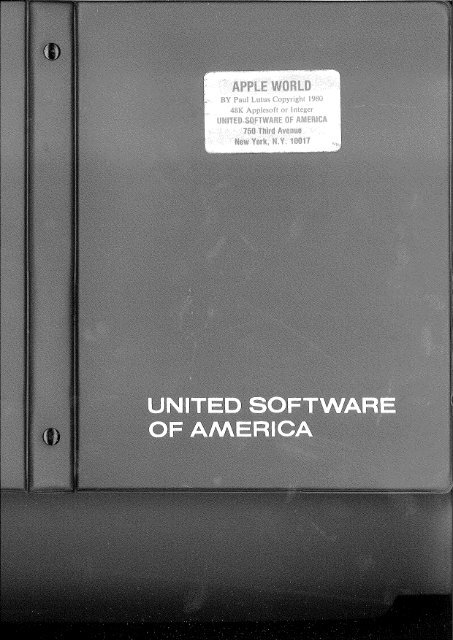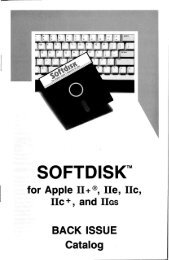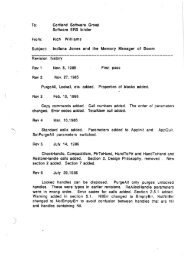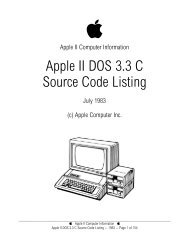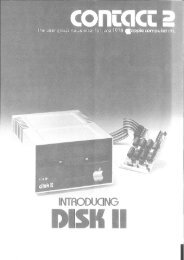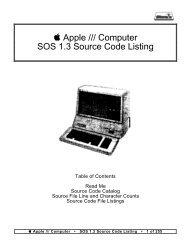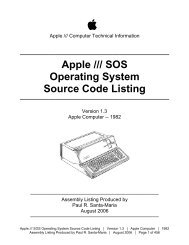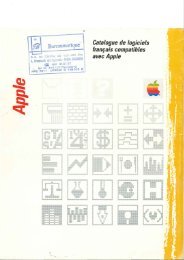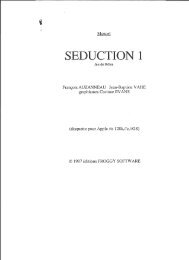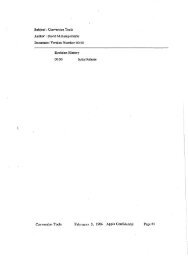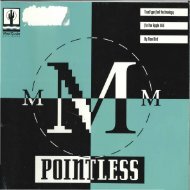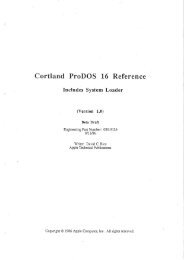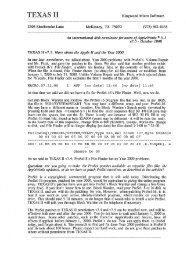V - Brutal Deluxe Software
V - Brutal Deluxe Software
V - Brutal Deluxe Software
Create successful ePaper yourself
Turn your PDF publications into a flip-book with our unique Google optimized e-Paper software.
Appl~ World Instructions 4/19 Pag~ 1<br />
*** Introduction<br />
w~lcome to "V~ctor World"! Tois program<br />
allows you to create three - dimensional<br />
color i.mag~s, project tnem in true<br />
perspective on tne Apple II scrpen, rotate<br />
them, move closer, fartner away, and many<br />
other things.<br />
You may draw, for example, tne house of<br />
your dr~ams. Then you can view it as it<br />
would be seen from 10,000 feet, or you can<br />
fill the screen witn a doorknoo. You may<br />
move from room to room by commanding<br />
position changes at tne Apple II Keyboard.<br />
You may make tne house spin around<br />
repeatedly wi.tn a few keystrokes. If you<br />
decide to change the size or color of a<br />
room, you simply switch to the built - in<br />
text editor and enter the changes. The image<br />
is promptly changed to suit your wish.<br />
Does this sound like science fiction? You<br />
won't tnink so when you have drawn your<br />
first image and have seen it rot~te<br />
vertically or horizontally, allowing you to<br />
insp~ct it from all possible angles.<br />
"Vector Space" is a cube of mathematical<br />
space, 65,536 units on a side, created by<br />
this program. You may fill it witn anytntng<br />
your imagination and creativity will permit.<br />
You may use any of tne Apple II high <br />
resolution colors. Because tne program is<br />
written in fast assembly language, the<br />
graphic images are created very quicKly. In<br />
many cases animation effects can be<br />
achieved.<br />
You will b~ snown now to enter<br />
information about images, tnen you will see<br />
them appear on the scre~n. You m~y toen sav~
Apple ~orld Instructions 4/19 Page 2<br />
the image text file to disk for future use<br />
or modification. You may also save any<br />
specific screen images created, to use as<br />
part of other programs or to print on a<br />
peripheral printer.<br />
Special parts of images (circles or<br />
special mathematical shapes) may be created<br />
using BASIC programs, then inserted in a<br />
developing image file. Individual files may<br />
be combined into a master image.<br />
A library of frequently - used images<br />
(example: chairs) may be made, then inserted<br />
when needed during creation of an image.<br />
In the following instructions, the sign<br />
"***" is used to point out topics of special<br />
interest. This makes it possible to scan the<br />
text quickly, looking for specific items.<br />
For example:<br />
*** Use of the text editor<br />
All images are created using the built <br />
in text editor. Toe text editor is quite<br />
easy to use (much easier than the one'<br />
available for BASIC programming). So let's<br />
get started!<br />
*** Startin,;} Up<br />
To begin, place the program diskette in<br />
your disk drive and turn on the Apple II.<br />
The following menu will appear:
Apple World Instructions 4/1~ Page '3<br />
***************************************<br />
*** ***<br />
*** VECTOR wORLD ***<br />
*** ***<br />
*** COPYRIGH'r 1979, P. LUTU:.:; ***<br />
*** ***<br />
***************************************<br />
op'rIOt'-JS -<br />
J:.: E0I 'r H'lAGE FILe;<br />
V VIEW Ii'lASE;<br />
S SAVr;. HIAGJ:.:<br />
Q QUIT<br />
CdOOSJ::.:<br />
I LE'.r'l'BR)<br />
In normal progralu use, one uses tne (t;)<br />
Edit option to create an i~age, tnen the IV)<br />
View option is used. F'or tnis exaluple, press<br />
"E". Tne editor prompt lines will tnpn<br />
appear at the top of tne screen:<br />
*** Editor Bntry Format<br />
B~C)MOVE CURSOR. R)UP,C)DOWN,S)TRNG,8)B~<br />
E;)ND DEL L)I~J::.: W)D~D V)IEW,K)EEP,Q)JIT<br />
CO~MAND COLOR X Y Z<br />
'rhpse I inps will always appear at tl1E' top<br />
of tne screen wnile toe editor is in use.<br />
Tney serve to remind toe user of tne<br />
available editor options. The letters to toe<br />
1eft oftnepar ent ne s p s (exaln p1e: " II ) I L,~" )<br />
are ConTRoL characters.<br />
*** ConTRoL Cnaracters<br />
ConTRoL cnaracters are gotten by pressing
Apple world Instructions 4/19 Page 4<br />
the ConTRoL key (at keyboard left), tnen,<br />
while holding it down, pressing the<br />
specified letter key.<br />
The bottom line of the editor prompt is a<br />
tabulation index for the image entry format,<br />
to be described later.<br />
*** Erasing Memory<br />
There may be some nonsense Characters on<br />
the screen when the editor is first entered.<br />
To clear the screen (and the text file<br />
memory), press ConTRoL - SrlIFT - P. This<br />
means to press the ConTRoL key, the SrlIFT<br />
Key, and the "P" key. This function requires<br />
the pressing of three keys because it erases<br />
memory, something you won't want to happen<br />
often. A prompt will appear:<br />
~RASE MEMORY (YIN) ?<br />
This is further protection against<br />
accidental memory erasure. Having responded<br />
with "Y", you will be presented with a clear<br />
screen (and file). Now try typing something.<br />
The first thing you will notice is that',<br />
when you press the space bar, the cursor<br />
(flashing square) moves over farther than<br />
one space. This is part of the special image<br />
input format. For tne following examples,<br />
place a SEMICOLON (;) at the beginning of<br />
each line you type. This will permit normal<br />
typing. Now type the following example:<br />
NOW IS THE ~IME<br />
FOR ALL GOOD MEN TO COME<br />
TO THE AID OF THEIR COUNTRY.<br />
If you make a mistake, you may press tne<br />
left arrow key to delete it. But suppose you<br />
wanted to change the word "MEN" to "PEOPLE"<br />
in order not to win the enmity of Gloria
Apple World Instructions 4/19 Page 5<br />
Steinem. You are already past that word. How<br />
shall you change only the word "MBN",<br />
without disturbing the other words?<br />
*** Cursor Control<br />
Here's hOW: Press the ESCape key<br />
(keyboard upper left). The cursor now has a<br />
"+" on it, and the top line prompt has<br />
changed t-o:<br />
CURSOR CONTROL I)UP J)LFT K)RIGHT M)DOWN<br />
This means that, by using the letter keys<br />
I,J,K,M you may move the cursor anywhere on<br />
the screen without disturbing the text. Once<br />
you have moved the cursor where you want to<br />
insert or delete characters, just begin<br />
typing again. Now we Change the word "MEN"<br />
to "PERSOWS" (the cursor is marked [ ]):<br />
*** Replacing a Word<br />
(1) Press ESCape (keyboard upper left)<br />
(2) Move the cursor to the desired line,<br />
using "I" (up):<br />
NOW IS THE 'rIME<br />
FOR ALL GOOD MEN TO COME[+] +--- cursor<br />
TO THE AID OF THEIR COUNTRY.<br />
(3) Move the cursor to the word "MEN" using<br />
"K" (left):<br />
; NOW IS THE TIME<br />
FOR ALL GOOD MEN[+] TO COME<br />
TO THE AID OF THEIR COUNTRY.<br />
(4) Delete the word "MEN" with the left<br />
arrow key:
Apple World Instructions 4/19 Page 6<br />
NOW IS THE TIME<br />
; FOR ALL GOOD [ ] TO COME<br />
TO THE AID OF THEIR COUNTRY.<br />
(5) Type "PERdONS":<br />
NOW IS THE TIME<br />
FOR ALL GOOD PERSONS [ ] TO COME<br />
TO THE AID OF THEIR COU~TRY<br />
*** Other Deletion Options<br />
You may also delete cnaracters a word at<br />
a time by pressing ConTRoL W, or a line at a<br />
time by pressing ConTRoL L. Try it!<br />
*** Cnaracter Recovery<br />
All characters deleted using these<br />
features may be gotten back by pressing the<br />
right arrow key. Tnis means that you may<br />
change tne order of words or lines by<br />
deleting at the original position, moving<br />
the cursor, then recovering the characters<br />
using the right arrow key. Try this also.<br />
If you delete more than 256 characte~s<br />
without recovering any, the oldest deletions<br />
will begin to be lost. The most recent 256<br />
deleted Characters are saved for you.<br />
*** Page Display Control<br />
If you type a great deal, tne text will<br />
scroll upward, so that some text will be<br />
above the top of tne screen. To get bacK to<br />
that text, simply move the cursor to the top<br />
of the screen. The text will scroll downward<br />
to keep the cursor on tne screen, all the<br />
way to the beginning of tne file if<br />
necessary.<br />
*** Fast Scrolling
Apple World Instructions 4/19 Page 7<br />
To move up 12 lines at a time, press<br />
ConTRoL R. To move down 12 lines at a time,<br />
press ConTRoL C. To jump to tne file<br />
beginning, press ConTRoL B. To jump to the<br />
file end, press ConTRoL E.<br />
*** ConTRoL S (String)<br />
Let us say that you have a long file, and<br />
want to find something without scrolling<br />
completely through the file. To do this,<br />
press ConTRoL S (8 = String [a group of<br />
characters]). The following prompt will<br />
appear:<br />
ENTER /NOw/TO BE/ :<br />
If you just want to find something, and<br />
donlt need to replace it, simply enter the<br />
tning to be sought: /PIND THl~/. If you want<br />
to automatically replace sometning witn<br />
something else, enter both: /PIND<br />
THIS/REPLACB WITH THIS/. The "I" separates<br />
the search string from the replacement. Any<br />
character may be used instead of "I", but<br />
the character used may not be part of eitner<br />
entry.<br />
After you have made your entry, the<br />
program will search PORriARD through the file<br />
for the search string. Tnis means that you<br />
must be at the file beginning to catch every<br />
occurrence of the string. Another prompt<br />
appears while the search is underway:<br />
CARR RET=MORE CTRLR=REPLAC8 TiPE=QUIT<br />
This means to press RETURN to continue<br />
the search, press ConTRoL R to replace the<br />
displayed string witn tne specified
Apple ~orld Instructions 4/19 Page B<br />
replacement, and simply type normally to<br />
exit the string function. Example:<br />
You have tYPPd:<br />
; SACRAMbNTO IS TBB CAPITAL OF CALIFOR~IA<br />
After another 10,000 lines, you rempmber<br />
tnat you have misspelled "CAPITOL". To find<br />
it, you:<br />
(1) Jump to thp file beginning, USing<br />
ConTRoL B.<br />
(2) Press ConTroL S, and enter:<br />
/CAPITAL/CAPITOL/<br />
(3) The program will find the error and<br />
stop. It is waiting for you to decide to<br />
rpplace, go on, or quit. If you press<br />
ConTRoL R, the replacement will be made, and<br />
the searCh will continue. At the end of tne<br />
search, the cursor will be positioned at the<br />
end of the file.<br />
***<br />
Image E.ntry<br />
The prpceding pxamples havp used words<br />
for clarity. In practice, the editing<br />
functions are used most often to edit lists<br />
of numbers, tnp main entry mode for the text<br />
editor.<br />
If an entry is made without a semicolon<br />
at the line bpginning, the progra~ will try<br />
to interpret it as an image segment. Try<br />
pntering some numbers without a spmicolon at<br />
tne line beginning. If you press the space<br />
bar, you will notice that the cursor will<br />
jump to align itsplf with the categories<br />
listed in the editor bottom line. These<br />
categories will now be explained.<br />
*** Cartesian Coordinates
Apple World Instructions 4/19 Page 9<br />
The program accepts image information in<br />
three dimensions using an entry format<br />
called "Cartesian Coordinates". This simple<br />
system consists of three numbers: X<br />
(left/right), Y (up/down), and Z<br />
(forward/backward). Cartesian Coordinates<br />
allow you to define a specific position in<br />
three - dimensional space.<br />
Suppose a friend wanted to tell you where<br />
he lived in a big city. He might say "Start<br />
at the bus station. Walk East 10 blocks,<br />
then walk North 12 blocks, then take the<br />
elevator to the 7th floor."<br />
If your friend knew Cartesian<br />
Coord'inates, he could nave said "The bus<br />
station is located at X = 0, Y = 0, Z = o.<br />
Move along X until it is equal to 10. Move<br />
along Z until it is equal to 12. Move along<br />
Y until it is equal to 7. Knock on my door."<br />
You make entries to the program in just<br />
this way. Each time you enter a new line in<br />
the text editor, the program will draw a new<br />
line on the screen (unless you tell it not<br />
to). Don't forget to nit return (CR) at the<br />
end of the line. Here's how the entries are<br />
made:<br />
*** Sample Entry<br />
COMMAND COLOR<br />
NA 3<br />
X<br />
-50<br />
Y<br />
+50<br />
z<br />
o (CR)<br />
*** Drawing Commands<br />
The extreme left column accepts some
Apple World Instructions 4/19 Page 10<br />
letter commands that tell the program what<br />
to do with tne data in the entry. These<br />
letters are:<br />
Command: "N" = New line.<br />
If "Nil is present, the program will start a<br />
new entry.<br />
If "N" is absent, the program will draw a<br />
continuing line from the last entereu<br />
position to the position specified in this<br />
entry.<br />
Command: "A" = Absolute position.<br />
If "A" is present, tne program will set the<br />
drawing position to tne absolute value of<br />
the numbers in the entry.<br />
If "A" is absent, the program will ADD the<br />
numbers in the entry to the present program<br />
values, and then draw a line to tne result.<br />
This entry:<br />
A -100 -lOu -100<br />
means "Draw a<br />
line from the previous<br />
position to the absolute position X = -100,<br />
Y = -100, Z = -100".<br />
This entry:<br />
[no letter] -100 -100 -100<br />
means "Adu (-100) to the present X, Y, and Z<br />
values, and draw a line from the previous<br />
position to the result".
Apple world Instructions 4/19 Page 11<br />
Command: "Q" = Quit drawing. Skip the rest<br />
of the file (including the present entry).<br />
This function is used to selectively draw<br />
parts of an image.<br />
All of these letters, or none, may be<br />
present in an entered line.<br />
*** Drawing an Image<br />
Now we will draw something. First, clear<br />
the screen using ConTRoL - SHIFT - P, as in<br />
the beginning example. Then enter tne<br />
following (the comments are not required,<br />
but may be entered into the file as<br />
reminders):<br />
COMMAND COLOR X Y Z<br />
; SET THB (LOWER LEFT) BEGINNING OF A<br />
SQUARB:<br />
NA 3 -50 -50 -50<br />
MEANS" START A NEW LINE,<br />
BEGI~NING AT THB ABSOLUTE POSITIO~<br />
X= -50, Y= -50, Z= -50, WITH A<br />
COLOR OF 3 (WHITE)"<br />
NOW DRAW THE SQUARE:<br />
INCREASE X BY 100 (MOVE RIGHT)<br />
+100<br />
(Note: If there is no entry in a column<br />
(such as X, Y, or Z), the previous value is<br />
used. Therefore, to keep an old value, press<br />
the space bar without making any entry in<br />
that column.)
Appl~ World Instructions 4/19 Page 12<br />
C01111AND COLOR X Y Z<br />
INCRE.ASE Y BY 100 (MOVE UP)<br />
;<br />
+100<br />
DECREASE X BY 100 (HOVE LEF'r)<br />
-100<br />
DECREASE Y BY 100 (HOVE DOWN)<br />
-100<br />
*** Viewing an Image<br />
These entries will draw a square on the<br />
screen. To s~e the square, we will use<br />
ConTRoL V (View). Press ConTRoL V now. If<br />
this is the first us~ of th~ viewing<br />
feature, you will be asked to enter:<br />
*** Setting the view position<br />
A ) ABSOLUTE SETTINGS:<br />
X POSITION<br />
Y POSITION<br />
Z pOSI'rrOL'J<br />
SCALE<br />
HORIZONTAL ANGLE:<br />
VERTICAL ANGLE:<br />
(64 = 90 DEGREES)<br />
(NO ENTRY) = USE DISPLAYED VALUE<br />
( S ) = S'PART AGAIN, ( Q ) = QUI'r.
Apple World Instructions 4/19 Page 13<br />
Tnere will be some numbers on display for<br />
each of these entries. They will probably oe<br />
random numbers, if this is the first use of<br />
the viewing feature. Enter the following<br />
values:<br />
A ) ABSOLUTB SETTINGS:<br />
X POSITION<br />
Y POSITION<br />
Z POSITION<br />
SCALE<br />
o<br />
HORIZONTAL ANGLE: 0<br />
VERTICAL ANGLE: 0<br />
(64 = 90 DEGREES)<br />
400<br />
(NO ENTRY) = USE DISPLAYED VALUE<br />
( S ) = START AGAIN, ( Q ) = QUIT.<br />
The reason the previous values are<br />
displayed is to let you know what value is<br />
presently in use. If the value is<br />
satisfactory, you may simply press RETUKN<br />
without making any entry. This will preserve<br />
the displayed value.<br />
While entering changes, you also may<br />
capture part of the previous value by<br />
pressing the right arrow key so that the<br />
cursor passes across the digits.<br />
After the last number nas been entered,<br />
the screen will show a white square. This is<br />
the image you entered.<br />
*** RQtating the image<br />
*** Numeric view entries
Apple World Instructions 4/19 Page 14<br />
wnile viewing the image, press "1" on the<br />
keyboard. When you do this, tne following<br />
prompt will appear at screen bottom:<br />
NUMI3BR:l<br />
The "1" displayed is the digit you<br />
pressed. Now press "0". "10" should be on<br />
display.<br />
Now press "U" (norizontal angle of<br />
rotation). The square on the screen snould<br />
rotate a little. Pressing "H" repeatedly<br />
will make the square rotate completely<br />
around. To rotate the square vertically<br />
instead of horizontally, enter a number<br />
(sucn as was done aoove) followed by the<br />
letter "V" (vertical angle of rotation). The<br />
square will now rotate vertically at eacn<br />
press of "V".<br />
*** View command memory<br />
There is no need to re-enter a number for<br />
each press of "H" or "V". Tney will remember<br />
the last number that was entered for them.<br />
To change their number (angle of rotation),<br />
simply enter a new number and press "H" or<br />
"V" again. 'rhey will be re-programmed witn<br />
th0 new number.<br />
To rotate in th0 opposite direction,<br />
ent0r a number preceded by "-"<br />
*** View Control Commands<br />
This is a list of the characters that<br />
control tne view options (also see Appendix<br />
3: Short - form listing of view commands).<br />
Remember that, unlike the editor, these are
Apple World Instructions 4/19 Page 15<br />
ordinary characters, not ConTRoL characters:<br />
[number] H: Change the horizontal view angle<br />
by the value of [nul1\b~r] (64 ::; 90 degreps).<br />
Example: The entry "lOB" will changp the<br />
horizontal angle by 14 degrees. Negative<br />
numbers are allowed for all entries.<br />
[number] V: Same as above for tne ve~tical<br />
view angle.<br />
[number} X: J.VlovE" thE" v ipw posi t ion along the<br />
X axis by thp value of [number].<br />
[number] Y or Z: Same as above in the Y and<br />
Z axes.<br />
[number] S: Adjust the vipwing scale by thE"<br />
value of [numbe~]. The use of scale is<br />
explained later.<br />
P: Display the present viewing position,<br />
scale, and angles, without accepting<br />
entries. This display is more convenient to<br />
use than the following (A) if no changes are<br />
contemplated.<br />
A: Display as above, but accept Changes.<br />
[number] R: Repeat the command that follows<br />
[number] times.<br />
An example of tne "R" Repeat function<br />
Enter: "lOH". This programs the horizontal<br />
angle to move in steps of 14 degrees (an<br />
entry of 64 is equal to 90 degrees).<br />
Enter: "lORH". This will repeat the "H"<br />
command 10 times and then stop. If you press
Apple World Instructions 4/19 Page 16<br />
any key during the 10 repeats, the movement<br />
will stop.<br />
0: Watch the image being drawn. Pressing<br />
this key switches the'displayed screens so<br />
that the viewed.screen is also the screen<br />
being drawn. pressing "D" once again returns<br />
to normal operation.<br />
E: Return to the editor.<br />
If you get lost while moving the view<br />
position around, simply press "A" (Absolute<br />
position) and re-enter the beginning<br />
positions listed above. Tne "A" Absolute<br />
position entry overrides the cbanges created<br />
by the Keyboard entries described above.<br />
After you have rotated the square to your<br />
satisfaction, press "E" to return to the<br />
editor. The editor display will return, with<br />
the cursor in the original position.<br />
You may have noticed that the square<br />
wasn't rotating on center. It was offset<br />
from the center of the screen. This is ,<br />
because there was an offset intentionally<br />
enter~6 in the third (Z) dimension as the<br />
shape was begun. Tnis is because we are<br />
going to extend our square into a cube.<br />
Jump. to the file end using ConTRoL E (if<br />
you aren't there already), and enter:<br />
COMMAND COLOR X<br />
INCREASE Z BY 100<br />
y. Z<br />
NOW DRAW ANOTHER SIDE OF THE CUBE<br />
+100
Apple World Instructions 4/19 Page 17<br />
INCREASE X BY 100<br />
INCR~ASB Y BY 100<br />
DBCREAS~ X BY 100<br />
DBCRBASE Y BY 100<br />
+100<br />
-lOu<br />
+100<br />
-100<br />
View the image now by pressing ConTRoL V.<br />
If necessary, you may reset the absolute<br />
positions listed earlier by pressing "A" and<br />
making the entries needed.<br />
It can be seen that we don't nave a<br />
complete cube yet. Tnree lines are still<br />
missing. Now we complete the cube:<br />
Do you see why these last entries<br />
complete the cube? Try thinking in tnree<br />
dimensions to visualize it, dr view
Apple world Instructions 4/19 Page 18<br />
individual lines as they are entered to see<br />
how the shape is built up. This<br />
visualization process will help you in tne<br />
use of this program.<br />
*** ViE"w Colors<br />
Now that you know how to enter shapes,<br />
E"xpE"riment a littlE". Try changing tne color<br />
of the cube, using the following table:<br />
Color numbE"r (editor column 2)<br />
o<br />
1<br />
2<br />
3<br />
4<br />
'rv 5 .<br />
TV<br />
6<br />
Color<br />
31ack<br />
Green<br />
Violet<br />
wnite [1)<br />
Depends on<br />
DepenJs on<br />
white [2)<br />
*** Mixing white and color<br />
The reason for two whites, "Wnite [1)"<br />
and "white [2)", is that wnite [1) should be<br />
used with colors 1 and 2, and white [2] witn<br />
colors 4 and 5 in diagrams ttlat use both<br />
white and color. This is only a cosffiE"tic<br />
procedure, failure to do so won't cause any<br />
operational problems.<br />
*** Bditing While viewing<br />
Place thE" cursor nE"xt to thE" color entry<br />
at the filE" beginning, and changE" the color.<br />
Then observe the results using the "V)IEW"<br />
function. Each timE" you return to tne<br />
editor, the cursor will be in tne position<br />
at which you left it.
Apple World Instructions 4/19 Page 19<br />
*** Automated List Processing<br />
Here i.s an example of the use of the<br />
string replacement function in a number<br />
list. Let us say that we want to increase<br />
the size of the cube, and don't want to<br />
replace each number individually. Do the<br />
following:<br />
(1) Jump to the file beginning, using<br />
Con'fRoL t3.<br />
(2) Press ConTRoL S (5 = String), and enter:<br />
/100/200/<br />
(3) After this entry, the program will find<br />
tne first "100" in the file and wait for<br />
your response. Now replace all the 1100"s<br />
with "200" by pressing Con'rRoL R repeatedly.<br />
To save time, you may want to press ConTRoL<br />
R and the REPeaT Key at the same time.<br />
(4) Repeat the entire procedure above, this<br />
time using the string entry "/50/100/".<br />
Now the cube will be twice as large. It<br />
may even exceed the screen boundaries in<br />
some positions.<br />
*** Saving toe text file<br />
Suppose you want to save tile text filpto<br />
dis~. To Jo so, press ConTRoL K (K = ~pep).<br />
Tne following prompt will appear:<br />
DISK L)OAD S)AV~ I)NSRT (FILENAM~)<br />
(OTrl~R DOS COMMANDS) J)0IT:
Apple World Instructions 4/19 Page 20<br />
To save a file named "TEST" to Slot 6,<br />
Drive 1, enter "3 TEST ,36 ,01". To load<br />
this file into memory (erases present memory<br />
contents, if any), enter "L TES~ ,86 ,Dl".<br />
The slot and drive entries are optional.<br />
The disk file name will have the prefix<br />
"FIL." automatically added to it. This<br />
prefix identifies the file as belonging to<br />
this program. Another reason for the prefix<br />
is that, when you save screen images<br />
(described later), they can be saved using<br />
the same name, because they have a different<br />
prefix.<br />
*** Disk co~mands<br />
Other Disk Operating System command~<br />
(CATALOG, D~LETE, RENAME, etc.) may be<br />
entered from the ConTRoL K feature. To<br />
return to the editor, enter "Q".<br />
*** File insertion<br />
Let us suppose that you had drawn a coair<br />
and want to insert 30 copies of it into a<br />
developing image. Ratner than typing in the<br />
coordinates over and over, simply draw toe<br />
cnair (using only relative positions, no "A"<br />
commands) and save it to disk (for tnis<br />
example, assume that it is saved under tne<br />
title "CHAIR").<br />
Later, while drawing the main image, you<br />
may simply:<br />
(1) Position tne cursor in the file where<br />
you want to chair to go.<br />
(2) Press ConTRoL K (Disk commands), and<br />
enter "I CclAIR".
Apple"World Instructions 4/19 Page 21<br />
(3) Enter "0" to return to the editor.<br />
Upon returning to the editor, you will<br />
see that the chair file will have been<br />
inserted at the cursor position. This may<br />
done repeatedly.<br />
De<br />
*** Relative positioning<br />
It is for this insertion capability that<br />
the RELATIVE POSITION format is available.<br />
At eaCh insertion of a chair, a chair will<br />
be dr awn A'r THA:T RELATIVt: POSI'rION. Fbr<br />
example, to draw a row of chairs, you would:<br />
(1) Move to the X, Y, Z position for the<br />
first chair.<br />
(2) Insert the "CHAIR" file.<br />
(3) Move to the next chair position.<br />
(4) Repeat steps (2) and (3) as required.<br />
There is a system diskette file named<br />
"OFFICE" that shows the result of this<br />
procedure.<br />
*** Saving a screen" image<br />
After viewing a screen image (as<br />
distinguished from an image text file), you<br />
may want to save it for use in another<br />
program, or print it using a peripheral<br />
printer. T do so, press "Q" from the view<br />
function. This will cause a return to the<br />
main menu. Now press "SHe The image will be·<br />
displayed, ~ith "ENTER FILE NAME:" at the<br />
bottom of the screen. Enter the file name<br />
(and the slot and disk if desired) and the<br />
image will be stored on the selected diSk.<br />
The disk file name<br />
is the entered file
Apple ~orld Instructions 4/19 Page 22<br />
name plus the automatically added prefix<br />
"PIX.". Tnis identifies the file with tnis<br />
program, and makes the image file compatible<br />
witn Rainbow writer, this program's sister<br />
proQucL<br />
Technical note: The image is always saved<br />
from HIRES screen 1 (Hex aduresses $2000 <br />
$3FFF) for uniformity. sometimes the image<br />
must be moved there to accomplish this. The<br />
move is done automatically by the program.<br />
*** Advanced Concepts<br />
The information forward in these<br />
instructions is not essential to operation<br />
of Vector World, but makes possible the<br />
fullest use of the available features.<br />
Some teChnical terms will clarify the<br />
following discussion: Moving along the X, Y,<br />
and Z axes is called TRANSLATIO~. Stepping<br />
through horizontal and vertical angles is<br />
called ROTATION. The X, Y, and Z view<br />
position is called tne "OlUGIN". 'rne window<br />
tnrough which we see the images is called<br />
the "VIBwPOH'r".<br />
*** The VI~WD~MO demonstration file<br />
Ti1ere is a f ile call E" d "VlEW 01:.1·10 " 0 n t 11("<br />
systE"m diskE"tte that will show some of the<br />
characteristics of VE"ctor ~pacE". To run<br />
VIEwDEfvlO, quit thE" program and type "l:,XE;C<br />
VIEwDEMO" from t3A':>IC. Acquirin9 E"xpE"riE"ncE"<br />
viE"wing objects is thE" bE"st procedurE" for<br />
understandin9 the coordinatE" systE"ill USE"d to<br />
E"dit and viE"w imagE"s.<br />
The size of the viE"wed<br />
changed in two ways:<br />
imagE" may bE"<br />
*** ScalE" and translation
Apple 'World Instructions 4/19 Page 23<br />
(1) By translating along the axis toward<br />
which the viewport is "facing". t;xample: if<br />
the horizontal and vertical angles are both<br />
0, then we are looking along the Z axis.<br />
Therefore changing tne position along the Z<br />
axis will increase or decrease image size,<br />
Whereas movement along the X and Y axes will<br />
simply move the image horizontally and<br />
vertically.<br />
(2) By cnanging scale. A scale entry does<br />
not chan~e the X, Y, and Z position (tne<br />
"origin"), it only changes an imaginary rod<br />
that is the length of the scale, and extends<br />
from the origin out along the entered<br />
norizontal and vertlcal angles (see VIEWD~~O<br />
to visualize this). The viewport is at the<br />
end of this imaginary rOd, and rotates as<br />
angles are entered.<br />
Setting a view size through translation<br />
has the disadvantage that, if a rotation is<br />
later entered, tne image will rotate out of<br />
the field of the viewport, because the<br />
origin position is now distant from the<br />
object being viewed.<br />
On the other hand, using the scale number<br />
to Change image size makes it possible to<br />
rotate the image completely, While keeping<br />
it centered in the viewport.<br />
The origin (X, Y, and Z positions)<br />
setting is best used to "point" to an<br />
Object. The object then may be rotated<br />
around using angle cnanges, or made larger<br />
or smaller through the use of scale.<br />
*** Number range
Apple worla Instructions 4/19 Page 24<br />
The mathematical package included in<br />
Vector world will handle numeric entries of<br />
-32767 to +32767 along the three axes X, Y<br />
and z. ~his means tnat there are aeout 281<br />
TRILLION Jefinable points in Vector ~pace.<br />
Toe following image characteristics and<br />
limitations are important to remember:<br />
*** Text file memory si.ze, capacity<br />
II} The text file memory size is IJ,duu<br />
cnaracters 10n3. This means that about 1,00J<br />
average line descriptions may be entered. If<br />
me~ory fills Juring edi.ting, a bell will<br />
ring and no more entries will ee accepted.<br />
'Pne file may be saved even though a memory<br />
overflow has been indicated.<br />
*** Image conversion formulas<br />
(2) 'Pnf> a190ritnms arp all writtpn 1n<br />
asseffioly language for the sake of speed,<br />
incluJin9 those tnat perform. trigonometric<br />
calculations. The following formulas are<br />
used to convert the image for viewin3:<br />
Pi = PLOT f. PX = PLOT X. PF = PL0T FACTOR<br />
I Qt..!?'P H}<br />
Vl?OS = vlL'I'I l?J6l'r 10t~<br />
[d] = d-:mIZ,JN'rAL AN-';Lt;. [V] = Vt.R'l'lC/\L Al~GLB<br />
Jt.Glt..J:<br />
h = X - VPJ0h. Y = f - VPJJY. l = Z - vP0JZ<br />
= Y*C0~[V]+~IN[VJ*IX*JINldJ-Z*Cj~lrl])<br />
= X*('u~[liJ+l*,jIl~[tiJ<br />
PY<br />
PA<br />
PF =<br />
Y*6I~[VJ+CJJlVJ*IX*bI~ldJ-Z*cu~lHJ<br />
Pi = 3u - IPi/PF}. Ph = 14u + IPA/l?2}<br />
C;L~O •<br />
)+~CAL~<br />
~ecause these computations must bp<br />
performed for each line ending, there is a<br />
SUbstantial mathematical overhead not
Apple'world Instructions 4/19 Page 25<br />
directly involved in line drawing. As a<br />
result, a 400 - line image (SUCh as system<br />
diskette files "Chalice" and "GloDe") takes<br />
nearly 4 seconds to update in the worst case<br />
(less complex images will update several<br />
times a second).<br />
It therefore is a good idea to use line<br />
continuations as much as possible, as a new<br />
line must have both ends computed, and a<br />
continuation needs only one.<br />
*** Numeric limitations<br />
(3) Because fixed point computation is used,<br />
it is best to make numeric entries as large<br />
as are consistent with drawing scale.<br />
Because of truncation during computation, a<br />
CUDe 10 units on a side will be 10%<br />
distorted in some positions. A cUDe that is<br />
only 1 unit on a side will flatten out<br />
completely in some positions.<br />
Drawing a cube 100 units on a side<br />
effectively removes this distortion, since<br />
the truncation is then smaller than the<br />
display resolution. Smaller objects may be<br />
used if they won't be "approached" too<br />
closely or too often.<br />
(4) If a cube is drawn 64,000 units on a<br />
side, it won't be possible to back up far<br />
enough to see it (without "falling into the<br />
dragons" at the edge of Vector World~.<br />
However, it is permitted to draw images of<br />
normal proportions that are OFFS~T by this<br />
distance, and viewing will function<br />
normally.<br />
***<br />
To plot or not to plot?<br />
(5) A line that has neitner end on tne<br />
screen will not be drawn. This is to speed
Apple world Instructions 4/19 Page 26<br />
up the drawing of large objects in which<br />
details will be observed close up. This<br />
effect can be seen while "approaching" an<br />
image. Lines close to the view position will<br />
disappear entirely as the view position is<br />
moved forward.<br />
*** Color use<br />
(6) If detail is the most important<br />
requirement, USE WHITE. Color lines are, on<br />
the average, twice as thick as White lines.<br />
This comes about because of the way Apple<br />
generate~ colors. If an image is to be<br />
printed on a peripheral printer, there is no<br />
point in keeping the colots, they should oe<br />
removed to improve detail.
Apple'world Instructions 4/19 Page 27<br />
*** Appendix A: Snort - form list of editor<br />
functions and controls<br />
ConTRoL E: Jump to file end<br />
B: Jump to file beginning<br />
R: Move up 12 lines<br />
C: Move down 12 lines<br />
Left Arrow: Delete one character<br />
ConTRoL W: Delete one word<br />
L: Delete one line<br />
Right Arrow: Recover last deleted character<br />
ConTRoL S: String search and replace<br />
K: Load, Save, Insect files<br />
to/from disk<br />
V: View image<br />
ESCape:<br />
Cursor control:<br />
I: Move up<br />
J: Move left<br />
K: Move right<br />
M: Move down<br />
ConTRoL - SHIFT - P: Erase text memory<br />
Demonstration Options:<br />
J: Pause 1 second<br />
Gi Keyboard input independent of<br />
DOS<br />
N: Suppress all text displays in<br />
editor and view. Pressing ConTRoL N again<br />
returns displays to normal.<br />
Q: Quit, return to main menu<br />
*** Appendix B: Short - form list of view<br />
functions and controls<br />
[number]: Set value for command to follow<br />
H: Step horizontal angle [number]<br />
V: Step vertical angle [number]<br />
(64 = 90 degrees)
Apple world Instructions 4/19 Page 28<br />
X:·Move along X axis [number] units<br />
Y: MoVe along Y axis [number] units<br />
z: Move along Z axis [number] units<br />
R: Repeat command that ~ollows<br />
[number] times<br />
P: Display program values<br />
A: Set program values<br />
D: Watch drawing. Press "D" ag~in to<br />
cancel.<br />
E: Jump to editor<br />
Q: Return to main menu<br />
Number entries are "remembered" by the<br />
individual commands that follow, inclUding<br />
repeat. You only need to enter a number to<br />
CHANGE a previous number for that command.
Apple 'world Instructions 4/1~ Page 29<br />
*** Appendix C: How to create an image file<br />
witn a Basic program<br />
An EA~Cutive file may be created to<br />
transfer data from a BASIC program to Vector<br />
world. This is the method that was used to<br />
create the system diskette files "Chalice"<br />
and "Globe".<br />
To do so, it is necessary to understand<br />
the internal format of the image text file.<br />
The following is a breakdown of a file<br />
entry:<br />
[commands "N","A", or "Q"] space [color]<br />
space [X] space [Y] space [Z] [ carriage<br />
return]<br />
If there is no command entry for Y or Z,<br />
the carriage return may be earlier in the<br />
line. There must De the correct number of<br />
spaces before a given command appears. For<br />
example, a line with a single entry for the<br />
Z axis would be:<br />
space space space space [Z]<br />
The general procedure to create a<br />
transfer file is as follows (Applesoft):<br />
(1) In the BASIC program, open the file<br />
10 PRI~T D$; "0P~N TRANSFER"<br />
20 PRINT D$; "DELETE TRANSFBR"<br />
30 PRINT 0$; "0PBN TRANdFER"<br />
40 PRI~T D$; "WRITB TRANSFER"<br />
(D$ holds ConTRoL D)
Apple world Instructions 4/19 Page 30<br />
(2) The first entry to the file should De<br />
"J". 'I'n is qui t s t ned i s k 0 Pt ion t nat<br />
commands the exec file to taKe effect (see<br />
below).<br />
50 PRI l-jT "Q"<br />
(3) Tne next entry shoulJ oe ConTRoL - S8IFT<br />
- P followed by "Y", to erase the editor<br />
memory.<br />
60 PRIl~'.r CrlR$(12c3)i"Y"<br />
(4) Subsequent entries are tne uata,<br />
generated by tne program. Because it is ~~"'Y'(l\\r,,'"<br />
unlikely tnat the 3A~IC program 'will<br />
generate relative positions, an "A" should<br />
appear in the line command position. Also,<br />
don't forget that only integer's may appear<br />
in tne text file. A typical entry line<br />
follows:<br />
70 PRIl'-I'I' l~$"A "C$I' "X" "y'" hZ<br />
The string§ "N$" and "C$" are the new<br />
line command and color, both as characters.<br />
In this way, they can be set to the null<br />
string (N$ = "") during the running of tne<br />
program. Passing up unused or redundant<br />
commands saves processing time in image<br />
processing later.<br />
The followi,ng is a listing of the 3ASIC<br />
program that incorporates all the foregoing.<br />
This is the program tnat was used to create<br />
the Cnalice and Globe files in the system<br />
diskette.<br />
10 0$ = "" : RBi'l C'.rRLu<br />
20 REM S = ANGULAR STEP<br />
30 .3 = 20<br />
40 F = 57.29577951<br />
50 DIM H(lOO) : OIM V(lOu)
Apple'World Instructions 4/19 Page 31<br />
60 FOR E = 0 TO 100<br />
70 REI-I READ DA'rA FROt'I PROGRAl>'l t;N D<br />
80 READ B(B) : READ VIE)<br />
i~OI~ ~(~)~>l~~,~~~~~_l~~:'r.BAOJIJ U(t?)~, t")<br />
110 R~M COLOR = C$<br />
120 C$ = "3"<br />
130 REM OPEN A TEXT FILE<br />
140 PRINT D$;"OPEN TRANSFER"<br />
150 PRINT D$;"O£LETE TRANSFER"<br />
160 PRINT D$;"OPEN TRANSFER"<br />
170 PRIN'.r D$; "WRI~rE 'rR..l\NSFER"<br />
180 REM FIRST TEXT FI~E ENTRY<br />
190 PRIwr "Q"<br />
200 REiv'! ENTER EQI'rOR, ERASE<br />
21 0 PRIN '.r "E"; CH R$ (12 a-):;'i'-ii,<br />
220 REM BEGI~ TO ENTBR DATA<br />
230 RBM DRAW HORIZONTAL LINBS<br />
240 FOR Q = 0 TO E<br />
250 N$ = "N" ~<br />
260 Y = INT (V(Q)) : Y$ = STR$(Y) ~<br />
270 FOR R = 0 TO 360 STEP S ~(.<br />
280 X INT (SIN (R/F) H(Q))<br />
290:.ty = INT (COS (R/F) * H (QJJ<br />
300 PRINT N$'(N "C$'" ."X" 'Jy$"9Z<br />
310 C$ = "" : Y$ = "" : N$ = ""<br />
320 NEXT R : NEXT Q<br />
330 REM DRAW VERTICAL LINES<br />
340 FOR R ='0 TO 360 - S STEP<br />
35ON $ = "N" I' /.<br />
360 FOR Q = 0 TO E<br />
370 Y INT (V(Q))<br />
380 x INT (SIN (R/F) ri(Q))<br />
3 9 0 Z = I N'r (COS (R/F) * ri ( Q) )<br />
4 J 0 P RI wr l~ $ "A " C$" " X" " Y" " Z<br />
\1.:::: = "" , C' cl· '" II II<br />
410 ""v - ..'1) .-<br />
420 NEXT Q : 'NEXT R<br />
430 PRINT D~;"CLOSE TRANSFER"<br />
440 REM PUT DATA STATEMENTS HERE<br />
450 REM LAST DATA STATBMENT MUST BE 0,0<br />
II<br />
'I<br />
L<br />
v<br />
This program takes the contour of the
Apple World Instructions 4/19 Page 32<br />
side of a shape, entered in data statements,<br />
and converts it into a symmetrical three <br />
dimensional image table for Vector World.<br />
The data statements take the form:<br />
460 DATA (X coordinate),(Y coordinate)<br />
\-1 'V<br />
After the program has converted the<br />
entered contour, simply type "EXEC TRANSFER"<br />
from the editor ConTRoL K option, and the<br />
data will be entered into the Vector world<br />
text editor. At the end of the transfer,<br />
control of the program returns to you. You<br />
may tnen view the entered image to verify<br />
it. Example:<br />
The<br />
460<br />
470<br />
480<br />
490<br />
500<br />
510<br />
following inputs:<br />
DATA<br />
DA'rA<br />
DATA<br />
DATA<br />
DATA<br />
Dl\TA<br />
~/<br />
'1)~\<br />
-1000,1000<br />
-500 ,5UO<br />
a ,500<br />
500 ,500<br />
1000 ,1000<br />
o ,0<br />
will create a cylinder with cone shapes at<br />
each end. It is an interesting object, given<br />
the simplicity of tL~ input data. To<br />
increase the complexity (and drawing time)<br />
of a shape created with this program, cnange<br />
the stepping angle constant in line 30.<br />
§ end §