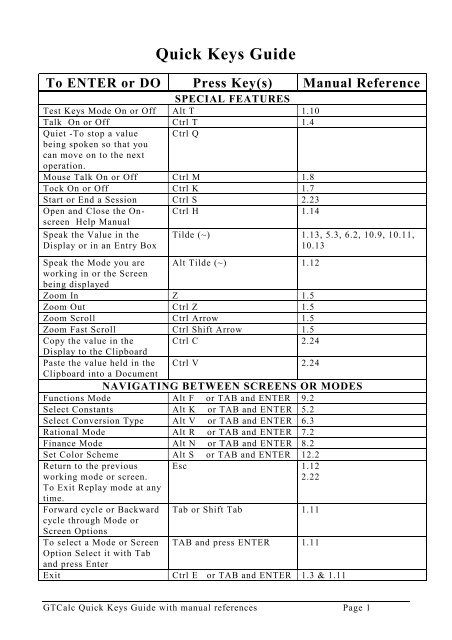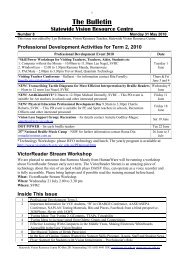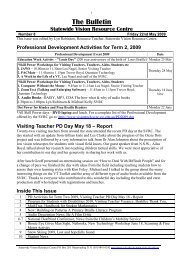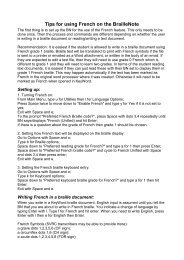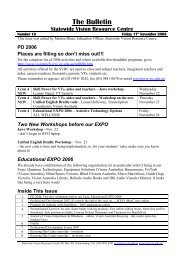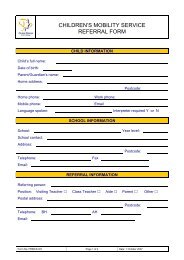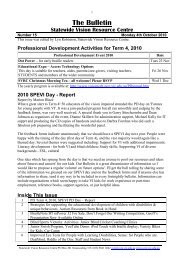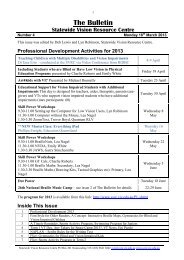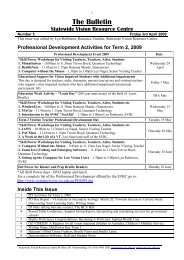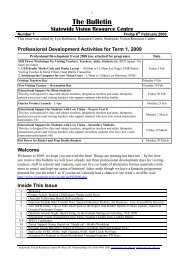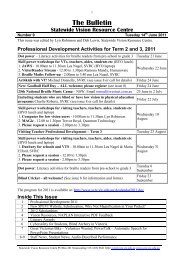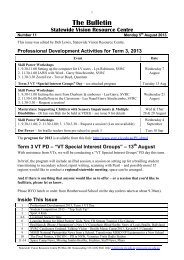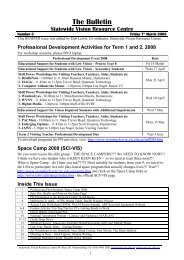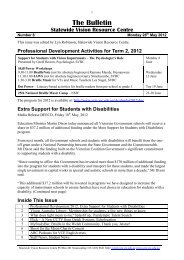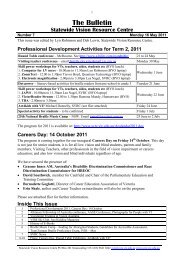You also want an ePaper? Increase the reach of your titles
YUMPU automatically turns print PDFs into web optimized ePapers that Google loves.
Quick Keys Guide<br />
To ENTER or DO Press Key(s) Manual Reference<br />
SPECIAL FEATURES<br />
Test Keys Mode On or Off Alt T 1.10<br />
Talk On or Off Ctrl T 1.4<br />
Quiet -To stop a value<br />
being spoken so that you<br />
can move on to the next<br />
operation.<br />
Ctrl Q<br />
Mouse Talk On or Off Ctrl M 1.8<br />
Tock On or Off Ctrl K 1.7<br />
Start or End a Session Ctrl S 2.23<br />
Open <strong>and</strong> Close the Onscreen<br />
Help Manual<br />
Speak the Value in the<br />
Display or in an Entry Box<br />
Ctrl H 1.14<br />
Tilde (~) 1.13, 5.3, 6.2, 10.9, 10.11,<br />
10.13<br />
Speak the Mode you are Alt Tilde (~) 1.12<br />
working in or the Screen<br />
being displayed<br />
Zoom In Z 1.5<br />
Zoom Out Ctrl Z 1.5<br />
Zoom Scroll Ctrl Arrow 1.5<br />
Zoom Fast Scroll Ctrl Shift Arrow 1.5<br />
Copy the value in the Ctrl C 2.24<br />
Display to the Clipboard<br />
Paste the value held in the<br />
Clipboard into a Document<br />
Ctrl V 2.24<br />
NAVIGATING BETWEEN SCREENS OR MODES<br />
Functions Mode Alt F or TAB <strong>and</strong> ENTER 9.2<br />
Select Constants Alt K or TAB <strong>and</strong> ENTER 5.2<br />
Select Conversion Type Alt V or TAB <strong>and</strong> ENTER 6.3<br />
Rational Mode Alt R or TAB <strong>and</strong> ENTER 7.2<br />
Finance Mode Alt N or TAB <strong>and</strong> ENTER 8.2<br />
Set Color Scheme Alt S or TAB <strong>and</strong> ENTER 12.2<br />
Return to the previous<br />
working mode or screen.<br />
To Exit Replay mode at any<br />
time.<br />
Esc 1.12<br />
2.22<br />
Forward cycle or Backward<br />
cycle through Mode or<br />
Screen Options<br />
To select a Mode or Screen<br />
Option Select it with Tab<br />
<strong>and</strong> press Enter<br />
Tab or Shift Tab 1.11<br />
TAB <strong>and</strong> press ENTER 1.11<br />
Exit Ctrl E or TAB <strong>and</strong> ENTER 1.3 & 1.11<br />
<strong>GTCalc</strong> Quick Keys Guide with manual references Page 1
CALCULATE MODE<br />
Changing Settings in Calculate Mode<br />
Set Decimal Places<br />
Ctrl D 2.14<br />
(Forward)<br />
Set Decimal Places (Back) Shift Ctrl D 2.14<br />
Set Number System Ctrl N 2.15<br />
Set Angle Mode Ctrl A 2.16<br />
Digits 0 to 9<br />
Entering Hexadecimal<br />
Digits<br />
A, B, C, D, E, F<br />
Entering Values<br />
M J K L U I O 7 8 9 or<br />
0 1 2 3 4 5 6 7 8 9 on<br />
number pad<br />
Shift <strong>key</strong> with J, K, L, U, I,<br />
O respectively.<br />
2.2<br />
2.15<br />
Pi Shift P 2.9 & 9.12<br />
Exponent N 2.13<br />
Change Sign Comma 2.10<br />
Decimal point Full stop (Period) 2.3<br />
Entering Fractions <strong>and</strong><br />
Mixed Numbers<br />
Single Quote <strong>key</strong> next to<br />
the Enter <strong>key</strong><br />
2.20<br />
Entering Basic Operators, Equals <strong>and</strong> Brackets<br />
Multiply Operator Zero <strong>key</strong> on top row or 2.4<br />
Number pad<br />
Minus Operator P or 2.4<br />
Number pad<br />
Plus Operator Semi-colon or 2.4<br />
Number pad<br />
Divide Operator Forward Slash or 2.4<br />
Number pad<br />
Open bracket Shift 9 2.11<br />
Close bracket Shift 0 (zero) 2.11<br />
Number of Brackets Open Ctrl B 2.11<br />
Equals Sign<br />
Enter <strong>key</strong> on the main 2.5<br />
<strong>key</strong>board or on the Number<br />
Pad<br />
Clearing the Calculator<br />
Clear The Calculator Ctrl Spacebar 2.8<br />
Clear the Display Spacebar 2.7<br />
Clear the Last Digit Entered Backspace 2.6<br />
Clear Statistical & Linear<br />
regression DATA<br />
Key C & then <strong>key</strong> Y (for<br />
Yes) <strong>key</strong> N (for No)<br />
3.6 & 4.6<br />
Accessing Groups <strong>and</strong> Entering Functions<br />
Access Group 1 to Group 6 F1 to F6 2.17<br />
Enter the Nine Functions W E R S D F X C V 2.17<br />
Assigned to each Group<br />
<strong>GTCalc</strong> Quick Keys Guide with manual references Page 2
Memory Buttons<br />
Memory- overwrites current Left square bracket 2.12<br />
contents of memory register<br />
Memory plus<br />
Equals <strong>key</strong> on top row of 2.12<br />
<strong>key</strong>board<br />
Memory minus<br />
Dash <strong>key</strong> on top row of 2.12<br />
<strong>key</strong>board<br />
Memory recall Right square bracket 2.12<br />
Toggle Constant (C1-C4)<br />
<strong>and</strong> Function (F1-F4)<br />
buttons<br />
Constants <strong>and</strong> Functions<br />
Ctrl F<br />
Assign Constants C1 to C4 Ctrl 1 to Ctrl 4 2.21<br />
Display Constants C1 to C4<br />
when Constant Buttons<br />
Active<br />
1 to 4 on top row of<br />
<strong>key</strong>board<br />
2.21<br />
Display Functions F1 to F4<br />
when Function Buttons<br />
Active<br />
Switch replay mode on<br />
Switch replay mode off<br />
1 to 4 on top row of<br />
<strong>key</strong>board<br />
Replay Mode<br />
Up or Down Arrow (Down<br />
arrow replays from start to<br />
end of calculation. Up<br />
arrow replays from end to<br />
start)<br />
Press down arrow when at<br />
end of calculation, Up<br />
arrow when at start of<br />
calculation, or Esc at any<br />
time.<br />
2.21 & 9.23<br />
9.23<br />
2.22<br />
2.22<br />
<strong>GTCalc</strong> Quick Keys Guide with manual references Page 3
Functions Mode<br />
To return to Calculate mode Alt C 9.28<br />
To open the Set Axes Alt A 9.26<br />
window<br />
To open the Graph window Alt G 9.27<br />
To set the Angle Mode to Ctrl A 9.22<br />
Degrees or Radians<br />
To clear the currently SPACEBAR 9.24<br />
displayed function<br />
To clear all entered<br />
Ctrl SPACEBAR 9.25<br />
functions<br />
To enter variable X,X 2 , X 3 Use <strong>key</strong> 6, Y, H 9.5<br />
To enter euler's constant (e) Use <strong>key</strong> N 9.13<br />
To raise to the power Shift 6 9.6<br />
To Enter the Function Enter 9.16<br />
To Scroll through the list of Up <strong>and</strong> Down Arrow <strong>key</strong>s 9.17<br />
functions entered<br />
To speak the value of the Tilde (~) <strong>key</strong> 1.13<br />
displayed function.<br />
To move the function cursor Home, End, Left <strong>and</strong> Right 9.19<br />
to edit the displayed<br />
function<br />
Arrow <strong>key</strong>s<br />
To delete a function item Delete or Backspace <strong>key</strong> 9.21<br />
To select an Entry Box to<br />
set or change the values for<br />
the X <strong>and</strong> Y axes of the grid<br />
for graphing functions<br />
Functions Mode (Set Axes Window) section 11<br />
Use the Up/Down arrow 11.5<br />
<strong>key</strong>s<br />
To enter the digits 0 to 9 Use <strong>key</strong>s M, JKL, UIO, 789<br />
on the right side of the<br />
<strong>key</strong>board or the Number<br />
Pad<br />
To enter a decimal point<br />
To enter a minus sign<br />
Use the Full Stop (period<br />
<strong>key</strong>) from the <strong>key</strong>board or<br />
Number Pad<br />
Use <strong>key</strong> P on the <strong>key</strong>board<br />
or the minus <strong>key</strong> on the<br />
Number pad<br />
11.6<br />
11.7<br />
11.8<br />
To enter a change of sign Use the Comma <strong>key</strong> 11.9<br />
To clear the last digit Press the Backspace <strong>key</strong> 11.10<br />
entered<br />
To clear the currently Press the Spacebar 11.11<br />
selected entry box<br />
To Set the Default settings Use <strong>key</strong> D or <strong>key</strong> T 11.3 & 11.4<br />
or the Trig settings<br />
To close the Set Axes<br />
Window<br />
11.12<br />
Press Escape or Tab to the<br />
Close option <strong>and</strong> press<br />
Enter<br />
<strong>GTCalc</strong> Quick Keys Guide with manual references Page 4
Functions Mode (Graph Window) section 10<br />
To access the Graph Use the Up/Down arrow <strong>key</strong> 10.2<br />
window options<br />
to select each option in turn<br />
To select Full Screen or<br />
Normal Screen<br />
Key F or Use the Up/Down<br />
arrow <strong>key</strong> to select the<br />
Screen option <strong>and</strong> press<br />
Enter<br />
10.3<br />
To print the currently<br />
displayed graph<br />
Turn Talk ON or OFF<br />
Ctrl P or Use the Up/Down<br />
arrow <strong>key</strong> to select Print<br />
Graph <strong>and</strong> press Enter<br />
Ctrl T or Use the Up/Down<br />
arrow <strong>key</strong> to select the Talk<br />
option <strong>and</strong> press Enter<br />
To turn the Grid ON or OFF Ctrl G or Use the Up/Down<br />
arrow <strong>key</strong> to select the Grid<br />
option <strong>and</strong> press Enter<br />
To play the currently<br />
displayed graph<br />
To cycle through the graphs<br />
To Trace the graph<br />
To speak the coordinates of<br />
a selected trace point<br />
To sound trace to the right<br />
or to the left.<br />
To speak the coordinates of<br />
the current Sound Trace<br />
point<br />
Key P or Use the Up/Down<br />
arrow <strong>key</strong> to select the Play<br />
option <strong>and</strong> press Enter<br />
Key C (select cycle option<br />
& forward cycle)<strong>and</strong> Shift C<br />
(backward cycle)or use the<br />
Up/Down arrow <strong>key</strong> to<br />
select the Cycle option <strong>and</strong><br />
press the Right/Left arrow<br />
<strong>key</strong>s to cycle Forward or<br />
Backwards through the<br />
graphs<br />
Key T (select trace &<br />
forward trace)<strong>and</strong> Shift T<br />
(backward trace) or Use the<br />
Up/Down arrow <strong>key</strong> to<br />
select the Trace option <strong>and</strong><br />
press the Right/Left arrow<br />
<strong>key</strong>s to cycle Forward or<br />
Backwards<br />
10.4<br />
10.5<br />
10.6<br />
10.7<br />
10.8<br />
10.9<br />
Tilde (~) <strong>key</strong> 10.9<br />
Key S (select sound trace or 10.10<br />
forward trace)or Shift<br />
S(backward trace) or Use<br />
the Up/Down arrow <strong>key</strong> to<br />
select the Sound Trace<br />
option <strong>and</strong> press the Right<br />
or Left arrow <strong>key</strong>s to the<br />
right or to the left<br />
Tilde (~) <strong>key</strong> 10.10<br />
<strong>GTCalc</strong> Quick Keys Guide with manual references Page 5
To speak the features of the<br />
graph<br />
To speak the coordinates of<br />
a selected Feature<br />
To set a displayed function<br />
as the Reference function<br />
To speak the points where<br />
the main <strong>and</strong> reference<br />
graph intersect<br />
To speak the coordinates of<br />
the selected Intersection<br />
Point<br />
Change speed for sound<br />
trace/play<br />
To open the Constants<br />
Window<br />
To scroll by item or by page<br />
of the Constants List<br />
To go to the Start or End of<br />
the Constants List<br />
To use the selected<br />
Constant<br />
To speak the Constant value<br />
displayed in the Calculator<br />
window<br />
Key F (select features or 10.11<br />
forward cycle thru’<br />
features)or Shift F<br />
(backward cycle)or Use the<br />
Up/Down arrow <strong>key</strong> to<br />
select the Feature option<br />
<strong>and</strong> press the Right or Left<br />
arrow <strong>key</strong>s to move to the<br />
Next or Previous Feature<br />
Tilde (~) <strong>key</strong> 10.11<br />
Use <strong>key</strong> R to set or remove 10.12<br />
a Reference function or Use<br />
the Up/Down arrow <strong>key</strong> to<br />
select the Set Reference<br />
Graph option <strong>and</strong> press<br />
Enter<br />
Use <strong>key</strong> I (select Intersect 10.13<br />
or forward cycle thru’<br />
intersections) <strong>and</strong> Shift I<br />
(backward cycle thru’<br />
intersections) to display the<br />
Next or Previous<br />
Intersection point or Use<br />
the Up/Down arrow <strong>key</strong> to<br />
select the Intersects option<br />
<strong>and</strong> use the Right arrow <strong>key</strong><br />
to move to the Next<br />
intersection point or the<br />
Left arrow <strong>key</strong> to move to<br />
the previous<br />
Tilde (~) <strong>key</strong> 10.13<br />
Alt Up or Down arrows. 10.7<br />
Constants Mode section 5<br />
Press Alt K or Tab to the 5.2<br />
Constants option <strong>and</strong> press<br />
Enter<br />
Up <strong>and</strong> Down Arrow <strong>key</strong>s 5.2<br />
or Page Up <strong>and</strong> Page Down<br />
<strong>key</strong>s<br />
Home or End <strong>key</strong>s 5.2<br />
Press Enter 5.2<br />
Press Tilde (~) <strong>key</strong> 5.2<br />
<strong>GTCalc</strong> Quick Keys Guide with manual references Page 6
To open the Conversions<br />
Mode Window<br />
To select the type of<br />
Conversion, the units to<br />
convert from <strong>and</strong>/or to.<br />
To open the Rational Mode<br />
Window<br />
Conversions Mode section 6<br />
Press Alt V or Tab to the<br />
Conversions option <strong>and</strong><br />
press Enter<br />
Use the Up/Down arrow<br />
<strong>key</strong>s <strong>and</strong> press Enter<br />
Rational Mode section 7<br />
Press Alt R or Tab to the<br />
Rational option <strong>and</strong> press<br />
Enter<br />
To enter digits Enter as in Calculate mode. 7.1<br />
To enter a fraction or mixed Use the quote <strong>key</strong> between 7.5<br />
number<br />
whole number, numerator &<br />
To close the Rational Mode<br />
Window <strong>and</strong> return to the<br />
Calculator window<br />
To open the Finance Mode<br />
Window<br />
To be guided through a<br />
calculation<br />
To set the type of<br />
calculation<br />
To set the time of payment<br />
To enter the required values<br />
denominator<br />
Press Escape or Tab to the<br />
Close option <strong>and</strong> press<br />
Enter or press Alt C<br />
Finance Mode section 8<br />
6.3<br />
6.3<br />
7.2<br />
7.8<br />
Press Alt N or Tab to the 8.2<br />
Finance option <strong>and</strong> press<br />
Enter<br />
Use the Up/Down arrow 8.3<br />
<strong>key</strong>s<br />
Use the Right/Left arrow 8.3<br />
<strong>key</strong>s to scroll through the<br />
options to the one you<br />
require <strong>and</strong> then press the<br />
down arrow <strong>key</strong> to<br />
continue.<br />
Use the Right/Left arrow 8.3<br />
<strong>key</strong>s to scroll through the<br />
options to the one you<br />
require <strong>and</strong> then press the<br />
down arrow <strong>key</strong> to<br />
continue.<br />
Use the Number pad or the 8.6 8.7 8.9<br />
<strong>key</strong>board as in Calculate<br />
mode<br />
Tilde (~) <strong>key</strong> 1.13<br />
To speak the value in an<br />
entry box.<br />
To clear the last character Use the Backspace <strong>key</strong> 8.10<br />
entered<br />
To clear an entry box Press the Spacebar 8.11<br />
To clear all entry boxes Press Ctrl Spacebar 8.12<br />
To Close Finance mode <strong>and</strong> Press Escape or Tab to the 8.13<br />
return to the Calculate Close option <strong>and</strong> press<br />
Window<br />
Enter or press Alt C<br />
<strong>GTCalc</strong> Quick Keys Guide with manual references Page 7
To open the Set Color<br />
Scheme Window<br />
To select a Set Color<br />
Scheme option<br />
To select one of the<br />
following:<br />
Calculator Screens<br />
Graphics Screen<br />
High Contrast White<br />
High Contrast Black<br />
Default Colors<br />
Save<br />
Cancel<br />
Set Color Scheme<br />
Press Alt S or Tab to the<br />
Set Color Scheme option<br />
<strong>and</strong> press Enter<br />
Tab to the required option<br />
<strong>and</strong> press Enter<br />
Press <strong>key</strong>:<br />
C<br />
G<br />
W<br />
B<br />
D<br />
S<br />
Esc<br />
12.2<br />
12.3<br />
12.6<br />
12.6<br />
12.4<br />
12.5<br />
12.8<br />
12.7<br />
12.9<br />
To set the Calculator Screen Options<br />
To select Desktop, Window,<br />
or Text<br />
Use Ctrl <strong>and</strong> the Up/Down<br />
Arrow <strong>key</strong>s to select the<br />
option required<br />
12.6<br />
To select the color options:<br />
red, green, or blue<br />
To select Canvas, Axes,<br />
Grid, Graph, or Reference<br />
Graph<br />
To select the color options:<br />
red, green, or blue<br />
Use the Up/Down Arrow<br />
<strong>key</strong>s to choose the color<br />
required <strong>and</strong> then use the<br />
Left/Right arrow <strong>key</strong>s to set<br />
the color<br />
12.6<br />
To set the Graphics Screen Options<br />
Use Ctrl <strong>and</strong> the Up/Down 12.6<br />
Arrow <strong>key</strong>s to select the<br />
option required<br />
Use the Up/Down Arrow<br />
<strong>key</strong>s to choose the color<br />
required <strong>and</strong> then use the<br />
Left/Right arrow <strong>key</strong>s to set<br />
the color<br />
12.6<br />
<strong>GTCalc</strong> Quick Keys Guide with manual references Page 8