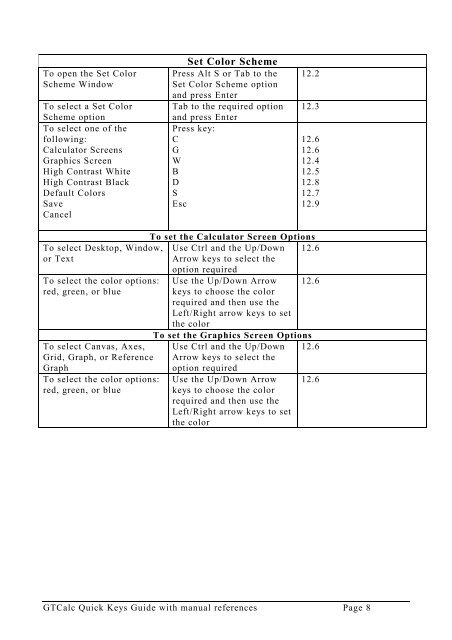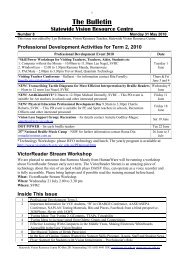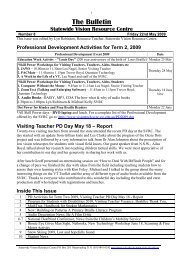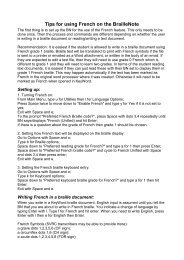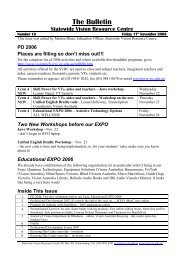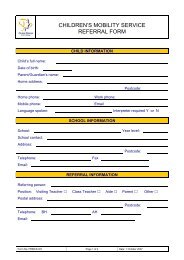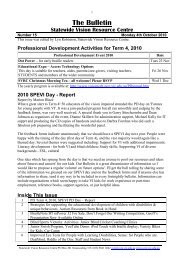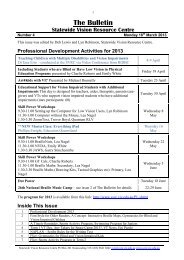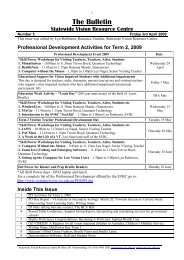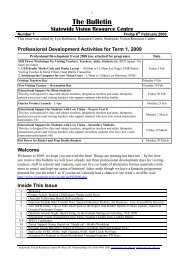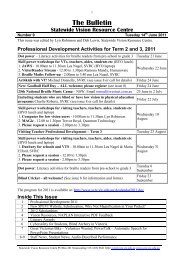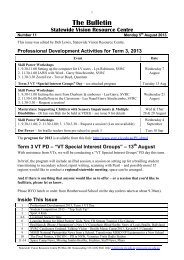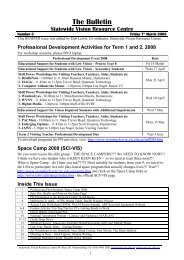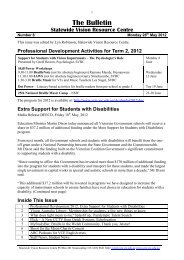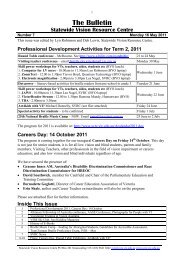You also want an ePaper? Increase the reach of your titles
YUMPU automatically turns print PDFs into web optimized ePapers that Google loves.
To open the Set Color<br />
Scheme Window<br />
To select a Set Color<br />
Scheme option<br />
To select one of the<br />
following:<br />
Calculator Screens<br />
Graphics Screen<br />
High Contrast White<br />
High Contrast Black<br />
Default Colors<br />
Save<br />
Cancel<br />
Set Color Scheme<br />
Press Alt S or Tab to the<br />
Set Color Scheme option<br />
<strong>and</strong> press Enter<br />
Tab to the required option<br />
<strong>and</strong> press Enter<br />
Press <strong>key</strong>:<br />
C<br />
G<br />
W<br />
B<br />
D<br />
S<br />
Esc<br />
12.2<br />
12.3<br />
12.6<br />
12.6<br />
12.4<br />
12.5<br />
12.8<br />
12.7<br />
12.9<br />
To set the Calculator Screen Options<br />
To select Desktop, Window,<br />
or Text<br />
Use Ctrl <strong>and</strong> the Up/Down<br />
Arrow <strong>key</strong>s to select the<br />
option required<br />
12.6<br />
To select the color options:<br />
red, green, or blue<br />
To select Canvas, Axes,<br />
Grid, Graph, or Reference<br />
Graph<br />
To select the color options:<br />
red, green, or blue<br />
Use the Up/Down Arrow<br />
<strong>key</strong>s to choose the color<br />
required <strong>and</strong> then use the<br />
Left/Right arrow <strong>key</strong>s to set<br />
the color<br />
12.6<br />
To set the Graphics Screen Options<br />
Use Ctrl <strong>and</strong> the Up/Down 12.6<br />
Arrow <strong>key</strong>s to select the<br />
option required<br />
Use the Up/Down Arrow<br />
<strong>key</strong>s to choose the color<br />
required <strong>and</strong> then use the<br />
Left/Right arrow <strong>key</strong>s to set<br />
the color<br />
12.6<br />
<strong>GTCalc</strong> Quick Keys Guide with manual references Page 8