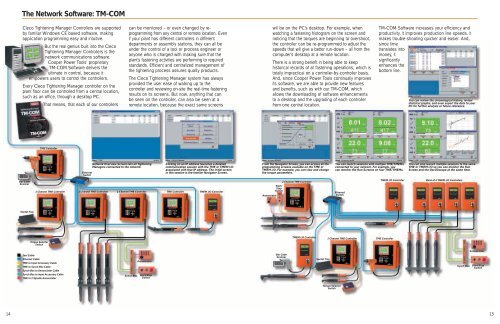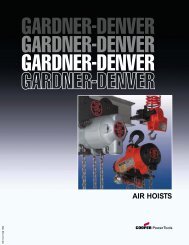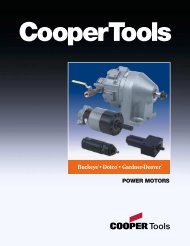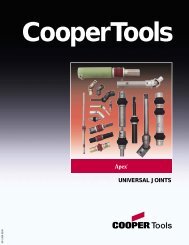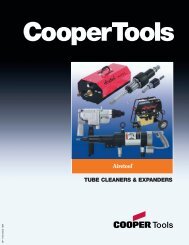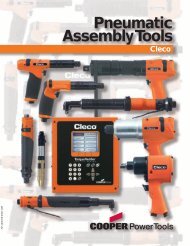Cleco DC Electric AssemblyTools - Tecno Italia s.r.l
Cleco DC Electric AssemblyTools - Tecno Italia s.r.l
Cleco DC Electric AssemblyTools - Tecno Italia s.r.l
You also want an ePaper? Increase the reach of your titles
YUMPU automatically turns print PDFs into web optimized ePapers that Google loves.
The Network Software: TM-COM<br />
<strong>Cleco</strong> Tightening Manager Controllers are supported<br />
by familiar Windows CE based software, making<br />
application programming easy and intuitive.<br />
But the real genius built into the <strong>Cleco</strong><br />
Tightening Manager Controllers is the<br />
network communications software.<br />
Cooper Power Tools’ proprietary<br />
TM-COM Software delivers the<br />
ultimate in control, because it<br />
empowers users to control the controllers.<br />
Every <strong>Cleco</strong> Tightening Manager controller on the<br />
plant floor can be controlled from a central location,<br />
such as an office, through a desktop PC.<br />
That means, that each of our controllers<br />
can be monitored – or even changed by reprogramming<br />
from any central or remote location. Even<br />
if your plant has different controllers in different<br />
departments or assembly stations, they can all be<br />
under the control of a tool or process engineer or<br />
anyone who is charged with making sure that the<br />
plant’s fastening activities are performing to required<br />
standards. Efficient and centralized management of<br />
the tightening process assures quality products.<br />
The <strong>Cleco</strong> Tightening Manager system has always<br />
provided the user ease of walking up to the<br />
controller and reviewing on-site the real-time fastening<br />
results on its screens. But now, anything that can<br />
be seen on the controller, can also be seen at a<br />
remote location, because the exact same screens<br />
will be on the PC’s desktop. For example, when<br />
watching a fastening histogram on the screen and<br />
noticing that the torques are beginning to overshoot,<br />
the controller can be re-programmed to adjust the<br />
speeds that will give a better run-down – all from the<br />
computer’s desktop at a remote location.<br />
There is a strong benefit in being able to keep<br />
historical records of all fastening operations, which is<br />
totally impractical on a controller-by-controller basis.<br />
And, since Cooper Power Tools continually improves<br />
its software, we are able to provide new features<br />
and benefits, such as with our TM-COM, which<br />
allows the downloading of software enhancements<br />
to a desktop and the upgrading of each controller<br />
from one central location.<br />
TM-COM Software increases your efficiency and<br />
productivity. It improves production line speeds. It<br />
makes trouble-shooting quicker and easier. And,<br />
since time<br />
translates into<br />
money, it<br />
significantly<br />
enhances the<br />
bottom line.<br />
You can review the chronological history, review<br />
statisical graphs, and even export the data to your<br />
PC for further analysis or future reference.<br />
TME Controller<br />
Ethernet<br />
Switch<br />
Network Overview Screen lists all Tightening<br />
Managers connected to the network.<br />
Clicking on an IP address launches a detailed<br />
communication session with the TME or TMEM I/O<br />
associated with that IP address. The initial screen<br />
in this session is the familiar Navigator Screen.<br />
From the Navigator Screen, you can access all the<br />
programming screens available on the TME or<br />
TMEM I/O. For example, you can view and change<br />
the torque parameters.<br />
You can launch sessions with multiple TME/TMEMs<br />
connected to your network. For example, you<br />
can monitor the Run Screens on four TME/TMEMs.<br />
You can also launch multiple sessions to the same<br />
TME or TMEM I/O so you can monitor the Run<br />
Screen and the Oscilloscope at the same time.<br />
Bar Code<br />
Scanner<br />
2 Channel TME Controller 2 Channel TME Controller 2 Channel TME Controller<br />
TME Controller<br />
TMEM I/O Controller<br />
Annunciator<br />
2 Channel TME Controller<br />
Start/<br />
Stop<br />
Switch<br />
Ethernet<br />
Switch<br />
TMEM I/O Controller<br />
Bank of 4 TMEM I/O Controllers<br />
Socket Tray<br />
Torque Selector<br />
Switch<br />
TMEM I/O Controller<br />
2 Channel TME Controller<br />
TME Controller<br />
Tool Cable<br />
Ethernet Cable<br />
TME to Input Accessory Cable<br />
TME to Synch Box Cable<br />
Synch Box to Annunciator Cable<br />
Synch Box to Input Accessory Cable<br />
TME to 2 Spindle Annunciator<br />
Synch Box<br />
Annunciator<br />
Start/Stop<br />
Switch<br />
Bar Code<br />
Scanner<br />
Socket Tray<br />
Synch Box<br />
Annunciator<br />
Start/Stop<br />
Switch<br />
Torque Selector<br />
Switch<br />
14<br />
15