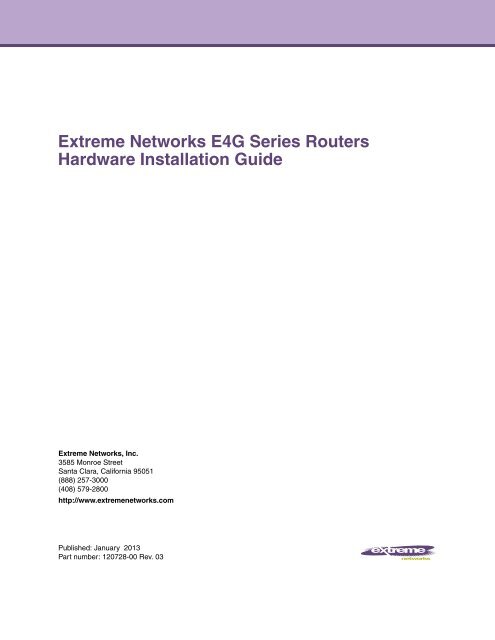Extreme Networks E4G Series Routers Hardware Installation Guide
Extreme Networks E4G Series Routers Hardware Installation Guide
Extreme Networks E4G Series Routers Hardware Installation Guide
You also want an ePaper? Increase the reach of your titles
YUMPU automatically turns print PDFs into web optimized ePapers that Google loves.
<strong>Extreme</strong> <strong>Networks</strong> <strong>E4G</strong> <strong>Series</strong> <strong>Routers</strong><br />
<strong>Hardware</strong> <strong>Installation</strong> <strong>Guide</strong><br />
<strong>Extreme</strong> <strong>Networks</strong>, Inc.<br />
3585 Monroe Street<br />
Santa Clara, California 95051<br />
(888) 257-3000<br />
(408) 579-2800<br />
http://www.extremenetworks.com<br />
Published: January 2013<br />
Part number: 120728-00 Rev. 03
AccessAdapt, Alpine, Altitude, BlackDiamond, Direct Attach, EPICenter, <strong>Extreme</strong>Works Essentials, Ethernet<br />
Everywhere, <strong>Extreme</strong> Enabled, <strong>Extreme</strong> Ethernet Everywhere, <strong>Extreme</strong> <strong>Networks</strong>, <strong>Extreme</strong> Standby Router<br />
Protocol, <strong>Extreme</strong> Turbodrive, <strong>Extreme</strong> Velocity, <strong>Extreme</strong>Ware, <strong>Extreme</strong>Works, <strong>Extreme</strong>XOS, Go Purple <strong>Extreme</strong><br />
Solution, <strong>Extreme</strong>XOS ScreenPlay, ReachNXT, Ridgeline, Sentriant, ServiceWatch, Summit, SummitStack, Triumph,<br />
Unified Access Architecture, Unified Access RF Manager, UniStack, XNV, the <strong>Extreme</strong> <strong>Networks</strong> logo, the Alpine<br />
logo, the BlackDiamond logo, the <strong>Extreme</strong> Turbodrive logo, the Summit logos, and the Powered by <strong>Extreme</strong>XOS<br />
logo are trademarks or registered trademarks of <strong>Extreme</strong> <strong>Networks</strong>, Inc. or its subsidiaries in the United States<br />
and/or other countries.<br />
sFlow is the property of InMon Corporation.<br />
Specifications are subject to change without notice.<br />
All other registered trademarks, trademarks, and service marks are property of their respective owners.<br />
© 2013 <strong>Extreme</strong> <strong>Networks</strong>, Inc. All Rights Reserved.<br />
2<br />
<strong>E4G</strong> <strong>Series</strong> <strong>Routers</strong> <strong>Hardware</strong> <strong>Installation</strong> <strong>Guide</strong>
Contents<br />
Preface.........................................................................................................................................................7<br />
Audience ..................................................................................................................................................................7<br />
Conventions .............................................................................................................................................................8<br />
Related Publications.................................................................................................................................................8<br />
PART 1: ABOUT THE <strong>E4G</strong> SERIES ROUTERS<br />
Chapter 1: About the <strong>E4G</strong> <strong>Series</strong> <strong>Routers</strong> .............................................................................................13<br />
Overview ................................................................................................................................................................13<br />
<strong>E4G</strong>-200 <strong>Series</strong> Cell Site <strong>Routers</strong>..........................................................................................................................14<br />
<strong>E4G</strong>-200 Cell Site Router Overview................................................................................................................14<br />
<strong>E4G</strong>-200-12x Cell Site Router Overview.........................................................................................................15<br />
<strong>E4G</strong>-200 <strong>Series</strong> Alarms Interface ...................................................................................................................16<br />
<strong>E4G</strong>-200 <strong>Series</strong> Power Supply .......................................................................................................................16<br />
<strong>E4G</strong>-200 <strong>Series</strong> CLK Module..........................................................................................................................17<br />
<strong>E4G</strong>-200 <strong>Series</strong> F16T1E1 Module ..................................................................................................................17<br />
<strong>E4G</strong>-200 <strong>Series</strong> LEDs.....................................................................................................................................18<br />
<strong>E4G</strong>-200-12x LEDs .........................................................................................................................................19<br />
<strong>E4G</strong>-400 Cell Site Aggregation Router...................................................................................................................20<br />
Combination Ports on the <strong>E4G</strong>-400 Router ....................................................................................................22<br />
LEDs ...............................................................................................................................................................22<br />
Power Supplies for the <strong>E4G</strong>-400.....................................................................................................................24<br />
Optional Ports for the <strong>E4G</strong>-400 Router ...........................................................................................................25<br />
XGM3S-2sf Option Card ..........................................................................................................................25<br />
XGM3S-2xf Option Card ..........................................................................................................................26<br />
XGM3SB-4sf Option Card........................................................................................................................26<br />
<strong>E4G</strong>-B16T1E1 Option Card .....................................................................................................................26<br />
Pluggable Interfaces for <strong>E4G</strong> <strong>Series</strong> <strong>Routers</strong>.........................................................................................................28<br />
PART 2: INSTALLING HARDWARE<br />
Chapter 2: Site Preparation .....................................................................................................................31<br />
Planning Your Site..................................................................................................................................................32<br />
Meeting Site Requirements ....................................................................................................................................32<br />
Operating Environment Requirements............................................................................................................32<br />
Building and Electrical Codes ..................................................................................................................32<br />
Equipment Location Considerations ........................................................................................................33<br />
Temperature ............................................................................................................................................34<br />
Humidity ...................................................................................................................................................34<br />
Spacing Requirements and Airflow..........................................................................................................34<br />
Electrostatic Discharge ............................................................................................................................35<br />
Rack and Cabinet Specifications and Recommendations...............................................................................35<br />
Mechanical Recommendations for the Rack............................................................................................35<br />
Protective Grounding for the Rack...........................................................................................................36<br />
Space Requirements for an <strong>E4G</strong>-400 Router ..........................................................................................36<br />
Securing the Rack....................................................................................................................................36<br />
Outdoor <strong>Installation</strong> Sites ................................................................................................................................37<br />
Evaluating and Meeting Cable Requirements ........................................................................................................37<br />
<strong>E4G</strong> <strong>Series</strong> <strong>Routers</strong> <strong>Hardware</strong> <strong>Installation</strong> <strong>Guide</strong><br />
3
Contents<br />
Cabling Standards...........................................................................................................................................38<br />
Cable Labeling and Record Keeping ..............................................................................................................38<br />
Installing Cable................................................................................................................................................38<br />
Fiber Optic Cable .....................................................................................................................................40<br />
Cable Distances.......................................................................................................................................41<br />
RJ-45 Connector Jackets................................................................................................................................42<br />
Radio Frequency Interference.........................................................................................................................42<br />
Meeting Power Requirements ................................................................................................................................43<br />
Power Supply Requirements...........................................................................................................................43<br />
AC Power Cables............................................................................................................................................43<br />
Uninterruptible Power Supply Requirements ..................................................................................................44<br />
Selecting a UPS.......................................................................................................................................44<br />
Calculating Volt-Amperage Requirements...............................................................................................44<br />
UPS Transition Time................................................................................................................................45<br />
DC Power Requirements ................................................................................................................................45<br />
Applicable Industry Standards................................................................................................................................45<br />
Chapter 3: Installing an <strong>E4G</strong> <strong>Series</strong> Router ...........................................................................................47<br />
Pre-installation Requirements ................................................................................................................................47<br />
Installing the <strong>E4G</strong>-200 <strong>Series</strong> Cell Site <strong>Routers</strong>.....................................................................................................48<br />
Installing the Router in the Rack .....................................................................................................................49<br />
Grounding the Router......................................................................................................................................50<br />
Preparing the DC Power Input Cable..............................................................................................................51<br />
Connecting the Router to DC Power...............................................................................................................52<br />
Installing and Connecting a Clock Module ......................................................................................................53<br />
Connecting Timing Cables to the <strong>E4G</strong>-200 <strong>Series</strong> Router.......................................................................54<br />
Installing a T1/E1 Module................................................................................................................................54<br />
Connecting the Alarms Cable .........................................................................................................................55<br />
Installing the <strong>E4G</strong>-400 Cell Site Aggregation Router .............................................................................................56<br />
Mid-Mounting an <strong>E4G</strong>-400 Router in a Two-Post Rack ..................................................................................57<br />
Front-Mounting an <strong>E4G</strong>-400 Router in a Two-Post Rack................................................................................58<br />
Installing an AC Power Supply........................................................................................................................59<br />
Installing a DC Power Supply..........................................................................................................................60<br />
Preparing the DC Cables .........................................................................................................................60<br />
Installing the DC Power Supply ...............................................................................................................61<br />
Connecting the Ground Wire ...................................................................................................................62<br />
Connecting the Power Supply to the DC Source Voltage ...............................................................................63<br />
Connecting the Model 10933 DC power supply to a +24V source ..........................................................64<br />
Connecting the Model 10933 or 10934A DC power supply to a -48V source..........................................65<br />
Installing Port Option Cards ............................................................................................................................67<br />
Connecting Timing Cables to the <strong>E4G</strong>-400 Router.........................................................................................69<br />
Connecting Cables to the <strong>E4G</strong>-B16T1E1 Module...........................................................................................69<br />
Initial Startup ..........................................................................................................................................................71<br />
Initial Management Access ....................................................................................................................................71<br />
Connecting Equipment to the Console Port ....................................................................................................71<br />
Logging In for the First Time ...........................................................................................................................71<br />
PART 3: MAINTENANCE<br />
Chapter 4: Maintenance Procedures ......................................................................................................75<br />
Replacing an AC Power Supply in the <strong>E4G</strong>-400 Router ........................................................................................75<br />
Replacing a DC Power Supply in the <strong>E4G</strong>-400 Router ..........................................................................................78<br />
Removing the Power Supply...........................................................................................................................78<br />
Installing the Replacement Power Supply.......................................................................................................79<br />
Connecting the Ground Wire...........................................................................................................................80<br />
Connecting the Power Supply to the DC Source Voltage ...............................................................................80<br />
Connecting the Model 10933 DC power supply to a +24V source ..........................................................81<br />
4<br />
<strong>E4G</strong> <strong>Series</strong> <strong>Routers</strong> <strong>Hardware</strong> <strong>Installation</strong> <strong>Guide</strong>
Contents<br />
Connecting the Model 10933 or 10934A DC power supply to a -48V source..........................................83<br />
Replacing a Fan Module in the <strong>E4G</strong>-400 Router....................................................................................................86<br />
Replacing Optional Ports in the <strong>E4G</strong>-400 Router...................................................................................................87<br />
Replacing a Clock Module in the <strong>E4G</strong>-200 <strong>Series</strong> Router......................................................................................88<br />
Replacing a T1E1 Module in the <strong>E4G</strong>-200 <strong>Series</strong> Router......................................................................................89<br />
Removing an <strong>E4G</strong>-200 <strong>Series</strong> Router from an Equipment Rack ...........................................................................90<br />
Removing an <strong>E4G</strong>-400 Router from an Equipment Rack.......................................................................................91<br />
Removing a 300 W AC Power Supply.............................................................................................................91<br />
Removing a 300 W DC Power Supply ............................................................................................................92<br />
Removing the <strong>E4G</strong>-400 Router from the Rack................................................................................................92<br />
PART 4: APPENDICES<br />
Appendix A: Safety Information..............................................................................................................95<br />
Considerations Before Installing.............................................................................................................................96<br />
General Safety Precautions ...................................................................................................................................96<br />
Maintenance Safety................................................................................................................................................97<br />
Cable Routing for LAN Systems.............................................................................................................................97<br />
Installing Power Supply Units and Connecting Power............................................................................................98<br />
Selecting Power Supply Cords...............................................................................................................................99<br />
Battery Replacement and Disposal ......................................................................................................................100<br />
Fiber Optic Ports and Optical Safety ....................................................................................................................100<br />
SFP (Mini-GBIC), SFP+, and XFP Regulatory Compliance..........................................................................101<br />
Safety Information for the <strong>E4G</strong> <strong>Series</strong> <strong>Routers</strong> ....................................................................................................101<br />
Appendix B: Technical Specifications .................................................................................................109<br />
<strong>E4G</strong>-200 Cell Site Router.....................................................................................................................................109<br />
<strong>E4G</strong>-200-12x Cell Site Router..............................................................................................................................113<br />
<strong>E4G</strong>-400 Cell Site Aggregation Router.................................................................................................................117<br />
Power Supplies for the <strong>E4G</strong>-400 Router ..............................................................................................................123<br />
Power Cord Requirements for AC Power Supplies.......................................................................................125<br />
<strong>E4G</strong>-200 <strong>Series</strong> Connector Pinouts .....................................................................................................................126<br />
<strong>E4G</strong>-400 Connector Pinouts ................................................................................................................................129<br />
Conformity Statements.........................................................................................................................................133<br />
Declaration of Conformity to R&TTE Directive 1999/5/EC for the European Community, Switzerland, Norway,<br />
Iceland, and Liechtenstein ............................................................................................................................133<br />
EMC Class A Statements..............................................................................................................................134<br />
International—CISPR 22 Class A ..........................................................................................................134<br />
FCC Class A ..........................................................................................................................................134<br />
Canada Class A .....................................................................................................................................134<br />
Japan (VCCI Class A)............................................................................................................................134<br />
Class A Notice for Taiwan and Other Traditional Chinese Markets.......................................................135<br />
Telecom Approvals .......................................................................................................................................135<br />
FCC Part 68 Notice................................................................................................................................135<br />
Canada CS-03 Certification ...................................................................................................................135<br />
Japan: JATE Green Book ......................................................................................................................136<br />
GR-1089-CORE Issue 6 Documentation Statements ...................................................................................136<br />
ESD Mitigation .......................................................................................................................................136<br />
Telcordia GR-1089 NEBS Standard for Electromagnetic Compatibility and Safety...............................136<br />
Intrabuilding Lightning Surge and AC Power Fault ................................................................................136<br />
Equipment Bonding <strong>Networks</strong>................................................................................................................137<br />
Equipment Interfacing with AC Power Ports ..........................................................................................137<br />
<strong>E4G</strong> <strong>Series</strong> <strong>Routers</strong> <strong>Hardware</strong> <strong>Installation</strong> <strong>Guide</strong><br />
5
Contents<br />
6<br />
<strong>E4G</strong> <strong>Series</strong> <strong>Routers</strong> <strong>Hardware</strong> <strong>Installation</strong> <strong>Guide</strong>
Preface<br />
This guide provides the instructions and supporting information needed to install the <strong>Extreme</strong><br />
<strong>Networks</strong> ® <strong>E4G</strong> series routers.<br />
The guide includes information about site preparation and router functionality.<br />
Audience<br />
This guide is intended for use by network administrators and equipment installers who are responsible<br />
for installing and setting up network equipment. It assumes a basic working knowledge of:<br />
●<br />
●<br />
●<br />
●<br />
●<br />
●<br />
●<br />
Standard equipment installation procedures, including remote location and electrical safety practices<br />
Local area networks (LANs)<br />
Ethernet concepts<br />
Ethernet switching and bridging concepts<br />
Routing concepts<br />
Time division multiplexing (TDM)<br />
Simple Network Management Protocol (SNMP)<br />
See the <strong>Extreme</strong>XOS Concepts <strong>Guide</strong> and the <strong>Extreme</strong>XOS Command Reference <strong>Guide</strong> for information about<br />
configuring <strong>Extreme</strong> <strong>Networks</strong> <strong>E4G</strong> series routers.<br />
NOTE<br />
If the information in an installation note or release note shipped with your <strong>Extreme</strong> <strong>Networks</strong> equipment<br />
differs from the information in this guide, follow the installation or release note.<br />
<strong>E4G</strong> <strong>Series</strong> <strong>Routers</strong> <strong>Hardware</strong> <strong>Installation</strong> <strong>Guide</strong><br />
7
Preface<br />
Conventions<br />
Table 1 and Table 2 list conventions used throughout this guide.<br />
Table 1: Notice Icons<br />
Icon Notice Type Alerts you to...<br />
Note<br />
Important features or instructions.<br />
Caution<br />
Risk of personal injury, system damage, or loss of data.<br />
Warning<br />
Risk of severe personal injury.<br />
Table 2: Text Conventions<br />
Convention<br />
Screen displays<br />
Words in italicized type<br />
Description<br />
This typeface represents information as it appears on the screen, or command<br />
syntax.<br />
Italics emphasize a point of information or denote new terms at the place where<br />
they are defined in the text.<br />
Book titles are printed in italics.<br />
Related Publications<br />
The documentation set for <strong>Extreme</strong> <strong>Networks</strong> <strong>Extreme</strong>XOS ® switches and routers includes:<br />
●<br />
●<br />
●<br />
●<br />
●<br />
●<br />
●<br />
●<br />
●<br />
●<br />
●<br />
●<br />
<strong>Extreme</strong>XOS Concepts <strong>Guide</strong><br />
<strong>Extreme</strong>XOS Command Reference <strong>Guide</strong><br />
<strong>Extreme</strong>XOS Release Notes<br />
<strong>Extreme</strong>XOS <strong>Hardware</strong> and Software Compatibility Matrix<br />
<strong>Extreme</strong> <strong>Networks</strong> <strong>E4G</strong> <strong>Series</strong> <strong>Routers</strong> <strong>Hardware</strong> <strong>Installation</strong> <strong>Guide</strong> (this guide)<br />
BlackDiamond 8800 <strong>Series</strong> Switches <strong>Hardware</strong> <strong>Installation</strong> <strong>Guide</strong><br />
BlackDiamond X8 <strong>Series</strong> Switches <strong>Hardware</strong> <strong>Installation</strong> <strong>Guide</strong><br />
BlackDiamond ® 20800 <strong>Series</strong> Switches <strong>Hardware</strong> <strong>Installation</strong> <strong>Guide</strong> (legacy product)<br />
BlackDiamond 10808 Switch <strong>Hardware</strong> <strong>Installation</strong> <strong>Guide</strong> (legacy product)<br />
BlackDiamond 12800 <strong>Series</strong> Switches <strong>Hardware</strong> <strong>Installation</strong> <strong>Guide</strong> (legacy product)<br />
Summit Family Switches <strong>Hardware</strong> <strong>Installation</strong> <strong>Guide</strong><br />
<strong>Extreme</strong> <strong>Networks</strong> Pluggable Interface Modules <strong>Installation</strong> <strong>Guide</strong><br />
<strong>Hardware</strong> and software documentation for <strong>Extreme</strong> <strong>Networks</strong> products is available from the <strong>Extreme</strong><br />
<strong>Networks</strong> website at the following location:<br />
http://www.extremenetworks.com/go/documentation<br />
8<br />
<strong>E4G</strong> <strong>Series</strong> <strong>Routers</strong> <strong>Hardware</strong> <strong>Installation</strong> <strong>Guide</strong>
Related Publications<br />
You can download software concepts guides and reference guides, hardware installation guides, and<br />
other documents.<br />
Under your product warranty or with a current support contract, you can access software release notes<br />
and entitled software from the eSupport web pages at:<br />
https://esupport.extremenetworks.com/<br />
For instructions on accessing and downloading software and software release notes, see the Technical<br />
Assistance Center User <strong>Guide</strong> at:<br />
http://www.extremenetworks.com/services/tac-userguide.aspx<br />
NOTE<br />
You must have an active support agreement or a product registered to you in order to receive an eSupport<br />
login and access to <strong>Extreme</strong> <strong>Networks</strong> software release notes.<br />
To request an eSupport user name and password, select the Request Web Login link on the eSupport<br />
home page at:<br />
https://esupport.extremenetworks.com<br />
You can see complete information about all of our services online at:<br />
http://www.extremenetworks.com/solutions/service-solutions.aspx<br />
<strong>E4G</strong> <strong>Series</strong> <strong>Routers</strong> <strong>Hardware</strong> <strong>Installation</strong> <strong>Guide</strong><br />
9
Preface<br />
10<br />
<strong>E4G</strong> <strong>Series</strong> <strong>Routers</strong> <strong>Hardware</strong> <strong>Installation</strong> <strong>Guide</strong>
PART<br />
About the <strong>E4G</strong> <strong>Series</strong><br />
<strong>Routers</strong>
1<br />
About<br />
CHAPTER<br />
the <strong>E4G</strong> <strong>Series</strong> <strong>Routers</strong><br />
This chapter describes the <strong>Extreme</strong> <strong>Networks</strong> <strong>E4G</strong> series routers and includes the following sections:<br />
● Overview on page 13<br />
● <strong>E4G</strong>-200 <strong>Series</strong> Cell Site <strong>Routers</strong> on page 14<br />
● <strong>E4G</strong>-400 Cell Site Aggregation Router on page 20<br />
● Pluggable Interfaces for <strong>E4G</strong> <strong>Series</strong> <strong>Routers</strong> on page 28<br />
Overview<br />
The <strong>Extreme</strong> <strong>Networks</strong> <strong>E4G</strong> router family consists of the <strong>E4G</strong>-200 series cell site routers (<strong>E4G</strong>-200 and<br />
<strong>E4G</strong>-200-12x), and the <strong>E4G</strong>-400 cell site aggregation router. These routers provide high-bandwidth<br />
capacity, highly accurate and flexible timing, and Operations Administration and Maintenance (OAM)<br />
capabilities that support service level agreement (SLA) metrics. They support time-division multiplexing<br />
pseudowire end-to-end emulation (TDM PWE3). PWE allows the simultaneous support of multiple<br />
generations of services (2G, 3G and 4G) over the same Ethernet backhaul network without having to<br />
remove legacy T1/E1 equipment and incur associated costs.<br />
The <strong>E4G</strong>-200 <strong>Series</strong> Cell Site <strong>Routers</strong> collect traffic from cell site towers for handoff to the mobile<br />
backhaul network. The <strong>E4G</strong>-200 series routers connect to the <strong>E4G</strong>-400 Cell Site Aggregation Router,<br />
which aggregates T1, E1. and Ethernet traffic for handoff to the mobile core (see Figure 1).<br />
<strong>E4G</strong> <strong>Series</strong> <strong>Routers</strong> <strong>Hardware</strong> <strong>Installation</strong> <strong>Guide</strong><br />
13
Chapter 1: About the <strong>E4G</strong> <strong>Series</strong> <strong>Routers</strong><br />
Figure 1: Mobile Backhaul Architecture<br />
Cell Site<br />
Cell-Site Aggregation<br />
Mobile Core<br />
Cell Site<br />
Router<br />
2G/3G/4G<br />
GE over Fiber<br />
2G/3G/4G<br />
2G / 3G / 4G<br />
Mobile Service<br />
Core<br />
Cell Site<br />
Router<br />
2G/3G/4G<br />
Microwave<br />
Microwave<br />
Cell-Site<br />
Aggregation<br />
Router<br />
Resilient Synchronous<br />
Gigabit Ethernet<br />
Building Integrated<br />
Timing System<br />
Stratum Timing<br />
Aggregation<br />
Hub<br />
Packet Core<br />
Network<br />
Data Center<br />
Switch<br />
Mobile Data<br />
Center<br />
Servers and<br />
Storage<br />
CSR_025<br />
<strong>E4G</strong>-200 <strong>Series</strong> Cell Site <strong>Routers</strong><br />
There are two models in the <strong>E4G</strong>-200 series: the <strong>E4G</strong>-200 and the <strong>E4G</strong>-200-12x.<br />
<strong>E4G</strong>-200 Cell Site Router Overview<br />
The <strong>Extreme</strong> <strong>Networks</strong> <strong>E4G</strong>-200 router provides 12 resilient synchronous Gigabit Ethernet ports (eight<br />
RJ-45 and four SFP) and 16 T1/E1 ports in a compact 1RU unit. The Ethernet ports support both IEEE<br />
1588v2 and Synchronous Ethernet (SyncE) timing, and the T1/E1 ports support time division<br />
multiplexing (TDM) timing.<br />
The <strong>E4G</strong>-200 router provides high-performance pseudowire capability, supporting both CESoPSN<br />
(channelized) and SAToP (unframed and unchannelized) TDM services. Deployed at the cell site,<br />
<strong>E4G</strong>-200 router collects traffic from 2G, 3G, and 4G radio towers for handoff to the mobile backhaul<br />
over fiber or microwave.<br />
The <strong>E4G</strong>-200 router’s extended temperature range of -40°C to +65°C allows service providers to deploy<br />
the <strong>E4G</strong>-200 router at sites without climate control.<br />
The <strong>E4G</strong>-200 cell site router front panel (Figure 2) has the following features:<br />
●<br />
●<br />
●<br />
Alarms port implemented as a DB-15 connector.<br />
For details about the connector, see “<strong>E4G</strong>-200 <strong>Series</strong> Connector Pinouts” on page 126.<br />
Management and console ports<br />
Eight 10/100/1000BASE-T (RJ-45) dedicated ports<br />
14<br />
<strong>E4G</strong> <strong>Series</strong> <strong>Routers</strong> <strong>Hardware</strong> <strong>Installation</strong> <strong>Guide</strong>
<strong>E4G</strong>-200 <strong>Series</strong> Cell Site <strong>Routers</strong><br />
●<br />
●<br />
●<br />
●<br />
●<br />
Four 100/1000BASE-X (SFP) ports<br />
These ports require <strong>Extreme</strong> <strong>Networks</strong> optical modules that are designed for use within the<br />
temperature range of the router.<br />
Slot for hot-swappable clock module<br />
Slot for hot-swappable T1/E1 module with 16 ports<br />
Grounding lug<br />
Redundant DC input power connectors<br />
Figure 2: <strong>E4G</strong>-200 Cell Site Router Front Panel<br />
1<br />
2 3 4 5<br />
6<br />
7 8<br />
CSR_020<br />
1 = Alarms connection<br />
2 = Management and console ports<br />
3 = RJ-45 dedicated ports<br />
4 = SFP ports<br />
5 = Slot for <strong>E4G</strong>-200 CLK module<br />
6 = Slot for F16T1E1 module<br />
7 = Grounding lug<br />
8 = DC input power connectors<br />
<strong>E4G</strong>-200-12x Cell Site Router Overview<br />
The <strong>Extreme</strong> <strong>Networks</strong> <strong>E4G</strong>-200-12x router provides 12 Gigabit SFP ports and 16 T1/E1 ports in a<br />
compact 1RU unit. The Ethernet ports support both IEEE 1588v2 and Synchronous Ethernet (SyncE)<br />
timing, and the T1/E1 ports support time division multiplexing (TDM) timing.<br />
The <strong>E4G</strong>-200-12x router provides high-performance pseudowire capability, supporting both CESoPSN<br />
(channelized) and SAToP (unframed and unchannelized) TDM services. Deployed at the cell site, the<br />
<strong>E4G</strong>-200-12x cell site router collects traffic from 2G, 3G, and 4G radio towers for handoff to the mobile<br />
backhaul over fiber or microwave.<br />
The <strong>E4G</strong>-200-12x router’s extended temperature range of -40°C to +65°C allows service providers to<br />
deploy the <strong>E4G</strong>-200-12x router at sites without climate control.<br />
The <strong>E4G</strong>-200-12x cell site router front panel (Figure 3) has the following features:<br />
●<br />
●<br />
●<br />
●<br />
●<br />
Alarms port implemented as a DB-15 connector.<br />
For details about the connector, see “<strong>E4G</strong>-200 <strong>Series</strong> Connector Pinouts” on page 126.<br />
Management and console ports<br />
12 100/1000BASE-X (SFP) ports<br />
These ports require <strong>Extreme</strong> <strong>Networks</strong> optical modules that are designed for use within the<br />
temperature range of the router.<br />
Slot for hot-swappable clock module<br />
Slot for hot-swappable T1/E1 module with 16 ports<br />
<strong>E4G</strong> <strong>Series</strong> <strong>Routers</strong> <strong>Hardware</strong> <strong>Installation</strong> <strong>Guide</strong><br />
15
Chapter 1: About the <strong>E4G</strong> <strong>Series</strong> <strong>Routers</strong><br />
●<br />
●<br />
Grounding lug<br />
Redundant DC input power connectors<br />
Figure 3: <strong>E4G</strong>-200-12x Cell Site Router Front Panel<br />
1<br />
2 3 4<br />
5<br />
<strong>E4G</strong>-200X<br />
6<br />
7<br />
1 = Alarms connection<br />
2 = Management and console ports<br />
3 = SFP ports<br />
4 = Slot for <strong>E4G</strong>-200 CLK module<br />
5 = Slot for F16T1E1 module<br />
6 = Grounding lug<br />
7 = DC input power connectors<br />
<strong>E4G</strong>-200 <strong>Series</strong> Alarms Interface<br />
The alarms interface for both the <strong>E4G</strong>-200 and <strong>E4G</strong>-200-12x routers is implemented as a DB-15 female<br />
connector. This interface relays alarms to an external device (output alarms) and monitors alarms from<br />
an external device (input alarms). The alarms are controlled from the <strong>Extreme</strong>XOS software.<br />
The alarms interface provides two input alarms and eleven output alarms. Input alarms can be<br />
configured to monitor alarms from an external source and raise a trap or flag, or to be an input source<br />
to clear Minor or Major alarms. The output alarms can be connected to an external visual or an audible<br />
interface. The output alarms can be either persistent or non-persistent. For information about<br />
configuring alarms, refer to the <strong>Extreme</strong>XOS Concepts <strong>Guide</strong>.<br />
For details about the connector, see “<strong>E4G</strong>-200 <strong>Series</strong> Connector Pinouts” on page 126.<br />
<strong>E4G</strong>-200 <strong>Series</strong> Power Supply<br />
Both the <strong>E4G</strong>-200 and <strong>E4G</strong>-200-12x routers have an integrated DC power supply with dual feeds on the<br />
front panel. Power feed A can be connected to one power source and power feed B can be connected to<br />
a different power source to provide protection should either source of power fail. The power supply is<br />
not field-replaceable.<br />
The back panel of the <strong>E4G</strong>-200 and <strong>E4G</strong>-200-12x router provides an alternate attachment point for the<br />
grounding lug.<br />
16<br />
<strong>E4G</strong> <strong>Series</strong> <strong>Routers</strong> <strong>Hardware</strong> <strong>Installation</strong> <strong>Guide</strong>
<strong>E4G</strong>-200 <strong>Series</strong> Cell Site <strong>Routers</strong><br />
<strong>E4G</strong>-200 <strong>Series</strong> CLK Module<br />
An optional clock module (Figure 4) for both <strong>E4G</strong>-200 <strong>Series</strong> routers provides timing based on either of<br />
the following protocols:<br />
● ITU-T Synchronous Ethernet (SyncE) protocol<br />
● Precision Time Protocol based on the IEEE specification 1588v2<br />
The clock module has four mini-BNC connectors providing Sync In/Sync Out timing interfaces and an<br />
RJ-45 connector that provides an RS-422 BITS-IN interface. Clock modules can be installed or removed<br />
without powering down the router, although a system reboot is required to initialize the module.<br />
Figure 4: <strong>E4G</strong>-200 <strong>Series</strong> Clock Module<br />
1 2 3<br />
1 = LED<br />
2 = Sync In/Sync Out interfaces<br />
3 = BITS IN interface<br />
CSR_012<br />
<strong>E4G</strong>-200 <strong>Series</strong> F16T1E1 Module<br />
The F16T1E1 module for both <strong>E4G</strong>-200 <strong>Series</strong> router provides 16 T1/E1 ports implemented as RJ-45<br />
connectors (Figure 5. These support circuit emulations via industry-standard pseudowires, allowing the<br />
transformation of TDM cell sites to Ethernet/IP/MPLS cell sites. T1/E1 modules can be installed<br />
or removed without powering down the router, although a system reboot is required to initialize<br />
the module.<br />
Figure 5: <strong>E4G</strong>-200 <strong>Series</strong> F16T1E1 Module<br />
1 2<br />
CSR_015<br />
1 = LEDs<br />
2 = T1/E1 ports<br />
<strong>E4G</strong> <strong>Series</strong> <strong>Routers</strong> <strong>Hardware</strong> <strong>Installation</strong> <strong>Guide</strong><br />
17
Chapter 1: About the <strong>E4G</strong> <strong>Series</strong> <strong>Routers</strong><br />
<strong>E4G</strong>-200 <strong>Series</strong> LEDs<br />
Table 3 describes the LEDs on the <strong>E4G</strong>-200 Cell Site Router. and Table 4 describes the LEDs on the<br />
<strong>E4G</strong>-200-12x Cell Site Router.<br />
Table 3: LEDs on the <strong>E4G</strong>-200 Cell Site Router<br />
Label/type Color/State Meaning<br />
System LEDs<br />
MGMT Steady green Power-on self- test (POST) passed, normal operation<br />
Blinking green POST in progress<br />
Amber<br />
POST failed or system has overheated.<br />
Off<br />
No power<br />
FAN Steady green Normal operation<br />
Blinking amber Failure<br />
Off<br />
No power<br />
PSU-1, PSU-2 Steady green Normal operation.<br />
Blinking amber Power failure.<br />
Off<br />
No power attached to this connector.<br />
MGMT Port LEDs<br />
ACT Blinking green Packet transmitting or receiving<br />
Off<br />
No packet transmitting or receiving<br />
LINK Blinking green Link up<br />
Off<br />
No link or port disabled<br />
Port LEDs<br />
Ports 1 through 8<br />
(above ports)<br />
Ports 9<br />
through 12<br />
(on SFP cages)<br />
Steady green<br />
Blinking green<br />
Off<br />
Steady green<br />
Blinking green<br />
Off<br />
Link exists<br />
Activity occurring<br />
No link or port is disabled<br />
Link exists<br />
Activity occurring<br />
No link or port is disabled<br />
Clock Module LED<br />
PWR Steady green 3.3V power OK<br />
Off<br />
No power<br />
F16T1E1 Module LEDs<br />
Local<br />
Steady green Local alarm active<br />
(Alarm LED)<br />
Blinking green Local alarm active but silenced<br />
Off<br />
No local alarm active<br />
Remote<br />
Steady green Remote alarm active<br />
(Alarm LED)<br />
Blinking green Remote alarm active but silenced<br />
Off<br />
No remote alarm active<br />
On-Line Steady green On line<br />
Off<br />
Off line<br />
18<br />
<strong>E4G</strong> <strong>Series</strong> <strong>Routers</strong> <strong>Hardware</strong> <strong>Installation</strong> <strong>Guide</strong>
<strong>E4G</strong>-200 <strong>Series</strong> Cell Site <strong>Routers</strong><br />
Table 3: LEDs on the <strong>E4G</strong>-200 Cell Site Router (Continued)<br />
Label/type Color/State Meaning<br />
PWR Steady green Normal operation<br />
Off<br />
No power<br />
Port LEDs Steady green Link OK<br />
(1 through16)<br />
Blinking green Activity<br />
Off<br />
No link, or port is disabled.<br />
<strong>E4G</strong>-200-12x LEDs<br />
Table 4 describes the LEDs on the <strong>E4G</strong>-200-12x Cell Site Router.<br />
Table 4: LEDs on the <strong>E4G</strong>-200-12x Cell Site Router<br />
Label/type Color/State Meaning<br />
System LEDs<br />
MGMT Steady green Power-on self- test (POST) passed, normal operation<br />
Blinking green POST in progress<br />
Amber<br />
POST failed or system has overheated.<br />
Off<br />
No power<br />
FAN Steady green Normal operation<br />
Blinking amber Failure<br />
Off<br />
No power<br />
PSU-1, PSU-2 Steady green Normal operation.<br />
Blinking amber Power failure.<br />
Off<br />
No power attached to this connector.<br />
MGMT Port LEDs<br />
ACT Blinking green Packet transmitting or receiving<br />
Off<br />
No packet transmitting or receiving<br />
LINK Blinking green Link up<br />
Off<br />
No link or port disabled<br />
Port LEDs<br />
Ports 1<br />
through 12<br />
(on SFP cages)<br />
Steady green<br />
Blinking green<br />
Off<br />
Link exists<br />
Activity occurring<br />
No link or port is disabled<br />
Clock Module LED<br />
PWR Steady green 3.3V power OK<br />
Off<br />
No power<br />
F16T1E1 Module LEDs<br />
Local<br />
Steady green<br />
(Alarm LED)<br />
Blinking green<br />
Off<br />
Local alarm active<br />
Local alarm active but silenced<br />
No local alarm active<br />
<strong>E4G</strong> <strong>Series</strong> <strong>Routers</strong> <strong>Hardware</strong> <strong>Installation</strong> <strong>Guide</strong><br />
19
Chapter 1: About the <strong>E4G</strong> <strong>Series</strong> <strong>Routers</strong><br />
Table 4: LEDs on the <strong>E4G</strong>-200-12x Cell Site Router (Continued)<br />
Label/type Color/State Meaning<br />
Remote<br />
Steady green Remote alarm active<br />
(Alarm LED)<br />
Blinking green Remote alarm active but silenced<br />
Off<br />
No remote alarm active<br />
On-Line Steady green On line<br />
Off<br />
Off line<br />
PWR Steady green Normal operation<br />
Off<br />
No power<br />
Port LEDs Steady green Link OK<br />
(1 through16)<br />
Blinking green Activity<br />
Off<br />
No link, or port is disabled.<br />
<strong>E4G</strong>-400 Cell Site Aggregation Router<br />
The <strong>E4G</strong>-400 cell site aggregation router is a 1RU unit that allows networks to aggregate multiple<br />
Ethernet links from various cell sites and route the traffic to the mobile core. The <strong>E4G</strong>-400 router<br />
provides 28 Gigabit Ethernet ports and port options for up to six 10-Gigabit Ethernet ports, as well as a<br />
16-port T1/E1 module with pseudowire capability. The T1/E1 module is used where 2G and 3G radios<br />
are co-located at the aggregation site, and eliminates the need for separate cell site routers.<br />
The Gigabit and 10-Gigabit Ethernet ports on the <strong>E4G</strong>-400 router support Synchronous Ethernet (SyncE)<br />
and IEEE 1588v2 timing. Integrated timing connectors on the front panel provide timing based on either<br />
the ITU-T Synchronous Ethernet (SyncE) protocol or the Precision Time Protocol based on IEEE<br />
specification 1588v2. Four mini-BNC connectors providing Sync In/Sync Out timing interfaces and an<br />
RJ-422 connector provides a BITS-IN interface.<br />
The <strong>E4G</strong>-400 router has 4 shared ports. For each pair of shared ports, either the 10/100/1000BASE-T<br />
port (RJ45) or 100/1000BASE-X (SFP) port can be used as needed.<br />
The <strong>E4G</strong>-400 router supports stacking using ports on installed port option cards at the back of the unit.<br />
Up to eight units can be connected into a single management entity that has up to 192 Gigabit Ethernet<br />
ports and up to 32 10-Gigabit Ethernet ports.<br />
At the back of the unit are two bays for either AC or DC power supplies. One 300 W AC or DC power<br />
supply is included with the base unit. A redundant power supply must be ordered separately. You can<br />
mix any combination of 300 W AC and DC power supplies based on the need at the particular site. For<br />
example, you can have a DC main power feed and an AC input backup from an uninterruptible power<br />
supply (UPS).<br />
The front panel of the <strong>E4G</strong>-400 router (Figure 6) has the following features:<br />
●<br />
●<br />
●<br />
●<br />
●<br />
●<br />
Twenty 10/100/1000BASE-T (RJ-45) dedicated ports<br />
Four 100/1000BASE-X (SFP) or 10/100/1000BASE-T (RJ-45) shared ports<br />
Four 100/1000BASE-X (SFP) dedicated ports<br />
Timing interfaces<br />
BITS-IN interface<br />
Console port<br />
20<br />
<strong>E4G</strong> <strong>Series</strong> <strong>Routers</strong> <strong>Hardware</strong> <strong>Installation</strong> <strong>Guide</strong>
<strong>E4G</strong>-400 Cell Site Aggregation Router<br />
●<br />
●<br />
Stack number indicator<br />
Management and USB ports<br />
Figure 6: <strong>E4G</strong>-400 Front Panel<br />
1<br />
2 3 4<br />
5 6<br />
7<br />
8<br />
CSR_001<br />
1 = RJ-45 ports<br />
2 = SFP ports<br />
3 = Timing connections (Mini-BNC connectors)<br />
4 = BITS IN connector (RJ-45 connector)<br />
5 = Stack number indicator<br />
6 = Management and USB ports<br />
7 = Shared ports<br />
8 = Console port<br />
Status LEDs on the <strong>E4G</strong>-400 router are described in Table 5 on page 22.<br />
The rear panel of the <strong>E4G</strong>-400 router (Figure 7) has the following features:<br />
●<br />
●<br />
●<br />
●<br />
Slot A for one of the following port option cards:<br />
- XGM3S-2xf option card (2 XFP with Sync-E for stacking or data links)<br />
- XGM3S-2sf option card (2 SFP+ with Sync-E for stacking or data links)<br />
Slot B for one of the following optional port cards:<br />
- XGM3SB-4sf option card (4 SFP+ with Sync-E for data links)<br />
- <strong>E4G</strong>-B16T1E1 option card (2 MRJ21 with 8 TDM ports per MRJ21 connector)<br />
Option cards in Slot A and Slot B are hot-pluggable.<br />
Hot-swappable fan tray<br />
Two bays for AC or DC power supplies<br />
To provide redundant power to the router, you can install two AC power supplies, two DC power<br />
supplies, or a combination of an AC and DC power supply.<br />
Figure 7: <strong>E4G</strong>-400 Back Panel<br />
1 2 3 4<br />
1 = Slot A<br />
2 = Slot B<br />
3 = Fan tray<br />
4 = Power supply bays<br />
CSR_021<br />
<strong>E4G</strong> <strong>Series</strong> <strong>Routers</strong> <strong>Hardware</strong> <strong>Installation</strong> <strong>Guide</strong><br />
21
Chapter 1: About the <strong>E4G</strong> <strong>Series</strong> <strong>Routers</strong><br />
Combination Ports on the <strong>E4G</strong>-400 Router<br />
The <strong>E4G</strong>-400 Cell Site Aggregation Router provides four uplink ports implemented as combination<br />
ports that pair a copper port using RJ-45 connectors with an optical port using LC connectors. The<br />
copper port operates as an autonegotiating 10/100/1000BASE-T port. The optical port allows Gigabit<br />
Ethernet uplink connections through <strong>Extreme</strong> <strong>Networks</strong> small form factor pluggable (SFP) interface<br />
modules.<br />
The <strong>E4G</strong>-400 router supports automatic failover from an active fiber port to a copper backup or from an<br />
active copper port to a fiber port. If one of the uplink connections fails, the uplink connection<br />
automatically fails over to the second connection. To set up a redundant link on a combination port,<br />
connect the active 1000BASE-T and fiber links to both the RJ-45 and SFP interfaces of that port.<br />
Gigabit Ethernet uplink redundancy on the <strong>E4G</strong>-400 router follows these rules:<br />
●<br />
●<br />
●<br />
With both the SFP and 1000BASE-T interfaces connected on a combination port, only one interface<br />
can be activated. The other is inactive.<br />
If only one interface is connected, the switch activates the connected interface.<br />
The router determines whether the port uses the fiber or copper connection based on the order in<br />
which the connectors are inserted into the router. When the router senses that an SFP and a copper<br />
connector are inserted, the router enables the uplink redundancy feature. For example, if you first<br />
connect copper ports 21 and 22, and then insert SFPs into optical ports 21 and 22, the router assigns<br />
the copper ports as active ports and the fiber ports as redundant ports.<br />
<strong>Hardware</strong> identifies when a link is lost and responds by swapping the primary and redundant ports to<br />
maintain stability. After a failover occurs, the router keeps the current port assignment until another<br />
failure occurs or a user changes the assignment using the CLI. For more information about configuring<br />
automatic failover on combination ports, see the <strong>Extreme</strong>XOS Concepts <strong>Guide</strong>.<br />
LEDs<br />
Table 5 describes the LEDs on the <strong>E4G</strong>-400 Cell Site Aggregation Router<br />
Table 5: LEDs on the <strong>E4G</strong>-400 Cell Site Aggregation Router<br />
Type/Label Color/State Meaning<br />
Front Panel LEDs<br />
MGMT Steady green Power-on self test (POST) completed successfully; normal<br />
operation.<br />
Blinking green POST is in progress.<br />
Amber<br />
POST failed, or the system has over-heated.<br />
Off<br />
No external power attached.<br />
FAN Steady green Normal operation.<br />
Blinking amber Failure.<br />
Off<br />
No power.<br />
PSU-1, PSU-2 Steady green Normal operation.<br />
Steady amber Power is attached, but no power is on.<br />
Blinking amber Failure.<br />
Off<br />
No power is attached.<br />
22<br />
<strong>E4G</strong> <strong>Series</strong> <strong>Routers</strong> <strong>Hardware</strong> <strong>Installation</strong> <strong>Guide</strong>
<strong>E4G</strong>-400 Cell Site Aggregation Router<br />
Table 5: LEDs on the <strong>E4G</strong>-400 Cell Site Aggregation Router (Continued)<br />
Type/Label Color/State Meaning<br />
Slot-A, Slot-B Steady green Port option card is installed in the indicated slot at the back<br />
of the router.<br />
Off<br />
No port option card is installed in the indicated slot at the<br />
back of the router.<br />
2-digit Stack Number Indicator<br />
Left digit (1)<br />
Reserved for future use<br />
Right digit (1 – 8) Upper half blinking This router is the stack master node.<br />
Indicates the position Lower half blinking This router is the stack backup node.<br />
of this router in a<br />
stacked configuration.<br />
Lit steadily<br />
This router is a standby node in the stack.<br />
Ethernet Ports<br />
Steady green Link OK<br />
1 through 28<br />
Blinking green Activity<br />
Off<br />
No link, or port is disabled.<br />
Management Port Steady green Link OK<br />
Blinking green Activity<br />
Off<br />
No link, or port is disabled.<br />
Back Panel<br />
Port LED on installed<br />
XGM3S-2sf option card<br />
Port LED on installed<br />
XGM3S-2xf option card<br />
Port LED on installed<br />
XGM3SB-4xf option<br />
card (S1 through S4)<br />
Port LED on installed<br />
<strong>E4G</strong>-B16T1E1 module<br />
(1 through16)<br />
Steady green<br />
Blinking green<br />
Off<br />
Steady green<br />
Blinking green<br />
Off<br />
Steady green<br />
Blinking green<br />
Off<br />
Steady green<br />
Blinking green<br />
Off<br />
Link OK<br />
Activity<br />
No link, or port is disabled.<br />
Link OK<br />
Activity<br />
No link, or port is disabled.<br />
Link OK<br />
Activity<br />
No link, or port is disabled.<br />
Link OK<br />
Activity<br />
No link, or port is disabled.<br />
<strong>E4G</strong> <strong>Series</strong> <strong>Routers</strong> <strong>Hardware</strong> <strong>Installation</strong> <strong>Guide</strong><br />
23
Chapter 1: About the <strong>E4G</strong> <strong>Series</strong> <strong>Routers</strong><br />
Power Supplies for the <strong>E4G</strong>-400<br />
The <strong>E4G</strong>-400 router is compatible with the following power supplies:<br />
● 300W AC power supply (model number 10930A)<br />
● 300W DC power supply (model number 10934A)<br />
● 300W DC Power supply (model number 10933)<br />
An <strong>E4G</strong>-400 router accommodates one or two 300 W power supplies. You can combine AC and DC<br />
power supplies in the same <strong>E4G</strong>-400 router. In a redundant power configuration, both power supplies<br />
are fully fault-tolerant and load-sharing. You can remove one power supply without interrupting<br />
router operation.<br />
NOTE<br />
An AC power input cord is not provided with a 300 W AC power supply. You can order an appropriate cord<br />
from <strong>Extreme</strong> <strong>Networks</strong> or from your local supplier. The power cord must meet the requirements listed in “Power<br />
Supplies for the <strong>E4G</strong>-400 Router” on page 123.<br />
The 300 W AC power supply model 10930A has the status LEDs listed in Table 6.<br />
Table 6: 300 W AC Power Supply LEDs<br />
LED Label and Color<br />
AC IN<br />
OK<br />
Green<br />
DC Out<br />
OK<br />
Green/red bicolor Meaning<br />
Off Off No AC input power<br />
Off Steady red No AC input power; receiving standby output from system.<br />
On Off AC input good; 12 V output is disabled. Standby output is ON.<br />
On Steady red AC input good; fault in 12 V output.<br />
On<br />
Flashing green and<br />
red<br />
AC input good, 12 V output good.<br />
Power supply alert: power supply is likely to fail because of a developing fault,<br />
such as abnormal thermal conditions or poor fan performance.<br />
On Steady green AC input good; DC outputs good.<br />
The 300 W DC power supply (models 10934A and 10933) has the status LEDs listed in Table 7.<br />
NOTE<br />
The model 10933 is the recommended DC power supply<br />
24<br />
<strong>E4G</strong> <strong>Series</strong> <strong>Routers</strong> <strong>Hardware</strong> <strong>Installation</strong> <strong>Guide</strong>
<strong>E4G</strong>-400 Cell Site Aggregation Router<br />
Table 7: 300 W DC Power Supply (models 10934A and 10933) LEDs<br />
LED Label and Color<br />
DC In<br />
OK<br />
Green<br />
DC Out<br />
OK<br />
Green/red bicolor Meaning<br />
Off Off No DC input power<br />
Off Steady red No DC input power; receiving standby output from system.<br />
On Off DC input is good; 12 V output is disabled. Standby output is ON.<br />
On Steady red DC input is good; fault in 12 V output.<br />
On<br />
Flashing green and<br />
red<br />
DC input is good, 12 V output is good.<br />
Power supply alert: power supply is likely to fail because of a developing fault,<br />
such as abnormal thermal conditions or poor fan performance.<br />
On Steady green DC input is good; DC outputs are good.<br />
Optional Ports for the <strong>E4G</strong>-400 Router<br />
The rear panel of the <strong>E4G</strong>-400 router has two slots for installing optional port cards.<br />
Slot A accommodates either of the following option cards:<br />
●<br />
●<br />
XGM3S-2sf option card<br />
XGM3S-2xf option card<br />
Slot B accommodates either of the following options cards:<br />
●<br />
●<br />
XGM3SB-4sf option card<br />
<strong>E4G</strong>-B16T1E1 option card<br />
XGM3S-2sf Option Card<br />
The XGM3S-2sf option card (Figure 8) allows you to add one or two 10-Gigabit SFP+ optical ports to<br />
slot A on the rear panel of an <strong>E4G</strong>-400 router. These ports support synchronous Ethernet and can be<br />
used for stacking connections or data links. The XGM3S-2sf option card supports either SFP+ optical<br />
modules or an SFP+ direct-attach passive copper cable.<br />
Figure 8: XGM3S-2sf Option Card<br />
1<br />
2<br />
1 = SFP+ ports<br />
2 = LEDs<br />
CSR_022<br />
<strong>E4G</strong> <strong>Series</strong> <strong>Routers</strong> <strong>Hardware</strong> <strong>Installation</strong> <strong>Guide</strong><br />
25
Chapter 1: About the <strong>E4G</strong> <strong>Series</strong> <strong>Routers</strong><br />
XGM3S-2xf Option Card<br />
The XGM3S-2xf option card (Figure 9) allows you to add one or two 10-Gigabit XFP optical ports to<br />
Slot A on the rear panel of the <strong>E4G</strong>-400 router. These ports support synchronous Ethernet and can be<br />
used for stacking connections or data links.<br />
Figure 9: XGM3S-2xf Option Card<br />
2 2<br />
1<br />
CSR_023<br />
1 = XFP ports<br />
2 = LEDs<br />
XGM3SB-4sf Option Card<br />
The XGM3SB-4sf option card (Figure 10) allows you to add up to four 10-Gigabit SFP+ optical ports to<br />
Slot B on the rear panel of the <strong>E4G</strong>-400 router. These ports support synchronous Ethernet and can be<br />
used for data links. The XGM3SB-4sf option card supports either SFP+ optical modules or the SFP+<br />
direct-attach passive copper cable.<br />
Figure 10: XGM3SB-4sf Option Card<br />
2<br />
2<br />
1<br />
CSR_024<br />
1 = SFP+ ports<br />
2 = LEDs<br />
<strong>E4G</strong>-B16T1E1 Option Card<br />
The <strong>E4G</strong>-B16T1E1 option card (Figure 11) allows you to add 16 T1/E1 ports with pseudowire emulation<br />
to slot B on the rear panel of the <strong>E4G</strong>-400 router. This option card has two MRJ21 connectors, each one<br />
providing eight ports. Connections to these connectors are made in either of the following ways:<br />
● A special fan-out cable that connects to the module and provides eight separate RJ-45 connectors at<br />
the other end. (See Appendix B for more information about this cable.)<br />
●<br />
A straight MRJ21-to-MRJ21 cable that connects to a breakout panel<br />
26<br />
<strong>E4G</strong> <strong>Series</strong> <strong>Routers</strong> <strong>Hardware</strong> <strong>Installation</strong> <strong>Guide</strong>
<strong>E4G</strong>-400 Cell Site Aggregation Router<br />
Figure 11: <strong>E4G</strong>-B16T1E1 Option Card<br />
1 1<br />
2 3 2<br />
CSR_026<br />
1 = SFP+ ports<br />
2 = LEDs<br />
<strong>E4G</strong> <strong>Series</strong> <strong>Routers</strong> <strong>Hardware</strong> <strong>Installation</strong> <strong>Guide</strong><br />
27
Chapter 1: About the <strong>E4G</strong> <strong>Series</strong> <strong>Routers</strong><br />
Pluggable Interfaces for <strong>E4G</strong> <strong>Series</strong> <strong>Routers</strong><br />
Ports on <strong>E4G</strong> series routers are compatible with a variety of optical modules, including SFP+ and XFP<br />
modules. <strong>Extreme</strong> <strong>Networks</strong> optical modules are tested to work in all supported <strong>Extreme</strong> <strong>Networks</strong><br />
devices. We recommend that all customers use <strong>Extreme</strong> <strong>Networks</strong> optical modules in their <strong>Extreme</strong><br />
<strong>Networks</strong> devices. <strong>Extreme</strong> <strong>Networks</strong> assumes no liability for third-party optical modules. Although<br />
<strong>Extreme</strong> <strong>Networks</strong> does not block third-party optical modules, we cannot ensure that all third-party<br />
optical modules operate properly in all <strong>Extreme</strong> <strong>Networks</strong> devices. The customer assumes all risks<br />
associated with using third-party optical modules in <strong>Extreme</strong> <strong>Networks</strong> devices.<br />
28<br />
<strong>E4G</strong> <strong>Series</strong> <strong>Routers</strong> <strong>Hardware</strong> <strong>Installation</strong> <strong>Guide</strong>
PART<br />
Installing <strong>Hardware</strong>
2<br />
Site<br />
CHAPTER<br />
Preparation<br />
This chapter includes the following sections:<br />
● Planning Your Site on page 32<br />
● Meeting Site Requirements on page 32<br />
● Evaluating and Meeting Cable Requirements on page 37<br />
● Meeting Power Requirements on page 43<br />
● Applicable Industry Standards on page 45<br />
By carefully planning your site, you can maximize the performance of your existing network and ensure<br />
that it is ready to migrate to future networking technologies.<br />
The information in this chapter is intended for the system administrator, network equipment technician,<br />
network manager, or facilities manager responsible for installing and managing the network hardware.<br />
The chapter assumes a working knowledge of local area network (LAN) operations, and a familiarity<br />
with communications protocols that are used on interconnected LANs.<br />
Only qualified service personnel should install, maintain, or remove <strong>Extreme</strong> <strong>Networks</strong> equipment.<br />
Qualified service personnel have had appropriate technical training and experience that is necessary to<br />
be aware of the hazards to which they are exposed when performing a task and of measures to<br />
minimize the danger to themselves or other people.<br />
NOTE<br />
Before installing or removing any components of the system, or before carrying out any maintenance<br />
procedures, read the safety information in Appendix A of this guide.<br />
<strong>E4G</strong> <strong>Series</strong> <strong>Routers</strong> <strong>Hardware</strong> <strong>Installation</strong> <strong>Guide</strong><br />
31
Chapter 2: Site Preparation<br />
Planning Your Site<br />
To install your equipment successfully, you should plan the site carefully. The site planning process has<br />
three major parts:<br />
● Meeting site requirements<br />
The physical installation site must meet the following requirements for a safe and successful<br />
installation:<br />
- Building and electrical code requirements<br />
- Environmental, safety, and thermal requirements for the equipment you plan to install<br />
- Equipment rack requirements<br />
● Evaluating and meeting cable requirements<br />
After examining your physical site and verifying that all environment requirements are met, evaluate<br />
and compare your existing cable plant with the requirements of the <strong>Extreme</strong> <strong>Networks</strong> equipment to<br />
determine if you need to install new cables.<br />
● Meeting power requirements<br />
To run your equipment safely, you must meet the specific power requirements for each router and<br />
external power supply unit installed in the system. For power specifications of the router and power<br />
supplies, see the specific router models listed in Appendix B.<br />
Meeting Site Requirements<br />
This section describes requirements to consider when preparing your installation site, and includes the<br />
following topics:<br />
● Operating Environment Requirements (next section)<br />
● Rack and Cabinet Specifications and Recommendations on page 35<br />
● Outdoor <strong>Installation</strong> Sites on page 37<br />
Operating Environment Requirements<br />
Verify that your site meets all environmental and safety requirements.<br />
Virtually all areas of the United States are regulated by building codes and standards. During the early<br />
planning stages of installing or modifying your network, it is important that you develop a thorough<br />
understanding of the regulations that pertain to your location and industry.<br />
Building and Electrical Codes<br />
Building and electrical codes vary depending on your location. Comply with all code specifications<br />
when planning your site and installing cable. This section lists resources for obtaining additional<br />
information.<br />
For information about major building codes, consult the following organization:<br />
International Code Council (ICC), 5203 Leesburg Pike; Falls Church, Virginia 22041 USA.<br />
http://www.iccsafe.org<br />
http://www.sbcci.org<br />
32<br />
<strong>E4G</strong> <strong>Series</strong> <strong>Routers</strong> <strong>Hardware</strong> <strong>Installation</strong> <strong>Guide</strong>
Meeting Site Requirements<br />
The organizations listed in Table 8 are authorities on electrical codes.<br />
Table 8: Authorities on Electrical Codes<br />
Organization Address Web Site URL<br />
National Electrical Code (NEC) Classification (USA only) NFPA<br />
http://www.nfpa.org<br />
1 Batterymarch Park<br />
Recognized authority on safe electrical wiring. Federal,<br />
Quincy, Massachusetts<br />
state, and local governments use NEC standards to<br />
02169<br />
establish their own laws, ordinances, and codes on wiring<br />
USA<br />
specifications. The NEC classification is published by the<br />
National Fire Protection Association (NFPA).<br />
Underwriters’ Laboratory (UL) (USA only)<br />
Independent research and testing laboratory. UL evaluates<br />
the performance and capability of electrical wiring and<br />
equipment to determine whether they meet certain safety<br />
standards when properly used. Acceptance is usually<br />
indicated by the words “UL Approved” or “UL Listed.”<br />
National Electrical Manufacturing Association (NEMA)<br />
(USA only)<br />
Organization of electrical product manufacturers. Members<br />
develop consensus standards for cables, wiring, and<br />
electrical components.<br />
Electronics Industries Alliance (EIA)<br />
Trade association that develops technical standards,<br />
disseminates marketing data, and maintains contact with<br />
government agencies in matters relating to the electronics<br />
industry.<br />
Federal Communications Commission (FCC) (USA only)<br />
Commission that regulates all interstate and foreign<br />
electrical communication systems that originate in the United<br />
States according to the Communications Act of 1934. The<br />
FCC regulates all U.S. telephone and cable systems.<br />
UL<br />
333 Pfingsten Road<br />
Northbrook, Illinois<br />
60062-2096<br />
USA<br />
NEMA<br />
1300 N. 17th Street<br />
Rosslyn, Virginia 22209<br />
USA<br />
EIA<br />
2500 Wilson Boulevard<br />
Arlington, Virginia 22201<br />
USA<br />
FCC<br />
445 12th Street S.W.<br />
Washington, D.C. 20554<br />
USA<br />
http://www.ul.com<br />
http://www.nema.org<br />
http://www.eia.org<br />
http://www.fcc.gov<br />
Equipment Location Considerations<br />
Be aware of the following recommendations for your equipment location:<br />
●<br />
●<br />
●<br />
●<br />
●<br />
●<br />
●<br />
Be sure that your system is readily accessible for installation and service. See “Rack and Cabinet<br />
Specifications and Recommendations” on page 35 for information.<br />
Use appropriate AC or DC power, power distribution, and grounding for your specific installation.<br />
Use a vinyl floor covering in wiring closets or other indoor equipment locations. (Concrete floors<br />
accumulate dust, and carpets can cause static electricity.)<br />
Prevent unauthorized access to equipment locations by providing door locks. Install the equipment<br />
in a secured, enclosed, and restricted access location, ensuring that only qualified service personnel<br />
have access to the equipment.<br />
Provide adequate overhead lighting for easy maintenance.<br />
Be sure that each equipment location has a suitable ground. All equipment racks and equipment<br />
installed in the closet should be grounded.<br />
Be sure that all system environmental requirements are met, such as ambient temperature and<br />
humidity.<br />
<strong>E4G</strong> <strong>Series</strong> <strong>Routers</strong> <strong>Hardware</strong> <strong>Installation</strong> <strong>Guide</strong><br />
33
Chapter 2: Site Preparation<br />
NOTE<br />
<strong>Extreme</strong> <strong>Networks</strong> recommends that you consult an electrical contractor for commercial building and<br />
wiring specifications.<br />
Temperature<br />
It is important to keep installed equipment within the thermal operating specifications for optimum<br />
performance and safety.<br />
Install the <strong>E4G</strong>-400 Cell Site Aggregation Router only in a temperature-controlled and<br />
humidity-controlled indoor area that is free of airborne materials that can conduct electricity. Too much<br />
humidity can cause a fire. Too little humidity can produce electrical shock and fire.<br />
Follow these general thermal recommendations for the location of your equipment:<br />
● Be sure that the ventilation in the installation site is adequate to maintain atemperature below 50° C<br />
(113° F) for the <strong>E4G</strong>-400 router or below 65° C (149° F) for the <strong>E4G</strong>-200 series router.<br />
●<br />
●<br />
●<br />
●<br />
Install a reliable air conditioning and ventilation system for indoor locations.<br />
Keep the ventilation in wiring closets running during non-business hours to prevent overheating of<br />
the equipment.<br />
Maintain an ambient operating temperature range of -10° to 50° C (14° to 122° F) for the <strong>E4G</strong>-400<br />
router or a range of -40° to 65° C (-49° to 149° F) for the <strong>E4G</strong>-200 series router.<br />
Maintain a storage temperature of -40° to 70° C (-40° to 158° F).<br />
NOTE<br />
As with all electrical equipment, <strong>Extreme</strong> <strong>Networks</strong> product lifetimes degrade with increased temperature.<br />
If possible, temperatures should be kept at approximately 78° F (25° C) or lower.<br />
Humidity<br />
To maximize equipment life, keep operating humidity between 50% and 70% relative humidity<br />
(non-condensing) during typical operation. The equipment can operate between 10% and 95% relative<br />
humidity (non-condensing) for short intervals.<br />
Spacing Requirements and Airflow<br />
Be sure that cables and other equipment do not block the air intake or outflow on an <strong>Extreme</strong> <strong>Networks</strong><br />
router. It is best to have at least 3 inches (8 cm) of clear space in front of the air intake and outflow vents<br />
on the sides of the router; airflow moves from side to side. For proper airflow through an <strong>E4G</strong> series<br />
router, leave clear space on the left and right sides of the router.<br />
Depending on other conditions in the equipment room, it may be possible to install the routers closer to<br />
each other; consult your <strong>Extreme</strong> <strong>Networks</strong> Customer Support representative for guidance.<br />
34<br />
<strong>E4G</strong> <strong>Series</strong> <strong>Routers</strong> <strong>Hardware</strong> <strong>Installation</strong> <strong>Guide</strong>
Meeting Site Requirements<br />
Electrostatic Discharge<br />
Your system must be protected from static electricity or electrostatic discharge (ESD). Take the following<br />
measures to ensure optimum system performance:<br />
● Remove materials that can cause electrostatic generation (such as synthetic resins) from the<br />
equipment location. Check the appropriateness of floor mats and flooring.<br />
●<br />
●<br />
Connect metal chassis, conduit, and other metals to ground using dedicated copper grounding lines.<br />
Use electrostatically safe equipment. If you are working with pluggable interface modules, wear an<br />
ESD-preventive device such as a wrist strap, and connect the metal end to a grounded equipment<br />
rack or other source of ground.<br />
Rack and Cabinet Specifications and Recommendations<br />
Racks and cabinets should conform to conventional standards. In the United States, use EIA Standard<br />
RS-310C: Racks, Panels, and Associated Equipment. In countries other than the United States, use IEC<br />
Standard 297. In addition, verify that your rack meets the basic mechanical, space, and earthquake<br />
requirements that are described in this section.<br />
Mechanical Recommendations for the Rack<br />
Use equipment racks that meet the following mechanical recommendations:<br />
●<br />
●<br />
Use an open style, 19-inch rack to facilitate easy maintenance and to provide proper ventilation.<br />
Use a rack made of steel or aluminum.<br />
● The rack should use the universal mounting rail hole pattern that is identified in IEC Standard 297.<br />
●<br />
●<br />
●<br />
●<br />
The rack should have designated earth grounding connections (typically on the base).<br />
The rack must meet earthquake safety requirements equal to that of the installed system.<br />
The mounting holes should be flush with the rails to accommodate the installed system.<br />
The rack should support approximately 600 pounds (272 kilograms).<br />
<strong>E4G</strong> <strong>Series</strong> <strong>Routers</strong> <strong>Hardware</strong> <strong>Installation</strong> <strong>Guide</strong><br />
35
Chapter 2: Site Preparation<br />
Protective Grounding for the Rack<br />
Use a rack grounding kit and a ground conductor that is carried back to earth or to another suitable<br />
building ground.<br />
At a minimum, follow these guidelines to ground equipment racks to the earth ground:<br />
●<br />
●<br />
CAD weld appropriate wire terminals to building I-beams or earth ground rods.<br />
Use a minimum 14 AWG stranded copper wire for grounding an <strong>E4G</strong>-200 series router or a<br />
DC-powered <strong>E4G</strong>-400 router.<br />
An AC-powered <strong>E4G</strong>-400 router does not need separate chassis grounding.<br />
● Position the earth ground as close to the equipment rack as possible to maintain the shortest wiring<br />
distance possible.<br />
● Use a ground impedance tester or micro-ohm meter to test the quality of earth ground connection at<br />
the chassis. This will ensure good grounding between the chassis, rack, and earth ground.<br />
<strong>Extreme</strong> <strong>Networks</strong> equipment is designed with mounting brackets that provide solid metal-to-metal<br />
connection to the rack. Before you install an <strong>E4G</strong> series router in an equipment rack, clean the rack and<br />
mounting bracket surfaces and apply an antioxidant. When you secure an <strong>E4G</strong> series router to the rack,<br />
use thread-forming mounting screws that remove any paint or non-conductive coatings and establish<br />
metal-to-metal contact.<br />
NOTE<br />
Because building codes vary worldwide, <strong>Extreme</strong> <strong>Networks</strong> strongly recommends that you consult an<br />
electrical contractor to ensure proper equipment grounding for your specific installation.<br />
Space Requirements for an <strong>E4G</strong>-400 Router<br />
Provide enough space in front of and behind the router so that you can service it easily. Allow a<br />
minimum of 48 inches (122 cm) in front of the rack and 30 inches (76 cm) behind the rack. When using a<br />
relay (two-post) rack, provide a minimum of 24 inches (61 cm) of space behind the mounted equipment.<br />
Extra room on each side is optional.<br />
Securing the Rack<br />
The rack should be attached to the floor with 3/8-inch (9.5 mm) lag screws or equivalent hardware. The<br />
floor under the rack should be level within 3/16-inch (5 mm). Use a floor-leveling cement compound if<br />
necessary or bolt the racks to the floor as shown in Figure 12.<br />
36<br />
<strong>E4G</strong> <strong>Series</strong> <strong>Routers</strong> <strong>Hardware</strong> <strong>Installation</strong> <strong>Guide</strong>
Evaluating and Meeting Cable Requirements<br />
Figure 12: Properly Secured Rack<br />
CSR_030<br />
Brace open equipment racks if the channel thickness is less than 1/4 inch (6.4 mm).<br />
Outdoor <strong>Installation</strong> Sites<br />
The <strong>E4G</strong>-200 series router may be installed in locations outside of buildings. For outdoor installation<br />
sites, be aware of the following considerations:<br />
● Prevent unauthorized access to equipment locations and make sure that only qualified service<br />
personnel have access to the equipment.<br />
● Take reasonable precautions to prevent animals from gaining access to the equipment.<br />
● Be sure that the ventilation in the installation site is adequate to maintain atemperature below 65° C<br />
(149° F) for the <strong>E4G</strong>-200 series router.<br />
● For proper airflow through the router, leave clear space on the left and right sides of the router.<br />
Evaluating and Meeting Cable Requirements<br />
This section addresses requirements for the cable you should use when installing your network<br />
equipment. It includes:<br />
● Cabling Standards<br />
● Cable Labeling and Record Keeping<br />
● Installing Cable<br />
● RJ-45 Connector Jackets<br />
● Radio Frequency Interference<br />
<strong>E4G</strong> <strong>Series</strong> <strong>Routers</strong> <strong>Hardware</strong> <strong>Installation</strong> <strong>Guide</strong><br />
37
Chapter 2: Site Preparation<br />
Cabling Standards<br />
<strong>Extreme</strong> <strong>Networks</strong> recommends using the Building Industry Consulting Service International (BICSI)<br />
Registered Communications Distribution Designer (RCDD), which is globally recognized as a standard<br />
in site planning and cabling. For information, go to:<br />
http://www.bicsi.org<br />
Cable Labeling and Record Keeping<br />
A reliable cable labeling system is essential when planning and installing a network. Maintaining<br />
accurate records helps you to:<br />
● Relocate devices easily.<br />
● Make changes quickly.<br />
● Isolate faults in the distribution system.<br />
● Locate the opposite end of any cable.<br />
● Know the types of network devices that your cabling infrastructure can support.<br />
Follow these guidelines when setting up a cable labeling system suitable for your installation:<br />
●<br />
●<br />
●<br />
●<br />
●<br />
●<br />
Identify cables by securely attaching labels to all cable ends.<br />
Assign a unique block of sequential numbers to the group of cables that run between each pair of<br />
equipment locations.<br />
Assign a unique identification number to each equipment rack.<br />
Identify all equipment locations by labeling the front panel of your <strong>Extreme</strong> <strong>Networks</strong> equipment<br />
and other hardware.<br />
Keep accurate and current cable identification records.<br />
Post records near each equipment rack. For each cable drop, include information about the cable<br />
source, destination, and jumper location.<br />
Installing Cable<br />
When you connect cable to your network equipment:<br />
● Examine cable for cuts, bends, and nicks.<br />
● Support cable using a cable manager that is mounted above connectors to avoid unnecessary weight<br />
on the cable bundles.<br />
● Use cable managers to route cable bundles to the left and right of the network equipment to<br />
maximize accessibility to the connectors. (See Figure 13 and Figure 14.)<br />
●<br />
●<br />
●<br />
●<br />
●<br />
Provide enough slack, approximately 2 to 3 inches (5.08 to 7.62 cm), to provide proper strain relief.<br />
Bundle cable using hook-and-loop straps to avoid injuring cables.<br />
If you build your own cable, be sure that connectors are properly crimped.<br />
When installing a patch panel using twisted pair wiring, untwist no more than 1 inch (2.54 cm) of<br />
the cable to avoid radio frequency (RF) interference.<br />
Discharge the RJ-45 Ethernet cable before plugging it into a port on the router.<br />
38<br />
<strong>E4G</strong> <strong>Series</strong> <strong>Routers</strong> <strong>Hardware</strong> <strong>Installation</strong> <strong>Guide</strong>
Evaluating and Meeting Cable Requirements<br />
CAUTION<br />
Unshielded twisted pair (UTP) cable can build up ESD charges when being pulled into a new<br />
installation. Before connecting any category 5 UTP cable to the router, discharge ESD from the cable by<br />
plugging the RJ-45 connector into a LAN static discharge device or use an equivalent method.<br />
●<br />
●<br />
Use plenum-rated cable when it is necessary for safety and fire rating requirements. Consult your<br />
local building codes to determine when it is appropriate to use plenum-rated cable, or refer to IEC<br />
standard 850.<br />
Keep all ports and connectors free of dust.<br />
Figure 13: Properly Installed and Bundled Cable for an <strong>E4G</strong>-400 Router<br />
CSR_028<br />
<strong>E4G</strong> <strong>Series</strong> <strong>Routers</strong> <strong>Hardware</strong> <strong>Installation</strong> <strong>Guide</strong><br />
39
Chapter 2: Site Preparation<br />
Figure 14: Properly Installed and Bundled Cable for an <strong>E4G</strong>-200 series Router<br />
CSR_029<br />
Fiber Optic Cable<br />
Fiber optic cable must be handled carefully during installation. Every cable has a minimum bend<br />
radius, example, and fibers will be damaged if the cables are bent too sharply. It is also important not to<br />
stretch the cable during installation. <strong>Extreme</strong> <strong>Networks</strong> recommends that the bend radius for fiber optic<br />
cable equal 2 inches (5.08 cm) minimum for each 90-degree turn as shown in Figure 15 on page 40.<br />
NOTE<br />
Kinks and sharp bends can destroy or impair the cable’s ability to convey light pulses accurately from one<br />
end of the cable to the other. Use care in dressing the optical fiber cables: provide satisfactory strain relief to<br />
support the cable and maintain an adequate bend radius at all cable turns, particularly where the cable connects to<br />
the I/O module.<br />
Figure 15: Bend Radius for Fiber Optic Cable<br />
1<br />
90°<br />
1 = Minimum 2-inch (5.08 cm) radius in 90° bend<br />
SPG_002<br />
40<br />
<strong>E4G</strong> <strong>Series</strong> <strong>Routers</strong> <strong>Hardware</strong> <strong>Installation</strong> <strong>Guide</strong>
Evaluating and Meeting Cable Requirements<br />
Cable Distances<br />
Table 9 shows cable media types and maximum distances that support reliable transmission in<br />
accordance with international standards except where noted. In addition, table lists the direct-attach<br />
cables that are available for use with the <strong>E4G</strong> series routers.<br />
Table 9: Media Types and Maximum Distances<br />
Standard<br />
1000BASE-SX<br />
(850 nm optical window)<br />
1000BASE-LX<br />
(1300 nm optical window)<br />
1000BASE-LX70<br />
(1550 nm optical window)<br />
1000BASE-ZX<br />
(1550 nm optical window)<br />
100BASE-LX100<br />
(1550 nm optical window)<br />
1000BASE-BX10<br />
(1490 nm optical window)<br />
(1310 nm optical window)<br />
1000BASE-LX70<br />
(1550 nm optical window)<br />
10/100/1000BASE-T SFP<br />
Media Type<br />
Mhz•Km<br />
Rating<br />
50/125 µm multimode fiber 400 500<br />
50/125 µm multimode fiber 500 550<br />
62.5/125 µm multimode fiber 160 220<br />
62.5/125 µm multimode fiber 200 275<br />
50/125 µm multimode fiber 400 550<br />
50/125 µm multimode fiber 500 550<br />
62.5/125 µm multimode fiber 500 550<br />
10/125 µm single-mode fiber – 5,000<br />
10/125 µm single-mode fiber* – 10,000<br />
10/125 µm single-mode fiber – 70,000<br />
10/125 µm single-mode fiber – 80 km<br />
10/125 µm single-mode fiber – 100 km<br />
10/125 µm single-mode fiber – 10 km<br />
Maximum Distance<br />
(Meters)<br />
10/125 µm single-mode fiber – 70,000 meters<br />
(1-Gbps link)<br />
Category 5 and higher UTP cable<br />
(100-Mbps link)<br />
Category 5 and higher UTP cable<br />
(10-Mbps link)<br />
Category 5 and higher UTP cable<br />
– 100 meters<br />
– 150 m<br />
– 250 m<br />
1000BASE-T Category 5 and higher UTP cable – 100<br />
100BASE-TX Category 5 and higher UTP cable – 100<br />
10BASE-T Category 3 and higher UTP cable – 100<br />
* Proprietary to <strong>Extreme</strong> <strong>Networks</strong>. Connections between two <strong>Extreme</strong> <strong>Networks</strong> 1000BASE-LX interfaces that use<br />
10/125 µm single-mode fiber can use a maximum distance of 10,000 meters.<br />
Table 10: <strong>Extreme</strong> <strong>Networks</strong> SFP+ Direct-Attach Cables<br />
Cable Type Model Number Length<br />
SFP+ passive copper cable 10304 1 meter<br />
10305 3 meters<br />
10306 5 meters<br />
10307 10 meters<br />
<strong>E4G</strong> <strong>Series</strong> <strong>Routers</strong> <strong>Hardware</strong> <strong>Installation</strong> <strong>Guide</strong><br />
41
Chapter 2: Site Preparation<br />
RJ-45 Connector Jackets<br />
Use RJ-45 cable with connector jackets that are flush with the connector or that have connectors with a<br />
no-snag feature.<br />
Using cable with jackets that are wider than the connectors can cause:<br />
●<br />
●<br />
Connectors that are not properly aligned with the port.<br />
Crowded cable installation, which can cause connectors to pop out of the port.<br />
Figure 16 shows examples of connector jacket types that are not recommended as well as those that are<br />
recommended.<br />
Figure 16: RJ-45 Connector Jacket Types<br />
Not recommended<br />
Better<br />
Best<br />
0.1" = 1mm actual<br />
39.37% : 254%<br />
SPG_001<br />
Radio Frequency Interference<br />
If you use UTP cabling in an installation, take precautions to avoid RF interference. RF interference can<br />
cause degradation of signal quality, and, in an Ethernet network environment, can cause excessive<br />
collisions, loss of link status, or other physical layer problems that can lead to poor performance or loss<br />
of communication.<br />
To prevent RF interference, avoid the following situations:<br />
● Attaching UTP cable to AC power cables<br />
● Routing UTP cable near antennas, such as a ham radio antenna<br />
●<br />
●<br />
●<br />
Routing UTP cable near equipment that could exhibit RF interference, such as ARC welding<br />
equipment<br />
Routing UTP cable near electrical motors that contain coils<br />
Routing UTP cable near air conditioner units<br />
● Routing UTP cable near electrical transformers<br />
In areas or applications where these situations cannot be avoided, use fiber optic cabling or shielded<br />
twisted pair cabling (STP).<br />
42<br />
<strong>E4G</strong> <strong>Series</strong> <strong>Routers</strong> <strong>Hardware</strong> <strong>Installation</strong> <strong>Guide</strong>
Meeting Power Requirements<br />
Meeting Power Requirements<br />
This section describes power requirements and includes the following topics:<br />
●<br />
●<br />
●<br />
●<br />
Power Supply Requirements<br />
AC Power Cables<br />
Uninterruptible Power Supply Requirements<br />
DC Power Requirements<br />
Power Supply Requirements<br />
Follow these recommendations when you plan power supply connections for the <strong>E4G</strong> series routers:<br />
● Place the equipment in an area that accommodates the power consumption and component heat<br />
dissipation specifications.<br />
● Be sure that your power supply meets the site DC power or AC power requirements of the network<br />
equipment.<br />
● When you connect power to installed equipment, do not make this connection through an extension<br />
cord or power strip.<br />
● If your router includes more than one power supply, connect each power supply to a different,<br />
independent power source.<br />
If a power source fails, it will affect only the router power supply to which it is connected. If all<br />
router power supplies are connected to a single power source, the entire router is vulnerable to a<br />
power source failure.<br />
● In regions that are susceptible to electrical storms, <strong>Extreme</strong> networks recommends that you plug<br />
your system into a surge suppressor.<br />
For power specifications for the <strong>E4G</strong> series routers, see Appendix B.<br />
WARNING!<br />
<strong>Extreme</strong> <strong>Networks</strong> routers do not have a switch for turning power to the unit on and off. For systems using<br />
an AC power supply, power to the router is disconnected by removing the wall plug from the electrical outlet.<br />
For systems connected to DC power, turn off power to the chassis by de-energizing the circuit that feeds the power<br />
supply. This is usually accomplished by turning off a circuit breaker. Disconnecting the DC power cable from the DC<br />
power source must be done by a qualified, licensed electrician.<br />
AC Power Cables<br />
AC power input cords are not included with <strong>Extreme</strong> <strong>Networks</strong> routers and power supplies. You can<br />
purchase AC power cords for use in the US and Canada from <strong>Extreme</strong> <strong>Networks</strong> or from your local<br />
supplier.<br />
Power supply cords for use outside of the United States and Canada are typically provided separately<br />
by third-party distribution centers. Make sure that the power cord you use is certified for the country of<br />
end use and suitable for the device.<br />
The power cord must meet the requirements listed in “Power Cord Requirements for AC Power<br />
Supplies” on page 125.<br />
<strong>E4G</strong> <strong>Series</strong> <strong>Routers</strong> <strong>Hardware</strong> <strong>Installation</strong> <strong>Guide</strong><br />
43
Chapter 2: Site Preparation<br />
Uninterruptible Power Supply Requirements<br />
An uninterruptible power supply (UPS) is a device that sits between a power supply (such as a wall<br />
outlet) and a device (such as a router) to prevent outages, sags, surges, and bad harmonics from<br />
adversely affecting the performance of the device.<br />
A UPS traditionally can perform the following functions:<br />
● Absorb relatively small power surges.<br />
● Smooth out noisy power sources.<br />
● Continue to provide power to equipment during line sags.<br />
●<br />
Provide power for a period of time after a blackout has occurred.<br />
In addition, some UPS devices or UPS-plus-software combinations provide the following functions:<br />
●<br />
●<br />
●<br />
●<br />
●<br />
●<br />
●<br />
Automatically shut down equipment during long power outages.<br />
Monitor and log power supply status.<br />
Display the voltage (current draw) of the equipment.<br />
Restart equipment after a long power outage.<br />
Display the voltage currently on the line.<br />
Provide alarms on certain error conditions.<br />
Provide short-circuit protection.<br />
Selecting a UPS<br />
To determine UPS requirements for your router, answer these questions:<br />
●<br />
●<br />
●<br />
●<br />
What are the amperage requirements?<br />
What is the longest potential time period that the UPS would be required to supply backup power?<br />
Where will the UPS be installed?<br />
What is the maximum transition time that the installation will allow? (See “UPS Transition Time” on<br />
page 45)<br />
NOTE<br />
<strong>Extreme</strong> <strong>Networks</strong> recommends that you use a UPS that provides online protection.<br />
Calculating Volt-Amperage Requirements<br />
To determine the size of UPS that you need:<br />
1 Locate the voltage and amperage requirements for each piece of equipment. These numbers are<br />
usually located on a sticker on the back or bottom of your equipment. Then multiply the numbers<br />
together to get Volt-Amperes (VA):<br />
VA = Volts x Amperes<br />
2 Add the VA from all the pieces of equipment together to find the total VA requirement.<br />
To determine the minimum volt-amperage requirements for your UPS, <strong>Extreme</strong> <strong>Networks</strong><br />
recommends that you add 30% to the total.<br />
44<br />
<strong>E4G</strong> <strong>Series</strong> <strong>Routers</strong> <strong>Hardware</strong> <strong>Installation</strong> <strong>Guide</strong>
Applicable Industry Standards<br />
UPS Transition Time<br />
Transition time is the time that is necessary for the UPS to transfer from utility power to full-load<br />
battery power. For <strong>Extreme</strong> <strong>Networks</strong> products, a transition time of less than 20 milliseconds is required<br />
for optimum performance.<br />
DC Power Requirements<br />
A DC-powered system should be installed in a DC-I battery return configuration. In a DC-I<br />
configuration, the battery return conductor should be connected directly to the central office power<br />
return bus, and not to the equipment frame or the grounding means of the equipment.<br />
The <strong>E4G</strong>-200 series router can accept -48 or +24 volts for DC input.<br />
Applicable Industry Standards<br />
For more information, see the following ANSI/TIA/EIA standards:<br />
●<br />
●<br />
●<br />
●<br />
ANSI/TIA/EIA-568-A—discusses the six subsystems of a structured cabling system.<br />
ANSI/TIA/EIA-569-A—discusses design considerations.<br />
ANSI/TIA/EIA-606—discusses cabling system administration.<br />
ANSI/TIA/EIA-607—discusses commercial building grounding and bonding requirements.<br />
You can access these standards at:<br />
http://www.ansi.org<br />
or<br />
http://www.tiaonline.org<br />
<strong>E4G</strong> <strong>Series</strong> <strong>Routers</strong> <strong>Hardware</strong> <strong>Installation</strong> <strong>Guide</strong><br />
45
Chapter 2: Site Preparation<br />
46<br />
<strong>E4G</strong> <strong>Series</strong> <strong>Routers</strong> <strong>Hardware</strong> <strong>Installation</strong> <strong>Guide</strong>
3<br />
Installing<br />
CHAPTER<br />
an <strong>E4G</strong> <strong>Series</strong> Router<br />
This chapter provides instructions to install an <strong>E4G</strong> series router and includes the following sections:<br />
● Pre-installation Requirements on page 47<br />
● Installing the <strong>E4G</strong>-200 <strong>Series</strong> Cell Site <strong>Routers</strong> on page 48<br />
● Installing the <strong>E4G</strong>-400 Cell Site Aggregation Router on page 56<br />
● Installing Port Option Cards on page 67<br />
● Initial Startup on page 71<br />
● Initial Management Access on page 71<br />
Pre-installation Requirements<br />
Rack mounting brackets and screws for attaching the brackets to the router are shipped with the<br />
router. You must provide the following additional tools and equipment to install the router in an<br />
equipment rack:<br />
● Four rack mounting screws to match your equipment rack<br />
● Screwdriver to fit the rack mounting screws<br />
● ESD-preventive wrist strap for installing optional ports<br />
For additional installation requirements, see the installation instructions for each router model.<br />
<strong>E4G</strong> <strong>Series</strong> <strong>Routers</strong> <strong>Hardware</strong> <strong>Installation</strong> <strong>Guide</strong><br />
47
Chapter 3: Installing an <strong>E4G</strong> <strong>Series</strong> Router<br />
Installing the <strong>E4G</strong>-200 <strong>Series</strong> Cell Site <strong>Routers</strong><br />
The installation instructions for the <strong>E4G</strong>-200 and <strong>E4G</strong>-200-12x routers is the same. When you unpack the<br />
<strong>E4G</strong>-200 series cell site router (either <strong>E4G</strong>-200 or <strong>E4G</strong>-200-12x), verify that the package contains the<br />
following items:<br />
● <strong>E4G</strong>-200 or <strong>E4G</strong>-200-12x router<br />
● 2 rack-mounting brackets with 8 screws<br />
● Ethernet console cable<br />
● DB-9-to-RJ-45 adapter<br />
● 2 pluggable DC terminal block connectors (Dinkle part number 2ESDVM-03P)<br />
You need the following additional materials to ground the router and connect it to power:<br />
●<br />
●<br />
●<br />
●<br />
#14 AWG stranded copper cable for grounding the router and for connecting the router to the<br />
DC power source<br />
Recommended insulation colors are:<br />
- Green or green with yellow stripe for the ground connection<br />
- Red and black for the power and return connections<br />
Connection hardware appropriate to the installation site:<br />
- <strong>Hardware</strong> for connecting the ground wire to the site grounding point<br />
- <strong>Hardware</strong> for connecting the power wires to the DC source<br />
Stripping tool<br />
Torque screwdriver and wrench or torque driver with attachments for tightening screws<br />
- The ground lug requires a 1/4-inch screwdriver tip.<br />
- The screws on the DC power connector require a 1/8-inch straight screwdriver tip.<br />
Installing the <strong>E4G</strong>-200 series router includes the following tasks:<br />
1 Install the router in a rack.<br />
2 Ground the router.<br />
3 Connect the router to power.<br />
4 Install the clock module (optional) or T1/E1 module (optional).<br />
5 Connect the alarms cable (optional).<br />
6 Connect the console cable and perform initial configuration.<br />
48<br />
<strong>E4G</strong> <strong>Series</strong> <strong>Routers</strong> <strong>Hardware</strong> <strong>Installation</strong> <strong>Guide</strong>
Installing the <strong>E4G</strong>-200 <strong>Series</strong> Cell Site <strong>Routers</strong><br />
Installing the Router in the Rack<br />
To install the <strong>E4G</strong>-200 series router in an equipment rack:<br />
1 Decide which position for the mounting brackets will be most suitable for the installation (Figure 17).<br />
Figure 17: Positions for the Mounting Brackets<br />
CSR_008<br />
2 On each side of the router, attach a mounting bracket to the router in the selected mounting position<br />
(Figure 17).<br />
3 Slide the router into the equipment rack (Figure 18).<br />
Figure 18: Installing the Router in the Rack<br />
CSR_009<br />
4 Insert and tighten rack-mounting screws to secure the router to the rack.<br />
<strong>E4G</strong> <strong>Series</strong> <strong>Routers</strong> <strong>Hardware</strong> <strong>Installation</strong> <strong>Guide</strong><br />
49
Chapter 3: Installing an <strong>E4G</strong> <strong>Series</strong> Router<br />
Grounding the Router<br />
Before you connect the power input cable to an <strong>E4G</strong>-200 series router, you must ground the router,<br />
following the instructions in this section.<br />
A grounding lug is located on the front of the router (Figure 19). You can move the lug to the back<br />
panel (Figure 19) if this location is more suitable for your installation site.<br />
Figure 19: Possible Grounding Lug Locations on the <strong>E4G</strong>-200 <strong>Series</strong> Router<br />
Front<br />
Back<br />
CSR_016<br />
WARNING!<br />
Connect the ground wire before you connect any power cables.<br />
To ground the router:<br />
1 If necessary, move the grounding lug to the back panel of the router.<br />
2 At one end of the ground wire, strip the insulation to expose 1/2 inch (12 mm) of bare wire.<br />
3 Loosen the screw, and insert the stripped wire into the grounding lug (Figure 20).<br />
4 Using a 1/4-inch straight-tip torque screwdriver, tighten the retaining screw to 20 pound-inches<br />
(2.25 Newton-meters).<br />
Figure 20: Grounding the <strong>E4G</strong>-200 <strong>Series</strong> Router<br />
CSR_017<br />
5 Connect the other end of the wire to a known reliable earth ground point at your site.<br />
50<br />
<strong>E4G</strong> <strong>Series</strong> <strong>Routers</strong> <strong>Hardware</strong> <strong>Installation</strong> <strong>Guide</strong>
Installing the <strong>E4G</strong>-200 <strong>Series</strong> Cell Site <strong>Routers</strong><br />
Preparing the DC Power Input Cable<br />
To prepare the DC power input cable:<br />
1 Strip 0.25 inch (6.35 mm) from the ends of two lengths of #14 AWG copper wire.<br />
2 On the provided connector, identify the positions where you will attach the wires. (See Table 11<br />
and Figure 21.)<br />
Table 11: Wire Positions in the DC Connector<br />
DC<br />
Power Source<br />
–<br />
Connection<br />
+<br />
Connection<br />
–48 V DC -48V 48 RTN<br />
+24V DC -24V +24V<br />
Figure 21: Preparing a DC Power Cable<br />
CSR_018<br />
3 Insert each stripped wire into the connector.<br />
Make sure that no exposed part of the copper wire extends beyond either side of the connector.<br />
4 Tighten each retaining screw to 4.5 pound-inches (0.5 Newton-meters) to fasten the wire in place.<br />
<strong>E4G</strong> <strong>Series</strong> <strong>Routers</strong> <strong>Hardware</strong> <strong>Installation</strong> <strong>Guide</strong><br />
51
Chapter 3: Installing an <strong>E4G</strong> <strong>Series</strong> Router<br />
Connecting the Router to DC Power<br />
Before you connect the DC input cable to the power input socket on the router, the DC input cable must<br />
be properly connected to the DC source voltage at your facility by a qualified electrician.<br />
CAUTION<br />
Connect the DC input cable to a DC main circuit breaker rated no greater than 15 A.<br />
Provide proper connection and strain relief on the DC input cable in accordance with all local and national<br />
electrical codes.<br />
To connect the router to DC power:<br />
1 Verify that the DC circuit is de-energized.<br />
2 Align the power cable connector with the power input connector on the router (Figure 22) and press<br />
the connector firmly into place.<br />
3 Align and securely tighten the retaining screws on the connector.<br />
CAUTION<br />
Make sure the retaining screws are securely tightened to prevent accidental removal of the<br />
power connector.<br />
Figure 22: Connecting the DC Input Cable<br />
CSR_019<br />
4 Energize the DC circuit.<br />
52<br />
<strong>E4G</strong> <strong>Series</strong> <strong>Routers</strong> <strong>Hardware</strong> <strong>Installation</strong> <strong>Guide</strong>
Installing the <strong>E4G</strong>-200 <strong>Series</strong> Cell Site <strong>Routers</strong><br />
Installing and Connecting a Clock Module<br />
You can install or remove a clock module in the <strong>E4G</strong>-200 series router without powering down the<br />
router; however, you must reboot the router to initialize a newly installed clock module.<br />
To install a clock module:<br />
1 Attach an ESD-preventive wrist strap to your bare wrist and connect the metal end to an appropriate<br />
ground point on the rack.<br />
2 On the front panel of the <strong>E4G</strong>-200 series router, remove the cover from the clock module slot<br />
(Figure 23).<br />
Figure 23: Clock Module Slot Cover<br />
CSR_010<br />
3 Carefully slide the clock module all the way into the slot (Figure 24).<br />
4 Align and securely tighten the captive retaining screws.<br />
Figure 24: Installing a Clock Module<br />
CSR_011<br />
5 To initialize the clock module, reboot the router.<br />
Save the cover for later re-use in case you must remove the clock module and do not have a<br />
replacement module. An unoccupied module slot must be covered to ensure satisfactory EMI levels and<br />
to maintain adequate airflow through the router.<br />
<strong>E4G</strong> <strong>Series</strong> <strong>Routers</strong> <strong>Hardware</strong> <strong>Installation</strong> <strong>Guide</strong><br />
53
Chapter 3: Installing an <strong>E4G</strong> <strong>Series</strong> Router<br />
Connecting Timing Cables to the <strong>E4G</strong>-200 <strong>Series</strong> Router<br />
The clock module provides the types of cable connections listed below for connecting a Building<br />
Integrated Timing Supply (BITS) or GPS timing source.<br />
● Two mini-BNC connectors labeled IN<br />
- 1 PPS input<br />
- 10 MHz input<br />
● Two mini-BNC connectors labeled OUT<br />
- 1 PPS or 8 KHz frame output<br />
- 10 MHz or 2.048 MHz or 1.544 MHz output<br />
● One RJ-45 connector for time-of-day (ToD) input/output or for RJ422 BITS input<br />
To connect to the mini-BNC connectors, use a 50-ohm coaxial cable with a mini-BNC connector at one<br />
end and a standard BNC connector at the other.<br />
To connect to the RJ-45 connector, use a twisted-pair cable with the pinouts listed in Table 19 on<br />
page 127.<br />
Installing a T1/E1 Module<br />
You can install or remove a T1/E1 module in the <strong>E4G</strong>-200 series router without powering down the<br />
router; however, you must reboot the router to initialize a newly installed T1/E1 module.<br />
To install a T1/E1 module:<br />
1 Attach an ESD-preventive wrist strap to your bare wrist and connect the metal end to an appropriate<br />
ground point on the rack.<br />
2 On the front panel of the <strong>E4G</strong>-200 series router, remove the cover from the T1/E1 module slot<br />
(Figure 25).<br />
Figure 25: T1/E1 Module Slot Cover<br />
CSR_013<br />
3 Carefully slide the T1/E1 module all the way into the slot (Figure 26).<br />
4 Align and securely tighten the captive retaining screws.<br />
54<br />
<strong>E4G</strong> <strong>Series</strong> <strong>Routers</strong> <strong>Hardware</strong> <strong>Installation</strong> <strong>Guide</strong>
Installing the <strong>E4G</strong>-200 <strong>Series</strong> Cell Site <strong>Routers</strong><br />
Figure 26: Installing a T1/E1 Module<br />
CSR_014<br />
5 To initialize the T1/E1 module, reboot the router.<br />
NOTE<br />
The T1E1 module has internal lightning protection; therefore, the use of outboard lightning protection for<br />
this module is optional.<br />
Save the cover for later re-use in case you must remove the T1/E1 module and do not have a<br />
replacement module. An unoccupied module slot must be covered to ensure satisfactory EMI levels and<br />
to maintain adequate airflow through the router.<br />
To connect the ports on the T1/E1 module, use a standard T1/E1 crossover cable with RJ-48C<br />
connectors and the pinouts listed in Table 24 on page 128.<br />
NOTE<br />
Although shielded cables are used in most central office applications, the T1/E1 ports on <strong>Extreme</strong><br />
<strong>Networks</strong> <strong>E4G</strong> routers do not require shielded cables to comply with emissions and immunity requirements.<br />
Connecting the Alarms Cable<br />
You can connect the <strong>E4G</strong>-200 series router to external alarms (for example, the aisle alarms in a central<br />
office) using the Alarm connector on the front of the <strong>E4G</strong>-200 series cell site router. The alarm interface<br />
is implemented as a DB-15 connector. To connect this port, use #28 AWG solid-wire cable terminated in<br />
a DB-15 male connector. The connector should have the pinouts listed in “<strong>E4G</strong>-200 <strong>Series</strong> Connector<br />
Pinouts” on page 126.<br />
NOTE<br />
There are different levels of alarm input voltages between boot ROM versions 3A1 and 4A1. You should<br />
check your boot ROM version to ensure you are on the latest version before connecting the alarm input cable to the<br />
system.<br />
<strong>E4G</strong> <strong>Series</strong> <strong>Routers</strong> <strong>Hardware</strong> <strong>Installation</strong> <strong>Guide</strong><br />
55
Chapter 3: Installing an <strong>E4G</strong> <strong>Series</strong> Router<br />
The alarm input signals have an operational voltage range of 0V to 56V DC. The current range is 0A to<br />
1A (maximum voltage 30VDC at 1A). However, the maximum operational voltage is only 5.5 V for PCB<br />
version 3A1. For PCB version 4A1 it is 56V.<br />
To increase noise immunity and prevent false alarms you should use the configuration shown in “Reset<br />
Alarm/Alarm Input Connections” on page 56. The alarm cable should be twisted pair.<br />
Figure 27: Reset Alarm/Alarm Input Connections<br />
<strong>E4G</strong>-200<br />
Alarm Cable<br />
Customer<br />
Alarm Panel<br />
Installing the <strong>E4G</strong>-400 Cell Site Aggregation Router<br />
When you unpack the <strong>E4G</strong>-400 Cell Site Aggregation Router, verify that the package contains the<br />
following items:<br />
● <strong>E4G</strong>-400 router<br />
● 2 rack-mounting brackets with 8 screws<br />
● Console cable terminated in DB-9 connectors<br />
● Ferrite in-line noise filter with installation instructions<br />
● Power supply (AC or DC)<br />
The <strong>E4G</strong>-400 router is shipped with one power supply. A second power supply for redundant power<br />
is ordered and shipped separately.<br />
NOTE<br />
An AC power input cord is not provided with an <strong>E4G</strong>-400 AC power supply. You can order an<br />
appropriate cord from <strong>Extreme</strong> <strong>Networks</strong> or from your local supplier. The power cord must meet the<br />
requirements listed in “Power Supplies for the <strong>E4G</strong>-400 Router” on page 123.<br />
The <strong>E4G</strong>-400 Cell Site Aggregation Router can be installed in either a mid-mount or front-mount<br />
position in a standard 19-inch equipment rack.<br />
The installation procedure includes the following tasks:<br />
1 Install the <strong>E4G</strong>-400 router in the equipment rack.<br />
2 Install power supplies.<br />
3 Install optional modules at the back of the router.<br />
4 Connect the console cable and perform initial configuration.<br />
56<br />
<strong>E4G</strong> <strong>Series</strong> <strong>Routers</strong> <strong>Hardware</strong> <strong>Installation</strong> <strong>Guide</strong>
Installing the <strong>E4G</strong>-400 Cell Site Aggregation Router<br />
Mid-Mounting an <strong>E4G</strong>-400 Router in a Two-Post Rack<br />
To mid-mount an <strong>E4G</strong>-400 router:<br />
1 On each side of the router, use six screws to attach a bracket to the router (Figure 28).<br />
Figure 28: Rack-mounting Bracket for Mid-Mount <strong>Installation</strong><br />
CSR_002<br />
2 Slide the router into the equipment rack (Figure 29).<br />
Figure 29: Installing the <strong>E4G</strong>-400 Router (Mid-mount)<br />
CSR_003<br />
3 Insert and tighten rack-mounting screws to secure the router to the rack.<br />
To install the power supply, see “Installing an AC Power Supply” on page 59 or “Installing a DC Power<br />
Supply” on page 60.<br />
<strong>E4G</strong> <strong>Series</strong> <strong>Routers</strong> <strong>Hardware</strong> <strong>Installation</strong> <strong>Guide</strong><br />
57
Chapter 3: Installing an <strong>E4G</strong> <strong>Series</strong> Router<br />
Front-Mounting an <strong>E4G</strong>-400 Router in a Two-Post Rack<br />
1 On each side of the router, use six screws to attach a bracket to the router (Figure 30).<br />
Figure 30: Rack-mounting Bracket for Front-Mount installation<br />
CSR_004<br />
2 Slide the router into the equipment rack (Figure 31).<br />
Figure 31: Installing the <strong>E4G</strong>-400 Router (Front-mount)<br />
CSR_005<br />
3 Insert and tighten rack-mounting screws to secure the router to the rack.<br />
To install the power supply, see “Installing an AC Power Supply” on page 59 or “Installing a DC Power<br />
Supply” on page 60.<br />
To install optional ports at the back of the router, see “Installing Port Option Cards” on page 67.<br />
58<br />
<strong>E4G</strong> <strong>Series</strong> <strong>Routers</strong> <strong>Hardware</strong> <strong>Installation</strong> <strong>Guide</strong>
Installing the <strong>E4G</strong>-400 Cell Site Aggregation Router<br />
Installing an AC Power Supply<br />
WARNING!<br />
To prevent an electrical hazard, make sure that the AC power cord is not connected to the power supply<br />
before you install the power supply in the power supply bay.<br />
CAUTION<br />
Make sure that the AC power supply circuit is not overloaded. Use proper over-current protection, such as<br />
a circuit-breaker, to prevent over-current conditions.<br />
To install an AC power supply:<br />
1 If necessary, remove a blank panel (Figure 32).<br />
Figure 32: Removing a Blank Panel<br />
SH_201<br />
2 Slide the power supply into the router (Figure 33).<br />
Figure 33: Installing an AC Power Supply<br />
SH_202<br />
<strong>E4G</strong> <strong>Series</strong> <strong>Routers</strong> <strong>Hardware</strong> <strong>Installation</strong> <strong>Guide</strong><br />
59
Chapter 3: Installing an <strong>E4G</strong> <strong>Series</strong> Router<br />
3 Push the power supply in until the latch snaps into place.<br />
NOTE<br />
If power supplies are not installed in both power supply bays, be sure to install a cover over the<br />
unoccupied bay. The cover is required for maintaining proper system ventilation and EMI levels.<br />
4 Connect the power cord to the power input connector and rotate the wire cord retainer over the<br />
power cord connector to hold the connector in place.<br />
Installing a DC Power Supply<br />
WARNING!<br />
To prevent an electrical hazard, make sure that the DC power cord is not connected to the power supply<br />
before you install the power supply in the power supply bay.<br />
CAUTION<br />
Make sure that the DC power supply circuit is not overloaded. Use proper over-current protection, such as<br />
a circuit-breaker, to prevent over-current conditions. Do not use a breaker that is rated for higher than 30 Amps.<br />
Preparing the DC Cables<br />
The following terminals are provided with the power supply.<br />
●<br />
●<br />
Two spade terminals (Tyco part number 328281 or equivalent) for connecting the input power cables<br />
(provided)<br />
One ring terminal (Tyco part number 2-320561-4 or equivalent) and screw with captive lock washer<br />
(type 6-32 UNC) for connecting the ground wire (both provided)<br />
You need a crimping tool to attach the terminals to the power and ground cables.<br />
60<br />
<strong>E4G</strong> <strong>Series</strong> <strong>Routers</strong> <strong>Hardware</strong> <strong>Installation</strong> <strong>Guide</strong>
Installing the <strong>E4G</strong>-400 Cell Site Aggregation Router<br />
To prepare the DC cables:<br />
1 On each wire, strip 0.25 inch of insulation from one end.<br />
2 Insert the stripped wire end all the way into the barrel of the terminal (Figure 34) and crimp the<br />
terminal securely to the wire.<br />
Be sure to attach the ring terminal to the green/yellow wire.<br />
Figure 34: Attaching Terminals to Cables<br />
Power connection wire<br />
SH_109<br />
Ground wire<br />
Installing the DC Power Supply<br />
To install a power supply:<br />
1 If necessary, remove a blank panel (Figure 35).<br />
Figure 35: Removing a Blank Panel<br />
SH_207<br />
2 Slide the power supply into the router while verifying that the power supply is right side up (see<br />
Figure 36 and Figure 37).<br />
3 Carefully slide the power supply all the way into the power supply bay (see Figure 36 and<br />
Figure 37). Push the power supply in until the latch snaps into place.<br />
<strong>E4G</strong> <strong>Series</strong> <strong>Routers</strong> <strong>Hardware</strong> <strong>Installation</strong> <strong>Guide</strong><br />
61
Chapter 3: Installing an <strong>E4G</strong> <strong>Series</strong> Router<br />
CAUTION<br />
Do not slam the power supply into the switch.<br />
Figure 36: Installing a Summit 300 W DC<br />
Power Supply (Model 10934)<br />
Figure 37: Installing a Summit 300 W DC<br />
Power Supply (Model 10933)<br />
SH_208<br />
NOTE<br />
If power supplies are not installed in both power supply bays, install a cover over the unoccupied bay.<br />
The cover is required for maintaining proper system ventilation and EMI levels.<br />
Connecting the Ground Wire<br />
WARNING!<br />
Connect the chassis ground wire before you connect any power cables.<br />
Disconnect the ground wire after you disconnect all power cables.<br />
To connect the ground wire:<br />
1 Verify that the DC circuit is de-energized.<br />
2 Attach an ESD-preventive wrist strap to your bare wrist and connect the metal end to an appropriate<br />
ground point on the rack.<br />
3 Identify the grounding point on the power supply (see Figure 38 and Figure 39).<br />
4 Insert a 6-32 UNC screw (provided) through the ring terminal and into the grounding point on<br />
the power supply.<br />
5 Tighten the screw to 12.6 inch-pounds (1.42 Newton-meters).<br />
62<br />
<strong>E4G</strong> <strong>Series</strong> <strong>Routers</strong> <strong>Hardware</strong> <strong>Installation</strong> <strong>Guide</strong>
Installing the <strong>E4G</strong>-400 Cell Site Aggregation Router<br />
6 Connect the other end of the wire to a known reliable earth ground point at your site..<br />
Figure 38: Connecting the Ground Wire (Model<br />
10934)<br />
Figure 39: Connecting the Ground Wire (Model<br />
10933)<br />
1<br />
1<br />
2<br />
2<br />
SH_209<br />
1 = Grounding point<br />
2 = Ground wire<br />
1 = Grounding point<br />
2 = Ground wire<br />
Connecting the Power Supply to the DC Source Voltage<br />
The DC power connection at your facility must be made by a qualified electrician, following the<br />
instructions in this section. There are two 300W DC power supplies available: Model 10933<br />
(recommended) and Model 10934A. The model 10933 can connect to both a +24V and -48V power<br />
source.<br />
NOTE<br />
The connection instructions are different depending upon which type of power source you are connecting<br />
to. The model 10933 can connect to both +24V and -48V sources, while the 10934A can connect to only -48V<br />
sources.<br />
WARNING!<br />
Always make sure that the DC circuit is de-energized before connecting or disconnecting the DC power<br />
cables on the 300 W DC power supply.<br />
CAUTION<br />
Provide proper connection and strain relief on the DC power cables in accordance with all local and<br />
national electrical codes.<br />
<strong>E4G</strong> <strong>Series</strong> <strong>Routers</strong> <strong>Hardware</strong> <strong>Installation</strong> <strong>Guide</strong><br />
63
Chapter 3: Installing an <strong>E4G</strong> <strong>Series</strong> Router<br />
Connecting the Model 10933 DC power supply to a +24V source<br />
CAUTION<br />
These instructions are for the Model 10933 DC power supply only. Do not connect a Model 10934A DC<br />
power supply to a +24V source.<br />
To connect the DC power input cables on an model 10933 power supply to a +24V source:<br />
1 Verify that the DC circuit is de-energized.<br />
2 Attach an ESD-preventive wrist strap to your bare wrist and connect the metal end to an appropriate<br />
ground point on the rack.<br />
3 Slide the cover off the terminal block (Figure 40).<br />
4 Connect the DC power input cables as follows:<br />
a On each terminal, loosen the screw enough to allow the spade terminal to slide underneath the<br />
captive square washer.<br />
b Slide the spade terminal of the negative wire (–24 V) under the captive square washer on the<br />
negative terminal (labeled –24V).<br />
c Slide the spade terminal of the positive wire (+24 V) under the captive square washer on the<br />
positive terminal (+24V).<br />
Figure 40: Connecting the DC Power Cables (Part 1)<br />
+24V<br />
-24V<br />
(+)<br />
(–)<br />
SH_210A<br />
d Tighten both screws on the terminal block to 11 inch-pounds (1.25 Newton-meters) (Figure 41).<br />
64<br />
<strong>E4G</strong> <strong>Series</strong> <strong>Routers</strong> <strong>Hardware</strong> <strong>Installation</strong> <strong>Guide</strong>
Installing the <strong>E4G</strong>-400 Cell Site Aggregation Router<br />
5 Slide the cover into place over the terminal block (Figure 41).<br />
Figure 41: Connecting the DC Power Cables (Part 2)<br />
+24V -24V<br />
(+)<br />
(–)<br />
SH_211A<br />
6 Connect the cables to the DC source voltage, using hardware appropriate to the installation site and<br />
following local and national electrical codes.<br />
7 Energize the DC circuit.<br />
Leave the ESD strap permanently connected to the rack, so that the strap is always available when you<br />
need to handle ESD-sensitive components.<br />
Connecting the Model 10933 or 10934A DC power supply to a -48V source<br />
To connect the DC power input cables on the Model 10933 or 10934A power supplies to a -48V source:<br />
1 Verify that the DC circuit is de-energized.<br />
2 Attach an ESD-preventive wrist strap to your bare wrist and connect the metal end to an appropriate<br />
ground point on the rack.<br />
3 Slide the cover off the terminal block (Figure 42).<br />
4 Connect the DC power input cables as follows:<br />
a On each terminal, loosen the screw enough to allow the spade terminal to slide underneath the<br />
captive square washer.<br />
b Slide the spade terminal of the negative wire (–48 V) under the captive square washer on the<br />
negative terminal (labeled –48V).<br />
c Slide the spade terminal of the positive wire (–48 V RTN) under the captive square washer on the<br />
positive terminal (labeled RTN).<br />
<strong>E4G</strong> <strong>Series</strong> <strong>Routers</strong> <strong>Hardware</strong> <strong>Installation</strong> <strong>Guide</strong><br />
65
Chapter 3: Installing an <strong>E4G</strong> <strong>Series</strong> Router<br />
Figure 42: Connecting the DC Power Cables (Part 1)<br />
RTN<br />
-48V<br />
(+)<br />
(–)<br />
SH_210<br />
d Tighten both screws on the terminal block to 11 inch-pounds (1.25 Newton-meters) (Figure 43).<br />
66<br />
<strong>E4G</strong> <strong>Series</strong> <strong>Routers</strong> <strong>Hardware</strong> <strong>Installation</strong> <strong>Guide</strong>
Installing the <strong>E4G</strong>-400 Cell Site Aggregation Router<br />
5 Slide the cover into place over the terminal block (Figure 43).<br />
Figure 43: Connecting the DC Power Cables (Part 2)<br />
RTN -48V<br />
(+)<br />
(–)<br />
6 Connect the cables to the DC source voltage, using hardware appropriate to the installation site and<br />
following local and national electrical codes.<br />
7 Energize the DC circuit.<br />
Leave the ESD strap permanently connected to the rack, so that the strap is always available when you<br />
need to handle ESD-sensitive components.<br />
SH_211<br />
Installing Port Option Cards<br />
You can install the following port option cards at the back of the <strong>E4G</strong>-400 router:<br />
● Slot A:<br />
- XGM3S-2sf option card<br />
- XGM3S-2xf option card<br />
● Slot B:<br />
- XGM3SB-4sf option card<br />
- <strong>E4G</strong>-B16T1E1 option card<br />
You can install or remove a port option card in the <strong>E4G</strong>-400 router without powering down the router;<br />
however, you must reboot the router to initialize a newly installed option card.<br />
<strong>E4G</strong> <strong>Series</strong> <strong>Routers</strong> <strong>Hardware</strong> <strong>Installation</strong> <strong>Guide</strong><br />
67
Chapter 3: Installing an <strong>E4G</strong> <strong>Series</strong> Router<br />
To install a port option card:<br />
1 Attach an ESD-preventive wrist strap to your bare wrist and connect the metal end to an appropriate<br />
ground point on the rack.<br />
2 Remove the blank cover over the slot where the option card will be installed (Figure 44).<br />
Figure 44: Removing an Option Slot Cover<br />
SH_213<br />
SH_216<br />
Slot A cover<br />
Slot B cover<br />
3 Carefully slide the option card all the way into the slot (Figure 45).<br />
NOTE<br />
When you install an <strong>E4G</strong>-B16T1E1 option card, the final seating of the card requires firm pressure.<br />
Otherwise the retaining screws do not engage, and the internal connector will not mate properly.<br />
4 Align and securely tighten the captive retaining screws.<br />
Figure 45: Installing a Port Option Card<br />
Slot A<br />
CSR_006<br />
Slot B<br />
CSR_007<br />
5 Reboot the router to initialize the newly installed option card.<br />
68<br />
<strong>E4G</strong> <strong>Series</strong> <strong>Routers</strong> <strong>Hardware</strong> <strong>Installation</strong> <strong>Guide</strong>
Installing the <strong>E4G</strong>-400 Cell Site Aggregation Router<br />
NOTE<br />
Save the cover for later re-use in case you must remove the port option card and do not have a<br />
replacement card. An option slot must be covered to ensure satisfactory EMI levels and to maintain adequate<br />
airflow through the router.<br />
Connecting Timing Cables to the <strong>E4G</strong>-400 Router<br />
The front panel of the <strong>E4G</strong>-400 router provides the types of cable connections listed below for<br />
connecting a Building Integrated Timing Supply (BITS) or GPS timing source.<br />
●<br />
●<br />
●<br />
Two mini-BNC connectors labeled OUT<br />
- 1 PPS or 8 KHz frame output<br />
- 10 MHz or 2.048 MHz or 4.544 MHz output<br />
Two mini-BNC connectors labeled IN<br />
- 1 PPS input<br />
- 10 MHz input<br />
One RJ-45 connector for time-of-day (ToD) input/output or for RS-422 BITS input<br />
To connect to the mini-BNC connectors, use a 50-ohm coaxial cable with a mini-BNC connector at one<br />
end and a standard BNC connector at the other.<br />
To connect to the RJ-45 connector, use a twisted-pair cable with the pinouts listed in Table 19 on<br />
page 127.<br />
Connecting Cables to the <strong>E4G</strong>-B16T1E1 Module<br />
The ports on the <strong>E4G</strong>-B16T1E1 module are implemented as MRJ21 connectors. Each connector<br />
represents eight ports. Two cable types are available for these ports:<br />
● MRJ21-to-RJ-45 fan-out cable (<strong>Extreme</strong> <strong>Networks</strong> part number 16220; see Figure 46)<br />
●<br />
MRJ21-to-MRJ21 cable<br />
CAUTION<br />
When you handle the RJ21 cable for the <strong>E4G</strong>-B16T1E1 module, be careful not to bend the cable too<br />
sharply, especially at the connector. Make sure the cable extends at least 3 inches from the back panel of the<br />
module before it starts to bend.<br />
<strong>E4G</strong> <strong>Series</strong> <strong>Routers</strong> <strong>Hardware</strong> <strong>Installation</strong> <strong>Guide</strong><br />
69
Chapter 3: Installing an <strong>E4G</strong> <strong>Series</strong> Router<br />
Figure 46: MRJ21-to-RJ-48 Fan-out Cable<br />
CSR_036<br />
To connect the cable:<br />
1 Align the cable connector with the port connector and firmly press the cable connector into place<br />
(Figure 47).<br />
2 Use a small straight-tip screwdriver to align and tighten the retaining screw at each end of the cable<br />
connector.<br />
Figure 47: Connecting a Cable to the <strong>E4G</strong>-B16T1E1 Module<br />
CSR_027<br />
NOTE<br />
Although shielded cables are used in most central office applications, <strong>Extreme</strong> <strong>Networks</strong> <strong>E4G</strong> routers do<br />
not require shielded cables to comply with emissions and immunity requirements.<br />
70<br />
<strong>E4G</strong> <strong>Series</strong> <strong>Routers</strong> <strong>Hardware</strong> <strong>Installation</strong> <strong>Guide</strong>
Initial Startup<br />
Initial Startup<br />
When an <strong>E4G</strong> series router is started for the first time, it can take up to 40 minutes for the clock<br />
function to stabilize and allow the T1 lines to hold synchronization.<br />
Fans in the <strong>E4G</strong>-400 router may not start immediately when the unit is connected to power. The system<br />
cycles the fans on and off automatically in response to cooling requirements in the unit.<br />
Initial Management Access<br />
When you set up the router for the first time, you must connect to the console to access the router and<br />
perform initial security configuration. At this time you can also manually configure an IP address for<br />
the management VLAN.<br />
Connecting Equipment to the Console Port<br />
Connection to the console port is used for direct local management. The console port settings are:<br />
●<br />
●<br />
●<br />
●<br />
●<br />
Baud rate—9600<br />
Data bits—8<br />
Stop bit—1<br />
Parity—None<br />
Flow control—XON/XOFF<br />
The terminal or PC with terminal-emulation software that you connect to an <strong>Extreme</strong> <strong>Networks</strong> switch<br />
must be configured with these settings. This procedure is described in the documentation supplied with<br />
the terminal.<br />
A console cable is shipped with each <strong>E4G</strong> series router. For connector pinouts associated with the<br />
console ports, see “<strong>E4G</strong>-200 <strong>Series</strong> Connector Pinouts” on page 126.<br />
To connect to the console port on the <strong>E4G</strong>-200 series router, use the provided Ethernet cable and<br />
DB-9-to-RJ-45 adapter.<br />
To connect to the console port on the <strong>E4G</strong>-400 router, use the provided console cable.<br />
A console-to-USB adapter may be needed if your PC or interface does not have a console port.<br />
Logging In for the First Time<br />
After your switch has completed all power on self-tests, it is operational. You can log in and configure<br />
an IP address for the management VLAN (named mgmt).<br />
NOTE<br />
The management port is part of the management VLAN by default.<br />
<strong>E4G</strong> <strong>Series</strong> <strong>Routers</strong> <strong>Hardware</strong> <strong>Installation</strong> <strong>Guide</strong><br />
71
Chapter 3: Installing an <strong>E4G</strong> <strong>Series</strong> Router<br />
To manually configure the IP settings:<br />
1 Connect a terminal or PC with terminal-emulation software to the console port on the router.<br />
2 At the terminal, press [Return] one or more times until you see the login prompt.<br />
3 At the login prompt, enter the default user name admin to log on with administrator privileges. For<br />
example:<br />
login: admin<br />
Administrator capabilities allow you to access all switch functions.<br />
4 The system will ask a series of questions about the default management settings, which allow all<br />
forms of management access for convenience in setting the initial configuration. Answer each<br />
question based on the level of security needed for the particular management access type.<br />
NOTE<br />
For more information about logging in to the switch and configuring switch management access, see the<br />
<strong>Extreme</strong>XOS Concepts <strong>Guide</strong>.<br />
5 At the password prompt, press [Return].<br />
The default user name admin has no password assigned to it. When you have successfully logged on<br />
to the system, the command line prompt displays the system name (for example, e4g200>) in the<br />
prompt.<br />
NOTE<br />
For more information about how to assign a specific system name, see the <strong>Extreme</strong>XOS<br />
Concepts <strong>Guide</strong>.<br />
6 Assign an IP address and subnetwork mask for VLAN mgmt by typing:<br />
configure mgmt ipaddress 123.45.67.8 255.255.255.0<br />
Your changes take effect immediately.<br />
7 Save your configuration changes so that they will be in effect after the next system reboot by typing:<br />
save<br />
The configuration is saved to the configuration database of the router.<br />
NOTE<br />
For more information about saving configuration changes, see the <strong>Extreme</strong>XOS Concepts <strong>Guide</strong>.<br />
8 When you are finished with these tasks, log out of the router by typing:<br />
logout<br />
72<br />
<strong>E4G</strong> <strong>Series</strong> <strong>Routers</strong> <strong>Hardware</strong> <strong>Installation</strong> <strong>Guide</strong>
PART<br />
Maintenance
4<br />
Maintenance<br />
CHAPTER<br />
Procedures<br />
This chapter provides instructions for maintenance procedures on the <strong>E4G</strong> series routers and includes<br />
the following sections:<br />
● Replacing an AC Power Supply in the <strong>E4G</strong>-400 Router on page 75<br />
● Replacing a DC Power Supply in the <strong>E4G</strong>-400 Router on page 78<br />
● Replacing a Fan Module in the <strong>E4G</strong>-400 Router on page 86<br />
● Replacing Optional Ports in the <strong>E4G</strong>-400 Router on page 87<br />
● Replacing a Clock Module in the <strong>E4G</strong>-200 <strong>Series</strong> Router on page 88<br />
● Replacing a T1E1 Module in the <strong>E4G</strong>-200 <strong>Series</strong> Router on page 89<br />
● Removing an <strong>E4G</strong>-200 <strong>Series</strong> Router from an Equipment Rack on page 90<br />
● Removing an <strong>E4G</strong>-400 Router from an Equipment Rack on page 91<br />
NOTE<br />
If you will be working near multiple <strong>E4G</strong>-400 routers for an extended time, <strong>Extreme</strong> <strong>Networks</strong> recommends<br />
that you wear hearing protection. When all the fans are operating, the noise level can be in excess of 7.2 B(A)<br />
Declared Sound Power or 69 decibels Sound Power.<br />
Replacing an AC Power Supply in the <strong>E4G</strong>-400 Router<br />
The <strong>E4G</strong>-400 routers have two bays for hot-swappable power supplies. In a router with a redundant<br />
power configuration, you can replace one AC power supply without powering down the router.<br />
You need the following tools and materials to replace an AC power supply:<br />
●<br />
●<br />
Thermal protective gloves<br />
AC power cord, if you will not be re-using the cord from the removed power supply<br />
An AC power cord is not included with the AC power supply. You must obtain a power supply cord<br />
that meets the requirements listed under “Selecting Power Supply Cords” on page 99.<br />
<strong>E4G</strong> <strong>Series</strong> <strong>Routers</strong> <strong>Hardware</strong> <strong>Installation</strong> <strong>Guide</strong><br />
75
Chapter 4: Maintenance Procedures<br />
To replace an AC power supply:<br />
1 Disconnect the AC power cord from the wall outlet and from the power supply.<br />
2 Note the orientation of the installed power supply, and the location of the latching tab at the right of<br />
the unit.<br />
3 Push the latching tab toward the power supply handle and pull outward on the handle to disengage<br />
the power supply internal connectors (Figure 48).<br />
Figure 48: Removing a 300 W AC Power Supply<br />
SH_203<br />
4 Carefully slide the power supply the rest of the way out of the router.<br />
CAUTION<br />
Power supplies may become very hot during operation. Wear thermal protective gloves when you<br />
remove a power supply from an operating router.<br />
NOTE<br />
If you are not installing a replacement power supply, install a cover over the unoccupied power supply<br />
bay. Unoccupied bays must always be covered to maintain proper system ventilation and EMI levels.<br />
5 Verify that the replacement power supply is oriented the same way as the unit you removed.<br />
76<br />
<strong>E4G</strong> <strong>Series</strong> <strong>Routers</strong> <strong>Hardware</strong> <strong>Installation</strong> <strong>Guide</strong>
Replacing an AC Power Supply in the <strong>E4G</strong>-400 Router<br />
6 Carefully slide the power supply all the way into the power supply bay (Figure 49). Push the power<br />
supply in until the latch snaps into place.<br />
Figure 49: Installing a 300 W AC Power Supply<br />
SH_202<br />
CAUTION<br />
Do not slam the power supply into the router.<br />
7 Connect the AC power cord to the input connector on the power supply and rotate the wire clip into<br />
place over the power cord connector.<br />
8 Connect the other end of the power cord to an AC power outlet.<br />
WARNING!<br />
Always be sure that the source outlet is properly grounded before plugging the AC power cord into<br />
the AC power supply.<br />
<strong>E4G</strong> <strong>Series</strong> <strong>Routers</strong> <strong>Hardware</strong> <strong>Installation</strong> <strong>Guide</strong><br />
77
Chapter 4: Maintenance Procedures<br />
Replacing a DC Power Supply in the <strong>E4G</strong>-400 Router<br />
In a redundant power configuration, you can replace one <strong>E4G</strong>-400 DC power supply without powering<br />
down the router.<br />
You need the following tools and materials to replace a 300 W DC power supply:<br />
●<br />
●<br />
●<br />
#1 Phillips screwdriver<br />
Torque screwdriver and wrench or torque driver with attachments for tightening screws and nuts<br />
Thermal protective gloves (required for removal of a power supply)<br />
WARNING!<br />
Be sure to disconnect all power cables before you disconnect the chassis ground wire.<br />
Removing the Power Supply<br />
To remove an installed 300 W DC power supply:<br />
1 De-energize the DC circuit.<br />
2 Disconnect the DC power cables as follows:<br />
a Slide the cover off the terminal block.<br />
b Loosen the screws that secure the cable terminals to the terminal block.<br />
c Slide the wires out from under the captive washers.<br />
3 Disconnect the ground wire as follows:<br />
a Remove the screw that secures the ground wire to the power supply.<br />
b Move the wire away from the power supply.<br />
4 Push the latching tab to the left as you pull outward on the handle to disengage the power supply<br />
internal connectors (see Figure 50 and Figure 51).<br />
Figure 50: Removing a Summit 300 W DC<br />
Power Supply (Model 10934)<br />
Figure 51: Removing a Summit 300 W DC<br />
Power Supply (Model 10933)<br />
5 Carefully slide the power supply the rest of the way out of the router.<br />
78<br />
<strong>E4G</strong> <strong>Series</strong> <strong>Routers</strong> <strong>Hardware</strong> <strong>Installation</strong> <strong>Guide</strong>
Replacing a DC Power Supply in the <strong>E4G</strong>-400 Router<br />
Installing the Replacement Power Supply<br />
To install a power supply:<br />
1 If necessary, remove a blank panel (Figure 52).<br />
Figure 52: Removing a Blank Panel<br />
SH_207<br />
2 Slide the power supply into the router while verifying that the power supply is right side up (see<br />
Figure 53 and Figure 54).<br />
3 Carefully slide the power supply all the way into the power supply bay (see Figure 53 and<br />
Figure 54). Push the power supply in until the latch snaps into place.<br />
CAUTION<br />
Do not slam the power supply into the switch.<br />
Figure 53: Installing a Summit 300 W DC<br />
Power Supply (Model 10934)<br />
Figure 54: Installing a Summit 300 W DC<br />
Power Supply (Model 10933)<br />
SH_208<br />
<strong>E4G</strong> <strong>Series</strong> <strong>Routers</strong> <strong>Hardware</strong> <strong>Installation</strong> <strong>Guide</strong><br />
79
Chapter 4: Maintenance Procedures<br />
CAUTION<br />
If power supplies are not installed in both power supply bays, install a cover over the unoccupied bay. The<br />
cover is required for maintaining proper system ventilation and EMI levels.<br />
Connecting the Ground Wire<br />
To connect the ground wire to the DC power supply:<br />
1 Verify that the DC circuit is de-energized.<br />
2 Identify the grounding point on the front panel of the power supply (see Figure 55 and Figure 56).<br />
3 Insert an M3.5 screw (provided) through the ring terminal on the ground wire and into the<br />
grounding point on the power supply.<br />
4 Tighten the screw to 12.6 inch-pounds.<br />
5 Connect the other end of the wire to a known reliable earth ground point at your site.<br />
Figure 55: Connecting the Ground Wire (Model<br />
10934)<br />
Figure 56: Connecting the Ground Wire (Model<br />
10933)<br />
1<br />
1<br />
2<br />
2<br />
SH_209<br />
1 = Grounding point<br />
2 = Ground wire<br />
1 = Grounding point<br />
2 = Ground wire<br />
Connecting the Power Supply to the DC Source Voltage<br />
The DC power connection at your facility must be made by a qualified electrician, following the<br />
instructions in this section. There are two 300W DC power supplies available: Model 10933<br />
(recommended) and Model 10934A. The model 10933 can connect to both a +24V and -48V power<br />
source.<br />
NOTE<br />
The connection instructions are different depending upon which type of power source you are connecting<br />
to. The model 10933 can connect to both +24V and -48V sources, while the 10934A can connect to only -48V<br />
sources.<br />
80<br />
<strong>E4G</strong> <strong>Series</strong> <strong>Routers</strong> <strong>Hardware</strong> <strong>Installation</strong> <strong>Guide</strong>
Replacing a DC Power Supply in the <strong>E4G</strong>-400 Router<br />
WARNING!<br />
Always make sure that the DC circuit is de-energized before connecting or disconnecting the DC power<br />
cables on the 300 W DC power supply.<br />
CAUTION<br />
Provide proper connection and strain relief on the DC power cables in accordance with all local and<br />
national electrical codes.<br />
Connecting the Model 10933 DC power supply to a +24V source<br />
CAUTION<br />
These instructions are for the Model 10933 DC power supply only. Do not connect a Model 10934A DC<br />
power supply to a +24V source.<br />
To connect the DC power input cables on an model 10933 power supply to a +24V source:<br />
1 Verify that the DC circuit is de-energized.<br />
2 Attach an ESD-preventive wrist strap to your bare wrist and connect the metal end to an appropriate<br />
ground point on the rack.<br />
3 Slide the cover off the terminal block (Figure 57).<br />
4 Connect the DC power input cables as follows:<br />
a On each terminal, loosen the screw enough to allow the spade terminal to slide underneath the<br />
captive square washer.<br />
b Slide the spade terminal of the negative wire (–24 V) under the captive square washer on the<br />
negative terminal (labeled –24V).<br />
c Slide the spade terminal of the positive wire (+24 V) under the captive square washer on the<br />
positive terminal (+24V).<br />
<strong>E4G</strong> <strong>Series</strong> <strong>Routers</strong> <strong>Hardware</strong> <strong>Installation</strong> <strong>Guide</strong><br />
81
Chapter 4: Maintenance Procedures<br />
Figure 57: Connecting the DC Power Cables (Part 1)<br />
+24V<br />
-24V<br />
(+)<br />
(–)<br />
SH_210A<br />
d Tighten both screws on the terminal block to 11 inch-pounds (1.25 Newton-meters) (Figure 58).<br />
82<br />
<strong>E4G</strong> <strong>Series</strong> <strong>Routers</strong> <strong>Hardware</strong> <strong>Installation</strong> <strong>Guide</strong>
Replacing a DC Power Supply in the <strong>E4G</strong>-400 Router<br />
5 Slide the cover into place over the terminal block (Figure 58).<br />
Figure 58: Connecting the DC Power Cables (Part 2)<br />
+24V -24V<br />
(+)<br />
(–)<br />
SH_211A<br />
6 Connect the cables to the DC source voltage, using hardware appropriate to the installation site and<br />
following local and national electrical codes.<br />
7 Energize the DC circuit.<br />
Leave the ESD strap permanently connected to the rack, so that the strap is always available when you<br />
need to handle ESD-sensitive components.<br />
Connecting the Model 10933 or 10934A DC power supply to a -48V source<br />
To connect the DC power input cables on the Model 10933 or 10934A power supplies to a -48V source:<br />
1 Verify that the DC circuit is de-energized.<br />
2 Attach an ESD-preventive wrist strap to your bare wrist and connect the metal end to an appropriate<br />
ground point on the rack.<br />
3 Slide the cover off the terminal block (Figure 59).<br />
4 Connect the DC power input cables as follows:<br />
a On each terminal, loosen the screw enough to allow the spade terminal to slide underneath the<br />
captive square washer.<br />
b Slide the spade terminal of the negative wire (–48 V) under the captive square washer on the<br />
negative terminal (labeled –48V).<br />
c Slide the spade terminal of the positive wire (–48 V RTN) under the captive square washer on the<br />
positive terminal (labeled RTN).<br />
<strong>E4G</strong> <strong>Series</strong> <strong>Routers</strong> <strong>Hardware</strong> <strong>Installation</strong> <strong>Guide</strong><br />
83
Chapter 4: Maintenance Procedures<br />
Figure 59: Connecting the DC Power Cables (Part 1)<br />
RTN<br />
-48V<br />
(+)<br />
(–)<br />
SH_210<br />
d Tighten both screws on the terminal block to 11 inch-pounds (1.25 Newton-meters) (Figure 60).<br />
84<br />
<strong>E4G</strong> <strong>Series</strong> <strong>Routers</strong> <strong>Hardware</strong> <strong>Installation</strong> <strong>Guide</strong>
Replacing a DC Power Supply in the <strong>E4G</strong>-400 Router<br />
5 Slide the cover into place over the terminal block (Figure 60).<br />
Figure 60: Connecting the DC Power Cables (Part 2)<br />
RTN -48V<br />
(+)<br />
(–)<br />
6 Connect the cables to the DC source voltage, using hardware appropriate to the installation site and<br />
following local and national electrical codes.<br />
7 Energize the DC circuit.<br />
Leave the ESD strap permanently connected to the rack, so that the strap is always available when you<br />
need to handle ESD-sensitive components.<br />
SH_211<br />
<strong>E4G</strong> <strong>Series</strong> <strong>Routers</strong> <strong>Hardware</strong> <strong>Installation</strong> <strong>Guide</strong><br />
85
Chapter 4: Maintenance Procedures<br />
Replacing a Fan Module in the <strong>E4G</strong>-400 Router<br />
You need a 1/2-inch flat-blade screwdriver to replace a fan module in an <strong>E4G</strong>-400 router.<br />
CAUTION<br />
Be sure to finish the replacement procedure promptly. The router may overheat if it is left without cooling<br />
for an extended period.<br />
To replace the fan module:<br />
1 Completely loosen the captive retaining screws on the fan module (Figure 61).<br />
2 Slide the fan module out of the router and set it aside.<br />
Figure 61: Removing a Fan Module<br />
SH_219<br />
3 Carefully slide the replacement fan module into the router (Figure 62).<br />
Figure 62: Installing a Fan Module<br />
SH_220<br />
4 Align and fully tighten the captive retaining screws.<br />
86<br />
<strong>E4G</strong> <strong>Series</strong> <strong>Routers</strong> <strong>Hardware</strong> <strong>Installation</strong> <strong>Guide</strong>
Replacing Optional Ports in the <strong>E4G</strong>-400 Router<br />
Replacing Optional Ports in the <strong>E4G</strong>-400 Router<br />
This section describes how to replace a port option card in slot A or slot B on the <strong>E4G</strong>-400 router.<br />
You can replace a port option card without powering down the router; however you must reboot the<br />
router to initialize a newly installed port option card.<br />
You need the following tools to replace a port option card in the <strong>E4G</strong>-400 router:<br />
●<br />
●<br />
ESD-preventive wrist strap<br />
Screwdriver<br />
To replace a port option card:<br />
1 Attach an ESD-preventive wrist strap to your wrist and connect the metal end to an appropriate<br />
ground point on the rack.<br />
2 Completely loosen the captive retaining screws and slide the installed option card out of the router<br />
(Figure 63).<br />
Figure 63: Removing an Installed Port Option Card<br />
Slot A<br />
CSR_033<br />
Slot B<br />
CSR_03<br />
<strong>E4G</strong> <strong>Series</strong> <strong>Routers</strong> <strong>Hardware</strong> <strong>Installation</strong> <strong>Guide</strong><br />
87
Chapter 4: Maintenance Procedures<br />
3 Carefully slide the replacement module into the router (Figure 64).<br />
4 Align and tighten the captive retaining screws.<br />
Figure 64: Installing a Replacement Port Option Card<br />
Slot A<br />
CSR_006<br />
Slot B<br />
CSR_007<br />
5 Reboot the router to initialize the newly installed port option card.<br />
Replacing a Clock Module in the <strong>E4G</strong>-200 <strong>Series</strong><br />
Router<br />
You can replace a clock module without powering down the router; however, you must reboot the<br />
router to initialize the newly installed clock module.<br />
To replace a clock module:<br />
1 Attach an ESD-preventive wrist strap to your wrist and connect the metal end to an appropriate<br />
ground point on the rack.<br />
2 Completely loosen the captive retaining screws and slide the installed clock module out of the router<br />
(Figure 65).<br />
88<br />
<strong>E4G</strong> <strong>Series</strong> <strong>Routers</strong> <strong>Hardware</strong> <strong>Installation</strong> <strong>Guide</strong>
Replacing a T1E1 Module in the <strong>E4G</strong>-200 <strong>Series</strong> Router<br />
Figure 65: Removing a Clock Module<br />
3 Align the replacement module with the card guides and carefully slide the module into the router<br />
(Figure 66).<br />
4 Align and tighten the retaining screws.<br />
Figure 66: Installing a Clock Module<br />
CSR 031<br />
CSR_011<br />
5 Reboot the router to initialize the newly installed clock module.<br />
Replacing a T1E1 Module in the <strong>E4G</strong>-200 <strong>Series</strong><br />
Router<br />
You can replace a T1/E1 module without powering down the router; however, you must reboot the<br />
router to initialize the newly installed T1/E1 module.<br />
To replace a T1/E1 module:<br />
1 Attach an ESD-preventive wrist strap to your wrist and connect the metal end to an appropriate<br />
ground point on the rack.<br />
2 Completely loosen the captive retaining screws and slide the installed T1/E1 module out of the<br />
router (Figure 67).<br />
<strong>E4G</strong> <strong>Series</strong> <strong>Routers</strong> <strong>Hardware</strong> <strong>Installation</strong> <strong>Guide</strong><br />
89
Chapter 4: Maintenance Procedures<br />
Figure 67: Removing a T1/E1 Module<br />
CSR_032<br />
3 Align the replacement module with the card guides and carefully slide the module into the router<br />
(Figure 68).<br />
4 Align and tighten the retaining screws.<br />
Figure 68: Installing a T1/E1 Module<br />
CSR_014<br />
5 Reboot the router to initialize the new T1/E1 module.<br />
Removing an <strong>E4G</strong>-200 <strong>Series</strong> Router from an<br />
Equipment Rack<br />
To remove an <strong>E4G</strong>-200 <strong>Series</strong> router from an equipment rack:<br />
1 De-energize the DC circuit for all power connections.<br />
2 Loosen the retaining screws and unplug each DC power connector from the DC power socket on the<br />
router.<br />
90<br />
<strong>E4G</strong> <strong>Series</strong> <strong>Routers</strong> <strong>Hardware</strong> <strong>Installation</strong> <strong>Guide</strong>
Removing an <strong>E4G</strong>-400 Router from an Equipment Rack<br />
3 Disconnect the ground wire:<br />
a Loosen the retaining screw on the ground lug.<br />
b Pull the ground wire out of the lug and move the ground wire out of the way.<br />
4 Loosen and remove the four screws holding the router in place in the equipment rack.<br />
5 Carefully remove the router from the rack and place it on a secure, flat surface.<br />
Removing an <strong>E4G</strong>-400 Router from an Equipment<br />
Rack<br />
Before you remove an <strong>E4G</strong>-400 router from an equipment rack, remove all installed power supplies as<br />
described in one of the following sections:<br />
● “Removing a 300 W AC Power Supply” on page 91<br />
● “Removing a 300 W DC Power Supply” on page 92<br />
Removing a 300 W AC Power Supply<br />
CAUTION<br />
The power supply may be hot to the touch; wear thermal protective gloves when handling the power<br />
supply during removal.<br />
To remove a 300 W AC power supply:<br />
1 Disconnect the AC power cord from the wall outlet and from the power supply.<br />
2 Push the latching tab toward the power supply handle and pull outward on the handle to disengage<br />
the power supply internal connectors (see Figure 69).<br />
Figure 69: Removing an AC Power Supply<br />
SH_203<br />
3 Carefully slide the power supply the rest of the way out of the router.<br />
<strong>E4G</strong> <strong>Series</strong> <strong>Routers</strong> <strong>Hardware</strong> <strong>Installation</strong> <strong>Guide</strong><br />
91
Chapter 4: Maintenance Procedures<br />
Removing a 300 W DC Power Supply<br />
To remove an installed 300 W DC power supply:<br />
1 De-energize the DC circuit.<br />
2 Disconnect the DC power cables as follows:<br />
a Slide the cover off the terminal block.<br />
b Loosen the screws that secure the cable terminals to the terminal block.<br />
c Slide the wires out from under the captive washers.<br />
3 Disconnect the ground wire as follows:<br />
a Remove the screw that secures the ground wire to the power supply.<br />
b Move the wire away from the power supply.<br />
4 Push the latching tab to the left as you pull outward on the handle to disengage the power supply<br />
internal connectors (see Figure 70).<br />
Figure 70: Removing a 300 W DC Power Supply<br />
SH_212<br />
5 Carefully slide the power supply the rest of the way out of the router.<br />
Removing the <strong>E4G</strong>-400 Router from the Rack<br />
To remove an <strong>E4G</strong>-400 router from the equipment rack:<br />
1 Verify that the power supplies have been removed from the router.<br />
2 Support the router as you remove the screws that hold the router to the rack.<br />
3 Slide the router out of the rack.<br />
92<br />
<strong>E4G</strong> <strong>Series</strong> <strong>Routers</strong> <strong>Hardware</strong> <strong>Installation</strong> <strong>Guide</strong>
PART<br />
Appendices
A<br />
Safety<br />
APPENDIX<br />
Information<br />
WARNING!<br />
Read the safety information in this appendix thoroughly before installing <strong>Extreme</strong> <strong>Networks</strong> products.<br />
Failure to follow this safety information can lead to personal injury or damage to the equipment.<br />
Only trained and qualified service personnel (as defined in IEC 60950-1 and AS/NZS 3260) should<br />
install, replace, or perform service to <strong>Extreme</strong> <strong>Networks</strong> switches and their components. Qualified<br />
personnel have read all related installation manuals, have the technical training and experience<br />
necessary to be aware of the hazards to which they are exposed in performing a task, and are aware of<br />
measures to minimize the danger to themselves or other persons.<br />
If you are in the USA, install the system in accordance with the U.S. National Electrical Code (NEC).<br />
This appendix includes the following sections:<br />
● Considerations Before Installing on page 96<br />
● General Safety Precautions on page 96<br />
● Maintenance Safety on page 97<br />
● Cable Routing for LAN Systems on page 97<br />
● Installing Power Supply Units and Connecting Power on page 98<br />
● Selecting Power Supply Cords on page 99<br />
● Battery Replacement and Disposal on page 100<br />
● Fiber Optic Ports and Optical Safety on page 100<br />
● Safety Information for the <strong>E4G</strong> <strong>Series</strong> <strong>Routers</strong> on page 101<br />
● Sicherheitshinweise on page 102 (safety information in German)<br />
<strong>E4G</strong> <strong>Series</strong> <strong>Routers</strong> <strong>Hardware</strong> <strong>Installation</strong> <strong>Guide</strong><br />
95
Appendix A: Safety Information<br />
Considerations Before Installing<br />
Consider the following items before you install equipment.<br />
● For equipment designed to operate in a typical Telco environment that is environmentally controlled,<br />
choose an indoor area that has the following characteristics:<br />
- Temperature-controlled and humidity-controlled, such that the maximum ambient room<br />
temperature shall not exceed the temperature specified in the product data sheet<br />
- Clean and free from airborne materials that can conduct electricity<br />
- Well ventilated and away from sources of heat including direct sunlight<br />
- Away from sources of vibration or physical shock<br />
- Isolated from strong electromagnetic fields produced by electrical devices<br />
- Secured, enclosed, and restricted-access, ensuring that only trained and qualified service<br />
personnel have access to the equipment<br />
● For equipment designed to be installed in environments that are not environmentally controlled,<br />
such as outdoor enclosures, see the product data sheet or Appendix B of this guide for<br />
environmental conditions, temperature, and humidity.<br />
●<br />
●<br />
●<br />
●<br />
●<br />
●<br />
Establish at least 3 inches clearance on all sides for effective ventilation. Do not obstruct air intake<br />
vents or ventilation grills on the front, side, or rear panel. Locate the system away from heat sources.<br />
Make sure that your equipment is placed in an area that accommodates the power consumption and<br />
component heat dissipation specifications.<br />
Make sure that your power supplies meet the site DC power or AC power requirements of all the<br />
network equipment.<br />
Racks for <strong>Extreme</strong> <strong>Networks</strong> equipment must be permanently attached to the floor. Failure to<br />
stabilize the rack can cause the rack to tip over when the equipment is removed for servicing.<br />
Do not operate the system unless all modules, faceplates, front covers, and rear covers are in place.<br />
Blank faceplates and cover panels are required for the following functions:<br />
- Preventing exposure to hazardous voltages and currents inside the equipment<br />
- Containing electromagnetic interference (EMI) that might disrupt other equipment<br />
- Directing the flow of cooling air through the equipment<br />
Ultimate disposal of this product should be handled according to all national laws and regulations.<br />
General Safety Precautions<br />
Follow these guidelines:<br />
●<br />
●<br />
●<br />
●<br />
●<br />
Do not try to lift objects that you think are too heavy for you.<br />
When you install equipment in a rack, load heavier devices in the lower half of the rack first to<br />
avoid making the rack top-heavy.<br />
Use only tools and equipment that are in perfect condition. Do not use equipment with<br />
visible damage.<br />
Route cables in a manner that prevents possible damage to the cables and avoids causing accidents,<br />
such as tripping.<br />
Do not place a monitor or other objects on top of the equipment. The chassis cover is not designed to<br />
support weight.<br />
96<br />
<strong>E4G</strong> <strong>Series</strong> <strong>Routers</strong> <strong>Hardware</strong> <strong>Installation</strong> <strong>Guide</strong>
Maintenance Safety<br />
●<br />
●<br />
●<br />
To reduce the risk of fire, use only #26 AWG or larger telecommunications line cord. Use only copper<br />
conductors.<br />
Do not work on the system or connect or disconnect cables during periods of lightning activity.<br />
This equipment must be grounded. Never defeat the ground conductor or operate the equipment in<br />
the absence of a suitably installed ground conductor.<br />
Maintenance Safety<br />
When you perform maintenance procedures on <strong>Extreme</strong> <strong>Networks</strong> equipment, follow these<br />
recommendations:<br />
● Use only authorized accessories or components that are approved for use with this system.<br />
Failure to follow these instructions may damage the equipment or violate required safety and<br />
EMC regulations.<br />
● This system contains no customer serviceable components. Do not attempt to repair a chassis, power<br />
supply, module, or other component. In the event of failure, return the defective unit to <strong>Extreme</strong><br />
<strong>Networks</strong> for repair or replacement, unless otherwise instructed by an <strong>Extreme</strong> <strong>Networks</strong><br />
representative.<br />
● To remove power from the system, you must unplug all power cords from wall outlets. The power<br />
cord is the disconnect device to the main power source.<br />
● Disconnect all power cords before working near power supplies, unless you are instructed otherwise<br />
by a product-specific maintenance procedure.<br />
● Replace a power cord immediately if it shows any signs of damage.<br />
● When you work with optical devices, power supplies, or other modular accessories, put on an<br />
ESD-preventive wrist strap to reduce the risk of electronic damage to the equipment. Connect the<br />
other end of the strap to an appropriate grounding point on the equipment rack or to an ESD jack on<br />
the chassis if one is provided. Leave the ESD-preventive wrist strap permanently attached to the<br />
equipment rack or chassis so that it is always available when you need to handle components that<br />
are sensitive to ESD.<br />
● Install all cables in a manner that avoids strain. Use tie wraps or other strain relief devices.<br />
Cable Routing for LAN Systems<br />
<strong>Extreme</strong> <strong>Networks</strong> equipment meets the requirements for LAN system equipment. LAN systems are<br />
designed only for intra-building installations; that is, cable runs between devices must be in the same<br />
building as the connected units.<br />
As allowed in the USA by the National Electrical Code (NEC), this equipment can be connected<br />
between buildings if any one of the following conditions is true:<br />
● Cable runs between buildings are less then 140 feet long.<br />
●<br />
●<br />
Cable runs between buildings are directly buried.<br />
Cable runs between buildings are in an underground conduit, where a continuous metallic cable<br />
shield or a continuous metallic conduit containing the cable is bonded to each building grounding<br />
electrode system.<br />
<strong>E4G</strong> <strong>Series</strong> <strong>Routers</strong> <strong>Hardware</strong> <strong>Installation</strong> <strong>Guide</strong><br />
97
Appendix A: Safety Information<br />
CAUTION<br />
Failure follow these requirements for cable routing conditions may expose the user to electrical shock and<br />
may expose the unit to damage that can cause errors.<br />
WARNING!<br />
The Ethernet ports of the equipment and its sub-assemblies are suitable only for intra-building connections<br />
(within the same building) or for connections to unexposed wiring or cabling. (See the conditions listed above.) The<br />
Ethernet ports of this equipment or its sub-assemblies must not be metallically connected to interfaces that connect<br />
to the outside plant (OSP) or its wiring. Ethernet interfaces are designed for use only as intra-building interfaces<br />
(described as Type 2 or Type 4 ports in GR-1089-CORE, Issue 6) and require isolation from the exposed OSP<br />
wiring. The addition of Primary Protectors is not sufficient protection to connect these interfaces metallically to<br />
OSP wiring.<br />
This warning does not apply to T1/E1 ports because T1/E1 ports have built-in isolation and surge protection that<br />
allows them to be connected to OSP wiring.<br />
Installing Power Supply Units and Connecting Power<br />
For the ratings and power requirements of each power supply unit or router see Appendix B or the data<br />
sheet for the equipment at http://www.extremenetworks.com.<br />
WARNING!<br />
Be sure to satisfy the requirements listed in this section when you install <strong>Extreme</strong> <strong>Networks</strong> power supplies<br />
or connect power.<br />
When you install any power supply:<br />
●<br />
●<br />
●<br />
●<br />
●<br />
●<br />
Do not use excessive force when you insert a power supply into the bay.<br />
Do not attempt to open the power supply enclosure for any reason; the power supply does not<br />
contain user-serviceable parts. In the event of failure, return the defective power supply to <strong>Extreme</strong><br />
<strong>Networks</strong> for repair or replacement.<br />
Do not put your hand into an open power supply bay when a power supply is not present. An<br />
empty power supply bay requires a cover at all times.<br />
Before you work on equipment that is connected to power lines, remove all jewelry, including<br />
watches. Metal objects heat up when they are connected to power and ground and can cause serious<br />
burns or weld the metal object to the terminals.<br />
An electrical arc can occur when you connect or disconnect the power with power applied. This<br />
could cause an explosion in hazardous area installations. Be sure that power is removed from the<br />
device.<br />
When you install or replace equipment, always make the ground connection first and disconnect the<br />
ground connection last.<br />
98<br />
<strong>E4G</strong> <strong>Series</strong> <strong>Routers</strong> <strong>Hardware</strong> <strong>Installation</strong> <strong>Guide</strong>
Selecting Power Supply Cords<br />
When you install AC power supplies:<br />
●<br />
●<br />
●<br />
●<br />
●<br />
●<br />
●<br />
For switches with field-replaceable power supplies, do not connect the power supply to an electrical<br />
source when the power supply is not installed in the switch; doing so would expose a hazardous<br />
energy and poses a potential shock and fire hazard.<br />
Plug power supplies only into properly grounded electrical outlets to help prevent electrical shock<br />
and to comply with international safety standards.<br />
Use only power cords that are certified for use within the country of use. Do not attempt to modify<br />
AC power cords.<br />
Make sure that the voltage and frequency of your power outlet match the system electrical ratings<br />
for the equipment. The building and/or power source must provide overload protection.<br />
Use a surge suppressor, line conditioner, or uninterruptible power supply to protect the system from<br />
momentary increases or decreases in electrical power.<br />
When multiple power supplies are used with a system, connect each power supply to a different,<br />
independent over-current protection device, such as a circuit breaker. If a single power source fails, it<br />
will affect only that power supply to which it is connected. See the data sheet of the power supply<br />
for proper sizing of the circuit breaker.<br />
<strong>Extreme</strong> <strong>Networks</strong> AC power supplies do not have switches for turning the unit on and off. Remove<br />
all wall plugs from the electrical outlet to disconnect the power. Make sure that these connections are<br />
easily accessible.<br />
When you install DC power supplies or connect DC power:<br />
● Making the connection to your facility DC source voltage must be performed by a qualified, licensed<br />
electrician.<br />
● <strong>Extreme</strong> <strong>Networks</strong> DC power supplies and DC-powered devices do not have switches for turning<br />
the unit on and off. Make sure that the DC circuit is de-energized before connecting or disconnecting<br />
the DC power cord at the DC power input socket.<br />
● Do not connect a DC power supply to the DC source power when the power supply is not installed<br />
in the chassis; doing so would expose a hazardous energy and poses a potential shock and fire<br />
hazard.<br />
● Connect the system or power supply only to a DC power source that complies with the safety<br />
extra-low voltage (SELV) requirements in IEC 60950-based safety standards.<br />
●<br />
DC-powered equipment must be installed in a restricted-access area to ensure that only trained and<br />
qualified service personnel have access to the equipment. A restricted-access area can be entered<br />
only through the use of a special tool, lock and key, or other means of security.<br />
NOTE<br />
Building codes vary worldwide; therefore, <strong>Extreme</strong> <strong>Networks</strong> strongly recommends that you consult<br />
an electrical contractor to ensure proper equipment grounding and power distribution for your specific installation<br />
and country.<br />
Selecting Power Supply Cords<br />
<strong>Extreme</strong> <strong>Networks</strong> does not include AC power input cords in the product box. You can purchase a<br />
power cord for your product and for your specific country from your local <strong>Extreme</strong> <strong>Networks</strong> Channel<br />
Account Manager or Sales Manager, or you can purchase a cord from your local supplier. Requirements<br />
for the power cord are listed in Appendix B of this guide.<br />
<strong>E4G</strong> <strong>Series</strong> <strong>Routers</strong> <strong>Hardware</strong> <strong>Installation</strong> <strong>Guide</strong><br />
99
Appendix A: Safety Information<br />
To locate a Sales Manager or Partner in your region visit:<br />
http://www.extremenetworks.com/how-to-buy/how-to-buy.aspx<br />
NOTE<br />
This equipment is not intended to be directly powered by power distribution systems where phase-phase<br />
voltages exceed 240V AC (2P+PE), such as those used in Norway, France, and other countries. For these<br />
applications it is recommended that a transformer be used to step down the voltage to < 240V AC from<br />
phase-phase, or that you make a connection to a (P+N+PE) power distribution where voltages do not<br />
exceed 240V AC.<br />
All installations should confirm that the product is reliably grounded according to the country’s local electrical codes.<br />
Battery Replacement and Disposal<br />
Batteries included with <strong>Extreme</strong> <strong>Networks</strong> products are encapsulated and must be replaced by qualified<br />
<strong>Extreme</strong> Service personnel only. Contact your <strong>Extreme</strong> Service personnel for product replacement. Do<br />
not attempt to replace the battery. If these instructions are disregarded and replacement of these<br />
batteries is attempted, the following guidelines must be followed to avoid danger of explosion:<br />
●<br />
●<br />
Replace with the same or equivalent battery type as recommended by the battery manufacturer.<br />
Dispose of the battery in accordance with the battery manufacturer’s recommendation.<br />
Fiber Optic Ports and Optical Safety<br />
The following safety warnings apply to all optical devices used in <strong>Extreme</strong> <strong>Networks</strong> equipment that<br />
are removable or directly installed in an I/O module or chassis system. Such devices include but are not<br />
limited to gigabit interface converters (GBICs), small form factor pluggable (SFP) modules (or<br />
mini-GBICs), QSFP+ modules, XENPAK transceivers, and XFP laser optic modules.<br />
WARNING!<br />
Laser optic modules become very hot after prolonged use. Be careful when removing a laser optic module<br />
from the chassis or option card. If the laser optic module is too hot to touch, disengage the laser optic module and<br />
allow it to cool before removing it completely.<br />
WARNING!<br />
When you work with laser optic modules, always take the precautions listed below to avoid exposure to<br />
hazardous radiation.<br />
100<br />
<strong>E4G</strong> <strong>Series</strong> <strong>Routers</strong> <strong>Hardware</strong> <strong>Installation</strong> <strong>Guide</strong>
Safety Information for the <strong>E4G</strong> <strong>Series</strong> <strong>Routers</strong><br />
●<br />
●<br />
●<br />
●<br />
Never look at the transmit LED/laser through a magnifying device while the LED or laser is<br />
powered on.<br />
Never look directly at a fiber port on the router or at the ends of a fiber cable when they are<br />
powered on.<br />
Invisible laser radiation can occur when the connectors are open. Avoid direct eye exposure to the<br />
beam when optical connections are unplugged.<br />
Never alter, modify, or change an optical device in any way other than suggested in this<br />
document.<br />
SFP (Mini-GBIC), SFP+, and XFP Regulatory Compliance<br />
<strong>Extreme</strong> <strong>Networks</strong> pluggable optical modules meet the following regulatory requirements:<br />
●<br />
●<br />
●<br />
●<br />
●<br />
●<br />
Class 1 or Class 1M Laser Product<br />
EN60825-1:2007 2nd Ed. or later, European standard<br />
FCC 21 CFR Chapter 1, Subchapter J in accordance with FDA & CDRH requirements<br />
Application of CE Mark in accordance with 2004/108/EEC EMC Directive and the 2006/95/EC Low<br />
Voltage Directives<br />
UL and/or CSA registered component for North America<br />
47 CFR Part 15, Class A when installed into <strong>Extreme</strong> products<br />
Safety Information for the <strong>E4G</strong> <strong>Series</strong> <strong>Routers</strong><br />
The statements in this section apply specifically to the <strong>E4G</strong> series routers.<br />
●<br />
●<br />
●<br />
To avoid electric shock, do not connect safety extra-low voltage (SELV) circuits to telephone-network<br />
voltage (TNV-1) circuits. LAN ports contain SELV circuits, and WAN ports contain TNV-1 circuits.<br />
Both LAN and WAN ports may use RJ-45 connectors. Use care when connecting cables.<br />
Never touch uninsulated telephone wires or terminals unless the telephone line has been<br />
disconnected at the network interface.<br />
Do not use this equipment near a water hazard, such as a wet wall, drain path, or other source of<br />
water.<br />
<strong>E4G</strong> <strong>Series</strong> <strong>Routers</strong> <strong>Hardware</strong> <strong>Installation</strong> <strong>Guide</strong><br />
101
Appendix A: Safety Information<br />
Sicherheitshinweise<br />
WARNUNG!<br />
Lesen Sie die folgenden Sicherheitshinweise aufmerksam durch, ehe Sie <strong>Extreme</strong> <strong>Networks</strong>-Produkte<br />
installieren. Eine Missachtung dieser Sicherheitshinweise kann zu Verletzungen oder zu einer Beschädigung des/r<br />
Geräte/s führen.<br />
<strong>Extreme</strong> <strong>Networks</strong>-Geräte und deren Komponenten dürfen nur durch geschulte und qualifizierte<br />
Wartungstechniker (wie in IEC 60950-1 und AS/NZS 3260 definiert) installiert, ausgetauscht oder<br />
gewartet werden. Dieses qualifizierte Personal muss den Inhalt aller zugehörigen<br />
<strong>Installation</strong>sanleitungen kennen sowie über die technische Ausbildung und Erfahrung verfügen, um die<br />
Gefahren, die mit der Ausführung einer Aufgabe assoziiert sind, zu kennen und zu wissen, wie sie<br />
diese Gefahren für sich selbst und Dritte minimieren können.<br />
In den USA muss das System gemäß dem US National Electrical Code (NEC) installiert werden.<br />
Überlegungen vor der <strong>Installation</strong><br />
Berücksichtigen Sie vor der <strong>Installation</strong> der Geräte folgende Punkte.<br />
●<br />
●<br />
●<br />
●<br />
●<br />
●<br />
Wählen Sie für Geräte, die in einer typischen Telekommunikationsumgebung mit kontrollierten<br />
Umweltbedingungen eingesetzt werden, einen Ort mit folgenden Merkmalen:<br />
- Temperatur und Feuchtigkeit werden kontrolliert, und die maximale Raumtemperatur liegt nicht<br />
über 40 ºC.<br />
- Sauber und frei von in der Luft enthaltenen Stoffen, die Elektrizität übertragen können.<br />
- Gut belüftet und fern von Wärmequellen inklusive direkter Sonneneinstrahlung.<br />
- Fern von Quellen für Erschütterungen oder mechanische Einwirkungen.<br />
- Getrennt von starken elektromagnetischen Feldern, die von elektrischen Geräten erzeugt werden.<br />
Bei Geräten, die nicht für eine <strong>Installation</strong> in Umgebungen mit kontrollieren Umweltbedingungen<br />
vorgesehen sind, wie z. B. Gehäuse im Freien, beachten Sie bitte das Produktdatenblatt oder Anhang<br />
B dieser Anleitung mit den Spezifikationen für Umgebungsbedingungen, Temperatur und<br />
Feuchtigkeit.<br />
Lassen Sie auf allen Seiten mindestens 3 Zoll Platz, um eine ausreichende Luftzirkulation zu<br />
gewährleisten. Die Lüftungsschlitze an der Vorder- oder Rückseite und an den Seiten dürfen nicht<br />
blockiert werden. Stellen Sie das System nicht in der Nähe von Wärmequellen auf.<br />
Versichern Sie sich, dass Ihre Geräte in einem Bereich aufgestellt werden, der für den<br />
Stromverbrauch und die damit verbundene Wärmestrahlung der Komponenten geeignet ist.<br />
Versichern Sie sich, dass Ihre Netzteile den Gleichstrom- bzw. Wechselstrombedarf aller<br />
Netzwerkgeräte decken können.<br />
Racks für <strong>Extreme</strong> <strong>Networks</strong>-Geräte müssen fest am Boden verankert werden. Bei nicht<br />
vorschriftsmäßiger Fixierung des Racks besteht die Gefahr, dass das Rack bei Wartungsarbeiten<br />
umkippt.<br />
102<br />
<strong>E4G</strong> <strong>Series</strong> <strong>Routers</strong> <strong>Hardware</strong> <strong>Installation</strong> <strong>Guide</strong>
Safety Information for the <strong>E4G</strong> <strong>Series</strong> <strong>Routers</strong><br />
●<br />
●<br />
Voraussetzung für den Betrieb des Systems ist die vollständige Anbringung aller Module, Blenden,<br />
Frontabdeckungen und rückseitigen Abdeckungen. Blenden und Abdeckplatten erfüllen folgende<br />
Funktionen:<br />
- Schutz vor gefährlich hohen Spannungen und Strömen im Inneren des Gerätes<br />
- Eindämmung von elektromagnetischen Interferenzen (EMI), die andere Geräte stören könnten<br />
- Vorgabe der Luftströmungsrichtung durch das Gerät<br />
Bei der Entsorgung des Gerätes sind alle nationalen Gesetze und Vorschriften zu beachten.<br />
Allgemeine Sicherheitshinweise<br />
Befolgen Sie die Richtlinien:<br />
●<br />
●<br />
●<br />
●<br />
●<br />
●<br />
●<br />
●<br />
Heben Sie keine Gegenstände, die zu schwer für Sie sind.<br />
Bei der <strong>Installation</strong> von Geräten in einem Rack platzieren Sie die schwereren Geräte in der unteren<br />
Hälfte, damit das Rack nicht kopflastig wird.<br />
Verwenden Sie nur Werkzeuge und Geräte, die sich in einem einwandfreien Zustand befinden.<br />
Werkzeuge, die sichtbar beschädigt sind, dürfen nicht benutzt werden.<br />
Achten Sie bei der Verlegung von Kabeln darauf, mögliche Beschädigungen der Kabel zu vermeiden<br />
und Risiken, z. B. Stolpergefahren, auszuschalten.<br />
Stellen Sie keinen Bildschirm oder anderen Gegenstände auf die Geräte. Die Chassisabdeckung ist<br />
keine Abstellfläche.<br />
Zum Schutz vor Selbstentzündung verwenden Sie nur Datenübertragungskabel der Größe 26 AWG<br />
oder größer. Verwenden Sie nur Kupferleiter.<br />
Arbeiten Sie während eines Gewitters nicht an dem System und stecken Sie keine Kabel an oder ab.<br />
Das Gerät muss geerdet werden. Der Schutzleiter darf nicht manipuliert oder umgangen werden<br />
und das Gerät darf auf keinen Fall ohne einen entsprechend installierten Schutzleiter betrieben<br />
werden.<br />
Sicherheit bei Wartungsarbeiten<br />
Befolgen Sie bei allen Wartungsarbeiten an <strong>Extreme</strong> <strong>Networks</strong>-Geräten folgende Empfehlungen:<br />
●<br />
●<br />
●<br />
●<br />
●<br />
Verwenden Sie nur zugelassene Zubehörteile oder Komponenten, die für den Einsatz mit diesem<br />
System genehmigt sind. Eine Missachtung dieser Hinweise kann zu einer Beschädigung des/r<br />
Geräte/s führen und die einschlägigen Sicherheits- und EMV-Vorschriften verletzen.<br />
Das System enthält keinerlei Teile, die vom Benutzer zu warten sind. Versuchen Sie nicht, Chassis,<br />
Netzteil, Modul oder andere Komponenten eigenmächtig zu reparieren. Senden Sie im Falle einer<br />
Störung das defekte Teil zur Reparatur oder zum Austausch an <strong>Extreme</strong> <strong>Networks</strong> ein, sofern ein<br />
<strong>Extreme</strong> <strong>Networks</strong>-Vertreter nicht etwas anderes angibt.<br />
Um das System spannungslos zu machen, müssen Sie alle Netzkabel aus den Netzsteckdosen ziehen.<br />
Das Netzkabel ist der "Trennschalter" für die Netzspannungsquelle.<br />
Trennen Sie vor allen Arbeiten in der unmittelbaren Nähe von Netzteilen alle Netzkabel von der<br />
Spannungsquelle, sofern die produktspezifische Wartungsanleitung nicht etwas anderes angibt.<br />
Legen Sie für alle Arbeiten an optischen Geräten, Netzteilen oder sonstigen modularen<br />
Zubehörteilen ein geerdetes Massearmband an, um das Risiko einer Beschädigung des Gerätes durch<br />
elektrostatische Aufladung zu reduzieren. Schließen Sie das eine Ende des Armbands an einem<br />
<strong>E4G</strong> <strong>Series</strong> <strong>Routers</strong> <strong>Hardware</strong> <strong>Installation</strong> <strong>Guide</strong><br />
103
Appendix A: Safety Information<br />
●<br />
geeigneten Erdungspunkt am Rack oder an einer ESD-Buchse am Chassis (sofern vorhanden) an.<br />
Lassen Sie das geerdete Massearmband am Rack oder am Chassis angeschlossen, damit Sie es<br />
jederzeit parat haben, wenn Sie mit Komponenten umgehen, die empfindlich gegenüber<br />
elektrostatischer Aufladung sind.<br />
Die Kabel sind spannungsfrei zu installieren. Verwenden Sie Kabelbinder oder sonstige<br />
Zugentlastungsvorrichtungen.<br />
Kabelverlegung für LAN-Systeme<br />
<strong>Extreme</strong> <strong>Networks</strong>-Geräte erfüllen die Anforderungen für Geräte für LAN-Systeme. LAN-Systeme sind<br />
für gebäudeinterne <strong>Installation</strong>en konzipiert, das heißt, die Kabel zwischen den einzelnen Einheiten<br />
müssen im gleichen Gebäude verlaufen, in dem auch die Geräte untergebracht. Hiervon ausgenommen<br />
sind nur die unten aufgeführten Bedingungen.<br />
Laut dem US-amerikanischen National Electrical Code (NEC) darf diese Ausrüstung zwischen<br />
Gebäuden verbunden werden, sofern eine der folgenden Bedingungen erfüllt ist:<br />
● Die Länge der zwischen Gebäuden verlegten Kabel beträgt höchsten 140 Fuß.<br />
●<br />
●<br />
Die Kabel sind zwischen den Gebäuden direkt erdverlegt.<br />
Die Kabel zwischen den Gebäuden sind in einem unterirdischen Kanal verlegt, wobei ein<br />
durchgehender metallischer Kabelschirm oder eine durchgehende Metallleitung, die das Kabel<br />
umschließt, an den Erdungselektrodensystemen der einzelnen Gebäude angeschlossen ist.<br />
ACHTUNG<br />
Eine Missachtung dieser Bedingungen für die Kabelverlegung kann Nutzer der Gefahr eines elektrischen<br />
Stromschlages aussetzen und das Gerät so beschädigen, dass es nicht mehr einwandfrei arbeitet.<br />
WARNUNG!<br />
Die Ethernet-Anschlüsse des Gerätes und der zugehörigen Baugruppen sind nur für gebäudeinterne<br />
(innerhalb ein und desselben Gebäudes) Verbindungen oder für Anschlüsse an nicht exponierte Verdrahtungen<br />
oder Verkabelungen geeignet (siehe die oben aufgeführten Bedingungen). Die Ethernet-Anschlüsse des Gerätes<br />
und der zugehörigen Baugruppen dürfen nicht mit Metallkontakt an Schnittstellen angeschlossen werden, die mit<br />
einer externen Anlage (Outside Plant, OSP) oder deren Verdrahtung verbunden sind. Ethernet-Schnittstellen sind<br />
nur für eine Verwendung als gebäudeinterne Schnittstellen konzipiert (sog. Ports vom Typ 2 oder Typ 4 gemäß<br />
GR-1089-CORE, Ausgabe 6) und müssen durch Isolierung von exponierter OSP-Verdrahtung getrennt werden.<br />
Primäre Protektoren sind kein ausreichender Schutz für den Anschluss dieser Schnittstellen über einen<br />
Metallkontakt mit OSP-Verdrahtung.<br />
Diese Warnung gilt nicht für Ports vom Typ T1/E1, weil diese Ports über eine integrierte Isolierung und einen<br />
Schutz vor Spannungsspitzen verfügen, der den Anschluss an OSP-Verdrahtung gestattet.<br />
104<br />
<strong>E4G</strong> <strong>Series</strong> <strong>Routers</strong> <strong>Hardware</strong> <strong>Installation</strong> <strong>Guide</strong>
Safety Information for the <strong>E4G</strong> <strong>Series</strong> <strong>Routers</strong><br />
<strong>Installation</strong> der Netzteile und Netzanschluss<br />
Die Leistungsdaten und die Anforderung der einzelnen Netzteile an den Leistungseingang entnehmen<br />
Sie bitte Anhang B dieser Anleitung oder dem Datenblatt für die Netzversorgung unter<br />
http://www.extremenetworks.com.<br />
WARNUNG!<br />
Die in diesem Abschnitt aufgeführten Anforderungen müssen bei der <strong>Installation</strong> von <strong>Extreme</strong><br />
<strong>Networks</strong>-Netzteilen und beim Netzanschluss unbedingt erfüllt werden.<br />
Bei <strong>Installation</strong> eines Netzteils:<br />
●<br />
●<br />
●<br />
●<br />
●<br />
●<br />
●<br />
Schieben Sie das Netzteil nicht mit Gewalt in den Einschub.<br />
Versuchen Sie nicht, das Gehäuse des Netzteils zu öffnen; das Netzteil enthält keinerlei Teile, die<br />
vom Nutzer zu warten sind. Senden Sie im Falle einer Störung das defekte Netzteil zur Reparatur<br />
oder zum Austausch an <strong>Extreme</strong> <strong>Networks</strong> ein.<br />
Fassen Sie nicht mit der Hand in einen offenen Netzteileinschub, wenn das Netzteil entfernt wurde.<br />
Legen Sie vor allen Arbeiten an einem an Leistungskabeln angeschlossenen Gerät sämtlichen<br />
Schmuck sowie Ihre Armbanduhr ab. Im Falle eines Kurzschlusses (Kontakt mit Leistung und Erde)<br />
erwärmen sich Metallgegenstände, was zu ernsthaften Verbrennungen führen oder den<br />
Metallgegenstand mit den Anschlüssen verschweißen kann.<br />
Legen Sie vor allen Arbeiten an einem an Leistungskabeln angeschlossenen Gerät sämtlichen<br />
Schmuck sowie Ihre Armbanduhr ab. Metallgegenstände erwärmen sich, wenn sie an Leistung und<br />
an Erde angeschlossen werden, was zu ernsthaften Verbrennungen führen oder den<br />
Metallgegenstand mit den Anschlüssen verschweißen kann.<br />
Wenn das Netz bei angeschlossener Netzversorgung angeschlossen oder getrennt wird, kann ein<br />
elektrischer Lichtbogen entstehen. Dies kann bei <strong>Installation</strong>en in Gefahrenbereichen zu einer<br />
Explosion führen. Achten Sie unbedingt darauf, dass das Gerät nicht mit der Netzversorgung<br />
verbunden ist.<br />
Achten Sie bei der <strong>Installation</strong> oder beim Austausch von Geräten darauf, dass Sie zuerst den<br />
Erdungsanschluss herstellen bzw. den Erdungsanschluss zuletzt trennen.<br />
Bei <strong>Installation</strong> von AC-Netzteilen:<br />
● Schließen Sie bei Switches mit einem vor Ort austauschbaren Netzteil die Spannungsversorgung<br />
nicht an einer elektrischen Spannungsquelle an, wenn das Netzteil nicht im Switch eingebaut ist;<br />
andernfalls kann gefährliche Energie freigesetzt werden und es besteht potenzielle Stromschlag- und<br />
Brandgefahr.<br />
● Stecken Sie Netzteile nur an vorschriftsmäßig geerdete Netzsteckdosen an, um die Gefahr eines<br />
elektrischen Stromschlages zu vermeiden und internationale Sicherheitsstandards zu erfüllen.<br />
●<br />
●<br />
●<br />
●<br />
Verwenden Sie nur Netzkabel, die in dem jeweiligen Einsatzland zugelassen sind. Versuchen Sie<br />
nicht, modifizierte AC-Netzkabel zu verwenden<br />
Versichern Sie sich, dass Spannung und Frequenz Ihrer Steckdose mit den elektrischen Daten Ihres<br />
Gerätes übereinstimmen. Das Gebäude und/oder die Spannungsquelle muss gegen Überlast<br />
geschützt sein.<br />
Verwenden Sie einen Überspannungsschutz, einen Netzfilter oder eine unterbrechungsfreie<br />
Spannungsversorgung, um das System plötzlichen Spannungsschwankungen zu schützen.<br />
Bei Systemen mit mehreren Netzteilen schließen Sie jedes Netzteil an einer anderen, unabhängigen<br />
Überstromschutzvorrichtung an, z. B. an einem Schütz. Bei Ausfall einer Spannungsquelle ist nur<br />
<strong>E4G</strong> <strong>Series</strong> <strong>Routers</strong> <strong>Hardware</strong> <strong>Installation</strong> <strong>Guide</strong><br />
105
Appendix A: Safety Information<br />
●<br />
das daran angeschlossene Netzteil betroffen. Für die korrekte Auslegung des Schützes siehe das<br />
Datenblatt des Netzteils.<br />
AC-Netzteile von <strong>Extreme</strong> <strong>Networks</strong> haben keinen Ein-/Ausschalter. Trennen Sie alle Netzstecker<br />
von den elektrischen Steckdosen, um die Spannungsversorgung zu unterbrechen. Achten Sie auf<br />
gute Zugänglichkeit der Steckdosen.<br />
<strong>Installation</strong> von DC-Netzteilen und Anschluss von Gleichspannung:<br />
●<br />
●<br />
●<br />
●<br />
●<br />
Der Anschluss an die Gleichspannungsquelle Ihrer Einrichtung muss von einem qualifizierten,<br />
geprüften Elektriker vorgenommen werden.<br />
DC-Netzteile von <strong>Extreme</strong> <strong>Networks</strong> haben keinen Ein-/Ausschalter. Versichern Sie sich, dass der<br />
DC-Kreis spannungslos ist, ehe Sie das Gleichstromkabel an einer Gleichstromeingangsbuchse anoder<br />
abstecken.<br />
Schließen Sie eine Gleichstromversorgung nicht an die DC-Quelle an, wenn das Netzteil nicht im<br />
Chassis eingebaut ist; andernfalls kann gefährliche Energie freigesetzt werden und es besteht<br />
potenzielle Stromschlag- und Brandgefahr.<br />
Schließen Sie das System oder das Netzteil nur an eine DC-Spannungsquelle an, die die<br />
Bestimmungen für Sicherheitskleinspannung (SELV) in den IEC 60950-basierten Sicherheitsstandards<br />
erfüllt.<br />
DC-Geräte müssen in einem zugangsbeschränkten Bereich installiert werden, damit gewährleistet ist,<br />
dass nur geschultes und qualifiziertes Wartungspersonal Zugang zu den Geräten hat. Ein<br />
zugangsbeschränkter Bereich kann beispielsweise nur mithilfe eines Spezialwerkzeugs, Schloss und<br />
Schlüssel oder einer anderen Sicherheitsvorrichtung geöffnet werden.<br />
HINWEIS<br />
Da die Gebäudevorschriften in aller Welt unterschiedlich sind, empfiehlt <strong>Extreme</strong> <strong>Networks</strong> dringend, sich<br />
bezüglich der korrekten Erdung und Spannungsverteilung für Ihre <strong>Installation</strong> in Ihrem Land an einen<br />
Elektrofachbetrieb zu wenden.<br />
Auswahl der Netzkabel<br />
Im Lieferumfang von <strong>Extreme</strong> <strong>Networks</strong>-Produkten sind keine Netzkabel enthalten. Ein für Ihr Produkt<br />
und Land passendes Netzkabel erhalten Sie entweder von Ihrem zuständigen <strong>Extreme</strong> <strong>Networks</strong><br />
Channel Account Manager oder Sales Manager oder im örtlichen Fachhandel. Die Anforderungen an<br />
das Netzkabel entnehmen Sie Anhang B zu dieser Anleitung.<br />
Hier finden Sie Ihren zuständigen Sales Manager oder Fachhändler:<br />
http://www.extremenetworks.com/how-to-buy/how-to-buy.aspx<br />
HINWEIS<br />
Dieses Gerät ist nicht für eine direkte Versorgung von einem Spannungsverteilungssystem vorgesehen, wo<br />
die Leiter-Leiter-Spannung den Wert von 240 V AC (2 Phasen+Schutzerde), wie zum Beispiel in Norwegen,<br />
Frankreich und anderen Ländern. Für derartige Anwendungen wird ein Transformator empfohlen, um die Spannung<br />
auf einen Wert unter < 240 V AC (Leiter-Leiter) herunterzutransformieren oder ein Anschluss an eine<br />
(P+N+Schutzerde) Spannungsverteilung, wo die Spannung 240 V AC nicht überschreitet.<br />
Alle <strong>Installation</strong>en müssen eine zuverlässige Erdung gemäß den nationalen Elektrovorschriften vorsehen.<br />
106<br />
<strong>E4G</strong> <strong>Series</strong> <strong>Routers</strong> <strong>Hardware</strong> <strong>Installation</strong> <strong>Guide</strong>
Safety Information for the <strong>E4G</strong> <strong>Series</strong> <strong>Routers</strong><br />
Wechseln und Entsorgen der Batterie<br />
Die Batterien in <strong>Extreme</strong> Produkten sind gekapselt und dürfen nur durch qualifiziertes<br />
<strong>Extreme</strong>-Wartungspersonal ausgewechselt werden. Wenden Sie sich für den Austausch eines Produktes<br />
an das Wartungspersonal von <strong>Extreme</strong> <strong>Networks</strong>. Versuchen Sie nicht, die Batterie selbst<br />
auszuwechseln. Bei einer Missachtung dieser Anweisungen und dem Versuch, die Batterien<br />
eigenmächtig zu wechseln, müssen folgende Richtlinien eingehalten werden, um eine mögliche<br />
Explosion zu vermeiden:<br />
● Tauschen Sie die Batterie nur gegen eine Batterie des gleichen Typs (wie vom Hersteller<br />
empfohlen) aus.<br />
● Entsorgen Sie die Batterie gemäß den Empfehlungen des Batterieherstellers.<br />
LWL-Ports und optische Sicherheit<br />
Folgende Sicherheitswarnung gilt für alle optischen Geräte, die in <strong>Extreme</strong> <strong>Networks</strong>-Geräten eingesetzt<br />
werden und entweder herausnehmbar sind oder direkt in einem E/A-Modul oder im Chassissystem<br />
eingebaut sind. Solche Geräte sind nicht nur Gigabit-Interface-Konverter (GBICs), steckbare<br />
Kleinformfaktormodule (SFP) (oder Mini-GBICs), QSFP+ Module, XENPAK Sendeempfänger und<br />
laseroptische XFP-Module.<br />
WARNUNG!<br />
Laseroptische Module können bei längerem Gebrauch sehr heiß werden. Seien Sie beim Ausbau eines<br />
laseroptischen Moduls aus dem Modul oder der Optionskarte äußerst vorsichtig. Wenn das laseroptische Modul<br />
zum Anfassen zu heiß ist, trennen Sie das laseroptische Modul und lassen Sie es abkühlen, ehe Sie es komplett<br />
ausbauen.<br />
WARNUNG!<br />
Ergreifen Sie beim Arbeiten mit laseroptischen Modulen die nachfolgenden Vorsichtsmaßnahmen, um eine<br />
Aussetzung gegenüber gefährlicher Strahlung zu vermeiden.<br />
●<br />
●<br />
●<br />
●<br />
Blicken Sie auf keinen Fall durch ein Vergrößerungsglas in die Sendediode/den Laser, solange die<br />
Sendediode aktiv ist.<br />
Blicken Sie auf keinen Fall in den LWL-Port am Switch oder auf die Stirnflächen eines aktiven<br />
LWL-Kabels.<br />
Bei offenen Anschlüssen kann unsichtbare Laserstrahlung abgegeben werden. Vermeiden Sie eine<br />
direkte Aussetzung der Augen gegenüber dem Strahl, wenn die optischen Anschlüsse offen (ohne<br />
Stecker) sind.<br />
Optische Geräte dürfen auf keine andere Weise als in diesem Dokument empfohlen verändert,<br />
modifiziert oder umgebaut werden.<br />
<strong>E4G</strong> <strong>Series</strong> <strong>Routers</strong> <strong>Hardware</strong> <strong>Installation</strong> <strong>Guide</strong><br />
107
Appendix A: Safety Information<br />
Konformität von GBIC, SFP (Mini-GBIC), QSFP+, XENPAK<br />
und XFP<br />
Steckbare optische Module von <strong>Extreme</strong> <strong>Networks</strong> und direkt angeschlossene Kabel erfüllen folgende<br />
gesetzliche Vorschriften:<br />
● Laserprodukt der Klasse 1 oder Klasse 1M<br />
● EN60825-1:2007 2. Ausgabe oder später, Europäische Norm<br />
● FCC 21 CFR Kapitel 1, Paragraph J in Übereinstimmung mit FDA- und CDRH-Bestimmungen<br />
●<br />
●<br />
●<br />
Anwendung des CE-Zeichens gemäß der EMV-Richtlinie 2004/108/EEC und der<br />
Niederspannungsrichtlinie 2006/95/EC<br />
UL und/oder CSA-geprüfte Komponente für Nordamerika<br />
47 CFR Teil 15, Klasse A bei Einbau in <strong>Extreme</strong>-Produkte<br />
Sicherheitsinformationen für Router der Serie <strong>E4G</strong><br />
Die Aussagen in diesem Abschnitt gelten speziell für Router der Serie <strong>E4G</strong>.<br />
●<br />
●<br />
●<br />
Zur Vermeidung von elektrischen Stromschlägen dürfen Sicherheitskleinspannungsschaltungen<br />
(SELV) nicht an Telefonnetzspannungsschaltungen (TNV-1) angeschlossen werden. LAN-Ports<br />
enthalten SELV-Schaltungen, WAN-Ports enthalten TNV-1-Schaltungen. Sowohl LAN- als auch<br />
WAN-Ports können RJ-45-Stecker verwenden. Seien Sie beim Anschließen der Kabel äußerst<br />
vorsichtig.<br />
Berühren Sie auf keinen Fall nicht isolierte Telefonkabel oder -anschlüsse, solange die Telefonleitung<br />
nicht von der Netzwerkschnittstelle getrennt wurde.<br />
Verwenden Sie diese Geräte nicht in der Nähe von Wasser, wie einer Nasswand, einem Ablaufkanal<br />
oder einer anderen Wasserquelle.<br />
108<br />
<strong>E4G</strong> <strong>Series</strong> <strong>Routers</strong> <strong>Hardware</strong> <strong>Installation</strong> <strong>Guide</strong>
B<br />
Technical<br />
APPENDIX<br />
Specifications<br />
This appendix includes the following specifications for <strong>E4G</strong> series routers and related components:<br />
●<br />
●<br />
<strong>E4G</strong>-200 Cell Site Router<br />
<strong>E4G</strong>-200-12X Cell Site Router<br />
● <strong>E4G</strong>-400 Cell Site Aggregation Router on page 117<br />
● Power Supplies for the <strong>E4G</strong>-400 Router on page 123<br />
● <strong>E4G</strong>-200 <strong>Series</strong> Connector Pinouts on page 126<br />
● <strong>E4G</strong>-400 Connector Pinouts on page 129<br />
● Conformity Statements on page 133<br />
<strong>E4G</strong>-200 Cell Site Router<br />
Table 12: <strong>E4G</strong>-200 Cell Site Router Technical Specifications<br />
Physical Dimensions<br />
<strong>E4G</strong>-200 router<br />
Clock/timing module<br />
T1/E1 module<br />
Weight<br />
<strong>E4G</strong>-200 router<br />
Clock/timing module<br />
T1/E1 module<br />
Height: 1.75 inches (4.4 cm)<br />
Width: 17.25 inches (43.8 cm)<br />
Depth: 10.75 inches (27.3 cm) (Includes connectors and ground lug)<br />
Height: 1.75 inches (4.4 cm)<br />
Width: 2.5 inches (6.4 cm)<br />
Depth: 8 inches (20.32 cm) (includes connectors)<br />
Height: 1.75 inches (4.4 cm)<br />
Width: 6.25 inches (15.9 cm)<br />
Depth: 9.5 inches (24.1 cm) (includes connectors)<br />
7.14 lb (5.46 kg)<br />
0.75 lb (0.34 kg)<br />
2.0 lb (0.9 kg)<br />
<strong>E4G</strong> <strong>Series</strong> <strong>Routers</strong> <strong>Hardware</strong> <strong>Installation</strong> <strong>Guide</strong><br />
109
Appendix B: Technical Specifications<br />
Table 12: <strong>E4G</strong>-200 Cell Site Router Technical Specifications (Continued)<br />
Packaged Dimensions<br />
<strong>E4G</strong>-200 router<br />
<strong>E4G</strong>-200 CLK<br />
Clock/timing module<br />
T1/E1 module<br />
Packaged Weight<br />
<strong>E4G</strong>-200 router<br />
<strong>E4G</strong>-200 CLK<br />
Clock/timing module<br />
T1/E1 module<br />
Height: 5.25 inches (13.3 cm)<br />
Width: 22.5 inches (57.2 cm)<br />
Depth: 14 inches (35.6 cm)<br />
Height: 3.0 inches (7.62 cm)<br />
Width: 8.5 inches (21.6 cm)<br />
Depth: 6.0 inches (15.2 cm)<br />
Height: 4.5 inches (11.4 cm)<br />
Width: 7.25 inches (18.4 cm)<br />
Depth: 14.0 inches (35.6 cm)<br />
9.0 lb (4.1 kg)<br />
0.75 lb (0.34 kg)<br />
2.75 lb (1.25 kg)<br />
y<br />
<strong>E4G</strong> 200 Average Latency<br />
Frame size (Bytes) Average Latency (ms)<br />
64 4.036<br />
128 4.221<br />
256 4.032<br />
512 4.209<br />
1024 4.035<br />
1280 4.041<br />
1518 4.046<br />
2176 4.030<br />
4096 4.201<br />
6144 4.030<br />
9216 4.195<br />
Fan Behavior<br />
Normal Condition 50C° C<br />
Fan no. 1<br />
ON (low speed)) ON (high speed) ON (high speed)<br />
(AVC 10,500 RPM)<br />
Fan no. 2<br />
(Sunon 18,500 RPM)<br />
OFF OFF ON (high speed)<br />
<strong>E4G</strong>-200 Power<br />
Operational Voltage Ranges –22 to 60 V<br />
Nominal Input Ratings –48 V , 1.25 A or +24 V , 2.5 A<br />
110<br />
<strong>E4G</strong> <strong>Series</strong> <strong>Routers</strong> <strong>Hardware</strong> <strong>Installation</strong> <strong>Guide</strong>
<strong>E4G</strong>-200 Cell Site Router<br />
Table 12: <strong>E4G</strong>-200 Cell Site Router Technical Specifications (Continued)<br />
Nominal Input Current<br />
0.95 A @ –48 V<br />
2.2 A @ +24 V<br />
Inrush Current 35 A at 72 V peak<br />
DC Voltage Input Range –22 to 60 V<br />
DC Power Supply Input Socket 3-pin terminal block. Refer to instructions on page 51.<br />
Minimum wire size<br />
14 AWG (1.5 mm 2 ) copper stranded<br />
<strong>E4G</strong>-200 router with no installed optional modules<br />
Input current 0.68 A @ +24 V<br />
0.52 A @ –48 V<br />
Heat dissipation<br />
33 W, 113 BTU/hr<br />
Power consumption<br />
33 W, 113 BTU/hr<br />
<strong>E4G</strong>-200 router with clock module<br />
Input current 0.83 A @ +24V<br />
0.64 A @ –48 V<br />
Heat dissipation<br />
40 W, 137 BTU/hr<br />
Power consumption<br />
40 W, 137 BTU/hr<br />
<strong>E4G</strong>-200 router with T1/E1 module<br />
Input current 0.89 A @ +24 V<br />
0.69 A @ –48 V<br />
Heat dissipation<br />
43 W, 147 BTU/hr<br />
Power consumption<br />
43 W, 147 BTU/hr<br />
<strong>E4G</strong>-200 router with clock module and T1/E1 module<br />
Input current 1.02 A @ +24 V<br />
0.78 A @ –48 V<br />
Heat dissipation<br />
49 W, 167 BTU/hr<br />
Power consumption<br />
49 W, 167 BTU/hr<br />
Safety Standards<br />
North American Safety<br />
European Safety<br />
International Safety<br />
EMI/EMC Standards<br />
North America EMC<br />
European EMC<br />
UL 60950-1:2007 2nd Ed., Listed Device (US)<br />
CSA 22.2 #60950-1-03 2nd Ed. 2006-07 (Canada)<br />
Complies with FCC 21 CFR Chapter 1, Subpart J (US Laser Safety)<br />
CDRH Letter of Approval (US FDA Approval)<br />
CB Scheme IEC 60950-1: 2005 2nd Ed.+National Differences<br />
IEC/EN 60825-1:2007 (Lasers Safety)<br />
IEC/EN 60825-2:2004+A2:2010 (Optic Fiber Systems)<br />
GS-TUV Mark EN 60950-1:2006 2nd Ed.<br />
AS/NZS 60950-1 (Australia /New Zealand)<br />
FCC CFR 47 part 15 Class A (USA)<br />
ICES-003 Class A (Canada)<br />
EN 55022:2010 Class A<br />
EN 55024:2010 Class A includes EN 61000-4-2, 3, 4, 5, 6, 11<br />
EN 55011:2009+A1:2010<br />
EN 61000-3-2,8-2006+A2:2009 (Harmonics)<br />
EN 61000-3-3 2008 (Flicker)<br />
EN 61000-6-4:2007 (Emissions for Industrial, Scientific & Medical)<br />
EN 61000-6-2:2005 (Immunity for Industrial, Scientific & Medical)<br />
<strong>E4G</strong> <strong>Series</strong> <strong>Routers</strong> <strong>Hardware</strong> <strong>Installation</strong> <strong>Guide</strong><br />
111
Appendix B: Technical Specifications<br />
Table 12: <strong>E4G</strong>-200 Cell Site Router Technical Specifications (Continued)<br />
International EMC<br />
CISPR 22: 2010 Ed 5.2, Class A (International Emissions)<br />
CISPR 24:2010 Class A (International Immunity)<br />
IEC 61000-4-2:2008/EN 61000-4-2:2009<br />
Electrostatic Discharge, 8kV Contact, 15 kV Air, Criteria A<br />
IEC 61000-4-3:2008/EN 61000-4-3:2006+A1:2008<br />
Radiated Immunity 10V/m, Criteria A<br />
IEC 61000-4-4:2004 am1 ed.2./EN 61000-4-4:2004/A1:2010<br />
Transient Burst, 1 kV, Criteria A<br />
IEC 61000-4-5:2005 /EN 61000-4-5:2006<br />
Surge, 2 kV L-L, 2 kV L-G, Level 3, Criteria A<br />
IEC 61000-4-6:2008/EN 61000-4-6:2009<br />
Conducted Immunity, 0.15-80 MHz, 10V/m unmod. RMS, Criteria A<br />
IEC-61000-4-11:2004<br />
Power Dips & Interruptions, >30%, 25 periods, Criteria C<br />
Directives<br />
Country-specific (see “Conformity<br />
Statements” on page 133)<br />
1999/5/EC R&TTE<br />
2006/95/EC Low Voltage Directive<br />
2004/108/EC EMC Directive<br />
2002/96/EC WEEE<br />
2002/95/EC RoHS<br />
China RoHS Order No. 39<br />
IEEE 802.3 Media Access Standards<br />
IEEE 802.3ab 1000BASE-T<br />
Environmental Data<br />
Environmental Standards<br />
Canada, ICES-003, (IC)<br />
Japan, Class A, (VCCI)<br />
Taiwan, CNS 13438(95) Class A, CNS 14336-1(10), (BSMI)<br />
Australia/New Zealand, C-Tick (ACMA)<br />
South Korea: KN22, KN24 (KCC)<br />
Brazil, Res 442, (ANATEL)<br />
Mexico, NOM-19 (NRTL)<br />
Russia (GOST-R)<br />
EN/ETSI 300 019-2-1 v2.1.2 (2009-09) - Class 1.2 Storage<br />
EN/ETSI 300 019-2-2 v2.2.1 (2011-11) - Class 2.3 Transportation<br />
EN/ETSI 300 019-2-3 v2.2.2 (2003-04) - Class 3.1e Operational<br />
EN/ETSI 300 753 (2009-07) - Acoustic Noise<br />
Operating conditions Temperature range: –40° C to +65° C (–49° to 149° F)<br />
Humidity: 5% to 95% relative humidity, non-condensing<br />
Altitude: 0 to 3,000 meters (9,850 feet)<br />
Shock (half sine): 30 m/s 2 , 60 shocks in each direction<br />
Random vibration: 3 to 500 MHz @ 1.5 G rms<br />
Storage & transportation<br />
conditions (packaged)<br />
Sound pressure<br />
(in dBA per ISO 7779:2010)<br />
Sound power in accordance with<br />
EN 300 753 v1.3.1 (2011-11)<br />
Temperature: –40° C to 70° C (–40° F to 158° F)<br />
Humidity: 10% to 95% relative humidity, non-condensing<br />
Packaged shock (half sine): 180 m/s 2 , 100 shocks in each<br />
direction<br />
Packaged sine vibration: 5 to 62 Hz @ velocity 5 mm/s,<br />
62 to 500 Hz @ 0.2 G<br />
Packaged random vibration: 5 to 20 Hz @ 1.0 ASD<br />
20 to 200 Hz @–3 dB/octave<br />
14 drops minimum on sides & corners @ 42 inches (
<strong>E4G</strong>-200-12x Cell Site Router<br />
Table 12: <strong>E4G</strong>-200 Cell Site Router Technical Specifications (Continued)<br />
Declared sound power in<br />
accordance with<br />
EN 300 753 v1.3.1 (2011-11)<br />
Low fan speed: 3.3 B(A) in accordance with ISO 9296:1998<br />
High fan speed: 5.7 B(A) in accordance with ISO 9296:1998<br />
<strong>E4G</strong>-200-12x Cell Site Router<br />
Table 13: <strong>E4G</strong>-200-12x Cell Site Router Technical Specifications<br />
Physical Dimensions<br />
<strong>E4G</strong>-200-12x router<br />
Clock/timing module<br />
T1/E1 module<br />
Weight<br />
<strong>E4G</strong>-200-12x router<br />
Clock/timing module<br />
T1/E1 module<br />
Packaged Dimensions<br />
<strong>E4G</strong>-200-12x router<br />
<strong>E4G</strong>-200-12x CLK<br />
Clock/timing module<br />
T1/E1 module<br />
Packaged Weight<br />
<strong>E4G</strong>-200-12x router<br />
<strong>E4G</strong>-200-12x CLK<br />
Clock/timing module<br />
T1/E1 module<br />
Height: 1.75 inches (4.4 cm)<br />
Width: 17.25 inches (43.8 cm)<br />
Depth: 10.75 inches (27.3 cm) (Includes connectors and ground lug)<br />
Height: 1.75 inches (4.4 cm)<br />
Width: 2.5 inches (6.4 cm)<br />
Depth: 8 inches (20.32 cm) (includes connectors)<br />
Height: 1.75 inches (4.4 cm)<br />
Width: 6.25 inches (15.9 cm)<br />
Depth: 9.5 inches (24.1 cm) (includes connectors)<br />
7.14 lb (5.46 kg)<br />
0.75 lb (0.34 kg)<br />
2.0 lb (0.9 kg)<br />
Height: 5.25 inches (13.3 cm)<br />
Width: 22.5 inches (57.2 cm)<br />
Depth: 14 inches (35.6 cm)<br />
Height: 3.0 inches (7.62 cm)<br />
Width: 8.5 inches (21.6 cm)<br />
Depth: 6.0 inches (15.2 cm)<br />
Height: 4.5 inches (11.4 cm)<br />
Width: 7.25 inches (18.4 cm)<br />
Depth: 14.0 inches (35.6 cm)<br />
9.0 lb (4.1 kg)<br />
0.75 lb (0.34 kg)<br />
2.75 lb (1.25 kg)<br />
<strong>E4G</strong> <strong>Series</strong> <strong>Routers</strong> <strong>Hardware</strong> <strong>Installation</strong> <strong>Guide</strong><br />
113
Appendix B: Technical Specifications<br />
Table 13: <strong>E4G</strong>-200-12x Cell Site Router Technical Specifications (Continued)<br />
y<br />
<strong>E4G</strong> 200-12X Average Latency<br />
Frame size (Bytes) Average Latency (ms)<br />
64 3.324<br />
128 3.339<br />
256 3.270<br />
512 3.323<br />
1024 3.323<br />
1280 3.329<br />
1518 3.334<br />
2176 3.315<br />
4096 3.311<br />
6144 3.315<br />
9216 3.312<br />
Fan Behavior<br />
Normal Condition 50C° C<br />
Fan no. 1 (AVC) ON (6,500 RPM+/- 20%) ON (10,500 RPM+/- 20%) ON (10,500 RPM+/- 20%)<br />
Fan no. 2 (Sunon) OFF OFF ON (18,500 RPM<br />
Abnormal Condition<br />
(Fan No. 1 abnormal) 50° C<br />
Fan no. 2 (Sunon) ON (12,500 RPM+/- 20%) ON (18,500 RPM+/- 20%)<br />
<strong>E4G</strong>-200-12x Power<br />
Operational Voltage Ranges 18 to 75V<br />
Nominal Input Ratings –48 V , 1.25 A or +24 V , 2.5 A<br />
Nominal Input Current<br />
1.02 A @ –48 V<br />
2.02 A @ +24 V<br />
Inrush Current<br />
2.7 A at 48 V<br />
DC Voltage Input Range 18 to 75V<br />
DC Power Supply Input Socket 3-pin terminal block. Refer to instructions on page 51.<br />
Minimum wire size<br />
14 AWG (1.5 mm 2 ) copper stranded<br />
<strong>E4G</strong>-200-12x router with no installed optional modules<br />
Input current 1.41 A @ +24 V<br />
0.73 A @ –48 V<br />
Heat dissipation<br />
35 W, 120 BTU/hr<br />
Power consumption<br />
35 W, 120 BTU/hr<br />
<strong>E4G</strong>-200-12x router with clock module<br />
114<br />
<strong>E4G</strong> <strong>Series</strong> <strong>Routers</strong> <strong>Hardware</strong> <strong>Installation</strong> <strong>Guide</strong>
<strong>E4G</strong>-200-12x Cell Site Router<br />
Table 13: <strong>E4G</strong>-200-12x Cell Site Router Technical Specifications (Continued)<br />
Input current 1.61 A @ +24V<br />
0.82 A @ –48 V<br />
Heat dissipation<br />
40 W, 137 BTU/hr<br />
Power consumption<br />
40 W, 137 BTU/hr<br />
<strong>E4G</strong>-200-12x router with T1/E1 module<br />
Input current 1.81 A @ +24 V<br />
0.93 A @ –48 V<br />
Heat dissipation<br />
44.5 W, 152 BTU/hr<br />
Power consumption<br />
44.5 W, 152 BTU/hr<br />
<strong>E4G</strong>-200-12x router with clock module and T1/E1 module<br />
Input current 2.02 A @ +24 V<br />
1.03 A @ –48 V<br />
Heat dissipation<br />
49.5 W, 169 BTU/hr<br />
Power consumption<br />
49.5 W, 169 BTU/hr<br />
Safety Standards<br />
North American Safety<br />
European Safety<br />
International Safety<br />
EMI/EMC Standards<br />
North America EMC<br />
European EMC<br />
International EMC<br />
Directives<br />
UL 60950-1:2007 2nd Ed., Listed Device (US)<br />
CSA 22.2 #60950-1-03 2nd Ed. 2006-07 (Canada)<br />
Complies with FCC 21 CFR Chapter 1, Subpart J (US Laser Safety)<br />
CDRH Letter of Approval (US FDA Approval)<br />
CB Scheme IEC 60950-1: 2005 2nd Ed.+National Differences<br />
IEC/EN 60825-1:2007 (Lasers Safety)<br />
IEC/EN 60825-2:2004+A2:2010 (Optic Fiber Systems)<br />
GS-TUV Mark EN 60950-1:2006 2nd Ed.<br />
AS/NZS 60950-1 (Australia /New Zealand)<br />
FCC CFR 47 part 15 Class A (USA)<br />
ICES-003 Class A (Canada)<br />
EN 55022:2010 Class A<br />
EN 55024:2010 Class A includes EN 61000-4-2, 3, 4, 5, 6, 11<br />
EN 55011:2009+A1:2010<br />
EN 61000-3-2,8-2006+A2:2009 (Harmonics)<br />
EN 61000-3-3 2008 (Flicker)<br />
EN 61000-6-4:2007 (Emissions for Industrial, Scientific & Medical)<br />
EN 61000-6-2:2005 (Immunity for Industrial, Scientific & Medical)<br />
CISPR 22: 2010 Ed 5.2, Class A (International Emissions)<br />
CISPR 24:2010 Class A (International Immunity)<br />
IEC 61000-4-2:2008/EN 61000-4-2:2009<br />
Electrostatic Discharge, 8kV Contact, 15 kV Air, Criteria A<br />
IEC 61000-4-3:2008/EN 61000-4-3:2006+A1:2008<br />
Radiated Immunity 10V/m, Criteria A<br />
IEC 61000-4-4:2004 am1 ed.2./EN 61000-4-4:2004/A1:2010<br />
Transient Burst, 1 kV, Criteria A<br />
IEC 61000-4-5:2005 /EN 61000-4-5:2006<br />
Surge, 2 kV L-L, 2 kV L-G, Level 3, Criteria A<br />
IEC 61000-4-6:2008/EN 61000-4-6:2009<br />
Conducted Immunity, 0.15-80 MHz, 10V/m unmod. RMS, Criteria A<br />
IEC-61000-4-11:2004<br />
Power Dips & Interruptions, >30%, 25 periods, Criteria C<br />
<strong>E4G</strong> <strong>Series</strong> <strong>Routers</strong> <strong>Hardware</strong> <strong>Installation</strong> <strong>Guide</strong><br />
115
Appendix B: Technical Specifications<br />
Table 13: <strong>E4G</strong>-200-12x Cell Site Router Technical Specifications (Continued)<br />
1999/5/EC R&TTE<br />
2006/95/EC Low Voltage Directive<br />
2004/108/EC EMC Directive<br />
2002/96/EC WEEE<br />
2002/95/EC RoHS<br />
China RoHS Order No. 39<br />
Country-specific (see “Conformity<br />
Statements” on page 133)<br />
IEEE 802.3 Media Access Standards<br />
IEEE 802.3ab 1000BASE-T<br />
Environmental Data<br />
Environmental Standards<br />
Canada, ICES-003, (IC)<br />
Japan, Class A, (VCCI)<br />
Taiwan, CNS 13438(95) Class A, CNS 14336-1(10), (BSMI)<br />
Australia/New Zealand, C-Tick (ACMA)<br />
South Korea: KN22, KN24 (KCC)<br />
Brazil, Res 442, (ANATEL)<br />
Mexico, NOM-19 (NRTL)<br />
Russia (GOST-R)<br />
EN/ETSI 300 019-2-1 v2.1.2 (2009-09) - Class 1.2 Storage<br />
EN/ETSI 300 019-2-2 v2.2.1 (2011-11) - Class 2.3 Transportation<br />
EN/ETSI 300 019-2-3 v2.2.2 (2003-04) - Class 3.1e Operational<br />
EN/ETSI 300 753 (2009-07) - Acoustic Noise<br />
Operating conditions Temperature range: –40° C to +65° C (–40° to 149° F)<br />
Humidity: 5% to 95% relative humidity, non-condensing<br />
Altitude: 0 to 3,000 meters (9,850 feet)<br />
Shock (half sine): 30 m/s 2 , 60 shocks in each direction<br />
Random vibration: 3 to 500 MHz @ 1.5 G rms<br />
Storage & transportation<br />
conditions (packaged)<br />
Sound power<br />
(In accordance with ISO<br />
9296:1988, ISO 3744:2010(E),<br />
ISO 7779:2010(E) ETSI 300<br />
753:2007(E) )<br />
Temperature: –40° C to 70° C (–40° F to 158° F)<br />
Humidity: 10% to 95% relative humidity, non-condensing<br />
Packaged shock (half sine): 180 m/s 2 , 100 shocks in each<br />
direction<br />
Packaged sine vibration: 5 to 62 Hz @ velocity 5 mm/s,<br />
62 to 500 Hz @ 0.2 G<br />
Packaged random vibration: 5 to 20 Hz @ 1.0 ASD<br />
20 to 200 Hz @–3 dB/octave<br />
14 drops minimum on sides & corners @ 42 inches (
<strong>E4G</strong>-400 Cell Site Aggregation Router<br />
<strong>E4G</strong>-400 Cell Site Aggregation Router<br />
Table 14: <strong>E4G</strong>-400 Cell Site Aggregation Router Technical Specifications<br />
Physical Dimensions<br />
<strong>E4G</strong>-400 router<br />
XGM3S-2sf option card<br />
XGM3S-2xf option card<br />
XGM3SB-4sf option card<br />
<strong>E4G</strong>-B16T1E1 module<br />
Fan module<br />
Height: 1.75 inches (4.4 cm)<br />
Width: 17.25 inches (43.8 cm)<br />
Depth: 18.75 inches (43.2 cm) (Includes connectors and<br />
fan module handles)<br />
Height: 1.4 inches (3.55 cm)<br />
Width: 2.9 inches (7.4 cm)<br />
Depth: 4.9 inches (12.5 cm) (includes retaining screws)<br />
Height: 1.4 inches (3.55 cm)<br />
Width: 3.4 inches (8.6 cm)<br />
Depth: 5.5 inches (13.9 cm) (includes retaining screws)<br />
Height: 1.4 inches (3.55 cm)<br />
Width: 3.4 inches (8.6 cm)<br />
Depth: 9.5 inches (24.1 cm)<br />
Height: 1.6 inches (4.15 cm)<br />
Width: 3.25 inches (8.26 cm)<br />
Depth: 4.9 inches (12.53 cm)<br />
Weight<br />
<strong>E4G</strong>-400 router<br />
13.75 lb (6.2 kg)<br />
NOTE: The router weight includes an installed fan module. It does not include installed port option modules or<br />
power supplies.<br />
XGM3S-2sf option card<br />
0.5 lb (0.23 kg)<br />
XGM3S-2xf option card<br />
0.5 lb (0.23 kg)<br />
XGM3SB-4sf option card<br />
0.5 lb (0.23 kg)<br />
<strong>E4G</strong>-B16T1E1 module<br />
1.25 lb (0.57 kg)<br />
<strong>E4G</strong>-400 fan module<br />
0.66 lb (0.30 kg)<br />
Packaged Dimensions<br />
<strong>E4G</strong>-400 router<br />
Packaged Weight<br />
<strong>E4G</strong>-400 router<br />
XGM3S-2sf option card<br />
XGM3S-2xf option card<br />
XGM3SB-4sf option card<br />
<strong>E4G</strong>-B16T1E1 module<br />
<strong>E4G</strong>-400 fan module<br />
Fan Speed<br />
Minimum speed<br />
Maximum speed<br />
Height: 6.5 inches (16.5 cm)<br />
Width: 23.4 inches (59.3 cm)<br />
Depth: 26.2 inches (66.5 cm)<br />
21 lb (9.5 kg)<br />
(Router is shipped with one power supply in package)<br />
1.0 lb (0.45 kg)<br />
1.0 lb (0.45 kg)<br />
1.0 lb (0.45 kg)<br />
2.25 lb (1.0 kg)<br />
0.79 lb (0.36 kg)<br />
2500 RPM<br />
15900 RPM<br />
<strong>E4G</strong> <strong>Series</strong> <strong>Routers</strong> <strong>Hardware</strong> <strong>Installation</strong> <strong>Guide</strong><br />
117
Appendix B: Technical Specifications<br />
Table 14: <strong>E4G</strong>-400 Cell Site Aggregation Router Technical Specifications (Continued)<br />
y<br />
<strong>E4G</strong>-400 Average Latency<br />
Frame size (Bytes) Average Latency (ms)<br />
64 4.330<br />
128 4.542<br />
256 4.897<br />
512 5.055<br />
1024 4.891<br />
1280 4.980<br />
1518 4.955<br />
2176 4.889<br />
4096 5.023<br />
6144 4.892<br />
9216 4.967<br />
Power (with AC Power Supplies)<br />
<strong>E4G</strong>-400 Router with No Installed Optional Ports (AC Power)<br />
Nominal input ratings 100 to 240 V , 50/60 Hz, 5 A<br />
Maximum Input current 5 A @ 100 V (low-line)<br />
2.5 A @ 240 V (high-line)<br />
Heat dissipation<br />
87 W, 297 BTU/hr (with 1 power supply)<br />
Power consumption<br />
87 W, 297 BTU/hr (with 1 power supply)<br />
<strong>E4G</strong>-400 Router with XGM3S-2sf Option Card (AC Power)<br />
Nominal input ratings 100 to 240 V , 50/60 Hz, 5 A<br />
Maximum Input current 5 A @ 100 V (low-line)<br />
2.5 A @ 240 V (high-line)<br />
Heat dissipation<br />
93 W, 317 BTU/hr (with 1 power supply)<br />
Power consumption<br />
93 W, 317 BTU/hr (with 1 power supply)<br />
<strong>E4G</strong>-400 Router with XGM3S-2xf Option Card (AC Power)<br />
Nominal input ratings 100 to 240 V , 50/60 Hz, 5 A<br />
Maximum Input current 5 A @ 100 V (low-line)<br />
2.5 A @ 240 V (high-line)<br />
Heat dissipation<br />
107 W, 365 BTU/hr (with 1 power supply)<br />
Power consumption<br />
107 W, 365 BTU/hr (with 1 power supply)<br />
<strong>E4G</strong>-400 Router with XGM3SB-4sf Option Card (AC Power)<br />
Nominal input ratings 100 to 240 V , 50/60 Hz, 5 A<br />
Maximum Input current 5 A @ 100 V (low-line)<br />
2.5 A @ 240 V (high-line)<br />
Heat dissipation,<br />
93 W, 317 BTU/hr (with 1 power supply)<br />
Power consumption<br />
93 W, 317 BTU/hr (with 1 power supply)<br />
118<br />
<strong>E4G</strong> <strong>Series</strong> <strong>Routers</strong> <strong>Hardware</strong> <strong>Installation</strong> <strong>Guide</strong>
<strong>E4G</strong>-400 Cell Site Aggregation Router<br />
Table 14: <strong>E4G</strong>-400 Cell Site Aggregation Router Technical Specifications (Continued)<br />
<strong>E4G</strong>-400 Router with <strong>E4G</strong>-B16T1E1 Module (AC Power)<br />
Nominal input ratings 100 to 240 V , 50/60 Hz, 5 A<br />
Maximum Input current 5 A @ 100 V (low-line)<br />
2.5 A @ 240 V (high-line)<br />
Heat dissipation,<br />
91 W, 311 BTU/hr (with 1 power supply)<br />
Power consumption<br />
91 W, 311 BTU/hr (with 1 power supply)<br />
<strong>E4G</strong>-400 Router with XGM3S-2sf Option Card and XGM3SB-4sf Option Card (AC Power)<br />
Nominal input ratings 100 to 240 V , 50/60 Hz, 5 A<br />
Maximum Input current 5 A @ 100 V (low-line)<br />
2.5 A @ 240 V (high-line)<br />
Heat dissipation<br />
100 W, 341 BTU/hr (with 1 power supply)<br />
Power consumption<br />
100 W, 341 BTU/hr (with 1 power supply)<br />
<strong>E4G</strong>-400 Router with XGM3S-2sf Option Card and <strong>E4G</strong>-B16T1E1 Module (AC Power)<br />
Nominal input ratings 100 to 240 V , 50/60 Hz, 5 A<br />
Maximum Input current 5 A @ 100 V (low-line)<br />
2.5 A @ 240 V (high-line)<br />
Heat dissipation<br />
99 W, 339 BTU/hr (with 1 power supply)<br />
Power consumption<br />
99 W, 339 BTU/hr (with 1 power supply)<br />
<strong>E4G</strong>-400 Router with XGM3S-2xf Option Card and XGM3SB-4sf Module (AC Power)<br />
Nominal input ratings 100 to 240 V , 50/60 Hz, 5 A<br />
Maximum Input current 5 A @ 100 V (low-line)<br />
2.5 A @ 240 V (high-line)<br />
Heat dissipation<br />
104 W, 355 BTU/hr (with 1 power supply)<br />
Power consumption<br />
104 W, 355 BTU/hr (with 1 power supply)<br />
<strong>E4G</strong>-400 Router with XGM3S-2xf Option Card and <strong>E4G</strong>-B16T1E1 Module (AC Power)<br />
Nominal input ratings 100 to 240 V , 50/60 Hz, 5 A<br />
Maximum Input current 5 A @ 100 V (low-line)<br />
2.5 A @ 240 V (high-line)<br />
Heat dissipation<br />
104 W, 355 BTU/hr (with 1 power supply)<br />
Power consumption<br />
104 W, 355 BTU/hr (with 1 power supply)<br />
Power (with DC Power Supplies)<br />
<strong>E4G</strong>-400 Router with No Installed Optional Ports (DC Power)<br />
Nominal input ratings 40 to 72 V , 9 A<br />
Maximum Input current 7 A @ 48 V (low-line)<br />
5.6 A @ 60 V (high-line)<br />
Heat dissipation<br />
87 W, 297 BTU/hr (with 1 power supply)<br />
Power consumption<br />
87 W, 297 BTU/hr (with 1 power supply)<br />
<strong>E4G</strong> <strong>Series</strong> <strong>Routers</strong> <strong>Hardware</strong> <strong>Installation</strong> <strong>Guide</strong><br />
119
Appendix B: Technical Specifications<br />
Table 14: <strong>E4G</strong>-400 Cell Site Aggregation Router Technical Specifications (Continued)<br />
<strong>E4G</strong>-400 Router with XGM3S-2sf Option Card (DC Power)<br />
Nominal input ratings 40 to 72 V , 9 A<br />
Maximum Input current 7 A @ 48 V (low-line)<br />
5.6 A @ 60 V (high-line)<br />
Heat dissipation<br />
94 W, 321 BTU/hr (with 1 power supply)<br />
Power consumption<br />
94 W, 321 BTU/hr (with 1 power supply)<br />
<strong>E4G</strong>-400 Router with XGM3S-2xf Option Card (DC Power)<br />
Nominal input ratings 40 to 72 V , 9 A<br />
Maximum Input current 7 A @ 48 V (low-line)<br />
5.6 A @ 60 V (high-line)<br />
Heat dissipation<br />
107 W, 366 BTU/hr (with 1 power supply)<br />
Power consumption<br />
107 W, 366 BTU/hr (with 1 power supply)<br />
<strong>E4G</strong>-400 Router with XGM3SB-4sf Option Card (DC Power)<br />
Nominal input ratings 40 to 72 V , 9 A<br />
Maximum Input current 7 A @ 48 V (low-line)<br />
5.6 A @ 60 V (high-line)<br />
Heat dissipation<br />
94 W, 319 BTU/hr (with 1 power supply)<br />
Power consumption<br />
94 W, 319 BTU/hr (with 1 power supply)<br />
<strong>E4G</strong>-400 Router with <strong>E4G</strong>-B16T1E1 Module (DC Power)<br />
Nominal input ratings 40 to 72 V , 9 A<br />
Maximum Input current 7 A @ 48 V (low-line)<br />
5.6 A @ 60 V (high-line)<br />
Heat dissipation<br />
92 W, 314 BTU/hr (with 1 power supply)<br />
Power consumption<br />
92 W, 314 BTU/hr (with 1 power supply)<br />
<strong>E4G</strong>-400 Router with XGM3S-2sf Option Card and XGM3SB-4sf Option Card (DC Power)<br />
Nominal input ratings 40 to 72 V , 9 A<br />
Maximum Input current 7 A @ 48 V (low-line)<br />
5.6 A @ 60 V (high-line)<br />
Heat dissipation<br />
100 W, 341 BTU/hr (with 1 power supply)<br />
Power consumption<br />
100 W, 341 BTU/hr (with 1 power supply)<br />
<strong>E4G</strong>-400 Router with XGM3S-2sf Option Card and <strong>E4G</strong>-B16T1E1 Module (DC Power)<br />
Nominal input ratings 40 to 72 V , 9 A<br />
Maximum Input current 7 A @ 48 V (low-line)<br />
5.6 A @ 60 V (high-line)<br />
Heat dissipation<br />
100 W, 341 BTU/hr (with 1 power supply)<br />
Power consumption<br />
100 W, 341 BTU/hr (with 1 power supply)<br />
<strong>E4G</strong>-400 Router with XGM3S-2xf Option Card and XGM3SB-4sf Option Card (DC Power)<br />
Nominal input ratings 40 to 72 V , 9 A<br />
Maximum Input current 7 A @ 48 V (low-line)<br />
5.6 A @ 60 V (high-line)<br />
Heat dissipation<br />
105 W, 358 BTU/hr (with 1 power supply)<br />
Power consumption<br />
105 W, 358 BTU/hr (with 1 power supply)<br />
120<br />
<strong>E4G</strong> <strong>Series</strong> <strong>Routers</strong> <strong>Hardware</strong> <strong>Installation</strong> <strong>Guide</strong>
<strong>E4G</strong>-400 Cell Site Aggregation Router<br />
Table 14: <strong>E4G</strong>-400 Cell Site Aggregation Router Technical Specifications (Continued)<br />
<strong>E4G</strong>-400 Router with XGM3S-2xf Option Card and <strong>E4G</strong>-B16T1E1 Module (DC Power)<br />
Nominal input ratings 40 to 72 V , 9 A<br />
Maximum Input current 7 A @ 48 V (low-line)<br />
5.6 A @ 60 V (high-line)<br />
Heat dissipation<br />
104 W, 356 BTU/hr (with 1 power supply)<br />
Power consumption<br />
104 W, 356 BTU/hr (with 1 power supply)<br />
Safety Standards<br />
North American Safety<br />
European Safety<br />
International Safety<br />
EMI/EMC Standards<br />
North America EMC<br />
European EMC<br />
International EMC<br />
Directives<br />
UL 60950-1:2007 2nd Ed., Listed Device (US)<br />
CSA 22.2 #60950-1-03 2nd Ed. 2006-07 (Canada)<br />
Complies with FCC 21 CFR Chapter 1, Subpart J (US Laser Safety)<br />
CDRH Letter of Approval (US FDA Approval)<br />
CB Scheme IEC 60950-1: 2005 2nd Ed.+National Differences<br />
IEC/EN 60825-1:2007 (Lasers Safety)<br />
IEC/EN 60825-2:2004+A2:2010 (Optic Fiber Systems)<br />
GS-TUV Mark EN 60950-1:2006 2nd Ed.<br />
AS/NZS 60950-1 (Australia /New Zealand)<br />
FCC CFR 47 part 15 Class A (USA)<br />
ICES-003 Class A (Canada)<br />
EN 55022:2010 Class A<br />
EN 55024:2010 Class A includes EN 61000-4-2, 3, 4, 5, 6, 11<br />
EN 55011:2009+A1:2010<br />
EN 61000-3-2,8-2006+A2:2009 (Harmonics)<br />
EN 61000-3-3 2008 (Flicker)<br />
EN 61000-6-4:2007 (Emissions for Industrial, Scientific & Medical)<br />
EN 61000-6-2:2005 (Immunity for Industrial, Scientific & Medical)<br />
CISPR 22: 2010 Ed 5.2, Class A (International Emissions)<br />
CISPR 24:2010 Class A (International Immunity)<br />
IEC 61000-4-2:2008/EN 61000-4-2:2009<br />
Electrostatic Discharge, 8kV Contact, 15 kV Air, Criteria A<br />
IEC 61000-4-3:2008/EN 61000-4-3:2006+A1:2008<br />
Radiated Immunity 10V/m, Criteria A<br />
IEC 61000-4-4:2004 am1 ed.2./EN 61000-4-4:2004/A1:2010<br />
Transient Burst, 1 kV, Criteria A<br />
IEC 61000-4-5:2005 /EN 61000-4-5:2006<br />
Surge, 2 kV L-L, 2 kV L-G, Level 3, Criteria A<br />
IEC 61000-4-6:2008/EN 61000-4-6:2009<br />
Conducted Immunity, 0.15-80 MHz, 10V/m unmod. RMS, Criteria A<br />
IEC-61000-4-11:2004<br />
Power Dips & Interruptions, >30%, 25 periods, Criteria C<br />
1999/5/EC R&TTE<br />
2006/95/EC Low Voltage Directive<br />
2004/108/EC EMC Directive<br />
2002/96/EC WEEE<br />
2002/95/EC RoHS<br />
China RoHS Order No. 39<br />
<strong>E4G</strong> <strong>Series</strong> <strong>Routers</strong> <strong>Hardware</strong> <strong>Installation</strong> <strong>Guide</strong><br />
121
Appendix B: Technical Specifications<br />
Table 14: <strong>E4G</strong>-400 Cell Site Aggregation Router Technical Specifications (Continued)<br />
Country-specific (see “Conformity<br />
Statements” on page 133)<br />
Telecommunications Standards<br />
IEEE 802.3 Media Access<br />
Standards<br />
Environmental Data<br />
Environmental standards<br />
Canada, ICES-003, (IC)<br />
Japan, Class A, (VCCI)<br />
Taiwan, CNS 13438(95) Class A, CNS 14336-1(10), (BSMI)<br />
Australia/New Zealand, C-Tick (ACMA)<br />
South Korea: KN22, KN24 (KCC)<br />
Brazil, Res 442, (ANATEL)<br />
Mexico, NOM-19 (NRTL)<br />
Russia (GOST-R)<br />
ETSI EN 300 386 v1.5.1, 2010-4 (EMC Telecommunications)<br />
ETSI EN 300 019 <strong>Series</strong> for Packaging, Transportation & Operation<br />
ACTA Telecom per TIA-968-A:2009 (Formerly Part 68)<br />
Mexico, NOM-152 (COFETEL)<br />
Industry Canada CS-03, Issue 9<br />
Japan, JATA Green book<br />
Taiwan, NCC<br />
Australia/New Zealand, AS/ACIF S016 (ACMA)<br />
TBR 12/13 (European Union)<br />
Telcordia GR-1089, Issue 6 per SR 3580 issue 4, Level 3 Compliant<br />
VZ.TPR.9305<br />
ATT.-TP.76200<br />
IEEE 802.3ab 1000BASE-T<br />
EN/ETSI 300 019-2-1 v2.1.2 - Class 1.2 Storage<br />
EN/ETSI 300 019-2-2 v2.1.2 - Class 2.3 Transportation<br />
EN/ETSI 300 019-2-3 v2.1.2 - Class 3.1e Operational<br />
EN/ETSI 300 753 (1997-10) - Acoustic Noise<br />
ASTM D3580 Random Vibration Unpackaged 1.5 G<br />
Operating conditions Temperature range: -10° C to 50° C (14° F to 122° F)<br />
Humidity: 5% to 95% relative humidity, non-condensing<br />
Altitude: 0 to 3,000 meters (9,850 feet)<br />
Shock (half sine): 30 m/s 2 , 60 shocks in each direction<br />
Random vibration: 3 to 500 MHz @ 1.5 G rms<br />
Storage & transportation<br />
conditions (packaged)<br />
Sound pressure<br />
(in dBA per ISO 7779:2010)<br />
Sound power in accordance with<br />
EN 300 753 v1.3.1 (2011-11)<br />
Declared sound power in<br />
accordance with<br />
EN 300 753 v1.3.1 (2011-11)<br />
Temperature: –40° C to 70° C (–40° F to 158° F)<br />
Humidity: 10% to 95% relative humidity, non-condensing<br />
Packaged shock (half sine): 180 m/s 2 , 100 shocks in each direction<br />
Packaged sine vibration: 5 to 62 Hz @ velocity 5 mm/s,<br />
62 to 500 Hz @ 0.2 G<br />
Packaged random vibration: 5 to 20 Hz @ 1.0 ASD<br />
20 to 200 Hz @–3 dB/octave<br />
14 drops minimum on sides & corners @ 42 inches (
Power Supplies for the <strong>E4G</strong>-400 Router<br />
Power Supplies for the <strong>E4G</strong>-400 Router<br />
The following power supplies are available for use in the <strong>E4G</strong>-400 router:<br />
● 300W AC power supply (model number 10930A)<br />
● 300W DC power supply (model number 10933)<br />
● 300W DC power supply (model number 10934A)<br />
Table 15: 300 W AC Power Supply (Model 10930A)<br />
For use with the <strong>E4G</strong>-400 Cell Site Aggregation Router<br />
Physical Specifications<br />
Dimensions<br />
Weight<br />
Height: 1.57 inches (4.0 cm)<br />
Width: 3.15 inches (8.0 cm)<br />
Depth: 9.5 Inches (24.1 cm)<br />
2.30 lb (1 kg)<br />
Power Specifications<br />
Voltage input range<br />
85 to 264 V<br />
Nominal input ratings 100 to 240 V , 50 to 60 Hz, 5 A<br />
Nominal input current at full loads 4.2 A @ 90 V (low-line)<br />
1.7 A @ 230 V (high-line)<br />
Line frequency range<br />
47 to 63 Hz<br />
Maximum inrush current<br />
30 A<br />
Output 12 V , 25 A max, 300 Watts<br />
3.3 V , 3.03 A max, 10 Watts<br />
Power supply input socket<br />
IEC 320 C14<br />
Power cord input plug<br />
IEC 320 C13<br />
Power supply cord gauge<br />
18 AWG (0.75 mm 2 ) up to 6 feet or 2 meters<br />
or<br />
16 AWG (1.0 mm 2 ) over 6 feet<br />
Efficiency<br />
Low Line: 85% at 50% load and 88% at 100% load<br />
High Line: 86% at 50% load and 89% at 100% load<br />
Environmental Specifications<br />
Operating temperature<br />
–10°C to 50°C (normal operation)<br />
Storage temperature -40°C to 70°C<br />
Operating humidity<br />
20% to 90% relative humidity, non-condensing<br />
Operational shock 30 m/s 2 (3 G)<br />
<strong>E4G</strong> <strong>Series</strong> <strong>Routers</strong> <strong>Hardware</strong> <strong>Installation</strong> <strong>Guide</strong><br />
123
Appendix B: Technical Specifications<br />
Table 16: Summit 300 W DC Power Supply (Model 10933)<br />
When used with the <strong>E4G</strong>-400 DC Cell Site Aggregation Router<br />
Physical Specifications<br />
Dimensions<br />
Weight 1.5 lb (0.68 k)<br />
Power Specifications<br />
Nominal Input Rating<br />
DC Voltage Input Range<br />
Maximum Input Amperages<br />
Inrush Current<br />
Minimum wire size<br />
DC Output Power (W)<br />
Height: 1.57 inches (4.0 cm)<br />
Width: 3.15 inches (8.0 cm)<br />
Depth: 9.14 Inches (23.2 cm)<br />
+24V 4A, -48V 2A<br />
18 V — 72V<br />
14.6A at 24V<br />
7.3A at 48V<br />
4.8A at 72V<br />
35A at 72V peak<br />
14 AWG (1.5 mm 2 ) copper stranded<br />
300 W<br />
Environmental Specifications<br />
Operating temperature<br />
0°C to 50°C (normal operation)<br />
Storage temperature -40°C to 70°C<br />
Operating humidity<br />
20% to 90% relative humidity, non-condensing<br />
Operational shock 30 m/s 2 (3 G)<br />
124<br />
<strong>E4G</strong> <strong>Series</strong> <strong>Routers</strong> <strong>Hardware</strong> <strong>Installation</strong> <strong>Guide</strong>
Power Supplies for the <strong>E4G</strong>-400 Router<br />
Table 17: 300 W DC Power Supply (Model 10934A)<br />
For use with the <strong>E4G</strong>-400 Cell Site Aggregation Router<br />
Physical Specifications<br />
Dimensions<br />
Weight<br />
Height: 1.57 inches (4.0 cm)<br />
Width: 3.15 inches (8.0 cm)<br />
Depth: 9.5 Inches (24.1 cm)<br />
2.30 lb (1.0 kg)<br />
Power Specifications<br />
Nominal Input<br />
–48 V<br />
DC Voltage Input Range –40 to –72 V , 9 A<br />
Maximum Input Amperages<br />
9 A @ 40 V<br />
7.5 A @ 48 V<br />
4.7 A @ 72 V<br />
Inrush Current 50 A at 72 V peak<br />
Minimum wire size<br />
14 AWG (1.5 mm 2 ) copper stranded<br />
DC Output 12 V , 25 A/3.3 V , 3.0 A<br />
DC Output Power (W)<br />
310 W<br />
Environmental Specifications<br />
Operating temperature<br />
-10°C to 50°C (normal operation)<br />
Storage temperature -40°C to 70°C<br />
Operating humidity<br />
20% to 90% relative humidity, non-condensing<br />
Operational shock 30 m/s 2 (3 G)<br />
Power Cord Requirements for AC Power Supplies<br />
Power cords used on AC-powered <strong>E4G</strong> series routers must meet the following requirements:<br />
●<br />
●<br />
●<br />
●<br />
The power cord must be agency-certified for the country of use.<br />
The power cord must have an IEC320-C13 connector for connection to the router.<br />
The power cord must have an appropriately rated and approved wall plug applicable to the country<br />
of installation.<br />
For cords up to 6 feet (2 m) long, the wire size must be 18 AWG (.75 mm 2 ) minimum; over 6 feet, the<br />
minimum wire size is 16 AWG (1.0 mm 2 ).<br />
<strong>E4G</strong> <strong>Series</strong> <strong>Routers</strong> <strong>Hardware</strong> <strong>Installation</strong> <strong>Guide</strong><br />
125
Appendix B: Technical Specifications<br />
<strong>E4G</strong>-200 <strong>Series</strong> Connector Pinouts<br />
This section provides pinouts for connectors and associated cables used on the <strong>E4G</strong>-200 series routers.<br />
Table 18 shows the pinouts for the alarms connector on the <strong>E4G</strong>-200 series Cell Site Router.<br />
Table 18: <strong>E4G</strong>-200 <strong>Series</strong> Alarms Connector<br />
Pin Name Description Functional Mapping<br />
Input Alarms<br />
1 AMIR+ External Alarm1 Input + User-defined input Alarm1. Alternatively,<br />
2 AMIR– External Alarm1 Input –<br />
the alarm input can be used as an<br />
indication to reset a Minor alarm.<br />
3 AMAR+ External Alarm2 Input + User-defined input Alarm2. Alternatively,<br />
4 AMAR– External Alarm2 Input –<br />
the alarm input can be used as an<br />
indication to reset a Major alarm.<br />
Output Alarms a<br />
5 ACNO Critical alarm relay—<br />
normally open (NO) contact<br />
6 ACNC Critical alarm relay—<br />
normally closed (NC) contact<br />
7 ACCOM Critical alarm relay—<br />
common (COM) contact<br />
8 AMINO Minor alarm relay—<br />
normally open (NO) contact<br />
Fan failure, temperature overshoot, or other<br />
software conditions that require a reboot to<br />
recover.<br />
Other software alarms such as pseudo-wire<br />
alarms and port alarms.<br />
9 AMINC Minor alarm relay—<br />
normally closed (NC) contact<br />
10 AMINCOM Minor alarm relay—<br />
common (COM) contact<br />
11 AMANO Major alarm relay—<br />
Ethernet and TDM port up/down.<br />
normally open (NO) contact<br />
12 AMANC Major alarm relay—<br />
normally closed (NC) contact<br />
13 AMACOM Major alarm relay—<br />
common (COM) contact<br />
14 APRCO Power alarm relay—<br />
Power status indication.<br />
normally open (NO) contact<br />
15 APRCOM Power alarm relay—<br />
common (COM) contact<br />
Shield Shelf-GND Shelf Ground<br />
a.The alarm output signals have an operational rating of 75 V, 1 A.<br />
126<br />
<strong>E4G</strong> <strong>Series</strong> <strong>Routers</strong> <strong>Hardware</strong> <strong>Installation</strong> <strong>Guide</strong>
<strong>E4G</strong>-200 <strong>Series</strong> Connector Pinouts<br />
Table 19 shows the pinouts for the RJ-45 connector on the <strong>E4G</strong>-200 series clock module.<br />
Table 19: <strong>E4G</strong>-200 <strong>Series</strong> Clock Module RJ-45 Connector<br />
Pin Description Direction Comment<br />
1 BITS_IN_P In 1.544 MHz, 2.048 MHz RS-422<br />
2 BITS_IN_N In 1.544 MHz, 2.048 MHz RS-422<br />
3 1_PPS_P Out 1 PPS RS-422<br />
4 — —<br />
5 — —<br />
6 1_PPS_N Out 1 PPS RS-422<br />
7 ToD_N I/O RS-422<br />
8 ToD_P I/O RS-422<br />
Figure 71 shows the mini-BNC connectors on the <strong>E4G</strong>-200 <strong>Series</strong> clock module, and Table 20 shows the<br />
signal descriptions for these connectors.<br />
Figure 71: Mini-BNC Connectors on the <strong>E4G</strong>-200 <strong>Series</strong> CLK Module<br />
1 2 3<br />
Table 20: Signals for the <strong>E4G</strong>-200 <strong>Series</strong> Mini-BNC Connectors<br />
Label<br />
Connector<br />
Position IN<br />
OUT<br />
Upper 1 PPS input, 3.3 V level 1 PPS/8 KHz frame output, 3.3 V level<br />
Lower 10-Mhz clock input, 3.3 V level 1.5 MHz/2 MHz/10 MHz clock output, 3.3 V level<br />
Table 21 shows the pinouts for the RJ-48 connectors on the <strong>E4G</strong>-200 <strong>Series</strong> F16T1E1 module.<br />
Table 21: Pinouts for the <strong>E4G</strong>-200 <strong>Series</strong> F16T1E1 Module<br />
Pin Description<br />
1 RX_RING<br />
2 RX_TIP<br />
3 —<br />
4 TX_RING<br />
5 TX_TIP<br />
6 —<br />
7 —<br />
8 —<br />
<strong>E4G</strong> <strong>Series</strong> <strong>Routers</strong> <strong>Hardware</strong> <strong>Installation</strong> <strong>Guide</strong><br />
127
Appendix B: Technical Specifications<br />
Table 22 shows the pinouts for the RJ-45 console port connector on the <strong>E4G</strong>-200 <strong>Series</strong> Cell Site Router.<br />
Table 22: RJ-45 Console Port on the <strong>E4G</strong>-200 Seires Router<br />
Function Pin Number Direction<br />
CTS (clear to send) 1 In<br />
DTR (data carrier detect) 2 Out<br />
TXD (transmit data) 3 Out<br />
GND (ground) 4 —<br />
GND (ground) 5 —<br />
RXD (receive data) 6 In<br />
DSR (data set ready) 7 In<br />
RTS (request to send) 8 Out<br />
Table 23 shows the pinouts for an RJ-45-to-DB-9 adapter.<br />
Table 23: Pinouts for an RJ-45 to DB-9 Adapter<br />
Signal RJ-45 Pin DB-9 Pin<br />
CTS (clear to send) 1 8<br />
DTR (data carrier detect) 2 6<br />
TXD (transmit data) 3 2<br />
GND (ground) 4 5<br />
GND (ground) 5 5<br />
RXD (receive data) 6 3<br />
DSR (data set ready) 7 4<br />
RTS (request to send) 8 7<br />
Table 24 shows the pinouts for a T1/E1 crossover cable. This cable is used for connecting the ports on<br />
the <strong>E4G</strong>-200 <strong>Series</strong> T1/E1 module.<br />
Table 24: Pinouts for a T1/E1 RJ-48C Crossover Cable<br />
RJ-48C<br />
Connector Pin<br />
Description<br />
1 RX_RING to TX_RING 4<br />
2 RX_TIP to TX_TIP 5<br />
3 6<br />
4 TX_RING to RX_RING 1<br />
5 TX_TIP to RX_RING 2<br />
6 3<br />
7 — —<br />
8 — —<br />
RJ-48C<br />
Connector Pin<br />
128<br />
<strong>E4G</strong> <strong>Series</strong> <strong>Routers</strong> <strong>Hardware</strong> <strong>Installation</strong> <strong>Guide</strong>
<strong>E4G</strong>-400 Connector Pinouts<br />
<strong>E4G</strong>-400 Connector Pinouts<br />
This section provides pinouts for connectors and associated cables used on the <strong>E4G</strong>-400 routers.<br />
Table 25 describes the pinouts for a DB-9 console plug connector.<br />
Table 25: Pinouts for the DB-9 Console Connector<br />
Function<br />
Pin<br />
Number Direction<br />
DCD (data carrier detect) 1 In<br />
RXD (receive data) 2 In<br />
TXD (transmit data) 3 Out<br />
DTR (data terminal ready) 4 Out<br />
GND (ground) 5 —<br />
DSR (data set ready) 6 In<br />
RTS (request to send) 7 Out<br />
CTS (clear to send) 8 In<br />
Figure 72 shows the pinouts for a 9-pin to 25-pin (RS-232) null-modem cable.<br />
Figure 72: Null-Modem Cable Pinouts<br />
Switch<br />
Cable connector: 9-pin female<br />
Screen<br />
TxD<br />
RxD<br />
Ground<br />
RTS<br />
CTS<br />
DSR<br />
DCD<br />
DTR<br />
Shell<br />
3<br />
2<br />
5<br />
7<br />
8<br />
6<br />
1<br />
4<br />
PC/Terminal<br />
Cable connector: 25-pin male/female<br />
1<br />
3<br />
2<br />
7<br />
4<br />
20<br />
5<br />
6<br />
8<br />
Screen<br />
RxD<br />
TxD<br />
Ground<br />
RTS<br />
DTR<br />
CTS<br />
DSR<br />
DCD<br />
25pin<br />
<strong>E4G</strong> <strong>Series</strong> <strong>Routers</strong> <strong>Hardware</strong> <strong>Installation</strong> <strong>Guide</strong><br />
129
Appendix B: Technical Specifications<br />
Figure 73 shows the pinouts for a 9-pin to 9-pin (PC-AT) null-modem serial cable.<br />
Figure 73: PC-AT Serial Null-modem Cable Pinouts<br />
Switch<br />
Cable connector: 9-pin female<br />
Screen<br />
DTR<br />
TxD<br />
RxD<br />
CTS<br />
Ground<br />
DSR<br />
RTS<br />
DCD<br />
Shell<br />
4<br />
3<br />
2<br />
8<br />
5<br />
6<br />
7<br />
1<br />
PC-AT Serial Port<br />
Cable connector: 9-pin female<br />
Shell<br />
1<br />
2<br />
3<br />
4<br />
5<br />
6<br />
7<br />
Screen<br />
DCD<br />
RxD<br />
TxD<br />
DTR<br />
Ground<br />
DSR<br />
RTS<br />
CTS<br />
8<br />
9pin<br />
Table 26 shows port mapping between the MRJ21 connector on the <strong>E4G</strong>-B16T1E1 module and the E1/T1<br />
ports.<br />
Table 26: Port Mapping between the <strong>E4G</strong>-B16T1E1 MRJ21 Connectors and T1E1 Ports<br />
MRJ21 Connector 1 MRJ21 Connector 2<br />
Port 1 Port 9<br />
Port 2 Port 10<br />
Port 3 Port 11<br />
Port 4 Port 12<br />
Port 5 Port 13<br />
Port 6 Port 14<br />
Port 7 Port 15<br />
Port 8 Port 16<br />
130<br />
<strong>E4G</strong> <strong>Series</strong> <strong>Routers</strong> <strong>Hardware</strong> <strong>Installation</strong> <strong>Guide</strong>
<strong>E4G</strong>-400 Connector Pinouts<br />
Figure 74 shows the connector-to-port mapping for the MRJ21-to-RJ-48 fan-out cable.<br />
Figure 74: MRJ21-to-RJ-48 Fan-out Mapping<br />
C<br />
D<br />
E<br />
F<br />
G<br />
12<br />
1<br />
36<br />
48<br />
24<br />
13<br />
25<br />
37<br />
A = Port 1 or 9<br />
B = Port 2 or 10<br />
C = Port 3 or 11<br />
D = Port 4 or 12<br />
E = Port 5 or 13<br />
F = Port 6 or 14<br />
G = Port 7 or 15<br />
H = Port 8 or 16<br />
A B H<br />
CSR_035<br />
Table 27 shows the pinouts for the MRJ21 connector on the <strong>E4G</strong>-B16T1E1 module.<br />
Table 27: MRJ21 Connector Pinouts<br />
T1/E1 Port<br />
Number<br />
Signal<br />
Pin<br />
Number<br />
T1/E1 Port<br />
Number<br />
Signal<br />
Pin<br />
Number<br />
Port 1 or 9 RX-Ring 35 Port 5 or 13 RX-Ring 5<br />
RX-Tip 36 RX-Tip 6<br />
TX-Ring 48 TX-Ring 18<br />
TX-Tip 47 TX-Tip 17<br />
Port 2 or 10 RX-Ring 33 Port 6 or 14 RX-Ring 3<br />
RX-Tip 34 RX-Tip 4<br />
TX-Ring 46 TX-Ring 16<br />
TX-Tip 45 TX-Tip 15<br />
Port 3 or 11 RX-Ring 11 Port 7 or 15 RX-Ring 1<br />
RX-Tip 12 RX-Tip 2<br />
TX-Ring 24 TX-Ring 14<br />
TX-Tip 23 TX-Tip 13<br />
Port 4 or 12 RX-Ring 9 Port 8 or 16 RX-Ring 25<br />
RX-Tip 10 RX-Tip 26<br />
TX-Ring 22 TX-Ring 38<br />
TX-Tip 21 TX-Tip 37<br />
<strong>E4G</strong> <strong>Series</strong> <strong>Routers</strong> <strong>Hardware</strong> <strong>Installation</strong> <strong>Guide</strong><br />
131
Appendix B: Technical Specifications<br />
Table 28 shows the T1/E1 pinout for the RJ-48C connector on the fan-out cable for the <strong>E4G</strong>-B16T1E1<br />
module.<br />
Table 28: Pinouts for the Fan-out Cable RJ-48C Connector<br />
Pin Description<br />
1 RX_RING<br />
2 RX_TIP<br />
3 Shield/Ground<br />
4 TX_RING<br />
5 TX_TIP<br />
6 Shield/Ground<br />
7 —<br />
8 —<br />
132<br />
<strong>E4G</strong> <strong>Series</strong> <strong>Routers</strong> <strong>Hardware</strong> <strong>Installation</strong> <strong>Guide</strong>
Conformity Statements<br />
Conformity Statements<br />
Declaration of Conformity to R&TTE Directive 1999/5/EC for<br />
the European Community, Switzerland, Norway, Iceland,<br />
and Liechtenstein<br />
English:<br />
This equipment is in compliance with the essential requirements and other relevant provisions of<br />
Directive 1999/5/EC.<br />
Dansk<br />
[Danish]:<br />
Deutsch<br />
[German]:<br />
Eesti<br />
[Estonian]:<br />
Español<br />
[Spanish]:<br />
Dette udstyr er i overensstemmelse med de væsentlige krav og andre relevante bestemmelser i<br />
Direktiv 1999/5/EF.<br />
Dieses Gerät entspricht den grundlegenden Anforderungen und den weiteren<br />
entsprechendenVorgaben der Richtlinie 1999/5/EU.<br />
See seade vastab direktiivi 1999/5/EÜ olulistele nõuetele ja teistele asjakohastele sätetele.<br />
Este equipo cumple con los requisitos esenciales asi como con otras disposiciones de la Directiva<br />
999/5/CE.<br />
Français<br />
[French]:<br />
Íslenska<br />
[Icelandic]:<br />
Italiano<br />
[Italian]:<br />
Cet appareil est conforme aux exigences essentielles et aux autres dispositions pertinentes de la<br />
Directive 1999/5/EC.<br />
Þetta tæki er samkvæmt grunnkröfum og öðrum viðeigandi ákvæðum Tilskipunar 1999/5/EC.<br />
Questo apparato é conforme ai requisiti essenziali ed agli altri principi sanciti dalla Direttiva<br />
1999/5/CE.<br />
Nederlands<br />
[Dutch]:<br />
Dit apparaat voldoet aan de essentiele eisen en andere van toepassing zijnde bepalingen van de<br />
Richtlijn 1999/5/EC.<br />
Norsk<br />
[Norwegian]:<br />
Dette utstyret er i samsvar med de grunnleggende krav og andre relevante bestemmelser i<br />
EU-direktiv 1999/5/EF.<br />
Português<br />
[Portuguese]<br />
Româna<br />
[Romanian]<br />
Slovensko<br />
[Slovenian]:<br />
Este equipamento está em conformidade com os requisitos essenciais e outras provisões<br />
relevantes da Directiva 1999/5/EC.<br />
Acest echipament este in conformitate cu cerintele esentiale si cu alte prevederi relevante ale<br />
Directivei 1999/5/EC.<br />
Ta naprava je skladna z bistvenimi zahtevami in ostalimi relevantnimi pogoji Direktive 1999/5/EC.<br />
<strong>E4G</strong> <strong>Series</strong> <strong>Routers</strong> <strong>Hardware</strong> <strong>Installation</strong> <strong>Guide</strong><br />
133
Appendix B: Technical Specifications<br />
Slovensky<br />
[Slovak]:<br />
Toto zariadenie je v zhode so základnými požiadavkami a inými príslušnými nariadeniami direktív:<br />
1999/5/EC.<br />
EMC Class A Statements<br />
International—CISPR 22 Class A<br />
This is a Class A product. In a domestic environment, this product may cause radio interference, in<br />
which case the user may be required to take adequate remedial measures.<br />
FCC Class A<br />
This equipment has been tested and found to comply with the limits for a Class A digital device,<br />
pursuant to Part 15 of the FCC Rules. These limits are designed to provide reasonable protection against<br />
harmful interference when the equipment is operated in a commercial environment. This equipment<br />
generates, uses, and can radiate radio frequency energy and, if not installed and used in accordance<br />
with the instruction manual, may cause harmful interference to radio communications. Operation of this<br />
equipment in a residential area is likely to cause harmful interference, in which case you are required to<br />
correct the interference at your own expense.<br />
Canada Class A<br />
This Class A digital apparatus complies with Canadian ICES-003.<br />
Cet appareil numérique de la classe A est conforme à la norme NMB-003 du Canada.<br />
Japan (VCCI Class A)<br />
This is a Class A product based on the standard of the VCCI Council. If this equipment is used in a<br />
domestic environment, radio interference may occur, in which case the user may be required to take<br />
corrective actions.<br />
134<br />
<strong>E4G</strong> <strong>Series</strong> <strong>Routers</strong> <strong>Hardware</strong> <strong>Installation</strong> <strong>Guide</strong>
Conformity Statements<br />
Class A Notice for Taiwan and Other Traditional Chinese Markets<br />
WARNING!<br />
This is a Class A product. In a residential environment this product may cause radio interference, in which<br />
case the user may be required to take appropriate measures.<br />
WARNING!<br />
<br />
<br />
WARNING!<br />
:A<br />
<br />
<br />
Telecom Approvals<br />
FCC Part 68 Notice<br />
This equipment has been tested and complies with:<br />
●<br />
●<br />
47 CFR Part 68 of FCC rules.<br />
TIA/EIA/IS-968, Technical Criteria for Terminal Equipment To Prevent Harm to the Telephone<br />
Network, July 2001, as adopted by the Administrative Council on Terminal Attachments (ACTA).<br />
Canada CS-03 Certification<br />
The <strong>Extreme</strong> <strong>Networks</strong> <strong>E4G</strong> series routers meet the requirements of the Industry Canada label (CS-03)<br />
for telecommunications equipment.<br />
Le présent materiel est conforme aux specifications techniques applicables d’Industrie Canada.<br />
Observe the following general information and safety precautions:<br />
●<br />
●<br />
This equipment meets certain telecommunications network protection, operation, and safety<br />
requirements as described in the appropriate terminal equipment requirements document(s). The<br />
department does not guarantee the equipment will operate to the user’s satisfaction.<br />
Before installing the equipment, check that you have permission to connect it to the facilities of the<br />
local telecommunications company. The equipment must also be installed using an acceptable<br />
method of connection. The customer should be aware that compliance with the above conditions<br />
may not prevent degradation of service in some situations.<br />
<strong>E4G</strong> <strong>Series</strong> <strong>Routers</strong> <strong>Hardware</strong> <strong>Installation</strong> <strong>Guide</strong><br />
135
Appendix B: Technical Specifications<br />
●<br />
●<br />
Repairs to certified equipment should be coordinated by a representative designated by the supplier.<br />
Any repairs or alterations made by the user to this equipment, or any equipment malfunctions, may<br />
cause the telecommunications company to request that the user disconnect the equipment.<br />
Ensure that the electrical ground connections of the power utility, telephone lines, and internal<br />
metallic water pipe system, if present, are connected together. This precaution may be particularly<br />
important in rural areas.<br />
Japan: JATE Green Book<br />
The <strong>Extreme</strong> <strong>Networks</strong> <strong>E4G</strong> series routers meet the requirements of the Japan Approvals Institute for<br />
Telecommunications Equipment (JATE). The certification ID number is pending at the time of<br />
publication.<br />
GR-1089-CORE Issue 6 Documentation Statements<br />
ESD Mitigation<br />
This equipment may be ESD-sensitive. Always use an ESD ankle or wrist strap before handling<br />
equipment. Connect the equipment end of the ESD strap to an unfinished surface of the equipment<br />
chassis or to the ESD jack on the equipment if provided.<br />
Telcordia GR-1089 NEBS Standard for Electromagnetic Compatibility and Safety<br />
WARNING!<br />
The Ethernet ports of the equipment and its sub-assemblies are suitable only for intra-building connections<br />
(within the same building) or for connections to unexposed wiring or cabling. (See the conditions listed above.) The<br />
Ethernet ports of this equipment or its sub-assemblies must not be metallically connected to interfaces that connect<br />
to the outside plant (OSP) or its wiring. Ethernet interfaces are designed for use only as intra-building interfaces<br />
(described as Type 2 or Type 4 ports in GR-1089-CORE, Issue 6) and require isolation from the exposed OSP<br />
wiring. The addition of Primary Protectors is not sufficient protection to connect these interfaces metallically to<br />
OSP wiring.<br />
This warning does not apply to T1/E1 ports because T1/E1 ports have built-in isolation and surge protection that<br />
allows them to be connected to OSP wiring.<br />
Intrabuilding Lightning Surge and AC Power Fault<br />
WARNING!<br />
The <strong>E4G</strong> series router does not require shielded LAN or WAN cables for compliance with EMC or safety<br />
requirements.<br />
For compliance with NEBS GR-1089 Issue 6, however, shielded cables may be required, depending on your<br />
application. When shielded cables are required, ports shall be grounded at both ends of the cable.<br />
136<br />
<strong>E4G</strong> <strong>Series</strong> <strong>Routers</strong> <strong>Hardware</strong> <strong>Installation</strong> <strong>Guide</strong>
Conformity Statements<br />
Equipment Bonding <strong>Networks</strong><br />
This equipment is suitable for installations utilizing the Common Bonding Network (CBN).<br />
Equipment Interfacing with AC Power Ports<br />
This equipment shall be connected to AC mains provided with a surge protective device (SPD) at the<br />
service equipment complying with NFPA 70, the National Electrical Code (NEC).<br />
<strong>E4G</strong> <strong>Series</strong> <strong>Routers</strong> <strong>Hardware</strong> <strong>Installation</strong> <strong>Guide</strong><br />
137
Appendix B: Technical Specifications<br />
138<br />
<strong>E4G</strong> <strong>Series</strong> <strong>Routers</strong> <strong>Hardware</strong> <strong>Installation</strong> <strong>Guide</strong>
Index<br />
A<br />
AC power supply<br />
features, 24<br />
installing, 59<br />
LEDs, 24<br />
replacing, 75<br />
specifications, 123<br />
access, restricted, 33<br />
alarms cable<br />
connecting, 55<br />
pinout, 126<br />
alarms interface, <strong>E4G</strong>-200, 16<br />
alert, power supply, 24<br />
amperage, calculating for UPS, 44<br />
ANSI standards, 45<br />
automatic failover, setting up, 22<br />
B<br />
battery disposal, 100<br />
bend radius, 40, 69<br />
BICSI standards, 38<br />
BITS-IN interface<br />
<strong>E4G</strong>-200 router, 17<br />
<strong>E4G</strong>-400 router, 20<br />
building codes, 32<br />
Building Industry Consulting Service International. See<br />
BICSI<br />
Building Integrated Timing Supply. See BITS.<br />
C<br />
cabinet specifications, 35<br />
cable<br />
fiber optic, 40<br />
installation recommendations, 38<br />
labeling, 38<br />
types and distances, 41<br />
cable, timing, 54<br />
cabling standards<br />
ANSI, 45<br />
BICSI, 38<br />
clock module, <strong>E4G</strong>-200<br />
connector pinouts, 127<br />
features, 17<br />
installing, 53<br />
replacing, 88<br />
combination ports, 22<br />
commercial building standards, 45<br />
configuration, initial, 71<br />
conformity statements, 133<br />
connector jackets, RJ-45, 42<br />
connector pinouts<br />
alarms cable, 126<br />
DB-9 console connector, 129<br />
<strong>E4G</strong>-200 clock module, 127<br />
null-modem cable, 129<br />
null-modem serial cable, 130<br />
RJ-45 console port, 128<br />
RJ-45-to-DB-9 adapter, 128<br />
RJ-48C, 132<br />
T1/E1 ports, 127, 131<br />
console port<br />
location, 14, 15, 20<br />
settings, 71<br />
conventions, text, 8<br />
D<br />
DB-9 pinouts, 129<br />
DC cable, preparing, 51, 60<br />
DC power suppl<br />
installing, 60<br />
DC power supply<br />
features, 24<br />
grounding, 62, 80<br />
replacing, 78<br />
specifications, 125<br />
DC power, connecting, 52<br />
Summit 350 W DC power supply, 63, 80<br />
DC-I battery return configuration, 45<br />
design standards, 45<br />
E<br />
<strong>E4G</strong> router family features, 13<br />
<strong>E4G</strong>-200 CLK module, 17<br />
<strong>E4G</strong>-200 router<br />
features, 14<br />
grounding, 50<br />
installing, 48<br />
removing, 90<br />
space requirements, 37<br />
specifications, 109, 113<br />
<strong>E4G</strong>-200 series router<br />
LEDS, 18<br />
<strong>E4G</strong>-200-12x router<br />
features, 15<br />
LEDS, 19<br />
<strong>E4G</strong>-400 router<br />
features, 20<br />
<strong>E4G</strong> <strong>Series</strong> <strong>Routers</strong> <strong>Hardware</strong> <strong>Installation</strong> <strong>Guide</strong><br />
139
Index<br />
front-mount installation, 58<br />
grounding, 36, 62<br />
installing, 56<br />
LEDs, 22<br />
mid-mount installation, 57<br />
removing, 91, 92<br />
space requirements, 36<br />
specifications, 117<br />
<strong>E4G</strong>-B16T1E1 option card<br />
features, 26<br />
installing, 67<br />
electrical codes, 33<br />
electrostatic discharge. See ESD<br />
environmental requirements<br />
building codes, 32<br />
electrical codes, 33<br />
equipment location, 33<br />
humidity, 34<br />
temperature, 34<br />
equipment rack<br />
grounding, 36<br />
mechanical recommendations, 35<br />
mounting holes, 35<br />
securing, 36<br />
service access, 36<br />
space requirements, 36<br />
ESD<br />
discharge from cable, 39<br />
system protection, 35<br />
F<br />
F16T1E1 module, 17<br />
installing, 54<br />
replacing, 89<br />
fan module, replacing, 86<br />
fan specifications<br />
<strong>E4G</strong>-400 router, 117<br />
fan-out cable<br />
connecting, 70<br />
pinouts, 131<br />
features<br />
AC power supply, 24<br />
clock module, 17<br />
DC power supply, 24<br />
<strong>E4G</strong> family, 13<br />
<strong>E4G</strong>-200 router, 14<br />
<strong>E4G</strong>-200 series F16T1E1 module, 17<br />
<strong>E4G</strong>-200-12x router, 15<br />
<strong>E4G</strong>-400 router, 20<br />
<strong>E4G</strong>-B16T1E1 option card, 26<br />
T1/E1 module, 17<br />
XGM3S-2sf option card, 25<br />
XGM3S-2xf option card, 26<br />
XGM3SB-4sf option card, 26<br />
fiber optic cable<br />
bend radius, 40<br />
types and distances, 41<br />
front-mount position, <strong>E4G</strong> router, 58<br />
G<br />
GR-1089-CORE statements, 135, 136<br />
grounding<br />
racks, 36<br />
requirements, 45<br />
wiring closet, 33<br />
H<br />
humidity, 34<br />
I<br />
industry standards, 45<br />
initial login, 72<br />
installation<br />
AC power supply, 59<br />
DC power supply, 60<br />
<strong>E4G</strong>-200 clock module, 53<br />
<strong>E4G</strong>-200 router, 48<br />
<strong>E4G</strong>-400 router, 56<br />
port option cards, 67<br />
T1/E1 module, 54<br />
installation site, outdoor, 37<br />
IP settings, configuring, 72<br />
L<br />
labeling system for cables, 38<br />
Latency, 110, 114, 118<br />
<strong>E4G</strong>-200, 110, 114<br />
<strong>E4G</strong>-400, 118<br />
Summit x460, 110, 114, 118<br />
latency<br />
summit x460, 110, 114, 118<br />
LEDs<br />
AC power supply, 24<br />
DC power supply, 24<br />
<strong>E4G</strong>-200 series router, 18, 19<br />
<strong>E4G</strong>-400 router, 22<br />
local management connection, 71<br />
logging in to the router, 72<br />
M<br />
maximum cable distances, 41<br />
mid-mount position, <strong>E4G</strong>-400, 57<br />
mobile backhaul architecture, 14<br />
MRJ21 port mapping, 130<br />
MRJ21-to-RJ-45 fan-out cable, 69<br />
N<br />
null-modem cable pinouts, 129<br />
O<br />
operating environment requirements, 34<br />
optical modules, 28<br />
140<br />
<strong>E4G</strong> <strong>Series</strong> <strong>Routers</strong> <strong>Hardware</strong> <strong>Installation</strong> <strong>Guide</strong>
Index<br />
optical safety, 100<br />
outdoor installation site, 37<br />
P<br />
PC-AT serial null-modem cable pinouts, 130<br />
physical layer problems, 42<br />
pinouts<br />
alarms connector, 126<br />
clock module, 127<br />
DB-9 console connector, 129<br />
MRJ21 connector, 131<br />
null-modem cable, 129<br />
PC-AT serial null-modem cable, 130<br />
RJ-45 console port connector, 128<br />
RJ-45-to-DB-9 adapter, 128<br />
RJ-48 connector, 132<br />
T1/E1 crossover cable<br />
connector pinouts<br />
T1/E1 crossover cable, 128<br />
T1/E1 ports, 127<br />
plenum-rated cable, 39<br />
port mapping, MRJ21, 130<br />
port option cards<br />
installing, 67<br />
locations, 21<br />
replacing, 87<br />
ports<br />
combination, 22<br />
console port settings, 71<br />
<strong>E4G</strong>-B16T1E1 module, 69<br />
Gigabit Ethernet, 20<br />
SFP+, 26<br />
T1/E1, 17, 26<br />
XFP, 26<br />
power requirements<br />
power cable, 99<br />
power supplies, 43<br />
power supply alert, 24<br />
power supply unit (PSU)<br />
300 W AC, 123<br />
300 W DC, 125<br />
Summit X460 DC, 124<br />
pre-installation requirements, 47<br />
R<br />
R&TT Directive, 133<br />
rack specifications<br />
grounding, 36<br />
mechanical recommendations, 35<br />
mounting holes, 35<br />
securing to floor, 36<br />
space requirements, 36<br />
standards, 35<br />
radio frequency interference. See RF interference<br />
redundant power configuration, 24<br />
redundant uplink ports, 22<br />
related publications, 8<br />
removing<br />
AC power supply, 76<br />
DC power supply, 78<br />
<strong>E4G</strong>-400 router, 92<br />
fan module, 86<br />
replacement<br />
AC power supply, 75<br />
DC power supply, 78<br />
<strong>E4G</strong>-200 clock module, 88<br />
fan module, 86<br />
port option card, 87<br />
T1/E1 module, 89<br />
requirements<br />
grounding, 48<br />
power cable, 99<br />
pre-installation, 47<br />
restricted access, 33<br />
RF interference<br />
patch panel installation, 38<br />
preventing, 42<br />
RJ-45 cable, 42<br />
RJ-45 console port, 128<br />
RJ-45-to-DB-9 adapter, 128<br />
rules for redundant uplink ports, 22<br />
S<br />
safety information in German, 102<br />
safety requirements, 95<br />
safety requirements. See environmental requirements<br />
service access to the rack, 36<br />
signal quality and RF interference, 42<br />
site planning process, 32<br />
slack in cable, 38<br />
space requirements, rack, 36<br />
specifications<br />
300 W DC power supply, 125<br />
AC power supply, 123<br />
<strong>E4G</strong>-200 router, 109, 113<br />
<strong>E4G</strong>-400 fan, 117<br />
<strong>E4G</strong>-400 router, 117<br />
Summit X460 DC power supply, 124<br />
stacking support, 20<br />
standards<br />
cabling, 38, 45<br />
commercial building, 45<br />
grounding, 45<br />
startup, initial, 71<br />
statements of conformity, 133<br />
Summit X460 DC power supply<br />
specifications, 124<br />
Synchronous Ethernet, 20<br />
T<br />
T1/E1 crossover cable, 128<br />
T1/E1 module<br />
installing, 54<br />
replacing, 89<br />
<strong>E4G</strong> <strong>Series</strong> <strong>Routers</strong> <strong>Hardware</strong> <strong>Installation</strong> <strong>Guide</strong><br />
141
Index<br />
T1/E1 ports<br />
connecting, 69<br />
<strong>E4G</strong>-200 series router, 17<br />
technical specifications<br />
<strong>E4G</strong>-200 router, 109, 113<br />
<strong>E4G</strong>-400 router, 117<br />
Telco environment, 96<br />
telecommunications certification approvals, 135<br />
temperature, wiring closet, 34<br />
text conventions, 8<br />
time-of-day input/output connection, 54<br />
timing cable, 54<br />
timing cables, connecting, 54, 69<br />
timing interfaces<br />
<strong>E4G</strong>-200 router, 17<br />
<strong>E4G</strong>-400 router, 20<br />
timing module<br />
connector pinouts, 127<br />
installing, 53<br />
replacing, 88<br />
timing module, <strong>E4G</strong>-200, 17<br />
transition time, UPS, 45<br />
U<br />
unshielded twisted pair. See UTP<br />
uplink redundancy<br />
on <strong>E4G</strong>-400 router, 22<br />
setting up, 22<br />
UPS (uninterruptible power supply), 44<br />
UTP cable<br />
discharge ESD, 39<br />
RF interference, 42<br />
W<br />
wiring closet<br />
electrostatic discharge, 35<br />
floor coverings, 33<br />
grounding, 33<br />
humidity, 34<br />
rack, securing, 36<br />
temperature, 34<br />
wiring terminals, 36<br />
X<br />
XGM3S-2sf option card<br />
features, 25<br />
installing, 67<br />
XGM3S-2xf option card<br />
features, 26<br />
installing, 67<br />
XGM3SB-4sf option card<br />
features, 26<br />
installing, 67<br />
142<br />
<strong>E4G</strong> <strong>Series</strong> <strong>Routers</strong> <strong>Hardware</strong> <strong>Installation</strong> <strong>Guide</strong>