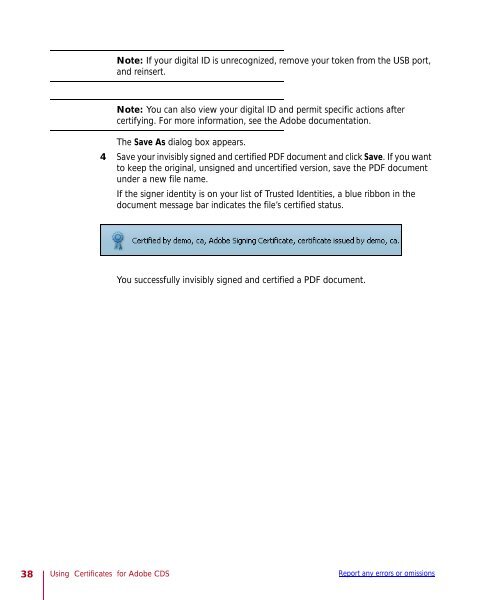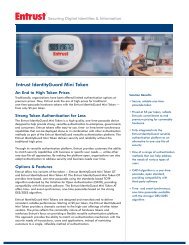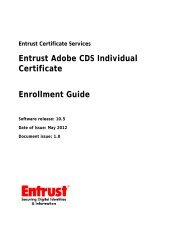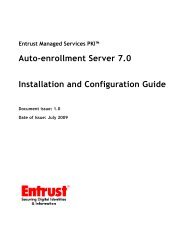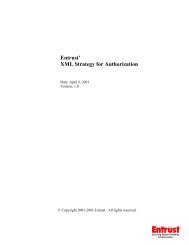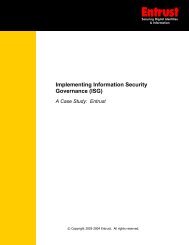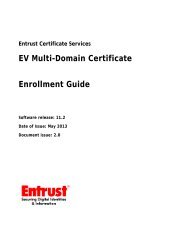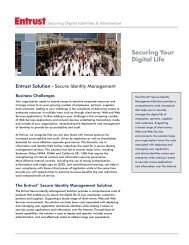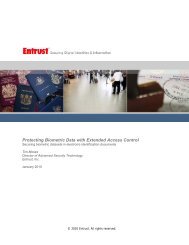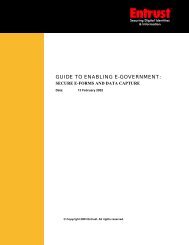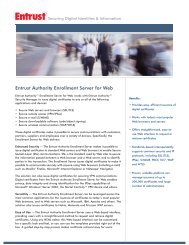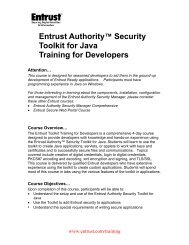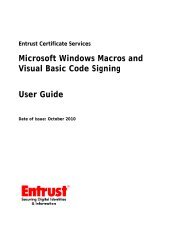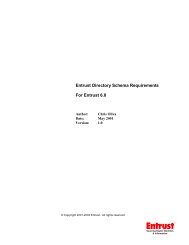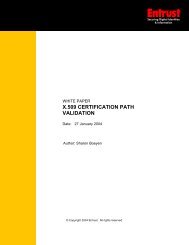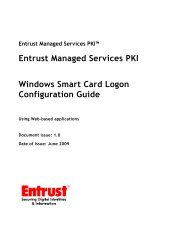Using Entrust certificates with Adobe CDS
Using Entrust certificates with Adobe CDS
Using Entrust certificates with Adobe CDS
You also want an ePaper? Increase the reach of your titles
YUMPU automatically turns print PDFs into web optimized ePapers that Google loves.
Note: If your digital ID is unrecognized, remove your token from the USB port,<br />
and reinsert.<br />
Note: You can also view your digital ID and permit specific actions after<br />
certifying. For more information, see the <strong>Adobe</strong> documentation.<br />
The Save As dialog box appears.<br />
4 Save your invisibly signed and certified PDF document and click Save. If you want<br />
to keep the original, unsigned and uncertified version, save the PDF document<br />
under a new file name.<br />
If the signer identity is on your list of Trusted Identities, a blue ribbon in the<br />
document message bar indicates the file’s certified status.<br />
You successfully invisibly signed and certified a PDF document.<br />
38 <strong>Using</strong> Certificates for <strong>Adobe</strong> <strong>CDS</strong> Report any errors or omissions