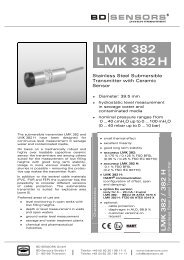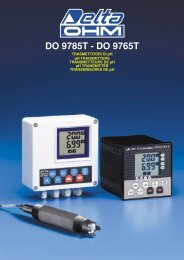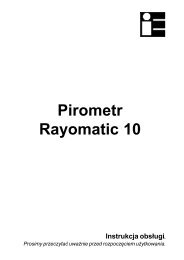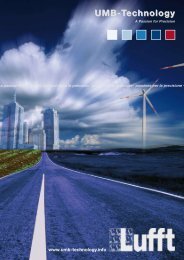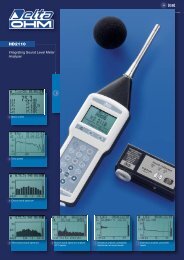Starting Guide - Poseidon 3266 THset - HW group
Starting Guide - Poseidon 3266 THset - HW group
Starting Guide - Poseidon 3266 THset - HW group
Create successful ePaper yourself
Turn your PDF publications into a flip-book with our unique Google optimized e-Paper software.
<strong>Poseidon</strong> <strong>3266</strong> <strong>THset</strong> – starting guide<br />
<strong>HW</strong> <strong>group</strong><br />
• Click the icon to run UDP Config<br />
program – it will automatically search<br />
for connected devices<br />
In case the device was not connected to<br />
network during UDP Config start-up, you<br />
can easily click the Find Devices button<br />
to repeat the search again.<br />
The Program will search for devices on<br />
your local network. The <strong>Poseidon</strong><br />
identifies them according to MAC<br />
address which is printed on label located<br />
on bottom part of each device.<br />
Double click on MAC address will open basic<br />
settings dialog window.<br />
In this moment it is neccesary to setup network parameters.<br />
Notice: In case you do not have following information, contact your<br />
network administrator<br />
• IP address<br />
• HTTP Port<br />
• Mask<br />
• Gateway IP address<br />
• Name of your device - optional<br />
Do not forget to click Apply Changes button to safe new values to<br />
<strong>Poseidon</strong> memory<br />
Note: to setup IP address you can use as optional:<br />
• Hercules (/Hercules.exe)<br />
• RS-232 serial port (any terminal, DIP1=ON, 9600 8N1)<br />
3) <strong>Poseidon</strong> configuration – Web browser<br />
3.1) Enter IP address of the device to your web browser address bar or run UDP Config and click<br />
to the IP address.<br />
www.<strong>HW</strong>-<strong>group</strong>.com 600 282