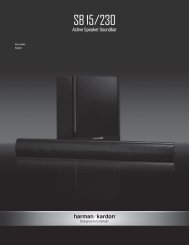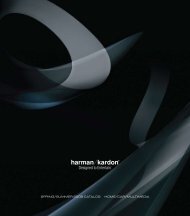GO + PLAY⢠II - Harman Kardon
GO + PLAY⢠II - Harman Kardon
GO + PLAY⢠II - Harman Kardon
You also want an ePaper? Increase the reach of your titles
YUMPU automatically turns print PDFs into web optimized ePapers that Google loves.
<strong>GO</strong>+PLAY <strong>II</strong><br />
Portable hi-fi speaker for iPhone/iPod<br />
User Guide<br />
English<br />
iPhone not included
Important Safety Instructions<br />
Please read the following precautions before use:<br />
1. Read these instructions.<br />
2. Keep these instructions.<br />
3. Heed all warnings.<br />
4. Follow all instructions.<br />
5. Do not use this apparatus near water.<br />
6. Clean only with a dry cloth.<br />
7. Do not block any ventilation openings. Install in<br />
accordance with the manufacturer’s instructions.<br />
8. Do not install near any heat sources such as radiators,<br />
heat registers, stoves or other apparatus (including<br />
amplifiers) that produce heat.<br />
9. Do not defeat the safety purpose of the polarized or<br />
grounding-type plug. A polarized plug has two blades<br />
with one wider than the other. A grounding-type plug<br />
has two blades and a third grounding prong. The wide<br />
blade or the third prong is provided for your safety. If<br />
the provided plug does not fit into your outlet, consult<br />
an electrician for replacement of the obsolete outlet.<br />
10. Protect the power cord from being walked on or<br />
pinched, particularly at plugs, convenience receptacles<br />
and the point where they exit from the apparatus.<br />
11. Only use attachments/accessories specified by the<br />
manufacturer.<br />
THE LIGHTNING FLASH WITH AN ARROWHEAD SYMBOL, WITHIN AN<br />
EQUILATERAL TRIANGLE, IS INTENDED TO ALERT THE USER TO THE<br />
PRESENCE OF UNINSULATED “DANGEROUS VOLTAGE” WITHIN THE<br />
PRODUCT’S ENCLOSURE THAT MAYBE OF SUFFICIENT MAGNITUDE TO<br />
CONSTITUTEA RISK OF ELECTRIC SHOCK TO PERSONS.<br />
CAUTION<br />
RISK OF ELECTRIC SHOCK<br />
DO NOT OPEN<br />
WARNING: TO REDUCE THE RISK OF FIRE<br />
OR ELECTRIC SHOCK, DO NOT EXPOSE THIS<br />
APPARATUS TO RAIN OR MOISTURE.<br />
12. Use only with the cart, stand, tripod, bracket or<br />
table specified by the manufacturer or sold with the<br />
apparatus. When a cart is used, use caution when<br />
moving the cart/apparatus combination to avoid injury<br />
from tip-over.<br />
13. Unplug this apparatus during lightning storms or when<br />
unused for long periods of time.<br />
14. Refer all servicing to qualified service personnel.<br />
Servicing is required when the apparatus has been<br />
damaged in any way, such as power supply cord or<br />
plug is damaged, liquid has been spilled or objects<br />
have fallen into the apparatus, the apparatus has been<br />
exposed to rain or moisture, does not operate normally,<br />
or has been dropped.<br />
15. Do not expose this apparatus to dripping or splashing<br />
and ensure that no objects filled with liquids, such as<br />
vases, are placed on the apparatus.<br />
16. To completely disconnect this apparatus from the<br />
AC Mains, disconnect the power supply cord plug from<br />
the AC receptacle.<br />
17. The mains plug of the power supply cord shall remain<br />
readily operable.<br />
18. Do not expose batteries to excessive heat such as<br />
sunshine, fire or the like.<br />
THE EXCLAMATION POINT WITHIN AN EQUILA-TERAL TRIANGLE IS<br />
INTENDED TO ALERT THE USERTO THE PRESENCE OF IMPORTANT<br />
OPERATING AND MAINTENANCE (SERVICING) INSTRUCTIONS IN THE<br />
LITERATURE ACCOMPANYING THE PRODUCT.<br />
Regulations<br />
FCC Statement and Warning<br />
This equipment has been tested and found to comply with<br />
the limits for aClass B digital device, pursuant to part 15<br />
of the FCC Rules. These limits are designed to provide<br />
reasonable protection against harmful interference in a<br />
residential installation. This equipment generates, uses<br />
and can radiateradio frequency energy and, if not installed<br />
and used in accordance with the instructions, may cause<br />
harmful interference to radio communications. However,<br />
there is no guarantee that interference will not occur in a<br />
particular installation. If this equipment does cause harmful<br />
interference to radio or television reception, which can be<br />
determined by turning the equipment off and on, the user<br />
is encouraged to try to correct the interference by one or<br />
more of the following measures:<br />
–– Reorient or relocate the receiving antenna.<br />
–– Increase the separation between the equipment and<br />
receiver.<br />
–– Connect the equipment into an outlet on a circuit<br />
different from that to which the receiver is connected.<br />
–– Consult the dealer or an experienced radio/TV<br />
technician for help.<br />
MODIFICATIONS NOT EXPRESSLY APPROVED BY THE<br />
MANUFACTURER COULD VOID THE USER AUTHORITY TO<br />
OPERATE THE EQUIPMENT UNDER FCC RULES.<br />
IC Statement and Warning<br />
This Class B digital apparatus complies with Canadian<br />
ICES-003.<br />
Cet appareil numérique de la classe B est conforme à la<br />
norme NMB-003 du Canada<br />
SEE MARKING ON BACK OF PRODUCT.<br />
2
<strong>Harman</strong> <strong>Kardon</strong> Go + Play <strong>II</strong><br />
Welcome<br />
Thank you for purchasing the <strong>Harman</strong> <strong>Kardon</strong> Go + Play <strong>II</strong> portable hi-fi speaker for iPhone/<br />
iPod. This system has been designed to meet the highest audio-performance standards. The<br />
<strong>Harman</strong> <strong>Kardon</strong> Go + Play <strong>II</strong> system will meet all your listening and travel needs, allowing you to<br />
immerse yourself in your favorite music, wherever you are.<br />
Introduction<br />
The <strong>Harman</strong> <strong>Kardon</strong> Go + Play <strong>II</strong> portable, high-fidelity docking system for iPhone/iPod performs<br />
like a home-theater system. With a groundbreaking design that’s built for comfort, performance<br />
and freedom, the <strong>Harman</strong> <strong>Kardon</strong> Go + Play <strong>II</strong> unit will cradle your iPhone/iPod and surround it<br />
with luxurious <strong>Harman</strong> <strong>Kardon</strong> ® sound. Carry the unit by its stainless-steel arch handle to enjoy<br />
the ultimate portable soundstage. Connected to your iPhone/iPod, MP3 player or other music<br />
source, the system will provide clean, powerful sound while also charging your iPhone/iPod.<br />
The RF Smart Remote provides complete control of your music experience. Enjoy the pinnacle<br />
of portable audio performance with the <strong>Harman</strong> <strong>Kardon</strong> Go + Play <strong>II</strong> system – it will kick your<br />
listening experience into the future.<br />
Special Features<br />
IEQ – Intelligent equalization technology utilizes the <strong>Harman</strong> <strong>Kardon</strong> Go + Play <strong>II</strong> processor and<br />
digital signal processing (DSP) to optimize the system’s output, based on battery or power-supply<br />
operation.<br />
Bi-amplification – The <strong>Harman</strong> <strong>Kardon</strong> Go + Play <strong>II</strong> unit utilizes two amplifiers to allow for<br />
clean, powerful sound output.<br />
RF remote – Allows for control of the <strong>Harman</strong> <strong>Kardon</strong> Go + Play <strong>II</strong> system from up to nine<br />
meters (29 feet) away.<br />
Package contents<br />
Carefully unpack your <strong>Harman</strong> <strong>Kardon</strong> Go + Play <strong>II</strong> system and identify all components:<br />
Power supply<br />
Note: Included power cables<br />
will vary depending on region.<br />
Smart Remote<br />
Nest for iPhone and iPod touch<br />
iPhone and iPod touch<br />
adapter kit<br />
English<br />
<strong>Harman</strong> <strong>Kardon</strong> Go + Play <strong>II</strong><br />
3
General Setup<br />
1. Unpack the <strong>Harman</strong> <strong>Kardon</strong> Go + Play <strong>II</strong> system.<br />
2. Place the appropriate nest into the docking station.<br />
3. IMPORTANT: Turn the adjustable knob in the center of the docking station to match your<br />
specific iPhone/iPod model.<br />
4. Place the iPhone/iPod into the docking station.<br />
5. Connect the power supply into the “DC In jack”.<br />
6. Plug the adapter into the wall outlet.<br />
7. If using batteries is preferred, install eight (8) type D batteries into the bottom of the unit.<br />
Battery Installation<br />
1. Unscrew the two battery compartment cover screws counterclockwise to the unlocked<br />
position; remove the battery compartment cover.<br />
2. Place eight (8) fresh C-cell batteries as shown.<br />
3. Replace the battery compartment cover.<br />
Note: System will not use battery power when using AC power.<br />
2.<br />
1.<br />
Smart Remote<br />
storage<br />
compartment<br />
3.<br />
DC In USB S-Video Auxiliary In<br />
Storing Your Smart Remote<br />
The <strong>Harman</strong> <strong>Kardon</strong> Go + Play <strong>II</strong> system is equipped with a storage compartment on the back of<br />
the unit. Simply press the compartment to open it and store your remote.<br />
4<br />
DO NOT MIX BATTERY TYPES.<br />
DO NOT MIX CHARGED AND PARTIALLY CHARGED BATTERIES.<br />
BATTERIES WILL NOT RECHARGE WHILE IN THE UNIT<br />
Battery Disposal<br />
Alkaline batteries are considered nonhazardous. Rechargeable batteries (i.e., nickel cadmium,<br />
nickel metal-hydride, lithium and lithium-ion) are considered hazardous household materials and<br />
may pose an unnecessary health and safety risk.<br />
In the European Union and other locations, it is illegal to dispose of any battery with household<br />
trash. All batteries must be disposed of in an environmentally sound manner. Contact your local<br />
waste management officials for information regarding the environmentally sound collection,<br />
recycling and disposal of used batteries.
Listening to Music From an iPhone/iPod<br />
1. Press the “Power” button located on top of the <strong>Harman</strong> <strong>Kardon</strong> Go + Play <strong>II</strong> system to turn on<br />
the unit.<br />
2. Select and play music using the controls on your iPhone/iPod or send commands to your<br />
iPhone/iPod with the <strong>Harman</strong> <strong>Kardon</strong> Smart Remote. (Remote-control functionality may vary<br />
depending on iPod model and firmware version).<br />
3. Adjust volume using the “+” and “–” volume buttons located on top of the unit or on the<br />
<strong>Harman</strong> <strong>Kardon</strong> Smart Remote.<br />
Listening to Music From an Auxiliary Device<br />
1. Connect the auxiliary device into the “Auxiliary” In jack using the 3.5mm auxiliary cable<br />
(not included).<br />
2. Press the “Power” button located on top of the <strong>Harman</strong> <strong>Kardon</strong> Go + Play <strong>II</strong> system to turn on<br />
the unit.<br />
3. Control music playback through your auxiliary device.<br />
4. Adjust volume using the “+” and “–” volume buttons located on top of the unit or on the<br />
<strong>Harman</strong> <strong>Kardon</strong> Smart Remote.<br />
Charging Your iPhone/iPod<br />
1. Make sure your iPhone/iPod is securely docked in the <strong>Harman</strong> <strong>Kardon</strong> Go + Play <strong>II</strong> unit, using<br />
the correct adapters.<br />
2. Make sure the <strong>Harman</strong> <strong>Kardon</strong> Go + Play <strong>II</strong> unit is connected to a live electrical outlet.<br />
Note: The <strong>Harman</strong> <strong>Kardon</strong> Go + Play <strong>II</strong> system will not charge other devices.<br />
USB Synchronization and Charging<br />
The <strong>Harman</strong> <strong>Kardon</strong> Go + Play <strong>II</strong> system features a USB synchronization and charge port. This<br />
feature allows synchronization of the Go + Play <strong>II</strong> system, with an iPhone/iPod docked, to iTunes<br />
and provides a charge to the iPhone/iPod even when the <strong>Harman</strong> <strong>Kardon</strong> Go + Play <strong>II</strong> is only<br />
under battery power.<br />
1. Connect the <strong>Harman</strong> <strong>Kardon</strong> Go + Play <strong>II</strong> USB port to a computer using a USB cable<br />
(not included).<br />
2. Dock an iPhone/iPod into the <strong>Harman</strong> <strong>Kardon</strong> Go + Play <strong>II</strong>.<br />
3. iTunes will synchronize with the iPhone/iPod.<br />
Remote Functionality<br />
The remote control will work only with compatible iPhone/iPod models. Before proceeding, make<br />
sure that the iPhone/iPod is securely docked to your <strong>Harman</strong> <strong>Kardon</strong> product. The Music Control<br />
Mode is indicated by a blue light, and the iPod Navigation Mode is indicated by an orange light.<br />
Music Control Mode<br />
To turn the iPod on:<br />
To turn the iPod off:<br />
To turn the unit on:<br />
To turn the unit off:<br />
To play a track:<br />
To pause a track:<br />
To skip to the next track:<br />
To skip to the previous track:<br />
To fast advance a track:<br />
To fast reverse a track:<br />
To increase volume:<br />
To decrease volume:<br />
To mute:<br />
To change to the<br />
iPod Navigation Mode:<br />
Press any button on the remote control to wake up the iPod.<br />
Press and hold the “Play/Pause” button for two seconds.<br />
Press and hold the volume button.<br />
Press and hold the “Play/Pause” button.<br />
Press the “Play/Pause” button.<br />
(Note: If the iPod is at the main menu, pressing the “Play/<br />
Pause” button will cause the iPod to start playing all of<br />
its music.)<br />
Press the “Play/Pause” button while a song is playing.<br />
Press the “Forward” button.<br />
Press the “Reverse” button.<br />
Press and hold the “Forward” button.<br />
Press and hold the “Reverse” button.<br />
Press the “Volume Up” button.<br />
Press the “Volume Down” button.<br />
Press the “Volume Up” and “Volume Down” buttons at the same time.<br />
Press the “Mode” button.<br />
iPod Mode<br />
To turn the iPod on: Press any button on the remote control to wake up the iPod.<br />
To turn the iPod off: Press and hold the “Play/Pause” button for two seconds.<br />
To turn the unit on:<br />
Press and hold the volume button.<br />
To turn the unit off:<br />
Press and hold the “Play/Pause” button.<br />
To scroll the iPod cursor up: Press the “Reverse” button.<br />
To scroll the iPod cursor down: Press the “Forward” button.<br />
To go to the previous menu: Press the “Volume Down” button.<br />
To select Menu/Track/Feature: Press the “Volume Up” button.<br />
To change to the<br />
iPod Navigation Mode: Press the “Mode” button.<br />
English<br />
5
Troubleshooting<br />
Symptom Possible Problem Solution Note<br />
Sound Quality<br />
There is no sound coming<br />
from the <strong>Harman</strong> <strong>Kardon</strong><br />
Go + Play <strong>II</strong> unit.<br />
Sound comes from only one<br />
side/channel.<br />
No power to unit.<br />
Incorrect source selection.<br />
iPhone/iPod or auxiliary<br />
cable is not seated<br />
properly.<br />
Make sure that the wall outlet<br />
or power strip has power.<br />
Make sure that all switches<br />
for outlet/power strip are on<br />
and that all switches for the<br />
unit are on.<br />
Make sure that the iPhone/<br />
iPod is properly docked or<br />
that the auxiliary cable is<br />
properly connected.<br />
Turn up the volume.<br />
Check the unit with a known<br />
good source.<br />
Connect the Aux In cable to<br />
the headphone jack of your<br />
iPhone/iPod.<br />
Make sure the iPhone/iPod<br />
is seated all the way into the<br />
docking station.<br />
Make sure the auxiliary cable<br />
is seated all the way into<br />
the jack.<br />
Try resetting the iPhone/iPod.<br />
Is the LED on? If the LED is<br />
not on, power is not getting<br />
to your <strong>Harman</strong> <strong>Kardon</strong><br />
Go + Play <strong>II</strong> unit. Try the<br />
solutions shown.<br />
If you are using a 3.5mm<br />
auxiliary extension cable,<br />
make sure it is a stereo<br />
cable.<br />
Symptom Possible Problem Solution Note<br />
Sound Quality<br />
Distortion (static, crackling<br />
or hissing sounds).<br />
<strong>Harman</strong> <strong>Kardon</strong> Go + Play <strong>II</strong><br />
unit emits a loud hum or<br />
buzzing noise.<br />
Speaker system experiences<br />
radio-frequency interference<br />
or picks up a radio-station<br />
transmission.<br />
Audio source or source<br />
material may be the<br />
problem.<br />
Volume level may be<br />
too high.<br />
EQ setting may be too<br />
high.<br />
Input cable is not plugged<br />
in properly.<br />
Cable may be bad.<br />
Ground loop.<br />
Input cable may be picking<br />
up interference.<br />
Test the <strong>Harman</strong> <strong>Kardon</strong><br />
Go + Play <strong>II</strong> unit with another<br />
source.<br />
Check volume of source.<br />
Check the EQ setting on your<br />
iPhone/iPod or source device.<br />
Check input cable connection.<br />
Replace cable.<br />
Turn the <strong>Harman</strong> <strong>Kardon</strong><br />
Go + Play <strong>II</strong> unit off and<br />
connect it to another wall<br />
outlet.<br />
Purchase a ferrite core<br />
and wrap the excess cable<br />
around it. A ferrite core can<br />
be purchased at your local<br />
electronics store.<br />
Does the distortion occur<br />
with specific songs? If so,<br />
check the recording or<br />
record the source again.<br />
Some devices will distort the<br />
output signal if the volume<br />
is set to maximum.<br />
It is recommended that the<br />
source device EQ be set to<br />
“Flat” or “Off.”<br />
6
Technical Specifications<br />
English<br />
Symptom Possible Problem Solution Note<br />
Charging<br />
iPhone/iPod will not charge. No power to unit. Make sure that your the<br />
wall outlet or power strip<br />
has power.<br />
Make sure that all switches<br />
for outlet/power strip are on<br />
and that all switches for the<br />
unit are on.<br />
If the Go + Play <strong>II</strong> unit is<br />
connected to a computer,<br />
make sure computer is on<br />
and the USB port has power.<br />
The iPhone/iPod is not<br />
making full contact with<br />
the docking station.<br />
Make sure that the iPhone/<br />
iPod is seated securely into<br />
the docking station.<br />
Model:<br />
<strong>Harman</strong> <strong>Kardon</strong> Go + Play <strong>II</strong><br />
Available in:<br />
Black<br />
Requirements:<br />
iPhone/iPod with docking connector;<br />
3.5mm output jack for other devices<br />
Drivers:<br />
Four Odyssey and one Atlas transducers<br />
Power:<br />
Tweeters: 2 x 15 watts @ 1% THD<br />
Woofers: 2 x 30 watts @ 1% THD<br />
Frequency Response: 40Hz – 20kHz<br />
Dimensions:<br />
Length: 20" (500mm)<br />
Width: 9" (230mm)<br />
Height: 9-1/2" (240mm)<br />
Weight:<br />
8.6 lb (3.9kg)<br />
Input Impedance: >10K ohms<br />
Signal-to-Noise Ratio: >85dB<br />
External Power Supply<br />
Input Voltage: 100 ~ 240V AC<br />
Output Voltage: 18V DC @ 3.3A<br />
7
<strong>Harman</strong> Consumer Group, Inc.<br />
8500 Balboa Boulevard, Northridge, CA 91329 USA<br />
516.255.4545 (USA only)<br />
www.harmankardon.com<br />
Made in China.<br />
© 2009 <strong>Harman</strong> International Industries, Incorporated. All rights reserved.<br />
<strong>Harman</strong> <strong>Kardon</strong> is a trademark of <strong>Harman</strong> International Industries, Incorporated, registered in the United States and/or other<br />
countries. <strong>Harman</strong> <strong>Kardon</strong> Go + Play <strong>II</strong> and Atlas are trademarks of <strong>Harman</strong> International Industries, Incorporated.<br />
iPod and iTunes are trademarks of Apple Inc., registered in the U.S. and other countries. iPhone is a trademark of Apple Inc.<br />
“Made for iPod” means that an electronic accessory has been designed to connect specifically to iPod and has been certified<br />
by the developer to meet Apple performance standards. “Works with iPhone” means that an electronic accessory has been<br />
designed to connect specifically to iPhone and has been certified by the developer to meet Apple performance standards.<br />
Apple is not responsible for the operation of this device or its compliance with safety and regulatory standards. iPhone/iPod<br />
is not included.<br />
Features, specifications and appearance are subject to change without notice.<br />
Do not dispose of electrical appliances as unsorted municipal waste; use separate collection facilities.<br />
Contact your local government for information regarding the collection systems available.<br />
Part Number: 950-0280-00 Rev. A<br />
8