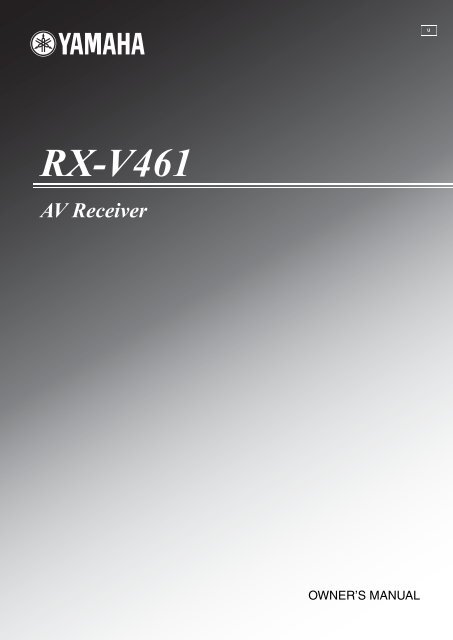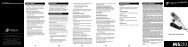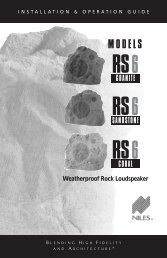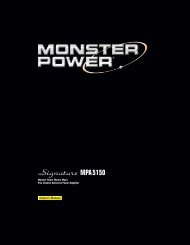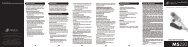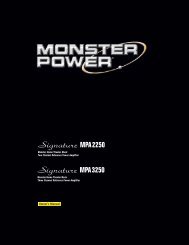You also want an ePaper? Increase the reach of your titles
YUMPU automatically turns print PDFs into web optimized ePapers that Google loves.
U<br />
<strong>RX</strong>-<strong>V461</strong><br />
<strong>AV</strong> <strong>Receiver</strong><br />
OWNER’S MANUAL
IMPORTANT SAFETY INSTRUCTIONS<br />
Important safety instructions<br />
CAUTION<br />
RISK OF ELECTRIC SHOCK<br />
DO NOT OPEN<br />
CAUTION: TO REDUCE THE RISK OF<br />
ELECTRIC SHOCK, DO NOT REMOVE<br />
COVER (OR BACK). NO USER-SERVICEABLE<br />
PARTS INSIDE. REFER SERVICING TO<br />
QUALIFIED SERVICE PERSONNEL.<br />
• Explanation of Graphical Symbols<br />
The lightning flash with arrowhead symbol, within an<br />
equilateral triangle, is intended to alert you to the<br />
presence of uninsulated “dangerous voltage” within<br />
the product’s enclosure that may be of sufficient<br />
magnitude to constitute a risk of electric shock to<br />
persons.<br />
The exclamation point within an equilateral triangle<br />
is intended to alert you to the presence of important<br />
operating and maintenance (servicing) instructions in<br />
the literature accompanying the appliance.<br />
1 Read Instructions – All the safety and operating instructions<br />
should be read before the product is operated.<br />
2 Retain Instructions – The safety and operating instructions<br />
should be retained for future reference.<br />
3 Heed Warnings – All warnings on the product and in the<br />
operating instructions should be adhered to.<br />
4 Follow Instructions – All operating and use instructions<br />
should be followed.<br />
5 Cleaning – Unplug this product from the wall outlet before<br />
cleaning. Do not use liquid cleaners or aerosol cleaners.<br />
6 Attachments – Do not use attachments not recommended by<br />
the product manufacturer as they may cause hazards.<br />
7 Water and Moisture – Do not use this product near water –<br />
for example, near a bath tub, wash bowl, kitchen sink, or<br />
laundry tub; in a wet basement; or near a swimming pool;<br />
and the like.<br />
8 Accessories – Do not place this product on an unstable cart,<br />
stand, tripod, bracket, or table. The product may fall,<br />
causing serious injury to a child or adult, and serious<br />
damage to the product. Use only with a cart, stand, tripod,<br />
bracket, or table recommended by the manufacturer, or sold<br />
with the product. Any mounting of the product should<br />
follow the manufacturer’s instructions, and should use a<br />
mounting accessory recommended by the manufacturer.<br />
9 A product and cart combination should be moved with care.<br />
Quick stops, excessive force, and uneven surfaces may<br />
cause the product and cart combination to<br />
overturn.<br />
10 Ventilation – Slots and openings in the cabinet are provided<br />
for ventilation and to ensure reliable operation of the<br />
product and to protect it from overheating, and these<br />
openings must not be blocked or covered. The openings<br />
should never be blocked by placing the product on a bed,<br />
sofa, rug, or other similar surface. This product should not<br />
be placed in a built-in installation such as a bookcase or rack<br />
unless proper ventilation is provided or the manufacturer’s<br />
instructions have been adhered to.<br />
11 Power Sources – This product should be operated only from<br />
the type of power source indicated on the marking label. If<br />
you are not sure of the type of power supply to your home,<br />
consult your product dealer or local power company. For<br />
products intended to operate from battery power, or other<br />
sources, refer to the operating instructions.<br />
12 Grounding or Polarization – This product may be equipped<br />
with a polarized alternating current line plug (a plug having<br />
one blade wider than the other). This plug will fit into the<br />
power outlet only one way. This is a safety feature. If you<br />
are unable to insert the plug fully into the outlet, try<br />
reversing the plug. If the plug should still fail to fit, contact<br />
your electrician to replace your obsolete outlet. Do not<br />
defeat the safety purpose of the polarized plug.<br />
13 Power-Cord Protection – Power-supply cords should be<br />
routed so that they are not likely to be walked on or pinched<br />
by items placed upon or against them, paying particular<br />
attention to cords at plugs, convenience receptacles, and the<br />
point where they exit from the product.<br />
14 Lightning – For added protection for this product during a<br />
lightning storm, or when it is left unattended and unused for<br />
long periods of time, unplug it from the wall outlet and<br />
disconnect the antenna or cable system. This will prevent<br />
damage to the product due to lightning and power-line<br />
surges.<br />
15 Power Lines – An outside antenna system should not be<br />
located in the vicinity of overhead power lines or other<br />
electric light or power circuits, or where it can fall into such<br />
power lines or circuits. When installing an outside antenna<br />
system, extreme care should be taken to keep from touching<br />
such power lines or circuits as contact with them might be<br />
fatal.<br />
16 Overloading – Do not overload wall outlets, extension<br />
cords, or integral convenience receptacles as this can result<br />
in a risk of fire or electric shock.<br />
17 Object and Liquid Entry – Never push objects of any kind<br />
into this product through openings as they may touch<br />
dangerous voltage points or short-out parts that could result<br />
in a fire or electric shock. Never spill liquid of any kind on<br />
the product.<br />
18 Servicing – Do not attempt to service this product yourself<br />
as opening or removing covers may expose you to<br />
dangerous voltage or other hazards. Refer all servicing to<br />
qualified service personnel.<br />
19 Damage Requiring Service – Unplug this product from the<br />
wall outlet and refer servicing to qualified service personnel<br />
under the following conditions:<br />
a) When the power-supply cord or plug is damaged,<br />
b) If liquid has been spilled, or objects have fallen into the<br />
product,<br />
c) If the product has been exposed to rain or water,<br />
Caution-i En
Important safety instructions<br />
d) If the product does not operate normally by following<br />
the operating instructions. Adjust only those controls<br />
that are covered by the operating instructions as an<br />
improper adjustment of other controls may result in<br />
damage and will often require extensive work by a<br />
qualified technician to restore the product to its normal<br />
operation,<br />
e) If the product has been dropped or damaged in any<br />
way, and<br />
f) When the product exhibits a distinct change in performance<br />
- this indicates a need for service.<br />
20 Replacement Parts – When replacement parts are required,<br />
be sure the service technician has used replacement parts<br />
specified by the manufacturer or have the same<br />
characteristics as the original part. Unauthorized<br />
substitutions may result in fire, electric shock, or other<br />
hazards.<br />
21 Safety Check – Upon completion of any service or repairs to<br />
this product, ask the service technician to perform safety<br />
checks to determine that the product is in proper operating<br />
condition.<br />
22 Wall or Ceiling Mounting – The unit should be mounted<br />
to a wall or ceiling only as recommended by the<br />
manufacturer.<br />
23 Heat – The product should be situated away from heat<br />
sources such as radiators, heat registers, stoves, or other<br />
products (including amplifiers) that produce heat.<br />
Note to CATV system installer:<br />
This reminder is provided to call the CATV system installer’s<br />
attention to Article 820-40 of the NEC that provides<br />
guidelines for proper grounding and, in particular, specifies<br />
that the cable ground shall be connected to the grounding<br />
system of the building, as close to the point of cable entry as<br />
practical.<br />
24 Outdoor Antenna Grounding – If an outside antenna or<br />
cable system is connected to the product, be sure the antenna<br />
or cable system is grounded so as to provide some<br />
protection against voltage surges and built-up static charges.<br />
Article 810 of the National Electrical Code, ANSI/NFPA 70,<br />
provides information with regard to proper grounding of the<br />
mast and supporting structure, grounding of the lead-in wire<br />
to an antenna discharge unit, size of grounding conductors,<br />
location of antenna discharge unit, connection to grounding<br />
electrodes, and requirements for the grounding electrode.<br />
ELECTRIC<br />
SERVICE<br />
EQUIPMENT<br />
EXAMPLE OF ANTENNA GROUNDING<br />
MAST<br />
GROUND<br />
CLAMP<br />
NEC – NATIONAL ELECTRICAL CODE<br />
ANTENNA<br />
LEAD IN<br />
WIRE<br />
ANTENNA<br />
DISCHARGE UNIT<br />
(NEC SECTION 810–20)<br />
GROUNDING CONDUCTORS<br />
(NEC SECTION 810–21)<br />
GROUND CLAMPS<br />
POWER SERVICE GROUNDING<br />
ELECTRODE SYSTEM<br />
(NEC ART 250. PART H)<br />
FCC INFORMATION (for US customers)<br />
1 IMPORTANT NOTICE: DO NOT MODIFY THIS<br />
UNIT!<br />
This product, when installed as indicated in the<br />
instructions contained in this manual, meets FCC<br />
requirements. Modifications not expressly approved by<br />
<strong>Yamaha</strong> may void your authority, granted by the FCC, to<br />
use the product.<br />
2 IMPORTANT: When connecting this product to<br />
accessories and/or another product use only high quality<br />
shielded cables. Cable/s supplied with this product MUST<br />
be used. Follow all installation instructions. Failure to<br />
follow instructions could void your FCC authorization to<br />
use this product in the USA.<br />
3 NOTE: This product has been tested and found to comply<br />
with the requirements listed in FCC Regulations, Part 15<br />
for Class “B” digital devices. Compliance with these<br />
requirements provides a reasonable level of assurance that<br />
your use of this product in a residential environment will<br />
not result in harmful interference with other electronic<br />
devices.<br />
This equipment generates/uses radio frequencies and, if<br />
not installed and used according to the instructions found<br />
in the users manual, may cause interference harmful to the<br />
operation of other electronic devices.<br />
Compliance with FCC regulations does not guarantee that<br />
interference will not occur in all installations. If this<br />
product is found to be the source of interference, which<br />
can be determined by turning the unit “OFF” and “ON”,<br />
please try to eliminate the problem by using one of the<br />
following measures:<br />
Relocate either this product or the device that is being<br />
affected by the interference.<br />
Utilize power outlets that are on different branch (circuit<br />
breaker or fuse) circuits or install AC line filter/s.<br />
In the case of radio or TV interference, relocate/reorient<br />
the antenna. If the antenna lead-in is 300 ohm ribbon lead,<br />
change the lead-in to coaxial type cable.<br />
If these corrective measures do not produce satisfactory<br />
results, please contact the local retailer authorized to<br />
distribute this type of product. If you can not locate the<br />
appropriate retailer, please contact <strong>Yamaha</strong> Electronics<br />
Corp., U.S.A. 6660 Orangethorpe Ave., Buena Park, CA<br />
90620.<br />
The above statements apply ONLY to those products<br />
distributed by <strong>Yamaha</strong> Corporation of America or its<br />
subsidiaries.<br />
Caution-ii En
CAUTION: READ THIS BEFORE OPERATING YOUR UNIT.<br />
Caution: Read this before operating your unit.<br />
1 To assure the finest performance, please read this manual<br />
carefully. Keep it in a safe place for future reference.<br />
2 Install this sound system in a well ventilated, cool, dry, clean<br />
place – away from direct sunlight, heat sources, vibration,<br />
dust, moisture, and/or cold. Allow ventilation space of at least<br />
30 cm on the top, 20 cm on the left and right, and 20 cm on<br />
the back of this unit.<br />
3 Locate this unit away from other electrical appliances, motors,<br />
or transformers to avoid humming sounds.<br />
4 Do not expose this unit to sudden temperature changes from<br />
cold to hot, and do not locate this unit in a environment with<br />
high humidity (i.e. a room with a humidifier) to prevent<br />
condensation inside this unit, which may cause an electrical<br />
shock, fire, damage to this unit, and/or personal injury.<br />
5 Avoid installing this unit where foreign object may fall onto<br />
this unit and/or this unit may be exposed to liquid dripping or<br />
splashing. On the top of this unit, do not place:<br />
– Other components, as they may cause damage and/or<br />
discoloration on the surface of this unit.<br />
– Burning objects (i.e. candles), as they may cause fire,<br />
damage to this unit, and/or personal injury.<br />
– Containers with liquid in them, as they may fall and liquid<br />
may cause electrical shock to the user and/or damage to<br />
this unit.<br />
6 Do not cover this unit with a newspaper, tablecloth, curtain,<br />
etc. in order not to obstruct heat radiation. If the temperature<br />
inside this unit rises, it may cause fire, damage to this unit,<br />
and/or personal injury.<br />
7 Do not plug in this unit to a wall outlet until all connections<br />
are complete.<br />
8 Do not operate this unit upside-down. It may overheat,<br />
possibly causing damage.<br />
9 Do not use force on switches, knobs and/or cords.<br />
10 When disconnecting the power cable from the wall outlet,<br />
grasp the plug; do not pull the cord.<br />
11 Do not clean this unit with chemical solvents; this might<br />
damage the finish. Use a clean, dry cloth.<br />
12 Only voltage specified on this unit must be used. Using this<br />
unit with a higher voltage than specified is dangerous and may<br />
cause fire, damage to this unit, and/or personal injury. <strong>Yamaha</strong><br />
will not be held responsible for any damage resulting from use<br />
of this unit with a voltage other than specified.<br />
13 To prevent damage by lightning, keep the power cord and<br />
outdoor antennas disconnected from a wall outlet or the unit<br />
during a lightning storm.<br />
14 Do not attempt to modify or fix this unit. Contact qualified<br />
<strong>Yamaha</strong> service personnel when any service is needed. The<br />
cabinet should never be opened for any reasons.<br />
15 When not planning to use this unit for long periods of time<br />
(i.e. vacation), disconnect the AC power plug from the wall<br />
outlet.<br />
16 Install this unit near the AC outlet and where the AC power<br />
plug can be reached easily.<br />
17 Be sure to read the “Troubleshooting” section on common<br />
operating errors before concluding that this unit is faulty.<br />
18 Before moving this unit, press STANDBY/ON to set this unit<br />
in the standby mode, and disconnect the AC power plug from<br />
the wall outlet.<br />
19 VOLTAGE SELECTOR (Asia and General models only)<br />
The VOLTAGE SELECTOR on the rear panel of this unit<br />
must be set for your local main voltage BEFORE plugging<br />
into the AC wall outlet.<br />
Voltages are 110–120/220–240 V AC, 50/60 Hz.<br />
20 The batteries shall not be exposed to excessive heat such as<br />
sunshine, fire or like.<br />
WARNING<br />
TO REDUCE THE RISK OF FIRE OR ELECTRIC<br />
SHOCK, DO NOT EXPOSE THIS UNIT TO RAIN<br />
OR MOISTURE.<br />
This unit is not disconnected from the AC power<br />
source as long as it is connected to the wall outlet, even<br />
if this unit itself is turned off by STANDBY/ON. This<br />
state is called the standby mode. In this state, this unit<br />
is designed to consume a very small quantity of power.<br />
FOR CANADIAN CUSTOMERS<br />
To prevent electric shock, match wide blade of plug to<br />
wide slot and fully insert.<br />
This Class B digital apparatus complies with Canadian<br />
ICES-003.<br />
POUR LES CONSOMMATEURS CANADIENS<br />
Pour éviter les chocs électriques, introduire la lame la<br />
plus large de la fiche dans la borne correspondante de<br />
la prise et pousser jusqu’au fond.<br />
Cet appareil numérique de la classe B est conforme à<br />
la norme NMB-003 du Canada.<br />
IMPORTANT<br />
Please record the serial number of this unit in the space<br />
below.<br />
MODEL:<br />
Serial No.:<br />
The serial number is located on the rear of the unit.<br />
Retain this Owner’s Manual in a safe place for future<br />
reference.<br />
Caution-iii En
Contents<br />
INTRODUCTION<br />
Features ................................................................... 2<br />
Getting started ........................................................ 3<br />
Quick start guide .................................................... 4<br />
Preparation: Check the items..................................... 4<br />
Step 1: Set up your speakers...................................... 5<br />
Step 2: Connect your DVD player<br />
and other components............................................ 6<br />
Step 3: Turn on the power<br />
and press SCENE 1 button .................................... 8<br />
What do you want to do with this unit?..................... 9<br />
PREPARATION<br />
Connections ........................................................... 10<br />
Rear panel ................................................................ 10<br />
Placing speakers....................................................... 11<br />
Connecting speakers ................................................ 12<br />
Setting the speaker impedance<br />
(U.S.A. and Canada models only)....................... 13<br />
Information on jacks and cable plugs ...................... 14<br />
Connecting video components................................. 15<br />
Connecting audio components................................. 17<br />
Connecting a <strong>Yamaha</strong> iPod universal dock............. 18<br />
Using the VIDEO AUX jacks on the front panel .... 18<br />
Connecting the FM and AM antennas..................... 19<br />
Connecting the power cable..................................... 19<br />
Turning on and off the power .................................. 19<br />
Front panel display .................................................. 20<br />
Optimizing the speaker setting<br />
for your listening room .................................... 22<br />
Using AUTO SETUP .............................................. 22<br />
BASIC OPERATION<br />
Selecting the SCENE templates........................... 26<br />
Selecting the desired SCENE template.................... 26<br />
Creating your original SCENE templates................ 29<br />
Playback ................................................................ 30<br />
Basic operations....................................................... 30<br />
Additional operations............................................... 31<br />
Sound field programs ........................................... 35<br />
Sound field program descriptions............................ 35<br />
FM/AM tuning ...................................................... 38<br />
Automatic tuning ..................................................... 38<br />
Manual tuning.......................................................... 38<br />
Automatic preset tuning........................................... 39<br />
Manual preset tuning ............................................... 39<br />
Selecting preset stations........................................... 40<br />
Exchanging preset station ........................................ 40<br />
XM Satellite Radio tuning ................................... 41<br />
Connecting the XM Mini-Tuner Dock .................... 41<br />
Activating XM Satellite Radio ................................ 42<br />
Basic XM Satellite Radio operations....................... 42<br />
Setting XM Satellite Radio preset channels ............ 44<br />
Displaying the XM Satellite Radio information...... 45<br />
Using iPod.......................................................... 46<br />
Controlling iPod................................................... 46<br />
Recording .............................................................. 48<br />
3<br />
ADVANCED OPERATION<br />
SET MENU ............................................................49<br />
Using SET MENU................................................... 50<br />
1 SOUND MENU.................................................... 51<br />
2 INPUT MENU...................................................... 55<br />
3 OPTION MENU................................................... 57<br />
Remote control features........................................59<br />
Using remote control on the SCENE feature........... 59<br />
Controlling this unit, a TV, or other components.... 60<br />
Setting remote control codes ................................... 62<br />
Resetting all remote control codes........................... 63<br />
Advanced setup......................................................64<br />
ADDITIONAL INFORMATION<br />
Troubleshooting.....................................................65<br />
Glossary..................................................................72<br />
Specifications .........................................................74<br />
Index.......................................................................75<br />
APPENDIX<br />
(at the end of this manual)<br />
Front panel................................................................i<br />
Remote control ....................................................... ii<br />
List of remote control codes ................................. iii<br />
About this manual<br />
• y indicates a tip for your operation.<br />
• Some operations can be performed by using either the<br />
buttons on the front panel or the ones on the remote control.<br />
In case the button names differ between the front panel and<br />
the remote control, the button name on the remote control is<br />
given in parentheses.<br />
• This manual is printed prior to production. Design and<br />
specifications are subject to change in part as a result of<br />
improvements, etc. In case of differences between the<br />
manual and product, the product has priority.<br />
•“9SPEAKERS” or “ADVD” (example) indicates the<br />
name of the parts on the front panel or the remote control.<br />
Refer to the attached sheet or the top pages of this manual<br />
for the information about each position of the parts.<br />
•The symbol “☞ ” with page number(s) indicates the<br />
corresponding reference page(s).<br />
INTRODUCTION<br />
PREPARATION<br />
BASIC<br />
OPERATION<br />
ADVANCED<br />
OPERATION<br />
ADDITIONAL<br />
INFORMATION APPENDIX<br />
English<br />
1 En
Features<br />
Features<br />
Built-in 5-channel power amplifier<br />
◆ Minimum RMS output power<br />
[U.S.A. and Canada models]<br />
(1 kHz, 0.9% THD, 8 Ω)<br />
Front: 100 W + 100 W<br />
Center: 100 W<br />
Surround: 100 W + 100 W<br />
[Other models]<br />
(1 kHz, 0.9% THD, 6 Ω)<br />
Front: 100 W + 100 W<br />
Center: 100 W<br />
Surround: 100 W + 100 W<br />
SCENE select function<br />
◆ Preset SCENE templates for various situations<br />
◆ SCENE template customizing capability<br />
Decoders and DSP circuits<br />
◆ Proprietary <strong>Yamaha</strong> technology for the creation of multichannel<br />
surround sound<br />
◆ Compressed Music Enhancer mode to improve the sound<br />
quality of compression artifacts (such as the MP3 format) to<br />
that of a high-quality stereo<br />
◆ Dolby Digital decoder<br />
◆ Dolby Pro Logic/Dolby Pro Logic II decoder<br />
◆ DTS decoder<br />
◆ Neural Surround decoder<br />
(U.S.A. and Canada models only)<br />
◆ Virtual CINEMA DSP<br />
◆ SILENT CINEMA<br />
Sophisticated FM/AM tuner<br />
◆ 40-station random and direct preset tuning<br />
◆ Automatic preset tuning<br />
XM Satellite Radio<br />
(U.S.A. and Canada models only)<br />
◆ XM Satellite Radio tuning capability (using the “XM Mini-<br />
Tuner Dock” sold separately)<br />
◆ Neural Surround decoder to play back the XM HD content of<br />
XM Satellite Radio broadcasts in multi-channels, resulting in<br />
a full surround sound experience<br />
iPod controlling capability<br />
◆ DOCK terminal to connect a <strong>Yamaha</strong> iPod universal dock<br />
(YDS-10, sold separately), which supports iPod (Click and<br />
Wheel), iPod nano, and iPod mini<br />
◆ Playback information displaying capability<br />
◆ Battery charging capability<br />
Other features<br />
◆ YPAO (<strong>Yamaha</strong> Parametric Room Acoustic Optimizer) for<br />
automatic speaker setup<br />
◆ 192-kHz/24-bit D/A converter<br />
◆ Direct Stereo mode for pure hi-fi stereo sound for analog and<br />
PCM 2-channel sources<br />
◆ 6 additional input jacks for discrete multi-channel input<br />
◆ OSD (on-screen display) menus that allow you to optimize<br />
this unit to suit your individual audiovisual system<br />
◆ Component video input/output capability<br />
(3 COMPONENT VIDEO INs and 1 MONITOR OUT)<br />
◆ S-video signal input/output capability<br />
◆ Optical and coaxial digital audio signal jacks<br />
◆ Sleep timer<br />
◆ Cinema and music night listening modes<br />
◆ Remote control with preset remote control codes<br />
Manufactured under license from Dolby Laboratories.<br />
“Dolby”, “Pro Logic”, and the double-D symbol are trademarks<br />
of Dolby Laboratories.<br />
“SILENT CINEMA” is a trademark of YAMAHA<br />
CORPORATION.<br />
iPod TM<br />
“iPod” is a trademark of Apple Computer, Inc., registered in the<br />
U.S. and other countries.<br />
“DTS” and “DTS Digital Surround” are registered trademarks of<br />
DTS, Inc.<br />
The XM name and related logos are registered trademarks of XM<br />
Satellite Radio Inc.<br />
Neural Surround name and related logos are trademarks owned<br />
by Neural Audio Corporation.<br />
We Want You Listening For A Lifetime<br />
YAMAHA and the Electronic Industries Association’s Consumer<br />
Electronics Group want you to get the most out of your<br />
equipment by playing it at a safe level. One that lets the sound<br />
come through loud and clear without annoying blaring or<br />
distortion – and, most importantly, without affecting your<br />
sensitive hearing.<br />
Since hearing damage from loud sounds is often<br />
undetectable until it is too late, YAMAHA and the<br />
Electronic Industries Association’s Consumer<br />
Electronics Group recommend you to avoid<br />
prolonged exposure from excessive volume levels.<br />
2 En
CODE SET<br />
POWER<br />
TV<br />
CD<br />
DVD<br />
DOCK<br />
V-AUX<br />
TV VOL<br />
TV MUTE TV INPUT MUTE<br />
MUSIC ENTERTAIN MOVIE STEREO<br />
1 2 3 4<br />
ENHANCER STRAIGHT DIRECT ST.<br />
5 6 7 8<br />
SUR. DECODE NIGHT SLEEP<br />
9 0 +10 ENT<br />
LEVEL<br />
TITLE<br />
BAND<br />
RETURN<br />
XM MEMORY<br />
REC<br />
POWER<br />
<strong>AV</strong><br />
MD MULTI CH IN AUDIO SEL<br />
CD-R<br />
CBL<br />
DTV<br />
DVR<br />
TV CH<br />
TRANSMIT<br />
PRESET/CH<br />
ENTER<br />
SCENE<br />
STANDBY<br />
TUNER<br />
VOLUME<br />
POWER<br />
XM<br />
SET MENU<br />
MENU<br />
SRCH MODE<br />
A-E/CAT.<br />
DISPLAY<br />
1 2 3 4<br />
AMP<br />
SOURCE<br />
TV<br />
Getting started<br />
Getting started<br />
■ Checking the supplied accessories<br />
Check that you received all of the following parts.<br />
Remote control Batteries (2)<br />
(AA, R06, UM-3)<br />
AM loop antenna<br />
■<br />
Installing batteries in the remote control<br />
1 3<br />
INTRODUCTION<br />
Optimizer<br />
microphone<br />
Indoor FM antenna<br />
2<br />
Note<br />
The form of the supplied accessories varies depending on the<br />
models.<br />
■<br />
VOLTAGE SELECTOR<br />
(Asia and General models only)<br />
Caution<br />
The VOLTAGE SELECTOR on the rear panel of this<br />
unit must be set for your local voltage BEFORE<br />
plugging the power cable into the AC wall outlet.<br />
Improper setting of the VOLTAGE SELECTOR may<br />
cause damage to this unit and create a potential fire<br />
hazard.<br />
Select the switch position (upper or lower)<br />
according to your local voltage using a straight<br />
slot screwdriver.<br />
Voltages are 110-120/220-240 V AC, 50/60 Hz.<br />
110V-<br />
120V<br />
220V-<br />
240V<br />
VOLTAGE<br />
SELECTOR<br />
1 Take off the battery compartment cover.<br />
2 Insert the two supplied batteries<br />
(AA, R6, UM-3) according to the polarity<br />
markings (+ and –) on the inside of the<br />
battery compartment.<br />
3 Snap the battery compartment cover back<br />
into place.<br />
Notes<br />
• Change all of the batteries if you notice the following<br />
conditions:<br />
– the operation range of the remote control decreases.<br />
– the TRANSMIT indicator does not flash or its light becomes<br />
dim.<br />
• Do not use an old battery and a new one together.<br />
• Do not use different types of batteries (such as alkaline and<br />
manganese batteries) together. Read the packaging carefully as<br />
these different types of batteries may have the same shape and<br />
color.<br />
• If the batteries have leaked, dispose of them immediately. Avoid<br />
touching the leaked material or letting it come into contact with<br />
clothing, etc. Clean the battery compartment thoroughly before<br />
installing new batteries.<br />
• Do not throw away batteries with general house waste; dispose<br />
of them correctly in accordance with your local regulations.<br />
• If the remote control is without batteries for more than 2<br />
minutes, or if exhausted batteries remain in the remote control,<br />
the contents of the memory may be cleared. When the memory<br />
is cleared, insert new batteries and set up the remote control<br />
code.<br />
English<br />
3 En
Quick start guide<br />
Quick start guide<br />
The following steps describe the easiest way to enjoy<br />
DVD movie playback in your home theater.<br />
Video monitor<br />
Front left<br />
speaker<br />
Front right<br />
speaker<br />
Subwoofer<br />
Surround right<br />
speaker<br />
Preparation: Check the items<br />
In these steps, you need the following supplied<br />
accessories.<br />
❏ Indoor FM antenna<br />
❏ AM loop antenna<br />
Center speaker<br />
DVD player<br />
Surround left<br />
speaker<br />
Step 1: Set up your speakers<br />
☞ P. 5<br />
Step 2: Connect your DVD player<br />
and other components<br />
☞ P. 6<br />
The following items are not included in the package of this<br />
unit.<br />
❏ Speakers<br />
❏ Front speakers ...................................... 2<br />
❏ Center speaker ...................................... 1<br />
❏ Surround speakers ............................... 2<br />
Select magnetically shielded speakers. The<br />
minimum required speakers are two front speakers.<br />
❏ Active subwoofer ...................................... 1<br />
Select an active subwoofer equipped with an RCA<br />
input jack.<br />
❏ Speaker cables .......................................... 5<br />
❏ Subwoofer cable ........................................ 1<br />
Select a monaural RCA cable.<br />
❏ DVD player ................................................. 1<br />
Select DVD player equipped with coaxial digital<br />
audio output jack and composite video output<br />
jack.<br />
❏ Video monitor ............................................. 1<br />
Select a TV monitor, video monitor or projector<br />
equipped with a composite video input jack.<br />
❏ Video cable ................................................ 1<br />
Select an RCA composite video cable.<br />
❏ Digital coaxial audio cable ....................... 1<br />
Step 3: Turn on the power and<br />
press SCENE 1 button<br />
☞ P. 8<br />
Enjoy DVD playback!<br />
4 En
OPTICAL<br />
COAXIAL<br />
XM<br />
DOCK<br />
DIGITAL INPUT<br />
CD<br />
DTV/<br />
CBL<br />
DVD<br />
3<br />
2<br />
1<br />
PR<br />
PB<br />
Y<br />
DVD<br />
L<br />
R<br />
COMPONENT VIDEO<br />
DTV/CBL DVR MONITOR<br />
DVD<br />
OUT<br />
MULTI CH INPUT<br />
FRONT<br />
SURROUND<br />
CENTER<br />
SUBWOOFER<br />
S VIDEO<br />
VIDEO<br />
L<br />
R<br />
VIDEO<br />
DTV/CBL<br />
IN<br />
DVR<br />
OUT<br />
DVD DTV/CBL<br />
IN<br />
AUDIO<br />
DVR CD<br />
OUT<br />
MONITOR<br />
OUT<br />
ANTENNA SPEAKERS AC OUTLETS<br />
IN<br />
(PLAY)<br />
AM<br />
GND<br />
FM<br />
75<br />
UNBAL.<br />
MD/<br />
CD-R<br />
OUT<br />
(REC)<br />
R<br />
SURROUND L CENTER R FRONT B<br />
OUTPUT<br />
SUB<br />
WOOFER<br />
R<br />
FRONT A<br />
L<br />
L<br />
Quick start guide<br />
Step 1: Set up your speakers<br />
Place your speakers in the room and connect them to this<br />
unit.<br />
Be sure to connect the left channel (L), right channel<br />
(R), “+” (red) and “–” (black) properly.<br />
Front speakers<br />
Loosen Insert Tighten<br />
INTRODUCTION<br />
1 Place your speakers and subwoofer in the<br />
room.<br />
2 Connect speaker cables to each speaker.<br />
To the front<br />
right speaker<br />
Front left speaker<br />
Center and surround speakers<br />
Cables are colored or shaped differently, perhaps with<br />
a stripe, groove or ridge. Connect the striped<br />
(grooved, etc.) cable to the “+” (red) terminals of<br />
your speaker. Connect the plain cable to the “–”<br />
(black) terminals.<br />
3 Connect each speaker cable to the<br />
corresponding speaker terminal of this unit.<br />
To the<br />
surround<br />
right speaker<br />
To the surround<br />
left speaker<br />
To the center<br />
speaker<br />
1 2 3 4<br />
4 Connect the subwoofer cable to the input<br />
jack of the subwoofer and the SUBWOOFER<br />
OUTPUT jack of this unit.<br />
1 Make sure that this unit and the subwoofer are<br />
unplugged from the AC wall outlets.<br />
2 Twist the exposed wires of the speaker cables<br />
together to prevent short circuits.<br />
3 Do not let the bare speaker wires touch each other.<br />
4 Do not let the bare speaker wires touch any metal<br />
part of this unit.<br />
Input jack<br />
Subwoofer<br />
IN<br />
(PLAY)<br />
Subwoofer cable<br />
<strong>AV</strong> receiver<br />
MD/<br />
CD-R<br />
OUT<br />
(REC)<br />
OUTPUT<br />
SUB<br />
WOOFER<br />
SUBWOOFER<br />
OUTPUT jack<br />
English<br />
5 En
OPTICAL<br />
COAXIAL<br />
XM<br />
DOCK<br />
DIGITAL INPUT<br />
CD<br />
DTV/<br />
CBL<br />
DVD<br />
3<br />
2<br />
1<br />
PR<br />
PB<br />
Y<br />
COMPONENT VIDEO<br />
DVD DTV/CBL DVR MONITOR<br />
DVD<br />
OUT<br />
L<br />
R<br />
MULTI CH INPUT<br />
FRONT<br />
SURROUND<br />
CENTER<br />
SUBWOOFER<br />
S VIDEO<br />
VIDEO<br />
L<br />
R<br />
VIDEO<br />
DTV/CBL<br />
IN<br />
DVR<br />
OUT<br />
DVD DTV/CBL<br />
IN<br />
AUDIO<br />
DVR CD<br />
OUT<br />
MONITOR<br />
OUT<br />
ANTENNA SPEAKERS AC OUTLETS<br />
IN<br />
(PLAY)<br />
AM<br />
GND<br />
FM<br />
75<br />
UNBAL.<br />
MD/<br />
CD-R<br />
OUT<br />
(REC)<br />
R<br />
SURROUND L CENTER R FRONT B<br />
OUTPUT<br />
SUB<br />
WOOFER<br />
R<br />
FRONT A<br />
L<br />
L<br />
S-VIDEO<br />
VIDEO<br />
VIDEO-1 IN<br />
L/MONO<br />
AUDIO<br />
R Y PB PR L/MONO R<br />
COLOR STREAM HD<br />
IN<br />
AUDIO<br />
Quick start guide<br />
Step 2: Connect your DVD player<br />
and other components<br />
2 Connect the video cable to the composite<br />
video output jack of your DVD player and the<br />
DVD VIDEO jack of this unit.<br />
<strong>AV</strong> receiver<br />
DVD player<br />
Make sure that this unit and the DVD<br />
player are unplugged from the AC wall<br />
outlets.<br />
Composite video<br />
output jack<br />
Video cable<br />
DVD VIDEO jack<br />
1 Connect the digital coaxial audio cable to the<br />
digital coaxial audio output jack of your DVD<br />
player and the DVD DIGITAL INPUT COAXIAL<br />
jack of this unit.<br />
3 Connect the video cable to the video input<br />
jack of your video monitor and the VIDEO<br />
MONITOR OUT jack of this unit.<br />
Video monitor<br />
<strong>AV</strong> receiver<br />
DVD player<br />
<strong>AV</strong> receiver<br />
Video input jack<br />
Digital coaxial<br />
audio output jack<br />
Video cable<br />
VIDEO MONITOR OUT<br />
jack<br />
Digital coaxial audio<br />
cable<br />
DVD DIGITAL INPUT<br />
COAXIAL jack<br />
6 En
Quick start guide<br />
4 Connect the FM and AM antennas to this<br />
unit.<br />
See page 19 for the details.<br />
Indoor FM antenna<br />
AM loop antenna<br />
Open the lever Insert Close the lever<br />
y<br />
The wire of the AM loop antenna does not have any polarity and<br />
you can connect either end of the wire to AM and GND terminal.<br />
■ For further connections<br />
• Using the other kind of speaker<br />
combinations<br />
☞ P. 12<br />
• Connecting a video monitor<br />
☞ P. 15, 16<br />
• Connecting a DVD player<br />
☞ P. 15, 16<br />
• Connecting a DVD recorder<br />
☞ P. 15, 16<br />
• Connecting a cable TV or a satellite tuner<br />
☞ P. 15, 16<br />
• Connecting a CD player and an MD<br />
recorder<br />
☞ P. 17<br />
• Connecting a DVD player via analog<br />
multi-channel audio connection<br />
☞ P. 17<br />
• Connecting a <strong>Yamaha</strong> iPod universal dock<br />
☞ P. 18<br />
• Using the VIDEO AUX jacks on the front<br />
panel<br />
☞ P. 18<br />
• Connecting an outdoor FM/AM antenna<br />
☞ P. 19<br />
• Connecting the XM Mini-Tuner Dock<br />
☞ P. 41<br />
INTRODUCTION<br />
5 Connect the power plug of this unit and other<br />
components into the AC wall outlet.<br />
y<br />
This unit is equipped with AC OUTLET(S) for the power supply<br />
of the other components (except Korea model). See page 19 for<br />
details<br />
English<br />
7 En
Quick start guide<br />
Step 3: Turn on the power and<br />
press SCENE 1 button<br />
Check the type of the connected speakers.<br />
If the speakers are 6 ohm speakers, set “SP IMP.” to<br />
“6Ω MIN” before using this unit (see page 13).<br />
4 Start playback of the desired DVD on your<br />
player.<br />
5 Rotate 8VOLUME to adjust the volume.<br />
1 Turn on the video monitor connected to this<br />
unit.<br />
2 Press 1STANDBY/ON on the front panel.<br />
Note<br />
When you change the input source or sound field program, the<br />
SCENE mode is deactivated, and the indicator on the selected<br />
SCENE button turns off.<br />
■ Using the other SCENE buttons<br />
In the following cases, try pressing the corresponding<br />
SCENE button to enjoy playback of the desired sources.<br />
3 Press FSCENE 1.<br />
“DVD Viewing” appears in the front panel display,<br />
and this unit automatically optimize own status for<br />
the DVD playback.<br />
Case A: “I want to listen to a music disc from the<br />
connected DVD player as the background<br />
music for this room...”<br />
Press FSCENE 2 (or<br />
FSCENE 2) to select “Disc<br />
Listening”.<br />
Case B: “I want to watch a TV program...”<br />
Note<br />
Press FSCENE 3 (or<br />
FSCENE 3) to select “TV<br />
Viewing”.<br />
To use the “TV Viewing” template (Case B), you must<br />
connect a cable TV or a satellite tuner to this unit in<br />
advance. See page 15 for details.<br />
y<br />
The indicator on the selected SCENE button lights up while<br />
this unit is in the SCENE mode.<br />
8 En
Quick start guide<br />
Case C: “I want to listen to a music program from<br />
the FM radio station...”<br />
Press FSCENE 4 (or<br />
FSCENE 4) to select “Radio<br />
Listening”.<br />
• To use the “Radio Listening” template (Case C), you must<br />
tune into the desired radio station in advance. See pages 38<br />
to 40 for tuning information.<br />
• To achieve the best possible reception, orient the<br />
connected AM loop antenna, or adjust the position of the<br />
end of the indoor FM antenna.<br />
y<br />
If you cannot find the desired situation, you can select and change<br />
the assigned SCENE template for the SCENE buttons. See<br />
page 26 for details.<br />
■<br />
Notes<br />
After using this unit...<br />
Press 1STANDBY/ON on the front panel to set<br />
this unit to the standby mode.<br />
What do you want to do with this<br />
unit?<br />
■ Customizing the SCENE templates<br />
• Using various SCENE templates<br />
☞ P. 26<br />
• Creating your original SCENE templates<br />
☞ P. 29<br />
■ Using various input sources<br />
• Basic controls of this unit<br />
☞ P. 30<br />
• Enjoying FM/AM radio programs<br />
☞ P. 38<br />
• Enjoying XM Satellite Radio programs<br />
☞ P. 41<br />
• Using your iPod with this unit.<br />
☞ P. 46<br />
INTRODUCTION<br />
■<br />
Using various sound features<br />
• Using various sound field programs<br />
☞ P. 35<br />
• Using the pure direct mode for the high<br />
fidelity sound<br />
☞ P. 32<br />
• Customizing the sound field programs<br />
☞ P. 37<br />
This unit is set to the standby mode. In the standby mode,<br />
this unit consumes a small amount of power in order to<br />
receive infrared signals from the remote control. To turn<br />
on this unit from the standby mode, press 1STANDBY/<br />
ON (or GSTANDBY). See page 19 for details.<br />
Note<br />
In the standby mode, this unit consumes a small amount of power<br />
in order to receive infrared signals from the remote control.<br />
■<br />
Adjusting the parameters of this unit<br />
• Automatically optimizing the speaker<br />
parameters for your listening room (AUTO<br />
SETUP)<br />
☞ P. 22<br />
• Manually adjusting various parameters of<br />
this unit<br />
☞ P. 49<br />
• Setting the remote control<br />
☞ P. 59<br />
• Adjusting the advanced parameters<br />
☞ P. 64<br />
■<br />
Additional features<br />
Automatically turning off this unit<br />
☞ P. 34<br />
English<br />
9 En
Connections<br />
Connections<br />
Rear panel<br />
1 2 3 4 5 6 7<br />
XM<br />
ANTENNA SPEAKERS AC OUTLETS<br />
DOCK<br />
COMPONENT VIDEO<br />
DVD DTV/CBL DVR MONITOR<br />
DVD<br />
OUT<br />
VIDEO<br />
DTV/CBL<br />
IN<br />
DVR<br />
OUT<br />
MONITOR<br />
OUT<br />
AM<br />
PR<br />
S VIDEO<br />
GND<br />
DIGITAL INPUT<br />
OPTICAL<br />
PB<br />
FM<br />
75<br />
UNBAL.<br />
R SURROUND L CENTER R FRONT B L<br />
CD<br />
3<br />
Y<br />
VIDEO<br />
DTV/<br />
CBL<br />
2<br />
MULTI CH INPUT<br />
FRONT SURROUND<br />
L<br />
CENTER<br />
L<br />
DVD DTV/CBL<br />
IN<br />
AUDIO<br />
DVR CD<br />
OUT<br />
IN<br />
(PLAY)<br />
MD/<br />
CD-R<br />
OUT<br />
(REC)<br />
OUTPUT<br />
SUB<br />
WOOFER<br />
DVD<br />
1<br />
COAXIAL<br />
R<br />
R<br />
SUBWOOFER<br />
R<br />
FRONT A<br />
L<br />
8 9 0 A B<br />
(U.S.A. model)<br />
1 DOCK terminal<br />
See page 18 for connection information.<br />
2 XM jack (U.S.A. and Canada models only)<br />
See page 41 for connection information.<br />
3 COMPONENT VIDEO jacks<br />
See page 16 for connection information.<br />
4 VIDEO jacks<br />
See pages 15 and 16 for connection information.<br />
5 ANTENNA terminals<br />
See page 19 for connection information.<br />
6 SPEAKERS terminals<br />
See page 12 for connection information.<br />
7 AC OUTLET(S)<br />
See page 19 for connection information.<br />
8 DIGITAL INPUT jacks<br />
See pages 15 and 17 for connection information.<br />
9 MULTI CH INPUT jacks<br />
See page 17 for connection information.<br />
0 AUDIO jacks<br />
See pages 15 and 17 for connection information.<br />
A SUBWOOFER OUTPUT jack<br />
See page 12 for connection information.<br />
B VOLTAGE SELECTOR<br />
(Asia and General models only)<br />
See page 3 for details.<br />
10 En
Connections<br />
Placing speakers<br />
The speaker layout below shows the speaker setting we recommend. You can use it to enjoy CINEMA DSP and multichannel<br />
audio sources.<br />
FL<br />
C<br />
FR<br />
FR<br />
30˚<br />
FL<br />
SW<br />
SR<br />
SL<br />
SL<br />
80˚<br />
60˚<br />
SR<br />
SR<br />
C<br />
SL<br />
PREPARATION<br />
1.8 m (6 ft)<br />
Front left and right speakers (FL and FR)<br />
The front speakers are used for the main source sound plus effect sounds. Place these speakers at an equal distance from the<br />
ideal listening position. The distance of each speaker from each side of the video monitor should be the same.<br />
Center speaker (C)<br />
The center speaker is for the center channel sounds (dialog, vocals, etc.). If for some reason it is not practical to use a<br />
center speaker, you can do without it. Best results, however, are obtained with the full system.<br />
Surround left and right speakers (SL and SR)<br />
The surround speakers are used for effect and surround sounds.<br />
Subwoofer (SW)<br />
The use of a subwoofer with a built-in amplifier, such as the <strong>Yamaha</strong> Active Servo Processing Subwoofer System, is<br />
effective not only for reinforcing bass frequencies from any or all channels, but also for high fidelity sound reproduction<br />
of the LFE (low-frequency effect) channel included in Dolby Digital and DTS sources. The position of the subwoofer is<br />
not so critical, because low bass sounds are not highly directional. But it is better to place the subwoofer near the front<br />
speakers. Turn it slightly toward the center of the room to reduce wall reflections.<br />
English<br />
11 En
Connections<br />
Connecting speakers<br />
Be sure to connect the left channel (L), right channel (R), “+” (red) and “–” (black) properly. If the connections are faulty,<br />
this unit cannot reproduce the input sources accurately.<br />
Caution<br />
• Before connecting the speakers, make sure that this unit is turned off (see page 19).<br />
• Do not let the bare speaker wires touch each other or let them touch any metal part of this unit. This could damage<br />
this unit and/or the speakers.<br />
• Use the magnetically shielded speakers. If this type of speaker still creates interference with the monitor, place the<br />
speakers away from the monitor.<br />
• If you are to use 6 ohm speakers, be sure to set “SP IMP.” to “6Ω MIN” before using this unit (see page 13).<br />
Note<br />
A speaker cord is actually a pair of insulated cables running side by side. Cables are colored or shaped differently, perhaps with a stripe,<br />
groove or ridge. Connect the striped (grooved, etc.) cable to the “+” (red) terminals of this unit and your speaker. Connect the plain cable<br />
to the “–” (black) terminals.<br />
Surround speakers<br />
Right Left<br />
Center<br />
speaker<br />
Subwoofer<br />
Front speakers (B)<br />
Right Left<br />
Center speaker<br />
XM<br />
ANTENNA SPEAKERS AC OUTLETS<br />
DOCK<br />
COMPONENT VIDEO<br />
DVD DTV/CBL DVR MONITOR<br />
DVD<br />
OUT<br />
VIDEO<br />
DTV/CBL<br />
IN<br />
DVR<br />
OUT<br />
MONITOR<br />
OUT<br />
AM<br />
PR<br />
S VIDEO<br />
GND<br />
DIGITAL INPUT<br />
OPTICAL<br />
PB<br />
FM<br />
75<br />
UNBAL.<br />
R SURROUND L CENTER R FRONT B L<br />
CD<br />
3<br />
Y<br />
VIDEO<br />
DTV/<br />
CBL<br />
2<br />
MULTI CH INPUT<br />
FRONT SURROUND<br />
L<br />
CENTER<br />
L<br />
DVD<br />
DTV/CBL<br />
IN<br />
AUDIO<br />
DVR CD<br />
OUT<br />
IN<br />
(PLAY)<br />
MD/<br />
CD-R<br />
OUT<br />
(REC)<br />
OUTPUT<br />
SUB<br />
WOOFER<br />
DVD<br />
1<br />
COAXIAL<br />
R<br />
R<br />
SUBWOOFER<br />
R<br />
FRONT A<br />
L<br />
(U.S.A. model)<br />
Subwoofer<br />
Right Left<br />
Front speakers (A)<br />
12 En
Connections<br />
■ Before connecting to the SPEAKERS<br />
terminal<br />
A speaker cord is actually a pair of insulated cables<br />
running side by side. Cables are colored or shaped<br />
differently, perhaps with a stripe, groove or ridges.<br />
Connect the striped (grooved, etc.) cable to the “+” (red)<br />
terminals of this unit and your speaker. Connect the plain<br />
cable to the “–” (black) terminals.<br />
Remove approximately 10 mm (3/8”) of insulation<br />
from the end of each speaker cable and then<br />
twist the bare wires of the cable together to<br />
prevent short circuits.<br />
■<br />
10 mm (3/8”)<br />
Connecting to the SPEAKERS terminals<br />
Setting the speaker impedance<br />
(U.S.A. and Canada models only)<br />
Caution<br />
If you are to use 6 ohm speakers, set “SP IMP.” to “6Ω<br />
MIN” as follows BEFORE using this unit.<br />
1 Make sure this unit is turned off.<br />
See page 19 for details about turning on or off this<br />
unit.<br />
2 Press and hold 0TONE CONTROL and<br />
then press 1STANDBY/ON to turn on this<br />
unit.<br />
This unit turns on, an the advanced setup menu<br />
appears in the front panel display.<br />
PREPARATION<br />
1<br />
3<br />
2<br />
Red: positive (+)<br />
Black: negative (–)<br />
3 Press APROGRAM l / h repeatedly to<br />
select “SP IMP.”.<br />
The following display appears in the front panel<br />
display.<br />
SP IMP.- 8 MIN<br />
1 Loosen the knob.<br />
2 Insert the bare end of the speaker wire into<br />
the hole on the terminal.<br />
4 Press BSTRAIGHT repeatedly to select “6Ω<br />
MIN”.<br />
The following display appears in the front panel<br />
display.<br />
3 Tighten the knob to secure the wire.<br />
Connecting the banana plug<br />
(except Korea and Asia models)<br />
The banana plug is a single-pole electrical connector<br />
widely used to terminate speaker cables. First, tighten the<br />
knob and then insert the banana plug connector into the<br />
end of the corresponding terminal.<br />
Banana plug<br />
5 Press 1STANDBY/ON to confirm your<br />
selection and set this unit to the standby<br />
mode.<br />
Note<br />
SP IMP.- 6 MIN<br />
The setting you made is reflected next time you turn on this unit.<br />
English<br />
13 En
Connections<br />
Information on jacks and cable plugs<br />
Audio jacks and cable plugs<br />
Video jacks and cable plugs<br />
L<br />
AUDIO<br />
R<br />
DIGITAL AUDIO<br />
COAXIAL<br />
DIGITAL AUDIO<br />
OPTICAL<br />
VIDEO<br />
S VIDEO<br />
COMPONENT VIDEO<br />
Y PB PR<br />
(White) (Red) (Orange) (Yellow) (Green) (Blue) (Red)<br />
L<br />
R<br />
C<br />
O<br />
V<br />
S<br />
Y<br />
PB<br />
PR<br />
Left and right<br />
analog audio<br />
cable plugs<br />
Coaxial<br />
digital audio<br />
cable plug<br />
Optical<br />
digital<br />
audio cable<br />
plug<br />
Composite<br />
video cable<br />
plug<br />
S-video<br />
cable plug<br />
Component<br />
video cable<br />
plugs<br />
■ Audio jacks<br />
This unit has three types of audio jacks. Connection<br />
depends on the availability of audio jacks on your other<br />
components.<br />
AUDIO jacks<br />
For conventional analog audio signals transmitted via left<br />
and right analog audio cables. Connect red plugs to the<br />
right jacks and white plugs to the left jacks.<br />
DIGITAL AUDIO COAXIAL jacks<br />
For digital audio signals transmitted via coaxial digital<br />
audio cables.<br />
DIGITAL AUDIO OPTICAL jacks<br />
For digital audio signals transmitted via optical digital<br />
audio cables.<br />
Notes<br />
• You can use the digital jacks to input PCM, Dolby Digital and<br />
DTS bitstreams. All digital input jacks are compatible with<br />
digital signals with up to 96 kHz of sampling frequency.<br />
• This unit handles digital and analog signals independently. Thus<br />
audio signals input at the digital jacks are not output at the<br />
analog AUDIO OUT (REC) jacks.<br />
• Pull out the cap from the optical jack before you connect the<br />
fiber optic cable. Do not discard the cap. When you are not<br />
using the optical jack, be sure to put the cap back in place. This<br />
cap protects the jack from dust.<br />
■ Video jacks<br />
This unit has three types of video jacks. Connection<br />
depends on the availability of input jacks on your video<br />
monitor.<br />
VIDEO jacks<br />
For conventional composite video signals transmitted via<br />
composite video cables.<br />
S VIDEO jacks<br />
For S-video signals, separated into the luminance (Y) and<br />
chrominance (C) video signals transmitted on separate<br />
wires of S-video cables.<br />
COMPONENT VIDEO jacks<br />
For component signals, separated into the luminance (Y)<br />
and chrominance (PB, PR) video signals transmitted on<br />
separate wires of component video cables.<br />
Video signal flow for MONITOR OUT<br />
COMPONENT<br />
VIDEO<br />
S VIDEO<br />
VIDEO<br />
Input<br />
PR<br />
PB<br />
Y<br />
Output<br />
(MONITOR OUT)<br />
PR<br />
PB<br />
Y<br />
Note<br />
The OSD signal is not output at the DVR OUT (REC) jacks.<br />
14 En
Connections<br />
Connecting video components<br />
Connect the video components as follows.<br />
y<br />
You can also connect a video monitor, DVD player, digital TV,<br />
and cable TV to this unit using the S VIDEO or COMPONENT<br />
VIDEO connections (see page 16).<br />
Make sure that this unit and other<br />
components are unplugged from the<br />
AC wall outlets.<br />
■<br />
Connecting a video monitor and a DVD<br />
player<br />
XM<br />
DOCK<br />
PR<br />
DVD<br />
COMPONENT VIDEO<br />
DTV/CBL DVR MONITOR<br />
DVD<br />
OUT<br />
S VIDEO<br />
DTV/CBL<br />
VIDEO<br />
IN<br />
DVR<br />
OUT<br />
MONITOR<br />
OUT<br />
■<br />
Connecting a cable TV/satellite tuner<br />
and a DVD recorder<br />
XM<br />
DOCK<br />
PR<br />
DVD<br />
COMPONENT VIDEO<br />
DTV/CBL DVR MONITOR<br />
DVD<br />
OUT<br />
S VIDEO<br />
DTV/CBL<br />
VIDEO<br />
IN<br />
DVR<br />
OUT<br />
MONITOR<br />
OUT<br />
PREPARATION<br />
DIGITAL INPUT<br />
DIGITAL INPUT<br />
PB<br />
PB<br />
OPTICAL<br />
OPTICAL<br />
CD<br />
3<br />
Y<br />
VIDEO<br />
CD<br />
3<br />
Y<br />
VIDEO<br />
DTV/<br />
CBL<br />
2<br />
MULTI CH INPUT<br />
FRONT<br />
SURROUND<br />
CENTER<br />
DVD<br />
DTV/CBL<br />
IN<br />
AUDIO<br />
DVR CD<br />
OUT<br />
DTV/<br />
CBL<br />
2<br />
MULTI CH INPUT<br />
FRONT<br />
SURROUND<br />
CENTER<br />
DVD<br />
DTV/CBL<br />
IN<br />
AUDIO<br />
DVR CD<br />
OUT<br />
L<br />
L<br />
L<br />
L<br />
DVD<br />
1<br />
DVD<br />
1<br />
COAXIAL<br />
R<br />
R<br />
COAXIAL<br />
R<br />
R<br />
SUBWOOFER<br />
SUBWOOFER<br />
V<br />
L R V<br />
O<br />
V<br />
L R V L R L R V<br />
Audio out<br />
C<br />
Video out<br />
Audio out<br />
Video in<br />
Audio out<br />
Video out<br />
Audio out<br />
Video out<br />
Audio out<br />
Audio in<br />
Video in<br />
DVD player<br />
Video monitor<br />
Cable TV or<br />
Satellite tuner<br />
DVD recorder<br />
indicates recommended connections<br />
indicates alternative connections<br />
indicates recommended connections<br />
indicates alternative connections<br />
English<br />
15 En
Connections<br />
■ Connecting to the COMPONENT VIDEO or S VIDEO jacks<br />
You can enjoy high-quality pictures by connecting your video monitor and video source components to this unit using<br />
COMPONENT VIDEO or S VIDEO connections.<br />
Note<br />
Be sure to connect your video components in the same way you connect your video monitor to this unit. For example, if you connect<br />
your video monitor to this unit using a COMPONENT VIDEO connection, connect your video components to this unit using the<br />
COMPONENT VIDEO connection.<br />
COMPONENT VIDEO connection<br />
S VIDEO connection<br />
Video monitor<br />
Video monitor<br />
DVD player<br />
Cable TV or<br />
satellite tuner<br />
Video out<br />
Video in<br />
Video out<br />
Video in<br />
Y<br />
PB<br />
PR<br />
Y<br />
PB<br />
PR<br />
S<br />
S<br />
DVD<br />
COMPONENT VIDEO<br />
DTV/CBL DVR MONITOR<br />
OUT<br />
DVD<br />
DTV/CBL<br />
VIDEO<br />
IN<br />
DVR<br />
OUT<br />
MONITOR<br />
OUT<br />
S VIDEO<br />
PR<br />
PB<br />
Y<br />
VIDEO<br />
MULTI CH INPUT<br />
FRONT<br />
SURROUND<br />
CENTER<br />
DVD<br />
DTV/CBL<br />
IN<br />
AUDIO<br />
DVR CD<br />
OUT<br />
L<br />
L<br />
R<br />
R<br />
SUBWOOFER<br />
S<br />
S<br />
S<br />
Video out<br />
Y<br />
PB<br />
PR<br />
Video out<br />
Y<br />
PB<br />
PR<br />
Video out<br />
DVD player<br />
Video out<br />
Video in<br />
DVD recorder<br />
Cable TV or<br />
satellite tuner<br />
DVD recorder<br />
16 En
Connections<br />
Connecting audio components<br />
Connect the audio components as follows.<br />
■<br />
Note<br />
Connecting a CD player and a CD<br />
recorder/MD recorder<br />
When you connect your CD player via analog and digital<br />
connection, priority is given to the signal input at the DIGITAL<br />
INPUT jack.<br />
Make sure that this unit and other<br />
components are unplugged from the<br />
AC wall outlets.<br />
OPTICAL<br />
DIGITAL INPUT<br />
CD<br />
DTV/<br />
CBL<br />
3<br />
2<br />
PB<br />
Y<br />
L<br />
MULTI CH INPUT<br />
FRONT<br />
SURROUND<br />
CENTER<br />
VIDEO<br />
L<br />
DVD<br />
DTV/CBL<br />
IN<br />
AUDIO<br />
DVR CD<br />
OUT<br />
IN<br />
(PLAY)<br />
FM<br />
75<br />
UNBAL.<br />
MD/<br />
CD-R<br />
OUT<br />
(REC)<br />
R SURROUN<br />
OUTPUT<br />
SUB<br />
WOOFER<br />
PREPARATION<br />
DVD<br />
1<br />
COAXIAL<br />
R<br />
R<br />
SUBWOOFER<br />
O<br />
L<br />
R<br />
L R L R<br />
Audio out<br />
Audio out<br />
Audio out<br />
Audio in<br />
CD player<br />
CD recorder or<br />
MD recorder<br />
indicates recommended connections<br />
indicates alternative connections<br />
■ Connecting to the MULTI CH INPUT jacks<br />
This unit is equipped with 6 additional input jacks (FRONT L/R, SURROUND L/R, CENTER and SUBWOOFER) for<br />
discrete multi-channel input from a multi-format player, external decoder or sound processor. Connect the output jacks<br />
on your multi-format player or external decoder to the MULTI CH INPUT jacks. Be sure to match the left and right<br />
output jacks to the left and right input jacks for the front and surround channels.<br />
DTV/<br />
CBL<br />
2<br />
MULTI CH INPUT<br />
FRONT<br />
SURROUND<br />
CENTER<br />
Notes<br />
COAXIAL<br />
DVD<br />
1<br />
Front out<br />
L<br />
R<br />
L R L R<br />
Surround out<br />
SUBWOOFER<br />
Subwoofer out<br />
Multi-format player or<br />
external decoder<br />
Center out<br />
• When you select the component connected to the MULTI CH<br />
INPUT jacks as the input source (see page 31), this unit<br />
automatically turns off the digital sound field processor, and<br />
you cannot select sound field programs.<br />
• This unit does not redirect signals input at the MULTI CH<br />
INPUT jacks to accommodate for missing speakers. We<br />
recommend that you connect a 5.1-channel speaker system<br />
before using this feature.<br />
English<br />
17 En
STANDBY<br />
/ON<br />
PHONES<br />
SILENT CINEMA<br />
SPEAKERS<br />
A/B/OFF<br />
EDIT<br />
SEARCH MODE<br />
PRESET/TUNING<br />
TONE CONTROL<br />
FM/AM<br />
CATEGORY<br />
A/B/C/D/E<br />
l PROGRAM h<br />
STRAIGHT<br />
EFFECT<br />
l PRESET/TUNING/CH h<br />
SCENE<br />
DIRECT STEREO<br />
l INPUT h<br />
MEMORY<br />
OPTIMIZER MIC<br />
DISPLAY<br />
TUNING AUTO/MAN'L<br />
AUDIO SELECT<br />
VOLUME<br />
VIDEO AUX<br />
VIDEO L AUDIO R PORTABLE<br />
Connections<br />
Connecting a <strong>Yamaha</strong> iPod<br />
universal dock<br />
Make sure that this unit and other<br />
components are unplugged from the<br />
AC wall outlets.<br />
This unit is equipped with the DOCK terminal on the rear<br />
panel that allows you to connect a <strong>Yamaha</strong> iPod universal<br />
dock (YDS-10, sold separately) where you can station<br />
your iPod and control playback of your iPod using the<br />
supplied remote control. Connect a <strong>Yamaha</strong> iPod universal<br />
dock (YDS-10, sold separately) to the DOCK terminal on<br />
the rear panel of this unit using its dedicated cable. Once<br />
the connection is complete, station your iPod in the<br />
<strong>Yamaha</strong> iPod universal dock.<br />
Using the VIDEO AUX jacks on the<br />
front panel<br />
Use the VIDEO AUX jacks on the front panel to connect a<br />
game console or a video camera to this unit.<br />
Caution<br />
Be sure to turn down the volume of this unit and other<br />
components before making connections.<br />
Notes<br />
• To reproduce the source signals input at these jacks, select<br />
“V-AUX” as the input source.<br />
• When audio signals are input at the AUDIO jacks, PORTABLE<br />
jack and the DOCK terminal on the rear panel, the priority order<br />
of the input signal is as follows:<br />
1. DOCK<br />
2. PORTABLE<br />
3. AUDIO<br />
XM<br />
1 2 3 4<br />
DOCK<br />
DVD<br />
COMPONENT VIDEO<br />
DTV/CBL DVR MONITOR<br />
OUT<br />
PR<br />
DIGITAL INPUT<br />
OPTICAL<br />
PB<br />
VIDEO AUX<br />
VIDEO L AUDIO R PORTABLE<br />
3.5 mm stereo<br />
mini plug<br />
CD<br />
3<br />
Y<br />
MULTI CH INPUT<br />
DTV/<br />
CBL<br />
2<br />
FRONT<br />
SURROUND<br />
CENTER<br />
L<br />
DVD<br />
1<br />
COAXIAL<br />
R<br />
V L R<br />
SUBWOOFER<br />
Video<br />
output<br />
Audio<br />
output<br />
Audio<br />
output<br />
<strong>Yamaha</strong> iPod universal dock<br />
(YDS-10, sold separately)<br />
(U.S.A. model)<br />
Game console or<br />
video camera<br />
Portable audio<br />
player<br />
18 En
Connections<br />
Connecting the FM and AM<br />
antennas<br />
Both FM and AM indoor antennas are supplied with this<br />
unit. In general, these antennas should provide sufficient<br />
signal strength. Connect each antenna correctly to the<br />
designated terminals.<br />
Connecting the power cable<br />
Once all connections are complete, plug the power cable<br />
into the AC wall outlet.<br />
(U.S.A. model)<br />
AC OUTLETS<br />
Notes<br />
• The AM loop antenna should be placed away from this unit.<br />
• A properly installed outdoor antenna provides clearer reception<br />
than an indoor one. If you experience poor reception quality,<br />
install an outdoor antenna. Consult the nearest authorized<br />
<strong>Yamaha</strong> dealer or service center about outdoor antennas.<br />
• The AM loop antenna should always be connected, even if an<br />
outdoor AM antenna is connected to this unit.<br />
Outdoor AM antenna<br />
Use a 5 to 10 m (16 to 32 ft) of<br />
vinyl-covered wire extended<br />
outdoors from a window.<br />
ANTENNA<br />
IN<br />
(PLAY)<br />
AM<br />
GND<br />
FM<br />
75<br />
UNBAL.<br />
MD/<br />
CD-R<br />
AM loop<br />
antenna<br />
(supplied)<br />
Indoor FM<br />
antenna<br />
(supplied)<br />
■ AC OUTLET(S) (SWITCHED)<br />
Australia model ...................................................... 1 outlet<br />
Korea model ...............................................................None<br />
Other models .........................................................2 outlets<br />
Use these outlet(s) to supply power to any connected<br />
components. Connect the power cable of your other<br />
components to these outlet(s). Power to these outlet(s) is<br />
supplied when this unit is turned on. However, power to<br />
these outlet(s) is cut off when this unit is set to the standby<br />
mode. For information on the maximum power or the total<br />
power consumption of the components that can be<br />
connected to these outlet(s), see “Specifications” on<br />
page 74.<br />
■<br />
Turning on this unit<br />
Power cable<br />
Turning on and off the power<br />
PREPARATION<br />
Ground<br />
For maximum safety and minimum<br />
interference, connect the antenna GND<br />
terminal to a good earth ground. A good<br />
earth ground is a metal stake driven into<br />
moist earth.<br />
Press 1STANDBY/ON (or HPOWER) to turn<br />
on this unit.<br />
y<br />
When you turn on this unit, there will be a 4 to 5-second delay<br />
before this unit can reproduce sound.<br />
■<br />
Set this unit to the standby mode<br />
Press 1STANDBY/ON (or GSTANDBY) to set<br />
this unit to the standby mode.<br />
In the standby mode, this unit consumes a small amount of<br />
power in order to receive infrared signals from the remote<br />
control.<br />
English<br />
19 En
Connections<br />
Front panel display<br />
1 2 3 4 5 6 7 8 9 0<br />
t<br />
PCM<br />
ENHANCER<br />
q DIGITAL<br />
q PL q PL<br />
neural<br />
VIRTUAL<br />
DVR V-AUX DTV/CBL DVD MD/CD-R TUNER CD XM<br />
DOCK<br />
YPAO AUTO TUNED STEREO MEMORY VOLUME<br />
SP SILENT CINEMA<br />
PRESET<br />
A B NIGHT HiFi DSP<br />
SLEEP MUTE<br />
dB<br />
ft<br />
mS<br />
dB<br />
LFE<br />
L C R<br />
SL SR<br />
A B C D E F<br />
G<br />
H<br />
1 Decoder indicator<br />
The respective indicator lights up when any of the<br />
decoders of this unit functions.<br />
2 ENHANCER indicator<br />
Lights up when the Compressed Music Enhancer mode is<br />
selected (see page 35).<br />
3 VIRTUAL indicator<br />
Lights up when Virtual CINEMA DSP is active (see<br />
page 36).<br />
4 SILENT CINEMA indicator<br />
Lights up when headphones are connected and a sound<br />
field program is selected (see page 36).<br />
5 DOCK indicator<br />
Lights up when you station your iPod in a <strong>Yamaha</strong> iPod<br />
universal dock (YDS-10, sold separately) connected to the<br />
DOCK terminal of this unit (see page 18) and you select<br />
V-AUX as the input source.<br />
6 Input source indicators<br />
The corresponding cursor lights up to show the currently<br />
selected input source.<br />
7 YPAO indicator<br />
Lights up when you run “AUTO SETUP” and when the<br />
speaker settings set in “AUTO SETUP” are used without<br />
any modifications (see page 22).<br />
8 Tuner indicators<br />
Lights up when this unit is in the FM, AM or XM Satellite<br />
Radio tuning mode (see pages 38 and 41).<br />
9 MUTE indicator<br />
Flashes while the MUTE function is on (see page 34).<br />
0 VOLUME level indicator<br />
Indicates the current volume level.<br />
A PCM indicator<br />
Lights up when this unit is reproducing PCM (Pulse Code<br />
Modulation) digital audio signals.<br />
B Headphones indicator<br />
Lights up when headphones are connected (see page 34).<br />
C SP A B indicators<br />
Light up according to the set of front speakers selected<br />
(see page 30).<br />
D NIGHT indicator<br />
Lights up when you select a night listening mode (see<br />
page 33).<br />
E CINEMA DSP indicator<br />
Lights up when you select a CINEMA DSP sound<br />
field program (see page 35).<br />
HiFi DSP indicator<br />
Lights up when you select a HiFi DSP sound field<br />
program (see page 35).<br />
F Multi-information display<br />
Shows the name of the current sound field program and<br />
other information when adjusting or changing settings.<br />
G SLEEP indicator<br />
Lights up while the sleep timer is on (see page 34).<br />
H Input channel and speaker indicators<br />
LFE<br />
L C R<br />
SL SR<br />
LFE indicator<br />
Input channel indicators<br />
LFE indicator<br />
Lights up when the input signal contains the LFE<br />
signal.<br />
Input channel indicators<br />
Indicate the channel components of the current digital<br />
input signal.<br />
20 En
STANDBY<br />
/ON<br />
PHONES<br />
SILENT CINEMA<br />
SPEAKERS<br />
A/B/OFF<br />
EDIT<br />
SEARCH MODE<br />
PRESET/TUNING<br />
TONE CONTROL<br />
FM/AM<br />
CATEGORY<br />
A/B/C/D/E<br />
l PROGRAM h<br />
STRAIGHT<br />
EFFECT<br />
l PRESET/TUNING/CH h<br />
SCENE<br />
1 2 3 4<br />
DIRECT STEREO<br />
l INPUT h<br />
MEMORY<br />
OPTIMIZER MIC<br />
DISPLAY<br />
TUNING AUTO/MAN'L<br />
AUDIO SELECT<br />
VOLUME<br />
VIDEO AUX<br />
VIDEO L AUDIO R PORTABLE<br />
Connections<br />
■ Using the remote control<br />
The remote control transmits a directional infrared ray.<br />
Be sure to aim the remote control directly at the remote<br />
control sensor on this unit during operation.<br />
30º 30º Approximately 6 m (20 ft)<br />
PREPARATION<br />
WInfrared window<br />
Outputs infrared control signals. Aim this window at the<br />
component you want to operate.<br />
VTRANSMIT indicator<br />
Flashes while the remote control is sending infrared<br />
signals.<br />
KOperation mode selector<br />
The function of some buttons depends on the operation<br />
mode selector position.<br />
AMP<br />
Operates the amplifier function of this unit.<br />
SOURCE<br />
Operates the component selected with an input<br />
selector button (see page 61).<br />
TV<br />
Operates the TV assigned to DTV/CBL (see page 60).<br />
y<br />
To set the remote control codes for other components, see<br />
page 62.<br />
Notes<br />
• Do not spill water or other liquids on the remote control.<br />
• Do not drop the remote control.<br />
• Do not leave or store the remote control in the following types<br />
of conditions:<br />
– places of high humidity, such as near a bath<br />
– places of high temperature, such as near a heater or stove<br />
– places of extremely low temperatures<br />
– dusty places<br />
English<br />
21 En
p<br />
Optimizing the speaker setting for your listening room<br />
Optimizing the speaker setting for your listening room<br />
This unit employs the YPAO (<strong>Yamaha</strong> Parametric Room Acoustic Optimizer) technology which lets you avoid<br />
troublesome listening-based speaker setup and achieves highly accurate sound adjustments automatically. The supplied<br />
optimizer microphone collects and this unit analyzes the sound your speakers produce in your actual listening<br />
environment.<br />
Using AUTO SETUP<br />
Notes<br />
• Be advised that it is normal for loud test tones to be output<br />
during the “AUTO SETUP” procedure.<br />
• To achieve the best results, make sure the room is as quiet as<br />
possible while the “AUTO SETUP” procedure is in progress. If<br />
there is too much ambient noise, the results may not be<br />
satisfactory.<br />
y<br />
You can run “AUTO SETUP” using the system menu that appears<br />
in the OSD or in the front panel display. This manual uses the<br />
OSD illustrations to explain the “AUTO SETUP” procedure.<br />
1 Make sure of the following check points<br />
before starting the AUTO SETUP operations.<br />
❏ Speakers are connected appropriately.<br />
❏ Headphones are disconnected from this unit.<br />
❏ This unit and the video monitor are turned on.<br />
❏ The connected subwoofer is turned on and the<br />
volume level is set to about half way (or slightly<br />
less).<br />
❏ The crossover frequency controls of the<br />
connected subwoofer is set to the maximum.<br />
❏ FRONT A speakers are selected as the front<br />
speaker system (see page 30).<br />
❏ The room is sufficiently quiet.<br />
2 Connect the supplied optimizer microphone<br />
to the OPTIMIZER MIC jack on the front<br />
panel.<br />
Y<br />
OPTIMIZER MIC<br />
DISPLAY<br />
TUNING AUTO/MAN'L<br />
AUDIO SELECT<br />
VIDEO AUX<br />
VIDEO L AUDIO R PORTABLE<br />
Optimizer<br />
microphone<br />
The following display appears in the OSD.<br />
AUTO:MENU<br />
. SETUP;;;;;;;AUTO<br />
START<br />
Automatic<br />
Processing<br />
of all item<br />
[ ]/[ ]:Up/Down<br />
[ p ]/[[]:Select<br />
p<br />
3 Place the optimizer microphone at your<br />
normal listening position on a flat level<br />
surface with the microphone heading<br />
upward.<br />
Optimizer microphone<br />
y<br />
It is recommended that you use a tripod (etc.) to affix the<br />
optimizer microphone at the same height as your ears would be<br />
when you are seated in your listening position. You can use the<br />
attached screw of a tripod (etc.) to fix the optimizer microphone<br />
to the tripod (etc.).<br />
22 En
[<br />
p<br />
Optimizing the speaker setting for your listening room<br />
4 Set the operation mode selector (K) to AMP<br />
and then press Dl / h to select “AUTO”.<br />
Choices: AUTO, RELOAD, UNDO, DEFAULT<br />
• Select “AUTO” to automatically run the entire<br />
“AUTO SETUP” procedure.<br />
• Select “RELOAD” to reload the last “AUTO<br />
SETUP” settings and override the previous<br />
settings.<br />
• Select “UNDO” to undo the last “AUTO SETUP”<br />
settings and restore the previous settings.<br />
• Select “DEFAULT” to reset the “AUTO SETUP”<br />
parameters to the initial factory settings.<br />
Note<br />
“RELOAD” or “UNDO” is available only when you have<br />
previously run “AUTO SETUP” and confirmed the results.<br />
The display changes as follows.<br />
AUTO:MENU<br />
SETUP;;;;;;;AUTO<br />
. START<br />
Automatic<br />
Processing<br />
of all item<br />
[ ]/[ ]:Up/Down<br />
[ENTER]:Start<br />
p<br />
AUTO:CHECK<br />
INITIALIZING<br />
. WIRING/LEVEL<br />
DISTANCE<br />
SIZE<br />
<br />
WAITING;;;<br />
;;;;;;;;;;<br />
[]:Exit<br />
PREPARATION<br />
5 Press Dn to select “START” and then press<br />
DENTER to start the setup procedure.<br />
This unit starts the auto setup procedure. Loud test<br />
tones are output from each speaker during the auto<br />
setup procedure. Once all items are set, the<br />
“AUTO:RESULT” display appears in the OSD.<br />
Notes<br />
• During the auto setup procedure, do not perform any<br />
operation on this unit.<br />
• We recommend getting out of the room while this unit is in<br />
the auto setup procedure. It takes approximately 3 minutes<br />
for this unit to complete the auto setup procedure.<br />
This unit performs the following checks:<br />
Speaker wiring/volume level WIRING/LEVEL<br />
Checks which speakers are connected and the<br />
polarity of each speaker. Also checks and adjusts the<br />
volume level of each speaker.<br />
Speaker distance DISTANCE<br />
Checks the distance of each speaker from the<br />
listening position and adjusts the timing of each<br />
channel.<br />
Speaker size SIZE<br />
Checks the frequency response of each speaker and<br />
sets the appropriate low-frequency crossover for each<br />
channel.<br />
The results displayed under “RESULT” are as follows.<br />
Number of speakers SP<br />
Displays the number of speakers connected to this unit in<br />
the following order:<br />
Front/Back/Subwoofer<br />
Speaker distance DIST<br />
Displays the speaker distance from the listening position<br />
in the following order:<br />
Closest speaker distance/Farthest speaker distance<br />
Speaker level LVL<br />
Displays the speaker output level in the following order:<br />
Lowest speaker output level/Highest speaker output level<br />
Notes<br />
AUTO:RESULT<br />
NO WARNING<br />
RESULT<br />
SP : 3/2/0.1<br />
DIST: 3.2/3.5m<br />
LVL : -2/+2dB<br />
. > SET CANCEL<br />
[ ]/[ ]:Up/Down<br />
[ENTER]:Enter<br />
• If “E-6:INTERNAL ERROR” appears during the testing<br />
procedure, restart from step 4.<br />
• If you selected “RELOAD” in step 4, no test tones are output.<br />
• If an error occurs during the “AUTO:CHECK” procedure, the<br />
setup procedure is canceled and an error screen appears. For<br />
details, see “If an error screen appears” on page 25.<br />
• When this unit detects potential problems during the “AUTO<br />
SETUP” procedure, “WARNING” and the number of warning<br />
messages appears in the above of “RESULT” (see page 25).<br />
English<br />
23 En
p<br />
Optimizing the speaker setting for your listening room<br />
6 Press DENTER to display the setup results<br />
in detail.<br />
7 Press Dl / h repeatedly to toggle between<br />
the setup result displays.<br />
Results of the speaker<br />
connection and wiring<br />
Results of the speaker<br />
distance from the<br />
listening position<br />
Results of the speaker<br />
size<br />
9 Make sure the pointer is pointing at “SET”<br />
and “CANCEL” and then press Dl / h to<br />
select “SET” or “CANCEL”.<br />
Choices: SET, CANCEL<br />
• Select “SET” to confirm the “AUTO SETUP”<br />
results.<br />
• Select “CANCEL” to cancel the “AUTO SETUP”<br />
results.<br />
10 Press DENTER to confirm your selection.<br />
The top “SET MENU” display appears in the OSD.<br />
SET MENU<br />
TOP MENU<br />
. ;AUTO SETUP<br />
;MANUAL SETUP<br />
.A;SIGNAL INFO<br />
[ ]/[ ]:Up/Down<br />
[ENTER]:Enter<br />
p<br />
y<br />
If you are not satisfied with the results or want to manually<br />
adjust each parameter, run “MANUAL SETUP” (see<br />
page 49).<br />
Note<br />
Results of the speaker<br />
output level<br />
The distances displayed in the “DISTANCE” results may be<br />
longer than the actual distance depending on the<br />
characteristics of your speakers.<br />
11 Press NSET MENU to exit from “SET<br />
MENU”.<br />
12 Disconnect the optimizer microphone from<br />
this unit.<br />
The optimizer microphone is sensitive to heat. Keep it<br />
away from direct sunlight and do not place it on top<br />
of this unit.<br />
y<br />
If you change speakers, speaker positions, or the layout of<br />
your listening environment, run “AUTO SETUP” again to<br />
recalibrate your system.<br />
8 Press DENTER to return to the<br />
“AUTO:RESULT” display.<br />
AUTO:RESULT<br />
NO WARNING<br />
RESULT<br />
SP : 3/2/0.1<br />
DIST: 3.2/3.5m<br />
LVL : -2/+2dB<br />
. > SET CANCEL<br />
[ ]/[ ]:Up/Down<br />
[ENTER]:Enter<br />
24 En
Optimizing the speaker setting for your listening room<br />
■<br />
If an error screen appears<br />
Press Dk / n / l / h to select “RETRY” or<br />
“EXIT” and then press DENTER.<br />
The following display is an example where “E-5:USER<br />
CANCEL” appears in the OSD.<br />
AUTO:ERROR<br />
. E-5:USER CANCEL<br />
Don't operate<br />
any function<br />
> RETRY EXIT<br />
[ ]/[ ]:Up/Down<br />
[ENTER]:Enter<br />
Choices: RETRY, EXIT<br />
• Select “RETRY” to retry the “AUTO SETUP”<br />
procedure.<br />
• Select “EXIT” to exit from the “AUTO SETUP”<br />
procedure.<br />
■ If “WARNING” appears<br />
When this unit detects potential problems during the<br />
“AUTO SETUP” procedure, “WARNING” appears in the<br />
“RESULT:EXIT” display. Check the warning messages to<br />
correct your speaker settings.<br />
Note<br />
Warnings differ from errors in that warnings do not cancel the<br />
“AUTO SETUP” procedure.<br />
1 Make sure the pointer is pointing at<br />
“WARNING” and then press DENTER to<br />
display the detailed information about the<br />
warning.<br />
The number on the right of “WARNING” indicates<br />
the number of warning messages.<br />
AUTO:RESULT<br />
PREPARATION<br />
. WARNING(1)<br />
RESULT<br />
SP : 3/2/0.1<br />
DIST: 3.2/3.5m<br />
LVL : -2/+2dB<br />
> SET CANCEL<br />
[ ]/[ ]:Up/Down<br />
[ENTER]:Enter<br />
2 Press Dl / h repeatedly to toggle between<br />
the warning displays.<br />
WARNING:W-1<br />
<br />
Reverse Channel<br />
-- FR<br />
CENTER<br />
-- --<br />
[ ]/[ ]:Up/Down<br />
[ENTER]:Return<br />
y<br />
• For details about each warning message, see the “AUTO<br />
SETUP” section in “Troubleshooting” on page 65.<br />
• When the corresponding warning message is not<br />
applicable to a speaker, “– –” is displayed instead.<br />
3 Press DENTER to return to the top<br />
“RESULT:EXIT” display.<br />
English<br />
25 En
SELECTING THE SCENE TEMPLATES<br />
Selecting the SCENE templates<br />
This unit is equipped with 16 preset SCENE templates for<br />
various situations of using this unit. As the initial factory<br />
setting, the following SCENE templates are assigned to<br />
each SCENE button:<br />
SCENE 1: DVD Viewing<br />
SCENE 2: Disc Listening<br />
SCENE 3: TV Viewing<br />
SCENE 4: Radio Listening<br />
2 Press DINPUT l / h (or set the operation<br />
mode selector (K) to AMP and then press<br />
Dl / h) to select the desired template.<br />
l INPUT h<br />
Front panel<br />
If you want to use other SCENE templates, you can select<br />
the desired SCENE templates from the SCENE template<br />
library and assign the templates to the selected SCENE<br />
buttons on the front panel and the remote control.<br />
AMP<br />
or<br />
PRESET/CH<br />
Select the desired SCENE<br />
template<br />
SOURCE<br />
TV<br />
ENTER<br />
A-E/CAT.<br />
Remote control<br />
SCENE template library<br />
(Image)<br />
Selecting the desired SCENE<br />
template<br />
1 Press and hold the desired FSCENE (or<br />
FSCENE) button for 3 seconds.<br />
The indicator on the selected SCENE button on the<br />
front panel starts to flash, and the name of the<br />
currently assigned SCENE template appears in the<br />
front panel display.<br />
1<br />
or<br />
1<br />
Assign the<br />
SCENE<br />
template to the<br />
SCENE button<br />
3 seconds 3 seconds<br />
1<br />
3 Press the FSCENE (or FSCENE) button<br />
again to confirm the selection.<br />
The selected SCENE template is assigned to the<br />
button.<br />
Notes<br />
DVD MovieView<br />
1 or<br />
1<br />
Front panel<br />
Remote control<br />
• If you do not carry out any operation within 30 seconds from<br />
the last operation in these steps, this procedure is automatically<br />
canceled.<br />
• Once the desired SCENE templates are assigned to the<br />
corresponding SCENE buttons, you may need to set the input<br />
source of the SCENE template on the remote control. See<br />
page 59 for details.<br />
Front panel<br />
Remote control<br />
1<br />
Flashes<br />
DVD Viewing<br />
26 En
Selecting the SCENE templates<br />
■<br />
Which SCENE template would you like to select?<br />
Which source do you like to<br />
play back?<br />
Which component do you<br />
like for playback?<br />
SCENE template<br />
Default SCENE<br />
buttons<br />
Video sources<br />
(DVD video,<br />
Recorded video)<br />
DVD<br />
DVD Viewing<br />
1<br />
DVD Movie Viewing<br />
DVD Live Viewing<br />
DVR<br />
DVR Viewing<br />
Music discs (CD,<br />
SACD or DVD-Audio)<br />
DVD<br />
Disc Hifi Listening<br />
Music Disc Listening<br />
CD<br />
Disc Listening<br />
CD Hifi Listening<br />
CD Listening<br />
2<br />
BASIC<br />
OPERATION<br />
CD Music Listening<br />
Radio programs<br />
TUNER (FM/AM)<br />
Radio Listening<br />
4<br />
XM * 1<br />
XM Listening<br />
iPod<br />
DOCK * 2<br />
iPod Listening<br />
TV programs<br />
DTV/CBL<br />
TV Viewing<br />
3<br />
TV Sports Viewing<br />
Video games<br />
V-AUX<br />
Game Playing<br />
Notes<br />
*1 To enjoy XM Satellite Radio programs, you need to connect the XM Mini-Tuner Dock (sold separately) and activate the service (see<br />
page 41).<br />
*2 To enjoy listening to your iPod, you need to connect the <strong>Yamaha</strong> iPod universal dock (sold separately) to this unit (see page 18).<br />
y<br />
You can create your original SCENE templates by editing the preset SCENE templates. See page 29 for details.<br />
English<br />
27 En
Selecting the SCENE templates<br />
■<br />
Preset SCENE templates descriptions<br />
Input source<br />
SCENE template<br />
Features<br />
Playback mode<br />
DVD Viewing (SCENE 1 as the default setting)<br />
Select this SCENE template when you play back general contents<br />
on your DVD player.<br />
DVD<br />
STRAIGHT<br />
DVD Movie Viewing<br />
Select this SCENE template when you play back movies on your<br />
DVD player.<br />
DVD<br />
Movie Dramatic<br />
DVD Live Viewing<br />
Select this SCENE template when you enjoy music live video on<br />
your DVD player.<br />
DVD<br />
Pop/Rock<br />
DVR Viewing<br />
Select this SCENE template when you play back movies on your<br />
digital video recorder.<br />
DVR<br />
Movie Dramatic<br />
Disc Hifi Listening<br />
Select this SCENE template when you enjoy the high fidelity<br />
sound of the music discs on your DVD player.<br />
DVD<br />
DIRECT STEREO<br />
Music Disc Listening<br />
Select this SCENE template when you play back music discs on<br />
your DVD player.<br />
DVD<br />
2ch Stereo<br />
Disc Listening<br />
(SCENE 2 as the default setting)<br />
Select this SCENE template when you play back music sources on<br />
your DVD player as the background music.<br />
DVD<br />
5ch Stereo<br />
CD Hifi Listening<br />
Select this SCENE template when you enjoy the high fidelity<br />
sound of the music discs on your CD player.<br />
CD<br />
DIRECT STEREO<br />
CD Listening<br />
Select this SCENE template when you play back music discs on<br />
your CD player.<br />
CD<br />
2ch Stereo<br />
CD Music Listening<br />
Select this SCENE template when you play back the music source<br />
on your CD player as the background music.<br />
CD<br />
5ch Stereo<br />
Radio Listening<br />
(SCENE 4 as the default setting)<br />
Select this SCENE template when you enjoy FM or AM radio<br />
programs.<br />
TUNER<br />
XM Listening<br />
MUSIC ENHANCER<br />
5ch STEREO<br />
Select this SCENE template when you enjoy XM Satellite Radio<br />
programs.<br />
XM<br />
iPod Listening<br />
MUSIC ENHANCER<br />
5ch STEREO<br />
Select this SCENE template when you play back music on your<br />
iPod stationed in a <strong>Yamaha</strong> iPod universal dock.<br />
DOCK (V-AUX)<br />
MUSIC ENHANCER<br />
5ch STEREO<br />
TV Viewing (SCENE 3 as the default setting)<br />
Select this SCENE template when you enjoy TV programs.<br />
DTV/CBL<br />
STRAIGHT<br />
TV Sports Viewing<br />
Select this SCENE template when you enjoy sports programs on<br />
TV.<br />
DTV/CBL<br />
TV Sports<br />
Game Playing<br />
Select this SCENE template when you play video games.<br />
V-AUX*<br />
Game<br />
* You can select “V-AUX” as the input source even if iPod is<br />
stationed to the <strong>Yamaha</strong> Universal Dock connected to this unit.<br />
28 En
Selecting the SCENE templates<br />
Creating your original SCENE<br />
templates<br />
You can create your original SCENE templates for each<br />
SCENE button. You can refer to the preset 16 SCENE<br />
templates to create the original SCENE templates.<br />
■ Customizing the preset SCENE<br />
templates<br />
Use this feature to customize the preset SCENE templates.<br />
Select a SCENE template<br />
SCENE template library<br />
(Image)<br />
Create the original SCENE<br />
template<br />
1<br />
3 Press Dk / n to select the desired parameter<br />
of the SCENE template and then Dl / h to<br />
select the desired value of the selected<br />
parameter.<br />
You can adjust the following parameters for a SCENE<br />
template:<br />
• INPUT: The input source component<br />
• MODE: The active sound field programs,<br />
STRAIGHT or DIRECT STEREO<br />
mode (see pages 33 and 36)<br />
• NIGHT: The night listening mode setting (see<br />
page 33)<br />
− SYSTEM: Keeps the current night listening<br />
mode.<br />
− CINEMA: Sets the night listening mode to the<br />
CINEMA mode.<br />
− MUSIC: Sets the night listening mode to the<br />
MUSIC mode.<br />
4 Press the FSCENE button again to confirm<br />
the edit.<br />
BASIC<br />
OPERATION<br />
1 Turn on the video monitor connected to this<br />
unit.<br />
2 Set the operation mode selector (K) to AMP<br />
and then press and hold the desired<br />
FSCENE button for 3 seconds.<br />
The SCENE template customizing screen appears on<br />
the video monitor.<br />
AMP<br />
SOURCE<br />
TV<br />
Assign to the SCENE<br />
button<br />
1<br />
3 seconds<br />
y<br />
An asterisk mark (*) appears by the name of the original SCENE<br />
template.<br />
Notes<br />
• Once the desired SCENE templates are assigned to the<br />
corresponding FSCENE buttons, you may need to set the<br />
input source of the SCENE template on the remote control. See<br />
page 59 for details.<br />
• You can create a customized SCENE template for each<br />
FSCENE button, and if you create another customized<br />
SCENE template, this unit overwrites the old customized<br />
SCENE template with the new one.<br />
• The newly created template is only available for the assigned<br />
FSCENE button.<br />
■<br />
Renaming the SCENE templates<br />
1<br />
Note<br />
When the SCENE template you want to customize is not<br />
assigned to any of the FSCENE button, press Dl / h<br />
repeatedly to recall the desired SCENE template on the<br />
menu screen.<br />
Select “SCENE” in step 3 of “Customizing the<br />
preset SCENE templates” and then press<br />
DENTER.<br />
• Press Dk / n to select the desired character.<br />
• Press Dl / h to place “_” (underscore) under the<br />
space or the desired character.<br />
• Press ERETURN to cancel the new name.<br />
• Press DENTER to confirm the new name.<br />
English<br />
29 En
PLAYBACK<br />
Playback<br />
Caution<br />
Extreme caution should be exercised when you play<br />
back CDs encoded in DTS. If you play back a CD<br />
encoded in DTS on a DTS-incompatible CD player,<br />
you will only hear some unwanted noise that may<br />
damage your speakers. Check whether your CD player<br />
supports CDs encoded in DTS. Also, check the sound<br />
output level of your CD player before you play back a<br />
CD encoded in DTS.<br />
y<br />
Before performing operations, set the operation mode selector<br />
(K) to AMP.<br />
Basic operations<br />
1 Turn on the video monitor connected to this<br />
unit.<br />
2 Press DINPUT l / h repeatedly (or press<br />
one of the input selector buttons (A)) to<br />
select the desired input source.<br />
The name of the currently selected input source<br />
appears in the front panel display for a few seconds.<br />
Available input source<br />
V-AUX DTV/CBL MD/CD-R TUNER<br />
DVR DVD CD XM<br />
INPUT:DVD<br />
Currently selected input source<br />
y<br />
The corresponding input selector button on the remote<br />
control for the currently selected input source lights up for<br />
approximately 5 seconds after you press any buttons on the<br />
remote control, showing which source component is<br />
currently being operated.<br />
3 Start playback on the selected component or<br />
select a broadcast station.<br />
• Refer to the operating instructions for the source<br />
component.<br />
• See page 38 for details about FM/AM tuning<br />
instructions.<br />
• See page 41 for details about XM Satellite Radio<br />
tuning instructions.<br />
4 Rotate 8VOLUME (or press JVOLUME +/<br />
–) to adjust the volume to the desired output<br />
level.<br />
5 Press APROGRAM l / h repeatedly (or<br />
press one of the sound field program<br />
selector buttons (P) repeatedly) to select the<br />
desired sound field program.<br />
The name of the selected sound field program appears<br />
in the front panel display.<br />
See page 35 for details about sound field programs.<br />
■<br />
Notes<br />
Movie Dramatic<br />
Currently selected<br />
surround field program<br />
• Choose a sound field program based on your listening<br />
preference, not merely on the name of the program.<br />
• When you select an input source, this unit automatically<br />
selects the last sound field program used with the<br />
corresponding input source.<br />
• Sound field programs cannot be selected when the<br />
component connected to the MULTI CH INPUT jacks is<br />
selected as the input source (see page 31).<br />
• When PCM signals with a sampling frequency higher than<br />
48 kHz are input, this unit is automatically set to the<br />
“STRAIGHT” mode (see page 36).<br />
• To display information about the currently selected input<br />
source in the OSD, see page 33 for details.<br />
A quick guide to contents<br />
When you want to...<br />
See<br />
page<br />
Enjoy pure hi-fi stereo sound 32<br />
Adjust the tonal quality of the front speakers 32<br />
Adjust the parameters of sound field programs 37<br />
Enjoy the sources with a wide dynamic range at night 33<br />
Use headphones 34<br />
Select a decoder to play back sources with 36<br />
Automatically set this unit to the standby mode 34<br />
30 En
Playback<br />
■<br />
Selecting the component connected to<br />
the MULTI CH INPUT jacks as the input<br />
source<br />
Press DINPUT l / h repeatedly (or press<br />
AMULTI CH IN) so that “MULTI CH” appears in<br />
the front panel display.<br />
y<br />
Use “MULTI CH SET” menu in “INPUT MENU” to set the<br />
parameter for MULTI CH INPUT (see page 57).<br />
• Sound field programs cannot be selected when the component<br />
connected to the MULTI CH INPUT jacks is selected as the<br />
input source.<br />
• When headphones are used, signals are output only from the<br />
front left and right channels.<br />
■<br />
Additional operations<br />
Notes<br />
Selecting the front speaker set<br />
Press 9SPEAKERS on the front panel<br />
repeatedly to turn on or off the set of front<br />
speakers connected to the FRONT A or FRONT B<br />
speaker terminals.<br />
The active front speaker set changes as follows:<br />
FRONT A<br />
FRONT B<br />
■ Using the Zone B feature<br />
When you set “FRONT B” to “ZONE B” (see page 51),<br />
you can use the speakers connected to the FRONT B<br />
speaker terminals in another room (Zone B).<br />
Press 9SPEAKERS on the front panel<br />
repeatedly to turn on or off the Zone B speakers.<br />
When you activate the Zone B speakers, all the speakers in<br />
the main room are muted.<br />
Notes<br />
• You cannot activate both the main room and Zone B speakers<br />
simultaneously.<br />
• If you select CINEMA DSP sound field program and activate<br />
the Zone B speakers, Virtual CINEMA DSP activates<br />
automatically (see page 36).<br />
■ Selecting audio input jacks<br />
(AUDIO SELECT)<br />
This unit comes with a variety of input jacks. Use this<br />
feature (audio input jack select) to switch between input<br />
jacks when more than one input jack is assigned to the<br />
same input source.<br />
y<br />
• We recommend setting audio input jack select to “AUTO” in<br />
most cases.<br />
• You can adjust the default audio input jack select of this unit by<br />
using “AUDIO SELECT” in “OPTION MENU” (see page 58).<br />
Press EAUDIO SELECT (or IAUDIO SEL)<br />
repeatedly to select the desired audio input jack<br />
select setting.<br />
BASIC<br />
OPERATION<br />
Note<br />
OFF<br />
Turn off the volume level of this unit when you switch the front<br />
speaker setting.<br />
AUTO<br />
ANALOG<br />
V-AUX DTV/CBL MD/CD-R TUNER<br />
DVR DVD CD XM<br />
A.SEL:AUTO<br />
Audio input jack<br />
select setting<br />
Automatically selects input signals in the<br />
following order:<br />
(1) Digital signals<br />
(2) Analog signals<br />
Selects only analog signals. If no analog<br />
signals are input, no sound is output.<br />
Note<br />
This feature is not available when no digital input jacks are<br />
assigned to the currently selected input source.<br />
English<br />
31 En
Playback<br />
■ Enjoying pure hi-fi stereo sound<br />
The DIRECT STEREO mode allows sources to bypass the<br />
decoders and DSP processors of this unit so that you can<br />
enjoy pure hi-fi sound from 2-channel PCM and analog<br />
sources.<br />
Press CDIRECT STEREO (or set the operation<br />
mode selector (K) to AMP and then press<br />
TDIRECT ST.) to select “DIRECT STEREO”.<br />
Notes<br />
• To avoid unexpected noise, do not play CDs encoded in DTS<br />
when the DIRECT STEREO mode is selected.<br />
• When multi-channel signals (Dolby Digital and DTS) are input,<br />
this unit automatically switches to the corresponding analog<br />
input.<br />
• No sound will be output from the subwoofer.<br />
• “TONE CONTROL” (see page 30) and “SOUND MENU” (see<br />
page 51) settings (except for speaker level settings) are not<br />
effective.<br />
• The front panel display automatically dims.<br />
■<br />
Adjusting the tonal quality<br />
Press 0TONE CONTROL repeatedly to select<br />
“BASS” or “TREBLE” and then press<br />
APROGRAM l / h to adjust the corresponding<br />
frequency response level.<br />
• Select “BASS” to adjust the low-frequency response.<br />
• Select “TREBLE” to adjust the high-frequency<br />
response.<br />
Notes<br />
• Speaker and headphone adjustments are stored independently.<br />
• If you increase or decrease the high-frequency or low-frequency<br />
sound to an extreme level, the tonal quality of the surround<br />
speakers may not match that of the front left and right speakers.<br />
■ Adjusting speaker levels during<br />
playback<br />
You can adjust the output level of each speaker while<br />
listening to a music source.<br />
Note<br />
This operation will override the level adjustments made in<br />
“AUTO SETUP” (see page 22) and “SP LEVEL” (see page 53).<br />
1 Set the operation mode selector (K) to AMP<br />
and then press CLEVEL repeatedly to<br />
select the speaker you want to adjust.<br />
Display<br />
FRONT L<br />
FRONT R<br />
CENTER<br />
SUR.L<br />
SUR.R<br />
SWFR<br />
Front left speaker<br />
Front right speaker<br />
Center speaker<br />
Adjusted speaker<br />
Surround left speaker<br />
Surround right speaker<br />
Subwoofer<br />
y<br />
Once you press CLEVEL on the remote control, you can<br />
also select the speaker by pressing Dk / n.<br />
2 Press Dl / h on the remote control to<br />
adjust the speaker output level.<br />
The control range is from +10 dB to –10 dB.<br />
y<br />
You can press 4 A/B/C/D/E to select a speaker and then 5<br />
PRESET/TUNING/CH l / hto adjust the speaker output level.<br />
32 En
p<br />
Playback<br />
■ Selecting the night listening mode<br />
The night listening modes are designed to improve<br />
listenability at lower volumes or at night.<br />
■ Displaying signal information<br />
You can display the format, sampling frequency, channel,<br />
bit rate and flag data of the current input signal.<br />
1 Set the operation mode selector (K) to AMP<br />
and then press RNIGHT repeatedly to<br />
select “NIGHT:CINEMA” or “NIGHT:MUSIC”.<br />
Choices: NIGHT:CINEMA, NIGHT:MUSIC, OFF<br />
• Select “NIGHT:CINEMA” to reduce the dynamic<br />
range of film soundtracks and make dialog easier to<br />
hear at lower volumes.<br />
• Select “NIGHT:MUSIC” to preserve ease-oflistening<br />
for all sounds.<br />
• Select “OFF” if you do not want to use this feature.<br />
y<br />
When a night listening mode is selected, the NIGHT<br />
indicator lights up in the front panel display.<br />
2 Press Dl / h to adjust the effect level while<br />
“NIGHT:CINEMA” or “NIGHT:MUSIC” is<br />
displayed in the front panel display.<br />
Choices: MIN, MID, MAX<br />
• Select “MIN” for minimum compression.<br />
• Select “MID” for standard compression.<br />
• Select “MAX” for maximum compression.<br />
y<br />
“NIGHT:CINEMA” and “NIGHT:MUSIC” adjustments are<br />
stored independently.<br />
• You cannot use the night listening modes in the following cases:<br />
– when the DIRECT STEREO mode (see page 32) is selected.<br />
– when the component connected to the MULTI CH INPUT<br />
jacks is selected as the input source.<br />
– when headphones are connected to the PHONES jack.<br />
• The night listening modes may vary in effectiveness depending<br />
on the input source and surround sound settings you use.<br />
1 Set the operation mode selector (K) to AMP<br />
and then press NSET MENU on the remote<br />
control.<br />
The top “SET MENU” display appears in the OSD.<br />
2 Press Dn repeatedly to select “SIGNAL<br />
INFO” and then press DENTER.<br />
The following information about the input source<br />
appears in the OSD.<br />
Notes Display Description<br />
FORMAT<br />
SAMPLING<br />
CHANNEL<br />
BITRATE<br />
FLAG<br />
SET MENU<br />
TOP MENU<br />
. ;AUTO SETUP<br />
;MANUAL SETUP<br />
.A;SIGNAL INFO<br />
[ ]/[ ]:Up/Down<br />
[ENTER]:Enter<br />
p<br />
;SIGNAL INFO<br />
. FORMAT<br />
SAMPLING<br />
DolbyD<br />
48kHz<br />
CHANNEL 3/2/0.1<br />
BITRATE 384kbps<br />
FLAG None<br />
[RETURN]:Exit<br />
Signal format.<br />
The number of samples per second taken<br />
from a continuous signal to make a<br />
discrete signal.<br />
The number of source channels in the<br />
input signal (front/surround/LFE).<br />
The number of bits passing a given point<br />
per second.<br />
Flag data encoded in DTS, Dolby Digital,<br />
or PCM signals that cue this unit to<br />
automatically switch decoders.<br />
BASIC<br />
OPERATION<br />
y<br />
The information indicated by the cursor is also displayed in<br />
the front panel display.<br />
3 Press NSET MENU again to exit from “SET<br />
MENU”.<br />
English<br />
33 En
STANDBY<br />
/ON<br />
PHONES<br />
SILENT CINEMA<br />
SPEAKERS<br />
A/B/OFF<br />
EDIT<br />
SEARCH MODE<br />
PRESET/TUNING<br />
TONE CONTROL<br />
FM/AM<br />
CATEGORY<br />
A/B/C/D/E<br />
l PROGRAM h<br />
STRAIGHT<br />
EFFECT<br />
l PRESET/TUNING/CH h<br />
SCENE<br />
DIRECT STEREO<br />
l INPUT h<br />
MEMORY<br />
OPTIMIZER MIC<br />
DISPLAY<br />
TUNING AUTO/MAN'L<br />
AUDIO SELECT<br />
VOLUME<br />
VIDEO AUX<br />
VIDEO L AUDIO R PORTABLE<br />
Playback<br />
■ Playing video sources in the<br />
background<br />
You can combine a video image from a video source with<br />
sound from an audio source. For example, you can enjoy<br />
listening to classical music while viewing beautiful<br />
scenery from the video source on the video monitor.<br />
Press the input selector buttons on the remote<br />
control to select a video source and then an<br />
audio source.<br />
■<br />
CD<br />
DVD<br />
DOCK<br />
V-AUX<br />
MD<br />
CD-R<br />
CBL<br />
DTV<br />
DVR<br />
MULTI CH IN<br />
TUNER<br />
XM<br />
Using your headphones<br />
Audio sources<br />
Video sources<br />
Connect a pair of headphones with a stereo<br />
analog audio cable plug to the PHONES jack on<br />
the front panel.<br />
■<br />
Muting the audio output<br />
Press LMUTE to mute the audio output.<br />
Press LMUTE again to resume the audio output.<br />
y<br />
• You can also rotate 8VOLUME (or press JVOLUME +/–) to<br />
resume the audio output.<br />
• You can adjust the muting level by using “MUTE TYPE” in<br />
“SOUND MENU” (see page 54).<br />
• The MUTE indicator flashes in the front panel display when the<br />
audio output is muted and disappears from the front panel<br />
display when the audio output is resumed.<br />
■ Using the sleep timer<br />
Use this feature to automatically set this unit to the<br />
standby mode after a certain amount of time. The sleep<br />
timer also automatically turns off any external<br />
components connected to the AC OUTLET(S) (see<br />
page 19).<br />
Set the operation mode selector (K) to AMP and<br />
then press MSLEEP repeatedly to set the<br />
amount of time.<br />
Each time you press MSLEEP, the front panel display<br />
changes as shown below.<br />
SLEEP 120min<br />
SLEEP 90min<br />
1 2 3 4<br />
SLEEP OFF<br />
SLEEP 30min<br />
SLEEP 60min<br />
The SLEEP indicator flashes while you are switching the<br />
amount of time for the sleep timer. Once the sleep timer is<br />
set, the SLEEP indicator lights up in the front panel<br />
display, and the display returns to the selected sound field<br />
program.<br />
y<br />
When you select a sound field program, SILENT CINEMA mode<br />
activates automatically (see page 36).<br />
Notes<br />
• When you connect headphones, no signals are output at the<br />
speaker terminals.<br />
• All Dolby Digital and DTS audio signals are mixed down to the<br />
left and right headphone channels.<br />
y<br />
• To cancel the sleep timer, press MSLEEP on the remote<br />
control repeatedly until “SLEEP OFF” appears in the front<br />
panel display.<br />
• You can also cancel the sleep timer setting by pressing<br />
1STANDBY/ON (or GSTANDBY) to set this unit to the<br />
standby mode.<br />
34 En
SOUND FIELD PROGRAMS<br />
Sound field programs<br />
This unit is equipped with a variety of precise digital<br />
decoders that allow you to enjoy multi-channel playback<br />
from almost any stereo or multi-channel sound source.<br />
Press APROGRAM l / h (or set the operation<br />
mode selector (K) to AMP and then press one of<br />
the sound field program selector buttons (P)<br />
repeatedly).<br />
The name of the selected sound field program appears in<br />
the front panel display.<br />
Notes<br />
• When you select an input source, this unit automatically selects<br />
the last sound field program used with the corresponding input<br />
source.<br />
• Sound field programs cannot be selected when the component<br />
connected to the MULTI CH INPUT jacks is selected as the<br />
input source (see page 31).<br />
• When PCM signals with a sampling frequency higher than 48<br />
kHz are input, this unit is automatically set to the “STRAIGHT”<br />
mode (see page 36).<br />
y<br />
Choose a sound field program based on your listening preference,<br />
not merely on the name of the program itself.<br />
Sound field program descriptions<br />
Remote<br />
control<br />
button<br />
Pop/Rock<br />
Program<br />
Features<br />
CINEMA DSP processing. This program presents an image of pop, rock, or jazz live concert. The<br />
sound field reproduces the spaciousness of a massive pavilion with an emphasis on the vividness of<br />
vocals on the stage and solo instruments and the beats of rhythm instruments.<br />
BASIC<br />
OPERATION<br />
MUSIC<br />
Hall<br />
HiFi DSP processing. This sound field is suitable for classic and orchestral music. The program<br />
uses data collected in a large concert hall in Munich. You can enjoy delicate and beautiful<br />
reverberation and a majestic atmosphere.<br />
Jazz<br />
HiFi DSP processing. The sound field is suitable for jazz and fusion music. It uses data collected in<br />
a famous jazz club in New York. You can enjoy clear reverberation.<br />
ENTERTAIN<br />
Game<br />
TV Sports<br />
CINEMA DSP processing. You can enjoy dynamic and thrilling sound effects as you play games.<br />
The program lets you feel the depth and three-dimensional surrounding sounds of the field where<br />
you are playing, and offers cinema-like surrounding sound effects for the scenes of movies.<br />
CINEMA DSP processing. You can enjoy sports relays broadcast in stereo and variety shows with<br />
a live sound environment. For sports relays, the voices of commentators and announcers come<br />
clearly from the center; the cheers and atmosphere in the stadium spread around within a<br />
comfortable range, and you can feel like as if you are in the stadium.<br />
MOVIE<br />
Movie Spacious<br />
Movie Dramatic<br />
CINEMA DSP processing. The sound field is suitable for movies with an emphasis on spectacular<br />
sound effects, and is a perfect fit with a wide screen. The program reproduces a wide dynamic<br />
range from minimum sound effects to powerful sounds.<br />
CINEMA DSP processing. This sound field is also suitable for movies with an emphasis on threedimensional<br />
sound effects. It restrains reverberation to an moderate extent, but reproduces sound<br />
effects and background music in a soft, three-dimensional manner with clarity and center<br />
orientation of voices as pivots.<br />
STEREO<br />
2ch Stereo<br />
5ch Stereo<br />
Downmixes multi-channel sources to 2 channel or plays back 2-channel sources as they are.<br />
HiFi DSP processing. Using this program increases the listening position range. This is a sound<br />
field suitable for background music at parties.<br />
ENHANCER<br />
Music Enh. 2ch<br />
Music Enh. 5ch<br />
Select these programs to play back compression artifacts (such as the MP3 format) in<br />
2-channel or 5-channel stereo. This program enhances your listening experience by regenerating<br />
the missing harmonics in a compression artifact.<br />
Note<br />
The sound field programs of this unit are recreations of real-world acoustic environments made from precise measurements taken in the<br />
actual concert hall, music venue, movie theater, etc. Thus, you may notice variations in the strength of the reflections coming from each<br />
direction.<br />
English<br />
35 En
Sound field programs<br />
■ Enjoying 2-channel sources using the<br />
standard decoders<br />
Signals input from 2-channel sources can also be played<br />
back on multi-channels.<br />
Set the operation mode selector (K) to AMP and<br />
then press QSUR. DECODE repeatedly to<br />
select a decoder.<br />
You can select from the following decoders depending on<br />
the type of source you are playing and your personal<br />
preference.<br />
STANDARD<br />
PRO LOGIC<br />
PLII Movie<br />
PLII Music<br />
PLII Game<br />
Neural<br />
Functions<br />
Dolby Pro Logic processing for any<br />
sources<br />
Dolby Pro Logic II processing for<br />
movie sources<br />
Dolby Pro Logic II processing for<br />
music sources<br />
Dolby Pro Logic II processing for<br />
game sources<br />
Neural Surround processing for any<br />
sources<br />
■ Using sound field programs without<br />
surround speakers (Virtual CINEMA<br />
DSP)<br />
Virtual CINEMA DSP allows you to enjoy the CINEMA<br />
DSP programs without surround speakers by creating<br />
virtual speakers.<br />
If you set “SUR. L/R SP” to “NONE” (see page 52),<br />
Virtual CINEMA DSP activates automatically whenever<br />
you select a CINEMA DSP or HiFi DSP program (see<br />
page 35).<br />
Note<br />
Virtual CINEMA DSP will not activate even when “SUR. L/R<br />
SP” is set to “NONE” (see page 52) in the following cases:<br />
– When “5ch Stereo” (see page 35) is selected.<br />
– When headphones are connected to the PHONES jack.<br />
■ Enjoying multi-channel sources and<br />
sound field programs with headphones<br />
(SILENT CINEMA)<br />
SILENT CINEMA allows you to enjoy multi-channel<br />
music or movie sound, including Dolby Digital and DTS<br />
sources, through ordinary headphones. SILENT CINEMA<br />
activates automatically whenever you connect headphones<br />
to the PHONES jack while listening to CINEMA DSP or<br />
HiFi DSP sound field programs (see page 35). When<br />
activated, the SILENT CINEMA indicator lights up in the<br />
front panel display.<br />
Note<br />
SILENT CINEMA does not activate when the component<br />
connected to the MULTI CH INPUT jacks is selected as the input<br />
source (see page 31).<br />
■ Enjoying unprocessed input sources<br />
(Straight decoding mode)<br />
When this unit is in the “STRAIGHT” mode, multichannel<br />
sources are decoded straight into the appropriate<br />
channels without any additional effect processing. 2-<br />
channel stereo sources are output from only the front left<br />
and right speakers.<br />
Press BSTRAIGHT (or set the operation mode<br />
selector (K) to AMP and then press<br />
SSTRAIGHT) to select “STRAIGHT”.<br />
To deactivate the “STRAIGHT” mode, press<br />
BSTRAIGHT (or SSTRAIGHT) again so that<br />
“STRAIGHT” disappears from the front panel display.<br />
36 En
Sound field programs<br />
■ Editing sound fields parameters<br />
You can enjoy good quality sound with the factory preset<br />
parameters. Although you do not have to change the initial<br />
settings, you can change some of the parameters to better<br />
suit the input source or your listening room.<br />
1 While listening to a source, set the operation<br />
mode selector (K) to AMP and then press<br />
Dk / n to select the desired parameter.<br />
y<br />
Initial settings are indicated in bold under each parameter.<br />
For Pop/Rock, Hall, Jazz, Game, TV Sports,<br />
Movie Spacious and Movie Dramatic:<br />
DSP level DSP LEVEL<br />
Function: Adjusts the effect level.<br />
Choices: MIN, MID, MAX<br />
For PRO LOGIC II Music:<br />
2 Press Dl / h to change the parameter<br />
value.<br />
Note<br />
You cannot change parameter values when “MEMORY GUARD”<br />
in “OPTION MENU” is set to “ON” (see page 58).<br />
Panorama PANORAMA<br />
Function: Sends stereo signals to the surround<br />
speakers as well as the front speakers for<br />
a wraparound effect.<br />
Choices: OFF, ON<br />
Dimension DIMENSION<br />
Function: Gradually adjusts the sound field either<br />
towards the front or towards the rear.<br />
Control range: –3 (towards the rear) to +3 (towards the<br />
front), initial setting is STD (standard).<br />
Center width CT WIDTH<br />
Function: Adjusts the center image from all three<br />
front speakers to varying degrees. A<br />
larger value adjusts the center image<br />
towards the front left and right speakers.<br />
Control range: 0 (center channel sound is output only<br />
from center speaker) to 7 (center channel<br />
sound is output only from front left and<br />
right speakers), initial setting is 3.<br />
For Music Enh. 2ch and Music Enh. 5ch<br />
BASIC<br />
OPERATION<br />
Effect level<br />
Function:<br />
Choices:<br />
Adjusts the effect level.<br />
LOW, HIGH<br />
English<br />
37 En
FM/AM TUNING<br />
There are 2 tuning methods: automatic and manual. Automatic tuning is effective when station signals are strong and<br />
there is no interference. If the signal from the station you want to select is weak, tune into it manually. You can also use<br />
the automatic and manual preset tuning features to store up to 40 stations.<br />
Automatic tuning<br />
FM/AM tuning<br />
Manual tuning<br />
Automatic tuning is effective when station signals are<br />
strong and there is no interference.<br />
1 Press DINPUT l / h repeatedly so that<br />
“TUNER” is displayed in the front panel<br />
display.<br />
2 Press 3FM/AM to select the reception band<br />
(FM or AM).<br />
3 Press 7TUNING AUTO/MAN’L so that the<br />
AUTO indicator lights up in the front panel<br />
display.<br />
A<br />
No colon (:)<br />
Lights up<br />
If a colon (:) appears in the front panel display,<br />
automatic tuning is not possible. Press 2PRESET/<br />
TUNING to turn the colon (:) off.<br />
4 Press 5PRESET/TUNING/CH l / h once<br />
to begin automatic tuning.<br />
When this unit is tuned into a station, the TUNED<br />
indicator lights up and the frequency of the received<br />
station is shown in the front panel display.<br />
AUTO<br />
AM 1440 kHz<br />
Lights up<br />
If the signal received from the station you want to select is<br />
weak, tune into it manually.<br />
Note<br />
Manually tuning into an FM station automatically switches the<br />
tuner to monaural reception to increase the signal quality.<br />
1 Press DINPUT l / h repeatedly so that<br />
“TUNER” is displayed in the front panel<br />
display.<br />
2 Press 3FM/AM to select the reception band<br />
(FM or AM).<br />
3 Press 7TUNING AUTO/MAN’L so that the<br />
AUTO indicator disappears from the front<br />
panel display.<br />
A<br />
No colon (:)<br />
AM 1440 kHz<br />
If a colon (:) appears in the front panel display,<br />
manual tuning is not possible. Press 2PRESET/<br />
TUNING to turn the colon (:) off.<br />
4 Press 5PRESET/TUNING/CH l / h to<br />
tune into the desired station manually.<br />
y<br />
Hold down the button to continue searching.<br />
A<br />
AUTO TUNED<br />
AM 1530 kHz<br />
38 En
FM/AM tuning<br />
Automatic preset tuning<br />
You can use the automatic preset tuning feature to store<br />
FM stations with strong signals up to 40 (A1 to E8: 8<br />
preset station numbers in each of the 5 preset station<br />
groups) of those stations in order. You can then recall any<br />
preset station easily by selecting the preset station number.<br />
1 Press DINPUT l / h repeatedly so that<br />
“TUNER” is displayed in the front panel<br />
display.<br />
2 Press 3FM/AM to select “FM” as the<br />
reception band.<br />
3 Press and hold 6MEMORY for more than 3<br />
seconds.<br />
The preset station number as well as the MEMORY<br />
and AUTO indicators flashes. After approximately 5<br />
seconds, automatic presetting starts from the current<br />
frequency and proceeds toward the higher<br />
frequencies.<br />
Flashes<br />
When automatic preset tuning is completed, the front<br />
panel display shows the frequency of the last preset<br />
station.<br />
y<br />
You can select the preset station group and the preset station<br />
number where the first received station will be stored by pressing<br />
4A/B/C/D/E and then 5PRESET/TUNING/CH l / h.<br />
Notes<br />
• Any stored station data existing under a preset station number is<br />
cleared when you store a new station under the same preset<br />
station number.<br />
• Only FM stations with sufficient signal strength are stored<br />
automatically by automatic preset tuning. If the station you<br />
want to store is weak in signal strength, tune into it manually<br />
and store it as described in “Manual preset tuning” on this page.<br />
AUTO<br />
Flash<br />
MEMORY<br />
A1:FM 87.5 MHz<br />
Manual preset tuning<br />
You can also store up to 40 stations (A1 to E8: 8 preset<br />
station numbers in each of the 5 preset station groups)<br />
manually.<br />
1 Tune into a station automatically or manually.<br />
See page 38 for tuning instructions.<br />
2 Press 6MEMORY.<br />
The MEMORY indicator flashes in the front panel<br />
display for approximately 10 seconds.<br />
3 Press 4A/B/C/D/E and 5PRESET/<br />
TUNING/CH l / h repeatedly to select a<br />
preset station group (A1 to E8) while the<br />
MEMORY indicator is flashing.<br />
Check that the colon (:) appears in the front panel<br />
display.<br />
4 Press 6MEMORY while the MEMORY<br />
indicator is flashing.<br />
The station band and frequency appear in the front<br />
panel display with the preset station group and<br />
number you have selected.<br />
Notes<br />
C3:<br />
AM 630<br />
Preset station number<br />
C3:<br />
AM 630<br />
• Any stored station data existing under a preset station number is<br />
cleared when you store a new station under the same preset<br />
station number.<br />
• The reception mode (stereo or monaural) is stored along with<br />
the station frequency.<br />
TUNED<br />
kHz<br />
The displayed station has been stored as C3.<br />
TUNED<br />
Flashes<br />
MEMORY<br />
kHz<br />
BASIC<br />
OPERATION<br />
English<br />
39 En
FM/AM tuning<br />
Selecting preset stations<br />
You can tune into any desired station simply by selecting<br />
the preset station group and number under which it was<br />
stored.<br />
y<br />
When performing this operation with the remote control, set the<br />
operation mode selector (K) to SOURCE and then press<br />
ATUNER to select “TUNER” as the input source.<br />
1 Press 4A/B/C/D/E (or DA-E/CAT. l / h)<br />
repeatedly to select the desired preset<br />
station group (A to E).<br />
The preset station group letter appears in the front<br />
panel display and changes each time you press the<br />
button.<br />
Exchanging preset station<br />
You can exchange the assignments of two preset stations<br />
with each other. The example below describes the<br />
procedure to exchange preset station “E1” with “A5”.<br />
1 Select preset station “E1” using 4A/B/C/D/E<br />
and 5PRESET/TUNING/CH l / h.<br />
See “Selecting preset stations” on this page.<br />
2 Press and hold 2PRESET/TUNING for<br />
more than 3 seconds.<br />
“E1” and the MEMORY indicator flash in the front<br />
panel display.<br />
Flashes<br />
2 Press 5PRESET/TUNING/CH l / h (or<br />
DPRESET/CH k / n) to select the desired<br />
preset station number (1 to 8).<br />
The preset station group and number appear in the<br />
front panel display along with the station band and<br />
frequency.<br />
E1:<br />
FM 87.5 MHz<br />
y<br />
You can select the desired preset station number (1 to 8) directly<br />
by pressing the numeric buttons on the remote control.<br />
E1:<br />
FM 87.5 MHz<br />
Flashes<br />
MEMORY<br />
3 Select preset station “A5” using 4A/B/C/D/<br />
E and 5PRESET/TUNING/CH l / h.<br />
“A5” and the MEMORY indicator flash in the front<br />
panel display.<br />
See “Selecting preset stations” on this page.<br />
MEMORY<br />
A5:<br />
FM 90.6 MHz<br />
Flashes<br />
Flashes<br />
4 Press 2PRESET/TUNING again.<br />
“EDIT E1–A5” appears in the front panel display and<br />
the assignments of the two preset stations are<br />
exchanged.<br />
40 En
XM SATELLITE RADIO TUNING<br />
XM Satellite Radio tuning<br />
XM Satellite Radio offers an extraordinary variety of commercial-free music, plus the best in sports, news, talk and<br />
entertainment. XM is broadcast in superior digital audio from coast to coast. From rock to reggae, from classical to hip<br />
hop, XM has something for every music fan. XM’s dedication to playing the richest selection of music is matched by its<br />
passion for live sporting events, talk radio, up-to-the-minute news, stand-up comedy, children’s programming, and much<br />
more.<br />
For U.S. customers, information about XM Satellite Radio is available online at www.xmradio.com.<br />
For Canadian customers, information about XM Canada is online at www.xmradio.ca.<br />
This unit is equipped with the Neural Surround decoder that plays back the XM HD surround sound content of the XM<br />
Satellite Radio broadcasts in multi-channels, resulting in a full surround sound experience.<br />
Note<br />
The XM Satellite Radio service is only available in the 48 contiguous United States (not available in Alaska and Hawaii) and Canada.<br />
■ Information from XM Satellite Radio Inc.<br />
Hardware and required monthly subscription sold separately. Other fees and taxes, including a one-time activation fee<br />
may apply. Subscription fee is consumer only. All fees and programming subject to change. Subscriptions subject to<br />
Customer Agreement available at xmradio.com (US residents) and xmradio.ca (Canadian residents). Only available in<br />
the 48 contiguous United States and Canada. ©2006 XM Satellite Radio Inc. All rights reserved. All other trademarks are<br />
the property of their respective owners.<br />
Connecting the XM Mini-Tuner Dock<br />
BASIC<br />
OPERATION<br />
Connect XM Mini-Tuner and XM Dock (sold<br />
separately) to the XM jack on the rear panel of<br />
this unit.<br />
For details, see the operating instructions provided with<br />
XM Mini-Tuner Dock.<br />
XM Mini-Tuner and XM Dock<br />
(sold separately)<br />
y<br />
• To ensure optimal reception of the XM Satellite Radio signals,<br />
the XM Mini-Tuner Dock must be placed at or near a southerly<br />
facing window with no obstacles in the path to the sky. You can<br />
mount it indoors or outdoors.<br />
• You can display the XM Satellite Radio reception level by using<br />
the “XM ANTENNA” parameter in “OPTION MENU” (see<br />
page 58).<br />
Note<br />
If “CHECK ANTENNA” appears in the front panel display, XM<br />
Mini-Tuner Dock may not be connected to the XM jack on the<br />
rear panel of this unit properly.<br />
XM<br />
DOCK<br />
DVD<br />
C<br />
PR<br />
DIGITAL INPUT<br />
PB<br />
OPTICAL<br />
CD<br />
3<br />
Y<br />
DTV/<br />
CBL<br />
2<br />
L<br />
English<br />
41 En
XM Satellite Radio tuning<br />
Activating XM Satellite Radio<br />
Once you have installed the XM Mini-Tuner Dock,<br />
inserted the XM Mini-Tuner, connected the XM Dock to<br />
your XM Ready ® home audio system, and installed the<br />
antenna, you are ready to subscribe and begin receiving<br />
XM programming. There are three places to find your<br />
eight character XM Radio ID: on the XM Mini-Tuner, on<br />
the XM Mini-Tuner package, and on XM Channel 0.<br />
Record the Radio ID in the following eight squares for<br />
reference.<br />
Basic XM Satellite Radio<br />
operations<br />
1 Press DINPUT l / h repeatedly (or press<br />
AXM) to select “XM” as the input source.<br />
The cursor on the left of the XM indicator lights up in<br />
the front panel display and the XM Satellite Radio<br />
information (such as channel number, channel name,<br />
category, artist name, or song title) for the currently<br />
selected channel appears in the front panel display.<br />
Lights up<br />
Note<br />
The XM Radio ID does not use the letters “I”, “O”, “S” or “F”.<br />
Activate your XM Satellite Radio service in the U.S. online at<br />
http://www.xmradio.com/ or call 1-800-XM-RADIO (1-800-967-<br />
2346). You will need a major credit card. XM will send a signal<br />
from the satellites to activate the full channel lineup. Activation<br />
normally takes 10 to 15 minutes, but during peak busy periods<br />
you may need to keep your XM Ready home audio system on for<br />
up to an hour. When you can access the full channel lineup on<br />
your XM Ready home audio system you are done. For more<br />
information or to subscribe in Canada, visit XM on the Web at<br />
www.xmradio.ca or call XM’s Listener Care at 1-877-GET-<br />
XMSR (1-877-438-9677).<br />
V-AUX DTV/CBL MD/CD-R TUNER<br />
DVR DVD CD XM<br />
[001] Preview<br />
y<br />
When you select “XM” as the input source, this unit<br />
automatically recalls the previously selected channel.<br />
2 Search for a channel by using one of the XM<br />
Satellite Radio search modes.<br />
• To select a channel from the all channel list, see<br />
“All Channel Search mode” on page 43.<br />
• To select a channel by category, see “Category<br />
Search mode” on page 43.<br />
• To select a channel from the preset channels, see<br />
“Preset Search mode” on page 43.<br />
• To select the desired channel directly by entering<br />
the channel number, see “Direct Number Access<br />
mode” on page 43.<br />
y<br />
• You can use the Neural Surround decoder to enjoy the XM<br />
HD surround sound content of the XM Satellite Radio<br />
broadcasts in multi-channels (see page 36).<br />
• You can set the XM Satellite Radio preset channels (see<br />
page 44).<br />
• You can display the XM Satellite Radio information in the<br />
front panel display or in the OSD (see page 45).<br />
42 En
XM Satellite Radio tuning<br />
y<br />
Before performing operations, set the operation mode selector<br />
(K) to SOURCE and then press AXM to select “XM” as the<br />
input source.<br />
■<br />
All Channel Search mode<br />
1 Press 2SEARCH MODE (or NSRCH<br />
MODE) repeatedly to select “ALL CH<br />
SEARCH”.<br />
3 Press 5PRESET/TUNING/CH l / h (or<br />
DPRESET/CH k / n) repeatedly to change<br />
the preset channel number (1 to 8).<br />
y<br />
You can also select the preset channel number directly by<br />
pressing the numeric buttons (1 to 8) on the remote control.<br />
■<br />
Direct Number Access mode<br />
2 Press 5PRESET/TUNING/CH l / h (or<br />
DPRESET/CH k / n) repeatedly to search<br />
for a channel within all channels.<br />
y<br />
• You can search for a channel quickly by pressing and holding<br />
5PRESET/TUNING/CH l / h (or DPRESET/CH k / n).<br />
• To display the XM Radio ID number displayed in the front<br />
panel display, select channel “0”.<br />
■<br />
Category Search mode<br />
1 Press 2SEARCH MODE (or NSRCH<br />
MODE) repeatedly to select “CAT SEARCH”.<br />
1 Press NSRCH MODE repeatedly to select<br />
“ALL CH SEARCH” or “CAT SEARCH”.<br />
2 Press the numeric buttons (B) to enter the<br />
desired three-digit channel number.<br />
For example, to enter the number 123, press the<br />
numeric buttons as shown below.<br />
CLASSICAL<br />
1<br />
LIVE/CLUB<br />
2<br />
The display changes as follows.<br />
ENTERTAIN<br />
3<br />
BASIC<br />
OPERATION<br />
2 Press 4CATEGORY (or DA-E/CAT. l / h)<br />
repeatedly to change the channel category.<br />
3 Press 5PRESET/TUNING/CH l / h (or<br />
DPRESET/CH k / n) repeatedly to search<br />
for a channel within the selected channel<br />
category.<br />
y<br />
You can search for a channel quickly by pressing and holding<br />
5PRESET/TUNING/CH l / h (or DPRESET/CH k / n).<br />
--1<br />
-12<br />
■ Preset Search mode<br />
Prior to selecting a preset channel in the Preset Search<br />
mode, you must preset XM Satellite Radio channels. For<br />
details, see “Setting XM Satellite Radio preset channels”<br />
on page 44.<br />
y<br />
All preset channels (A1 to E8) recalls “001 Preview” by the initial<br />
factory setting.<br />
1 Press 2SEARCH MODE (or NSRCH<br />
MODE) repeatedly to select “PRESET<br />
SEARCH”.<br />
2 Press 4CATEGORY (or DA-E/CAT. l / h)<br />
repeatedly to change the preset channel<br />
group (A to E).<br />
123<br />
y<br />
• To enter a one-digit or two-digit channel number, press the<br />
numeric buttons (B) and then press MENT to confirm the<br />
input number. Instead of pressing MENT to tune into the<br />
channel immediately, you can wait a few seconds until this<br />
unit confirms the entered channel number.<br />
• If no button is pressed within a few seconds after you enter<br />
a one-digit or two-digit number, this unit automatically<br />
confirms the entered channel number.<br />
• Pressing a button other than the numeric buttons (B) or<br />
MENT cancels the Direct Number Access mode<br />
procedure.<br />
English<br />
43 En
XM Satellite Radio tuning<br />
Setting XM Satellite Radio preset<br />
channels<br />
You can use this feature to store up to 40 XM Satellite<br />
Radio channels (A1 to E8: 8 preset channel numbers in<br />
each of the 5 preset channel groups). You can then recall<br />
any preset channel easily by selecting the preset channel<br />
group and number as described in “Preset Search mode”<br />
on page 43.<br />
4 Press 5PRESET/TUNING/CH l / h (or<br />
DPRESET/CH k / n) repeatedly to select a<br />
preset channel number (1 to 8) while the<br />
MEMORY indicator is flashing.<br />
The preset channel number appears in the front panel<br />
display.<br />
Flashes<br />
MEMORY<br />
1 Search for a channel you want to set as a<br />
preset channel by using one of the XM<br />
Satellite Radio search modes.<br />
See “Basic XM Satellite Radio operations” on<br />
page 42 for details.<br />
2 Press 6MEMORY (or EXM MEMORY).<br />
The MEMORY indicator flashes in the front panel<br />
display for approximately 10 seconds.<br />
Note<br />
You must proceed to and carry out steps 3 through 5 while<br />
the MEMORY indicator is flashing in the front panel<br />
display.<br />
3 Press 4CATEGORY (or DA-E/CAT. l / h)<br />
repeatedly to select a preset channel group<br />
(A to E) while the MEMORY indicator is<br />
flashing.<br />
The preset channel group letter appears in the front<br />
panel display.<br />
5 Press 6MEMORY (or EXM MEMORY) to<br />
set the selected XM Satellite Radio channel<br />
as a preset channel while the MEMORY<br />
indicator is flashing.<br />
A colon (:) appears next to the preset channel number<br />
for confirmation, and the MEMORY indicator turns<br />
off in the front panel display.<br />
Note<br />
C5 [043] XMU<br />
Currently selected preset channel number<br />
C5:[043] XMU<br />
Colon (:)<br />
Once you set a new preset channel, the one previously stored in<br />
the same preset channel group and number is cleared.<br />
Flashes<br />
C [043] XMU<br />
Currently selected preset channel group<br />
MEMORY<br />
44 En
XM Satellite Radio tuning<br />
Displaying the XM Satellite Radio<br />
information<br />
You can display the XM Satellite Radio information (such<br />
as channel number, channel name, category, artist name,<br />
or song title) for the currently selected channel in the front<br />
panel display or in the OSD.<br />
Note<br />
If a status message or an error message appears in the front panel<br />
display or in the OSD, see the “XM Satellite Radio (U.S.A. and<br />
Canada models only)” section in “Troubleshooting” on page 68<br />
for appropriate remedies.<br />
■<br />
Displaying the XM Satellite Radio<br />
information in the front panel display<br />
Press 7DISPLAY (or ODISPLAY) repeatedly to<br />
toggle between the following XM Satellite Radio<br />
information display modes.<br />
Channel number/name<br />
Channel category<br />
Artist name/song title<br />
When the channel number / name is displayed:<br />
[043] XMU<br />
When the channel category is displayed:<br />
ROCK<br />
When the artist name / song title is displayed:<br />
y<br />
• The front panel display can indicate up to 14 alphanumeric<br />
characters at once. You can set whether to display the XM<br />
Satellite Radio information in the front panel display in a<br />
continuous manner or by 14 alphanumeric characters at once by<br />
using the “FL SCROLL” parameter in “OPTION MENU” (see<br />
page 57).<br />
• If the XM Satellite Radio information contains a character that<br />
cannot be recognized by this unit, the character will be<br />
displayed with a space.<br />
Note<br />
If you press 7DISPLAY (or ODISPLAY) while the XM<br />
Satellite Radio information display is scrolling from right to left<br />
in the front panel display, the XM Satellite Radio information<br />
display mode toggles as described above.<br />
■<br />
Displaying the XM Satellite Radio<br />
information in the OSD<br />
Press 7DISPLAY (or ODISPLAY).<br />
The following screen is displayed in the OSD.<br />
XM INFORMATION<br />
ALL CH SEARCH<br />
XM : 043<br />
CHAN : XMU<br />
CAT : Rock<br />
NAME : Coldplay<br />
TITLE : Speed of sound<br />
.(Spe / Coldplay)<br />
[ ]/[ ]: CHANNEL<br />
[ ]/[[]: CATEGORY<br />
[<br />
y<br />
• To turn off the OSD, press 7DISPLAY (or ODISPLAY)<br />
again.<br />
• You can select the amount of time the XM Satellite Radio<br />
information is displayed in the OSD by using the “OSD-<br />
SOURCE” parameter in “OPTION MENU” (see page 57).<br />
• To hold the XM Satellite Radio information screen, press<br />
DENTER while it is being displayed in the OSD. The XM<br />
Satellite Radio information screen on hold is released if you<br />
press DENTER on the remote control again or if you change<br />
the XM Satellite Radio channel.<br />
• The XM Satellite Radio information screen on hold is released<br />
if you press DENTER on the remote control again or if you<br />
change the XM Satellite Radio channel.<br />
• This unit can save up to two XM Satellite Radio information<br />
screens for future reference. To view the previous two XM<br />
Satellite Radio information screens, press CTITLE repeatedly<br />
while the current XM Satellite Radio information screen is<br />
being hold.<br />
BASIC<br />
OPERATION<br />
Coldplay / Clo<br />
English<br />
45 En
USING IPOD<br />
Once you have stationed your iPod in a <strong>Yamaha</strong> iPod universal dock (YDS-10, sold separately) connected to the DOCK<br />
terminal of this unit (see page 18), you can enjoy playback of your iPod using the supplied remote control. You can also<br />
use the Compressed Music Enhancer mode of this unit to improve the sound quality of the compression artifacts (such as<br />
the MP3 format) stored on your iPod (see page 18).<br />
Notes<br />
Using iPod<br />
• Only iPod (Click and Wheel), iPod nano, and iPod mini are supported.<br />
• Some features may not be compatible depending on the model or the software version of your iPod.<br />
y<br />
• For a complete list of the remote control functions used to control your iPod, see the “iPod” column in “Controlling other<br />
components” on page 61.<br />
• For a complete list of status messages that appear in the front panel display and in the OSD, see the “iPod” section in<br />
“Troubleshooting” on page 70.<br />
• Once your iPod is stationed in a <strong>Yamaha</strong> iPod universal dock, this unit begins signal transmission with your iPod.<br />
• Once the connection between your iPod and this unit is complete, “iPod connected” appears in the front panel display and the DOCK<br />
indicator lights up in the front panel display.<br />
• Only the analog audio and video signals of your iPod are input at the DOCK terminal, and the analog audio signals can be output at the<br />
analog AUDIO OUT (REC) jacks for recording.<br />
• Your iPod battery is automatically charged when your iPod is stationed in a <strong>Yamaha</strong> iPod universal dock connected to the DOCK<br />
terminal of this unit as long as this unit is turned on.<br />
Controlling iPod<br />
You can control your iPod when “V-AUX” is selected as<br />
the input source. The operations of your iPod can be done<br />
with the aid of the OSD of this unit (menu browse mode)<br />
or without it (simple remote mode).<br />
■ Controlling iPod in the simple remote<br />
mode<br />
You can perform the basic operations of your iPod (play,<br />
stop, skip, etc.) using the supplied remote control without<br />
the aid of the OSD of this unit.<br />
y<br />
• You can view the photos or video clips stored on your iPod.<br />
• Operations can be also done with the controls on your iPod.<br />
■ Controlling iPod in the menu browse<br />
mode<br />
You can perform the advanced operations of your iPod<br />
using the supplied remote control when you connect this<br />
unit and a monitor using the S VIDEO or VIDEO<br />
connection. You can browse the songs stored on your iPod<br />
in the OSD. Further, you can change or adjust settings for<br />
your iPod to suit your personal preferences.<br />
y<br />
• The name of the song being played also appears in the front<br />
panel display according to the “FL SCROLL” parameter in<br />
“OPTION MENU” (see page 57).<br />
• You can select the amount of time the iPod menu and play<br />
information is displayed in the OSD by using the “OSD-<br />
SOURCE” in “OPTION MENU” (see page 57)<br />
Notes<br />
• Operations cannot be done with the controls on your iPod.<br />
• The <strong>Yamaha</strong> logo appears in the display window of your iPod.<br />
• There are some characters that cannot be displayed in the front<br />
panel display or in the OSD of this unit. Those characters are<br />
replaced with underscores “_”.<br />
• The “Settings” parameters can be changed or adjusted only in<br />
the OSD. Press DENTER to toggle between the “Settings”<br />
parameter settings.<br />
• You cannot browse the photos or video clips stored on your<br />
iPod in the OSD. Use the simple remote mode to enjoy<br />
watching the photos or video clips stored on your iPod.<br />
46 En
Using iPod<br />
1 Set the operation mode selector (K) to<br />
SOURCE and then press ODISPLAY on the<br />
remote control.<br />
The following display appears in the OSD.<br />
iPod<br />
Playlists<br />
Artists<br />
Albums<br />
Songs<br />
Genres<br />
Composers<br />
Settings<br />
Top<br />
><br />
><br />
><br />
><br />
><br />
><br />
><br />
■<br />
The function of the play information<br />
display<br />
1 Track number/total tracks<br />
7<br />
iPod[Play] All<br />
1 1/9 8<br />
<br />
2 FrankieZipper<br />
3 Made-to-order<br />
4 RoadtoIndia<br />
<br />
<br />
<br />
5 ||||||||;;;;;;;;;;;;<br />
6 0:51-7:44 9<br />
2 Name of the artist<br />
2 Press Dk / n / l / h to navigate the iPod<br />
menu and then press DENTER to begin<br />
playback of the selected song.<br />
Choices: Playlists (playlists), Artists (artists), Albums<br />
(albums), Songs (songs), Genres (genres),<br />
Composers (composers), Settings (settings)<br />
• Playlists > Songs<br />
• Artists > Albums > Songs<br />
• Albums > Songs<br />
• Songs<br />
• Genres > Artists > Albums > Songs<br />
• Composers > Albums > Songs<br />
• Settings > Shuffle, Repeat<br />
Shuffle Shuffle<br />
Use this feature to set this unit to play songs or albums in<br />
random order.<br />
Choices: Off, Songs, Albums<br />
• Select “Off ” to deactivate this feature.<br />
• Select “Songs” to set this unit to play songs in random<br />
order.<br />
• Select “Albums” to set this unit to play albums in<br />
random order.<br />
y<br />
When “Shuffle” is set to a setting other than “Off ”, “ ” appears<br />
in the top right corner while songs or albums are being shuffled.<br />
Repeat Repeat<br />
Use this feature to set this unit to repeat one song or a<br />
sequence of songs.<br />
Choices: Off, One, All<br />
• Select “Off ” to deactivate this feature.<br />
• Select “One” to set this unit to repeat one song.<br />
• Select “All” to set this unit to repeat a sequence of<br />
songs.<br />
y<br />
When “Repeat” is set to a setting other than “Off ”, “ ” or “ ”<br />
1 All<br />
appears in the top right corner while one song or a sequence of<br />
songs are being repeated.<br />
3 Name of the album<br />
4 Name of the song<br />
5 Progress bar<br />
6 Elapsed time<br />
7 Shuffle and repeat icons<br />
8 h (playback), e (pausing), f (search forward)<br />
and w (search backward)<br />
9 Remaining time<br />
BASIC<br />
OPERATION<br />
English<br />
47 En
RECORDING<br />
Recording adjustments and other operations are performed from the recording components. Refer to the operating<br />
instructions for those components.<br />
Notes<br />
• When this unit is set to the standby mode, you cannot record between other components connected to this unit.<br />
• TONE CONTROL (see page 32) and VOLUME settings, speaker levels (see page 32) and the sound field programs (see page 35) do<br />
not affect recorded material.<br />
• The source connected to the MULTI CH INPUT jacks of this unit cannot be recorded.<br />
• The XM Satellite Radio signals cannot be output at the AUDIO OUT (REC) jacks.<br />
• Digital signals input at the DIGITAL INPUT jacks are not output at the analog AUDIO OUT (REC) jacks for recording. Therefore, if<br />
your source component is connected to provide only digital signals, you cannot record the source.<br />
• S-video and composite video signals pass independently through the video circuits of this unit. Therefore, when recording or dubbing<br />
video signals input from a video source component that provides only an S-video or a composite video signal, you can record only an<br />
S-video or a composite video signal on your DVD recorder.<br />
• A given input source is not output on the same OUT (REC) channel.<br />
• The analog audio signals input at the DOCK terminal can be output at the analog AUDIO OUT (REC) jacks for recording.<br />
• Once you have connected a recording component to this unit, keep the component turned on while using this unit. If the component is<br />
turned off, this unit may distort the sound from other components.<br />
• Check the copyright laws in your country to record from CDs, radio, etc. Recording of copyrighted material may infringe copyright<br />
laws.<br />
y<br />
Do a test recording before you start an actual recording.<br />
Recording<br />
If you play back a video source that uses scrambled or encoded signals to prevent it from being dubbed, the picture<br />
itself may be disturbed due to those signals.<br />
1 Turn on all the connected components.<br />
2 Press DINPUT l / h repeatedly (or press<br />
one of the input selector buttons (A)) to<br />
select the source component you want to<br />
record from.<br />
3 Start playback on the selected source<br />
component or select a broadcast station.<br />
4 Start recording on the recording component.<br />
48 En
SET MENU<br />
SET MENU<br />
You can use the following parameters in “SET MENU” to adjust a variety of system settings and customize the way this<br />
unit operates. Change the initial settings (indicated in bold under each parameter) to reflect the needs of your listening<br />
environment.<br />
■ Auto setup AUTO SETUP<br />
Use this feature to automatically adjust speaker and system parameters (see page 22).<br />
■ Manual setup MANUAL SETUP<br />
Use this feature to manually adjust speaker and system parameters.<br />
Sound menu 1 SOUND MENU<br />
Use this menu to manually adjust any speaker settings, alter the quality and tone of the sound output by the system or<br />
compensate for video signal processing delays when using LCD monitors or projectors.<br />
Parameter Features Page<br />
A)SPEAKER SET<br />
Selects the size of each speaker, the speakers for low-frequency signal output, and the<br />
crossover frequency, and the location of the front speakers connected to the FRONT B<br />
terminals.<br />
51<br />
B)SP LEVEL Adjusts the output level of each speaker. 53<br />
C)SP DISTANCE Adjusts the delay time of each speaker. 53<br />
D)CENTER GEQ Adjusts the tonal quality of the center speaker. 54<br />
E)LFE LEVEL Adjusts the output level of the LFE channel for Dolby Digital or DTS signals. 54<br />
F)D. RANGE Adjusts the dynamic range of Dolby Digital or DTS signals. 54<br />
G)AUDIO SET Adjusts the muting level, audio delay, maximum volume level and initial volume level. 54<br />
ADVANCED<br />
OPERATION<br />
Input menu 2 INPUT MENU<br />
Use this menu to manually reassign the input jacks, select the input mode or rename the input source.<br />
Parameter Features Page<br />
A)INPUT ASSIGN Assigns the input jacks of this unit according to the component to be used. 55<br />
B)INPUT RENAME Changes the name of the input source. 56<br />
C)VOLUME TRIM Adjusts the output volume of each input source. 56<br />
D)DECODER MODE<br />
E)MULTI CH SET<br />
Selects the decoder mode for the sources connected to the DIGITAL INPUT jacks on the<br />
rear panel of this unit.<br />
Selects the video source played in the background of the sources input from the MULTI CH<br />
INPUT jacks.<br />
56<br />
57<br />
English<br />
49 En
p<br />
p<br />
SET MENU<br />
Option menu 3 OPTION MENU<br />
Use this menu to manually adjust the optional system parameters.<br />
Parameter Features Page<br />
A)DISPLAY SET<br />
Adjusts the brightness of the front panel display and the way in which the XM and iPod<br />
information is displayed.<br />
57<br />
B)MEMORY GUARD Locks sound field program parameters and other “SET MENU” settings. 58<br />
C)AUDIO SELECT<br />
Designates the default audio input jack select setting for the input sources connected to the<br />
DIGITAL INPUT jacks when you turn on the power of this unit.<br />
58<br />
D)PARAM. INI Initializes the parameters of a group of sound field programs. 58<br />
E)XM RADIO SET Displays the current reception level of the XM Satellite Radio signals. 58<br />
Note<br />
The “XM RADIO SET” parameter is only applicable to the U.S.A. and Canada models.<br />
■ Signal information SIGNAL INFO<br />
Use this feature to check audio signal information (see page 33).<br />
Using SET MENU<br />
Use the remote control to access and adjust each<br />
parameter.<br />
y<br />
You can change the “SET MENU” parameters while this unit is<br />
reproducing sound.<br />
1 Set the operation mode selector to AMP and<br />
then press NSET MENU to enter “SET<br />
MENU”.<br />
The top “SET MENU” display appears in the OSD.<br />
SET MENU<br />
TOPAMENU<br />
. ;AUTO SETUP<br />
.A;MANUAL SETUP<br />
;SIGNAL INFO<br />
[ ]/[ ]:Up/Down<br />
[ENTER]:Enter<br />
p<br />
3 Press DENTER to enter “MANUAL SETUP”.<br />
The “MANUAL SETUP” display appears in the<br />
OSD.<br />
;MANUAL SETUP<br />
. 1 SOUND MENU<br />
2 INPUT MENU<br />
3 OPTION MENU<br />
pp[ ]/[ ]:Up/Down<br />
[ENTER]:Enter<br />
4 Press Dk / n / l / h and DENTER to select<br />
and change the parameter.<br />
• Press k / n to select the desired menu or parameter.<br />
• Press l / h to change the parameter value.<br />
• Press DENTER to enter the selected menu or to<br />
confirm the parameter.<br />
• Press ERETURN to return to the previous menu<br />
level.<br />
2 Press Dk / n to select “MANUAL SETUP”.<br />
SET MENU<br />
5 Press NSET MENU to exit from “SET<br />
MENU”.<br />
TOPAMENU<br />
;AUTO SETUP<br />
.A;MANUAL SETUP<br />
;SIGNAL INFO<br />
[ ]/[ ]:Up/Down<br />
[ENTER]:Enter<br />
p<br />
50 En
p<br />
SET MENU<br />
1 SOUND MENU<br />
Use this menu to manually adjust any speaker settings or<br />
compensate for video signal processing delays when using<br />
LCD monitors or projectors.<br />
;MANUAL SETUP<br />
;MANUAL SETUP<br />
Woofer section of a speaker is 16 cm (6.5 in) or larger:<br />
large<br />
Woofer section of a speaker is smaller than 16 cm<br />
(6.5 in): small<br />
Front speakers FRONT SP<br />
Choices: SMALL, LARGE<br />
1 SOUND MENU 1/2<br />
. A)SPEAKER SET<br />
B)SP LEVEL<br />
C)SP DISTANCE<br />
D)CENTER GEQ<br />
E)LFE LEVEL<br />
]/[ pp[ ]:Up/Down<br />
[ENTER]:Enter<br />
1 SOUND MENU 2/2<br />
. F)D. RANGE<br />
G)AUDIO SET<br />
pp[ ]/[ ]:Up/Down<br />
[ENTER]:Enter<br />
1 SOUND MENU<br />
A)SPEAKER SET<br />
FRONT SP<br />
■ Speaker settings A)SPEAKER SET<br />
Use this feature to manually adjust any speaker settings.<br />
FRONT B speaker setting FRONT B<br />
Use this feature to select the location of the front speakers<br />
connected to the FRONT B terminals.<br />
Choices: FRONT, ZONE B<br />
SMALL<br />
>LARGE<br />
When the front speakers are large<br />
Select “LARGE” (large).<br />
When the front speakers are small<br />
Select “SMALL” (small).<br />
• Select “FRONT” to turn on or off SPEAKERS A and B<br />
when the speakers connected to the FRONT B<br />
terminals are set in the main zone.<br />
• Select “ZONE B” if the speakers connected to the<br />
FRONT B terminals are set in another zone. If<br />
SPEAKERS A is turned off and SPEAKERS B is<br />
turned on, all the speakers including the subwoofer in<br />
the main zone are muted and this unit outputs sound at<br />
the FRONT B terminals only.<br />
Notes<br />
1 SOUND MENU<br />
A)SPEAKER SET<br />
FRONT B;;;;FRONT<br />
[ ]/[ ]:Up/Down<br />
[ p ]/[[]:Select<br />
p<br />
• If you connect headphones to the PHONES jack of this unit, the<br />
sound is output from both headphones and the FRONT B<br />
terminals when “FRONT B” is set to “ZONE B”.<br />
• If a DSP program is selected when “FRONT B” is set to<br />
“ZONE B”, this unit automatically enters the Virtual CINEMA<br />
DSP mode (see page 36).<br />
Note<br />
When “LFE/BASS OUT” is set to “FRNT” (see page 52), you<br />
can select only “LARGE” in “FRONT SP”. If the value of<br />
“FRONT SP” is set to a setting other than “LARGE” in advance,<br />
this unit automatically changes the value to “LARGE”.<br />
Center speaker CENTER SP<br />
Choices: NONE, SML, LRG<br />
1 SOUND MENU<br />
A)SPEAKER SET<br />
CENTER SP<br />
NONE >SML<br />
LRG<br />
When the center speaker is large<br />
Select “LRG” (large).<br />
When the center speaker is small<br />
Select “SML” (small).<br />
When you do not use the center speaker<br />
Select “NONE” (none). The center channel signals are<br />
directed to the front left and right speakers.<br />
ADVANCED<br />
OPERATION<br />
English<br />
51 En
SET MENU<br />
Surround left/right speakers SUR. L/R SP<br />
Choices: NONE, SML, LRG<br />
1 SOUND MENU<br />
A)SPEAKER SET<br />
SUR. L/R SP<br />
NONE >SML<br />
LRG<br />
When the surround speakers are large<br />
Select “LRG” (large).<br />
When the surround speakers are small<br />
Select “SML” (small).<br />
When you do not use the surround speakers<br />
Select “NONE” (none). This unit is set to the Virtual<br />
CINEMA DSP mode (see page 36).<br />
LFE Bass out LFE/BASS OUT<br />
Use this feature to select the speakers that output the LFE<br />
(low-frequency effect) and the low-frequency signals.<br />
Choices: SWFR, FRNT, BOTH<br />
Crossover CROSSOVER<br />
Use this feature to select a crossover frequency of all the<br />
speakers set to “SML” (or “SMALL”) or to “NONE” in<br />
“SPEAKER SET” (see pages 50 and 51). All frequencies<br />
below the selected frequency will be sent to the subwoofer<br />
or to the speakers set to “LRG” (or “LARGE”) in<br />
“SPEAKER SET” (see pages 50 and 51).<br />
Choices: 40Hz, 60Hz, 80Hz, 90Hz, 100Hz, 110Hz,<br />
120Hz, 160Hz, 200Hz<br />
1 SOUND MENU<br />
A)SPEAKER SET<br />
CROSSOVER<br />
FREQ;;;80Hz<br />
Subwoofer phase SUBWOOFER PHASE<br />
Use this feature to switch the phase of your subwoofer if<br />
bass sounds are lacking or unclear.<br />
Choices: NORMAL, REVERSE<br />
1 SOUND MENU<br />
A)SPEAKER SET<br />
SUBWOOFER PHASE<br />
1 SOUND MENU<br />
A)SPEAKER SET<br />
LFE/BASS OUT<br />
SWFR FRNT>BOTH<br />
When a subwoofer is connected to this unit<br />
and you want to get natural bass sound<br />
Select “SWFR” (subwoofer). The LFE signals as well<br />
as the low-frequency signals of other speakers set to<br />
“SML” (or “SMALL”) are directed to the subwoofer.<br />
When a subwoofer is connected to this unit<br />
and you want to get rich bass sound<br />
Select “BOTH” (both). The low-frequency signals of<br />
any source are output from the subwoofer. The LFE<br />
signals as well as the low-frequency signals of other<br />
speakers set to “SML” (or “SMALL”) are directed to<br />
the subwoofer. The low-frequency signals of the front<br />
left and right channels are directed to the front left and<br />
right speakers and the subwoofer regardless of the<br />
“FRONT SP” setting (see page 51).<br />
When you do not use a subwoofer<br />
Select “FRNT” (front). The LFE signals, the lowfrequency<br />
signals of the front left and right channels,<br />
and the low-frequency signals of other speakers set to<br />
“SML” (or “SMALL”) are all directed to the front left<br />
and right speakers regardless of the “FRONT SP”<br />
setting (see page 51).<br />
>NORMAL<br />
REVERSE<br />
• Select “NORMAL” if you do not want to reverse the<br />
phase of your subwoofer.<br />
• Select “REVERSE” to reverse the phase of your<br />
subwoofer.<br />
52 En
p<br />
p<br />
SET MENU<br />
■ Speaker level B)SP LEVEL<br />
Use this feature to manually adjust the output level of each<br />
speaker.<br />
Control range: –10 to +10 dB<br />
Control step: 1 dB<br />
Initial setting: 0 dB<br />
1 SOUND MENU<br />
B)SP LEVEL 1/2<br />
-__________+<br />
. FL<br />
FR<br />
C<br />
■ Speaker distance C)SP DISTANCE<br />
Use this feature to manually adjust the distance of each<br />
speaker and the delay applied to the respective channel.<br />
Ideally, each speaker should be the same distance from the<br />
main listening position. However, this is not possible in<br />
most home situations. Thus, a certain amount of delay<br />
must be applied to the sound from each speaker so that all<br />
sounds will arrive at the listening position at the same<br />
time.<br />
1 SOUND MENU<br />
FL<br />
FR<br />
C<br />
SL<br />
SR<br />
SWFR<br />
Note<br />
SP LEVEL<br />
[ ]/[ ]:Up/Down<br />
[ p ]/[[]:Adjust<br />
p<br />
Front left speaker<br />
Front right speaker<br />
Center speaker<br />
Adjusted speaker<br />
Surround left speaker<br />
Surround right speaker<br />
Subwoofer<br />
The available speaker channels differ depending on the setting of<br />
the speakers.<br />
Unit UNIT<br />
Choices: meters (m), feet (ft)<br />
Initial setting:<br />
[U.S.A. and Canada models]: feet (ft)<br />
[Other models]: meters (m)<br />
• Select “meters” to adjust speaker distances in meters.<br />
• Select “feet” to adjust speaker distances in feet.<br />
Speaker distances<br />
Control range: 0.30 to 24.00 m (1.0 to 80.0 ft)<br />
Control step: 0.10 m (0.5 ft)<br />
Initial setting: 3.00 m (10.0 ft)<br />
SP DISTANCE<br />
FRONT L<br />
FRONT R<br />
CENTER<br />
SUR. L<br />
SUR. R<br />
SWFR<br />
C)SP DISTANCE 1/2<br />
. UNIT;;;;;;;;feet<br />
FRONT L;;;10.0ft<br />
FRONT R;;;10.0ft<br />
CENTER;;;;10.0ft<br />
[ ]/[ ]:Up/Down<br />
[ p ]/[[]:Adjust<br />
p<br />
Front left speaker<br />
Front right speaker<br />
Center speaker<br />
Adjusted speaker<br />
Surround left speaker<br />
Surround right speaker<br />
Subwoofer<br />
ADVANCED<br />
OPERATION<br />
Note<br />
The available speaker channels differ depending on the setting of<br />
the speakers.<br />
English<br />
53 En
SET MENU<br />
■ Center speaker equalizer D)CENTER GEQ<br />
Use this feature to adjust the built-in 5-frequency band<br />
(100Hz, 300Hz, 1kHz, 3kHz and 10kHz) graphic<br />
equalizer for the center channel so that the tonal quality of<br />
the center speaker matches that of the front speakers. You<br />
can make adjustments while listening to the currently<br />
selected source component or a test tone.<br />
Control range: –6.0 to +6.0 dB<br />
Control step: 0.5 dB<br />
Initial setting: 0 dB<br />
Test tone TEST<br />
Use this feature to make adjustments for “CENTER GEQ”<br />
while listening to a test tone.<br />
Choices: OFF, ON<br />
• Select “OFF” to stop test tones and output the currently<br />
selected source component.<br />
• Select “ON” to output test tones from the center and<br />
front left speakers.<br />
■ Low-frequency effect level E)LFE LEVEL<br />
Use this feature to adjust the output level of the LFE (lowfrequency<br />
effect) channel according to the capacity of<br />
your subwoofer or headphones. The LFE channel carries<br />
low-frequency special effects which are only added to<br />
certain scenes. This setting is effective only when this unit<br />
decodes Dolby Digital or DTS signals.<br />
Control range: –20 to 0 dB<br />
Control step: 1 dB<br />
Speaker SPEAKER<br />
Adjusts the speaker LFE level.<br />
Headphone HEADPHONE<br />
Adjusts the headphone LFE level.<br />
Note<br />
1 SOUND MENU<br />
D)CENTER GEQ<br />
TEST >OFF ON<br />
. 100Hz ;;;;;; 0.0dB<br />
300Hz ;;;;;; 0.0dB<br />
1kHz ;;;;;; 0.0dB<br />
3kHz ;;;;;; 0.0dB<br />
10kHz ;;;;;; 0.0dB<br />
]/[ pp[ ]:Up/Down<br />
[ p ]/[[]:Adjust<br />
1 SOUND MENU<br />
E)LFE LEVEL<br />
. SPEAKER;;;;;;0dB<br />
HEADPHONE;;;;0dB<br />
]/[ pp[ ]:Up/Down<br />
[ p ]/[[]:Adjust<br />
Depending on the settings of “LFE/BASS OUT” (see page 52),<br />
some signals may not be output at the SUBWOOFER OUTPUT<br />
jack.<br />
■ Dynamic range F)D. RANGE<br />
Use this feature to select the amount of dynamic range<br />
compression to be applied to your speakers or<br />
headphones. This setting is effective only when this unit is<br />
decoding Dolby Digital and DTS signals.<br />
1 SOUND MENU<br />
F)D. RANGE<br />
. SP D.R;;;;MAX<br />
SP D.R;;;;MAX<br />
]/[ pp[ ]:Up/Down<br />
[ p ]/[[]:Adjust<br />
Speaker SP<br />
Adjusts the speaker compression.<br />
Headphone HP<br />
Adjusts the headphone compression.<br />
Choices: MIN, STD, MAX<br />
• Select “MIN” (minimum) if you regularly listen at low<br />
volume levels.<br />
• Select “STD” (standard) for general use.<br />
• Select “MAX” (maximum) to preserve the greatest<br />
amount of dynamic range.<br />
■ Audio settings G)AUDIO SET<br />
Use this feature to adjust the overall audio settings of this<br />
unit.<br />
1 SOUND MENU<br />
G)AUDIO SET<br />
. MUTE TYPE;;;FULL<br />
A.DELAY;;;;;;0ms<br />
MAX VOL.;;;+16dB<br />
INI.VOL.;;;;;OFF<br />
]/[ pp[ ]:Up/Down<br />
[ p ]/[[]:Adjust<br />
Mute type MUTE TYPE<br />
Use this feature to adjust how much the mute function<br />
reduces the output volume (see page 34).<br />
Choices: FULL, –20dB<br />
• Select “FULL” to completely mute all the audio<br />
output.<br />
• Select “–20dB” to reduce the current volume by 20 dB.<br />
Audio delay A.DELAY<br />
Use this feature to delay the sound output and synchronize<br />
it with the video image. This may be necessary when<br />
using certain LCD monitors or projectors.<br />
Control range: 0 to 160 ms<br />
Control step: 1 ms<br />
54 En
SET MENU<br />
Maximum volume MAX VOL.<br />
Use this feature to set the maximum volume level. This<br />
feature is useful to avoid the unexpected loud sound by<br />
mistake. For example, the original volume range is 16 dB<br />
to –80 dB. However, when “MAX VOL.” is set to –5 dB,<br />
the volume range becomes<br />
–5 dB to –80 dB.<br />
Control range: 16 dB, 10 dB to –30 dB<br />
Control step: 5 dB<br />
Note<br />
The “MAX VOL.” setting takes priority over the “Initial Volume”<br />
setting. For example, if “INI VOL.” is set to –20 dB and “MAX<br />
VOL.” is set to –30 dB, the volume level is automatically set to<br />
–30 dB when you turn on the power of this unit next time.<br />
Initial volume INI VOL.<br />
Use this feature to set the volume level when the power of<br />
this unit is turned on.<br />
Choices: Off, –80 dB to +16 dB<br />
Control step: 1 dB<br />
Note<br />
The “MAX VOL.” setting takes priority over the “INI VOL.”<br />
setting.<br />
2 INPUT MENU<br />
Use this menu to reassign the input jacks, select the<br />
decoder mode or rename the input source.<br />
;MANUAL SETUP<br />
2 INPUT MENU<br />
. A)INPUT ASSIGN<br />
B)INPUT RENAME<br />
C)VOLUME TRIM<br />
D)DECODER MODE<br />
E)MULTI CH SET<br />
]/[ pp[ ]:Up/Down<br />
[ENTER]:Enter<br />
■ Input assignment<br />
A)INPUT ASSIGN<br />
Use this feature to assign the input jacks according to the<br />
component to be used if the initial settings of this unit do<br />
not correspond to your needs. Change the following<br />
parameters to reassign the respective jacks and effectively<br />
connect more components.<br />
Once the input jacks are reassigned, you can select the<br />
corresponding component by using DINPUT l / h (or<br />
the input selector buttons (A)).<br />
For COAXIAL INPUT jack 1<br />
COAXIAL IN (1)<br />
Choices: (1) CD, MD/CD-R, DVD, DTV/CBL,<br />
V-AUX, DVR<br />
2 INPUT MENU<br />
A)INPUT ASSIGN<br />
COAXIAL IN<br />
. (1);;;;; DVD<br />
( DVD )<br />
ADVANCED<br />
OPERATION<br />
[ p ]/[[]:Select<br />
For OPTICAL INPUT jacks 2 and 3<br />
OPTICAL IN (2)<br />
OPTICAL IN (3)<br />
Choices: (2) CD, MD/CD-R, DVD, DTV/CBL,<br />
V-AUX, DVR<br />
(3) CD, MD/CD-R, DVD, DTV/CBL,<br />
V-AUX, DVR<br />
2 INPUT MENU<br />
A)INPUT ASSIGN<br />
OPTICAL IN<br />
. (2);;;;;DTV/CBL<br />
(DTV/CBL )<br />
(3);;;;; CD<br />
( CD )<br />
[ p ]/[[]:Select<br />
Note<br />
You cannot select a specific item more than once.<br />
English<br />
55 En
SET MENU<br />
■ Input rename B)INPUT RENAME<br />
Use this feature to change the name of the input source<br />
that appears in the OSD and in the front panel display.<br />
2 INPUT MENU<br />
B)INPUT RENAME<br />
DVD -> DVD<br />
[ p ]/[[]:Position<br />
]/[ pp[ ]:Chara.<br />
■ Volume trim C)VOLUME TRIM<br />
Use this feature to adjust the output volume of each<br />
source. This is useful if you want to balance the level of<br />
each input source to avoid sudden changes in volume<br />
when switching between input sources.<br />
Choices: CD, MD/CD-R, TUNER, DVD,<br />
DTV/CBL, V-AUX, DVR, DOCK,<br />
MULTI CH IN, XM<br />
Control range: –6.0 to +6.0 dB<br />
Control step: 1.0 dB<br />
Initial setting: 0.0 dB<br />
1 Press one of the input selector buttons (A)<br />
to select the input source you want to<br />
change the name of.<br />
2 INPUT MENU<br />
C)VOLUME TRIM<br />
DVD<br />
DVD ;;;;;;0.0dB<br />
CD<br />
MD<br />
CD-R<br />
MULTI CH IN<br />
[ p ]/[[]:Adjust<br />
[RETURN]:Exit<br />
CBL<br />
2 Set the operation mode selector (K) to AMP<br />
and then press Dl / h on the remote<br />
control to place the “_” (underscore) under<br />
the space or the character you want to edit.<br />
3 Press Dk / n to select the character you<br />
want to use and then press Dl / h to move<br />
to the next space.<br />
Notes<br />
DVD<br />
DOCK<br />
V-AUX<br />
• You can use up to 8 characters for each input.<br />
•Press Dn to change the character in the following order,<br />
or press Dk to go in the reverse order:<br />
A to Z, a space, 0 to 9, a space, a to z, a space, symbols (#,<br />
*, –, +, etc.)<br />
4 Repeat steps 1 through 3 to rename each<br />
input source.<br />
5 Press DENTER to exit from “INPUT<br />
RENAME”.<br />
DTV<br />
DVR<br />
TUNER<br />
XM<br />
Note<br />
You can only adjust the value for DOCK when your iPod is<br />
stationed in the <strong>Yamaha</strong> Universal Dock connected to this unit.<br />
■<br />
Decoder mode D)DECODER MODE<br />
2 INPUT MENU<br />
D)DECODER MODE<br />
. >AUTO LAST<br />
CD ;;;;AUTO<br />
DVD ;;;;AUTO<br />
DTV/CBL ;;;;AUTO<br />
]/[ pp[ ]:Up/Down<br />
[ p ]/[[]:Select<br />
Decoder select mode<br />
Use this feature to designate the default decoder mode for<br />
the input sources connected to the DIGITAL INPUT jacks<br />
when you turn on the power of this unit.<br />
Choices: AUTO, LAST<br />
• Select “AUTO” if you want this unit to automatically<br />
detect the type of input signals and select the<br />
appropriate decoder mode.<br />
• Select “LAST” if you want this unit to automatically<br />
select the last decoder mode used the connected input<br />
source.<br />
DTS decoder prioritize setting<br />
Choices: AUTO, DTS<br />
• Select “AUTO” if you want this unit to automatically<br />
detect input signal types and select the appropriate<br />
input mode.<br />
• Select “DTS” when you play back a DTS-CD.<br />
56 En
p<br />
SET MENU<br />
■<br />
Multi channel input setup<br />
E)MULTI CH SET<br />
Background Video BGV<br />
Use this feature to select the video source played in the<br />
background of the sources input at the MULTI CH INPUT<br />
jacks.<br />
Choices:DVD, DTV/CBL, V-AUX, DVR, LAST<br />
y<br />
Select “LAST” to set this unit to automatically select the last<br />
selected video source as the background video source.<br />
Use this menu to adjust the optional system parameters.<br />
■<br />
2 INPUT MENU<br />
3 OPTION MENU<br />
E)MULTI CH SET<br />
BGV;;;;;;;;;LAST<br />
[ p ]/[[]:Select<br />
;MANUAL SETUP<br />
3 OPTION MENU<br />
. A)DISPLAY SET<br />
B)MEMORY GUARD<br />
C)AUDIO SELECT<br />
D)PARAM. INI<br />
E)XM RADIO SET<br />
[ ]/[ ]:Up/Down<br />
[ENTER]:Enter<br />
p<br />
Display settings A)DISPLAY SET<br />
3 OPTION MENU<br />
A)DISPLAY SET<br />
. DIMMER;;;;;;;;;0<br />
FL SCROLL;;;CONT<br />
OSD SHIFT;;;;;;0<br />
OSD-SOURCE;;;30s<br />
OSD-AMP;;;;;;30s<br />
]/[ pp[ ]:Up/Down<br />
[ p ]/[[]:Select<br />
Dimmer DIMMER<br />
Use this feature to adjust the brightness of the front panel<br />
display.<br />
Control range: –4 to 0<br />
Control step: 1<br />
• Press Dl to make the front panel display dimmer.<br />
• Press Dh to make the front panel display brighter.<br />
Front panel display scroll FL SCROLL<br />
Use this feature to set whether to display the information<br />
(such as a song title or a channel name) in the front panel<br />
display in a continuous manner or by the first 14<br />
alphanumeric characters after scrolling all characters once<br />
when “XM” or “DOCK” is selected as the input source.<br />
Choices: CONT, ONCE<br />
• Select “CONT” to display the operation status in the<br />
front panel display in a continuous manner.<br />
• Select “ONCE” to display the operation status in the<br />
front panel display by the first 14 alphanumeric<br />
characters after scrolling all characters once.<br />
OSD shift OSD SHIFT<br />
Use this feature to adjust the vertical position of the OSD.<br />
Control range: –5 (upward) to +5 (downward)<br />
Control step: 1<br />
Initial setting: 0<br />
• Press Dl to raise the position of the OSD.<br />
• Press Dh to lower the position of the OSD.<br />
Source feature OSD display time<br />
OSD-SOURCE<br />
Use this feature to set the amount of time to display the<br />
XM Satellite Radio information or iPod menu in the OSD<br />
after you perform a certain operation.<br />
Choices: ON, 10s, 30s<br />
• Select “ON” to display the OSD unceasingly during an<br />
operation.<br />
• Select “10s” to turn off the OSD 10 seconds after you<br />
perform a certain operation.<br />
• Select “30s” to turn off the OSD 30 seconds after you<br />
perform a certain operation.<br />
Amplifier function OSD display time<br />
OSD-AMP<br />
Use this feature to set the amount of time to display the<br />
status and sound field parameters information screen after<br />
you perform a certain operation.<br />
Choices: ON, 10s, 30s<br />
• Select “ON” to display the OSD constantly during an<br />
operation.<br />
• Select “10s” to turn off the OSD 10 seconds after you<br />
perform a certain operation.<br />
Select “30s” to turn off the OSD 30 seconds after you<br />
perform a certain operation.<br />
ADVANCED<br />
OPERATION<br />
English<br />
57 En
SET MENU<br />
■ Memory guard B)MEMORY GUARD<br />
Use this feature to prevent accidental changes to DSP<br />
program parameter values and other system settings.<br />
Choices: OFF, ON<br />
■ Parameter initialization D)PARAM. INI<br />
Use this feature to set all the parameters of the sound field<br />
programs to the initial factory settings.<br />
Choices: NO, YES<br />
3 OPTION MENU<br />
3 OPTION MENU<br />
B)MEMORY<br />
>OFF<br />
GUARD<br />
ON<br />
D)PARAM. INI<br />
>NO YES<br />
• Select “OFF” to turn off the “MEMORY GUARD”<br />
feature.<br />
• Select “ON” to protect:<br />
– sound field program parameters<br />
– all “SET MENU” items<br />
– all speaker levels<br />
– SCENE template parameters<br />
Note<br />
[ p ]/[[]:Select<br />
When “MEMORY GUARD” is set to “ON”, you cannot select<br />
and adjust any other “SET MENU” items.<br />
■ Audio select C)AUDIO SELECT<br />
Use this feature to designate the default audio input jack<br />
select setting for the input sources when you turn on the<br />
power of this unit.<br />
Choices: AUTO, LAST<br />
3 OPTION MENU<br />
C)AUDIO SELECT<br />
>AUTO LAST<br />
• Select “NO” to cancel the parameter initialization and<br />
return to the previous menu screen.<br />
• Select “YES” to set all the sound field parameters to<br />
the initial factory settings.<br />
Notes<br />
• You cannot automatically revert to the previous parameter<br />
settings once you initialize the sound field program parameters.<br />
• You cannot separately initialize individual sound field<br />
programs.<br />
• You cannot initialize any sound field program groups when<br />
“MEMORY GUARD” is set to “ON”.<br />
■<br />
[ p ]/[[]:Select<br />
[ENTER]:Return<br />
XM Radio setting E)XM RADIO SET<br />
(U.S.A. and Canada models only)<br />
3 OPTION MENU<br />
E)XM RADIO SET<br />
XM ANTENNA;;;95%<br />
[ENTER]:Return<br />
[ p ]/[[]:Select<br />
• Select “AUTO” if you want this unit to automatically<br />
detect the type of input signals and select the<br />
appropriate input mode.<br />
• Select “LAST” if you want this unit to automatically<br />
select the last input mode used for the connected input<br />
source (see page 31).<br />
XM Radio antenna XM ANTENNA<br />
Use this feature to check the current reception level of the<br />
XM Satellite Radio signals. For the best reception, orient<br />
XM Mini-Tuner so that a value of 60% or more is<br />
displayed here.<br />
Display status: NONE, 0 to 100%<br />
Note<br />
“NONE” is displayed if XM Mini-Tuner Dock is not connected to<br />
this unit. In this case, check the antenna connections (see<br />
page 41).<br />
58 En
CODE SET<br />
Remote control features<br />
Remote control features<br />
In addition to controlling this unit, the remote control can also operate other audiovisual components made by <strong>Yamaha</strong><br />
and other manufacturers. To control your TV or other components, you must set up the appropriate remote control code<br />
for each input source (see page 62).<br />
Using remote control on the SCENE feature<br />
■ Controlling the input source<br />
components in the SCENE mode<br />
You can operate both this unit and the input source<br />
component by using the remote control. You must set the<br />
appropriate remote control code for each input source in<br />
advance (see page 62).<br />
1 Press the desired FSCENE button on the<br />
remote control.<br />
2 Press the desired buttons in the * area below<br />
to control the input source component of the<br />
selected SCENE template.<br />
POWER<br />
POWER<br />
TRANSMIT<br />
STANDBY<br />
POWER<br />
■ Setting input source of the customized<br />
SCENE template on the remote control<br />
If you customize the input source of the selected SCENE<br />
template, you must set the input source of the SCENE<br />
template on the remote control to operate the input source<br />
component correctly.<br />
1 Press the desired FSCENE button on the<br />
remote control.<br />
2 Press and hold the FSCENE button and the<br />
desired input selector button (A) for 3<br />
seconds.<br />
When the setting of the input source is successful, the<br />
VTRANSMIT indicator flashes twice.<br />
TV<br />
<strong>AV</strong><br />
*<br />
MD MULTI CH IN AUDIO SEL<br />
CD CD-R<br />
CBL<br />
DVD DTV TUNER XM<br />
DOCK<br />
V-AUX DVR<br />
AMP<br />
SOURCE<br />
TV VOL TV CH VOLUME<br />
TV<br />
TV MUTE TV INPUT MUTE<br />
Set to<br />
SOURCE<br />
3 Keep holding down the buttons pressed in<br />
step 2 until the VTRANSMIT indicator<br />
flashes twice again.<br />
Note<br />
ADVANCED<br />
OPERATION<br />
MUSIC ENTERTAIN MODE STEREO<br />
1 2 3 4<br />
ENHANCER STRAIGHT DIRECT ST.<br />
5 6 7 8<br />
DECODE NIGHT SLEEP<br />
SUR.<br />
9 0 ENT<br />
+10<br />
LEVEL<br />
SET MENU<br />
If the setting of the input source is not successful, the<br />
VTRANSMIT indicator flashes repeatedly. In this case,<br />
carry out the step 1 and 2 again.<br />
TITLE<br />
MENU<br />
BAND<br />
SRCH MODE<br />
ENTER<br />
A-E/CAT.<br />
RETURN<br />
DISPLAY<br />
XM MEMORY<br />
REC<br />
SCENE<br />
1 2 3 4<br />
SCENE<br />
buttons<br />
Note<br />
* These buttons control the input source component. See page 61<br />
for details of the function of each button.<br />
English<br />
59 En
CODE SET<br />
CODE SET<br />
Remote control features<br />
Controlling this unit, a TV, or other components<br />
■ Controlling this unit<br />
Set the operation mode selector (K) to AMP to control<br />
this unit.<br />
■ Controlling a TV<br />
Set the operation mode selector to TV to control your TV.<br />
To control your TV, you must set the appropriate remote<br />
control code for DTV/CBL (see page 62).<br />
TRANSMIT<br />
TRANSMIT<br />
POWER<br />
POWER<br />
STANDBY<br />
POWER<br />
POWER<br />
POWER<br />
STANDBY<br />
POWER<br />
TV<br />
<strong>AV</strong><br />
TV<br />
<strong>AV</strong><br />
MD MULTI CH IN AUDIO SEL<br />
MD MULTI CH IN AUDIO SEL<br />
CD<br />
CD-R<br />
CD<br />
CD-R<br />
DVD<br />
DOCK<br />
V-AUX<br />
CBL<br />
DTV<br />
DVR<br />
TUNER<br />
XM<br />
AMP<br />
*1<br />
*1<br />
DVD<br />
DOCK<br />
V-AUX<br />
CBL<br />
DTV<br />
DVR<br />
TUNER<br />
XM<br />
AMP<br />
TV VOL<br />
TV CH<br />
VOLUME<br />
SOURCE<br />
TV VOL<br />
TV CH<br />
VOLUME<br />
SOURCE<br />
TV<br />
TV<br />
TV MUTE TV INPUT MUTE<br />
TV MUTE TV INPUT MUTE<br />
MUSIC ENTERTAIN MODE STEREO<br />
MUSIC ENTERTAIN MODE STEREO<br />
1 2 3 4<br />
1 2 3 4<br />
ENHANCER STRAIGHT<br />
DIRECT ST.<br />
ENHANCER STRAIGHT<br />
DIRECT ST.<br />
5 6 7 8<br />
5 6 7 8<br />
SUR. DECODE NIGHT SLEEP<br />
9 0 ENT<br />
+10<br />
LEVEL<br />
SET MENU<br />
TITLE<br />
MENU<br />
*2<br />
SUR. DECODE NIGHT SLEEP<br />
9 0 ENT<br />
+10<br />
LEVEL<br />
SET MENU<br />
TITLE<br />
MENU<br />
*2<br />
BAND<br />
SRCH MODE<br />
BAND<br />
SRCH MODE<br />
ENTER<br />
ENTER<br />
A-E/CAT.<br />
A-E/CAT.<br />
RETURN<br />
DISPLAY<br />
RETURN<br />
DISPLAY<br />
XM MEMORY<br />
XM MEMORY<br />
REC<br />
SCENE<br />
1 2 3 4<br />
*1<br />
REC<br />
SCENE<br />
1 2 3 4<br />
Notes<br />
*1 These buttons always control this unit regardless of the<br />
operation mode selector position.<br />
*2 These buttons control this unit only when the operation mode<br />
selector (K) is set to AMP.<br />
Notes<br />
*1 These buttons always control your TV regardless of the<br />
operation mode selector position.<br />
Remote control<br />
TV POWER<br />
TV VOL +/–<br />
TV CH +/–<br />
TV MUTE<br />
TV INPUT<br />
Digital TV/Cable TV<br />
Turns on or off the power.<br />
Increases or decreases the volume<br />
level.<br />
Changes the channel number.<br />
Mutes the audio output.<br />
Changes the input source.<br />
*2 These buttons control your TV only when the operation mode<br />
selector is set to TV. For details, see the “Digital TV/Cable<br />
TV” column on page 61.<br />
60 En
CODE SET<br />
Remote control features<br />
■ Controlling other components<br />
Set the operation mode selector (K) to SOURCE to<br />
control other components selected with the input selector<br />
buttons. You must set the appropriate remote control code<br />
for each input source in advance (see page 62). The<br />
following table shows the function of each control button<br />
used to control other components assigned to each input<br />
selector button. Be advised that some buttons may not<br />
correctly operate the selected component.<br />
y<br />
The remote control has 10 modes (input areas) to control<br />
components so that the remote control can operate up to 10<br />
different components.<br />
Remote<br />
control<br />
DVD<br />
player/<br />
recorder<br />
VCR<br />
Notes<br />
*1 This button is operational only when the original remote control supplied with the component has a POWER button.<br />
*2 These buttons operate your DVD recorder only when you set the appropriate remote control code for DVR (see page 62).<br />
*3 Press and hold to search backward or forward.<br />
*4 Simple remote mode (see page 46).<br />
Digital TV/<br />
Cable TV<br />
1<br />
LD player<br />
POWER<br />
TV<br />
CD<br />
DVD<br />
DOCK<br />
V-AUX<br />
TV VOL<br />
POWER<br />
<strong>AV</strong><br />
MD MULTI CH IN AUDIO SEL<br />
CD-R<br />
CBL<br />
DTV<br />
DVR<br />
TV CH<br />
TRANSMIT<br />
STANDBY<br />
TUNER<br />
VOLUME<br />
TV MUTE TV INPUT MUTE<br />
POWER<br />
XM<br />
MUSIC ENTERTAIN MODE STEREO<br />
1 2 3 4<br />
CD player<br />
AMP<br />
SOURCE<br />
TV<br />
2<br />
3<br />
4<br />
5<br />
6<br />
MD/CD<br />
recorder<br />
1 <strong>AV</strong> POWER Power *1 Power *1 Power *2 Power *1 Power *1 Power *1<br />
2 1-9, 0, +10 Numeric<br />
buttons<br />
Numeric<br />
buttons<br />
Numeric<br />
buttons<br />
Numeric<br />
buttons<br />
Numeric<br />
buttons<br />
Numeric<br />
buttons<br />
3 TITLE Title Band<br />
4 PRESET/CH<br />
k<br />
PRESET/CH<br />
n<br />
Up<br />
Down<br />
VCR channel<br />
up<br />
VCR channel<br />
down<br />
MUSIC ENTERTAIN MODE STEREO<br />
1 2 3 4<br />
5 6 7 8<br />
9 0 +10 ENT<br />
LEVEL<br />
TITLE<br />
ENHANCER STRAIGHT<br />
DIRECT ST.<br />
SUR. DECODE NIGHT SLEEP<br />
BAND<br />
RETURN<br />
XM MEMORY<br />
REC<br />
PRESET/CH<br />
ENTER<br />
SCENE<br />
SET MENU<br />
MENU<br />
SRCH MODE<br />
A-E/CAT.<br />
DISPLAY<br />
1 2 3 4<br />
Tuner<br />
Preset stations<br />
(1-8)<br />
Up Preset up (1-8) Up<br />
Down<br />
A-E/CAT. l Left Left<br />
A-E/CAT. h Right Right<br />
ENTER Enter Enter<br />
5 RETURN Return Return<br />
6 REC/<br />
DISC SKIP<br />
Disc skip<br />
(player)<br />
Rec (recorder)<br />
Rec Rec *2 Disc skip Rec<br />
p Play Play Play *2 Play Play Play<br />
w<br />
f<br />
Search<br />
backward<br />
Search<br />
backward<br />
Search forward Search forward<br />
Search<br />
backward *2<br />
Search forward<br />
*2<br />
Search<br />
backward<br />
Search<br />
backward<br />
Search<br />
backward<br />
Search forward Search forward Search forward<br />
e Pause Pause Pause *2 Pause Pause Pause<br />
b Skip backward Skip backward<br />
a Skip forward Skip forward<br />
Skip backward<br />
*2<br />
Skip forward<br />
*2<br />
Preset down<br />
(1-8)<br />
Preset down<br />
(A-E)<br />
Preset up<br />
(A-E)<br />
iPod<br />
Down<br />
7<br />
8<br />
9<br />
Previous menu<br />
Subsequent<br />
menu<br />
Subsequent<br />
menu<br />
Play<br />
(Play/pause)*4<br />
Search<br />
backward *3<br />
Search forward<br />
*3<br />
Pause<br />
(Play/pause)*4<br />
Skip backward Skip backward Skip backward Skip backward<br />
Skip forward Skip forward Skip forward Skip forward<br />
s Stop Stop Stop *2 Stop Stop Stop Stop<br />
7 ENT Title/Index Enter Enter Chapter/Time Index Index<br />
8 MENU Menu Menu Previous menu<br />
9 DISPLAY Display Display Display Display Display Display Display<br />
ADVANCED<br />
OPERATION<br />
English<br />
61 En
CODE SET<br />
Remote control features<br />
Setting remote control codes<br />
You can control other components by setting the<br />
appropriate remote control codes. For a complete list of<br />
available remote control codes, refer to “List of remote<br />
control codes” at the end of this manual.<br />
Remote control code default settings<br />
Input<br />
source<br />
Component<br />
category<br />
Manufacturer<br />
Default<br />
code<br />
1 Press one of the input selector buttons (A)<br />
on the remote control to select the input area<br />
you want to set up.<br />
CD<br />
DVD<br />
DOCK<br />
V-AUX<br />
MD<br />
CD-R<br />
CBL<br />
DTV<br />
DVR<br />
TUNER<br />
XM<br />
CD CD YAMAHA 62000<br />
MD/CD-R CD-R YAMAHA 71292<br />
DVD DVD YAMAHA 42000<br />
DTV/CBL – – –<br />
TUNER TUNER YAMAHA 82005<br />
XM TUNER YAMAHA 82006<br />
2 Press UCODE SET using a ballpoint pen or a<br />
similar object.<br />
The TRANSMIT indicator on the remote control<br />
flashes twice, and selected input selector button lights<br />
up.<br />
DVD<br />
V-AUX<br />
OTHER AUDIO<br />
ACCESSORIES<br />
(iPod)<br />
YAMAHA 82000<br />
DVR DVR YAMAHA 52001<br />
TRANSMIT<br />
POWER POWER STANDBY<br />
TV <strong>AV</strong><br />
POWER<br />
Lights up<br />
TRANSMIT<br />
– – –<br />
Flashes<br />
– – –<br />
Note<br />
You may not be able to operate your <strong>Yamaha</strong> component even if a<br />
<strong>Yamaha</strong> remote control code is preset as listed above. In this case,<br />
try setting another <strong>Yamaha</strong> remote control code.<br />
3 Press the numeric buttons (0 to 9) (B) to<br />
enter the five-digit remote control code for<br />
the component to be used.<br />
The TRANSMIT indicator on the remote control<br />
flashes twice, and the remote control code for the<br />
selected component is set.<br />
MUSIC ENTERTAIN MODE STEREO<br />
1 2 3 4<br />
ENHANCER STRAIGHT DIRECT ST.<br />
5 6 7 8<br />
SUR. DECODE NIGHT<br />
9 0<br />
TRANSMIT<br />
Flashes<br />
y<br />
Refer to “List of remote control codes” at the end of this<br />
manual.<br />
Notes<br />
• If the manufacturer of your component has more than one<br />
code, try each of them until you find the correct one.<br />
• If you do not press any buttons within 30 seconds in step<br />
3, the setup process is canceled. If this happens, repeat the<br />
setup procedure.<br />
• If you enter the code number “9980”, the remote control<br />
code previously set for the selected input area is cleared.<br />
62 En
CODE SET<br />
Remote control features<br />
Resetting all remote control codes<br />
Use this feature to clear all the remote control codes<br />
previously set and reset all of them to the initial factory<br />
settings.<br />
1 Press UCODE SET using a ballpoint pen or a<br />
similar object.<br />
The TRANSMIT indicator on the remote control<br />
flashes twice.<br />
TRANSMIT<br />
TRANSMIT<br />
POWER<br />
POWER<br />
STANDBY<br />
POWER<br />
TV<br />
<strong>AV</strong><br />
Flashes<br />
2 Press the numeric buttons to enter the code<br />
number “9981”.<br />
The TRANSMIT indicator on the remote control<br />
flashes twice, and all the remote control codes<br />
previously set are cleared and reset to the initial<br />
factory settings.<br />
MUSIC ENTERTAIN MODE STEREO<br />
1 2 3 4<br />
5 6 7 8<br />
SUR. DECODE<br />
ENHANCER STRAIGHT<br />
NIGHT<br />
9 0<br />
DIRECT ST.<br />
TRANSMIT<br />
Flashes<br />
y<br />
If you do not press any buttons within 30 seconds after step 2, the<br />
clearing process is canceled. In this case, repeat the clearing<br />
procedure.<br />
ADVANCED<br />
OPERATION<br />
English<br />
63 En
Advanced setup<br />
Advanced setup<br />
This unit has additional menus that are displayed in the<br />
front panel display. The advanced setup menu offers<br />
additional operations to adjust and customize the way this<br />
unit operates. Change the initial settings (indicated in bold<br />
under each parameter) to reflect the needs of your<br />
listening environment.<br />
Notes<br />
•Only 1STANDBY/ON, BSTRAIGHT and APROGRAM<br />
l / h are effective while you are using the advanced setup<br />
menu.<br />
• No other operations can be made while you are using the<br />
advanced setup menu.<br />
• The advanced setup menu is only available in the front panel<br />
display.<br />
1 Press 1STANDBY/ON on the front panel to<br />
set this unit to the standby mode.<br />
2 Press and hold 0TONE CONTROL and<br />
then press 1STANDBY/ON to turn on this<br />
unit.<br />
This unit turns on, and the advanced setup menu<br />
appears in the front panel display.<br />
3 Press APROGRAM l / h to select the<br />
parameter you want to adjust.<br />
The name of the selected parameter appears in the<br />
front panel display.<br />
4 Press BSTRAIGHT repeatedly to change<br />
the selected parameter setting.<br />
5 Press 1STANDBY/ON to confirm your<br />
selection and set this unit to the standby<br />
mode.<br />
y<br />
The settings you made are reflected next time you turn on this<br />
unit.<br />
■ Speaker impedance SP IMP.<br />
(U.S.A. and Canada models only)<br />
Use this feature to set the speaker impedance of this unit<br />
so that it matches that of your speakers.<br />
Choices: 8Ω MIN, 6Ω MIN<br />
• Select “8Ω MIN” to set the speaker impedance to 8 Ω .<br />
• Select “6Ω MIN” to set the speaker impedance to 6 Ω .<br />
SP IMP. Speaker Impedance level<br />
8Ω MIN<br />
6Ω MIN<br />
■ Factory presets PRESET<br />
Use this feature to reset all the parameters of this unit to<br />
the initial factory settings (see page 71).<br />
Choices: CANCEL, RESET<br />
• Select “CANCEL” not to reset any parameters of this<br />
unit.<br />
• Select “RESET” to reset the parameters of this unit.<br />
Notes<br />
Front (A or B)<br />
Center<br />
Surround<br />
Front (A or B)<br />
Center<br />
Surround<br />
The impedance of each<br />
speaker must be 8 Ω or<br />
higher.<br />
The impedance of each<br />
speaker must be 6 Ω or<br />
higher.<br />
• This setting completely resets all the parameters of this unit<br />
including the “SET MENU” parameters. However, the<br />
advanced setup menu parameters will not be initialized.<br />
• The initial factory settings are activated next time you turn on<br />
this unit.<br />
■ Tuner frequency step TU<br />
(Asia and General models only)<br />
Use this feature to set the tuner frequency step according<br />
to the frequency spacing in your area.<br />
Choices: AM10/FM100, AM9/FM50<br />
• Select “AM10/FM100” for North, Central and South<br />
America.<br />
• Select “AM9/FM50” for all other areas.<br />
64 En
Troubleshooting<br />
Troubleshooting<br />
Refer to the table below when this unit does not function properly. If the problem you are experiencing is not listed below<br />
or if the instruction below does not help, turn off this unit, disconnect the power cable, and contact the nearest authorized<br />
<strong>Yamaha</strong> dealer or service center.<br />
■<br />
General<br />
Problem Cause Remedy<br />
See<br />
page<br />
This unit fails to turn<br />
on or enters the<br />
standby mode soon<br />
after the power is<br />
turned on.<br />
The power cable is not connected or the<br />
plug is not completely inserted.<br />
The speaker impedance setting is<br />
incorrect.<br />
The protection circuitry has been<br />
activated.<br />
Connect the power cable firmly. —<br />
Set the speaker impedance to match your speakers. 13<br />
Make sure that all speaker wire connections on this<br />
unit and on all speakers are secure and that the wire<br />
for each connection does not touch anything other<br />
than its respective connection.<br />
12<br />
This unit has been exposed to a strong<br />
external electric shock (such as lightning<br />
or strong static electricity).<br />
Set this unit to the standby mode, disconnect the<br />
power cable, plug it back in after 30 seconds and then<br />
use it normally.<br />
—<br />
No sound<br />
Incorrect input or output cable<br />
connections.<br />
Connect the cables properly. If the problem persists,<br />
the cables may be defective.<br />
14-17<br />
No appropriate Audio input jack select has<br />
been set.<br />
Set an appropriate Audio input jack select. 31<br />
No appropriate input source has been<br />
selected.<br />
Select an appropriate input source with DINPUT<br />
l / h on the front panel (or the input selector<br />
buttons on the remote control).<br />
30, 31<br />
Speaker connections are not secure. Secure the connections. 12<br />
The front speakers to be used have not<br />
been selected properly.<br />
Select the front speakers with 9SPEAKERS on the<br />
front panel.<br />
31<br />
The volume is turned down. Turn up the volume. —<br />
The sound is muted.<br />
Signals this unit cannot reproduce are<br />
being input from a source component,<br />
such as a CD-ROM.<br />
Press LMUTE or JVOLUME +/– on the remote<br />
control to resume audio output and then adjust the<br />
volume.<br />
Play a source whose signals can be reproduced by this<br />
unit.<br />
34<br />
—<br />
ADDITIONAL<br />
INFORMATION<br />
English<br />
65 En
Troubleshooting<br />
Problem Cause Remedy<br />
See<br />
page<br />
The sound suddenly<br />
goes off.<br />
The protection circuitry has been activated<br />
because of a short circuit, etc.<br />
Check that the impedance setting is correct. 13<br />
Check that the speaker wires are not touching each<br />
other and then turn this unit back on.<br />
—<br />
The sleep timer has turned off this unit. Turn on this unit, and play the source again. —<br />
The sound is muted.<br />
Press LMUTE or JVOLUME +/– on the remote<br />
control to resume audio output.<br />
34<br />
Sound is heard from<br />
the speaker on one<br />
side only.<br />
Incorrect cable connections.<br />
Connect the cables properly. If the problem persists,<br />
the cables may be defective.<br />
Incorrect settings in “SP LEVEL”. Adjust the “SP LEVEL” settings. 32<br />
14-17<br />
Only the center<br />
speaker outputs<br />
substantial sound.<br />
No sound is heard<br />
from the center<br />
speaker.<br />
No sound is heard<br />
from the surround<br />
speakers.<br />
No sound is heard<br />
from the subwoofer.<br />
When playing a monaural source with a<br />
CINEMA DSP program, the source signal<br />
is directed to the center channel, and the<br />
front and surround speakers output effect<br />
sounds.<br />
“CENTER” in “SET MENU” is set to<br />
“NONE”.<br />
One of the HiFi DSP programs (except for<br />
5ch Stereo) has been selected.<br />
“SUR. L/R SP” in “SPEAKER SET” is<br />
set to “NONE”.<br />
This unit is in the “STRAIGHT” mode<br />
and a monaural source is being played<br />
back.<br />
“BASS” in “SPEAKER SET” is set to<br />
“FRNT” when a Dolby Digital or DTS<br />
signal is being played.<br />
“BASS” in “SPEAKER SET” is set to<br />
“SWFR” or “FRNT” when a 2-channel<br />
source is being played.<br />
The source does not contain lowfrequency<br />
bass signals.<br />
This is not malfunction. —<br />
Set “CENTER” to “SML” or “LRG”. 51<br />
Try another sound field program. 35<br />
Set “SUR. L/R SP” to “SML” or “LRG”. 52<br />
Press BSTRAIGHT on the front panel so that<br />
“STRAIGHT” disappears from the front panel<br />
display.<br />
Set “BASS” to “SWFR” or “BOTH”. 52<br />
Set “BASS” to “SWFR” or “BOTH”. 52<br />
This is not malfunction. —<br />
36<br />
66 En
Troubleshooting<br />
Problem Cause Remedy<br />
See<br />
page<br />
Dolby Digital or DTS<br />
sources cannot be<br />
played. (Dolby Digital<br />
or DTS indicator in<br />
the front panel<br />
display does not light<br />
up.)<br />
The connected component is not set to<br />
output Dolby Digital or DTS digital<br />
signals.<br />
Audio input jack select is set to<br />
“ANALOG”.<br />
Make an appropriate setting following the operating<br />
instructions for your component.<br />
Set Audio input jack select to “AUTO”. 31<br />
—<br />
A humming sound is<br />
heard.<br />
Incorrect cable connections.<br />
Connect the audio cables firmly. If the problem<br />
persists, the cables may be defective.<br />
—<br />
The volume level<br />
cannot be increased,<br />
or the sound is<br />
distorted.<br />
The sound effect<br />
cannot be recorded.<br />
You are attempting to set the volume level<br />
higher than the maximum volume level.<br />
The component connected to the AUDIO<br />
OUT (REC) jacks of this unit is turned<br />
off.<br />
It is not possible to record the sound effect<br />
with a recording component.<br />
Adjust “MAX VOL.” setting. 55<br />
Turn on the power of the component. —<br />
This is not malfunction. —<br />
A source cannot be<br />
recorded by an<br />
analog component<br />
connected to the<br />
AUDIO OUT (REC)<br />
jacks.<br />
The source component is not connected to<br />
the analog AUDIO IN jacks of this unit.<br />
Connect the source component to the analog AUDIO<br />
IN jacks.<br />
15, 17<br />
The sound field<br />
parameters and some<br />
other settings of this<br />
unit cannot be<br />
changed.<br />
“MEMORY GUARD” in “OPTION<br />
MENU” is set to “ON”.<br />
Set “MEMORY GUARD” to “OFF”. 58<br />
This unit does not<br />
operate properly.<br />
The internal microcomputer has been<br />
frozen by an external electric shock (such<br />
as lightning or excessive static electricity)<br />
or by a power supply with low voltage.<br />
Disconnect the power cable from the AC wall outlet<br />
and then plug it in again after about 30 seconds.<br />
—<br />
“CHECK SP WIRES”<br />
appears in the front<br />
panel display.<br />
There is noise<br />
interference from<br />
digital or radio<br />
frequency equipment.<br />
The picture is<br />
disturbed.<br />
Speaker cables are short-circuited. Make sure all speaker cables are connected correctly. 12<br />
This unit is too close to the digital or highfrequency<br />
equipment.<br />
The video source uses scrambled or<br />
encoded signals to prevent dubbing.<br />
Move this unit further away from such equipment. —<br />
This in not malfunction. —<br />
ADDITIONAL<br />
INFORMATION<br />
This unit suddenly<br />
enters the standby<br />
mode.<br />
The internal temperature is too high and<br />
the overheat protection circuitry has been<br />
activated.<br />
Wait about 1 hour for this unit to cool down and then<br />
turn it back on.<br />
—<br />
English<br />
67 En
Troubleshooting<br />
■<br />
Tuner<br />
Problem Cause Remedy<br />
See<br />
page<br />
FM stereo reception is<br />
noisy.<br />
The characteristics of FM stereo<br />
broadcasts may cause this problem<br />
when the transmitter is too far away or<br />
the antenna input is poor.<br />
Check the antenna connections. 19<br />
Try using a high-quality directional FM<br />
antenna.<br />
Use the manual tuning method. 38<br />
—<br />
FM<br />
There is distortion, and<br />
clear reception cannot<br />
be obtained even with a<br />
good FM antenna.<br />
There is multi-path interference.<br />
Adjust the antenna position to eliminate<br />
multi-path interference.<br />
—<br />
The desired station<br />
cannot be tuned into<br />
with the automatic<br />
tuning method.<br />
The signal is too weak. Use a high-quality directional FM antenna. —<br />
Use the manual tuning method. 38<br />
Previously preset<br />
stations can no longer<br />
be tuned into.<br />
The desired station<br />
cannot be tuned into<br />
with the automatic<br />
tuning method.<br />
This unit has been disconnected for a<br />
long period.<br />
The signal is weak or the antenna<br />
connections are loose.<br />
Set preset stations. 39<br />
Tighten the AM loop antenna connections<br />
and orient it for the best reception.<br />
Use the manual tuning method. 38<br />
—<br />
AM<br />
There are continuous<br />
crackling and hissing<br />
noises.<br />
Noise can result from lightning,<br />
fluorescent lamps, motors, thermostats<br />
and other electrical equipment.<br />
Use an outdoor antenna and a ground wire.<br />
This will help somewhat, but it is difficult to<br />
eliminate all noise.<br />
—<br />
There are buzzing and<br />
whining noises.<br />
A TV set is being used nearby. Move this unit away from the TV set. —<br />
■ XM Satellite Radio (U.S.A. and Canada models only)<br />
If an operation takes longer than usual or an error occurs, one of the following messages may appear in the front panel<br />
display. In this case, read the cause and follow the corresponding remedies.<br />
Status message Cause Remedy<br />
CHECK ANTENNA<br />
UPDATING<br />
The XM Mini-Tuner and XM Dock are<br />
not connected to the XM jack of this unit<br />
or do not work properly.<br />
The XM user encryption code is being<br />
updated.<br />
Check XM Mini-Tuner and XM Dock connections<br />
and orient for the best reception level.<br />
See<br />
page<br />
Wait until the encryption code is updated. —<br />
41<br />
NO SIGNAL The signal is too weak. Adjust the orientation of the XM Mini-Tuner for the<br />
best reception level.<br />
41<br />
LOADING<br />
OFF AIR<br />
- - -<br />
It takes longer than four seconds for audio<br />
or text data to be decoded.<br />
The XM Satellite Radio channel you<br />
selected is not currently broadcasting any<br />
signals.<br />
The Channel Station ID (SID) is no longer<br />
available.<br />
Wait until the decoding process has finished. —<br />
Check the channel number again or select another<br />
XM Satellite Radio channel.<br />
This is not malfunction. —<br />
—<br />
- - - / - - - No artist name or song title is available. This is not malfunction. —<br />
- - -<br />
No channels are available for the selected<br />
category.<br />
Select another channel category by pressing<br />
4CATEGORY (or DA-E/CAT. l / h) repeatedly.<br />
43<br />
68 En
Troubleshooting<br />
■<br />
AUTO SETUP<br />
Before AUTO SETUP<br />
Error message Cause Remedy<br />
Connect MIC! Optimizer microphone is not connected. Connect the supplied optimizer microphone<br />
to the OPTIMIZER MIC jack on the front<br />
panel.<br />
See<br />
page<br />
22<br />
Unplug HP! Headphones are connected. Unplug the headphones. —<br />
During AUTO SETUP<br />
Error message Cause Remedy<br />
See<br />
page<br />
E-1:NO FRONT SP Front L/R channel signals are not detected. Check the front L/R speaker connections. 12<br />
E-2:NO SUR.SP A surround channel signal is not detected. Check the surround speaker connections. 12<br />
E-3:NOISY Background noise is too loud. Try running “AUTO SETUP” in a quiet<br />
environment.<br />
Turn off noisy electric equipment like air<br />
conditioners or move them away from the<br />
optimizer microphone.<br />
—<br />
—<br />
E-4:NO MIC<br />
The optimizer microphone was unplugged<br />
during the “AUTO SETUP” procedure.<br />
Connect the supplied optimizer microphone<br />
to OPTIMIZER MIC jack on the front<br />
panel.<br />
22<br />
E-5:USER CANCEL<br />
The “AUTO SETUP” procedure was<br />
cancelled due to user activity.<br />
Run “AUTO SETUP” again.<br />
22<br />
E-6:INTERNAL ERROR An internal error occurred. Run “AUTO SETUP” again. 22<br />
ADDITIONAL<br />
INFORMATION<br />
English<br />
69 En
Troubleshooting<br />
After AUTO SETUP<br />
Warning message Cause Remedy<br />
W-1:OUT OF PHASE<br />
W-2:OVER 24m (80ft)<br />
W-3:LEVEL ERROR<br />
Speaker polarity is not correct. This<br />
message may appear depending on the<br />
speakers even when the speakers are<br />
connected correctly.<br />
The distance between the nearest speaker<br />
and the furthest speaker is out of adjustable<br />
range.<br />
The difference of volume level among<br />
speakers is excessive. (No level correction<br />
is made.)<br />
Check the speaker connections for proper<br />
polarity (+ or –).<br />
See<br />
page<br />
Bring the speaker closer to the listening<br />
position. —<br />
If “SWFR:TOO LOUD” or “SWFR:TOO<br />
LOW” appears, adjust the output volume of<br />
the subwoofer.<br />
12<br />
22<br />
Readjust the speaker installation so that all<br />
speakers are set in locations with similar<br />
conditions.<br />
—<br />
Check the speaker connections. 12<br />
Use speakers of similar quality. —<br />
Notes<br />
• If the “ERROR” or “WARNING” screens appears, check the cause of the problem, then run “AUTO SETUP” again.<br />
• If a warning message “W-1” appears, corrections are made, but they may not be optimal.<br />
• If a warning message “W-2” or “W-3” appears, no corrections are made.<br />
• If an error message “E-6” occurs repeatedly, please contact a qualified <strong>Yamaha</strong> service center.<br />
■<br />
iPod<br />
Note<br />
In case of a transmission error without a status message appearing in the front panel and in the OSD, check the connection to your iPod<br />
(see page 18).<br />
Status message Cause Remedy<br />
Loading...<br />
This unit is in the middle of recognizing<br />
the connection with your iPod.<br />
See<br />
page<br />
This unit is in the middle of acquiring<br />
song lists from your iPod.<br />
Connect error<br />
There is a problem with the signal path<br />
from your iPod to this unit.<br />
Turn off this unit and reconnect the <strong>Yamaha</strong> iPod<br />
universal dock to the DOCK terminal of this unit.<br />
18<br />
Try resetting your iPod. —<br />
Unknown iPod<br />
The iPod being used is not supported by<br />
this unit.<br />
Only iPod (Click and Wheel), iPod nano, and iPod<br />
mini are supported.<br />
—<br />
iPod connected<br />
Your iPod is properly stationed in a<br />
<strong>Yamaha</strong> iPod universal dock (YDS-10,<br />
sold separately) connected to the DOCK<br />
terminal of this unit, and the connection<br />
between your iPod and this unit is<br />
complete.<br />
Disconnected<br />
Your iPod was removed from a <strong>Yamaha</strong><br />
iPod universal dock (YDS-10, sold<br />
separately) connected to the DOCK<br />
terminal of this unit.<br />
Station your iPod back in a <strong>Yamaha</strong> iPod universal<br />
dock (YDS-10, sold separately) connected to the<br />
DOCK terminal of this unit.<br />
18<br />
Unable to play<br />
This unit cannot play back the songs<br />
currently stored on your iPod.<br />
Check that the songs currently stored on your iPod<br />
are playable.<br />
—<br />
Store some other playable music files on your iPod. —<br />
70 En
Troubleshooting<br />
■<br />
Remote control<br />
Problem Cause Remedy<br />
See<br />
page<br />
The remote control<br />
does not work nor<br />
function properly.<br />
Wrong distance or angle.<br />
The remote control functions within a maximum<br />
range of 6 m (20 ft) and no more than 30 degrees offaxis<br />
from the front panel.<br />
21<br />
Direct sunlight or lighting (from an<br />
inverter type of fluorescent lamp, etc.) is<br />
striking the remote control sensor of this<br />
unit.<br />
Reposition this unit. —<br />
The batteries are weak. Replace all batteries. 3<br />
The operation mode selector (K) is set<br />
incorrectly.<br />
The remote control code is not correctly<br />
set.<br />
Even if the remote control code is<br />
correctly set, there are some models that<br />
do not respond to the remote control.<br />
Set the operation mode selector correctly.<br />
When operating this unit, set it to the KAMP<br />
position.<br />
When operating the component selected by the input<br />
selector button, set it to the KSOURCE position.<br />
When operating the TV set in the DTV area, set it to<br />
the KTV position.<br />
Set the remote control code correctly using “List of<br />
remote control codes” at the end of this manual.<br />
Try setting another code for the same manufacturer<br />
using “List of remote control codes” at the end of this<br />
manual.<br />
—<br />
62<br />
62<br />
■ Resetting the system<br />
Use this feature to reset all the parameters of this unit to<br />
the initial factory settings.<br />
1 Press 1STANDBY/ON on the front panel to<br />
set this unit to the standby mode.<br />
2 Press and hold 0TONE CONTROL and<br />
then press 1STANDBY/ON to turn on this<br />
unit.<br />
The advanced setup menu appears in the front panel<br />
display.<br />
Notes<br />
• This procedure completely resets all the parameters of this unit<br />
including the “SET MENU” parameters. However, the<br />
advanced setup menu parameters will not be initialized.<br />
• The initial factory settings are activated next time you turn on<br />
this unit.<br />
y<br />
To cancel the initialization procedure at any time without making<br />
any changes, press BSTRAIGHT repeatedly to select<br />
“CANCEL” and then press 1STANDBY/ON.<br />
ADDITIONAL<br />
INFORMATION<br />
3 Press APROGRAM l / h to select<br />
“PRESET”.<br />
4 Press BSTRAIGHT repeatedly to select<br />
“RESET”.<br />
Select “CANCEL” to cancel the initialization<br />
procedure without making any changes.<br />
5 Press 1STANDBY/ON to confirm your<br />
selection and set this unit to the standby<br />
mode.<br />
English<br />
71 En
Glossary<br />
Glossary<br />
■<br />
Audio information<br />
Dolby Digital<br />
Dolby Digital is a digital surround sound system that gives<br />
you completely independent multi-channel audio. With 3<br />
front channels (front L/R and center), and 2 surround<br />
stereo channels, Dolby Digital provides 5 full-range audio<br />
channels. With an additional channel especially for bass<br />
effects, called LFE (Low Frequency Effect), the system<br />
has a total of 5.1-channels (LFE is counted as 0.1<br />
channel). By using 2-channel stereo for the surround<br />
speakers, more accurate moving sound effects and<br />
surround sound environment are possible than with Dolby<br />
Surround. The wide dynamic range from maximum to<br />
minimum volume reproduced by the 5 full-range channels<br />
and the precise sound orientation generated using digital<br />
sound processing provide listeners with unprecedented<br />
excitement and realism. With this unit, any sound<br />
environment from monaural up to a 5.1-channel<br />
configuration can be freely selected for your enjoyment.<br />
Dolby Pro Logic II<br />
Dolby Pro Logic II is an improved technique used to<br />
decode vast numbers of existing Dolby Surround sources.<br />
This new technology enables a discrete 5-channel<br />
playback with 2 front left and right channels, 1 center<br />
channel, and 2 surround left and right channels instead of<br />
only 1 surround channel for conventional Pro Logic<br />
technology. There are three modes available: “Music<br />
mode” for music sources, “Movie mode” for movie<br />
sources and “Game mode” for game sources.<br />
Dolby Surround<br />
Dolby Surround uses a 4-channel analog recording system<br />
to reproduce realistic and dynamic sound effects: 2 front<br />
left and right channels (stereo), a center channel for dialog<br />
(monaural), and a surround channel for special sound<br />
effects (monaural). The surround channel reproduces<br />
sound within a narrow frequency range. Dolby Surround is<br />
widely used with nearly all video tapes and laser discs,<br />
and in many TV and cable broadcasts as well. The Dolby<br />
Pro Logic decoder built into this unit employs a digital<br />
signal processing system that automatically stabilizes the<br />
volume on each channel to enhance moving sound effects<br />
and directionality.<br />
DTS (Digital Theater Systems)<br />
Digital Surround<br />
DTS digital surround was developed to replace the analog<br />
soundtracks of movies with a 5.1-channel digital sound<br />
track, and is now rapidly gaining popularity in movie<br />
theaters around the world. Digital Theater Systems Inc.<br />
has developed a home theater system so that you can enjoy<br />
the depth of sound and natural spatial representation of<br />
DTS digital surround in your home. This system produces<br />
practically distortion-free 5.1-channel sound (technically,<br />
left, right and center channels, 2 surround channels, plus<br />
an LFE 0.1 channel as a subwoofer, for a total of 5.1-<br />
channels).<br />
LFE 0.1 channel<br />
This channel reproduces low-frequency bass signals. The<br />
frequency range of this channel is from 20 Hz to 120 Hz.<br />
This channel is counted as 0.1 because it only enforces a<br />
low-frequency range compared to the full-range<br />
reproduced by the other 5 channels in Dolby Digital or<br />
DTS 5.1-channel systems.<br />
Neural Surround<br />
Neural Surround represents the latest advancement in<br />
surround technology and has been adopted by XM<br />
Satellite Radio for digital radio broadcast of surround<br />
recordings and live events in surround sound. Neural<br />
Surround employs psychoacoustic frequency domain<br />
processing which allows delivery of a more detailed sound<br />
stage with superior channel separation and localization of<br />
audio elements.<br />
PCM (Linear PCM)<br />
Linear PCM is a signal format under which an analog<br />
audio signal is digitized, recorded and transmitted without<br />
using any compression. This is used as a method of<br />
recording CDs and DVD audio. The PCM system uses a<br />
technique for sampling the size of the analog signal per<br />
very small unit of time. Standing for “Pulse Code<br />
Modulation”, the analog signal is encoded as pulses and<br />
then modulated for recording.<br />
72 En
Glossary<br />
Sampling frequency and number of quantized<br />
bits<br />
When digitizing an analog audio signal, the number of<br />
times the signal is sampled per second is called the<br />
sampling frequency, while the degree of fineness when<br />
converting the sound level into a numeric value is called<br />
the number of quantized bits. The range of rates that can<br />
be played back is determined based on the sampling rate,<br />
while the dynamic range representing the sound level<br />
difference is determined by the number of quantized bits.<br />
In principle, the higher the sampling frequency, the wider<br />
the range of frequencies that can be played back, and the<br />
higher the number of quantized bits, the more finely the<br />
sound level can be reproduced.<br />
■<br />
Sound field program information<br />
CINEMA DSP<br />
Since the Dolby Surround and DTS systems were<br />
originally designed for use in movie theaters, their effect<br />
is best felt in a theater having many speakers designed for<br />
acoustic effects. Since home conditions, such as room<br />
size, wall material, number of speakers, and so on, can<br />
differ so widely, it is inevitable that there are differences in<br />
the sound heard. Based on a wealth of actually measured<br />
data, <strong>Yamaha</strong> CINEMA DSP uses <strong>Yamaha</strong> original DSP<br />
technology to combine Dolby Pro Logic, Dolby Digital<br />
and DTS systems to provide the audiovisual experience of<br />
movie theater in the listening room of your own home.<br />
SILENT CINEMA<br />
<strong>Yamaha</strong> has developed a natural, realistic sound effect<br />
DSP algorithm for headphones. Parameters for<br />
headphones have been set for each sound field program so<br />
that accurate representations of all the sound field<br />
programs can be enjoyed on headphones.<br />
Virtual CINEMA DSP<br />
<strong>Yamaha</strong> has developed a Virtual CINEMA DSP algorithm<br />
that allows you to enjoy DSP surround effects even<br />
without any surround speakers by using virtual surround<br />
speakers. It is even possible to enjoy Virtual CINEMA<br />
DSP using a minimal two-speaker system that does not<br />
include a center speaker.<br />
■<br />
Video information<br />
Component video signal<br />
With the component video signal system, the video signal<br />
is separated into the Y signal for the luminance and the PB<br />
and PR signals for the chrominance. Color can be<br />
reproduced more faithfully with this system because each<br />
of these signals is independent. The component signal is<br />
also called the “color difference signal” because the<br />
luminance signal is subtracted from the color signal. A<br />
monitor with component input jacks is required in order to<br />
output component signals.<br />
Composite video signal<br />
With the composite video signal system, the video signal<br />
is composed of three basic elements of a video picture:<br />
color, brightness and synchronization data. A composite<br />
video jack on a video component transmits these three<br />
elements combined.<br />
S-video signal<br />
With the S-video signal system, the video signal normally<br />
transmitted using a pin cable is separated and transmitted<br />
as the Y signal for the luminance and the C signal for the<br />
chrominance through the S-video cable. Using the S<br />
VIDEO jack eliminates video signal transmission loss and<br />
allows recording and playback of even more beautiful<br />
images.<br />
ADDITIONAL<br />
INFORMATION<br />
English<br />
73 En
Specifications<br />
Specifications<br />
AUDIO SECTION<br />
• Minimum RMS Output Power for Front, Center, Surround<br />
[U.S.A. and Canada models]<br />
1 kHz, 0.9% THD, 8 Ω ................................................... 100 W<br />
[Other models]<br />
1 kHz, 0.9% THD, 6 Ω ................................................... 100 W<br />
• Maximum Power for Front, Center, Surround (JEITA)<br />
[U.S.A. and Canada models]<br />
1 kHz, 10% THD, 8 Ω .................................................... 135 W<br />
[Other models]<br />
1 kHz, 10% THD, 6 Ω .................................................... 135 W<br />
• Dynamic Power<br />
[U.S.A. and Canada models]<br />
(IHF, 8/6/4/2 Ω) ......................................... 110/130/175/185 W<br />
[Other models]<br />
(IHF, 6/4/2 Ω) .................................................... 105/135/165 W<br />
• Dynamic Headroom [U.S.A. and Canada models]<br />
8 Ω ..................................................................................... 0.41 dB<br />
• Maximum Input Signal<br />
CD, etc. Effect On, 1 kHz, 0.5% THD .................... 2.0 V or more<br />
• Frequency Response<br />
CD, etc. to Front L/R ............................ 10 Hz to 100 kHz, –3 dB<br />
• Total Harmonic Distortion<br />
[U.S.A. and Canada models]<br />
(1 kHz, 50 W, Front L/R, 8 Ω ) ............................. 0.06% or less<br />
[Other models]<br />
(1 kHz, 50 W, Front L/R, 6 Ω ) ............................. 0.06% or less<br />
• Signal to Noise Ratio (IHF-A Network)<br />
CD (200 mV) to Front L/R, Effect Off ................... 98 dB or more<br />
CD (250 mV) to Front L/R, Effect Off ................. 100 dB or more<br />
• Residual Noise (IHF-A Network)<br />
Front L/R ................................................................ 150 µV or less<br />
• Channel Separation (1 kHz/10 kHz)<br />
CD, etc. (5.1 kΩ terminated) to Front L/R<br />
................................................................... 60 dB/45 dB or more<br />
• Tone Control (Front L/R)<br />
BASS Boost/Cut .................................................... ±10 dB/100 Hz<br />
TREBLE Boost/Cut .............................................. ±10 dB/20 kHz<br />
• Phones Output .......................................................... 400 mV/470 Ω<br />
• Input Sensitivity/Input Impedance<br />
CD, etc. ................................................................. 200 mV/47 kΩ<br />
MULTI CH INPUT ............................................... 200 mV/47 kΩ<br />
• Output Level/Output Impedance<br />
AUDIO OUT (REC) ............................................ 200 mV/1.2 kΩ<br />
SUBWOOFER OUTPUT ........................................... 4 V/1.2 kΩ<br />
• Filter Characteristics (fc=40/60/80/90/100/110/120/160/200 Hz)<br />
H.P.F.<br />
(FRONT SP, CENTER SP, SUR. L/R SP: SMALL/SML)<br />
......................................................................................12 dB/oct.<br />
L.P.F. (Subwoofer) .........................................................24 dB/oct.<br />
VIDEO SECTION<br />
• Video Signal Type (Gray back)<br />
[U.S.A., Canada, Korea and General models] .................... NTSC<br />
[Other models] ....................................................................... PAL<br />
• Signal Level<br />
Composite ................................................................. 1 Vp-p/75 Ω<br />
S-video ............................ 1 Vp-p/75 Ω (Y), 0.286 Vp-p/75 Ω (C)<br />
Component ................... 1 Vp-p/75 Ω (Y), 0.7 Vp-p/75 Ω (PB/PR)<br />
• Signal to Noise Ratio ................................................. 50 dB or more<br />
• Maximum Input Level ........................................... 1.5 Vp-p or more<br />
• Frequency Response (MONITOR OUT)<br />
Component Signal ................................... 5 Hz to 60 MHz, –3 dB<br />
FM SECTION<br />
• Tuning Range<br />
[U.S.A. and Canada models] .......................... 87.5 to 107.9 MHz<br />
[Asia and General models] ....... 87.5/87.50 to 108.0/108.00 MHz<br />
[Other models] ............................................ 87.50 to 108.00 MHz<br />
• 50 dB Quieting Sensitivity (IHF, 100% mod.)<br />
Mono ................................................................. 2.8 µV (20.2 dBf)<br />
• Signal to Noise Ratio (IHF)<br />
Mono/Stereo ............................................................. 73 dB/70 dB<br />
• Harmonic Distortion (1 kHz)<br />
Mono/Stereo ................................................................ 0.5%/0.5%<br />
• Antenna Input (unbalanced) ..................................................... 75 Ω<br />
AM SECTION<br />
• Tuning Range<br />
[U.S.A. and Canada models] .............................. 530 to 1710 kHz<br />
[Asia and General models] ................. 530/531 to 1710/1611 kHz<br />
[Other models] .................................................... 531 to 1611 kHz<br />
GENERAL<br />
• Power Supply<br />
[U.S.A. and Canada models] ............................. 120 V AC, 60 Hz<br />
[Australia model] ............................................... 240 V AC, 50 Hz<br />
[Korea model] .................................................... 220 V AC, 60 Hz<br />
[China model] .................................................... 220 V AC, 50 Hz<br />
[Asia and General models]<br />
............................................. 110-120/220–240 V AC, 50/60 Hz<br />
• Power Consumption<br />
[U.S.A. and Canada models] ................................. 240 W/320 VA<br />
[Other models] .................................................................... 240 W<br />
• Standby Power Consumption ...................................... 0.8 W or less<br />
• Maximum Power Consumption [Asia and General models only]<br />
5ch, 10% THD .................................................................... 530 W<br />
• AC Outlets<br />
[Australia model] .............................. 1 (Total 100 W maximum)<br />
[U.S.A., Canada and China models]... 2 (Total 100 W maximum)<br />
[Asia and General models] ................... 1 (Total 50 W maximum)<br />
• Dimensions (W x H x D).................................. 435 x 151 x 318 mm<br />
(17-1/8” x 5-15/16” x 12-1/2”)<br />
• Weight .............................................................. 8.1 kg (17 lbs 14 oz)<br />
* Specifications are subject to change without notice.<br />
74 En
INDEX<br />
Index<br />
■ Symbols<br />
- - -,<br />
XM tuning status message ............... 68<br />
■ Numerics<br />
1 SOUND MENU, Manual setup ........ 49<br />
2 INPUT MENU, Manual setup .......... 49<br />
2ch Stereo, Sound field program ......... 35<br />
3 OPTION MENU ............................... 57<br />
3 OPTION MENU, Manual setup ....... 50<br />
5ch Stereo, Sound field program ......... 35<br />
■ A<br />
A)DISPLAY SET, Option menu ......... 57<br />
A)INPUT ASSIGNMENT,<br />
Input menu ....................................... 55<br />
A)SPEAKER SET, Sound menu ......... 51<br />
A.DELAY, Audio settings ................... 54<br />
AC OUTLET(S) (SWITCHED) .......... 19<br />
AC OUTLET(S), Rear panel ............... 10<br />
Activating XM Satellite Radio ............ 42<br />
All Channel Search mode,<br />
XM tuning ........................................ 43<br />
All remote control codes resetting ....... 63<br />
AM antenna, Connection ..................... 19<br />
AM tuning ............................................ 38<br />
AMP, Operation mode selector ........... 21<br />
Amplifier function OSD display time,<br />
Display settings ................................ 57<br />
Audio components, Connection ........... 17<br />
Audio delay, Audio settings ................. 54<br />
AUDIO jacks ....................................... 14<br />
Audio jacks .......................................... 14<br />
AUDIO jacks, Rear panel .................... 10<br />
AUDIO SELECT ................................. 31<br />
Audio select, Option menu .................. 58<br />
Audio settings, Sound menu ................ 54<br />
AUTO SETUP ..................................... 22<br />
AUTO SETUP, Error message ............ 69<br />
AUTO: RESULT display,<br />
Auto setup ........................................ 24<br />
Automatic preset tuning,<br />
FM/AM tuning ................................. 39<br />
Automatic tuning, FM/AM tuning ....... 38<br />
■ B<br />
B)INPUT RENAME, Input menu ....... 56<br />
B)MEMORY GUARD,<br />
Option menu .................................... 58<br />
B)SPEAKER LEVEL, Sound menu .... 53<br />
Background Video,<br />
Multi channel input setup ................ 57<br />
BGV, Multi channel input setup .......... 57<br />
BITRATE, Input source information ... 33<br />
■ C<br />
C)AUDIO SELECT, Option menu ...... 58<br />
C)SP DISTANCE, Sound menu .......... 53<br />
C)VOLUME TRIM, Input menu ......... 56<br />
Cable TV, Connection ......................... 15<br />
Category Search mode, XM tuning ......43<br />
CD player, Connection .........................17<br />
CD recorder, Connection .....................17<br />
CENTER SP, Speaker settings .............51<br />
Center speaker equalizer,<br />
Sound menu .....................................54<br />
Center speaker, Speaker settings ..........51<br />
Center width, Sound field parameter ...37<br />
CHANNEL,<br />
Input source information ..................33<br />
CHECK ANTENNA ............................41<br />
CHECK ANTENNA,<br />
XM tuning status message ...............68<br />
CINEMA DSP indicator, Front panel<br />
display ..............................................20<br />
COAXIAL IN (1), Input assignment ...55<br />
COAXIAL INPUT assignment,<br />
Input assignment ..............................55<br />
COAXIAL INPUT jacks ......................55<br />
COMPONENT VIDEO jacks ..............14<br />
COMPONENT VIDEO jacks,<br />
Connection .......................................16<br />
COMPONENT VIDEO jacks,<br />
Rear panel ........................................10<br />
Connect error, iPod controlling status<br />
message ............................................70<br />
Connect MIC!,<br />
Auto setup error message .................69<br />
Connection, AM antenna .....................19<br />
Connection, Audio components ...........17<br />
Connection, Cable TV ..........................15<br />
Connection, CD player .........................17<br />
Connection, CD recorder .....................17<br />
Connection,<br />
COMPONENT VIDEO jacks ..........16<br />
Connection, DVD player ......................15<br />
Connection, DVD recorder ..................15<br />
Connection, FM antenna ......................19<br />
Connection, MD recorder .....................17<br />
Connection,<br />
MULTI CH INPUT jacks ................17<br />
Connection, Power cable ......................19<br />
Connection, S VIDEO jacks ................16<br />
Connection, Satellite tuner ...................15<br />
Connection, Speaker ............................12<br />
Connection, Video components ...........15<br />
Connection, Video monitor ..................15<br />
Connection,<br />
<strong>Yamaha</strong> iPod universal dock ...........18<br />
Controlling a TV, Remote control .......60<br />
Controlling other components,<br />
Remote control .................................61<br />
Controlling this unit, Remote control ...60<br />
Creating original SCENE templates .....29<br />
CROSSOVER, Speaker settings ..........52<br />
Crossover, Speaker settings .................52<br />
CT WIDTH, Sound field parameter .....37<br />
■ D<br />
D)CENTER GEQ, Sound menu ...........54<br />
D)DECODER MODE, Input menu ..... 56<br />
D)PARAM. INI, Option menu ............ 58<br />
Decoder mode, Input menu ................. 56<br />
Decoder select mode, Decoder mode .. 56<br />
Default setting, Remote control code .. 62<br />
DIGITAL AUDIO COAXIAL jacks ... 14<br />
DIGITAL AUDIO OPTICAL jacks .... 14<br />
DIGITAL INPUT jacks, Rear panel .... 10<br />
DIMENSION,<br />
Sound field parameter ..................... 37<br />
Dimension, Sound field parameter ...... 37<br />
DIMMER, Display settings ................. 57<br />
Dimmer, Display settings .................... 57<br />
Direct Number Access mode,<br />
XM tuning ....................................... 43<br />
DIRECT STEREO ............................... 32<br />
Direct Stereo ........................................ 32<br />
Disconnected,<br />
iPod controlling status message ...... 70<br />
Display settings, Option menu ............ 57<br />
Display, Input source information ....... 33<br />
Displaying the XM Satellite Radio<br />
information ...................................... 45<br />
DIST .................................................... 23<br />
DIST, Auto setup result ....................... 23<br />
DISTANCE ......................................... 23<br />
DISTANCE, Auto setup ...................... 23<br />
DOCK indicator,<br />
Front panel display .......................... 20<br />
DOCK terminal, Rear panel ................ 10<br />
DSP LEVEL, Sound field parameter ... 37<br />
DSP level, Sound field parameter ....... 37<br />
DTS decoder prioritize setting,<br />
Decoder mode ................................. 56<br />
DVD player, Connection ..................... 15<br />
DVD recorder, Connection .................. 15<br />
Dynamic range, Sound menu .............. 54<br />
■ E<br />
E)LFE LEVEL, Sound menu .............. 54<br />
E)MULTI CH SET, Input menu .......... 57<br />
E)XM RADIO SET, Option menu ...... 58<br />
E-1:NO FRONT SP,<br />
Auto setup error message ................ 69<br />
E-2:NO SURR.SP,<br />
Auto setup error message ................ 69<br />
E-3:NOISY,<br />
Auto setup error message ................ 69<br />
E-4:NO MIC,<br />
Auto setup error message ................ 69<br />
E-5:USER CANCEL,<br />
Auto setup error message ................ 69<br />
E-6:INTERNAL ERROR,<br />
Auto setup error message ................ 69<br />
Effect level, Sound field parameter ..... 37<br />
ENHANCER indicator,<br />
Front panel display .......................... 20<br />
Exchange, Preset station,<br />
FM/AM tuning ................................ 40<br />
ADDITIONAL<br />
INFORMATION<br />
English<br />
75 En
Index<br />
■ F<br />
F)D. RANGE, Sound menu ................. 54<br />
Factory presets, Advanced setup ......... 64<br />
FL SCROLL, Display settings ............. 57<br />
FLAG, Input source information ......... 33<br />
FM antenna, Connection ...................... 19<br />
FM tuning ............................................ 38<br />
FORMAT, Input source information ... 33<br />
FRONT B speaker setting,<br />
Speaker settings ............................... 51<br />
FRONT B, Speaker settings ................. 51<br />
Front panel display ............................... 20<br />
Front panel display scroll,<br />
Display settings ............................... 57<br />
FRONT SP, Speaker settings ............... 51<br />
Front speakers, Speaker settings .......... 51<br />
■ G<br />
G)AUDIO SET, Sound menu .............. 54<br />
Games, Sound field program ............... 35<br />
■ H<br />
Hall, Sound field program ................... 35<br />
Headphone, Dynamic range ................. 54<br />
HEADPHONE,<br />
Low-frequency effect level .............. 54<br />
Headphone,<br />
Low-frequency effect level .............. 54<br />
Headphones indicator,<br />
Front panel display .......................... 20<br />
Headphones, use .................................. 34<br />
HiFi DSP indicator,<br />
Front panel display .......................... 20<br />
HP, Dynamic range .............................. 54<br />
■ I<br />
Infrared window, Remote control ........ 21<br />
INI VOL., Audio settings .................... 55<br />
Initial volume, Audio settings .............. 55<br />
Input assignment, Input menu .............. 55<br />
Input channel and speaker indicators,<br />
Front panel display .......................... 20<br />
Input channel indicators,<br />
Front panel display .......................... 20<br />
Input menu, Manual setup ................... 49<br />
Input rename, Input menu .................... 56<br />
Input source indicators,<br />
Front panel display .......................... 20<br />
Input source information display ......... 33<br />
iPod connected,<br />
iPod controlling status message ....... 70<br />
iPod control, Status message ............... 70<br />
iPod using ............................................ 46<br />
■ J<br />
Jazz, Sound field program ................... 35<br />
■ L<br />
LFE indicator, Front panel display ...... 20<br />
LFE/BASS OUT, Speaker settings ...... 52<br />
LFE/Bass out, Speaker settings ........... 52<br />
LOADING,<br />
XM tuning status message ............... 68<br />
Loading...,<br />
iPod controlling status message .......70<br />
Low-frequency effect level,<br />
Sound menu .....................................54<br />
LVL ......................................................23<br />
LVL, Auto setup result .........................23<br />
■ M<br />
Manual preset tuning,<br />
FM/AM tuning .................................39<br />
MANUAL SETUP, SET MENU .........49<br />
Manual setup, SET MENU ..................49<br />
Manual tuning, FM/AM tuning ............38<br />
MAX VOL., Audio settings .................55<br />
Maximum volume, Audio settings .......55<br />
MD recorder, Connection ....................17<br />
Memory guard, Option menu ...............58<br />
Menu browse mode,<br />
iPod controlling ................................46<br />
Movie Dramatic,<br />
Sound field program ........................35<br />
Movie Spacious,<br />
Sound field program ........................35<br />
MULTI CH INPUT jacks,<br />
Connection .......................................17<br />
MULTI CH INPUT jacks,<br />
Rear panel ........................................10<br />
Multi channel input setup,<br />
Input menu .......................................57<br />
Multi-channel source<br />
with headphones ..............................36<br />
Multi-information display,<br />
Front panel display ...........................20<br />
Music Enh. 2ch,<br />
Sound field program ........................35<br />
Music Enh. 5ch,<br />
Sound field program ........................35<br />
MUTE indicator,<br />
Front panel display ...........................20<br />
MUTE TYPE, Audio settings ..............54<br />
Muting ..................................................34<br />
■ N<br />
Neural Surround ...................................36<br />
NIGHT indicator,<br />
Front panel display ...........................20<br />
Night listening mode ............................33<br />
NO SIGNAL,<br />
XM tuning status message ...............68<br />
Number of speakers .............................23<br />
Number of speakers, Auto setup result 23<br />
■ O<br />
OFF AIR,<br />
XM tuning status message ...............68<br />
Operation mode selector,<br />
Remote control .................................21<br />
OPTICAL IN (2) ..................................55<br />
OPTICAL IN (2), Input assignment ....55<br />
OPTICAL IN (3), Input assignment ....55<br />
OPTICAL INPUT assignment,<br />
Input assignment ..............................55<br />
OPTIMIZER MIC jack, Auto setup .....22<br />
Optimizer microphone .........................22<br />
Optimizer microphone, Auto setup ..... 22<br />
Optimizing speaker setting .................. 22<br />
Option menu, Manual setup ................ 50<br />
OSD SHIFT, Display settings ............. 57<br />
OSD shift, Display settings ................. 57<br />
OSD-AMP, Display settings ............... 57<br />
OSD-SOURCE, Display settings ........ 57<br />
Other components controlling<br />
by remote control ............................ 61<br />
Other components controlling,<br />
Remote control ................................ 61<br />
■ P<br />
PANORAMA,<br />
Sound field parameter ..................... 37<br />
Panorama, Sound field parameter ....... 37<br />
Parameter initialization,<br />
Option menu .................................... 58<br />
PCM indicator, Front panel display .... 20<br />
PHONES jack ...................................... 34<br />
Play information display,<br />
iPod controlling ............................... 47<br />
Playing video sources<br />
in the background ............................ 34<br />
PLII Game ........................................... 36<br />
PLII Movie .......................................... 36<br />
PLII Music ........................................... 36<br />
Pop/Rock, Sound field program .......... 35<br />
Power cable, Connection ..................... 19<br />
Preset channel setting, XM tuning ...... 44<br />
Preset Search mode, XM tuning .......... 43<br />
Preset station exchange,<br />
FM/AM tuning ................................ 40<br />
Preset station selection,<br />
FM/AM tuning ................................ 40<br />
PRESET, Advanced setup ................... 64<br />
Pro Logic ............................................. 36<br />
Pure hi-fi stereo sound ......................... 32<br />
■ R<br />
Remote control code default setting .... 62<br />
Remote control code setting ................ 62<br />
Remote control codes ............................. i<br />
Remote control codes setting .............. 62<br />
Remote control, Troubleshooting ........ 71<br />
Rename, SCENE template .................. 29<br />
Repeat .................................................. 47<br />
Repeat, iPod controlling ...................... 47<br />
Resetting all remote control codes ...... 63<br />
Resetting the system ............................ 71<br />
■ S<br />
S VIDEO jacks .................................... 14<br />
S VIDEO jacks, Connection ................ 16<br />
SAMPLING,<br />
Input source information ................. 33<br />
Satellite tuner, Connection .................. 15<br />
SCENE 1 ............................................... 8<br />
SCENE 2 ............................................... 8<br />
SCENE 3 ............................................... 8<br />
SCENE 4 ............................................... 9<br />
SCENE template selection .................. 26<br />
Selection, Audio input jack ................. 31<br />
76 En
Index<br />
Selection, Preset station,<br />
FM/AM tuning ................................. 40<br />
Selection, SCENE template ................. 26<br />
SET MENU .......................................... 49<br />
Setting remote control code ................. 62<br />
Setting SCENE template input source,<br />
Remote control ................................ 59<br />
Setting the speaker impedance ............. 13<br />
Shuffle, iPod controlling ...................... 47<br />
SIGNAL INFO, SET MENU ............... 33<br />
SILENT CINEMA ............................... 36<br />
SILENT CINEMA indicator,<br />
Front panel display .......................... 20<br />
Simple remote mode,<br />
iPod controlling ............................... 46<br />
SIZE ..................................................... 23<br />
SIZE, Auto setup .................................. 23<br />
SLEEP indicator,<br />
Front panel display .......................... 20<br />
Sleep timer ........................................... 34<br />
Sound field programs<br />
with headphones .............................. 36<br />
Sound menu, Manual setup .................. 49<br />
Source feature OSD display time,<br />
Display settings ................................ 57<br />
SOURCE, Operation mode selector .... 21<br />
SP ......................................................... 23<br />
SP A B indicators,<br />
Front panel display .......................... 20<br />
SP IMP., Advanced setup .................... 64<br />
SP, Auto setup result ............................ 23<br />
SP, Dynamic range .............................. 54<br />
Speaker distance .................................. 23<br />
Speaker distance, Auto setup ............... 23<br />
Speaker distance, Auto setup result ..... 23<br />
Speaker distance, Sound menu ............ 53<br />
Speaker distances, Speaker distance .... 53<br />
Speaker impedance, Advanced setup ... 64<br />
Speaker level ........................................ 23<br />
Speaker level adjustment ..................... 32<br />
Speaker level, Auto setup result .......... 23<br />
Speaker level, Sound menu .................. 53<br />
Speaker settings, Sound menu ............. 51<br />
Speaker size ......................................... 23<br />
Speaker size, Auto setup ...................... 23<br />
Speaker wiring ..................................... 23<br />
Speaker wiring, Auto setup .................. 23<br />
Speaker wiring/volume level,<br />
Auto setup ........................................ 23<br />
Speaker, Connection ............................ 12<br />
Speaker, Dynamic range ...................... 54<br />
SPEAKER,<br />
Low-frequency effect level .............. 54<br />
Speaker, Low-frequency effect level ... 54<br />
SPEAKERS terminals, Rear panel ...... 10<br />
Specifications ....................................... 74<br />
STRAIGHT .......................................... 36<br />
Straight ................................................. 36<br />
SUBWOOFER OUTPUT jack,<br />
Rear panel ........................................ 10<br />
SUBWOOFER PHASE,<br />
Speaker settings ............................... 52<br />
Subwoofer phase, Speaker settings ...... 52<br />
Supplied accessories .............................. 3<br />
SUR. L/R SP, Speaker settings ............52<br />
Surround left/right speakers,<br />
Speaker settings ...............................52<br />
■ T<br />
Test tone, Center speaker equalizer .....54<br />
TEST, Center speaker equalizer ...........54<br />
Tonal quality adjustment ......................32<br />
TRANSMIT indicator,<br />
Remote control .................................21<br />
Troubleshooting ...................................65<br />
TU, Advanced setup .............................64<br />
Tuner (FM/AM), Troubleshooting .......68<br />
Tuner frequency step,<br />
Advanced setup ................................64<br />
Tuner indicators,<br />
Front panel display ...........................20<br />
Turning off the power ..........................19<br />
Turning on the power ...........................19<br />
TV controlling by remote control ........60<br />
TV controlling, Remote control ...........60<br />
TV Sports, Sound field program ..........35<br />
TV, Operation mode selector ...............21<br />
■ U<br />
Unable to play,<br />
iPod controlling status message .......70<br />
UNIT, Speaker distance .......................53<br />
Unit, Speaker distance ..........................53<br />
Unknown iPod,<br />
iPod controlling status message .......70<br />
Unplug HP!,<br />
Auto setup error message .................69<br />
UPDATING,<br />
XM tuning status message ...............68<br />
■ V<br />
VIDEO AUX jacks, Front panel ..........18<br />
Video components, Connection ...........15<br />
VIDEO jacks ........................................14<br />
Video jacks ...........................................14<br />
VIDEO jacks, Rear panel .....................10<br />
Video monitor, Connection ..................15<br />
Virtual CINEMA DSP .........................36<br />
VIRTUAL indicator,<br />
Front panel display ...........................20<br />
VOLTAGE SELECTOR ........................3<br />
VOLUME level indicator,<br />
Front panel display ...........................20<br />
Volume Trim, Input menu ....................56<br />
■ W<br />
W-1:OUT OF PHASE,<br />
Auto setup error message .................70<br />
W-2:DISTANCE ERROR,<br />
Auto setup error message .................70<br />
W-3:LEVEL ERROR,<br />
Auto setup error message .................70<br />
WIRING/LEVEL .................................23<br />
WIRING/LEVEL, Auto setup ..............23<br />
■ X<br />
XM ANTENNA, XM Radio setting ....58<br />
XM jack, Rear panel ............................10<br />
XM Mini-Tuner Dock ..........................41<br />
XM Radio antenna,<br />
XM Radio setting ............................ 58<br />
XM Radio setting, Option menu ......... 58<br />
XM Satellite Radio tuning ................... 41<br />
XM Satellite Radio, Status message .... 68<br />
■ Y<br />
<strong>Yamaha</strong> iPod universal dock,<br />
Connection ...................................... 18<br />
<strong>Yamaha</strong> Parametric Room Acoustic<br />
Optimizer ......................................... 22<br />
YPAO .................................................. 22<br />
YPAO (<strong>Yamaha</strong> Parametric Room<br />
Acoustic Optimizer) ........................ 22<br />
YPAO indicator,<br />
Front panel display .......................... 20<br />
ADDITIONAL<br />
INFORMATION<br />
English<br />
77 En
■<br />
Front panel<br />
1 2 3 4 5 6 7<br />
8<br />
VOLUME<br />
OPTIMIZER MIC<br />
STANDBY<br />
/ON<br />
EDIT<br />
SEARCH MODE<br />
CATEGORY<br />
DISPLAY<br />
PRESET/TUNING<br />
FM/AM<br />
A/B/C/D/E<br />
l PRESET/TUNING/CH h<br />
MEMORY<br />
TUNING AUTO/MAN'L<br />
SCENE<br />
1 2 3 4<br />
PHONES<br />
SPEAKERS<br />
A/B/OFF<br />
TONE CONTROL<br />
l PROGRAM h<br />
STRAIGHT<br />
DIRECT STEREO<br />
l INPUT h<br />
AUDIO SELECT<br />
VIDEO AUX<br />
VIDEO L AUDIO R PORTABLE<br />
SILENT CINEMA<br />
EFFECT<br />
9 0 A B C D E F<br />
i
■<br />
Remote control<br />
U V W<br />
CODE SET<br />
POWER<br />
TV<br />
TRANSMIT<br />
POWER STANDBY<br />
<strong>AV</strong><br />
POWER<br />
G<br />
H<br />
CD<br />
MD<br />
CD-R<br />
MULTI CH IN AUDIO SEL<br />
I<br />
A<br />
DVD<br />
CBL<br />
DTV<br />
TUNER<br />
XM<br />
DOCK<br />
V-AUX<br />
DVR<br />
AMP<br />
J<br />
TV VOL<br />
TV MUTE<br />
TV CH<br />
TV INPUT<br />
VOLUME<br />
MUTE<br />
SOURCE<br />
TV<br />
K<br />
L<br />
MUSIC<br />
P<br />
ENTERTAIN MOVIE<br />
STEREO<br />
MUSIC<br />
1<br />
ENTERTAIN<br />
2<br />
MOVIE<br />
3<br />
STEREO<br />
4<br />
1<br />
2<br />
3<br />
4<br />
ENHANCER STRAIGHT<br />
DIRECT ST.<br />
B<br />
5<br />
ENHANCER STRAIGHT<br />
6 7<br />
DIRECT ST.<br />
8<br />
5<br />
SUR. DECODE<br />
6<br />
NIGHT<br />
7<br />
8<br />
SUR. DECODE<br />
9<br />
NIGHT<br />
0<br />
10<br />
SLEEP<br />
ENT<br />
M<br />
9<br />
0<br />
C<br />
LEVEL<br />
TITLE<br />
BAND<br />
PRESET/CH<br />
SET MENU<br />
MENU<br />
SRCH MODE<br />
N<br />
Q R S T<br />
D<br />
E<br />
RETURN<br />
XM MEMORY<br />
ENTER<br />
A-E/CAT.<br />
DISPLAY<br />
O<br />
REC<br />
F<br />
SCENE<br />
1 2 3 4<br />
APPENDIX<br />
ii
List of remote control codes<br />
CABLE TV RECEIVER<br />
3M 10033<br />
A-MARK 10008, 10144<br />
ABC 10237, 10003,<br />
10008, 10033<br />
ACCUPHASE 10003<br />
ACORN 10237<br />
ACTION 10237<br />
ACTIVE 10237<br />
AMERICAST 10899<br />
ARCHER 10237<br />
BCC 10276<br />
BELL SOUTH 10899<br />
BRITISH TELECOM<br />
10003<br />
CENTURY 10008<br />
DIRECTOR 10476<br />
DX ANTENNA 11500<br />
FOSGATE 10276<br />
FUJITSU 11497<br />
GE 10144<br />
GENERAL INSTRUMENT<br />
10476, 10810,<br />
10276, 10003<br />
GIBRALTER 10003<br />
GOLDSTAR 10144<br />
HITACHI 10003, 10008,<br />
10033<br />
INSIGHT 10476, 10810<br />
JERROLD 10476, 10810,<br />
10276, 10003<br />
MACOM 10033<br />
MEMOREX 10000<br />
MITSUBISHI 10003<br />
MOTOROLA 11376, 10476,<br />
10810, 10276<br />
NEC 11496<br />
NOVA VISION 10008<br />
NOVAPLEX 10008<br />
PACE 11877, 10877,<br />
10237, 10008<br />
PANASONIC 10000, 10008,<br />
10144, 10107,<br />
10375, 11488<br />
PARAGON 10000, 10008,<br />
10525<br />
PENNEY 10000<br />
PHILIPS 11305, 10317<br />
PIONEER 11877, 10877,<br />
10144, 10533,<br />
11021, 11500,<br />
11782<br />
PULSAR 10000<br />
QUASAR 10000<br />
REGAL 10276<br />
RUNCO 10000<br />
SAMSUNG 10003, 10144<br />
SCIENTIFIC ATLANTA<br />
11877, 10877,<br />
10477, 10237,<br />
10003, 10000,<br />
10008<br />
SONY 11006, 11460<br />
SPRUCER 10144<br />
STARCOM 10003<br />
SUMITOMO 11500, 11503<br />
SUPERCABLE 10276<br />
TO<strong>RX</strong> 10003<br />
TOSHIBA 10000, 11509<br />
UNITED CABLE<br />
10276, 10003<br />
US ELECTRONICS<br />
10276, 10003,<br />
10008<br />
VIDEOWAY 10000<br />
ZENITH 10000, 10525,<br />
10899<br />
CABLE/PVR<br />
COMBINATION<br />
AMERICAST 10899<br />
GENERAL INSTRUMENT<br />
10810<br />
JERROLD 10810<br />
MOTOROLA 11376, 10810<br />
PACE 11877, 10237<br />
PIONEER 11877, 10877<br />
SCIENTIFIC ATLANTA<br />
11877, 10877<br />
SONY 11006<br />
SUPERCABLE 10276<br />
ZENITH 10899<br />
DBS/PVR<br />
COMBINATION<br />
DIRECTV 11377, 10392,<br />
10639, 11142,<br />
11392, 11442,<br />
11640<br />
DISH NETWORK SYSTEM<br />
11505, 10775<br />
DISHPRO 11505, 10775<br />
ECHOSTAR 11505, 10775<br />
EXPRESSVU 10775<br />
HUGHES NETWORK SYSTEMS<br />
11142, 11442<br />
PHILIPS 11142, 11442<br />
PROSCAN 10392<br />
RCA 11392<br />
SAMSUNG 11442<br />
SHARP 11489<br />
SONY 10639, 11640<br />
SATELLITE RECEIVER<br />
AIWA 11514, 11515<br />
ALPHASTAR 10772<br />
AUSTAR 10879<br />
BELL EXPRESSVU<br />
10775<br />
CHAPARRAL 10216<br />
DIRECTV 11377, 10392,<br />
10566, 10639,<br />
11639, 11142,<br />
10247, 10749,<br />
11749, 10724,<br />
10819, 11856,<br />
11392, 11442,<br />
11640<br />
DISH NETWORK SYSTEM<br />
11505, 11005,<br />
10775, 11775<br />
DISHPRO 11505, 11005,<br />
10775, 11775<br />
DX ANTENNA 11530<br />
ECHOSTAR 11505, 11005,<br />
10775, 11775<br />
ESAT 10879<br />
EXPRESSVU 10775, 11775<br />
FOXTEL 10879, 11356<br />
FUNAI 11377<br />
GE 10392, 10566<br />
GOI 10775, 11775<br />
HITACHI 10749, 10819,<br />
10214, 11250,<br />
11518, 11523,<br />
11525<br />
HOUSTON 10775<br />
HTS 10775, 11775<br />
HUGHES NETWORK SYSTEMS<br />
11142, 10749,<br />
11749, 11442<br />
JVC 10775, 10492,<br />
11507, 11531,<br />
11532, 11775<br />
LG 11226<br />
MAGN<strong>AV</strong>OX 10724, 10722<br />
MASPRO 11520, 11530<br />
MATSUSHITA 10214<br />
MEMOREX 10724<br />
MITSUBISHI 10749<br />
MOTOROLA 10856<br />
NEC 10496, 11270,<br />
11519<br />
OPTIMUS 10724<br />
PACE 11356<br />
PANASAT 10879<br />
PANASONIC 10247, 10701,<br />
10214, 11508,<br />
11526, 11527,<br />
11528<br />
PAYSAT 10724<br />
PHILIPS 11142, 10749,<br />
11749, 10775,<br />
10724, 10819,<br />
10722, 11442<br />
PIONEER 11142, 11442<br />
PROSCAN 10392, 10566<br />
RADIOSHACK 10566, 10775<br />
RCA 10392, 10566,<br />
11142, 10775,<br />
10855, 10143,<br />
11392, 11442<br />
SAMSUNG 11377, 11142,<br />
11276, 11442<br />
SANYO 11219<br />
SHARP 10494, 11489,<br />
11513, 11517<br />
SKY 10856<br />
SONY 10639, 11639,<br />
10163, 10275,<br />
10294, 11524,<br />
11640<br />
STAR TRAK 10772<br />
THOMSON 10392, 10566<br />
TIVO 11142, 11442<br />
TOSHIBA 10749, 11749,<br />
10790, 10819,<br />
10486, 11285,<br />
11501, 11516,<br />
11530<br />
UEC 11356<br />
ULTIMATETV 11392, 11640<br />
UNIDEN 10724, 10722<br />
ZENITH 10856, 11856<br />
TV<br />
A-MARK 20047, 20054,<br />
20160<br />
ACCUSCAN 20047<br />
ACTION 20030<br />
ADMIRAL 20017, 20047,<br />
20051, 20054,<br />
20093, 20179,<br />
20180, 20264,<br />
20463<br />
ADVENT 20761, 20783,<br />
20815, 20817,<br />
20842<br />
ADVENTURI 20000<br />
AGNA 20150<br />
AIKO 20092<br />
AIWA 21180<br />
AKAI 20030, 20060,<br />
20145, 20672,<br />
20702, 20812<br />
ALARON 20170, 20179<br />
ALBA 20037<br />
ALBATRON 20700, 20843<br />
ALFIDE 20672<br />
ALLERON 20030, 20170<br />
AMBASSADOR<br />
20150<br />
AMERICA ACTION<br />
20180<br />
AMERICAN HIGH<br />
20000, 20060<br />
AMSTRAD 20171<br />
AMTRON 20000, 20180<br />
ANAM 20180<br />
ANAM NATIONAL<br />
20161<br />
AOC 20030, 20180<br />
APEX DIGITAL20156, 20748,<br />
20765, 20767,<br />
20879<br />
AUDINAC 20180<br />
AUDIOVOX 20092, 20179,<br />
20180, 20451,<br />
20623, 20802,<br />
20875<br />
<strong>AV</strong>ENTURA 20171<br />
BAYCREST 20186<br />
BAYSONIC 20180<br />
BEAUMARK 20017, 20030,<br />
20178, 20179<br />
BELCOR 20030<br />
BELL & HOWELL<br />
20054, 20093,<br />
20154, 20179<br />
BENQ 21032<br />
BRADFORD 20180<br />
BROCKWOOD 20030, 20178<br />
BROKSONIC 20180, 20236,<br />
20463<br />
BROTHER 20264<br />
BYD:SIGN 21309, 21311,<br />
21485, 21486<br />
CANDLE 20030, 20186<br />
CAPEHART 20017, 20030,<br />
20036, 20092,<br />
20178<br />
CARNIVALE 20030<br />
CARVER 20054, 20170<br />
CCE 20037<br />
CELEBRITY 20000<br />
iii
CELERA 20765<br />
CHANGHONG 20156, 20765,<br />
20767, 20783<br />
CINERAL 20092, 20451<br />
CITEK 20047<br />
CITIZEN 20000, 20030,<br />
20054, 20060,<br />
20092, 20171,<br />
20180, 20186,<br />
20451, 20463<br />
CLARION 20180<br />
CLASSIC 20030, 20092<br />
COLORTYME 20017, 20030,<br />
20047, 20054,<br />
20060, 20178<br />
COMMERCIAL SOLUTIONS<br />
20047, 21447<br />
CONIC 20178<br />
CONTEC 20180<br />
CRAIG 20161, 20171,<br />
20179, 20180<br />
CROSLEY 20000, 20030,<br />
20054, 20171,<br />
20180<br />
CROWN 20093, 20180,<br />
20672<br />
CROWN MUSTANG<br />
20672<br />
CURTIS MATHES<br />
21347, 21147,<br />
20702, 20451,<br />
20180, 20179,<br />
20178, 20166,<br />
20154, 20145,<br />
20093, 20060,<br />
20054, 20051,<br />
20047, 20037,<br />
20030, 20000<br />
CXC 20180<br />
DAEWOO 20036, 20092,<br />
20178, 20264,<br />
20451, 20623,<br />
20661, 20672,<br />
21661, 21755,<br />
21756<br />
DAYTON 20092<br />
DAYTRON 20030, 20036,<br />
20092, 20178<br />
DELL 21178<br />
DENON 20145, 20511<br />
DUMONT 20017, 20178,<br />
20180<br />
DURABRAND 20171, 20178,<br />
20180, 20463,<br />
21034<br />
DWIN 20093<br />
EATON 20060<br />
ELECTROBAND<br />
20000<br />
ELECTROGRAPH<br />
21755<br />
ELECTROHOME<br />
20000, 20030,<br />
20150, 20154,<br />
20178<br />
EMERALD 20178<br />
EMERSON 20036, 20047,<br />
20150, 20154,<br />
20170, 20171,<br />
20178, 20179,<br />
20180, 20236,<br />
20451, 20463,<br />
20623<br />
ENVISION 20030<br />
ESA 20171, 20812<br />
FISHER 20000, 20054,<br />
20154<br />
FORTRESS 20093<br />
FUJITSU 20179, 20186,<br />
20683, 20809,<br />
20853, 21181,<br />
21607<br />
FUJITSU GENERAL<br />
20186<br />
FUNAI 20000, 20171,<br />
20179, 20180,<br />
20264, 20342<br />
FUTURETECH 20180<br />
GATEWAY 21755, 21756<br />
GE 20000, 20030,<br />
20047, 20051,<br />
20060, 20178,<br />
20451, 21147,<br />
21347, 21447<br />
GEMINI 20047<br />
GENERAL 20186<br />
GIBRALTER 20000, 20017,<br />
20030<br />
GOLDSTAR 20030, 20036,<br />
20037, 20047,<br />
20054, 20178,<br />
21378<br />
GOODMANS 20037<br />
GPX 20179<br />
GRADIENTE 20053, 20170<br />
GRAN PRIX 20179<br />
GRANADA 20037<br />
GRUNDIG 20037, 20672,<br />
20683, 20706<br />
GRUNDY 20179, 20180<br />
GRUNPY 20179, 20180<br />
HAIER 21034<br />
HALLMARK 20178, 20179,<br />
20180, 20236<br />
HARLEY D<strong>AV</strong>IDSON<br />
20000, 20030,<br />
20060, 20178,<br />
20179, 20180<br />
HARMAN/KARDON<br />
20054<br />
HARVARD 20180<br />
H<strong>AV</strong>ERMY 20093<br />
HEATHKIT 20017<br />
HELIOS 20865<br />
HELLO KITTY 20451<br />
HISENSE 20748<br />
HITACHI 20000, 20017,<br />
20036, 20047,<br />
20051, 20054,<br />
20145, 20178,<br />
20179, 21145,<br />
21150, 21245,<br />
21378<br />
HYUNDAI 20849, 20865<br />
ICE 20264<br />
IMA 20178, 20179,<br />
20180, 20236<br />
INFINITY 20054<br />
INNOVA 20037<br />
INSIGNIA 20171<br />
INTEQ 20017, 20145<br />
JBL 20054<br />
JCB 20000<br />
JENSEN 20761, 20815,<br />
20817<br />
JIL 20030<br />
JINXING 20037<br />
JUTAN 20030<br />
JVC 20030, 20036,<br />
20053, 20054,<br />
20160, 20653,<br />
20731, 21172,<br />
21253, 21428<br />
KAMP 20017, 20180<br />
KAWASHO 20030<br />
KEC 20060, 20180<br />
KENWOOD 20030, 20180<br />
KLH 20156, 20180,<br />
20765, 20767<br />
KLOSS 20030<br />
KONKA 20180<br />
KTV 20030, 20180,<br />
20463<br />
LARK 20154<br />
LG 20030, 20054,<br />
20060, 20178,<br />
20442, 20700,<br />
20856, 21178,<br />
21265, 21378<br />
LLOYD'S 20030, 20179,<br />
20180, 20236<br />
LOGIK 20179, 20180,<br />
20236<br />
LUMATRON 20037, 20264<br />
LXI 20179, 20178,<br />
20171, 20166,<br />
20156, 20154,<br />
20093, 20060,<br />
20054, 20053,<br />
20051, 20047,<br />
20037, 20036,<br />
20030, 20017,<br />
20000<br />
MACY 20186<br />
MAGNASONIC20000, 20030,<br />
20054, 20092,<br />
20093, 20156,<br />
20179<br />
MAGN<strong>AV</strong>OX 21755, 21454,<br />
21254, 20802,<br />
20706, 20250,<br />
20186, 20180,<br />
20179, 20171,<br />
20154, 20092,<br />
20060, 20054,<br />
20051, 20047,<br />
20037, 20036,<br />
20030, 20000<br />
MAJESTIC 20017<br />
MARANTZ 20030, 20037,<br />
20054, 20704,<br />
21454<br />
MARK 20037<br />
MATSUI 20036, 20037<br />
MATSUSHITA 20051, 20161,<br />
20250, 20650<br />
MAXENT 21755, 21756<br />
MEGAPOWER 20700<br />
MEGATRON 20047, 20145,<br />
20178<br />
MEMOREX 20030, 20037,<br />
20150, 20154,<br />
20178, 20179,<br />
20180, 20463<br />
MERMAID 20037<br />
MGA 20030, 20150,<br />
20178<br />
MGN TECHNOLOGY<br />
20178<br />
MICRO GENIUS<br />
20150<br />
MIDLAND 20017, 20047,<br />
20051<br />
MINATO 20037<br />
MITSUBISHI 20030, 20036,<br />
20093, 20150,<br />
20154, 20160,<br />
20178, 20250,<br />
20836, 21150,<br />
21171, 21182,<br />
21250, 21522<br />
MONIVISION 20700, 20843<br />
MOTOROLA 20051, 20054,<br />
20093, 20150<br />
MTC 20030, 20060,<br />
20092, 20180<br />
MULTITECH 20179, 20180<br />
NAD 20156, 20166,<br />
20178, 20866<br />
NEC 20030, 20036,<br />
20047, 20156,<br />
20170, 20178,<br />
20474, 20704,<br />
21182, 21456,<br />
21704<br />
NETTV 21755<br />
NIKKO 20030, 20092,<br />
20178<br />
NIKKODO 20030, 20092,<br />
20178<br />
NISHI 20030<br />
NORCENT 20748, 20824<br />
NTC 20092<br />
NYON 20000<br />
ONWA 20180<br />
OPTIMUS 20030, 20093,<br />
20150, 20154,<br />
20166, 20178,<br />
20180, 20250,<br />
20650<br />
OPTONICA 20093<br />
ORION 20017, 20178,<br />
20179, 20180,<br />
20236, 20463,<br />
21463<br />
PACE 20092<br />
PACIFIC 20037<br />
PALSONIC 20264<br />
PANASONIC 20000, 20030,<br />
20051, 20054,<br />
20156, 20161,<br />
20236, 20250,<br />
20650, 21168,<br />
21175, 21177<br />
PANDA 20706<br />
PAUSA 20179<br />
PAXONIC 20030, 20060<br />
PCE 20060, 20156,<br />
20179<br />
PENNEY 20000, 20030,<br />
20036, 20037,<br />
20047, 20051,<br />
20060, 20156,<br />
20161, 20178,<br />
20250, 21347,<br />
21378<br />
PHILCO 20030, 20054,<br />
20145, 20179,<br />
20186, 20463<br />
PHILIPS 20030, 20037,<br />
20054, 20171,<br />
20186, 20690,<br />
21254, 21454,<br />
21455<br />
PILOT 20030, 20051,<br />
20060, 20178<br />
PIONEER 20166, 20679,<br />
20866, 21260<br />
APPENDIX<br />
iv
POLAROID 20765, 20865<br />
PORTLAND 20092, 20451<br />
PRECISION 20180, 20236<br />
PRIMA 20761, 20783,<br />
20815, 20817<br />
PRINCETON 20700<br />
PRISM 20051, 20250<br />
PROSCAN 20047, 21347,<br />
21447<br />
PROTEC 20037, 20264<br />
PROTON 20178<br />
PROVISION 20037<br />
PULSAR 20017, 20092<br />
PULSER 20092, 20178<br />
QUARTZ 20150, 20178<br />
QUASAR 20051, 20250,<br />
20650<br />
R-LINE 20037<br />
RABBIT 20047<br />
RADIOSHACK 20030, 20047,<br />
20150, 20154,<br />
20178, 20180<br />
RCA 20000, 20047,<br />
20051, 20054,<br />
20090, 20093,<br />
20178, 20679,<br />
21047, 21147,<br />
21247, 21347,<br />
21447, 21547<br />
REALISTIC 20030, 20047,<br />
20150, 20154,<br />
20178, 20180<br />
REVOX 20037<br />
RUNCO 20017, 20030,<br />
20060<br />
SAMPO 20030, 20047,<br />
21755, 21756<br />
SAMSUNG 20017, 20030,<br />
20036, 20037,<br />
20047, 20054,<br />
20060, 20154,<br />
20178, 20264,<br />
20587, 20702,<br />
20766, 20812,<br />
20814, 21060<br />
SANKY 20030, 20060<br />
SANSUI 20030, 20060,<br />
20463<br />
SANYO 20000, 20036,<br />
20037, 20047,<br />
20054, 20088,<br />
20154, 20171,<br />
20376, 20424,<br />
20463, 21179,<br />
21755<br />
S<strong>AV</strong>ILLE 20060<br />
SCOTCH 20178<br />
SCOTT 20030, 20178,<br />
20179, 20180,<br />
20236<br />
SEARS 20179, 20178,<br />
20171, 20166,<br />
20156, 20154,<br />
20093, 20060,<br />
20054, 20053,<br />
20051, 20047,<br />
20037, 20036,<br />
20030, 20017,<br />
20000<br />
SHARP 20036, 20054,<br />
20093, 20179,<br />
20180, 20256,<br />
20787, 21165<br />
SHENG CHIA 20093<br />
SHIVAKI 20037, 20178<br />
SIEMENS 20145<br />
SIGNATURE 20030, 20047,<br />
20093, 20179<br />
SIMPSON 20030, 20178,<br />
20186<br />
SINGER 20060, 20092<br />
SKY-NORTH 20037<br />
SOLAR DRAPE20000<br />
SONY 20000, 20017,<br />
20036, 20053,<br />
20150, 20154,<br />
21100, 21167,<br />
21300, 21651<br />
SOUNDESIGN 20178, 20179,<br />
20180, 20186<br />
SPECTR<strong>AV</strong>ISION<br />
20156, 20178,<br />
20179, 20186<br />
SQUAREVIEW 20171<br />
SR2000 20154, 20171<br />
SSS 20180<br />
STARLITE 20180, 20236<br />
STUDIO EXPERIENCE<br />
20843<br />
SUPERSCAN 20093, 20864<br />
SUPRE-MACY 20186<br />
SUPREME 20000<br />
SV2000 20054<br />
SVA 20587, 20748,<br />
20865, 20870,<br />
20871<br />
SYLVANIA 20000, 20030,<br />
20036, 20037,<br />
20047, 20051,<br />
20054, 20092,<br />
20154, 20171,<br />
20178, 20179,<br />
20186<br />
SYMPHONIC 20000, 20171,<br />
20178, 20179,<br />
20180<br />
TANDY 20093<br />
TATUNG 20000, 20037,<br />
20051, 21756<br />
TEAC 20037, 20154,<br />
20264, 20706<br />
TECHNICS 20051, 20054,<br />
20250<br />
TECHNOL ACE<br />
20179<br />
TECHNOVOX 20030<br />
TECHWOOD 20051, 20060,<br />
20250<br />
TEKNIKA 20054, 20060,<br />
20092, 20150,<br />
20178, 20179,<br />
20180, 20186,<br />
20463<br />
TELECOLOR 20017<br />
TELEFUNKEN 20702<br />
TELETON 20186<br />
TEVION 20037<br />
THOMAS 20047, 20178<br />
THOMSON 20047, 21447<br />
TMK 20178, 20180,<br />
20236<br />
TNCI 20017<br />
TOCOM 20156<br />
TOSHIBA 21704, 21656,<br />
21456, 21356,<br />
21265, 21256,<br />
21173, 21169,<br />
21156, 21145,<br />
20845, 20650,<br />
20509, 20264,<br />
20166, 20156,<br />
20154, 20150,<br />
20145, 20060,<br />
20036<br />
TOTEVISION 20051<br />
TOYOMENKA 20178<br />
TRUETONE 20051, 20250<br />
TVS 20463<br />
ULTRA 20092<br />
UNIVERSAL 20047<br />
UNIVERSUM 20036, 20037,<br />
20170, 20264,<br />
20474<br />
V 20864, 20885,<br />
21755, 21756<br />
VECTOR RESEARCH<br />
20030<br />
VICTOR 20036, 20053,<br />
20160, 20653<br />
VIDIKRON 20054<br />
VIDTECH 20036, 20178<br />
VIEWSONIC 20857, 20864,<br />
20885, 21755<br />
VIKING 20060<br />
VISIO 20864, 20885,<br />
21755, 21756<br />
VIZIO 20864, 20885,<br />
21756<br />
WARDS 20000, 20017,<br />
20030, 20037,<br />
20047, 20051,<br />
20054, 20093,<br />
20154, 20166,<br />
20178, 20179,<br />
20186, 20236,<br />
20866, 21156<br />
WAYCON 20156<br />
WELTON 20178<br />
WESTINGHOUSE<br />
20000, 20451,<br />
20885, 20889<br />
WHITE WESTINGHOUSE<br />
20179, 20236,<br />
20451, 20463,<br />
20623, 20889<br />
WORLD 20180, 20236,<br />
20451, 20463<br />
XR-1000 20154, 20171,<br />
20179, 20180<br />
YAMAHA 20030, 20650,<br />
20769, 21405,<br />
21406, 21407,<br />
21522<br />
YO<strong>RX</strong> 20030<br />
ZENITH 20000, 20017,<br />
20030, 20037,<br />
20047, 20092,<br />
20093, 20145,<br />
20160, 20171,<br />
20178, 20463,<br />
20812, 21145,<br />
21265<br />
PVR<br />
ABS 31972<br />
ALIENWARE 31972<br />
CYBERPOWER31972<br />
DELL 31972<br />
DIRECTV 30739<br />
GATEWAY 31972<br />
HEWLETT PACKARD<br />
31972<br />
HITACHI 31718<br />
HOWARD COMPUTERS<br />
31972<br />
HP 31972<br />
HUGHES NETWORK SYSTEMS<br />
30739<br />
HUMAX 30739<br />
HUSH 31972<br />
IBUYPOWER 31972<br />
JVC 31279<br />
LINKSYS 31972<br />
MEDIA CENTER PC<br />
31972<br />
MICROSOFT 31972<br />
MIND 31972<br />
MITSUBISHI 31714<br />
NIVEUS MEDIA<br />
31972<br />
NORTHGATE 31972<br />
PANASONIC 30616, 31244,<br />
31732, 31807,<br />
31808, 31809<br />
PHILIPS 30618, 30739<br />
PIONEER 31803<br />
RCA 30880<br />
REPLAYTV 30614, 30616<br />
SAMSUNG 30739<br />
SHARP 31742, 31810<br />
SONIC BLUE 30614, 30616<br />
SONY 30636, 31447,<br />
31448, 31636,<br />
31972<br />
STACK 9 31972<br />
SYSTEMAX 31972<br />
TAGAR SYSTEMS<br />
31972<br />
TIVO 30618, 30636,<br />
30739<br />
TOSHIBA 30828, 31008,<br />
31739, 31972,<br />
31996<br />
TOUCH 31972<br />
VICTOR 31706<br />
VIEWSONIC 31972<br />
VOODOO 31972<br />
ZT GROUP 31972<br />
VCR<br />
A-MARK 30037, 30240,<br />
30000<br />
ABS 31972<br />
ADMIRAL 30060, 30048,<br />
30039, 30047,<br />
30104, 30209<br />
ADVENTURA 30037, 30240,<br />
30000<br />
AIWA 30037, 30000,<br />
30307, 30348,<br />
31284, 31291,<br />
31332, 31336<br />
AKAI 30041<br />
ALBA 30209<br />
ALIENWARE 31972<br />
ALLEGRO 30039<br />
AMERICAN HIGH<br />
30035, 30081<br />
AMSTRAD 30000<br />
ANAM NATIONAL<br />
30226<br />
ASHA 30240<br />
v
ASTRA 30035, 30240<br />
AUDIOVOX 30037, 30038<br />
<strong>AV</strong>IS 30000<br />
BEAUMARK 30240<br />
BELL & HOWELL<br />
30035, 30048,<br />
30039, 30000,<br />
30104<br />
BROKSONIC 30184, 30121,<br />
30209, 30348,<br />
31479<br />
CALIX 30037<br />
CANDLE 30037, 30038<br />
CANON 30035, 30034<br />
CARRERA 30240<br />
CARVER 30035, 30081<br />
CITIZEN 30035, 30037,<br />
30240, 30000,<br />
30209, 31278<br />
CLASSIC 30037<br />
COLORTYME 30060, 30035,<br />
30045<br />
COLT 30000<br />
CRAIG 30037, 30047,<br />
30240<br />
CRITERION 30000<br />
CROSLEY 30035, 30081,<br />
30000<br />
CURTIS MATHES<br />
30060, 30035,<br />
30162, 30240,<br />
30000, 30041,<br />
31035<br />
CYBERNEX 30240<br />
CYBERPOWER31972<br />
DAEWOO 30037, 30045,<br />
31278<br />
DAYTRON 30037<br />
DELL 31972<br />
DENON 30081, 30042<br />
DERWENT 30041<br />
DIRECTV 30739<br />
DUAL 30000<br />
DURABRAND 30039, 30038<br />
DYNATECH 30240, 30000<br />
ELECTROHOME<br />
30060, 30037,<br />
30240, 30000,<br />
30043, 30209<br />
ELECTROPHONIC<br />
30037<br />
EMERALD 30184, 30121<br />
EMEREX 30032<br />
EMERSON 30037, 30184,<br />
30240, 30000,<br />
30121, 30043,<br />
30209, 30348,<br />
31278, 31479<br />
FISHER 30039, 30047,<br />
30000, 30104<br />
FUJI 30035, 30033<br />
FUJITSU 30045, 30000<br />
FUNAI 30037, 30000,<br />
31333<br />
GARRARD 30000<br />
GATEWAY 31972<br />
GE 30060, 30035,<br />
30048, 30240,<br />
30000, 30807,<br />
31035, 31060<br />
GEMINI 30060<br />
GENERAL 30045<br />
GENEXXA 30037, 30000<br />
GO VIDEO 30240, 30614<br />
GOLDSTAR 30035, 30037,<br />
30039, 30000,<br />
30038, 31237<br />
GOODMANS 30037, 30081,<br />
30000<br />
GRADIENTE 30000<br />
GRANADA 30081, 30042<br />
GRUNDIG 30081, 30034,<br />
30226<br />
HARLEY D<strong>AV</strong>IDSON<br />
30000<br />
HARMAN/KARDON<br />
30081, 30038<br />
HEWLETT PACKARD<br />
31972<br />
HI-Q 30035, 30047,<br />
30000<br />
HITACHI 30035, 30037,<br />
30045, 30000,<br />
30042, 30041,<br />
30166, 31286,<br />
31326, 31718<br />
HOWARD COMPUTERS<br />
31972<br />
HP 31972<br />
HUGHES NETWORK SYSTEMS<br />
30042, 30739<br />
HUMAX 30739<br />
HUSH 31972<br />
HYTEK 30047, 30000<br />
IBUYPOWER 31972<br />
ITT NOKIA 30240, 30041<br />
JANEIL 30240<br />
JENSEN 30067, 30041<br />
JVC 30067, 30041,<br />
31279, 31299,<br />
31329<br />
KEC 30037<br />
KENWOOD 30067, 30041,<br />
30038<br />
KODAK 30035, 30037<br />
KTV 30000<br />
LG 30037, 30240,<br />
30038<br />
LIFETEC 30348<br />
LINKSYS 31972<br />
LLOYD'S 30240, 30000,<br />
30038<br />
LOEWE 30081<br />
LOGIK 30240, 30000<br />
LXI 30037, 30000,<br />
30042, 30067<br />
M ELECTRONIC<br />
30240<br />
MAGNASONIC30037, 30240,<br />
30000, 31278<br />
MAGN<strong>AV</strong>OX 30035, 30037,<br />
30048, 30039,<br />
30081, 30240,<br />
30000, 30226,<br />
30618, 31781<br />
MAGNIN 30240<br />
MARANTZ 30035, 30081,<br />
30038, 31381<br />
MARTA 30037<br />
MATSUI 30037, 30209,<br />
30348<br />
MATSUSHITA 30035, 30162,<br />
30081, 30226<br />
MEDIA CENTER PC<br />
31972<br />
MEDION 30348<br />
MEI 30035<br />
MEMOREX 30035, 30162,<br />
30037, 30048,<br />
30039, 30047,<br />
30240, 30000,<br />
30104, 30209,<br />
30307, 30348,<br />
31237<br />
METZ 30037<br />
MGA 30060, 30240,<br />
30043<br />
MGN TECHNOLOGY<br />
30240<br />
MICROSOFT 31972<br />
MIDLAND 30240<br />
MIND 31972<br />
MINOLTA 30042<br />
MITSUBISHI 30060, 30048,<br />
30047, 30000,<br />
30042, 30067,<br />
30043, 30041,<br />
30807, 31343,<br />
31714<br />
MOTOROLA 30035, 30048<br />
MTC 30240, 30000<br />
MTX 30000<br />
MULTITECH 30039, 30000<br />
NAD 30240, 30104<br />
NEC 30104, 30067,<br />
30041, 30038<br />
NIKKO 30037<br />
NIKKODO 30037<br />
NIKON 30034<br />
NISHI 30240<br />
NIVEUS MEDIA<br />
31972<br />
NOBLEX 30240<br />
NORTHGATE 31972<br />
OLYMPUS 30035, 30162,<br />
30104, 30226<br />
OPTIMUS 31062, 30035,<br />
30162, 30037,<br />
30048, 30047,<br />
30240, 30000,<br />
30104<br />
ORION 30184, 30240,<br />
30000, 30104,<br />
30121, 30209,<br />
31479<br />
PANAMA 30035<br />
PANASONIC 31062, 30035,<br />
30162, 30000,<br />
30225, 30226,<br />
30614, 30616,<br />
31035, 31244,<br />
31292, 31308,<br />
31732, 31807,<br />
31808, 31809<br />
PENNEY 30035, 30162,<br />
30037, 30047,<br />
30081, 30240,<br />
30000, 30042,<br />
30067, 30038,<br />
31035, 31237<br />
PENTAX 30042<br />
PHILCO 30035, 30081,<br />
30000, 30209<br />
PHILIPS 30035, 30162,<br />
30048, 30081,<br />
30045, 30000,<br />
30209, 30034,<br />
30616, 30618,<br />
30739, 31381<br />
PILOT 30037<br />
PIONEER 30162, 30081,<br />
30042, 30067,<br />
31803<br />
POLK AUDIO 30081<br />
PROFITRONIC 30240<br />
PROSCAN 30060, 31060<br />
PROTEC 30000<br />
PULSAR 30039, 30240<br />
PULSER 30240<br />
QUARTZ 30035, 30047<br />
QUASAR 30035, 30162,<br />
30226, 31035<br />
RADIOSHACK 30035, 30162,<br />
30037, 30048,<br />
30047, 30240,<br />
30000, 30104<br />
RADIX 30037<br />
RANDEX 30037<br />
RCA 30060, 30035,<br />
30048, 30240,<br />
30045, 30000,<br />
30042, 30166,<br />
30807, 30880,<br />
31035, 31060<br />
REALISTIC 30035, 30162,<br />
30037, 30048,<br />
30047, 30240,<br />
30000, 30104,<br />
30121<br />
REPLAYTV 30614, 30616<br />
RIC<strong>AV</strong>ISION 31972<br />
RICOH 30034<br />
RUNCO 30039<br />
SAMSUNG 30060, 30240,<br />
30045, 30000,<br />
30038, 30739,<br />
31014<br />
SAMTRON 30240<br />
SANKY 30048, 30039<br />
SANSUI 30240, 30000,<br />
30067, 30209,<br />
30041, 31479<br />
SANYO 30047, 30240,<br />
30000, 30104,<br />
31330, 31331<br />
SCOTT 30184, 30045,<br />
30121, 30043<br />
SEARS 30060, 30035,<br />
30162, 30037,<br />
30048, 30039,<br />
30047, 30033,<br />
30045, 30000,<br />
30042, 30104,<br />
30067, 30043,<br />
30209, 30041,<br />
30034, 31237<br />
SHARP 30048, 30047,<br />
30032, 30000,<br />
30807, 31285,<br />
31742, 31810<br />
SHINTOM 30039, 30240,<br />
30000<br />
SHOGUN 30240<br />
SIEMENS 30037, 30104<br />
SIGNATURE 30060, 30035,<br />
30037, 30048,<br />
30000<br />
SINGER 30037, 30240<br />
SONIC BLUE 30614, 30616<br />
SONY 30035, 30047,<br />
30032, 30033,<br />
30000, 30067,<br />
30034, 30226,<br />
30636, 31232,<br />
31295, 31296,<br />
31447, 31448,<br />
31636, 31972<br />
APPENDIX<br />
vi
SOUNDMASTER<br />
30000<br />
STACK 9 31972<br />
STS 30042<br />
SV2000 30000<br />
SVA 30000<br />
SYLVANIA 30035, 30081,<br />
30000, 30043,<br />
31781<br />
SYMPHONIC 30240, 30000<br />
SYSTEMAX 31972<br />
TAGAR SYSTEMS<br />
31972<br />
TANDY 30000, 30104<br />
TATUNG 30048, 30081,<br />
30000, 30067,<br />
30041<br />
TEAC 30000, 30067,<br />
30041<br />
TECHNICS 30035, 30162,<br />
30037, 30000<br />
TEKNIKA 30035, 30037,<br />
30000<br />
TELECORDER 30240<br />
TELEFUNKEN 30041<br />
THOMAS 30000<br />
THOMSON 30060, 30041<br />
TIVO 30618, 30636,<br />
30739, 31996<br />
TMK 30240, 30000<br />
TNIX 30037<br />
TOCOM 30240<br />
TOSHIBA 30240, 30045,<br />
30000, 30042,<br />
30043, 30209,<br />
30041, 30828,<br />
30845, 31008,<br />
31145, 31323,<br />
31739, 31972,<br />
31996<br />
TOTEVISION 30037, 30240<br />
TOUCH 31972<br />
TRIX 30037<br />
ULTRA 30045<br />
UNITECH 30240<br />
VECTOR 30045<br />
VECTOR RESEARCH<br />
30184, 30038<br />
VICTOR 30067, 30041,<br />
31299, 31706<br />
VIDEO CONCEPTS<br />
30045<br />
VIDEOMAGIC 30037<br />
VIDEOSONIC 30240, 30000<br />
VIEWSONIC 31972<br />
VILLAIN 30000<br />
VOODOO 31972<br />
WARDS 30060, 30035,<br />
30037, 30048,<br />
30047, 30081,<br />
30033, 30240,<br />
30045, 30000,<br />
30042, 30043,<br />
30041, 30038<br />
WHITE WESTINGHOUSE<br />
30000, 30209<br />
WORLD 30209<br />
XR-1000 30035, 30240,<br />
30000<br />
YAMAHA 30041, 30038<br />
ZENITH 30037, 30039,<br />
30033, 30000,<br />
30209, 30041,<br />
30034, 31479<br />
ZT GROUP 31972<br />
DVD PLAYER<br />
3D LAB 40503, 40539<br />
ACCURIAN 41416<br />
ADVENT 41016<br />
AIWA 40641<br />
AKAI 40695, 40705,<br />
40770, 40899<br />
ALBA 40672, 40717<br />
ALCO 40790<br />
ALLEGRO 40869<br />
AMPHION MEDIA WORKS<br />
40872<br />
AMW 40872<br />
APEX DIGITAL40533, 40672,<br />
40717, 40755,<br />
40794, 40796,<br />
40797, 40830,<br />
41004, 41020,<br />
41056, 41061,<br />
41100<br />
ARRGO 41023<br />
ASPIRE DIGITAL<br />
41168<br />
AUDIOVOX 40717, 40790<br />
BEL CANTO DESIGN<br />
41571<br />
BLAUPUNKT 40717<br />
BLUE PARADE<br />
40571<br />
BLUE SKY 40695<br />
BRANDT 40651<br />
BROKSONIC 40695<br />
BYD:SIGN 40872<br />
CALIFORNIA AUDIO LABS<br />
40490<br />
CELESTIAL 41020<br />
CENTREX 40672, 41004<br />
CINEA 40831<br />
CINEVISION 40876, 40869<br />
CITIZEN 41003, 41277<br />
CLAIRTONE 40571<br />
COBY 40778, 41086,<br />
41107<br />
CRAIG 40831<br />
CREATIVE 40503, 40539<br />
CURTIS MATHES<br />
41087<br />
CYBERHOME 40816, 40874,<br />
41023, 41024,<br />
41117, 41129<br />
CYTRON 40705<br />
DAEWOO 40784, 40705,<br />
40770, 40869,<br />
41169, 41172<br />
DANSAI 40770<br />
DAYTEK 40872<br />
DECCA 40770<br />
DENON 40490, 40634,<br />
41282, 41634<br />
DENVER 40778<br />
DIGITREX 40672<br />
DISNEY 40675, 41270<br />
DIVIDO 40705<br />
DUAL 40675<br />
DURABRAND 41127<br />
DVD2000 40521<br />
ELECTROHOME<br />
41003<br />
EMERSON 40591, 40675,<br />
40821, 41268<br />
ENTERPRISE 40591<br />
ENTIVO 40503, 40539<br />
ENZER 40770<br />
ESA 40821, 41268<br />
FIRSTLINE 40651<br />
FISHER 40670<br />
FUNAI 40675, 41268<br />
GATEWAY 41158<br />
GE 40522, 40815,<br />
40717<br />
GO VIDEO 40573, 40744,<br />
40717, 40741,<br />
40783, 40869,<br />
41044, 41075,<br />
41099, 41158,<br />
41304, 41730<br />
GOLDSTAR 40741, 40801,<br />
40869<br />
GOODMANS 40790<br />
GRADIENTE 40490, 40651<br />
GREENHILL 40717<br />
GRUNDIG 40539, 40705<br />
HARMAN/KARDON<br />
40582, 40702<br />
HITACHI 40573, 40664,<br />
41247, 41664,<br />
41764<br />
HITEKER 40672<br />
I-O DATA 41405<br />
ILO 41348<br />
INITIAL 40717<br />
INSIGNIA 41268<br />
INTEGRA 40571, 40627,<br />
41634<br />
IRT 40783<br />
JBL 40702<br />
JENSEN 41016<br />
JMB 40695<br />
JVC 40558, 40623,<br />
40867, 41164,<br />
41241, 41275,<br />
41590, 41592,<br />
41594<br />
KAWASAKI 40790<br />
KENWOOD 40490, 40534<br />
KLH 40717, 40790,<br />
41020, 41149<br />
KLOSS 40533<br />
KOSS 40651, 41061<br />
LASONIC 40627, 40798<br />
LECSON 41533<br />
LENOXX 41127<br />
LG 40591, 40741,<br />
40801, 40869,<br />
41600<br />
LITEON 41058, 41158,<br />
41416, 41440<br />
LOEWE 40741<br />
LOGIX 40783<br />
MAGNASONIC40651, 40675<br />
MAGN<strong>AV</strong>OX 40503, 40539,<br />
40646, 40675,<br />
40821, 41268<br />
MARANTZ 40503, 40539,<br />
40675, 41627<br />
MCINTOSH 41533<br />
MEDION 40651<br />
MEMOREX 40695, 40831,<br />
41270<br />
MICROSOFT 40522, 41708<br />
MINATO 40752<br />
MINTEK 40839, 40717<br />
MITSUBISHI 41521, 40521,<br />
41403, 41629<br />
NAD 40591, 40741<br />
NAIKO 40770<br />
NEC 40785, 40869,<br />
41404<br />
NESA 40717<br />
NEXXTECH 41402<br />
NORCENT 41003, 40872,<br />
41107<br />
ONKYO 40503, 40627,<br />
40792, 41612,<br />
41627<br />
OPTIMUS 40571<br />
ORION 41695<br />
ORITRON 40651<br />
PALSONIC 40672<br />
PANASONIC 40503, 40490,<br />
40571, 40703,<br />
41010, 41011,<br />
41282, 41362,<br />
41462, 41490,<br />
41632, 41641,<br />
41762<br />
PHILIPS 40503, 40539,<br />
40646, 40675,<br />
40854, 41260,<br />
41267, 41354<br />
PIANODISC 41024<br />
PIONEER 40525, 40571,<br />
40631, 40638,<br />
41475, 41476,<br />
41571<br />
POLAROID 41020, 41061,<br />
41086<br />
POLK AUDIO 40539<br />
PORTLAND 40770<br />
PRESIDIAN 40675<br />
PRIMA 41016<br />
PROCEED 40672<br />
PROSCAN 40522<br />
PROVISION 40778<br />
QWESTAR 40651<br />
RADIONETTE 40741<br />
RADIOSHACK 40571<br />
RCA 40522, 40571,<br />
40717, 40790,<br />
40822, 41022,<br />
41132<br />
REALISTIC 40571<br />
REOC 40752<br />
RIO 40869<br />
ROTEL 40623<br />
ROWA 41004<br />
SABA 40651<br />
SAMPO 40752<br />
SAMSUNG 40490, 40573,<br />
40744, 40820,<br />
40899, 41044,<br />
41075, 41599<br />
SANSUI 40695, 41695<br />
SANYO 40670, 40675,<br />
40695, 41583<br />
SCHNEIDER 40783<br />
SCHWAIGER 40752<br />
SENSORY SCIENCE<br />
41158<br />
SHARP 40630, 40675,<br />
40752, 41256,<br />
41556, 41642,<br />
42002<br />
SHARPER IMAGE<br />
41117<br />
SHERWOOD 40770<br />
SHINSONIC 40533, 40839<br />
SLIM ART 40784<br />
SONIC BLUE 40573, 40783,<br />
40869, 41099<br />
vii
SONY 40533, 41533,<br />
40864, 40772,<br />
41033, 41069,<br />
41070, 41431,<br />
41633<br />
SUPERSCAN 40821<br />
SVA 40717<br />
SYLVANIA 40675, 40821,<br />
41268<br />
SYMPHONIC 40675, 40821,<br />
41268<br />
TATUNG 40770<br />
TEAC 40571, 40717,<br />
40790<br />
TECHNICS 40490, 40703<br />
TECHNIKA 40770<br />
TEVION 40651<br />
THETA DIGITAL<br />
40571<br />
THOMSON 40522<br />
TOSHIBA 40503, 40573,<br />
40539, 40695,<br />
41045, 41154,<br />
41510, 41595,<br />
41639<br />
UNIMAX 40770<br />
UNIVERSUM 40591<br />
URBAN CONCEPTS<br />
40503, 40539<br />
US LOGIC 40839<br />
VENTURER 40790<br />
VICTOR 41241, 41597<br />
WYSE 41652<br />
XBOX 40522, 41708<br />
YAMAHA 40490, 40539,<br />
40545, 41282,<br />
42000, 42001<br />
YAMAKAWA 40872<br />
ZENITH 40503, 40591,<br />
40741, 40869<br />
ZEUS 40784<br />
LD PLAYER<br />
AIWA 40203<br />
CARVER 40064<br />
DENON 40059, 40172,<br />
40241<br />
DISCO VISION40023<br />
FUNAI 40203<br />
HITACHI 40023<br />
KENWOOD 40236, 40258<br />
MAGN<strong>AV</strong>OX 40064, 40217,<br />
40241<br />
MARANTZ 40064<br />
MITSUBISHI 40059, 40241<br />
NAD 40059<br />
OPTIMUS 40059<br />
PANASONIC 40204<br />
PHILIPS 40064<br />
PIONEER 40059, 40023,<br />
40241<br />
QUASAR 40204<br />
REALISTIC 40203<br />
SEGA 40023<br />
SHARP 40001<br />
SONY 40193, 40201<br />
TECHNICS 40204<br />
TOSHIBA 40059<br />
VICTOR 40245<br />
WARDS 40059<br />
YAMAHA 40217<br />
DVD RECORDER<br />
ACCURIAN 51416<br />
APEX DIGITAL<br />
51056<br />
ASPIRE DIGITAL<br />
51168<br />
COBY 51086<br />
CYBERHOME 51129<br />
DENON 50490<br />
EMERSON 50675<br />
FUNAI 50675<br />
GATEWAY 51158<br />
GO VIDEO 50741, 51158,<br />
51304, 51730<br />
HITACHI 51664, 51764<br />
JVC 51164, 51275<br />
LG 50741<br />
LITEON 51158, 51416,<br />
51440<br />
MAGN<strong>AV</strong>OX 50646, 50675<br />
MITSUBISHI 51629<br />
PANASONIC 50490, 51010,<br />
51011<br />
PHILIPS 50646<br />
PIONEER 50631, 51475,<br />
51476<br />
POLAROID 51086<br />
RCA 50522<br />
SAMSUNG 50490<br />
SENSORY SCIENCE<br />
51158<br />
SHARP 50630, 50675,<br />
51556, 51642,<br />
52002<br />
SONY 51033, 51069,<br />
51070, 51431<br />
SYLVANIA 50675<br />
TOSHIBA 51510, 51639<br />
VICTOR 51275<br />
YAMAHA 52001<br />
ZENITH 50741<br />
PANASONIC 50490, 51010,<br />
51011<br />
PHILIPS 50646<br />
PIONEER 50631, 51475,<br />
51476<br />
POLAROID 51086<br />
RCA 50522<br />
SAMSUNG 50490<br />
SENSORY SCIENCE<br />
51158<br />
SHARP 50675, 51550,<br />
51556, 50630<br />
SONY 51033, 51069,<br />
51070, 51431<br />
SYLVANIA 50675<br />
TOSHIBA 51510<br />
VICTOR 51275<br />
YAMAHA 52001<br />
ZENITH 50741<br />
CD PLAYER<br />
ADC 60018<br />
ADCOM 60234<br />
AIWA 60157<br />
AKAI 60083, 60643,<br />
61688<br />
ALBA 60625<br />
ANAM NATIONAL<br />
60362<br />
ARCAM 60157<br />
AUDIO RESEARCH<br />
60157<br />
CAIRN 60157<br />
CALIFORNIA AUDIO LABS<br />
60029, 60303<br />
CAMBRIDGE SOUNDWORKS<br />
60157<br />
CARVER 60157<br />
CCE 60643<br />
CLASSIC 61297<br />
CURTIS MATHES<br />
60032<br />
DENON 60873, 60626,<br />
60003, 60034,<br />
60766<br />
DKK 60000<br />
DMX ELECTRONICS<br />
60157<br />
FISHER 60000, 61325<br />
GEMINI 60625<br />
GENEXXA 60032<br />
GOLDSTAR 61208<br />
GPX 61296<br />
GRUNDIG 60157<br />
HARMAN/KARDON<br />
60100, 60157,<br />
60083, 61202<br />
HITACHI 60032<br />
INKEL 60157, 60180<br />
INTEGRA 60101<br />
JERROLD 60003<br />
JVC 60032, 60072,<br />
61294<br />
KENWOOD 60681, 60826,<br />
60626, 60000,<br />
60029, 60028,<br />
60190, 61683<br />
KOSS 61317<br />
KRELL 60157<br />
KYOCERA 60018<br />
LG 61208<br />
LINN 60157<br />
LUXMAN 60328, 60489<br />
MAGN<strong>AV</strong>OX 60157, 60038,<br />
60274<br />
MARANTZ 60626, 60029,<br />
60157, 60038,<br />
60180, 60373,<br />
60435<br />
MATSUI 60157<br />
MCS 60029, 60043<br />
MEMOREX 60000, 60032,<br />
60468<br />
MGA 60083<br />
MICROMEGA 60157<br />
MIRO 60000<br />
MISSION 60157<br />
MITSUBISHI 60083, 60808<br />
MODULAIRE 60000, 60032,<br />
60087, 60180,<br />
60468<br />
MTC 60625<br />
NAKAMICHI 60147, 60373<br />
NEC 60043, 60234<br />
NIKKO 60362, 60625<br />
NSM 60157<br />
ONKYO 60868, 61327,<br />
60101, 61685<br />
OPTIMUS 61063, 60000,<br />
60032, 60087,<br />
60468<br />
PANASONIC 60029, 60303,<br />
60388, 60752,<br />
61682<br />
PENNEY 60029<br />
PHILIPS 60626, 60157,<br />
60274<br />
PIONEER 61063, 61062,<br />
60032, 61087,<br />
60468<br />
POLK AUDIO 60157<br />
PROTON 60157<br />
QED 60157<br />
QUAD 60157<br />
QUASAR 60029<br />
RADIOSHACK 60000, 60032,<br />
60180, 60468<br />
RCA 61062, 60032,<br />
60053, 60468<br />
REALISTIC 60000, 60032,<br />
60087, 60180,<br />
60468<br />
REVOX 60157<br />
ROKSAN 60435<br />
ROTEL 60157<br />
SAE 60157<br />
SAMSUNG 60524<br />
SANSUI 60000, 60157<br />
SANYO 60000, 60087<br />
SHARP 60861, 60034,<br />
60180, 61684<br />
SHERWOOD 61067, 60180<br />
SHURE 60043<br />
SONIC FRONTIERS<br />
60157<br />
SONY 60490, 60000,<br />
60100, 61364,<br />
60185, 61790<br />
STS 60018<br />
SUGDEN 60157<br />
SYLVANIA 60157<br />
SYMPHONIC 60180<br />
TAG MCLAREN<br />
60157<br />
TANDY 60032<br />
TDK 61208<br />
TEAC 60490, 60180,<br />
60362<br />
TECHNICS 60029, 60303<br />
TECHWOOD 60303, 60362<br />
THULE AUDIO<br />
60157<br />
TOSHIBA 61693, 61694<br />
VICTOR 60072<br />
WARDS 60032, 60157,<br />
60053, 60087<br />
YAMAHA 60490, 60868,<br />
60888, 60036,<br />
61292, 62000,<br />
62001<br />
YBA 60625<br />
YO<strong>RX</strong> 60000<br />
CD RECORDER<br />
CLASSIC 71297<br />
DENON 70626<br />
FISHER 71325<br />
GPX 71296<br />
HARMAN/KARDON<br />
71202<br />
JVC 71294<br />
KENWOOD 70626<br />
LG 71208<br />
MARANTZ 70626<br />
PHILIPS 70626<br />
PIONEER 71062, 71087<br />
RCA 70053<br />
SONY 70000, 70100,<br />
71364<br />
TDK 71208<br />
YAMAHA 70888, 71292<br />
APPENDIX<br />
viii
MD RECORDER<br />
DENON 70873<br />
KENWOOD 70681, 70826,<br />
71683<br />
ONKYO 70868, 71685<br />
OPTIMUS 71063<br />
PANASONIC 71682<br />
PIONEER 71063<br />
SHARP 70861, 71684<br />
SHERWOOD 71067<br />
SONY 70490, 71790<br />
YAMAHA 70490, 70888,<br />
72001<br />
TAPE DECK<br />
AIWA 70197<br />
DENON 70076, 70371,<br />
70412<br />
GARRARD 70308, 70309<br />
JVC 70244, 70273<br />
KENWOOD 70070, 70205,<br />
70365<br />
NIKKO 70365<br />
ONKYO 70135, 70282<br />
OPTIMUS 70027<br />
PANASONIC 70229<br />
PIONEER 70027, 70099<br />
RCA 70027<br />
SHARP 70205, 70371,<br />
70412<br />
SONY 70243, 70170,<br />
70291<br />
TEAC 70308, 70309,<br />
70365<br />
TECHNICS 70229<br />
TECHNOVOX 70229<br />
TECHWOOD 70365<br />
VICTOR 70273<br />
WARDS 70027<br />
YAMAHA 70097, 70205,<br />
70524<br />
TUNER<br />
ADC 80531<br />
AIWA 81405, 80158,<br />
80121, 81388,<br />
81641<br />
ALCO 81390<br />
ANAM 81609, 81074<br />
ARCAM 81189<br />
AUDIO PRO 80148<br />
AUDIOTRONIC<br />
81189<br />
AUDIOVOX 81390<br />
BOSE 81229, 81933<br />
CAPETRONIC 80531<br />
CARVER 81189, 80121<br />
CURTIS MATHES<br />
80014, 80080<br />
DELPHI 81414, 81846<br />
DENON 81360, 80121,<br />
80386, 81142<br />
EMERSON 80531<br />
FISHER 80219<br />
GARRARD 80281<br />
GOLDSTAR 80281<br />
GRUNDIG 80281<br />
HARMAN/KARDON<br />
80110<br />
HITACHI 80386<br />
INTEGRA 80135, 80842,<br />
81298, 81320<br />
JBL 80110<br />
JVC 81058, 80074,<br />
80262, 80464,<br />
81374, 81495,<br />
81665<br />
KAWASAKI 81390<br />
KENWOOD 80027, 80186,<br />
80262<br />
KLH 81390<br />
LG 80281<br />
MAGN<strong>AV</strong>OX 81189, 81269,<br />
80531, 81266<br />
MARANTZ 81189, 81269,<br />
80039, 81671<br />
MCS 80039<br />
MICROMEGA 81189<br />
MYRYAD 81189<br />
ONKYO 80135, 80380,<br />
80842, 81298,<br />
81320, 81677<br />
OPTIMUS 81023, 80158,<br />
80074, 80014,<br />
80080, 80121,<br />
80186, 80219,<br />
80531, 81074<br />
PANASONIC 81308, 81518,<br />
80039, 80367,<br />
81275, 81288,<br />
81316, 81548,<br />
81633, 81675,<br />
81763, 81764<br />
PENNEY 80039<br />
PHILIPS 81189, 81269,<br />
81266<br />
PIONEER 81023, 80014,<br />
80080, 80150,<br />
80281, 80531,<br />
80630, 81284,<br />
81384, 81678<br />
POLK AUDIO 81414<br />
PROSCAN 81254<br />
QUASAR 80039<br />
RADIOSHACK 81609<br />
RCA 81023, 81609,<br />
81254, 80080,<br />
80531, 81074,<br />
81390, 81511<br />
REALISTIC 81609, 80158,<br />
80121, 80186<br />
SANSUI 81189, 80148,<br />
81764<br />
SANYO 80219<br />
SHARP 80186, 80262<br />
SONIC 80281<br />
SONY 81058, 81441,<br />
81258, 81759,<br />
81622, 80158,<br />
81406, 81558,<br />
81658, 81758,<br />
81858<br />
STEREOPHONICS<br />
81023<br />
TEAC 81074, 81390<br />
TECHNICS 81308, 81518,<br />
80039, 81384,<br />
81633, 81675<br />
TECHWOOD 80281<br />
THORENS 81189<br />
TOSHIBA 80080, 80135,<br />
80842<br />
VENTURER 81390<br />
VICTOR 80074<br />
WARDS 80158, 80014,<br />
80080<br />
XM 81406, 81414,<br />
81846<br />
YAMAHA 81023, 80176,<br />
80186, 80376,<br />
81176, 81276,<br />
81331, 81375,<br />
81949, 82004,<br />
82005, 82006,<br />
82007<br />
ZENITH 80281<br />
OTHER AUDIO<br />
ACCESSORIES<br />
YAMAHA 82001, 82002<br />
(iPod) 82000<br />
ix
© 2007 All rights reserved.<br />
YAMAHA ELECTRONICS CORPORATION, USA 6660 ORANGETHORPE <strong>AV</strong>E., BUENA PARK, CALIF. 90620, U.S.A.<br />
YAMAHA CANADA MUSIC LTD. 135 MILNER <strong>AV</strong>E., SCARBOROUGH, ONTARIO M1S 3R1, CANADA<br />
YAMAHA ELECTRONIK EUROPA G.m.b.H. SIEMENSSTR. 22-34, 25462 RELLINGEN BEI HAMBURG, GERMANY<br />
YAMAHA ELECTRONIQUE FRANCE S.A. RUE AMBROISE CROIZAT BP70 CROISSY-BEAUBOURG 77312 MARNE-LA-VALLEE CEDEX02, FRANCE<br />
YAMAHA ELECTRONICS (UK) LTD. YAMAHA HOUSE, 200 RICKMANSWORTH ROAD WATFORD, HERTS WD18 7GQ, ENGLAND<br />
YAMAHA SCANDIN<strong>AV</strong>IA A.B. J A WETTERGRENS GATA 1, BOX 30053, 400 43 VÄSTRA FRÖLUNDA, SWEDEN<br />
YAMAHA MUSIC AUSTRALIA PTY, LTD. 17-33 MARKET ST., SOUTH MELBOURNE, 3205 VIC., AUSTRALIA<br />
Printed in China<br />
WJ63930
U<br />
<strong>RX</strong>-<strong>V461</strong><br />
The circled numbers and alphabets correspond to those in the Owner’s Manual.<br />
■ Front panel<br />
1 2 3 4 5 6 7<br />
8<br />
VOLUME<br />
OPTIMIZER MIC<br />
STANDBY<br />
/ON<br />
EDIT<br />
SEARCH MODE<br />
PRESET/TUNING<br />
FM/AM<br />
CATEGORY<br />
A/B/C/D/E<br />
l PRESET/TUNING/CH h<br />
MEMORY<br />
DISPLAY<br />
TUNING AUTO/MAN'L<br />
SCENE<br />
1 2 3 4<br />
PHONES<br />
SPEAKERS<br />
A/B/OFF<br />
TONE CONTROL<br />
l PROGRAM h<br />
STRAIGHT<br />
DIRECT STEREO<br />
l INPUT h<br />
AUDIO SELECT<br />
VIDEO AUX<br />
VIDEO L AUDIO R PORTABLE<br />
SILENT CINEMA<br />
EFFECT<br />
9 0 A B C D E F
■ Remote control<br />
U V W<br />
CODE SET<br />
POWER<br />
TV<br />
TRANSMIT<br />
POWER STANDBY<br />
<strong>AV</strong><br />
POWER<br />
G<br />
H<br />
CD<br />
MD<br />
CD-R<br />
MULTI CH IN<br />
AUDIO SEL<br />
I<br />
A<br />
DVD<br />
CBL<br />
DTV<br />
TUNER<br />
XM<br />
DOCK<br />
V-AUX<br />
DVR<br />
AMP<br />
J<br />
TV VOL<br />
TV CH<br />
VOLUME<br />
SOURCE<br />
TV<br />
K<br />
P<br />
TV MUTE<br />
TV INPUT<br />
MUTE<br />
L<br />
MUSIC<br />
1<br />
ENTERTAIN<br />
2<br />
MOVIE<br />
3<br />
STEREO<br />
4<br />
MUSIC<br />
1<br />
ENTERTAIN<br />
2<br />
MOVIE<br />
3<br />
STEREO<br />
4<br />
B<br />
ENHANCER STRAIGHT<br />
5 6 7<br />
SUR. DECODE NIGHT<br />
9 0 10<br />
DIRECT ST.<br />
8<br />
SLEEP<br />
ENT<br />
M<br />
ENHANCER STRAIGHT<br />
5 6 7<br />
SUR. DECODE NIGHT<br />
9 0<br />
DIRECT ST.<br />
8<br />
C<br />
LEVEL<br />
TITLE<br />
BAND<br />
PRESET/CH<br />
SET MENU<br />
MENU<br />
SRCH MODE<br />
N<br />
Q R S T<br />
D<br />
E<br />
RETURN<br />
XM MEMORY<br />
ENTER<br />
A-E/CAT.<br />
DISPLAY<br />
O<br />
REC<br />
F<br />
SCENE<br />
1 2 3 4<br />
Printed in China<br />
WK14380