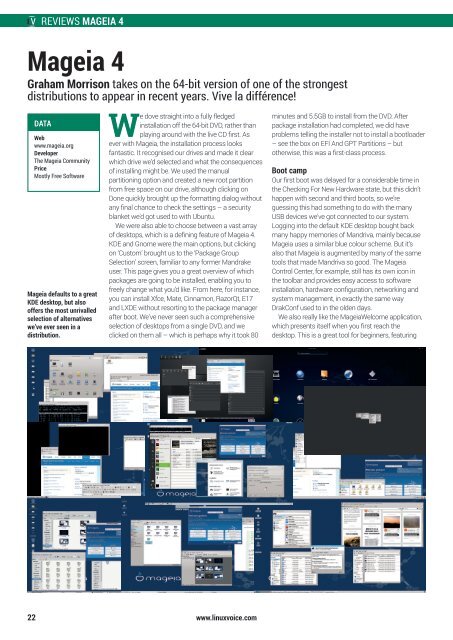Linux-Voice-Issue-001
Linux-Voice-Issue-001
Linux-Voice-Issue-001
You also want an ePaper? Increase the reach of your titles
YUMPU automatically turns print PDFs into web optimized ePapers that Google loves.
REVIEWS MAGEIA 4<br />
Mageia 4<br />
Graham Morrison takes on the 64-bit version of one of the strongest<br />
distributions to appear in recent years. Vive la différence!<br />
DATA<br />
Web<br />
www.mageia.org<br />
Developer<br />
The Mageia Community<br />
Price<br />
Mostly Free Software<br />
Mageia defaults to a great<br />
KDE desktop, but also<br />
offers the most unrivalled<br />
selection of alternatives<br />
we’ve ever seen in a<br />
distribution.<br />
We dove straight into a fully fledged<br />
installation off the 64-bit DVD, rather than<br />
playing around with the live CD first. As<br />
ever with Mageia, the installation process looks<br />
fantastic. It recognised our drives and made it clear<br />
which drive we’d selected and what the consequences<br />
of installing might be. We used the manual<br />
partitioning option and created a new root partition<br />
from free space on our drive, although clicking on<br />
Done quickly brought up the formatting dialog without<br />
any final chance to check the settings – a security<br />
blanket we’d got used to with Ubuntu.<br />
We were also able to choose between a vast array<br />
of desktops, which is a defining feature of Mageia 4.<br />
KDE and Gnome were the main options, but clicking<br />
on ‘Custom’ brought us to the ‘Package Group<br />
Selection’ screen, familiar to any former Mandrake<br />
user. This page gives you a great overview of which<br />
packages are going to be installed, enabling you to<br />
freely change what you’d like. From here, for instance,<br />
you can install Xfce, Mate, Cinnamon, RazorQt, E17<br />
and LXDE without resorting to the package manager<br />
after boot. We’ve never seen such a comprehensive<br />
selection of desktops from a single DVD, and we<br />
clicked on them all – which is perhaps why it took 80<br />
minutes and 5.5GB to install from the DVD. After<br />
package installation had completed, we did have<br />
problems telling the installer not to install a bootloader<br />
– see the box on EFI And GPT Partitions – but<br />
otherwise, this was a first-class process.<br />
Boot camp<br />
Our first boot was delayed for a considerable time in<br />
the Checking For New Hardware state, but this didn’t<br />
happen with second and third boots, so we’re<br />
guessing this had something to do with the many<br />
USB devices we’ve got connected to our system.<br />
Logging into the default KDE desktop bought back<br />
many happy memories of Mandriva, mainly because<br />
Mageia uses a similar blue colour scheme. But it’s<br />
also that Mageia is augmented by many of the same<br />
tools that made Mandriva so good. The Mageia<br />
Control Center, for example, still has its own icon in<br />
the toolbar and provides easy access to software<br />
installation, hardware configuration, networking and<br />
system management, in exactly the same way<br />
DrakConf used to in the olden days.<br />
We also really like the MageiaWelcome application,<br />
which presents itself when you first reach the<br />
desktop. This is a great tool for beginners, featuring<br />
22<br />
www.linuxvoice.com