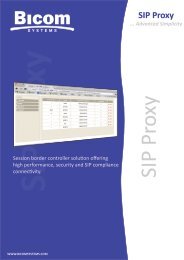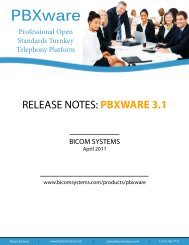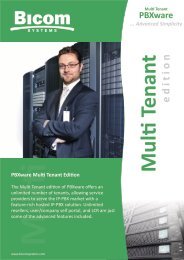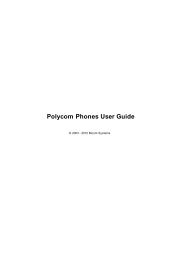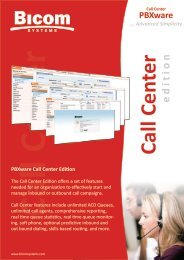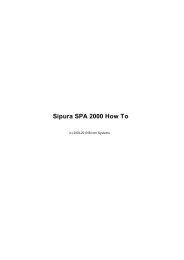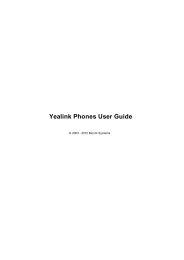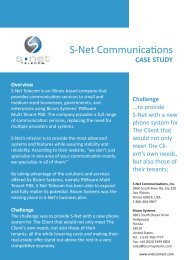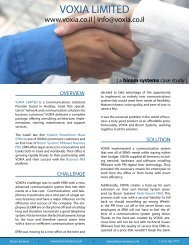PBXware System Administration Manual - Bicom Systems
PBXware System Administration Manual - Bicom Systems
PBXware System Administration Manual - Bicom Systems
Create successful ePaper yourself
Turn your PDF publications into a flip-book with our unique Google optimized e-Paper software.
<strong>PBXware</strong> <strong>System</strong> <strong>Administration</strong> <strong>Manual</strong>
<strong>PBXware</strong> <strong>System</strong> <strong>Administration</strong> <strong>Manual</strong><br />
Published April 2010<br />
Copyright © 2003, 2004, 2005, 2006, 2007, 2008, 2009, 2010 <strong>Bicom</strong> <strong>System</strong>s
Table of Contents<br />
Introduction ...........................................................................................................................................xv<br />
1. Getting Started ................................................................................................................................. 16<br />
<strong>System</strong> Requirements ................................................................................................................... 16<br />
Server Hardware .................................................................................................................. 16<br />
Memory ................................................................................................................................ 16<br />
Display ................................................................................................................................. 16<br />
Disk Drives ........................................................................................................................... 16<br />
Local Area Networking .......................................................................................................... 16<br />
Linux Operating <strong>System</strong> ........................................................................................................ 17<br />
Supported Browsers ............................................................................................................. 17<br />
Support Requirements .......................................................................................................... 17<br />
Installation Guide .......................................................................................................................... 18<br />
CD ROM .............................................................................................................................. 18<br />
Virtual Machine ..................................................................................................................... 19<br />
Obtaining IP Address ............................................................................................................ 19<br />
Setup Wizard ................................................................................................................................ 19<br />
EULA ................................................................................................................................... 20<br />
Administrator Details ............................................................................................................. 21<br />
<strong>System</strong> Details ..................................................................................................................... 22<br />
Server Details ....................................................................................................................... 24<br />
Server Details ....................................................................................................................... 26<br />
Server Details ....................................................................................................................... 27<br />
Licensing ............................................................................................................................. 29<br />
Locality ................................................................................................................................ 30<br />
Music On Hold ...................................................................................................................... 32<br />
UAD ..................................................................................................................................... 32<br />
Trunk ................................................................................................................................... 36<br />
Confirmation ......................................................................................................................... 37<br />
Logging into the system ................................................................................................................ 38<br />
Updates/Upgrades ........................................................................................................................ 39<br />
Updates ............................................................................................................................... 39<br />
Upgrades ............................................................................................................................. 40<br />
License Upgrades ................................................................................................................. 40<br />
2. <strong>System</strong> Overview .............................................................................................................................. 41<br />
<strong>Administration</strong> Interface ................................................................................................................. 41<br />
Role Based Adminitration .............................................................................................................. 42<br />
Standard and Advanced Options ................................................................................................... 42<br />
3. Extensions ........................................................................................................................................ 46<br />
<strong>System</strong> ........................................................................................................................................ 46<br />
Search ................................................................................................................................. 48<br />
Add/Edit Extension ............................................................................................................... 48<br />
Advanced Options ................................................................................................................ 52<br />
Custom ...................................................................................................................................... 105<br />
Search ............................................................................................................................... 105<br />
Add/Edit Custom Extension ................................................................................................. 106<br />
Ring Groups ............................................................................................................................... 107<br />
Add/Edit Ring Group ........................................................................................................... 108<br />
Advanced Options .............................................................................................................. 109<br />
Find Phones ............................................................................................................................... 114<br />
Found UADs ...................................................................................................................... 115<br />
Configure UADs ................................................................................................................. 117<br />
4. Trunks ............................................................................................................................................ 119<br />
Search ....................................................................................................................................... 119<br />
Add/Edit Trunk ............................................................................................................................ 120<br />
VoIP .................................................................................................................................. 121<br />
PSTN ................................................................................................................................. 130<br />
Custom Trunks ................................................................................................................... 146<br />
iv
<strong>PBXware</strong> <strong>System</strong> <strong>Administration</strong> <strong>Manual</strong><br />
5. DIDs .............................................................................................................................................. 147<br />
Search ....................................................................................................................................... 148<br />
CSV Upload/Download ............................................................................................................... 148<br />
Add/Edit DID .............................................................................................................................. 150<br />
Advanced Options ...................................................................................................................... 152<br />
Operation Times ................................................................................................................. 156<br />
CLI Validation & Routing ..................................................................................................... 157<br />
6. Conferences ................................................................................................................................... 160<br />
Search ....................................................................................................................................... 160<br />
Add Conference ......................................................................................................................... 161<br />
Advanced Options .............................................................................................................. 162<br />
Groups ....................................................................................................................................... 163<br />
Add Conference Group ....................................................................................................... 164<br />
CDRs ......................................................................................................................................... 168<br />
Search/Filter ....................................................................................................................... 169<br />
Actions ............................................................................................................................... 170<br />
7. IVR ................................................................................................................................................ 173<br />
IVR ............................................................................................................................................ 173<br />
Search ............................................................................................................................... 174<br />
Add/Edit IVR ...................................................................................................................... 174<br />
Advanced Options .............................................................................................................. 178<br />
Multi-digit IVR codes ................................................................................................................... 186<br />
Search ............................................................................................................................... 186<br />
Add/Edit Access Code ........................................................................................................ 187<br />
PIN-based IVR ........................................................................................................................... 187<br />
Search ............................................................................................................................... 188<br />
Upload ............................................................................................................................... 189<br />
Add/Edit PIN ...................................................................................................................... 189<br />
IVR Tree .................................................................................................................................... 190<br />
Add/Edit IVR ...................................................................................................................... 190<br />
IVR Tree Graph .......................................................................................................................... 194<br />
8. Queues .......................................................................................................................................... 196<br />
Queues ...................................................................................................................................... 196<br />
Search ............................................................................................................................... 197<br />
Add/Edit Queue .................................................................................................................. 197<br />
Advanced Options .............................................................................................................. 199<br />
Statistics .................................................................................................................................... 213<br />
Advanced Options .............................................................................................................. 214<br />
Report Window ................................................................................................................... 214<br />
CDR .......................................................................................................................................... 222<br />
Search/Filter ....................................................................................................................... 224<br />
Actions ............................................................................................................................... 225<br />
Settings ...................................................................................................................................... 230<br />
9. Agents ........................................................................................................................................... 231<br />
Agents ....................................................................................................................................... 231<br />
Search ............................................................................................................................... 232<br />
Add/Edit Agent ................................................................................................................... 232<br />
Groups ....................................................................................................................................... 234<br />
Add/Edit Group ................................................................................................................... 234<br />
Settings ...................................................................................................................................... 235<br />
General .............................................................................................................................. 235<br />
Login/Logoff Options ........................................................................................................... 236<br />
Recording Options .............................................................................................................. 237<br />
CDR Options ...................................................................................................................... 238<br />
10. Voicemail ...................................................................................................................................... 239<br />
Search ....................................................................................................................................... 239<br />
Mailboxes ................................................................................................................................... 240<br />
Add/Edit Voicemail .............................................................................................................. 241<br />
Groups ....................................................................................................................................... 245<br />
Add/Edit Group ................................................................................................................... 246<br />
11. Monitor ......................................................................................................................................... 248<br />
Extensions ................................................................................................................................. 248<br />
Search ............................................................................................................................... 249<br />
v
<strong>PBXware</strong> <strong>System</strong> <strong>Administration</strong> <strong>Manual</strong><br />
Actions ............................................................................................................................... 250<br />
Trunks ....................................................................................................................................... 251<br />
Search ............................................................................................................................... 252<br />
Conferences ............................................................................................................................... 252<br />
Queues ...................................................................................................................................... 253<br />
Refresh .............................................................................................................................. 255<br />
Actions ............................................................................................................................... 255<br />
Queues Panel ............................................................................................................................ 257<br />
Live Channels ............................................................................................................................ 257<br />
Refresh .............................................................................................................................. 257<br />
Actions ............................................................................................................................... 257<br />
Monitor Settings ......................................................................................................................... 258<br />
12. Networks ...................................................................................................................................... 262<br />
Server ........................................................................................................................................ 262<br />
General .............................................................................................................................. 263<br />
Networking ......................................................................................................................... 264<br />
Peers ......................................................................................................................................... 266<br />
Add/Edit ............................................................................................................................. 267<br />
Routes ....................................................................................................................................... 268<br />
RSA keys ................................................................................................................................... 269<br />
Lookup ....................................................................................................................................... 270<br />
13. Reports ........................................................................................................................................ 272<br />
CDR .......................................................................................................................................... 272<br />
Search/Filter ....................................................................................................................... 274<br />
Actions ............................................................................................................................... 275<br />
CDR summary ............................................................................................................................ 280<br />
Search/Filter ....................................................................................................................... 281<br />
CDR Settings ............................................................................................................................. 282<br />
CLI Messages ............................................................................................................................ 282<br />
SMTP Log .................................................................................................................................. 283<br />
14. Statistics ....................................................................................................................................... 285<br />
Daily .......................................................................................................................................... 285<br />
Daily Statistics .................................................................................................................... 287<br />
Complete List of Calls ......................................................................................................... 290<br />
Hourly ........................................................................................................................................ 291<br />
Daily Statistics .................................................................................................................... 293<br />
Number of Calls per Hour .................................................................................................... 296<br />
Month Range Charts ........................................................................................................... 296<br />
Extensions ................................................................................................................................. 298<br />
Daily Statistics .................................................................................................................... 299<br />
Calls per Extension Chart .................................................................................................... 303<br />
15. Fax .............................................................................................................................................. 304<br />
Received Faxes .......................................................................................................................... 304<br />
Remote FAX .............................................................................................................................. 305<br />
16. <strong>System</strong> ......................................................................................................................................... 307<br />
File <strong>System</strong> ................................................................................................................................ 307<br />
Services ..................................................................................................................................... 308<br />
Server Details ............................................................................................................................. 310<br />
Licensing ................................................................................................................................... 311<br />
Sound Files ................................................................................................................................ 312<br />
Music on Hold ............................................................................................................................ 314<br />
Content .............................................................................................................................. 315<br />
Classes .............................................................................................................................. 316<br />
mISDN ....................................................................................................................................... 318<br />
Sangoma cards .......................................................................................................................... 318<br />
PRI cards ........................................................................................................................... 319<br />
Analog Cards ..................................................................................................................... 321<br />
BRI Cards .......................................................................................................................... 322<br />
Information ................................................................................................................................. 323<br />
17. Routes ......................................................................................................................................... 326<br />
Routes ....................................................................................................................................... 326<br />
E.164 Routing mode ........................................................................................................... 326<br />
Simple Routing mode .......................................................................................................... 329<br />
vi
<strong>PBXware</strong> <strong>System</strong> <strong>Administration</strong> <strong>Manual</strong><br />
Destination Groups ..................................................................................................................... 331<br />
Add/Edit Destination Group ................................................................................................. 332<br />
Disabled Routes ......................................................................................................................... 333<br />
18. LCR ............................................................................................................................................. 334<br />
19. Service Plans ................................................................................................................................ 336<br />
Service Plans ............................................................................................................................. 336<br />
Add/Edit Service Plan ......................................................................................................... 336<br />
Online Self Care ................................................................................................................. 344<br />
Time Based Dialing ..................................................................................................................... 344<br />
Add TBD rule ...................................................................................................................... 345<br />
20. Settings ........................................................................................................................................ 347<br />
Servers ...................................................................................................................................... 347<br />
Network Info ....................................................................................................................... 348<br />
General Settings ................................................................................................................. 349<br />
Call Recordings .................................................................................................................. 351<br />
Features ............................................................................................................................ 353<br />
<strong>Administration</strong> .................................................................................................................... 358<br />
Email ................................................................................................................................. 358<br />
Locality .............................................................................................................................. 359<br />
Auto Provisioning ................................................................................................................ 360<br />
Zaptel Modules ................................................................................................................... 361<br />
Channels ........................................................................................................................... 363<br />
Numbering Defaults ............................................................................................................ 364<br />
Enhanced Call Parking ........................................................................................................ 364<br />
Extensions channel limit notification ..................................................................................... 365<br />
Default Codecs ................................................................................................................... 365<br />
Monitoring .......................................................................................................................... 367<br />
DynDNS Update Service ..................................................................................................... 368<br />
Protocols .................................................................................................................................... 369<br />
SIP .................................................................................................................................... 369<br />
IAX .................................................................................................................................... 380<br />
H323 .................................................................................................................................. 386<br />
MISDN ............................................................................................................................... 389<br />
WOOMERA ........................................................................................................................ 395<br />
Providers ................................................................................................................................... 397<br />
PSTN ................................................................................................................................. 397<br />
VoIP .................................................................................................................................. 402<br />
Default Trunks ............................................................................................................................ 414<br />
UAD ........................................................................................................................................... 415<br />
Requirements ..................................................................................................................... 417<br />
Add/Edit ............................................................................................................................. 421<br />
Access Codes ............................................................................................................................ 448<br />
Numbering Defaults .................................................................................................................... 453<br />
E-mail Templates ........................................................................................................................ 453<br />
Billing E-mail Templates ...................................................................................................... 454<br />
Voicemail ................................................................................................................................... 455<br />
General Voicemail .............................................................................................................. 456<br />
E-mail Settings ................................................................................................................... 457<br />
Run Application .................................................................................................................. 459<br />
Main Voicemail Menu .......................................................................................................... 459<br />
Directory ............................................................................................................................ 460<br />
Advanced Features ............................................................................................................. 460<br />
ADSI .................................................................................................................................. 465<br />
Mailbox Options .................................................................................................................. 466<br />
Configuration Files ...................................................................................................................... 467<br />
Configuration Mode .................................................................................................................... 468<br />
g729 .......................................................................................................................................... 469<br />
About ......................................................................................................................................... 470<br />
21. Site Settings ................................................................................................................................. 472<br />
Site Users .................................................................................................................................. 472<br />
Groups ....................................................................................................................................... 474<br />
Backup ...................................................................................................................................... 476<br />
Sessions .................................................................................................................................... 477<br />
vii
<strong>PBXware</strong> <strong>System</strong> <strong>Administration</strong> <strong>Manual</strong><br />
Date/Time Settings ..................................................................................................................... 477<br />
Language ................................................................................................................................... 478<br />
Updates ..................................................................................................................................... 478<br />
Licensing ................................................................................................................................... 479<br />
API Key ...................................................................................................................................... 479<br />
About ......................................................................................................................................... 480<br />
22. Self Care ...................................................................................................................................... 481<br />
Login ......................................................................................................................................... 481<br />
<strong>Administration</strong> Interface ............................................................................................................... 482<br />
Extension Control ............................................................................................................... 483<br />
My Details .......................................................................................................................... 483<br />
Directory ............................................................................................................................ 484<br />
Voicemail ........................................................................................................................... 484<br />
Enhanced Services ............................................................................................................. 488<br />
CDR .................................................................................................................................. 488<br />
Settings .............................................................................................................................. 493<br />
Destinations ....................................................................................................................... 498<br />
Help ........................................................................................................................................... 499<br />
Logout ....................................................................................................................................... 499<br />
23. Troubleshooting ............................................................................................................................ 500<br />
24. Howtos ......................................................................................................................................... 501<br />
25. End Points .................................................................................................................................... 502<br />
26. Glossary ....................................................................................................................................... 503<br />
viii
List of Tables<br />
1.1. Administrator Details ...................................................................................................................... 22<br />
1.2. <strong>System</strong> Details ............................................................................................................................... 23<br />
1.3. Server Details ................................................................................................................................ 25<br />
1.4. Server Details ................................................................................................................................ 26<br />
1.5. Server Details ................................................................................................................................ 28<br />
1.6. Licensing ....................................................................................................................................... 30<br />
1.7. Locality .......................................................................................................................................... 31<br />
1.8. Music On Hold ............................................................................................................................... 32<br />
1.9. UAD .............................................................................................................................................. 33<br />
1.10. Extensions ................................................................................................................................... 34<br />
1.11. Edit ............................................................................................................................................. 36<br />
1.12. Trunk ........................................................................................................................................... 37<br />
1.13. Confirmation ................................................................................................................................ 38<br />
1.14. Logging into the system ................................................................................................................ 39<br />
2.1. <strong>System</strong> Overview ........................................................................................................................... 41<br />
2.2. <strong>System</strong> Overview ........................................................................................................................... 41<br />
3.1. Extensions ..................................................................................................................................... 47<br />
3.2. Search Extensions ......................................................................................................................... 48<br />
3.3. Add/Edit Extension ......................................................................................................................... 49<br />
3.4. Add/Edit Extension ......................................................................................................................... 49<br />
3.5. Adding Multi Extensions .................................................................................................................. 51<br />
3.6. ...................................................................................................................................................... 51<br />
3.7. General Fields ............................................................................................................................... 52<br />
3.8. Authentication ................................................................................................................................ 54<br />
3.9. Billing ............................................................................................................................................ 55<br />
3.10. Billing Info .................................................................................................................................... 57<br />
3.11. Network Related ........................................................................................................................... 57<br />
3.12. Caller ID ...................................................................................................................................... 59<br />
3.13. Voicemail usage ........................................................................................................................... 60<br />
3.14. Voicemail option ........................................................................................................................... 61<br />
3.15. Groups ........................................................................................................................................ 64<br />
3.16. Call Control .................................................................................................................................. 65<br />
3.17. Trunks ......................................................................................................................................... 67<br />
3.18. Caller ID ...................................................................................................................................... 74<br />
3.19. Call Pickup ................................................................................................................................... 75<br />
3.20. Last Caller ................................................................................................................................... 76<br />
3.21. Call Filters & Blocking ................................................................................................................... 77<br />
3.22. Destination Types ......................................................................................................................... 77<br />
3.23. Destination Types ......................................................................................................................... 77<br />
3.24. Do Not Disturb ............................................................................................................................. 79<br />
3.25. Personal IVR ................................................................................................................................ 80<br />
3.26. Call Forwarding ............................................................................................................................ 81<br />
3.27. Follow Me .................................................................................................................................... 83<br />
3.28. Group Hunt .................................................................................................................................. 85<br />
3.29. Speakerphone Page ..................................................................................................................... 87<br />
3.30. Speed Dial ................................................................................................................................... 89<br />
3.31. Web Callback ............................................................................................................................... 90<br />
3.32. Instant Recording ......................................................................................................................... 91<br />
3.33. Add/Edit ....................................................................................................................................... 93<br />
3.34. Phone Callback ............................................................................................................................ 94<br />
3.35. Auto Provisioning ......................................................................................................................... 95<br />
3.36. Auto Provisioning ......................................................................................................................... 96<br />
3.37. Call Properties ............................................................................................................................. 97<br />
3.38. .................................................................................................................................................... 99<br />
3.39. .................................................................................................................................................... 99<br />
3.40. Recording .................................................................................................................................. 101<br />
3.41. .................................................................................................................................................. 102<br />
3.42. Credit/Debit ................................................................................................................................ 104<br />
ix
<strong>PBXware</strong> <strong>System</strong> <strong>Administration</strong> <strong>Manual</strong><br />
3.43. Custom ...................................................................................................................................... 105<br />
3.44. Search ....................................................................................................................................... 106<br />
3.45. Add/Edit Custom Extension ......................................................................................................... 106<br />
3.46. Ring Groups ............................................................................................................................... 107<br />
3.47. Add/Edit Ring Group ................................................................................................................... 108<br />
3.48. Advance Options ........................................................................................................................ 111<br />
3.49. Find Phones ............................................................................................................................... 115<br />
3.50. Found UADs .............................................................................................................................. 116<br />
3.51. Configuring ................................................................................................................................ 117<br />
4.1. Trunks ......................................................................................................................................... 119<br />
4.2. Search ......................................................................................................................................... 120<br />
4.3. Add/Edit Trunk ............................................................................................................................. 120<br />
4.4. VoIP ............................................................................................................................................ 121<br />
4.5. General ....................................................................................................................................... 123<br />
4.6. Network Related .......................................................................................................................... 126<br />
4.7. Channels ..................................................................................................................................... 127<br />
4.8. Authentication .............................................................................................................................. 128<br />
4.9. .................................................................................................................................................... 129<br />
4.10. PSTN ........................................................................................................................................ 130<br />
4.11. General ..................................................................................................................................... 132<br />
4.12. RX/TX ....................................................................................................................................... 134<br />
4.13. PRI ............................................................................................................................................ 135<br />
4.14. Caller ID .................................................................................................................................... 136<br />
4.15. Echo Canceller ........................................................................................................................... 138<br />
4.16. Call Features ............................................................................................................................. 139<br />
4.17. Call Indications ........................................................................................................................... 140<br />
4.18. Call Groups ................................................................................................................................ 140<br />
4.19. FXS Channels ............................................................................................................................ 141<br />
4.20. Locality ...................................................................................................................................... 142<br />
4.21. Other Zapata Options ................................................................................................................. 143<br />
4.22. Span ......................................................................................................................................... 144<br />
4.23. Dynamic Span ............................................................................................................................ 145<br />
4.24. FXO Channels ........................................................................................................................... 145<br />
4.25. PRI Channels ............................................................................................................................. 146<br />
5.1. DIDs ............................................................................................................................................ 147<br />
5.2. Search ......................................................................................................................................... 148<br />
5.3. Add/Edit DID ................................................................................................................................ 151<br />
5.4. Advanced Options ........................................................................................................................ 153<br />
5.5. Operation Times .......................................................................................................................... 157<br />
5.6. CLI Validation & Routing ............................................................................................................... 158<br />
5.7. Operation Times .......................................................................................................................... 159<br />
6.1. Conferences ................................................................................................................................ 160<br />
6.2. Search ......................................................................................................................................... 161<br />
6.3. Add/Edit Conference .................................................................................................................... 161<br />
6.4. Advanced Options ........................................................................................................................ 162<br />
6.5. Groups ........................................................................................................................................ 164<br />
6.6. Add Conference Group ................................................................................................................. 165<br />
6.7. CDR ............................................................................................................................................ 168<br />
6.8. Search/Filter ................................................................................................................................ 169<br />
6.9. .................................................................................................................................................... 170<br />
6.10. Advanced options ....................................................................................................................... 172<br />
7.1. IVR .............................................................................................................................................. 173<br />
7.2. Search ......................................................................................................................................... 174<br />
7.3. Add/Edit IVR ................................................................................................................................ 175<br />
7.4. Destination Types ........................................................................................................................ 176<br />
7.5. Options for digit # ......................................................................................................................... 178<br />
7.6. General ....................................................................................................................................... 180<br />
7.7. General Settings .......................................................................................................................... 181<br />
7.8. Greeting Options .......................................................................................................................... 182<br />
7.9. Operation Times .......................................................................................................................... 183<br />
7.10. Ringing Type .............................................................................................................................. 184<br />
7.11. .................................................................................................................................................. 184<br />
7.12. Permissions ............................................................................................................................... 185<br />
x
<strong>PBXware</strong> <strong>System</strong> <strong>Administration</strong> <strong>Manual</strong><br />
7.13. Multi-digit IVR codes ................................................................................................................... 186<br />
7.14. Search ....................................................................................................................................... 186<br />
7.15. Add/Edit Access Code ................................................................................................................ 187<br />
7.16. PIN-based IVR ........................................................................................................................... 188<br />
7.17. Search ....................................................................................................................................... 188<br />
7.18. Add/Edit PIN .............................................................................................................................. 189<br />
7.19. Edit Properties ........................................................................................................................... 191<br />
7.20. Available actions ........................................................................................................................ 193<br />
8.1. Queues ....................................................................................................................................... 196<br />
8.2. Search ......................................................................................................................................... 197<br />
8.3. Add/Edit Queue ............................................................................................................................ 198<br />
8.4. General ....................................................................................................................................... 200<br />
8.5. Operation Times .......................................................................................................................... 204<br />
8.6. Position Announcements .............................................................................................................. 205<br />
8.7. Recording .................................................................................................................................... 206<br />
8.8. Greeting ...................................................................................................................................... 207<br />
8.9. Agents ......................................................................................................................................... 208<br />
8.10. Incoming Options ....................................................................................................................... 210<br />
8.11. Exit Digit .................................................................................................................................... 211<br />
8.12. Abandoned Calls Notification ...................................................................................................... 212<br />
8.13. Statistics .................................................................................................................................... 213<br />
8.14. CDR .......................................................................................................................................... 223<br />
8.15. Search/Filter .............................................................................................................................. 224<br />
8.16. Listen ........................................................................................................................................ 226<br />
8.17. Call ........................................................................................................................................... 226<br />
8.18. CLIR .......................................................................................................................................... 229<br />
8.19. Delete Recording ....................................................................................................................... 229<br />
8.20. Download CSV ........................................................................................................................... 230<br />
8.21. Queues Settings ......................................................................................................................... 230<br />
9.1. Agents ......................................................................................................................................... 231<br />
9.2. Search Agents ............................................................................................................................. 232<br />
9.3. Add/Edit Agent ............................................................................................................................. 233<br />
9.4. Groups ........................................................................................................................................ 234<br />
9.5. Add/Edit Group ............................................................................................................................ 235<br />
9.6. General ....................................................................................................................................... 236<br />
9.7. Login/Logoff Options .................................................................................................................... 237<br />
9.8. Recording Options ....................................................................................................................... 238<br />
9.9. CDR Options ............................................................................................................................... 238<br />
10.1. Search ....................................................................................................................................... 239<br />
10.2. Mailboxes .................................................................................................................................. 240<br />
10.3. Add/Edit Voicemail ..................................................................................................................... 242<br />
10.4. Groups ...................................................................................................................................... 246<br />
10.5. Add/Edit Group .......................................................................................................................... 246<br />
11.1. Extensions ................................................................................................................................. 248<br />
11.2. Search ....................................................................................................................................... 249<br />
11.3. Actions ...................................................................................................................................... 250<br />
11.4. Trunks ....................................................................................................................................... 252<br />
11.5. Search ....................................................................................................................................... 252<br />
11.6. Conferences .............................................................................................................................. 253<br />
11.7. Queues ...................................................................................................................................... 254<br />
11.8. Refresh ...................................................................................................................................... 255<br />
11.9. Actions ...................................................................................................................................... 255<br />
11.10. Live Channels .......................................................................................................................... 257<br />
11.11. Refresh .................................................................................................................................... 257<br />
11.12. Actions .................................................................................................................................... 258<br />
11.13. Monitor Settings ....................................................................................................................... 259<br />
11.14. Warning system ....................................................................................................................... 260<br />
12.1. General ..................................................................................................................................... 264<br />
12.2. Networking ................................................................................................................................. 265<br />
12.3. Peers ......................................................................................................................................... 267<br />
12.4. Add/Edit ..................................................................................................................................... 267<br />
12.5. RSA keys ................................................................................................................................... 270<br />
12.6. Lookup ...................................................................................................................................... 271<br />
xi
<strong>PBXware</strong> <strong>System</strong> <strong>Administration</strong> <strong>Manual</strong><br />
13.1. CDR .......................................................................................................................................... 273<br />
13.2. Search/Filter .............................................................................................................................. 274<br />
13.3. .................................................................................................................................................. 276<br />
13.4. .................................................................................................................................................. 276<br />
13.5. .................................................................................................................................................. 279<br />
13.6. .................................................................................................................................................. 279<br />
13.7. .................................................................................................................................................. 280<br />
13.8. Summary List ............................................................................................................................. 281<br />
13.9. Search/Filter .............................................................................................................................. 281<br />
13.10. CDR Settings ........................................................................................................................... 282<br />
13.11. SMTP Log ................................................................................................................................ 284<br />
14.1. Daily search ............................................................................................................................... 286<br />
14.2. Daily Statistics ............................................................................................................................ 287<br />
14.3. Call Statistics for DAY ................................................................................................................. 288<br />
14.4. List of all calls for the day ............................................................................................................ 290<br />
14.5. List of all calls for the given range ................................................................................................ 291<br />
14.6. Hourly search ............................................................................................................................. 291<br />
14.7. Daily Statistics ............................................................................................................................ 293<br />
14.8. Call Statistics for DAY ................................................................................................................. 294<br />
14.9. List of all calls for the day ............................................................................................................ 296<br />
14.10. Extensions search .................................................................................................................... 298<br />
14.11. Daily Statistics .......................................................................................................................... 300<br />
14.12. Call Statistics for DAY ............................................................................................................... 301<br />
14.13. List of all calls for the day .......................................................................................................... 302<br />
15.1. Received Faxes ......................................................................................................................... 304<br />
15.2. Remote FAX .............................................................................................................................. 305<br />
16.1. .................................................................................................................................................. 308<br />
16.2. .................................................................................................................................................. 308<br />
16.3. Services .................................................................................................................................... 309<br />
16.4. Server Details ............................................................................................................................ 310<br />
16.5. Licensing ................................................................................................................................... 312<br />
16.6. Sound Files ................................................................................................................................ 313<br />
16.7. Content ...................................................................................................................................... 315<br />
16.8. Search ....................................................................................................................................... 315<br />
16.9. Add/Edit Content ........................................................................................................................ 316<br />
16.10. Classes .................................................................................................................................... 316<br />
16.11. Search ..................................................................................................................................... 317<br />
16.12. Add/Edit Classes ...................................................................................................................... 317<br />
16.13. PRI Card Configuration ............................................................................................................. 320<br />
16.14. Analog Card Configuration ........................................................................................................ 321<br />
16.15. BRI Card Configuration ............................................................................................................. 322<br />
16.16. Information ............................................................................................................................... 324<br />
17.1. E.164 Routes ............................................................................................................................. 327<br />
17.2. Routes ....................................................................................................................................... 327<br />
17.3. Add/Edit Routes ......................................................................................................................... 328<br />
17.4. Simple Routes ............................................................................................................................ 329<br />
17.5. Add/Edit Routes ......................................................................................................................... 330<br />
17.6. Operation Times ......................................................................................................................... 331<br />
17.7. .................................................................................................................................................. 332<br />
17.8. .................................................................................................................................................. 333<br />
18.1. LCR ........................................................................................................................................... 334<br />
19.1. Service Plans ............................................................................................................................. 336<br />
19.2. Add/Edit Service Plan ................................................................................................................. 337<br />
19.3. Rates ......................................................................................................................................... 338<br />
19.4. Routes ....................................................................................................................................... 340<br />
19.5. OSC .......................................................................................................................................... 344<br />
19.6. Time Based Dialing .................................................................................................................... 344<br />
19.7. Add/Edit TBD rule ....................................................................................................................... 345<br />
20.1. Servers ...................................................................................................................................... 348<br />
20.2. Network Info ............................................................................................................................... 348<br />
20.3. Server Detail .............................................................................................................................. 349<br />
20.4. General Settings ........................................................................................................................ 350<br />
20.5. Recording .................................................................................................................................. 351<br />
xii
<strong>PBXware</strong> <strong>System</strong> <strong>Administration</strong> <strong>Manual</strong><br />
20.6. Features .................................................................................................................................... 353<br />
20.7. Other Networks .......................................................................................................................... 355<br />
20.8. Add/Edit Network ....................................................................................................................... 356<br />
20.9. Speed Dial ................................................................................................................................. 357<br />
20.10. <strong>Administration</strong> .......................................................................................................................... 358<br />
20.11. Email ....................................................................................................................................... 358<br />
20.12. Locality .................................................................................................................................... 360<br />
20.13. Auto Provisioning ..................................................................................................................... 361<br />
20.14. Zaptel Modules ......................................................................................................................... 361<br />
20.15. Channels ................................................................................................................................. 363<br />
20.16. Numbering Defaults .................................................................................................................. 364<br />
20.17. Enhanced Call Parking ............................................................................................................. 365<br />
20.18. Extensions channel limit notification ........................................................................................... 365<br />
20.19. Monitoring ................................................................................................................................ 367<br />
20.20. DynDNS Update Service ........................................................................................................... 368<br />
20.21. General .................................................................................................................................... 370<br />
20.22. NAT ......................................................................................................................................... 371<br />
20.23. Security ................................................................................................................................... 372<br />
20.24. RTP ......................................................................................................................................... 372<br />
20.25. DTMF ...................................................................................................................................... 373<br />
20.26. Misc ......................................................................................................................................... 373<br />
20.27. Authentication .......................................................................................................................... 374<br />
20.28. Registration .............................................................................................................................. 374<br />
20.29. MWI ......................................................................................................................................... 375<br />
20.30. Subscriptions ........................................................................................................................... 376<br />
20.31. Domains .................................................................................................................................. 376<br />
20.32. Codecs .................................................................................................................................... 377<br />
20.33. Jitter Buffer .............................................................................................................................. 378<br />
20.34. SIP Debugging ......................................................................................................................... 379<br />
20.35. General .................................................................................................................................... 381<br />
20.36. Jitterbuffer ................................................................................................................................ 382<br />
20.37. Billing ...................................................................................................................................... 382<br />
20.38. Authorization ............................................................................................................................ 383<br />
20.39. Registration .............................................................................................................................. 383<br />
20.40. Trunk ....................................................................................................................................... 384<br />
20.41. Misc ......................................................................................................................................... 384<br />
20.42. Codecs .................................................................................................................................... 385<br />
20.43. General .................................................................................................................................... 387<br />
20.44. Codecs .................................................................................................................................... 388<br />
20.45. General .................................................................................................................................... 390<br />
20.46. Encryption ................................................................................................................................ 390<br />
20.47. Default ..................................................................................................................................... 391<br />
20.48. Locality .................................................................................................................................... 391<br />
20.49. RX/TX ...................................................................................................................................... 392<br />
20.50. Groups .................................................................................................................................... 392<br />
20.51. CallerID ................................................................................................................................... 392<br />
20.52. Echo Canceller ......................................................................................................................... 392<br />
20.53. Jitterbuffer ................................................................................................................................ 393<br />
20.54. Misc ......................................................................................................................................... 393<br />
20.55. Debugging ............................................................................................................................... 395<br />
20.56. WOOMERA ............................................................................................................................. 396<br />
20.57. Providers ................................................................................................................................. 397<br />
20.58. ZAPTEL ................................................................................................................................... 398<br />
20.59. MISDN ..................................................................................................................................... 400<br />
20.60. SIP .......................................................................................................................................... 402<br />
20.61. IAX .......................................................................................................................................... 406<br />
20.62. H323 ....................................................................................................................................... 410<br />
20.63. WOOMERA ............................................................................................................................. 413<br />
20.64. Default Trunks .......................................................................................................................... 414<br />
20.65. SIP .......................................................................................................................................... 421<br />
20.66. IAX .......................................................................................................................................... 424<br />
20.67. MGCP ..................................................................................................................................... 427<br />
20.68. H323 ....................................................................................................................................... 429<br />
xiii
<strong>PBXware</strong> <strong>System</strong> <strong>Administration</strong> <strong>Manual</strong><br />
20.69. MISDN ..................................................................................................................................... 432<br />
20.70. Zapata General ........................................................................................................................ 435<br />
20.71. PRI .......................................................................................................................................... 436<br />
20.72. Caller ID .................................................................................................................................. 438<br />
20.73. Echo Canceller ......................................................................................................................... 439<br />
20.74. Call Features ............................................................................................................................ 440<br />
20.75. Call Indications ......................................................................................................................... 441<br />
20.76. Call Groups .............................................................................................................................. 441<br />
20.77. RX/TX ...................................................................................................................................... 442<br />
20.78. Other Zapata Options ............................................................................................................... 442<br />
20.79. Span ........................................................................................................................................ 443<br />
20.80. Dynamic Span .......................................................................................................................... 444<br />
20.81. FXO Channels .......................................................................................................................... 445<br />
20.82. FXS Channels .......................................................................................................................... 445<br />
20.83. PRI Channels ........................................................................................................................... 446<br />
20.84. ................................................................................................................................................ 446<br />
20.85. WOOMERA ............................................................................................................................. 447<br />
20.86. Access Codes .......................................................................................................................... 449<br />
20.87. General Voicemail .................................................................................................................... 456<br />
20.88. E-mail Settings ......................................................................................................................... 458<br />
20.89. Run Application ........................................................................................................................ 459<br />
20.90. Main Voicemail Menu ................................................................................................................ 459<br />
20.91. Directory .................................................................................................................................. 460<br />
20.92. Advanced Features .................................................................................................................. 461<br />
20.93. Edit Timezones ........................................................................................................................ 463<br />
20.94. Add/Edit Timezone ................................................................................................................... 464<br />
20.95. ADSI ........................................................................................................................................ 465<br />
20.96. g729 ........................................................................................................................................ 470<br />
20.97. About ....................................................................................................................................... 471<br />
21.1. Backup ...................................................................................................................................... 476<br />
21.2. Sessions .................................................................................................................................... 477<br />
21.3. Date/Time Settings ..................................................................................................................... 478<br />
21.4. Updates ..................................................................................................................................... 479<br />
22.1. Self Care ................................................................................................................................... 482<br />
22.2. My Details .................................................................................................................................. 483<br />
22.3. Directory .................................................................................................................................... 484<br />
22.4. Voicemail ................................................................................................................................... 485<br />
22.5. Actions ...................................................................................................................................... 486<br />
22.6. CDR .......................................................................................................................................... 489<br />
22.7. Search/Filter .............................................................................................................................. 491<br />
22.8. Call ........................................................................................................................................... 492<br />
22.9. Settings ..................................................................................................................................... 495<br />
xiv
Introduction<br />
<strong>PBXware</strong> is a scalable telephony solution featuring a range of traditional telephony and emerging VoIP<br />
technologies. The creation of a national/global voice networks in addition to a complete range of Analog, Digital,<br />
and VoIP channels, all fully supported. Functionality includes: Voicemail, IVR, ACD Queues, Call<br />
recording/monitoring, Conferences, Auto Provisioning/Configuration and much more.<br />
xv
Chapter 1. Getting Started<br />
<strong>System</strong> Requirements<br />
What is needed to get the <strong>PBXware</strong> up and running?<br />
Server Hardware<br />
Memory<br />
Display<br />
Disk Drives<br />
Local Area Networking<br />
Linux Operating <strong>System</strong><br />
Supported Browsers<br />
Support Requirements<br />
Server Hardware<br />
• Standard x86-compatible server hardware<br />
• 400MHz or faster CPU minimum (2000 MHz recommended)<br />
• Compatible processors include: Intel®: Celeron®, Pentium® II, Pentium III, Pentium 4, Xeon, AMD:<br />
Athlon, Athlon MP, Athlon XP, Duron, Opteron, Via C3, C7<br />
Memory<br />
• 128 MB minimum (256 MB or more recommended)<br />
Display<br />
• None required. (Exception is during the installation only for)<br />
Disk Drives<br />
• Free space for installation–2GB for CD ROM Installation Method=20GB Compact Flash Installation Method =<br />
20GB (Please note: This does not mean the compact flash must of this size. This size applies to hard disk where<br />
the image from compact flash will be copied to) USB Disk<br />
• Standard CD-ROM/DVD-ROM drive (CD ROM Install only)<br />
Local Area Networking<br />
• Any Ethernet controller supported by the operating system<br />
• Network configured and fully setup with DHCP service<br />
16
Getting Started<br />
• Optional: If the server is to operate from a private LAN IP then the firewall must be opened to the following ports:<br />
TCP: 80, 81, 443, 10001, 5038, 5060-5069, UDP: 4569, 5060-5069, 10000-20000<br />
Linux Operating <strong>System</strong><br />
One of the following Linux operating systems is required (tarball edition ONLY)<br />
• Red Hat Enterprise Linux (RHEL) 2.1, 3.0. 4.0<br />
• Cent OS 3.0, 4.0<br />
• Mandrake Linux 9.0, 10<br />
• Gentoo 2004, 2005<br />
• Red Hat Linux 7.2, 8.0, 9.0<br />
• SUSE Linux 8.0, 9.0<br />
• Debian 3.0<br />
• Fedora (Core 3)<br />
Tip<br />
1. Operating system and all other necessary applications are supplied with <strong>PBXware</strong> CD ROM and<br />
appliance delivery methods..<br />
2. If ZAPTEL hardware is to be used, it should be inserted into the server before installation as to<br />
ensure proper loading of the modules<br />
3. X is not required<br />
4. Any of the above distributions need to be installed with their default "server" installation making sure<br />
that bison, openssl and openssl-dev or libssl-dev, libnewt are installed<br />
5. Kernel should be Linux 2.6.x+ with kernel sources and headers available.<br />
Supported Browsers<br />
<strong>System</strong> can be administered by using one of the following web browsers:<br />
• Internet explorer 6.0+<br />
• Firefox 1.0+<br />
• Opera 9.*+<br />
Support Requirements<br />
In order to provide systems support we need from time to time access to the system server by SSH, HTTP/HTTPS<br />
protocols the following is required:<br />
17
Getting Started<br />
• Access to system server as user 'root'<br />
• Networking setup and fully configured to port forward (or firewall opened) to ports 22, 80 and 443.<br />
With above in place our technicians will be able to troubleshoot issues. We regret that we are not able to support<br />
systems, that do not satisfy above requirements. We ask for understanding.<br />
If not too sure how to install <strong>PBXware</strong> we offer a professional installation service. Please contact sales or visit our<br />
web site for full details.<br />
Installation Guide<br />
The <strong>PBXware</strong> can be installed by one of the following installation methods:<br />
CD ROM CD ROM installation method is used to install the <strong>PBXware</strong> onto a commodity PC/server hardware. The<br />
installation process installs a Linux operating system, <strong>PBXware</strong> and all other necessary applications onto the<br />
system hard drive. Installation is easy, fast and includes everything needed to successfully install and operate.<br />
Warning<br />
CDROM will install the <strong>PBXware</strong> on hard disk and will erase all existing data, operating system and<br />
other files.<br />
Virtual Machine Often referred to as a "runtime environment". VMware virtual machine is a machine completely<br />
defined and implemented in software rather than hardware. This method is suitable for testing of up to 3 extensions<br />
since the virtual machine technology performance is limited. This edition is FREE and easy to install as any other<br />
MS windows application.<br />
Any of the above formats will boot the machine and all necessary software allowing administrator to login with<br />
browser into this machine. The Administrator can then license the system by entering the licence number. The<br />
system will contact our licensing server for authorization. Upon successful licensing, systems can be used normally<br />
by logging into the system.<br />
CD ROM<br />
To install the system using the CD ROM do the following:<br />
1. Download and burn CD image from http://bicomsystems.com/download<br />
2. Boot up the system, wait for installer to start or you can press enter to start immediatelly<br />
3. The system will be installed and rebooted . A boot message "Starting Installation" will show on reboot. This<br />
process may take few minutes. Please be patient. Once the installer has finished, the display will show obtained<br />
IP address.<br />
4. Please login into setup wizard using your favorite web browser by navigating to http://$IPADDRESS<br />
[http://$ipaddress] (For Example: http://192.168.1.2). Default username is "root". Default password is "pbxware"<br />
Important<br />
• Before continuing please read <strong>System</strong> Requirements.<br />
• Setup wizard has security username/password in order to prevent unauthorized access. Defaults<br />
are: username: root, password: pbxware. Setup wizard will ask for the password to be changed in<br />
one of the setup wizard steps. After it is changed, It is very important to remember this password<br />
18
Getting Started<br />
since it is system root and setup wizard password.<br />
Virtual Machine<br />
To install the system using the virtual servers do the following:<br />
1. Download the <strong>PBXware</strong> VMware image from http://bicomsystems.com/download and extract it.<br />
2. Download 'VMware Player' from http://www.vmware.com/products/player/ location and install it on your computer<br />
3. Navigate to the extracted <strong>PBXware</strong> VMware image folder and double clicking on the "<strong>PBXware</strong>" file<br />
4. VMware player will boot up the virtual machine and display IP address<br />
5. Point your browser to IP address displayed at VMware console screen. For example http://192.168.0.1<br />
6. Click on the 'Factory Reset' which will be displayed on the screen. This process will take few minutes.<br />
7. After factory reset is done, standard Setup Wizard login screen will show.<br />
Important<br />
• Up to 3 (three) extensions supported<br />
• Please make sure that system date and time zone are set correctly before executing the installation<br />
script<br />
• Before continuing please read system requirements.<br />
• Please make sure there is a valid DHCP server on your network<br />
Obtaining IP Address<br />
IP address of <strong>PBXware</strong> can be obtained by:<br />
• Connecting a monitor to <strong>PBXware</strong> unit and obtaining IP from command prompt by entering ifconfig command<br />
• Installing the PBWware Finder on a Windows machine which is also connected to the same network. <strong>PBXware</strong><br />
Finder can be obtained at: http://downloads.bicomsystems.com/pbxware_finder/pbxware-finder-1.0.exe<br />
• Obtaining it from the DHCP server<br />
Setup Wizard<br />
Setup Wizard is designed to collect essential data in order to get system up and running. After the setup wizard has<br />
finished the system should be fully licensed, fully operational and ready for use.<br />
In order to login into the setup wizard please point browser to: https://$IPADDRESS:81/ [https://$ipaddress:81/] (For<br />
Example:https://192.168.1.2:81/)<br />
In this chapter we will cover:<br />
19
Getting Started<br />
• EULA<br />
• Administrator Details<br />
• <strong>System</strong> Details<br />
• Licensing<br />
• Locality<br />
• Music On Hold<br />
• UAD<br />
• Extensions<br />
• Trunk<br />
• Confirmation<br />
EULA<br />
Important<br />
Setup wizard has security username/password in order to prevent unauthorized access. Defaults are:<br />
username: root , password: pbxware . Setup wizard will ask for the password to be changed in one of<br />
the setup steps. After it is changed, It is very important to remember this password since it is system<br />
root and setup wizard password.<br />
Important<br />
Setup wizard has security username/password in order to prevent unauthorized access. Defaults are:<br />
username: root , password: pbxware . Setup wizard will ask for the password to be changed in one of<br />
the setup steps. After it is changed, It is very important to remember this password since it is system<br />
root and setup wizard password.<br />
EULA (end user license agreement) is the first setup wizard step. Please read the EULA and type "I agree" to<br />
proceed.<br />
If not agreeing with EULA, please remove the installation media, remove system software and return license<br />
issued.<br />
Tip<br />
This field is available for: Virtual Server, VMWare, CD, Appliance <strong>PBXware</strong> packages<br />
20
Getting Started<br />
Administrator Details<br />
Provide details of user who will administer the system. These values are used when login into the <strong>PBXware</strong><br />
Tip<br />
This field is available for: Virtual Server, VMWare, CD, Appliance <strong>PBXware</strong> packages<br />
21
Getting Started<br />
Table 1.1. Administrator Details<br />
Field Description Field Type<br />
Email:<br />
Password/Confirm Password:<br />
Provided email address is used as a<br />
username for logging into system<br />
Provided password is used for<br />
logging into system<br />
[a-z] [0-9] [@_.-]<br />
[a-z] [0-9]<br />
<strong>System</strong> Details<br />
These are system and network fields necessary for proper system operation.<br />
Tip<br />
This field is available for: VMWare <strong>PBXware</strong> packages<br />
22
Getting Started<br />
Table 1.2. <strong>System</strong> Details<br />
Field Description Example Field Type<br />
Root Password:<br />
Confirm Password:<br />
Time zone:<br />
Hostname:<br />
Interface:<br />
Use DHCP:<br />
<strong>PBXware</strong> prompts for this<br />
password during the<br />
system/ssh login and when<br />
accessing system services<br />
through interface<br />
Re-type the Root Password<br />
entered in the field above<br />
Select the appropriate time<br />
zone, <strong>PBXware</strong> is located<br />
at<br />
The name given to<br />
machine which will identify<br />
the system on the network<br />
Interface <strong>PBXware</strong> uses<br />
(LAN/WAN). If the<br />
<strong>PBXware</strong> is in LAN<br />
interface, select it here. In<br />
some cases where<br />
<strong>PBXware</strong> is installed on<br />
appliances in WAN mode,<br />
select WAN here<br />
Is <strong>PBXware</strong> using DHCP or<br />
static IP address. It is<br />
recommended to always<br />
23<br />
myhost<br />
Set this option to 'No'<br />
[a-z][0-9]<br />
[a-z][0-9]<br />
Select box<br />
[a-z][0-9]<br />
Select box<br />
Option buttons
Getting Started<br />
Field Description Example Field Type<br />
IP Address:<br />
set <strong>PBXware</strong> on static IP<br />
address<br />
If <strong>PBXware</strong> is in the LAN<br />
provide its static IP address<br />
here<br />
Netmask: IP address netmask This field is calculated<br />
automatically<br />
Gateway:<br />
DNS server:<br />
DHCP Server:<br />
If <strong>PBXware</strong> is located in<br />
LAN, set the gateway IP<br />
address here<br />
If <strong>PBXware</strong> is located in<br />
LAN, set the preferred DNS<br />
server IP address here<br />
Should <strong>PBXware</strong> start its<br />
own DHCP server. If there<br />
is no DHCP server on LAN,<br />
<strong>PBXware</strong> can start its own<br />
and provide UADs/Phones<br />
with this service<br />
[0-9]<br />
[0-9]<br />
192.168.1.1 [0-9]<br />
192.168.1.1 [0-9]<br />
[0-9]<br />
Server Details<br />
These are system and network fields necessary for proper system operation<br />
Tip<br />
This field is available for: CD <strong>PBXware</strong> packages<br />
24
Getting Started<br />
Table 1.3. Server Details<br />
Field Description Example Field Type<br />
Root Password:<br />
Confirm Password:<br />
Time zone:<br />
Hostname:<br />
Use DHCP:<br />
IP Address:<br />
<strong>PBXware</strong> prompts for this<br />
password during the<br />
system/ssh login and when<br />
accessing system services<br />
through interface<br />
Re-type the Root Password<br />
entered in the field above<br />
Select the appropriate time<br />
zone, <strong>PBXware</strong> is located<br />
at<br />
The name given to<br />
machine which will identify<br />
the system on the network<br />
Is <strong>PBXware</strong> using DHCP or<br />
static IP address. It is<br />
recommended to always<br />
set <strong>PBXware</strong> on static IP<br />
address<br />
If <strong>PBXware</strong> is in the LAN<br />
provide its static IP address<br />
here<br />
USA/East-coast<br />
myhost<br />
Set this option to 'No'<br />
Netmask: IP address netmask This field is calculated<br />
automatically<br />
[a-z][0-9]<br />
[a-z][0-9]<br />
Select box<br />
[a-z][0-9]<br />
Option buttons<br />
[0-9]<br />
[0-9]<br />
25
Getting Started<br />
Field Description Example Field Type<br />
Gateway:<br />
DNS server:<br />
DHCP Server:<br />
If <strong>PBXware</strong> is located in<br />
LAN, set the gateway IP<br />
address here<br />
If <strong>PBXware</strong> is located in<br />
LAN, set the preferred DNS<br />
server IP address here<br />
Should <strong>PBXware</strong> start its<br />
own DHCP server. If there<br />
is no DHCP server on LAN,<br />
<strong>PBXware</strong> can start its own<br />
and provide UADs/Phones<br />
with this service<br />
192.168.1.1 [0-9]<br />
192.168.1.1 [0-9]<br />
[0-9]<br />
Server Details<br />
These are system and network fields necessary for proper system operation<br />
Tip<br />
This field is available for: Virtual Server <strong>PBXware</strong> packages<br />
Table 1.4. Server Details<br />
26
Getting Started<br />
Field Description Example Field Type<br />
Root Password:<br />
Confirm Password:<br />
Time zone:<br />
Hostname:<br />
Server name:<br />
<strong>PBXware</strong> prompts for this<br />
password during the<br />
system/ssh login and when<br />
accessing system services<br />
through interface<br />
Re-type the Root Password<br />
entered in the field above<br />
Select the appropriate time<br />
zone, <strong>PBXware</strong> is located<br />
at<br />
The name given to<br />
machine which will identify<br />
the system on the network<br />
Virtually same as the<br />
'Hostname' field, only this<br />
name will appear during<br />
system notifications, sent<br />
emails etc.<br />
do34ffjk<br />
do34ffjk<br />
USA/East-coast<br />
myhost<br />
domain.com<br />
[a-z][0-9]<br />
[a-z][0-9]<br />
Select box<br />
[a-z][0-9]<br />
[a-z][0-9]<br />
Server Details<br />
These are system and network fields necessary for proper system operation<br />
Tip<br />
This field is available for: Appliance <strong>PBXware</strong> packages<br />
27
Getting Started<br />
Table 1.5. Server Details<br />
Field Description Example Field Type<br />
Root Password:<br />
Confirm Password:<br />
Chroot Time zone:<br />
Hostname:<br />
Server name:<br />
Use DHCP:<br />
<strong>PBXware</strong> prompts for this<br />
password during the<br />
system/ssh login and when<br />
accessing system services<br />
through interface<br />
Re-type the Root Password<br />
entered in the field above<br />
Select the appropriate time<br />
zone, <strong>PBXware</strong> is located<br />
at<br />
The name given to<br />
machine which will identify<br />
the system on the network<br />
Virtually same as the<br />
'Hostname' field, only this<br />
name will appear during<br />
system notifications, sent<br />
emails etc.<br />
Is <strong>PBXware</strong> using DHCP or<br />
static IP address. It is<br />
recommended to always<br />
set <strong>PBXware</strong> on static IP<br />
address<br />
[a-z][0-9]<br />
[a-z][0-9]<br />
USA/East-coast<br />
myhost<br />
domain.com<br />
Set this option to 'No'<br />
IP Address: If <strong>PBXware</strong> is in the LAN [0-9]<br />
28<br />
Select box<br />
[a-z][0-9]<br />
[a-z][0-9]<br />
Option buttons
Getting Started<br />
Field Description Example Field Type<br />
provide its static IP address<br />
here<br />
Netmask: IP address netmask This field is calculated<br />
automatically<br />
Gateway:<br />
DNS server:<br />
Start DHCP Server:<br />
If <strong>PBXware</strong> is located in<br />
LAN, set the gateway IP<br />
address here<br />
If <strong>PBXware</strong> is located in<br />
LAN, set the preferred DNS<br />
server IP address here<br />
If there is no DHCP server<br />
on LAN, <strong>PBXware</strong> can start<br />
its own and provide<br />
UADs/Phones with this<br />
service<br />
[0-9]<br />
192.168.1.1 [0-9]<br />
192.168.1.1 [0-9]<br />
[0-9]<br />
Licensing<br />
Licensing offers entering of a valid non active license and displays MAC address to which license will be valid with.<br />
If the system has more then one network adapter all found MACs will be shown for selection.<br />
Tip<br />
This field is available for: Virtual Server, VMWare, CD, Appliance <strong>PBXware</strong> packages<br />
29
Getting Started<br />
Table 1.6. Licensing<br />
Field Description Field Type<br />
Licence Type:<br />
License Number<br />
MAC:<br />
Select a system license type. <strong>System</strong><br />
comes with two license types. FREE<br />
license and 'Requested License'<br />
Enter the <strong>PBXware</strong> license number,<br />
select the MAC address if more then<br />
one is present and click 'Next' to<br />
register the <strong>PBXware</strong><br />
MAC address associated with the<br />
<strong>PBXware</strong>. NOTE: <strong>System</strong> must have<br />
access to fully operational Internet<br />
connection in order to license the<br />
system. If more then one MAC<br />
address is present, select the one<br />
you whish to associate to <strong>PBXware</strong><br />
and click 'Next'<br />
Select box<br />
[a-z][0-9]<br />
Select box<br />
Locality<br />
Locality allows for system 'local' values to be entered in order to setup all the necessary values for normal system<br />
operation<br />
Tip<br />
This field is available for: Virtual Server, VMWare, CD, Appliance <strong>PBXware</strong> packages<br />
30
Getting Started<br />
Table 1.7. Locality<br />
Field Description Example Field Type<br />
Country:<br />
Indications:<br />
Area Code:<br />
Number Of Digits:<br />
Police/Fire/Ambulance:<br />
Select the country<br />
<strong>PBXware</strong> is located at<br />
Typical telephony sounds<br />
<strong>PBXware</strong> will use. Different<br />
signal is heard when<br />
handset is picked up in<br />
different countries.<br />
Area code of the city where<br />
<strong>PBXware</strong> is located<br />
Number of digits <strong>PBXware</strong><br />
will associate with local<br />
extensions<br />
Number of Emergency<br />
Services in area where<br />
<strong>PBXware</strong> is located.<br />
<strong>PBXware</strong> has an option to<br />
dial these emergency<br />
services through certain<br />
trunks. If all trunk channels<br />
are busy, an active call will<br />
get dropped in order to dial<br />
these<br />
United Kingdom<br />
This field will be set<br />
automatically. If your<br />
country is not present<br />
select 'Other'<br />
If this <strong>PBXware</strong> is in New<br />
York, set '212' here<br />
If this field is set to '4', all<br />
local extensions will have a<br />
range from 1000-9999<br />
If in USA for example, set<br />
these fields to '911'.<br />
Select box<br />
Select box<br />
[0-9]<br />
[0-9]<br />
Select box<br />
31
Getting Started<br />
Music On Hold<br />
<strong>System</strong> comes with default 'silence' music on hold sound file or custom sound file can be uploaded. This file must<br />
be in .wav, gsm or mp3 format and not bigger then 8MB.<br />
Tip<br />
This field is available for: Virtual Server, VMWare, CD, Appliance <strong>PBXware</strong> packages<br />
Table 1.8. Music On Hold<br />
Field Description Example<br />
Upload a file<br />
Upload a custom sound file from<br />
Desktop to <strong>PBXware</strong> server. NOTE:<br />
If you select 'Use <strong>System</strong> Default -<br />
Silence' no sound file will be<br />
uploaded and only 'Silence' file will<br />
exist in the '<strong>System</strong>: MOH'<br />
Select this option and click the<br />
'Browse' button to select a file on<br />
your Desktop and click 'Next' button<br />
to upload it on the <strong>PBXware</strong>.<br />
UAD<br />
UAD step allows an installer to search the network for supported devices. <strong>PBXware</strong> will automatically scan the<br />
network, list all devices found and offer auto configuration<br />
32
Getting Started<br />
Tip<br />
Please make sure that all User Agent Devices are reset to Factory Defaults and using port 5060 before<br />
continuing. This field is available for: Virtual Server, VMWare, CD, Appliance <strong>PBXware</strong> packages<br />
Table 1.9. UAD<br />
Field Description Example Field Type<br />
Start IP:<br />
End IP:<br />
Start:<br />
Skip:<br />
Start the search from this<br />
IP address<br />
End the search with this IP<br />
address<br />
Enter the Start and End IP<br />
address and click this<br />
button to perform the<br />
search<br />
Skip the search for<br />
UADs/Phones on local<br />
network and proceed to<br />
next Setup Wizard step<br />
192.168.1.1 [0-9]<br />
192.168.1.254 [0-9]<br />
Command Button<br />
Command Button<br />
Extensions<br />
After selecting 'default' UAD this step offers extension fields in order to add multiple users extensions.<br />
33
Getting Started<br />
Table 1.10. Extensions<br />
Field Description Example Field Type<br />
UAD:<br />
IP Address:<br />
MAC:<br />
Activation:<br />
Name of the UAD/Phone<br />
found in the local network<br />
IP address of the<br />
UAD/Phone found in the<br />
local network<br />
Mac address of the<br />
UAD/Phone found in the<br />
local network<br />
Set the preferred activation<br />
method. NOTE: If<br />
UAD/Phone supports the<br />
'Auto Configuration' option<br />
34<br />
Aastra 480i<br />
If the phone is located on<br />
the 192.168.1.102 IP<br />
address that address will<br />
be displayed here. Click it<br />
to open the UAD/Phone<br />
settings in new browser<br />
window<br />
00:0B:27:22:08<br />
• Not Activated: Skip/Do<br />
not configure this<br />
UAD/Phone<br />
• Activated: Creates the<br />
<strong>PBXware</strong> extension and<br />
nothing else<br />
• Auto Provisioning:<br />
Display<br />
Display<br />
Display<br />
Display
Getting Started<br />
Field Description Example Field Type<br />
Creates <strong>PBXware</strong><br />
extension and a file in<br />
TFTP directory for<br />
provisioning. This step<br />
requires manual reboot<br />
of a device<br />
• Auto Configuration:<br />
Creates <strong>PBXware</strong><br />
extension and a TFTP<br />
provisioning file. Goes<br />
into web interface of the<br />
phone, automatically<br />
configures all details and<br />
reboot the device'<br />
Edit the UAD/Phone<br />
configuration<br />
Click to edit UAD<br />
configuration<br />
Button<br />
Edit<br />
Add system extension for all UAD lines from this location by filling in the following fields:<br />
Tip<br />
Number of extensions may vary from one phone to another<br />
35
Getting Started<br />
Table 1.11. Edit<br />
Field Description Example Field Type<br />
Name:<br />
E-mail:<br />
Name of the user<br />
associated with the<br />
extension. This name will<br />
be used as a Caller ID<br />
information when calling<br />
Email address associated<br />
with the extension. This<br />
email is used for system<br />
notification and logging into<br />
the Self Care<br />
John Smith<br />
john@domain.com<br />
Ext: Network number 1001 [0-9]<br />
PIN (Personal Identification<br />
Number):<br />
Secret:<br />
Password used for<br />
accessing voicemail and<br />
other additional <strong>PBXware</strong><br />
services.<br />
Password used for the<br />
UAD/Phone authentication<br />
with the <strong>PBXware</strong>.<br />
When B wants to access<br />
his 'Voicemail', he is asked<br />
to authenticate with<br />
personal 4(four) digit PIN.<br />
This fields is<br />
auto-generated and<br />
consists of letters and<br />
digits, but you can change<br />
this values<br />
[a-z][0-9]<br />
[a-z][0-9]<br />
[0-9]<br />
[a-z] [0-9]<br />
Trunk<br />
Trunks step will try to detect supported trunk devices present on the system. Once detected, wizard will<br />
automatically create a trunk based on most common configuration values.<br />
Tip<br />
This field is available for: Virtual Server, VMWare, CD, Appliance <strong>PBXware</strong> packages<br />
36
Getting Started<br />
Table 1.12. Trunk<br />
Field Description Example Field Type<br />
Detected devices:<br />
Default Destination:<br />
If setup wizard detects any<br />
hardware devices (cards)<br />
they will be listed here<br />
If <strong>PBXware</strong> has no DIDs<br />
set, all incoming call will go<br />
to this destination<br />
Set '1000' for example to<br />
make all calls coming from<br />
trunks to go to this<br />
extension<br />
Display<br />
[0-9]<br />
Confirmation<br />
Finally, the confirmation step allows for all values to be revised and to either finish the wizard or start all over from<br />
the beginning. If 'Confirm and finalize' is clicked on, setup wizard will finish and browser will be redirected to system<br />
login screen.<br />
Tip<br />
This field is available for: Virtual Server, VMWare, CD, Appliance <strong>PBXware</strong> packages<br />
37
Getting Started<br />
Table 1.13. Confirmation<br />
Field Description Example<br />
Repeat the wizard<br />
Confirm and finalize<br />
All provided details will be reset and<br />
started again from the step one<br />
All provided details will be applied<br />
and setup wizard will redirect to<br />
<strong>PBXware</strong> login screen<br />
Click this button to repeat the wizard<br />
Confirm the date provided in the<br />
setup wizard and finalize the<br />
installation<br />
Logging into the system<br />
In order to login into the system please point browser to: http://$IPADDRESS/ [http://$ipaddress/] (For<br />
Example:http://192.168.1.2/)<br />
38
Getting Started<br />
Table 1.14. Logging into the system<br />
Field Description Example Field Type<br />
Email:<br />
Administrator email<br />
address<br />
This email address is set in<br />
the initial setup wizard<br />
Password /PIN: Administrator password This password is set in the<br />
initial setup wizard<br />
[a-z] [0-9] [@_.-]<br />
[a-z] [0-9]<br />
Updates/Upgrades<br />
In this chapter we will cover:<br />
• Updates<br />
• Upgrades<br />
• License Upgrades<br />
Updates<br />
In order to update <strong>PBXware</strong> to the latest version follow these steps:<br />
1. Login into <strong>PBXware</strong> web interface<br />
2. Navigate to 'Site Settings: Updates' and click on 'Updates' button<br />
3. Click on 'Start' and wait until the system shows the interface again<br />
39
Getting Started<br />
Upgrades<br />
Depending on what release your <strong>PBXware</strong> is, you can select newer release from the drop down box in the same<br />
'Updates' section or you could do it manualy from SSH.<br />
1. Login to <strong>PBXware</strong> via SSH<br />
2. Stop <strong>PBXware</strong> services:<br />
/home/servers/sitemanager/sh/stop<br />
/home/servers/pbxware/sh/stop<br />
/home/servers/httpd/sh/stop<br />
3. Modify:<br />
'/home/servers/sitemanager/sh/update' by setting the PROJECT line to 'PROJECT=sitemanager-2.2'<br />
'/home/servers/pbxware/sh/update' by settings the PROJECT line to 'PROJECT=pbxware-2.2'<br />
'/home/servers/httpd/sh/update' by setting the PROJECT line to 'PROJECT=httpd-2.2'<br />
4. Upgrade the software:<br />
/home/servers/sitemanager/sh/update<br />
/home/servers/pbxware/sh/update<br />
/home/servers/httpd/sh/update<br />
NOTE: default update username: pbxware, password: update<br />
5. Start all servers<br />
/home/servers/sitemanager/sh/start<br />
/home/servers/pbxware/sh/start<br />
/home/servers/httpd/sh/start<br />
6. Navigate to <strong>PBXware</strong> interface and login.<br />
7. Re-save at least one 'SIP' and IAX' extension, 'MOH(Music on Hold)' and a 'Queue', but going through all options<br />
and re-saving them is recommended<br />
License Upgrades<br />
To upgrade <strong>PBXware</strong> license do as follows:<br />
1. Login into <strong>PBXware</strong> web interface<br />
2. Navigate to 'Site Settings: Upgrades'<br />
3. Enter the system root username and password (default ones 'pbxware'/'update')<br />
4. Enter the license number in 'License Number' field (e.g. 0A9DS8F7)<br />
5. Click on 'Save' button<br />
40
Chapter 2. <strong>System</strong> Overview<br />
<strong>Administration</strong> Interface<br />
<strong>Administration</strong> interface consist of applications, administration and actions menus with all data displayed in data<br />
area.<br />
Table 2.1. <strong>System</strong> Overview<br />
Field<br />
Applications Menu<br />
<strong>PBXware</strong><br />
Site Settings<br />
SM Settings<br />
Help<br />
Logout<br />
Description<br />
Applications menu provides access to all applications,<br />
site settings, SM settings, log out and help links.<br />
Clicking on <strong>PBXware</strong> will display its menu showing all<br />
available sections.<br />
This link allows managing of system users, groups,<br />
backup, sessions, updates and licensing.<br />
Options of system administrators management and<br />
currently available sites can be found here.<br />
A link to help documentation.<br />
This link allows user to log out.<br />
Table 2.2. <strong>System</strong> Overview<br />
41
<strong>System</strong> Overview<br />
Field<br />
<strong>PBXware</strong> menu<br />
Data Area<br />
<strong>System</strong> Actions Menu<br />
Description<br />
<strong>PBXware</strong> menu is located on the left and it displays all<br />
administration sections available.<br />
Data are displays all results from various actions<br />
performed.<br />
<strong>System</strong> actions status on the top right allows viewing of<br />
the system status and performing of start, stop and<br />
restart actions on one or more servers.<br />
Role Based Adminitration<br />
<strong>System</strong> administration can be delegated to various users in order to perform role based administration. An<br />
unlimited number of users and groups can be created by system administrator(s). Each user will only then have<br />
access to the sections of <strong>PBXware</strong> menus accordingly to the group membership permissions.<br />
This is commonly used to allow management, operators, supervisors etc access to the sections of the <strong>PBXware</strong> to<br />
which they have adequate knowledge and experience.<br />
Standard and Advanced Options<br />
<strong>PBXware</strong> has been designed with simplicity and extensive configuration options as primary goals. In order to<br />
achieve both goals administration has standard and advanced modes throughout all sections.<br />
Standard Options<br />
Standard mode is designed to allow an easy 'no brainier' method of administration as the level of configuration<br />
knowledge needed is based on common fields of information (Name, email address etc.). This is possible to<br />
achieve since <strong>PBXware</strong> uses a powerful template system which pre-configures all advanced options leaving only<br />
common information values to be entered.<br />
42
<strong>System</strong> Overview<br />
Sample of "Standard Options"<br />
Advanced Options<br />
Advanced mode options on the other hand requires much better system knowledge in order to fine tune the system<br />
settings for various applications and usages. This manual tries to provide detailed information for advanced options.<br />
However, administrators should bear in mind that extensive training and hands on experience is required in order to<br />
be able to administer advanced sections effectively. For simplicity, all options available in the standard options are<br />
not repeated in this manual under the advanced options.<br />
43
<strong>System</strong> Overview<br />
44
<strong>System</strong> Overview<br />
45
Chapter 3. Extensions<br />
Extensions are associated with all UADs/Phones connected to the system<br />
<strong>System</strong><br />
<strong>System</strong> extensions lists all local and remote UADs/Phones connected to the <strong>PBXware</strong> with the following details:<br />
46
Extensions<br />
Table 3.1. Extensions<br />
Field Description Example Field Type<br />
Name<br />
Extension<br />
User Agent<br />
Status<br />
Protocol<br />
Full name of the user<br />
device is registered to<br />
UAD/Phone extension<br />
number<br />
UAD/Phone type<br />
UAD/Phone system status<br />
Protocol used by the<br />
UAD/Phone<br />
Edit UAD/Phone<br />
configuration<br />
Delete UAD/Phone from<br />
the system<br />
Peter Doyle<br />
1111<br />
Sipura SPA-841<br />
Active/Inactive<br />
SIP/IAX<br />
Display<br />
Display<br />
Display<br />
Display<br />
Display<br />
Button<br />
Button<br />
Tip<br />
UP/DOWN arrows that can be seen next to column names are used to sort the list in<br />
ascending/descending order.<br />
47
Extensions<br />
Search<br />
Search bar filters extensions by name, e-mail and number<br />
Table 3.2. Search Extensions<br />
Field Description Example Field Type<br />
Search Search phrase Provide a search phrase<br />
here and hit enter to filter<br />
the records<br />
Name<br />
E-mail<br />
Number<br />
MAC<br />
Should search filter be<br />
applied to names UADs are<br />
registered to<br />
Should search filter be<br />
applied to email addressed<br />
associate with the UADs<br />
Should search filter be<br />
applied to extension<br />
numbers<br />
Should search filter be<br />
applied to MAC numbers of<br />
UADs<br />
Check the box to search<br />
the names<br />
Check the box to search<br />
the email addresses<br />
Check the box to search<br />
extension numbers<br />
Check the box to search for<br />
MAC numbers<br />
[a-z][0-9]<br />
Check box<br />
Check box<br />
Check box<br />
Check box<br />
Add/Edit Extension<br />
Procedure of adding a new system extension is divided into two steps. In first step UAD/Phone type and extension<br />
location needs to be provided.<br />
Tip<br />
By default, 'Single Extension' will be created. 'Advanced Options' offer the facility to add multiple<br />
extensions as well. For more information check the 'Adding Multi Extensions' chapter.<br />
48
Extensions<br />
Table 3.3. Add/Edit Extension<br />
Field Description Example Field Type<br />
UAD (User Agent Device)<br />
Select the model of new<br />
system UAD/Phone.<br />
Linksys SPA-941<br />
Select box<br />
Location<br />
In case that UAD/Phone is<br />
not listed here, navigate to<br />
'Settings: UAD' Edit desired<br />
UAD/Phone and set its<br />
'Status' to 'Active'. Now,<br />
that UAD/Phone will be<br />
available in this list.<br />
Select the location of new<br />
UAD/Phone<br />
Location refers to whether<br />
UAD/Phone is in 'Local' or<br />
'Remote' network.<br />
Local/Remote<br />
Select box<br />
In second step, basic UAD/Phone information is set.<br />
Table 3.4. Add/Edit Extension<br />
Field Description Example Field Type<br />
Extension<br />
<strong>System</strong> extension number,<br />
by default this field is<br />
automatically populated,<br />
but can be changed to any<br />
Extension number.<br />
49<br />
Setting '1008' here will<br />
create new system<br />
extension with the same<br />
network number. By<br />
default, this field is<br />
automatically populated,<br />
[0-9]
Extensions<br />
Field Description Example Field Type<br />
Name<br />
E-mail<br />
Reset Inclusive<br />
Credit/Debit<br />
Billing:<br />
Service Plan<br />
Username<br />
Full name of the person<br />
using the Extension. This<br />
name is sent in a Caller ID<br />
information<br />
Email address associated<br />
with the extension and<br />
used for various system<br />
notifications<br />
Reset extension inclusive<br />
minutes<br />
Opens a window for adding<br />
extension credit/debit<br />
Turn Billing on or off for<br />
current extension<br />
Service plan applied to<br />
extension<br />
Username used by the<br />
UAD/Phone for the<br />
registration with the<br />
<strong>PBXware</strong><br />
but can be changed to any<br />
Extension number.<br />
Setting 'Joanna Cox' here<br />
will show this name on<br />
other UAD/Phone display<br />
when the call is made<br />
Setting<br />
'joanna@domain.com' here<br />
will transfer all Voicemail<br />
notifications, Extension PIN<br />
and other details to this<br />
email<br />
Click on this button and<br />
confirm with 'Yes' to reset<br />
inclusive minutes.<br />
Credit/Debit<br />
Yes, No, N/A<br />
Select among available<br />
service plans to apply its<br />
rates to extension<br />
In this case this value is set<br />
to '1008'.<br />
[a-z][0-9]<br />
[a-z][0-9]<br />
Button<br />
Button<br />
Option buttons<br />
Select box<br />
[0-9]<br />
Secret<br />
PIN (Personal<br />
Identification Number)<br />
By default, this field is the<br />
same as Extension network<br />
number and cannot be<br />
changed.<br />
Secret/Password used by<br />
the UAD/Phone for the<br />
registration with the<br />
<strong>PBXware</strong><br />
Four digit number used for<br />
account authorization.<br />
NOTE: This number must<br />
always be four (4) digits<br />
long<br />
By default this field is<br />
automatically populated,<br />
but can be changed to any<br />
value<br />
If PIN for this extension is<br />
set to '8474', provide it<br />
when asked for it by the<br />
<strong>PBXware</strong> when checking<br />
your Voice inbox or other<br />
Enhanced Services<br />
[a-z][0-9]<br />
[0-9]<br />
Tip<br />
• After Extension is created, 'Permissions' group will be editable for the administration.<br />
• Do not paste a value to 'Name' and 'Email' fields but please type it in. If these values are pasted,<br />
'Advanced options' will need to be opened and the system will prompt for missing values.<br />
• Once extension is created, 'Save & Email' button becomes available. This command sends<br />
Extension details on provided 'E-mail' address.<br />
50
Extensions<br />
Adding Multi Extensions<br />
There are two ways to add multiple extensions to <strong>PBXware</strong>:<br />
Table 3.5. Adding Multi Extensions<br />
<strong>Manual</strong>ly<br />
Uploading a '.csv' file<br />
To create a list manually provide details to 'Name',<br />
'Email', 'Ext', 'Secret', 'PIN' [, 'MAC'] fields and clicking<br />
the Add(+) icon.<br />
To Upload a '.csv' file:<br />
• Open text editor on your desktop<br />
• Add following lines for example ('Name', 'Email', 'Ext',<br />
'Secret', 'PIN' [, 'MAC'])<br />
John Doe,john@domain.com,4444,1234,4444<br />
Joanna Cox,joanna@domain.com,5555,2345,5555<br />
• Save file as 'ext.csv'<br />
• Click on the 'Browse' button<br />
• Select 'ext.csv' from Desktop<br />
• Click the 'Upload' button<br />
• New Extensions will be created<br />
Table 3.6.<br />
51
Extensions<br />
Field Description Field Type<br />
Single/Multiple Extension<br />
Switch between the single and multi<br />
extension adding options<br />
Option buttons<br />
Advanced Options<br />
General Fields<br />
The following options are used frequently and are mostly required for normal extension operation. Some of these<br />
fields are pre-configured with the default values. It is not recommended to change these unless prompted for doing<br />
so while saving the changes.<br />
Table 3.7. General Fields<br />
Field Description Example Field Type<br />
Title Users title like Mrs, Mr, etc. Mrs [a-z]<br />
Location Users location Location like Street, City or<br />
State<br />
User Type<br />
Extensions can be set to<br />
make calls only, receive<br />
calls only or both make and<br />
receive calls<br />
52<br />
Select 'User' to make the<br />
calls only; 'Peer' to receive<br />
the calls only; or 'Friend' for<br />
both, to make and receive<br />
calls<br />
[a-z][0-9]<br />
Select box
Extensions<br />
Field Description Example Field Type<br />
DTMF Mode (Dual Tone<br />
Multi-Frequency)<br />
RFC2833 Compensate<br />
(1.2):<br />
Context<br />
Status<br />
In Manager Proxy<br />
Show In Directory:<br />
T.38 Passthru Fax<br />
support:<br />
Use RTP source address<br />
for T.38 packets (1.2):<br />
A specific frequency,<br />
consisting of two separate<br />
tones. Each key has a<br />
specific tone assign to it so<br />
it can be easily identified by<br />
a microprocessor. This is a<br />
sound heard when dialing<br />
digits on touch-tone<br />
phones. Each phone has<br />
different 'DTMF Mode'.<br />
Compensate for pre-1.4<br />
DTMF transmission from<br />
another Asterisk machine.<br />
You must enable this<br />
option or DTMF reception<br />
will not work.<br />
Every system extension<br />
belongs to a certain system<br />
context. Context may be<br />
described as a<br />
collection/group of<br />
extensions. Default context<br />
used by the <strong>PBXware</strong> is<br />
'default' and must not be<br />
used by custom extensions<br />
Extension status/presence<br />
on the network. Rather<br />
then deleting the extension<br />
and then recreating it again<br />
later on, extension can be<br />
activated/deactivated using<br />
this field.<br />
When this option is set to<br />
yes other software like<br />
<strong>Bicom</strong> <strong>System</strong>s GLOCOM<br />
will be able to connect to<br />
Astman manager.<br />
Whether extension should<br />
be shown in Directory or<br />
not<br />
Enables T.38 fax<br />
passthrough on SIP to SIP<br />
calls, provided both parties<br />
have T38 support enabled.<br />
Use the source IP address<br />
of RTP as the destination<br />
IP address for UDPTL<br />
packets if the nat option is<br />
enabled. If a single RTP<br />
packet is received Asterisk<br />
will know the external IP<br />
address of the remote<br />
device. If port forwarding is<br />
done at the client side then<br />
UDPTL will flow to the<br />
remote device.<br />
By default, this field is<br />
populated automatically for<br />
supported devices. If<br />
adding other UAD/Phone<br />
select between 'inband', ,<br />
'rfc2833' or 'info' options<br />
Yes, No, N/A<br />
Set this field to 'test' for<br />
example<br />
Setting this field to 'Not<br />
Active' will disable all calls<br />
to this extension.<br />
Setting option to Yes will<br />
enable Manager Proxy<br />
Yes, No, N/A<br />
Yes, No, N/A<br />
Yes, No, N/A<br />
Select box<br />
Option Buttons<br />
[a-z] [0-9]<br />
Select Box<br />
Option buttons<br />
Option buttons<br />
Option Buttons<br />
Option Buttons<br />
53
Extensions<br />
Authentication<br />
These options are used for UAD/Phone authentication with the <strong>PBXware</strong><br />
Table 3.8. Authentication<br />
Field Description Example Field Type<br />
Username<br />
Authname<br />
Auth<br />
Secret<br />
PIN (Personal<br />
Identification Number)<br />
Auth Method:<br />
Username used by the<br />
UAD/Phone for the<br />
registration with the<br />
<strong>PBXware</strong><br />
Name used for<br />
authentication with sip<br />
provider<br />
Auth is the optional<br />
authorization user for the<br />
SIP server<br />
Secret/Password used by<br />
the UAD/Phone for the<br />
registration with the<br />
<strong>PBXware</strong><br />
Four digit number used for<br />
account authorization.<br />
NOTE: This number must<br />
always be four (4) digits<br />
long<br />
Authorization method used<br />
for IAX extensions<br />
By default, this field is the<br />
same as extension network<br />
number and cannot be<br />
changed. In this case this<br />
value is set to '1008'.<br />
If you set this field to 12345<br />
for example, sent SIP<br />
header will look like<br />
12345@sipprovider.com for<br />
example<br />
[0-9]<br />
[0-9]<br />
44000 [a-z][0-9]<br />
By default this field is<br />
automatically populated,<br />
but can be changed to any<br />
value<br />
If PIN for this extension is<br />
set to '8474', provide it<br />
when asked for it by the<br />
<strong>PBXware</strong> when checking<br />
your Voice inbox or other<br />
'Enhanced Services'<br />
• none<br />
• plaintext<br />
• md5<br />
• rc4<br />
• rsa<br />
[a-z][0-9]<br />
[0-9]<br />
Select box<br />
RSA key:<br />
RSA key used for<br />
authorization<br />
54<br />
If preffered auth method is<br />
'rsa' then RSA key needs to<br />
supplied to this field.<br />
[0-9][a-z][A-Z]
Extensions<br />
Field Description Example Field Type<br />
Encryption:<br />
Whether to enable<br />
encryption of IAX data<br />
stream. For this to work<br />
you must chose 'md5' auth<br />
method.<br />
Yes, AES-128<br />
Select box<br />
Billing<br />
These options are used for billing of incoming and outgoing calls. Extension is assigned to a service plan and its<br />
call rates, and additional billing options are set here as well.<br />
Table 3.9. Billing<br />
Field Description Example Field Type<br />
Slave<br />
Master Account Code<br />
Set whether two extensions<br />
should share the same<br />
billing funds<br />
Set the master account<br />
code (extension number)<br />
from which current<br />
extension is using funds<br />
55<br />
If ext 1000 has 100.00 in<br />
credit, enable this option<br />
and set 'Slave Account<br />
Code'='1001'. Now, any call<br />
made by these two<br />
extensions will take the<br />
credit off the 1000<br />
extension<br />
If ext 1000 has 100.00 in<br />
credit, enable this option<br />
and set 'Slave'='Yes' and<br />
set this field to '1001'. Now,<br />
any call made by these two<br />
Option buttons<br />
[0-9]
Extensions<br />
Field Description Example Field Type<br />
Reminder Balance<br />
Credit Limit<br />
Service Plan Date<br />
(dd-mm-YYYY)<br />
Enable Limits:<br />
Limit Type:<br />
Soft Limit:<br />
Hard Limit:<br />
Notification Email:<br />
Account balance at which<br />
reminder should be sent to<br />
user<br />
Maximum amount system<br />
will extend to billing<br />
account<br />
When the current Service<br />
Plan was set so Inclusive<br />
minutes could be reset<br />
Should the limits on current<br />
extension be turned on.<br />
Whether limits will be<br />
applied Daily or Monthly.<br />
Depending on Limit Type,<br />
when extension reaches<br />
Soft Limit, it will email the<br />
person in charge of billing.<br />
Depending on Limit Type,<br />
when extension reaches<br />
Hard Limit, system will<br />
block this extension from<br />
making any further calls.<br />
What email should be used<br />
when user reaches its Soft<br />
Limit.<br />
extensions will take the<br />
credit off the 1000<br />
extension<br />
If this field is set to 10, user<br />
will receive email<br />
notification when account<br />
balance reaches this<br />
amount<br />
If this field is set to '10' and<br />
account balance has<br />
dropped down to '0', your<br />
account will still have '10'<br />
units in available funds<br />
If this field is set to<br />
12-06-2008, inclusive<br />
minutes will be reset on<br />
that date. So, if all 5<br />
inclusive minutes were<br />
used by user, on this day<br />
inclusive minutes will be<br />
reset back to 5 minutes<br />
Yes, No, N/A<br />
Daily, Monthly<br />
Set 10 here if you want<br />
email sent when user hits<br />
that amount when calling.<br />
Set 20 here if you want<br />
system to block this<br />
extension from making any<br />
calls.<br />
admin@domain.com<br />
[0-9]<br />
[0-9]<br />
[dd-mm-YYY]<br />
Option buttons<br />
Select box<br />
[0-9]<br />
[0-9]<br />
[a-z][0-9]<br />
Billing Info<br />
This information displays extension's billing information. Amount left, inclusive minutes left etc...<br />
56
Extensions<br />
Table 3.10. Billing Info<br />
Field Description Example Field Type<br />
Account Balance<br />
Available Funds<br />
Inclusive Minutes Left<br />
Creation Date<br />
First Use Date<br />
Last Use Date<br />
Displays available account<br />
balance - the exact sum<br />
spent by user<br />
Displays available account<br />
funds (account balance +<br />
credit limit)<br />
Displays left inclusive<br />
minutes. As long as there is<br />
any inclusive time left,<br />
billing is not calculated for<br />
outgoing calls.<br />
Extension creation date.<br />
NOTE: If your system was<br />
updated to 2.0 or newer<br />
version, old extensions will<br />
have this field displaying<br />
'unknown' and all new<br />
extensions will display<br />
extension creation date<br />
Date/Time of the first<br />
extension use<br />
Date/Time of the last<br />
extension use<br />
If user has a 100 units<br />
credit, 100 units + credit<br />
limit can be spent. If this<br />
amount displays negative<br />
value (e.g. -4.00000) that<br />
means that account<br />
balance has reached 0 and<br />
credit limit is being used<br />
If user account balance has<br />
a 100 units + 10 credit limit<br />
units, 110 units will be<br />
displayed here<br />
You'll see the inclusive<br />
minutes left in following<br />
form '0d 0h 4m 25s'<br />
Display<br />
Display<br />
Display<br />
14-06-2007 12:30:36 Display<br />
11 Jun 2007 18:58:25 Display<br />
11 Jun 2007 19:25:12 Display<br />
Network Related<br />
These options set important network related values regarding NAT, monitoring and security<br />
Table 3.11. Network Related<br />
57
Extensions<br />
Field Description Example Field Type<br />
NAT (Network Address<br />
Translation)<br />
Set the appropriate<br />
Extension - <strong>PBXware</strong> NAT<br />
relation<br />
If extension 1000 is trying<br />
to register with the<br />
<strong>PBXware</strong> from a remote<br />
location/network and that<br />
network is behind NAT,<br />
select the appropriate NAT<br />
settings here:<br />
Option buttons<br />
• yes - Always ignore info<br />
and assume NAT<br />
• no - Use NAT mode only<br />
according to RFC3581<br />
• never - Never attempt<br />
NAT mode or RFC3581<br />
support<br />
• route - Assume NAT,<br />
don't send report<br />
Canreinvite<br />
Qualify<br />
Host<br />
Default IP<br />
This option tells the<br />
Asterisk server to never<br />
issue a reinvite to the<br />
client, if it is set to No.<br />
Timing interval in<br />
milliseconds at which a<br />
'ping' is sent to UAD/Phone<br />
or trunk, in order to find out<br />
its status(online/offline)<br />
Set the way UAD/Phone<br />
registers to <strong>PBXware</strong><br />
Default UAD/Phone IP<br />
address<br />
Select Yes if you want<br />
Asterisk to send reinvite to<br />
the client<br />
Set this option to '2500' to<br />
send a ping signal every<br />
2.5 seconds to UAD/Phone<br />
or trunk. Navigate to<br />
'Monitor: Extensions' or<br />
'Monitor: Trunks' and check<br />
the 'Status' field<br />
Set this field to 'dynamic' to<br />
register UAD/Phone from<br />
any IP address. Alternately,<br />
IP address or hostname<br />
can be provided as well<br />
Even when the 'Host' is set<br />
to 'dynamic' this field may<br />
be set. This IP address will<br />
be used when dynamic<br />
registration could not been<br />
performed or when it times<br />
out. NOTE: UAD/Phone<br />
must be on static IP<br />
address<br />
Option button<br />
[0-9]<br />
[dynamic][a-z][0-9]<br />
[0-9]<br />
Caller ID<br />
Caller's name and number displayed here are sent to party you call and are shown on their UAD/Phone display.<br />
Information you see here is taken from extension number and user name. To set different Caller ID information<br />
please go to 'Enhanced services: Caller ID' and set new information there.<br />
58
Extensions<br />
Table 3.12. Caller ID<br />
Field Description Example Field Type<br />
Set Caller ID Enable 'Caller ID' service Set this option to 'Yes' to<br />
enable the Caller ID service<br />
Caller ID<br />
Caller ID Presentation<br />
Hide CallerID for<br />
Anonymous calls<br />
Ringtone for Local calls<br />
Only Allow Trunk CallerID<br />
within DID range<br />
Extension Number and<br />
Name that are displayed on<br />
dialed party UAD/Phone<br />
display<br />
The way Caller ID is sent<br />
by the Extension. If<br />
<strong>PBXware</strong> is connected to a<br />
third-party software and<br />
there are problems with<br />
passing the Caller ID<br />
information to it, applying<br />
different 'Caller ID<br />
Presentation' methods<br />
should sort out the problem<br />
When you set this option to<br />
Yes, incoming calls with<br />
Anonymous as number but<br />
have CallerID set, are then<br />
formatted as Anonymous<br />
.<br />
If you know which phone is<br />
registered on this extension<br />
you can set custom ring<br />
tone for local calls.<br />
These options are<br />
read-only. Caller ID<br />
information can be<br />
changed only through<br />
'Enhanced Services'<br />
Presentation Allowed, Not<br />
Screened<br />
Yes, No, N/A<br />
If your phone is SPA941<br />
you could set <br />
Option buttons<br />
Read-only<br />
Select box<br />
Option buttons<br />
[a-z][0-9]<br />
Voicemail<br />
These options mimic the functions of an answering machine but with many additional features added. Voice<br />
59
Extensions<br />
messages are saved on central file-system location instead on a UAD/Phone.<br />
Table 3.13. Voicemail usage<br />
Description<br />
Accessing voice-box:<br />
To access a voice-box dial '*123', enter extension PIN and follow the instructions.<br />
Leaving a voice message:<br />
When user is transferred to voice-box, 'Please leave your message after the tone. When done, hangup or press<br />
the # key' message will be heard. Two options are available:<br />
1. Leave a voice message(ended by pressing '#' key or by hanging up), or<br />
2. Reach an operator by dialing '0'<br />
If '0' is dialed, 'Press 1 to accept this recording, otherwise please continue to hold' message will be heard. Two<br />
options are available:<br />
1. Press '1' to save your message, after which the operator will be dialed. 'Please hold while i try that extension'<br />
message will be heard, or<br />
2. Continue to hold, which will delete any left messages, after which the operator will be dialed. 'Message deleted,<br />
please hold while i try that extension' message will be heard.<br />
File-system usage:<br />
With continuous tone 60 seconds:<br />
• wav49 = 91.0kb<br />
• wav = 863.0kb<br />
• gsm = 91.0kb<br />
With continuous silent tone 60 seconds:<br />
• wav49 = 0.38kb<br />
• wav = 3.0kb<br />
• gsm = 0.32kb<br />
60
Extensions<br />
Table 3.14. Voicemail option<br />
Field Description Example Field Type<br />
Voicemail:<br />
Enable the Voicemail<br />
service. When call is<br />
placed and no one picks up<br />
the handset after some<br />
time, calling party will be<br />
transferred to dialed<br />
extension voice box and<br />
offered to leave a voice<br />
message<br />
Yes, No, N/A<br />
Option buttons<br />
61
Extensions<br />
Field Description Example Field Type<br />
Greeting-Mode<br />
MWI extensions<br />
If your Voicemail is turned<br />
on, you can set this option<br />
to yes to play greeting and<br />
then a busy sound<br />
If you want your extension<br />
to be notified for multiple<br />
Voicemails you can enter<br />
them in this field<br />
Yes, No, N/A<br />
2002,2003,2004,2005 [0-9]<br />
Mailbox: Mailbox extension number This value is the same as<br />
the extension number and<br />
cannot be modified<br />
Name:<br />
PIN: (Personal<br />
Identification Number)<br />
E-mail:<br />
Send e-mail<br />
Pager e-mail:<br />
Greeting message:<br />
Skip Instructions:<br />
Attach:<br />
Delete After E-mailing:<br />
Say Caller ID:<br />
Full name of the user<br />
associated with the voice<br />
box<br />
Password used for<br />
accessing voicemail. The<br />
value of this field is set<br />
under 'Authentication: PIN'<br />
E-mail address associated<br />
with the voice box. The<br />
value of this field is set<br />
under 'General: E-mail'<br />
Whether or not to send<br />
e-mail to address given<br />
above<br />
Pager e-mail address<br />
associated with the voice<br />
box<br />
Greeting message played<br />
to users upon entering the<br />
voice box<br />
Skip the instructions on<br />
how to leave a voice<br />
message<br />
Send the voice message as<br />
an attachment to user<br />
email<br />
Delete voice message after<br />
sending it as an attachment<br />
to user email<br />
Announce the extension<br />
number from which the<br />
62<br />
This value is the same as<br />
the 'Name' field and cannot<br />
be modified<br />
When B wants to access<br />
his voicemail, he is asked<br />
to authenticate with<br />
personal 4(four) digit PIN<br />
When A calls B and leaves<br />
a voice message, B will get<br />
an email notification about<br />
new voice message on this<br />
email address<br />
Yes, No, N/A<br />
When A calls B and leaves<br />
a voice message, B will get<br />
a pager email notification<br />
about new voice message<br />
on this email address<br />
When A gets to B voice<br />
box, the selected 'Greeting<br />
message' is played to A<br />
before he is allowed to<br />
leave a message<br />
Once user A reaches the<br />
dialed voice box, if this<br />
option is set to 'Yes', A will<br />
hear the 'Greeting<br />
message', and then be<br />
transferred directly to the<br />
'beep' sound<br />
Once B gets the new voice<br />
message, if this option is<br />
set to 'Yes', the message<br />
sound file will be attached<br />
to the new voicemail<br />
notification email<br />
Once B gets the new voice<br />
message, if this option is<br />
set to 'Yes', the message<br />
will be deleted from the<br />
voice box after it has been<br />
emailed to B<br />
If this option is set to 'Yes',<br />
when checking voicemail,<br />
Option buttons<br />
Readonly<br />
[a-z] [0-9]<br />
[0-9]<br />
[a-z] [0-9] [@._-]<br />
Option buttons<br />
[a-z] [0-9] [@._-]<br />
Select box<br />
Option buttons<br />
Option buttons<br />
Option buttons<br />
Option buttons
Extensions<br />
Field Description Example Field Type<br />
Allow Review mode:<br />
voice message has been<br />
recorded<br />
Allow B to review the voice<br />
message before committing<br />
it permanently to A's voice<br />
box<br />
'From phone number<br />
{$NUMBER}' message will<br />
be heard<br />
B leaves a message on A's<br />
voice box, but instead of<br />
hanging up, he presses '#'.<br />
Three options are offered<br />
to B:<br />
Option buttons<br />
• Press 1 to accept this<br />
recording<br />
• Press 2 to listen to it<br />
• Press 3 to re-record your<br />
message<br />
Allow Operator:<br />
Allow B to reach an<br />
operator from within the<br />
voice box<br />
B leaves a message on A's<br />
voice box, but instead of<br />
hanging up, B presses '#'.<br />
'Press 0 to reach an<br />
operator' message played<br />
(Once '0' is pressed, user is<br />
offered the following<br />
options):<br />
Option buttons<br />
Operator Extension:<br />
Play Envelope message:<br />
Hide from directory:<br />
Local extension number<br />
that acts as an operator<br />
Announces the Date/Time<br />
and the Extension number<br />
from which the message<br />
was recorded<br />
This option will allow you to<br />
hide your extension from<br />
• Press 1 to accept this<br />
recording (If selected,<br />
'Your message has been<br />
saved. Please hold while<br />
I try that extension' is<br />
played and operator is<br />
dialed)<br />
• Or continue to hold (If B<br />
holds for a moment,<br />
'Message deleted.<br />
Please hold while I try<br />
that extension' is played<br />
and operator is dialed)<br />
If A's voice box has an<br />
option 'Allow Operator' set<br />
to 'Yes', all users dialing<br />
'#0' inside the voice box will<br />
reach this operator<br />
extension<br />
Once voice box is checked<br />
for new messages, if this<br />
option is set to 'Yes',<br />
'Received at {$DATE}.<br />
From phone number<br />
{$NUMBER}' will be played,<br />
giving more details about<br />
the message originator<br />
Yes, No, N/A<br />
[0-9]<br />
Option buttons<br />
Option buttons<br />
63
Extensions<br />
Field Description Example Field Type<br />
Rings to answer<br />
Voicemail Delay:<br />
Timezone:<br />
the Directory/BLF list.<br />
Number of rings before<br />
Voicemail answers the call<br />
How long to pause in<br />
seconds, before asking<br />
user for PIN/Password<br />
Sets the correct date/time<br />
stamp.<br />
NOTE: Timezones are<br />
taken from<br />
'/usr/share/zoneinfo' system<br />
directory<br />
5 [0-9]<br />
Some UADs/Phones have<br />
tendency to garble the<br />
beginning of a sound file.<br />
Therefore, user checking<br />
the voice box, when asked<br />
for password would hear<br />
'...sword' instead of<br />
'Password'. Setting this<br />
field to 1-2 seconds will<br />
provide long enough gap to<br />
fix this anomaly<br />
By setting the correct time<br />
zone, user would always be<br />
notified of the exact<br />
date/time voice message<br />
was left on their box. Set<br />
the correct time zone if<br />
user is located in different<br />
time zone then <strong>PBXware</strong><br />
[0-9]<br />
Select box<br />
Groups<br />
These options define who is allowed to pickup our calls, and whose calls we are allowed to pickup.<br />
Table 3.15. Groups<br />
Field Description Example Field Type<br />
Call Group:<br />
Pickup Group:<br />
Set the Call Group<br />
extension belongs to.<br />
Similar to 'Context'<br />
grouping, only this option<br />
sets to which call group<br />
extension belongs<br />
Set groups extension is<br />
allowed to pickup. Similar<br />
to 'Context' grouping, only<br />
this option sets the Call<br />
Groups extension is<br />
allowed to pickup by dialing<br />
'*8'<br />
3 Select box<br />
4 Select box<br />
Example:<br />
Extension A:<br />
64
Extensions<br />
• Call Group = 1<br />
• Pickup Group = 3,4<br />
Extension B:<br />
• Call Group = 2<br />
• Pickup Group = 1<br />
• If A is ringing, B can pickup the ringing call by dialing '*8'.<br />
• If B is ringing, A cannot pickup the ringing call because B's Call Group = 2, and A can pickup only Call Groups<br />
3,4<br />
Tip<br />
Grouping works only within a technology(SIP to SIP or IAX to IAX).<br />
Call Control<br />
These options set the number of simultaneous incoming and outgoing extension calls.<br />
Table 3.16. Call Control<br />
Field Description Example Field Type<br />
Incoming Limit:<br />
Sets the maximum number<br />
of simultaneous incoming<br />
calls. If extension receives<br />
more incoming calls then<br />
set here, they are all<br />
redirected to extension<br />
65<br />
2 [0-9]
Extensions<br />
Field Description Example Field Type<br />
Outgoing Limit:<br />
Play sound on exceeded<br />
limit:<br />
Send e-mail on exceeded<br />
limit:<br />
Notification e-mail:<br />
Notransfer: (IAX<br />
extension)<br />
Send ANI: (IAX<br />
extension)<br />
Trunk: (IAX extension)<br />
voice-box<br />
Sets the maximum number<br />
of simultaneous outgoing<br />
calls. Outgoing call can be<br />
placed on hold and another<br />
call can be made from the<br />
same extension. However,<br />
this feature has to be<br />
supported by the<br />
UAD/Phone<br />
If you try to make more<br />
calls then allowed in<br />
Outgoing Limit, you will be<br />
played a message that limit<br />
has been exceeded.<br />
Whether or not to send<br />
notification mail on<br />
exceeded limit.<br />
E-mail address to which<br />
notification mail should be<br />
sent to if number of calls<br />
exceed the limit.<br />
Prohibit Asterisk from<br />
stepping out of the media<br />
path and connecting the<br />
two endpoints directly to<br />
each other. This, of course,<br />
effects your CDR and<br />
billing information<br />
Whether to send ANI along<br />
with CallerID<br />
Whether to use IAX<br />
trunking. IAX Trunking<br />
needs support of a<br />
hardware timer<br />
2 [0-9]<br />
Yes, No, N/A<br />
Yes, No, N/A<br />
user@domain.com<br />
Yes, No, N/A<br />
Yes, No, N/A<br />
Yes, No, N/A<br />
Option button<br />
Option buttons<br />
[a-z][0-9] @<br />
Option buttons<br />
Option buttons<br />
Option buttons<br />
Trunks<br />
These options enable extension to use custom default trunks for all outgoing calls.<br />
66
Extensions<br />
Table 3.17. Trunks<br />
Field Description Field Type<br />
Primary/Secondary/Tertiary Trunk: Set the default trunks for all routes<br />
dialed from this extension. If the<br />
connection is not established through<br />
the primary, secondary trunk is used<br />
etc. Default trunks can be set per<br />
extension and on the Default Trunks<br />
level. Please look at the 'Precedence'<br />
section<br />
Override <strong>System</strong> LCR<br />
Routes:<br />
This option tells the systems that<br />
when making calls, they should omit<br />
checking LCR<br />
Set Extension default trunks 'per<br />
Destination/Country provider'<br />
(Routes: Example). In case that<br />
some countries/providers are to be<br />
reached through non primary trunks,<br />
or when one of the default trunks<br />
needs to be given higher precedence<br />
over another, a route may be set for<br />
each destination provider<br />
Select box<br />
Option buttons<br />
Select box<br />
Precedence<br />
Settings:<br />
• Default Trunks: All <strong>System</strong> calls go through trunks defined here<br />
• MiniLCR: Overrides 'Default Trunks' and sets a specific trunk for a destination<br />
Extensions:<br />
• Trunks: Overrides 'Settings: Default Trunks'<br />
• Routes: Overrides 'Settings: MiniLCR'<br />
Routes: Example<br />
The list of countries that start with letter 'A' is displayed when you click on a 'A' in the upper navigation. After the<br />
countries are listed, click on one of them to see default trunks for their providers. Once default trunk is selected for<br />
a provider, all calls made from that extension to set provider will be made using set trunk.<br />
67
Extensions<br />
68
Extensions<br />
Permissions<br />
In this chapter we will cover:<br />
• Destinations<br />
• Enhanced Services<br />
• Notes<br />
Destinations<br />
69
Extensions<br />
These options grant/deny certain local/worldwide destinations, conferences, enhanced services or call monitoring<br />
to edited extension.<br />
If the image below is displayed, all destinations are allowed for the user extension. Should extension permissions<br />
be changed, click 'Set destinations manually' button.<br />
<strong>Manual</strong>ly, destinations are set through the following groups:<br />
• Remote - E164 PSTN destinations, ITSPs, other VoIP networks etc.<br />
• Local - All destinations within the system/network (Extensions, IVR, Queues, Conferences...).<br />
• Other Networks - Other PBX networks we are connected to.<br />
70
Extensions<br />
Possible extension permissions to destinations are:<br />
•<br />
•<br />
Authorized:<br />
•<br />
PIN Required:<br />
Not Authorized:<br />
Enhanced Services<br />
In this chapter we will cover:<br />
• Caller ID<br />
• Call Pickup<br />
• Last Caller<br />
71
Extensions<br />
• Call Filters & Blocking<br />
• Do Not Disturb<br />
• Personal IVR<br />
• Call Forwarding<br />
• Follow Me<br />
• Group Hunt<br />
• Speakerphone Page<br />
• Directory / BLF List<br />
• Speed Dial<br />
• Monitor Queues<br />
• Web Callback<br />
• Instant Recording<br />
• Delete Recordings<br />
• Listen to Recordings<br />
• Remote Access<br />
• Call Monitoring<br />
• Phone Callback<br />
• Monitoring Conferences<br />
• Operation times<br />
• Pause Recording (Outgoing calls only)<br />
72
Extensions<br />
Precedence<br />
Enhanced services are ordered by priority (marked by numbers 01, 02 ...). Higher the priority equals higher<br />
precedence of the enhanced service. For example, due to a similarity of 'Follow Me' and 'Group Hunt' services, if<br />
both are enabled, 'Follow Me' will be executed due to higher precedence and not the 'Group Hunt'.<br />
Accessibility<br />
Each service has two or more accessibility options:<br />
73
Extensions<br />
•<br />
•<br />
Unavailable<br />
•<br />
PIN Required<br />
Available<br />
Caller ID<br />
Custom Caller ID displayed on UAD/Phone display of the called party. Any information provided here will override<br />
default Caller ID (Extension number and user name)<br />
Table 3.18. Caller ID<br />
Field Description Example Field Type<br />
<strong>System</strong>/Network Caller<br />
ID:<br />
Trunk CallerID:<br />
Privacy:<br />
Information provided here<br />
will replace default Caller<br />
ID information on<br />
<strong>System</strong>/Network level<br />
For each trunk available on<br />
the system there will be a<br />
field in which you may set<br />
custom Caller ID that is<br />
used when calling over that<br />
specific trunk<br />
What anonymity to use<br />
when setting CallerID on a<br />
trunk. If selected option<br />
74<br />
Set this option to 'JaKe<br />
2007' and call extension<br />
1005 for example. On the<br />
display of the 1005<br />
UAD/Phone, 'JaKe 2007'<br />
will be displayed as a caller<br />
id information on<br />
system/network level<br />
John Cricthon<br />
• Anonymous - puts<br />
[a-z][0-9]<br />
[a-z][0-9]<br />
Select box
Extensions<br />
Field Description Example Field Type<br />
contains Privacy ID that<br />
field will be added to SIP<br />
header.<br />
"anonymous<br />
" in trunk<br />
CallerID field, which<br />
means that CallerID<br />
name and number will be<br />
anonymous when dialing<br />
out of that trunk.<br />
• Anonymous with<br />
Privacy ID - Same as<br />
above but adds Privacy<br />
ID to SIP header.<br />
• Anonymous with<br />
number - Set<br />
anonymous CID name<br />
but allow showing<br />
number.<br />
• Anonymous with<br />
number and Privacy ID<br />
- Same as above but<br />
adds Privacy ID to SIP<br />
header.<br />
Call Pickup<br />
Table 3.19. Call Pickup<br />
Field Description Example Field Type<br />
Call Pickup:<br />
This service enables user<br />
to pickup ringing calls of<br />
the same call group<br />
Dial '*8' to pickup a call<br />
from the same call group,<br />
or '*88 + $EXTENSION' to<br />
pickup calls from different<br />
call groups<br />
Option buttons<br />
Example:<br />
Extension A:<br />
• Call Group = 1<br />
• Pickup Group = 3,4<br />
Extension B:<br />
• Call Group = 2<br />
75
Extensions<br />
• Pickup Group = 1<br />
• If A is ringing, B can pickup the ringing call by dialing '*8'.<br />
• If B is ringing, A cannot pickup the ringing call because B's call group = 2, and A can pickup only call groups 3,4<br />
Tip<br />
Grouping works only within a technology(SIP to SIP or IAX to IAX).<br />
Last Caller<br />
Table 3.20. Last Caller<br />
Field<br />
Last Caller:<br />
Description<br />
This service will dial the last extension that was calling<br />
you. For example, dial '*149' to hear the extension<br />
number and then press '1' to call that number. NOTE:<br />
Access code for this service can be customized through<br />
'Settings: Access Codes'<br />
Call Filters & Blocking<br />
This service filters and blocks all incoming calls based on a set of rules. For example, calls can be filtered based on<br />
whether they are anonymous, belong to specific caller or telemarketer.<br />
Tip<br />
Access code for this service can be customized through 'Settings: Access Codes'.<br />
76
Extensions<br />
Table 3.21. Call Filters & Blocking<br />
Field Description Example Field Type<br />
Caller Number:<br />
Destination Type:<br />
Destination:<br />
Anonymous caller or<br />
defined number which will<br />
be sent to Destination<br />
Type of the destination to<br />
where the call with Caller<br />
Number will be directed.<br />
NOTE: Any number of<br />
callers can be added by<br />
clicking on the plus icon<br />
This is where you enter<br />
destination to which you<br />
want to direct calls if<br />
suitable type is chosen like:<br />
Call Forwarding or<br />
Voicemail. Also if type was<br />
Ring tone then you could<br />
set Custom ringtone for<br />
known UAD registered on<br />
this extension<br />
Anonymous caller or when<br />
you click on PLUS sign you<br />
will have a new line in<br />
which you could set a<br />
number like 062123456<br />
If chosen type is 'Always<br />
Busy', once the extension<br />
set in Caller Number dials<br />
in, Busy signal will be<br />
heard<br />
Select option<br />
Select option<br />
1008 or [a-z][0-9]<br />
When a call comes in, it is handled in a way defined by Destination Type select box<br />
For Anonymous callers:<br />
Table 3.22. Destination Types<br />
Field<br />
Call Forward<br />
Privacy Manager<br />
Always Busy<br />
Voicemail<br />
Not in service<br />
Ring Tone<br />
Description<br />
Incoming call is forwarded to given number in<br />
Destination field<br />
To reach you Anonymous caller must set his CallerID<br />
You are always busy for anonymous callers<br />
Anonymous caller is forwarded to given extensions<br />
voicemail<br />
Called number is 'Not in service'<br />
With this option it is posible to set custom ring tone for<br />
anonymous callers (or known ones too)<br />
For specific extensions:<br />
Table 3.23. Destination Types<br />
Field Description Example Field Type<br />
Call Forward Number<br />
Incoming call is forwarded<br />
to given number in<br />
Destination field<br />
77
Extensions<br />
Field Description Example Field Type<br />
No Answer<br />
Busy<br />
Voicemail<br />
Not in service<br />
Ring Tone<br />
Incoming call isn't<br />
answered<br />
You are busy for incoming<br />
call from this extension<br />
Incoming call is forwarded<br />
to given extensions<br />
voicemail<br />
Called number is 'Not in<br />
service'<br />
With this option it is posible<br />
to set custom ring tone for<br />
this caller<br />
Setting custom ring tones<br />
When Ring Tone is selected as a Destination Type enter following into Destination field<br />
For AASTRA phones:<br />
- where X is a number of ring tone, usually [1-5]<br />
For CISCO phones:<br />
- where X is a number of ring tone<br />
For LINKSYS phones:<br />
Enter name of the ring tone, Simple-5 or Classic-2 for example<br />
For POLYCOM phones:<br />
You need to edit sip.cfg and ipmid.cfg. In the sip.cfg file, look for the line with these variables:<br />
<br />
'value' and 'class' are important. With 'class' you choose which ring class you will use, when you set 'value' as sip<br />
header.<br />
In this specific case, sending SIP header with value 'sales' [SIPAddHeader(Alert-Info: Sales)] will cause telephone<br />
to use ring tone which is set in class 8 in ipmid.cfg file. In ipmid.cfg, class 8 line looks like this:<br />
Extensions<br />
Table 3.24. Do Not Disturb<br />
Field Description Example Field Type<br />
Do Not Disturb: Activate the DND service This service can be set<br />
only on a temporary basis.<br />
Select 'Temporary' to<br />
activate it<br />
Destination:<br />
Duration:<br />
Destination to be dialed<br />
once DND is enabled<br />
Time in hours DND service<br />
will be active for<br />
Select between 'Voicemail'<br />
or 'Call forward'. If<br />
Voicemail is set, then in the<br />
field bellow type the voice<br />
mailbox number, '1002' for<br />
example<br />
Set '1' to enable the service<br />
for one hour<br />
Option buttons<br />
[0-9]<br />
[0-9]<br />
Personal IVR<br />
As the name suggests, if this option is turned on in Enhanced Services of extension, it will offer a basic IVR service<br />
for that extension in following manner:<br />
• Personal IVR must be enabled in ES of the extension<br />
• Add one or more extensions to IVRs list<br />
• When someone calls that extension, one will be presented with a choice:<br />
1. Say your name and wait while the call is being made to one of the destinations in Personal IVR<br />
2. Leave a Voicemail to called extension<br />
• If caller presses '1' he will says his name, destinations in Personal IVR will ring at the same time for 'Timeout'<br />
amount of time. If none answers the call, original caller will get voicemail of the called extension<br />
• If any destination answers the call, it will be presented with following options:<br />
• If you press '1' caller will be connected to answering destination<br />
• If you press '2' caller will be able to leave a message to called extensions voicemail<br />
• If you press '3' you will be able to send a call to another phone number<br />
79
Extensions<br />
• If you press '4' you will say a short message explaining why you are unavailable for example, and that<br />
message will be played to caller after which, he'll be able to leave a voicemail<br />
Table 3.25. Personal IVR<br />
Field Description Example Field Type<br />
Destination<br />
Timeout:<br />
Dial options:<br />
Greeting:<br />
Pause before playing the<br />
recording (sec):<br />
Number(s) which Personal<br />
IVR will call<br />
Number of seconds during<br />
which Destination(s) will<br />
ring<br />
Additional dial options<br />
when calling Destination(s)<br />
Here you can select<br />
custom greeting message<br />
for your personal IVR.<br />
Message file has to start<br />
with "pivr_" and has to be<br />
uploaded to the sounds<br />
folder<br />
Number of seconds to<br />
pause before recorded<br />
caller name is played<br />
80<br />
1004 [0-9]<br />
32 [0-9]<br />
t<br />
pivr_menu<br />
[a-z]<br />
2 [0-9]<br />
Select box
Extensions<br />
Field Description Example Field Type<br />
Last Destination:<br />
Is Voicemail:<br />
This is the last destination<br />
that is called if all others<br />
from 'Destination' list don't<br />
answer<br />
Whether Last Destination is<br />
Voicemail<br />
8877 [0-9]<br />
Check box<br />
Call Forwarding<br />
This service forwards calls to other extensions depending on extension response/status. For example, calls can be<br />
forwarded to other extensions(local/remote) or voice boxes unconditionally, or only if extension is busy, when<br />
nobody answers the call or when line is unavailable.<br />
If none of the destinations answers, call is then directed to extensions voicemail.<br />
Tip<br />
Access code for 'Unconditional Call Forwarding' can be customized through 'Settings: Access Codes'.<br />
Table 3.26. Call Forwarding<br />
Field Description Example Field Type<br />
Play Call Forwarding<br />
Message:<br />
Notify users of a transfer<br />
being made<br />
81<br />
If this option is set to 'Yes',<br />
the caller would hear a<br />
'Please wait, your call is<br />
being forwarded. You're not<br />
Option buttons
Extensions<br />
Field Description Example Field Type<br />
Allow ES CallerID:<br />
Allows a callee to see the<br />
call as if the current<br />
extension is making it<br />
being charged for the<br />
forwarding part of the call'<br />
message, notifying user<br />
that a transfer is being<br />
made<br />
If this option is set to 'Yes'<br />
callee will see the<br />
extension from which call is<br />
forwarded, otherwise it will<br />
see the original caller<br />
Unconditional: Forward all incoming calls Calls can be forwarded to<br />
other extension<br />
numbers(Local or Remote)<br />
and to local voicemail<br />
boxes no matter who is<br />
calling. Voicemail box of<br />
the current extension is<br />
default Destination Type<br />
Busy:<br />
Forward all incoming calls if<br />
the extension is busy<br />
Calls can be forwarded to<br />
other extension<br />
numbers(Local or Remote)<br />
and to local voicemail<br />
boxes if the line has<br />
reached the maximum<br />
incoming calls limit.<br />
Option buttons<br />
Option button<br />
No Answer:<br />
Line Unavailable:<br />
Destinations:<br />
Forward all incoming calls if<br />
the extension doesn't<br />
answer the incoming call<br />
Forward all incoming calls if<br />
the line is unavailable<br />
In this field you will enter<br />
destinations to which you<br />
want to forward current call<br />
depending on your<br />
extensions state. You can<br />
enter multiple destinations<br />
for each state, but they<br />
need to be separated by<br />
timeout seconds, meaning<br />
that when first extension in<br />
Voicemail box of the<br />
current extension is default<br />
Destination Type<br />
Calls can be forwarded to<br />
other extension<br />
numbers(Local or Remote)<br />
and to local voicemail<br />
boxes if no one answers<br />
the call. Voicemail box of<br />
the current extension is<br />
default Destination Type<br />
In case your line gets cut<br />
off or from any reason you<br />
cannot connect<br />
UAD/Phone to system, all<br />
calls that were supposed to<br />
reach you can be<br />
redirected to<br />
extension/voice box<br />
number set here. Voicemail<br />
box of the current<br />
extension is default<br />
Destination Type<br />
2222 [0-9]<br />
Option button<br />
Option button<br />
82
Extensions<br />
Field Description Example Field Type<br />
Timeout:<br />
list hasn't answered in<br />
timeout seconds next one<br />
is ringing and so on<br />
Ringtime in seconds. After<br />
that current destination will<br />
stop ringing<br />
15 [0-9]<br />
Follow Me<br />
This service rings all provided destinations in a sequence. If call is not answered by any of the provided extensions,<br />
call gets transferred to 'Last Destination' extension, which can be Voicemail if 'Is Voicemail' option is selected.<br />
Tip<br />
If placing calls to mobile/proper number it may take 2-3 seconds until call is placed over Zaptel<br />
Table 3.27. Follow Me<br />
Field Description Example Field Type<br />
Destination<br />
Local/Proper/Mobile<br />
numbers to be dialed<br />
1005, 1006, 1007, 1008 [0-9]<br />
Timeout: Ring time in seconds Time in seconds<br />
destinations will ring. If the<br />
call is not answered during<br />
this period, it gets<br />
transferred to next priority<br />
number<br />
Dial Options: Additional call properties This service can be<br />
assigned additional call<br />
properties, such as<br />
allowing the called party to<br />
transfer the call etc<br />
Last Destination: The last destination Set this field to 1005. If [0-9]<br />
83<br />
[0-9]<br />
[a-z]
Extensions<br />
Field Description Example Field Type<br />
Is Voicemail:<br />
number dialed if none of<br />
the 'Priority' numbers<br />
answers the call<br />
Select whether or not Last<br />
Destination is a Voicemail<br />
box.<br />
none of the extensions<br />
answers, extension 1005 is<br />
dialed<br />
Yes<br />
Check box<br />
Dial Options:<br />
• t - Allow the called user to transfer the call by hitting #<br />
• T - Allow the calling user to transfer the call by hitting #<br />
• r - Generate a ringing tone for the calling party, passing no audio from the called channel(s) until one answers.<br />
Use with care and don't insert this by default into all your dial statements as you are killing call progress<br />
information for the user. Really, you almost certainly do not want to use this. Asterisk will generate ring tones<br />
automatically where it is appropriate to do so. 'r' makes it go the next step and additionally generate ring tones<br />
where it is probably not appropriate to do so.<br />
• R - Indicate ringing to the calling party when the called party indicates ringing, pass no audio until answered. This<br />
is available only if you are using kapejod's bristuff.<br />
• m - Provide Music on Hold to the calling party until the called channel answers. This is mutually exclusive with<br />
option 'r', obviously. Use m(class) to specify a class for the music on hold.<br />
• o - Restore the Asterisk v1.0 Caller ID behaviour (send the original caller's ID) in Asterisk v1.2 (default: send this<br />
extension's number)<br />
• j - Asterisk 1.2 and later: Jump to priority n+101 if all of the requested channels were busy (just like behaviour in<br />
Asterisk 1.0.x)<br />
• M(x) - Executes the macro (x) upon connect of the call (i.e. when the called party answers)<br />
• h - Allow the callee to hang up by dialing *<br />
• H - Allow the caller to hang up by dialing *<br />
• C - Reset the CDR (Call Detail Record) for this call. This is like using the NoCDR command<br />
• P(x) - Use the Privacy Manager, using x as the database (x is optional)<br />
• g - When the called party hangs up, exit to execute more commands in the current context.<br />
• G(context^exten^pri) - If the call is answered, transfer both parties to the specified priority; however it seems<br />
the calling party is transferred to priority x, and the called party to priority x+1<br />
• A(x) - Play an announcement (x.gsm) to the called party.<br />
• S(n) - Hangup the call n seconds AFTER called party picks up.<br />
• d: - This flag trumps the 'H' flag and intercepts any dtmf while waiting for the call to be answered and returns that<br />
value on the spot. This allows you to dial a 1-digit exit extension while waiting for the call to be answered - see<br />
also RetryDial<br />
• D(digits) - After the called party answers, send digits as a DTMF stream, then connect the call to the originating<br />
channel.<br />
• L(x[:y][:z]) - Limit the call to 'x' ms, warning when 'y' ms are left, repeated every 'z' ms) Only 'x' is required, 'y'<br />
and 'z' are optional. The following special variables are optional for limit calls: (pasted from app_dial.c)<br />
84
Extensions<br />
• + LIMIT_PLAYAUDIO_CALLER - yes|no (default yes) - Play sounds to the caller.<br />
• + LIMIT_PLAYAUDIO_CALLEE - yes|no - Play sounds to the callee.<br />
• + LIMIT_TIMEOUT_FILE - File to play when time is up.<br />
• + LIMIT_CONNECT_FILE - File to play when call begins.<br />
• + LIMIT_WARNING_FILE - File to play as warning if 'y' is defined. If LIMIT_WARNING_FILE is not defined,<br />
then the default behaviour is to announce ('You have [XX minutes] YY seconds').<br />
• f - forces callerid to be set as the extension of the line making/redirecting the outgoing call. For example, some<br />
PSTNs don't allow callerids from other extensions than the ones that are assigned to you.<br />
• w - Allow the called user to start recording after pressing *1 or what defined in features.conf, requires<br />
Set(DYNAMIC_FEATURES=automon)<br />
• W - Allow the calling user to start recording after pressing *1 or what defined in features.conf, requires<br />
Set(DYNAMIC_FEATURES=automon)<br />
Group Hunt<br />
This service rings all provided destinations at the same time. If call is not answered by any of the provided<br />
extensions, call gets transferred to 'Last Destination' extension which can be Voicemail if 'Is Voicemail' option is<br />
selected.<br />
Tip<br />
If placing calls to mobile/proper number it may take 2-3 seconds until call is placed over Zaptel<br />
Table 3.28. Group Hunt<br />
85
Extensions<br />
Field Description Example Field Type<br />
Destination<br />
Local/Proper/Mobile<br />
numbers to be dialed<br />
Enabling this option for<br />
extension 1005 and setting<br />
some Destinations will ring<br />
them all for Timeout<br />
seconds<br />
Timeout: Ring time in seconds Time in seconds all<br />
destinations will ring<br />
Dial Options: Additional call properties This service can be<br />
assigned additional call<br />
properties, such as<br />
allowing the called party to<br />
transfer the call etc<br />
Last Destination:<br />
Is Voicemail:<br />
The last destination<br />
number dialed if none of<br />
the 'Priority' numbers<br />
answers the call<br />
Select whether or not Last<br />
Destination is a Voicemail<br />
box.<br />
Set this field to 1005. If<br />
none of the priority<br />
extensions answers,<br />
extension 1005 is dialed<br />
Yes<br />
[0-9]<br />
[0-9]<br />
[a-z]<br />
[0-9]<br />
Check box<br />
Dial Options:<br />
• t - Allow the called user to transfer the call by hitting #<br />
• T - Allow the calling user to transfer the call by hitting #<br />
• r - Generate a ringing tone for the calling party, passing no audio from the called channel(s) until one answers.<br />
Use with care and don't insert this by default into all your dial statements as you are killing call progress<br />
information for the user. Really, you almost certainly do not want to use this. Asterisk will generate ring tones<br />
automatically where it is appropriate to do so. 'r' makes it go the next step and additionally generate ring tones<br />
where it is probably not appropriate to do so.<br />
• R - Indicate ringing to the calling party when the called party indicates ringing, pass no audio until answered. This<br />
is available only if you are using kapejod's bristuff.<br />
• m - Provide Music on Hold to the calling party until the called channel answers. This is mutually exclusive with<br />
option 'r', obviously. Use m(class) to specify a class for the music on hold.<br />
• o - Restore the Asterisk v1.0 Caller ID behaviour (send the original caller's ID) in Asterisk v1.2 (default: send this<br />
extension's number)<br />
• j - Asterisk 1.2 and later: Jump to priority n+101 if all of the requested channels were busy (just like behaviour in<br />
Asterisk 1.0.x)<br />
• M(x) - Executes the macro (x) upon connect of the call (i.e. when the called party answers)<br />
• h - Allow the callee to hang up by dialing *<br />
• H - Allow the caller to hang up by dialing *<br />
• C - Reset the CDR (Call Detail Record) for this call. This is like using the NoCDR command<br />
• P(x) - Use the Privacy Manager, using x as the database (x is optional)<br />
• g - When the called party hangs up, exit to execute more commands in the current context.<br />
• G(context^exten^pri) - If the call is answered, transfer both parties to the specified priority; however it seems<br />
the calling party is transferred to priority x, and the called party to priority x+1<br />
86
Extensions<br />
• A(x) - Play an announcement (x.gsm) to the called party.<br />
• S(n) - Hangup the call n seconds AFTER called party picks up.<br />
• d: - This flag trumps the 'H' flag and intercepts any dtmf while waiting for the call to be answered and returns that<br />
value on the spot. This allows you to dial a 1-digit exit extension while waiting for the call to be answered - see<br />
also RetryDial<br />
• D(digits) - After the called party answers, send digits as a DTMF stream, then connect the call to the originating<br />
channel.<br />
• L(x[:y][:z]) - Limit the call to 'x' ms, warning when 'y' ms are left, repeated every 'z' ms) Only 'x' is required, 'y'<br />
and 'z' are optional. The following special variables are optional for limit calls: (pasted from app_dial.c)<br />
• + LIMIT_PLAYAUDIO_CALLER - yes|no (default yes) - Play sounds to the caller.<br />
• + LIMIT_PLAYAUDIO_CALLEE - yes|no - Play sounds to the callee.<br />
• + LIMIT_TIMEOUT_FILE - File to play when time is up.<br />
• + LIMIT_CONNECT_FILE - File to play when call begins.<br />
• + LIMIT_WARNING_FILE - File to play as warning if 'y' is defined. If LIMIT_WARNING_FILE is not defined,<br />
then the default behaviour is to announce ('You have [XX minutes] YY seconds').<br />
• f - forces callerid to be set as the extension of the line making/redirecting the outgoing call. For example, some<br />
PSTNs don't allow callerids from other extensions than the ones that are assigned to you.<br />
• w - Allow the called user to start recording after pressing *1 or what defined in features.conf, requires<br />
Set(DYNAMIC_FEATURES=automon)<br />
• W - Allow the calling user to start recording after pressing *1 or what defined in features.conf, requires<br />
Set(DYNAMIC_FEATURES=automon)<br />
Speakerphone Page<br />
Table 3.29. Speakerphone Page<br />
Field Description Example Field Type<br />
Enter extensions here:<br />
This service enables the<br />
message transmit to<br />
multiple phones by dialing<br />
'*399'<br />
Set this field to<br />
'1000,1001,1002' for<br />
example. Now dial*399.<br />
Extensions<br />
1000,1001,1002 will be<br />
paged. If UAD/Phone<br />
supports it, the call will<br />
automatically go to the<br />
speakerphone, otherwise it<br />
will just ring<br />
[0-9]<br />
87
Extensions<br />
Example: Set this field to '1000,1001,1002' for example. Now dial*399. Extensions 1000,1001,1002 will be paged. If<br />
UAD/Phone supports it, the call will automatically go to the speakerphone, otherwise it will just ring<br />
Tip<br />
Phones by default have 10 seconds to auto answer.<br />
Directory / BLF List<br />
Directory is used to enter all extensions that you want as contacts and when used with Busy Line Field enabled<br />
phone, you can select which of those extensions will be monitored by your BLF buttons on the phone<br />
Speed Dial<br />
Speed Dial is used with *130 Access Code. When you dial *130XX, where XX is two digit Speed Dial Code, you will<br />
dial extension asociated with that code.<br />
Tip<br />
This is useful only if you have more then 6 digits in your extensions.<br />
88
Extensions<br />
Table 3.30. Speed Dial<br />
Field Description Example Field Type<br />
Code (XX)<br />
Speed Dial Name<br />
Destination<br />
Two digit code which is<br />
entered after Speed Dial<br />
Access Code, *130 as<br />
default<br />
Short description of the<br />
Destination to which this<br />
Code points<br />
Destination to which this<br />
Code is pointing<br />
22 [0-9]<br />
Sales-John<br />
[a-z][0-9]<br />
1005 [0-9]<br />
CSV Upload is used when you have all the codes written in simple CSV file in form:<br />
• Code,Name,Destination<br />
CSV Download is used when you want to download already set Dial Codes in CSV file<br />
Monitor Queues<br />
This option is used with <strong>Bicom</strong> <strong>System</strong>s DRTD and/or MRTD applications, for monitoring of selected queues. When<br />
you click on 'Edit' button you will have to select which queue to monitor inside these applications.<br />
89
Extensions<br />
Web Callback<br />
This option works with pwmobile application in the following manner. When application sends a request to<br />
<strong>PBXware</strong> system via Internet, <strong>PBXware</strong> system will call the number matching the one in Web Callback list<br />
Table 3.31. Web Callback<br />
Field Description Example Field Type<br />
Numbers<br />
Number from which your<br />
phone is matched when<br />
using pwmobile<br />
application<br />
0661234567 [0-9]<br />
Instant Recording<br />
This service enables instant call recording, started anytime during the conversation, by dialing *159. For example,<br />
with this service enabled, you may listen to any call made by extension 1000 for example. Simply dial *159 + 1000<br />
Tip<br />
Access code for this service can be customized through 'Settings: Access Codes'<br />
90
Extensions<br />
Table 3.32. Instant Recording<br />
Field Description Example Field Type<br />
Silent:<br />
E-mail recording:<br />
Should parties in<br />
conversation be informed<br />
that calls are being<br />
recorded<br />
With this option you can<br />
allow the system to send<br />
each recorded file that was<br />
activated with Instant<br />
recording *159 on the<br />
e-mail of the extension that<br />
has activated it<br />
With active 'Instant<br />
Recording' service, dial<br />
*159 anytime during the<br />
active call. From the point<br />
when you dial this code,<br />
the call will be recorded<br />
Yes, No<br />
Option buttons<br />
Option buttons<br />
Delete Recordings<br />
This service enables user to delete recorded calls via 'Self Care: CDR'. For example, with this option enabled, user<br />
logs into self care, navigates to 'CDR', selects recorded message and clicks on 'Advanced: Delete Recordings'<br />
Listen to Recordings<br />
This service enables user to listed recorded calls via 'Self Care: CDR'. For example, with this option enabled, user<br />
logs into Self Care, navigates to 'CDR', selects recorded message and clicks on 'Listen' button. Selected sound file<br />
will be downloaded to local computer from where it can be played in preferred audio player<br />
Remote Access<br />
This service enables user access system from remote location. For example, IVR '1001' has the following options<br />
set, '4'='Remote access', 'Extensions'='Destination'. Once remote user enters the IVR through the trunk and DID,<br />
he will press '4', type in his extension number and PIN number (both confirmed with '#') and dial any local, mobile or<br />
proper number. If CallerID of the user is already contained in this list, system will recognize it and authorize the<br />
user for that extension, with or without extensions PIN number (depends on PIN field in Remote Access)<br />
91
Extensions<br />
Call Monitoring<br />
This service monitors active calls in real time.<br />
For example, extensions 1000 and 1001 are in conversation. Extension 1005 dials '*199 1000'. From that moment,<br />
active call and all other calls made by extension 1000 will be monitored by extension 1005, until 1005 hangs up.<br />
Click 'Add extension' button to add extension to monitoring list<br />
92
Extensions<br />
Table 3.33. Add/Edit<br />
Field Description Example Field Type<br />
Extension:<br />
Quiet Mode:<br />
Permission:<br />
Extension number that is to<br />
be monitored.<br />
NOTE:<br />
By typing 'ALL' in this field,<br />
you'll be able to monitor all<br />
<strong>PBXware</strong> extensions<br />
Select whether to play<br />
monitoring message or not<br />
Sets the way monitored<br />
extension is accessed<br />
If you wish to monitor<br />
extension 1000, just<br />
provide extension number<br />
here. If <strong>PBXware</strong> contains<br />
hundreds of extensions it<br />
would be impractical to<br />
type all of them here.<br />
Instead type 'ALL' to<br />
monitor all of them<br />
Yes, No, N/A<br />
• Access Granted -<br />
Monitor without providing<br />
PIN<br />
• PIN Required - Ask for<br />
PIN before monitoring<br />
other extension<br />
• No Access - Don't<br />
monitor this extension,<br />
but leave it in the<br />
'Monitoring' window.<br />
[0-9] [ALL]<br />
Option buttons<br />
Option buttons<br />
Monitor Options:<br />
Sets the monitor option that<br />
you want to use<br />
93<br />
• Listening - user can only<br />
listen to the calls<br />
Option buttons
Extensions<br />
Field Description Example Field Type<br />
• Whispering - user can<br />
listen to the conversation<br />
and talk only to the<br />
monitored extension<br />
• Barging - user can listen<br />
and talk to both parties<br />
on call<br />
• All (Dynamic mode) -<br />
dynamically choose what<br />
mode of monitoring you<br />
want to use by pressing<br />
(default set to 4):<br />
• 4 - Listening<br />
• 5 - Whispering<br />
• 6 - Barging<br />
Phone Callback<br />
Phone Callback is an option which lets you call <strong>PBXware</strong> system, which will identify you by your callerID, hang up<br />
on the call, and then call you back on the number that is provided in this list.<br />
Table 3.34. Phone Callback<br />
Field Description Example Field Type<br />
CallerID<br />
Number<br />
CallerID which <strong>PBXware</strong><br />
detects and then calls back<br />
on the number provided<br />
Number which will be<br />
called back when CallerID<br />
is detected<br />
035123456 [0-9]<br />
062345678 [0-9]<br />
For this to work, you need to set a DID used just for Phone Callback. You enter DID number which user will call and<br />
as a Destination you choose Phone Callback. It is important to know that a trunk used in that DID is the only one<br />
from which call can come into the system and use the feature.<br />
94
Extensions<br />
Monitoring Conferences<br />
This option enables you to enter *500 Access Code followed by non-delimited list of conferences numbers which<br />
you want to listen to, while in the same time you would not be able to talk to any of them. If you want to speak to<br />
one of the conferences you will type ** and then one of the conference numbers that you are already listening to.<br />
Typing *0 will reset the situation so you will not be able to talk to any of the conferences again, unless you use **<br />
access code.<br />
Operation times<br />
If this option is turned on, user will be able to switch system level operation times on or off, by using the *401/*402<br />
access codes<br />
Pause Recording (Outgoing calls only)<br />
Enable the user to Pause/Unpause call recordings for its outgoing calls using Pause/Unpause Access Code<br />
Notes<br />
When you click on 'Notes' button you will see a new window where administrator or the person with enough<br />
privileges can set notes in regards to this extension.<br />
Table 3.35. Auto Provisioning<br />
Field<br />
Date/User<br />
Note<br />
Description<br />
When you add a new note, this field is automatically<br />
filled by system with current date and email of<br />
administrator/user<br />
In this field you will enter your desired note<br />
Auto Provisioning<br />
These options enable <strong>PBXware</strong> to automatically provision UAD/Phone. Configuration files are downloaded from<br />
<strong>PBXware</strong>'s TFTP server<br />
95
Extensions<br />
Table 3.36. Auto Provisioning<br />
Field Description Example Field Type<br />
Auto Provisioning:<br />
MAC Address (Media<br />
Access Control):<br />
DHCP ( Dynamic Hosts<br />
Configuration Protocol ):<br />
Static IP:<br />
Enable auto provisioning<br />
service for this extension<br />
UAD/Phone MAC address<br />
Set whether UAD/Phone is<br />
on DHCP or Static IP<br />
address<br />
Static UAD/Phone IP<br />
address<br />
Connect UAD/Phone to<br />
<strong>PBXware</strong> without any<br />
hassle by providing<br />
UAD/Phone MAC address<br />
(and optionally adding<br />
Static UAD/Phone IP<br />
address and network<br />
details)<br />
Provide the UAD/Phone<br />
address here. Its a 48-bit<br />
hexadecimal number (12<br />
characters)<br />
Set DHCP = Yes if<br />
UAD/Phone is on dynamic<br />
or DHCP = No if<br />
UAD/Phone is on static IP<br />
address. If on static IP, you<br />
will have to provide more<br />
network details in the fields<br />
bellow<br />
DHCP = No, has to be set.<br />
Provide the UAD/Phone<br />
static IP address here<br />
Netmask: UAD/Phone netmask Netmask applied to<br />
UAD/Phone static IP<br />
address<br />
Gateway: Gateway IP address Local area network<br />
gateway IP address<br />
DNS Server1 and Server2<br />
(Domain Name Server):<br />
DNS Server IP address<br />
Local area network DNS IP<br />
address (Usually the same<br />
as your gateway)<br />
Option Buttons<br />
[a-z] [0-9]<br />
Option buttons<br />
[0-9][.]<br />
[0-9][.]<br />
[0-9][.]<br />
[0-9][.]<br />
Call Properties<br />
96
Extensions<br />
These options fine-tune incoming/outgoing call settings.<br />
Table 3.37. Call Properties<br />
Field Description Example Field Type<br />
Ringtime: UAD/Phone ring time Time in seconds<br />
UAD/Phone will ring before<br />
the call is considered<br />
unanswered (default: 32)<br />
Incoming Dial Options:<br />
Outgoing Dial Options:<br />
VoiceMaster PIN<br />
Advanced dial options for<br />
all incoming calls<br />
Advanced dial options for<br />
all outgoing calls<br />
This is a PIN number that is<br />
issued along with dial string<br />
to the VoiceMaster system<br />
Please see below for detail<br />
list of all available dial<br />
options (default: tr)<br />
Please see below for detail<br />
list of all available dial<br />
options (default: empty)<br />
[0-9]<br />
[a-z]<br />
[a-z]<br />
1234 [0-9]<br />
Dial Options:<br />
• t - Allow the called user to transfer the call by hitting #<br />
• T - Allow the calling user to transfer the call by hitting #<br />
• r - Generate a ringing tone for the calling party, passing no audio from the called channel(s) until one answers.<br />
Use with care and don't insert this by default into all your dial statements as you are killing call progress<br />
information for the user. Really, you almost certainly do not want to use this. Asterisk will generate ring tones<br />
automatically where it is appropriate to do so. 'r' makes it go the next step and additionally generate ring tones<br />
where it is probably not appropriate to do so.<br />
• R - Indicate ringing to the calling party when the called party indicates ringing, pass no audio until answered. This<br />
is available only if you are using kapejod's bristuff.<br />
• m - Provide Music on Hold to the calling party until the called channel answers. This is mutually exclusive with<br />
option 'r', obviously. Use m(class) to specify a class for the music on hold.<br />
• o - Restore the Asterisk v1.0 Caller ID behaviour (send the original caller's ID) in Asterisk v1.2 (default: send this<br />
extension's number)<br />
• j - Asterisk 1.2 and later: Jump to priority n+101 if all of the requested channels were busy (just like behaviour in<br />
Asterisk 1.0.x)<br />
• M(x) - Executes the macro (x) upon connect of the call (i.e. when the called party answers)<br />
• h - Allow the callee to hang up by dialing *<br />
97
Extensions<br />
• H - Allow the caller to hang up by dialing *<br />
• C - Reset the CDR (Call Detail Record) for this call. This is like using the NoCDR command<br />
• P(x) - Use the Privacy Manager, using x as the database (x is optional)<br />
• g - When the called party hangs up, exit to execute more commands in the current context.<br />
• G(context^exten^pri) - If the call is answered, transfer both parties to the specified priority; however it seems<br />
the calling party is transferred to priority x, and the called party to priority x+1<br />
• A(x) - Play an announcement (x.gsm) to the called party.<br />
• S(n) - Hangup the call n seconds AFTER called party picks up.<br />
• d: - This flag trumps the 'H' flag and intercepts any dtmf while waiting for the call to be answered and returns that<br />
value on the spot. This allows you to dial a 1-digit exit extension while waiting for the call to be answered - see<br />
also RetryDial<br />
• D(digits) - After the called party answers, send digits as a DTMF stream, then connect the call to the originating<br />
channel.<br />
• L(x[:y][:z]) - Limit the call to 'x' ms, warning when 'y' ms are left, repeated every 'z' ms) Only 'x' is required, 'y'<br />
and 'z' are optional. The following special variables are optional for limit calls: (pasted from app_dial.c)<br />
• + LIMIT_PLAYAUDIO_CALLER - yes|no (default yes) - Play sounds to the caller.<br />
• + LIMIT_PLAYAUDIO_CALLEE - yes|no - Play sounds to the callee.<br />
• + LIMIT_TIMEOUT_FILE - File to play when time is up.<br />
• + LIMIT_CONNECT_FILE - File to play when call begins.<br />
• + LIMIT_WARNING_FILE - File to play as warning if 'y' is defined. If LIMIT_WARNING_FILE is not defined,<br />
then the default behaviour is to announce ('You have [XX minutes] YY seconds').<br />
• f - forces callerid to be set as the extension of the line making/redirecting the outgoing call. For example, some<br />
PSTNs don't allow callerids from other extensions than the ones that are assigned to you.<br />
• w - Allow the called user to start recording after pressing *1 or what defined in features.conf, requires<br />
Set(DYNAMIC_FEATURES=automon)<br />
• W - Allow the calling user to start recording after pressing *1 or what defined in features.conf, requires<br />
Set(DYNAMIC_FEATURES=automon)<br />
Speakerphone Page Auto-Answer SIP Header<br />
These options allow caller to use UAD in a public announce system. If UAD fully supports this service, call is<br />
accepted automatically and put on a loudspeaker.<br />
98
Extensions<br />
Table 3.38.<br />
Field Description Example Field Type<br />
Choose Device Type:<br />
Custom Header:<br />
Set predefined UAD/Phone<br />
type for this extension<br />
Set custom UAD/Phone<br />
header for this extension<br />
Header will be added<br />
automatically depending on<br />
the selected device<br />
If one of the predefined<br />
headers do not work, you<br />
might want to try setting a<br />
custom header for this<br />
service. Custom header<br />
line to be used<br />
'Call-Info:\;answer-after=0'<br />
Select box<br />
[a-z][0-9]<br />
Codecs<br />
Codecs are used to convert analog to digital voice signals and vice versa. These options set preferred codecs used<br />
by the extension.<br />
Tip<br />
If some of the desired codecs is disabled (cannot be selected), navigate to 'Settings: Servers: Edit:<br />
Default Codecs' and enable them under the 'Local' group.<br />
Table 3.39.<br />
Field Description Example Field Type<br />
Disallow:<br />
Set the codecs extension is<br />
not allowed to use<br />
99<br />
This field is very unique. In<br />
order to work properly, this<br />
setting is automatically set<br />
to 'Disallow All' and it<br />
cannot be modified<br />
Read only
Extensions<br />
Field Description Example Field Type<br />
Allow:<br />
Force codec on outbound<br />
trunk channel<br />
Auto-Framing (RTP<br />
Packetization):<br />
Set the codecs extension is<br />
allowed to use<br />
With this option you can<br />
force codec used for<br />
outbound trunk calls.<br />
If autoframing is turned on,<br />
system will choose<br />
packetization level based<br />
on remote ends<br />
preferences<br />
Only the codecs set under<br />
'Settings: Server' will be<br />
available to choose from<br />
iLBC<br />
If the remote end requires<br />
RTP packets to be of 30<br />
ms, your <strong>PBXware</strong> system<br />
will automatically send<br />
packets of this size if this<br />
option is turned on. Default<br />
is set to 20 ms and also<br />
depends on codecs<br />
minimum frame size like<br />
G.729 which has 10 ms as<br />
minimum<br />
Check box<br />
Select box<br />
Option buttons<br />
Codecs:<br />
• ITU G.711 ulaw - 64 Kbps, sample-based, used in US<br />
• ITU G.711 alaw - 64 Kbps, sample-based, used in Europe<br />
• ITU G.723.1 - 5.3/6.3 Kbps, 30ms frame size<br />
• ITU G.726 - 16/24/32/40 Kbps<br />
• ITU G.729 - 8 Kbps, 10ms frame size<br />
• GSM - 13 Kbps (full rate), 20ms frame size<br />
• iLBC - 15Kbps,20ms frame size: 13.3 Kbps, 30ms frame size<br />
• Speex - 2.15 to 44.2 Kbps<br />
• LPC10 - 2.5 Kbps<br />
• H.261 Video - Used over ISDN lines with resolution of 352x288<br />
• H.263 Video - Low-bit rate encoding solution for video conferencing<br />
• H.263+ Video - Extension of H.263 that provides additional features that improve compression over packet<br />
switched networks.<br />
Recording<br />
This group of options is used for recording of all incoming/outgoing calls.<br />
Tip<br />
• Laws in some countries may require notifying the parties that their call is being recorded.<br />
• Recorded calls, marked with<br />
100
Extensions<br />
icon, can be accessed from 'Self Care Interface' or 'Reports: CDR' <strong>PBXware</strong>' menu.<br />
• Call are recorded in audio format set under 'Settings: Servers: Recordings Format'.<br />
Table 3.40. Recording<br />
Field Description Example Field Type<br />
Record Calls:<br />
Silent:<br />
Enable call recording<br />
service<br />
Set weather call recordings<br />
should be announced to<br />
parties in conversation<br />
Select 'Yes' to enable the<br />
service. All<br />
incoming/outgoing calls will<br />
be recorded. If using call<br />
recording with many<br />
extensions, check server<br />
disk space from time to<br />
time. Please see below for<br />
bit rates table<br />
If Silent=No, calling parties<br />
will hear 'Recorded' or 'This<br />
call is recorded' message<br />
before their conversation<br />
starts<br />
Options buttons<br />
Options buttons<br />
Disk Space Used By Call Recording<br />
With continuously tone 60 seconds:<br />
• wav49 = 84.5kb<br />
• wav = 833.0kb<br />
• gsm = 85.0kb<br />
With continuously silent tone (without sound) 60 seconds:<br />
• wav49 = 84.0kb<br />
• wav = 827.0kb<br />
• gsm = 84.0kb<br />
Presence<br />
This option enables simple notification of device presence.<br />
101
Extensions<br />
Supported UADs:<br />
• Snom 190(Firmware >= 3.60s), 320/360(Firmware >= 4.1)<br />
• Polycom IP30x/IP50x/IP600<br />
• Xten EyeBeam<br />
• Grandstream GXP2000 (Firmware >= 1.0.1.13)<br />
• Aastra 480i<br />
• Aastra 9133i<br />
CLI:<br />
> show hints<br />
-= Registered Asterisk Dial Plan Hints =-<br />
1009 : SIP/1009 State:Idle Watchers 0<br />
2001 : SIP/2001 State:Idle Watchers 0<br />
1020 : SIP/1020 State:InUse Watchers 0<br />
1016 : SIP/1016 State:Unavailable Watchers 0<br />
1008 : SIP/1008 State:Idle Watchers 0<br />
1006 : SIP/1006 State:Unavailable Watchers 0<br />
1000 : SIP/1000 State:Ringing Watchers 0<br />
1003 : SIP/1003 State:Unavailable Watchers 0<br />
1030 : SIP/1030 State:Unavailable Watchers 0<br />
1234 : IAX2/1234 State:Unavailable Watchers 0<br />
7777 : IAX2/7777 State:Idle Watchers 0<br />
1017 : IAX2/1017 State:Unavailable Watchers 0<br />
----------------<br />
- 12 hints registered<br />
Table 3.41.<br />
Field Description Example Field Type<br />
Presence Enabled:<br />
Returns the information<br />
whether phone is on call,<br />
ringing or offline(not<br />
registered)<br />
Select 'Yes' to enable<br />
presence support but all<br />
UADs/Phones don't support<br />
this feature<br />
Option buttons<br />
User Agent Auto Provisioning Template<br />
This option allows adding of additional settings to auto-provisioning template. Auto-provisioning settings are<br />
generally defined in the 'Settings: UAD' and are custom set for each device.<br />
NOTE: Unless absolutely sure, do not change or add to this template.<br />
102
Extensions<br />
Additional Config<br />
This option is used for providing additional config parameters for SIP, IAX and MGCP configuration files. Values<br />
provided here will be written into these configuration files.<br />
NOTE: Unless absolutely sure, do not change or add to this template.<br />
Credit/Debit<br />
103
Extensions<br />
Table 3.42. Credit/Debit<br />
Field Description Example Field Type<br />
Type:<br />
Amount:<br />
Ref No:<br />
Notes:<br />
Send:<br />
Billing type<br />
Billing amount<br />
Billing reference number<br />
Additional billing notes<br />
Finalize billing action<br />
Select whether billing is<br />
credit or debit<br />
If billing type is in Euros,<br />
and you add 100 here, 100<br />
Euros will be added to<br />
extension amount<br />
Depending on how your<br />
company bills clients,<br />
invoice number can be<br />
assigned here for example<br />
Fill all previous fields and<br />
click this button to add<br />
funds<br />
Select box<br />
[0-9]<br />
[a-z][0-9]<br />
[a-z][0-9]<br />
Button<br />
Once funds are added, following details will be displayed:<br />
104
Extensions<br />
• Date: Time and date of the payment<br />
• User: Username used for login into system of the user who added the funds<br />
• Ref No: Billing reference number<br />
• Notes: Additional billing notes<br />
• Amount: Amount of funds added<br />
• Type: Billing type<br />
Custom<br />
Custom extensions are used for executing custom <strong>PBXware</strong> commands/scripts. This screen lists all <strong>PBXware</strong><br />
custom extensions with the following details:<br />
Table 3.43. Custom<br />
Field Description Example Field Type<br />
Extension:<br />
Context:<br />
Custom extension network<br />
number<br />
Context custom extension<br />
belongs to<br />
Edit custom extension<br />
configuration<br />
Delete custom extension<br />
configuration<br />
Dial this number to execute<br />
a custom <strong>PBXware</strong> script<br />
(e.g. 7777)<br />
Display<br />
Display<br />
Button<br />
Button<br />
Search<br />
Search bar filters custom extensions by name.<br />
105
Extensions<br />
Table 3.44. Search<br />
Field Description Example Field Type<br />
Search: Search phrase Provide a search phrase<br />
here and hit enter to filter<br />
the records<br />
Extension:<br />
Should search filter be<br />
applied to extension<br />
numbers<br />
Check the box to search<br />
extension numbers<br />
[a-z][0-9]<br />
Check box<br />
Add/Edit Custom Extension<br />
To add new custom extension click on 'Add custom extension' button<br />
Tip<br />
Custom extensions do not belong to 'default' system context. Their actions are set under 'Settings:<br />
Conf Files: Extensions' configuration file<br />
Table 3.45. Add/Edit Custom Extension<br />
Field Description Example Field Type<br />
Extension:<br />
Context:<br />
<strong>System</strong> extension number<br />
Every system extension<br />
belongs to a certain system<br />
context. Context may be<br />
described as a<br />
collection/group of<br />
extensions. Default context<br />
used by the <strong>PBXware</strong> is<br />
'default' and must not be<br />
used by Custom extensions<br />
Setting '1002' here will<br />
create new system<br />
extension with the same<br />
network number. Dial this<br />
number to execute custom<br />
script set under 'Settings:<br />
Conf Files: Extensions'<br />
Set this field to 'test' for<br />
example<br />
[0-9]<br />
[a-z] [0-9]<br />
Extensions.conf sample<br />
106
Extensions<br />
Navigate to 'Settings: Conf Files: Extensions' and add following lines to the bottom of the file<br />
[test]<br />
exten => 1002,1,Answer()<br />
exten => 1002,2,Playback(hello-world)<br />
exten => 1002,3,Hangup()<br />
Click 'Save' button.<br />
Reload <strong>PBXware</strong> and dial 1002 extension.<br />
'Hello world' will be played from the other end :)<br />
Ring Groups<br />
Ring Groups are used to group a number of UADs/Phones into one network destination. Each Ring Group is<br />
assigned a network number which once dialed rings all extensions assigned to group.<br />
Table 3.46. Ring Groups<br />
Field Description Example Field Type<br />
Ring Group:<br />
Extension:<br />
Destinations:<br />
Last Destination:<br />
Ring group name<br />
Ring group extension<br />
number<br />
Extension numbers<br />
assigned to a ring group<br />
Last destination to be<br />
called if none of the<br />
destination extensions<br />
answers the call<br />
Edit ring group<br />
configuration<br />
Delete ring group from the<br />
system<br />
107<br />
Accounts<br />
Once user dials this<br />
number all destinations<br />
assigned to ring group will<br />
ring (e.g. 1111)<br />
Once a ring group number<br />
is dialed all destinations set<br />
here will ring at the same<br />
time (e.g. 1001, 1002,<br />
1003...)<br />
Display<br />
Display<br />
Display<br />
1010 Display<br />
Click to edit ring group<br />
configuration<br />
Click to delete a ring group<br />
from the system<br />
Button<br />
Button
Extensions<br />
Field Description Example Field Type<br />
Add/Edit Ring Group<br />
Clicking on 'Add Ring Group' or 'Edit' button will open following ring group options:<br />
Table 3.47. Add/Edit Ring Group<br />
Field Description Example Field Type<br />
Name:<br />
Extension:<br />
Extensions:<br />
Unique Ring group name<br />
Unique network number<br />
associated with the Ring<br />
group<br />
<strong>System</strong> extensions<br />
associated with the ring<br />
group<br />
Set 'Accounts' here to<br />
create the same ring group<br />
When this number is<br />
dialed, all extensions<br />
associated with it will ring<br />
at the same time<br />
Provide an extension list<br />
separated by commas here<br />
(e.g. 1001,1002,1003...).<br />
When ring group<br />
'Extension' number is<br />
dialed, all extensions set<br />
here will ring at the same<br />
time. NOTE: If all<br />
destinations fail after<br />
'timeout', 'Last Destination'<br />
will be called.<br />
[a-z][0-9]<br />
[0-9]<br />
[0-9]<br />
108
Extensions<br />
Advanced Options<br />
These options fine-tune ring group settings with additional options<br />
109
Extensions<br />
110
Extensions<br />
Table 3.48. Advance Options<br />
Field Description Example Field Type<br />
Greeting:<br />
Answer on undefined<br />
greeting:<br />
Timeout Message:<br />
Loops:<br />
Timeout:<br />
Dial Options:<br />
Ring Strategy:<br />
Greeting sound file played<br />
to callers when Ring group<br />
is dialed<br />
If this option is turned on,<br />
ring group will not answer<br />
until proper greeting is<br />
selected.<br />
Sound file played to caller if<br />
his call does not get<br />
answered by any of the ring<br />
group extensions. NOTE:<br />
Sound file must have<br />
'announce-' name prefix<br />
(e.g.<br />
'announce-unavailable')<br />
How many times to dial all<br />
extensions again if nobody<br />
answers<br />
How many seconds will all<br />
ring group extensions ring<br />
before the call is<br />
considered unanswered<br />
Additional call options<br />
assigned to a ring group<br />
This option regulates how<br />
extension in the Ring<br />
Group will be ringed.<br />
111<br />
Select<br />
'greeting-default-attendant'<br />
for example. Any user that<br />
calls this ring group will<br />
hear this sound file played<br />
to them before all ring<br />
group extensions are dialed<br />
Yes, No, N/A<br />
John dials ring group 1000,<br />
but nobody answered his<br />
call. Sound file selected<br />
here will be played to John<br />
and then his call will be<br />
transferred to 'Last<br />
Destination' extension<br />
John dials Ring group<br />
1000, but nobody<br />
answered his call. If this<br />
option is set to '2', all<br />
extensions will be dialed<br />
one more time before<br />
transferring his call to 'Last<br />
Destination'<br />
This option is set to 20.<br />
John dials ring group 1000.<br />
All Extensions will ring for<br />
20 seconds before timeout<br />
occurs. Depending on<br />
whether 'Loop' option is<br />
set, all extension will be<br />
rung again, or John will be<br />
transferred to 'Last<br />
Destination'<br />
To play music to ring group<br />
callers set this field to<br />
'm($CLASS)', where m =<br />
MOH class e.g. m('default').<br />
Please check details on the<br />
bottom<br />
• All - ring all extensions in<br />
the group<br />
• Leastrecent - ring<br />
Select box<br />
Option buttons<br />
Select box<br />
[0-9]<br />
[0-9]<br />
[a-z]<br />
Select box
Extensions<br />
Field Description Example Field Type<br />
extension with least<br />
answered calls<br />
• Round - ring each<br />
available extension<br />
• Round Memory - like<br />
round except we<br />
remember where we left<br />
off last ring pass<br />
Custom ringtone:<br />
Record Calls:<br />
Silent:<br />
Exit Digit:<br />
Exit Extension:<br />
Last Destination:<br />
Last Destination is<br />
voicemail:<br />
Set a custom ringtone for<br />
the phones which are in<br />
this ring group<br />
Enable call recording<br />
service<br />
Set weather call recordings<br />
should be announced to<br />
parties in conversation.<br />
Exit digit that transfers the<br />
call to 'Exit Destination'<br />
<strong>PBXware</strong> extension to<br />
which the call is transferred<br />
once user dials the 'Exit<br />
Digit'<br />
Last destination to be<br />
dialed if none of the ring<br />
group extensions answers<br />
the call<br />
Choose whether you want<br />
calls to be redirected to<br />
Last Destination or Last<br />
Destination voicemail<br />
More info can be found in<br />
this section: Call Filters &<br />
Blocking<br />
Select 'Yes' to enable the<br />
service. All<br />
incoming/outgoing calls will<br />
be recorded. If using call<br />
recording with many<br />
extensions, check server<br />
disk space from time to<br />
time. Please see below for<br />
bit rates table.<br />
If Silent=No, calling parties<br />
will hear 'Recorded' or 'This<br />
call is recorded' message<br />
before their conversation<br />
starts<br />
John dials ring group 1000.<br />
While all extensions are<br />
ringing John presses 'Exit<br />
digit' set here (e.g. 9) and<br />
his call is transferred to<br />
'Exit Destination'.<br />
John dials ring group 1000.<br />
While all extensions are<br />
ringing John presses the<br />
'Exit Digit' and his call is<br />
transferred to 'Exit<br />
Destination' provided here<br />
(e.g. 2001)<br />
John dials Ring group<br />
1000, but nobody<br />
answered his call. Sound<br />
file selected under<br />
'Announce' is played to<br />
John and his call is be<br />
transferred to extension<br />
number set here.<br />
Yes, No, N/A<br />
[0-9] [a-z]<br />
Options buttons<br />
Options buttons<br />
[0-9]<br />
[0-9]<br />
[0-9]<br />
Option buttons<br />
112
Extensions<br />
Disk Space Used By Call Recording<br />
With continuously tone 60 seconds<br />
• wav49 = 84.5kb<br />
• wav = 833.0kb<br />
• gsm = 85.0kb<br />
With continuously silent tone (without sound) 60 seconds<br />
• wav49 = 84.0kb<br />
• wav = 827.0kb<br />
• gsm = 84.0kb<br />
Dial Options:<br />
• t - Allow the called user to transfer the call by hitting #<br />
• T - Allow the calling user to transfer the call by hitting #<br />
• r - Generate a ringing tone for the calling party, passing no audio from the called channel(s) until one answers.<br />
Use with care and don't insert this by default into all your dial statements as you are killing call progress<br />
information for the user. Really, you almost certainly do not want to use this. Asterisk will generate ring tones<br />
automatically where it is appropriate to do so. 'r' makes it go the next step and additionally generate ring tones<br />
where it is probably not appropriate to do so.<br />
• R - Indicate ringing to the calling party when the called party indicates ringing, pass no audio until answered. This<br />
is available only if you are using kapejod's bristuff.<br />
• m - Provide Music on Hold to the calling party until the called channel answers. This is mutually exclusive with<br />
option 'r', obviously. Use m(class) to specify a class for the music on hold.<br />
• o - Restore the Asterisk v1.0 Caller ID behaviour (send the original caller's ID) in Asterisk v1.2 (default: send this<br />
extension's number)<br />
• j - Asterisk 1.2 and later: Jump to priority n+101 if all of the requested channels were busy (just like behaviour in<br />
Asterisk 1.0.x)<br />
• M(x) - Executes the macro (x) upon connect of the call (i.e. when the called party answers)<br />
• h - Allow the callee to hang up by dialing *<br />
• H - Allow the caller to hang up by dialing *<br />
• C - Reset the CDR (Call Detail Record) for this call. This is like using the NoCDR command<br />
• P(x) - Use the Privacy Manager, using x as the database (x is optional)<br />
• g - When the called party hangs up, exit to execute more commands in the current context.<br />
• G(context^exten^pri) - If the call is answered, transfer both parties to the specified priority; however it seems<br />
the calling party is transferred to priority x, and the called party to priority x+1<br />
• A(x) - Play an announcement (x.gsm) to the called party.<br />
113
Extensions<br />
• S(n) - Hangup the call n seconds AFTER called party picks up.<br />
• d: - This flag trumps the 'H' flag and intercepts any dtmf while waiting for the call to be answered and returns that<br />
value on the spot. This allows you to dial a 1-digit exit extension while waiting for the call to be answered - see<br />
also RetryDial<br />
• D(digits) - After the called party answers, send digits as a DTMF stream, then connect the call to the originating<br />
channel.<br />
• L(x[:y][:z]) - Limit the call to 'x' ms, warning when 'y' ms are left, repeated every 'z' ms) Only 'x' is required, 'y'<br />
and 'z' are optional. The following special variables are optional for limit calls: (pasted from app_dial.c)<br />
• + LIMIT_PLAYAUDIO_CALLER - yes|no (default yes) - Play sounds to the caller.<br />
• + LIMIT_PLAYAUDIO_CALLEE - yes|no - Play sounds to the callee.<br />
• + LIMIT_TIMEOUT_FILE - File to play when time is up.<br />
• + LIMIT_CONNECT_FILE - File to play when call begins.<br />
• + LIMIT_WARNING_FILE - File to play as warning if 'y' is defined. If LIMIT_WARNING_FILE is not defined,<br />
then the default behaviour is to announce ('You have [XX minutes] YY seconds').<br />
• f - forces callerid to be set as the extension of the line making/redirecting the outgoing call. For example, some<br />
PSTNs don't allow callerids from other extensions than the ones that are assigned to you.<br />
• w - Allow the called user to start recording after pressing *1 or what defined in features.conf, requires<br />
Set(DYNAMIC_FEATURES=automon)<br />
• W - Allow the calling user to start recording after pressing *1 or what defined in features.conf, requires<br />
Set(DYNAMIC_FEATURES=automon)<br />
Find Phones<br />
Find Phones is used to search and configure all available UADs/Phones on the local network. NOTE: Please make<br />
sure that all UADs/Phones are reset to factory defaults and using port 5060 before performing the search operation.<br />
114
Extensions<br />
Table 3.49. Find Phones<br />
Field Description Example Field Type<br />
Start IP:<br />
End IP:<br />
Start:<br />
Skip:<br />
IP address from which<br />
search is started<br />
IP address with which<br />
search is ended<br />
Start UADs network search<br />
Skip UADs network search<br />
192.168.1.1 IP Address<br />
192.168.1.254 IP Address<br />
Click to start<br />
Button<br />
Click to skip the search<br />
step<br />
Button<br />
Found UADs<br />
115
Extensions<br />
This screen displays all UADs/Phones found on the local network and displays them with the following details:<br />
Table 3.50. Found UADs<br />
Field Description Example Field Type<br />
UAD:<br />
IP Address:<br />
MAC:<br />
Activation:<br />
UAD/Phone model<br />
detected<br />
UAD/Phone IP address on<br />
the network<br />
UAD/Phone MAC address<br />
Set the way UAD/Phone is<br />
to be configured<br />
116<br />
Linksys SPA941 (5.1.5)<br />
192.168.8.241. If this ip is<br />
clicked, UAD/Phone web<br />
interface will open in new<br />
browser window<br />
00:0E:0E:DE:3E:EE<br />
• Not Activated - Skip<br />
extension<br />
• Activated - Create<br />
extension in interface<br />
only and do nothing else<br />
• Auto Provisioning -<br />
Create extension in<br />
interface and<br />
configuration file in TFTP<br />
Display<br />
Display<br />
Display<br />
Select box
Extensions<br />
Field Description Example Field Type<br />
directory (Requires<br />
device reboot)<br />
• Auto Configuration -<br />
Create extension in<br />
interface, configuration<br />
file in TFTP, go into<br />
UAD/Phone web<br />
interface, configure<br />
details there and reboot<br />
the phone<br />
Tip<br />
In order to restart the search, please click on the 'Restart search' button<br />
Configure UADs<br />
This screen displays the options for configuring of the UAD/Phone lines:<br />
Table 3.51. Configuring<br />
Field Description Example Field Type<br />
Use:<br />
Select whether new phone<br />
line is to be created or<br />
117<br />
If you select 'New' provide<br />
all necessary details for the<br />
Select box
Extensions<br />
Field Description Example Field Type<br />
Name:<br />
E-mail:<br />
Ext:<br />
PIN (Personal<br />
Identification Number):<br />
Secret:<br />
existing system extension<br />
details are to be applied<br />
Full name of the person<br />
using the Extension. This<br />
name i sent in a Caller ID<br />
information<br />
Email address associated<br />
with the extension and<br />
used for various system<br />
notifications<br />
<strong>System</strong> extension number<br />
Four digit number used for<br />
account authorization.<br />
NOTE: This number must<br />
always be four (4) digits<br />
long<br />
Secret/Password used by<br />
the UAD/Phone for the<br />
registration with the<br />
<strong>PBXware</strong><br />
extension or select one of<br />
the system extensions to<br />
configure phone line with<br />
its details<br />
Setting 'Joanna Cox' here<br />
will show this name on<br />
other UAD/Phone display<br />
when the call is made<br />
Setting<br />
'joanna@domain.com' here<br />
will transfer all voicemail<br />
notifications, Extension PIN<br />
and other details to this<br />
email<br />
Setting '1008' here will<br />
create new system<br />
extension with the same<br />
network number. By<br />
default, this field is<br />
automatically populated,<br />
but can be changed to any<br />
extension number.<br />
If PIN for this extension is<br />
set to '8474', provide it<br />
when asked for it by the<br />
<strong>PBXware</strong> when checking<br />
your voice inbox or other<br />
enhanced services<br />
By default this field is<br />
automatically populated,<br />
but can be changed to any<br />
value<br />
[a-z][0-9]<br />
[a-z][0-9]<br />
[0-9]<br />
[0-9]<br />
[a-z][0-9]<br />
118
Chapter 4. Trunks<br />
Trunks are a transmission lines between two systems. This transmission is done using a wide range of PSTN and<br />
VOIP technologies. This screen lists all system Trunks with the following details<br />
Table 4.1. Trunks<br />
Field Description Example Field Type<br />
Name:<br />
Provider:<br />
Channels:<br />
Trunk Type:<br />
Protocol:<br />
Trunk name<br />
Provider template name<br />
Number of<br />
incoming/outgoing<br />
channels used by the trunk<br />
Type of a trunk<br />
Protocol used by the trunk<br />
Edits the trunk<br />
configuration<br />
Deletes a trunk from the<br />
system<br />
TrunkName/192.168.1.6<br />
SIP TRUNK<br />
Display<br />
Display<br />
4/4 Display<br />
PSTN/VOIP<br />
SIP/IAX<br />
Click to edit trunk<br />
configuration<br />
Click to delete a trunk from<br />
the system<br />
Display<br />
Display<br />
Button<br />
Button<br />
Search<br />
119
Trunks<br />
Search bar filters trunks by name and provider<br />
Table 4.2. Search<br />
Field Description Example Field Type<br />
Search:<br />
Name:<br />
Provider:<br />
Search phrase<br />
Should search filter be<br />
applied to trunk names<br />
Should search filter be<br />
applied to provider names<br />
Provide a search phrase<br />
here and hit enter to filter<br />
the records<br />
Check the box to search<br />
trunk names<br />
Check the box to search<br />
provider names<br />
[a-z][0-9]<br />
Check box<br />
Check box<br />
Add/Edit Trunk<br />
When adding new trunk, first step requires 'Provider' and 'Device' selection.<br />
Tip<br />
Although new trunk can be created without it, it is preferred that 'Provider' template is created first<br />
under 'Settings: Providers'<br />
Table 4.3. Add/Edit Trunk<br />
Field Description Example Field Type<br />
Provider:<br />
Device:<br />
Select a service provider<br />
template<br />
If the providers service<br />
requires a device in order<br />
to provide the service, this<br />
120<br />
BT<br />
None, T100<br />
Select box<br />
Select box
Trunks<br />
Field Description Example Field Type<br />
field will become visible.<br />
VoIP<br />
Second step of the trunk installation and trunk edit command, opens the following options<br />
Table 4.4. VoIP<br />
Field Description Example Field Type<br />
Name or Number:<br />
Emergency trunk:<br />
Peer Host:<br />
Username:<br />
Peer Username:<br />
Secret:<br />
Peer secret:<br />
Some providers require this<br />
field to be equal to DID<br />
number (e.g.55510205);<br />
but if connecting two<br />
systems, IP address may<br />
be used as well.<br />
Should emergency services<br />
(Police, Ambulance etc) be<br />
dialed through this trunk<br />
IP of a peer host system<br />
sends the calls to<br />
Username for<br />
authenticating with the<br />
service provider<br />
Peer username for<br />
authenticating with the<br />
service provider<br />
Secret/Password used for<br />
authenticating with the<br />
service provider<br />
Peer secret/password used<br />
121<br />
2554433, myvoiceboxlink [a-z] [0-9]<br />
Dialling 911 will pass the<br />
call through this trunk<br />
Option buttons<br />
192.168.1.1 IP Address<br />
2554433 [0-9]<br />
2554433 [a-z] [0-9]<br />
123456 [a-z] [0-9]<br />
123456 [a-z] [0-9]
Trunks<br />
Field Description Example Field Type<br />
for authenticating with the<br />
service provider<br />
Advanced Options<br />
In this chapter we will cover:<br />
• General<br />
• Network Related<br />
• Channels<br />
• Authentication<br />
• Codecs<br />
General<br />
These options are used frequently and required for normal trunk operation. Some of these fields are pre-configured<br />
with the default values. It is not recommended to change them.<br />
122
Trunks<br />
Table 4.5. General<br />
Field Description Example Field Type<br />
User Type:<br />
User's relationship to the<br />
system<br />
123<br />
• user - Trunk accepts<br />
incoming calls only<br />
• peer - Trunk makes<br />
outgoing calls only<br />
Select box
Trunks<br />
Field Description Example Field Type<br />
• friend - Trunk does both<br />
incoming and outgoing<br />
calls<br />
DTMF Mode (Dual Tone<br />
Multi-Frequency):<br />
Trunk DTMF mode. A<br />
specific frequency<br />
(consisting of two separate<br />
tones) to each key so that it<br />
can easily be identified by a<br />
microprocessor<br />
• inband - inband<br />
audio(requires 64 kbit<br />
codec - alaw, ulaw)<br />
• rfc2833 - default<br />
• info - SIP INFO<br />
messages<br />
Select box<br />
RFC2833 Compensate<br />
(1.2):<br />
Context:<br />
Status:<br />
T.38 Passthru Fax<br />
support:<br />
Use RTP source address<br />
for T.38 packets (1.2):<br />
Qualify:<br />
VoiceMaster Trunk:<br />
Compensate for pre-1.4<br />
Asterisk DTMF<br />
transmission from another<br />
machine. You must have<br />
this turned on or DTMF<br />
reception will work<br />
improperly.<br />
Contexts define a scope<br />
within the <strong>PBXware</strong>. Trunk<br />
context cannot be modified<br />
and is same as the trunk<br />
name or number<br />
Set trunk status on the<br />
system<br />
Setting this to yes, enables<br />
T.38 fax (UDPTL)<br />
passthrough on SIP to SIP<br />
calls, provided both parties<br />
have T38 support enabled<br />
in their Asterisk<br />
configuration<br />
Use the source IP address<br />
of RTP as the destination<br />
IP address for T.38 packets<br />
if the nat option is enabled.<br />
If a single RTP packet is<br />
received Asterisk will know<br />
the external IP address of<br />
the remote device. If port<br />
forwarding is done at the<br />
client side then T.38 will<br />
flow to the remote device<br />
Timing interval in<br />
milliseconds at which a<br />
'ping' is sent to a host in<br />
order to find out its status<br />
Set whether this trunk<br />
leads to VoiceMaster<br />
gateway<br />
Yes, No, N/A<br />
Option buttons<br />
2554433 [a-z][0-9]<br />
Rather then deleting the<br />
trunk you can disable it on<br />
system level by selecting<br />
'Not Activated' here<br />
Yes, No, N/A<br />
Yes, No, N/A<br />
Set this field to 2000 for<br />
example. If more time then<br />
provided here is needed to<br />
reach the host, host is<br />
considered offline<br />
If you have a VoiceMaster<br />
gateway and are creating<br />
this trunk to connect it with<br />
Select box<br />
Option buttons<br />
Option buttons<br />
[0-9]<br />
Option buttons<br />
124
Trunks<br />
Field Description Example Field Type<br />
Country:<br />
National Dialing Code:<br />
International Dialing<br />
Code:<br />
E164 Accepted:<br />
Pass-thru mode:<br />
Leave National Code:<br />
Country where service<br />
provider resides<br />
National dialing code used<br />
at the trunk destination<br />
International dialing code<br />
used at the trunk<br />
destination<br />
Does the trunk support<br />
dialing destinations in E164<br />
format<br />
Pass the digits dialed<br />
without any conversion<br />
(E164, National, Area<br />
code). NOTE: When active,<br />
'Leave National Code and<br />
'Local Area Code' will be<br />
disabled<br />
In some countries, national<br />
code is stripped<br />
automatically. If set to<br />
'Yes', national code will not<br />
be stripped from the dialed<br />
number.<br />
this system, select 'Yes'<br />
here<br />
Select USA for example if<br />
provider is from United<br />
States<br />
For USA 1, United<br />
Kingdom, Germany 0<br />
For USA 011, United<br />
Kingdom, Germany 00<br />
Enabling this option will<br />
reformat any dialled<br />
number into following form<br />
COUNTRY_CODE +<br />
AREA_CODE +<br />
DIALED_NUMBER. For<br />
example, if you dial<br />
55510205, system will dial<br />
121255510205<br />
If this option is disabled<br />
<strong>PBXware</strong> will convert all<br />
dialed numbers to E164<br />
format (COUNTRY_CODE<br />
+ AREA_CODE +<br />
DIALED_NUMBER) and<br />
then make a call to<br />
converted number. If this<br />
option is enabled, <strong>PBXware</strong><br />
will call directly<br />
DIALED_NUMBER without<br />
making any number<br />
conversions<br />
035123456 will not be<br />
striped of 0<br />
Select box<br />
[0-9]<br />
[0-9]<br />
Option buttons<br />
Option buttons<br />
Option buttons<br />
Local Area Code:<br />
Prefix:<br />
Outbound Caller ID:<br />
Allow ES Caller ID:<br />
NOTE: Before settings this<br />
option to 'Yes', go to<br />
'Settings: Servers' and<br />
enable this options as well.<br />
Add local area code to<br />
dialed number, if required<br />
by service provider. (By<br />
default, local area code is<br />
stripped when dialing)<br />
Value added to all dialed<br />
numbers going over the<br />
trunk<br />
If Caller ID is not set by<br />
UAD, value provided here<br />
will be used instead for all<br />
outgoing calls<br />
Should ES (Enhanced<br />
Services) caller id be<br />
allowed over this trunk<br />
User dials 55510205, local<br />
area code is 212. If call<br />
goes through this trunk<br />
<strong>PBXware</strong> will dial<br />
21210205<br />
Prefix 5, Dialed number<br />
123, <strong>System</strong> dials 5123<br />
[0-9]<br />
[0-9]<br />
55599999 [0-9]<br />
Any extension can set<br />
custom caller id for each<br />
system trunk. With this<br />
[0-9]<br />
125
Trunks<br />
Field Description Example Field Type<br />
Test number<br />
This is the number which<br />
the trunk will try to call<br />
when Trunk Monitoring is<br />
turned on. If the answer is<br />
not one of: ANSWER,<br />
BUSY, CANCEL or<br />
NOANSWER, this call is<br />
considered non-functional<br />
therefore monitoring<br />
system will send a<br />
notification email<br />
option enabled, that caller<br />
id will be used instead of<br />
the trunk outbound caller id<br />
1009 [0-9]<br />
Network Related<br />
These options set important network related values regarding NAT<br />
Table 4.6. Network Related<br />
Field Description Example Field Type<br />
Canreinvite:<br />
Default IP:<br />
Should you allow RTP<br />
voice traffic to bypass<br />
<strong>PBXware</strong>. NOTE: All<br />
enhanced services for the<br />
extension have to be<br />
disabled<br />
IP address to be used until<br />
registration<br />
Some devices do not<br />
support this especially if<br />
one of them is behind a<br />
NAT<br />
Options buttons<br />
192.168.1.1 IP Address<br />
Channels<br />
126
Trunks<br />
Table 4.7. Channels<br />
Field Description Example Field Type<br />
Incoming Limit:<br />
Outgoing Limit:<br />
E-mail on exceeded limit<br />
Number of simultaneous<br />
incoming calls trunk can<br />
handle<br />
Number of simultaneous<br />
outgoing calls trunk can<br />
handle<br />
Send an e-mail when<br />
outgoing limit is reached<br />
4 equals to four<br />
simultaneous incoming<br />
calls. Any additional calls<br />
will get the busy sound<br />
4 equals to four<br />
simultaneous outgoing<br />
calls. Any additional calls<br />
attempting to use this trunk<br />
will be rejected or will be<br />
redirected to other trunks<br />
depending on what is set in<br />
the system/extensions<br />
Yes, No, N/A<br />
[0-9]<br />
[0-9]<br />
Option buttons<br />
Notransfer: Disable native IAX transfer Yes, No, N/A Option buttons<br />
Send ANI:<br />
Trunk:<br />
Should ANI ("super" Caller<br />
ID) be sent over this trunk<br />
Use IAX2 trunking with this<br />
host<br />
Yes, No, N/A<br />
Yes, No, N/A<br />
Option buttons<br />
Option buttons<br />
Authentication<br />
127
Trunks<br />
Table 4.8. Authentication<br />
Field Description Example Field Type<br />
Host:<br />
Authname:<br />
Auth:<br />
Register:<br />
Register suffix:<br />
Insecure:<br />
IP address of a host trunk<br />
is connecting to<br />
Value assigned to the<br />
Digest username= SIP<br />
header<br />
Authenticate for outbound<br />
calls to other realms<br />
Method for registering to<br />
remote server<br />
Service provider may<br />
request different<br />
registration methods for<br />
their services. Select the<br />
proper method, as required<br />
by the provider<br />
Typically used to allow<br />
incoming calls while having<br />
a "friend" type entry defined<br />
with username and<br />
password<br />
Enter host IP, 192.168.1.1<br />
for example or set<br />
'dynamic' if host is behind<br />
dynamic IP address<br />
[0-9][a-z]<br />
2222 [0-9][a-z]<br />
user:secret@realm<br />
Providers may require<br />
different way of registration<br />
to their server. You may<br />
choose between<br />
'registration not required',<br />
'register with phone<br />
number' and 'register with<br />
username'<br />
[0-9][a-z]<br />
1234567 [0-9]<br />
• Yes<br />
• No<br />
• very<br />
• port<br />
• invite<br />
• port, invite<br />
Select box<br />
Select box<br />
From User:<br />
From Domain:<br />
user=phone in URI:<br />
Outbound Proxy:<br />
Incoming IP addresses<br />
(new line seperated):<br />
Auth Method:<br />
What to show when calling<br />
TO this peer FROM<br />
asterisk.<br />
From domain data required<br />
by some providers<br />
If yes, ";user=phone" is<br />
added to uri that contains a<br />
valid phone number<br />
Send outbound signaling to<br />
this proxy, not directly to<br />
the peer<br />
You may limit SIP traffic to<br />
and from this peer to a<br />
certain IP or network<br />
Authentication method<br />
required by provider<br />
152 [0-9]<br />
If your provider requires<br />
this information, provide the<br />
exact value here<br />
Yes, No, N/A<br />
outbound.proxy.com<br />
[a-z][0-9]<br />
Option buttons<br />
[0-9][a-z].<br />
10.1.1.9 [0-9].<br />
md5 [a-z] [0-9]<br />
128
Trunks<br />
Field Description Example Field Type<br />
RSA key: RSA authentication key If Auth Method is set to<br />
RSA, provide the RSA key<br />
here<br />
Encryption:<br />
Should encryption be used<br />
when authenticating with<br />
the peer<br />
Yes, No, N/A<br />
[a-z][0-9]<br />
[a-z][0-9]<br />
Codecs<br />
Codecs are used to convert analog to digital voice signals and vice versa. These options set preferred codecs used<br />
by the extension.<br />
Tip<br />
If some of the desired codecs cannot be checked, go to 'Settings: Servers: Edit: Default Codecs' and<br />
enable them under the 'Remote' group.<br />
Table 4.9.<br />
Field Description Example Field Type<br />
Disallow:<br />
Allow:<br />
Set the codecs trunk is now<br />
allowed to use<br />
Set the codecs extension is<br />
allowed to use<br />
This field is very unique. In<br />
order to work properly, this<br />
setting is automatically set<br />
to 'Disallow All' and it<br />
cannot be modified<br />
Only the codecs set under<br />
'Settings: Server' will be<br />
available to choose from<br />
Read only<br />
Check box<br />
129<br />
• ITU G.711 ulaw - 64<br />
Kbps, sample-based,<br />
used in US<br />
• ITU G.711 alaw - 64<br />
Kbps, sample-based,<br />
used in Europe
Trunks<br />
Field Description Example Field Type<br />
• ITU G.723.1 - 5.3/6.3<br />
Kbps, 30ms frame size<br />
• ITU G.726 - 16/24/32/40<br />
Kbps<br />
• ITU G.729 - 8 Kbps,<br />
10ms frame size<br />
• GSM - 13 Kbps (full<br />
rate), 20ms frame size<br />
• iLBC - 15Kbps,20ms<br />
frame size: 13.3 Kbps,<br />
30ms frame size<br />
• Speex - 2.15 to 44.2<br />
Kbps<br />
• LPC10 - 2.5 Kbps<br />
• H.261 Video - Used over<br />
ISDN lines with<br />
resolution of 352x288<br />
• H.263 Video - Low-bit<br />
rate encoding solution for<br />
video conferencing<br />
• H.263+ Video -<br />
Extension of H.263 that<br />
provides additional<br />
features that improve<br />
compression over packet<br />
switched networks.<br />
PSTN<br />
Table 4.10. PSTN<br />
130
Trunks<br />
Field Description Example Field Type<br />
Name:<br />
Emergency trunk:<br />
Channel(s):<br />
Group:<br />
FXS Kewlstarts:<br />
Country:<br />
E164 Accepted:<br />
Trunk name/number<br />
Should emergency services<br />
(Police, Ambulance etc) be<br />
called over this trunk<br />
Which card channels are<br />
used<br />
Every ZAPTEL trunk has to<br />
belong to a group.<br />
Selecting any group will<br />
enable the trunk<br />
Signaling protocol for<br />
analog circuits that better<br />
detects far-end disconnects<br />
Destination of the trunk<br />
connection<br />
Does the trunk support<br />
dialing destinations in E164<br />
format<br />
032445231 for example [a-z][0-9]<br />
Select 'Yes' in order to dial<br />
emergency services over<br />
this trunk<br />
If channel 2 and 4 are used<br />
on your card, set '2,4' here.<br />
If all four channels are used<br />
set '1-4' here<br />
With most of the cards this<br />
option is auto detected and<br />
set. If that is the case with<br />
your card - do not change<br />
this field<br />
Select card channels to be<br />
monitored with it. For<br />
example '1,4' or '1-4'.<br />
These numbers should<br />
match the 'Channel(s)' field<br />
If your system is located in<br />
USA, select USA here<br />
Option buttons<br />
Option buttons<br />
[0-9], [,-]<br />
Select box<br />
[0-9], [,-]<br />
Select box<br />
International Dialing<br />
Code:<br />
Enabling this option will<br />
reformat any dialled<br />
number into following form<br />
COUNTRY_CODE+AREA_CODE+DIALED_NUMBER.<br />
For example, if you dial<br />
55510205, system will dial<br />
121255510205<br />
International dialing code at<br />
the trunk destination<br />
For USA 011, United<br />
Kingdom, Germany 00<br />
[0-9]<br />
Advanced<br />
Zapata<br />
In this chapter we will cover:<br />
• General<br />
• RX/TX<br />
• PRI<br />
• Caller ID<br />
• Echo Canceller<br />
131
Trunks<br />
• Call Features<br />
• Call Indications<br />
• Call Groups<br />
• FXS Channels<br />
• Locality<br />
• Other Zapata Options<br />
• Span<br />
• Dynamic Span<br />
• FXO Channels<br />
• PRI Channels<br />
General<br />
Table 4.11. General<br />
Field Description Example Field Type<br />
Language:<br />
Context:<br />
Status:<br />
Default language<br />
Contexts define a scope<br />
within the <strong>PBXware</strong>.<br />
Trunk status<br />
132<br />
us<br />
default<br />
Select box<br />
[a-z][0-9]<br />
Select box
Trunks<br />
Field Description Example Field Type<br />
• Active<br />
• Not Activated<br />
Signalling:<br />
Signalling method<br />
Select box<br />
Test number<br />
Music On Hold:<br />
Mailbox:<br />
Group Method:<br />
This is the number which<br />
the trunk will try to call<br />
when Trunk Monitoring is<br />
turned on. If the answer is<br />
not one of: ANSWER,<br />
BUSY, CANCEL or<br />
NOANSWER, this call is<br />
considered non-functional<br />
therefore monitoring<br />
system will send a<br />
notification email<br />
Select which class of music<br />
to use for music on hold. If<br />
not specified then the<br />
'default' will be used<br />
Define a voicemail context<br />
• FXS Loopstart<br />
• FXS Groundstart<br />
• FXS Kewlstart<br />
• FXO Loopstart<br />
• FXO Groundstart<br />
• FXO Kewlstart<br />
• PRI CPE side<br />
• PRI Network side<br />
• BRI CPE side<br />
• BRI Network side<br />
• BRI CPE PTMP<br />
• BRI Network PTMP<br />
1009 [0-9]<br />
default<br />
Select box<br />
[a-z][0-9]<br />
1234, 1234@context<br />
[a-z][0-9]<br />
RX/TX<br />
133
Trunks<br />
Table 4.12. RX/TX<br />
Field Description Example Field Type<br />
RX Wink:<br />
Set timing parameters<br />
• Pre-wink (50ms)<br />
• Pre-flash (50ms)<br />
• Wink (150ms)<br />
• Receiver flashtime<br />
(250ms)<br />
• Receiver wink (300ms)<br />
• Debounce timing<br />
(600ms)<br />
Select box<br />
RX Gain:<br />
TX Gain:<br />
Receive signal decibel<br />
Transmit signal decibel<br />
In case that incoming<br />
sound is low and you<br />
cannot hear other party<br />
well, set this option to 2.<br />
That should increase<br />
incoming sound by 2<br />
decibels<br />
In case that outgoing sound<br />
is low and other party<br />
cannot hear you well, set<br />
this option to 2. That should<br />
increase outgoing sound by<br />
2 decibels<br />
[0-9]<br />
[0-9]<br />
PRI<br />
134
Trunks<br />
Table 4.13. PRI<br />
Field Description Example Field Type<br />
Switchtype:<br />
Set switch type<br />
• National ISDN 2<br />
• Nortel DMS100<br />
• AT&T 4ESS<br />
• Lucent 5ESS<br />
• EuroISDN<br />
• Old National ISDN 1<br />
Select box<br />
PRI Dial Plan:<br />
Set dial plan used by some<br />
switches<br />
• Unknown<br />
Select box<br />
• Private ISDN<br />
• Local ISDN<br />
• National ISDN<br />
• International ISDN<br />
PRI Local Dial Plan:<br />
Set numbering dial plan for<br />
destinations called locally<br />
• Unknown<br />
Select box<br />
• Private ISDN<br />
• Local ISDN<br />
• National ISDN<br />
• International ISDN<br />
PRI Trust CID:<br />
Trust provided caller id<br />
information<br />
Yes, No, N/A<br />
Option buttons<br />
135
Trunks<br />
Field Description Example Field Type<br />
PRI Indication:<br />
How to report 'busy' and<br />
'congestion' on a PRI<br />
• outofband - Signal<br />
Busy/Congestion out of<br />
band with<br />
RELEASE/DISCONNECT<br />
• inband - Signal<br />
Busy/Congestion using<br />
in-band tones<br />
Select box<br />
Network Specific Facility:<br />
If required by switch, select<br />
network specific facility<br />
• none<br />
Select box<br />
• sdn<br />
• megacom<br />
• accunet<br />
Caller ID<br />
Table 4.14. Caller ID<br />
Field Description Example Field Type<br />
Outbound Caller ID:<br />
Caller ID set for all<br />
outbound calls where<br />
136<br />
john@domain.com [0-9]
Trunks<br />
Field Description Example Field Type<br />
Caller ID is not set or<br />
supported by a device<br />
Allow ES Caller ID:<br />
Caller ID (for analog or<br />
inbound):<br />
Should ES (Enhanced<br />
Services) Caller ID be<br />
allowed over this trunk<br />
CallerID can be set to<br />
'asreceived' or a specific<br />
number if you want to<br />
override it<br />
Any extension can set<br />
custom Caller ID for each<br />
system trunk. With this<br />
option enabled, that Caller<br />
ID will be used instead of<br />
the Trunk Outbound Caller<br />
ID<br />
'asreceived', 555648788<br />
[0-9]<br />
[a-z][0-9]<br />
NOTE: Caller ID can only<br />
be transmitted to the public<br />
phone network with<br />
supported hardware, such<br />
as a PRI. It is not possible<br />
to set external caller ID on<br />
analog lines<br />
Use Caller ID:<br />
Hide Caller ID:<br />
Restrict CID:<br />
Use CallerID<br />
Presentation:<br />
CID Signalling:<br />
Whether or not to use caller<br />
id<br />
Whether or not to hide<br />
outgoing caller ID<br />
Whether or not to use the<br />
caller ID presentation for<br />
the outgoing call that the<br />
calling switch is sending<br />
Whether or not use the<br />
caller ID presentation for<br />
the outgoing call that the<br />
calling switch is sending<br />
Set the type of caller ID<br />
signalling<br />
Yes, No, N/A<br />
Yes, No, N/A<br />
Yes, No, N/A<br />
Yes, No, N/A<br />
• bell - US<br />
Option buttons<br />
Options buttons<br />
Option buttons<br />
Option buttons<br />
Select box<br />
• v23 - UK<br />
• dtmf - Denmark, Sweden<br />
and Netherlands<br />
CID Start:<br />
What signals the start of<br />
caller ID<br />
• ring = a ring signals the<br />
start<br />
Select box<br />
• polarity = polarity<br />
reversal signals the start<br />
Call Waiting CID:<br />
Whether or not to enable<br />
Yes, No, N/A<br />
Option buttons<br />
137
Trunks<br />
Field Description Example Field Type<br />
Send CallerID After:<br />
call waiting on FXO lines<br />
Some countries, like UK,<br />
have different ring tones<br />
(ring-ring), which means<br />
the caller id needs to be set<br />
later on, and not just after<br />
the first ring, as per the<br />
default.<br />
Yes<br />
Select box<br />
Echo Canceller<br />
Table 4.15. Echo Canceller<br />
Field Description Example Field Type<br />
Echo Cancel:<br />
Echo Training:<br />
Echo Cancel When<br />
Bridged:<br />
Level of enabled echo<br />
cancellation<br />
Mute the channel briefly,<br />
for 400ms, at the beginning<br />
of conversation, cancelling<br />
the echo. (Use this only if<br />
'Echo Cancel' doesn't work<br />
as expected)<br />
Enable echo cancellation<br />
when bridged. Generally<br />
not necessary, and in fact<br />
undesirable, to echo cancel<br />
when the circuit path is<br />
entirely TDM<br />
128 (Yes) Select box<br />
Yes, No, N/A<br />
Yes, No, N/A<br />
Option buttons<br />
Option buttons<br />
Call Features<br />
138
Trunks<br />
Table 4.16. Call Features<br />
Field Description Example Field Type<br />
Call Waiting:<br />
Three Way Calling:<br />
Transfer:<br />
Can Call Forward:<br />
Call Return:<br />
Overlap Dial:<br />
Pulse Dial:<br />
Whether or not to enable<br />
call waiting on FXO lines<br />
Support three-way calling.<br />
If enabled, call can be put<br />
on hold and one is able to<br />
make another call<br />
Support call transfer and<br />
also enables call parking<br />
(overrides the 'canpark'<br />
parameter). Requires<br />
'Three Way Calling' = 'Yes'.<br />
Support call forwarding<br />
Whether or not to support<br />
Call Return '*69'. Dials last<br />
caller extension number<br />
Enable overlap dialing<br />
mode (sends overlap digits)<br />
Use pulse dial instead of<br />
DTMF. Used by FXO (FXS<br />
signalling) devices<br />
Yes, No, N/A<br />
Yes, No, N/A<br />
Yes, No, N/A<br />
Yes, No, N/A<br />
Yes, No, N/A<br />
Yes, No, N/A<br />
Yes, No, N/A<br />
Option buttons<br />
Option buttons<br />
Option buttons<br />
Option buttons<br />
Option buttons<br />
Option buttons<br />
Option buttons<br />
Call Indications<br />
139
Trunks<br />
Table 4.17. Call Indications<br />
Field Description Example Field Type<br />
Distinctive Ring<br />
Detection:<br />
Busy Detect:<br />
Busy Count:<br />
Whether or not to do<br />
distinctive ring detection on<br />
FXO lines<br />
Enable listening for the<br />
beep-beep busy pattern<br />
How many busy tones to<br />
wait before hanging up.<br />
Bigger settings lower<br />
probability of random<br />
hangups. 'Busy Detect' has<br />
to be enabled<br />
Yes, No, N/A<br />
Yes, No, N/A<br />
• 4<br />
• 6<br />
• 8<br />
Option buttons<br />
Option buttons<br />
Select box<br />
Call Progress:<br />
Immediate:<br />
Easily detect false hangups<br />
Should channel be<br />
answered immediately or<br />
the simple switch should<br />
provide dialtone, read<br />
digits, etc<br />
Yes, No, N/A<br />
Yes, No, N/A<br />
Option buttons<br />
Option buttons<br />
Call Groups<br />
Table 4.18. Call Groups<br />
Field Description Example Field Type<br />
Call Group:<br />
Which group is allowed to<br />
pickup incoming calls by<br />
140<br />
1, 1-4 [0-9]
Trunks<br />
Field Description Example Field Type<br />
Pickup Group:<br />
dialing *8. The default<br />
value is empty.<br />
Which groups are allowed<br />
to pickup calls by dialing *8.<br />
The default value is empty.<br />
1, 1-4 [0-9]<br />
FXS Channels<br />
Table 4.19. FXS Channels<br />
Field Description Example Field Type<br />
FXS Loopstart:<br />
FXS Groundstart:<br />
Signals the far end that it<br />
wants the dial tone by<br />
shorting the leads<br />
Signals the far end that it<br />
wants the dial tone by<br />
grounding one of the leads<br />
default<br />
default<br />
[a-z][0-9]<br />
[a-z][0-9]<br />
Locality<br />
141
Trunks<br />
Table 4.20. Locality<br />
Field Description Example Field Type<br />
Country:<br />
E164 Accepted:<br />
Pass-thru Mode:<br />
National Dialing Code:<br />
Leave National Code:<br />
International Dialing<br />
Code:<br />
Local Area Code:<br />
Write dialing code:<br />
Prefix:<br />
Destination of the trunk<br />
connection<br />
Does the trunk support<br />
dialing destinations in E164<br />
format<br />
If this option is enabled,<br />
number which is dialed is<br />
passed through trunk<br />
without modification<br />
National dialing code at the<br />
trunk destination<br />
In some countries, national<br />
code is stripped<br />
automatically. If set to<br />
'Yes', national code will not<br />
be stripped from the dialed<br />
number. NOTE: Before<br />
settings this option to 'Yes',<br />
go to 'Settings: Servers'<br />
and enable this options as<br />
well.<br />
International dialing code at<br />
the trunk destination<br />
Add local area code to<br />
dialed number, if required<br />
by service provider. (By<br />
default, local area code is<br />
stripped when dialing)<br />
Should National and<br />
International prefix be<br />
written into configuration<br />
files<br />
Value added to all dialed<br />
numbers going over the<br />
trunk<br />
USA<br />
Select box<br />
Option buttons<br />
Enabling this option will<br />
reformat any dialled<br />
number into following form<br />
COUNTRY_CODE+AREA_CODE+DIALED_NUMBER.<br />
For example, if you dial<br />
55510205, system will dial<br />
121255510205<br />
Yes, No, N/A<br />
For USA 1, United<br />
Kingdom, Germany 0<br />
John dials 121255510205.<br />
With this option enabled<br />
For USA 011, United<br />
Kingdom, Germany 00<br />
User dials 55510205, local<br />
area code is 212. If call<br />
goes through this trunk<br />
<strong>PBXware</strong> will dial<br />
21210205<br />
Enable this option if<br />
required by provider<br />
Prefix 5, Dialed number<br />
123, <strong>System</strong> dials 5123<br />
Option buttons<br />
[0-9]<br />
[0-9]<br />
[0-9]<br />
[0-9]<br />
[0-9]<br />
[0-9]<br />
Other Zapata Options<br />
142
Trunks<br />
Table 4.21. Other Zapata Options<br />
Field Description Example Field Type<br />
ADSI (Analog Display<br />
Services Interface):<br />
Jitter Buffers:<br />
Relax DTMF:<br />
Fax Detect:<br />
Enable remotely controlling<br />
of screen phone with<br />
softkeys. (Only if you have<br />
ADSI compatible CPE<br />
equipment)<br />
Configure jitter buffers.<br />
Each one is 20ms long<br />
If you are having trouble<br />
with DTMF detection, you<br />
can relax the DTMF<br />
detection parameters<br />
Enable fax detection<br />
Yes, No, N/A<br />
4 [0-9]<br />
Yes, No, N/A<br />
• both<br />
• incoming<br />
• outgoing<br />
• no<br />
Option buttons<br />
Option buttons<br />
Select box<br />
Span<br />
143
Trunks<br />
Table 4.22. Span<br />
Field Description Example Field Type<br />
Span number:<br />
Span timing:<br />
Number of the span<br />
How to synchronize the<br />
timing devices<br />
1 [0-9]<br />
• 0 - do not use this span<br />
as sync source<br />
• 1 - use as primary sync<br />
source<br />
• 2 - set as secondary and<br />
so forth<br />
[a-z]<br />
Line build out:<br />
Length of the last leg of the<br />
connection and is set to<br />
zero if the length is less<br />
than 133 feet<br />
• 0 db (CSU) / 0-133 feet<br />
(DSX-1)<br />
Select box<br />
• 133-266 feet (DSX-1)<br />
• 266-399 feet (DSX-1)<br />
• 399-533 feet (DSX-1)<br />
• 533-655 feet (DSX-1)<br />
• -7.5db (CSU)<br />
• -15db (CSU)<br />
• -22.5db (CSU)<br />
Framing:<br />
How to communicate with<br />
the hardware at the other<br />
end of the line<br />
Select box<br />
• For T1: Framing is one of<br />
d4 or esf.<br />
• For E1: Framing in one<br />
of cas or ccs.<br />
Coding:<br />
How to encode the<br />
communication with the<br />
other end of line hardware.<br />
• For T1: coding is one of<br />
ami or b8zs<br />
Select box<br />
• For E1: coding is one of<br />
ami or hdb3 (E1 may<br />
also need crc)<br />
Yellow:<br />
Whether yellow alarm is<br />
Yes, No, N/A<br />
Option buttons<br />
144
Trunks<br />
Field Description Example Field Type<br />
transmitted when no<br />
channels are open.<br />
Dynamic Span<br />
Table 4.23. Dynamic Span<br />
Field Description Field Type<br />
Dynamic span driver: The name of the driver (e.g. eth) [0-9][a-z]<br />
Dynamic span address:<br />
Driver specific address (like a MAC<br />
for eth)<br />
Dynamic span channels: Number of channels 6<br />
Dynamic span timing:<br />
Sets timing priority, like for a normal<br />
span. Use '0' in order not to use this<br />
as a timing source, or prioritize them<br />
as primary, secondary, etc<br />
[0-9][a-z]<br />
0<br />
FXO Channels<br />
Table 4.24. FXO Channels<br />
Field Description Field Type<br />
FXO Loopstart:<br />
FXO Groundstart:<br />
FXO Kewlstart:<br />
Channel(s) are signalled using FXO<br />
Loopstart protocol<br />
Channel(s) are signalled using FXO<br />
Groundstart protocol<br />
Channel(s) are signalled using FXO<br />
Kewlstart protocol<br />
145
Trunks<br />
PRI Channels<br />
Table 4.25. PRI Channels<br />
Field Description Example Field Type<br />
D-Channel(s):<br />
B-Channels(s):<br />
For example, every ISDN<br />
BRI card has 1 D- (control)<br />
channel<br />
For example, every ISDN<br />
BRI card has 2 B- (data)<br />
channels<br />
1 [0-9]<br />
2 [0-9]<br />
Custom Trunks<br />
Here you will create a trunk with only a name and a context, after which all other details need to be entered in<br />
extension.conf file<br />
146
Chapter 5. DIDs<br />
DIDs are used to point all incoming calls (that come over trunks) to specific system destinations. This screen lists<br />
all system DIDs with the following details<br />
Table 5.1. DIDs<br />
Field Description Example Field Type<br />
DID/Channel:<br />
DID number or a PSTN<br />
channel slot number<br />
1000/1 Display<br />
Provider: Provider name SIP TRUNK Display<br />
Trunk: Trunk used by a DID 192.168.1.6/TrunkName Display<br />
Destination:<br />
Trunk destination and<br />
destination network number<br />
Network User - 5000<br />
Display<br />
Status: DID status Active/Inactive Display<br />
Edits the DID configuration<br />
Click to edit the DID<br />
configuration<br />
Button<br />
Deletes a DID from the<br />
system<br />
Click to delete a DID from<br />
the system<br />
Button<br />
147
DIDs<br />
Search<br />
By selecting 'Search' Command, search menu will be displayed. Searches can be done by DID value, Trunk name,<br />
Provider name and Destination value<br />
Table 5.2. Search<br />
Field Description Example Field Type<br />
Search: Search phrase Provide a search phrase<br />
here and hit enter to filter<br />
the records<br />
DID:<br />
Destination:<br />
Country:<br />
State:<br />
City:<br />
Area Code:<br />
Should search filter be<br />
applied to DID values<br />
Should search filter be<br />
applied to DID destinations<br />
Should search filter be<br />
applied to country field<br />
Should search filter be<br />
applied to state field<br />
Should search filter be<br />
applied to city field<br />
Should search filter be<br />
applied to area code field<br />
Check the box to search<br />
DID values<br />
Check the box to search<br />
DID destinations<br />
Check the box to search<br />
countries<br />
Check the box to search<br />
states<br />
Check the box to search<br />
cities<br />
Check the box to search<br />
area codes<br />
[a-z][0-9]<br />
Check box<br />
Check box<br />
Check box<br />
Check box<br />
Check box<br />
Check box<br />
CSV Upload/Download<br />
Here you can create multiple DIDs on the fly by uploading a .csv file with DID details, or you can download csv for<br />
present DIDs and review or edit them.<br />
To upload click on 'Browse' button, select a .csv file from your computer, click 'Open' then 'CSV Upload' button.<br />
CSV file must be in the following format:<br />
server;nr1;nr2;dest;ext;replace_cid;trunk;status;strip_N_digits;q_priority;codec;E164nr1;E164nr2;area_code<br />
These fields are:<br />
• server - name of the <strong>PBXware</strong> server where DID is to be stored<br />
• nr1 - DID/Channel (start)<br />
• nr2 - DID/Channel (end)<br />
• dest - Destination field can contain one of the following values (case insensitive and <strong>PBXware</strong> will tolerate white<br />
148
DIDs<br />
spaces if there are more then needed i.e. 'Multi User'):<br />
• Extension<br />
• Multi User<br />
• IVR<br />
• Queues<br />
• Voicemail<br />
• Remote Access<br />
• Conferences<br />
• Trunk<br />
• FAX to E-mail<br />
• ext - E-mail/Extension/Value should contain destination value, except if one of the following destinations are<br />
selected:<br />
• Trunk - valid name of the destination trunk (case sensitive, white spaces are tolerated)<br />
• Remote Access - must be one of the following values (case insensitive):<br />
• Destinations<br />
• Voicemail<br />
• Agent Login<br />
• replace_cid - Replace CallerID<br />
• trunk - Trunk must contain valid name of trunk associated with DID (case sensitive)<br />
• status - Status<br />
• 0 - Active<br />
• 1 - Not Assigned<br />
• strip_N_digits - Strip N digits<br />
• q_priority - Queue Priority<br />
• codec - Force Codec. One of following values are acceptable by <strong>PBXware</strong> (case sensitive):<br />
• ulaw - G.711 ulaw<br />
• alaw - G.711 alaw<br />
• g723.1 - G.723.1<br />
• g726 - G.726<br />
• g729 - G.729<br />
• gsm - GSM<br />
149
DIDs<br />
• ilbc - iLBC<br />
• speex - Speex<br />
• lpc10 - LPC10<br />
• h261 - H.261 Video<br />
• h263 - H.263 Video<br />
• h263p - H.263+ Video<br />
• E164nr1 - E.164 number (start)<br />
• E164nr2 - E.164 number (end)<br />
• area_code - Area Code<br />
Required fields:<br />
• Server name<br />
• DID/Channel (start)<br />
• Trunk<br />
• Destination<br />
• E-mail/Extension/Value<br />
All other fields also must be defined in csv but they can contain empty value.<br />
Add/Edit DID<br />
A click on 'Add/Edit' will open standard DID options<br />
150
DIDs<br />
Table 5.3. Add/Edit DID<br />
Field Description Example Field Type<br />
Trunk:<br />
DID/Channel (start):<br />
Destination:<br />
Value:<br />
Select the trunk DID will<br />
pickup the calls from<br />
Provide a DID number here<br />
(e.g. 55510205)<br />
<strong>PBXware</strong> destination DID<br />
will transfer all calls to<br />
Destination extension all<br />
DID calls will be transferred<br />
to<br />
If you select '2554433' for<br />
example, DID will wait for<br />
any incoming calls over<br />
that trunk and then will<br />
pass the call further based<br />
on the settings below<br />
If selected 'Trunk' is PSTN<br />
or VOIP, set the line<br />
number here<br />
Multi User<br />
If 'Destination'='Extension',<br />
set the extension number<br />
here(e.g. 1002). In case<br />
'Destination'='IVR', set the<br />
IVR extension number here<br />
Select box<br />
[0-9]<br />
Select box<br />
[0-9]<br />
Available destination types:<br />
• Extension - send a call to local extension<br />
• Multi User - send a call to extension to which another system/location is registered<br />
• External Number - send a call to external number<br />
• IVR - send a call to IVR<br />
• Queues - send a call to Queue<br />
• Voicemail - send a call to Voicemail<br />
• Remote Access - caller will type in his extension number and PIN number (both confirmed with '#') and dial any<br />
local, mobile or proper number, login as agent or check his Voicemail, depending on the Destination selection.<br />
Available values:<br />
• Destinations - dial local, mobile or proper numbers<br />
• Voicemail - check Voicemail<br />
• Agent Login - dynamic callback login, enter your agent number, PIN code and number to which system will<br />
call you back<br />
• Conferences - send call to Conference<br />
• Trunk - send call to Trunk<br />
• Fax to Email - if this option is selected this DID is reserved for incoming faxes which will be sent to given e-mails<br />
• Phone Callback<br />
• Deny Access - play busy sound to caller<br />
151
DIDs<br />
Tip<br />
If using 'Fax to email', set 'Value' field to email address (email@domain.com) or extension number<br />
(1002). If extension number is used, fax will go to email address associated to the extension. Email<br />
which arrives to specified address will contain both TIFF and PDF versions of the FAX<br />
In order to send fax remotely set this field to 'remote:fax'<br />
Advanced Options<br />
A click on 'Advanced Options' button will open more detailed DID options<br />
152
DIDs<br />
Table 5.4. Advanced Options<br />
153
DIDs<br />
Field Description Example Field Type<br />
Status:<br />
Range:<br />
DID/Channel (end):<br />
Set the DID status on the<br />
network<br />
Some providers offer a<br />
range of numbers over a<br />
single trunk. Set whether<br />
this DID should be used to<br />
transfer a range of<br />
numbers to some <strong>PBXware</strong><br />
destination<br />
Some providers offer a<br />
range of numbers over a<br />
single trunk. Set whether<br />
this DID should be used to<br />
transfer a range of<br />
numbers to some <strong>PBXware</strong><br />
destination<br />
Rather then deleting the<br />
DID you can deactivate it<br />
by selecting 'Not Activated'<br />
and restore it back with<br />
'Active'<br />
John has bought 10 DID<br />
numbers from a provider<br />
(55510205 - 55510215)<br />
and wants all calls coming<br />
from these to be<br />
transferred to lobby queue.<br />
He needs to set this<br />
options to 'Yes'. Set<br />
55510205 to (start),<br />
55510215 to (end) fields.<br />
Set 'Destination'='Queues'<br />
and 'Value'=Queue<br />
number(e.g. 1000).<br />
John has bought 10 DID<br />
numbers from a provider<br />
(55510205 - 55510215)<br />
and wants all calls coming<br />
from these to be<br />
transferred to lobby queue.<br />
He needs to set<br />
'Range'='Yes'. Set<br />
55510205 to (start) and<br />
55510215 to this field. Set<br />
'Destination'='Queues' and<br />
'Value'=Queue number(e.g.<br />
1000).<br />
Operation Times Set the DID operation time For more info click<br />
Operation Times<br />
CLI Validation & Routing<br />
Service Plan:<br />
Configure Validation &<br />
Routing<br />
This option is used so you<br />
can bill inbound calls to<br />
IVRs, Conferences,<br />
Queues and Voicemail. If<br />
these are selected as<br />
Destination, they will be<br />
billed as 'Local<br />
destinations' from Service<br />
Plan.<br />
If<br />
Extension/Multi-Extension<br />
is selected, call will be<br />
billed as per incoming price<br />
set for E.164 number in<br />
DID. Balance on Extension<br />
could be set as + or - value<br />
so you can decrease or<br />
increase balance for that<br />
extension when it receives<br />
the call. For other<br />
Destination Types Service<br />
Plan is disabled<br />
For more info click CLI<br />
Validation & Routing<br />
National Service Plan<br />
Select box<br />
Option buttons<br />
Option buttons<br />
Button<br />
Button<br />
Select box<br />
154
DIDs<br />
Field Description Example Field Type<br />
Greeting:<br />
Strip N digits<br />
Replace Caller ID:<br />
Greeting which is played<br />
when calling this DID<br />
If you are directing calls to<br />
a trunk, here you can set<br />
number of digits which will<br />
be striped from the<br />
beggining of the incoming<br />
call<br />
Replaces the caller id with<br />
the custom data provided<br />
here. This is used when<br />
you want all incoming DID<br />
calls to have this value<br />
displayed as a caller id<br />
information. Along with the<br />
custom data, you can use<br />
the '%PRODUCT%'<br />
variable, which displays the<br />
calling party phone<br />
number.<br />
NOTE: Please make sure<br />
you enter this information<br />
as it is written down,<br />
otherwise, it will not work<br />
properly.<br />
When uploading a greeting<br />
for DID, name of the sound<br />
file must start with<br />
'greeting-did-'<br />
3 [0-9]<br />
Providing a 'USDID' here,<br />
will display 'USDID' on your<br />
phone display, for all calls<br />
coming through this DID.<br />
Providing 'USDID<br />
%PRODUCT%', will display<br />
'USDID 55510205' on your<br />
phone display, where<br />
55510205 is calling party<br />
phone number<br />
Queue Priority: Set Queue priority If this DID redirects all calls<br />
to queue, set '1' here to<br />
give all calls over this trunk<br />
the highest queue priority<br />
Force Codec:<br />
Custom Ringtone<br />
Record Call:<br />
Force a codec to all calls<br />
going over this trunk<br />
Select G.711 ulaw from the<br />
list to force all calls going<br />
over this DID to this codec<br />
Select box<br />
[a-z][0-9] [%CALLERID%]<br />
[a-z][0-9]<br />
[a-z][0-9]<br />
If you are directing calls to<br />
an extension on which a<br />
supported UAD is<br />
registered, you could set<br />
Custom Ringtone with<br />
which phone will ring. More<br />
on this can be read at<br />
Custom Ringtone How-To<br />
<br />
[a-z][0-9]<br />
[http://www.bicomsystems.com/support/C/P/786/312_3793/]<br />
If this option is turned on<br />
incoming call on this DID<br />
will be recorded<br />
E.164 number (start): A DID number in E.164<br />
format 'INTERNATIONAL<br />
PREFIX + AREA CODE +<br />
PHONE NUMBER' ( 1 212<br />
555 9876 ). If provided<br />
here, this number will be<br />
used by '<strong>PBXware</strong>:<br />
Networks' and will be dialed<br />
over the Internet rather<br />
then PSTN trunk. If 'Range'<br />
field is set to 'Yes' provide<br />
155<br />
When this option is turned<br />
on complete call will be<br />
recorded, whenever it goes<br />
or whatever happens to it<br />
If your DID number =<br />
5559876, and you live in<br />
NewYork/USA, your E.164<br />
number is 12125559876<br />
Option buttons<br />
[0-9]
DIDs<br />
Field Description Example Field Type<br />
the DID/Channel (start)<br />
number in E.164 format<br />
here<br />
E.164 number (end): A DID number in E.164<br />
format 'INTERNATIONAL<br />
PREFIX + AREA CODE +<br />
PHONE NUMBER' (1 212<br />
555 9876). If 'Range' field<br />
is set to 'Yes' provide the<br />
DID/Channel (end) number<br />
in E.164 format here<br />
Country:<br />
State/County:<br />
City:<br />
Area Code:<br />
Select a country this DID<br />
number belongs to<br />
State/County DID number<br />
belongs to<br />
If your DID number =<br />
5559876, and you live in<br />
NewYork/USA, your E.164<br />
number is 12125559876<br />
If DID number is in USA<br />
format (e.g. 1212****)<br />
select USA here<br />
If DID number is in USA<br />
format (e.g. 1212****), 212<br />
is in New York so type NY<br />
here<br />
City DID number belongs to If DID number is in USA<br />
format (e.g. 1212****), 212<br />
is in New York so type New<br />
York here<br />
Area code DID number<br />
belongs to<br />
If DID number is in USA<br />
format (e.g. 1212****), type<br />
212 for that is the area<br />
code for New York<br />
[0-9]<br />
[a-z][0-9]<br />
[a-z][0-9]<br />
[a-z][0-9]<br />
[0-9]<br />
Operation Times<br />
Set the system open/closed times. Depending on the time when the call is received, the call can be redirected to<br />
different <strong>PBXware</strong> destinations.<br />
156
DIDs<br />
Table 5.5. Operation Times<br />
Field Description Example Field Type<br />
Operation Times: Enable operation times Yes, No Option buttons<br />
Default Destination<br />
Greeting:<br />
<strong>PBXware</strong> extension all calls<br />
are redirected to during the<br />
closed time hours<br />
Greeting sound file played<br />
to callers during the closed<br />
times<br />
1000 [0-9]<br />
greeting-***<br />
Select box<br />
Description of destinations follows in this priority order:<br />
• Open dates: Sets the working hours during which DID is to redirect calls as set in DID Add/Edit window. If any<br />
call is received during the hours not set here, 'Custom Destination' are checked, and if they do not apply, the call<br />
is redirected to 'Default Destination' (Closed dates)<br />
• Custom Destinations: Redirects all calls received during set hours to <strong>PBXware</strong> extension provided here<br />
• Closed dates: Sets the specific date when all calls are redirected to 'Default Destination'<br />
CLI Validation & Routing<br />
This option is used to fine tune the functionality of the DID by adding rules which send the calls to different<br />
destinations based on CallerIDs. For example, if the callers ID begins with 203 you can send all those calls to an<br />
157
DIDs<br />
IVR, if the CallerID is specifically number 063456789 then send that call to extension 4444 etc...<br />
Table 5.6. CLI Validation & Routing<br />
Field Description Example<br />
Caller ID Caller ID which is matched in the rule 063456789<br />
Destination<br />
Extension<br />
Type of destination where the call will<br />
be directed to<br />
Extension of the destination or<br />
selection where the call should go<br />
Match Type How the Caller ID is matched Begins With/Explicit Match<br />
IVR<br />
2222<br />
Add Rule<br />
If you click on 'Add Rule' button or Edit existent Rule, you will see following window where you can set information<br />
in regards to the rule.<br />
158
DIDs<br />
Table 5.7. Operation Times<br />
Field Description Example Field Type<br />
Caller ID:<br />
Destination:<br />
Value:<br />
Match Explicitly:<br />
Caller ID on incoming call<br />
that is matched and sent to<br />
specific destination<br />
Type of the destination<br />
where the call will be<br />
directed to<br />
After selecting type of<br />
destination, extension of<br />
destination should be set<br />
here<br />
Should system match<br />
Caller ID explicitly or treat<br />
all calls that begin with it<br />
063456789 [0-9]<br />
IVR<br />
Select box<br />
1022 [0-9], Select box<br />
Yes, No, N/A<br />
Option buttons<br />
159
Chapter 6. Conferences<br />
Conferences allow two or more participants to communicate with each other at the same time using voice, video or<br />
both. This screen lists all system conferences with the following details<br />
Table 6.1. Conferences<br />
Field Description Example Field Type<br />
Name:<br />
Conference Number:<br />
Conference name<br />
Conference system or<br />
network number<br />
Edits the Conferences<br />
configuration<br />
Deletes a Conference from<br />
the system<br />
Sales, Development<br />
Display<br />
2255 Display<br />
Click to edit Conference<br />
configuration<br />
Click to delete a<br />
Conference from the<br />
system<br />
Button<br />
Button<br />
Search<br />
By selecting 'Search' Command, search menu will be displayed. Searches can be done by Name and Number<br />
160
Conferences<br />
Table 6.2. Search<br />
Field Description Example Field Type<br />
Search:<br />
Name:<br />
Number:<br />
Search phrase<br />
Should search filter be<br />
applied to conference<br />
names<br />
Should search filter be<br />
applied to conference<br />
numbers<br />
Provide a search phrase<br />
here and hit enter to filter<br />
the records<br />
Check the box to search<br />
conferences names<br />
Check the box to search<br />
conference numbers<br />
[a-z][0-9]<br />
Check box<br />
Check box<br />
Add Conference<br />
Click on 'Add Conference' button will allow you to add new conference.<br />
Table 6.3. Add/Edit Conference<br />
Field Description Example Field Type<br />
Conference Name:<br />
Unique Conference<br />
identifier/name<br />
This name will be displayed<br />
once 'Conferences' menu is<br />
selected<br />
Main<br />
[a-z][0-9]<br />
161
Conferences<br />
Field Description Example Field Type<br />
Conference Number:<br />
Unique Conference<br />
<strong>PBXware</strong> number<br />
106 [0-9]<br />
This number is to be dialed<br />
in order to access the<br />
conference<br />
Conference Group:<br />
Here you can select a<br />
conference group that you<br />
have made before. In this<br />
group you can define users<br />
permissions and<br />
conference options.<br />
Staff<br />
Select box<br />
Advanced Options<br />
Click on 'Advanced Options' button will open more detailed conference options.<br />
Table 6.4. Advanced Options<br />
Field Description Example Field Type<br />
Maximum number of<br />
users:<br />
This is the maximum<br />
number of users permited<br />
in Conference<br />
10 [0-9]<br />
162
Conferences<br />
Field Description Example Field Type<br />
Conference PIN:<br />
Conference Admin PIN:<br />
Conference Marked PIN:<br />
Rings to answer:<br />
RTP Delay [sec]:<br />
Conference color<br />
Conference PIN number. If<br />
set, this PIN will have to be<br />
provided by all callers<br />
before entering the<br />
Conference.<br />
When users enter Admin<br />
PIN, they dynamically gain<br />
admin rights for the<br />
conference that they are<br />
dialing in.<br />
When users enter Marked<br />
PIN, they dynamically gain<br />
marked user rights for the<br />
conference that they are<br />
dialing in.<br />
Number of rings played to<br />
caller before a call is<br />
allowed to enter the<br />
Conference<br />
Delay time in seconds<br />
inserted before the<br />
conference operator<br />
answers. This delay solves<br />
the 'half-played' greeting<br />
file problem. Keep this<br />
value set between 1-3 for<br />
optimal performance.<br />
NOTE: The 'half-played'<br />
greeting file problem<br />
usually exists on VOIP<br />
trunks.<br />
Determines which color will<br />
be used for this conference<br />
in <strong>Bicom</strong> <strong>System</strong>s<br />
GLOCOM<br />
John dials the sales<br />
conference (1001), but this<br />
conference has this field<br />
set to 9576. John is asked<br />
to provide the conference<br />
PIN. If valid PIN is<br />
provided, John will enter<br />
the conference, or his call<br />
will be rejected after 3<br />
invalid PIN entries.<br />
John is the operator but he<br />
needs to enter the<br />
conference as an admin.<br />
Since he does not have<br />
admin privileges set, when<br />
entering conference he will<br />
use admin PIN to<br />
dynamically gain those<br />
privileges.<br />
John is the operator but he<br />
needs to enter the<br />
conference as Marked<br />
user. Since he does not<br />
have Marked user<br />
privileges, when entering<br />
conference he will use<br />
Marked user PIN code to<br />
dynamically gain those<br />
privileges.<br />
Rather then just 'falling' into<br />
Conference, it is<br />
recommended to set the<br />
number of ring sounds<br />
played to caller<br />
John enters the sales<br />
conference (1001) and<br />
hears '...e currently the only<br />
user in this conference'<br />
message. This message is<br />
only partial and can<br />
confuse conference<br />
members. Set this field to 1<br />
(or higher, depending on<br />
how much is not heard) to<br />
play the message in full<br />
length.<br />
Black<br />
[0-9]<br />
[0-9]<br />
[0-9]<br />
[0-9]<br />
[0-9]<br />
select box<br />
Groups<br />
Conference Groups are used to make groups of users that will have selected permissions for conferences using<br />
163
Conferences<br />
them.<br />
Table 6.5. Groups<br />
Field Description Example Field Type<br />
Group Name:<br />
Users:<br />
Name of the conference<br />
group<br />
User Extensions that are<br />
added to this group<br />
Edits the Conference<br />
Group configuration<br />
Deletes a Conference<br />
Group from the system<br />
Staff<br />
Display<br />
101, 108, 109 Display<br />
Click to edit Conference<br />
Group configuration<br />
Click to delete a<br />
Conference Group from the<br />
system<br />
Button<br />
Button<br />
Add Conference Group<br />
When you click on Add Conference Group button, you will be able to add a new Conference Group.<br />
164
Conferences<br />
Table 6.6. Add Conference Group<br />
Field Description Example Field Type<br />
Group Name:<br />
Announce user join/leave<br />
w/review: (ast 1.4)<br />
Unique Coference Group<br />
name<br />
If this option is<br />
checked/enabled, all new<br />
conference members will<br />
be asked to say their name<br />
and press the '#' key before<br />
they enter the conference.<br />
After use presses the '#'<br />
key he will be presented<br />
with following menu:<br />
• 1 - press 1 to accept your<br />
name and enter the<br />
conference<br />
• 2 - press 2 to listen to<br />
your name<br />
• 3 - press 3 to re-record<br />
your name<br />
Staff<br />
John dials 1001 sales<br />
conference and is asked to<br />
say his name and to press<br />
the '#' key. Of course, he<br />
says 'John' and presses the<br />
'#' key. After that he is<br />
presented with a menu<br />
where he chooses to<br />
accept his name and enter<br />
the conference. At the<br />
same time, all conference<br />
members will hear 'John<br />
has entered the<br />
conference'. When John<br />
leaves, all conference<br />
members will hear 'John<br />
has left the conference'<br />
message<br />
[a-z][0-9]<br />
Check box<br />
Announce user<br />
join/leave:<br />
This name will be recorded<br />
and played to other<br />
conference members when<br />
caller joins/leaves the<br />
conference<br />
If this option is<br />
checked/enabled, all new<br />
conference members will<br />
165<br />
John dials 1001 sales<br />
conference and is asked to<br />
say his name and to press<br />
Check box
Conferences<br />
Field Description Example Field Type<br />
Quite mode:<br />
Record conference:<br />
Enable music on hold:<br />
Present menu:<br />
Announce number of<br />
participants:<br />
Dynamic Conference:<br />
Dynamic Conference with<br />
PIN prompt:<br />
Set talker detection:<br />
If this option is<br />
checked/enabled,<br />
conference members will<br />
not hear the enter and<br />
leave sound<br />
This option will record the<br />
conference, so that you can<br />
download the record file.<br />
NOTE:You can download<br />
the recorded file in<br />
Conferences: CDR's, by<br />
selecting a conference and<br />
clicking on the Listen<br />
button<br />
Enable MOH(Music On<br />
Hold) if there is a single<br />
member in a conference<br />
Returns the Conference<br />
options once * is dialed<br />
while in the conference<br />
Announces the number of<br />
conference participants to a<br />
new conference member.<br />
There is currently only 1<br />
other participant in the<br />
conference<br />
Dynamically adds a<br />
conferences<br />
Allows the first user that<br />
calls the conference, to set<br />
the PIN number for that<br />
conference during the call.<br />
All other callers will have to<br />
provide that PIN to be able<br />
to enter it<br />
Enable the talker detection<br />
which is sent to manager<br />
interface and conferences<br />
List<br />
166<br />
the '#' key. Of course, he<br />
says 'John' and presses the<br />
'#' key. At the same time,<br />
all conference members<br />
will hear 'John has entered<br />
the conference'. When<br />
John leaves, all conference<br />
members will hear 'John<br />
has left the conference'<br />
message.<br />
Check this option if you<br />
don't want to hear<br />
join/leave sound<br />
Yes<br />
John enters the conference<br />
and he is the only one<br />
there. Don't let John feel<br />
alone. Enable this feature<br />
to play MOH class music<br />
files until someone else<br />
joins the conference :)<br />
John enters the sales<br />
conference and dials '*'.<br />
Conference options are<br />
played back (e.g. 'Please<br />
press 1 to mute/un-mute<br />
yourself')<br />
Sales conference has this<br />
option enabled and is<br />
currently empty. John<br />
enters the conference and<br />
hears 'You are currently the<br />
only person in this<br />
conference' payed back to<br />
him.<br />
Yes<br />
Check box<br />
Check box<br />
Check box<br />
Check box<br />
Check box<br />
Check box<br />
Check box<br />
Check box
Conferences<br />
Field Description Example Field Type<br />
Close the conference<br />
when last marked user<br />
exits:<br />
Wait the marked user<br />
before allowing anyone<br />
to talk:<br />
Set talker optimization:<br />
Enable All Users:<br />
Extension<br />
Name<br />
Admin<br />
Marked<br />
Talk-Only<br />
Closes the conference<br />
once the last marked user<br />
exits, no matter how many<br />
participants are still active<br />
in the conference<br />
conversation; their calls get<br />
immediately dropped<br />
Disables the conference<br />
conversation until the<br />
marked user enters the<br />
conference<br />
Treats talkers who aren't<br />
speaking as being muted,<br />
meaning no encode is done<br />
on transmission and<br />
received audio that is not<br />
registered as talking is<br />
omitted causing no buildup<br />
in background noise<br />
With this option you will<br />
allow all users to enter a<br />
conference<br />
The extension number of<br />
the user that you have<br />
added to the group<br />
The name of the user that<br />
you have added to the<br />
group<br />
Sets the admin conference<br />
mode. If this option is<br />
enabled, conference calls<br />
coming from the extension<br />
will be treated with admin<br />
privileges<br />
Sets the marked<br />
conference mode. If this<br />
option is enabled,<br />
conference calls coming<br />
from the extension will be<br />
treated with less then<br />
admin, but higher then<br />
regular conference<br />
participants privileges<br />
Sets the talk only<br />
conference mode. If this<br />
option is enabled,<br />
167<br />
John (marked user) enters<br />
the sales conference. This<br />
conference has this option<br />
enabled and there are 3<br />
more members<br />
participating in the<br />
conference conversation.<br />
As soon as John leaves the<br />
conference, all other<br />
conference members will<br />
have their calls dropped<br />
and will no longer be able<br />
to talk to each other<br />
This option is enabled for<br />
sales conference. There<br />
are 3 members waiting for<br />
John (marked user) to<br />
enter the conference.<br />
These 3 members will hear<br />
nothing, and will not be<br />
able to talk to each other<br />
until the John enters the<br />
sales conference<br />
Yes<br />
Yes<br />
Check box<br />
Check box<br />
Check box<br />
Check box<br />
233 Display<br />
John Crichton<br />
No<br />
No<br />
No<br />
Display<br />
Check box<br />
Check box<br />
Check box
Conferences<br />
Field Description Example Field Type<br />
Lstn-Only<br />
Exit-#<br />
Exit-Digit<br />
conference calls coming<br />
from this extension will be<br />
allowed to talk only (no<br />
voice will be heard on the<br />
UAD/Phone)<br />
Sets the listen only<br />
conference mode. If this<br />
option is enabled,<br />
conference calls coming<br />
from the extension will be<br />
allowed to listen only (no<br />
voice will be sent from the<br />
UAD/Phone)<br />
If this option is enabled,<br />
user will be allowed to exit<br />
the conference by dialing<br />
the '#' key<br />
If this option is enabled,<br />
user will be allowed to exit<br />
the conference by dialing<br />
any digit<br />
No<br />
No<br />
No<br />
Check box<br />
Check box<br />
Check box<br />
CDRs<br />
CDR displays detail records of all <strong>PBXware</strong> calls in the conferences with the following details<br />
Table 6.7. CDR<br />
Field Description Example Field Type<br />
Conference Name of the conference Tech Discussion Display<br />
168
Conferences<br />
Field Description Example Field Type<br />
Start:<br />
Duration:<br />
Participants<br />
Date and Time when the<br />
conference begun<br />
Conference duration time in<br />
hh:mm:ss format<br />
Number of users inside<br />
conferences<br />
This icon is displayed once<br />
a call is recorded and<br />
'Delete' or 'Listen'<br />
enhanced service is active<br />
This is a box used with the<br />
CDR commands to select a<br />
desired call<br />
04 Oct 2006 10:44:10 Display<br />
00:12:45 Display<br />
10 Display<br />
Search/Filter<br />
Table 6.8. Search/Filter<br />
Field Description Example Field Type<br />
Start Date:<br />
End Date:<br />
ID:<br />
Start Time<br />
End Time<br />
Destination:<br />
Select a Search/Filter start<br />
date<br />
Select a Search/Filter end<br />
date<br />
ID of the CDR. When user<br />
selects a CDR ID field<br />
shows that CDRs ID. If<br />
there are problem on the<br />
system, customer can<br />
supply support team with<br />
problematic CDR ID which<br />
helps in locating it.<br />
When searching for CDRs<br />
this is the start time in the<br />
Start Date<br />
When searching for CDRs<br />
this is the end time in the<br />
End Date<br />
Search conferences based<br />
on the number of<br />
conference typed in this<br />
field<br />
169<br />
Click on a small 'Calendar'<br />
icon next to a field and<br />
select desired date<br />
Click on a small 'Calendar'<br />
icon next to a field and<br />
select desired date<br />
1221045103.66<br />
Time in hh:mm:ss format<br />
like 10:15:30<br />
Time in hh:mm:ss format<br />
like 15:20:30<br />
Option button<br />
Option button<br />
[0-9] .<br />
[0-9] :<br />
[0-9] :<br />
1006 [0-9]
Conferences<br />
Actions<br />
In this chapter we will cover:<br />
• Listen<br />
• Print<br />
• Email<br />
• Advanced<br />
Listen<br />
Table 6.9.<br />
Field Description Example Field Type<br />
Listen:<br />
Once the 'Listen' icon is<br />
displayed next to a<br />
conference record it means<br />
that the specific conference<br />
was recorded.<br />
To play recorded<br />
conference, check the box<br />
next to a 'Listen' icon and<br />
click 'Listen'. Browser will<br />
prompt you to open the<br />
sound file in your favorite<br />
audio player or to download<br />
the sound file.<br />
Option button<br />
Tip<br />
By default the sound format is available as a .gsm file. To change the recording format go to: 'Settings:<br />
Servers: Edit: Recordings format' and select one of the available sound formats:<br />
• gsm<br />
• wav<br />
• wav49<br />
• ogg<br />
Print<br />
Click on the 'Print' button to open a new popup window with the printing interface.<br />
170
Conferences<br />
Email<br />
Click on 'Email' button to send all reports listed on page<br />
Provide E-mail address where report is to be sent and click 'OK' button to proceed or 'Cancel' to abort the email<br />
action<br />
Press 'OK' to email all CDR records on the current page (even if they are not selected) or click 'Cancel' to print<br />
selected records only<br />
Finally, press 'OK' button to confirm email action or 'Cancel' to abort the email action<br />
Advanced<br />
When you click on Advanced button you will get two additional options: Delete Recording and Download CSV.<br />
171
Conferences<br />
Table 6.10. Advanced options<br />
Field Description Example Field Type<br />
Delete Recording<br />
Download CSV<br />
Deletes the recorded<br />
conferences.<br />
Download data as the .csv<br />
(Comma Separated Value)<br />
file<br />
Select a recorded<br />
conference and click this<br />
button to delete it from the<br />
file system<br />
Click this button to<br />
download the .csv file to<br />
your desktop<br />
Command Button<br />
Command Button<br />
172
Chapter 7. IVR<br />
IVRs are automated answering machines which guide callers to his destination by providing a number of choices<br />
and waiting for a caller response (dialled digit).<br />
IVR<br />
This screen lists all system standard DIDs with the following details:<br />
Table 7.1. IVR<br />
Field Description Example Field Type<br />
Name:<br />
Number:<br />
IVR name<br />
IVR network number<br />
Edits the IVR configuration<br />
173<br />
Welcome<br />
Display<br />
1010 Display<br />
Click to edit IVR<br />
configuration<br />
Button
IVR<br />
Field Description Example Field Type<br />
Deletes an IVR from the<br />
system<br />
Click to delete an IVR from<br />
the system<br />
Button<br />
Search<br />
By selecting 'Search' Command, search menu will be displayed. Searches can be done by Name and Number<br />
Table 7.2. Search<br />
Field Description Example Field Type<br />
Search:<br />
Name:<br />
Number:<br />
Search phrase<br />
Should search filter be<br />
applied to IVR names<br />
Should search filter be<br />
applied to IVR numbers<br />
Provide a search phrase<br />
here and hit enter to filter<br />
the records<br />
Check the box to search<br />
IVR names<br />
Check the box to search<br />
IVR numbers<br />
[a-z][0-9]<br />
Check box<br />
Check box<br />
Add/Edit IVR<br />
A click on 'Add/Edit' button will open standard IVR options<br />
Tip<br />
Make sure to create a greeting sound before adding a new IVR. You may create one by dialing '*301'<br />
from your UAD/Phone or by uploading a custom sound file from your computer through '<strong>System</strong>:<br />
Sounds'<br />
174
IVR<br />
Table 7.3. Add/Edit IVR<br />
Field Description Example Field Type<br />
Name:<br />
Number:<br />
Greeting:<br />
Unique IVR identifier/name<br />
Unique network IVR<br />
number<br />
Greeting sound file<br />
175<br />
This name will be displayed<br />
once IVRs are accessed<br />
This number is to be dialed<br />
in order to access the IVR<br />
Once user enters the IVR,<br />
a greeting with instructions<br />
is played(e.g. 'Welcome.<br />
For Sales Press 1...').<br />
Select the greeting file<br />
played by this IVR here.<br />
[a-z][0-9]<br />
[0-9]<br />
Select box
IVR<br />
Field Description Example Field Type<br />
IVR Type:<br />
Destination:<br />
Extension:<br />
Set the proper IVR type<br />
Set the proper destination<br />
for each digit pressed<br />
This field further describes<br />
the 'Destination' field. In<br />
case 'Remote Access' or<br />
'Queue' are selected under<br />
'Destination', a predefined<br />
options will be available for<br />
selection under this option.<br />
NOTE: Greeting file name<br />
must start wit 'greeting-***'.<br />
To record a custom<br />
greeting message dial<br />
'*301' from your extension.<br />
Newly recorded greeting<br />
file will have the current<br />
date stamp in the title(e.g.<br />
'greeting-Apr-14-2006-16-32').<br />
<strong>PBXware</strong> works with two<br />
type of IVRs: Single and<br />
Multi digit ones. Single digit<br />
IVR is used for small range<br />
of options(0-9). Multi digit<br />
IVR support<br />
between(10-9999999999)<br />
and is shared with all Multi<br />
Digit IVRs.<br />
Once a greeting<br />
message(e.g. 'Press 1 for<br />
Sales') is played to user,<br />
provide the valid<br />
destination where the call is<br />
to go to once 1 is pressed.<br />
If John from sales<br />
department is to be dialed,<br />
select 'Extension' in this<br />
field. If you wish to provide<br />
additional options to caller,<br />
you can point him to<br />
another IVR with its set of<br />
options by selecting 'IVR'<br />
here.<br />
In the example above we<br />
have set the <strong>PBXware</strong><br />
destination. In this option<br />
we set which destination<br />
part is to be dialed exactly.<br />
If 'Destination'='Extension',<br />
provide the extension<br />
number here. If<br />
'Destination'='IVR' provide<br />
the IVR number here etc...<br />
Select box<br />
Select box<br />
[0-9]<br />
Table 7.4. Destination Types<br />
Field Description Example Field Type<br />
IVR<br />
Destination for this<br />
selection is IVR with<br />
number entered into<br />
Extension field<br />
401 [0-9]<br />
176
IVR<br />
Field Description Example Field Type<br />
Queue<br />
Conference<br />
Extension<br />
Voicemail<br />
Directory<br />
Remote Access<br />
Destination for this<br />
selection is Queue which is<br />
selected from Extension<br />
select box<br />
Destination for this<br />
selection is Conference<br />
with number entered into<br />
Extension field<br />
When Extension is<br />
selected, destination for<br />
this selection is Extension<br />
with number entered into<br />
Extension field<br />
With this option selected,<br />
you can leave voicemail to<br />
specified extension<br />
With this option selected,<br />
you will have the ability to<br />
dial an extension by<br />
entering first three letters of<br />
extensions last name if it is<br />
provided<br />
This option enables you to<br />
remotely access one of four<br />
available types of<br />
destinations<br />
Queue 1<br />
500 [0-9]<br />
198 [0-9]<br />
198 [0-9]<br />
• Agent Login - enables<br />
remote login as an agent<br />
• Destinations - enables<br />
one to dial any<br />
destination<br />
• Voicemail - remotely<br />
login to Voicemail<br />
Select box<br />
Select box<br />
Fax to E-mail<br />
Call External Number<br />
When user chooses this<br />
option his fax then can be<br />
sent as an E-mail to<br />
number provided in<br />
Extension field<br />
When Call External<br />
Number is selected,<br />
destination for this<br />
selection is an external<br />
number that you will enter<br />
in the Extension field<br />
222 [0-9]<br />
004412345678 [0-9]<br />
When you click on the Options button you will get following window with two or three options, depending on<br />
Destination selection<br />
177
IVR<br />
Table 7.5. Options for digit #<br />
Field Description Example Field Type<br />
Caller ID:<br />
Language:<br />
Queue Priority:<br />
Read extension number:<br />
Search for name:<br />
Overrides the incoming<br />
Caller ID with custom<br />
information<br />
Language used for this<br />
choice<br />
If selected destination is a<br />
queue, this is where you<br />
set your priority in regards<br />
to other callers in that<br />
queue, with 1 being highest<br />
priority.<br />
If this option is selected,<br />
when IVR selection is<br />
Directory, system will spell<br />
extension number after the<br />
extension name.<br />
Here you can select<br />
whether to search directory<br />
by first or last name<br />
Sometimes, it is useful to<br />
know from which IVR the<br />
call is coming from. By<br />
settings 'Lobby IVR' here,<br />
all calls coming through this<br />
IVR will display 'Lobby IVR'<br />
on phone display. To show<br />
the actual phone number<br />
along with our data use<br />
'%CALLERID%' with our<br />
text(e.g. 'Lobby IVR<br />
%CALLERID%'). This will<br />
display 'Lobby IVR<br />
55528790' on our phone<br />
display, where 55528790 is<br />
the phone number of the<br />
person calling us.<br />
us<br />
[a-z][0-9], %CALLERID%,<br />
%CALLERIDNUM%,<br />
%CALLERIDNAME%<br />
[a-z]<br />
5 [0-9]<br />
Last Name<br />
Check box<br />
Select box<br />
Advanced Options<br />
A click on 'Advanced Options' button will open more detailed IVR options<br />
178
IVR<br />
• General<br />
• General Settings<br />
• Greeting Options<br />
• Operation Times<br />
• Ringing Type<br />
• Local Dialing<br />
• Permissions<br />
General<br />
179
IVR<br />
Table 7.6. General<br />
Field Description Example Field Type<br />
Status:<br />
Operator extension:<br />
Rather then deleting the<br />
IVR, set its status to 'Off'.<br />
This will make the IVR<br />
inactive and all calls will be<br />
transferred to 'Operator<br />
Extension'.<br />
Provide the operator<br />
extension to which all calls<br />
180<br />
Lobby IVR has this option<br />
set to 'Off'. John dials this<br />
IVR number (e.g. 1003) but<br />
instead of IVR instructions,<br />
his call will be transferred<br />
to 'Operator Extension'<br />
Lobby IVR has the 'Status'<br />
set to 'Off'. John dials this<br />
IVR but instead of IVR<br />
Option buttons<br />
[0-9]
IVR<br />
Field Description Example Field Type<br />
Disable CallerID<br />
(PIN-based IVR only)<br />
will be redirected to if 'IVR<br />
Status' = 'Off'.<br />
This option disables<br />
CallerID but only for<br />
PIN-based IVRs<br />
instructions, his call will be<br />
transferred to the extension<br />
number provided here<br />
Yes<br />
Option buttons<br />
General Settings<br />
Table 7.7. General Settings<br />
Field Description Example Field Type<br />
Response Timeout:<br />
RTP Delay [sec]:<br />
Digit Timeout:<br />
Rings to Answer:<br />
Time period in seconds<br />
during which an IVR option<br />
must be dialed by user<br />
Delay time in seconds<br />
inserted before the IVR<br />
greeting message is<br />
played. This solves the<br />
'half-played' file problem.<br />
Keep this value between<br />
1-3<br />
Timeout in seconds during<br />
which new digit must be<br />
dialed. This option is used<br />
with Multi-digits IVR.<br />
Number of rings played to<br />
caller before a call is<br />
allowed to enter the IVR<br />
John enters the Sales IVR<br />
and hears the instructions.<br />
If this field is set to '4', John<br />
will have 4 seconds to dial<br />
an IVR option<br />
User A enters the IVR and<br />
hears a message '..me. For<br />
sales press 1' and wonders<br />
what was that.. what did<br />
the voice say!? Set this<br />
field to 1 so that 1 second<br />
pause is added before the<br />
message is played. Now,<br />
when user A enters the IVR<br />
he will hear 'Welcome. For<br />
Sales press 1'.<br />
John has entered the IVR<br />
and wants to dial option 25.<br />
If 1 is provided in this field,<br />
John will have 1 second to<br />
dial number 2, and<br />
additional 1 second to dial<br />
number 5. If the time<br />
exceeds, and John hits 5<br />
too late, IVR will assume<br />
that John has dialed option<br />
2 instead of 25.<br />
Rather then just 'falling' into<br />
IVR, it is recommended to<br />
set the number of ring<br />
sounds played to caller<br />
[0-9]<br />
[0-9]<br />
[0-9]<br />
[0-9]<br />
181
IVR<br />
Greeting Options<br />
Table 7.8. Greeting Options<br />
Field Description Example Field Type<br />
Play Greeting:<br />
Timeout Extension:<br />
Number of times greeting<br />
message is played to<br />
caller. If there is no<br />
response from the calling<br />
party within this time, the<br />
call is disconnected.<br />
Extension number to which<br />
the IVR call will be<br />
transferred to if there is no<br />
response from the user<br />
during the 'Play Greeting'<br />
time period.<br />
John enters the sales IVR<br />
and hears the IVR options.<br />
If John does not dial one of<br />
the options, IVR options<br />
sound file will be played<br />
again, a number of times<br />
set in this field, before the<br />
call gets transferred to<br />
'Timeout Extension'.<br />
ohn enters the sales IVR<br />
and hears the IVR options.<br />
If John does not dial one of<br />
the options, IVR options<br />
sound file will be played<br />
again, a number of times<br />
set in 'Play Greeting' field,<br />
before the call gets<br />
transferred to extension<br />
number provided here.<br />
[0-9]<br />
[0-9]<br />
Operation Times<br />
Set the IVRs open/closed times. Depending on the time when call is received, the call can be redirected to different<br />
<strong>PBXware</strong> destinations<br />
182
IVR<br />
Table 7.9. Operation Times<br />
Field Description Example Field Type<br />
Operation Times:<br />
Default Destination<br />
Greeting:<br />
Enable operation times<br />
<strong>PBXware</strong> extension all calls<br />
are redirected to during the<br />
closed time hours<br />
Greeting sound file played<br />
to callers during the closed<br />
times<br />
Yes, No<br />
1000 [0-9]<br />
greeting-***<br />
Option buttons<br />
Select box<br />
Description of destinations follows in this priority order:<br />
• Open dates: Sets the working hours during which DID is to redirect calls as set in DID Add/Edit window. If any<br />
call is received during the hours not set here, 'Custom Destination' are checked, and if they do not apply, the call<br />
is redirected to 'Default Destination' (Closed dates)<br />
• Custom Destinations: Redirects all calls received during set hours to <strong>PBXware</strong> extension provided here<br />
• Closed dates: Sets the specific date when all calls are redirected to 'Default Destination'<br />
Ringing Type<br />
183
IVR<br />
Table 7.10. Ringing Type<br />
Field Description Example Field Type<br />
Ringing:<br />
Music on Hold:<br />
Custom ring tone:<br />
Select the ringing type<br />
played back to calling party<br />
before they enter the IVR<br />
Select the MOH/Music on<br />
Hold class, played to users<br />
after they make a selection<br />
in IVR<br />
Ring with custom ringtone<br />
phone which is set as a<br />
destination in IVR<br />
Rather then just falling into<br />
the IVR, play the ring<br />
sound to user or music files<br />
located under the MOH<br />
class<br />
MOH class usually contains<br />
one or more sound files. To<br />
see these files go to<br />
'<strong>System</strong>: MOH'<br />
If caller in IVR presses '3'<br />
and on that destination<br />
there is a Linksys phone, it<br />
will ring with this ring tone,<br />
ie. <br />
Select box<br />
Select box<br />
[0-9][a-z]<br />
Local Dialing<br />
Table 7.11.<br />
Field Description Example Field Type<br />
Dial local/network<br />
destinations:<br />
FAX dialing:<br />
IVR option can dial local<br />
network or proper/mobile<br />
phone numbers. By setting<br />
this option to 'Yes' IVR will<br />
be allowed to dial local<br />
network extensions only<br />
Set this option to Yes if you<br />
need to send Fax to email<br />
of any local extension<br />
184<br />
If IVR has this options set<br />
to 'Yes', only local network<br />
extensions will be<br />
accessible from this IVR.<br />
No proper/mobile numbers<br />
would be dialed<br />
If John dials into an IVR<br />
which has this option<br />
turned on, he will have the<br />
Option buttons<br />
Option buttons
IVR<br />
Field Description Example Field Type<br />
Enable range limit:<br />
Start at:<br />
which is dialled<br />
Tells the system which<br />
extensions on local network<br />
IVR will be able to dial<br />
Starting number in<br />
available range of<br />
extensions<br />
ability to dial local<br />
extensions number to<br />
which system will generate<br />
a FAX tone. He will then<br />
send a fax which will be<br />
sent to email of the<br />
extension that he dialed.<br />
Yes, No, N/A<br />
1000 [0-9]<br />
End at: End of available range 2000 [0-9]<br />
Option buttons<br />
Permissions<br />
Permissions is used to allow an organization to restrict who is able to enter an IVR. In particular there are<br />
organizations where access to the IVR is only allowed to the callers with a valid account number but it can be used<br />
for other similar purposes.<br />
Table 7.12. Permissions<br />
Field Description Example Field Type<br />
Account Access Only:<br />
Account List:<br />
Sales Extension:<br />
Allow only certain <strong>PBXware</strong><br />
extensions to access the<br />
IVR<br />
Only local extension<br />
numbers provided here,<br />
separated with a single<br />
space, will be allowed to<br />
enter this IVR<br />
If caller extension is not<br />
provided in the 'Account<br />
list' his call will not enter the<br />
IVR, but will be redirected<br />
to extension number<br />
185<br />
If this option is set to 'Yes',<br />
only extension numbers set<br />
under the 'Account list' will<br />
be allowed to access this<br />
IVR<br />
John dials this IVR, but his<br />
extension number is not in<br />
the 'Account list'. John is<br />
transferred to 'Sales<br />
extension'.<br />
John dials this IVR, but his<br />
extension number is not in<br />
the 'Account list'. John is<br />
transferred to extension<br />
number provided here.<br />
Option buttons<br />
[0-9]<br />
[0-9]
IVR<br />
Field Description Example Field Type<br />
provided here.<br />
Multi-digit IVR codes<br />
The only difference between standard and multi-digit IVRs is that the latter accepts two or more digits as a respons<br />
(numbers between 10-100 for example), therefore providing a wider range of options.<br />
This screen lists all system Multi-digit DIDs with the following details:<br />
Table 7.13. Multi-digit IVR codes<br />
Field Description Example Field Type<br />
Access Code: Multi-digit IVR access code 22 Display<br />
Description: Access code description desc goes here Display<br />
Extension:<br />
Extension where call will be<br />
transferred to<br />
Edits the IVR configuration<br />
1004 Display<br />
Click to edit IVR<br />
configuration<br />
Button<br />
Deletes an IVR from the<br />
system<br />
Click to delete an IVR from<br />
the system<br />
Button<br />
Search<br />
Table 7.14. Search<br />
Field Description Example Field Type<br />
Search: Search phrase Provide a search phrase<br />
here and hit enter to filter<br />
the records<br />
Access Code:<br />
Should search filter be<br />
applied to access codes<br />
186<br />
Check the box to search<br />
access codes<br />
[a-z][0-9]<br />
Check box
IVR<br />
Add/Edit Access Code<br />
Table 7.15. Add/Edit Access Code<br />
Field Description Example Field Type<br />
Access code:<br />
Description:<br />
Extension:<br />
Option dialed from the<br />
Multi-digit IVRs that will<br />
transfer user to <strong>PBXware</strong><br />
'Extension' number.<br />
A short Description of this<br />
access code and its<br />
destination. This<br />
information is view only by<br />
the Administrator<br />
<strong>PBXware</strong> extension to<br />
which a call will be<br />
transferred to once the<br />
'Access code' is dialed from<br />
the Multi-digit IVR<br />
John enters the Multi-digit<br />
IVR and dials this 'Access<br />
Code' (e.g. 99). When John<br />
dials 99, he will be<br />
transferred to <strong>PBXware</strong><br />
'Extension' number<br />
Once the administrator<br />
goes to the '<strong>PBXware</strong>:<br />
Multi-digit IVR codes', a list<br />
of access codes, their<br />
descriptions and<br />
destination extensions will<br />
be displayed.<br />
John enters the multi-digit<br />
IVR and dials 99, which is<br />
set to lead to <strong>PBXware</strong><br />
extension 1000. When<br />
John dials 99, he will be<br />
transferred to <strong>PBXware</strong><br />
'Extension' provided here<br />
[0-9]<br />
[0-9]<br />
[0-9]<br />
PIN-based IVR<br />
PIN-based IVR allows dialing local/remote destinations by providing a pre-set IVR PIN number<br />
187
IVR<br />
Table 7.16. PIN-based IVR<br />
Field Description Example Field Type<br />
PIN: IVR PIN number 55555 Display<br />
Description: IVR PIN short description Remote Cell Display<br />
Expiry date: PIN expiry date 31-01-2007 Display<br />
Destination:<br />
Destination dialed once the<br />
IVR PIN is provided<br />
Edits the IVR PIN<br />
configuration<br />
061505139 Display<br />
Click to edit IVR PIN<br />
configuration<br />
Button<br />
Deletes IVR PIN settings<br />
from the system<br />
Click to delete IVR PIN<br />
settings from the system<br />
Button<br />
Tip<br />
If the item is grayed out and Expiry date underlined, that PIN has expired.<br />
Search<br />
By selecting 'Search' Command, search menu will be displayed. Searches can be done by PIN numbers<br />
Table 7.17. Search<br />
Field Description Example Field Type<br />
Search: Search phrase Provide a search phrase<br />
here and hit enter to filter<br />
the records<br />
PIN:<br />
Should search filter be<br />
applied to PIN numbers<br />
Check the box to search<br />
PIN numbers<br />
[a-z][0-9]<br />
Check box<br />
188
IVR<br />
Upload<br />
Your may upload a .csv file with multiple PIN and Destination codes in one step. Click the 'Browse' button and<br />
select the .csv file on your computer. Then just click the 'Upload' button to add new PIN codes to <strong>PBXware</strong>.<br />
Sample .csv file:<br />
10002,John Smith Cell,31-01-2007,061555109<br />
20002,George Nimara Home,31-01-2007,032246509<br />
Add/Edit PIN<br />
To manually add IVR PIN code, click the 'Add PIN' button on top. The following options will be displayed.<br />
Table 7.18. Add/Edit PIN<br />
Field Description Example Field Type<br />
PIN:<br />
Description:<br />
Expiry date:<br />
Unique IVR PIN number.<br />
This PIN number is<br />
provided once requested<br />
by IVR. Correctly supplied<br />
PIN will make <strong>PBXware</strong><br />
dial the 'Destination'<br />
number.<br />
Short description of IVR<br />
PIN. This description is<br />
used for describing the<br />
Destination number for<br />
example<br />
All PIN codes can be valid<br />
until certain date. You are<br />
strongly encouraged to set<br />
the expiry date by clicking<br />
on the 'Calendar' icon, next<br />
to the field and selecting a<br />
189<br />
John dials local IVR (1003)<br />
and is asked to provide a<br />
PIN. He enters PIN (55555)<br />
and <strong>PBXware</strong> dials the<br />
number provided under<br />
'Destination' field.<br />
'John's cell phone', or<br />
'21255510205'<br />
If this field is set to expire<br />
on 31-01-2007. All IVR<br />
calls made with this PIN by<br />
this date will be passed<br />
through the Destination<br />
number. Calls after expire<br />
[0-9]<br />
[a-z] [0-9]<br />
[0-9]
IVR<br />
Field Description Example Field Type<br />
Destination:<br />
desired date. Date can be<br />
provided manually in<br />
following form<br />
'dd-mm-yyyy'. Accessing<br />
PIN after the Expiry date<br />
will be impossible.<br />
Ten digit destination<br />
number dialed once the<br />
IVR PIN is provided<br />
date will not be made.<br />
Provide a 10 digit number<br />
here e.g. 1555102057.<br />
Once the IVR PIN is<br />
provided, a call will be<br />
made to it<br />
[0-9]<br />
IVR Tree<br />
IVR Tree is a special form of IVRs where creation of particular IVR is more graphically oriented than it is with<br />
regular IVRs.<br />
Add/Edit IVR<br />
When you click on 'Create' button, you will be asked to enter IVR name and number after which IVR will be<br />
available for editing.<br />
After you've created or selected existing IVR, you can edit it<br />
If you click on 'Edit' button, you will get 'Edit Properties' dialog where you can edit this IVRs properties<br />
190
IVR<br />
Table 7.19. Edit Properties<br />
Field Description Example Field Type<br />
Name: IVRs name Test Tree [0-9][a-z]<br />
Extension: IVRs extension number 777 [0-9]<br />
Number of rings:<br />
Response Timeout:<br />
Digit Timeout:<br />
Selection Timeout:<br />
Direct access:<br />
Local dialling:<br />
Number of rings before<br />
caller enters the IVR<br />
Time period in seconds<br />
during which an IVR option<br />
must be dialed by user.<br />
Useful when Local dialing<br />
is turned on.<br />
Timeout in seconds during<br />
which new digit must be<br />
dialed. Useful when Local<br />
dialing is turned on.<br />
Timeout in seconds during<br />
which selection must be<br />
made.<br />
This option, if turned on,<br />
disables direct access to<br />
this IVR. This means that<br />
this IVR can be accessed<br />
only through other IVR.<br />
Enable user to dial local<br />
extensions while inside<br />
IVR.<br />
191<br />
4 [0-9]<br />
4 [0-9]<br />
1 [0-9]<br />
3 [0-9]<br />
Check box<br />
Check box
IVR<br />
Button 'Delete' of course is used to delete given IVR.<br />
'Save' button must be pressed every time a change has been made so it could take place.<br />
Actions & Selections<br />
As you can see on example picture, main part of IVR Tree are Actions and Selections. Action or Selection can be<br />
added by clicking on a plus icon, and also can be deleted by clicking on delete button right next to it.<br />
Actions are items that are going to be executed when user enters IVR. They will get executed in order in which they<br />
are placed in the list. Actions can be added by clicking on the plus button.<br />
192
IVR<br />
Table 7.20. Available actions<br />
Field Description Example Field Type<br />
Dial Local Extension<br />
Dial Remote Extension<br />
Dial Voicemail<br />
Check Voicemail<br />
Go to context<br />
Start Recording<br />
Set Queue Priority<br />
Set Language<br />
Play Sound<br />
This option lets you to dial<br />
local extension which is set<br />
in Extension field, when<br />
action is executed.<br />
This option lets you to dial<br />
remote extension which is<br />
set in Destination field.<br />
Enables you to leave a<br />
voicemail to given<br />
extension<br />
This option enables you to<br />
check voicemail of<br />
extension which you<br />
provide with your keypad.<br />
Go to given context and<br />
extension<br />
Start recording further<br />
conversation<br />
If the user is about to enter<br />
a queue he is going to<br />
enter it with given priority.<br />
Set language that is going<br />
to be used in IVR<br />
Play a sound file which<br />
user can select and also<br />
set a language for it if the<br />
sound file was supplied in<br />
several languages. Also<br />
you can set here to accept<br />
DTMF tones or keypad<br />
buttons during play so you<br />
can dial local extensions if<br />
that option is enabled in<br />
IVR properties.<br />
303 [0-9]<br />
404 [0-9]<br />
505 [0-9]<br />
Context: time, Extension;<br />
222<br />
If Silent recording is turned<br />
on user will not hear the<br />
announcement that his call<br />
is recorded<br />
5 Select box<br />
Use the two letter notation<br />
like 'us'<br />
Change CallerID Change users CallerID John Doe [0-9][a-z]<br />
193<br />
[a-z]
IVR<br />
Field Description Example Field Type<br />
Wait<br />
Busy signal<br />
Hangup<br />
Wait given number of<br />
second before IVR<br />
continues to execute<br />
actions.<br />
Play 'Busy' sound to user.<br />
Hangup current call.<br />
5 [0-9]<br />
Arrows pointing up or down are used to change the order of items which is very important for Actions but<br />
non-important for Selections. Clicking on the up arrow on an action puts that action in front of previous item, or<br />
clicking on down arrow puts that action after the next item.<br />
IVR Tree Graph<br />
When you click on IVR Tree Graph menu, you will get graphical representation of your IVR Tree<br />
194
IVR<br />
195
Chapter 8. Queues<br />
Queue is a place where calls are stack up and where they wait to be answered. During the waiting period callers<br />
are played various MOH (Music On Hold) sound files.<br />
Queues<br />
This screen lists all system queues with the following details:<br />
Table 8.1. Queues<br />
Field Description Example Field Type<br />
Name: Queue name Patience Display<br />
Number: Queue network number 1001 Display<br />
Edits the queue<br />
configuration<br />
Click to edit queue<br />
configuration<br />
Button<br />
196
Queues<br />
Field Description Example Field Type<br />
Deletes a queue from the<br />
system<br />
Click to delete a queue<br />
from the system<br />
Button<br />
Search<br />
By selecting 'Search' Command, search menu will be displayed. Searches can be done by Name and Number<br />
Table 8.2. Search<br />
Field Description Example Field Type<br />
Search: Search phrase Provide a search phrase<br />
here and hit enter to filter<br />
the records<br />
Name:<br />
Number:<br />
Should search filter be<br />
applied to queue names<br />
Should search filter be<br />
applied to queue numbers<br />
Check the box to search<br />
queue names<br />
Check the box to search<br />
queue numbers<br />
[a-z][0-9]<br />
Check box<br />
Check box<br />
Add/Edit Queue<br />
Clicking on 'Add/Edit' Queue will open standard options shown below<br />
197
Queues<br />
Table 8.3. Add/Edit Queue<br />
Field Description Example Field Type<br />
Queue Name:<br />
Queue Number:<br />
Max Callers:<br />
Rings to Answer:<br />
Agents:<br />
Unique queue network<br />
name/identifier<br />
Unique network queue<br />
number<br />
Maximum number of callers<br />
allowed to wait in a queue<br />
at the same time. This<br />
number should be set in<br />
accordance to number of<br />
agents answering the<br />
queue calls<br />
Number of rings played to<br />
caller before entering the<br />
queue. Keep the rings<br />
between 1 and 3.<br />
A list of all <strong>PBXware</strong> agents<br />
that can act as a queue<br />
members (e.g. SIP/1001 -<br />
John Doe).<br />
Provide a unique queue<br />
identifier/name here<br />
This number is to be dialed<br />
in order to access the<br />
queue<br />
If this field is set to 4, only 4<br />
callers will be allowed to<br />
enter the queue. If caller<br />
number 5 tries to enter the<br />
queue he will be<br />
transferred to <strong>PBXware</strong><br />
'Redirect Extension'<br />
number.<br />
Rather then just 'falling' into<br />
a queue and hearing the<br />
queue greeting message,<br />
play the ringing sound to<br />
caller first.<br />
From this list select the<br />
queue agent and press the<br />
'Add Agent' button. This will<br />
add selected agent to<br />
queue member list.<br />
Skill Set: Prioritize which members If agent X is more skilled [0-9]<br />
198<br />
[a-z][0-9]<br />
[0-9]<br />
[0-9]<br />
[0-9]<br />
Select box
Queues<br />
Field Description Example Field Type<br />
Add Agent:<br />
Members:<br />
Remove Agent:<br />
are called by the system<br />
more often. Higher the skill<br />
equals less calls assigned<br />
to the agent<br />
Assigns one of the<br />
available agents to a queue<br />
members list<br />
A list of all members<br />
answering the queue calls<br />
Removes user, agent or<br />
agent group from the<br />
queue member list<br />
then agent Y, naturally, you<br />
would like to pass more<br />
calls to agent X. Set this<br />
field for agent X to 1, and<br />
for agent Y to 2. Once a<br />
skill is set for an agent, you<br />
can see it in the members<br />
list separated by a<br />
comma(SIP/1001 - John<br />
Doe,1)<br />
If you would like a local<br />
user, John Doe, to answer<br />
the queue calls, select his<br />
name from the agents list<br />
and click this button. John<br />
Doe will be assigned to<br />
queue members list<br />
If user John Doe is<br />
assigned to answer the<br />
queue calls, with all calls<br />
trying to go to him first(skill<br />
set = 1), 'SIP/1001 - John<br />
Doe,1' is displayed among<br />
other users/extensions,<br />
agents and agent groups<br />
If user John Doe is no<br />
longer to answer the queue<br />
calls, just select his name<br />
from the members list and<br />
click his button<br />
Button<br />
Select box<br />
Button<br />
Advanced Options<br />
In this chapter we will cover:<br />
• General<br />
• Position Announcements<br />
• Recording<br />
• Greeting<br />
• Agents<br />
• Incoming Options<br />
• Exit Digit<br />
• Abandoned Calls Notification<br />
• Additional Config<br />
General<br />
199
Queues<br />
Table 8.4. General<br />
Field Description Example Field Type<br />
Redirect Extension:<br />
Max callers redirect<br />
extension number<br />
200<br />
If queue 2000 accepts<br />
maximum of 4 users<br />
waiting at the same time,<br />
any new user that enters<br />
queue 2000 will be<br />
[0-9]
Queues<br />
Field Description Example Field Type<br />
Redirect to Voice Mail:<br />
Music On Hold:<br />
RTP Delay [sec]:<br />
Queue Ring Timeout:<br />
Max Wait Seconds:<br />
Max Wait Extension:<br />
Timeout Restart:<br />
Replace Caller ID:<br />
Choose whether the<br />
redirect extension is a<br />
voicemail<br />
Select MOH(Music On<br />
Hold) class name. All<br />
sound files belonging to<br />
this MOH class will be<br />
played to users in queue<br />
Delay time in seconds<br />
inserted before the queue<br />
greeting message is<br />
played. This solves the<br />
'half-played' file problem.<br />
Keep this value between<br />
1-3<br />
Number of seconds during<br />
which Agent(s) will be rung,<br />
after what Position<br />
Announcement will be<br />
played to caller, if it is<br />
enabled<br />
Maximum time a caller can<br />
wait in a queue. Once this<br />
time is exceeded caller will<br />
be redirected to 'Max Wait<br />
Extension' number.<br />
This option works along<br />
with the 'Max Wait<br />
Seconds' field. Provide the<br />
extension to which caller<br />
will be redirected once time<br />
set under 'Max Wait<br />
Seconds' exceeds.<br />
Reset the internal timer if<br />
BUSY or CONGESTION is<br />
received from agent<br />
Replace the caller id with<br />
the custom value<br />
201<br />
redirected to extension<br />
number provided here<br />
Yes, No, N/A<br />
User A enters the queue.<br />
After the greeting message<br />
is heard, all sound files<br />
belonging to selected MOH<br />
class are played in the<br />
background<br />
User A enters the queue<br />
and hears '..r call is first in<br />
line...' and wonders what<br />
was that.. what did the<br />
voice say!? Set this field to<br />
1 so that 1 second pause is<br />
added before the message<br />
is played. Now, when user<br />
A enters the queue he will<br />
hear 'Your call is first in<br />
line...'.<br />
Agent(s) extensions are<br />
ringing for 10 seconds.<br />
After that time, Position<br />
Announcement is played to<br />
caller and then Agent(s)<br />
are rung again.<br />
User A is waiting 5 minutes<br />
already in the queue. If this<br />
field is set to 300(300s =<br />
5min), A will be redirected<br />
to 'Max Wait Extension' so<br />
he doesn't loose his mind<br />
waiting :)<br />
User A is waiting 5 minutes<br />
already in the queue. If<br />
'Max Wait Seconds' field is<br />
set to 300(300s = 5min), A<br />
will be redirected to this<br />
extension so he doesn't<br />
loose his mind waiting :)<br />
A call enters the queue and<br />
is transferred to Agent X.<br />
Agent X has a Polycom<br />
phone(for example) and<br />
send a BUSY signal by<br />
hitting the 'Reject' key. This<br />
will reset the internal timer.<br />
The call will be transferred<br />
to other queue agent(s).<br />
The original agent will not<br />
be contacted until all other<br />
agents are tried and the<br />
call does not get answered<br />
by any of them.<br />
Type 'Lobby -<br />
%CALLERID%' to display<br />
Option buttons<br />
Select box<br />
[0-9]<br />
[0-9]<br />
[0-9]<br />
[0-9]<br />
Options buttons<br />
[a-z][0-9]
Queues<br />
Field Description Example Field Type<br />
Language:<br />
Member Delay:<br />
Join Empty:<br />
Define custom language for<br />
all sound files played by the<br />
queue<br />
This field is the same as<br />
RTP Delay, only this option<br />
is set for agent answering<br />
the queue calls. Before the<br />
call is transferred, custom<br />
queue information can be<br />
played to an agent so that<br />
agent knows from which<br />
queue the call is coming<br />
from. This solves the<br />
'half-played' file problem.<br />
Keep this value between<br />
1-3<br />
Set whether a caller can<br />
join a queue if no agent is<br />
logged in or unavailable<br />
the caller id information as<br />
'Lobby - 5552879' where<br />
5552879 is the actual<br />
number calling in<br />
To play Spanish sound files<br />
to all users waiting in the<br />
queue type 'es' here.<br />
NOTE: <strong>PBXware</strong> comes<br />
with English sound files by<br />
default. To install sound<br />
files in other languages<br />
please see ' Settings:<br />
Protocols: Sip: Language'<br />
for more information<br />
Agent X is to answer the<br />
call coming from the queue.<br />
If the 'Queue Announce' is<br />
set to play custom sound<br />
file('This call comes from<br />
the Lobby Queue') but only<br />
'...s call comes...' is heard,<br />
set this field to 1 so that 1<br />
second pause is added<br />
before the message is<br />
played and entire message<br />
is played 'This call comes<br />
from...'<br />
It is recommended to set<br />
this option to 'No'. Do not<br />
allow user to enter the<br />
queue if the call will not be<br />
answered by anyone.<br />
Following options are<br />
available:<br />
[a-z]<br />
[0-9]<br />
Option buttons<br />
• Yes - Join queue if no<br />
agents or only<br />
unavailable agents are in<br />
the queue<br />
• No - Do not join queue if<br />
no agents available<br />
• Strict - Do not join queue<br />
in no agents or only<br />
unavailable agents are in<br />
the queue<br />
Leave when empty:<br />
When there are no agents<br />
inside a queue, callers will<br />
leave it depending on the<br />
setting<br />
• No - This option is<br />
disabled<br />
Select box<br />
• Yes - If you wish to<br />
remove callers from the<br />
queue if there are no<br />
agents present<br />
202
Queues<br />
Field Description Example Field Type<br />
• Strict - If there are calls<br />
queued, and the last<br />
agent logs out, the<br />
remaining incoming<br />
callers will immediately<br />
be removed from the<br />
queue<br />
Empty Destination:<br />
Autofill:<br />
Ring Agents in Use:<br />
Queue URL:<br />
Custom ring tone:<br />
Custom sounds folder:<br />
When queue doesn't have<br />
any agent logged in,<br />
redirect callers to following<br />
destination<br />
Should callers be served<br />
one by one or in parallel<br />
fashion<br />
Should agents in use be<br />
rang when new caller<br />
comes into queue<br />
Send the following URL to<br />
agents softphone, if it<br />
supports that option, and<br />
the softphone can open<br />
that URL so agent can see<br />
callers additional info if<br />
available. This option must<br />
be supported by softphone<br />
for it to be used.<br />
Ring agent phones with<br />
custom ringtone set here<br />
When Queue Callback is<br />
turned on, you will be able<br />
to add custom queue<br />
sounds that will be played<br />
in that case.<br />
7001 [0-9]<br />
With this option turned 'Off',<br />
even if there are five<br />
agents available calls will<br />
not be transferred to them<br />
until first caller waiting in a<br />
queue is connected to an<br />
agent. When first caller<br />
gets served, caller number<br />
two gets served and all<br />
other keep waiting.<br />
Obviously it is<br />
recommended to keep this<br />
feature always turned 'On'<br />
so callers can be served in<br />
parallel<br />
If agent is already in active<br />
conversation, with this<br />
option set to 'Yes' Agent<br />
extension will ring when<br />
new caller enters the queue<br />
Option buttons<br />
Option buttons<br />
Additional info on Queue [a-z][0-9]<br />
URL field can be obtained<br />
here<br />
[http://www.bicomsystems.com/support/C/P/786/326_3787/]<br />
<br />
[0-9][a-z]<br />
Create a new folder for [a-z] [A-Z]<br />
these sounds in<br />
/home/servers/pbxare/pw/var/lib/asterisk/sounds/<br />
and put your custom queue<br />
sounds here.<br />
Tip<br />
Sounds should be named as follows:<br />
• queue-youarenext - Your call is first in line and will be answered by the next available<br />
203
Queues<br />
representative)<br />
• queue-thereare - You are currently caller number<br />
• queue-callswaiting - Waiting to speak with the representatives<br />
• queue-holdtime - The estimated call time is currently<br />
• queue-minutes - Minutes<br />
• queue-seconds - Seconds<br />
• queue-lessthan - Less than<br />
• queue-thankyou - Thank you for your patient<br />
• queue-periodic-announce - All of our representatives are currently bussy. Please stay on line and<br />
your call will be answered by the next available representative<br />
Operation Times<br />
Set the queues open/closed times. Depending on the time when call is received, the call can be redirected to<br />
different <strong>PBXware</strong> destinations<br />
Table 8.5. Operation Times<br />
204
Queues<br />
Field Description Example Field Type<br />
Operation Times: Enable operation times Yes, No Option buttons<br />
Default Destination<br />
Greeting:<br />
<strong>PBXware</strong> extension all calls<br />
are redirected to during the<br />
closed time hours<br />
Greeting sound file played<br />
to callers during the closed<br />
times<br />
1000 [0-9]<br />
greeting-***<br />
Select box<br />
Description of destinations follows in this priority order:<br />
• Open dates: Sets the working hours during which DID is to redirect calls as set in DID Add/Edit window. If any<br />
call is received during the hours not set here, 'Custom Destination' are checked, and if they do not apply, the call<br />
is redirected to 'Default Destination' (Closed dates)<br />
• Custom Destinations: Redirects all calls received during set hours to <strong>PBXware</strong> extension provided here<br />
• Closed dates: Sets the specific date when all calls are redirected to 'Default Destination'<br />
Position Announcements<br />
There are two types of position announcements: 'Hold Time' (Tells the queue position) and 'Periodic<br />
Announcements' (Plays custom message)<br />
Table 8.6. Position Announcements<br />
Field Description Example Field Type<br />
Announce Hold-Time:<br />
Announce Frequency:<br />
Enable callers waiting in a<br />
queue to hear the hold-time<br />
announcements.<br />
How often to play the<br />
hold-time announcement<br />
message (time in seconds).<br />
NOTE: If you set this option<br />
205<br />
Setting this option to 'Yes'<br />
will enable the hold-time<br />
announcements. A single<br />
caller waiting in a queue<br />
would hear 'Your call is<br />
now first in line and will be<br />
answered by the next<br />
available representative.<br />
Thank you for your<br />
patience' message.<br />
If this field is set to 30, a<br />
single caller waiting in<br />
queue will hear 'Your call is<br />
now first in line and will be<br />
Option buttons<br />
[0-9]
Queues<br />
Field Description Example Field Type<br />
Announce Round<br />
Seconds:<br />
Periodic Announce:<br />
Periodic Announce<br />
Frequency:<br />
to '0', announce message<br />
will not be played.<br />
This feature rounds<br />
announcement minutes<br />
and seconds to specific<br />
format.<br />
answered by the next<br />
available representative.<br />
Thank you for your<br />
patience' message every<br />
30 seconds.<br />
Select the sound file that is Record a message 'Hang in<br />
played periodically to there buddy!' and set it as a<br />
callers waiting in a queue. periodic announcement.<br />
NOTE: File name has to be This message will be<br />
in the following format played to callers every<br />
'periodic-announce-$NAME.gsm' 'Periodic Announce<br />
Frequency' seconds<br />
Time interval in seconds at<br />
which the periodic<br />
message is to be played.<br />
If this field is set to 30, all<br />
callers waiting in queue will<br />
hear the 'Periodic<br />
Announce' message every<br />
30 seconds, as long as<br />
they stay in the queue.<br />
[0-9]<br />
Select box<br />
[0-9]<br />
Recording<br />
Table 8.7. Recording<br />
Field Description Example Field Type<br />
Record Queue Calls:<br />
Monitor format:<br />
Once this feature is<br />
activated, all queues calls<br />
will be recorded in desired<br />
sound format.<br />
Select the audio format all<br />
queue calls with be<br />
recorded in. Available<br />
formats: gsm, wav and<br />
wav49.<br />
John enters the 'Sales'<br />
queue and is transferred to<br />
'Queue Agent Smith'. Their<br />
entire conversation is<br />
recorded and available for<br />
review from 'Reports'.<br />
John enters the 'Sales'<br />
queue and is transferred to<br />
'Queue Agent Smith'. Their<br />
entire conversation is<br />
recorded and available for<br />
review from 'Reports'.<br />
Option buttons<br />
Option buttons<br />
Greeting<br />
206
Queues<br />
Table 8.8. Greeting<br />
Field Description Example Field Type<br />
Greeting:<br />
Wait Seconds:<br />
Select a greeting file played Record a custom sound<br />
to all callers waiting in a greeting file (e.g. 'All our<br />
queue. NOTE: File name representatives are busy...')<br />
has to be in the following and select that file. This file<br />
format<br />
will be played to all callers<br />
'queue-greeting-$NAME.gsm': once they enter the queue.<br />
Delay time in seconds<br />
inserted before playing the<br />
greeting message. This<br />
delay is useful when users<br />
do not hear the beginning<br />
of the greeting message.<br />
Keep this value between<br />
1-3 seconds.<br />
John enters the sales<br />
queue, but cannot hear the<br />
beginning of a greeting<br />
sound file file (e.g. ..ur<br />
representatives are<br />
busy...). Set this option to<br />
1. This will insert one<br />
second of silence before<br />
the greeting file is played<br />
and should fix the partial<br />
sound file error. Now, all<br />
callers entering the queue<br />
should hear the full<br />
greeting message (e.g. All<br />
our representatives are<br />
busy...)<br />
Select box<br />
[0-9]<br />
Agents<br />
207
Queues<br />
Table 8.9. Agents<br />
Field Description Example Field Type<br />
Agent Announce:<br />
Agent Called Events:<br />
Play a custom message to<br />
a queue agent before they<br />
answer the call. NOTE: File<br />
name has to be in the<br />
following format<br />
'agent-announce-$NAME.gsm'.<br />
<strong>PBXware</strong> can generate<br />
some events when<br />
208<br />
Record a custom sound file<br />
(e.g. This call is coming<br />
from Sales Queue). Every<br />
time queue agent answers<br />
the call from this queue,<br />
selected sound file will be<br />
played to him before the<br />
calls is transferred to agent<br />
It is recommended to<br />
always keep this feature<br />
Select box<br />
Option buttons
Queues<br />
Field Description Example Field Type<br />
Report Holdtime:<br />
Retry All Timeout:<br />
Ring Strategy:<br />
agent/member is<br />
connected. Enabling this<br />
feature may generate a<br />
large amount of extra<br />
manager events.<br />
Enabling this feature will<br />
tell queue agent how long<br />
the calling party has been<br />
waiting in a queue.<br />
Time interval in seconds,<br />
for how long to wait before<br />
trying queue agent again.<br />
Set the way calls are<br />
transferred to queue<br />
members answering the<br />
calls.<br />
set to 'Yes'<br />
John is waiting in a sales<br />
queue for two minutes and<br />
thirty seconds. Agent Smith<br />
picks up his call and hears<br />
the message 'Hold time,<br />
two minutes'.<br />
If agent Smith cannot<br />
answer the incoming queue<br />
call and hangs up the<br />
ringing line, the call will not<br />
be transferred back to his<br />
extension for a time in<br />
seconds provided in this<br />
field.<br />
Available options:<br />
• ringall - Ring all<br />
available Members until<br />
one answers (default)<br />
• roundrobin - Ringing<br />
each available Member<br />
• leastrecent - Ring<br />
Member with least<br />
Queue calls<br />
• fewestcalls - Ring<br />
Member with fewest<br />
completed Queue calls<br />
• random - Ring random<br />
Member<br />
• rrmemory - Round robin<br />
with memory. Remember<br />
where we left off last ring<br />
pass<br />
Option buttons<br />
[0-9]<br />
Select box<br />
Wrap-up Time:<br />
After a successful call, this<br />
will determine how long to<br />
wait (time interval in<br />
seconds) before sending<br />
new call to potentially free<br />
agent/member.<br />
4 [0-9]<br />
Tip<br />
Any queue can have 3 types of queue members. They can be: extensions, dynamic agents or call back<br />
agents<br />
209
Queues<br />
1. Extension<br />
This member will receive queue calls upon loging into the queue by dialing *200$QUEUENUMBER.<br />
For example: *2003000<br />
NOTE:<br />
In order for static agent to login to a queue, extenision needs to be a member of the queue.<br />
Extension queue member must logout with *202 to stop receiving the calls<br />
2. Dynamic Agents<br />
This type of queue member can login to a designated queue from any UAD on the network with<br />
access code *202. The system will prompt for AGENT NUMBER and AGENT PIN. After that queue<br />
will be sending the calls to the agent<br />
NOTE:<br />
Dynamic agent is "on call" all the time, meaning that the agents line is always open and receiving<br />
calls. Every time the caller hungs up, the agent hears the MOH and then receives next call when it<br />
arrives. Dynamic agent logs out of the queue just by hunging up the line. Agent MUST be created in<br />
the 'Agents' menu and assigned to the queue in question<br />
3. Call Back Agents<br />
This type of agent can login to a designated queue by dialling into one of the system extensions with<br />
*203. The system will prompt for:AGENT NUMBER, AGENT PIN, THE NUMBER where agent is<br />
currently at. This number could be a local extension or some other remote destination<br />
NOTE:<br />
The agent MUST be created in 'Agents' menu and assigned to the queue in question. Call back<br />
agent must logout with *203 to stop receiving calls<br />
Incoming Options<br />
Table 8.10. Incoming Options<br />
Field Description Example Field Type<br />
Incoming Options:<br />
Set the advanced queue<br />
call options.<br />
210<br />
Available options:<br />
[a-z]
Queues<br />
Field Description Example Field Type<br />
• t - allow the called user<br />
to transfer the calling<br />
user<br />
• T - allow the calling user<br />
to transfer the call<br />
• H - allow caller to hang<br />
up by hitting *<br />
• n - no retries on the<br />
timeout; will exit queues<br />
and go to the next step<br />
• r - ring instead of playing<br />
MOH<br />
Ring ('r') timeout<br />
When 'r' is selected as<br />
Incoming Options and this<br />
timeout is used, queue will<br />
first ring entered number of<br />
seconds after which MOH<br />
will start<br />
10 [0-9]<br />
Exit Digit<br />
Table 8.11. Exit Digit<br />
Field Description Example Field Type<br />
Use Exit Digit:<br />
Exit Digit:<br />
Should users be able to<br />
exit the queue by dialing a<br />
single digit and be<br />
automatically redirected to<br />
a preset <strong>PBXware</strong><br />
destination.<br />
Define the exit digit here.<br />
Once this digit is dialed by<br />
user waiting in queue, it will<br />
transfer the call directly to<br />
'Extension' destination<br />
211<br />
John enters the sales<br />
queue. Greeting message<br />
explains that user may quit<br />
the queue by pressing digit<br />
defined under 'Exit Digit'<br />
option, and be transferred<br />
directly to operator or some<br />
other destination (set under<br />
'Extension' option).<br />
John enters the sales<br />
queue. Greeting message<br />
explains that user may quit<br />
the queue by pressing digit<br />
defined here (e.g. 9) and is<br />
transferred directly to<br />
operator or some other<br />
Options buttons<br />
[0-9]
Queues<br />
Field Description Example Field Type<br />
Extension:<br />
Local <strong>PBXware</strong> extension<br />
number that is dialed once<br />
the 'Exit Digit' is dialed.<br />
destination (set under<br />
'Extension' option).<br />
John enters the sales<br />
queue. Greeting message<br />
explains that user may quit<br />
the queue by pressing digit<br />
defined under 'Exit Digit'<br />
option, and be transferred<br />
directly to <strong>PBXware</strong><br />
extension defined here.<br />
[0-9]<br />
Abandoned Calls Notification<br />
Here you can set whether there will be any notification when the call inside a queue is abandoned<br />
Table 8.12. Abandoned Calls Notification<br />
Field Description Example Field Type<br />
Notification E-mail<br />
address:<br />
Enable Notification:<br />
E-mail address which will<br />
receive notifications of<br />
abandoned calls, where<br />
abandoned call is one<br />
where caller hangs up the<br />
call while waiting to be<br />
answered<br />
Enable or disable<br />
Abandoned Calls<br />
Notification feature<br />
admin@domain.com<br />
Yes, No, N/A<br />
[a-z][0-9]<br />
Check box<br />
Additional Config<br />
In this section additional information can be added to be written into the queue configuration file.<br />
212
Queues<br />
Statistics<br />
Queue statistics display a wide and detail array of queue details<br />
Table 8.13. Statistics<br />
Field Description Example Field Type<br />
Queue:<br />
Today/Week/Month/Year:<br />
Select the queue you wish<br />
to see the statistics for<br />
Statistics time period<br />
Click on 'Please select'<br />
button to select 'All' (all<br />
queues) or a specific queue<br />
name and than click the<br />
'Show' button<br />
Select the time period<br />
statistics is to be displayed<br />
for. Available options:<br />
Select box button<br />
Option buttons<br />
• Today<br />
• Week<br />
213
Queues<br />
Field Description Example Field Type<br />
• Month<br />
• Year<br />
Show statistic for all calls All incoming calls summary Click on this check box to<br />
show statistics for all calls<br />
Show statistic for all<br />
answered calls<br />
Show statistic for all<br />
unanswered calls<br />
Show statistic for entry<br />
position<br />
All incoming calls answered<br />
by the agents<br />
All unanswered calls are<br />
show in statistics<br />
Show entry positions of the<br />
calls in queue<br />
Show statistic per agents Per queue agent call<br />
statistics<br />
Show statistic for<br />
repeated callers<br />
Call duration less then<br />
[s]:<br />
DID(s):<br />
Show all statistics for<br />
callers with repeated calls<br />
Show statistics for calls<br />
less then selected number<br />
of seconds<br />
Enter or select a DID/range<br />
for which the statistics will<br />
be shown<br />
Click on this check box to<br />
show statistics for all<br />
answered calls<br />
Click on this check box to<br />
show statistics for all<br />
unanswered calls<br />
Click to show entry<br />
positions in statistics<br />
Click to show statistics per<br />
queue agent<br />
Click to show statistics with<br />
number of repeated calls<br />
from one CallerID<br />
Check box<br />
Check box<br />
Check box<br />
Check box<br />
Check box<br />
Check box<br />
30 s [0-9] Select box<br />
065765432 [0-9]<br />
Show: Display queue statistics A click on this button will<br />
open the statistics popup<br />
window. Displayed<br />
information may vary<br />
depending on the options<br />
set under basic and<br />
advanced options<br />
Button<br />
Advanced Options<br />
When you click on 'Advanced Options' located in the top right corner, window will change to allow more detailed<br />
date range selection for statistics.<br />
Report Window<br />
214
Queues<br />
General Actions:<br />
• Download Report - If you choose this action <strong>PBXware</strong> will generate a pdf format report and offer it for download<br />
or view.<br />
• Print - This will print statistic report on yours printer.<br />
• Email - This action will generate pdf report attach it to message and offer you to email it.<br />
• Close Window - This will close report window.<br />
Call Actions:<br />
• More - This will print statistic report on your printer.<br />
• Graph - This action will generate pdf report attach it to message and offer you to email it.<br />
• Get CSV - If you choose this action <strong>PBXware</strong> will generate a CSV format report and offer it for download or view.<br />
All/Answered/Unanswered/Agent Calls:<br />
• Table Caption - Displays the total number of all calls made<br />
215
Queues<br />
• Total - Total call time including the hold time as well<br />
• Min - The minimum/shortest call time<br />
• Mean - Average call time for all incoming calls<br />
• Max - Max call time.<br />
• Call Time - Calls active talk time in a queue<br />
• Hold Time - Calls hold time in a queue<br />
• Entry Position - Caller position in a queue at a point of entry (Total value always displayed as '-')<br />
• Answered - Number & percent of calls that are answered<br />
• Unanswered - Number & percent of calls that are unanswered<br />
• Agent Hangups - Number of calls ended by queue agents and their percentage compared to all unanswered<br />
calls.<br />
• Caller Hangups - Number of calls ended by callers and their percentage compared to all unanswered calls.<br />
• Transfered - Number of calls that are transfered and their percentage, total time of all calls which were<br />
transfered from the time the call was answered to hungup.<br />
• Service Level - Percentage of calls answered in the first 60 seconds. (This time period can be changed in queue<br />
properties).<br />
• Abandoned - Number of calls that are abandoned by callers waiting in a queue and their percentage.<br />
• Timedout - Number of calls that was timedout while waiting in a queue and their percentage.<br />
• No.Of Dumps - Number of calls that are Dumped by Agents.<br />
Tip<br />
Answered and Unanswered summary displays SLA (Service Level Agreement) data in percents taken<br />
in 10 seconds interval.<br />
Agent Actions:<br />
• Agent Session<br />
• Agent Breakdown<br />
• Agent Performance - Under the agents section you can run agent performance reports for all agents or specific<br />
agents for a specific date period and it will list all the agents performances data by day for each agent and needs<br />
to be exportable to excel (See attached)<br />
216
Queues<br />
• Agent Assessment - This will print a specific agents performance as above for each day for a specific date<br />
range<br />
Agents:<br />
• Calls - All calls answered by agent<br />
• Number - Number of calls answered by agent<br />
• Per min - Number of calls per minute<br />
• Percent - Percent of all answered calls by the agent<br />
• Talk Time - Agent talk time<br />
• Total - Total agent talk time<br />
• Mean - Mean/Average agent talk time<br />
• Mean Delay - Mean/Average caller wait time before answered by the agent<br />
• Idle Time - Agent idle time (callback agents only)<br />
• Total - Total agent idle time(when agent is not busy)<br />
• Not Ready - Agent not ready (callback agents only)<br />
• Total - Total agent not ready time(when agent is not ready)<br />
• Count - Number of times were agent was not ready<br />
• Session Time - Time agent was logged in the queue (callback agents only)<br />
• Total - Total time agent was logged in<br />
• Mean - Mean/Average time agent was logged in<br />
• Count - Number of agent sessions.<br />
• Hangups (Agent/Caller[Transfer]) - Hang-ups statistic for agents and callers<br />
• Number - Number of call hang-ups by Agent/Caller[Transfer]<br />
• Percent - Percentages of call hang-ups by Agent/Caller[Transfer]<br />
More<br />
This link lets you dive in to the statistic data, this action will split time period automatically to the smaller parts<br />
(depends what size of time range you choose at start); that way you can get more detailed view in the periods.<br />
217
Queues<br />
Graph<br />
This link will open pop-up window with graphical representation of table<br />
218
Queues<br />
Table Caption<br />
This is link to the call logs of all calls, answered, unanswered calls and calls handled by agent. It opens window like<br />
for example:<br />
219
Queues<br />
Agent Session<br />
Select box next to agent name and click on 'Sessions' button to view agent sessions(agent login/logoff time)<br />
220
Queues<br />
Agent Breakdown<br />
This actions opens call logs associated with this agent. Click on agent name to open this window<br />
221
Queues<br />
CDR<br />
CDR (Call Detail Records) for all queues on the system. In addition to normal operation an authorized user is able<br />
to perform additional actions such as extensive search, listen to recorded queues, call any destinations listed and<br />
access advanced features.<br />
222
Queues<br />
Table 8.14. CDR<br />
Field Description Example Field Type<br />
From:<br />
To:<br />
Date/Time:<br />
Duration:<br />
Extension number the call<br />
was made from<br />
Number the call was made<br />
to<br />
Date and Time when the<br />
call was made<br />
Call duration time in<br />
hh:mm:ss format<br />
If call was made from<br />
extension 1001 to<br />
extension 1004, '1001' is<br />
displayed here.<br />
If call was made from<br />
extension 1001 to 1004,<br />
'1004' is displayed here.<br />
Display<br />
Display<br />
04 Oct 2006 10:44:10 Display<br />
00:12:45 Display<br />
Billing: Time billed by the system 00:12:45 Display<br />
Cost:<br />
Status:<br />
Total cost of the call<br />
calculated through a<br />
service plan<br />
Displays the call status<br />
223<br />
0.71 Display<br />
Depending on whether a<br />
Display
Queues<br />
Field Description Example Field Type<br />
call was answered or not,<br />
this field value may have<br />
the following content:<br />
This icon is displayed once<br />
a call is recorded and<br />
'Delete' or 'Listen'<br />
enhanced service is active<br />
This is a box used with the<br />
CDR commands to select a<br />
desired call<br />
• Answered<br />
• Not Answered<br />
• Busy<br />
• Error<br />
Search/Filter<br />
Table 8.15. Search/Filter<br />
Field Description Example Field Type<br />
Start Date:<br />
End Date:<br />
From:<br />
To:<br />
ID:<br />
Select a Search/Filter start<br />
date<br />
Select a Search/Filter end<br />
date<br />
Select whether you want to<br />
search CDRs by<br />
Destination(s) or Trunk<br />
from where the call got in<br />
This field points to<br />
Queue(s) for which you are<br />
searching<br />
ID of the CDR. When user<br />
selects a CDR, ID field<br />
shows that CDRs ID. If<br />
there are problem on the<br />
224<br />
Click on a small 'Calendar'<br />
icon next to a field and<br />
select desired date<br />
Click on a small 'Calendar'<br />
icon next to a field and<br />
select desired date<br />
Destination(s) or Trunks<br />
Queue(s)<br />
1221447123.66<br />
Option button<br />
Option button<br />
Select box<br />
Select box<br />
[0-9] .
Queues<br />
Field Description Example Field Type<br />
Start Time<br />
End Time<br />
From<br />
To<br />
Status:<br />
system, customer can<br />
supply support team with<br />
problematic CDR ID which<br />
helps in locating it.<br />
When searching for CDRs<br />
this is the start time in the<br />
Start Date<br />
When searching for CDRs<br />
this is the end time in the<br />
End Date<br />
If you chose Destination(s)<br />
in From Select box, you will<br />
enter extension from which<br />
the call came to the queue.<br />
If your selection was Trunk,<br />
you will have a Select box<br />
in this place where you can<br />
choose a trunk on the<br />
system from which the call<br />
came to the queue.<br />
Here you will enter number<br />
of the queue in which the<br />
call ended up.<br />
Search calls by selecting<br />
desired call status<br />
Time in hh:mm:ss format<br />
like 10:15:30<br />
Time in hh:mm:ss format<br />
like 15:20:30<br />
• Destination(s) - 1009<br />
• Trunk - Sales<br />
[0-9] :<br />
[0-9] :<br />
1007 [0-9]<br />
Click on a 'Please Select'<br />
button and select one of<br />
the available fields:<br />
[0-9] or Select box<br />
Select box<br />
• All<br />
• Answered<br />
• Not Answered<br />
• Busy<br />
• Error<br />
Tip<br />
After making any changes to search filter, be sure to click the search icon<br />
Actions<br />
In this chapter we will cover:<br />
• Listen<br />
• Call<br />
• Print<br />
225
Queues<br />
• Email<br />
• Advanced<br />
Listen<br />
Table 8.16. Listen<br />
Field Description Example Field Type<br />
Listen:<br />
Once the 'Listen' icon is<br />
displayed next to a call<br />
record it means that the<br />
specific call was recorded.<br />
To play recorded calls,<br />
check the box next to a<br />
'Listen' icon and click<br />
'Listen'. Browser will prompt<br />
you to open the sound file<br />
in your favorite audio player<br />
or to download the sound<br />
file.<br />
Option button<br />
Tip<br />
By default the sound format is available as a .gsm file. To change the recording format go to: 'Settings:<br />
Servers: Edit: Recordings format' and select one of the available sound formats:<br />
• gsm<br />
• wav<br />
• wav49<br />
• ogg<br />
Call<br />
To establish a call between any <strong>PBXware</strong> extension with a listed extensions you have to provide only two things.<br />
The Caller $EXTENSION number and the $DESTINATION extension<br />
Table 8.17. Call<br />
Field Description Example Field Type<br />
Caller<br />
Destination:<br />
<strong>PBXware</strong> extension that<br />
will make a call<br />
Destination extension that<br />
will be dialed by 'Caller'<br />
226<br />
Provide any <strong>PBXware</strong><br />
extension number here,<br />
1001 for example<br />
To select a destination<br />
extension, first check a box<br />
[0-9]<br />
Select button
Queues<br />
Field Description Example Field Type<br />
extension<br />
next to a CDR record. This<br />
field will display two<br />
extensions listed under<br />
'From' and 'Destination'<br />
selected record<br />
Tip<br />
After setting 'Caller' and 'Destination' extensions click the call icon<br />
Print<br />
Check the box next to a call record and click the 'Print' button. This action will open a new popup window with the<br />
printing interface.<br />
Email<br />
Check the box next to a call record and click the 'Email' button. A small popup dialog will appear. Provide email<br />
address here and click 'OK' button to send the records.<br />
227
Queues<br />
Advanced<br />
In this chapter we will cover:<br />
• CLIR<br />
• Delete Recording<br />
• Download CSV<br />
CLIR<br />
228
Queues<br />
Table 8.18. CLIR<br />
Field Description Example Field Type<br />
CLIR:<br />
CLIR (Command Line<br />
Interface Record) details<br />
Select a desired call record<br />
and click this button to view<br />
more technical details<br />
about the call. A small<br />
popup window will open<br />
with the data. NOTE: When<br />
experiencing any kind of<br />
unexplained problems, this<br />
is the data you need to<br />
send to the technical<br />
support team<br />
Command Button<br />
Delete Recording<br />
Table 8.19. Delete Recording<br />
Field Description Example Field Type<br />
Delete Recording:<br />
Deletes the recorded calls.<br />
For this command to be<br />
displayed, appropriate<br />
enhanced service has to be<br />
229<br />
Select a recorded call and<br />
click this button to delete it<br />
from the file system<br />
Command Button
Queues<br />
Field Description Example Field Type<br />
set.<br />
Download CSV<br />
Table 8.20. Download CSV<br />
Field Description Example Field Type<br />
Download CSV:<br />
Download data as the .csv<br />
(Comma Separated Value)<br />
file<br />
Click this button to<br />
download the .csv file to<br />
your desktop<br />
Command Button<br />
Settings<br />
Table 8.21. Queues Settings<br />
Field Description Example Field Type<br />
Short Calls Duration [s]:<br />
Keep stats on reload:<br />
Auto Delete Queue Logs:<br />
Enter the seconds which<br />
determine which calls are<br />
treated as Short Calls in<br />
agents stats.<br />
When <strong>PBXware</strong> is<br />
reloaded, queue stats are<br />
reset if this option is not<br />
turned on.<br />
Select whether to delete<br />
queue logs.<br />
30 [0-9]<br />
Yes, No, N/A<br />
6 months - delete logs<br />
every 6 months<br />
Option buttons<br />
Select box<br />
230
Chapter 9. Agents<br />
Queue agents are virtual system extensions. Agents login into queue member list and answer queue calls.<br />
Advantage of this system is that any system extension can login as an agent into a queue. This screen lists all<br />
system agents with the following details<br />
Agents<br />
Table 9.1. Agents<br />
Field Description Example Field Type<br />
Agent Agent's full name Sergej Display<br />
Extension<br />
PIN<br />
Agent's extension number<br />
which is provided when<br />
agent is logging into queue<br />
Agent's PIN number which<br />
is provided when agent is<br />
logging into queue<br />
1000 Display<br />
100 Display<br />
Wrap Up Time [ms] Pause in milliseconds given 4000 = 4 sec Display<br />
231
Agents<br />
Field Description Example Field Type<br />
to queue agent before new<br />
call is transferred to his<br />
extension<br />
Edits Queue Agent<br />
configuration<br />
Click to edit Agent<br />
configuration<br />
Button<br />
Deletes Queue Agent from<br />
the system<br />
Click to delete Queue<br />
Agent from the system<br />
Button<br />
Search<br />
Table 9.2. Search Agents<br />
Field<br />
Search<br />
Agent<br />
Extension<br />
Description<br />
Enter agent number or name by which to search for.<br />
Select whether to search by agent name<br />
Select whether to search by agent extension<br />
Add/Edit Agent<br />
232
Agents<br />
Table 9.3. Add/Edit Agent<br />
Field Description Example Field Type<br />
Name:<br />
Surname:<br />
Number:<br />
PIN:<br />
Wrap Up Time [ms]<br />
Queue agent name is used<br />
only for easier navigation<br />
Queue agent surname is<br />
used only for easier<br />
navigation<br />
Queue agent network<br />
number is provided by the<br />
agent when logging into<br />
queue<br />
Queue agent PIN number<br />
is provided by the agent<br />
when logging into queue<br />
Pause in milliseconds given<br />
to queue agent before new<br />
233<br />
John<br />
Smith<br />
[a-z]<br />
[a-z]<br />
4010 [0-9]<br />
6583 [0-9]<br />
4000 = 4 sec [0-9]
Agents<br />
Field Description Example Field Type<br />
call is transferred to his<br />
extension.<br />
Member of:<br />
URL list:<br />
NOTE: This optional<br />
number is set for current<br />
Agent and it overrides the<br />
value in Settings: General<br />
Groups queue agent<br />
belongs to<br />
New line separated list of<br />
URLs that will be opened<br />
every time an agent opens<br />
<strong>Bicom</strong> <strong>System</strong>s AgentCOM<br />
application.<br />
By assigning agent to<br />
multiple groups, agent can<br />
login into multiple queues<br />
with a single agent login.<br />
Use CTRL + mouse click to<br />
select/unselect groups<br />
www.google.com<br />
Select box<br />
[a-z][0-9]<br />
Groups<br />
To enable easier login into multiple queues, agents can be organized in groups.<br />
This way, many agents can be added to a queue member list with a single click (by adding agent group and not<br />
agents one by one). Also, when any system extension logs in as a queue member, it logs in automatically to all<br />
queues that agent is a member of.<br />
Table 9.4. Groups<br />
Field Description Example Field Type<br />
Group: Queue group number 2000 Display<br />
Edits the queue group<br />
configuration<br />
Click to edit queue group<br />
configuration<br />
Button<br />
Deletes a queue group<br />
from the system<br />
Click to delete a queue<br />
group from the system<br />
Button<br />
Add/Edit Group<br />
234
Agents<br />
Table 9.5. Add/Edit Group<br />
Field Description Example Field Type<br />
Group Name:<br />
Unique network group<br />
identifier<br />
Adding 'Sales' here will<br />
create 'Sales' group. Select<br />
this group under 'Agents:<br />
Member of' to assign the<br />
user to this group.<br />
[a-z] [0-9]<br />
Settings<br />
In this chapter we will cover:<br />
• General<br />
• Login/Logoff Options<br />
• Recording Options<br />
• CDR Options<br />
General<br />
235
Agents<br />
Table 9.6. General<br />
Field Description Example Field Type<br />
Persistent Agents:<br />
Wrap-up time [ms]:<br />
Music On Hold:<br />
Custom Beep:<br />
Goodbye sound file:<br />
Should the callback login<br />
be restored once the<br />
<strong>PBXware</strong> restarts (The<br />
data is stored in database)<br />
Pause in milliseconds given<br />
to queue agent before new<br />
call is transferred to his<br />
extension<br />
Set the Music On Hold<br />
class played to queue<br />
agents<br />
Set the sound file name<br />
that is to be played to<br />
queue agent before a call is<br />
transferred to him from the<br />
queue<br />
Sound file played when<br />
agent logs out.<br />
If agent Smith is logged in<br />
sales queue, and <strong>PBXware</strong><br />
needs to be restarted due<br />
to any reason, with this<br />
option set to 'Yes', agent<br />
Smith will be automatically<br />
registered with the sales<br />
queue after the system<br />
restart.<br />
Agent Smith ends the<br />
queue call. A pause in ms<br />
(default 5000 = 5sec) is<br />
enforced so agent can<br />
prepare himself for the new<br />
call<br />
Select 'Default' to play all<br />
sound files located in that<br />
class to queue agent while<br />
waiting for new calls<br />
Type 'arlington' to play the<br />
arlington.gsm sound file to<br />
queue agent<br />
vm-goodbye - or any sound<br />
file from <strong>System</strong>->Sound<br />
Files<br />
Option buttons<br />
[0-9]<br />
Select box<br />
[a-z] [0-9]<br />
[a-z][0-9]<br />
Login/Logoff Options<br />
236
Agents<br />
Table 9.7. Login/Logoff Options<br />
Field Description Example Field Type<br />
Auto Logoff [sec]:<br />
Auto Logoff on<br />
Unavailable:<br />
Acknowledge CL:<br />
Multiple Logins:<br />
Max. Login Retries:<br />
End Call with *:<br />
Time in seconds agents<br />
extension is to ring before<br />
declaring him unavailable<br />
and logging him off the<br />
queue<br />
Agents are automatically<br />
logged out when the<br />
extension that they are at<br />
returns a CHANUNAVAIL<br />
status when a call is<br />
attempted to be sent there.<br />
Require the agents that are<br />
logged in by agent callback<br />
login to dial # to confirm<br />
their input<br />
Enable or disable a single<br />
extension from logging in<br />
as multiple agents.<br />
Define number of times<br />
agent can try to login<br />
before he receives failed<br />
notification.<br />
Enable/Disable an agent to<br />
end a call with '*'.<br />
If this field is set to 60, and<br />
queue agent doesn't<br />
answer the ringing<br />
extension during that time,<br />
he will automatically get<br />
logged off a queue so calls<br />
will be transferred to his<br />
extension until the next<br />
queue login<br />
No<br />
With this option set to 'Yes',<br />
once agent dials *203 he is<br />
asked to provide extension<br />
number and acknowledge it<br />
by dialling #. After correct<br />
extension, agent is asked<br />
for account password and<br />
and to acknowledge it by<br />
dialling #.<br />
Yes<br />
[0-9]<br />
3 [0-9]<br />
Off<br />
Option button<br />
Option button<br />
Option button<br />
Option button<br />
Recording Options<br />
237
Agents<br />
Table 9.8. Recording Options<br />
Field Descriptiony Example Field Type<br />
Record Calls:<br />
Record Format:<br />
Record all calls made to<br />
queue agent<br />
Select desired sound<br />
format for call recording<br />
With this option set to 'Yes',<br />
all calls agent receives<br />
through queue will be<br />
recorded<br />
Select among available<br />
sound formats: wav, gsm,<br />
wav49<br />
Option button<br />
Select box<br />
CDR Options<br />
Table 9.9. CDR Options<br />
Field Description Example Field Type<br />
Update CDR:<br />
Create Link:<br />
Should the CDR records be<br />
changed so it is known<br />
which agents generates the<br />
call<br />
Should the CDR records<br />
display the name of the call<br />
recording<br />
Option button<br />
Option button<br />
238
Chapter 10. Voicemail<br />
<strong>PBXware</strong> voicemail is an advanced answering machine. Although each extension is equipped with a voice mailbox,<br />
voice mailboxes can be created on its own as well from this location.<br />
Search<br />
By selecting 'Search' Command, search menu will be displayed. Searches can be done by Name, Email and<br />
Extension number<br />
Table 10.1. Search<br />
Field Description Example Field Type<br />
Search Search phrase Depending on which check<br />
boxes are selected below<br />
(Name, E-mail, Number)<br />
provide corresponding<br />
phrase here. For example,<br />
if e-mail is selected bellow,<br />
type some email address<br />
here e.g.<br />
email@domain.com and<br />
click the search icon or hit<br />
enter on the keyboard<br />
[a-z][0-9]<br />
239
Voicemail<br />
Field Description Example Field Type<br />
Name<br />
E-mail<br />
Extension<br />
Search voice mailboxes by<br />
user name<br />
Search voice mailboxes by<br />
email address<br />
Search voice mailboxes by<br />
network extension<br />
Check this box and under<br />
'Search' type the user's<br />
name or surname and click<br />
the Search icon or hit enter<br />
on the keyboard to display<br />
results<br />
Check this box and under<br />
'Search' type the user's<br />
email address and click the<br />
Search icon or hit enter on<br />
the keyboard to display<br />
results<br />
Check this box and under<br />
'Search' type the voice<br />
mailbox network extension<br />
and click the search icon or<br />
hit enter on the keyboard to<br />
display results<br />
Check box<br />
Check box<br />
Check box<br />
Mailboxes<br />
This screen lists all system mailboxes with the following details:<br />
Table 10.2. Mailboxes<br />
Field Description Example Field Type<br />
Name:<br />
Mailbox:<br />
Domain:<br />
Full name of the voice<br />
mailbox user<br />
Voice mailbox extension<br />
number<br />
Domain/Context voice<br />
mailbox belongs to<br />
240<br />
Peter Doyle<br />
Display<br />
1006 Display<br />
default<br />
Display
Voicemail<br />
Field Description Example Field Type<br />
Edits the voice mailbox<br />
configuration<br />
Click to edit voice mailbox<br />
configuration<br />
Button<br />
Deletes a voice mailbox<br />
account from the system<br />
Click to delete a voice<br />
mailbox from the system<br />
Button<br />
Tip<br />
Edit and Delete commands will be disabled for users with the system extension. Their voicemail<br />
settings are edited via self care or by editing their extension.<br />
Voice Mailbox Access:<br />
In order to access custom voice mailboxes from any <strong>PBXware</strong> extension dial '*124 +<br />
$VOICE_MAILBOX_NUMBER'. For example '*124 2000'<br />
Add/Edit Voicemail<br />
Clicking on 'Add Voicemail/Edit' Voicemail will open voicemail screen shown below.<br />
241
Voicemail<br />
Table 10.3. Add/Edit Voicemail<br />
242
Voicemail<br />
Field Description Example Field Type<br />
Mailbox:<br />
Name:<br />
Domain:<br />
PIN (Personal<br />
Identification Number):<br />
Email:<br />
Send E-mail:<br />
Pager e-mail:<br />
Greeting message:<br />
Unavailable message:<br />
Reset Unavailable<br />
message:<br />
Busy message:<br />
Reset Busy message:<br />
Unique network voice<br />
mailbox extension number<br />
Full name of voice mailbox<br />
owner<br />
Domain/Context this voice<br />
mailbox belongs to<br />
Four digit number used for<br />
voice mailbox<br />
authentication<br />
Email address associated<br />
with the voice inbox. This<br />
email is used for new voice<br />
message notification and<br />
audio file attachments<br />
Whether or not to send<br />
e-mail to address given<br />
above<br />
Provide the pager e-mail<br />
address here<br />
Greeting message played<br />
to uses before they are<br />
transferred to voice mailbox<br />
to leave the message<br />
Upload the custom<br />
unavailable message.<br />
Unavailable message<br />
supports: WAV, wav and<br />
gsm files only<br />
Reset current unavailable<br />
message<br />
Upload the custom busy<br />
message. Busy message<br />
supports: WAV, wav and<br />
gsm files only<br />
Reset current busy<br />
message<br />
243<br />
Set this field to 5001 for<br />
example. Now, in order to<br />
dial into this voice mailbox,<br />
simply dial 5001 from any<br />
<strong>PBXware</strong> extension<br />
John Smith<br />
Advanced feature. Leave<br />
this field set to 'default'<br />
unless you are know what<br />
you are doing<br />
Each voice mailbox has a<br />
unique PIN. In order to<br />
login to your voice mailbox,<br />
provide this number once<br />
asked for it by the operator<br />
e.g. 1947<br />
If 'john@domain.com' is set<br />
here, once this mailbox<br />
receives a new message,<br />
notification and attached<br />
voice message (depending<br />
if this option is enabled) is<br />
sent to this email address<br />
Yes, No, N/A<br />
If 'john@pager.com' is set<br />
here, once this mailbox<br />
receives a new message,<br />
notification is sent to this<br />
pager email address<br />
Mailbox user may choose<br />
between 'Busy' and<br />
'Unavailable' message<br />
If the default unavailable<br />
message does not suit you<br />
needs, click the 'Browse'<br />
button, upload a custom<br />
message and select it<br />
under 'greeting message'<br />
To reset current<br />
unavailable message click<br />
this button. The message<br />
will be deleted from the<br />
filesystem<br />
If the default busy message<br />
does not suit your needs,<br />
click the 'Browser' button,<br />
upload a custom message<br />
and select it under 'greeting<br />
message'<br />
To reset current busy<br />
message click this button.<br />
The message will be<br />
[0-9]<br />
[a-z]<br />
[a-z][0-9]<br />
[0-9]<br />
[a-z][0-9][@_-.]<br />
Option buttons<br />
[a-z][0-9][@_-.]<br />
Select box<br />
Select box<br />
Option buttons<br />
Select box<br />
Option buttons
Voicemail<br />
Field Description Example Field Type<br />
Skip instructions:<br />
Attach:<br />
Delete After E-mailing:<br />
Say CallerID:<br />
Allow Review mode:<br />
Allow Operator:<br />
Operator Extension:<br />
Play Envelope Message:<br />
Hide from directory:<br />
Rings to answer:<br />
Skip the instructions telling<br />
users how to leave a voice<br />
message<br />
Should the voice message<br />
be attached and sent along<br />
with the notification email<br />
Should the voice message<br />
sound file be deleted form<br />
the filesystem after sending<br />
it as an attachment to<br />
user's email address<br />
Should extension number<br />
which left the voice<br />
message be announced to<br />
mailbox owner<br />
Allow user to review his<br />
voice message before<br />
committing it permanently<br />
to voice mailbox<br />
Allow caller to reach the<br />
operator from the voice<br />
inbox by pressing '0'<br />
Local extension number<br />
that is dialed once '0' is<br />
pressed to reach the<br />
Operator<br />
Announces date and time<br />
when the voice message<br />
was left in inbox<br />
This option will allow you to<br />
hide your voicemail<br />
extension from the<br />
directory list.<br />
Number of rings played to<br />
caller before a call is<br />
allowed to enter the<br />
Voicemail<br />
244<br />
deleted from the filesystem<br />
Once the caller reaches the<br />
voice mailbox, instructions<br />
on how to leave voice<br />
message are played. You<br />
are encouraged to set this<br />
option to 'Yes' all the time<br />
Caller leaves a voice<br />
message to John. With this<br />
option set to 'Yes',<br />
notification email John gets<br />
will have a voice message<br />
attached to it so John can<br />
listen to it without signing in<br />
to his voice mailbox<br />
Caller leaves a voice<br />
message to John. With this<br />
option set to 'Yes', voice<br />
message will be deleted<br />
after sending it as an<br />
attachment to John's email<br />
address<br />
With this option set to 'Yes',<br />
John will hear '... from<br />
phone number 1004...'<br />
when checking mailbox, for<br />
example.<br />
After caller leaves the voice<br />
message and presses '#',<br />
additional review options<br />
are allowed: 1 to accept the<br />
recording, 2 to re-record<br />
your message etc...<br />
Once user leave a voice<br />
message and presses #,<br />
additional options, including<br />
'...press 0 to reach an<br />
Operator' are heard<br />
Once the caller leave a<br />
voice message to John and<br />
presses '0' to reach the<br />
Operator, extension<br />
number provided here (e.g.<br />
1001) will be dialed<br />
With this option enabled,<br />
John will hear 'First<br />
message, 11:52, 02 Feb<br />
2007' for example, when<br />
checking his voice mailbox<br />
Yes, No, N/A<br />
Rather then just 'falling' into<br />
Voicemail, it is<br />
recommended to set the<br />
number of ring sounds<br />
Option buttons<br />
Option buttons<br />
Option buttons<br />
Option buttons<br />
Option buttons<br />
Option buttons<br />
[0-9]<br />
[0-9]<br />
Option buttons<br />
[0-9]
Voicemail<br />
Field Description Example Field Type<br />
played to caller<br />
Voicemail Delay:<br />
Timezone:<br />
Delay time in seconds<br />
inserted before the<br />
Busy/Unavailable message<br />
is played to caller. This<br />
solves the 'half-played' file<br />
problem. Keep this value<br />
between 1-3<br />
Set the correct date and<br />
time format for message<br />
envelope. Timezones are<br />
taken from<br />
'/usr/share/zoneinfo' system<br />
directory.<br />
NOTE: By default, this field<br />
is empty which means that<br />
there isn't going to be any<br />
ringing. Caller will 'fall' into<br />
Voicemail<br />
Caller is to leave a voice<br />
message to John. It hears<br />
'...ot at home right now...'.<br />
Adding '1' to this field will<br />
add one second pause<br />
before the message is<br />
played. So, now new<br />
callers will hear the<br />
greeting message without<br />
the first part being cut off 'I<br />
am not at home right<br />
now...'.<br />
Some countries prefer time<br />
format in mm-dd-yy or<br />
dd-mm-yy format. Select<br />
among the available<br />
options<br />
[0-9]<br />
Select box<br />
Disk Space Used By Voicemail Recording<br />
With continuously tone 60 seconds:<br />
• wav49 = 91.0kb<br />
• wav = 863.0kb<br />
• gsm = 91.0kb<br />
With continuously silent tone (without sound) 60 sec:<br />
• wav49 = 0.38kb<br />
• wav = 3.0kb<br />
• gsm = 0.32k b<br />
Groups<br />
Voicemail groups are used to group voicemail inboxes. Once a voice message is left to group 2002 for example, all<br />
destinations that belong to that voicemail group will receive the same voice message. This screen lists all system<br />
voicemail groups with the following details:<br />
245
Voicemail<br />
Table 10.4. Groups<br />
Field Description Example Field Type<br />
Group:<br />
Extension:<br />
Destinations:<br />
Voicemail group<br />
name/identifier<br />
Voicemail group extension.<br />
Once dialed, voicemail<br />
message will be left to all<br />
'Destinations' voice boxes<br />
Voice boxes assigned to a<br />
voicemail group<br />
Edits the voicemail group<br />
configuration<br />
Lobby<br />
Display<br />
2002 Display<br />
1001, 1002, 1003 Display<br />
Click to edit voicemail<br />
group configuration<br />
Button<br />
Deletes a voicemail group<br />
from the system<br />
Click to delete a voicemail<br />
group from the system<br />
Button<br />
Add/Edit Group<br />
Table 10.5. Add/Edit Group<br />
Field Description Example Field Type<br />
Name:<br />
Voice mailbox network<br />
name<br />
246<br />
Create a voicemail group<br />
'Lobby' for example<br />
[a-z][0-9]
Voicemail<br />
Field Description Example Field Type<br />
Extension:<br />
Mailboxes:<br />
Voice mailbox network<br />
extension number<br />
A list of mailboxes that<br />
belong to this voicemail<br />
group is set here<br />
To leave a message to this<br />
group mailbox callers will<br />
have to dial the extension<br />
number set here, e.g. 2002<br />
To assign extensions to<br />
this voicemail group,<br />
provide their extension<br />
numbers separated by<br />
comma ',' here. For<br />
example 1001,1002,1003...<br />
[0-9]<br />
[0-9]<br />
247
Chapter 11. Monitor<br />
Monitoring window allows administrator to monitor all <strong>PBXware</strong> extensions, trunks, conferences, queues and live<br />
channels in real time<br />
Extensions<br />
Monitored extensions are displayed in realtime with the following details:<br />
Table 11.1. Extensions<br />
Field Description Example Field Type<br />
Name: Name of the user extension Peter Doyle Display<br />
248
Monitor<br />
Field Description Example Field Type<br />
Extension:<br />
IP:<br />
Status:<br />
is registered to<br />
Protocol used by the<br />
extension/Extension<br />
network number<br />
IP address:port<br />
UAD/Phone registers from<br />
UAD/Phone network status<br />
(Online/Offline) + (ping<br />
time)<br />
SIP/2002<br />
Display<br />
192.168.1.1:5060 Display<br />
Online (56ms)/Offline<br />
Display<br />
User Agent: UAD/Phone Brand/Version Grandstream 101 Display<br />
On Call:<br />
Channels:<br />
Is user participating in<br />
conversation at this<br />
moment<br />
Shows the current<br />
channels available. Used<br />
with 'Listen', 'Transfer',<br />
'Hangup' and 'Details'<br />
commands<br />
Yes, No<br />
SIP/1111-1de6 (Bridged<br />
Call)<br />
Display<br />
Display<br />
If you click on an IP address, it will open up a new window showing phones web interface, if it has one enabled.<br />
Tip<br />
Certain call actions (such as transferring calls, hanging up etc...) can be performed on active calls as<br />
well<br />
Search<br />
Table 11.2. Search<br />
Field Description Example Field Type<br />
Refresh Interval:<br />
Protocol:<br />
Status:<br />
Letter:<br />
Time interval in seconds at<br />
which data details should<br />
be refreshed<br />
Filter the data based on the<br />
protocol type (ALL, SIP,<br />
IAX)<br />
Sort extensions based on<br />
their network status (ALL,<br />
Online, Offline)<br />
Sort extensions based on<br />
the user name they belong<br />
to<br />
249<br />
Select '10 sec' in this field<br />
for example and click the<br />
'Update' button<br />
Select 'ALL' for example,<br />
and click the 'Sort' button to<br />
display both SIP and IAX<br />
extensions<br />
Select 'Online' for example,<br />
and click the 'Sort' button to<br />
display extensions that are<br />
registered/online only<br />
Select 'B' for example, and<br />
click the 'Sort' button to<br />
display extensions that<br />
belong to users whose<br />
names start with letter B<br />
Select box<br />
Select box<br />
Select box<br />
Select box
Monitor<br />
Field Description Example Field Type<br />
(e.g. Brown James)<br />
Actions<br />
Table 11.3. Actions<br />
Field Description Example Field Type<br />
Listen<br />
Transfer<br />
Hangup<br />
Details<br />
Listen active conversations.<br />
Select one of the active<br />
conversations under<br />
'Channels', click this button<br />
and provide extension<br />
number that is to listen<br />
active conversation.<br />
NOTE: You may listen<br />
active conversations by<br />
dialing *199 +<br />
$EXTENSION number as<br />
well. But, no matter which<br />
method you listen the calls<br />
with, the listen service has<br />
to be enabled in the<br />
enhanced services of the<br />
extension that listens the<br />
call<br />
Transfer a party from the<br />
active conversation to<br />
different destination<br />
Hangup active<br />
conversation<br />
Display more technical<br />
details about the active call<br />
250<br />
Let's say that extensions<br />
1000 and 1001 are in<br />
conversation. Select this<br />
button and type 1005 into<br />
popup window. Extension<br />
1005 will ring and once the<br />
handset is picked up, active<br />
conversation will be heard.<br />
Let's say that extensions<br />
1000 and 1001 are in<br />
conversation. Select one<br />
extension (e.g. 1000) under<br />
'Channels' and click this<br />
button. Type 1005 into<br />
popup window. Extension<br />
'1001' will be transferred to<br />
extension '1005'<br />
Let's say that extensions<br />
1000 and 1001 are in<br />
conversation. Select one<br />
extension (e.g. 1000) under<br />
'Channels' and click this<br />
button. Conversation<br />
between these two<br />
extensions will be<br />
terminated.<br />
Let's say that extensions<br />
1000 and 1001 are in<br />
conversation. Select one<br />
extension (e.g. 1000) under<br />
'Channels' and click this<br />
button. New popup window<br />
will open with more details<br />
about the ongoing call<br />
Button<br />
Button<br />
Button<br />
Button
Monitor<br />
Field Description Example Field Type<br />
Reboot<br />
This option is currently<br />
used to reboot the Snom<br />
phones<br />
If you have a Snom phone<br />
that is online, select<br />
'Reboot' from 'Channels'<br />
select box of that phone,<br />
and click on the 'Reboot'<br />
button<br />
Button<br />
Trunks<br />
Monitored trunks are displayed in realtime with the following details:<br />
251
Monitor<br />
Table 11.4. Trunks<br />
Field Description Example Field Type<br />
Name: Trunk name Depending on the provider<br />
settings this can be set to a<br />
phone number, ip address<br />
or some context<br />
Display<br />
IP: Provider IP address 203.196.128.5 Display<br />
Status:<br />
Displays the trunk status<br />
(online/offline) NOTE:<br />
Please set the 'Qualify' =<br />
'2500' in the Trunk settings<br />
to see its status<br />
If the 'Qualify' trunk option<br />
is empty, 'Unmonitored' is<br />
displayed here. Otherwise,<br />
'(e) ok (159ms)' is<br />
displayed, for example<br />
Display<br />
If you click on an IP address of a trunk, it will open up a new window with trunks IP address as a destination.<br />
Search<br />
Table 11.5. Search<br />
Field Description Example Field Type<br />
Refresh Interval:<br />
Protocol:<br />
Status:<br />
Letter:<br />
Time interval in seconds at<br />
which data details should<br />
be refreshed<br />
Filter the data based on the<br />
protocol type (ALL, SIP,<br />
IAX)<br />
Sort extensions based on<br />
their network status (ALL,<br />
Online, Offline)<br />
Sort extensions based on<br />
the user name they belong<br />
to<br />
Select '10 sec' in this field<br />
for example and click the<br />
'Update' button<br />
Select 'ALL' for example,<br />
and click the 'Sort' button to<br />
display both SIP and IAX<br />
extensions<br />
Select 'Online' for example,<br />
and click the 'Sort' button to<br />
display extensions that are<br />
registered/online only<br />
Select 'B' for example, and<br />
click the 'Sort' button to<br />
display extensions that<br />
belong to users whose<br />
names start with letter B<br />
(e.g. Brown James)<br />
Select box<br />
Select box<br />
Select box<br />
Select box<br />
Conferences<br />
252
Monitor<br />
Monitored conferences are displayed in realtime with the following details:<br />
Table 11.6. Conferences<br />
Field Description Example Field Type<br />
Conf Num: Conference number 2255 Display<br />
Parties:<br />
Marked:<br />
Number of participants in a<br />
conference<br />
1001 Display<br />
Activity: Time conference is active 00:00:22 Display<br />
Creation:<br />
Conferences can be<br />
created dynamically and<br />
statically. Statically is<br />
pre-configured conference.<br />
Dynamic ones are created<br />
once the caller calls in, and<br />
are not currently supported<br />
Static/Dynamic<br />
Display<br />
Queues<br />
253
Monitor<br />
Monitored queues are displayed in realtime with the following details:<br />
Table 11.7. Queues<br />
Field Description Example Field Type<br />
Exclude unavailable<br />
agents<br />
Don't show unavailable<br />
agents in statistics.<br />
Yes<br />
Check box<br />
Queue Name Queue name MainTest Display<br />
Waiting<br />
Avg. Wait<br />
Number of the calls waiting<br />
in the queue<br />
Average wait time in a<br />
queue.<br />
A. Logged Number of agents that are<br />
logged in the queue.<br />
1 Display<br />
5 s Display<br />
5 Display<br />
A. On Call Agents currently on a call. 2 Display<br />
A. Idle Currently idle Agents. 1 Display<br />
A. Not Logged Number of agents not<br />
logged in.<br />
A. Not Ready Number of agents which<br />
are on pause - Not Ready.<br />
1 Display<br />
1 Display<br />
Ans. Calls Number of answered calls. 4 Display<br />
Abandoned<br />
Max Calls:<br />
VIP Calls Waiting:<br />
Number of abandoned<br />
calls.<br />
Maximum number of queue<br />
calls at the same time<br />
Number of VIP calls waiting<br />
in the queue<br />
10 Display<br />
4 Display<br />
1 Display<br />
254
Monitor<br />
Refresh<br />
Table 11.8. Refresh<br />
Field Description Example Field Type<br />
Refresh Interval:<br />
Queue:<br />
Time interval in seconds at<br />
which data details should<br />
be refreshed<br />
Select which queue data is<br />
to be displayed<br />
Select '10 sec' in this field<br />
for example and click the<br />
'Update' button<br />
Select 'ALL' to display<br />
information on all <strong>PBXware</strong><br />
queues, or select the<br />
queue name to view<br />
information about that<br />
queue only<br />
Select box<br />
Select box<br />
Actions<br />
Table 11.9. Actions<br />
Field Description Example Field Type<br />
Listen:<br />
Transfer:<br />
Listen active conversations.<br />
Select one of the active<br />
conversations under 'Calls',<br />
click this button and<br />
provide extension number<br />
that is to listen active<br />
conversation.<br />
NOTE: You may listen<br />
active conversations by<br />
dialing *199 +<br />
$EXTENSION number as<br />
well. But, no matter which<br />
method you listen the calls<br />
with, the listen service has<br />
to be enabled in the<br />
enhanced services of the<br />
extension that listens the<br />
call.<br />
Transfer a party from the<br />
active conversation to<br />
different destination<br />
255<br />
Let's say that extension<br />
1000 is waiting in queue.<br />
Select the box under<br />
'Calls', click this button type<br />
1005 into popup window.<br />
Extension 1005 will ring<br />
and once the handset is<br />
picked up, the conversation<br />
between ext 1000 and and<br />
queue member will be<br />
heard.<br />
Let's say that extension<br />
1000 is waiting in queue.<br />
Select the box under<br />
'Calls', click this button and<br />
Button<br />
Button
Monitor<br />
Field Description Example Field Type<br />
Hangup:<br />
Details:<br />
Hangup active<br />
conversation<br />
Display more technical<br />
details about the active call<br />
type 1005 into popup<br />
window. Extension 1000<br />
will be transferred to<br />
extension 1005<br />
Let's say that extensions<br />
1000 is talking with queue<br />
agent 1001. Select the<br />
extension 1000 under<br />
'Calls' and click this button.<br />
Conversation between<br />
these two extensions will<br />
be terminated.<br />
Let's say that extensions<br />
1000 and 1001 are in<br />
conversation. Select one<br />
extension (e.g. 1000) under<br />
'Channels' and click this<br />
button. New popup window<br />
will open with more details<br />
about the ongoing call<br />
Button<br />
Button<br />
256
Monitor<br />
Queues Panel<br />
This is the same option as Monitor->Queues except that it opens up a new window for this purpose.<br />
Live Channels<br />
Monitored live channels are displayed in realtime with the following details:<br />
Table 11.10. Live Channels<br />
Field Description Example Field Type<br />
From:<br />
CallerID<br />
To:<br />
SIP/EXTENSION number<br />
of user making the call<br />
CallerID of the number<br />
from which the call is<br />
coming<br />
Extension number of user<br />
receiving a call<br />
SIP/6464<br />
Display<br />
1001 [0-9]<br />
SIP/6464<br />
Display<br />
Refresh<br />
Table 11.11. Refresh<br />
Field Description Example Field Type<br />
Refresh Interval:<br />
Time interval in seconds at<br />
which data details should<br />
be refreshed<br />
Select '10 sec' in this field<br />
for example and click the<br />
'Update' button<br />
Select box<br />
Actions<br />
257
Monitor<br />
Table 11.12. Actions<br />
Field Description Example Field Type<br />
Listen:<br />
Transfer:<br />
Hangup:<br />
Details:<br />
Listen active conversations.<br />
Select the box next to one<br />
of the active conversations,<br />
click this button and<br />
provide Extension number<br />
that is to listen active<br />
conversation.<br />
NOTE: You may listen<br />
active conversations by<br />
dialing *199 +<br />
$EXTENSION number as<br />
well. But, no matter which<br />
method you listen the calls<br />
with, the Listen service has<br />
to be enabled in the<br />
enhanced services of the<br />
extension that listens the<br />
call.<br />
Transfer a party from the<br />
active conversation to<br />
different destination<br />
Hangup active<br />
conversation<br />
Display more technical<br />
details about the active call<br />
Let's say that extension<br />
1000 is waiting in queue.<br />
Select the box under<br />
'Calls', click this button type<br />
1005 into popup window.<br />
Extension 1005 will ring<br />
and once the handset is<br />
picked up, the conversation<br />
between ext 1000 and and<br />
queue member will be<br />
heard.<br />
Let's say that extension<br />
1000 is waiting in queue.<br />
Select the box under active<br />
call line, click this button<br />
and type 1005 into popup<br />
window. Extension 1000<br />
will be transferred to<br />
extension 1005<br />
Let's say that extensions<br />
1000 is talking with queue<br />
agent 1001. Select the box<br />
under the 1000 and click<br />
this button. Conversation<br />
between these two<br />
extensions will be<br />
terminated.<br />
Let's say that extensions<br />
1000 and 1001 are in<br />
conversation. Select the<br />
box under the 1000 and<br />
click this button. New<br />
popup window will open<br />
with more details about the<br />
ongoing call<br />
Button<br />
Button<br />
Button<br />
Button<br />
Monitor Settings<br />
This screen lists monitor settings that can be changed<br />
258
Monitor<br />
Table 11.13. Monitor Settings<br />
Field Description Example Field Type<br />
Default limit for list of<br />
'ALL' extensions:<br />
If the number of extensions<br />
is greater than this field<br />
specified, Monitor:<br />
Extensions will show<br />
extensions which start with<br />
letter A<br />
259<br />
100 [0-9]
Monitor<br />
Warning system monitors all SIP/IAX peers (extensions and trunks) on a <strong>PBXware</strong> system. In case that peer is<br />
unreachable, email notification is sent to administrator(s).<br />
Table 11.14. Warning system<br />
Field Description Example Field Type<br />
Monitor SIP peers<br />
Monitor IAX peers<br />
Monitor Trunks<br />
<strong>PBXware</strong> warning system<br />
needs to know which of its<br />
peers are to be monitored,<br />
and when this option is<br />
checked system will<br />
monitor SIP extensions<br />
If this option is checked,<br />
system will monitor IAX<br />
extensions<br />
When this option is<br />
checked system will<br />
monitor trunks.<br />
NOTE: When monitoring<br />
trunks, <strong>PBXware</strong> will try to<br />
dial a test number,<br />
provided to Test number<br />
field under a trunk. If<br />
received signal does not<br />
match 'ANSWER', 'BUSY',<br />
'CANCEL' or 'NOANSWER'<br />
reply, test call is considered<br />
as non functional and it will<br />
trigger the warning system<br />
to send a notification email.<br />
Click on checkbox to<br />
monitor SIP extensions<br />
Click on checkbox to<br />
monitor IAX extensions<br />
Click on checkbox to<br />
monitor trunks<br />
Checkbox<br />
Checkbox<br />
Checkbox<br />
A number that can be used<br />
for this instance is an<br />
automated time service<br />
which many telephone<br />
service providers offer for<br />
free, for example.<br />
Send emails from:<br />
In order to customize the<br />
email address, from which<br />
notification email will<br />
appear to be sent, set<br />
preferred email address in<br />
this field. When<br />
administrator receives a<br />
warning email, that email<br />
will look like it has been<br />
sent from the email<br />
address provided here.<br />
warning@example.com<br />
[a-z][0-9], @<br />
Message re-send delay<br />
[min]:<br />
NOTE: This email address<br />
does not have to be a valid<br />
email account.<br />
To prevent <strong>PBXware</strong> from<br />
sending lots of notification<br />
emails about every peer<br />
that is unavailable, a time<br />
frame can be set at which<br />
notifications are sent. Once<br />
15 [0-9]<br />
260
Monitor<br />
Field Description Example Field Type<br />
Check cycle [sec]<br />
Send warning messages<br />
to below email<br />
addresses:<br />
E-mail template:<br />
notification email is sent<br />
and another extension gets<br />
unavailable during this<br />
time, notification about<br />
latter unavailable extension<br />
will be sent only<br />
How many seconds passes<br />
between checks<br />
Notification emails can be<br />
sent to as many email<br />
addresses as needed. In<br />
order to add a new<br />
destination, click on 'Add'<br />
button and type email<br />
address into appropriate<br />
field<br />
Customize email warnings<br />
sent to above mail<br />
addresses<br />
120 [0-9]<br />
johndoe@somemail.com<br />
Change the default email<br />
template here<br />
[a-z][0-9], @<br />
[0-9][a-z], @<br />
Tip<br />
After all steps have been completed you should restart <strong>PBXware</strong>!<br />
261
Chapter 12. Networks<br />
Networks are a transmission lines between two systems. But, unlike the trunks which use PSTN and VOIP<br />
technologies, networks use DUNDi(Distributed Universal Number Discovery) or something like a peer-to-peer<br />
protocol for communication with other systems over Internet gateways.<br />
Server<br />
This window displays location and <strong>PBXware</strong> network information used by peers to connect to our system<br />
262
Networks<br />
General<br />
This section contains the <strong>PBXware</strong> location information.<br />
263
Networks<br />
Table 12.1. General<br />
Field Description Example Field Type<br />
Department: Department name Sales Department [a-z][0-9]<br />
Organization: Organization name ZX Company [a-z][0-9]<br />
Locality:<br />
State/Province:<br />
Company<br />
Surrounding/Nearby<br />
location<br />
Company State/Province<br />
location<br />
NYC<br />
NY<br />
[a-z][0-9]<br />
[a-z][0-9]<br />
Country: Company Country location United States [a-z][0-9]<br />
Email:<br />
Phone:<br />
Company contact email<br />
address<br />
Company contact phone<br />
number<br />
info@domain.com<br />
[a-z][0-9]<br />
2122443040 [0-9]<br />
Networking<br />
This section contains the <strong>PBXware</strong> network details<br />
264
Networks<br />
Table 12.2. Networking<br />
Field Description Example Field Type<br />
Enable lookup:<br />
Network Prefix:<br />
IP Address:<br />
Entity ID:<br />
Enable peer lookup for this<br />
server<br />
Prefix number assigned to<br />
the server<br />
<strong>PBXware</strong> IP address other<br />
peers will connect to.<br />
Replace default ${IPADDR}<br />
with a working IP.<br />
<strong>PBXware</strong> MAC address. If<br />
<strong>PBXware</strong> has more then<br />
one MAC address, provide<br />
one of the first eth device<br />
265<br />
Setting this option to 'Yes'<br />
will allow other peers to find<br />
information about this<br />
server. It is recommended<br />
to keep this option set to<br />
'Yes'<br />
This number is similar to<br />
Area Code. It has to be<br />
dialed by other peers in<br />
order to access extensions<br />
on our side. Setting this<br />
option to '6' means that<br />
other peers will dial 6+1000<br />
to dial extension 1000 on<br />
our server<br />
If <strong>PBXware</strong> is located on<br />
public IP address<br />
89.223.12.93, type that IP<br />
here<br />
00:07:E9:3B:76:60<br />
Option buttons<br />
[0-9]<br />
[0-9]<br />
[a-z][0-9]
Networks<br />
Field Description Example Field Type<br />
Bind Address:<br />
Port:<br />
Codecs:<br />
Cache time:<br />
TTL:<br />
Auto-kill:<br />
Store history:<br />
Set the Bind Address<br />
allowed to connect to our<br />
peer<br />
Port through which other<br />
peers will connect to our<br />
server<br />
Codecs are allowed to<br />
other peers when<br />
connecting to our<br />
<strong>PBXware</strong>. See 'Codec<br />
Bandwidth' below for more<br />
Time in seconds during<br />
which peers will cache our<br />
query responses<br />
Time in milliseconds<br />
system will wait for the<br />
response<br />
Cancels the connection if<br />
there is no response within<br />
2 seconds<br />
Should <strong>PBXware</strong> keep<br />
track of the last several<br />
queries and their execution<br />
time<br />
To allow all IP addresses to<br />
connect to us, set '0.0.0.0',<br />
or 192.168.1.20 to allow<br />
access from this IP address<br />
only<br />
Default Bind Address Port<br />
is '4520'<br />
It is recommended that you<br />
check the boxes next to<br />
ulaw, alaw, g719, gsm and<br />
ilbs codecs<br />
[0-9]<br />
[0-9]<br />
[0-9]<br />
Default value '3600' [0-9]<br />
Default value '32' [0-9]<br />
It is recommended that you<br />
keep this option set to 'Yes'<br />
Set to 'Yes' only when<br />
debugging for it impacts the<br />
performance. Default value<br />
'No'<br />
Option buttons<br />
Option buttons<br />
Codec Bandwidth:<br />
• ITU G.711 ulaw - 64 Kbps, sample-based, used in US<br />
• ITU G.711 alaw - 64 Kbps, sample-based, used in Europe<br />
• ITU G.723.1 - 5.3/6.3 Kbps, 30ms frame size<br />
• ITU G.726 - 16/24/32/40 Kbps<br />
• ITU G.729 - 8 Kbps, 10ms frame size<br />
• GSM - 13 Kbps (full rate), 20ms frame size<br />
• iLBC - 15Kbps,20ms frame size: 13.3 Kbps, 30ms frame size<br />
• Speex - 2.15 to 44.2 Kbps<br />
• LPC10 - 2.5 Kbps<br />
• H.261 Video - Used over ISDN lines with resolution of 352x288<br />
• H.263 Video - Low-bit rate encoding solution for video conferencing<br />
• H.263+ Video - Extension of H.263 that provides additional features that improve compression over packet<br />
switched networks.<br />
Peers<br />
266
Networks<br />
This section contains information about peer systems <strong>PBXware</strong> connects to. This screen lists all system network<br />
peers with the following details<br />
Table 12.3. Peers<br />
Field Description Example Field Type<br />
Peer Entity ID: <strong>PBXware</strong> MAC address 00:07:E9:3B:76:60 Display<br />
Host: <strong>PBXware</strong> IP address 192.168.1.2 Display<br />
Status: Peer connection status OK (1ms) Display<br />
Edit peer settings Click to edit peer settings Button<br />
Delete peer<br />
Click to delete peer from<br />
the system<br />
Button<br />
Add/Edit<br />
Table 12.4. Add/Edit<br />
267
Networks<br />
Field Description Example Field Type<br />
Peer Entity ID:<br />
Incoming RSA Key:<br />
MAC address of the<br />
<strong>PBXware</strong> we are<br />
connecting to. If <strong>PBXware</strong><br />
has more then one MAC<br />
address, provide one of the<br />
first eth device<br />
RSA key of the <strong>PBXware</strong><br />
we are connecting to<br />
00:07:E9:3B:76:60<br />
[a-z][0-9]<br />
[a-z][0-9]<br />
-----BEGIN PUBLIC KEY-----<br />
MIGfMA0GCSqGSIbMIGfMA0GCSqGSIb<br />
MIGfMA0GCSqGSIbMIGfMA0GCSqGSIbMIGfMA<br />
MIGfMA0GCSqGSIbMIGfMA0GCSqGSIb<br />
MIGfMA0GCSqGSIbMIGfMA0GCSqGSIbMIG<br />
MIGfMA0GCSqGSIbMIGfMA0GCSqGSIb<br />
MIGfMA0GCSqGSIbMIGfMA0GCSqGSIb<br />
MIGfMA0GCSqGSIbMIGfMA0GCS<br />
-----END PUBLIC KEY-----<br />
Host:<br />
Pre-cache:<br />
Peer IP address <strong>PBXware</strong><br />
is connecting to<br />
Set the peer pre-caching<br />
method<br />
If <strong>PBXware</strong> is located on<br />
public IP address<br />
89.223.12.93, type that IP<br />
here<br />
Select among available<br />
options:<br />
[0-9]<br />
Select box<br />
• incoming - permit peer<br />
to send pre-cache routes<br />
• outgoing - send<br />
pre-cache routes to this<br />
peer<br />
• Symmetric - both<br />
Search order:<br />
Set the search order<br />
Select among available<br />
options:<br />
Select box<br />
• Primary<br />
• Secondary<br />
• Tertiary<br />
• Quartiary<br />
Qualify:<br />
Should <strong>PBXware</strong> test if<br />
peer is alive<br />
Option buttons<br />
Routes<br />
By default DUNDi shares local extensions and DIDs with other servers, but if you want to share additional range of<br />
destinations, this is a place where you will enter those.<br />
268
Networks<br />
RSA keys<br />
This is the <strong>PBXware</strong> RSA key used for authentication with all network peers<br />
269
Networks<br />
Table 12.5. RSA keys<br />
Field Description Example Field Type<br />
Create new key<br />
Generate new RSA key.<br />
This key will be used for<br />
<strong>PBXware</strong> connection<br />
authentication.<br />
NOTE: Do not generate<br />
new RSA keys if connected<br />
to peers. If you do generate<br />
a new RSA key, be sure to<br />
pass it to all servers you<br />
are registered with as peer<br />
[a-z][0-9]<br />
-----BEGIN PUBLIC KEY-----<br />
MIGfMA0GCSqGSIbMIGfMA0GCSqGSIb<br />
MIGfMA0GCSqGSIbMIGfMA0GCSqGSIbMIGfMA<br />
MIGfMA0GCSqGSIbMIGfMA0GCSqGSIb<br />
MIGfMA0GCSqGSIbMIGfMA0GCSqGSIbMIG<br />
MIGfMA0GCSqGSIbMIGfMA0GCSqGSIb<br />
MIGfMA0GCSqGSIbMIGfMA0GCSqGSIb<br />
MIGfMA0GCSqGSIbMIGfMA0GCS<br />
-----END PUBLIC KEY-----<br />
Lookup<br />
DUNDi lookup feature determines if a number can be reached via the service. Additional information is displayed<br />
commenting what is actually happening with the call<br />
270
Networks<br />
Table 12.6. Lookup<br />
Field Description Example Field Type<br />
Lookup number:<br />
By-pass cache:<br />
Lookup<br />
Provide a fool lookup<br />
number here<br />
By-pass cache when<br />
performing lookup<br />
Select this button to<br />
perform the lookup. The<br />
result will be displayed in<br />
new window below<br />
$NETWORKPREFIX +<br />
$NETWORK NUMBER<br />
(e.g. 51001. 5=Network<br />
prefix and 1001 is local<br />
extension)<br />
It is recommended to keep<br />
this option checked<br />
Provide the lookup number,<br />
by-pass the cache and click<br />
this button to perform a<br />
lookup<br />
[0-9]<br />
Option button<br />
Button<br />
271
Chapter 13. Reports<br />
Reports display detail records of all <strong>PBXware</strong> calls, system action logs, CLI messages and SMTP logs<br />
CDR<br />
CDR displays detail records of all <strong>PBXware</strong> calls with the following details<br />
272
Reports<br />
Table 13.1. CDR<br />
Field Description Example Field Type<br />
From:<br />
To:<br />
Date/Time:<br />
Duration:<br />
Extension number the call<br />
was made from<br />
Extension number the call<br />
was made to<br />
Date and Time when the<br />
call was made<br />
Call duration time in<br />
hh:mm:ss format<br />
If call was made from<br />
extension 1001 to<br />
extension 1004, '1001' is<br />
displayed here.<br />
If call was made from<br />
extension 1001 to<br />
extension 1004, '1004' is<br />
displayed here.<br />
Display<br />
Display<br />
04 Oct 2006 10:44:10 Display<br />
00:12:45 Display<br />
Billing: Time billed by the system 00:12:45 Display<br />
Cost: Cost of the call 2.3 Display<br />
Status:<br />
Displays the call status<br />
Depending on whether a<br />
call was answered or not,<br />
this field value may have<br />
the following content:<br />
Display<br />
• Answered<br />
273
Reports<br />
Field Description Example Field Type<br />
This icon is displayed once<br />
a call is recorded and<br />
'Delete' or 'Listen'<br />
enhanced service is active<br />
This is a box used with the<br />
CDR commands to select a<br />
desired call<br />
• Not Answered<br />
• Busy<br />
• Error<br />
Search/Filter<br />
Table 13.2. Search/Filter<br />
Field Description Example Field Type<br />
Start Date:<br />
End Date:<br />
From:<br />
To:<br />
ID:<br />
Start Time<br />
Select a Search/Filter start<br />
date<br />
Select a Search/Filter end<br />
date<br />
Select whether you want to<br />
search CDRs by<br />
Destination(s) or Trunk<br />
from where the call got in<br />
This field points to<br />
Destination(s) or Trunk for<br />
which you are searching<br />
ID of the CDR. When user<br />
selects a CDR, ID field<br />
shows that CDRs ID. If<br />
there are problem on the<br />
system, customer can<br />
supply support team with<br />
problematic CDR ID which<br />
helps in locating it.<br />
When searching for CDRs<br />
this is the start time in the<br />
Start Date<br />
Click on a small 'Calendar'<br />
icon next to a field and<br />
select desired date<br />
Click on a small 'Calendar'<br />
icon next to a field and<br />
select desired date<br />
Destination(s) or Trunks<br />
Trunk<br />
1221447123.66<br />
Time in hh:mm:ss format<br />
like 10:15:30<br />
Option button<br />
Option button<br />
Select box<br />
Select box<br />
[0-9] .<br />
[0-9] :<br />
End Time When searching for CDRs Time in hh:mm:ss format [0-9] :<br />
274
Reports<br />
Field Description Example Field Type<br />
From<br />
To<br />
Status:<br />
this is the end time in the<br />
End Date<br />
If you chose Destination(s)<br />
in From Select box, you will<br />
enter extension from which<br />
the call came. If your<br />
selection was Trunk, you<br />
will have a Select box in<br />
this place where you can<br />
choose a trunk on the<br />
system from which the call<br />
came.<br />
Here you will enter number<br />
of the destination or select<br />
a trunk in which the call<br />
ended up.<br />
Search calls by selecting<br />
desired call status<br />
like 15:20:30<br />
• Destination(s) - 1009<br />
• Trunk - Sales<br />
1007 [0-9]<br />
Click on a 'Please Select'<br />
button and select one of<br />
the available fields:<br />
[0-9] or Select box<br />
Select box<br />
• All<br />
• Answered<br />
• Not Answered<br />
• Busy<br />
• Error<br />
Tip<br />
After making any changes to search filter, be sure to click the search icon<br />
Actions<br />
In this chapter we will cover:<br />
• Listen<br />
• Call<br />
• Print<br />
• Email<br />
• Advanced<br />
Listen<br />
275
Reports<br />
Table 13.3.<br />
Field Description Example Field Type<br />
Listen:<br />
Once the 'Listen' icon is<br />
displayed next to a call<br />
record it means that the<br />
specific call was recorded.<br />
To play recorded calls,<br />
check the box next to a<br />
'Listen' icon and click<br />
'Listen'. Browser will prompt<br />
you to open the sound file<br />
in your favorite audio player<br />
or to download the sound<br />
file.<br />
Option button<br />
Tip<br />
By default the sound format is available as a .gsm file. To change the recording format go to: 'Settings:<br />
Servers: Edit: Recordings format' and select one of the available sound formats:<br />
• gsm<br />
• wav<br />
• wav49<br />
• ogg<br />
Call<br />
To establish a call between two <strong>PBXware</strong> extensions all you need to provide is the caller $EXTENSION number<br />
and the $DESTINATION extension<br />
Table 13.4.<br />
Field Description Example Field Type<br />
Caller<br />
Destination:<br />
<strong>PBXware</strong> extension that<br />
will make a call<br />
Destination extension that<br />
will be dialed by 'Caller'<br />
extension<br />
Provide any <strong>PBXware</strong><br />
extension number here,<br />
1001 for example<br />
To select a destination<br />
extension, first check a box<br />
next to a CDR record. This<br />
field will display two<br />
extensions listed under<br />
'From' and 'Destination'<br />
selected record<br />
[0-9]<br />
Select button<br />
276
Reports<br />
Tip<br />
After setting 'Caller' and 'Destination' extensions click the call icon<br />
Print<br />
Check the box next to a call record and click the 'Print' button. This action will open a new popup window with the<br />
printing interface.<br />
Email<br />
Click on 'Email' button to send all reports listed on page or select a box next to a report and click 'Email' button to<br />
send only selected ones<br />
277
Reports<br />
Provide E-mail address where report is to be sent and click 'OK' button to proceed or 'Cancel' to abort the email<br />
action<br />
Press 'OK' to email all CDR records on the current page (even if they are not selected) or click 'Cancel' to print<br />
selected records only<br />
Finally, press 'OK' button to confirm email action or 'Cancel' to abort the email action<br />
Advanced<br />
In this chapter we will cover:<br />
• CLIR<br />
• Delete Recording<br />
• Download CSV<br />
CLIR<br />
278
Reports<br />
Table 13.5.<br />
Field Description Example Field Type<br />
CLIR:<br />
CLIR (Command Line<br />
Interface Record) details<br />
Select a desired call record<br />
and click this button to view<br />
more technical details<br />
about the call. A small<br />
popup window will open<br />
with the data. NOTE: When<br />
experiencing any kind of<br />
unexplained problems, this<br />
is the data you need to<br />
send to the technical<br />
support team<br />
Command Button<br />
E-mail CLIR page option enables you to send current CLIR to desired e-mail address<br />
Delete Recording<br />
Table 13.6.<br />
Field Description Example Field Type<br />
Delete Recording:<br />
Deletes the recorded calls.<br />
NOTE: For this command<br />
279<br />
Select a recorded call and<br />
click this button to delete it<br />
Command Button
Reports<br />
Field Description Example Field Type<br />
to be displayed,<br />
appropriate enhanced<br />
service has to be set.<br />
from the file system<br />
Download CSV<br />
Table 13.7.<br />
Field Description Example Field Type<br />
Download CSV:<br />
Download data as the .csv<br />
(Comma Separated Value)<br />
file<br />
Click this button to<br />
download the .csv file to<br />
your desktop<br />
Command Button<br />
CDR summary<br />
CDR summary is used to calculate total cost of calls of selected extension(s). You can select date range in which<br />
you want total cost for chosen extensions, and also group them by one of four grouping methods.<br />
280
Reports<br />
Table 13.8. Summary List<br />
Field Description Example Field Type<br />
Date Range<br />
Accountcode<br />
Cost<br />
This field shows the way<br />
how the call cost for<br />
particular extension is<br />
being broke down to<br />
Displays extension(s) for<br />
which total cost is<br />
calculated<br />
Displays total cost of the<br />
extension (accountcode)<br />
for given date/quarter/year<br />
Q3-2009 (3rd quarter of<br />
2009)<br />
Display<br />
2453 Display<br />
0.42756 Display<br />
Search/Filter<br />
Search/Filter is used to fine tune results in summary list.<br />
Table 13.9. Search/Filter<br />
Field Description Example Field Type<br />
Start Date<br />
End Date<br />
Group By<br />
Choose start date of the<br />
range you want to show<br />
Choose end date of the<br />
range you want to show<br />
Select how to group shown<br />
results<br />
281<br />
Apr-01-2009<br />
May-31-2009<br />
• Whole range - there is<br />
no grouping, rather all<br />
extensions are shown by<br />
one item with total cost in<br />
selected date range<br />
• Quarterly - results are<br />
grouped by quarterly<br />
fashion, meaning that if<br />
date range spans two or<br />
more yearly quarters,<br />
every extension has one<br />
total cost item per<br />
quarter<br />
• Monthly - results are<br />
grouped by monthly<br />
fashion, meaning that if<br />
date range spans two or<br />
more months, every<br />
extension has one total<br />
cost item per month<br />
• Yearly - results are<br />
grouped by yearly<br />
fashion, meaning that if<br />
date range spans two or<br />
Date list<br />
Date list<br />
Select box
Reports<br />
Field Description Example Field Type<br />
more years, every<br />
extension has one total<br />
cost item per year<br />
Accountcodes(s)<br />
Enter one or more<br />
extensions separated by<br />
comma, for which you want<br />
to show call costs<br />
If this field is left empty,<br />
costs for ALL extensions<br />
will be shown<br />
[0-9]<br />
CDR Settings<br />
Please provide a number in 'Records per page' field<br />
Table 13.10. CDR Settings<br />
Field Description Example Field Type<br />
Records per page:<br />
Number of records<br />
displayed per page<br />
When on 'Reports: CDR'<br />
page, and this option is set<br />
to '16', last 16 call records<br />
will be displayed. On the<br />
bottom there is 'Page' field.<br />
Type a page number, e.g.<br />
'2', and click 'GO' button to<br />
display next 16 call records<br />
[0-9]<br />
CLI Messages<br />
CLI messages provide a convenient method of showing messages received from asterisk CLI (Command Line<br />
Interface). Each message is shown in the order received and if clicked on, it will open a new browser searching<br />
www.google.com with the message content text.<br />
282
Reports<br />
Available Message types:<br />
• Warning - A warning message of an issue that will not usually affect the system's operation<br />
• Notice - A notice message is simply a formal notice and does not affect the system's operation<br />
• Error - Error message may in some situations stop or affect the system's operation<br />
SMTP Log<br />
Last messages archived in the SMTP log. Messages are marked as:<br />
• Sent - Sent by <strong>PBXware</strong><br />
• Received - Response from the SMTP server<br />
283
Reports<br />
Table 13.11. SMTP Log<br />
Field Descriptiony Example Field Type<br />
Date:<br />
Date/Time SMTP log was<br />
created<br />
12 Sep 2006 12:57:21 Display<br />
Message: SMTP server response AUTH LOGIN Display<br />
284
Chapter 14. Statistics<br />
Statistics can be used to generate detailed information on the number of calls made during the day or an hour. It<br />
can also be shown on an extension basis, meaning that when you enter all the desired search information, you will<br />
get a list with number of calls per extension on the system.<br />
Daily<br />
Daily statistics will list number of calls on a daily basis. This will show a list of days with number of calls which were<br />
made during those days .<br />
Clicking on "Advanced Search" button, will expand above search and give users more criteria to choose from:<br />
285
Statistics<br />
Table 14.1. Daily search<br />
Field Description Example Field Type<br />
Date range, From:<br />
Date range, To:<br />
To<br />
From<br />
CallerID<br />
This is the start date of the<br />
range of displayed calls<br />
This is the end date of the<br />
range of displayed calls<br />
Number(s) to which calls<br />
shown, are made. To show<br />
calls made to more than<br />
one number, list all desired<br />
numbers as comma<br />
separated. By default,<br />
"ALL" modifier is in this<br />
field.<br />
Number(s) from which calls<br />
shown, are made. To show<br />
calls made from more than<br />
one number, list all desired<br />
numbers as comma<br />
separated. By default,<br />
"ALL" modifier is in this<br />
field.<br />
CallerID from which the<br />
calls are shown.<br />
Mar-30-2010<br />
Apr-15-2010<br />
To display calls made to<br />
extension 104 and remote<br />
number 44207295555 you<br />
would type<br />
"104,44207295555" without<br />
" ". NOTE: Depending on<br />
the select box right next to<br />
this field, you will be able to<br />
show calls containing,<br />
beginning with, ending with<br />
or having the exact same<br />
number(s) as provided in<br />
this field.<br />
To display calls made from<br />
extension 104 and remote<br />
number 44207296666 you<br />
would type<br />
"104,44207296666" without<br />
" ". NOTE: Depending on<br />
the select box right next to<br />
this field, you will be able to<br />
show calls containing,<br />
beginning with, ending with<br />
or having the exact same<br />
number(s) as provided in<br />
this field.<br />
"Tech Support"<br />
NOTE:<br />
Depending on the select<br />
box right next to this field,<br />
you will be able to show<br />
calls containing, beginning<br />
with, ending with or having<br />
the exact same CallerID as<br />
provided in this field.<br />
Date picker<br />
Date picker<br />
[0-9] ,<br />
[0-9] ,<br />
[0-9][a-z] " < ><br />
Trunk Show the calls filtered on First select box is used to [0-9][a-z]<br />
286
Statistics<br />
Field Description Example Field Type<br />
Duration (sec)<br />
trunk basis.<br />
In these fields you can set<br />
a range for duration of the<br />
calls in seconds. Also, both<br />
fields can be modified<br />
depending on the equality<br />
signs in select boxes like:<br />
>, >=, ==, would mean to<br />
show all calls with duration<br />
greater than 5 mins (300<br />
seconds)<br />
[0-9]<br />
Tip<br />
Depending on the selection in search section, two or three new sections with data will be opened under<br />
the search.<br />
If the date range selected is only one day, third section will display the same graph that you get when<br />
you click on daily statistics breakdown which will show number of calls per hours of that day.<br />
Download CSV option is used to download CSV formated file with all the statistics shown on this page.<br />
Daily Statistics<br />
This table will show total number of calls per days in the date range selected in search box.<br />
Table 14.2. Daily Statistics<br />
Field<br />
DATE<br />
Description<br />
Clickable date for which total number of calls shown<br />
287
Statistics<br />
Field<br />
TOTAL TIME<br />
TOTAL CALLS<br />
CALL TIME<br />
GRAPHIC<br />
Description<br />
Total time of calls on that particular day<br />
Total number of calls made on that particular day<br />
Average call time of the calls on that particular day<br />
This field shows graphic representation of total calls on<br />
that day, relative to the day that had biggest total call<br />
time. Day which had biggest total call time will have<br />
100% bar filling this field and every other day will have a<br />
bar relative to this day.<br />
Tip<br />
TOTAL line on the bottom of the table will show total times of all calls in this date range, total number of<br />
calls of all calls and average call time of all calls in this date range.<br />
Daily Statistics Breakdown<br />
Clicking on one day on daily statistics will bring up new window of hourly breakdown of calls for that day<br />
Table 14.3. Call Statistics for DAY<br />
288
Statistics<br />
Field<br />
TIME<br />
TOTAL TIME<br />
TOTAL CALLS<br />
AVERAGE CALL TIME<br />
Description<br />
Hour for which the call statistics are shown<br />
Total time of calls on that particular hour<br />
Total number of calls made on that particular hour<br />
Average call time of the calls on that particular hour<br />
Tip<br />
Download CSV option is used to download CSV formated file with the hourly breakdown data.<br />
Above picture shows more graphic representation of the calls per hours on the given day, and bellow is the list of all<br />
calls that were made on that day.<br />
289
Statistics<br />
Table 14.4. List of all calls for the day<br />
Field<br />
From<br />
To<br />
Date/Time<br />
Duration<br />
Description<br />
Number from which the call was made<br />
Number to which the call was made<br />
Date and Time on which the call was made<br />
Duration of the given call<br />
Complete List of Calls<br />
Bellow the Daily Statistics, complete list of all the calls in the searched date range is shown.<br />
290
Statistics<br />
Table 14.5. List of all calls for the given range<br />
Field<br />
From<br />
To<br />
Date/Time<br />
Duration<br />
Description<br />
Number from which the call was made<br />
Number to which the call was made<br />
Date and Time on which the call was made<br />
Duration of the given call<br />
Hourly<br />
Hourly statistics will list number of calls on a daily basis but will provide more detailed data on hourly basis.<br />
Clicking on "Advanced Search" button, will expand above search and give users more criteria to choose from:<br />
Table 14.6. Hourly search<br />
Field Description Example Field Type<br />
Date range, From:<br />
Date range, To:<br />
This is the start date of the<br />
range of displayed calls<br />
This is the end date of the<br />
range of displayed calls<br />
Mar-30-2010<br />
Apr-15-2010<br />
Date picker<br />
Date picker<br />
Month range, From: If you want to set a range Feb Select box<br />
291
Statistics<br />
Field Description Example Field Type<br />
Month range, To:<br />
Compare<br />
To<br />
From<br />
CallerID<br />
Trunk<br />
or compare months of the<br />
current year this is the<br />
starting month of the range<br />
or comparison<br />
This is the ending month of<br />
the range or comparison.<br />
Date range and Month<br />
range options are mutually<br />
exclusive which means that<br />
you can either use one or<br />
other.<br />
Depending on the selection<br />
of this option, results will<br />
show data for selected<br />
range or will compare two<br />
days or two months of call<br />
statistics.<br />
Number(s) to which calls<br />
shown, are made. To show<br />
calls made to more than<br />
one number, list all desired<br />
numbers as comma<br />
separated. By default,<br />
"ALL" modifier is in this<br />
field.<br />
Number(s) from which calls<br />
shown, are made. To show<br />
calls made from more than<br />
one number, list all desired<br />
numbers as comma<br />
separated. By default,<br />
"ALL" modifier is in this<br />
field.<br />
CallerID from which the<br />
calls are shown.<br />
Show the calls filtered on<br />
trunk basis.<br />
292<br />
Apr<br />
Selected, Range<br />
To display calls made to<br />
extension 104 and remote<br />
number 44207295555 you<br />
would type<br />
"104,44207295555" without<br />
" ". NOTE: Depending on<br />
the select box right next to<br />
this field, you will be able to<br />
show calls containing,<br />
beginning with, ending with<br />
or having the exact same<br />
number(s) as provided in<br />
this field.<br />
To display calls made from<br />
extension 104 and remote<br />
number 44207296666 you<br />
would type<br />
"104,44207296666" without<br />
" ". NOTE: Depending on<br />
the select box right next to<br />
this field, you will be able to<br />
show calls containing,<br />
beginning with, ending with<br />
or having the exact same<br />
number(s) as provided in<br />
this field.<br />
"Tech Support"<br />
NOTE:<br />
Depending on the select<br />
box right next to this field,<br />
you will be able to show<br />
calls containing, beginning<br />
with, ending with or having<br />
the exact same CallerID as<br />
provided in this field.<br />
First select box is used to<br />
select technology of the<br />
outgoing trunk. Second<br />
field is used to enter trunk<br />
name for which outgoing<br />
calls should be shown. On<br />
second select box, select<br />
Select box<br />
Option buttons<br />
[0-9] ,<br />
[0-9] ,<br />
[0-9][a-z] " < ><br />
[0-9][a-z]
Statistics<br />
Field Description Example Field Type<br />
Duration (sec)<br />
In these fields you can set<br />
a range for duration of the<br />
calls in seconds. Also, both<br />
fields can be modified<br />
depending on the equality<br />
signs in select boxes like:<br />
>, >=, ==, would mean to<br />
show all calls with duration<br />
greater than 5 mins (300<br />
seconds)<br />
[0-9]<br />
Tip<br />
Depending on the selection in search section, different tables and graphs with data will be presented to<br />
the user.<br />
Download CSV option is used to download CSV formated file with all the statistics shown on this page.<br />
Daily Statistics<br />
If Date range is selected in search box and Compare option is set to Range, bellow table with data on calls per day<br />
in that range will be shown. NOTE: If Compare option is set to Selected, bellow table will show only two entries for<br />
days selected in Date range.<br />
Table 14.7. Daily Statistics<br />
Field<br />
DATE<br />
TOTAL TIME<br />
TOTAL CALLS<br />
CALL TIME<br />
GRAPHIC<br />
Description<br />
Clickable date for which total number of calls shown<br />
Total time of calls on that particular day<br />
Total number of calls made on that particular day<br />
Average call time of the calls on that particular day<br />
This field shows graphic representation of total calls on<br />
that day, relative to the day that had biggest total call<br />
time. Day which had biggest total call time will have<br />
293
Statistics<br />
Field<br />
Description<br />
100% bar filling this field and every other day will have a<br />
bar relative to this day.<br />
Tip<br />
TOTAL line on the bottom of the table will show total times of all calls in this date range, total number of<br />
calls of all calls and average call time of all calls in this date range.<br />
Daily Statistics Breakdown<br />
Clicking on one day on daily statistics will bring up new window of hourly breakdown of calls for that day<br />
Table 14.8. Call Statistics for DAY<br />
Field<br />
TIME<br />
TOTAL TIME<br />
TOTAL CALLS<br />
AVERAGE CALL TIME<br />
Description<br />
Hour for which the call statistics are shown<br />
Total time of calls on that particular hour<br />
Total number of calls made on that particular hour<br />
Average call time of the calls on that particular hour<br />
294
Statistics<br />
Tip<br />
Download CSV option is used to download CSV formated file with the hourly breakdown data.<br />
Above picture shows more graphic representation of the calls per hours on the given day, and bellow is the list of all<br />
calls that were made on that day.<br />
295
Statistics<br />
Table 14.9. List of all calls for the day<br />
Field<br />
From<br />
To<br />
Date/Time<br />
Duration<br />
Description<br />
Number from which the call was made<br />
Number to which the call was made<br />
Date and Time on which the call was made<br />
Duration of the given call<br />
Number of Calls per Hour<br />
When Date range is selected as an option this chart will show number of calls on hourly basis where one line<br />
represents one day from the range. If Compare option is set to Selected, this chart will show only two lines<br />
representing two days from the Date range fields, and show calls during those days on hourly basis.<br />
Tip<br />
One important fact about this chart is that whatever the range in Date range fields is set, maximum<br />
number of days presented on the chart will be ten.<br />
Month Range Charts<br />
When Month range option is selected in search box, user will be presented with two pie charts presenting total<br />
number of calls and total call duration per month.<br />
296
Statistics<br />
297
Statistics<br />
Tip<br />
Extensions<br />
If Compare option is set to Selected, pie charts will show information for only two months selected in<br />
Month range fields.<br />
Extension statistics will list number of calls per extension. This will show a list of days with number of calls which<br />
were made during those.<br />
Clicking on "Advanced Search" button, will expand above search and give users more criteria to choose from:<br />
Table 14.10. Extensions search<br />
Field Description Example Field Type<br />
Date range, From:<br />
Date range, To:<br />
Compare<br />
To<br />
This is the start date of the<br />
range of displayed calls<br />
This is the end date of the<br />
range of displayed calls<br />
Select whether to show<br />
calls that were dialed from<br />
extension(s) or calls that<br />
were received to<br />
extension(s)<br />
Number(s) to which calls<br />
shown, are made. To show<br />
calls made to more than<br />
298<br />
Mar-30-2010<br />
Apr-15-2010<br />
Dialed<br />
To display calls made to<br />
extension 104 and remote<br />
number 44207295555 you<br />
Date picker<br />
Date picker<br />
Option buttons<br />
[0-9] ,
Statistics<br />
Field Description Example Field Type<br />
From<br />
CallerID<br />
Trunk<br />
Duration (sec)<br />
one number, list all desired<br />
numbers as comma<br />
separated. By default,<br />
"ALL" modifier is in this<br />
field.<br />
Number(s) from which calls<br />
shown, are made. To show<br />
calls made from more than<br />
one number, list all desired<br />
numbers as comma<br />
separated. By default,<br />
"ALL" modifier is in this<br />
field.<br />
CallerID from which the<br />
calls are shown.<br />
Show the calls filtered on<br />
trunk basis.<br />
In these fields you can set<br />
a range for duration of the<br />
calls in seconds. Also, both<br />
fields can be modified<br />
depending on the equality<br />
signs in select boxes like:<br />
>, >=, ==, would mean to<br />
show all calls with duration<br />
greater than 5 mins (300<br />
seconds)<br />
[0-9] ,<br />
[0-9][a-z] " < ><br />
[0-9][a-z]<br />
[0-9]<br />
Tip<br />
Download CSV option is used to download CSV formated file with all the statistics shown on this page.<br />
Daily Statistics<br />
299
Statistics<br />
This table will show total number of calls per days for every extension matching criteria in search box.<br />
Table 14.11. Daily Statistics<br />
Field<br />
Answered<br />
Unanswered<br />
Duration < min<br />
DATE<br />
TOTAL TIME<br />
TOTAL CALLS<br />
CALL TIME<br />
MAX CALL TIME<br />
GRAPHIC<br />
Description<br />
Total number of answered calls for this extension<br />
Total number of unanswered calls for this extension<br />
Total number of calls for this extension with call duration<br />
less than a minute<br />
Clickable date for which total number of calls is shown<br />
Total time of calls on that particular day<br />
Total number of calls made on that particular day<br />
Average call time of the calls on that particular day<br />
Maximum call time during this day<br />
This field shows graphic representation of total calls on<br />
that day, relative to the day that had biggest total call<br />
time. Day which had biggest total call time will have<br />
100% bar filling this field and every other day will have a<br />
bar relative to this day.<br />
Tip<br />
TOTAL line on the bottom of the table will show total times of all calls in this date range, total number of<br />
calls of all calls and average call time of all calls in this date range.<br />
Daily Statistics Breakdown<br />
300
Statistics<br />
Clicking on one day on daily statistics will bring up new window of hourly breakdown of calls for that day<br />
Table 14.12. Call Statistics for DAY<br />
Field<br />
TIME<br />
TOTAL TIME<br />
TOTAL CALLS<br />
AVERAGE CALL TIME<br />
Description<br />
Hour for which the call statistics are shown<br />
Total time of calls on that particular hour<br />
Total number of calls made on that particular hour<br />
Average call time of the calls on that particular hour<br />
Tip<br />
Download CSV option is used to download CSV formated file with the hourly breakdown data.<br />
301
Statistics<br />
Above picture shows more graphic representation of the calls per hours on the given day, and bellow is the list of all<br />
calls that were made on that day.<br />
Table 14.13. List of all calls for the day<br />
Field<br />
From<br />
To<br />
Description<br />
Number from which the call was made<br />
Number to which the call was made<br />
302
Statistics<br />
Field<br />
Date/Time<br />
Duration<br />
Description<br />
Date and Time on which the call was made<br />
Duration of the given call<br />
Calls per Extension Chart<br />
This chart will show number of calls made by or received by extensions in the date range selected in search box.<br />
Tip<br />
This chart however will show maximum of ten extensions with number of calls in given date range.<br />
303
Chapter 15. Fax<br />
Fax window displays all faxes received by the <strong>PBXware</strong> and the ones transferred to remote systems as well<br />
Received Faxes<br />
This screen lists all faxes received by the <strong>PBXware</strong> with the following details<br />
Table 15.1. Received Faxes<br />
Field Description Example Field Type<br />
Delete<br />
Download PDF<br />
With Delete button you will<br />
remove selected fax from<br />
the list<br />
Download selected fax as a<br />
304<br />
Button<br />
Button
Fax<br />
Field Description Example Field Type<br />
Download TIFF<br />
From:<br />
Destination:<br />
Date/Time:<br />
Pages:<br />
PDF file<br />
Download selected fax as a<br />
TIFF file<br />
Extension number fax was<br />
sent from<br />
Email address attached fax<br />
was sent to. If Extension<br />
number is displayed here,<br />
fax is sent to email address<br />
associated with the<br />
extension<br />
Date/Time was was<br />
received<br />
Number of pages in<br />
received fax<br />
Button<br />
032445231 Display<br />
email@domain.con|1001<br />
Display<br />
04 May 2007 12:48:12 Display<br />
1 Display<br />
Size: Fax size in KB 14KB Display<br />
Sent:<br />
Shows whether fax was<br />
sent remotely or not<br />
Box used for<br />
download/delete fax<br />
actions<br />
Red icon indicates local<br />
and green one indicated<br />
remote fax destination<br />
Select this box and click<br />
'Download' button to<br />
download selected fax<br />
Display<br />
Option button<br />
Remote FAX<br />
These options allow <strong>PBXware</strong> to transfer all incoming faxes to other systems. In order to do so be sure to set the<br />
following options under incoming DID ('Destination'='Fax to Email', 'Value'='remote:fax') and then provide the<br />
necessary remote system information here as follows<br />
Table 15.2. Remote FAX<br />
305
Fax<br />
Field Description Example Field Type<br />
Remote <strong>PBXware</strong>:<br />
Remote Port:<br />
<strong>PBXware</strong> Username:<br />
<strong>PBXware</strong> Password:<br />
Remote Fax Number:<br />
IP address of remote<br />
system that is to receive<br />
fax<br />
Port on remote system<br />
used for communication<br />
Remote system daemon<br />
username ('Settings:<br />
Servers: Edit: Daemon<br />
Username')<br />
Remote system daemon<br />
password ('Settings:<br />
Servers: Edit: Daemon<br />
Password')<br />
Extension number that will<br />
be displayed as fax sender.<br />
192.168.8.253 [0-9]<br />
10001 [0-9]<br />
admin<br />
pasd7f9<br />
[0-9][a-z]<br />
[0-9][a-z]<br />
032445231 [0-9]<br />
306
Chapter 16. <strong>System</strong><br />
<strong>System</strong> window administers the core <strong>PBXware</strong> components such as the file system, system services, server<br />
details, licensing, sound files, MOH (Music On Hold) etc...<br />
File <strong>System</strong><br />
All <strong>PBXware</strong> logs, sound recordings, CLI and CLIR files are stored on local file system. Some of these files can<br />
grow to a size which will not leave any space left on the system. This section provides management of how and<br />
when these files should be rotated or deleted in order to prevent such scenario.<br />
Following files are rotated after selected period of time<br />
307
<strong>System</strong><br />
Table 16.1.<br />
Field Description Example Field Type<br />
<strong>PBXware</strong> logs:<br />
Asterisk logs:<br />
Time <strong>PBXware</strong> logs are Default value '4 weeks'<br />
kept on the filesystem<br />
'/home/servers/pbxware/pw/pbxware/var/log'<br />
Time Asterisk logs are kept Default value '4 weeks'<br />
on the filesystem<br />
'/home/servers/pbxare/pw/var/log/asterisk'<br />
Select box<br />
Select box<br />
Following files are deleted after selected period of time<br />
Table 16.2.<br />
Field Description Example Field Type<br />
<strong>PBXware</strong> CLIR files:<br />
Asterisk Backup files:<br />
Voicemail:<br />
Recordings:<br />
Fax:<br />
Time <strong>PBXware</strong> CLIR files Default value '4 weeks'<br />
are kept on the filesystem<br />
'/home/servers/pbxware/pw/pbxware/var/clir'<br />
Time Asterisk backup files Default value '9 weeks'<br />
are kept on the filesystem<br />
'/home/servers/pbxare/pw/etc/asterisk/backup'<br />
Select box<br />
Select box<br />
Time voicemail files are<br />
kept on the filesystem<br />
Default value '6 weeks' Select box<br />
'/home/servers/pbxare/pw/var/spool/asterisk/voicemail/default/$VOICE<br />
MAILBOX'<br />
Time recording files are Default value 'week'<br />
kept on the filesystem<br />
'/home/servers/pbxare/pw/var/spool/ast/monitor'<br />
Time fax files are kept on Default value 'week'<br />
the filesystem<br />
'/home/servers/pbxware/pw/pbxware/var/fax'<br />
Select box<br />
Select box<br />
Services<br />
This window controls the basic actions (start, stop, restart, reload) of <strong>PBXware</strong> services<br />
308
<strong>System</strong><br />
Table 16.3. Services<br />
Field Description Example Field Type<br />
<strong>System</strong>:<br />
Asterisk:<br />
<strong>PBXware</strong>:<br />
Apache:<br />
MySQL:<br />
TFTP:<br />
<strong>PBXware</strong> Postfix:<br />
Stop/Start/Restart the<br />
system<br />
Stop/Start/Restart/Reload<br />
the Asterisk (The core<br />
<strong>PBXware</strong> runs on)<br />
Stop/Start/Restart/Reload<br />
the <strong>PBXware</strong><br />
Stop/Start/Restart/ the<br />
Apache web server<br />
Stop/Start/Restart/Reload<br />
the MySQL database<br />
Stop/Start/Restart/ the<br />
TFTP server<br />
Stop/Start/Restart/Reload<br />
the <strong>PBXware</strong> Postfix server<br />
309<br />
Clicking on the 'Restart'<br />
button would reboot the<br />
system<br />
Clicking on the 'Restart'<br />
button would restart the<br />
Asterisk<br />
Clicking on the 'Restart'<br />
button would restart the<br />
<strong>PBXware</strong><br />
Clicking on the 'Restart'<br />
button would restart the<br />
Apache web server. In<br />
case that you cannot reach<br />
the <strong>PBXware</strong> login screen<br />
this is the service you need<br />
to start/restart<br />
Clicking on the 'Restart'<br />
button would restart the<br />
MySQL database server<br />
TFTP is used for storing<br />
and serving the<br />
UAD/Phone<br />
auto-configuration files<br />
Clicking on the 'Restart'<br />
button would restart the<br />
Command button<br />
Command button<br />
Command button<br />
Command button<br />
Command button<br />
Command button<br />
Command button
<strong>System</strong><br />
Field Description Example Field Type<br />
Postfix:<br />
DHCP server<br />
Jabber server:<br />
Stop/Start/Restart/Reload<br />
the Interface Postfix server<br />
Stop/Start/Restart/Reload<br />
the DHCP server<br />
Stop/Start/Restart/Reload<br />
the Jabber messaging<br />
server<br />
<strong>PBXware</strong> Postfix server<br />
Clicking on the 'Restart'<br />
button would restart the<br />
Postfix server<br />
Clicking on the 'Restart'<br />
button would restart the<br />
DHCP server<br />
Clicking on the 'Restart'<br />
button would restart the<br />
Jabber server<br />
Command button<br />
Command button<br />
Command button<br />
Server Details<br />
This window resets the root <strong>PBXware</strong> password, timezone and hostname<br />
Table 16.4. Server Details<br />
Field Description Example Field Type<br />
Root Password:<br />
Confirm Password:<br />
<strong>PBXware</strong> prompts for this<br />
password during the<br />
system/ssh login and when<br />
accessing system services<br />
through interface<br />
Re-type the Root Password<br />
310<br />
[a-z][0-9]<br />
[a-z][0-9]
<strong>System</strong><br />
Field Description Example Field Type<br />
entered in the field above<br />
Time zone:<br />
Hostname:<br />
Select the appropriate time<br />
zone, <strong>PBXware</strong> is located<br />
at<br />
The name given to<br />
machine which will identify<br />
the system on the network<br />
myhost<br />
Select box<br />
[a-z][0-9]<br />
For information on the rest of the fields in Server detail check Getting Started->Server Details chapter<br />
Licensing<br />
This window (re)licenses the system. Free and requested licenses are available (both bond to a system MAC<br />
address). If you are upgrading your license just paste the license key in 'License Number' field, select the MAC<br />
address assigned to a license key and click on 'Save' button<br />
Tip<br />
<strong>System</strong> must have access to fully operational Internet connection in order to license the system.<br />
311
<strong>System</strong><br />
Table 16.5. Licensing<br />
Field Description Example Field Type<br />
Licence Type:<br />
License Number:<br />
MAC:<br />
Select a system license<br />
type<br />
Provide system licence<br />
number as received in<br />
email. NOTE: This field will<br />
not be active if FREE<br />
license is requested<br />
Select a MAC address to<br />
which license will be<br />
applied<br />
The system comes with two<br />
license types. FREE<br />
license and 'Requested<br />
License'<br />
ABCDE123<br />
If your system has multiple<br />
MAC addresses select the<br />
one you wish to assign the<br />
license to. In case this<br />
MAC address changes in<br />
the future, you will have to<br />
re-license the system<br />
Select box<br />
[a-z][0-9]<br />
Select options<br />
Sound Files<br />
This section administers all sound files used by the <strong>PBXware</strong><br />
312
<strong>System</strong><br />
Table 16.6. Sound Files<br />
Field Description Example Field Type<br />
Sounds:<br />
Select among available<br />
options (gsm, ulaw, alaw,<br />
g729, ilbc, sln) to display<br />
system sound files of that<br />
type<br />
313<br />
Selecting 'gsm' will display<br />
all system sounds with the<br />
.gsm file type<br />
Select box
<strong>System</strong><br />
Field Description Example Field Type<br />
Upload:<br />
Convert:<br />
Rename:<br />
Uploads selected file from<br />
local computer to <strong>PBXware</strong><br />
Convert selected file to<br />
desired codec.<br />
Renames selected sound<br />
file<br />
Click 'Browse' button and<br />
select a file from your<br />
desktop. Then click this<br />
button to upload selected<br />
file to <strong>PBXware</strong><br />
Select a box next to a<br />
sound file (e.g. arizona).<br />
Select a codec from drop<br />
down menu and click on<br />
Convert. Sound file will be<br />
converted to that codec.<br />
Select a box next to a<br />
sound file (e.g. arizona).<br />
Change 'arizona' into<br />
'Arizona101' and click this<br />
button to rename selected<br />
sound file<br />
Delete: Deletes selected sound file Select a box next to a<br />
sound file (e.g. arizona)<br />
and click this button to<br />
delete selected sound file<br />
Download:<br />
Downloads selected sound<br />
file to user's desktop<br />
Select a box next to a<br />
sound file (e.g. arizona)<br />
and click this button to<br />
download selected file to<br />
your desktop<br />
Command button<br />
Command button<br />
Command button<br />
Command button<br />
Command button<br />
Tip<br />
<strong>PBXware</strong> will play only sound file types equal to enabled codecs on dialing extension.<br />
For example, Extension 1000 has only gsm codec enabled. When same Extension logs in as a Queue<br />
Agent by dialing '*202 + $AGENT_NUMBER', all sounds played by <strong>PBXware</strong> (asking for password<br />
etc...) will be in '.gsm' format.<br />
If multiple codecs are enabled for Extension 1000(ulaw,alaw,gsm), <strong>PBXware</strong> will play sound files with<br />
better sound quality (ulaw/alaw).<br />
Music on Hold<br />
Music on Hold is a music or advertisements played to callers while they are waiting for agent or when put on hold<br />
for example<br />
314
<strong>System</strong><br />
Content<br />
MOH content window administers all <strong>PBXware</strong> MOH sound files. They are listed here with the following details<br />
Table 16.7. Content<br />
Field Description Example Field Type<br />
Name: MOH sound file name Motorbreath Display<br />
Author: MOH sound file author Metallica Display<br />
Length:<br />
Class:<br />
MOH sound file length in<br />
min:sec<br />
MOH class sound file<br />
belongs to<br />
3:08 Display<br />
Default<br />
Display<br />
Status: MOH sound file status On/Off Display<br />
Edits the MOH file<br />
configuration<br />
Click to edit MOH file<br />
configuration<br />
Button<br />
Deletes a MOH file from<br />
the system<br />
Click to delete a MOH file<br />
from the system<br />
Button<br />
Search<br />
Table 16.8. Search<br />
Field Description Example Field Type<br />
Search: Search phrase Provide a search phrase<br />
here and hit enter to filter<br />
the records<br />
Name:<br />
Should search filter be<br />
applied to track names<br />
Check the box to search<br />
track names<br />
[a-z][0-9]<br />
Check box<br />
Add/Edit Content<br />
315
<strong>System</strong><br />
Table 16.9. Add/Edit Content<br />
Field Description Example Field Type<br />
Clip name: Audio file name Eyes Without A Face [a-z][0-9]<br />
Author: Author name Billy Idol [a-z][0-9]<br />
File:<br />
Displays full path to music<br />
file on local computer. Click<br />
'Browse' button to select a<br />
file<br />
D:\Billy Idol\Billy Idol - Eyes<br />
Without A Face.mp3<br />
[a-z][0-9]<br />
Length: Clip length 4:13 [0-9][:]<br />
Class:<br />
Status:<br />
Select a MOH class sound<br />
file belongs to<br />
Set the status of uploaded<br />
file(active/inactive)<br />
default<br />
On/Off<br />
Select box<br />
Option buttons<br />
Classes<br />
MOH classes are something like folders on a computer filled with music files. Once a MOH class is assigned to<br />
queue for example, all sound files that belong to 'default' class are played back in random order. MOH classes are<br />
listed here with the following details<br />
Table 16.10. Classes<br />
316
<strong>System</strong><br />
Field Description Example Field Type<br />
Name: MOH class name test Display<br />
Status:<br />
MOH class system status.<br />
When disabled, sound files<br />
that belong to the class will<br />
not be played anywhere on<br />
the system<br />
Edits the MOH file<br />
configuration<br />
On/Off<br />
Click to edit MOH file<br />
configuration<br />
Display<br />
Button<br />
Deletes a MOH file from<br />
the system<br />
Click to delete a MOH file<br />
from the system<br />
Button<br />
Search<br />
Table 16.11. Search<br />
Field Description Example Field Type<br />
Search: Search phrase Provide a search phrase<br />
here and hit enter to filter<br />
the records<br />
Name:<br />
Should search filter be<br />
applied to class names<br />
Check the box to search<br />
class names<br />
[a-z][0-9]<br />
Check box<br />
Add/Edit Classes<br />
Table 16.12. Add/Edit Classes<br />
Field Description Example Field Type<br />
Class Name: MOH class name IVR greetings [a-z][0-9]<br />
Status: Set the class status On/Off Option buttons<br />
317
<strong>System</strong><br />
mISDN<br />
On this page you are able to configure mISDN cards like Digium B410, and in this case you can determine which of<br />
the ports are set in TE or NT mode.<br />
Tip<br />
Selection that you make here must be the same as the selection of the switches on cards that do have<br />
those mode selection switches on them. Digium B410 is such a card. Some cards don't have those<br />
physical switches so you can set their mode as you wish on this page.<br />
Available modes to choose from:<br />
• TE PTP<br />
• TE PTMP<br />
• NT PTP<br />
• NT PTMP<br />
Sangoma cards<br />
This part of the interface is used to set various Sangoma cards: PRI, Analog and BRI.<br />
318
<strong>System</strong><br />
Depending on the cards inserted and the number of ports on them, appropriate row of information will show up in<br />
the list of the cards. Also whether PRI, Analog or BRI card is inserted, they will have different configuration settings.<br />
PRI cards<br />
When PRI card is inserted (like A101 which has one port) you will get as many "items" in the list as you have ports<br />
on that particular card. In this case, A101 has one port hence one item or card in the list. If you insert A102 you will<br />
get two items in the list because that card has two ports.<br />
So, you need to configure every port individually, that's why there is a separate Configure button by every port.<br />
When the card is inserted you will se 'Not connected' Status. You need to connect the cable to it and click on<br />
Configure button.<br />
319
<strong>System</strong><br />
Table 16.13. PRI Card Configuration<br />
Field Description Example Field Type<br />
Media type:<br />
This is the type of the PRI<br />
system that the card is<br />
connecting to<br />
• T1 - PRI in US<br />
• E1 - PRI in EU<br />
• J1 - PRI in Japan<br />
Select box<br />
Coding:<br />
Framing:<br />
Clock:<br />
Reference clock:<br />
This is the coding type for<br />
this port. This is<br />
automatically selected with<br />
Media type, so there is no<br />
need to change this option.<br />
This is the framing used for<br />
this port. This is<br />
automatically selected with<br />
Media type, so there is no<br />
need to change this option.<br />
Select whether the card will<br />
give a clock to devices<br />
(Master), or use a clock<br />
generated from telco<br />
(Normal)<br />
This options allows one to<br />
use the incoming clock<br />
from a different port as a<br />
clock source to this port.<br />
B8ZS<br />
Select box<br />
ESF<br />
Select box<br />
Master<br />
Select box<br />
2 [0-9]<br />
320
<strong>System</strong><br />
Field Description Example Field Type<br />
Hardware DTMF:<br />
NOTE: This option works<br />
only if Clock is Master.<br />
Enable/Disable Hardware<br />
DTMF detection<br />
Yes, No, N/A<br />
Option buttons<br />
When you choose which type of connection is used and whether the card will use a clock source from the provider<br />
or generating one, click on Save button. After that click on Apply and then Restart <strong>PBXware</strong> button.<br />
If the cable was connected and configuration done properly, system will display 'Connected' by the cards port.<br />
Analog Cards<br />
When you insert analog Sangoma card, each card has one "item" in the list, regardless of number of ports that it<br />
has on it. Under Port, it will show you how many FXS and/or FXO ports are configured.<br />
Table 16.14. Analog Card Configuration<br />
Field Description Example Field Type<br />
Codec:<br />
FXO Operation mode:<br />
Hardware DTMF:<br />
Codec used for this card<br />
FXO Operation mode.<br />
Enable/Disable Hardware<br />
DTMF detection<br />
321<br />
MULAW<br />
FCC<br />
Yes, No, N/A<br />
Select box<br />
Select box<br />
Option buttons
<strong>System</strong><br />
Procedure for configuring FXS/FXO ports is simplest. Click on Configure, Save, click on Apply and then Restart<br />
<strong>PBXware</strong>.<br />
Tip<br />
BRI Cards<br />
If you change hardware configuration of the card (PCI slot, number of FXS/FXO modules etc.) first<br />
reset the settings by clicking on Reset button in Configuration window, and then Save.<br />
Here you can configure Sangoma BRI cards. In this example we used A500 which has 3 physical ports where<br />
every port splits in two ISDN ports by a special cable, thus offering 6 ISDN ports which you must configure by<br />
clicking on the Configure button.<br />
Table 16.15. BRI Card Configuration<br />
322
<strong>System</strong><br />
Field Description Example Field Type<br />
Connection type:<br />
Group:<br />
Country:<br />
Number of incoming<br />
digits:<br />
Dialplan:<br />
Numbering plan:<br />
This should match the<br />
settings provided by your<br />
telco.<br />
Select in which group you<br />
want to place current port.<br />
This is usefull if you want<br />
one trunk to use more than<br />
one port so all calls could<br />
be spread across several<br />
ports. In such case put the<br />
same number on all ports<br />
you want to allocate to the<br />
trunk.<br />
Set this to your local<br />
country.<br />
Minimum number of digits<br />
for called number on an<br />
incoming call. Incoming<br />
calls with called number<br />
less than this value will be<br />
rejected with cause: Invalid<br />
number format.<br />
Some switches require the<br />
"type of number" network<br />
specific facility to be set.<br />
Some switches require the<br />
"number plan" network<br />
specific facility to be set.<br />
point-to-point<br />
2 [0-9]<br />
usa<br />
6 [0-9]<br />
international<br />
isdn<br />
Select box<br />
Select box<br />
Select box<br />
Select box<br />
If the port was connected and properly configured, after clicking on Save and then Apply, restarting <strong>PBXware</strong> will<br />
show Connected by that port.<br />
Information<br />
<strong>PBXware</strong> continuously monitors system services, load, ZAPTEL modules etc... in order to achieve and maintain<br />
high quality operations across the system and network. The result of these monitoring operations are also<br />
accessible to an authorized user.<br />
323
<strong>System</strong><br />
Table 16.16. Information<br />
Field Description Example Field Type<br />
Refresh Interval:<br />
<strong>PBXware</strong> Uptime:<br />
Last Reload:<br />
Time interval in seconds at<br />
which data is to be<br />
refreshed<br />
Total time <strong>PBXware</strong> is<br />
available for service<br />
Total time since <strong>PBXware</strong><br />
was last reloaded<br />
10 sec Select box<br />
1 hour, 16 minutes, 42<br />
seconds<br />
Display<br />
10 minutes, 34 seconds Display<br />
Load: Load shown for past 1, 5 0.16 Display<br />
324
<strong>System</strong><br />
Field Description Example Field Type<br />
CPU:<br />
Memory:<br />
and 15 minutes<br />
CPU usage by: user, kernel<br />
and idle<br />
Memory usage by: Used,<br />
Cache and Free<br />
2.3% Display<br />
299.1M Display<br />
Swap: Swap space usage 5.2M Display<br />
Processes:<br />
rootfs:<br />
CPU Info:<br />
<strong>System</strong>:<br />
Services:<br />
Modules:<br />
Zaptel:<br />
Processes by Running,<br />
Sleeping, Stopped and<br />
Zombie<br />
File systems present shows<br />
by type, mount, usage and<br />
free status<br />
Number of CPU's, Model,<br />
Speed and Cache size<br />
General system details like<br />
Name, Kernel, Architecture<br />
and Uptime<br />
Default system services<br />
running on the system<br />
Currently loaded ZAPTEL<br />
modules<br />
A list of all cards detected<br />
by the system is displayed<br />
here.<br />
Channel Map displays used<br />
slots on TDM card. In this<br />
case first slot is filled with<br />
FXO module (displayed in<br />
black) while other 'Empty'<br />
slots are displayed in gray<br />
color.<br />
1, 96, 0, 0 Display<br />
0B, 0B, 3.3G, 1.5G Display<br />
Pentium II (Deschutes),<br />
398.28, 512KB<br />
zenica.bicomsystems.com,<br />
Linux 2.4.21-27.0.1.EL,<br />
i686, 18d 1h 35m<br />
<strong>PBXware</strong>, Asterisk, TFTP,<br />
Postfix<br />
wsusb<br />
Channel Map: 1: FXO,<br />
2:FXS, 3:Empty, 4:FXO<br />
Display<br />
Display<br />
Display<br />
Display<br />
Display<br />
Tip<br />
With TDM cards, please make sure your power cable is connected. Message 'PLEASE CHECK TDM<br />
POWER CABLE' will be displayed if this happens.<br />
325
Chapter 17. Routes<br />
Routes identify each number dialled by users. Information is identified by the number dialled and destination group<br />
it belongs to.<br />
Routes<br />
This window identifies all destinations by dialled numbers. Destinations that do not exist in this database cannot be<br />
dialed by the <strong>PBXware</strong>.<br />
Depending on what is selected when you edit Routing mode option in Settings->Servers, Edit, you will have two<br />
routing modes:<br />
• E.164 Routing mode<br />
• Simple Routing mode<br />
E.164 Routing mode<br />
When you are using E.164 Routing mode all destinations are defined by E.164 standard.<br />
326
Routes<br />
Table 17.1. E.164 Routes<br />
Field Description Example Field Type<br />
Update daemon<br />
database:<br />
Import Database:<br />
Export database:<br />
Updates daemon database<br />
with imported data<br />
Imports current data from<br />
the central destination<br />
database<br />
Export daemon database<br />
with newly added details<br />
Click to update<br />
Click to import<br />
Click to export<br />
Button<br />
Button<br />
Button<br />
Tip<br />
Import and update operations need to be performed at regular maintenance times. In addition, any<br />
destination is not accessible the network administrator should be notified.<br />
Table 17.2. Routes<br />
Field Description Example Field Type<br />
Routes:<br />
Destination group:<br />
Displays alphabetically all<br />
available destination<br />
routes.<br />
Further description of<br />
selected route. Displays<br />
destinations by proper,<br />
mobile etc number<br />
327<br />
A, B, C, D... Button<br />
• Special Service<br />
Display
Routes<br />
Field Description Example Field Type<br />
• 48 States<br />
• Toll Free<br />
• Alaska<br />
• Hawaii<br />
Show Hidden Groups: Show hidden route groups Click on this button to<br />
display all available groups<br />
Button<br />
In order to view destination numbers for United Kingdom, click on 'u' letter under 'Routes' navigation. All United<br />
Kingdom destination groups will be displayed. Click on one (e.g. Proper) to view all destination numbers assign to<br />
it.<br />
Add/Edit Routes<br />
You will see these options if you have clicked on 'Add Destination' group or 'Edit' icon under routes list<br />
Table 17.3. Add/Edit Routes<br />
Field Description Example Field Type<br />
Destination Name: Unique destination name All proper destinations [a-z][0-9]<br />
Destination Code: Destination code identifier Number that identifies<br />
destination (e.g. 442,<br />
where all numbers start<br />
with 442*******)<br />
Route: Route to which destination If route '442' belongs to Select box<br />
328<br />
[0-9]
Routes<br />
Field Description Example Field Type<br />
Destination Type:<br />
code belongs to<br />
Group to which destination<br />
code belongs to<br />
United Kingdom, select<br />
'United Kingdom' here<br />
If route '442' belongs to<br />
proper phones, select<br />
'Proper' here. If it belongs<br />
to mobile provider O2 for<br />
example, select 'O2' here<br />
Select box<br />
Simple Routing mode<br />
This routing mode doesn't require numbers to be entered in E.164 form, but this mode allows for greater flexibility<br />
when used right.<br />
Table 17.4. Simple Routes<br />
Field Description Example Field Type<br />
Route Name of the route Mobile Display<br />
Start digits<br />
Required Length<br />
Regex<br />
Prefix<br />
Strip Digits<br />
First digits by which the<br />
system would recognize a<br />
call.<br />
Full length of dialed<br />
number recognized.<br />
Regular expression which<br />
can be used to fine tune<br />
which starting numbers to<br />
fall under that route.<br />
Prefix which should be<br />
added to dialed numbers.<br />
Whether the prefix by<br />
which the number was<br />
recognized, will be striped<br />
when dialing.<br />
06 Display<br />
9 Display<br />
06[123] Display<br />
0044 Display<br />
Yes<br />
Display<br />
Add routes<br />
Clicking on Add route you will be able to add a new simple route to the system.<br />
329
Routes<br />
Table 17.5. Add/Edit Routes<br />
Field Description Example Field Type<br />
Route Name:<br />
Start Digits:<br />
Required Length:<br />
Required Regex:<br />
Prefix:<br />
Strip Start Digits:<br />
Name of the route being<br />
added<br />
Starting digits of the<br />
numbers which will fall<br />
under this Route. If you<br />
leave this field empty, any<br />
number will be taken into<br />
account, but in that case<br />
you must select how many<br />
digits those numbers will<br />
have.<br />
Length of dialed numbers<br />
which would be recognized<br />
as this route. If this field is<br />
set to none, any lenght of<br />
the numbers will fall under<br />
this route, but Start Digits<br />
must be set, for this to<br />
work.<br />
This is an optional regular<br />
expression which can be<br />
used to fine tune numbers<br />
recognized by this route.<br />
Prefix which should be<br />
added to dialed numbers.<br />
Whether to strip start digits<br />
from the dialed numbers.<br />
330<br />
Mobile<br />
[a-z][0-9]<br />
06 [0-9]<br />
9 Select box<br />
06[1-5] - In this example<br />
only numbers starting with<br />
061, 062, 063, 064 or 065<br />
will fall under this route.<br />
Also you could use other<br />
regular expressions here.<br />
[0-9]<br />
00 [0-9]<br />
Checked<br />
Check box
Routes<br />
Operation Times<br />
Set the system open/closed times. Depending on the time when the call is received, the call can be redirected to<br />
different <strong>PBXware</strong> destinations.<br />
Table 17.6. Operation Times<br />
Field Description Example Field Type<br />
Operation Times:<br />
PIN<br />
Greeting:<br />
Enable operation times<br />
If you have a PIN set here,<br />
system will ask you for it so<br />
you could pass through<br />
Operation Times<br />
Greeting sound file played<br />
to callers during the closed<br />
times<br />
Yes, No<br />
3425 [0-9]<br />
greeting-***<br />
Option buttons<br />
Select box<br />
Open days: Sets the working hours during which DID is to redirect calls as set in DID Add/Edit window. If any call<br />
is received during the hours not set here, the call is being played Greeting to after which it receives BUSY signal.<br />
Closed dates: Sets the specific date when all calls receive BUSY signal.<br />
Destination Groups<br />
Each country can be assigned with many destination groups/service providers. You may add one by clicking on the<br />
Add Destination Group from this location. All groups that have no numbers assigned will not be displayed when<br />
Routes information are required<br />
331
Routes<br />
Table 17.7.<br />
Field Description Example Field Type<br />
Destination Group:<br />
Name of the destination<br />
group<br />
Deletes a destination group<br />
from the system<br />
48 States Display<br />
Click to delete a destination<br />
group from the system<br />
Button<br />
Add/Edit Destination Group<br />
You will see this option if you have clicked on 'Add Destination Group' option<br />
332
Routes<br />
Table 17.8.<br />
Field Description Example Field Type<br />
Destination Group: Destination Group name 48 States [a-z][0-9]<br />
Disabled Routes<br />
If you want some destinations as disabled, you can add them to Disabled Routes separated by new lines if more<br />
than one are entered.<br />
333
Chapter 18. LCR<br />
LCR (Least Cost Routing) section allows fine tuning the systems trunks usage accordingly to the price and quality.<br />
By default, system uses default trunks for each destination in order to present this feature as simple as possible.<br />
Table 18.1. LCR<br />
Field Description Example Field Type<br />
Routes:<br />
Destination group:<br />
Displays alphabetically all<br />
available destination<br />
routes.<br />
Further description of<br />
selected route. Displays<br />
destinations by proper,<br />
mobile etc number<br />
A, B, C, D... Button<br />
• Special Service<br />
• 48 States<br />
• Toll Free<br />
• Alaska<br />
• Hawaii<br />
Display<br />
Primary/Secondary/TertiarySelect trunks to be used to<br />
Trunk:<br />
desired destination<br />
Voip trunk<br />
Select box<br />
Precedence<br />
Settings:<br />
• Default Trunks: All <strong>System</strong> calls go through trunks defined here<br />
• MiniLCR: Overrides 'Default Trunks' and sets a specific trunk for a destination<br />
Extensions:<br />
334
LCR<br />
• Trunks: Overrides 'Settings: Default Trunks'<br />
• Routes: Overrides 'Settings: MiniLCR'<br />
335
Chapter 19. Service Plans<br />
Service plan defines fare details per each destination a caller may call. This screen lists all system service plans<br />
with the following details<br />
Service Plans<br />
This screen lists all Service Plans with the following details<br />
Table 19.1. Service Plans<br />
Field Description Example Field Type<br />
Name: Service plan name Euro Display<br />
Edits the service plan<br />
Click to edit a service plan<br />
configuration<br />
Button<br />
Deletes a service plan from<br />
the system<br />
Click to delete a service<br />
plan from the system<br />
Button<br />
Add/Edit Service Plan<br />
These options fine tune the service plan with details such as minimum and connection charge, grace period and<br />
336
Service Plans<br />
inclusive minutes<br />
Table 19.2. Add/Edit Service Plan<br />
Field Description Example Field Type<br />
Service Plan Name: Service plan name If service plan name is<br />
'Euro', select this name<br />
under 'Service Plan' under<br />
extensions to apply it to<br />
that Extension<br />
TBD:<br />
Minimum charge:<br />
Connection charge:<br />
Total Inclusive Minutes:<br />
Should Time Based Dialing<br />
be applied to the current<br />
Service Plan<br />
Minimum charge applied to<br />
each made call regardless<br />
of the call duration<br />
Charge applied to any call<br />
that leaves the system<br />
(regardless if other party<br />
answers or not)<br />
Total number of inclusive<br />
minutes assigned to a<br />
337<br />
Yes, No, N/A<br />
If call is made, no matter<br />
how much it lasts, this<br />
'minimum charge' will be<br />
applied<br />
If this charge is set to 0.4,<br />
each call that leaves the<br />
system will be charged that<br />
amount regardless if other<br />
party answers the call or<br />
not<br />
If this field is set to '5', each<br />
user assigned to this<br />
[a-z][0-9]<br />
Option buttons<br />
[0-9]<br />
[0-9]<br />
[0-9]
Service Plans<br />
Field Description Example Field Type<br />
Grace Period:<br />
Billing:<br />
service plan<br />
Number of seconds at the<br />
beginning of a call that are<br />
not charged<br />
service plan will have 5 free<br />
minutes of call time to any<br />
location. NOTE: 'Minimum<br />
charge' and 'Connection<br />
charge' will be applied if<br />
set.<br />
If grace period is set to 10,<br />
and call lasted 15 seconds,<br />
only 5 seconds of the call<br />
will be charged<br />
[0-9]<br />
Billing type<br />
If '30/6' is selected, and Select box<br />
(MINIMUM_CHARGED/CHARGE_EVERY_$SECONDS)<br />
you've made the call which<br />
lasted 12 seconds, it will be<br />
billed as if you've made a<br />
30 seconds call. If the call<br />
lasted for 39 seconds - it<br />
will be billed as if the call<br />
lasted 42 seconds (30 + 6<br />
+ 6 = 42)<br />
Rates<br />
These options set incoming/outgoing rates per each known destination<br />
Table 19.3. Rates<br />
Field Description Example Field Type<br />
Destination Group: Destination Group name Mobile Display<br />
338
Service Plans<br />
Field Description Example Field Type<br />
Edits the Destination Group<br />
charges<br />
Click to edit a Destination<br />
Group charges<br />
Button<br />
Upload/Download<br />
Destination Group rates can be easily uploaded and download from the server. Update the .CSV file on your<br />
desktop, click on 'Browse' button, select the file and click on 'Upload' button.<br />
Tip<br />
CSV file must be in following format (Code,"Route","Destination","Outbound","Inbound"). For example<br />
93,"Afghanistan","mobile"<br />
To download rates file from the server just click on 'Download CSV' button.<br />
Routes<br />
Click on a letter under a 'Routes' navigation 'B' for example and select 'Bosnia and Herzegovina'. A list of<br />
'Destination Groups' will be displayed under 'Destination Group'. Click on a 'Edit' button to edit the Destination<br />
Groups charges.<br />
339
Service Plans<br />
Tip<br />
If Time Based Dialing is turned on, you will enter charging for all TBD rules<br />
Table 19.4. Routes<br />
Field Description Example Field Type<br />
Outbound:<br />
Destination group outbound<br />
charge<br />
If you have edit the 'Mobile'<br />
destination group and set<br />
this options to 5.00000, this<br />
rate will be applied to all<br />
made calls to Mobile<br />
destination<br />
Inbound: Destination group inbound If you have edit the 'Mobile' [0-9]<br />
340<br />
[0-9]
Service Plans<br />
Field Description Example Field Type<br />
Inclusive:<br />
charge<br />
Should inclusive minutes<br />
be calculated for this<br />
destination<br />
destination group and set<br />
this options to 5.00000, this<br />
rate will be applied to all<br />
received calls from this<br />
Mobile destination<br />
If this option is enabled,<br />
inclusive minutes will be<br />
applied when dialling of<br />
receiving calls from this<br />
location<br />
Option buttons<br />
Enhanced Services<br />
Enhanced Services set here will be applied to all users assigned with this Service Plan. For example, if 'Euro'<br />
Service Plan is set to have only 'Call Forwarding' enabled, all users with 'Euro' Service Plan will have 'Call<br />
Forwarding' enabled only.<br />
For more on Enhanced Services please click Enhanced Services<br />
341
Service Plans<br />
Destinations<br />
Destinations set here will be applied to all users assigned with this Service Plan. For example, if 'Euro' Service Plan<br />
is set to have 'UK: Proper' destination allowed only, all users with 'Euro' Service Plan will be able to call only 'UK:<br />
Proper'<br />
For more on Destinations please click Destinations<br />
342
Service Plans<br />
343
Service Plans<br />
Online Self Care<br />
When you click on this button, new window will open and show options that will allow you to set whether these are<br />
shown in Online Self Care of extensions that are covered by this Service Plan.<br />
Table 19.5. OSC<br />
Field Description Field Type<br />
Show voicemail<br />
Show Enhanced Services<br />
Show destination permissions<br />
Whether to show voicemail option in<br />
OSC of extensions covered by this<br />
Service Plan<br />
Whether to show Enhanced Services<br />
in OSC of extensions covered by this<br />
Service Plan<br />
Whether to show allowed<br />
destinations in OSC of extensions<br />
covered by this Service Plan<br />
Check box<br />
Check box<br />
Check box<br />
Time Based Dialing<br />
Time Based Dialing is a feature which enables call charging by specific TBD rules. These rules specify date/time for<br />
which they apply. When entering Rates in Service Plans with enabled TBD, you will be able to enter price rates for<br />
every specified TBD rule.<br />
This screen lists all TBD rules with the following details<br />
Table 19.6. Time Based Dialing<br />
344
Service Plans<br />
Field Description Example Field Type<br />
Rule name TBD rule name Working hours Display<br />
Priority Priority of TBD rule 55 Display<br />
Edits the TBD rule Click to edit the TBD rule Button<br />
Deletes the TBD rule Click to delete the rule Button<br />
Add TBD rule<br />
These options are used for adding/editing specific TBD rules<br />
Table 19.7. Add/Edit TBD rule<br />
Field Description Example Field Type<br />
Rule name: TBD rule name Working hours [a-z][0-9]<br />
Rule priority:<br />
Rule mode:<br />
This field defines priority of<br />
the TBD rule. If dates or<br />
times of two or more rules<br />
are overlapping, rule with<br />
higher priority is taken.<br />
NOTE: Priorities are<br />
numbers between 1 and<br />
100, where 100 is the<br />
highest priority<br />
Depending on the rule<br />
mode, TBD rule can be set<br />
by Date range or Day/Time<br />
range<br />
55 [0-9]<br />
• Day/Time range<br />
• Date range<br />
Select box<br />
Day range:<br />
Day range:<br />
Time range:<br />
Beginning day of the day<br />
range in which TBD rule<br />
applies<br />
Ending day of the day<br />
range in which TBD rule<br />
applies<br />
Beginning time of the time<br />
range in which TBD rule<br />
applies<br />
Monday - Sunday Select box<br />
Monday - Sunday Select box<br />
00:00h - 23:00h Select box<br />
345
Service Plans<br />
Field Description Example Field Type<br />
Time range:<br />
Date range:<br />
Ending time of the time<br />
range in which TBD rule<br />
applies<br />
Pick start and end date<br />
cliking on the buttons, in<br />
which TBD rule applies<br />
00:00h - 23:00h Select box<br />
09-03-2008 Buttons<br />
346
Chapter 20. Settings<br />
Settings are used to set global system variables. These settings are applied on entire system if not otherwise<br />
specified on lower level.<br />
For example: 'Settings: Voicemail: Send Attachment'='Yes' will set 'Set Attachment' for all local and remote<br />
extensions. But each extension can override this rule by setting 'Extensions: Edit: Advanced Options: Attach'='No'<br />
Servers<br />
<strong>PBXware</strong> system administration allows for an unlimited number of servers to be administered from a single<br />
administration interface. The system servers can in following modes:<br />
• Local - This is single system server providing services to one organization at one location just as any other<br />
<strong>PBXware</strong>.<br />
• Network - When system servers are in network mode, all servers share common dial plan. A single dial plan<br />
allows any organization to have a network of servers located anywhere in the world.<br />
347
Settings<br />
Table 20.1. Servers<br />
Field Description Example Field Type<br />
Server Name:<br />
Unique, custom set, server<br />
name on the network<br />
system@domain.com<br />
Display<br />
<strong>PBXware</strong> Address: <strong>System</strong> public IP address 127.0.0.1 Display<br />
Edits the server<br />
configuration<br />
Click to edit server<br />
configuration<br />
Button<br />
Deletes a server from the<br />
system<br />
Click to delete a server<br />
from the system<br />
Button<br />
Network Info<br />
Table 20.2. Network Info<br />
Field Description Example Field Type<br />
Server Name:<br />
<strong>PBXware</strong> Address:<br />
Jabber server ID:<br />
Custom server<br />
name(occasionally used in<br />
system notifications)<br />
Default IP/Hostname of<br />
local <strong>PBXware</strong> server. This<br />
value can be set for remote<br />
<strong>PBXware</strong> server as well if<br />
the whole network is<br />
configured for multi server<br />
operation<br />
ID on which Jabber users<br />
will log on.<br />
GLOCOM Download URL:<br />
When you 'Save & E-mail'<br />
with it you will receive this<br />
URL to download <strong>Bicom</strong><br />
<strong>System</strong>s GLOCOM<br />
GLOCOM Update URL:<br />
URL where GLOCOM will<br />
download updates from.<br />
domain.com<br />
[a-z][0-9]<br />
127.0.0.1 Display<br />
voip.domain<br />
[a-z][0-9]<br />
[a-z][0-9]<br />
http://domain.com/glocom-1.0.exe<br />
http://www.domain.com/updates [a-z][0-9]<br />
348
Settings<br />
Field Description Example Field Type<br />
Network details<br />
configuration window<br />
Click to edit network<br />
configuration<br />
Button<br />
Server Details<br />
Table 20.3. Server Detail<br />
Field Description Example Field Type<br />
Root Password: Set the root password <strong>PBXware</strong> prompts for this<br />
password during the<br />
system/ssh login and when<br />
accessing system services<br />
through interface<br />
Confirm Password: Confirm the root password Re-type the Root Password<br />
entered in the field above<br />
Time zone:<br />
Hostname:<br />
Time zone <strong>PBXware</strong> is<br />
located at<br />
The name given to<br />
machine which will identify<br />
the system on the network<br />
Select the appropriate time<br />
zone, for example<br />
'USA/East-coast<br />
hostname<br />
[a-z][0-9]<br />
[a-z][0-9]<br />
Select box<br />
[a-z][0-9]<br />
General Settings<br />
349
Settings<br />
Table 20.4. General Settings<br />
Field Description Example Field Type<br />
Announce Trunks:<br />
Absolute Timeout:<br />
Voicemail in CDRs:<br />
Fax page format:<br />
Routing mode:<br />
Announce over which trunk<br />
call goes through<br />
Maximum time a call can<br />
last (in seconds)<br />
Sets how the calls that<br />
were unanswered and<br />
redirected to voicemail are<br />
displayed in CDR<br />
Page format when<br />
downloading fax as a PDF<br />
What type of routing mode<br />
will be used for Routes<br />
John dials 55510205 and<br />
this call goes over<br />
secondary default system<br />
trunk. John will hear 'Using<br />
secondary trunk to<br />
terminate your call'<br />
message.<br />
If '3600' is set in this field,<br />
that will make all calls end<br />
after 1 hour ( 1h = 3600<br />
seconds)<br />
A call was made to<br />
extension 1000 but was not<br />
answered. The caller gets<br />
redirected to voicemail. If<br />
'As Not Answered call' is<br />
set, CDR will display this<br />
voicemail redirection as<br />
'Unanswered' call. If no<br />
option is set same call will<br />
be displayed as 'Answered'<br />
letter<br />
• E.164 routing - routing<br />
mode where routes are<br />
set using E.164<br />
numbering rules<br />
Option buttons<br />
[0-9]<br />
[0-9]<br />
Select box<br />
Select box<br />
350
Settings<br />
Field Description Example Field Type<br />
Default domain for OSC<br />
login:<br />
Find E.164 numbers in<br />
DIDs:<br />
Number of objects per<br />
page:<br />
Show Directory in OSC:<br />
Default domain used for<br />
OSC login.<br />
Enable or disable E.164<br />
matching of numbers like<br />
set in E.164 fields in DIDs<br />
Number of objects per<br />
page like extensions, DIDs<br />
and trunks.<br />
Whether to show Directory<br />
in Online Self Care. Only<br />
those extensions which<br />
allow this, will be shown in<br />
Directory<br />
• Simple routing - routing<br />
mode where you<br />
manually set routes to fit<br />
your needs<br />
http://pbx.domain.com/<br />
Yes, No, N/A<br />
[a-z][0-9]<br />
20 [0-9]<br />
Yes, No, N/A<br />
Option buttons<br />
Option buttons<br />
Operation Times: <strong>System</strong> operation time Option buttons<br />
Call Recordings<br />
Table 20.5. Recording<br />
Field Description Example Field Type<br />
Record calls by default:<br />
Use MixMonitor:<br />
When creating extension<br />
Yes, No or N/A will be<br />
selected by default,<br />
depending on the selection<br />
that you make here<br />
MixMonitor allows you to<br />
record conversations with<br />
the possibility to adjust the<br />
351<br />
Yes, No or N/A<br />
Yes, No, N/A<br />
Option button<br />
Option buttons
Settings<br />
Field Description Example Field Type<br />
Silent recording by<br />
default:<br />
Email instant recording<br />
interval (min):<br />
Recordings format:<br />
Use RAM disk:<br />
RAM disk size:<br />
heard and spoken volume<br />
and to append the next<br />
conversation in the same<br />
file. So, at the end of the<br />
day, you could have all the<br />
conversations on one<br />
channel in one file. They<br />
will be stored in the same<br />
sequence, as they are<br />
made.<br />
When creating extension<br />
Yes, No or N/A will be<br />
selected for Silent<br />
recording, depending on<br />
the selection you make<br />
here<br />
How often to send email of<br />
instant recording in<br />
minutes.<br />
Format used for saving the<br />
system call and voicemail<br />
recordings. You can read<br />
more details about disk<br />
space usage on the bottom<br />
of this chapter<br />
To speed up the process of<br />
recording you can turn on<br />
RAM disk which practically<br />
records all calls to RAM<br />
memory before storing<br />
them on the disk<br />
Amount of memory used<br />
for call recording<br />
Yes, No or N/A<br />
3 [0-9]<br />
Choose one of the<br />
following formats: gsm,<br />
wav, wav49 and ogg. If wav<br />
is selected, all call<br />
recordings and voicemail<br />
recordings will be save in<br />
this format.<br />
Yes, No, N/A<br />
Yes, No, N/A<br />
Option buttons<br />
Select box<br />
Option buttons<br />
Select box<br />
Tip<br />
Disk Space Used By Call Recording:<br />
With continuously tone 60 seconds:<br />
• wav49 = 84.5kb<br />
• wav = 833.0kb<br />
• gsm = 85.0kb<br />
With continuously silent tone (without sound) 60 seconds:<br />
• wav49 = 84.0kb<br />
• wav = 827.0kb<br />
• gsm = 84.0kb<br />
352
Settings<br />
Tip<br />
Disk Space Used By Voicemail Recording<br />
With continuously tone 60 seconds:<br />
• wav49 = 91.0kb<br />
• wav = 863.0kb<br />
• gsm = 91.0kb<br />
With continuously silent tone (without sound) 60 sec:<br />
• wav49 = 0.38kb<br />
• wav = 3.0kb<br />
• gsm = 0.32kb<br />
Features<br />
Table 20.6. Features<br />
Field Description Example Field Type<br />
Hide CallerID in OSC:<br />
Whether to hide CallerID in<br />
Online Self Care<br />
Yes, No, N/A<br />
Option buttons<br />
353
Settings<br />
Field Description Example Field Type<br />
Force "Allow ES CallerID"<br />
in Call Forwarding:<br />
Default Call/Pickup<br />
groups:<br />
Ringtone for Local calls:<br />
Set CallerID for Group<br />
Hunt calls:<br />
Only Allow Trunk CallerID<br />
within DID range:<br />
On DID save update<br />
ES/CID/Trunks:<br />
Force this option when in<br />
Call Forwarding part of<br />
Enhanced Services<br />
Default Call/Pickup groups<br />
shown in extensions<br />
Default Custom Ringtone<br />
for Local calls<br />
If numbers set in Group<br />
Hunt have one or more<br />
remote numbers, those<br />
numbers will receive<br />
different Caller ID on the<br />
call. That Caller ID is the<br />
one from the original caller<br />
set in its 'Caller ID'<br />
enhanced service for the<br />
trunk where the call was<br />
going through<br />
If the calls from some other<br />
server are going through<br />
this systems Multi User<br />
extension, and CallerIDs<br />
from other server are<br />
matching DIDs on this<br />
server, they are properly<br />
shown to callees.<br />
Otherwise CallerID is<br />
represented like<br />
Anonymous<br />
Whether to set CallerID on<br />
extensions enhanced<br />
services to value which is<br />
same as DID number<br />
Yes, No, N/A<br />
2 [0-9]<br />
<br />
Yes, No, N/A<br />
Yes, No, N/A<br />
When this option is turned<br />
on and you save a DID it<br />
will set its number as a<br />
CallerID of the extension to<br />
which it points. This will<br />
happen when DID is<br />
pointing to said extension,<br />
and the CallerID in<br />
enhanced services of the<br />
extension, will be set for<br />
the same trunk that is<br />
selected in DID.<br />
Option buttons<br />
[a-z][0-9]<br />
Option buttons<br />
Option buttons<br />
Option buttons<br />
Other Networks<br />
The system can be part of the 'default' <strong>PBXware</strong> network where all extensions share same unified dial plan. This is<br />
achieved by selecting from select box which <strong>PBXware</strong> network does system belongs to.<br />
A click on 'Other network' will open following options:<br />
354
Settings<br />
Table 20.7. Other Networks<br />
Field Description Example Field Type<br />
Mode:<br />
Sets the way other<br />
<strong>PBXware</strong> network are<br />
dialed<br />
• With Access Code -<br />
Access code + network<br />
number + extension (e.g.<br />
*188 8 1000)<br />
• Without Access Code -<br />
network number only +<br />
extension (e.g. 8 1000)<br />
Option buttons<br />
Name: Other network name Network London Display<br />
Number:<br />
Trunk:<br />
Other network access<br />
number<br />
Trunk used once other<br />
network number is dialed<br />
Edits the other network<br />
configuration<br />
8 Display<br />
2554433 Display<br />
Click to edit other network<br />
configuration<br />
Button<br />
Deletes other network<br />
connection<br />
Click to delete other<br />
network connection from<br />
the system<br />
Button<br />
355
Settings<br />
Add/Edit Network<br />
Table 20.8. Add/Edit Network<br />
Field Description Example Field Type<br />
Name:<br />
Prefix:<br />
Strip Prefix:<br />
Allowed Range:<br />
Hidden Prefix:<br />
Trunk:<br />
Custom Other Network<br />
name/identifier<br />
Number used to access<br />
Other Network(Up to 3<br />
digits allowed)<br />
Should the 'Prefix' number<br />
be stripped once dialing<br />
Other network<br />
Number range allowed to<br />
be dialled after the Other<br />
Network Access Code<br />
Prefix number added<br />
before dialed number<br />
Select trunk that will be<br />
used once 'Number' is<br />
356<br />
London FO/7<br />
If this field is set to '7', dial<br />
'*188 7 {NETWORK<br />
NUMBER}'<br />
If 'Prefix' field is set to '7'<br />
and this field is enabled,<br />
once user dials *188 7<br />
55510205 system will dial<br />
55510205. If this field is<br />
disabled, 755510205 will<br />
be dialed.<br />
If this field is set to '2', only<br />
extensions on Other<br />
Network starting with<br />
number 2 will be allowed to<br />
dial. If you dial *188 7<br />
1002, our call will fail. But,<br />
if we dial *188 7 2000, our<br />
call will be transferred to<br />
extension 2000.<br />
If this field is set to 212 and<br />
we dialed *188 7<br />
55510205, 21255510205<br />
will be dialed. This is useful<br />
is provider requires a<br />
certain code before dialing<br />
the destination, area code<br />
inserted automatically etc...<br />
London FO Trunk<br />
[a-z][0-9]<br />
[0-9]<br />
Option buttons<br />
[a-z][0-9]<br />
[a-z][0-9]<br />
Select box
Settings<br />
Field Description Example Field Type<br />
dialed<br />
Speed Dial<br />
Speed Dial is used with *130 Access Code. When you dial *130XX, where XX is two digit Speed Dial Code, you will<br />
dial extension asociated with that code.<br />
Difference here is that you set Speed Dial Codes for all extensions on the system not just the ones which have this<br />
turned on in ES.<br />
Tip<br />
This is useful only if you have more then 6 digits in your extensions.<br />
Table 20.9. Speed Dial<br />
Field Description Example Field Type<br />
Code (XX)<br />
Speed Dial Name<br />
Destination<br />
Two digit code which is<br />
entered after Speed Dial<br />
Access Code, *130 as<br />
default<br />
Short description of the<br />
Destination to which this<br />
Code points.<br />
Destination to which this<br />
Code is pointing.<br />
22<br />
Sales-John<br />
[0-9]<br />
[a-z][0-9]<br />
1005 [0-9]<br />
CSV Upload is used when you have all the codes written in simple CSV file in form:<br />
• Code,Name,Destination<br />
CSV Download is used when you want to download already set Dial Codes in CSV file<br />
357
Settings<br />
<strong>Administration</strong><br />
This section enables remote administration of the system.<br />
Table 20.10. <strong>Administration</strong><br />
Field Description Example Field Type<br />
Daemon username: Daemon username admin [a-z][0-9]<br />
Daemon passwd: Daemon password GTaXfgtR [a-z][0-9]<br />
Port: <strong>PBXware</strong> connection port 10001 [0-9]<br />
AGI Port: Agi connection port 4573 [0-9]<br />
Allow LDAP username:<br />
This tells <strong>PBXware</strong> to<br />
accept registration from<br />
GLOCOM when it is using<br />
Windows® username for<br />
this.<br />
Yes, No, N/A<br />
Option buttons<br />
Email<br />
<strong>System</strong> during its operations sends email notifications and alerts to various users and administrator. These email<br />
can be sent using built in 'local mail server' or remote SMTP server.<br />
Table 20.11. Email<br />
358
Settings<br />
Field Description Example Field Type<br />
From E-mail:<br />
Send e-mails thru:<br />
SMTP IP/Hostname:<br />
SMTP Username:<br />
SMTP Password:<br />
What email to show in<br />
From: field.<br />
Select the method system<br />
delivers email messages<br />
through<br />
SMTP IP Hostname of<br />
remote mail server. 'Send<br />
e-mails thru' must be set to<br />
'Remote SMTP server'<br />
Username for remote<br />
SMTP server. 'Send<br />
e-mails thru' must be set to<br />
'Remote SMTP server'<br />
Password for remote SMTP<br />
server. 'Send e-mails thru'<br />
must be set to 'Remote<br />
SMTP server'<br />
info@domain.com<br />
<strong>System</strong> can send email<br />
messages using the 'Local<br />
mailserver' or 'Remote<br />
SMTP server'. If using<br />
remote, please provide<br />
Hostmane, Username and<br />
Password details<br />
[a-z][0-9]<br />
[0-9]<br />
192.168.1.1/mail.domain.com[a-z][0-9], IP address<br />
username<br />
username<br />
[a-z][0-9]<br />
[a-z][0-9]<br />
Tip<br />
• Only AUTH LOGIN authentication method is supported. Please visit http://www.ietf.org/rfc/rfc2554.txt<br />
for more.<br />
• To see the SMTP logs navigate to 'Reports: SMTP log'<br />
Locality<br />
Locality sets from where the system is operating from<br />
359
Settings<br />
Table 20.12. Locality<br />
Field Description Example Field Type<br />
Country:<br />
Zaptel Zone:<br />
Indications:<br />
Area Code:<br />
National Dialing Code:<br />
Leave National Code:<br />
International Dialing<br />
Code:<br />
Country <strong>PBXware</strong> is<br />
located at or operated from<br />
Overrides Automatic<br />
Country Detection<br />
Which indications (Ringing,<br />
Busy etc sounds) are to be<br />
used by the <strong>PBXware</strong><br />
Area code the system is<br />
located or operating from<br />
Code needed for dialing<br />
national destinations<br />
In some countries, national<br />
code is stripped<br />
automatically. If set to<br />
'Yes', national code will not<br />
be stripped from the dialed<br />
number.<br />
Code needed for dialing<br />
international destinations<br />
If <strong>PBXware</strong> is located in<br />
USA set USA here<br />
It is recommended to keep<br />
this setting always set to<br />
'Automatic'<br />
If the system is located in<br />
USA, set USA here,<br />
otherwise select the closest<br />
country to yours<br />
If <strong>PBXware</strong> is located in<br />
New York, set New York<br />
area code here 212<br />
1(USA), 0(United Kingdom,<br />
Germany...)<br />
035123456 will not be<br />
striped of 0<br />
011(USA), 00(United<br />
Kingdom, Germany...)<br />
Select box<br />
Select box<br />
Select box<br />
[0-9]<br />
[0-9]<br />
Option buttons<br />
[0-9]<br />
Emergency Services<br />
When you click on Emergency Services button popup window will allow you to enter Police, Fire and Ambulance<br />
numbers.<br />
Auto Provisioning<br />
Auto provisioning sets values to be used for the auto provisioning system in order to create auto provisioning files<br />
correctly depending on the UAD locality (local/remote).<br />
360
Settings<br />
Table 20.13. Auto Provisioning<br />
Field Descriptiony Example Field Type<br />
LAN IP:<br />
WAN IP:<br />
Use DNS SRV when<br />
possible:<br />
Local area network IP<br />
address used to auto<br />
provision local UADs<br />
Wide area network IP<br />
address used to auto<br />
provision remote UADs<br />
Whether Polycom phones<br />
should use DNS SRV<br />
records to find out SIP port<br />
from DNS server<br />
192.168.1.2 IP address<br />
192.168.1.2 IP address<br />
Yes, No, N/A<br />
Option buttons<br />
Zaptel Modules<br />
NT is the abbreviation of 'Network Terminator'. TE is the abbreviation for 'Terminal Equipment'.<br />
Table 20.14. Zaptel Modules<br />
Field Description Example Field Type<br />
zapHFC mode:<br />
Set BRI card mode<br />
Select box<br />
• TE mode<br />
• NT mode<br />
• TE, TE mode (2 cards)<br />
• NT, TE mode (2 cards)<br />
• TE, NT mode (2 cards)<br />
• NT, NT mode (2 cards)<br />
qozap ports:<br />
Set the QuadBRI card<br />
mode.<br />
361<br />
• quadBRI defaults<br />
Select box
Settings<br />
Field Description Example Field Type<br />
• TE, TE, TE, TE<br />
• NT, TE, TE, TE<br />
• TE, NT, TE, TE<br />
• NT, NT, TE, TE<br />
• TE, TE, NT, TE<br />
• NT, TE, NT, TE<br />
• TE, NT, NT, TE<br />
• NT, NT, NT, TE<br />
• TE, TE, TE, NT<br />
• NT, TE, TE, NT<br />
• TE, NT, TE, NT<br />
• NT, NT, TE, NT<br />
• TE, TE, NT, NT<br />
• NT, TE, NT, NT<br />
• TE, NT, NT, NT<br />
• NT, NT, NT, NT<br />
Safe BRI mode<br />
t1e1override:<br />
Should safe BRI mode be<br />
activated<br />
Overrides the jumper<br />
settings. The decimal value<br />
between 0 and 15<br />
correspond to binary from<br />
0000 to 1111. 0 is T1 and 1<br />
is E1.<br />
Select 'Yes' to enable<br />
(Decimal | Binary)<br />
0 | 0000<br />
1 | 0001<br />
2 | 0010<br />
3 | 0011<br />
4 | 0100<br />
5 | 0101<br />
6 | 0110<br />
7 | 0111<br />
8 | 1000<br />
9 | 1001<br />
10 | 1010<br />
11 | 1011<br />
12 | 1100<br />
13 | 1101<br />
14 | 1110<br />
15 | 1111<br />
Option button<br />
Select box<br />
Unload modules on stop:<br />
Shutdown spans on<br />
ztcfg:<br />
Strict check of Sangoma<br />
Wanpipe configuration:<br />
Should <strong>PBXware</strong> unload all<br />
modules used by ISDN<br />
cards when <strong>PBXware</strong> stops<br />
Should card ports be<br />
shutdown when ztcfg<br />
command is executed<br />
When this option is turned<br />
362<br />
Select 'Yes' and Reboot the<br />
<strong>PBXware</strong> if ISDN card<br />
cannot be auto-configured<br />
This option is enabled if<br />
using Junghans card in<br />
combination with other<br />
cards<br />
Yes, No, N/A<br />
Option button<br />
Option button<br />
Option buttons
Settings<br />
Field Description Example Field Type<br />
on, any change in<br />
hardware configuration,<br />
regarding Sangoma cards,<br />
will require a new setup by<br />
end user. If this option is<br />
not turned on, hardware<br />
changes could lead to<br />
potencial problems.<br />
Channels<br />
Depending on CPU power of the server a custom number of channels can be assigned for various channel types<br />
Table 20.15. Channels<br />
Field Description Example Field Type<br />
Local Channels:<br />
Remote Channels:<br />
Conferences:<br />
Queues:<br />
Auto Attendants:<br />
Zaptel:<br />
Total number of all<br />
channels used by local<br />
UADs<br />
Total number of all<br />
channels used by remote<br />
UADs<br />
Total number of all system<br />
conferences<br />
Total number of all system<br />
ACD queues<br />
Total number of all system<br />
IVRs<br />
Total number of all system<br />
trunks using ZAPTEL<br />
protocol<br />
12 [0-9]<br />
12 [0-9]<br />
8 [0-9]<br />
8 [0-9]<br />
8 [0-9]<br />
8 [0-9]<br />
Tip<br />
The <strong>System</strong> will limit the number of channels in order to achieve and maintain excellent calls and other<br />
services' quality<br />
363
Settings<br />
Numbering Defaults<br />
Numbering default is set during the initial system set up in order to set how many digits the system will use as<br />
default. Available options are : 2, 3, and 4 digits.<br />
Table 20.16. Numbering Defaults<br />
Field Description Example Field Type<br />
Number of Digits:<br />
Extensions alias prefix:<br />
Extensions alias length:<br />
PSTN numbering mode:<br />
Number of digits used by<br />
the system to create local<br />
extensions, IVRs, Queues,<br />
Voicemail boxes,<br />
Conferences etc.<br />
Digit assigned before<br />
dialled number on systems<br />
that have switched from 3<br />
to 4 digit extensions for<br />
example<br />
Length of the old<br />
numbering system<br />
If this option is turned on,<br />
when a number is dialed<br />
there is no need for DID,<br />
system calls that extension<br />
automatically<br />
This option is available for<br />
settings only during setup<br />
wizard install process. In<br />
order to change number of<br />
digits after setup wizard,<br />
please remove all<br />
Extensions, DIDs,<br />
Conferences ... (all apps<br />
with network number).<br />
Recommended value for<br />
this field is 4<br />
If your old system have<br />
used 3 digits and you wish<br />
to switch to 4 for example,<br />
set '1' here to assign '1' as<br />
a prefix to all system<br />
extensions. This was, the<br />
old 300 extension becomes<br />
1300.<br />
If your old system have<br />
used 3 digits type 3 here<br />
Yes, No, N/A<br />
Select box<br />
[0-9]<br />
[0-9]<br />
Option buttons<br />
Enhanced Call Parking<br />
Configure options which affect Enhanced Call Parking feature of <strong>PBXware</strong>.<br />
364
Settings<br />
Table 20.17. Enhanced Call Parking<br />
Field Description Example Field Type<br />
Timeout (sec):<br />
Announce Extension:<br />
Timeout Extension:<br />
Define how long will the call<br />
stay parked before it is<br />
being returned to Timeout<br />
Extension<br />
Which extension is going to<br />
ring when the call is being<br />
parked using Enhanced<br />
Call Parking<br />
If the Timeout expires and<br />
Announce Extension<br />
doesn't answer the call<br />
which was parked, that call<br />
will go to this extension<br />
5 [0-9]<br />
1001 [0-9]<br />
1002 [0-9]<br />
Extensions channel limit notification<br />
Here you can set whether there will be any notification when users exceed their outgoing limits on calls. These<br />
options apply to all extensions.<br />
Table 20.18. Extensions channel limit notification<br />
Field Description Example Field Type<br />
Play Sound:<br />
Send E-mail:<br />
Notification e-mail:<br />
This option tells the system<br />
to play notification sound<br />
when any extension<br />
exceeds its outgoing call<br />
limit.<br />
Whether or not to send<br />
notification mail on<br />
exceeded limit.<br />
E-mail address to which<br />
notification mail should be<br />
sent to if number of calls<br />
exceed the limit.<br />
Yes, No, N/A<br />
Yes, No, N/A<br />
user@domain.com<br />
Option button<br />
Option buttons<br />
[a-z][0-9] @<br />
Default Codecs<br />
Default codecs can be set for the following groups:<br />
365
Settings<br />
• Local - Local extensions<br />
• Remote - Remote extensions and Trunks<br />
• Network - <strong>PBXware</strong> network(two or more servers)<br />
Tip<br />
Once a local/remote extension or a network is added/edited, only the codecs allowed here will be<br />
available for the extension/network usage.<br />
Available Codecs:<br />
• ITU G.711 ulaw - 64 Kbps, sample-based, used in US<br />
• ITU G.711 alaw - 64 Kbps, sample-based, used in Europe<br />
• ITU G.723.1 - 5.3/6.3 Kbps, 30ms frame size<br />
• ITU G.726 - 16/24/32/40 Kbps<br />
• ITU G.729 - 8 Kbps, 10ms frame size<br />
• GSM - 13 Kbps (full rate), 20ms frame size<br />
• iLBC - 15Kbps,20ms frame size: 13.3 Kbps, 30ms frame size<br />
• Speex - 2.15 to 44.2 Kbps<br />
• LPC10 - 2.5 Kbps<br />
366
Settings<br />
• H.261 Video - Used over ISDN lines with resolution of 352x288<br />
• H.263 Video - Low-bit rate encoding solution for video conferencing<br />
• H.263+ Video - Extension of H.263 that provides additional features that improve compression over packet<br />
switched networks.<br />
Monitoring<br />
Monitoring sets alarms and notifications at which the system will monitor itself for normal operation and where by<br />
appropriate notifications are sent if alarms are triggered.<br />
Tip<br />
Reloading the system will not interrupt any services while restarting the system does stop and starts all<br />
system services.<br />
Table 20.19. Monitoring<br />
Field Description Example Field Type<br />
Monitor (mins):<br />
Reload Type:<br />
Reload (hours):<br />
Time interval at which<br />
system should check if<br />
Asterisk is down. If down,<br />
system will try to start it and<br />
will send a notification<br />
email about the stop/start<br />
action<br />
Select whether to reload<br />
the system at some specific<br />
time of a day or in regular<br />
time intervals (hourly)<br />
This field is active only<br />
when 'Reload Type' option<br />
is selected<br />
367<br />
15 [0-9]<br />
Setting this option to 'Time<br />
of the day' and 'Reload<br />
(hours)' = '2' will reload the<br />
system every day at 02:00<br />
hours. Setting this option to<br />
'Regular Interval' and<br />
'Reload (hours)' = '2' will<br />
reload the system every<br />
two hours<br />
Setting 'Reload Type' =<br />
'Time of the day' and this<br />
option to '2' will reload the<br />
system every day at 02:00<br />
hours. Setting 'Reload<br />
Type' = 'Regular Interval'<br />
Select box<br />
Select box
Settings<br />
Field Description Example Field Type<br />
Restart Type:<br />
Restart (hours):<br />
Notification e-mail:<br />
Select whether to restart<br />
the system at some specific<br />
time of a day or in regular<br />
time intervals (hourly)<br />
This field is active only<br />
when 'Restart Type' option<br />
is selected<br />
Email address on which<br />
reload/restart notification is<br />
sent<br />
and this option to '2' will<br />
reload the system every<br />
two hours<br />
Setting this option to 'Time<br />
of the day' and 'Restart<br />
(hours)' = '2' will restart the<br />
system every day at 02:00<br />
hours. Setting this option to<br />
'Regular Interval' and<br />
'Restart (hours)' = '2' will<br />
restart the system every<br />
two hours<br />
Setting 'Restart Type' =<br />
'Time of the day' and this<br />
option to '2' will restart the<br />
system every day at 02:00<br />
hours. Setting 'Restart<br />
Type' = 'Regular Interval'<br />
and this option to '2' will<br />
restart the system every<br />
two hours<br />
email@domain.com<br />
Select box<br />
Select box<br />
[a-z][0-9]<br />
DynDNS Update Service<br />
Table 20.20. DynDNS Update Service<br />
Field Description Example Field Type<br />
Run every:<br />
Mode:<br />
Select time interval at<br />
which the DynDNS update<br />
request will be sent<br />
Set the way DynDNS<br />
service will work on the<br />
368<br />
Select 'minute' to send<br />
request to DynDNS server<br />
every minute<br />
'Update & Monitor' will<br />
monitor and update/reload<br />
Select box<br />
Select box
Settings<br />
Field Description Example Field Type<br />
Dynamic Hostname:<br />
Username:<br />
Password:<br />
system<br />
Hostname to which<br />
requests are periodically<br />
sent to<br />
Username for DynDNS<br />
authentication<br />
Password for DynDNS<br />
authentication<br />
IP address(es) of<br />
monitored servers once<br />
they change. 'Monitor only'<br />
will monitor for IP address<br />
change but will not<br />
update/reload<br />
domain.dyndns.org<br />
Type username used for<br />
DynDNS authentication<br />
here<br />
Type password used for<br />
DynDNS authentication<br />
here<br />
DynDNS Server: DynDNS server name members.dyndns.org,<br />
(default value)<br />
CheckIP Server:<br />
Monitor Servers:<br />
DynDNS server for<br />
checking the IP addresses<br />
Dyndns domains of<br />
monitored servers<br />
separated by a blank space<br />
checkip.dyndns.org,<br />
(default value)<br />
serverone.dyndnd.org<br />
[a-z][0-9]<br />
[a-z][0-9]<br />
[a-z][0-9]<br />
[a-z][0-9]<br />
[a-z][0-9]<br />
[a-z][0-9]<br />
Protocols<br />
Protocol is a set of rules that allows UAD, systems, networks etc. to communicate using a set standard.<br />
Supported protocols are:<br />
• SIP<br />
• IAX<br />
• H323<br />
• MISDN<br />
• WOOMERA<br />
SIP<br />
SIP (Session Initiated Protocol, or Session Initiation Protocol), is a signaling protocol for Internet conferencing,<br />
telephony, presence, events notification and instant messaging. The protocol initiates call setup, routing,<br />
authentication and other feature messages to end points within an IP domain.<br />
General<br />
369
Settings<br />
Table 20.21. General<br />
Field Description Example Field Type<br />
Port: SIP bind port 5060, (default) [0-9]<br />
Bind Address: SIP bind IP address 0.0.0.0, (default) [0-9]<br />
SRR lookup:<br />
Qualify:<br />
Context:<br />
Language:<br />
Music on Hold:<br />
T.38 Passthru Fax<br />
support:<br />
Enable DNS SRV lookups<br />
on outbound calls<br />
Timing interval in<br />
milliseconds at which a<br />
'ping' is sent to a host in<br />
order to find out its status<br />
Default context for<br />
incoming calls<br />
Default language settings<br />
for all users/peers<br />
Set the default MOH (Music<br />
on Hold) class for all SIP<br />
calls<br />
Enables T.38 fax<br />
passthrough on SIP to SIP<br />
calls, provided both parties<br />
have T38 support enabled.<br />
Disabling this option will<br />
disable SIP calls based on<br />
domain names between<br />
SIP users on the Internet<br />
Set this field to 2000 for<br />
example. If more time then<br />
provided here is needed to<br />
reach the host, host is<br />
considered offline<br />
For security reasons it is<br />
recommended to keep this<br />
field set at 'invalid-context'<br />
Set this option to 'en'<br />
(English) for example<br />
Set 'default' for example to<br />
play 'default' MOH class to<br />
all SIP calls when placed<br />
on hold for example<br />
Yes, No, N/A<br />
Option buttons<br />
[0-9]<br />
[a-z][0-9]<br />
[a-z]<br />
Select box<br />
Option buttons<br />
Allow Overlap Dialling: Allow overlap dialling. Yes, No, N/A Option buttons<br />
Allow Transfer:<br />
Disable all transfers (unless<br />
enabled in peers or users).<br />
Default is enabled.<br />
Yes, No, N/A<br />
Option buttons<br />
370
Settings<br />
NAT<br />
Table 20.22. NAT<br />
Field Description Example Field Type<br />
External IP:<br />
External Host (DynDNS):<br />
External Host Refresh:<br />
Match External IP<br />
Locally:<br />
Local network:<br />
NAT:<br />
External IP/Public/Internet<br />
address system uses<br />
DynDNS address system<br />
uses<br />
How often to refresh<br />
External DynDNS host (if<br />
used)<br />
Only substitute the externip<br />
or externhost setting if it<br />
matches your localnet<br />
setting.<br />
If system is used in local<br />
network, set the local<br />
network address here<br />
Global SIP NAT setting<br />
which affects all<br />
users/peers<br />
If your system is behind<br />
NAT set this option to<br />
Public/Internet IP address<br />
system uses when<br />
registering with other<br />
proxies over Internet<br />
If your system is behind<br />
NAT, along with the<br />
External IP address you<br />
may use the DynDNS<br />
service as well. Set this<br />
field to DynDNS host<br />
[0-9]<br />
[0-9]<br />
Time in seconds (e.g. 10) [0-9]<br />
Yes, No, N/A<br />
192.168.0.0/255.255.0.0 [0-9]<br />
Set this option to 'Yes' if<br />
system is behind NAT<br />
Option buttons<br />
Option buttons<br />
Security<br />
371
Settings<br />
Table 20.23. Security<br />
Field Description Example Field Type<br />
Always Reject with 401:<br />
Option buttons<br />
Allow guest:<br />
Option buttons<br />
Allow External INVITEs:<br />
Option buttons<br />
Trust Remote-Party-ID:<br />
Option buttons<br />
Allow REDIR:<br />
Option buttons<br />
RTP<br />
Table 20.24. RTP<br />
Field Description Example Field Type<br />
RTP timeout: Max RTP timeout All calls (if not on hold) will<br />
be terminated if there is no<br />
RTP activity for number of<br />
seconds set here (60 for<br />
example)<br />
RTP hold timeout:<br />
RTP keep-alive:<br />
Max RTP hold timeout.<br />
NOTE: This field must be<br />
higher number then set<br />
under 'RTP timeout'<br />
Send keepalives in the<br />
RTP stream to keep NAT<br />
open (default is off - zero).<br />
All calls on hold will be<br />
terminated if there is no<br />
RTP activity for number of<br />
seconds set here (300 for<br />
example)<br />
[0-9]<br />
[0-9]<br />
0 [0-9]<br />
DTMF<br />
372
Settings<br />
Table 20.25. DTMF<br />
Field Description Example Field Type<br />
DTMF Mode: Set the default DTMF mode rfc2833 Select box<br />
Relax DTMF: Relax DTMF handling Set this field to 'Yes' if<br />
having problems with<br />
DTMF modes<br />
Option buttons<br />
Misc<br />
Table 20.26. Misc<br />
Field Description Example Field Type<br />
Pedantic checking:<br />
Generate inband ringing:<br />
Video support:<br />
Max Call Bitrate:<br />
Send Remote-Party-ID:<br />
Enable slow, pedantic<br />
checking for Pingtel and<br />
multi-line formatted<br />
headers for strict SIP<br />
compatibility<br />
Set whether the system<br />
generates in-bank ringing<br />
Set whether the system<br />
generates in-bank ringing<br />
Maximum bitrate for video<br />
calls (default 384 kb/s).<br />
Should 'Remote-Party-ID'<br />
be added to uri<br />
It is recommended to set<br />
this field to 'No'<br />
You're recommended to set<br />
this option to 'Never'<br />
You're recommended to set<br />
this option to 'No'<br />
512 [0-9]<br />
You're recommended to set<br />
this option to 'No' unless<br />
required otherwise<br />
Option buttons<br />
Select box<br />
Option buttons<br />
Option buttons<br />
Add ;user=phone: Should ';user=phone' be You're recommended to set Option buttons<br />
373
Settings<br />
Field Description Example Field Type<br />
Compact Headers:<br />
Manager events on SIP<br />
events:<br />
added ot uri<br />
Should compact SIP<br />
headers be sent<br />
Should manager events be<br />
generated if SIP<br />
UAD/Phone performs some<br />
event (Hold for example)<br />
this option to 'No' unless<br />
required otherwise<br />
You're recommended to set<br />
this option to 'No' unless<br />
required otherwise<br />
You're recommended to set<br />
this option to 'No' unless<br />
required otherwise<br />
Option buttons<br />
Option buttons<br />
Authentication<br />
Table 20.27. Authentication<br />
Field Description Example Field Type<br />
User Agent: Set the 'User Agent' string 'Custom string' for example [a-z][0-9]<br />
Realm:<br />
Auth debugging:<br />
Realm for digest<br />
authentication<br />
Should authentication be<br />
debugged<br />
'Custom string' for example [a-z][0-9]<br />
Setting this option to 'Yes'<br />
will increase the amount of<br />
debugging traffic<br />
Option buttons<br />
Registration<br />
Table 20.28. Registration<br />
374
Settings<br />
Field Description Example Field Type<br />
Length of i/o reg:<br />
Def. Length of i/o reg:<br />
Registration context:<br />
Registration timeout:<br />
Register attempts:<br />
Minimum roundtrip time<br />
for monitored hosts:<br />
Max duration (in seconds)<br />
of incoming registration we<br />
allow<br />
Default duration (in<br />
seconds) of<br />
incoming/outgoing<br />
registration<br />
Should system dynamically<br />
create and destroy noop<br />
priority 1 extension for peer<br />
who (un)registers with us<br />
Number of seconds after<br />
which registration times out<br />
Number of registration<br />
attemps<br />
Minimum roundtrip time for<br />
messages to monitored<br />
hosts. Defaults to 100 ms.<br />
7200 [0-9]<br />
3600 [0-9]<br />
sipregistrations<br />
[a-z][0-9]<br />
Default value 20 [0-9]<br />
One 'Register timeout'<br />
equals one 'Registration<br />
attempts'. Default value 10<br />
[0-9]<br />
300 [0-9]<br />
MWI<br />
Table 20.29. MWI<br />
Field Description Example Field Type<br />
MWI Mime-type:<br />
Check MWI time:<br />
Voicemail extension:<br />
Allow overriding of mime<br />
type<br />
Default time between<br />
mailbox checks for peers<br />
Dialplan extension to reach<br />
mailbox. This option sets<br />
the 'Message-Account' in<br />
the MWI notify message<br />
Default value 'text/plain'<br />
[a-z]<br />
Default value 10 [0-9]<br />
Default value 'asterisk'<br />
[a-z][0-9]<br />
Subscriptions<br />
375
Settings<br />
Table 20.30. Subscriptions<br />
Field Description Example Field Type<br />
Allow Subscriptions:<br />
Subscribe Context:<br />
Notify on RINGING:<br />
Notify on HOLD:<br />
Disable support for<br />
subscriptions. Default is<br />
Yes.<br />
Set a specific context for<br />
SUBSCRIBE requests<br />
(Useful to limit<br />
subscriptions to local<br />
extensions)<br />
Notify subscriptions on<br />
RINGING state<br />
Disable support for<br />
subscriptions. Default is<br />
No.<br />
Yes, No, N/A<br />
Yes, No, N/A<br />
Yes, No, N/A<br />
Option buttons<br />
[a-z][0-9]<br />
Option buttons<br />
Option buttons<br />
Domains<br />
Table 20.31. Domains<br />
Field Description Example Field Type<br />
Domain:<br />
Auto Domain:<br />
Set default domain for this<br />
host<br />
Turn this on to have<br />
Asterisk add local host<br />
name and local IP to<br />
domain list.<br />
376<br />
If configured, Asterisk will<br />
only allow INVITE and<br />
REFER to non-local<br />
domains. Use 'sip show<br />
domains' to list local<br />
domains<br />
If system host name is set<br />
to 'my_system', with this<br />
feature set to 'On',<br />
'my_system' will be<br />
automatically added to<br />
[a-z][0-9]<br />
Option buttons
Settings<br />
Field Description Example Field Type<br />
From Domain:<br />
Allow External Domains:<br />
Change the 'From: '<br />
headers<br />
Should domains not<br />
serviced by this server be<br />
(dis)allowed<br />
domain list<br />
Keep this field empty<br />
unless requested otherwise<br />
[a-z][0-9]<br />
Option buttons<br />
Codecs<br />
Table 20.32. Codecs<br />
Field Description Example Field Type<br />
Disallow:<br />
Allow:<br />
Auto-Framing (RTP<br />
Packetization):<br />
Non-standard G726:<br />
Set the codecs extension is<br />
now allowed to use<br />
Set the codecs extension is<br />
allowed to use<br />
If autoframing is turned on,<br />
system will choose<br />
packetization level based<br />
on remote ends<br />
preferences.<br />
If the peer negotiates<br />
G726-32 audio, use AAL2<br />
packing order instead of<br />
RFC3551 packing order.<br />
This field is very unique. In<br />
order to work properly, this<br />
setting is automatically set<br />
to 'Disallow All' and it<br />
cannot be modified<br />
Only the codecs set under<br />
'Settings: Server' will be<br />
available to choose from<br />
Yes<br />
Yes, No, N/A<br />
Read only<br />
Check box<br />
Option buttons<br />
Option buttons<br />
Available Codecs:<br />
377
Settings<br />
• ITU G.711 ulaw - 64 Kbps, sample-based, used in US<br />
• ITU G.711 alaw - 64 Kbps, sample-based, used in Europe<br />
• ITU G.723.1 - 5.3/6.3 Kbps, 30ms frame size<br />
• ITU G.726 - 16/24/32/40 Kbps<br />
• ITU G.729 - 8 Kbps, 10ms frame size<br />
• GSM - 13 Kbps (full rate), 20ms frame size<br />
• iLBC - 15Kbps,20ms frame size: 13.3 Kbps, 30ms frame size<br />
• Speex - 2.15 to 44.2 Kbps<br />
• LPC10 - 2.5 Kbps<br />
• H.261 Video - Used over ISDN lines with resolution of 352x288<br />
• H.263 Video - Low-bit rate encoding solution for video conferencing<br />
• H.263+ Video - Extension of H.263 that provides additional features that improve compression over packet<br />
switched networks.<br />
Jitter Buffer<br />
Table 20.33. Jitter Buffer<br />
Field Description Example Field Type<br />
Enable Jitterbuffer:<br />
Enables the use of a<br />
jitterbuffer on the receiving<br />
side of a SIP channel. An<br />
enabled jitterbuffer will be<br />
used only if the sending<br />
side can create and the<br />
receiving side can not<br />
accept jitter. The SIP<br />
channel can accept jitter,<br />
thus a jitterbuffer on the<br />
receive SIP side will be<br />
used only if it is forced and<br />
enabled.<br />
378<br />
Yes, No, N/A<br />
Option buttons
Settings<br />
Field Description Example Field Type<br />
Force Jitter Buffer:<br />
Max length (ms):<br />
Re-sync threshold:<br />
Implementation:<br />
Logging:<br />
Should we force jitter buffer<br />
(default value 10)<br />
Max length of the<br />
jitterbuffer in milliseconds.<br />
Resync the threshold for<br />
noticing a change in delay<br />
measured<br />
Jitterbuffer implementation<br />
used on a receiving side of<br />
a SIP channel. Defaults to<br />
"fixed".<br />
Enables jitterbuffer frame<br />
logging. Defaults to "no".<br />
Jitter buffer is usually<br />
handled by the<br />
UADs/Phones. But in case<br />
if these do this poorly jitter<br />
buffer can be enforced on<br />
<strong>PBXware</strong> side<br />
[0-9]<br />
300 [0-9]<br />
1000 [0-9]<br />
adaptive<br />
Yes, No, N/A<br />
Select box<br />
Option buttons<br />
SIP Debugging<br />
Adjust options that affect SIP debugging on the system<br />
Table 20.34. SIP Debugging<br />
Field Description Example Field Type<br />
SIP Debug:<br />
Record History:<br />
Should SIP Debug be<br />
turned on all the time<br />
Should SIP history be<br />
recorded<br />
You're recommended to set<br />
this option to 'No' unless<br />
required otherwise<br />
Select 'Yes' to record SIP<br />
history. Example history<br />
information:<br />
Option buttons<br />
Option buttons<br />
379<br />
* SIP Call<br />
1. TxReqRel INVITE / 102 INVITE<br />
2. Rx SIP/2.0 / 102 INVITE /100 Tryi<br />
3. CancelDestroy<br />
4. Rx SIP/2.0 / 102 INVITE /180 Ring<br />
5. CancelDestroy<br />
6. Rx SIP/2.0 / 102 INVITE /200 OK<br />
7. CancelDestroy<br />
8. Unhold SIP/2.0<br />
9. TxReq ACK / 102 ACK<br />
10. TxReqRel INVITE / 103 INVITE<br />
11. Rx SIP/2.0 / 103 INVITE /200 OK<br />
12. CancelDestroy<br />
13. Unhold SIP/2.0
Settings<br />
Field Description Example Field Type<br />
14. TxReq ACK / 103 ACK<br />
Dump History:<br />
Dump SIP history at end of<br />
SIP dialogue. SIP history is<br />
output to the DEBUG<br />
logging channel.<br />
Yes, No, N/A<br />
Option buttons<br />
Additional config<br />
This option is used for providing additional config parameters for SIP configuration files. Values provided here will<br />
be written into these configuration files.<br />
IAX<br />
IAX (Inter asterisk exchange) is a simple, low overhead and low bandwidth VoIP protocol designed to allow multiple<br />
<strong>PBXware</strong>s to communicate with one another without the overhead of more complex protocols.<br />
General<br />
380
Settings<br />
Table 20.35. General<br />
Field Description Example Field Type<br />
Port: IAX bind port 4569, (default) [0-9]<br />
Bind Address: IAX bind IP address 0.0.0.0, (default) [0-9]<br />
IAX compatible:<br />
Language:<br />
Bandwidth:<br />
Maximum number of IAX<br />
helper threads:<br />
Allow IAXy firmware<br />
download:<br />
Should layered switches or<br />
some other scenario be<br />
used<br />
Default language settings<br />
for all users/peers<br />
Set the bandwidth to<br />
control which codecs are<br />
used in general<br />
Establishes the number of<br />
extra dynamic threads that<br />
may be spawned to handle<br />
I/O.<br />
Controls whether this host<br />
will serve out firmware to<br />
IAX clients which request it.<br />
Set to yes if you plan to use<br />
layered switches or some<br />
other scenario which may<br />
cause some delay when<br />
doing a lookup in the<br />
dialplan<br />
Set this option to 'en'<br />
(English) for example<br />
Select between low, mid or<br />
high<br />
Select box<br />
[a-z]<br />
150 [0-9]<br />
Yes, No, N/A<br />
Select box<br />
Option buttons<br />
Jitterbuffer<br />
381
Settings<br />
Table 20.36. Jitterbuffer<br />
Field Description Example Field Type<br />
Jitter Buffer:<br />
Force Jitter Buffer:<br />
Max. jitterbuffer<br />
interpolations:<br />
Max. Jitter buffer:<br />
Resync Treshold:<br />
Turn off jitter buffer for this<br />
peer<br />
Should we force jitter buffer<br />
(default value 10)<br />
The maximum number of<br />
interpolation frames the<br />
jitterbuffer should return in<br />
a row<br />
A maximum size for the<br />
jitter buffer. Setting a<br />
reasonable maximum here<br />
will prevent the call delay<br />
from rising to silly values in<br />
extreme situations; you'll<br />
hear SOMETHING, even<br />
though it will be jittery.<br />
Resync the threshold for<br />
noticing a change in delay<br />
measured<br />
Yes, No, N/A<br />
Jitter buffer is usually<br />
handled by the<br />
UADs/Phones. But in case<br />
if these do this poorly jitter<br />
buffer can be enforced on<br />
<strong>PBXware</strong> side<br />
Option buttons<br />
[0-9]<br />
1000 [0-9]<br />
1000 [0-9]<br />
1000 [0-9]<br />
Billing<br />
Table 20.37. Billing<br />
Field Description Example Field Type<br />
AMA Flags:<br />
Account code:<br />
These flags are used in the<br />
generation of call detail<br />
records (e.g 'default')<br />
Default account for CDRs<br />
(Call Detail Records)<br />
Select between 'default',<br />
'omit', 'billing' or<br />
'documentation'<br />
lars101<br />
Select box<br />
[a-z][0-9]<br />
Authorization<br />
382
Settings<br />
Table 20.38. Authorization<br />
Field Description Example Field Type<br />
Auth debugging:<br />
Max Auth requests:<br />
Delay Reject:<br />
Should authentication be<br />
debugged<br />
Maximum number of<br />
outstanding authentication<br />
requests waiting for replies.<br />
Any further authentication<br />
attempts will be blocked<br />
Set this option to 'Yes' for<br />
increased security against<br />
brute force password<br />
attacks<br />
Setting this option to 'Yes'<br />
will increase the amount of<br />
debugging traffic<br />
10 [0-9]<br />
Yes [0-9]<br />
Option buttons<br />
Registration<br />
Table 20.39. Registration<br />
Field Description Example Field Type<br />
Registration context:<br />
Min Registration Expire:<br />
Max Registration Expire:<br />
If specified <strong>PBXware</strong> will<br />
dynamically create and<br />
destroy a NoOp priority 1<br />
extension for a given peer<br />
who registers or<br />
unregisters with us<br />
Minimum amounts of time<br />
that IAX peers can request<br />
as a registration expiration<br />
interval (in seconds).<br />
Maximum amounts of time<br />
that IAX peers can request<br />
as a registration expiration<br />
interval (in seconds).<br />
iaxregistration<br />
[a-z][0-9]<br />
60 [0-9]<br />
60 [0-9]<br />
383
Settings<br />
Trunk<br />
Table 20.40. Trunk<br />
Field Description Example Field Type<br />
Trunk frequency:<br />
Trunk Timestamps:<br />
How frequently to send<br />
trunk msgs (in ms)<br />
Should we send<br />
timestamps for the<br />
individual sub-frames within<br />
trunk frames<br />
20 [0-9]<br />
Yes<br />
Option buttons<br />
Misc<br />
Table 20.41. Misc<br />
Field Description Example Field Type<br />
Disable UDP checksums:<br />
Auto-kill:<br />
Should checkums will be<br />
calculated<br />
If no response is received<br />
within 2000ms, and this<br />
option set to yes, cancel<br />
the whole thing<br />
Yes<br />
Yes<br />
Option buttons<br />
Option buttons<br />
Codecs<br />
384
Settings<br />
Table 20.42. Codecs<br />
Field Description Example Field Type<br />
Codec Priority:<br />
This option controls the<br />
codec negotiation of an<br />
inbound IAX calls.<br />
• caller - Consider the<br />
callers preferred order<br />
ahead of the host's.<br />
• host - Consider the<br />
host's preferred order<br />
ahead of the caller's.<br />
• disabled - Disable the<br />
consideration of codec<br />
preference altogether<br />
(this is the original<br />
behaviour before<br />
preferences were added)<br />
• reqonly - Same as<br />
disabled, only do not<br />
consider capabilities if<br />
the requested format is<br />
not available the call will<br />
only be accepted if the<br />
requested form<br />
Read only<br />
Disallow:<br />
Allow:<br />
Set the codecs extension is<br />
now allowed to use<br />
Set the codecs extension is<br />
allowed to use<br />
This field is very unique. In<br />
order to work properly, this<br />
setting is automatically set<br />
to 'Disallow All' and it<br />
cannot be modified<br />
Only the codecs set under<br />
'Settings: Server' will be<br />
available to choose from<br />
Read only<br />
Check box<br />
Available Codecs:<br />
385
Settings<br />
• ITU G.711 ulaw - 64 Kbps, sample-based, used in US<br />
• ITU G.711 alaw - 64 Kbps, sample-based, used in Europe<br />
• ITU G.723.1 - 5.3/6.3 Kbps, 30ms frame size<br />
• ITU G.726 - 16/24/32/40 Kbps<br />
• ITU G.729 - 8 Kbps, 10ms frame size<br />
• GSM - 13 Kbps (full rate), 20ms frame size<br />
• iLBC - 15Kbps,20ms frame size: 13.3 Kbps, 30ms frame size<br />
• Speex - 2.15 to 44.2 Kbps<br />
• LPC10 - 2.5 Kbps<br />
• H.261 Video - Used over ISDN lines with resolution of 352x288<br />
• H.263 Video - Low-bit rate encoding solution for video conferencing<br />
• H.263+ Video - Extension of H.263 that provides additional features that improve compression over packet<br />
switched networks.<br />
Additional config<br />
This option is used for providing additional config parameters for IAX configuration files.<br />
Values provided here will be written into these configuration files.<br />
H323<br />
General<br />
386
Settings<br />
Table 20.43. General<br />
Field Description Example Field Type<br />
Port: H323 bind port 2727, (default) [0-9]<br />
Bind Address: H323 bind IP address 0.0.0.0, (default) [0-9]<br />
Context:<br />
DTMF Mode:<br />
Default context for<br />
incoming calls.<br />
DTMF mode used by<br />
protocol. A specific<br />
frequency (consisting of<br />
two separate tones) to<br />
each key so that it can<br />
easily be identified by a<br />
microprocessor<br />
For security reasons it is<br />
recommended to keep this<br />
field set at 'invalid-context'<br />
• inband - inband<br />
audio(requires 64 kbit<br />
codec - alaw, ulaw)<br />
• rfc2833 - default<br />
• info - SIP INFO<br />
messages<br />
[a-z][0-9]<br />
Select box<br />
AMA Flags:<br />
Account code:<br />
Gatekeeper:<br />
These flags are used in the<br />
generation of call detail<br />
records (e.g 'default')<br />
Default account for CDRs<br />
(Call Detail Records)<br />
IP address or hostname of<br />
your Gatekeeper.<br />
Select between 'default',<br />
'omit', 'billing' or<br />
'documentation'<br />
lars101<br />
• DISABLE - Disable the<br />
usage of GK<br />
Select box<br />
[a-z][0-9]<br />
[a-z][0-9]<br />
• DISCOVER - Find the<br />
GK address using<br />
multicast<br />
• IP ADDRESS or<br />
HOSTNAME - Real IP<br />
address or hostname of<br />
your GK<br />
387
Settings<br />
Field Description Example Field Type<br />
AllowGKRouted:<br />
Tell Asterisk whether or not<br />
to accept Gatekeeper<br />
routed calls or not.<br />
Yes, No, N/A<br />
Option buttons<br />
Codecs<br />
Table 20.44. Codecs<br />
Field Description Example Field Type<br />
Disallow:<br />
Allow:<br />
Set the codecs extension is<br />
now allowed to use<br />
Set the codecs extension is<br />
allowed to use<br />
This field is very unique. In<br />
order to work properly, this<br />
setting is automatically set<br />
to 'Disallow All' and it<br />
cannot be modified<br />
Only the codecs set under<br />
'Settings: Server' will be<br />
available to choose from<br />
Read only<br />
Check box<br />
Available Codecs:<br />
• ITU G.711 ulaw - 64 Kbps, sample-based, used in US<br />
• ITU G.711 alaw - 64 Kbps, sample-based, used in Europe<br />
• ITU G.723.1 - 5.3/6.3 Kbps, 30ms frame size<br />
• ITU G.726 - 16/24/32/40 Kbps<br />
• ITU G.729 - 8 Kbps, 10ms frame size<br />
• GSM - 13 Kbps (full rate), 20ms frame size<br />
• iLBC - 15Kbps,20ms frame size: 13.3 Kbps, 30ms frame size<br />
• Speex - 2.15 to 44.2 Kbps<br />
• LPC10 - 2.5 Kbps<br />
388
Settings<br />
• H.261 Video - Used over ISDN lines with resolution of 352x288<br />
• H.263 Video - Low-bit rate encoding solution for video conferencing<br />
• H.263+ Video - Extension of H.263 that provides additional features that improve compression over packet<br />
switched networks.<br />
Additional config<br />
This option is used for providing additional config parameters for H323 configuration files.<br />
Values provided here will be written into these configuration files.<br />
MISDN<br />
MISDN is a protocol for interaction of <strong>PBXware</strong> and MISDN interfaces like Digium cards and similar HFC based<br />
hardware.<br />
General<br />
389
Settings<br />
Table 20.45. General<br />
Field Description Example Field Type<br />
Bridging:<br />
Stop Dialtone After First<br />
Digit:<br />
Append Overlapped<br />
Digits to Extension:<br />
Set whether system will<br />
bridge calls in hardware<br />
Stops dialtone after getting<br />
first digit on nt Port<br />
Whether to append<br />
overlapdialed Digits to<br />
Extension or not<br />
Yes, No, N/A<br />
Yes, No, N/A<br />
Yes, No, N/A<br />
Select box<br />
Select box<br />
Select box<br />
Encryption<br />
Table 20.46. Encryption<br />
Field Description Example Field Type<br />
Dynamic Crypting:<br />
Crypt Prefix:<br />
Crypt Keys:<br />
Whether to look for<br />
dynamic crypting attempt<br />
Enter what is used for<br />
crypting Protocol<br />
Keys for cryption<br />
Yes, No, N/A<br />
Option buttons<br />
** [a-z][0-9]<br />
test, doh<br />
[a-z][0-9]<br />
Default<br />
Default contains config elements which are inherited by group sections.<br />
390
Settings<br />
Table 20.47. Default<br />
Field Description Example Field Type<br />
Context:<br />
Language:<br />
Music On Hold:<br />
Send DTMF:<br />
Generate Ringing:<br />
Allowed Bearers:<br />
Define your default context<br />
here<br />
Default language used<br />
Sets Music On Hold class<br />
Set whether the card<br />
should produce DTMF<br />
Tones by itself<br />
If we should generate<br />
Ringing for chan_sip and<br />
others<br />
Here you can define which<br />
bearers should be allowed<br />
test<br />
en<br />
default<br />
Yes, No, N/A<br />
Yes, No, N/A<br />
all<br />
[a-z][0-9]<br />
[a-z]<br />
Select box<br />
Option buttons<br />
Option buttons<br />
[a-z][0-9]<br />
Locality<br />
Table 20.48. Locality<br />
Field Description Example Field Type<br />
National Prefix:<br />
International Prefix:<br />
Dialplan (outgoing):<br />
Local Dialplan (CallerID):<br />
Connected Party<br />
Dialplan:<br />
Prefix for national dialing<br />
Prefix for international<br />
dialing<br />
Dialplan used for outgoing<br />
calls<br />
Dialplan used for local<br />
dialing<br />
Connected Party dialplan<br />
0 [0-9]<br />
00 [0-9]<br />
International<br />
Subscriber<br />
National<br />
Select box<br />
Select box<br />
Select box<br />
391
Settings<br />
RX/TX<br />
Table 20.49. RX/TX<br />
Field Description Example Field Type<br />
RX Gain:<br />
0 From -8 to 8<br />
Set RX gain<br />
TX Gain:<br />
Set TX gain<br />
0 From -8 to 8<br />
Groups<br />
Table 20.50. Groups<br />
Field Description Example Field Type<br />
Call Group:<br />
2 [0-9]<br />
Set the call group<br />
Pickup Group:<br />
Set the pickup group<br />
3 [0-9]<br />
CallerID<br />
Table 20.51. CallerID<br />
Field Description Example Field Type<br />
Presentation:<br />
Screen:<br />
This is the exact ISDN<br />
presentation indicator<br />
This is the exact ISDN<br />
screening indicator<br />
0 -1, 0, 1<br />
0 -1, 0, 1<br />
• s=0, p=0 -> callerid presented not screened<br />
• s=1, p=1 -> callerid presented but screened (the remote end does not see it!)<br />
Echo Canceller<br />
Table 20.52. Echo Canceller<br />
Field Description Example Field Type<br />
Echo Cancel:<br />
This enables echo<br />
cancellation, with the given<br />
number of taps but be<br />
392<br />
128 0,32,64,128,256,yes(=128),no(=0)
Settings<br />
Field Description Example Field Type<br />
aware, move this setting<br />
only to outgoing<br />
portgroups!<br />
Jitterbuffer<br />
Table 20.53. Jitterbuffer<br />
Field Description Example Field Type<br />
Jitterbuffer:<br />
Jitterbuffer threshold:<br />
chan_misdns jitterbuffer,<br />
default 4000<br />
Change this threshold to<br />
enable dejitter functionality<br />
5000 [0-9]<br />
[0-9]<br />
Misc<br />
Table 20.54. Misc<br />
Field Description Example Field Type<br />
TE Choose Channel:<br />
PMP L1 Check:<br />
Some telcos need this set<br />
to yes<br />
This option defines, if<br />
chan_misdn should check<br />
the L1 on a PMP before<br />
393<br />
Yes, No, N/A<br />
Yes, No, N/A<br />
Select box<br />
Select box
Settings<br />
Field Description Example Field Type<br />
Additional infos:<br />
Channel selection:<br />
Early B-connect:<br />
Incoming Early Audio<br />
Always Immediate:<br />
No Dialtone:<br />
Immediate:<br />
Hold Allowed:<br />
HDLC:<br />
making a group call on it.<br />
The L1 may go down for<br />
PMP Ports so we might<br />
need this.<br />
Send Setup_Acknowledge<br />
on incoming calls anyway<br />
(instead of PROCEEDING),<br />
this requests additional<br />
Infos, so we can<br />
waitfordigits without much<br />
issues. This works only for<br />
PTP Ports<br />
Set the method to use for<br />
channel selection<br />
Turn this to no if you don't<br />
mind correct handling of<br />
Progress Indicators<br />
Turn this on if you like to<br />
send Tone Indications to a<br />
Incoming ISDN channel on<br />
a TE Port. Normally the<br />
Telco sends the indications<br />
to the remote party.<br />
This will jump into the s<br />
extension for every<br />
extension if Yes is selected<br />
Set this to yes if you want<br />
to generate your own<br />
dialtone<br />
If you want callers which<br />
called exactly the base<br />
number (so no extension is<br />
set), jump to the s<br />
extension, set this to No<br />
To have hold and retrieve<br />
support, set this to Yes<br />
Change this to yes, if you<br />
want to bridge a mISDN<br />
data channel to another<br />
394<br />
Yes, No, N/A<br />
• standard - always<br />
choose the first free<br />
channel with the lowest<br />
number<br />
• round_robin - use the<br />
round robin algorithm to<br />
select a channel, use this<br />
if you want to balance<br />
your load.<br />
Yes, No, N/A<br />
Yes, No, N/A<br />
Yes, No, N/A<br />
Yes, No, N/A<br />
Yes, No, N/A<br />
Yes, No, N/A<br />
Yes, No, N/A<br />
Select box<br />
Select box<br />
Option buttons<br />
Option buttons<br />
Option buttons<br />
Option buttons<br />
Option buttons<br />
Option buttons<br />
Option buttons
Settings<br />
Field Description Example Field Type<br />
channel type or to an<br />
application<br />
Debugging<br />
Table 20.55. Debugging<br />
Field Description Example Field Type<br />
mISDN init file:<br />
Debug:<br />
Sets the Path to the<br />
misdn-init.conf<br />
Set debugging flag<br />
/etc/asterisk/misdn-init.conf [a-z][0-9] /<br />
• 0 - No Debug<br />
• 1 - mISDN Messages<br />
and * - Messages, and * -<br />
State changes<br />
• 2 - Messages + Message<br />
specific Informations<br />
(e.g. bearer capability)<br />
• 3 - very Verbose, the<br />
above + lots of Driver<br />
specific infos<br />
• 4 - even more Verbose<br />
than 3<br />
Select box<br />
NT debug flags:<br />
NT debug file<br />
Set debugging flags for<br />
mISDNuser (NT-Stack)<br />
NT debug log file<br />
DBGM_TOPLEVEL<br />
[A-Z]<br />
/var/log/misdn-nt.log [a-z][0-9] /<br />
WOOMERA<br />
WOOMERA is the protocol which is used ba Sangoma cards.<br />
395
Settings<br />
Table 20.56. WOOMERA<br />
Field Description Example Field Type<br />
WOOMERA Server:<br />
WOOMERA Server Port:<br />
This is the remote IP<br />
address of the Woomera<br />
Server<br />
This is the remote port<br />
number of the Woomera<br />
Server<br />
WOOMERA Audio Server: IP address of remote SMG<br />
Audio Server<br />
Default Context:<br />
Debug:<br />
Enable Incoming DTMF:<br />
Enable JitterBuffer:<br />
Incoming Context for<br />
Woomera Channels. All<br />
incoming calls will be<br />
forwared to defined context<br />
in extensions.conf<br />
Debug flag is used to<br />
enable/disable woomera<br />
channel debugging level.<br />
This option will enable Rx<br />
DTMF detection on each<br />
channel. The Tx DTMF is<br />
automatically enabled on<br />
SMG<br />
Enable Jitterbuffer for this<br />
profile<br />
192.168.0.13 [0-9]<br />
42420 [0-9]<br />
192.168.0.13 [0-9]<br />
dids<br />
[a-z][0-9]<br />
2 [0-9]<br />
Yes, No, N/A<br />
Yes, No, N/A<br />
Option buttons<br />
Option buttons<br />
396
Settings<br />
Field Description Example Field Type<br />
Enable Progress<br />
Messaging:<br />
Coding:<br />
RX Gain:<br />
TX Gain:<br />
Language:<br />
Enable Asterisk Progress<br />
Messaging used for<br />
Asterisk Early Audio with<br />
ZAP and SIP<br />
Coding is necessary to<br />
identify ulaw/alaw<br />
Set RX gain<br />
Set TX gain<br />
Set preffered language<br />
Yes, No, N/A<br />
ulaw<br />
Option buttons<br />
Select box<br />
2 [0.0 - x.0]<br />
2 [0.0 - x.0]<br />
en<br />
[a-z]<br />
Providers<br />
<strong>PBXware</strong> comes with a range of pre-configured VoIP and PSTN service providers in order to allow an easy way of<br />
adding trunks into the system. This screen allows for addition of custom providers by clicking on 'Add Custom<br />
Provider'.<br />
In addition, 'Import Providers' allows for update of currently pre-configured service providers.<br />
Table 20.57. Providers<br />
Field Description Example Field Type<br />
Provider: Provider name Generic Analog Display<br />
Protocol: Protocol provider uses zaptel Display<br />
Type: Service type pstn/voip Display<br />
Edit Provider configuration<br />
Click to edit Provider<br />
configuration<br />
Button<br />
Delete Provider<br />
configuration<br />
Click to delete Provider<br />
configuration from the<br />
system<br />
Button<br />
PSTN<br />
From here you can select two PSTN type of providers: ZAPTEL (analog and PRI), MISDN (BRI).<br />
397
Settings<br />
ZAPTEL<br />
Table 20.58. ZAPTEL<br />
Field Description Example Field Type<br />
Type: Service type pstn/voip Select box<br />
Protocol: Protocol provider uses zaptel/capi Select box<br />
Provider: Provider name BT [a-z][0-9]<br />
Country:<br />
E164 Accepted:<br />
Destination of the trunk<br />
connection<br />
Does the Provider support<br />
dialing destinations in E164<br />
format<br />
398<br />
USA<br />
Enabling this option will<br />
reformat any dialled<br />
number into following form<br />
Select box<br />
Option buttons<br />
COUNTRY_CODE+AREA_CODE+DIALED_NUMBER.<br />
For example, if you dial
Settings<br />
Field Description Example Field Type<br />
National Dialing Code:<br />
Leave National Code:<br />
International Dialing<br />
Code:<br />
Local Area Code:<br />
Write dialing code:<br />
Zaptel Devices:<br />
National dialing code at the<br />
Provider destination<br />
In some countries, national<br />
code is stripped<br />
automatically. If set to<br />
'Yes', national code will not<br />
be stripped from the dialed<br />
number. NOTE: Before<br />
settings this option to 'Yes',<br />
go to 'Settings: Servers'<br />
and enable this options as<br />
well.<br />
International dialing code at<br />
the Provider destination<br />
Add local area code to<br />
dialed number, if required<br />
by service provider. (By<br />
default, local area code is<br />
stripped when dialing)<br />
Should National and<br />
International prefix be<br />
written into configuration<br />
files<br />
Select zaptel device<br />
system is to use<br />
399<br />
55510205, system will dial<br />
121255510205<br />
For USA 1, United<br />
Kingdom, Germany 0<br />
John dials 121255510205.<br />
With this option enabled<br />
For USA 011, United<br />
Kingdom, Germany 00<br />
User dials 55510205, local<br />
area code is 212. If call<br />
goes through this trunk<br />
<strong>PBXware</strong> will dial<br />
21210205<br />
Enable this option if<br />
required by provider<br />
• X100P<br />
• TDM400P<br />
• TDM10B<br />
• TDM20B<br />
• TDM30B<br />
• TDM40B<br />
• TDM11B<br />
• TDM12B<br />
• TDM13B<br />
• TDM21B<br />
• TDM22B<br />
• TDM23B<br />
• T100P<br />
• E100P<br />
• TE110P<br />
• TE410P<br />
• TE405P<br />
[0-9]<br />
[0-9]<br />
[0-9]<br />
[0-9]<br />
[0-9]<br />
Option buttons
Settings<br />
Field Description Example Field Type<br />
• hfcISDN<br />
• quadBRI<br />
• A101u<br />
• A102u<br />
• A104u<br />
Tip<br />
Please configure Zaptel devices after you save the provider by clicking 'Configure' button next to a<br />
selected device.<br />
MISDN<br />
Table 20.59. MISDN<br />
Field Description Example Field Type<br />
Country:<br />
National dialing code:<br />
International dialing<br />
code:<br />
E164 Accepted:<br />
Country which will be<br />
shown as a default when<br />
adding a trunk with current<br />
provider.<br />
Prefix when dialing national<br />
numbers.<br />
Prefix used when dialing<br />
international numbers.<br />
Does the provider used<br />
400<br />
United Kingdom<br />
0 [0-9]<br />
00 [0-9]<br />
Enabling this option will<br />
Select box<br />
Option buttons
Settings<br />
Field Description Example Field Type<br />
Pass-thru mode:<br />
Leave National Code:<br />
Local Area Code:<br />
Incoming Limit:<br />
Outgoing Limit:<br />
E-mail on exceeded limit<br />
mISDN Devices:<br />
supports dialing<br />
destinations in E164 format<br />
Pass the digits dialed<br />
without any conversion<br />
(E164, National, Area<br />
code). NOTE: When active,<br />
'Leave National Code and<br />
'Local Area Code' will be<br />
disabled<br />
In some countries, national<br />
code is stripped<br />
automatically. If set to<br />
'Yes', national code will not<br />
be stripped from the dialed<br />
number. NOTE: Before<br />
settings this option to 'Yes',<br />
go to 'Settings: Servers'<br />
and enable this options as<br />
well.<br />
Add local area code to<br />
dialed number, if required<br />
by service provider. (By<br />
default, local area code is<br />
stripped when dialing)<br />
Number of simultaneous<br />
incoming calls trunk can<br />
handle<br />
Number of simultaneous<br />
outgoing calls trunk can<br />
handle<br />
Send an e-mail when<br />
outgoing limit is reached<br />
Select mISDN device<br />
system is to use<br />
reformat any dialled<br />
number into following form<br />
COUNTRY_CODE +<br />
AREA_CODE +<br />
DIALED_NUMBER. For<br />
example, if you dial<br />
55510205, system will dial<br />
121255510205<br />
If this option is disabled<br />
<strong>PBXware</strong> will convert all<br />
dialed numbers to E164<br />
format (COUNTRY_CODE<br />
+ AREA_CODE +<br />
DIALED_NUMBER) and<br />
then make a call to<br />
converted number. If this<br />
option is enabled, <strong>PBXware</strong><br />
will call directly<br />
DIALED_NUMBER without<br />
making any number<br />
conversions<br />
035123456 will not be<br />
striped of 0<br />
User dials 55510205, local<br />
area code is 212. If call<br />
goes through this trunk<br />
<strong>PBXware</strong> will dial<br />
21210205<br />
4 equals to four<br />
simultaneous incoming<br />
calls. Any additional calls<br />
will get the busy sound<br />
4 equals to four<br />
simultaneous outgoing<br />
calls. Any additional calls<br />
attempting to use this trunk<br />
will be rejected or will be<br />
redirected to other trunks<br />
depending on what is set in<br />
the system/extensions<br />
Yes, No, N/A<br />
Option buttons<br />
Option buttons<br />
[0-9]<br />
[0-9]<br />
[0-9]<br />
Option buttons<br />
Option buttons<br />
401
Settings<br />
Field Description Example Field Type<br />
• B410P<br />
• USB-ISDN<br />
VoIP<br />
SIP<br />
This is where you select which type of VoIP are you going to create custom provider for.<br />
Table 20.60. SIP<br />
Field Description Example Field Type<br />
User Type:<br />
User's relationship to the<br />
system<br />
402<br />
• user - Provider accepts<br />
incoming calls only<br />
• peer - Provider makes<br />
outgoing calls only<br />
• friend - Provider does<br />
both incoming and<br />
Select box
Settings<br />
Field Description Example Field Type<br />
outgoing calls<br />
DTMF Mode (Dual Tone<br />
Multi-Frequency):<br />
DTMF mode used by<br />
provider. A specific<br />
frequency (consisting of<br />
two separate tones) to<br />
each key so that it can<br />
easily be identified by a<br />
microprocessor<br />
• inband - inband<br />
audio(requires 64 kbit<br />
codec - alaw, ulaw)<br />
• rfc2833 - default<br />
Select box<br />
• info - SIP INFO<br />
messages<br />
Country:<br />
National Dialing Code:<br />
International Dialing<br />
Code:<br />
E164 Accepted:<br />
Pass-thru Mode:<br />
Leave National Code:<br />
Local Area Code:<br />
Canreinvite:<br />
Default IP:<br />
Destination of the trunk<br />
connection<br />
National dialing code used<br />
at the Provider destination<br />
International dialing code<br />
used at the provider<br />
destination<br />
Does the trunk support<br />
dialing destinations in E164<br />
format<br />
If this option is enabled,<br />
number which is dialed is<br />
passed through trunk<br />
without modification<br />
In some countries, national<br />
code is stripped<br />
automatically. If set to<br />
'Yes', national code will not<br />
be stripped from the dialed<br />
number. NOTE: Before<br />
settings this option to 'Yes',<br />
go to 'Settings: Servers'<br />
and enable this options as<br />
well.<br />
Add local area code to<br />
dialed number, if required<br />
by service provider. (By<br />
default, local area code is<br />
stripped when dialing)<br />
Should you allow RTP<br />
voice traffic to bypass<br />
Asterisk. NOTE: All<br />
enhanced services for the<br />
extension have to be<br />
disabled<br />
IP address to be used until<br />
registration<br />
USA<br />
For USA 1, United<br />
Kingdom, Germany 0<br />
For USA 011, United<br />
Kingdom, Germany 00<br />
Select box<br />
[0-9]<br />
[0-9]<br />
Option buttons<br />
Enabling this option will<br />
reformat any dialled<br />
number into following form<br />
COUNTRY_CODE+AREA_CODE+DIALED_NUMBER.<br />
For example, if you dial<br />
55510205, system will dial<br />
121255510205<br />
Yes, No, N/A<br />
John dials 121255510205.<br />
With this option enabled<br />
User dials 55510205, local<br />
area code is 212. If call<br />
goes through this provider<br />
<strong>PBXware</strong> will dial<br />
21210205<br />
Some devices do not<br />
support this especially if<br />
one of them is behind a<br />
NAT<br />
Option buttons<br />
[0-9]<br />
[0-9]<br />
192.168.1.1 IP Address<br />
Options buttons / Select<br />
box<br />
403
Settings<br />
Field Description Example Field Type<br />
Incoming Limit:<br />
Outgoing Limit:<br />
E-mail on exceeded limit<br />
Number of simultaneous<br />
incoming calls Provider can<br />
handle<br />
Number of simultaneous<br />
outgoing calls Provider can<br />
handle<br />
Send an e-mail when<br />
outgoing limit is reached<br />
4 equals to four<br />
simultaneous incoming<br />
calls. Any additional calls<br />
will get the busy sound<br />
4 equals to four<br />
simultaneous outgoing<br />
calls. Any additional calls<br />
attempting to use this<br />
Provider will be rejected or<br />
will be redirected to other<br />
Providers depending on<br />
what is set in the<br />
system/extensions<br />
Yes, No, N/A<br />
Host: Provider IP address Enter host IP, 192.168.1.1<br />
for example or set<br />
'dynamic' if host is behind<br />
dynamic IP address<br />
Peer Host:<br />
Auth:<br />
Register:<br />
Register suffix:<br />
Insecure:<br />
Disallow:<br />
Allow:<br />
Auto-Framing<br />
IP of a peer host system<br />
sends the calls to<br />
Global credentials for<br />
outbound calls, i.e. when a<br />
proxy challenges your<br />
<strong>PBXware</strong> for authentication<br />
these credentials override<br />
any credentials in<br />
peer/register definition if<br />
realm is matched.<br />
Method for registering to<br />
remote server<br />
Service provider may<br />
request different<br />
registration methods for<br />
their services. Select the<br />
proper method, as required<br />
by the provider<br />
Which of the selected<br />
options are not used for<br />
authentication.<br />
This field is very unique. In<br />
order to work properly this<br />
setting is automatically set<br />
to 'Disallow All' and cannot<br />
be modified.<br />
Codecs that are allowed in<br />
'Settings: Server' will be<br />
enabled for selection.<br />
Automatically adjust RTP<br />
packet size with the<br />
404<br />
[0-9]<br />
[0-9]<br />
Option buttons<br />
[0-9][a-z]<br />
192.168.1.1 IP Address<br />
john:dfgERGf@pbxware<br />
Providers may require<br />
different way of registration<br />
to their server. You may<br />
choose between<br />
'registration not required',<br />
'register with phone<br />
number' and 'register with<br />
username'<br />
[a-z][0-9]<br />
1234567 [0-9]<br />
very - Do not require<br />
authentication of incoming<br />
INVITEs<br />
all<br />
Yes<br />
Select box<br />
Select box<br />
Display<br />
Check boxes<br />
Option buttons
Settings<br />
Field Description Example Field Type<br />
registered device.<br />
Available Codecs:<br />
• ITU G.711 ulaw - 64 Kbps, sample-based, used in US<br />
• ITU G.711 alaw - 64 Kbps, sample-based, used in Europe<br />
• ITU G.722<br />
• ITU G.723.1 - 5.3/6.3 Kbps, 30ms frame size<br />
• ITU G.726 - 16/24/32/40 Kbps<br />
• ITU G.726 AAL2<br />
• ITU G.729 - 8 Kbps, 10ms frame size<br />
• GSM - 13 Kbps (full rate), 20ms frame size<br />
• iLBC - 15Kbps,20ms frame size: 13.3 Kbps, 30ms frame size<br />
• Speex - 2.15 to 44.2 Kbps<br />
• LPC10 - 2.5 Kbps<br />
• H.261 Video - Used over ISDN lines with resolution of 352x288<br />
• H.263 Video - Low-bit rate encoding solution for video conferencing<br />
• H.263+ Video - Extension of H.263 that provides additional features that improve compression over packet<br />
switched networks.<br />
• H.264 Video<br />
IAX<br />
405
Settings<br />
Table 20.61. IAX<br />
Field Description Example Field Type<br />
User Type:<br />
User's relationship to the<br />
system<br />
• user - Provider accepts<br />
incoming calls only<br />
• peer - Provider makes<br />
outgoing calls only<br />
• friend - Provider does<br />
both incoming and<br />
outgoing calls<br />
Select box<br />
DTMF Mode (Dual Tone<br />
Multi-Frequency):<br />
DTMF mode used by<br />
provider. A specific<br />
frequency (consisting of<br />
two separate tones) to<br />
each key so that it can<br />
easily be identified by a<br />
microprocessor<br />
• inband - inband<br />
audio(requires 64 kbit<br />
codec - alaw, ulaw)<br />
• rfc2833 - default<br />
Select box<br />
• info - SIP INFO<br />
406
Settings<br />
Field Description Example Field Type<br />
messages<br />
Country:<br />
National Dialing Code:<br />
International Dialing<br />
Code:<br />
E164 Accepted:<br />
Pass-thru Mode:<br />
Leave National Code:<br />
Local Area Code:<br />
Canreinvite:<br />
Default IP:<br />
Incoming Limit:<br />
Outgoing Limit:<br />
Destination of the trunk<br />
connection<br />
National dialing code used<br />
at the Provider destination<br />
International dialing code<br />
used at the provider<br />
destination<br />
Does the trunk support<br />
dialing destinations in E164<br />
format<br />
If this option is enabled,<br />
number which is dialed is<br />
passed through trunk<br />
without modification<br />
In some countries, national<br />
code is stripped<br />
automatically. If set to<br />
'Yes', national code will not<br />
be stripped from the dialed<br />
number. NOTE: Before<br />
settings this option to 'Yes',<br />
go to 'Settings: Servers'<br />
and enable this options as<br />
well.<br />
Add local area code to<br />
dialed number, if required<br />
by service provider. (By<br />
default, local area code is<br />
stripped when dialing)<br />
Should you allow RTP<br />
voice traffic to bypass<br />
Asterisk. NOTE: All<br />
enhanced services for the<br />
extension have to be<br />
disabled<br />
IP address to be used until<br />
registration<br />
Number of simultaneous<br />
incoming calls Provider can<br />
handle<br />
Number of simultaneous<br />
outgoing calls Provider can<br />
handle<br />
USA<br />
For USA 1, United<br />
Kingdom, Germany 0<br />
For USA 011, United<br />
Kingdom, Germany 00<br />
Select box<br />
[0-9]<br />
[0-9]<br />
Option buttons<br />
Enabling this option will<br />
reformat any dialled<br />
number into following form<br />
COUNTRY_CODE+AREA_CODE+DIALED_NUMBER.<br />
For example, if you dial<br />
55510205, system will dial<br />
121255510205<br />
Yes, No, N/A<br />
John dials 121255510205.<br />
With this option enabled<br />
User dials 55510205, local<br />
area code is 212. If call<br />
goes through this provider<br />
<strong>PBXware</strong> will dial<br />
21210205<br />
Some devices do not<br />
support this especially if<br />
one of them is behind a<br />
NAT<br />
Option buttons<br />
[0-9]<br />
[0-9]<br />
192.168.1.1 IP Address<br />
4 equals to four<br />
simultaneous incoming<br />
calls. Any additional calls<br />
will get the busy sound<br />
4 equals to four<br />
simultaneous outgoing<br />
calls. Any additional calls<br />
attempting to use this<br />
Provider will be rejected or<br />
will be redirected to other<br />
Providers depending on<br />
Options buttons / Select<br />
box<br />
[0-9]<br />
[0-9]<br />
407
Settings<br />
Field Description Example Field Type<br />
E-mail on exceeded limit<br />
Send an e-mail when<br />
outgoing limit is reached<br />
what is set in the<br />
system/extensions<br />
Yes, No, N/A<br />
Option buttons<br />
Notransfer: Disable native IAX transfer Option buttons<br />
Send ANI:<br />
Trunk:<br />
Should ANI ("super" Caller<br />
ID) be sent over this<br />
Provider<br />
Use IAX2 trunking with this<br />
host<br />
Set 'Yes' to enable<br />
Set 'Yes' to enable<br />
Host: Provider IP address Enter host IP, 192.168.1.1<br />
for example or set<br />
'dynamic' if host is behind<br />
dynamic IP address<br />
Peer Host:<br />
Register:<br />
Register suffix:<br />
Auth Method:<br />
IP of a peer host system<br />
sends the calls to<br />
Method for registering to<br />
remote server<br />
Service provider may<br />
request different<br />
registration methods for<br />
their services. Select the<br />
proper method, as required<br />
by the provider<br />
Authentication method<br />
required by provider<br />
Option buttons<br />
Option buttons<br />
[0-9][a-z]<br />
192.168.1.1 IP Address<br />
Providers may require<br />
different way of registration<br />
to their server. You may<br />
choose between<br />
'registration not required',<br />
'register with phone<br />
number' and 'register with<br />
username'<br />
1234567 [0-9]<br />
Select box<br />
md5 [a-z] [0-9]<br />
RSA key: RSA authentication key If Auth Method is set to<br />
RSA, then provide the RSA<br />
key here<br />
Encryption:<br />
Disallow:<br />
Allow:<br />
Should encryption be used<br />
when authenticating with<br />
the peer<br />
This field is very unique. In<br />
order to work properly this<br />
setting is automatically set<br />
to 'Disallow All' and cannot<br />
be modified.<br />
Codecs that are allowed in<br />
'Settings: Server' will be<br />
enabled for selection.<br />
all<br />
[a-z][0-9]<br />
Select box<br />
Display<br />
Check boxes<br />
Available Codecs:<br />
• ITU G.711 ulaw - 64 Kbps, sample-based, used in US<br />
• ITU G.711 alaw - 64 Kbps, sample-based, used in Europe<br />
408
Settings<br />
• ITU G.722<br />
• ITU G.723.1 - 5.3/6.3 Kbps, 30ms frame size<br />
• ITU G.726 - 16/24/32/40 Kbps<br />
• ITU G.726 AAL2<br />
• ITU G.729 - 8 Kbps, 10ms frame size<br />
• GSM - 13 Kbps (full rate), 20ms frame size<br />
• iLBC - 15Kbps,20ms frame size: 13.3 Kbps, 30ms frame size<br />
• Speex - 2.15 to 44.2 Kbps<br />
• LPC10 - 2.5 Kbps<br />
• H.261 Video - Used over ISDN lines with resolution of 352x288<br />
• H.263 Video - Low-bit rate encoding solution for video conferencing<br />
• H.263+ Video - Extension of H.263 that provides additional features that improve compression over packet<br />
switched networks.<br />
• H.264 Video<br />
H323<br />
409
Settings<br />
Table 20.62. H323<br />
Field Description Example Field Type<br />
Type:<br />
User's relationship to the<br />
system<br />
• user - Provider accepts<br />
incoming calls only<br />
• peer - Provider makes<br />
outgoing calls only<br />
• friend - Provider does<br />
both incoming and<br />
outgoing calls<br />
• h323 - Provider does<br />
h323 calls<br />
Select box<br />
DTMF Mode (Dual Tone<br />
Multi-Frequency):<br />
DTMF mode used by<br />
provider. A specific<br />
frequency (consisting of<br />
two separate tones) to<br />
each key so that it can<br />
easily be identified by a<br />
microprocessor<br />
• inband - inband<br />
audio(requires 64 kbit<br />
codec - alaw, ulaw)<br />
• rfc2833 - default<br />
Select box<br />
• info - SIP INFO<br />
messages<br />
Country:<br />
National Dialing Code:<br />
International Dialing<br />
Code:<br />
E164 Accepted:<br />
Pass-thru Mode:<br />
Leave National Code:<br />
Destination of the trunk<br />
connection<br />
National dialing code used<br />
at the Provider destination<br />
International dialing code<br />
used at the provider<br />
destination<br />
Does the trunk support<br />
dialing destinations in E164<br />
format<br />
If this option is enabled,<br />
number which is dialed is<br />
passed through trunk<br />
without modification<br />
In some countries, national<br />
code is stripped<br />
automatically. If set to<br />
'Yes', national code will not<br />
be stripped from the dialed<br />
number. NOTE: Before<br />
settings this option to 'Yes',<br />
USA<br />
For USA 1, United<br />
Kingdom, Germany 0<br />
For USA 011, United<br />
Kingdom, Germany 00<br />
Select box<br />
[0-9]<br />
[0-9]<br />
Option buttons<br />
Enabling this option will<br />
reformat any dialled<br />
number into following form<br />
COUNTRY_CODE+AREA_CODE+DIALED_NUMBER.<br />
For example, if you dial<br />
55510205, system will dial<br />
121255510205<br />
Yes, No, N/A<br />
John dials 121255510205.<br />
With this option enabled<br />
Option buttons<br />
[0-9]<br />
410
Settings<br />
Field Description Example Field Type<br />
Local Area Code:<br />
go to 'Settings: Servers'<br />
and enable this options as<br />
well.<br />
Add local area code to<br />
dialed number, if required<br />
by service provider. (By<br />
default, local area code is<br />
stripped when dialing)<br />
H.323 Gatekeeper: Enable or disable using of<br />
H.323 Gatekeeper.<br />
Canreinvite:<br />
Default IP:<br />
Incoming Limit:<br />
Outgoing Limit:<br />
E-mail on exceeded limit<br />
Should you allow RTP<br />
voice traffic to bypass<br />
Asterisk. NOTE: All<br />
enhanced services for the<br />
extension have to be<br />
disabled<br />
IP address to be used until<br />
registration<br />
Number of simultaneous<br />
incoming calls Provider can<br />
handle<br />
Number of simultaneous<br />
outgoing calls Provider can<br />
handle<br />
Send an e-mail when<br />
outgoing limit is reached<br />
User dials 55510205, local<br />
area code is 212. If call<br />
goes through this provider<br />
<strong>PBXware</strong> will dial<br />
21210205<br />
Yes, No, N/A<br />
Some devices do not<br />
support this especially if<br />
one of them is behind a<br />
NAT<br />
[0-9]<br />
Option buttons<br />
192.168.1.1 IP Address<br />
4 equals to four<br />
simultaneous incoming<br />
calls. Any additional calls<br />
will get the busy sound<br />
4 equals to four<br />
simultaneous outgoing<br />
calls. Any additional calls<br />
attempting to use this<br />
Provider will be rejected or<br />
will be redirected to other<br />
Providers depending on<br />
what is set in the<br />
system/extensions<br />
Yes, No, N/A<br />
Host: Provider IP address Enter host IP, 192.168.1.1<br />
for example or set<br />
'dynamic' if host is behind<br />
dynamic IP address<br />
Peer Host:<br />
Register:<br />
Register suffix:<br />
Disallow:<br />
IP of a peer host system<br />
sends the calls to<br />
Method for registering to<br />
remote server<br />
Service provider may<br />
request different<br />
registration methods for<br />
their services. Select the<br />
proper method, as required<br />
by the provider<br />
This field is very unique. In<br />
order to work properly this<br />
setting is automatically set<br />
411<br />
Options buttons / Select<br />
box<br />
[0-9]<br />
[0-9]<br />
Option buttons<br />
[0-9][a-z]<br />
192.168.1.1 IP Address<br />
Providers may require<br />
different way of registration<br />
to their server. You may<br />
choose between<br />
'registration not required',<br />
'register with phone<br />
number' and 'register with<br />
username'<br />
1234567 [0-9]<br />
all<br />
Select box<br />
Display
Settings<br />
Field Description Example Field Type<br />
Allow:<br />
to 'Disallow All' and cannot<br />
be modified.<br />
Codecs that are allowed in<br />
'Settings: Server' will be<br />
enabled for selection.<br />
Check boxes<br />
Available Codecs:<br />
• ITU G.711 ulaw - 64 Kbps, sample-based, used in US<br />
• ITU G.711 alaw - 64 Kbps, sample-based, used in Europe<br />
• ITU G.722<br />
• ITU G.723.1 - 5.3/6.3 Kbps, 30ms frame size<br />
• ITU G.726 - 16/24/32/40 Kbps<br />
• ITU G.726 AAL2<br />
• ITU G.729 - 8 Kbps, 10ms frame size<br />
• GSM - 13 Kbps (full rate), 20ms frame size<br />
• iLBC - 15Kbps,20ms frame size: 13.3 Kbps, 30ms frame size<br />
• Speex - 2.15 to 44.2 Kbps<br />
• LPC10 - 2.5 Kbps<br />
• H.261 Video - Used over ISDN lines with resolution of 352x288<br />
• H.263 Video - Low-bit rate encoding solution for video conferencing<br />
• H.263+ Video - Extension of H.263 that provides additional features that improve compression over packet<br />
switched networks.<br />
• H.264 Video<br />
WOOMERA<br />
412
Settings<br />
Table 20.63. WOOMERA<br />
Field Description Example Field Type<br />
Country:<br />
National Dialing Code:<br />
International Dialing<br />
Code:<br />
E164 Accepted:<br />
Pass-thru Mode:<br />
Leave National Code:<br />
Local Area Code:<br />
Incoming Limit:<br />
Outgoing Limit:<br />
E-mail on exceeded limit<br />
Destination of the trunk<br />
connection<br />
National dialing code used<br />
at the Provider destination<br />
International dialing code<br />
used at the provider<br />
destination<br />
Does the trunk support<br />
dialing destinations in E164<br />
format<br />
If this option is enabled,<br />
number which is dialed is<br />
passed through trunk<br />
without modification<br />
In some countries, national<br />
code is stripped<br />
automatically. If set to<br />
'Yes', national code will not<br />
be stripped from the dialed<br />
number. NOTE: Before<br />
settings this option to 'Yes',<br />
go to 'Settings: Servers'<br />
and enable this options as<br />
well.<br />
Add local area code to<br />
dialed number, if required<br />
by service provider. (By<br />
default, local area code is<br />
stripped when dialing)<br />
Number of simultaneous<br />
incoming calls Provider can<br />
handle<br />
Number of simultaneous<br />
outgoing calls Provider can<br />
handle<br />
Send an e-mail when<br />
outgoing limit is reached<br />
USA<br />
For USA 1, United<br />
Kingdom, Germany 0<br />
For USA 011, United<br />
Kingdom, Germany 00<br />
Select box<br />
[0-9]<br />
[0-9]<br />
Option buttons<br />
Enabling this option will<br />
reformat any dialled<br />
number into following form<br />
COUNTRY_CODE+AREA_CODE+DIALED_NUMBER.<br />
For example, if you dial<br />
55510205, system will dial<br />
121255510205<br />
Yes, No, N/A<br />
John dials 121255510205.<br />
With this option enabled<br />
User dials 55510205, local<br />
area code is 212. If call<br />
goes through this provider<br />
<strong>PBXware</strong> will dial<br />
21210205<br />
4 equals to four<br />
simultaneous incoming<br />
calls. Any additional calls<br />
will get the busy sound<br />
4 equals to four<br />
simultaneous outgoing<br />
calls. Any additional calls<br />
attempting to use this<br />
Provider will be rejected or<br />
will be redirected to other<br />
Providers depending on<br />
what is set in the<br />
system/extensions<br />
Yes, No, N/A<br />
Option buttons<br />
[0-9]<br />
[0-9]<br />
[0-9]<br />
[0-9]<br />
Option buttons<br />
413
Settings<br />
Default Trunks<br />
<strong>System</strong> uses its trunks to place calls to various destinations. In order to allow an organization to control its voice<br />
communications budget and to provide for termination backup the default trunks allows setting primary, secondary<br />
and tertiary trunks.<br />
<strong>System</strong> will use primary trunk as its first choice for every destination called. If primary trunk for same reason fails to<br />
terminate the call, the secondary trunk wild be used by the system. If secondary trunk for same reason fails to<br />
terminate the call, the tertiary trunk wild be used by the system.<br />
Table 20.64. Default Trunks<br />
Field Description Example Field Type<br />
Primary/Secondary/Tertiary<br />
Trunk:<br />
Select default trunks on<br />
system level.<br />
Service provider name<br />
Select box<br />
NOTE: If dialed number is<br />
busy, the system will<br />
recognize it and won't skip<br />
to other trunks in order to<br />
dial it.<br />
Default Destination:<br />
Default destination where<br />
trunks without DID will be<br />
transferred to<br />
If there is no DID for an<br />
incoming Trunk/Provider,<br />
all calls will be transferred<br />
to this system number (e.g.<br />
2000)<br />
[0-9]<br />
Precedence<br />
Settings:<br />
• Default Trunks: All <strong>System</strong> calls go through trunks defined here<br />
• MiniLCR: Overrides 'Default Trunks' and sets a specific trunk for a destination<br />
Extensions:<br />
414
Settings<br />
• Trunks: Overrides 'Settings: Default Trunks'<br />
• Routes: Overrides 'Settings: MiniLCR'<br />
UAD<br />
UAD (User Agent Devices) are various IP phones, soft phones, ATA (Analog Telephone Adaptors) and IAD<br />
(Integrated Access Devices) used for system extensions. <strong>PBXware</strong> supports a wide range of UAD using SIP,IAX,<br />
MGCP and ZAPTEL protocols.<br />
Supported devices are already pre-configured with most common settings in order to allow administrators an easy<br />
way of adding extensions. However, some <strong>PBXware</strong> installation have a specific requirements hence it is advisable<br />
to edit selected UAD and set it to required values. Additionally if an installation needs o use an UAD not listed,<br />
clicking on "Add User Agent" allows adding new UAD.<br />
415
Settings<br />
416
Settings<br />
Requirements<br />
Paging<br />
Paging is a service that supports transmitting of messages to multiple phones over their loudspeakers<br />
Budgetone 101/102<br />
1. Navigate Internet browser to phone IP address<br />
2. Provide admin password ('admin' by default)<br />
3. Click 'Login' button<br />
4. Click on 'Advanced Settings' link<br />
5. Scroll down to 'Auto-Answer' options<br />
6. Select 'Yes'<br />
7. Click 'Update' button<br />
8. Click 'Reboot' button<br />
Tip<br />
Paging tested with Firmware version 1.0.8.16<br />
GXP 2000<br />
1. Navigate Internet browser to phone IP address<br />
2. Provide admin password ('admin' by default)<br />
3. Click 'Login' button<br />
4. Click on 'Account *' you wish to edit<br />
5. Scroll down to 'Auto-Answer' options<br />
6. Select 'Yes'<br />
7. Click 'Update' button<br />
8. Click 'Reboot' button<br />
Tip<br />
Paging tested with Firmware version 1.0.1.12<br />
Snom 190/320<br />
1. Navigate Internet browser to phone IP address<br />
417
Settings<br />
2. Navigate to your line e.g. 'Line 1'<br />
3. Click 'SIP'<br />
4. Set 'Auto Answer' to 'On'<br />
5. Click 'Save' button<br />
6. Navigate to 'Preferences'<br />
7. Set 'Auto Answer Indication' to 'On' for a sound to be played notifying you a call has been received<br />
8. Set 'Type of Answering' to suit your needs e.g. 'Handsfree'<br />
9. Click 'Save' button<br />
Tip<br />
Paging tested with Firmware version 5.2b<br />
Polycom 30x/50x/60x<br />
You need the latest version of both the SIP software and bootROM to do it. Auto-answer could be configured only<br />
using provisioning. To prepare configuration files you have to do following steps:<br />
1. In the 'sip.cfg' file, look for the line with these variables:<br />
Settings<br />
functions of downloading all other configuration files, uploading and downloading the configuration override file and<br />
user directory, downloading the dictionary and uploading log files.<br />
The protocol which will be used to transfer files from the boot server depends on sev-eral factors including the<br />
phone model and whether the bootROM or SIP application stage of provisioning is in progress. TFTP and FTP are<br />
supported by all SoundPoint and SoundStation phones. The SoundPoint IP 301, 501, 600 and 601 and<br />
SoundStation IP 4000 bootROM also supports HTTP while the SIP application supports HTTP1 and HTTPS. If an<br />
unsupported protocol is specified, this may result in unex-pected behavior, see the table for details of which<br />
protocol the phone will use. The "Specified Protocol" listed in the table can be selected in the Server Type field or<br />
the Server Address can include a transfer protocol, for example http://usr:pwd@server (see 2.2.1.3.3 Server Menu<br />
on page 10). The boot server address can also be obtained via DHCP. Configuration file names in the .cfg file can include a transfer protocol, for example https://usr:pwd@server/dir/file.cfg. If a user name and<br />
password are specified as part of the server address or file name, they will be used only if the server supports<br />
them.<br />
Tip<br />
A URL should contain forward slashes instead of back slashes and should not contain spaces. Escape<br />
characters are not supported. If a user name and password are not specified, the Server User and<br />
Server Password will be used.<br />
For downloading the bootROM and application images to the phone, the secure HTTPS protocol is not available.<br />
To guarantee software integrity, the bootROM will only download signed bootROM or application images. For<br />
HTTPS, widely recog-nized certificate authorities are trusted by the phone and custom certificates can be added.<br />
See 6.1 Trusted Certificate Authority List on page 151. Using HTTPS requires that SNTP be functional.<br />
Provisioning of configuration files is done by the application instead of the bootROM and this transfer can use a<br />
secure protocol.<br />
Cisco 7940-7960<br />
1. Create a new line on a Cisco phone, and put the configuration into sip.conf as you normally would(go into<br />
'Settings: Call Preferences: Auto Answer (intercom)' and then make the line you've just created as 'auto-answer'.<br />
2. Here are the contents of /var/lib/asterisk/agi-bin/callall:<br />
#!/bin/sh<br />
cp /var/lib/asterisk/agi-bin/*conf /var/spool/asterisk/outgoing<br />
419
Settings<br />
3. Make sure to make the script executable. And then for every extension you have as an auto-answer, have a file<br />
like this in /var/lib/asterisk/agi-bin:<br />
Channel: SIP/2006<br />
Context: add-to-conference<br />
WaitTime: 2<br />
Extension: start<br />
Priority: 1<br />
CallerID: Office Pager <br />
So, for example, if you have three lines that are configured for automatic answering - SIP/2006, SIP/2007,<br />
SIP/2008, you should have three files named 2006-conf, 2007-conf, 2008-conf in /var/lib/asterisk/agi-bin that get<br />
copied into the outgoing call spool directory every time you call extension 5555.<br />
4. Now, dial 5555 from any phone and you should have one-way paging.<br />
People who use the pager may have to get used to waiting 1-2 seconds before speaking to allow all the phones to<br />
catch up with the audio stream. All of the phones hang up after 20 seconds, regardless of if the person originating<br />
the page has stopped talking. Change the AbsoluteTimeout values to increase this interval.<br />
If you want a really confusing loud mess, then change the "dmq" options to "dq" and you'll get an N-way<br />
conversation going with everyone who has a phone. Bad.<br />
If you want a really interesting office surveillance tool, change the "dmq" to "dt" and you'll suddenly be listening to<br />
all of the extensions in the office, like some kind of mega-snoop tool. Useful for after-hours listening throughout the<br />
entire office.<br />
Tip<br />
Paging tested with Firmware version 6.1<br />
Linksys 941<br />
1. Navigate Internet browser to phone IP address<br />
2. Select 'Admin Login'<br />
3. Select 'Advanced'<br />
4. Navigate to 'User' tab<br />
5. Set 'Auto Answer Page' to 'Yes'<br />
6. Set 'Send Audio To Speaker' to 'Yes'<br />
7. Click 'Submit All Changes' button<br />
Tip<br />
At the time paging option is set for all lines and works once handset is picked up. Paging tested with<br />
Firmware version 4.1.12(a)<br />
Aastra 480i/9133i/9112i<br />
420
Settings<br />
1. Navigate Internet browser to phone IP address<br />
2. Select 'Preferences' under 'Basic Settings' tab<br />
3. Set 'Microphone Mute' to 'No'<br />
4. Set 'Auto-Answer' to 'Yes'<br />
5. Click 'Save Settings' button<br />
6. Reboot the phone to apply the new settings<br />
Add/Edit<br />
SIP<br />
Tip<br />
At the time paging option is set for all lines and works once handset is picked up. Paging tested with<br />
Firmware version 1.3.1.1095<br />
Click 'Add User Agent' to add a device or click 'Edit' icon next to one, to change its settings.<br />
Table 20.65. SIP<br />
421
Settings<br />
Field Description Example Field Type<br />
Protocol:<br />
Select protocol UAD(User<br />
Agent Device) uses<br />
If UAD/Phone uses SIP<br />
protocol, select 'SIP' here<br />
Select box<br />
Device Name: Unique device name AASTRA 480i [a-z][0-9]<br />
DTMF Mode (Dual Tone<br />
Multi-Frequency):<br />
Context:<br />
Status:<br />
Internal UAD name for<br />
Auto-Provisioning<br />
NAT (Network Address<br />
Translation):<br />
A specific frequency,<br />
consisting of two separate<br />
tones. Each key has a<br />
specific tone assign to it so<br />
it can be easily identified by<br />
a microprocessor.<br />
Every system extension<br />
belongs to a certain system<br />
context. Context may be<br />
described as a<br />
collection/group of<br />
extensions. Default context<br />
used by the <strong>PBXware</strong> is<br />
'default' and must not be<br />
used by custom<br />
extensions.<br />
Extension status/presence<br />
on the network<br />
This is where you define<br />
how the system will<br />
recognize UAD internally<br />
Set the appropriate<br />
Extension - <strong>PBXware</strong> NAT<br />
relation<br />
This is a sound heard when<br />
dialing digits on touch-tone<br />
phones. Each phone has<br />
different 'DTMF Mode'. By<br />
default, this field is<br />
populated automatically for<br />
supported devices. If<br />
adding other UAD/Phone<br />
select between 'inband', ,<br />
'rfc2833' or 'info' options<br />
default<br />
If this field is set to 'Active',<br />
this UAD/Phone will be<br />
available in the 'UAD' select<br />
box by default when adding<br />
new extensions<br />
aa57i<br />
If Extension 1000 is trying<br />
to register with the<br />
<strong>PBXware</strong> from a remote<br />
location/network and that<br />
network is behind NAT,<br />
select the appropriate NAT<br />
settings here:<br />
Select box<br />
[a-z][0-9]<br />
Select Box<br />
Select box<br />
Option buttons<br />
• yes - Always ignore info<br />
and assume NAT<br />
• no - Use NAT mode only<br />
according to RFC3581<br />
• never - Never attempt<br />
NAT mode or RFC3581<br />
support<br />
• route - Assume NAT,<br />
don't send rport<br />
Canreinvite<br />
This option tells the<br />
Asterisk server to never<br />
issue a reinvite to the<br />
Select Yes if you want<br />
Asterisk to send reinvite to<br />
the client<br />
Option button<br />
422
Settings<br />
Field Description Example Field Type<br />
Qualify<br />
Ringtime:<br />
Incoming Dial Options:<br />
Outgoing Dial Options:<br />
Incoming Limit:<br />
Outgoing Limit:<br />
Disallow:<br />
Allow:<br />
Auto-Framing (RTP<br />
Packetization):<br />
Auto Provisioning:<br />
DHCP ( Dynamic Hosts<br />
Configuration Protocol ):<br />
Presence<br />
client, if it is set to No.<br />
Timing interval in<br />
milliseconds at which a<br />
'ping' is sent to UAD/Phone<br />
or trunk, in order to find out<br />
its status(online/offline).<br />
UAD/Phone ring time<br />
Advanced dial options for<br />
all incoming calls<br />
Advanced dial options for<br />
all outgoing calls<br />
Maximum number of<br />
incoming calls<br />
Maxmimum number of<br />
outgoing calls<br />
Set the codecs extension is<br />
now allowed to use<br />
Set the codecs extension is<br />
allowed to use<br />
If autoframing is turned on,<br />
system will choose<br />
packetization level based<br />
on remote ends<br />
preferences.<br />
Enable auto provisioning<br />
service for this extension<br />
Set whether UAD/Phone is<br />
on DHCP or Static IP<br />
address<br />
Presence enables UAD to<br />
subscribe to hints which<br />
423<br />
Set this option to '2500' to<br />
send a ping signal every<br />
2.5 seconds to UAD/Phone<br />
or trunk. Navigate to<br />
'Monitor: Extensions' or<br />
'Monitor: Trunks' and check<br />
the 'Status' field<br />
Time in seconds<br />
UAD/Phone will ring before<br />
the call is considered<br />
unanswered<br />
Please see below for detail<br />
list of all available dial<br />
options( default: tr )<br />
Please see below for detail<br />
list of all available dial<br />
options( default: empty )<br />
[0-9]<br />
[0-9]<br />
[a-z]<br />
[a-z]<br />
2 [0-9]<br />
2 [0-9]<br />
This field is very unique. In<br />
order to work properly, this<br />
setting is automatically set<br />
to 'Disallow All' and it<br />
cannot be modified<br />
Only the codecs set under<br />
'Settings: Server' will be<br />
available to choose from<br />
Yes<br />
Connect UAD/Phone to<br />
<strong>PBXware</strong> without any<br />
hassle by providing<br />
UAD/Phone MAC address(<br />
and optionally adding Static<br />
UAD/Phone IP address and<br />
network details)<br />
Set DHCP = Yes if<br />
UAD/Phone is on dynamic<br />
or DHCP = No if<br />
UAD/Phone is on static IP<br />
address. If on static IP, you<br />
will have to provide more<br />
network details in the fields<br />
bellow.<br />
Yes, No, N/A<br />
Read only<br />
Check box<br />
Option buttons<br />
Option Buttons<br />
Option buttons<br />
Options buttons
Settings<br />
Field Description Example Field Type<br />
User Agent Auto<br />
Provisioning Template:<br />
are used for BLF.<br />
This option is used for<br />
providing additional config<br />
parameters for SIP, IAX<br />
and MGCP configuration<br />
files. Values provided here<br />
will be written into these<br />
configuration files.<br />
[a-z][0-9]<br />
IAX<br />
Click 'Add User Agent' to add a device or click 'Edit' icon next to one, to change its settings.<br />
Table 20.66. IAX<br />
Field Description Example Field Type<br />
Protocol:<br />
Select protocol UAD(User<br />
Agent Device) uses<br />
If UAD/Phone uses IAX<br />
protocol, select 'IAX' here<br />
Select box<br />
Device Name: Unique device name AASTRA 480i [a-z][0-9]<br />
DTMF Mode (Dual Tone<br />
Multi-Frequency):<br />
A specific frequency,<br />
consisting of two separate<br />
424<br />
This is a sound heard when<br />
dialing digits on touch-tone<br />
Select box
Settings<br />
Field Description Example Field Type<br />
Context:<br />
Status:<br />
NAT (Network Address<br />
Translation):<br />
tones. Each key has a<br />
specific tone assign to it so<br />
it can be easily identified by<br />
a microprocessor.<br />
Every system extension<br />
belongs to a certain system<br />
context. Context may be<br />
described as a<br />
collection/group of<br />
extensions. Default context<br />
used by the <strong>PBXware</strong> is<br />
'default' and must not be<br />
used by custom<br />
extensions.<br />
Extension status/presence<br />
on the network<br />
Set the appropriate<br />
Extension - <strong>PBXware</strong> NAT<br />
relation<br />
phones. Each phone has<br />
different 'DTMF Mode'. By<br />
default, this field is<br />
populated automatically for<br />
supported devices. If<br />
adding other UAD/Phone<br />
select between 'inband', ,<br />
'rfc2833' or 'info' options<br />
default<br />
If this field is set to 'Active',<br />
this UAD/Phone will be<br />
available in the 'UAD' select<br />
box by default when adding<br />
new extensions<br />
If Extension 1000 is trying<br />
to register with the<br />
<strong>PBXware</strong> from a remote<br />
location/network and that<br />
network is behind NAT,<br />
select the appropriate NAT<br />
settings here:<br />
[a-z][0-9]<br />
Select Box<br />
Option buttons<br />
• yes - Always ignore info<br />
and assume NAT<br />
• no - Use NAT mode only<br />
according to RFC3581<br />
• never - Never attempt<br />
NAT mode or RFC3581<br />
support<br />
• route - Assume NAT,<br />
don't send rport<br />
Canreinvite<br />
Qualify<br />
This option tells the<br />
Asterisk server to never<br />
issue a reinvite to the<br />
client, if it is set to No.<br />
Timing interval in<br />
milliseconds at which a<br />
'ping' is sent to UAD/Phone<br />
or trunk, in order to find out<br />
its status(online/offline).<br />
Select Yes if you want<br />
Asterisk to send reinvite to<br />
the client<br />
Set this option to '2500' to<br />
send a ping signal every<br />
2.5 seconds to UAD/Phone<br />
or trunk. Navigate to<br />
'Monitor: Extensions' or<br />
'Monitor: Trunks' and check<br />
the 'Status' field<br />
Option button<br />
[0-9]<br />
425
Settings<br />
Field Description Example Field Type<br />
Ringtime:<br />
Incoming Dial Options:<br />
Outgoing Dial Options:<br />
Incoming Limit:<br />
Outgoing Limit:<br />
UAD/Phone ring time<br />
Advanced dial options for<br />
all incoming calls<br />
Advanced dial options for<br />
all outgoing calls<br />
Maximum number of<br />
incoming calls<br />
Maxmimum number of<br />
outgoing calls<br />
Time in seconds<br />
UAD/Phone will ring before<br />
the call is considered<br />
unanswered<br />
Please see below for detail<br />
list of all available dial<br />
options( default: tr )<br />
Please see below for detail<br />
list of all available dial<br />
options( default: empty )<br />
[0-9]<br />
[a-z]<br />
[a-z]<br />
2 [0-9]<br />
2 [0-9]<br />
Notransfer: Disable native IAX transfer Option buttons<br />
Send ANI:<br />
Trunk:<br />
Auth Method:<br />
Encryption:<br />
Disallow:<br />
Allow:<br />
Auto Provisioning:<br />
DHCP ( Dynamic Hosts<br />
Configuration Protocol ):<br />
Presence<br />
Should ANI ("super" Caller<br />
ID) be sent over this<br />
Provider<br />
Use IAX2 trunking with this<br />
host<br />
Authentication method<br />
required by provider<br />
Should encryption be used<br />
when authenticating with<br />
the peer<br />
Set the codecs extension is<br />
now allowed to use<br />
Set the codecs extension is<br />
allowed to use<br />
Enable auto provisioning<br />
service for this extension<br />
Set whether UAD/Phone is<br />
on DHCP or Static IP<br />
address<br />
Presence enables UAD to<br />
subscribe to hints which<br />
are used for BLF.<br />
Set 'Yes' to enable<br />
Set 'Yes' to enable<br />
Option buttons<br />
Option buttons<br />
md5 [a-z] [0-9]<br />
This field is very unique. In<br />
order to work properly, this<br />
setting is automatically set<br />
to 'Disallow All' and it<br />
cannot be modified<br />
Only the codecs set under<br />
'Settings: Server' will be<br />
available to choose from<br />
Connect UAD/Phone to<br />
<strong>PBXware</strong> without any<br />
hassle by providing<br />
UAD/Phone MAC address(<br />
and optionally adding Static<br />
UAD/Phone IP address and<br />
network details)<br />
Set DHCP = Yes if<br />
UAD/Phone is on dynamic<br />
or DHCP = No if<br />
UAD/Phone is on static IP<br />
address. If on static IP, you<br />
will have to provide more<br />
network details in the fields<br />
bellow.<br />
Yes, No, N/A<br />
[a-z][0-9]<br />
Read only<br />
Check box<br />
Option Buttons<br />
Option buttons<br />
Options buttons<br />
User Agent Auto This option is used for [a-z][0-9]<br />
426
Settings<br />
Field Description Example Field Type<br />
Provisioning Template:<br />
providing additional config<br />
parameters for SIP, IAX<br />
and MGCP configuration<br />
files. Values provided here<br />
will be written into these<br />
configuration files.<br />
MGCP<br />
Click 'Add User Agent' to add a device or click 'Edit' icon next to one, to change its settings.<br />
Table 20.67. MGCP<br />
Field Description Example Field Type<br />
Protocol:<br />
Select protocol UAD(User<br />
Agent Device) uses<br />
If UAD/Phone uses MGCP<br />
protocol, select 'MGCP'<br />
here<br />
Select box<br />
Device Name: Unique device name AASTRA 480i [a-z][0-9]<br />
DTMF Mode (Dual Tone<br />
Multi-Frequency):<br />
Context:<br />
A specific frequency,<br />
consisting of two separate<br />
tones. Each key has a<br />
specific tone assign to it so<br />
it can be easily identified by<br />
a microprocessor.<br />
Every system extension<br />
belongs to a certain system<br />
427<br />
This is a sound heard when<br />
dialing digits on touch-tone<br />
phones. Each phone has<br />
different 'DTMF Mode'. By<br />
default, this field is<br />
populated automatically for<br />
supported devices. If<br />
adding other UAD/Phone<br />
select between 'inband', ,<br />
'rfc2833' or 'info' options<br />
default<br />
Select box<br />
[a-z][0-9]
Settings<br />
Field Description Example Field Type<br />
Status:<br />
NAT (Network Address<br />
Translation):<br />
context. Context may be<br />
described as a<br />
collection/group of<br />
extensions. Default context<br />
used by the <strong>PBXware</strong> is<br />
'default' and must not be<br />
used by custom<br />
extensions.<br />
Extension status/presence<br />
on the network<br />
Set the appropriate<br />
Extension - <strong>PBXware</strong> NAT<br />
relation<br />
If this field is set to 'Active',<br />
this UAD/Phone will be<br />
available in the 'UAD' select<br />
box by default when adding<br />
new extensions<br />
If Extension 1000 is trying<br />
to register with the<br />
<strong>PBXware</strong> from a remote<br />
location/network and that<br />
network is behind NAT,<br />
select the appropriate NAT<br />
settings here:<br />
Select Box<br />
Option buttons<br />
• yes - Always ignore info<br />
and assume NAT<br />
• no - Use NAT mode only<br />
according to RFC3581<br />
• never - Never attempt<br />
NAT mode or RFC3581<br />
support<br />
• route - Assume NAT,<br />
don't send rport<br />
Canreinvite<br />
Ringtime:<br />
Incoming Dial Options:<br />
Outgoing Dial Options:<br />
Incoming Limit:<br />
Outgoing Limit:<br />
This option tells the<br />
Asterisk server to never<br />
issue a reinvite to the<br />
client, if it is set to No.<br />
UAD/Phone ring time<br />
Advanced dial options for<br />
all incoming calls<br />
Advanced dial options for<br />
all outgoing calls<br />
Maximum number of<br />
incoming calls<br />
Maxmimum number of<br />
outgoing calls<br />
Select Yes if you want<br />
Asterisk to send reinvite to<br />
the client<br />
Time in seconds<br />
UAD/Phone will ring before<br />
the call is considered<br />
unanswered<br />
Please see below for detail<br />
list of all available dial<br />
options( default: tr )<br />
Please see below for detail<br />
list of all available dial<br />
options( default: empty )<br />
Option button<br />
[0-9]<br />
[a-z]<br />
[a-z]<br />
2 [0-9]<br />
2 [0-9]<br />
428
Settings<br />
Field Description Example Field Type<br />
Presence<br />
User Agent Auto<br />
Provisioning Template:<br />
Presence enables UAD to<br />
subscribe to hints which<br />
are used for BLF.<br />
This option is used for<br />
providing additional config<br />
parameters for SIP, IAX<br />
and MGCP configuration<br />
files. Values provided here<br />
will be written into these<br />
configuration files.<br />
Yes, No, N/A<br />
Options buttons<br />
[a-z][0-9]<br />
H323<br />
Table 20.68. H323<br />
Field Description Example Field Type<br />
Protocol:<br />
Select protocol UAD(User<br />
Agent Device) uses<br />
If UAD/Phone uses MGCP<br />
protocol, select 'MGCP'<br />
here<br />
Select box<br />
Device Name: Unique device name [a-z][0-9]<br />
DTMF Mode (Dual Tone<br />
Multi-Frequency):<br />
A specific frequency,<br />
consisting of two separate<br />
tones. Each key has a<br />
specific tone assign to it so<br />
it can be easily identified by<br />
a microprocessor.<br />
429<br />
This is a sound heard when<br />
dialing digits on touch-tone<br />
phones. Each phone has<br />
different 'DTMF Mode'. By<br />
default, this field is<br />
populated automatically for<br />
supported devices. If<br />
adding other UAD/Phone<br />
Select box
Settings<br />
Field Description Example Field Type<br />
Context:<br />
Status:<br />
Every system extension<br />
belongs to a certain system<br />
context. Context may be<br />
described as a<br />
collection/group of<br />
extensions. Default context<br />
used by the <strong>PBXware</strong> is<br />
'default' and must not be<br />
used by custom<br />
extensions.<br />
Extension status/presence<br />
on the network<br />
H.323 Gatekeeper: Enable or disable using of<br />
H.323 Gatekeeper.<br />
Type:<br />
NAT (Network Address<br />
Translation):<br />
Type of UAD preset is<br />
going to default to.<br />
Set the appropriate<br />
Extension - <strong>PBXware</strong> NAT<br />
relation<br />
select between 'inband', ,<br />
'rfc2833' or 'info' options<br />
default<br />
If this field is set to 'Active',<br />
this UAD/Phone will be<br />
available in the 'UAD' select<br />
box by default when adding<br />
new extensions<br />
Yes, No, N/A<br />
friend<br />
If Extension 1000 is trying<br />
to register with the<br />
<strong>PBXware</strong> from a remote<br />
location/network and that<br />
network is behind NAT,<br />
select the appropriate NAT<br />
settings here:<br />
[a-z][0-9]<br />
Select Box<br />
Option buttons<br />
Select box<br />
Option buttons<br />
• yes - Always ignore info<br />
and assume NAT<br />
• no - Use NAT mode only<br />
according to RFC3581<br />
• never - Never attempt<br />
NAT mode or RFC3581<br />
support<br />
• route - Assume NAT,<br />
don't send rport<br />
Canreinvite<br />
Ringtime:<br />
Incoming Dial Options:<br />
This option tells the<br />
Asterisk server to never<br />
issue a reinvite to the<br />
client, if it is set to No.<br />
UAD/Phone ring time<br />
Advanced dial options for<br />
all incoming calls<br />
Select Yes if you want<br />
Asterisk to send reinvite to<br />
the client<br />
Time in seconds<br />
UAD/Phone will ring before<br />
the call is considered<br />
unanswered<br />
Please see below for detail<br />
list of all available dial<br />
options( default: tr )<br />
Option button<br />
[0-9]<br />
[a-z]<br />
430
Settings<br />
Field Description Example Field Type<br />
Outgoing Dial Options:<br />
Incoming Limit:<br />
Outgoing Limit:<br />
Presence<br />
User Agent Auto<br />
Provisioning Template:<br />
Advanced dial options for<br />
all outgoing calls<br />
Maximum number of<br />
incoming calls<br />
Maxmimum number of<br />
outgoing calls<br />
Presence enables UAD to<br />
subscribe to hints which<br />
are used for BLF.<br />
This option is used for<br />
providing additional config<br />
parameters for SIP, IAX<br />
and MGCP configuration<br />
files. Values provided here<br />
will be written into these<br />
configuration files.<br />
Please see below for detail<br />
list of all available dial<br />
options( default: empty )<br />
[a-z]<br />
2 [0-9]<br />
2 [0-9]<br />
Yes, No, N/A<br />
Options buttons<br />
[a-z][0-9]<br />
MISDN<br />
431
Settings<br />
Table 20.69. MISDN<br />
Field Description Example Field Type<br />
Protocol:<br />
Select protocol UAD(User<br />
Agent Device) uses<br />
If UAD/Phone uses MGCP<br />
protocol, select 'MGCP'<br />
here<br />
Select box<br />
Device Name: Unique device name AASTRA 480i [a-z][0-9]<br />
Status: Extension status/presence If this field is set to 'Active', Select Box<br />
432
Settings<br />
Field Description Example Field Type<br />
User Agent Auto<br />
Provisioning Template:<br />
on the network<br />
This option is used for<br />
providing additional config<br />
parameters for SIP, IAX<br />
and MGCP configuration<br />
files. Values provided here<br />
will be written into these<br />
configuration files.<br />
this UAD/Phone will be<br />
available in the 'UAD' select<br />
box by default when adding<br />
new extensions<br />
[a-z][0-9]<br />
ZAPTEL<br />
433
Settings<br />
434
Settings<br />
Zapata General<br />
Table 20.70. Zapata General<br />
Field Description Example Field Type<br />
Device Name: Unique device name AASTRA 480i [a-z][0-9]<br />
Channels<br />
Which card channels are<br />
used<br />
1,4/1-4 [0-9][,-]<br />
Language: Default language us Select box<br />
Status:<br />
Signalling:<br />
Extension status/presence<br />
on the network<br />
Signalling method<br />
If this field is set to 'Active',<br />
this UAD/Phone will be<br />
available in the 'UAD' select<br />
box by default when adding<br />
new extensions<br />
default<br />
Select Box<br />
Select box<br />
• FXS Loopstart<br />
• FXS Groundstart<br />
• FXS Kewlstart<br />
• FXO Loopstart<br />
• FXO Groundstart<br />
• FXO Kewlstart<br />
• PRI CPE side<br />
• PRI Network side<br />
• BRI CPE side<br />
• BRI Network side<br />
435
Settings<br />
Field Description Example Field Type<br />
Music On Hold:<br />
Select which class of music<br />
to use for music on hold. If<br />
not specified then the<br />
'default' will be used<br />
• BRI CPE PTMP<br />
• BRI Network PTMP<br />
default<br />
Select box<br />
Mailbox: Define a voicemail context 1234, 1234@context [a-z][0-9]<br />
PRI<br />
Table 20.71. PRI<br />
Field Description Example Field Type<br />
Switchtype:<br />
Set switch type<br />
Select box<br />
• National ISDN 2<br />
• Nortel DMS100<br />
• AT&T 4ESS<br />
• Lucent 5ESS<br />
• EuroISDN<br />
• Old National ISDN 1<br />
PRI Dial Plan:<br />
Set dial plan used by some<br />
switches<br />
• Unknown<br />
• Private ISDN<br />
• Local ISDN<br />
• National ISDN<br />
• International ISDN<br />
Select box<br />
436
Settings<br />
Field Description Example Field Type<br />
PRI Local Dial Plan:<br />
Set numbering dial plan for<br />
destinations called locally<br />
• Unknown<br />
• Private ISDN<br />
• Local ISDN<br />
• National ISDN<br />
• International ISDN<br />
Select box<br />
PRI Trust CID:<br />
PRI Indication:<br />
Trust provided caller id<br />
information<br />
How to report 'busy' and<br />
'congestion' on a PRI<br />
Yes, No, N/A<br />
• outofband - Signal<br />
Busy/Congestion out of<br />
band with<br />
RELEASE/DISCONNECT<br />
• inband - Signal<br />
Busy/Congestion using<br />
in-band tones<br />
Option buttons<br />
Select box<br />
Network Specific Facility: If required by switch, select<br />
network specific facility<br />
Select box<br />
• none<br />
• sdn<br />
• megacom<br />
• accunet<br />
Caller ID<br />
437
Settings<br />
Table 20.72. Caller ID<br />
Field Description Example Field Type<br />
Outbound Caller ID:<br />
Caller ID:<br />
Use Caller ID:<br />
Hide Caller ID:<br />
Restrict CID<br />
CID Signalling:<br />
Caller ID set for all<br />
outbound calls where<br />
Caller ID is not set or<br />
supported by a device<br />
CallerID can be set to<br />
'asreceived' or a specific<br />
number if you want to<br />
override it. NOTE: Caller ID<br />
can only be transmitted to<br />
the public phone network<br />
with supported hardware,<br />
such as a PRI. It is not<br />
possible to set external<br />
caller ID on analog lines<br />
Whether or not to use caller<br />
id<br />
Whether or not to hide<br />
outgoing caller ID<br />
Whether or not to use the<br />
caller ID presentation for<br />
the outgoing call that the<br />
calling switch is sending<br />
Set the type of caller ID<br />
signalling<br />
john@domain.com [0-9]<br />
'asreceived', 555648788<br />
Yes, No, N/A<br />
Yes, No, N/A<br />
Yes, No, N/A<br />
• bell - US<br />
• v23 - UK<br />
• dtmf - Denmark, Sweden<br />
and Netherlands<br />
[a-z][0-9]<br />
Options buttons<br />
Options buttons<br />
Options buttons<br />
Select box<br />
438
Settings<br />
Field Description Example Field Type<br />
CID Start:<br />
What signals the start of<br />
caller ID<br />
• ring = a ring signals the<br />
start<br />
• polarity = polarity<br />
reversal signals the start<br />
Select box<br />
Call Waiting CID:<br />
Send CallerID After:<br />
Whether or not to enable<br />
call waiting on FXO lines<br />
Some countries, like UK,<br />
have different ring tones<br />
(ring-ring), which means<br />
the caller id needs to be set<br />
later on, and not just after<br />
the first ring, as per the<br />
default.<br />
Yes, No, N/A<br />
Yes<br />
Options buttons<br />
Select box<br />
Echo Canceller<br />
Table 20.73. Echo Canceller<br />
Field Description Example Field Type<br />
Echo Cancel: Enable echo cancellation Yes, No, N/A Option Button<br />
Echo Training:<br />
Echo Cancel When<br />
Bridged:<br />
Mute the channel briefly,<br />
for 400ms, at the beginning<br />
of conversation, cancelling<br />
the echo. (Use this only if<br />
'Echo Cancel' doesn't work<br />
as expected)<br />
Enable echo cancellation<br />
when bridged. Generally<br />
not necessary, and in fact<br />
undesirable, to echo cancel<br />
when the circuit path is<br />
entirely TDM<br />
Yes, No, N/A<br />
Yes, No, N/A<br />
Option buttons<br />
Option buttons<br />
Call Features<br />
439
Settings<br />
Table 20.74. Call Features<br />
Field Description Example Field Type<br />
Call Waiting:<br />
Three Way Calling:<br />
Transfer:<br />
Whether or not to enable<br />
call waiting on FXO lines<br />
Support three-way calling.<br />
If enabled, call can be put<br />
on hold and one is able to<br />
make another call<br />
Support call transfer and<br />
also enables call parking<br />
(overrides the 'canpark'<br />
parameter). Requires<br />
'Three Way Calling' = 'Yes'.<br />
Yes, No, N/A<br />
Yes, No, N/A<br />
Yes, No, N/A<br />
Option buttons<br />
Option buttons<br />
Option buttons<br />
Can Call Forward: Support call forwarding Yes, No, N/A Option buttons<br />
Call Return:<br />
Overlap Dial:<br />
Pulse Dial:<br />
Whether or not to support<br />
Call Return '*69'. Dials last<br />
caller extension number<br />
Enable overlap dialing<br />
mode (sends overlap digits)<br />
Use pulse dial instead of<br />
DTMF. Used by FXO (FXS<br />
signalling) devices<br />
Yes, No, N/A<br />
Yes, No, N/A<br />
Yes, No, N/A<br />
Option buttons<br />
Option buttons<br />
Option buttons<br />
Call Indications<br />
440
Settings<br />
Table 20.75. Call Indications<br />
Field Description Example Field Type<br />
Distinctive Ring<br />
Detection:<br />
Busy Detect:<br />
Busy Count:<br />
Whether or not to do<br />
distinctive ring detection on<br />
FXO lines<br />
Enable listening for the<br />
beep-beep busy pattern<br />
How many busy tones to<br />
wait before hanging up.<br />
Bigger settings lower<br />
probability of random<br />
hangups. 'Busy Detect' has<br />
to be enabled<br />
Yes, No, N/A<br />
Yes, No, N/A<br />
• 4<br />
• 6<br />
• 8<br />
Options buttons<br />
Options buttons<br />
Select box<br />
Call Progress: Easily detect false hangups Yes, No, N/A Options buttons<br />
Immediate:<br />
Should channel be<br />
answered immediately or<br />
the simple switch should<br />
provide dialtone, read<br />
digits, etc<br />
Yes, No, N/A<br />
Options buttons<br />
Call Groups<br />
Table 20.76. Call Groups<br />
Field Description Example Field Type<br />
Call Group:<br />
Pickup Group:<br />
Set the Call Group<br />
extension belongs to.<br />
Set groups extension is<br />
allowed to pickup.<br />
Similar to 'Context'<br />
grouping, only this option<br />
sets to which call group<br />
extension belongs(Allowed<br />
range 0-63)<br />
Similar to 'Context'<br />
grouping, only this option<br />
sets the Call Groups<br />
extension is allowed to<br />
pickup by dialing '*8'.<br />
[0-9] [,-]<br />
[0-9] [,-]<br />
RX/TX<br />
441
Settings<br />
Table 20.77. RX/TX<br />
Field Description Example Field Type<br />
RX Wink:<br />
Set timing parameters<br />
Select box<br />
• Pre-wink (50ms)<br />
• Pre-flash (50ms)<br />
• Wink (150ms)<br />
• Receiver flashtime<br />
(250ms)<br />
• Receiver wink (300ms)<br />
• Debounce timing<br />
(600ms)<br />
RX Gain: Receive signal decibel 2 [0-9]<br />
TX Gain: Transmit signal decibel 2 [0-9]<br />
Other Zapata Options<br />
Table 20.78. Other Zapata Options<br />
Field Description Example Field Type<br />
ADSI (Analog Display<br />
Services Interface):<br />
Jitter Buffers:<br />
Enable remotely controlling<br />
of screen phone with<br />
softkeys. (Only if you have<br />
ADSI compatible CPE<br />
equipment)<br />
Configure jitter buffers.<br />
Each one is 20ms long<br />
Yes, No, N/A<br />
4 [0-9]<br />
Option buttons<br />
Relax DTMF: If you are having trouble Yes, No, N/A Option buttons<br />
442
Settings<br />
Field Description Example Field Type<br />
Fax Detect:<br />
with DTMF detection, you<br />
can relax the DTMF<br />
detection parameters<br />
Enable fax detection<br />
Select box<br />
• both<br />
• incoming<br />
• outgoing<br />
• no<br />
Span<br />
Table 20.79. Span<br />
Field Description Example Field Type<br />
Span number: Number of the span 1 [0-9]<br />
Span timing:<br />
How to synchronize the<br />
timing devices<br />
• 0 - do not use this span<br />
as sync source<br />
• 1 - use as primary sync<br />
source<br />
• 2 - set as secondary and<br />
so forth<br />
[a-z]<br />
Line build out:<br />
Length of the last leg of the<br />
connection and is set to<br />
zero if the length is less<br />
than 133 feet<br />
• 0 db (CSU) / 0-133 feet<br />
(DSX-1)<br />
Select box<br />
• 133-266 feet (DSX-1)<br />
• 266-399 feet (DSX-1)<br />
443<br />
• 399-533 feet (DSX-1)
Settings<br />
Field Description Example Field Type<br />
• 533-655 feet (DSX-1)<br />
• -7.5db (CSU)<br />
• -15db (CSU)<br />
• -22.5db (CSU)<br />
Framing:<br />
How to communicate with<br />
the hardware at the other<br />
end of the line<br />
• For T1: Framing is one of<br />
d4 or esf.<br />
Select box<br />
• For E1: Framing in one<br />
of cas or ccs.<br />
Coding:<br />
How to encode the<br />
communication with the<br />
other end of line hardware.<br />
• For T1: coding is one of<br />
ami or b8zs<br />
Select box<br />
• For E1: coding is one of<br />
ami or hdb3 (E1 may<br />
also need crc)<br />
Yellow:<br />
Whether yellow alarm is<br />
transmitted when no<br />
channels are open.<br />
Yes, No, N/A<br />
Option buttons<br />
Dynamic Span<br />
Table 20.80. Dynamic Span<br />
Field Description Field Type<br />
Dynamic span driver: The name of the driver (e.g. eth) [0-9][a-z]<br />
Dynamic span address:<br />
Driver specific address (like a MAC<br />
for eth).<br />
Dynamic span channels: Number of channels. 6<br />
Dynamic span timing:<br />
Sets timing priority, like for a normal<br />
span. Use "0" in order not to use this<br />
as a timing source, or prioritize them<br />
as primary, secondary, etc.<br />
[0-9][a-z]<br />
0<br />
444
Settings<br />
FXO Channels<br />
Table 20.81. FXO Channels<br />
Field Description Field Type<br />
FXO Loopstart:<br />
FXO Groundstart:<br />
FXO Kewlstart:<br />
Channel(s) are signalled using FXO<br />
Loopstart protocol<br />
Channel(s) are signalled using FXO<br />
Groundstart protocol<br />
Channel(s) are signalled using FXO<br />
Kewlstart protocol<br />
Values for above fields are set as follows:<br />
• 1 - for one card<br />
• 1-2 - for two cards<br />
• 1-3 - for three cards etc<br />
• 2-3 (If your card has modules in this order FXS, FXO, FXO, FXS)<br />
FXS Channels<br />
Table 20.82. FXS Channels<br />
Field Description Field Type<br />
FXS Loopstart:<br />
FXS Groundstart:<br />
FXS Kewlstart:<br />
Channel(s) are signalled using FXS<br />
Loopstart protocol<br />
Channel(s) are signalled using FXS<br />
Groundstart protocol<br />
Channel(s) are signalled using FXS<br />
Kewlstart protocol<br />
445
Settings<br />
Values for above fields are set as follows:<br />
• 1 - for one card<br />
• 1-2 - for two cards<br />
• 1-3 - for three cards etc<br />
• 2-3 (If your card has modules in this order FXS, FXO, FXO, FXS)<br />
PRI Channels<br />
Table 20.83. PRI Channels<br />
Field Description Example Field Type<br />
D-Channel(s):<br />
B-Channels(s):<br />
For example, every ISDN<br />
BRI card has 1 D- (control)<br />
channel<br />
For example, every ISDN<br />
BRI card has 2 B- (data)<br />
channels<br />
1 [0-9]<br />
2 [0-9]<br />
Other Zaptel Channels<br />
Table 20.84.<br />
Field Description Example Field Type<br />
Unused: [0-9]<br />
Clear: [0-9]<br />
WOOMERA<br />
446
Settings<br />
Table 20.85. WOOMERA<br />
Field Description Example Field Type<br />
Protocol:<br />
Select protocol UAD(User<br />
Agent Device) uses<br />
If UAD/Phone uses MGCP<br />
protocol, select 'MGCP'<br />
here<br />
Select box<br />
Device Name: Unique device name AASTRA 480i [a-z][0-9]<br />
Status:<br />
Extension status/presence<br />
on the network<br />
447<br />
If this field is set to 'Active',<br />
this UAD/Phone will be<br />
Select Box
Settings<br />
Field Description Example Field Type<br />
User Agent Auto<br />
Provisioning Template:<br />
This option is used for<br />
providing additional config<br />
parameters for WOOMERA<br />
configuration files. Values<br />
provided here will be<br />
written into these<br />
configuration files.<br />
available in the 'UAD' select<br />
box by default when adding<br />
new extensions<br />
[a-z][0-9]<br />
Access Codes<br />
Access codes provide system user with access to essential system or enhanced services<br />
448
Settings<br />
Table 20.86. Access Codes<br />
Field Description Example Field Type<br />
Voicemail:<br />
General Voicemail:<br />
Voice inbox access code.<br />
This number is dialed to<br />
access extension voice<br />
inbox (extension PIN<br />
required)<br />
Access code for general<br />
voice mailbox. This number<br />
is used for checking your<br />
voice inbox from any<br />
449<br />
From extension 1000 dial<br />
'*123' to access extension<br />
1000 voice inbox. When<br />
asked for PIN, provide PIN<br />
set for this extension<br />
Dial '*124'. Enter your<br />
Extension number and PIN<br />
when asked for it<br />
[0-9]<br />
[0-9]
Settings<br />
Field Description Example Field Type<br />
Voicemail Transfer:<br />
Agent Static Login:<br />
Agent Static Logout:<br />
Agent Dynamic Login:<br />
Agent Dynamic Callback<br />
Login/Logout:<br />
Agent Pause:<br />
Agent Not Ready:<br />
Last Caller:<br />
Instant Recording:<br />
system Extension<br />
Access code for<br />
transferring active calls to<br />
any system voice box<br />
Access code used for static<br />
agent login<br />
Access code used for static<br />
Agent logout<br />
Access code used for<br />
dynamic Agent login<br />
Access code used for<br />
dynamic callback Agent<br />
login<br />
When dialed, agent is on<br />
pause not receiving any<br />
calls.<br />
When dialed, agent is on<br />
pause not receiving any<br />
calls and listening to MOH.<br />
Access code for dialling the<br />
last Extension that was<br />
calling you<br />
Access code for instant call<br />
recording<br />
450<br />
During active conversation<br />
dial '*125 + $EXTENSION'<br />
to transfer calling party to<br />
system $EXTENSION<br />
number voice box<br />
Dial '*200 + $QUEUE' from<br />
extension '1000' to login<br />
that extension into a<br />
specific Queue<br />
Dial '*201 + $QUEUE' from<br />
extension '1000' to logout<br />
that extension from specific<br />
Queue<br />
Dial '*202 +<br />
$AGENT_NUMBER' from<br />
extension '1000' to login<br />
into Queue as an Agent.<br />
Provide Agent PIN number<br />
when asked for it. Dynamic<br />
login means that<br />
connection has to be active<br />
all the time - Agent is not to<br />
hangup his connection or<br />
new login will be required.<br />
Dial '*203 +<br />
$AGENT_NUMBER' from<br />
extension '1000' to login<br />
into Queue as an Agent.<br />
Provide Agent PIN number<br />
when asked for it. When<br />
system asks for extension<br />
which will be logged, user<br />
can either supply one or<br />
just finish entry by<br />
confirming with '#'. Dynamic<br />
Callback login means that<br />
connection doesn't have to<br />
be active all the time -<br />
Agent is called back by the<br />
system.<br />
[0-9]<br />
[0-9]<br />
[0-9]<br />
[0-9]<br />
[0-9]<br />
Dial '*204' to pause agent. [0-9]<br />
Dial '*205' to pause an<br />
agent and play MOH while<br />
paused.<br />
If Extension '1000' was the<br />
last extension calling you,<br />
dial '*149' from your<br />
Extension. Message 'The<br />
number to call your line<br />
was $EXTENSION. To call<br />
this number press 1' will be<br />
played. Press '1' dial this<br />
destination.<br />
During active conversation<br />
dial '*159' to start recording<br />
[0-9]<br />
[0-9]<br />
[0-9]
Settings<br />
Field Description Example Field Type<br />
Pause/UnPause<br />
Recording:<br />
Monitoring:<br />
Monitor Conference:<br />
Speakerphone Page:<br />
Single Speakerphone<br />
Page:<br />
Speed Dial:<br />
Other Networks:<br />
Listen to CDR<br />
recordings:<br />
Enable Call Forwarding:<br />
Disable Call Forwarding:<br />
If making an outbound call<br />
or being a logged in Agent,<br />
you have the ability to<br />
pause or unpause call<br />
recording using this access<br />
code<br />
Access code for monitoring<br />
active calls<br />
This is the access code for<br />
Conference monitoring,<br />
and its usage is described<br />
in Enhanced Services of<br />
the extensions<br />
Access code for<br />
transmitting a message to<br />
multiple phones via their<br />
loudspeakers<br />
Access code for<br />
transmitting a message to<br />
phone loudspeaker<br />
Speed Dial enables faster<br />
dialing by entering access<br />
code and dual number<br />
speed dialing code. Speed<br />
Dialing Codes can be<br />
entered by clicking<br />
Settings: Servers and then<br />
clicking on Speed Dial<br />
button<br />
Access code for accessing<br />
other <strong>PBXware</strong> networks<br />
Access code used when<br />
you want to listen last 9<br />
Call Recordings from CDRs<br />
Access code for enabling<br />
Call Forwarding Enhanced<br />
Service<br />
Access code for disabling<br />
Call Forwarding Enhanced<br />
451<br />
conversation<br />
Whether you need to hide<br />
sensitive information like<br />
credit card numbers or<br />
anything else not being<br />
recorded, you can use this<br />
access code to pause or<br />
unpause the call recording<br />
in progress<br />
If Extensions '1000' and<br />
'1001' are in conversation,<br />
dial '*199 + 1000' to listen<br />
the ongoing conversation<br />
[0-9]<br />
[0-9]<br />
*500+CONF_NUM [0-9] *<br />
Dial '*399' to speakerphone<br />
all Extensions defined<br />
under Enhanced Services<br />
Dial '*400 + $EXTENSION'<br />
to transmit a message to<br />
provided extension (phone)<br />
loudspeaker<br />
Dial '*130 + XX' where XX<br />
represents speed dialing<br />
code associated to some<br />
extension<br />
Dial '*188 + $NETWORK +<br />
$EXTENSION' to dial<br />
number $EXTENSION or<br />
$NETWORK (e.g. '*188 8<br />
1000'). NOTE: 'Trunk' and<br />
'Other Network' must<br />
already be set<br />
Dial '*170' access code<br />
followed by a number<br />
between 1 and 9, where 1<br />
is most recent recorded<br />
conversation (excluding<br />
access code calls).<br />
Dial '*71 + $EXTENSION'<br />
to forward all calls to<br />
$EXTENSION number.<br />
This number can be local<br />
Extension or Proper/Mobile<br />
number (e.g. '*71 1001' or<br />
'*71 55510205')<br />
Dial '*72' to disable this<br />
service (Extension number<br />
[0-9]<br />
[0-9]<br />
[0-9]<br />
[0-9]<br />
[1-9]<br />
[0-9]<br />
[0-9]
Settings<br />
Field Description Example Field Type<br />
Block CallerID:<br />
Block CallerID once:<br />
Unblock CallerID:<br />
Call Park:<br />
Call Park Start:<br />
Call Park End:<br />
Enhanced Call Park:<br />
Music On Hold:<br />
Echo Audio Read:<br />
Record Greeting:<br />
Agent Greeting:<br />
Queue Interrupt<br />
Message:<br />
Service<br />
Access code to block other<br />
users from seeing your<br />
CallerID<br />
Access code for blocking<br />
only first next call from<br />
displaying CallerID<br />
Access code to unblock<br />
your CallerID after it has<br />
been blocked<br />
Access code for parking<br />
active calls<br />
Start Extension for call<br />
parking service<br />
End Extension for call<br />
parking service<br />
Access code for parking<br />
calls and sending them to<br />
preset Announce Extension<br />
which can be set in<br />
Settings->Servers<br />
Access code for playing<br />
Music On Hold sound files<br />
Access code for echo audio<br />
test<br />
Record greeting or any<br />
other sound file that can be<br />
used in <strong>PBXware</strong><br />
Record agent greeting<br />
which the caller hears<br />
before is connected to<br />
agent<br />
Record an interrupt<br />
message to be played to<br />
callers waiting in queue<br />
452<br />
not required)<br />
Dial '*67' to block displaying<br />
your CallerID<br />
Dial '*81' to block only next<br />
call from seeing your<br />
CallerID<br />
Dial '*68' to unblock your<br />
CallerID<br />
During active conversation<br />
dial '#700'. The call will be<br />
parked on first available<br />
Call Park Extension (e.g.<br />
701). Parked call can be<br />
picked up from any system<br />
Extension by dialing parked<br />
Extension ('701')<br />
If set to '701' all calls will be<br />
parked on Extensions '701'<br />
to 'Call Park End'<br />
If set to '720' all calls will be<br />
parked on Extensions 'Call<br />
Park Start' to '720'<br />
During active conversation<br />
dial '#800'. The call will be<br />
parked and Announce<br />
Extension will ring for<br />
Timeout seconds. After that<br />
period call will be directed<br />
to Timeout Extension<br />
Dial '*388' to play 'default'<br />
Music On Hold class sound<br />
files<br />
Dial '*398' and talk.<br />
Everything you say is<br />
returned back so the server<br />
response time can be<br />
checked<br />
Dial '*301' and after the<br />
beep say the message that<br />
you want to record<br />
Agent dials '*302' access<br />
code to record his agent<br />
greeting<br />
When a user on the system<br />
dials this access code,<br />
system will ask him to enter<br />
agent number, PIN, and a<br />
queue to which he wants to<br />
play the message. When<br />
that info is entered user will<br />
record a message after<br />
which he will press #.<br />
<strong>System</strong> will ask if you want<br />
to review your message,<br />
[0-9]<br />
[0-9]<br />
[0-9]<br />
[0-9]<br />
[0-9]<br />
[0-9]<br />
[0-9]<br />
[0-9]<br />
[0-9]<br />
[0-9]<br />
[0-9]<br />
[0-9]
Settings<br />
Field Description Example Field Type<br />
Open Operation Times:<br />
Close Operation Times:<br />
User will dial '*401' to open<br />
systems operation times<br />
User will dial '*402' to close<br />
systems operation times<br />
record it again or confirm<br />
recorded message. When<br />
you confirm message it will<br />
be played to all callers<br />
waiting in given queue.<br />
If operation times is open,<br />
but not explicitly closed, it<br />
is automatically closed at<br />
12 AM<br />
If user doesn't close<br />
operation times, it will be<br />
closed automatically at 12<br />
AM<br />
[0-9]<br />
[0-9]<br />
Numbering Defaults<br />
Numbering defaults sets the way <strong>PBXware</strong> will assign network numbers to Extensions, Conferences etc...<br />
Fetch least unallocated number (default):<br />
This option takes the least number on the system that is not used by the system and assign it to new Extension<br />
you're trying to create for example.<br />
Fetch next unallocated number:<br />
If the last allocated number was assigned to extension 2010, next IVR that you're trying to add for example will be<br />
given number 2011. <strong>System</strong> will not try to give you an unallocated number 1022 for example<br />
Fetch random:<br />
Use this option in case that you want to assign numbers in non sequential order. If you create new Queue for<br />
example, <strong>PBXware</strong> will assign it a number 2350 for example. And if you try to create new Extension right after that,<br />
<strong>PBXware</strong> might assign it a number 9838 for example.<br />
E-mail Templates<br />
Here you can decide how the mails that are sent by the system should look. By default several macros are used<br />
and if you want to modify template using them, they are pretty self explanatory.<br />
453
Settings<br />
Billing E-mail Templates<br />
This is used to set E-mail template for extensions Soft and Hard billing limits.<br />
454
Settings<br />
Voicemail<br />
Calls are diverted to Voicemail when user is unavailable, has the phone powered off or when a call is transferred to<br />
a voicemail by user. The phone alerts user to indicate the receipt of a message.<br />
Once the user is transferred to party's voice box 'Please leave a detail message after the tone. If you would like to<br />
speak to the operator, press 0' message will be heard.<br />
User has two options:<br />
1. To leave a voice message that is ended by pressing # key or by hanging up<br />
2. To reach an operator by dialing 0<br />
If 0 is dialed 'Press 1 to accept this recording, otherwise please continue to hold' message will be heard.<br />
User has two options:<br />
1. Press 1 to save your message and dial the operator. 'Please hold while i try that extension' message played.<br />
2. Continue to hold to delete your message and dial the operator. 'Message deleted, please hold while i try that<br />
extension' message played.<br />
455
Settings<br />
General Voicemail<br />
General fields are most required by voicemail<br />
Table 20.87. General Voicemail<br />
Field Description Example Field Type<br />
Format:<br />
Max Message Length:<br />
Min Message Length:<br />
Max Greeting Length:<br />
Max Seconds of Silence:<br />
Audio format voice<br />
messages are recorded in<br />
Maximum length of a voice<br />
message in seconds<br />
Minimum length of a voice<br />
message in seconds<br />
Maximum length in<br />
seconds of the user<br />
recorded voicemail greeting<br />
message<br />
Maximum length of silence<br />
in a voice message in<br />
seconds<br />
If 'wav49' is selected here,<br />
all voice messages will be<br />
saved in this format. See<br />
below for disk usage<br />
By default this field is set to<br />
'180' seconds (3 minutes)<br />
Default value set to '3'<br />
seconds. Messages that<br />
last less are discarded<br />
Default values set to '60'<br />
seconds<br />
Default value set to '10'<br />
seconds. Silence longer<br />
then set here will end a<br />
voice message<br />
Silence Threshold: Silence detection threshold Default value set to '128'.<br />
Higher the number, more<br />
background noise is added<br />
Voicemail Delay:<br />
Max Files per Directory:<br />
Delay a number of seconds<br />
before asking user for<br />
'Password'<br />
Maximum number of<br />
voicemail messages per<br />
voicemail directory<br />
456<br />
If you hear a partial sound<br />
file played asking user for<br />
password, set '1' or '2' here<br />
to add a second or two of<br />
silence before the sound<br />
file is played.<br />
Each voice box has<br />
following directories<br />
(INBOX, Old, Work, Family,<br />
Select box<br />
[0-9]<br />
[0-9]<br />
[0-9]<br />
[0-9]<br />
[0-9]<br />
[0-9]<br />
[0-9]
Settings<br />
Field Description Example Field Type<br />
Min PIN Length:<br />
Defines the minimum<br />
length of PIN used for<br />
Voicemail<br />
Friends, Cust1, Cust2,<br />
Cust3, Cust4, Cust5). Set<br />
this field to '100' to allow a<br />
100 voice messages per<br />
each voice directory<br />
4 [0-9]<br />
Disk Space Used By Voicemail Recording<br />
With continuously tone 60 seconds:<br />
• wav49 = 91.0kb<br />
• wav = 863.0kb<br />
• gsm = 91.0kb<br />
With continuously silent tone (without sound) 60 sec:<br />
• wav49 = 0.38kb<br />
• wav = 3.0kb<br />
• gsm = 0.32kb<br />
E-mail Settings<br />
Customize the display of emails that notify user of new voicemail messages.<br />
457
Settings<br />
Table 20.88. E-mail Settings<br />
Field Description Example Field Type<br />
Server E-mail:<br />
Send Attachment:<br />
Delete After E-mailing:<br />
Skip[PBX]: in subject:<br />
"From:" string:<br />
E-mail Subject:<br />
E-mail body:<br />
This email address is used<br />
to identify from whom the<br />
email came from<br />
Send the voice message as<br />
an attachment to user<br />
email.<br />
Delete voice message after<br />
sending it as an attachment<br />
to user email.<br />
Should 'PBX' be skipped<br />
from voicemail title<br />
Override a portion of the<br />
From: line in the voicemail<br />
notification email<br />
Customize voicemail<br />
notification email subject<br />
Customize voicemail<br />
notification email body<br />
458<br />
If this field is set to<br />
'pbxe@domain.com' in<br />
email header the following<br />
line is added '"$FROM":<br />
string<br />
'<br />
Once B gets the new voice<br />
message, if this option is<br />
set to 'Yes', the message<br />
sound file will be attached<br />
to the new voicemail<br />
notification email.<br />
Once B gets the new voice<br />
message, if this option is<br />
set to 'Yes', the message<br />
will be deleted from the<br />
voice box after it has been<br />
emailed to B.<br />
If set to 'No' - 'Subject:<br />
[PBX']: New message M in<br />
mailbox B' will be displayed<br />
in email subject line<br />
If this option is set to<br />
'MARS', then email will<br />
have one additional line in<br />
its header 'From: MARS'<br />
Use custom variables<br />
'${VM_MSGNUM}' for<br />
message number and<br />
'${VM_MAILBOX}' to create<br />
a custom email subject.<br />
'<strong>PBXware</strong>: New message<br />
${VM_MSGNUM} in<br />
mailbox ${VM_MAILBOX}'<br />
for example. Email subject<br />
would look like this<br />
'<strong>PBXware</strong>: New message 3<br />
in mailbox 1002'<br />
Use custom variables<br />
'${VM_NAME}' for User<br />
name, '${VM_MAILBOX}'<br />
for mailbox number,<br />
${VM_DATE} for voicemail<br />
date and ${VM_DUR} for<br />
voicemail duration to create<br />
custom email body. For<br />
example:<br />
Dear,<br />
${VM_NAME}\n\nYou have<br />
a new voicemail message<br />
on:\n\nmailbox:<br />
${VM_MAILBOX}\n\nleft at:<br />
${VM_DATE}\n\n${VM_DUR}<br />
long.<br />
[a-z][0-9]<br />
Option buttons<br />
Option buttons<br />
Option buttons<br />
[a-z][0-9]<br />
[a-z][0-9]<br />
[a-z][0-9]
Settings<br />
Field Description Example Field Type<br />
Charset:<br />
Mail command:<br />
Select which charset to use<br />
when sending mails.<br />
Overrides the default mailer<br />
command<br />
ISO-8859-1<br />
Default value<br />
'/usr/sbin/sendmail -t'<br />
[a-z][0-9]<br />
[a-z][0-9]<br />
Run Application<br />
Run custom applications on certain voicemail actions<br />
Table 20.89. Run Application<br />
Field Description Example Field Type<br />
On Voicemail:<br />
On Password Change:<br />
Run custom application<br />
when new voicemail is<br />
received<br />
Run custom application<br />
when voicemail password<br />
is changed<br />
Set this field to<br />
'/usr/bin/myapp' to execute<br />
'myapp' application when<br />
new voicemail arrives<br />
Set this field to<br />
'/usr/bin/myapp' to execute<br />
'myapp' application when<br />
voicemail password<br />
changes<br />
[a-z][0-9]<br />
[a-z][0-9]<br />
Main Voicemail Menu<br />
Edit settings for main voicemail menu.<br />
Table 20.90. Main Voicemail Menu<br />
Field Description Example Field Type<br />
Play Envelope message:<br />
Announces the Date/Time<br />
and the Extension number<br />
459<br />
Once voice box is checked<br />
for new messages, if this<br />
Option buttons
Settings<br />
Field Description Example Field Type<br />
Say Caller ID:<br />
Skip ms on playback:<br />
Max login attempts:<br />
On Delete, play next<br />
message:<br />
from which the message<br />
was recorded.<br />
Announce the extension<br />
number from which the<br />
voice message has been<br />
recorded.<br />
Interval in milliseconds to<br />
use when skipping forward<br />
or reverse while a<br />
voicemail message is being<br />
played<br />
Maximum number of login<br />
retries before user gets<br />
disconnected<br />
After a voice message has<br />
been deleted, should the<br />
system automatically play<br />
the next message from<br />
voice inbox<br />
option is set to 'Yes',<br />
'Received at {$DATE}.<br />
From phone number<br />
{$NUMBER}' will be played,<br />
giving more details about<br />
the message originator.<br />
If this option is set to 'Yes',<br />
when checking voicemail,<br />
'From phone number<br />
{$NUMBER}' message will<br />
be heard.<br />
If this field is set to '3000',<br />
when listening to voice<br />
message skip 3 seconds<br />
on rewind/fast forward<br />
By default this field is set to<br />
'3'. After 3 unsuccessful<br />
login attempts user gets<br />
disconnected<br />
Select 'Yes' to<br />
automatically playback the<br />
next voice message after<br />
you've deleted the old one<br />
Option buttons<br />
[0-9]<br />
[0-9]<br />
Option buttons<br />
Directory<br />
Table 20.91. Directory<br />
Field Description Example Field Type<br />
Directory Intro:<br />
Override the directory intro<br />
file<br />
Default value 'dir-intro'<br />
Select box<br />
Advanced Features<br />
460
Settings<br />
Table 20.92. Advanced Features<br />
Field Description Example Field Type<br />
Allow Review mode:<br />
Allow B to review the voice<br />
message before committing<br />
it permanently to A's voice<br />
box.<br />
B leaves a message on A's<br />
voice box, but instead of<br />
hanging up, he presses '#'.<br />
Three options are offered<br />
to B:<br />
Option buttons<br />
• Press 1 to accept this<br />
recording<br />
• Press 2 to listen to it<br />
• Press 3 to re-record your<br />
message<br />
Allow Operator:<br />
Allow B to reach an<br />
operator from within the<br />
voice box.<br />
B leaves a message on A's<br />
voice box, but instead of<br />
hanging up, B presses '#'.<br />
Option buttons<br />
'Press 0 to reach an<br />
operator' message played<br />
(Once '0' is pressed, user is<br />
offered the following<br />
options):<br />
• Press 1 to accept this<br />
recording (If selected,<br />
'Your message has been<br />
saved. Please hold while<br />
I try that extension' is<br />
played and operator is<br />
461
Settings<br />
Field Description Example Field Type<br />
<strong>System</strong> Operator:<br />
Send Voicemail:<br />
Volume Gain:<br />
Local extension number<br />
that acts as an operator.<br />
Change context to send<br />
voicemail from<br />
Set the gain you want to<br />
apply to VoiceMail<br />
recordings.<br />
dialed)<br />
• Or continue to hold (If B<br />
holds for a moment,<br />
'Message deleted.<br />
Please hold while I try<br />
that extension' is played<br />
and operator is dialed)<br />
If A's voice box has an<br />
option 'Allow Operator' set<br />
to 'Yes', all users dialing<br />
'#0' inside the voice box will<br />
reach this operator<br />
extension.<br />
Select 'Yes' to enable and<br />
provide new values to<br />
'Dialout context' and<br />
'Callback context' fields<br />
Enter 2 to amplify the<br />
recordings.<br />
Dialout context: Context to dial out from Set this field to 'fromvm' for<br />
example<br />
Callback context: Context to call back Set this field to 'tomv'. If not<br />
listed, calling the sender<br />
back will not be permitted<br />
[0-9]<br />
Option buttons<br />
[0-9]<br />
[a-z][0-9]<br />
[a-z][0-9]<br />
Edit Timezones<br />
462
Settings<br />
Table 20.93. Edit Timezones<br />
Field Description Example Field Type<br />
Timezone: Timezone name Bosnia and Herzegovina Display<br />
Edits the timezone<br />
configuration<br />
Click to edit timezone<br />
configuration<br />
Button<br />
Deletes a timezone from<br />
the system<br />
Click to delete a timezone<br />
from the system<br />
Button<br />
Add/Edit Timezone<br />
463
Settings<br />
Table 20.94. Add/Edit Timezone<br />
Field Description Example Field Type<br />
Name: Unique timezone name Name provided here will be<br />
visible when setting correct<br />
voicemail timezone. Type<br />
'Zenica' here for example<br />
Timezone: Set the correct timezone If you have set<br />
'Name'='Zenica' (a town in<br />
Bosnia) select the closes<br />
timezone to Zenica here<br />
(e.g. 'Europe/Sarajevo')<br />
Time format:<br />
Set the appropriate time<br />
format<br />
Depending on selected<br />
'Timezone' you may choose<br />
between the following<br />
options:<br />
[a-z][0-9]<br />
Select box<br />
Select box<br />
• 12 Hour clock<br />
• 12 Hour clock including<br />
minute<br />
• 12 Hour clock AM/PM<br />
• 12 Hour clock AM/PM,<br />
including minute<br />
• 24 Hour clock<br />
• 24 Hour clock including<br />
minute<br />
• AM/PM 12 hour syntax<br />
• Dutch syntax<br />
• German syntax<br />
464
Settings<br />
Field Description Example Field Type<br />
• Greek syntax<br />
• Italian syntax<br />
• Norwegian syntax<br />
• Swedish syntax<br />
Date format:<br />
Set the correct date format<br />
Depending on selected<br />
'Timezone' you may choose<br />
between the following<br />
options<br />
Select box<br />
• Month/Day/Year<br />
• Day of<br />
Week/Month/Day/Year<br />
• Day/Month/Year<br />
• Day of<br />
Week/Day/Month/Year<br />
Custom sound:<br />
This file is played before<br />
the voicemail arrival time<br />
Enter sound file name,<br />
without the extension (e.g.<br />
'arlington') here<br />
[a-z][0-9]<br />
ADSI<br />
Table 20.95. ADSI<br />
Field Description Example Field Type<br />
ADSI Feature Number<br />
ADSI Security code<br />
ADSI Application version<br />
The ADSI feature<br />
descriptor number to<br />
download to<br />
The ADSI security lock<br />
code<br />
The ADSI voicemail<br />
application version number<br />
0000000F<br />
9BDBF7AC<br />
1<br />
[A-F][0-9]<br />
[A-F][0-9]<br />
[0-9]<br />
465
Settings<br />
Mailbox Options<br />
Calls are diverted to Voicemail when user is unavailable, has the phone powered off or when a call is transferred to<br />
a voicemail by user. The phone alerts user to indicate the receipt of a message.<br />
Once the user is transferred to party's voice box 'Please leave a detail message after the tone. If you would like to<br />
speak to the operator, press 0' message will be heard.<br />
User has two options:<br />
1. To leave a voice message that is ended by pressing # key or by hanging up<br />
2. To reach an operator by dialing 0<br />
If 0 is dialed 'Press 1 to accept this recording, otherwise please continue to hold' message will be heard.<br />
User has two options:<br />
1. Press 1 to save your message and dial the operator. 'Please hold while i try that extension' message played.<br />
2. Continue to hold to delete your message and dial the operator. 'Message deleted, please hold while i try that<br />
extension' message played.<br />
• 1 Read voicemail messages<br />
• 2 Change folders<br />
•<br />
• 0 Mailbox options<br />
• 1 Record your unavailable message<br />
• 2 Record your busy message<br />
• 3 Record your name<br />
• 4 Record your temporary message (new in Asterisk v1.2)<br />
• 5 Change your password<br />
• * Return to the main menu<br />
• 3 Advanced options (with option to reply; introduced in Asterisk CVS Head April 28, 2004 with 'enhanced<br />
voicemail')<br />
•<br />
• 1 Reply<br />
• 2 Call back(1)<br />
• 3 Envelope<br />
• 4 Outgoing call(1)<br />
• 4 Play previous message<br />
• 5 Repeat current message<br />
466
Settings<br />
• 6 Play next message<br />
• 7 Delete current message<br />
• 8 Forward message to another mailbox<br />
• 9 Save message in a folder<br />
• * Help; during msg playback: Rewind<br />
• # Exit; during msg playback: Skip forward<br />
• * * Help<br />
• * # Exit<br />
After recording a message (incoming message, busy/unavailable greeting, or name)<br />
• 1 Accept<br />
• 2 Review<br />
• 3 Re-record<br />
• 0 Reach operator(1) (not available when recording greetings/name)<br />
Configuration Files<br />
<strong>System</strong> configuration files are accessible through this section. Only trained users should modify configuration files.<br />
467
Settings<br />
First select a configuration file from the right hand side navigation (e.g. FEATURES). The file will open in big text<br />
box from where it can be modified. Once the file is changed, click on 'Save' button.<br />
If there is a message saying 'Configuration files not updated' visible, click on 'Import current file' or 'Import All Files'<br />
button to update the files. This error usually happens if configuration file is changed through system console (shell).<br />
Tip<br />
Once any kind of file update is done be sure to Reload <strong>PBXware</strong> to apply the changes.<br />
Configuration Mode<br />
Here you can set mode in which <strong>PBXware</strong> will work, meaning that you select which database will be used for<br />
storing of <strong>PBXware</strong> data<br />
468
Settings<br />
g729<br />
469
Settings<br />
Table 20.96. g729<br />
Field Description Example Field Type<br />
Codec optimized for:<br />
Register Utility:<br />
Select the server<br />
architecture.<br />
Path to codec's register<br />
utility, required for codec<br />
install<br />
Select the type of server<br />
processor<br />
Please note that the default<br />
path leads to 32-bit<br />
software architecture. For<br />
64-bit please visit<br />
http://ftp.digium.com/pub,<br />
navigate to desired version<br />
and paste the new<br />
destination into this field.<br />
License Key: Codec license key. Provide the codec license<br />
key here.<br />
Install: Install button After all necessary details<br />
are provided with the<br />
correct data(valid urls) click<br />
this button to install the<br />
g729 codec.<br />
Select box<br />
[a-z] [0-9] [:/_.-]<br />
[a-z] [0-9] [_.-]<br />
Command button<br />
About<br />
About section displays systems edition, version, release date and licensing information.<br />
470
Settings<br />
Table 20.97. About<br />
Field Description Example Field Type<br />
<strong>PBXware</strong>:<br />
Package:<br />
Enhanced Services:<br />
License Details:<br />
This line identifies the<br />
<strong>PBXware</strong> version, release<br />
date (Revision) and<br />
Asterisk running<br />
Package information<br />
displays a number of<br />
system Extensions, Trunks,<br />
Conferences ...<br />
This line identifies system<br />
Enhanced Services<br />
This line displays license<br />
details. NOTE: If 'Branding'<br />
is enabled, only license<br />
number is visible<br />
Edition: Business, Version:<br />
2.0.0, Release: 2007-06-27<br />
(#1, $Revision: 2135 $),<br />
Running:<br />
1.2.13-b20070521<br />
Servers: 1, Extensions<br />
768...<br />
Last Caller, Group Hunt,<br />
Call Forwarding...<br />
License No: 7E5CF50C<br />
Display<br />
Display<br />
Display<br />
Display<br />
471
Chapter 21. Site Settings<br />
Site settings set options such as site users, user groups, backup, updates and upgrades options<br />
Site Users<br />
Site users are allowed to login into the system interface in order to perform a specific function according to granted<br />
permissions. Each user belongs to a user group. Each group permissions are pre-set in order to allow unified<br />
access and permission control.<br />
User can have access to any application or part of that application depending on permissions granted. It is highly<br />
recommended to add/edit groups before adding new users.<br />
Add/Edit Users:<br />
472
Site Settings<br />
473
Site Settings<br />
Add/Edit User<br />
User fields are standard fields required to be entered in order for system to allow user access to various<br />
applications. In addition users status can be changed to "suspended" by ticking check box and pressing "save"<br />
Privileges<br />
This sections allows user to be assigned to a group for permissions purposes.<br />
Groups<br />
Groups allow for a unified permission system, enabling users access to various applications or part of the<br />
applications. <strong>System</strong> is pre set with "common" groups: Sales, Support, Accounts and Billing, Management.<br />
Each site can edit existing or ad new groups as per their requirements by clicking on appropriate action buttons.<br />
During add/edit permissions and group name is available for edit.<br />
474
Site Settings<br />
Show Advanced<br />
If this box is checked, all users belonging to this group will be able to view and edit all advanced options fields<br />
within the system.<br />
Server<br />
If this box is checked, all users belonging to this group will have administration access to the server. This allows<br />
network administrator to delegate the administration across the organization.<br />
Reload/Start/Restart/Stop <strong>PBXware</strong> buttons are options that control <strong>PBXware</strong> actions. If enabled, these controls<br />
will be shown on the right side of browser interface.<br />
475
Site Settings<br />
Backup<br />
<strong>System</strong> backups copy all system data to /home/servers/backup on pre-set time of the day. The location of backup<br />
files (/home/servers/backup) must be mounted on another storage media ( hard disk, tape, CD, network share etc).<br />
Table 21.1. Backup<br />
Field<br />
Backup Type<br />
Backup at<br />
Replace previous day<br />
Description<br />
Backups can be either automated or manual. Automated<br />
backups will be performed at pre-set time of the day. It is<br />
up the administrator to perform manual backups.<br />
Time at which backup will be performed<br />
If this vales is set to "Yes" the previous days backup will<br />
be deleted in order to save space on backup storage<br />
media. However, this does mean that at any time there<br />
will be only one days backup present. If this value set to<br />
"No", backups will not will be deleted but in this case<br />
storage media needs to have enough space available<br />
and it does need to be monitored regularly for available<br />
space<br />
476
Site Settings<br />
Field<br />
Backup recordings<br />
Description<br />
Whether to backup call recordings on the systemy<br />
Sessions<br />
Warning<br />
If required disk space is not available the backups will not be performed...<br />
After user logs into the system, all data sent between user and the system can be in plain text or encrypted by<br />
industry standard SSL (secure layer socket). It is worth mentioning that SSL uses much more resources hence<br />
slower browser responses.<br />
Table 21.2. Sessions<br />
Field Description Example Field Type<br />
Session Type<br />
Session type<br />
Available options:<br />
Option buttons<br />
• HTTPS only - Complete<br />
data flow between<br />
system and GUI user is<br />
secured using SSL<br />
• HTTP with HTTPS<br />
authentication -<br />
Authentication is done<br />
using SSL while normal<br />
data flow between GUI<br />
user and system is plain<br />
text<br />
• HTTP only (including<br />
authentication) -<br />
Complete data flow<br />
between system and GUI<br />
user is plain text<br />
Date/Time Settings<br />
477
Site Settings<br />
Table 21.3. Date/Time Settings<br />
Field Description Example Field Type<br />
Date Format:<br />
Time Format:<br />
Set the proper date format<br />
shown throughout systems<br />
interface<br />
Set the proper time format<br />
shown throughout systems<br />
interface<br />
04 Oct 2006 Select box<br />
Select between 12/24 hour<br />
format<br />
Select box<br />
Language<br />
Here you can choose which language you want your Site Manager to display.<br />
Updates<br />
This section allows an shortcut to licensing screen. It is useful if an license upgrade needs to be performed.<br />
478
Site Settings<br />
Table 21.4. Updates<br />
Field Description Example Field Type<br />
Username:<br />
Password:<br />
Version:<br />
Username used for update. This is always pbxware, do<br />
not change this.<br />
Password used by user for<br />
update.<br />
If you are using <strong>PBXware</strong><br />
2.0, this is the option where<br />
you will upgrade to 2.1.<br />
NOTE: If you want to<br />
upgrade to 2.0 first you<br />
must change Configuration<br />
Mode to Static/ODBC<br />
This is always update, do<br />
not change this.<br />
[a-z][0-9]<br />
[a-z][0-9]<br />
Licensing<br />
Read Getting Started->Setup Wizard->Licensing chapter.<br />
API Key<br />
Here you can generate random key used to interface with <strong>PBXware</strong> using <strong>PBXware</strong> API. Additional info on API can<br />
be obtained by clicking on Documentation button.<br />
479
Site Settings<br />
About<br />
About shows Site Manager current release date present on the system.<br />
480
Chapter 22. Self Care<br />
Self Care is extension administration interface used by the extension owner<br />
Login<br />
In order to login into Self Care point your browser to: http://$IPADDRESS/ (For Example: http://192.168.1.1/)<br />
481
Self Care<br />
Table 22.1. Self Care<br />
Field Description Example Field Type<br />
Email:<br />
Email address assigned to<br />
extension<br />
Provided email address is<br />
used as a username for<br />
logging into the Self Care<br />
(e.g. email@example.com)<br />
Password/PIN: PIN assigned to extension This field accepts extension<br />
PIN (e.g. 1981)<br />
[a-z] [0-9] [@_.-]<br />
[0-9]<br />
<strong>Administration</strong> Interface<br />
In this chapter we will cover:<br />
• Extension Control<br />
• My Details<br />
• Directory<br />
• Voicemail<br />
• Enhanced Services<br />
• CDR<br />
• Settings<br />
482
Self Care<br />
Extension Control<br />
User can monitor multiple extensions through Self Care interface. To administer different extension select its<br />
network number from the 'Select an extension' select box.<br />
You will be asked to authenticate by providing extension PIN number. If correct extension PIN is provided, user will<br />
administer selected extension.<br />
My Details<br />
User can manage his email account and PIN associated with his extension.<br />
Tip<br />
If user has voicemail account only(no system extension), this feature will be disabled.<br />
Table 22.2. My Details<br />
Field Description Example Field Type<br />
E-mail:<br />
PIN (Personal<br />
Identification Number):<br />
E-mail address associated<br />
with the extension. This<br />
address is used for various<br />
system notifications and for<br />
user logging into Self Care<br />
Four digit password used<br />
for accessing voicemail and<br />
other additional <strong>PBXware</strong><br />
483<br />
To login into Self Care type<br />
this email address into<br />
'E-mail' field<br />
To login into Self Care type<br />
this number into 'PIN' field<br />
[a-z] [0-9] [@._-]<br />
[0-9]
Self Care<br />
Field Description Example Field Type<br />
services as well as logging<br />
into Self Care<br />
Directory<br />
If directory is enabled in Settings->Servers menu in administration GUI you will see it in OSC of any extension.<br />
Directory will show any extensions name and number if that extension has 'Show in Directory' option set to Yes.<br />
Table 22.3. Directory<br />
Field Description Field Type<br />
Search<br />
Name<br />
E-mail<br />
Extension<br />
If you have many extensions in a<br />
Directory you can search them by<br />
Name, E-mail or Extension number<br />
Whether to allow searching by<br />
extension names<br />
Whether to allow searching by<br />
e-mails of extensions<br />
Whether to allow searching by<br />
extension number<br />
[a-z][0-9]<br />
Check box<br />
Check box<br />
Check boxy<br />
Tip<br />
To see directory from Polycom phones, one must first create symbolic link of<br />
'/home/sitemanager/admin/apps/pbxware/dir' to '/admin/public_html/'. Later restart polycom, go to setup<br />
and enter server type: Trivial FTP and Server adress, under Server Menu. Wait for phone to boot,<br />
press Applications button to see directory. To call number from directory just go to wanted extension<br />
with up and down arrows and press confirm.<br />
Voicemail<br />
User can manage voice messages left on his extension from this location.<br />
484
Self Care<br />
Table 22.4. Voicemail<br />
Field Description Example Field Type<br />
Msg:<br />
Caller:<br />
Date:<br />
Duration:<br />
Voicemail message<br />
identification number<br />
Identifies the user who has<br />
left the message by his<br />
name and extension<br />
number<br />
Time/Date a voicemail has<br />
been received in inbox<br />
Time duration of voice<br />
message<br />
0000 Display<br />
"BobReilly" <br />
Display<br />
13 Apr 2006 15:12 Display<br />
00:18 Display<br />
Type: Voicemail file type and size wav49 (9.07k) Display<br />
Tip<br />
Disk Space Used By Voicemail Recording<br />
With continuously tone 60 seconds:<br />
• wav49 = 91.0kb<br />
• wav = 863.0kb<br />
• gsm = 91.0kb<br />
With continuously silent tone (without sound) 60 sec:<br />
• wav49 = 0.38kb<br />
• wav = 3.0kby<br />
• gsm = 0.32kb<br />
Actions<br />
485
Self Care<br />
Table 22.5. Actions<br />
Field Description Example Field Type<br />
Open:<br />
Move:<br />
Forward:<br />
Play:<br />
Delete:<br />
Displays the content of a<br />
voice inbox folder<br />
Moves the content into<br />
different voice mailbox<br />
location/directory<br />
Forward the voice message<br />
to other network extension<br />
inbox<br />
Downloads/Plays the voice<br />
message<br />
Deletes the voce message<br />
from the inbox<br />
Select a destination folder<br />
in a Select box and click<br />
this button to display its<br />
contents<br />
Select the box next to a<br />
voice message, set the<br />
destination folder in the<br />
Select box and click this<br />
button to move the voice<br />
message to new<br />
destination/folder<br />
Select the box next to a<br />
voice message and click<br />
this button. When prompted<br />
for extension, type '1005'<br />
for example and selected<br />
voice message will be<br />
transferred to the voice<br />
inbox of the network<br />
extension 1005<br />
Select the box next to a<br />
voice message and click<br />
this button to download the<br />
message on the Desktop or<br />
to play it in favorite media<br />
played (depending on the<br />
option selected in the<br />
popup window)<br />
Select the box next to a<br />
voice message and click<br />
this button to permanently<br />
delete the voice message<br />
from the inbox<br />
Command Button<br />
Command Button<br />
Command Button<br />
Command Button<br />
Command Button<br />
Voicemail Options<br />
Once the user is transferred to party's voice box 'Please leave a detail message after the tone. If you would like to<br />
speak to the operator, press 0' message will be heard.<br />
User has two options:<br />
1. To leave a voice message that is ended by pressing # key or by hanging up<br />
2. To reach an operator by dialing 0<br />
If 0 is dialed 'Press 1 to accept this recording, otherwise please continue to hold' message will be heard.<br />
User has two options:<br />
1. Press 1 to save your message and dial the operator. 'Please hold while i try that extension' message played.<br />
486
Self Care<br />
2. Continue to hold to delete your message and dial the operator. 'Message deleted, please hold while i try that<br />
extension' message played.<br />
Standard voicemail options with all voicemail settings set to 'Yes':<br />
• 1 Read voicemail messages<br />
• 2 Change folders<br />
• 0 Mailbox options<br />
• 1 Record your unavailable message<br />
• 2 Record your busy message<br />
• 3 Record your name<br />
• 4 Record your temporary message (new in Asterisk v1.2)<br />
• 5 Change your password<br />
• * Return to the main menu<br />
• 3 Advanced options (with option to reply; introduced in Asterisk CVS Head April 28, 2004 with 'enhanced<br />
voicemail')<br />
• 1 Reply<br />
• 2 Call back(1)<br />
• 3 Envelope<br />
• 4 Outgoing call(1)<br />
• 4 Play previous message<br />
• 5 Repeat current message<br />
• 6 Play next message<br />
• 7 Delete current message<br />
• 8 Forward message to another mailbox<br />
• 9 Save message in a folder<br />
• * Help; during msg playback: Rewind<br />
• # Exit; during msg playback: Skip forward<br />
• * * Help<br />
• * # Exit<br />
After recording a message (incoming message, busy/unavailable greeting, or name)<br />
• 1 Accept<br />
487
Self Care<br />
• 2 Review<br />
• 3 Re-record<br />
• 0 Reach operator(1) (not available when recording greetings/name)<br />
Enhanced Services<br />
Depending on what features are selected by administrator in extensions Enhanced Services, checked entries will<br />
be shown in Online Self Care<br />
CDR<br />
Tip<br />
If user has voicemail account only, and no system extension, this feature will be disabled.<br />
CDR (Call Detail Records) for all placed or received calls on the system. In addition to normal operation an<br />
authorized user is able to perform additional actions such as extensive search, listen to recorded calls, call any<br />
destinations listed and access advanced features.<br />
488
Self Care<br />
Table 22.6. CDR<br />
Field Description Example Field Type<br />
From:<br />
To:<br />
Date/Time:<br />
Duration:<br />
Extension number the call<br />
was made from<br />
Extension number the call<br />
was made to<br />
Date and Time when the<br />
call was made<br />
Call duration time in<br />
hh:mm:ss format<br />
If call was made from<br />
extension 1001 to<br />
extension 1004, '1001' is<br />
displayed here.<br />
If call was made from<br />
extension 1001 to<br />
extension 1004, '1004' is<br />
displayed here.<br />
Display<br />
Display<br />
04 Oct 2006 10:44:10 Display<br />
00:12:45 Display<br />
Billing: Time billed by the system 00:12:45 Display<br />
Cost:<br />
Total cost of the call<br />
calculated through a<br />
service plan<br />
0.71 Display<br />
Routes: Number of system routes If call goes directly from Display<br />
489
Self Care<br />
Field Description Example Field Type<br />
Status:<br />
Displays the call status<br />
extension to destination -<br />
'1' will be displayed here. If<br />
call has entered the IVR<br />
and was then redirected to<br />
Queue and then Agent<br />
answers the call '2' will be<br />
displayed here (IVR and<br />
Queue were used)<br />
Depending on whether a<br />
call was answered or not,<br />
this field value may have<br />
the following content:<br />
Display<br />
This icon is displayed once<br />
a call is recorded and<br />
'Delete' or 'Listen'<br />
enhanced service is active<br />
This is a box used with the<br />
CDR commands to select a<br />
desired call<br />
• Answered<br />
• Not Answered<br />
• Busy<br />
• Error<br />
Tip<br />
Disk Space Used By Call Recording<br />
With continuously tone 60 seconds:<br />
• wav49 = 84.5kb<br />
• wav = 833.0kb<br />
• gsm = 85.0kb<br />
With continuously silent tone (without sound) 60 seconds:<br />
• wav49 = 84.0kb<br />
• wav = 827.0kb<br />
• gsm = 84.0kb<br />
Search/Filter<br />
490
Self Care<br />
Table 22.7. Search/Filter<br />
Field Description Example Field Type<br />
Start Date:<br />
End Date:<br />
Start Time:<br />
End Time:<br />
Status:<br />
Select a Search/Filter start<br />
date<br />
Select a Search/Filter end<br />
date<br />
Enter a Search/Filter start<br />
time<br />
Enter a Search/Filter end<br />
time<br />
Search calls by selecting<br />
desired call status<br />
Click on a small 'Calendar'<br />
icon next to a field and<br />
select desired date<br />
Click on a small 'Calendar'<br />
icon next to a field and<br />
select desired date<br />
01:20:00 [0-9] :<br />
18:20:00 [0-9] :<br />
Click on a 'Please Select'<br />
button and select one of<br />
the available fields:<br />
Option button<br />
Option button<br />
Select box<br />
• All<br />
• Answered<br />
• Not Answered<br />
• Busy<br />
• Error<br />
Type:<br />
Search calls based on the<br />
type of calls<br />
Click the 'Type' button and<br />
select one of the available<br />
fields:<br />
Select box<br />
• All<br />
• Outgoing<br />
• Incoming<br />
Tip<br />
After making any changes to search filter, be sure to click the search icon<br />
491
Self Care<br />
Actions<br />
In this chapter we will cover:<br />
• Call<br />
• Print<br />
• Email<br />
Call<br />
To establish a call between any <strong>PBXware</strong> extension with a listed extensions you have to provide only two things.<br />
The Caller $EXTENSION number and the $DESTINATION extension<br />
Table 22.8. Call<br />
Field Description Example Field Type<br />
Caller<br />
Destination:<br />
<strong>PBXware</strong> extension that<br />
will make a call<br />
Destination extension that<br />
will be dialed by 'Caller'<br />
extension<br />
Provide any <strong>PBXware</strong><br />
extension number here,<br />
1001 for example<br />
To select a destination<br />
extension, first check a box<br />
next to a CDR record. This<br />
field will display two<br />
extensions listed under<br />
'From' and 'Destination'<br />
selected record<br />
[0-9]<br />
Select button<br />
Tip<br />
After setting 'Caller' and 'Destination' extensions click the call icon<br />
Print<br />
Check the box next to a call record and click the 'Print' button. This action will open a new popup window with the<br />
printing interface.<br />
492
Self Care<br />
Email<br />
Check the box next to a call record and click the 'Email' button. A small popup dialog will appear. Provide email<br />
address here and click 'OK' button to send the records.<br />
Settings<br />
These options mimic the functions of an answering machine but with many additional features added. Voice<br />
messages are saved on central file-system location instead on a UAD/Phone.<br />
Accessing voice-box:<br />
To access voice-box dial '*123', enter extension PIN and follow the instructions.<br />
Leaving a voice message:<br />
493
Self Care<br />
When user is transferred to extension's voice-box, 'Please leave a detail message after the tone. If you would like<br />
to speak to the operator, press 0' message will be heard.<br />
Two options are available:<br />
1. Leave a voice message(ended by pressing '#' key or hanging up)<br />
2. Reach an operator by dialing '0'<br />
If '0' is dialed, 'Press 1 to accept this recording, otherwise please continue to hold' message will be heard.<br />
Two options are available:<br />
1. Press '1' to save your message, after which the operator will be dialed. 'Please hold while i try that extension'<br />
message will be heard<br />
2. Continue to hold, which will delete any left messages, after which the operator will be dialed. 'Message deleted,<br />
please hold while i try that extension' message will be heard.<br />
494
Self Care<br />
Table 22.9. Settings<br />
Field Description Example Field Type<br />
Send E-mail:<br />
Pager e-mail:<br />
Whether or not to send<br />
e-mail to address given in<br />
extensions settings in<br />
admin mode<br />
Pager e-mail address<br />
associated with the voice<br />
box.<br />
Yes, No, N/A<br />
When A calls B and leaves<br />
a voice message, B will get<br />
a pager email notification<br />
about new voice message.<br />
Option button<br />
[a-z] [0-9] [@._-]<br />
Greeting message: Greeting message played When A gets to B's voice Select box<br />
495
Self Care<br />
Field Description Example Field Type<br />
Unavailable message:<br />
Reset Unavailable<br />
message:<br />
to users upon entering the<br />
voice box.<br />
Upload unavailable<br />
message<br />
Resets the user<br />
recorded/uploaded<br />
unavailable message.<br />
box, the selected 'Greeting<br />
message' is played to A<br />
before he is allowed to<br />
leave a message.<br />
Click on the 'Browse' button<br />
and select a sound file from<br />
local computer to upload it<br />
as a custom unavailable<br />
message.<br />
Custom unavailable<br />
messages can be recorded<br />
through UAD/Phone or<br />
uploaded to voice box<br />
through Self Care. To<br />
revert to default system<br />
unavailable message select<br />
'Yes' and save the<br />
extension settings.<br />
Busy message: Upload busy message Click on the 'Browse' button<br />
and select a sound file from<br />
local computer to upload it<br />
as a custom busy<br />
message.<br />
Reset Busy message:<br />
Skip Instructions:<br />
Attach:<br />
Delete After E-mailing:<br />
Say Caller ID:<br />
Allow Review mode:<br />
Resets the user<br />
recorded/uploaded busy<br />
message.<br />
Skip the instructions on<br />
how to leave a voice<br />
message.<br />
Send the voice message as<br />
an attachment to user<br />
email.<br />
Delete voice message after<br />
sending it as an attachment<br />
to user email.<br />
Announce the extension<br />
number from which the<br />
voice message has been<br />
recorded.<br />
Allow B to review the voice<br />
message before committing<br />
it permanently to A's voice<br />
496<br />
Custom busy messages<br />
can be recorded through<br />
UAD/Phone or uploaded to<br />
voice box through Self<br />
Care. To revert to default<br />
system busy message<br />
select 'Yes' and save the<br />
extension settings.<br />
Once user A reaches the<br />
dialed voice box, if this<br />
option is set to 'Yes', A will<br />
hear the 'Greeting<br />
message', and then be<br />
transferred directly to the<br />
'beep' sound.<br />
Once B gets the new voice<br />
message, if this option is<br />
set to 'Yes', the message<br />
sound file will be attached<br />
to the new voicemail<br />
notification email.<br />
Once B gets the new voice<br />
message, if this option is<br />
set to 'Yes', the message<br />
will be deleted from the<br />
voice box after it has been<br />
emailed to B.<br />
If this option is set to 'Yes',<br />
when checking voicemail,<br />
'From phone number<br />
{$NUMBER}' message will<br />
be heard.<br />
B leaves a message on A's<br />
voice box, but instead of<br />
Button<br />
Option buttons<br />
Button<br />
Option buttons<br />
Option buttons<br />
Option buttons<br />
Option buttons<br />
Option buttonsy<br />
Option buttons
Self Care<br />
Field Description Example Field Type<br />
box.<br />
hanging up, he presses '#'.<br />
Three options are offered<br />
to B:<br />
• Press 1 to accept this<br />
recording<br />
• Press 2 to listen to it<br />
• Press 3 to re-record your<br />
message<br />
Allow Operator:<br />
Allow B to reach an<br />
operator from within the<br />
voice box.<br />
B leaves a message on A's<br />
voice box, but instead of<br />
hanging up, B presses '#'.<br />
Option buttons<br />
'Press 0 to reach an<br />
operator' message played<br />
(Once '0' is pressed, user is<br />
offered the following<br />
options):<br />
• Press 1 to accept this<br />
recording (If selected,<br />
'Your message has been<br />
saved. Please hold while<br />
I try that extension' is<br />
played and operator is<br />
dialed)<br />
• Or continue to hold (If B<br />
holds for a moment,<br />
'Message deleted.<br />
Please hold while I try<br />
that extension' is played<br />
and operator is dialed)<br />
Operator Extension:<br />
Play Envelope message:<br />
Hide from directory:<br />
Local extension number<br />
that acts as an operator.<br />
Announces the Date/Time<br />
and the Extension number<br />
from which the message<br />
was recorded.<br />
If this option is turned on,<br />
callers will not be able to<br />
access this extension from<br />
IVRs directory<br />
If A's voice box has an<br />
option 'Allow Operator' set<br />
to 'Yes', all users dialing<br />
'#0' inside the voice box will<br />
reach this operator<br />
extension.<br />
Once voice box is checked<br />
for new messages, if this<br />
option is set to 'Yes',<br />
'Received at {$DATE}.<br />
From phone number<br />
{$NUMBER}' will be played,<br />
giving more details about<br />
the message originator.<br />
Yes, No, N/A<br />
[0-9]<br />
Option buttons<br />
Option button<br />
497
Self Care<br />
Field Description Example Field Type<br />
Rings to answer:<br />
Voicemail Delay:<br />
Timezone:<br />
Number of rings before<br />
caller will get voicemail<br />
How long to pause in<br />
seconds, before asking<br />
user for PIN/Password.<br />
Sets the correct date/time<br />
stamp.<br />
3 [0-9]<br />
Some UADs/Phones have<br />
tendency to garble the<br />
beginning of a sound file.<br />
Therefore, user checking<br />
the voice box, when asked<br />
for password would hear<br />
'...sword' instead of<br />
'Password'. Setting this<br />
field to 1-2 seconds will<br />
provide long enough gap to<br />
fix this anomaly.<br />
By setting the correct time<br />
zone, user would always be<br />
notified of the exact<br />
date/time voice message<br />
was left on their box. Set<br />
the correct time zone if<br />
user is located in different<br />
time zone then <strong>PBXware</strong>.<br />
[0-9]<br />
Select box<br />
Tip<br />
Timezones are taken from '/usr/share/zoneinfo' system directory<br />
Tip<br />
Disk Space Used By Voicemail Recording<br />
With continuously tone 60 seconds:<br />
• wav49 = 91.0kb<br />
• wav = 863.0kb<br />
• gsm = 91.0kb<br />
With continuously silent tone (without sound) 60 sec:<br />
• wav49 = 0.38kb<br />
• wav = 3.0kb<br />
• gsm = 0.32kb<br />
Destinations<br />
If extension has Destinations set in Online Self Care option in its Service Plan, it will be shown in OSC of the<br />
extension.<br />
498
Self Care<br />
Help<br />
A click on 'Help' button opens <strong>PBXware</strong> online support files<br />
Logout<br />
Logs out user from Self Care<br />
499
Chapter 23. Troubleshooting<br />
Link [http://www.bicomsystems.com/support/C/P/786/360/]<br />
500
Chapter 24. Howtos<br />
Link [http://www.bicomsystems.com/support/C/P/786/292/]<br />
501
Chapter 25. End Points<br />
Link [http://bicomsystems.com/docs/uad/]<br />
502
Chapter 26. Glossary<br />
Glossary of Terms<br />
Asterisk - Implementation of PBX on whose backbone our system is built<br />
AGI - [Asterisk Gateway Plan] - Interface through which external programs control the dialplan<br />
BRI [Basic Rate Interface] - ISDN configuration made out of 2 voice/data channels and 1 signalling channel<br />
CLI [Command Line Interface] - Interface for interacting with the system using a command line<br />
CSV [Comma Separated Value] - File format where columns are separated by comma ',' and rows by new line<br />
DHCP [Dynamic Hosts Configuration Protocol] - Protocol for assigning different IP address to a device any time it<br />
connects to a network<br />
DID [Direct Inward Dial] - Inbound line for dialing system destinations directly without the need for an operator<br />
DNS [Domain Name Service] - Service which translates Internet domain names into IP addresses<br />
DTMF [Dual Tone Multi Frequency] - A specific frequency consisting of two separate tones sent by UAD/Phone<br />
each time a key is pressed<br />
DynDNS [Dynamic Domain Name Service] - Service used by clients on dynamic IP addresses which allows them to<br />
be contacted regardless of their current IP address<br />
E.164 - Up to 15 digits international public telecommunication numbering plan. It consists of $COUNTRY_CODE +<br />
$NATIONAL_CODE + $SUBSCRIBER_NUMBER<br />
IAX [Inter-Asterisk eXchange protocol] - Protocol for server-server or server-client connection<br />
ISDN [Integrated Services Digital Network] - Digital voice and data transmission system over telephone wires<br />
IVR [Interactive Voice Response] - <strong>System</strong> that manages incoming calls by playing available options and catching<br />
user response (pressed digit)<br />
LAN [Local Area Network] - Communications network limited to immediate area<br />
LCR [Least Cost Routing] - Diverts the calls to destination via the cheapest provider<br />
WAN [Wide Area Network] - Geographically dispersed telecommunications network<br />
MAC [Media Access Control] - Unique code (fingerprint) assigned with network devices<br />
NAT [Network Address Translation] - IP packets rewriting technique used by multiple hosts on a private network to<br />
access Internet using a single IP address<br />
PBX [Private Branch Exchange] - A smaller version of telephone company switch<br />
PIN [Personal Identification Number] - Four digit security code required for accessing restricted system parts such<br />
as Voicemail, Enhanced Services, Conferences etc...<br />
POSTFIX - Mail Transfer Agent used for routing/sending of system emails<br />
PSTN [Public Switched Telephone Network] - The traditional, plain old telephony system<br />
PRI [Primary Rate Interface] - ISDN configuration made out of 23/30 voice data channels and 1 signalling channel<br />
RTP [Real-time transport protocol] - Internet standard for transporting real-time data (audio and video)<br />
SIP [Session Initiated Protocol/Session Initiation Protocol] - Signaling protocol for Internet telephony<br />
SMTP [Simple Mail Transfer Protocol] - Protocol used to send and receive email<br />
503
Glossary<br />
UAD [User Agent Device] -Telephone<br />
TTL [Time to Live] - Time in milliseconds system will wait for the response<br />
Zaptel - Computer telephony hardware driver<br />
504