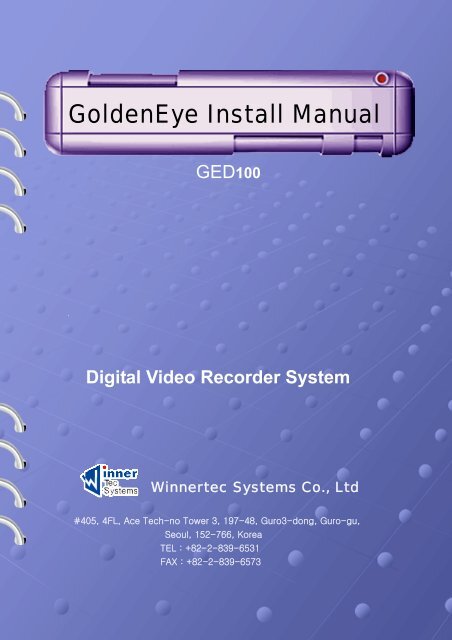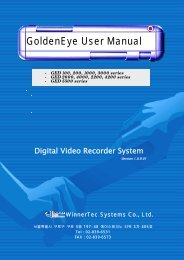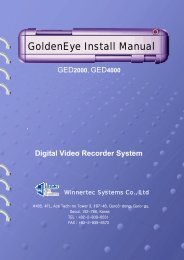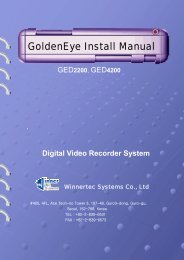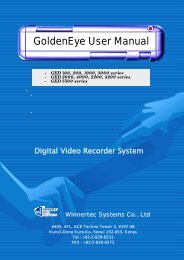GoldenEye Install Manual
GoldenEye Install Manual
GoldenEye Install Manual
Create successful ePaper yourself
Turn your PDF publications into a flip-book with our unique Google optimized e-Paper software.
GOLDENEYE INSTALL GUIDE MANUAL<br />
<strong>GoldenEye</strong> <strong>Install</strong> <strong>Manual</strong><br />
GED100<br />
Digital Video Recorder System<br />
Winnertec Systems Co., Ltd<br />
#405, 4FL, Ace Tech-no Tower 3, 197-48, Guro3-dong, Guro-gu,<br />
Seoul, 152-766, Korea<br />
TEL : +82-2-839-6531<br />
FAX : +82-2-839-6573<br />
innertec Systems Co.,LTD
GOLDENEYE INSTALL GUIDE MANUAL<br />
CONTENTS<br />
1<br />
2<br />
2-1<br />
2.1.1<br />
2.1.2<br />
2.2<br />
2.2.1<br />
2.2.2<br />
3<br />
3.1<br />
3.1.1<br />
3.1.2<br />
3.2<br />
3.2.1<br />
4<br />
4.1<br />
4.1.1<br />
4.2<br />
4.2.1<br />
4.3<br />
4.4<br />
5<br />
5.1<br />
5.1.1<br />
6<br />
7<br />
<strong>Install</strong> General ..………………………………………………..<br />
System Organization ………………………………………..<br />
Set Base……………………………………………………………<br />
Board……………………………………………………………………<br />
Cable……………………………………………………………………<br />
Kit Base……………………………………………………………<br />
Board……………………………………………………………………<br />
Cable……………………………………………………………………<br />
Cable Connecting Methods ………………………………..<br />
Set Base Connection…………………………………………...<br />
Capture board / BNC Board Connecting Methods ……………<br />
Watch dog Cable Connecting Methods ……….……………...<br />
Kit Base Connection ………………………………………..<br />
Capture Board / Cable Connection Methods………………….<br />
Driver <strong>Install</strong>ation ………………………….…………………<br />
<strong>Install</strong> at Win98 ..……………………………….……….<br />
Capture Board <strong>Install</strong> ……………….……………………………<br />
<strong>Install</strong> at WinXP/2000 ….……………………………………….<br />
Capture Board <strong>Install</strong> ………………………………………….<br />
Driver Creation Check ….………..…………………………….<br />
Display and other Setting ……….…………………………….<br />
Software <strong>Install</strong>ation …………………………..………..<br />
DVR Program Setup………………………………………….…<br />
Setting……………………………………………….………………<br />
File System Setup…………………………….………………<br />
DVR Main Running …………………………………………………….<br />
4<br />
5<br />
5<br />
5<br />
6<br />
7<br />
7<br />
7<br />
8<br />
8<br />
8<br />
8<br />
9<br />
9<br />
10<br />
10<br />
10<br />
11<br />
11<br />
13<br />
14<br />
16<br />
17<br />
17<br />
18<br />
19<br />
Appendix<br />
-Pan/Tilt Camera ‘ Protocol install value by each camera<br />
- Capture Card &Receiver connecting methods<br />
- Sensors & Relays Connector Pin Spec(KIT)<br />
- Back I/O B’d with Sensors & Relays(SET)<br />
2<br />
Winnertec Systems Co.,LTD
GOLDENEYE INSTALL GUIDE MANUAL<br />
Products<br />
GED100 is GOLDENEYE series of Winnertec system.<br />
Thanks for choosing our products. All copyright belongs to Winnertec<br />
system.<br />
Please make sure to read this manual because this is explanation of system<br />
program setting and Pan/Tilt control and the way of other equipment<br />
Caution<br />
1. Please power off before installation.<br />
2. Please make an enough room to connect.<br />
3. Please do not install this around magnetic material, all heating system.<br />
(Adaptable temperature is 5℃~35℃)<br />
4. Please install this to where be stable and flat.<br />
5. Please do not put heavy thing on the monitor.<br />
6. Please do not separate this intentionally. If you need to uncover this unit, please<br />
contact the retailed seller or WINNERTEC and get help some tips.<br />
. In case that you might break down this with using unrecorded components, we are<br />
not responsible for any incident from this.<br />
Check the Components<br />
Please check these items when you purchase it first and contact the shop where you<br />
bought this in case you could not find as listed. (Option: Monitor, Audio Input Cable)<br />
- In case of KIT<br />
Related Cable(video, camera, sensor, other)<br />
- In case of SET<br />
1. Main DVR (Ged100) 2. Mouse 3. KeyBoard<br />
4. Key 5. User <strong>Manual</strong> 6. Power Cable<br />
7. CD (Software, other system CD)<br />
3<br />
Winnertec Systems Co.,LTD
GOLDENEYE INSTALL GUIDE MANUAL<br />
1 <strong>Install</strong> General<br />
Please check the exact type of hardware.<br />
This manual is explanation of board, cable, driver install, software install, other DVR<br />
operation.<br />
Please refer to products specification if you want to know Hardware type.<br />
H/W<br />
CPU<br />
Memory<br />
Main Board<br />
Hard Disk Drive<br />
Video Card<br />
Requirements<br />
Celeron – 1G<br />
128MB over<br />
Intel Chip Set compatible<br />
40G<br />
Resolution: 1024X768 Color : True Color(32bit) over<br />
Memory 32MB<br />
▣ Check the item list【 Set Base VS Kit Base 】<br />
<br />
<br />
<br />
<br />
<br />
<br />
Set Base<br />
DVR 1 Set<br />
1pc of User manual<br />
1pc of Program Software CD<br />
1pc of Capture Board<br />
4ch control KIT 1 (option)<br />
Cable 1 set (option)<br />
Kit Base<br />
- 1pc of Program Software CD<br />
- 1pc of Capture Board<br />
- 4ch control KIT 1 (option)<br />
- Cable 1 set (option)<br />
※ Following is the procedure of installation of one system<br />
1. Confirm of the item list board, channel number, cable, other)<br />
2. Products assembly (CPU, RAM, VGA Card, connecting to main board)<br />
3. O/S (Operating System) installation<br />
4. If necessary, Patch (Bios, Main Board Patch upgrade), service pack patch.<br />
5. DVR Board setting, cable, camera connection<br />
6. Board Driver <strong>Install</strong> 7. Software <strong>Install</strong> 8. Setup (Setting, File system)<br />
9. Main program exe<br />
4<br />
Winnertec Systems Co.,LTD
GOLDENEYE INSTALL GUIDE MANUAL<br />
2. System<br />
2.1 Set Base<br />
2.1.1 Board<br />
• Capture Board<br />
Capture the image and co-operating with overlay, PTZ/TILT, sensor, TV<br />
Composite Output 1<br />
(TV Output)<br />
Sound Input 1<br />
Relay 4<br />
Sensor 4<br />
4 ch Input<br />
• 4CH Control KIT(Option)<br />
Capture Board port<br />
Relay Input 4<br />
Sensor Input 4<br />
5<br />
Winnertec Systems Co.,LTD
GOLDENEYE INSTALL GUIDE MANUAL<br />
2.1.2 Cable<br />
• Sensor input cable(Option)<br />
Sensor input cable<br />
1pcs<br />
• <strong>Install</strong>ation manual & CD installation<br />
6<br />
Winnertec Systems Co.,LTD
GOLDENEYE INSTALL GUIDE MANUAL<br />
2.2 Kit Base<br />
2.2.1 Board<br />
• Capture Board (Set Base)<br />
• 4CH Control KIT (Set Base)<br />
2.2.2 Cable<br />
7<br />
Winnertec Systems Co.,LTD
GOLDENEYE INSTALL GUIDE MANUAL<br />
3 Cable Connecting Methods<br />
3.1 Set Base Connection<br />
3.1.1 Capture board / BNC Board Connecting Methods<br />
Camera input cable-connecting method between BNC Board(Marked as CN18) and Video<br />
Capture Board<br />
☜ 4ch Control Kit<br />
☜ Sensor input cable<br />
J7 art should be<br />
connected with line.<br />
Case Reset Cable<br />
should be connected<br />
here. J5 or J6<br />
3.1.2 Watch dog Cable Connecting methods<br />
Capture Board<br />
Main Board<br />
Mother Board Reset pin should be connected<br />
through relay output cable (J4)<br />
8<br />
Winnertec Systems Co.,LTD
GOLDENEYE INSTALL GUIDE MANUAL<br />
3.2 Kit Base Connection<br />
3.2.1 Capure Board / Cable Connecting Methods<br />
Sound Input Cable<br />
Capture board and sensor<br />
should be connected to J7<br />
9<br />
Winnertec Systems Co.,LTD
GOLDENEYE INSTALL GUIDE MANUAL<br />
4 Driver <strong>Install</strong>ation<br />
After power on, automatically plug& play, Capture Board or Overlay B’d will be installed.<br />
Each B’d is composed of Audio / Video Capture Section<br />
※ Driver install procedure<br />
-Drivers<br />
capture<br />
Overlay<br />
Location: In the driver folder provided CD driver in which capture<br />
folder & overlay folder.<br />
4.1 <strong>Install</strong> at Win98<br />
4.1.1 Capture Board <strong>Install</strong><br />
Select ‘specify a location’ & click ‘browse’<br />
10<br />
Winnertec Systems Co.,LTD
GOLDENEYE INSTALL GUIDE MANUAL<br />
Click ‘finished’<br />
※Automatic installation is going on after same<br />
procedure.<br />
4.2 <strong>Install</strong> at WinXP/2000<br />
4.2.1 Capture Board <strong>Install</strong><br />
Select ‘specify a location’ and click ‘browse’<br />
11<br />
Winnertec Systems Co.,LTD
GOLDENEYE INSTALL GUIDE MANUAL<br />
Cilck ‘Finished’<br />
※ The other is the same as before<br />
12<br />
Winnertec Systems Co.,LTD
GOLDENEYE INSTALL GUIDE MANUAL<br />
4.3 Driver Creation Check<br />
1. Checking at Win98<br />
Capture Board<br />
GDEYE1 Audio<br />
GDEYE1 Capture Device<br />
2. Checking at WinXP/2000<br />
Capture Board<br />
GDEYE1 Audio<br />
GDEYE1 Capture Device<br />
13<br />
Winnertec Systems Co.,LTD
GOLDENEYE INSTALL GUIDE MANUAL<br />
4.4 Display and other Setting<br />
If you cannot make suitable adjustment, you might have wrong display.<br />
※ Recommendable<br />
Resolution: 1024*768,<br />
Color: True color (32bit)<br />
Screen Saver is not used. (None status) and leave the power scheme and system<br />
standby “never” as shown,<br />
※ You can also turn off the power for save the electricity, but you need to mark as above on<br />
the display setting.<br />
.<br />
14<br />
Winnertec Systems Co.,LTD
GOLDENEYE INSTALL GUIDE MANUAL<br />
You have to check DMA check at win98. For this, you have three conditions (Main B.D/HDD<br />
supporting, Cable (80pin). Following is how to check DMA.<br />
1<br />
Device manager: Open HDD<br />
registering info at the system<br />
properties.<br />
2<br />
Check “DMA” on the setting tap.<br />
Pic.3is followed.<br />
Click ‘ OK’ because this is the<br />
warning message.<br />
3<br />
You can then find rebooting message, so click “yes”.<br />
4<br />
15<br />
Winnertec Systems Co.,LTD
GOLDENEYE INSTALL GUIDE MANUAL<br />
5 Software <strong>Install</strong>ation<br />
※ Double click setup button, program will be set..<br />
If you already have this software,<br />
click “no” if you do not, click<br />
‘Yes’<br />
Before Directx 8.0 after Directx 8.0,<br />
You also find left picture.<br />
Click “yes” and reboot it.<br />
Please click “ok” when you have<br />
warning window such as “file system<br />
can not be found”.<br />
16<br />
Winnertec Systems Co.,LTD
GOLDENEYE INSTALL GUIDE MANUAL<br />
5.1 DVR Program Setup<br />
After software program installation, you have to do Setting / File system Setup<br />
You have to choose mode type.<br />
In case that you reboot after DVR program already registered at start program,<br />
You may see the right picture you can choose video mode.<br />
If you mistakenly chose the wrong one, you can open Windows. Winnt folder, –<br />
Ged4000.ini file<br />
[SYSTEM]<br />
NTSCORPAL=1 ' 1 - NTSC, 2 - PAL<br />
You also change NTSCORPAL part Values (1 or 2).<br />
You also close the window after clicking “ok” even though there will be warning message<br />
Such as “file system can not be found”. This is not error message, so you can keep going on.<br />
5.1.1 Setting<br />
You can find below log-in window after Setting (start-program-DVR-Setting or<br />
Main basic screen DVR Setup, double click).<br />
test<br />
test<br />
Input “test” as a password and<br />
User name, then you will have<br />
following wind.<br />
⇒ ⑴ General setting<br />
⑵click the camera no.<br />
which you need to use<br />
check” use” (color will<br />
be turning to red)<br />
click ‘ok’ and exit ⑺save<br />
and finished.<br />
Please refer to user’s<br />
manual if you more.<br />
⇒ ⑵ Camera setting<br />
⇒ ⑶ Motion & display setting<br />
⇒ ⑷ Network setting<br />
⇒ ⑸ sensor setting<br />
⇒ ⑹ User setting<br />
⇒ ⑺ Saving & exit<br />
⇒ ⑻ Not saving & exit<br />
17<br />
Winnertec Systems Co.,LTD
GOLDENEYE INSTALL GUIDE MANUAL<br />
6 File System Setup<br />
You have do “File System Setting” first.<br />
This is for making the enough room. Exe is as follows;<br />
‘Start-program-DVR-DVR File System’ or c:/program files/goldeneye/FSutil.exe .<br />
⑴ If you find following window, insert the number of Basket on the D,E(added HDD included)<br />
and click “ok”.<br />
1<br />
844<br />
3<br />
⑵ Input the number of basket at each drive.<br />
⑶ Start (‘3’) button to make Basket<br />
⑶ Click the “Exit” to get out.<br />
■ Note for Basket making<br />
Please do not make basket on the C drive.<br />
This is for data distinguishing. The input basket number should be less than<br />
maximum value by one.<br />
For example, if ‘845’ is the maximum number, please input ‘844’.<br />
18<br />
Winnertec Systems Co.,LTD
GOLDENEYE INSTALL GUIDE MANUAL<br />
■ ADD BASKET TO USE<br />
If you want to add HDD or have more Basket to add, you can run file system and choose<br />
The basket you want to use. Refer to the following<br />
⑴ File System program runs<br />
⑵ Click the HDD to add or click left drive.<br />
⑶ Insert Basket values.<br />
⑷ After finishing inputting , put the “start” button and make a basket.<br />
⑸ After Basket is made, click the “finished” button..<br />
■ Basket Rebuild<br />
If you want to erase all recorded data at HDD, follows 1, 2, 3.<br />
⑴ please get rid of OWLFS folder or format D, E(drive which has drive).<br />
⑵ Get rid of Gedfs.ifs File at C drive toot.<br />
⑶ Run the DVR File System to make Basket.<br />
7 DVR Main Running<br />
Setting / File System is only the preparing job for DVR Main function,<br />
You can see the initial screen when you turn on power. Program will be running automatically<br />
on PC and begins to record.<br />
Double click DVR main on the main screen, or RUN start->program->DVR->DVR Main.<br />
Program running order is registered on the computer, please turn off the computer and turn it<br />
on again.<br />
19<br />
Winnertec Systems Co.,LTD
GOLDENEYE INSTALL GUIDE MANUAL<br />
Appendix<br />
■ Each Receiver Pan/Tilt Camera Protocol values<br />
2003.10월 현재<br />
index Receiver Baud rate parity<br />
Data Stop Auto pan Preset<br />
Bit Bit<br />
0 Dvna 9600 N 8 1 O X<br />
1 DY 9600 N 8 1 X O<br />
2 Fine 2400 N 8 1 O X<br />
3 Linlin 9600 N 8 1 O X<br />
4 Panasonic 19200 N 8 1 O X<br />
5 Pelco D 2400 N 8 1 O O<br />
6 Philips 9600 N 8 1 X X<br />
7 Serim 9600 N 8 1 X X<br />
8 Sungjin 4800 M 8 1 X X<br />
9 Vicon_1200R 4800 N 8 1 O X<br />
10 Dyuni 9600 E 8 1 O X<br />
11 DyuniTech_DRX50 9600 N 8 1 O X<br />
12 MP200 9600 N 8 1 O X<br />
13 KD6 9600 N 8 1 X X<br />
14 Samsung 9600 N 8 1 O X<br />
15 Oriental 4800 O 8 1 O X<br />
16 Techwin 9600 N 8 1 O X<br />
17 OmniView 9600 N 8 1 O X<br />
18 CNB 9600 N 8 1 X X<br />
19 CTNCOM 9600 N 8 1 X X<br />
20 Niko 2400 N 8 1 O X<br />
21 Winnertec 2400 N 8 1 O X<br />
22 PT-101 9600 N 8 1 O X<br />
23 PanasonicV12 O O<br />
24 Vicon_15UVS O X<br />
25 Securtex_B 4800 N 8 1 O X<br />
26 SmileCAM 19200 N 8 1 O O<br />
27 SCANDOMWE-2 9600 N 8 1 O X<br />
28 BBV 9600 N 8 1 O X<br />
20<br />
Winnertec Systems Co.,LTD
GOLDENEYE INSTALL GUIDE MANUAL<br />
29 KRE301 N 8 1 X X<br />
30 AD_RAS715LS 8 1 X X<br />
31 KALATEL_KTD312 8 1 X X<br />
32 VIDEOLARM 8 1 X X<br />
33 PELCO P 8 1 X O<br />
■ Sensors & Relays Connector Pin Spec(KIT)<br />
SENSOR<br />
5~12V DC<br />
Lamp or Siren<br />
(Max 30W)<br />
DC 30V 1A<br />
AC 125V 0.3A<br />
In case of using AC Power<br />
(110V, 220V),specific relay<br />
out is needed<br />
21<br />
Winnertec Systems Co.,LTD
GOLDENEYE INSTALL GUIDE MANUAL<br />
Warranty Introduction<br />
We here by certify that we can reverse this DVR when you are using this properly<br />
tested product.<br />
1. Please contact the sales contact point after Double-checking<br />
2. Repairing, reimbursement, exchanges are made according to Customer damage<br />
reimbursement regulation.<br />
Warranty Contents<br />
We can repair our products under the normal circumstance within one year.<br />
(But, Except Act of God, National emergency)<br />
Following cases are that we have to ask some charge.<br />
1. Breaking down from Careless handing.<br />
2. Non-obedience of the manual indicated.<br />
3. Non-use of fixed power we had suggested.<br />
4. When you need additional components or you want it cleared<br />
We cannot guarantee the entire request after A/S term.<br />
Some amount of cost will be added if the customer wants to repair.<br />
Model<br />
Serial no<br />
Purchasing place/Tel<br />
Date of purchase<br />
Warrantee period<br />
NAME<br />
CUSTOMER ADDRESS<br />
TEL<br />
⊙ This warranty sheet is not reissued.<br />
⊙ Please feel the blank when you purchase this.<br />
⊙ Please show us when you ask free repairing.<br />
22<br />
Winnertec Systems Co.,LTD