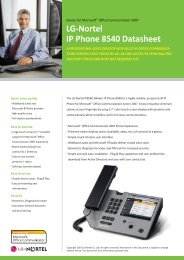Wireless Headset with Bluetooth® technologies (Model: IP8502)
Wireless Headset with Bluetooth® technologies (Model: IP8502)
Wireless Headset with Bluetooth® technologies (Model: IP8502)
You also want an ePaper? Increase the reach of your titles
YUMPU automatically turns print PDFs into web optimized ePapers that Google loves.
<strong>Wireless</strong> <strong>Headset</strong> <strong>with</strong> Bluetooth®<br />
<strong>technologies</strong> (<strong>Model</strong>: <strong>IP8502</strong>)<br />
for Microsoft® Office Communicator 2007
This symbol identifies safety and health messages in this Product Guide and other manuals.<br />
Read this manual for important safety and health information and the terms of the Warranty that cover the LG-Nortel®<br />
device that you have purchased.<br />
WARNING<br />
Failure to properly set up, use, and care for this product can increase the risk of serious injury or death, or damage to the<br />
device or devices. Read this Product Information Guide and keep all manuals for future reference.<br />
Disposal of Waste Electrical & Electronic Equipment in the European Union and Other Countries<br />
<strong>with</strong> Separate Collection Systems<br />
This symbol on the product or its packaging means that this product must not be disposed of <strong>with</strong> your<br />
household waste. Instead, it is your responsibility to hand this over to an applicable collection point for<br />
the recycling of electrical and electronic equipment. This separate collection and recycling will help to<br />
conserve natural resources and prevent potential negative consequences for human health and the<br />
environment due to the possible presence of hazardous substances in electrical and electronic<br />
equipment, which could be caused by inappropriate disposal. For more information about where to drop<br />
off your electrical and electronic waste, please contact your local city or municipality office, your<br />
household waste disposal service, or the shop where you purchased this product.<br />
DO NOT ATTEMPT REPAIRS<br />
Do not attempt to take apart, open, service, or modify the LG-Nortel Bluetooth® <strong>Headset</strong>. Doing so increases the<br />
risk of electric shock, fire, or damage to the device. Any evidence of an attempt to open or modify any component<br />
of the USB Phone system, including any peeling, puncturing or removal of any of the labels, is a violation of your<br />
license and warranty, and renders USB Phone ineligible for authorized repair.<br />
If any part is damaged, malfunctioning, or if any internal parts become visible, contact LG-Nortel Support Center<br />
(http:www.lg-nortel.com/<br />
What’s new in this release<br />
Initial Product Release : 2007 Oct. ISSUE 1.0<br />
Copyright© 2007 LG-Nortel Co. Ltd. All Rights Reserved<br />
This material is copyrighted by LG-Nortel Co. Ltd. Any unauthorized reproductions, use or disclosure of this material, or any part<br />
thereof, is strictly prohibited and is a violation of Copyright Laws. LG-Nortel reserves the right to make changes in specifications<br />
at any time <strong>with</strong>out notice. The information furnished by LG-Nortel in this material is believed to be accurate and reliable, but is<br />
not warranted to be true in all cases.<br />
LG-Nortel is a trademark of LG-Nortel Co. Ltd.<br />
All other brand and product names are trademarks or registered trademarks of their respective companies.<br />
Microsoft UC Logo mark owned by Microsoft and LG-Nortel is using<br />
under license agreement
LG-Nortel <strong>Wireless</strong> <strong>Headset</strong> 8502<br />
User Guide<br />
Table of contents<br />
Introducing LG-Nortel’s <strong>Wireless</strong> <strong>Headset</strong> 8502 ........................................ 1<br />
Overview...................................................................................................................1<br />
Getting your <strong>IP8502</strong> up and running............................................................ 2<br />
What’s in the Box....................................................................................................2<br />
Usage and Cleaning................................................................................................2<br />
Setup and Configuration................................................................................. 3<br />
System Requirements............................................................................................3<br />
Setting up the <strong>Headset</strong> ..........................................................................................5<br />
Configuring Office Communicator 2007 for Use <strong>with</strong> the IP 8502 ................6<br />
Start Office Communicator 2007 ..................................................................6<br />
Verify your audio setup ....................................................................................6<br />
Verify your phone integration settings ..........................................................6<br />
Pairing the <strong>Wireless</strong> <strong>Headset</strong> to a Mobile Device..............................................7<br />
Using Office Communicator <strong>with</strong> <strong>Wireless</strong> <strong>Headset</strong> 8502........................ 8<br />
Placing Calls ............................................................................................................8<br />
Placing a voice call...........................................................................................8<br />
Using search to call a contact ........................................................................9<br />
Making a voice call by typing a phone number in the Search box............9<br />
Making a voice call to multiple contacts ......................................................9<br />
Receiving Calls..................................................................................................... 10<br />
Accepting a voice call ................................................................................... 10<br />
Declining a voice call .................................................................................... 11<br />
Responding to a voice call <strong>with</strong> an instant message............................... 11<br />
Setting your status to Do Not Disturb from a voice call notification ..... 11<br />
Redirecting a call to another number, device, or voice mail .................. 11<br />
Recharging the LG-Nortel <strong>IP8502</strong> <strong>Headset</strong> ...............................................12<br />
Recharging the <strong>Headset</strong> ..................................................................................... 12
LG-Nortel <strong>Wireless</strong> <strong>Headset</strong> 8502<br />
User Guide<br />
Introducing LG-Nortel’s <strong>Wireless</strong> <strong>Headset</strong> 8502<br />
Overview<br />
LG-Nortel <strong>Wireless</strong> <strong>Headset</strong> 8502 (<strong>Model</strong> <strong>IP8502</strong>) allows you to extend the audio calling<br />
functions of Office Communicator to an external wireless device that fits on your ear. This<br />
headset includes both an earphone-style miniature speaker and a microphone, allowing<br />
you the freedom of hands-free wireless communication as you use Office Communicator to<br />
place and receive calls.<br />
1
LG-Nortel <strong>Wireless</strong> <strong>Headset</strong> 8502<br />
User Guide<br />
Getting your <strong>IP8502</strong> up and running<br />
What’s in the Box<br />
LG-Nortel <strong>IP8502</strong> product package contains the following items:<br />
1. Bluetooth® <strong>Headset</strong><br />
(<strong>IP8502</strong>)<br />
2. USB Dongle for <strong>IP8502</strong><br />
(<strong>IP8502</strong>UG)<br />
3. Docking Station<br />
<strong>IP8502</strong>DS<br />
4. Mini USB Cable<br />
NOTE—Two different-sized ear hooks are included to ensure a good fit for most customers.<br />
Usage and Cleaning<br />
Use in accordance <strong>with</strong> these instructions.<br />
• Do not use near any heat sources.<br />
• Only use attachments/accessories specified by LG-Nortel.<br />
• Clean only <strong>with</strong> a dry cloth.<br />
2
LG-Nortel <strong>Wireless</strong> <strong>Headset</strong> 8502<br />
User Guide<br />
Setup and Configuration<br />
System Requirements<br />
The following are the minimum system requirements for using the <strong>Wireless</strong> <strong>Headset</strong> 8502:<br />
• Computer running Microsoft® Windows® XP operating system (SP2 or later).<br />
• Computer <strong>with</strong> at least 1.8 GHz processor.<br />
• Recommended at least 1.0 GB of RAM.<br />
• 1.5 GB of available hard disk space.<br />
• Video card <strong>with</strong> at least 64 MB of RAM.<br />
• Super VGA (1280 × 1024) resolution video adapter and monitor.<br />
• Keyboard and mouse, or compatible pointing device.<br />
• Ethernet network adapter appropriate for the type of local-area or wide-area network in<br />
use.<br />
• Graphics hardware running in full hardware acceleration mode.<br />
• A half-duplex or full-duplex sound card. Half-duplex audio allows only one person to<br />
speak at a time. Full-duplex audio allows two people to speak simultaneously.<br />
• Office Communicator 2007 installed and compatible according to the following<br />
specifications:<br />
Table 1. Office Communicator 2007 Compatibility List<br />
Operating System Outlook Version Exchange Server Version<br />
Microsoft Windows® XP SP2<br />
Microsoft Windows Server<br />
2003 SP1, or later<br />
Windows 2000 Professional SP4,<br />
or later<br />
Microsoft Office<br />
Outlook® 2007<br />
Outlook 2003 SP2<br />
Outlook XP<br />
Outlook 2007<br />
Outlook 2003 SP2<br />
Exchange 12<br />
Exchange 2003<br />
Exchange 2000<br />
Exchange 12<br />
Exchange 2003<br />
Outlook 2003 SP2 Exchange 12<br />
Exchange 2003<br />
3
LG-Nortel <strong>Wireless</strong> <strong>Headset</strong> 8502<br />
User Guide<br />
Table 2. Product Specifications<br />
Component<br />
<strong>Headset</strong><br />
Button<br />
Multi-function Button<br />
<strong>Headset</strong> LED<br />
Dongle LED<br />
Bluetooth Compliant<br />
USB<br />
Battery<br />
Dongle Power<br />
Audio<br />
Description<br />
Left/Right ear compatible<br />
Volume Up/Down<br />
Power ON/OFF and Call Control<br />
White LED – indicates connection & communication status<br />
Green LED – indicates power & charging status<br />
White LED – indicates connection & communication status<br />
Presence Icon – multi-color, displays presence status<br />
<strong>Headset</strong> supports<br />
Wideband speech profile<br />
<strong>Headset</strong>/Handset Profile<br />
USB 2.0 Compliant Dongle<br />
Full speed (12 Mbps) device<br />
Emulation of USB Audio devices (Microphone/Speaker)<br />
Requires no Bluetooth stack on PC<br />
USB HID to support buttons & LEDs<br />
Rechargeable Li-Polymer Battery<br />
Talk Time: 8 hours<br />
Standby Time: 3 days<br />
USB Recharging via mini-USB port<br />
USB Bus Powered, meeting USB specifications<br />
Full-duplex, wideband (16-bit, 16,000 samples per second) audio<br />
Audio is compressed for transmission via Bluetooth, using the SBC codec.<br />
Operation temperature : 0 ~ 40 degree Celsius<br />
Storage temperature : -20 ~ 60 degree Celsius<br />
Operation humidity : 10 ~ 85 %RH (Note : non-condensing)<br />
Table 3. Environmental Specifications<br />
Item Degrees (ºC) Degrees (ºF)<br />
Operation Temperature 0-40 32-104<br />
Storage Temperature -20-60 -4-140<br />
Operation Humidity<br />
10-85% RH (non-condensing)<br />
4
LG-Nortel <strong>Wireless</strong> <strong>Headset</strong> 8502<br />
User Guide<br />
Setting up the <strong>Headset</strong><br />
To set up the <strong>IP8502</strong> <strong>with</strong> Bluetooth® capability, perform the following Steps:<br />
1. Use the USB 2.0 cable to connect the mini-USB port on the dock unit to a USB port on<br />
the computer where you have installed Office Communicator 2007.<br />
2. Insert the appropriate ear hook into the wireless headset (left or right facing,<br />
depending on which ear you intend to use it in), then plug the wireless Bluetooth®<br />
<strong>Headset</strong> unit into the docking station and charge the headset (using your computer’s<br />
AC power) for 1-2 hours.<br />
3. While the <strong>Headset</strong> is charging, press and hold the multi-function (largest) button on the<br />
headset unit until the white LED indicator starts blinking.<br />
4. Insert the USB Dongle in the USB port on the dock station.<br />
NOTE—Optionally, you can insert the USB Dongle in a USB port on your computer.<br />
5. When the red and green LED indicators on the USB Dongle flash in unison, the headset<br />
unit and transmitter (dongle) are paired.<br />
NOTE—If the headset LED indicator displays a steady (not flashing) white light, or if the<br />
transmitter LED indicators do not flash in unison, the devices are not paired, and you must<br />
repeat this procedure from Step 2 through 4.<br />
5
LG-Nortel <strong>Wireless</strong> <strong>Headset</strong> 8502<br />
User Guide<br />
Configuring Office Communicator 2007 for Use <strong>with</strong> the IP 8502<br />
Before using the <strong>Wireless</strong> <strong>Headset</strong> 8502, you must verify that audio is properly configured,<br />
and that Office Communicator is set to integrate <strong>with</strong> your phone system. Both of these<br />
configurations are done in Office Communicator.<br />
Start Office Communicator 2007<br />
1. Click Start<br />
2. Select Programs, and click on Microsoft Office Communicator 2007.<br />
Verify your audio setup<br />
1. In the Office Communicator title bar, click on the down arrow .<br />
2. Select Tools, and click on Set up Audio and Video.<br />
3. Follow the instructions in the Audio Video Device Setup wizard.<br />
4. On the Getting Started page of the wizard, click Next.<br />
5. On the Speaker Setup page, select <strong>IP8502</strong> in the list, and then click Next.<br />
6. On the Microphone Setup page, select <strong>IP8502</strong> in the list, and then click Next.<br />
7. On the Webcam Setup page, click Finish.<br />
NOTE—You must complete the wizard in order to use the wireless headset.<br />
Verify your phone integration settings<br />
1. In the Office Communicator title bar, click on the down arrow .<br />
2. Select Tools, and click on Options.<br />
3. In the Options dialog box, click on the Phones tab.<br />
4. Click OK.<br />
6
LG-Nortel <strong>Wireless</strong> <strong>Headset</strong> 8502<br />
User Guide<br />
Pairing the <strong>Wireless</strong> <strong>Headset</strong> to a Mobile Device<br />
1. Verify the dongle is disconnected from the headset while pairing headset to a mobile<br />
device; headset will not enter discoverable mode if connected <strong>with</strong> the dongle.<br />
2. Turn ON headset by pressing and holding the multifunction button until the LED<br />
indicator illuminates solid white.<br />
3. Press both headset volume buttons (about 5 sec.) until the LED indicator blinks<br />
alternating white and green (shown); headset is ready for pairing to mobile device.<br />
4. Locate Bluetooth settings on mobile device and search for Bluetooth-activated devices.<br />
5. When located, select "Microsoft OC <strong>Headset</strong>" from the list. You may be prompted to<br />
enter a PIN (0000).<br />
NOTE—If headset is left in discoverable mode for too long <strong>with</strong>out being paired <strong>with</strong> a<br />
device, it may time-out (in this case, just re-start this procedure from Step 2).<br />
6. When headset and mobile device are connected, LED indicator will blink green.<br />
7. To alternately switch the headset connection between the mobile device and dongle,<br />
momentarily press both headset volume buttons.<br />
7
LG-Nortel <strong>Wireless</strong> <strong>Headset</strong> 8502<br />
User Guide<br />
Using Office Communicator <strong>with</strong> <strong>Wireless</strong> <strong>Headset</strong> 8502<br />
Placing Calls<br />
With Communicator 2007 you can place an outbound voice call using the LG-Nortel IP<br />
8502. You can call contacts inside your company by simply clicking the phone icon next to<br />
a name in the Contacts list or you can call an outside number by typing the number in the<br />
Search box.<br />
In addition to calling a single contact, you can use Communicator to initiate a voice call<br />
<strong>with</strong> multiple contacts (conference call). It's a convenient way to start a conference call,<br />
<strong>with</strong>out requiring you to have a conference call number from a conference service provider.<br />
Placing a voice call<br />
1. In the Contacts list, click on the Phone icon to the right of the desired contact's name<br />
to initiate a voice call using your preferred calling device and the contact's preferred<br />
number or device.<br />
2. To change your preferred calling device or the number of device to call, click the down<br />
arrow (shown) next to the Phone icon and then click on the new name or phone<br />
number or change the selection in the Preferred Calling Device.<br />
8
LG-Nortel <strong>Wireless</strong> <strong>Headset</strong> 8502<br />
User Guide<br />
Using search to call a contact<br />
1. In the Search box, type the first or last name of the contact or the full name of the<br />
contact. Search results will begin to display after you've partially typed in the contact's<br />
name.<br />
2. In the Search results list, click the phone button to the right of the contact's name to<br />
initiate the call.<br />
NOTE—Clicking on the arrow button next to the phone icon of a contact will allow you to<br />
select how to call the contact.<br />
Making a voice call by typing a phone number in the Search box<br />
1. In the Search box of the Communicator window, type the desired phone number.<br />
2. Click the phone icon next to the phone number in the Search results area to initiate a<br />
call to that number.<br />
Making a voice call to multiple contacts<br />
NOTE—To use this feature, conferencing must be enabled by the System Administrator.<br />
1. In the Contacts list, hold the CTRL key and select the contacts you want to invite to the<br />
voice call.<br />
2. When finished selecting contacts, right-click on one of the contacts, and select Call<br />
<strong>with</strong> Options.<br />
3. Select the number you want to use to initiate the call; when number or device to start<br />
the conference is selected, the call is placed and the participants are invited to the call.<br />
9
LG-Nortel <strong>Wireless</strong> <strong>Headset</strong> 8502<br />
User Guide<br />
4. The Conversation window will open and show you as the leader of the conference and<br />
displays status for each of the conference call participants. For more information about<br />
conducting conference calls, refer to .<br />
Receiving Calls<br />
When an incoming voice call is received, Communicator displays an audio popup<br />
notification in the lower right corner of your PC. The popup provides contextual information<br />
about the call, and a variety of controls for handling the call.<br />
If Telephone Integration is enabled for Communicator, you will see a call notification on<br />
your PC screen. The notification displays an audio icon that indicates a voice call and shows<br />
the caller's name and phone number (if the person who is calling is inside your company).<br />
When the audio popup notification for an incoming call appears, you can take any of the<br />
following actions:<br />
• Accept or decline a call.<br />
• Respond <strong>with</strong> an instant message.<br />
There are times when it's not convenient to accept a voice call, even though you want<br />
to talk to the caller. For example, you may be in an ad-hoc meeting or in the middle of<br />
an important conversation <strong>with</strong> someone in your office. In cases such as these, you can<br />
send the caller an instant message, perhaps to indicate that you'll call them back or be<br />
available later in the day.<br />
• Set your presence status to Do Not Disturb for the next 30 minutes.<br />
There are times when your status shows you as available, but you're really in an ad-hoc<br />
meeting or having an important conversation <strong>with</strong> a co-worker. In cases such as these<br />
where you don't want to be disturbed, you can set your status to Do Not Disturb the first<br />
time you receive a voice call notification.<br />
• Redirect the call to another number, device, or to your voice mail.<br />
The voice notification popup provides a Redirect menu that you can use to redirect the<br />
call. For example, you can redirect an incoming call on your PC to your cell phone,<br />
home phone number or simply redirect the call to your voice mail.<br />
Accepting a voice call<br />
1. Click on the caller's name or phone number in the notification popup, the call<br />
automatically is connected to the headset.<br />
10
LG-Nortel <strong>Wireless</strong> <strong>Headset</strong> 8502<br />
User Guide<br />
Declining a voice call<br />
1. To decline a voice call, click the Close button in the call notification window to close the<br />
notification window and decline the call.<br />
NOTE—If voice mail is enabled, the call automatically is redirected to voice mail.<br />
Responding to a voice call <strong>with</strong> an instant message<br />
1. Click the Redirect arrow, and select Send an Instant Message (as shown).<br />
2. Type your message and then click on the Send button or press ENTER.<br />
Setting your status to Do Not Disturb from a voice call notification<br />
1. From the voice call notification, click the Do Not Disturb button (shown) in the upper<br />
right corner of the notification.<br />
2. When you click the Do Not Disturb button, a popup message appears that indicates<br />
that for 30 minutes you will not be able to receive incoming communications.<br />
Redirecting a call to another number, device, or voice mail<br />
1. Click on the Redirect arrow in the voice notification window.<br />
2. Select the new destination for the call.<br />
11
LG-Nortel <strong>Wireless</strong> <strong>Headset</strong> 8502<br />
User Guide<br />
Recharging the LG-Nortel <strong>IP8502</strong> <strong>Headset</strong><br />
The wireless <strong>Headset</strong> operates using power from a rechargeable internal battery pack. You<br />
can recharge the headset by using the included standard mini-USB power cord<br />
Recharging the <strong>Headset</strong><br />
1. Connect one end of the mini-USB power cord to the mini-USB port on the headset<br />
(located between the Volume Up and Volume Down buttons).<br />
2. Plug the other end of the power cord into a USB port on your computer.<br />
3. The device will recharge the internal battery pack using the power supplied to your<br />
computer. When it is finished charging, unplug the USB power cord and use the device<br />
normally.<br />
4. Alternatively, the headset also can be charged by placing it into the docking station<br />
when docking station is plugged into the computer using the USB power cord.<br />
12