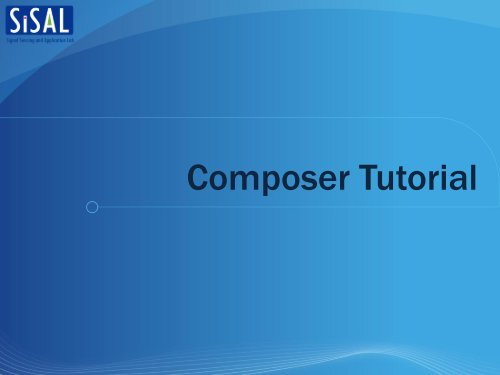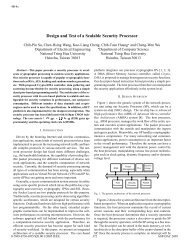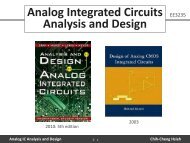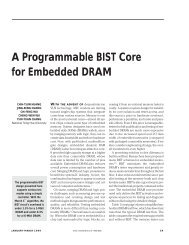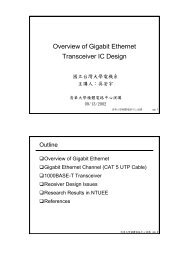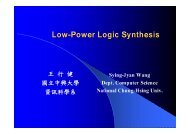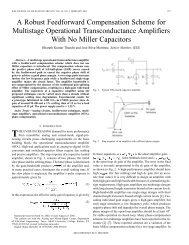You also want an ePaper? Increase the reach of your titles
YUMPU automatically turns print PDFs into web optimized ePapers that Google loves.
<strong>Composer</strong> Tutorial
Outline<br />
•Full custom IC Design Flow<br />
•<strong>Composer</strong> Tutorial<br />
Making library and cells<br />
Drawing schematics –an inverter example<br />
Opening existing cells<br />
Creating symbol
Full Custom IC Design Flow<br />
48um
Open the Terminal Environment
Start Cadence Environment<br />
Invoking icfb & in terminal<br />
48um
Main Window<br />
After successfully checking license, the main window shows<br />
48um
Making library<br />
From main window, File → New → Library…<br />
A new window called New Library pops up<br />
48um
Making Libraries<br />
Enter the library name in the Name field<br />
If you have techfile (018ms.tf), you can choose the option of<br />
Compile a new techfile option, and press OK.<br />
or , you choose the option “Don’t need a techfile” .<br />
48um
Making Cells<br />
From main window, File → New → Cellview…<br />
Choose the Library at which the cell is created<br />
Enter the desired name in the Cell Name field (nand2)<br />
Choose <strong>Composer</strong>-Schematic in the Tool field<br />
Press OK
Schematic Editing Window<br />
48um
Inserting Symbols<br />
Press key “i”or the instance button from the toolbar<br />
Press “Browse”from the popped window<br />
Pick the desired cell from library manager<br />
Choose symbol view for schematic editing, and press close<br />
analogLib → nmos4 →symbol<br />
48um
Editing Properties of Symbol<br />
After closing the library manager, the corresponding library<br />
and cell name appears in the popped window<br />
Fill some properties for the symbol<br />
Name: Mn<br />
Model Name: nch<br />
Multiplier: 1<br />
Width: 0.5u<br />
Length:0.18u<br />
Press Hide Button<br />
48um
Adding and Connecting<br />
Insert nmos4, pmos4, symbols from the analogLib<br />
library<br />
nmos4: 0.5u/0/18u/1<br />
pmos4: 0.5u/0.18u/1<br />
vdc: DC voltage=3.3V<br />
gnd<br />
Press key “w”to place wire<br />
48um
Adding Net Names<br />
Press key “l”(Label) and keyin the corresponding node name<br />
in the popped window<br />
Press Hide and drag the “net name”to some wire/node<br />
3<br />
48um
Indicating I/O Ports<br />
Press key “p”or the pin button from the toolbar<br />
Specify the Pin Name and choose the Direction<br />
(input/output/bidirection)<br />
If pin connect to some net, the pin name should be identical to<br />
net name to avoid confusion.<br />
Press Hide and drag the pin to the right place<br />
48um
Saving the Schematic<br />
Press key “X”or check and save button from the toolbar<br />
To save the schematic and make sure schematic is error free<br />
The main window reports the status of schematic<br />
48um
Open Existing Cell<br />
From main window, choose File → Open<br />
In the popped window, choose the Library and Cell Name you want<br />
Choose the desired View Name, and Press OK<br />
1<br />
5<br />
2<br />
48um<br />
4<br />
3
Creating Symbol<br />
Open nand2 schematic first<br />
From schematic editing window, Design → Create Cellview<br />
→ From Cellview…<br />
Make sure that Library and Cell Name are correct.<br />
Choose <strong>Composer</strong>-Symbol and Press OK<br />
1<br />
4<br />
48um<br />
2<br />
3
Defining I/O Ports<br />
Another window pops up<br />
The I/O Pins listed in the window accord with Pins that was inserted in<br />
Schematic Editing Window<br />
You can decide the position of Pins on your own<br />
Press OK if the I/O pins list is correct<br />
2<br />
1<br />
48um
Symbol Editing Window<br />
Then, Symbol Editing Window pops up<br />
Input (output) ports lie at left (right) as previous page’s setup<br />
48um
Export Netlists (1/3)<br />
File → Export → CDL…
Export Netlists (2/3)<br />
Choose “Library Brower”
Export Netlists (3/3)<br />
Specify output netlist name (.sp)<br />
View the generated netlist
Hotkeys
Thank you!