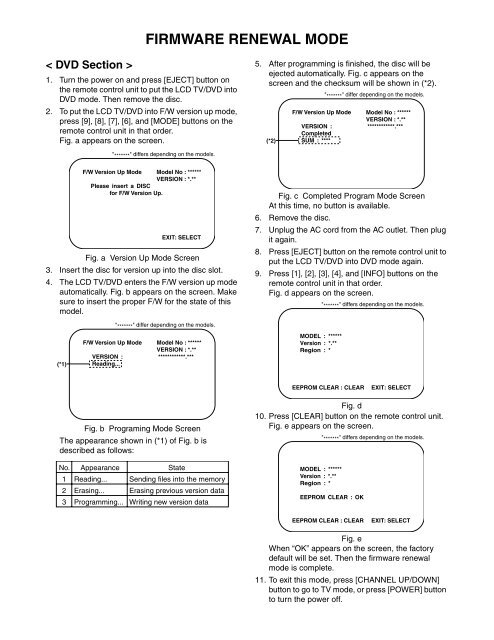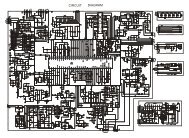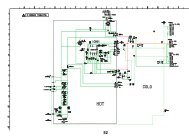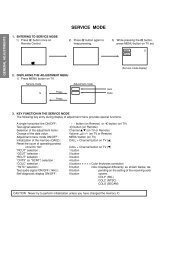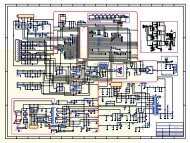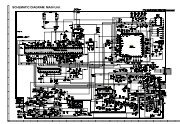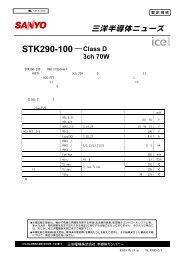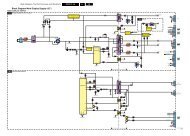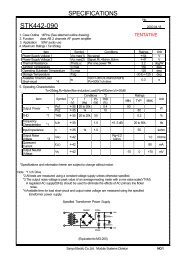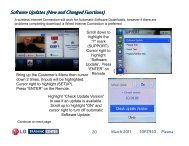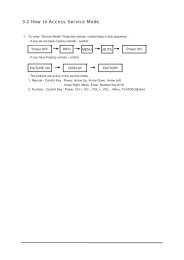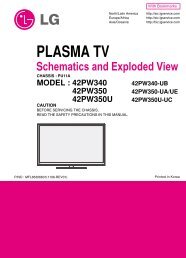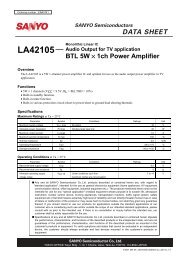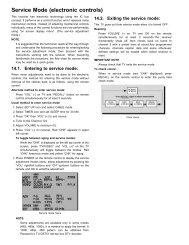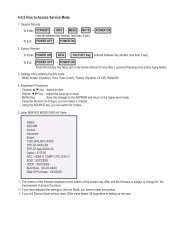HOW TO INITIALIZE THE LCD TV/DVD
HOW TO INITIALIZE THE LCD TV/DVD
HOW TO INITIALIZE THE LCD TV/DVD
Create successful ePaper yourself
Turn your PDF publications into a flip-book with our unique Google optimized e-Paper software.
FIRMWARE RENEWAL MODE<br />
< <strong>DVD</strong> Section ><br />
1. Turn the power on and press [EJECT] button on<br />
the remote control unit to put the <strong>LCD</strong> <strong>TV</strong>/<strong>DVD</strong> into<br />
<strong>DVD</strong> mode. Then remove the disc.<br />
2. To put the <strong>LCD</strong> <strong>TV</strong>/<strong>DVD</strong> into F/W version up mode,<br />
press [9], [8], [7], [6], and [MODE] buttons on the<br />
remote control unit in that order.<br />
Fig. a appears on the screen.<br />
5. After programming is finished, the disc will be<br />
ejected automatically. Fig. c appears on the<br />
screen and the checksum will be shown in (*2).<br />
(*2)<br />
" ******* " differ depending on the models.<br />
F/W Version Up Mode Model No : ******<br />
VERSION : *.**<br />
VERSION : ************.***<br />
Completed<br />
SUM : ****<br />
" ******* " differs depending on the models.<br />
F/W Version Up Mode Model No : ******<br />
VERSION : *.**<br />
Please insert a DISC<br />
for F/W Version Up.<br />
EXIT: SELECT<br />
Fig. a Version Up Mode Screen<br />
3. Insert the disc for version up into the disc slot.<br />
4. The <strong>LCD</strong> <strong>TV</strong>/<strong>DVD</strong> enters the F/W version up mode<br />
automatically. Fig. b appears on the screen. Make<br />
sure to insert the proper F/W for the state of this<br />
model.<br />
Fig. c Completed Program Mode Screen<br />
At this time, no button is available.<br />
6. Remove the disc.<br />
7. Unplug the AC cord from the AC outlet. Then plug<br />
it again.<br />
8. Press [EJECT] button on the remote control unit to<br />
put the <strong>LCD</strong> <strong>TV</strong>/<strong>DVD</strong> into <strong>DVD</strong> mode again.<br />
9. Press [1], [2], [3], [4], and [INFO] buttons on the<br />
remote control unit in that order.<br />
Fig. d appears on the screen.<br />
" ******* " differs depending on the models.<br />
(*1)<br />
" ******* " differ depending on the models.<br />
F/W Version Up Mode Model No : ******<br />
VERSION : *.**<br />
VERSION : ************.***<br />
Reading...<br />
MODEL : ******<br />
Version : *.**<br />
Region : *<br />
EEPROM CLEAR : CLEAR<br />
EXIT: SELECT<br />
Fig. b Programing Mode Screen<br />
The appearance shown in (*1) of Fig. b is<br />
described as follows:<br />
No.<br />
1<br />
2<br />
Appearance<br />
Reading...<br />
Erasing...<br />
State<br />
Sending files into the memory<br />
Erasing previous version data<br />
3 Programming... Writing new version data<br />
Fig. d<br />
10. Press [CLEAR] button on the remote control unit.<br />
Fig. e appears on the screen.<br />
" ******* " differs depending on the models.<br />
MODEL : ******<br />
Version : *.**<br />
Region : *<br />
EEPROM CLEAR : OK<br />
EEPROM CLEAR : CLEAR<br />
EXIT: SELECT<br />
Fig. e<br />
When “OK” appears on the screen, the factory<br />
default will be set. Then the firmware renewal<br />
mode is complete.<br />
11. To exit this mode, press [CHANNEL UP/DOWN]<br />
button to go to <strong>TV</strong> mode, or press [POWER] button<br />
to turn the power off.