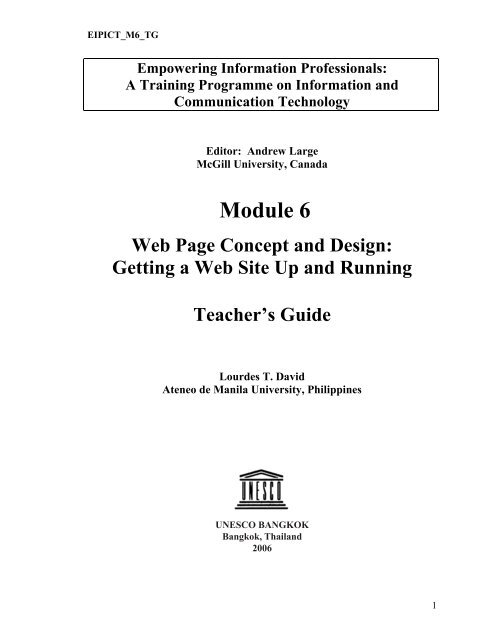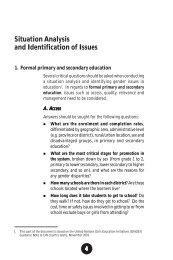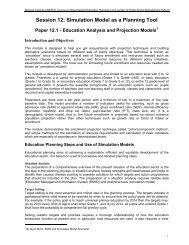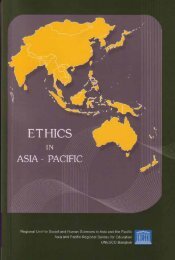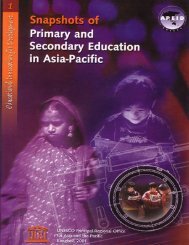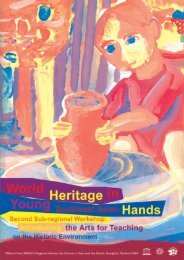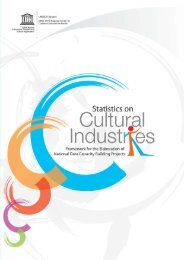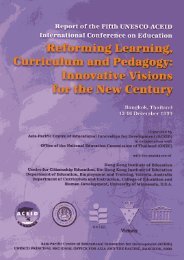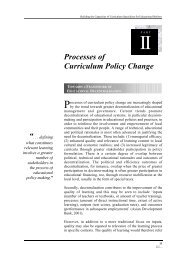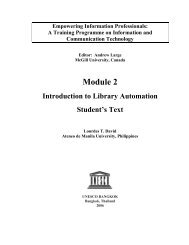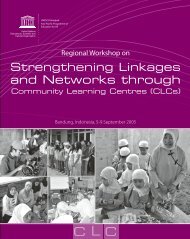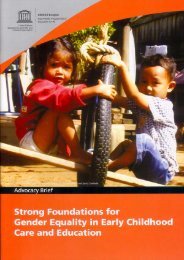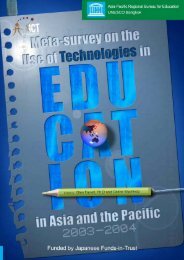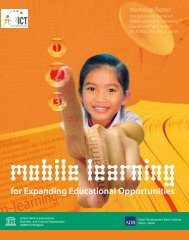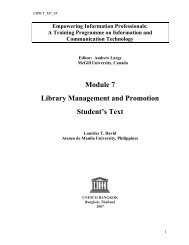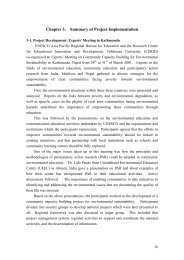Module 6 - Web Page Concept and Design - UNESCO Bangkok
Module 6 - Web Page Concept and Design - UNESCO Bangkok
Module 6 - Web Page Concept and Design - UNESCO Bangkok
Create successful ePaper yourself
Turn your PDF publications into a flip-book with our unique Google optimized e-Paper software.
<strong>UNESCO</strong> BANGKOK<br />
<br />
<strong>Bangkok</strong>, Thail<strong>and</strong><br />
<br />
<br />
2006
<strong>Bangkok</strong>, 2006.<br />
<br />
<br />
<br />
<strong>UNESCO</strong> <strong>Bangkok</strong>. III. Japanese Fund in Trust. IV. Title.
EIPICT_M6_TG<br />
<strong>Module</strong> 6<br />
<strong>Web</strong> <strong>Page</strong> <strong>Concept</strong> <strong>and</strong> <strong>Design</strong>:<br />
Getting a <strong>Web</strong> Site Up <strong>and</strong> Running<br />
Teacher’s Guide<br />
Table of Contents<br />
General Guidelines 4<br />
Introductory Note<br />
Rationale<br />
Content of the Training Programme<br />
Prerequisites<br />
Materials <strong>and</strong> Equipment<br />
Teaching Tips for Face-to-Face Instruction<br />
<strong>Module</strong> Evaluation<br />
Typographical Conventions<br />
Overview of <strong>Module</strong> 9<br />
Learning Outcomes<br />
Schedule<br />
<strong>Module</strong> Outline<br />
Grading Policy<br />
List of Activities<br />
Assessment<br />
Reading/Reference List<br />
Glossary<br />
Lessons<br />
Lesson 1 How the World Wide <strong>Web</strong> Works 26<br />
Lesson 2 Principles of <strong>Web</strong> <strong>Design</strong> 38<br />
Lesson 3 Creating <strong>Web</strong> <strong>Page</strong>s using HTML 49<br />
Lesson 4 <strong>Web</strong> Publishing <strong>and</strong> Maintenance 63<br />
Evaluation Form 74<br />
3
EIPICT_M6_TG<br />
Empowering Information Professionals:<br />
A Training Programme on Information <strong>and</strong><br />
Communication Technology<br />
General Guidelines for Teachers<br />
Introductory Note<br />
Library schools are now changing their curricula to produce graduates who are prepared<br />
for the changing service requirements in libraries. The majority of practitioners, however,<br />
graduated before the advent of the Information Age or studied in schools that did not<br />
teach ICTs for various reasons. This group of practitioners is now finding itself<br />
unprepared for the new dem<strong>and</strong>s of the profession. This Training Programme is in<br />
response to this identified need.<br />
People working in libraries <strong>and</strong> information centers are the primary target group of the<br />
Training Programme. It is intended to provide them with the knowledge <strong>and</strong> skills to deal<br />
with the application of ICTs to library <strong>and</strong> information services. It is also intended for use<br />
by teachers of students in library schools <strong>and</strong> of personnel in library <strong>and</strong> information<br />
centers. The Package has been developed by the <strong>UNESCO</strong> Asia <strong>and</strong> Pacific Regional<br />
Office with funding from the Japanese Funds in Trust for Communication <strong>and</strong><br />
Information.<br />
Rationale<br />
In 1961, Marion Harper Jr. wrote, “To manage a business well is to manage its future;<br />
<strong>and</strong> to manage the future is to manage information.” 1 Less than 25 years later, John<br />
Naisbitt, in discussing the ten megatrends in his opinion were happening in the US, said<br />
“None is more subtle, yet more explosive, I think than this first, the megashift from an<br />
industrial to an information society.” 2 According to Naisbitt, “In 1950, only 17 percent<br />
of us worked in information jobs. Now more than 60 percent of us work with information<br />
as programmers, teachers, clerks, secretaries, accountants, stock brokers, managers,<br />
insurance people, bureaucrats, lawyers, bankers <strong>and</strong> technicians.” He groups librarians<br />
among professional workers who “are almost all information workers…” 3 Today, society<br />
is in the “Information Age,” an age where information is power.<br />
1 Harper, Marion Jr. 1961. “New profession to aid management,” Journal of Marketing, January, p. 1<br />
2 John Naisbitt entitled Megatrends : Ten new directions transforming our lives (New York, N.Y. : Warner<br />
Books, 1982), p11<br />
3 Ibid, p. 14-15<br />
4
EIPICT_M6_TG<br />
Content of the Training Programme<br />
The Training Program contains nine <strong>Module</strong>s:<br />
• <strong>Module</strong> 1 - Introduction to Information <strong>and</strong> Communication Technologies<br />
• <strong>Module</strong> 2 - Introduction to Library Automation<br />
• <strong>Module</strong> 3 - Information Seeking in an Electronic Environment<br />
• <strong>Module</strong> 4 – Creation <strong>and</strong> Management of Databases Using CDS/ISIS<br />
• <strong>Module</strong> 5 - The Internet as an Information Resource<br />
• <strong>Module</strong> 6 - <strong>Web</strong> <strong>Page</strong> <strong>Concept</strong> <strong>and</strong> <strong>Design</strong>: Getting a <strong>Web</strong> <strong>Page</strong> Up <strong>and</strong> Running<br />
• <strong>Module</strong> 7 - Library Management <strong>and</strong> Promotion<br />
• <strong>Module</strong> 8 - Digital Libraries <strong>and</strong> Open Access<br />
• <strong>Module</strong> 9 - Intellectual Property Rights in the Digital Age<br />
All the <strong>Module</strong>s have a Teacher's Guide <strong>and</strong> a Student’s Text. The Teacher's Guide<br />
should not be distributed to the students.<br />
Teacher’s Guide<br />
The Teacher’s Guide includes the<br />
following:<br />
• General Guidelines<br />
• Introductory Note<br />
• Rationale<br />
• Content of the Training Programme<br />
• Prerequisites<br />
• Materials <strong>and</strong> Equipment<br />
• Teaching Tips for Face-to-Face<br />
Instruction<br />
• <strong>Module</strong> Evaluation<br />
• Typographical Conventions<br />
• Overview of <strong>Module</strong><br />
• Learning Outcomes<br />
• Schedule<br />
• <strong>Module</strong> Outline<br />
• Grading Policy<br />
• List of Activities<br />
• Assessment<br />
• Reading/Reference List<br />
• Glossary<br />
• Lessons<br />
• Evaluation Form<br />
• Accompanying Materials<br />
• PowerPoint Slides<br />
• Student’s Text<br />
Student’s Text<br />
The Student’s Text contains the following:<br />
• General Guidelines<br />
• Introductory Note<br />
• Rationale<br />
• Content of the Training Programme<br />
• Prerequisites<br />
• Typographical Conventions<br />
• Overview of <strong>Module</strong><br />
• Learning Outcomes<br />
• Schedule<br />
• <strong>Module</strong> Outline<br />
• Grading Policy<br />
• Lessons<br />
• List of Activities<br />
• References <strong>and</strong> Recommended<br />
Readings<br />
• Glossary<br />
5
EIPICT_M6_TG<br />
Prerequisites<br />
• <strong>Module</strong> 1. The student must have a genuine interest in underst<strong>and</strong>ing the impact of<br />
new information technologies on the practice of Library <strong>and</strong> Information Science.<br />
• <strong>Module</strong>s 2 - 9. The student must have finished <strong>Module</strong> 1<br />
Materials <strong>and</strong> Equipment<br />
The teacher <strong>and</strong> the students must have the facilities <strong>and</strong> technical support required to<br />
carry out the course. They must have CD-ROM drives <strong>and</strong> online access to the Internet.<br />
The teacher must be knowledgeable <strong>and</strong> skilled in using computers, the Internet, CD-<br />
ROMs <strong>and</strong> a variety of software <strong>and</strong> other electronic resources. Copies of the core<br />
materials could be downloaded <strong>and</strong> printed out if desired.<br />
• Teacher’s guide<br />
• Student’s Guide<br />
• H<strong>and</strong>s-on exercises<br />
• Computer system<br />
o Recommended:<br />
CPU—Intel Celeron D336 or Intel Pentium 506 (2.66)LGA 775 or higher<br />
Memory—512 MB PC400 DDR<br />
Hard Drive—WD 40GB 7200RPM<br />
CD-ROM/DVD drive (52x CD-ROM combo drive or 52 DVD combo drive)<br />
Monitor—15-17” CRT or LG EZ 17” Flatron<br />
Modem—56 k or DSL or Cable<br />
AVR—500 w<br />
Printer—Laser<br />
o Minimum<br />
Pentium IV Processor<br />
128 MB RAM<br />
• Operating system software ( Windows 98 with all the updates or Windows XP Service<br />
Pack2/XP Professional)<br />
• Application software MS Office 2000<br />
• Other applications (Acrobat Reader, Multimedia Flash Reader)<br />
• Internet access<br />
o If dial-up: modem card, phone <strong>and</strong> Internet Service provider.<br />
o If DSL: integrated LAN card <strong>and</strong> Internet Service provider.<br />
o Internet Cafes <strong>and</strong> other service centers.<br />
• Communication Tools. Asynchronous communication by e-mail, discussion groups<br />
<strong>and</strong> synchronous communication such as chat tools <strong>and</strong> virtual conference will be<br />
used as needed <strong>and</strong> whenever possible. Video will not be used due to possible<br />
limitations in access capabilities of some students.<br />
6
EIPICT_M6_TG<br />
Teaching Tips for Face-to-Face Instruction<br />
• Speak slowly <strong>and</strong> clearly to ensure that students can follow you – this is especially<br />
important if some or all the students do not have English as their first language.<br />
• Do not read your lecture notes verbatim. This is a sure way of losing your students’<br />
attention.<br />
• Always show an interest in what you are teaching.<br />
• The <strong>Module</strong>s have been carefully planned, with exercises <strong>and</strong> discussions as well as<br />
lectures. Try to follow the schedule as set out in the <strong>Module</strong>.<br />
• Try to use examples as often as possible to explain concepts. If the examples are<br />
taken from the students’ own countries or regions, so much the better.<br />
• Try to keep within the daily timetable recommended for the <strong>Module</strong> – if you get<br />
behind in one lesson it may be difficult to make up time in a later lesson. Avoid<br />
extending the class beyond the time period allotted.<br />
• Be prepared to use back-up materials if for any reason the computer will not function<br />
during a lesson.<br />
• Try to answer all questions from students, but if you do not know the answer to a<br />
question it is better to admit it than to try <strong>and</strong> bluff.<br />
• Make sure that all equipment needed for a lesson is working properly before the<br />
lesson begins – things can often go wrong!<br />
• Be ready to stay behind for a few minutes after each lesson to answer questions that<br />
students may have but that they did not wish to ask in class.<br />
<strong>Module</strong> Evaluation<br />
At the end of the <strong>Module</strong>, ask your students to evaluate it. The evaluation of the <strong>Module</strong><br />
by the students is meant to help you improve your teaching <strong>and</strong> should be seen in this<br />
light rather than as a criticism of yourself. Make use of it to do an even better job next<br />
time. The evaluation form is found after the last lesson of each <strong>Module</strong><br />
Typographical conventions<br />
The following conventions are used through out the <strong>Module</strong>.<br />
Course Guide<br />
General introduction to the <strong>Module</strong><br />
<br />
Course Objectives<br />
General introduction to the learning outcomes of the <strong>Module</strong><br />
7
EIPICT_M6_TG<br />
Note<br />
General note to the teacher <strong>and</strong> additional information<br />
Tip<br />
Teaching tips <strong>and</strong> supplemental materials<br />
Activity<br />
Activity for the students<br />
Assessment<br />
Questions/activities to measure learning<br />
End of General Guidelines<br />
8
EIPICT_M6_TG<br />
<strong>Module</strong> 6<br />
<strong>Web</strong> <strong>Page</strong> <strong>Concept</strong> <strong>and</strong> <strong>Design</strong>:<br />
Getting a <strong>Web</strong> Site Up <strong>and</strong> Running<br />
Teacher’s Guide<br />
Overview<br />
This is the Teacher’s Guide for <strong>Module</strong> 6 of Empowering Information<br />
Professionals: A Training Programme on Information <strong>and</strong><br />
Communication Technology. <strong>Module</strong> 6 is about web page concept <strong>and</strong><br />
design.<br />
<strong>Module</strong> 6 discusses the concepts <strong>and</strong> principles of web page creation <strong>and</strong> design, <strong>and</strong><br />
introduces the basic steps in setting up <strong>and</strong> maintaining a web site.<br />
<br />
Learning Outcomes<br />
The goal of this <strong>Module</strong> is to provide the practising librarian with the skills<br />
<strong>and</strong> knowledge needed to create, setup <strong>and</strong> maintain a web site.<br />
By the end of the course, students should be able to:<br />
• Define the concepts <strong>and</strong> terms, as well as underst<strong>and</strong> the technology, of web page<br />
creation <strong>and</strong> design.<br />
• Identify the principles <strong>and</strong> st<strong>and</strong>ards involved in web page creation <strong>and</strong> design<br />
• Create web pages using HTML editors.<br />
• Develop a simple web site ready for uploading to the World Wide <strong>Web</strong>.<br />
• Update <strong>and</strong> maintain web pages <strong>and</strong> web sites.<br />
• Address ethical, legal <strong>and</strong> other issues related to web publishing.<br />
Schedule<br />
The <strong>Module</strong> is designed for a one-week course of 40 hours: eight hours per day for five<br />
days.<br />
9
EIPICT_M6_TG<br />
Day<br />
Day 1<br />
Day 2<br />
Day 3 & 4<br />
Day 5<br />
Lessons<br />
Lesson 1. How the World Wide <strong>Web</strong> works<br />
Lesson 2. Principles of <strong>Web</strong> <strong>Design</strong><br />
Lesson 3. Creating <strong>Web</strong> <strong>Page</strong>s using HTML<br />
Lesson 4. <strong>Web</strong> Publishing <strong>and</strong> Maintenance<br />
Outline<br />
Lesson 1. How the World Wide <strong>Web</strong> works<br />
Scope<br />
Objectives<br />
<br />
<br />
<br />
<br />
<br />
<br />
<br />
<br />
<br />
What is the World Wide <strong>Web</strong>?<br />
What makes the <strong>Web</strong> work?<br />
How does the World Wide <strong>Web</strong><br />
work?<br />
What is a web server?<br />
What is a web browser?<br />
What is a web page?<br />
How does a web page work?<br />
What is a home page?<br />
What is a web site?<br />
By the end of the lesson students should be<br />
able to:<br />
• Demonstrate an underst<strong>and</strong>ing of the<br />
concepts, terms, <strong>and</strong> technology behind<br />
the World Wide <strong>Web</strong>.<br />
• Describe how the World Wide <strong>Web</strong><br />
works.<br />
• List several web servers.<br />
• Identify different web browsers.<br />
• Define what is a web page.<br />
• Differentiate a home page from a web<br />
site.<br />
• Underst<strong>and</strong> how a web page works.<br />
Lesson 2. Principles of <strong>Web</strong> <strong>Page</strong> <strong>Design</strong><br />
Scope<br />
What are the first steps in web page<br />
design?<br />
What are the elements of a web page?<br />
What are some tips in web page<br />
creation <strong>and</strong> design?<br />
What are the guidelines for creating<br />
library web sites?<br />
How to evaluate web sites?<br />
Objectives<br />
By the end of the lesson students should be<br />
able to:<br />
• Identify the first steps in web page<br />
design.<br />
• Recognize the elements of a web page.<br />
• Realize the do’s <strong>and</strong> don’ts in web page<br />
creation <strong>and</strong> design.<br />
• Apply guidelines in designing library<br />
web sites.<br />
• Evaluate web sites.<br />
Lesson 3. Creating web pages using HTML<br />
Scope<br />
Objectives<br />
<br />
<br />
What is HTML?<br />
What are the tools needed for creating<br />
By the end of the lesson students should be<br />
able to:<br />
10
EIPICT_M6_TG<br />
<br />
<br />
<br />
web pages?<br />
What are the basic HTML tags?<br />
How is a web page created using<br />
HTML?<br />
How is a web site built using HTML?<br />
<br />
<br />
<br />
<br />
<br />
Define what is HTML.<br />
Determine the basic tools for creating<br />
web pages.<br />
Learn basic HTML coding <strong>and</strong> tags.<br />
Use HTML to create web pages.<br />
Build a web site using an HTML editor.<br />
Lesson 4. <strong>Web</strong> Site Publishing <strong>and</strong> Maintenance<br />
Scope<br />
Objectives<br />
What are the steps in publishing a<br />
web site?<br />
Why is it important to secure a<br />
domain name?<br />
What web hosting services are<br />
available?<br />
What is needed to upload web pages<br />
to a web host?<br />
What are the steps in updating <strong>and</strong><br />
maintaining a web site?<br />
How can a web site be promoted <strong>and</strong><br />
marketed?<br />
What are the ethical, legal <strong>and</strong> other<br />
issues related to web publishing?<br />
By the end of the lesson students should be<br />
able to:<br />
Identify the steps in web publishing,<br />
updating <strong>and</strong> maintenance.<br />
Realize the importance of a domain<br />
name.<br />
Differentiate between web hosting<br />
services.<br />
Upload web pages to a web host.<br />
Demonstrate an ability to promote <strong>and</strong><br />
market a library’s web site.<br />
Address ethical, legal <strong>and</strong> other issues in<br />
web publishing.<br />
Grading Policy<br />
A score of 50 points is needed to pass the <strong>Module</strong>. The breakdown of the points for the<br />
module assessment is as follows:<br />
Lessons<br />
Points<br />
Lesson 1. How the World Wide <strong>Web</strong> works 10<br />
Lesson 2. Principles of <strong>Web</strong> <strong>Design</strong> 20<br />
Lesson 3. Creating <strong>Web</strong> <strong>Page</strong>s using HTML 50<br />
Lesson 4. <strong>Web</strong> Publishing <strong>and</strong> Maintenance 20<br />
List of Activities<br />
Lesson 1<br />
<strong>Module</strong> 6<br />
Lesson 1<br />
Activity 6.1.1<br />
Ask the students to read the following web documents to know more about the<br />
World Wide <strong>Web</strong>.<br />
1. Internet 101 - About the <strong>Web</strong>.<br />
11
EIPICT_M6_TG<br />
http://www.internet101.org/web.html<br />
2. What is the World Wide <strong>Web</strong>?<br />
http://www.centerspan.org/tutorial/www.htm<br />
3. How the <strong>Web</strong> Works.<br />
http://www.learnthenet.com/english/html/13wworks.htm<br />
Activity6.1.2<br />
<strong>Module</strong> 6<br />
Lesson 1<br />
Read these articles to know more about how the <strong>Web</strong> works.<br />
1. Overview of web mechanisms.<br />
http://www.cio.com/<strong>Web</strong>Master/sem2_simple_pieces.html<br />
2. How web servers work. http://www.howstuffworks.com/web-server.htm<br />
Activity 6.1.3<br />
<strong>Module</strong> 6<br />
Lesson 1<br />
Explore these pages that contain links to several web servers.<br />
1. Living Internet. <strong>Web</strong> Servers.<br />
http://www.livinginternet.com/w/ww_servers.htm<br />
2. <strong>Web</strong> server: Information from Answers.com.<br />
http://www.answers.com/topic/web-server<br />
3. Comparison of web servers: Information from Answers.com.<br />
http://www.answers.com/topic/comparison-of-web-servers<br />
Activity 6.1.4<br />
<strong>Module</strong> 6<br />
Lesson 1<br />
Explore these pages that contain links to several web servers.<br />
1. Surf the <strong>Web</strong>: <strong>Web</strong> browsers.<br />
http://www.learnthenet.com/english/html/12browser.htm<br />
2. <strong>Web</strong> browser: Information from Answers.com.<br />
http://www.answers.com/topic/web-browser<br />
3. Comparison of web browser : Information from Answers.com.<br />
http://www.answers.com/topic/comparison-of-web-browsers<br />
Activity 6.1.5<br />
<strong>Module</strong> 6<br />
Lesson 1<br />
Ask the students to read these online articles.<br />
1. How web pages work. http://www.howstuffworks.com/web-page.htm<br />
2. Living Internet - web<br />
pages.http://www.livinginternet.com/w/ww_pages.htm<br />
12
EIPICT_M6_TG<br />
3. Surf the <strong>Web</strong>: Anatomy of a web page.<br />
http://www.learnthenet.com/english/html/14wbpganat.htm<br />
4. <strong>Web</strong> page : Information from Answers.com.<br />
http://www.answers.com/topic/webpage<br />
5. How web sites work. http://www.answers.com/topic/website<br />
Lesson 2<br />
<strong>Module</strong> 6<br />
Lesson 2<br />
Activity 6.2.1<br />
Go through the first steps in web page design <strong>and</strong> write down the answer to the<br />
initial questions discussed. You can add more information as you would like.<br />
Submit a copy to your instructor.<br />
Activity 6.2.2<br />
<strong>Module</strong> 6<br />
Lesson 2<br />
Read these articles.<br />
1. Familiarize yourself with the different elements of a web page.<br />
http://www.bilk.ac.uk/college/helpweb/familiar.htm<br />
2. Anatomy of a web page.<br />
http://platea.pntic.mec.es/~jmas/manual/english/elementos_web.html<br />
3. Anatomy of a web page.<br />
http://terra.chemeketa.edu/faculty/bloj/design/anatomy2.htm<br />
Activity 6.2.3<br />
<strong>Module</strong> 6<br />
Lesson 2<br />
Read these articles.<br />
1. <strong>Design</strong>ing effective web pages.<br />
http://www.becta.org.uk/corporate/display.cfm?section=21&id=2540<br />
2. Research-based web guidelines on page layout.<br />
http://www.usability.gov/guidelines/layout.html<br />
3. Resources: <strong>Design</strong> tips. http://www.csus.edu/web/webdesign.html<br />
Activity6.2.4<br />
<strong>Module</strong> 6<br />
Lesson 2<br />
1. Make use of the information you gathered in activity 2.1 regarding your<br />
library’s web site, create a checklist of what you’ll need <strong>and</strong> what<br />
information <strong>and</strong> services the web site will provide.<br />
2. Create a storyboard for your web page, with a layout of for each page<br />
13
EIPICT_M6_TG<br />
3. Organize your web site; illustrate the structure of your site showing how<br />
the pages are linked to each other<br />
Activity 6.2.5<br />
<strong>Module</strong> 6<br />
Lesson 2<br />
Read the following articles.<br />
1. ALA - Teaching undergrads web evaluation.<br />
http://www.ala.org/ala/acrl/acrlpubs/crlnews/backissues1998/julyaugust6/t<br />
eachingundergrads.htm<br />
2. Great web sites for kids selection criteria.<br />
http://www.ala.org/ala/alsc/greatwebsites/greatwebsitesforkids/greatwebsit<br />
es.htm<br />
Lesson 3<br />
<strong>Module</strong> 6<br />
Lesson 3<br />
Activity 6.3.1<br />
Read these introductions to HTML.<br />
1. What is HTML? InterNIC 15 minutes series.<br />
http://www.netskills.ac.uk/mirrors/15min/html/html/sld01.html<br />
2. HyperText Markup Language Home <strong>Page</strong>. http://www.w3.org/MarkUp/<br />
3. Dave Raggett: Getting started with HTML.<br />
http://www.w3.org/MarkUp/Guide/<br />
Activity 6.3.2<br />
<strong>Module</strong> 6<br />
Lesson 3<br />
To know more about how to use HTML to create web pages, browse the<br />
following sites.<br />
1. HTML Primer. http://www.htmlgoodies.com/primers/html/<br />
2. HTML Basics. http://www.ncsu.edu/it/edu/html_trng/html_basics.html<br />
3. Introduction to HTML. http://www.w3schools.com/html/html_intro.asp<br />
Lesson 4<br />
<strong>Module</strong> 6<br />
Lesson 4<br />
Activity 6.4.1<br />
1. Consult these sites.<br />
• InterNIC FAQs on the Domain Names, Registrars, <strong>and</strong> Registration.<br />
http://www.internic.net/faqs/domain-names.html<br />
2. To get your own domain name.<br />
14
EIPICT_M6_TG<br />
• How to Register Your Own Domain Name.<br />
http://www.thesitewizard.com/archive/registerdomain.shtml<br />
• For our purposes make use of sub-domains provided by free web hosting<br />
sites (e.g. www.topcities.com).<br />
• Register <strong>and</strong> pay for a domain name if your web site is ready for<br />
publishing on the <strong>Web</strong>.<br />
Activity 6.4.2<br />
<strong>Module</strong> 6<br />
Lesson 4<br />
Read the following articles.<br />
1. Finding a home for your site.<br />
http://www.learnthenet.com/english/html/51server.htm<br />
2. Choosing a web hosting company: How to choose a web host.<br />
3. http://www.thesitewizard.com/archive/findhost.shtml<br />
4. Free web Site hosting services.<br />
http://www.thefreesite.com/Free_<strong>Web</strong>_Space/<br />
5. Free web hosts.<br />
http://www.thefreecountry.com/webhosting/freewebhosts.shtml<br />
Activity 6.4.3<br />
<strong>Module</strong> 6<br />
Lesson 4<br />
1. Depending on which web server would be used, read the tutorials <strong>and</strong> follow<br />
the steps on how to set up a local host.<br />
Your own "Personal <strong>Web</strong> Server".<br />
http://www.windowsnetworking.com/articles_tutorials/pws.html<br />
Installing IIS on Windows 2000 Professional.<br />
http://www.webwizguide.com/asp/tutorials/installing_iis_win2k.asp<br />
How to install an IIS server on Windows XP Professional, by RazorX.<br />
http://www.razorx.com/tutorials/IISonXPPro/<br />
Savant web server documentation.<br />
http://savant.sourceforge.net/docs/index.html<br />
Abyss web server: Getting started.<br />
http://www.aprelium.com/abyssws/start.html<br />
2. Download the other tools <strong>and</strong> read the documentation on how to use them<br />
for testing your web site locally.<br />
How to check your web site with multiple browsers on a single machine<br />
(Cross-Browser Compatibility Checking).<br />
http://www.thesitewizard.com/webdesign/multiplebrowsers.shtml<br />
<strong>Web</strong> <strong>Page</strong> Backward Compatibility Viewer.<br />
http://www.delorie.com/web/wpbcv.html<br />
AnyBrowser.com: your source for browser compatibility verification.<br />
15
EIPICT_M6_TG<br />
<br />
http://www.anybrowser.com<br />
Free HTML / CSS / Link validators.<br />
http://www.thefreecountry.com/webmaster/htmlvalidators.shtml<br />
Activity 6.4.4<br />
<strong>Module</strong> 6<br />
Lesson 4<br />
1. Read these articles on FTP <strong>and</strong> how to use FTP to upload web pages.<br />
FTP <strong>and</strong> underst<strong>and</strong>ing file permissions.<br />
http://www.interspire.com/content/articles/12/1/FTP-<strong>and</strong>-<br />
Underst<strong>and</strong>ing-File-Permissions<br />
FTP with FileZilla. http://wwell.net/tutorials/misc/filezilla/<br />
The Nvu <strong>Web</strong> Editor Tutorial (Step 10: Publish).<br />
http://www.tqnyc.org/tutorial/Nvu/index.php?s=T<br />
Free FTP clients, secure FTP (SFTP) programs.<br />
http://www.thefreecountry.com/webmaster/freeftpclients.shtml<br />
2. Download FileZilla or get hold of an FTP program that will work with your<br />
system.<br />
3. Connect to the web server of your host <strong>and</strong> upload your web pages.<br />
4. Test your web site <strong>and</strong> submit your new web site URL to your course<br />
coordinator/instructor.<br />
Activity 6.4.5<br />
<strong>Module</strong> 6<br />
Lesson 4<br />
Read the following.<br />
1. Maintenance <strong>and</strong> updating.<br />
http://www.learnthenet.com/english/html/52publiz.htm<br />
2. <strong>Web</strong> site maintenance: pros, cons, <strong>and</strong> solutions for non-web<br />
professionals.<br />
3. http://www.grantasticdesigns.com/websitemaintenance.html<br />
4. Annual web site maintenance checklist.<br />
http://www.popinteractive.com/webinsights/20021220.asp<br />
5. Site maintenance tools. http://www.webdisplays.com/guide-web-designtips-tutorial-help/tools.htm<br />
Activity 6.4.6<br />
<strong>Module</strong> 6<br />
Lesson 4<br />
1. Write a short description of your newly created web site including its<br />
URL.<br />
2. Submit a copy to your course instructor / coordinator.<br />
3. Read “Search Engine Submission Tips”.<br />
http://searchenginewatch.com/webmasters/index.php<br />
16
EIPICT_M6_TG<br />
4. Submit your web site to different search engines.<br />
Activity 6.4.7<br />
<strong>Module</strong> 6<br />
Lesson 4<br />
Read these articles.<br />
1. Copyright Law <strong>and</strong> Fair Use. Stanford. http://wwwsul.stanford.edu/cpyright.html<br />
2. Copyright Basics. Copyright Office. Library of Congress.<br />
http://www.loc.gov/copyright/circs/circ1.html<br />
3. <strong>Web</strong> Site Legal Issues. http://www.bitlaw.com/internet/webpage.html<br />
4. Ethics of Internet use - http://onlineethics.org/topics/interethics.html<br />
5. Keeping it Legal: Copyright <strong>and</strong> Other Legal Issues Arising out of <strong>Web</strong><br />
Site Management. http://fno.org/jun96/legal.html<br />
6. ALA Copyright Issues.<br />
http://www.ala.org/ala/washoff/WOissues/copyrightb/copyright.htm<br />
Assessment<br />
Lesson 1<br />
<strong>Module</strong> 6<br />
Lesson 1<br />
Assessment<br />
Choose the correct answer<br />
1.______________________ is a hypertext-based system that provides,<br />
organizes <strong>and</strong> accesses information in a non-hierarchical <strong>and</strong> non-sequential<br />
manner, allowing users to jump from one information space to another<br />
a. World Wide <strong>Web</strong> b. Protocols c. Domain d. Multimedia<br />
2.______________________ set of rules <strong>and</strong> st<strong>and</strong>ards that govern how<br />
computers <strong>and</strong> other devices communicate with each other<br />
a. Universal Resource Locator b. Protocols c. HTML d. <strong>Web</strong><br />
3.______________________ naming scheme that specifies unique addresses<br />
for web servers, documents <strong>and</strong> other Internet resources<br />
a. Protocols b. Universal Resource Locator c. HTML d. <strong>Web</strong><br />
4.______________________ a computer program that lets you view <strong>and</strong><br />
explore information on the World Wide <strong>Web</strong><br />
17
EIPICT_M6_TG<br />
a. <strong>Web</strong> b. HTML c. <strong>Web</strong> server d. <strong>Web</strong> browser<br />
5.______________________ is a markup language <strong>and</strong> the lingua franca for<br />
publishing hypertext on the World Wide <strong>Web</strong><br />
a. <strong>Web</strong> b. HTML c. <strong>Web</strong> server d. <strong>Web</strong> browser<br />
Answers: 1.World Wide <strong>Web</strong> 2.Protocols 3.Universal Resource Locator (URL)<br />
4. <strong>Web</strong> browser 5. HTML (HyperText Markup Language)<br />
Lesson 2<br />
Assessment<br />
<strong>Module</strong> 6<br />
Lesson 2<br />
Evaluate library web sites<br />
1. Visit library web sites. You can use Google or any search engine if you<br />
don’t have any particular library in mind, or use these links.<br />
Innovative Internet Applications in Libraries.<br />
http://www.wiltonlibrary.org/innovate.html<br />
Libweb: Libraries on the <strong>Web</strong>. http://lists.webjunction.org/libweb<br />
2. Using the principles <strong>and</strong> guidelines discussed together with the evaluation<br />
criteria, choose three library web sites which you would like to use as<br />
models for your library website. List the features <strong>and</strong> characteristics of the<br />
web sites that you would like to emulate.<br />
3. Submit to your instructor the names of the three web sites you have chosen<br />
<strong>and</strong> their URL’s with the list of features, functions, information <strong>and</strong><br />
services provided.<br />
Lesson 3<br />
<strong>Module</strong> 6<br />
Lesson 3<br />
Assessment<br />
Project <strong>Web</strong> pages<br />
Submit electronic copies of the web pages created using the lesson to:<br />
• about.htm<br />
• collections.htm<br />
• services.htm<br />
• Other web pages created while using Notepad or Nvu.<br />
The links should be working.<br />
18
EIPICT_M6_TG<br />
Lesson 4<br />
<strong>Module</strong> 6<br />
Lesson 4<br />
Assessment<br />
Group Discussion<br />
Ask the students to search <strong>and</strong> visit each other’s web sites using different<br />
search engines. Check the web sites <strong>and</strong> take note of any errors encountered<br />
like dead links, broken pages <strong>and</strong> other observations. Discuss with the class<br />
<strong>and</strong> offer suggestions on how a certain web site could be improved or help fix<br />
it if there were problems encountered. Finally evaluate each web site for its<br />
overall design, usability, relevance <strong>and</strong> accuracy of content.<br />
Reference/Reading List<br />
Books<br />
<strong>Module</strong> 6<br />
1. Aronson, L. 1994. HTML Manual of Style. Emeryville, CA: Ziff-Davis.<br />
2. Franks, M. 1995. The Internet Publishing H<strong>and</strong>book: for World Wide <strong>Web</strong>,<br />
Gopher <strong>and</strong> WAIS. Reading MASS.: Addison-Wesley.<br />
3. HTML 3.2: Quick Reference. 1997. Indianapolis, IN: Que.<br />
4. Internet <strong>and</strong> World Wide <strong>Web</strong> (Simplified). 1995. Foster City; CA: IDG<br />
Books Worldwide.<br />
5. LeVitus, B. & Evans, J. 1997. <strong>Web</strong>master: How to build your own World<br />
Wide <strong>Web</strong> Server without really trying. Boston: AP Professional.<br />
6. Miller, M. 1995. Easy Internet. Indianapolis, IN: Que.<br />
7. Nielsen, J. 1995. Multimedia <strong>and</strong> Hypertext: the Internet <strong>and</strong> Beyond.<br />
Boston: AP Professional.<br />
8. Powell, T. 1999. HTML: The Complete Reference. Osborne: McGraw-Hill.<br />
9. Siegel, D. 1996. Creating Killer <strong>Web</strong> Sites: The Art of Third-generation<br />
Site <strong>Design</strong>. Indianapolis, IN: Hayden Books.<br />
10. Stanek, W. R. 1996. HTML, JAVA, CGI, VRML, SGML: <strong>Web</strong> Publishing.<br />
Sams.net; Indiana.<br />
11. Steele, H. 1996. How to use the Internet. Emeryville, CA: Ziff-Davis.<br />
12. Waters, C. 1997. Universal <strong>Web</strong> <strong>Design</strong>: A Comprehensive Guide to<br />
Accessible <strong>Web</strong> Sites. Indianapolis, IN: New Riders Publishing.<br />
Electronic Resources<br />
1. Abyss <strong>Web</strong> Server: Getting Started. Aprelium Technologies.<br />
http://www.aprelium.com/abyssws/start.html<br />
2. American Library Association. Copyright Issues.<br />
http://www.ala.org/ala/washoff/WOissues/copyrightb/copyright.htm\<br />
19
EIPICT_M6_TG<br />
3. American Library Association. 1997. Great <strong>Web</strong> Sites for Kids Selection<br />
Criteria. ALSC Children <strong>and</strong> Technology Committee.<br />
http://www.ala.org/ala/alsc/greatwebsites/greatwebsitesforkids/greatwebsit<br />
es.htm<br />
4. Answers.com. Comparison of <strong>Web</strong> browsers.<br />
http://www.answers.com/topic/comparison-of-web-browsers<br />
5. Answers.com. Comparison of <strong>Web</strong> Servers.<br />
http://www.answers.com/topic/comparison-of-web-servers<br />
6. Answers.com. How <strong>Web</strong> Sites Work.<br />
http://www.answers.com/topic/website<br />
7. Answers.com. <strong>Web</strong> page: Information from answers.com.<br />
http://www.answers.com/topic/webpage<br />
8. Answers.com. <strong>Web</strong> server: Information from Answers.com.<br />
http://www.answers.com/topic/web-server<br />
9. Answers.com. <strong>Web</strong> browser. http://www.answers.com/topic/web-browser<br />
10. Answers.com. World Wide <strong>Web</strong>: Definition <strong>and</strong> Much More from<br />
Answers.com. http://www.answers.com/topic/world-wide-web<br />
11. AnyBrowser.com. Your Source for Browser Compatibility Verification.<br />
http://www.anybrowser.com<br />
12. Baccala, B., ed. 1997. HTTP Protocol Overview. Connected. An Internet<br />
Encyclopedia. http://www.freesoft.org/CIE/Topics/102.htm<br />
13. Birznieks, G. & Hughes, C. 2001. Serving Up <strong>Web</strong> Server Basics.<br />
ServerWatch. http://www.serverwatch.com/tutorials/article.php/1407961<br />
14. Blodget, J. 1998. Anatomy of a <strong>Web</strong> <strong>Page</strong>. Chemeketa Community<br />
College. http://terra.chemeketa.edu/faculty/bloj/design/anatomy2.htm<br />
15. Blodget, J. 1998. <strong>Page</strong> Elements. Chemeketa Community College.<br />
http://terra.chemeketa.edu/faculty/bloj/design/elements.htm<br />
16. Bouton, B. Getting your Site On-line Retrieved. E-fuse.com.<br />
http://www.efuse.com/Grow/your_site_s_home.html<br />
17. Bradford College. <strong>Web</strong> <strong>Page</strong> Elements.<br />
http://www.bilk.ac.uk/college/helpweb/familiar.htm<br />
18. Brain, M. How <strong>Web</strong> <strong>Page</strong>s Work. HowStuffWorks.<br />
http://www.howstuffworks.com/web-page.htm<br />
19. Brain, M. How <strong>Web</strong> Servers <strong>and</strong> the Internet Work. HowStuffWorks.<br />
http://www.howstuffworks.com/web-server.htm<br />
20. British Educational Communications <strong>and</strong> Technology Agency (BECTA).<br />
<strong>Design</strong>ing Effective <strong>Web</strong> <strong>Page</strong>s.<br />
http://www.becta.org.uk/corporate/display.cfm?section=21&id=2540<br />
21. California State University, Sacramento. <strong>Web</strong> <strong>Design</strong>: <strong>Design</strong> Tips.<br />
http://www.csus.edu/web/webdesign.html<br />
22. Case Western Reserve University. The Online Ethics center for<br />
Engineering <strong>and</strong> Science. Ethics of Internet use.<br />
http://onlineethics.org/topics/interethics.html<br />
23. CenterSpan. What Is the World Wide <strong>Web</strong>?<br />
http://www.centerspan.org/tutorial/www.htm<br />
24. Christie, D. 2004. Annual <strong>Web</strong>site Maintenance Checklist. <strong>Web</strong> Insights<br />
20
EIPICT_M6_TG<br />
News & Articles, 19.<br />
http://www.popinteractive.com/webinsights/20021220.asp<br />
25. Classroom Clipart. A Source for Free Clipart, clip Art Illustrations <strong>and</strong><br />
Photographs. http://classroomclipart.com/<br />
26. Cohen, L. 2005. Underst<strong>and</strong>ing the World Wide <strong>Web</strong>. Search the Internet:<br />
Internet Tutorials. State University of New York at Albany Library.<br />
http://library.albany.edu/internet/www.html<br />
27. Cooke, C. 2005. Nvu User Guide. NvuDev.org.<br />
http://www.Nvudev.org/guide/1.0PR/default.htm<br />
28. CoolArchive. Button maker.<br />
http://www.coolarchive.com/buttonmaker.php<br />
29. Cool Text. http://cooltext.com/<br />
30. Cottingham, S. About The <strong>Web</strong>. Internet 101.<br />
http://www.internet101.org/web.html<br />
31. Cottingham, S. About <strong>Web</strong> Browsers. Internet 101.<br />
http://www.internet101.org/browser.html<br />
32. Delorie, D.J. <strong>Web</strong> <strong>Page</strong> Backward Compatibility Viewer.<br />
http://www.delorie.com/web/wpbcv.html<br />
33. Dowling, T. Libweb: Libraries on the <strong>Web</strong>.<br />
http://lists.webjunction.org/libweb<br />
34. FTPPlanet. FTP 101 - A Beginner's Guide.<br />
http://www.ftpplanet.com/ftpresources/basics.htm<br />
35. The Free Site.com. Free <strong>Web</strong> Site Hosting Services.<br />
http://www.thefreesite.com/Free_<strong>Web</strong>_Space/<br />
36. Grantastic <strong>Design</strong>s. <strong>Web</strong> Site Maintenance: Pros, Cons, <strong>and</strong> Solutions for<br />
Non-web Professionals.<br />
http://www.grantasticdesigns.com/websitemaintenance.html<br />
37. Helmig, J. 2000. Your own "Personal <strong>Web</strong> Server”.<br />
http://www.windowsnetworking.com/articles_tutorials/pws.html<br />
38. Heng, C. 2005. Free FTP Clients, Secure FTP (SFTP) Programs.<br />
http://www.thefreecountry.com/webmaster/freeftpclients.shtml<br />
39. Heng, C. 2005. Free HTML / CSS / Link Validators.<br />
http://www.thefreecountry.com/webmaster/htmlvalidators.shtml<br />
40. Heng, C. 2006. Free <strong>Web</strong> Hosts.<br />
http://www.thefreecountry.com/webhosting/freewebhosts.shtml<br />
41. Heng, C. 2006. How to Check Your <strong>Web</strong>site with Multiple Browsers on a<br />
Single Machine (Cross-Browser Compatibility Checking. The<br />
SiteWizard.com)<br />
http://www.thesitewizard.com/webdesign/multiplebrowsers.shtml<br />
42. Heng, C. 2005. How to Choose a <strong>Web</strong> Host.<br />
http://www.thesitewizard.com/archive/findhost.shtml<br />
43. Heng, C. 2005. How to Register Your Own Domain Name.<br />
http://www.thesitewizard.com/archive/registerdomain.shtml<br />
44. Heng, C. 2005. NVU Tutorial 1. How to <strong>Design</strong> <strong>and</strong> Publish Your <strong>Web</strong>site<br />
Using Nvu. http://www.thesitewizard.com/gettingstarted/Nvu1.shtml<br />
45. Heng, C. 2005. NVU Tutorial 2: Adding Images, Changing Fonts,<br />
21
EIPICT_M6_TG<br />
Colours, Creating Links, <strong>and</strong> Writing Your Content.<br />
http://www.thesitewizard.com/gettingstarted/Nvu2.shtml<br />
46. Heng, C. 2005. NVU Tutorial 3: How to Create Data Tables.<br />
http://www.thesitewizard.com/gettingstarted/Nvu3.shtml<br />
47. Heng, C. 2005. NVU Tutorial 4: How to Create a Multiple Column<br />
Layout. http://www.thesitewizard.com/gettingstarted/Nvu4.shtml<br />
48. Heng, C. 2005. NVUTutorial 5: How to Add a Feedback Form to Your<br />
<strong>Web</strong>site. http://www.thesitewizard.com/gettingstarted/Nvu5.shtml<br />
49. HTMLclinic.com. Easy To Use Color Picker/Identifier.<br />
http://www.htmlclinic.com/colorchart.php<br />
50. HTML Goodies. HTML Primer.<br />
http://www.htmlgoodies.com/primers/html/<br />
51. InterNIC FAQs on the Domain Names, Registrars, <strong>and</strong> Registration.<br />
http://www.internic.net/faqs/domain-names.html<br />
52. InterNIC Whois Search. http://www.internic.net/whois.html<br />
53. Kapoun, J. 1998. Teaching undergrads WEB evaluation. College &<br />
Research Libraries News, 59 (7).<br />
http://www.ala.org/ala/acrl/acrlpubs/crlnews/backissues1998/julyaugust6/t<br />
eachingundergrads.htm<br />
54. Lamont, M. Savant <strong>Web</strong> Server Documentation.<br />
http://savant.sourceforge.net/docs/index.html<br />
55. Learn the net.com. Build a <strong>Web</strong>site: Finding a Home for Your Site. L<br />
http://www.learnthenet.com/english/html/51server.htm<br />
56. Learn the Net.com. Build a <strong>Web</strong>site: Maintenance <strong>and</strong> Updating.<br />
http://www.learnthenet.com/english/html/52publiz.htm<br />
57. Learn the Net. Surf the <strong>Web</strong>.<br />
http://www.learnthenet.com/english/section/www.html<br />
58. Learn the Net. Surf the <strong>Web</strong>: How the <strong>Web</strong> Works.<br />
http://www.learnthenet.com/english/html/13wworks.htm<br />
59. Learn the Net. Surf the <strong>Web</strong>: <strong>Web</strong> Browsers.<br />
http://www.learnthenet.com/english/html/12browser.htm<br />
60. Learn the Net.com. The <strong>Web</strong> At-a-glance.<br />
http://www.learnthenet.com/english/web/000www.htm<br />
61. Learn the Net. Surf the <strong>Web</strong>: Under the Hood of the World Wide <strong>Web</strong>.<br />
http://www.learnthenet.com/english/html/70alan.htm<br />
62. Library of Congress. Copyright Basics.<br />
http://www.loc.gov/copyright/circs/circ1.html<br />
63. Lynch, P. & Horton, S. 2000. <strong>Web</strong> Style Guide. 2nd Edition.<br />
http://www.webstyleguide.com/index.html<br />
64. Machaalani, E. 2005. FTP <strong>and</strong> Underst<strong>and</strong>ing File Permissions. Interspire.<br />
http://www.interspire.com/content/articles/12/1/FTP-<strong>and</strong>-Underst<strong>and</strong>ing-<br />
File-Permissions<br />
65. McKenzie, J. 1996. Keeping it Legal: Copyright <strong>and</strong> Other Legal Issues<br />
Arising out of <strong>Web</strong> Site Management. The Educational Technology<br />
Journal, 5(7). http://fno.org/jun96/legal.html<br />
66. McKenzie, J. 1997. Why in the World Wide <strong>Web</strong>? Reasons for Schools to<br />
22
EIPICT_M6_TG<br />
Create <strong>Web</strong> Sites. The Educational Technology Journal.<br />
http://fno.org/mar97/why.html<br />
67. National Cancer Institute. Research-Based <strong>Web</strong> <strong>Design</strong> & Usability<br />
Guidelines: <strong>Page</strong> Layout. http://www.usability.gov/guidelines/layout.html<br />
68. Network Solutions. http://www.networksolutions.com<br />
69. Network Solutions. What is HTML?<br />
http://www.netskills.ac.uk/mirrors/15min/html/html/sld01.html<br />
70. Nielsen, J. 1999. Alertbox: Ten Good Deeds in <strong>Web</strong> <strong>Design</strong>.<br />
http://www.useit.com/alertbox/991003.html<br />
71. Nielsen, J. 1996. Alertbox: Top Ten Mistakes in <strong>Web</strong> <strong>Design</strong>.<br />
http://www.useit.com/alertbox/9605.html<br />
72. North Carolina State University Computing Services. HTML Basics.<br />
http://www.ncsu.edu/it/edu/html_trng/html_basics.html<br />
73. Overview of <strong>Web</strong> Mechanisms. 1996. <strong>Web</strong>Master Magazine.<br />
http://www.cio.com/<strong>Web</strong>Master/sem2_simple_pieces.html<br />
74. ScoilNet. Plan <strong>Web</strong> Publishing. http://www.ncte.ie/wpc/plan.htm<br />
75. Raggett, D. 2005. Getting started with HTML. W3C.org.<br />
http://www.w3.org/MarkUp/Guide/<br />
76. RazorX. How to Install an IIS Server on Windows XP Professional.<br />
http://www.razorx.com/tutorials/IISonXPPro/<br />
77. Richmond, A. 1999. HTTP Explained. ServerWatch: Tutorials.<br />
http://www.serverwatch.com/tutorials/article.php/1354871<br />
78. Richmond, A. Internet Protocols: <strong>Web</strong> Developer's Virtual Library.<br />
http://www.wdvl.com/Internet/Protocols/index.html<br />
79. Schnell, E. H. 2005. Writing for the <strong>Web</strong>: A Primer for Librarians.<br />
http://bones.med.ohio-state.edu/eric/papers/primer/toc.html<br />
80. Site Maintenance Tools. http://www.webdisplays.com/guide-web-designtips-tutorial-help/tools.htm<br />
81. Stanford University. Copyright Law <strong>and</strong> Fair Use. http://wwwsul.stanford.edu/cpyright.html<br />
82. Stewart, W. Living Internet: <strong>Web</strong> pages.<br />
http://www.livinginternet.com/w/ww_pages.htm<br />
83. Stewart, W. Living Internet: <strong>Web</strong> Servers.<br />
http://www.livinginternet.com/w/ww_servers.htm<br />
84. Sullivan, D., ed. Search Engine Submission Tips.<br />
http://searchenginewatch.com/webmasters/index.php<br />
85. Tenby, S. 2003. Planning Your <strong>Web</strong> Site. <strong>Web</strong>junction.org.<br />
http://webjunction.org/do/DisplayContent?id=758<br />
86. ThinkQuest. The Nvu <strong>Web</strong> Editor Tutorial (Step 10: Publish).<br />
http://www.tqnyc.org/tutorial/Nvu/index.php?s=T<br />
87. Typephases <strong>Design</strong>. <strong>Web</strong> <strong>Design</strong>: Anatomy of a <strong>Web</strong> <strong>Page</strong>. Digital <strong>Design</strong><br />
Manual.<br />
http://platea.pntic.mec.es/~jmas/manual/english/elementos_web.html<br />
88. Tysver, D. A. <strong>Web</strong> Site Legal Issues. BitLaw: A Resource on Technology<br />
Law. http://www.bitlaw.com/internet/webpage.html<br />
89. Uwhois.com. Search Multiple Generic <strong>and</strong> Country Code Top Level<br />
23
EIPICT_M6_TG<br />
Domains. http://www.uwhois.com<br />
90. W3C. HyperText Markup Language. http://www.w3.org/MarkUp/<br />
91. W3C. Introduction to HTML.<br />
http://www.w3schools.com/html/html_intro.asp<br />
92. W3C. Online <strong>Web</strong> Tutorials. http://www.w3schools.com/<br />
93. <strong>Web</strong>monkey. HTML Cheatsheet.<br />
http://hotwired.lycos.com/webmonkey/reference/html_cheatsheet/<br />
94. <strong>Web</strong> Wizard Guide. Installing IIS on Windows 2000 Professional.<br />
http://www.webwizguide.com/asp/tutorials/installing_iis_win2k.asp<br />
95. White, M. FTP With FileZilla. http://wwell.net/tutorials/misc/filezilla/<br />
96. Xara. 3D Heading Maker.<br />
http://www.xara.com/referrer/headmaker_trial.asp<br />
Glossary<br />
<strong>Module</strong> 6<br />
1. Access. Refers to the ability of the user to connect to a database, or Internet<br />
service.<br />
2. Accessibility. Guidelines for designing web contents accessible to people<br />
with disabilities <strong>and</strong> more available to all users whatever software,<br />
hardware <strong>and</strong> platform they are using to access the <strong>Web</strong> <strong>and</strong> for making it<br />
easier to find information on the <strong>Web</strong>.<br />
3. Anchor. Text <strong>and</strong> graphical elements embedded with hyperlinks <strong>and</strong> other<br />
objects users click on to jump to a web document pointed by the browser.<br />
4. Applications software. A program that is designed to perform a specific<br />
task.<br />
5. ASCII. The encoding system called American St<strong>and</strong>ard Code for<br />
Information Interchange.<br />
6. Backup. Pertains to a procedure or device to make a duplicate of a system<br />
or data for future use in the event of loss from the server or hard disk due to<br />
various factors.<br />
7. Client. Computers that requests information on a web server.<br />
8. Client-server. The computing architecture that designates computers as<br />
servers or clients, dividing the workload.<br />
9. Content. Textual, graphical elements, <strong>and</strong> other information in several<br />
media types that comprise a web page.<br />
10. <strong>Design</strong>. Overall style, structure, <strong>and</strong> presentation of a web page.<br />
11. Domain name. The familiar name of the computer hosting the web site of<br />
an individual or organization that corresponds to a series of numbers (IP<br />
address) that serve as routing addresses on the Internet.<br />
12. Domain Name System (DNS). An Internet service that translates domain<br />
names into IP addresses.<br />
13. DNS Servers. Servers on the Internet that act as an Internet Directory,<br />
transforming domain names into IP addresses. Points to the location of a<br />
web host by providing their IP address transformed from their domain<br />
24
EIPICT_M6_TG<br />
names.<br />
14. Domain Name Registrars. Companies accredited by ICANN (The Internet<br />
Corporation for Assigned Names <strong>and</strong> Numbers) that offer registration<br />
services for the domain names of organizations <strong>and</strong> individuals.<br />
15. Electronic mail. A communications tool used to send messages to <strong>and</strong><br />
from computers. Also called email.<br />
16. End user. A user who is not an information intermediary but is seeking<br />
information for himself/herself. The individual providing input or using<br />
output from the computer.<br />
17. FTP. File Transfer protocol. Refers to the protocol <strong>and</strong> the program used to<br />
transfer files from one computer to another.<br />
18. Graphics. Images, icons, <strong>and</strong> other graphical elements found on a web<br />
page.<br />
19. Home page. The main page of a web site that typically serves as an index<br />
or table of contents to other web pages on the site.<br />
20. Hyperlinks. The embedded hypertext links that point to other web pages<br />
<strong>and</strong> other related resources.<br />
21. Hypertext. Presents <strong>and</strong> relates information in a non-linear <strong>and</strong> nonhierarchical<br />
organization allowing the user to view related information<br />
through a system of hypertext links (hyperlinks).<br />
22. HyperText Markup Language (HTML). The st<strong>and</strong>ard language used to<br />
create web pages. A markup language that uses tags <strong>and</strong> attributes that<br />
web browsers interpret to display web pages on the screen.<br />
23. HyperText Transfer Protocol (HTTP). The underlying protocol behind<br />
the World Wide <strong>Web</strong>.<br />
24. ICANN. The Internet Corporation for Assigned Names <strong>and</strong> Numbers<br />
ICANN is the non-profit corporation that was formed to assume<br />
responsibility for the IP address space allocation, protocol parameter<br />
assignment, domain name system management, <strong>and</strong> root server system<br />
management functions previously performed under US Government<br />
contract by IANA <strong>and</strong> other entities.<br />
25. Icons. Pictographs that are used in a Windows environment to indicate<br />
operations such as copy, save, delete, etc.<br />
26. Information. The output of information processing. Useful data.<br />
27. Information system. Generally a computer-based system for storing <strong>and</strong><br />
retrieving data <strong>and</strong> information.<br />
28. Intellectual property rights. Recognized legal claim to ownership of<br />
recorded or manifested ideas.<br />
29. Interactive. Pertaining to online where there is immediate interaction<br />
between the user <strong>and</strong> the computer.<br />
30. InterNIC. The Internet's Network Information Center has been established<br />
to provide the public with information regarding Internet domain name<br />
registration services.<br />
31. Internet. A global network of computers communicating under one set of<br />
guidelines formally called the TCP/IP.<br />
32. Intranet. An internal network belonging to an organization that uses<br />
25
EIPICT_M6_TG<br />
TCP/IP with access limited only to members of the organization.<br />
33. IP address. A series of numbers called Internet Protocol numbers that<br />
serve as routing addresses on the Internet used to locate <strong>and</strong> communicate<br />
information on the Internet.<br />
34. Navigation. A way to explore <strong>and</strong> view information on the <strong>Web</strong> by<br />
following hyperlinks from one page/site to another.<br />
35. Netiquette. The accepted behavior online on the Net.<br />
36. Program. A set of instructions for the computer to perform a particular<br />
function. Also called software.<br />
37. Protocols. The set of rules <strong>and</strong> st<strong>and</strong>ards computers used to communicate<br />
with each other.<br />
38. Site structure. The overall layout of the web site, the connection <strong>and</strong><br />
relationship of web documents on a web site.<br />
39. Simple Mail Transfer Protocol (SMTP). The protocol used for sending<br />
<strong>and</strong> receiving electronic mail.<br />
40. Text editor. Applications programs used to edit ASCII files like Notepad.<br />
41. Top-level domains. Limited number of predefined suffixes attached to<br />
Internet domain names. Some of these are: .com, .net, .org, .edu, <strong>and</strong> .mil.<br />
42. Uniform Resource Locator (URL). The uniform naming scheme that<br />
specifies unique addresses for web servers, documents <strong>and</strong> other resources,<br />
no matter what their access protocol.<br />
43. Upload. The process of transferring files from a client computer to a server<br />
through the Internet.<br />
44. User friendly. Used to describe a user interface that enables an<br />
inexperienced user to interact successfully with the computer.<br />
45. <strong>Web</strong> browser. Application software used to search <strong>and</strong> display web pages.<br />
The client software used to access the <strong>Web</strong>.<br />
46. <strong>Web</strong> host. The machine that hosts web sites <strong>and</strong> applications programs<br />
needed to serve documents on the Internet. See web server.<br />
47. <strong>Web</strong> page. An electronic document on the World Wide <strong>Web</strong> formatted<br />
using HTML <strong>and</strong> displayed using a web browser.<br />
48. <strong>Web</strong> server. The computer running application software that listens <strong>and</strong><br />
respond to a client computer's request made through a web browser.<br />
49. <strong>Web</strong> site. A collection of related web pages of a certain individual, group,<br />
or organization connected through a system of hyperlinks, hosted in a<br />
particular domain.<br />
50. World Wide <strong>Web</strong>.(WWW) A global hypertext information system that<br />
serves as a way to access <strong>and</strong> provide information in various media via the<br />
Internet.<br />
End of Overview <strong>Module</strong> 6<br />
26
EIPICT_M6_TG<br />
<strong>Module</strong> 6<br />
<strong>Web</strong> <strong>Page</strong> <strong>Concept</strong> <strong>and</strong> <strong>Design</strong>:<br />
Getting a <strong>Web</strong> Site Up <strong>and</strong> Running<br />
Teacher’s Guide<br />
Lesson 1. How the World Wide <strong>Web</strong> works<br />
Introduction<br />
The lessons are presented to the students as PowerPoint slides as shown in the title slide<br />
below. The Teacher’s Guide will provide you with information <strong>and</strong> tips on how to<br />
explain each slide. It will also provide you with exercises/activities that you can ask the<br />
students to do.<br />
<strong>Module</strong> 6<br />
<strong>Web</strong> <strong>Page</strong> <strong>Concept</strong> <strong>and</strong><br />
<strong>Design</strong>: Getting a <strong>Web</strong> <strong>Page</strong><br />
Up <strong>and</strong> Running<br />
Lesson 1<br />
How the World Wide <strong>Web</strong> Works<br />
<strong>UNESCO</strong> EIPICT MODULE 6. LESSON 1 1<br />
Slide 1. This is the title slide for Lesson 1.<br />
Tip<br />
Emphasize the need to underst<strong>and</strong> the concepts, terms <strong>and</strong> technology behind<br />
the World Wide <strong>Web</strong>, <strong>and</strong> to have a clearer underst<strong>and</strong>ing of what a web page<br />
is, how it is created <strong>and</strong> how it works.<br />
Slide 2. Rationale<br />
27
EIPICT_M6_TG<br />
Tip<br />
This slide will provide justification for the lesson. You can also use it to ask<br />
the students about their own training <strong>and</strong> experiences with regard to the use of<br />
the World Wide <strong>Web</strong>.<br />
The Information Society has brought about developments in the way<br />
information is created, consolidated <strong>and</strong> accessed. ICT has produced larger<br />
volumes of information, new ways of packaging information <strong>and</strong> new tools for<br />
managing information. These developments require new knowledge <strong>and</strong> skills<br />
from librarians <strong>and</strong> other information workers to meet the dem<strong>and</strong>s of the<br />
global economy for information resources <strong>and</strong> services.<br />
This <strong>Module</strong> will attempt to provide experience <strong>and</strong> skill to the students to help<br />
them cope with the challenges <strong>and</strong> opportunities brought about by ICT in the<br />
World Wide <strong>Web</strong>. The module is also intended to provide the students with<br />
sufficient knowledge to enable them to train other library <strong>and</strong> information<br />
personnel in their workplace or even throughout the region.<br />
Slide 3. Scope<br />
Note<br />
Slide 3 provides an overview of the scope of the lesson. There is no need for<br />
discussion at this point.<br />
Slide 4. Learning Outcomes<br />
Tip<br />
Inform the students about the learning outcomes of the lesson. There is no need<br />
for discussion at this point.<br />
Slide 5. What is the World Wide <strong>Web</strong>?<br />
28
EIPICT_M6_TG<br />
Note<br />
The World Wide <strong>Web</strong> (WWW), also called the "<strong>Web</strong>", pertains to the system<br />
used to access information but also to the information resources accessible<br />
through that system.<br />
Slide 6: What is the World Wide <strong>Web</strong>?<br />
Note<br />
The best way to know the <strong>Web</strong> is to visit it. Ask the students to use their<br />
computers to access <strong>and</strong> read the online articles listed on the Activity 1.1 slide.<br />
This is discussed in <strong>Module</strong> 3.<br />
Slide 7: Activity 6.1.1<br />
Activity 6.1.1<br />
<strong>Module</strong> 6<br />
Lesson 1<br />
Ask the students to read the following web documents to know more about the<br />
World Wide <strong>Web</strong>.<br />
1. Internet 101 - About the <strong>Web</strong>. http://www.internet101.org/web.html<br />
2. What is the World Wide <strong>Web</strong>?<br />
http://www.centerspan.org/tutorial/www.htm<br />
3. How the <strong>Web</strong> Works.<br />
http://www.learnthenet.com/english/html/13wworks.htm<br />
Tip<br />
To have a better underst<strong>and</strong>ing of the topic <strong>and</strong> help you expound on these<br />
concepts during class discussions, read these articles.<br />
1. Underst<strong>and</strong>ing the World Wide <strong>Web</strong>.<br />
http://library.albany.edu/internet/www.html<br />
2. World Wide <strong>Web</strong>: Definition <strong>and</strong> Much More From Answers.com.<br />
http://www.answers.com/topic/world-wide-web<br />
3. The <strong>Web</strong> At-a-glance.<br />
http://www.learnthenet.com/english/web/000www.htm<br />
4. Under the Hood of the World Wide <strong>Web</strong>.<br />
http://www.learnthenet.com/english/html/70alan.htm<br />
29
EIPICT_M6_TG<br />
Slide 8: What makes the <strong>Web</strong> Work?<br />
Note<br />
The <strong>Web</strong> relies on these mechanisms:<br />
Hypertext - provides easy navigation among documents <strong>and</strong> resources.<br />
Protocols - set of st<strong>and</strong>ards used to access resources via the <strong>Web</strong>.<br />
Universal Resource Locator (URL) - uniform naming scheme for Internet<br />
resources.<br />
Client <strong>and</strong> server computers – basic <strong>Web</strong> access is based on client/server<br />
technology.<br />
Hypertext presents <strong>and</strong> relates information as interlinked documents, which<br />
allows the reader to explore related documents by selecting a linked object<br />
through a click of a mouse or other pointing device. A hyperlink (hypertext<br />
link) is usually embedded in the text <strong>and</strong> appears as either a highlighted word<br />
or phrase (usually underlined <strong>and</strong> colored blue), or as a symbol, an icon, or<br />
other graphic elements, which points to other documents or resources on the<br />
<strong>Web</strong>. Placing the cursor over a hyperlinked object will change the cursor to a<br />
h<strong>and</strong>. <strong>Web</strong> pages are hypertext documents on the Internet, mostly created using<br />
HTML.<br />
Protocols are a st<strong>and</strong>ard set of rules that govern how computers communicate<br />
with each other. Examples are TCP/IP, SMTP, FTP, <strong>and</strong> HTTP. HTTP is the<br />
underlying protocol used to transmit information over the <strong>Web</strong>. The <strong>Web</strong><br />
supports several Internet protocols aside from HTTP such as STMP, FTP, <strong>and</strong><br />
VoIP, allowing access to huge collection of information <strong>and</strong> services.<br />
The Uniform Resource Locator (URL) is a uniform naming scheme that<br />
specifies unique addresses for web servers, documents <strong>and</strong> other resources no<br />
matter what their access protocol. The URL points to where the data or service<br />
is located on the Internet. <strong>Web</strong> documents <strong>and</strong> resources are located <strong>and</strong> linked<br />
through their URL’s. Hyperlinks contain the URLs of web pages <strong>and</strong> other<br />
online resources that point to where web documents can be found, what<br />
protocol to use, the name of the computer (web server) that hosts the<br />
document, the directory in which it resides, <strong>and</strong> the name of the file.<br />
<strong>Web</strong> access is based on client/server technology. The <strong>Web</strong> uses the<br />
distributed client server computing model, which generally classifies<br />
computers connected to the Internet as either a server or a client computer that<br />
transmit information using HTTP.<br />
Server computers are computers that host web documents <strong>and</strong> provide<br />
information through a web server application program. Both the machine<br />
30
EIPICT_M6_TG<br />
running the application program <strong>and</strong> the program itself are referred to as the<br />
web server. But the machine can also run other applications <strong>and</strong> may also<br />
function differently aside from being a web server. Most machines work as<br />
web server, mail server <strong>and</strong> FTP server at the same time. Big web sites usually<br />
have dedicated machine(s) as their web server(s) to provide better, faster <strong>and</strong><br />
more efficient services. Client computers access web documents using an<br />
application program called a web browser.<br />
A computer connected to the Internet may be both a server <strong>and</strong> a client. But<br />
companies or organizations normally run servers, while computers used by<br />
individuals who simply access the <strong>Web</strong> are client computers.<br />
Slide 9 is an illustration of how the <strong>Web</strong> works<br />
Note<br />
A computer with a web browser is required to access the <strong>Web</strong>. The computer<br />
sends a request for information by typing the URL of a web page on the<br />
browser’s address or location bar. The browser interprets the user’s selection<br />
<strong>and</strong> makes a request from the appropriate server by interpreting the URL. Once<br />
located, the server will accept <strong>and</strong> process the request from the browser. After<br />
processing, the server will send the requested file to the browser. The browser<br />
will interpret the file sent by the server <strong>and</strong> display it on the user’s monitor. An<br />
error message will appear if the requested file or service is unavailable. The<br />
same process occurs when a user selects a hyperlink on a web page.<br />
Slide 10: Activity 6.1.2<br />
Activity 6.1.2<br />
<strong>Module</strong> 6<br />
Lesson 1<br />
Ask the students to read the following web documents to know more about<br />
how the World Wide <strong>Web</strong> works.<br />
1. Overview of <strong>Web</strong> Mechanisms.<br />
http://www.cio.com/<strong>Web</strong>Master/sem2_simple_pieces.html<br />
2. How <strong>Web</strong> servers <strong>and</strong> the Internet Work.<br />
http://www.howstuffworks.com/web-server.htm<br />
31
EIPICT_M6_TG<br />
Slide 11: Hypertext Mark-up Language<br />
Note<br />
There are several programming languages that can be used to create web<br />
pages. However, we will only discuss HTML in this module. HTML provides<br />
the underlying foundations on which web pages are created <strong>and</strong> linked to one<br />
another. It is the lingua franca for publishing hypertext on the World Wide<br />
<strong>Web</strong>. The language makes use of tags <strong>and</strong> attributes <strong>and</strong> links to other parts of<br />
the program or other resources. The use of HTML in making <strong>Web</strong> pages will<br />
be discussed in another lesson.<br />
Slide 12: Anatomy of a URL<br />
Note<br />
The first part of a URL, the protocol (http), specifies the method of access. The<br />
second part is the host computer or the server name (www.unesco.org). The<br />
directory path (/webworld/ portal _bit/) points to where the web document can<br />
be found. Lastly the file name (index.shtml) of the web document specifies the<br />
actual web page that will be displayed on the screen.<br />
Note that not all URLs have a directory <strong>and</strong> file name, since web servers,<br />
based on their configuration, open the default home page of a web site when a<br />
specific file is not identified. For example, typing the URL<br />
http://www.unesco.org on the browser's address bar will bring you directly to<br />
the <strong>UNESCO</strong> home page.<br />
Slide 13-14: What is a <strong>Web</strong> Server?<br />
Note<br />
The term web server refers to computers that host web documents <strong>and</strong> provide<br />
information through a web server application program. Both the machine<br />
running the application program <strong>and</strong> the program itself are referred to as the<br />
web server. <strong>Web</strong> server listens <strong>and</strong> responds to a client computer’s request<br />
made through a web browser via HTPP protocol. It serves web documents <strong>and</strong><br />
other files to browsers <strong>and</strong> applications making use of <strong>Web</strong> st<strong>and</strong>ards,<br />
technologies <strong>and</strong> protocols providing various online services.<br />
Examples are presented in slide 12.<br />
32
EIPICT_M6_TG<br />
Tip<br />
Read this article to know more about how web servers work.<br />
1. Serving Up: <strong>Web</strong> Server Basics.<br />
http://www.serverwatch.com/tutorils/article.php/1407961<br />
Slide 15: Activity 6.1.3<br />
Activity 6.1.3<br />
<strong>Module</strong> 6<br />
Lesson 1<br />
Explore these pages that contain links to several web servers.<br />
1. Living Internet: <strong>Web</strong> Servers<br />
http://www.livinginternet.com/w/ww_servers.htm<br />
2. <strong>Web</strong> server. Information from Answers.com<br />
http://www.answers.com/topic/web-server<br />
3. Comparison of <strong>Web</strong> Servers. Information from Answers.com<br />
http://www.answers.com/topic/comparison-of-web-servers<br />
Slide 16: What is a <strong>Web</strong> Browser?<br />
Note<br />
A web browser is application software that is used to locate <strong>and</strong> issue a request<br />
for the page on the web server that hosts the document. It interprets the page<br />
sent back by the web server <strong>and</strong> displays it on the monitor. It is therefore a<br />
computer program that lets you view <strong>and</strong> explore information on the World<br />
Wide <strong>Web</strong>.<br />
Examples are:<br />
<br />
<br />
<br />
<br />
Internet Explorer - browser integrated with the Microsoft Windows<br />
operating system.<br />
Firefox - a free, open-source web browser based on the Mozilla code <strong>and</strong><br />
available for Windows, Linux <strong>and</strong> Mac.<br />
Opera - free web browser popular on h<strong>and</strong>held devices, specially mobile<br />
phones.<br />
Safari - web browser developed by Apple Computers for its Mac OS X<br />
operating system.<br />
33
EIPICT_M6_TG<br />
<br />
<br />
<br />
Konqueror - open source web browser for Linux from KDE.<br />
Amaya - open source editor/browser from W3C.<br />
Lynx - text-based browser originally designed for Unix <strong>and</strong> VMS <strong>and</strong> the<br />
most popular console browser on GNU/Linux.<br />
Slide 17: Activity 6.1.4<br />
Activity 6.1.4<br />
<strong>Module</strong> 6<br />
Lesson 1<br />
Explore these pages that contain links to several web servers.<br />
1. Surf the <strong>Web</strong>: <strong>Web</strong> Browsers.<br />
http://www.learnthenet.com/english/html/12browser.htm<br />
2. <strong>Web</strong> Browser : Information from Answers.com.<br />
http://www.answers.com/topic/web-browser<br />
3. Comparison of <strong>Web</strong> Browser : Information from Answers.com.<br />
http://www.answers.com/topic/comparison-of-web-browsers<br />
Slide 18: What is a <strong>Web</strong> <strong>Page</strong>?<br />
Note<br />
A web page is an electronic document that typically contains several types of<br />
information, accessible via the World Wide <strong>Web</strong>. It is a set of information<br />
created, <strong>and</strong> organized, in a document-like format using HTML <strong>and</strong>/or other<br />
web page authoring <strong>and</strong> development tools. The web document is interpreted<br />
<strong>and</strong> displayed on the screen according to the instructions of the web page<br />
authoring tool. It is the page representing an information resource on the <strong>Web</strong>.<br />
Slides 19-20 Demonstrate how <strong>Web</strong> <strong>Page</strong>s work.<br />
Note<br />
The captured image of the US Library of Congress web page shows how it is<br />
displayed on the screen. Its home page is at http://www.loc.gov<br />
Beside it is the image of its source (part of it), an ASCII file created using an<br />
HTML editor or other web page authoring tool. The source contains the<br />
instructions that define the contents, layout, <strong>and</strong> structure of a web page. The<br />
browser uses these instructions to interpret <strong>and</strong> display the web page on the<br />
screen.<br />
34
EIPICT_M6_TG<br />
Slide 21: Activity 6.1.5<br />
Activity 6.1.5<br />
<strong>Module</strong> 6<br />
Lesson 1<br />
Ask the students to read these online articles:<br />
1. How web pages work. http://www.howstuffworks.com/web-page.htm<br />
2. Living Internet: <strong>Web</strong> pages.<br />
http://www.livinginternet.com/w/ww_pages.htm<br />
3. Surf the <strong>Web</strong>: Anatomy of a <strong>Web</strong> <strong>Page</strong>.<br />
http://www.learnthenet.com/english/html/14wbpganat.htm<br />
4. <strong>Web</strong> page : Information from Answers.com.<br />
http://www.answers.com/topic/webpage<br />
5. How <strong>Web</strong> Sites Work. http://www.answers.com/topic/website<br />
Slide 22. What is a <strong>Web</strong> Site?<br />
Note<br />
A web site can be composed of a single web page that contains links to related<br />
information located on several web sites or it can be the collection of related<br />
web pages of a certain individual, group, or organization, connected through a<br />
system of hyperlinks, hosted by a web server in a particular domain.<br />
A home page is the main page of a web site that typically serves as an index or<br />
table of contents to other web pages on the site. It is usually the first web page<br />
users see when they visit a web site.<br />
The terms web page, home page <strong>and</strong> web site are used interchangeably since<br />
they refer generally to electronic documents that populate the World Wide<br />
<strong>Web</strong>.<br />
Slide 18 is an example of a home page, a web page or a web site<br />
35
EIPICT_M6_TG<br />
<strong>Web</strong> page? <strong>Web</strong> site? Home<br />
page?<br />
This <strong>Web</strong> page is<br />
the home page of<br />
the <strong>UNESCO</strong> web<br />
site<br />
<strong>UNESCO</strong> EIPICT MODULE 6. LESSON 1 23<br />
Assessment<br />
Assessment<br />
Choose the correct answer<br />
1.______________________ is a hypertext-based system that provides,<br />
organizes <strong>and</strong> accesses information in a non-hierarchical <strong>and</strong> non-sequential<br />
manner, allowing users to jump from one information space to another<br />
a. World Wide <strong>Web</strong> b. Protocols c. Domain d. Multimedia<br />
2.______________________ a set of rules <strong>and</strong> st<strong>and</strong>ards that govern how<br />
computers <strong>and</strong> other devices communicate with each other<br />
a. Universal Resource Locator b. Protocols c. HTML d. <strong>Web</strong><br />
3.______________________ naming scheme that specifies unique addresses<br />
for web servers, documents <strong>and</strong> other Internet resources<br />
a. Protocols b. Universal Resource Locator c. HTML d. <strong>Web</strong><br />
4.______________________ a computer program that lets you view <strong>and</strong><br />
explore information on the World Wide <strong>Web</strong><br />
a. <strong>Web</strong> b. HTML c. <strong>Web</strong> server d. <strong>Web</strong> browser<br />
5.______________________ a markup language <strong>and</strong> the lingua franca for<br />
publishing hypertext on the World Wide <strong>Web</strong><br />
36
EIPICT_M6_TG<br />
a. <strong>Web</strong> b. HTML c. <strong>Web</strong> server d. <strong>Web</strong> browser<br />
Answers: 1.World Wide <strong>Web</strong> 2.Protocols 3.Universal Resource Locator(URL)<br />
4. <strong>Web</strong> browser 5. HTML (HyperText Markup Language)<br />
End of Lesson 1 of <strong>Module</strong> 6<br />
37
EIPICT_M6_TG<br />
<strong>Module</strong> 6<br />
<strong>Web</strong> <strong>Page</strong> <strong>Concept</strong> <strong>and</strong> <strong>Design</strong>:<br />
Getting a <strong>Web</strong> Site Up <strong>and</strong> Running<br />
Teacher’s Guide<br />
Lesson 2: Principles of <strong>Web</strong> <strong>Design</strong><br />
Introduction<br />
The lessons are presented to the students as PowerPoint slides as shown in the title slide<br />
below. The Teacher’s Guide will provide you with information <strong>and</strong> tips on how to<br />
explain each slide. It will also provide you with exercises/activities that you can ask the<br />
students to do.<br />
<strong>Module</strong> 6<br />
<strong>Web</strong> <strong>Page</strong> <strong>Concept</strong> <strong>and</strong><br />
<strong>Design</strong>: Getting a <strong>Web</strong> <strong>Page</strong><br />
Up <strong>and</strong> Running<br />
Lesson 2<br />
Principles of <strong>Web</strong> <strong>Page</strong> <strong>Design</strong><br />
<strong>UNESCO</strong> EIPICT MODULE 6. LESSON 2 1<br />
Slide 1. This is the title slide for Lesson 2.<br />
Tip<br />
Emphasize the need to underst<strong>and</strong> the concepts, terms <strong>and</strong> technology behind<br />
the web page/site design <strong>and</strong> creation.<br />
Slide 2: Rationale<br />
38
EIPICT_M6_TG<br />
Tip<br />
This slide will provide justification for the lesson. You can also use it to ask<br />
the students about their own training <strong>and</strong> experiences with regard to web page<br />
creation <strong>and</strong> design.<br />
The Information Society has brought about developments in the way<br />
information is created, consolidated <strong>and</strong> accessed. ICT has produced larger<br />
volumes of information, new ways of packaging information <strong>and</strong> new tools for<br />
managing information. These developments require new knowledge <strong>and</strong> skills<br />
of librarians <strong>and</strong> other information workers to meet the dem<strong>and</strong>s of the global<br />
economy for information resources <strong>and</strong> services.<br />
This <strong>Module</strong> will attempt to provide experience <strong>and</strong> skill to the students to help<br />
them cope with the challenges <strong>and</strong> opportunities brought about by ICT in the<br />
World Wide <strong>Web</strong>. The module is also intended to provide the students with<br />
sufficient knowledge to enable them to train other library <strong>and</strong> information<br />
personnel in their workplace or even throughout the region.<br />
Slide 3: Scope<br />
Note<br />
Slide 3 provides an overview of the scope of the lesson. There is no need for<br />
discussion at this point.<br />
Slide 4: Learning Outcomes<br />
Tip<br />
Inform the students about the learning outcomes for the lesson. There is no<br />
need for discussion at this point.<br />
Slide 5: What are the First Steps in <strong>Web</strong> <strong>Page</strong> <strong>Design</strong>?<br />
39
EIPICT_M6_TG<br />
Note<br />
In any endeavor, planning is crucial for the project's success since it is at this<br />
stage that you will define what you would like to do, what you will need, <strong>and</strong><br />
how you will do it. Point out that in web page design it helps to be aware of<br />
some of the basic principles that will guide <strong>and</strong> show you the first steps in web<br />
page design.<br />
In planning, take the following into account:<br />
Your purpose/objective – Why build a web site for your library? Do you<br />
have a specific objective that you would like to achieve, like, increasing<br />
access to the OPAC or electronic resources? Are you going to use it to<br />
publish a newsletter?<br />
Your audience – Who are your target audiences? Are they ICT literate? Do<br />
they have the facilities to access the <strong>Web</strong> site <strong>and</strong> its resources?<br />
The content – What kind of information will be provided on your site? Do<br />
you have sufficient information that you can put in your <strong>Web</strong> site? Can you<br />
maintain the content?<br />
The essential resources – Do you have the budget, personnel, materials,<br />
time <strong>and</strong> other resources? Do you have access to the Internet?<br />
Slide 6 Activity 6.2.1<br />
Activity 6.2.1<br />
<strong>Module</strong> 6<br />
Lesson 2<br />
Go through the first steps in web page design <strong>and</strong> write down the answer to the<br />
initial questions discussed. You can add more information as you would like.<br />
Submit a copy to your instructor.<br />
Slide 7 provides some examples of reasons why the library should build a <strong>Web</strong> site<br />
Tip<br />
Emphasize to your students that the first steps in web page design require their<br />
awareness of its goal, purpose <strong>and</strong> objectives. Tell them that these should be<br />
determined at this point before proceeding with the lesson. Ask you students to<br />
discuss the sample objectives. Then ask them to write down their own<br />
objectives for building a web page.<br />
40
EIPICT_M6_TG<br />
Slide 8 presents some ideas for describing your audience<br />
Tip<br />
Tell your students that knowing more about their target audience will help in<br />
deciding what should be provided in their web page. It will help in finding a<br />
match between their needs <strong>and</strong> the information you will provide. It will also<br />
help in assessing whether they have the means to provide it. You can<br />
determine <strong>and</strong> know more about your audience by answering the following<br />
questions.<br />
<br />
<br />
<br />
<br />
Who is your target audience? Students? Faculty? Staff? General public?<br />
Children?<br />
What are their interests <strong>and</strong> needs?<br />
Are they proficient in using technology available in the library?<br />
What kind of site will they prefer? Informative? Entertaining?<br />
Ask your students to describe their target audience. Ask them to write down<br />
their descriptions.<br />
Slide 9. Content<br />
Tip<br />
Once they have determined their audience, they can now proceed with defining<br />
their content. Creating an outline of what they intend to provide will greatly<br />
help in creating their web page. They can also prepare a concept map for the<br />
content.<br />
Note<br />
An example of a simple concept map for a library is:<br />
41
EIPICT_M6_TG<br />
Building<br />
Collection<br />
Print<br />
Non-Print<br />
e-resources<br />
Technology<br />
Staff<br />
Librarians<br />
Non-Professional<br />
Library<br />
Financial<br />
resources<br />
Technical<br />
Services<br />
Acquisitions<br />
Cataloguing<br />
Indexing<br />
Readers<br />
Services<br />
Circulation<br />
Reserve<br />
Periodicals<br />
Slide 10. Resources<br />
Tip<br />
Tell the students that identifying <strong>and</strong> preparing the essential resources before<br />
starting with web page design will help them save a lot of time, effort <strong>and</strong><br />
money. Having them on h<strong>and</strong> will help them accomplish the task in a more<br />
effective <strong>and</strong> efficient manner.<br />
Tip<br />
Visit, read <strong>and</strong> browse the linked web pages.<br />
1. Why in the World Wide <strong>Web</strong>: Reasons for Schools to Create <strong>Web</strong> Sites.<br />
http://fno.org/mar97/why.html<br />
2. Planning Your <strong>Web</strong> Site.<br />
http://webjunction.org/do/DisplayContent?id=758<br />
3. Plan: <strong>Web</strong> Publishing. http://www.ncte.ie/wpc/plan.htm<br />
Note<br />
Ask the students to read the articles above when they have finished the<br />
activity. This is to ensure that what they want to accomplish largely came from<br />
their own ideas, which the articles then can enhance.<br />
42
EIPICT_M6_TG<br />
Slides 11-12- What are the Elements of a <strong>Web</strong> <strong>Page</strong>?<br />
Note<br />
The following are some of the elements of a web page:<br />
1. Title – the title of the document is shown at the top of the browser's<br />
window. This could be different from the title of the information shown on<br />
the page.<br />
2. <strong>Web</strong> address – the URL of the page as shown in the browser’s address box.<br />
3. Content – the information on the page - text, graphics <strong>and</strong> other media<br />
types.<br />
4. <strong>Design</strong> – the style of the page, font, color, background, visual elements<br />
5. Structure –layout of the page: title, headings, frames, navigational tools,<br />
footers.<br />
6. Hyperlinks – the links to related resources.<br />
Slide 13. Activity 6.2.2<br />
Activity 6.2.2<br />
<strong>Module</strong> 6<br />
Lesson 2<br />
Read these articles.<br />
1. Familiarize yourself with the different elements of a web page<br />
http://www.bilk.ac.uk/college/helpweb/familiar.htm<br />
2. Anatomy of a <strong>Web</strong> <strong>Page</strong>.<br />
http://platea.pntic.mec.es/~jmas/manual/english/elementos_web.html<br />
3. Anatomy of a <strong>Web</strong> <strong>Page</strong>.<br />
http://terra.chemeketa.edu/faculty/bloj/design/anatomy2.htm<br />
Note<br />
Emphasize that being aware of each element <strong>and</strong> its function <strong>and</strong> effect in the<br />
overall design will serve as a guide in creating <strong>and</strong> designing the web page.<br />
Tip<br />
View this site that discusses page elements <strong>and</strong> explore the linked<br />
page elements. http://terra.chemeketa.edu/faculty/bloj/design/elements.htm<br />
43
EIPICT_M6_TG<br />
Slides 14-19: What are the <strong>Design</strong> Elements of a <strong>Web</strong> <strong>Page</strong>?<br />
Note<br />
The following slides contain design guidelines for each page element. Discuss<br />
them with the class <strong>and</strong> remind them to keep them in mind when they are<br />
viewing library web sites <strong>and</strong> apply them when they are working on their own.<br />
<strong>Design</strong> elements of a <strong>Web</strong> page.<br />
Overall look of the web page – the general look or feel of the page<br />
(aesthetic value).<br />
Content – all the information contained within the page, i.e. text <strong>and</strong> other<br />
media.<br />
Navigational tools – the text links, icons, buttons, bars <strong>and</strong> other objects<br />
used for exploring the page <strong>and</strong> any linked pages.<br />
Graphics – the images <strong>and</strong> other graphical elements in the page.<br />
<strong>Page</strong> layout <strong>and</strong> structure – organization of the elements in the page.<br />
Slide 20: Activity 6.2.3<br />
Activity 6.2.3<br />
<strong>Module</strong> 6<br />
Lesson 2<br />
Read these articles.<br />
1. <strong>Design</strong>ing Effective <strong>Web</strong> <strong>Page</strong>s.<br />
http://www.becta.org.uk/corporate/display.cfm?section=21&id=2540<br />
2. Research-Based <strong>Web</strong> Guidelines <strong>Page</strong> Layout.<br />
http://www.usability.gov/guidelines/layout.html<br />
3. Resources: <strong>Design</strong> Tips. http://www.csus.edu/web/webdesign.html<br />
Slides 21-24 Some Do’s in <strong>Web</strong> <strong>Page</strong> <strong>Design</strong><br />
Note<br />
The following do’s are self explanatory<br />
<br />
<br />
Plan the web site structure <strong>and</strong> navigation.<br />
Keep the layout simple <strong>and</strong> intuitive.<br />
44
EIPICT_M6_TG<br />
<br />
<br />
<br />
<br />
<br />
<br />
<br />
<br />
Use the same general style throughout.<br />
Add st<strong>and</strong>ard navigation tools to each page.<br />
Include copyright <strong>and</strong> contact information on each page.<br />
Use original or free graphics.<br />
Use images wisely <strong>and</strong> keep file size small for fast download.<br />
Respect copyright <strong>and</strong> intellectual property rights.<br />
Always state the source of all materials used.<br />
Spell check <strong>and</strong> proofread each page.<br />
Tip<br />
Read Jakob Nielsen's Alertbox: Ten Good Deeds in <strong>Web</strong> <strong>Design</strong>.<br />
http://www.useit.com/alertbox/991003.html<br />
Note<br />
The following don’ts are self explanatory<br />
Don’t crowd your pages – balance text, graphics <strong>and</strong> space.<br />
Don’t overuse graphics, animations <strong>and</strong> other bleeding edge technology –<br />
use them to support <strong>and</strong> enhance but not to overpower your work.<br />
Don’t use background that distracts the user or makes text unreadable.<br />
Don’t use blinking or glowing text for emphasis.<br />
Don’t use long paragraphs of text – divide them into readable chunks.<br />
Don’t create dead end pages which have no links to any other local page in<br />
the site.<br />
Don’t design for a specific browser.<br />
Tip<br />
Look at Jakob Nielsen's Alertbox: Top Ten Mistakes in <strong>Web</strong> <strong>Design</strong>.<br />
http://www.useit.com/alertbox/9605.htm<br />
Slide 25<br />
45
EIPICT_M6_TG<br />
Activity 6.2,4<br />
<strong>Module</strong> 6<br />
Lesson 2<br />
1. Make use of the information you gathered in activity 2.1 regarding your<br />
library’s web site, create a checklist of what you’ll need <strong>and</strong> what<br />
information <strong>and</strong> services the web site will provide.<br />
2. Create a storyboard for your web page, with a layout for each page.<br />
3. Organize your web site - illustrate the structure of your site showing how<br />
the pages are linked to each other.<br />
Slides 26-33 How to Evaluate <strong>Web</strong> Sites<br />
Note<br />
Developing the skills to evaluate web sites helps in evaluating <strong>and</strong> designing<br />
your own web sites. Good web sites can serve as models in designing your<br />
own.<br />
The following criteria can be used in evaluating web sites:<br />
Accuracy – free from error <strong>and</strong> alteration.<br />
Authority – credibility of author / publishing body.<br />
Objectivity – creator’s point of view / bias.<br />
Currency – timeliness of information.<br />
Content – scope <strong>and</strong> depth of material.<br />
<strong>Design</strong> – style, structure, <strong>and</strong> functionality.<br />
Accessibility – availability of the resources.<br />
Note<br />
The following are self-explanatory.<br />
Slide 27: Accuracy<br />
The accuracy of information is related to the reliability <strong>and</strong> integrity of the web<br />
site developer. Usually URLs with domain names containing .org <strong>and</strong> . edu are<br />
reliable.<br />
<br />
<br />
<br />
<br />
How reliable is the information?<br />
Is it the original document?<br />
Are there any errors or alterations on the page?<br />
Is there a way to verify authenticity of the content?<br />
Slide 28: Authority<br />
46
EIPICT_M6_TG<br />
The authority of information is related to the reliability <strong>and</strong> integrity of the<br />
<strong>Web</strong> site developer. Usually URLs with domain names containing .org <strong>and</strong><br />
.edu are authoritative.<br />
Who is the author?<br />
Is the author credible?<br />
Who is the publisher of the page?<br />
Is it a reputable publishing body?<br />
Slide 29. Objectivity<br />
Avoid sites which show opinions, biases, etc. Ask questions such as:<br />
From which point of view is the information presented?<br />
Does it show a minimum of bias?<br />
Is it trying to sway opinion?<br />
Is it in line with the aims or purpose of the web site?<br />
Slide 30. Currency<br />
This refers to the age of the information. Ask questions such as:<br />
Is the information dated?<br />
Is it timely?<br />
Is it up-to-date?<br />
Are the links current <strong>and</strong> still available?<br />
Slide 31– Content<br />
The authority of information is related to the reliability <strong>and</strong> integrity of the web<br />
site developer. Usually URLs with domain names containing .org <strong>and</strong> .edu are<br />
authoritative. Ask questions such as:<br />
<br />
<br />
<br />
<br />
What is the scope of the web site?<br />
How in-depth are the materials?<br />
Are they in line with the purpose of the web site?<br />
Does it provide meaningful <strong>and</strong> useful information?<br />
Slide32 – <strong>Design</strong><br />
This refers to the aesthetic quality of the site. Questions that could be asked<br />
are:<br />
Does it follow established design principles?<br />
Is the site easy to read <strong>and</strong> navigate?<br />
Is there a balance between style <strong>and</strong> functionality?<br />
How should web sites be evaluated?<br />
Slide 33 – Accessibility<br />
This is a more technical aspect of evaluation. Ask questions such as:<br />
Can it be viewed using different browsers?<br />
Does it require a special program to read the content?<br />
Is the information readily available on the web site?<br />
47
EIPICT_M6_TG<br />
Slide 34: Activity 6.2.5<br />
Activity 6.2.5<br />
<strong>Module</strong> 6<br />
Lesson 2<br />
Read the following articles.<br />
1. ALA. Teaching undergrads WEB evaluation.<br />
http://www.ala.org/ala/acrl/acrlpubs/crlnews/backissues1998/julyaugus<br />
t6/teachingundergrads.htm<br />
2. Great <strong>Web</strong> Sites for Kids Selection Criteria.<br />
http://www.ala.org/ala/alsc/greatwebsites/greatwebsitesforkids/greatwe<br />
bsites.htm<br />
Note<br />
This is the end of Lesson 2. For assessment ask the students to do the<br />
following:<br />
1. Visit library web sites. You can use Google or any search engine if you<br />
don’t have any particular library in mind, or use these links:<br />
a. Innovative Internet Applications in Libraries.<br />
http://www.wiltonlibrary.org/innovate.html<br />
b. Libweb: Libraries on the <strong>Web</strong>.<br />
http://lists.webjunction.org/libweb<br />
2. Using the principles <strong>and</strong> guidelines discussed together with the<br />
evaluation criteria choose three library web sites which you would like<br />
to use as models for your library web site. List down the features <strong>and</strong><br />
characteristics of the web sites that you would like to emulate.<br />
3. Submit the names of the three web sites you have chosen <strong>and</strong> their<br />
URL’s with the list of features, functions, information <strong>and</strong> services<br />
provided to your instructor.<br />
Recommended Reading<br />
Read this <strong>and</strong> ask your students to do the same to gain more knowledge <strong>and</strong><br />
insights on web design:<br />
Patrick Lynch <strong>and</strong> Sarah Horton. <strong>Web</strong> Style Guide, 2nd ed.<br />
http://www.webstyleguide.com/index.html/<br />
End of Lesson 2 of <strong>Module</strong> 6<br />
48
EIPICT_M6_TG<br />
<strong>Module</strong> 6<br />
<strong>Web</strong> <strong>Page</strong> <strong>Concept</strong> <strong>and</strong> <strong>Design</strong>:<br />
Getting a <strong>Web</strong> Site Up <strong>and</strong> Running<br />
Teacher’s Guide<br />
Lesson 3: Creating <strong>Web</strong> <strong>Page</strong>s Using HTML<br />
Introduction<br />
The lessons are presented to the students as PowerPoint slides as shown in the title slide<br />
below. The Teacher’s Guide will provide you with information <strong>and</strong> tips on how to<br />
explain each slide. It will also provide you with exercises/activities that you can ask the<br />
students to do.<br />
<strong>Module</strong> 6<br />
<strong>Web</strong> <strong>Page</strong> <strong>Concept</strong> <strong>and</strong><br />
<strong>Design</strong>: Getting a <strong>Web</strong> <strong>Page</strong><br />
Up <strong>and</strong> Running<br />
Lesson 3<br />
Creating <strong>Web</strong> <strong>Page</strong>s Using HTML<br />
<strong>UNESCO</strong> EIPICT M6. LESSON 3 1<br />
Slide 1. This is the title slide for Lesson 3.<br />
Tip<br />
Emphasize the need to underst<strong>and</strong> the concepts, terms <strong>and</strong> technology behind<br />
the web page/site design <strong>and</strong> creation. Learning HTML allows you to create<br />
web pages using tools already available from your computer. It also gives you<br />
a better underst<strong>and</strong>ing of HTML elements, how they work <strong>and</strong> how they are<br />
used to create web pages.<br />
Slide 2: Rationale<br />
49
EIPICT_M6_TG<br />
Tip<br />
This slide will provide justification for the lesson. You can also use it to ask<br />
the students about their own training <strong>and</strong> experiences with regard to web page<br />
creation <strong>and</strong> design.<br />
The Information Society has brought about developments in the way<br />
information is created, consolidated <strong>and</strong> accessed. ICT has produced larger<br />
volumes of information, new ways of packaging information <strong>and</strong> new tools for<br />
managing information. These developments require new knowledge <strong>and</strong> skills<br />
of librarians <strong>and</strong> other information workers to meet the dem<strong>and</strong>s of the global<br />
economy for information resources <strong>and</strong> services.<br />
This <strong>Module</strong> will attempt to provide experience <strong>and</strong> skill to the students to help<br />
them cope with the challenges <strong>and</strong> opportunities brought about by the World<br />
Wide <strong>Web</strong>. The <strong>Module</strong> is also intended to provide students with sufficient<br />
knowledge to enable them to train other library <strong>and</strong> information personnel in<br />
their workplace or even throughout the region.<br />
Slide 3: Scope<br />
Note<br />
Slide 3 provides an overview of the scope of the lesson. There is no need for<br />
discussion at this point.<br />
Slide 4: Learning Outcomes<br />
Tip<br />
Inform the students about the learning outcomes for the lesson. There is no<br />
need for discussion at this point.<br />
Slide 5: Hypertext Markup Language<br />
50
EIPICT_M6_TG<br />
Note<br />
HTML is a markup language that defines the structure of information by using<br />
a variety of tags <strong>and</strong> attributes that are designed to display text <strong>and</strong> other<br />
information on a screen <strong>and</strong> provide hyperlinks to other web documents. The<br />
latest version is HTML 4.01. This is the language used to create web<br />
documents.<br />
Slide 6: Activity 6.3.1<br />
Activity 6.3.1<br />
<strong>Module</strong> 6<br />
Lesson 3<br />
Read these introductions to HTML.<br />
1. What is HTML? InterNIC 15 Minutes Series (mirrored by Netskills).<br />
http://www.netskills.ac.uk/mirrors/15min/html/html/sld01.html<br />
2. HyperText Markup Language Home <strong>Page</strong>. http://www.w3.org/MarkUp/<br />
3. Dave Raggett: Getting Started with HTML.<br />
http://www.w3.org/MarkUp/Guide/<br />
Slide 7-8: <strong>Web</strong> St<strong>and</strong>ards<br />
Note<br />
The World Wide <strong>Web</strong> Consortium (W3C) is the body that develops web<br />
st<strong>and</strong>ards <strong>and</strong> guidelines so that documents created by any person can be<br />
communicated to other people. These st<strong>and</strong>ards include hardware, software<br />
<strong>and</strong> protocols for the Internet.<br />
Slide 9: What is HTML 4.01?<br />
Note<br />
HTML 4.01 includes st<strong>and</strong>ards for scripting languages, style sheets, better<br />
printing facilities, <strong>and</strong> documents that are more accessible to users with<br />
disabilities. The rules in the earlier versions are still followed for text <strong>and</strong><br />
multimedia, with some additions <strong>and</strong> revisions.<br />
51
EIPICT_M6_TG<br />
Slide 10: Activity 6.3.2<br />
Activity 6.3.2<br />
<strong>Module</strong> 6<br />
Lesson 3<br />
To know more about how to use HTML to create web pages browse the<br />
following sites.<br />
1. HTML Primer. http://www.htmlgoodies.com/primers/html/<br />
2. HTML Basics. http://www.ncsu.edu/it/edu/html_trng/html_basics.html<br />
3. Introduction to HTML. http://www.w3schools.com/html/html_intro.asp<br />
Slides 11-12: What are the Basic HTML Tags.<br />
Note<br />
The basic HTML tags arranged in correct sequence are:<br />
Tag<br />
<br />
<br />
<br />
<br />
<br />
<br />
Explanation<br />
This tag marks the beginning of an HTML document.<br />
This tag contains all the information about the<br />
document. The information is not displayed on the<br />
screen but provides clues to the programmer about<br />
what the document is all about.<br />
The title of the document is placed between the title<br />
tags. Take note of the /. The information in-between<br />
the tags are also for the programmer. In this section,<br />
several tags can be used but they are not required.<br />
Typically HTML documents supply only the title tag,<br />
which is used by search engines in indexing the web<br />
page. Example: My Library. Aside<br />
from being used for indexing, the information<br />
supplied in this tag is displayed on top of most<br />
browsers’ window, which is generally helpful in<br />
describing the content of the page. Thus ideally short<br />
but descriptive titles of a web page should be used.<br />
This tag closes the information included above. Note<br />
the closing / as before.<br />
This is the start of the part of the document displayed<br />
on the screen. The content of a web page displayed by<br />
the browser is defined after this tag.<br />
The beginning <strong>and</strong> end of the information you would<br />
like to display are placed between these tags to<br />
52
EIPICT_M6_TG<br />
<br />
<br />
separate them from one another.<br />
When you have written down all that you would like<br />
to include in your document close it using this tag.<br />
Take note of the /.<br />
This tag marks the end of an HTML document. Take<br />
note of the / before html. The closing tag identifies it<br />
as an html document.<br />
Look at slides 12 <strong>and</strong> 13 for examples.<br />
Slides 13-14: What are the Basic HTML rules?<br />
Note<br />
To build a web page using HTML you need a basic underst<strong>and</strong>ing of how it<br />
works, <strong>and</strong> the rules <strong>and</strong> syntax used. HTML uses a coding system of tags <strong>and</strong><br />
optional attributes, which are interpreted by browsers in displaying the web<br />
page on the screen. The following are some of the important things to know<br />
about HTML :<br />
HTML tags are enclosed by brackets < > for example <br />
Most tags require a closing tag < html > … <br />
Tags must be nested correctly My Library <strong>Web</strong><br />
Site first tag on, last tag off<br />
HTML treats all white space as a single blank space<br />
Tags are not case sensitive but by convention are written in small letters<br />
like other programming languages<br />
Most tags have optional attributes with several possible values that modify<br />
the tag’s behavior<br />
Slide 15: What are the Tools for creating <strong>Web</strong> pages using HTML?<br />
Note<br />
<br />
HTML editor – e.g. NotePad, Nvu - to write HTML documents<br />
o HTML editors are software application for creating <strong>and</strong> changing web<br />
pages.<br />
o Generally there are two types: text editors <strong>and</strong> What You See Is What<br />
You Get (WYSIWYG) editors.<br />
o Plain text editors - use of plain text editor like Notepad requires<br />
underst<strong>and</strong>ing of HTML.<br />
53
EIPICT_M6_TG<br />
<br />
<br />
<br />
<br />
o What You See Is What You Get (WYSIWYG) editors – like Nvu<br />
provide an editing interface which resembles how the page will be<br />
displayed in a web browser <strong>and</strong> does not require prior knowledge of<br />
HTML.<br />
<strong>Web</strong> browser – to test <strong>and</strong> view the created web page (IE, Firefox etc.).<br />
HTML reference book – to serve as guide for HTML tags.<br />
Other utilities, tools <strong>and</strong> online resources.<br />
Information <strong>and</strong> other materials about the library in electronic files.<br />
Slide 16: How to use Notepad to create a <strong>Web</strong> <strong>Page</strong><br />
Tip<br />
Open Notepad or any text editor. Type the basic HTML tags as seen on the<br />
slide. Save them as "basic.htm" files. View them using your browser. Do this<br />
in front of the class so they will see in action the use of HTML in creating web<br />
pages with Notepad. It might help convince them that it is not as hard as it<br />
seems.<br />
Procedure<br />
Create a new folder.<br />
Open Notepad.<br />
Use the basic HTML tags.<br />
Save the file (basic.htm) in the new fold.<br />
Use your browser to view the created page.<br />
Use Notepad to add or edit content.<br />
Save the file for every change made.<br />
Refresh/reload your browser to see the changes.<br />
Slide 17: Exercise 1<br />
Note<br />
Ask the students to do Exercise 1. A step-by-step guide is provided for those<br />
who are having difficulties with using Notepad. Explain clearly <strong>and</strong> check on<br />
their work.<br />
54
EIPICT_M6_TG<br />
Exercise 1<br />
<strong>Module</strong> 6<br />
Lesson 3<br />
1. Follow the steps on the slide.<br />
2. If everything works, the finished web page should be the same as the one<br />
on the slide.<br />
3. If not, read the step-by-step guide on how to use Notepad.<br />
Slide 18: How to add Content - Header Tags<br />
Note<br />
Adding content to your web page follows some of the basic rules in writing <strong>and</strong><br />
publishing documents. One of these is the use of headings to denote the main<br />
headings <strong>and</strong> subheadings within the page's layout. In HTML, header tags<br />
range from to , being the largest <strong>and</strong> the smallest. The<br />
heading’s size shows the hierarchy of importance on the page’s layout.<br />
Tip<br />
Show how this is done by using Notepad to open <strong>and</strong> edit the file created<br />
earlier - "basic.htm". Type the additional information with the corresponding<br />
tags as shown on the slide. Use your browser to view <strong>and</strong> edit if needed by<br />
viewing the source. Again, do this in front of the class.<br />
Let the students try it on their own by using the computers in front of them.<br />
Provide them with a copy of the basic HTML tags for creating a web page.<br />
One good article is:<strong>Web</strong>monkey: Reference.HTML Cheatsheet.<br />
http://hotwired.lycos.com/webmonkey/reference/html_cheatsheet/<br />
Slides 19-20: Exercise2<br />
Exercise 2<br />
<strong>Module</strong> 6<br />
Lesson 3<br />
1. Add headings to your web page (basic.htm).<br />
2. Use the outline of information you gathered about your library / institution<br />
in lesson 2 as the basis for your headings.<br />
3. Save your file, then test/view using your browser.<br />
55
EIPICT_M6_TG<br />
Slide 21: How to add Content - Paragraph Tag <br />
Note<br />
Textual information on a web page is written directly using text editors or<br />
making use of the copy <strong>and</strong> paste features of Windows-based programs. The<br />
tag breaks the textual information on a page <strong>and</strong> inserts a single line space,<br />
which is useful for defining <strong>and</strong> separating paragraphs. tags are also used<br />
to separate elements of a page using line breaks that are automatically provided<br />
when the tag is used.<br />
Without showing them how, but using just the PowerPoint slide as a guide, ask<br />
the students to add more textual information on the basic HTML document they<br />
are working on. Spend time to go around <strong>and</strong> look at what they are doing.<br />
Satisfy yourself that they are grasping the concept, <strong>and</strong> reinforce it by showing<br />
them how.<br />
Slides 22-23: Exercise 3<br />
Exercise 3<br />
<strong>Module</strong> 6<br />
Lesson 3<br />
1. Open basic.htm using Notepad.<br />
2. Insert this text with the paragraph tag after Mission, Vision <strong>and</strong><br />
Goals <br />
<br />
MyLibrary aims to be the country's public virtual library with<br />
state-of-the art resources <strong>and</strong> associated services, available to anyone,<br />
anytime, anywhere. <br />
3. Save, then View the result; it should be similar to the one on the slide.<br />
4. Add more paragraphs using tag.<br />
5. Encode or copy <strong>and</strong> paste the information you have gathered in Lesson 2<br />
about your library / institution for additional content.<br />
Slides 24-29: Other HTML Tag – Lists<br />
Note<br />
HTML also supports lists: unordered lists, ordered lists, <strong>and</strong> definition lists,<br />
which are sometimes the best way to present information. An Unordered list is<br />
56
EIPICT_M6_TG<br />
a bulleted list that uses <strong>and</strong> tags.<br />
Lists can be nested, one within another.<br />
The list item type attribute can be used to change the bullets in disc,<br />
square or circle, <strong>and</strong> in from number 1 to lowercase (a) or uppercase (A)<br />
letters, or lowercase (i) or uppercase (I) roman numerals.<br />
Let the students try the tags on their own using Notepad <strong>and</strong> the browser on<br />
their computer system to gain more practice in HTML coding <strong>and</strong> help them<br />
decide what type to use if they are going to use “list” on their web page.<br />
Slide 30: Exercise 4<br />
Exercise 4<br />
<strong>Module</strong> 6<br />
Lesson 3<br />
1. Add more information to your basic web page about your library: mission,<br />
vision <strong>and</strong> goals, history, library hours, contact information, etc.<br />
2. Create two more web pages - about your library collections, <strong>and</strong> about<br />
library services (one web page for each)<br />
3. Save <strong>and</strong> name them accordingly, collection.htm <strong>and</strong> services.htm.<br />
Note<br />
The pages created in this exercise ("collection.htm" <strong>and</strong> "services.htm") <strong>and</strong><br />
the one created in exercise 1 ("basic.htm") will be used in the hyperlinking part<br />
of this lesson.<br />
Slide 31-32: How to add Images<br />
Note<br />
Images <strong>and</strong> other graphical elements can be added to the web page through the<br />
tag, using the src (source) attribute that points to the image / graphics.<br />
If the file (i.e. mylogo.gif) is in the same directory where the HTML files are<br />
saved use relative URL .If not, the correct directory<br />
should be reflected in the src attribute <br />
Other attributes of the tag:<br />
The align attribute of the tag is used to align the image in relation to<br />
the textual information near it .<br />
57
EIPICT_M6_TG<br />
<br />
<br />
the textual information near it .<br />
The height <strong>and</strong> width define the size of the graphical element.<br />
The alt attribute provides alternative textual information about the graphical<br />
element. The information supplied here is used by text-based browsers or<br />
browsers with images turned off; it can be briefly seen by placing the mouse<br />
over the image on the slide.<br />
The image of a logo is used in showing how the tag <strong>and</strong> its attributes<br />
place graphical elements on a web page.<br />
Slides 33 provides tips on where to get images.<br />
Note<br />
<br />
<br />
<br />
<br />
You may prepare your own images by scanning photographs or your own<br />
designs. You may also create designs directly on the computer. Graphic<br />
editors – tools for creating <strong>and</strong> editing images - are available for those who<br />
would like to make the graphics on their own.<br />
There are also online resources where you can download free images, cliparts,<br />
buttons, etc. Take care in citing sources to avoid copyright<br />
infringement.<br />
There are also sites that provide tools for creating customized logos,<br />
headers or buttons on the fly.<br />
Some companies employ graphic designers for customized layout <strong>and</strong><br />
design – thematic design, logo, borders, navigational elements, buttons, etc.<br />
Slide 34: Exercise 5<br />
Exercise 5<br />
<strong>Module</strong> 6<br />
Lesson 3<br />
If images are available proceed with the exercise.<br />
• Insert images on your web pages.<br />
• Test / View / Edit using your browser <strong>and</strong> Notepad.<br />
• Always save them after editing.<br />
If not search the <strong>Web</strong> for sites that provide free resources.<br />
• Classroom Clipart : Free Clipart, clip Art Illustrations <strong>and</strong> Photographs.<br />
http://classroomclipart.com/<br />
• Use any search engine to look for graphic editors with these keywords -<br />
Graphic editors freeware - <strong>and</strong> for tutorials for the graphic editor of<br />
your choice. Try these online graphics generator sites.<br />
58
EIPICT_M6_TG<br />
your choice. Try these online graphics generator sites.<br />
– Xara 3D Heading Maker.<br />
http://www.xara.com/referrer/headmaker_trial.asp<br />
– Button maker. http://www.coolarchive.com/buttonmaker.php<br />
– Cool Text: Logo <strong>and</strong> Graphics Generator. http://cooltext.com/<br />
Proceed with placing images on web pages.<br />
Slide 35- 39: How to create hyperlinks<br />
Note<br />
Hypertext is one of the underlying technologies that make the World Wide <strong>Web</strong><br />
work. Hypertext links are created on web pages using the anchor tag with<br />
the href (Hypertext Reference) attribute. Hyperlinks connect your web pages<br />
together <strong>and</strong> point to other web documents. In other words, they build your web<br />
site. Text or graphical elements are used as the "trigger" (the object embedded<br />
invisibly with the target URL) that users click on to go to the linked document.<br />
Shown in slide 39 are two different hyperlinks using text as the "trigger",<br />
highlighted with a color defined in the link attribute of the tag. The<br />
first link uses a relative URL that points to a document within the same<br />
directory where the present HTML document is located. The second uses an<br />
absolute URL to point to an external resource that can be found on the Internet.<br />
Library Collection<br />
<br />
<strong>UNESCO</strong> Libraries Portal <br />
Hyperlinks are also used to point to graphic <strong>and</strong> other media like audio, video<br />
<strong>and</strong> animation. At the same time, icons <strong>and</strong> other graphic elements can also be<br />
used as the “trigger’ (object) users click on to jump to the referred document.<br />
Slide 41 shows the highlighted text <strong>and</strong> the thumbnail of a building used to<br />
provide a link to a bigger picture. Graphical elements display a border around<br />
them if it is embedded with a link. The border also uses the link color, vlink <strong>and</strong><br />
alink attribute in the tag. To prevent the border from being displayed,<br />
with a link or not, use the border attribute of tag.<br />
MyLibrary <br />
<br />
<br />
A link to an e-mail address can be created so that it automatically opens the<br />
59
EIPICT_M6_TG<br />
email program on the system supplying the address.<br />
Contact me@mylibrary.edu<br />
Tip<br />
At this point while the students are working <strong>and</strong> improving their web page,<br />
provide tips <strong>and</strong> guidelines <strong>and</strong> remind them of the activities in the previous<br />
lesson, which should help define the design <strong>and</strong> content of their web page. In<br />
addition, the exercises should help them gain a working knowledge of HTML.<br />
Slide 40: Exercise 6<br />
Exercise 6<br />
<strong>Module</strong> 6<br />
Lesson 3<br />
1. Make basic.htm as the library’s home page.<br />
2. Link the other web pages collection.htm <strong>and</strong> services.htm to basic.htm.<br />
3. Create a link back to basic.htm on the other web pages.<br />
4. Place contact information at the bottom of each page (e-mail, tel.no#, etc).<br />
5. View / Test the links / Edit <strong>and</strong> save.<br />
Slide 41-42: What is WYSIWYG HTML Editor?<br />
Note<br />
It is a document editor that allows you to produce a document that resembles<br />
the display on the screen. It does not require prior knowledge of HTML but you<br />
may need HTML knowledge if the page you are working on does not display<br />
like you would want it to.<br />
Slide 43: NVU is a WYSIWYG HTML Editor<br />
Note<br />
NVU – is an open source WYSIWYG HTML editor comparable to commercial<br />
software. It can also manage the web site <strong>and</strong> communicate to a web server<br />
through FTP.<br />
60
EIPICT_M6_TG<br />
Tip<br />
Read the following Nvu user guide <strong>and</strong> tutorials available on the <strong>Web</strong>:<br />
Charles Cooke's NVU User Guide. http://www.Nvudev.org/guide/1.0PR/<br />
Learn How To Build Your <strong>Web</strong> Site Using Nvu.<br />
http://ww.Nvu.com/websitehelp.html<br />
EccentricGnat.com >> NVU Tutorials.<br />
http://www.eccentricgnat.com/Nvu/index.html<br />
Nvu Tutorials from thesitewizard.com:<br />
o How to <strong>Design</strong> <strong>and</strong> Publish Your <strong>Web</strong>site Using Nvu.<br />
http://www.thesitewizard.com/gettingstarted/Nvu1.shtml<br />
o Nvu Tutorial 2: Adding Images, Changing Fonts, Colours, Creating<br />
Links, <strong>and</strong> Writing Your Content.<br />
http://www.thesitewizard.com/gettingstarted/Nvu2.shtml<br />
o Nvu Tutorial 3: How to Create Data Tables.<br />
http://www.thesitewizard.com/gettingstarted/Nvu3.shtml<br />
o Nvu Tutorial 4: How to Create a Multiple Column Layout.<br />
http://www.thesitewizard.com/gettingstarted/Nvu4.shtml<br />
o Nvu Tutorial 5: How to Add a Feedback Form to Your <strong>Web</strong>site.<br />
http://www.thesitewizard.com/gettingstarted/Nvu5.shtml<br />
Make the Nvu user guide <strong>and</strong> tutorials available to the students after they have<br />
finished exercise 7. Let them practice using Nvu to enhance their web pages.<br />
Make use of several hexadecimal color code charts available on the <strong>Web</strong>. One<br />
good chart can be found at:<br />
HTML Clinic (http://www.htmlclinic.com/colorchart.php)<br />
It has a useful utility that allows you to define your own color. Provide the<br />
students with a copy of the hexadecimal color codes <strong>and</strong> let them figure out the<br />
color they want to use by trying out the color codes much as possible use only<br />
colors supported by most browsers.<br />
Slides 44-45: Exercise<br />
Exercise 7<br />
<strong>Module</strong> 6<br />
Lesson 3<br />
1. Download <strong>and</strong> install Nvu – available for Windows or Linux.<br />
2. Open the web pages created on previous exercises.<br />
3. View the page on the different modes.<br />
4. Modify the page properties – title, background color etc.<br />
5. Use the color palette or consult with an HTML reference book or the<br />
61
EIPICT_M6_TG<br />
Internet for the hexadecimal color codes you can use.<br />
6. Save the file for every change made.<br />
7. Insert images <strong>and</strong> other elements.<br />
8. Create hyperlinks to <strong>and</strong> from the three web pages <strong>and</strong> to other documents<br />
on the <strong>Web</strong>.<br />
9. View the web pages using the preview mode.<br />
10. Use your browser to view the page to see if there is a difference.<br />
11. Read the provided Nvu quick start guide.<br />
Assessment 6.3<br />
<strong>Module</strong> 6<br />
Lesson 3<br />
Project <strong>Web</strong> pages<br />
Submit electronic copies of the web pages created using the lesson: about.htm,<br />
collections.htm, services.htm <strong>and</strong> other web pages created while using Notepad<br />
or Nvu. The links should be working.<br />
Recommended Reading<br />
Read this <strong>and</strong> ask your students to do the same.-<br />
Writing for the <strong>Web</strong>: A Primer for Librarians.<br />
http://bones.med.ohio-state.edu/eric/papers/primer/toc.html<br />
End of Lesson 3 of <strong>Module</strong> 6<br />
62
EIPICT_M6_TG<br />
<strong>Module</strong> 6<br />
<strong>Web</strong> <strong>Page</strong> <strong>Concept</strong> <strong>and</strong> <strong>Design</strong>:<br />
Getting a <strong>Web</strong> Site Up <strong>and</strong> Running<br />
Teacher’s Guide<br />
Lesson 4: <strong>Web</strong> Publishing <strong>and</strong> Maintenance<br />
Introduction<br />
The lessons are presented to the students as PowerPoint slides as shown in the title slide below.<br />
The Teacher’s Guide will provide you with information <strong>and</strong> tips on how to explain each slide. It<br />
will also provide you with exercises/activities that you can ask the students to do.<br />
<strong>Module</strong> 6<br />
<strong>Web</strong> <strong>Page</strong> <strong>Concept</strong> <strong>and</strong><br />
<strong>Design</strong>: Getting a <strong>Web</strong> <strong>Page</strong><br />
Up <strong>and</strong> Running<br />
Lesson 4<br />
<strong>Web</strong> Site Publishing <strong>and</strong><br />
Maintenance<br />
<strong>UNESCO</strong> EIPICT MODULE 6. LESSON 4 1<br />
Slide 1. This is the title slide for Lesson 4.<br />
Tip<br />
Emphasize the need to underst<strong>and</strong> the concepts, terms <strong>and</strong> technology behind<br />
the World Wide <strong>Web</strong>, to have a clearer underst<strong>and</strong>ing of what a web page is,<br />
how it is created <strong>and</strong> how it works.<br />
Slide 2: Rationale<br />
63
EIPICT_M6_TG<br />
Tip<br />
This slide will provide justification for the lesson. You can also use it to ask<br />
the students about their own training <strong>and</strong> experiences with regard to web<br />
publishing.<br />
Now that you are finished with the design <strong>and</strong> creation of your web site, the<br />
last step is to publish <strong>and</strong> make it available on the <strong>Web</strong>. However, the process<br />
doesn't stop there. Because of the dynamic nature of the <strong>Web</strong> <strong>and</strong> its content,<br />
the person(s) responsible must continuously manage, maintain <strong>and</strong> update the<br />
information published on the web site. To do this requires you to upload the<br />
web pages to a web server that is connected to the Internet.<br />
Slide 3: Scope<br />
Note<br />
Slide 3 provides an overview of the scope of the lesson. There is no need for<br />
discussion at this point.<br />
Slide 4: Learning Outcomes<br />
Tip<br />
Inform the students about the learning outcomes for the lesson. There is no<br />
need for discussion at this point.<br />
Slide 5: What are the Steps in Publishing a <strong>Web</strong> Site?<br />
Note<br />
1. Secure a domain name - a domain name is required to establish presence on<br />
the Internet. It is a unique name that serves as the address of a web site.<br />
Several Domain Name Servers (DNS) operating on the Internet transform<br />
this name into an Internet protocol (IP) address. The IP address is a set of<br />
unique numbers, usually shown in groups separated by periods like this:<br />
201.128.32.1 that identifies a computer on the Internet. Each set<br />
64
EIPICT_M6_TG<br />
corresponds to a single machine connected to the Internet.<br />
2. Acquire web hosting services - web pages should be uploaded to a web<br />
server that will work as the host for the web site. Generally, either you can<br />
set up your own web server or you can use a web hosting service offered<br />
by a commercial information solution provider.<br />
3. Test the website - the web site must be tested before uploading it to the<br />
web server to ensure that everything will work, <strong>and</strong> especially the links<br />
between <strong>and</strong> among the web pages.<br />
4. Upload the web pages - putting the web site onto a live host, a web server<br />
connected to the Internet, usually requires the use of FTP client software<br />
(unless you have access to your own web server).<br />
5. Update the information - the timeliness, currency <strong>and</strong> accuracy of<br />
information on a web site is important; it is imperative that periodical<br />
updates are carried out on the web site's content.<br />
6. Validate the links - due to the dynamic nature of the <strong>Web</strong>, links on the web<br />
site must be validated to eliminate or at least minimize dead links <strong>and</strong><br />
outdated information.<br />
7. Promote the site - a web site's success largely depends on the type <strong>and</strong><br />
quality of information <strong>and</strong> services it provides. However, to attract <strong>and</strong><br />
reach a broader base of clients <strong>and</strong> customers, these services should be<br />
publicized using various marketing <strong>and</strong> promotional techniques.<br />
8. Address issues <strong>and</strong> concerns in web publishing - in web publishing one<br />
must be aware of <strong>and</strong> address various ethical, legal <strong>and</strong> other issues.<br />
Slide 6: How to get your own Domain<br />
Note<br />
Begin by selecting a name that best describes your institution. Make sure that<br />
the name is unique. Search one of the domain registrars to find out if the name<br />
you have chosen is still available.<br />
Try searching the domain registrars for the name you have chosen:<br />
Try it on Network Solutions at http://www.networksolutions.com for .com,<br />
.org, <strong>and</strong> .net TLD's<br />
You can also search at InterNIC Whois search at<br />
http://www.internic.net/whois.html<br />
Look for accredited registrars in your country if you want to use your country<br />
code TLD. Find out if the domain you want with your country code TLD is<br />
available by searching at http://www.uwhois.com<br />
If you are part of an organization like a university, check with your IT<br />
department. It is possible that your organization already has a domain name.<br />
65
EIPICT_M6_TG<br />
department. It is possible that your organization already has a domain name.<br />
The person or group responsible can give you a sub-domain name like<br />
mylibrary.univ.edu or mylibrary.digital.com<br />
Register your domain name in any of the domain registrars by providing the<br />
needed information <strong>and</strong> paying the necessary fees.<br />
Slide 7: Activity 6.4.1<br />
Activity 6.4.1<br />
<strong>Module</strong> 6<br />
Lesson 4<br />
1. Read:<br />
• InterNIC FAQs on the Domain Names, Registrars, <strong>and</strong> Registration.<br />
http://www.internic.net/faqs/domain-names.html<br />
• How to Register Your Own Domain Name.<br />
http://www.thesitewizard.com/archive/registerdomain.shtml<br />
2. For our purposes make use of sub-domains provided by free web hosting<br />
sites (e.g. www.topcities.com).<br />
3. Register <strong>and</strong> pay for a domain name if your web site is ready for publishing<br />
on the <strong>Web</strong>.<br />
Slide 8: Where will you host your <strong>Web</strong> Site?<br />
Note<br />
There are three ways to host your web site:<br />
Have your own web server.<br />
Host it on free web hosting sites.<br />
Host in on a commercial web hosting site for a fee.<br />
Each option has its advantages <strong>and</strong> disadvantages.<br />
Having your own web server gives you greater control over the application<br />
programs running on your server <strong>and</strong> access to your web site for updating,<br />
troubleshooting <strong>and</strong> maintenance. However, the system must meet the<br />
necessary hardware <strong>and</strong> software requirements, <strong>and</strong> have an adequate<br />
b<strong>and</strong>width Internet connection. Moreover, key personnel must have expertise<br />
in setting up, updating, managing <strong>and</strong> maintaining servers.<br />
Free web hosting sites mean that you need not incur the cost of buying the<br />
necessary hardware <strong>and</strong> software, pay for Internet connection b<strong>and</strong>width, or<br />
66
EIPICT_M6_TG<br />
hire personnel. The down side is that your web site will be loaded with<br />
advertisements, will have limited file storage size, <strong>and</strong> will be restricted to<br />
certain applications that will run on your web site. Free web hosting sites<br />
typically have a slow download capability <strong>and</strong> weak file security.<br />
Commercial web hosting companies usually offer two options: file storage<br />
space for hosting your web site with support for some application tools like<br />
flash or cgi-bin; or all these features plus services such as the development<br />
<strong>and</strong> design of your web site. Commercial web hosting services are also known<br />
for dem<strong>and</strong>ing large fees relative to the amount of services being provided.<br />
There is also a big danger of weak file security <strong>and</strong> confidentiality; you must<br />
trust an outside organization with full access to your web site, <strong>and</strong> this can be<br />
risky even with a non-disclosure agreement. Lastly, there is the risk of<br />
becoming overly dependent on the company providing services, <strong>and</strong> its<br />
stability <strong>and</strong> capability to continue doing business.<br />
Your choice should be based on the purpose of the web site, the target<br />
audience, the information <strong>and</strong> services to be provided, <strong>and</strong> your institution’s<br />
human, material <strong>and</strong> financial resources. Provisions <strong>and</strong> considerations should<br />
be made for the continuous growth of your institution’s web site.<br />
Slide 9: Activity 6.4.2<br />
Activity 6.4.2<br />
<strong>Module</strong> 6<br />
Lesson 4<br />
Read the following articles:<br />
1. Finding a Home for Your Site.<br />
http://www.learnthenet.com/english/html/51server.htm<br />
2. Choosing a <strong>Web</strong> Hosting Company: How to Choose a <strong>Web</strong> Host.<br />
http://www.thesitewizard.com/archive/findhost.shtml<br />
3. Free <strong>Web</strong> Site Hosting Service.<br />
http://www.thefreesite.com/Free_<strong>Web</strong>_Space/<br />
4. Free <strong>Web</strong> Hosts.<br />
http://www.thefreecountry.com/webhosting/freewebhosts.shtml<br />
Tip<br />
Read this for more information:<br />
Bouton, Barbara. Getting your site on-line e-fuse.com.<br />
http://www.efuse.com/Grow/your_site_s_home.html<br />
67
EIPICT_M6_TG<br />
Slide 10 – Testing the <strong>Web</strong> Site on a Local Host<br />
Note<br />
You can develop <strong>and</strong> test your web site on a local host before publishing it<br />
online by using a web server software installed on your computer. Check to<br />
find out what the web site looks like once it is published <strong>and</strong> test whether the<br />
links, images, other features <strong>and</strong> applications work. Testing <strong>and</strong> editing web<br />
pages on a local host is easier <strong>and</strong> faster than working on pages already online.<br />
There are several web server software packages that can be used to host web<br />
sites locally depending on the operating system used. Some examples are:<br />
<br />
<br />
<br />
Personal <strong>Web</strong> Server (PWS) comes as part of Windows 98 <strong>and</strong> can be<br />
installed from the CD.<br />
Internet Information Server (IIS) is available for Windows 2000 / Windows<br />
XP Pro / <strong>and</strong> may be preinstalled for Windows 2000 / 2003 Server.<br />
Other software like Apache, Abyss <strong>Web</strong> Server, etc. can be used for<br />
developing web site locally.<br />
<strong>Web</strong> pages do not look the same on different <strong>Web</strong> browsers; at least two<br />
commonly used browsers should be used to see how the web pages look when<br />
viewed by users (e.g. Internet Explorer, Firefox).<br />
HTML validators helps in checking the syntax of HTML <strong>and</strong> can be used to fix<br />
errors that surfaces during testing (HTML validator lite, W3C HTML<br />
validator).<br />
Other tools for testing the web site on a local host are:<br />
<br />
<br />
Link checkers test whether the links on your web pages are correct <strong>and</strong><br />
working, it can be used for both internal (within your web site) <strong>and</strong><br />
external (on the <strong>Web</strong>) links (e.g. Xenu).<br />
There are also tools you can use to test how your web pages look on<br />
different browsers, screen resolutions <strong>and</strong> on different background colors<br />
online.<br />
Slides 11-12: Activity 6.4.3<br />
68
EIPICT_M6_TG<br />
Activity 6.4.3<br />
<strong>Module</strong> 6<br />
Lesson 4<br />
1. For the web server that you will use, read the tutorials <strong>and</strong> follow the steps<br />
on how to set up a local host:<br />
Your own "Personal <strong>Web</strong> Server".<br />
http://www.windowsnetworking.com/articles_tutorials/pws.html<br />
Installing IIS on Windows 2000 Professional.<br />
http://www.webwizguide.com/asp/tutorials/installing_iis_win2k.asp<br />
How to install an IIS server on Windows XP Professional - by RazorX.<br />
http://www.razorx.com/tutorials/IISonXPPro/<br />
Savant web server documentation.<br />
http://savant.sourceforge.net/docs/index.html<br />
Abyss web server: Getting started.<br />
http://www.aprelium.com/abyssws/start.html<br />
2. Download the other tools <strong>and</strong> read the documentation on how to use them<br />
for testing your web site locally.<br />
How to Check Your <strong>Web</strong>site with Multiple Browsers on a Single Machine<br />
(Cross-Browser Compatibility Checking).<br />
http://www.thesitewizard.com/webdesign/multiplebrowsers.shtml<br />
<strong>Web</strong> <strong>Page</strong> Backward Compatibility Viewer.<br />
http://www.delorie.com/web/wpbcv.html<br />
AnyBrowser_com - Your Source for Browser Compatibility Verification.<br />
http://www.anybrowser.com<br />
Free HTML / CSS / Link Validators.<br />
http://www.thefreecountry.com/webmaster/htmlvalidators.shtml<br />
Slide 13: How to upload your <strong>Web</strong> Site<br />
Note<br />
Your web site must be uploaded to a web server, <strong>and</strong> the host for your web site<br />
connected to the Internet in order to be accessed on the <strong>Web</strong>. Use a FTP client<br />
program to connect to your host in order to upload (transfer) your web site<br />
(files <strong>and</strong> other documents) to the server.<br />
FileZilla is a free open source FTP client program that you can use for<br />
uploading your web site to your host.<br />
Some HTML editors have built in programs that connect to a web host.<br />
Most web hosting services provide a web interface for uploading files aside<br />
from supporting FTP.<br />
69
EIPICT_M6_TG<br />
Test you web site on a local host before uploading to the server, <strong>and</strong> then test it<br />
again once it has been uploaded.<br />
Slide 14:Activity 6.4.4<br />
Activity 6.4.4<br />
<strong>Module</strong> 6<br />
Lesson 4<br />
1. Read these articles on FTP <strong>and</strong> how to use FTP to upload web pages:<br />
FTP <strong>and</strong> Underst<strong>and</strong>ing File Permissions.<br />
http://www.interspire.com/content/articles/12/1/FTP-<strong>and</strong>-Underst<strong>and</strong>ing-<br />
File-Permissions<br />
FTP With FileZilla. http://wwell.net/tutorials/misc/filezilla/<br />
The Nvu <strong>Web</strong> Editor Tutorial (Step 10: Publish).<br />
http://www.tqnyc.org/tutorial/Nvu/index.php?s=T<br />
Free FTP Clients, Secure FTP (SFTP) Programs.<br />
http://www.thefreecountry.com/webmaster/freeftpclients.shtml<br />
2. Download FileZilla or get hold of an FTP program that will work with your<br />
system.<br />
3. Connect to the web server of your host <strong>and</strong> upload your web pages.<br />
4. Test your web site <strong>and</strong> submit your new web site URL to your course<br />
coordinator/instructor.<br />
Tip<br />
Read this for more information:<br />
FTP 101 - A Beginner's Guide.<br />
http://www.ftpplanet.com/ftpresources/basics.htm<br />
Slide 15: How to manage you <strong>Web</strong> Site<br />
Note<br />
The information on your web site should be updated for timeliness <strong>and</strong><br />
accuracy. Due to the Internet’s dynamic nature, links on your site should be<br />
validated periodically to eliminate or at least minimize dead links - links to<br />
unavailable information. Furthermore, you should make use of your web site to<br />
provide new information <strong>and</strong> services where needed.<br />
70
EIPICT_M6_TG<br />
Slide 16: Activity 6.4.5<br />
Activity 6.4.5<br />
<strong>Module</strong> 6<br />
Lesson 4<br />
Read the following:<br />
Maintenance <strong>and</strong> Updating.<br />
http://www.learnthenet.com/english/html/52publiz.htm<br />
<strong>Web</strong> Site Maintenance: Pros, Cons, <strong>and</strong> Solutions for Non-web<br />
Professionals.<br />
http://www.grantasticdesigns.com/websitemaintenance.html<br />
Annual <strong>Web</strong>site Maintenance Checklist.<br />
http://www.popinteractive.com/webinsights/20021220.asp<br />
Site Maintenance Tools.<br />
http://www.webdisplays.com/guide-web-design-tips-tutorial-help/tools.htm<br />
Slide 17: How to promote your <strong>Web</strong> Site<br />
Note<br />
Your web site promotion should be done using all the available resources at<br />
your disposal: tri media, on the Net, by word of mouth, demonstrations,<br />
training sessions, workshops, etc. Aside from press releases <strong>and</strong><br />
advertisements in newspapers, radio <strong>and</strong> television, you can submit your web<br />
site to search engines to establish your presence online.<br />
Search engines require you to submit a description of your web site, what<br />
information, services or products are available, who is responsible, <strong>and</strong> other<br />
related information. You can also make posters, flyers <strong>and</strong> leaflets with a<br />
description of your web site <strong>and</strong> its URL. In addition, you can promote it<br />
during workshops <strong>and</strong> training sessions.<br />
Slide 18: Activity 6.4.6<br />
Activity 6.4.6<br />
<strong>Module</strong> 6<br />
Lesson 4<br />
1. Write a short description of your newly created web site including its<br />
URL.<br />
2. Submit a copy to your course instructor / coordinator.<br />
71
EIPICT_M6_TG<br />
3. Read - Search Engine Submission Tips.<br />
http://searchenginewatch.com/webmasters/index.php<br />
4. Submit it to different search engines.<br />
Slide 19-21: Ethical, Legal, <strong>and</strong> Other Issues in <strong>Web</strong> Publishing<br />
Note<br />
Once you publish your web pages on the Internet, other people will have<br />
access to them unless you restrict access. It is therefore important that you<br />
observe the following ethical, legal <strong>and</strong> other issues in web publishing.<br />
<br />
<br />
<br />
<br />
<br />
<br />
<br />
<br />
<br />
Netiquettes - accepted behavior on the Net.<br />
Privacy <strong>and</strong> confidentiality - protect your privacy <strong>and</strong> respect<br />
confidentiality of records.<br />
File security - from viruses <strong>and</strong> hackers; provision for back up <strong>and</strong> disaster<br />
recovery.<br />
Copyright <strong>and</strong> Intellectual Property Rights.<br />
Fair use of copyrighted works for educational <strong>and</strong> research purposes<br />
Reference citation of electronic resources.<br />
Obtaining permission to link to web sites before making the link.<br />
<strong>Web</strong> site evaluation – quality, accuracy, timeliness of information, design<br />
effectiveness.<br />
Accessibility design – provisions for the physically h<strong>and</strong>icapped, especially<br />
the visually challenged who use the Internet.<br />
Slide 22: Activity 6.4.7<br />
Activity 6.4.7<br />
<strong>Module</strong> 6<br />
Lesson 4<br />
Read these articles:<br />
Copyright Law <strong>and</strong> Fair Use. http://www-sul.stanford.edu/cpyright.html<br />
Copyright Basics. Copyright Office. Library of Congress.<br />
http://www.loc.gov/copyright/circs/circ1.html<br />
<strong>Web</strong> Site Legal Issues. http://www.bitlaw.com/internet/webpage.html<br />
Ethics of Internet Use. http://onlineethics.org/topics/interethics.html<br />
<br />
Keeping it Legal: Copyright <strong>and</strong> Other Legal Issues Arising out of <strong>Web</strong><br />
Site Management. http://fno.org/jun96/legal.html<br />
ALA Copyright Issues.<br />
http://www.ala.org/ala/washoff/WOissues/copyrightb/copyright.htm<br />
72
EIPICT_M6_TG<br />
Assessment 6.4<br />
<strong>Module</strong> 6<br />
Lesson 4<br />
Group Discussion<br />
Before ending the lesson, ask the students to search <strong>and</strong> visit each others’ web<br />
sites using different search engines. Check the web sites <strong>and</strong> take note of any<br />
errors encountered like dead links or broken pages. Discuss with the class <strong>and</strong><br />
offer suggestions on how a certain web site could be improved or help fix it if<br />
there were problems. Finally evaluate each web site for its overall design,<br />
usability, relevance <strong>and</strong> accuracy of content.<br />
Note<br />
Discussions of new web st<strong>and</strong>ards <strong>and</strong> emerging technologies such as CSS,<br />
XML, JavaScript <strong>and</strong> other web development tools <strong>and</strong> applications are<br />
beyond the scope of this <strong>Module</strong>. To help students move beyond HTML, point<br />
them to this site: W3Schools Online <strong>Web</strong> Tutorials.<br />
http://www.w3schools.com/<br />
End of Lesson 4 of <strong>Module</strong> 6<br />
73
EIPICT_M6_TG<br />
<strong>Module</strong> 6: <strong>Web</strong> <strong>Page</strong> <strong>Concept</strong> <strong>and</strong> <strong>Design</strong>:<br />
Getting a <strong>Web</strong> Site Up <strong>and</strong> Running<br />
Evaluation Form<br />
Instructions: To help us enhance the quality <strong>and</strong> effectiveness of the <strong>Module</strong>s in the Training<br />
Programme, please complete <strong>and</strong> return this evaluation form to the teacher.<br />
Please rate <strong>Module</strong> # 6 on the following categories using the scales below by drawing a circle<br />
around the appropriate number.<br />
.<br />
5 = Strongly Agree [SA]<br />
4 = Agree [A]<br />
3 = Not Sure [N]<br />
2 = Disagree [D]<br />
1 = Strongly Disagree [SD]<br />
1. Objectives <strong>and</strong> Content SA A N D SD<br />
Were the course objectives clearly stated? 5 4 3 2 1<br />
Were the objectives achieved? 5 4 3 2 1<br />
Were the topics presented relevant to your work? 5 4 3 2 1<br />
Was the course structured in a logical way? 5 4 3 2 1<br />
Were the activities appropriate to the content of this course? 5 4 3 2 1<br />
Was the course easy to follow? 5 4 3 2 1<br />
Was the course interesting <strong>and</strong> enjoyable? 5 4 3 2 1<br />
Were your expectations met? 5 4 3 2 1<br />
2. Presentation SA A N D SD<br />
Were the concepts <strong>and</strong> techniques explained clearly? 5 4 3 2 1<br />
Were you encouraged to actively participate during the course? 5 4 3 2 1<br />
Were your individual questions/problems discussed to your 5 4 3 2 1<br />
satisfaction?<br />
Was the course well paced? 5 4 3 2 1<br />
Were the lessons presented in a clear <strong>and</strong> well organized manner? 5 4 3 2 1<br />
3. Teacher SA A N D SD<br />
Was the teacher knowledgeable in the subject matter? 5 4 3 2 1<br />
Did the teacher present the material effectively? 5 4 3 2 1<br />
Did the teacher show interest in <strong>and</strong> enthusiasm for the subject? 5 4 3 2 1<br />
Was the teacher effective in answering questions clearly <strong>and</strong><br />
constructively?<br />
5 4 3 2 1<br />
74
EIPICT_M6_TG<br />
4. Learning Environment SA A N D SD<br />
Are the course materials easy to read? 5 4 3 2 1<br />
Were the manual <strong>and</strong> the other h<strong>and</strong>outs useful? 5 4 3 2 1<br />
Were the visual aids useful? 5 4 3 2 1<br />
Was the venue suitable for the course? 5 4 3 2 1<br />
Was the time frame appropriate for the course? 5 4 3 2 1<br />
5. Before the training began, how experienced were you with the subject?<br />
1 (Beginner) 2 (Intermediate) 3 (Advanced) 4 (Expert)<br />
6. How useful was the training for your level of experience?<br />
1 (Not Useful) 2 (Fairly Useful) 3 (Useful) 4 (Very Useful)<br />
7. Do you feel you have gained new skills <strong>and</strong> knowledge? Yes No<br />
8. What is the most important concept or skill that you learned in this module?<br />
________________________________________________________________________<br />
____________________________________________________<br />
9. What is the least important concept or skill that you learned in this module?<br />
________________________________________________________________________<br />
______________________________________________________<br />
10. What additional information should be included in the module?<br />
________________________________________________________________________<br />
____________________________________________________________<br />
11. What did you like most about the training materials?<br />
________________________________________________________________________<br />
____________________________________________________________<br />
12. What did you like least about the training materials?<br />
________________________________________________________________________<br />
____________________________________________________________<br />
13. Other comments or suggestions?<br />
________________________________________________________________________<br />
____________________________________________________________<br />
THANK YOU!<br />
75