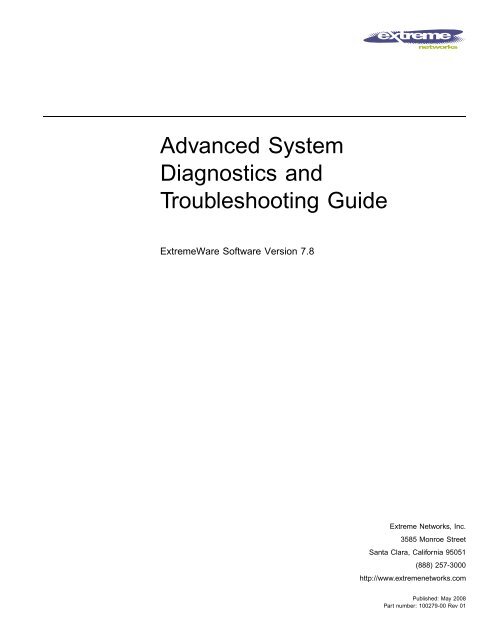Advanced System Diagnostics and ... - Extreme Networks
Advanced System Diagnostics and ... - Extreme Networks
Advanced System Diagnostics and ... - Extreme Networks
Create successful ePaper yourself
Turn your PDF publications into a flip-book with our unique Google optimized e-Paper software.
<strong>Advanced</strong> <strong>System</strong><br />
<strong>Diagnostics</strong> <strong>and</strong><br />
Troubleshooting Guide<br />
<strong>Extreme</strong>Ware Software Version 7.8<br />
<strong>Extreme</strong> <strong>Networks</strong>, Inc.<br />
3585 Monroe Street<br />
Santa Clara, California 95051<br />
(888) 257-3000<br />
http://www.extremenetworks.com<br />
Published: May 2008<br />
Part number: 100279-00 Rev 01
©2005 <strong>Extreme</strong> <strong>Networks</strong>, Inc. All rights reserved. <strong>Extreme</strong> <strong>Networks</strong>, <strong>Extreme</strong>Ware, Alpine, <strong>and</strong> BlackDiamond are<br />
registered trademarks of <strong>Extreme</strong> <strong>Networks</strong>, Inc. in the United States <strong>and</strong> certain other jurisdictions. <strong>Extreme</strong>Ware Vista,<br />
<strong>Extreme</strong>Works, <strong>Extreme</strong>Assist, <strong>Extreme</strong>Assist1, <strong>Extreme</strong>Assist2, PartnerAssist, EPICenter, <strong>Extreme</strong> St<strong>and</strong>by Router<br />
Protocol, ESRP, SmartTraps, Summit, Summit1i, Summit5i, Summit7i,Summit48i, Summit48si, SummitPx, Summit 200,<br />
Summit Virtual Chassis, SummitLink, SummitGbX, SummitRPS <strong>and</strong> the <strong>Extreme</strong> <strong>Networks</strong> logo are trademarks of<br />
<strong>Extreme</strong> <strong>Networks</strong>, Inc., which may be registered or pending registration in certain jurisdictions. The <strong>Extreme</strong><br />
Turbodrive logo is a service mark of <strong>Extreme</strong> <strong>Networks</strong>, which may be registered or pending registration in certain<br />
jurisdictions. Specifications are subject to change without notice.<br />
NetWare <strong>and</strong> Novell are registered trademarks of Novell, Inc. Solaris is a trademark of Sun Microsystems, Inc. F5,<br />
BIG/ip, <strong>and</strong> 3DNS are registered trademarks of F5 <strong>Networks</strong>, Inc. see/IT is a trademark of F5 <strong>Networks</strong>, Inc.<br />
“Data Fellows”, the triangle symbol, <strong>and</strong> Data Fellows product names <strong>and</strong> symbols/logos are<br />
trademarks of Data Fellows.<br />
F-Secure SSH is a registered trademark of Data Fellows.<br />
All other registered trademarks, trademarks <strong>and</strong> service marks are property of their respective owners.<br />
2
Contents<br />
Preface<br />
Introduction 9<br />
Terminology 9<br />
Conventions 9<br />
Related Publications 10<br />
Chapter 1<br />
Introduction<br />
Introduction 11<br />
<strong>Diagnostics</strong>: A Brief Historical Perspective 12<br />
Overview of the <strong>Extreme</strong>Ware <strong>Diagnostics</strong> Suite 12<br />
Supported Hardware 13<br />
Applicable <strong>Extreme</strong>Ware Versions 13<br />
Chapter 2<br />
“i” Series Switch Hardware Architecture<br />
<strong>Diagnostics</strong> Support 15<br />
The BlackDiamond <strong>System</strong>s 16<br />
BlackDiamond 6800 Series Hardware Architecture Differences 16<br />
The BlackDiamond Backplane 17<br />
BlackDiamond I/O Modules 18<br />
Management Switch Modules 19<br />
BlackDiamond MSM Redundancy 20<br />
Causes of MSM Failover <strong>and</strong> <strong>System</strong> Behavior 20<br />
Alpine <strong>System</strong>s 22<br />
Summit “i” Series <strong>System</strong>s 23<br />
Chapter 3<br />
Packet Errors <strong>and</strong> Packet Error Detection<br />
Overview 25<br />
<strong>Advanced</strong> <strong>System</strong> <strong>Diagnostics</strong> <strong>and</strong> Troubleshooting Guide 3
Contents<br />
Definition of Terms 26<br />
St<strong>and</strong>ard Ethernet Detection for Packet Errors on the Wire 27<br />
<strong>Extreme</strong> <strong>Networks</strong>’ Complementary Detection of Packet Errors Between Wires 27<br />
Hardware <strong>System</strong> Detection Mechanisms 28<br />
Software <strong>System</strong> Detection Mechanisms 29<br />
Failure Modes 30<br />
Transient Failures 30<br />
<strong>System</strong>atic Failures 30<br />
Soft-State Failures 30<br />
Permanent Failures 31<br />
Responding to Reported Failures 31<br />
Health Check Messages 33<br />
Alert Messages 33<br />
Checksum Error Messages: 34<br />
Corrective Behavior Messages 35<br />
Chapter 4<br />
Software Exception H<strong>and</strong>ling<br />
Overview of Software Exception H<strong>and</strong>ling Features 37<br />
<strong>System</strong> Watchdog Behavior 37<br />
<strong>System</strong> Software Exception Recovery Behavior 38<br />
Redundant MSM Behavior 38<br />
Configuring <strong>System</strong> Recovery Actions 40<br />
Related Comm<strong>and</strong>s 40<br />
Configuring <strong>System</strong> Recovery Actions on “i” Series Switches 40<br />
Configuring <strong>System</strong> Recovery Actions on “e” Series Switches 41<br />
Usage Notes 41<br />
Configuring Reboot Loop Protection 43<br />
Related Comm<strong>and</strong>s 43<br />
Configuring Reboot Loop Protection 43<br />
Dumping the “i” Series Switch <strong>System</strong> Memory 45<br />
Related Comm<strong>and</strong>s 45<br />
Configuring an Automatic <strong>System</strong> Dump During <strong>System</strong> Recovery 45<br />
Initiating a Manual <strong>System</strong> Dump 46<br />
Example Log for a Software Exception 47<br />
Chapter 5<br />
<strong>Diagnostics</strong><br />
Diagnostic Test Functionality 49<br />
How Diagnostic Tests are Run 49<br />
How the Test Affects the Switch 50<br />
<strong>System</strong> Health Checks: A <strong>Diagnostics</strong> Suite 52<br />
Diagnostic Suite Components 52<br />
The Role of Memory Scanning <strong>and</strong> Memory Mapping 53<br />
Modes of Operation 54<br />
4 <strong>Advanced</strong> <strong>System</strong> <strong>Diagnostics</strong> <strong>and</strong> Troubleshooting Guide
Contents<br />
The Role of Processes to Monitor <strong>System</strong> Operation 55<br />
Power On Self Test (POST) 56<br />
Related Comm<strong>and</strong>s 56<br />
Configuring the Boot-Up <strong>Diagnostics</strong> 56<br />
Runtime (On-Dem<strong>and</strong>) <strong>System</strong> <strong>Diagnostics</strong> 57<br />
Runtime <strong>Diagnostics</strong> on “i” Series <strong>System</strong>s 57<br />
Related Comm<strong>and</strong>s 58<br />
Running the <strong>Diagnostics</strong> on BlackDiamond <strong>System</strong>s 58<br />
Runtime <strong>Diagnostics</strong> on “i” Series Alpine <strong>and</strong> Summit <strong>System</strong>s 58<br />
<strong>System</strong> Impact of Running the <strong>Diagnostics</strong> on “i” Series Switches 59<br />
Runtime <strong>Diagnostics</strong> on “e” Series <strong>System</strong>s 59<br />
Related Comm<strong>and</strong>s 60<br />
Running the <strong>Diagnostics</strong> on Summit “e” Switches 60<br />
<strong>System</strong> Impact of Running the <strong>Diagnostics</strong> on Summit “e” Series Switches 60<br />
Automatic Packet Memory Scan (via sys-health-check) 60<br />
Memory Scanning <strong>and</strong> Memory Mapping Behavior 61<br />
Limited Operation Mode 64<br />
Effects of Running Memory Scanning on “i” Series Switches 64<br />
Summit, Alpine, or BlackDiamond with a Single MSM 64<br />
BlackDiamond <strong>System</strong> with Two MSMs 64<br />
Interpreting Memory Scanning Results 66<br />
Per-Slot Packet Memory Scan on BlackDiamond Switches 67<br />
Related Comm<strong>and</strong>s 67<br />
Configuring the Packet Memory Scan Recovery Mode 67<br />
<strong>System</strong> Impact of Per-Slot Packet Memory Scanning 68<br />
Network Impact of Per-Slot Packet Memory Scanning 68<br />
<strong>System</strong> (CPU <strong>and</strong> Backplane) Health Check 70<br />
Health Check Packet Types 70<br />
Backplane Health Check States 70<br />
Related Comm<strong>and</strong>s 71<br />
Health Check Functionality 71<br />
Alarm-Level Response Action 71<br />
Auto-Recovery Response Action 71<br />
Backplane Health Check 72<br />
Viewing Backplane Health Check Results—show log Comm<strong>and</strong> 72<br />
Viewing Backplane Health Check Diagnostic Results—show diagnostics Comm<strong>and</strong> 73<br />
Analyzing the Results 78<br />
CPU Health Check 79<br />
Viewing CPU Health Check Results—show log Comm<strong>and</strong> 79<br />
Viewing CPU Health Check Diagnostic Results—show diagnostics Comm<strong>and</strong> 80<br />
Analyzing the CPU Health Check Results 80<br />
Transceiver <strong>Diagnostics</strong> 82<br />
Usage Guidelines 82<br />
Related Comm<strong>and</strong>s 82<br />
Configuring the Transceiver <strong>Diagnostics</strong> 82<br />
<strong>Advanced</strong> <strong>System</strong> <strong>Diagnostics</strong> <strong>and</strong> Troubleshooting Guide 5
Contents<br />
<strong>System</strong> Impacts of the Transceiver <strong>Diagnostics</strong> 83<br />
Network Impact of the Transceiver <strong>Diagnostics</strong> 83<br />
Viewing <strong>Diagnostics</strong> Results 84<br />
Example Log Messages for Transceiver Diagnostic Failures 84<br />
Examples, show diagnostics Comm<strong>and</strong> 85<br />
Example—show switch Comm<strong>and</strong> 86<br />
Transceiver Diagnostic Result Analysis 87<br />
FDB Scan 88<br />
Usage Guidelines 88<br />
Related Comm<strong>and</strong>s 89<br />
Enabling FDB Scanning 89<br />
Disabling FDB Scanning 89<br />
Configuring the FDB Scan <strong>Diagnostics</strong> 90<br />
<strong>System</strong> Impact of the FDB Scan Diagnostic 90<br />
Network Impact of the FDB Scan Diagnostic 90<br />
Viewing <strong>Diagnostics</strong> Results 91<br />
Example Log Messages for FDB Scan Diagnostic Failures 91<br />
Example FDB Scan Results from the show diagnostics Comm<strong>and</strong> 91<br />
Example Output from the show switch comm<strong>and</strong> 92<br />
Example Output from the show fdb remap Comm<strong>and</strong> 92<br />
Chapter 6<br />
Additional <strong>Diagnostics</strong> Tools<br />
Temperature Logging for Modular Switches 93<br />
Related Comm<strong>and</strong>s 93<br />
<strong>System</strong> Impacts of Temperature Logging 94<br />
Network Impact of Temperature Logging 94<br />
Syslog Servers 94<br />
Related Comm<strong>and</strong>s 94<br />
Enabling Logging to Remote Syslog Server Targets 94<br />
Disabling Logging to Remote Syslog Server Targets 95<br />
Adding a Syslog Server 95<br />
Deleting a Remote Syslog Server 95<br />
<strong>System</strong> Impact of the Syslog Server Facility 95<br />
Network Impact of the Syslog Server Facility 96<br />
Cable <strong>Diagnostics</strong> 96<br />
Cable <strong>Diagnostics</strong> for the High-Density Gigabit Ethernet I/O Modules in “i” Series<br />
Switches 96<br />
Related Comm<strong>and</strong>s 96<br />
Running Cable <strong>Diagnostics</strong> 97<br />
Viewing <strong>and</strong> Interpreting CDM Test Data 98<br />
Cable <strong>Diagnostics</strong> for “e” Series Switches 101<br />
Chapter 7<br />
Troubleshooting Guidelines<br />
Contacting <strong>Extreme</strong> Technical Support 103<br />
Americas TAC 103<br />
6 <strong>Advanced</strong> <strong>System</strong> <strong>Diagnostics</strong> <strong>and</strong> Troubleshooting Guide
Contents<br />
Asia TAC 104<br />
EMEA TAC 104<br />
Japan TAC 104<br />
What Information Should You Collect? 105<br />
Analyzing Data 105<br />
Diagnostic Troubleshooting 106<br />
<strong>Extreme</strong> <strong>Networks</strong>’ Recommendations 107<br />
Using Memory Scanning to Screen I/O Modules 109<br />
Appendix A<br />
Limited Operation Mode <strong>and</strong> Minimal Operation Mode<br />
Limited Operation Mode 111<br />
Triggering Limited Operation Mode 112<br />
Bringing a Switch Out of Limited Operation Mode 112<br />
Minimal Operation Mode 112<br />
Triggering Minimal Operation Mode 112<br />
Bringing a Switch Out of Minimal Operation Mode 113<br />
Appendix B<br />
Reference Documents<br />
General Information 115<br />
Other Documentation Resources 115<br />
Index<br />
Index of Comm<strong>and</strong>s<br />
<strong>Advanced</strong> <strong>System</strong> <strong>Diagnostics</strong> <strong>and</strong> Troubleshooting Guide 7
Contents<br />
8 <strong>Advanced</strong> <strong>System</strong> <strong>Diagnostics</strong> <strong>and</strong> Troubleshooting Guide
Preface<br />
This Preface provides an overview of this guide, describes guide conventions, <strong>and</strong> lists other<br />
publications that might be useful.<br />
Introduction<br />
This guide describes how to use the <strong>Extreme</strong>Ware hardware diagnostics suite to test <strong>and</strong> validate the<br />
operating integrity of <strong>Extreme</strong> <strong>Networks</strong> switches. The tools in the diagnostic suite are used to detect,<br />
isolate, <strong>and</strong> treat faults in a system.<br />
This guide is intended for use by network designers, planners, <strong>and</strong> operations staff.<br />
Terminology<br />
When features, functionality, or operation is specific to a modular or st<strong>and</strong>-alone switch family, the<br />
family name is used. Explanations about features <strong>and</strong> operations that are the same across all product<br />
families simply refer to the product as the “switch.”<br />
Conventions<br />
Table 1 <strong>and</strong> Table 2 list conventions that are used throughout this guide.<br />
Table 1: Notice Icons<br />
Icon Notice Type Alerts you to...<br />
Note<br />
Important features or instructions.<br />
Caution<br />
Risk of personal injury, system damage, or loss of data.<br />
Warning<br />
Risk of severe personal injury.<br />
<strong>Advanced</strong> <strong>System</strong> <strong>Diagnostics</strong> <strong>and</strong> Troubleshooting Guide 9
Preface<br />
Table 2: Text Conventions<br />
Convention<br />
Screen displays<br />
The words “enter”<br />
<strong>and</strong> “type”<br />
[Key] names<br />
Letter in bold type<br />
Words in italicized type<br />
Description<br />
This typeface indicates comm<strong>and</strong> syntax, or represents information as it appears on the<br />
screen.<br />
When you see the word “enter” in this guide, you must type something, <strong>and</strong> then press<br />
the Return or Enter key. Do not press the Return or Enter key when an instruction<br />
simply says “type.”<br />
Key names are written with brackets, such as [Return] or [Esc].<br />
If you must press two or more keys simultaneously, the key names are linked with a<br />
plus sign (+). Example:<br />
Press [Ctrl]+[Alt]+[Del].<br />
Letters within a comm<strong>and</strong> that appear in bold type indicate the keyboard shortcut for a<br />
comm<strong>and</strong>. When entering the comm<strong>and</strong>, you can use just the bolded letters instead of<br />
the entire word.<br />
Italics emphasize a point or denote new terms at the place where they are defined in<br />
the text.<br />
Related Publications<br />
The publications related to this one are:<br />
• <strong>Extreme</strong>Ware Software User Guide, Software Version 7.7.<br />
• <strong>Extreme</strong>Ware Software Comm<strong>and</strong> Reference, Software Version 7.7.<br />
• <strong>Extreme</strong>Ware Error Message Decoder.<br />
Documentation for <strong>Extreme</strong> <strong>Networks</strong> products is available on the World Wide Web at the following<br />
location:<br />
http://www.extremenetworks.com/services/documentation/Default.asp<br />
10 <strong>Advanced</strong> <strong>System</strong> <strong>Diagnostics</strong> <strong>and</strong> Troubleshooting Guide
1 Introduction<br />
This guide describes how to use the <strong>Extreme</strong>Ware hardware diagnostics suite to test <strong>and</strong> validate the<br />
operating integrity of <strong>Extreme</strong> <strong>Networks</strong> switches. The tools in the diagnostic suite are used to detect,<br />
isolate, <strong>and</strong> treat faults in a system.<br />
This chapter contains the following sections:<br />
• <strong>Diagnostics</strong>: A Brief Historical Perspective on page 12<br />
• Overview of the <strong>Extreme</strong>Ware <strong>Diagnostics</strong> Suite on page 12<br />
• Supported Hardware on page 13<br />
• Applicable <strong>Extreme</strong>Ware Versions on page 13<br />
Introduction<br />
The purpose of this guide is to provide information <strong>and</strong> guidelines to assist you in implementing the<br />
diagnostic suite within <strong>Extreme</strong>Ware. The <strong>Extreme</strong> <strong>Networks</strong> diagnostic software is intended to identify<br />
possible faulty hardware or software error conditions <strong>and</strong>—depending on how the various diagnostics<br />
features are configured—take the appropriate preconfigured action. The action might be to enable the<br />
switch to write informative error messages to the switch log, attempt to recover itself <strong>and</strong> continue<br />
operating, or simply remove the suspect system component from service.<br />
It is important to note that while each diagnostic test—by itself—is not complicated, system<br />
configuration, as a whole, must be evaluated to ensure ongoing, expected behavior both with the switch<br />
<strong>and</strong> across the network itself. For example, in implementing the diagnostic suite, you must take into<br />
consideration these operational variables:<br />
• Redundancy mechanisms implemented<br />
• Levels of redundancy within the network<br />
• Acceptable outage windows (scheduled <strong>and</strong> unscheduled)<br />
<strong>Advanced</strong> <strong>System</strong> <strong>Diagnostics</strong> <strong>and</strong> Troubleshooting Guide 11
Introduction<br />
<strong>Diagnostics</strong>: A Brief Historical Perspective<br />
Diagnostic utility programs were created to aid in troubleshooting system problems by detecting <strong>and</strong><br />
reporting faults so that operators or administrators could go fix the problem. While this approach does<br />
help, it has some key limitations:<br />
• It is, at its base, reactive, meaning a failure must occur before the diagnostic test can be used to look<br />
for a cause for the failure.<br />
• It can be time consuming, because the ability to troubleshoot a failure successfully based on the<br />
information provided by the diagnostics test depends greatly on the types of information reported<br />
by the test <strong>and</strong> the level of detail in the information.<br />
Because users of mission-critical networks <strong>and</strong> network applications are becoming increasingly<br />
dependent on around-the-clock network access <strong>and</strong> highest performance levels, any downtime or<br />
service degradation is disruptive <strong>and</strong> costly. Time lost to an unexpected failure, compounded by more<br />
time lost while someone attempts to isolate <strong>and</strong> fix the failure, has become increasingly less acceptable.<br />
The process of improving diagnostic tests to minimize failures <strong>and</strong> their impact is a kind of feedback<br />
system: What you learn through the use of the diagnostics improves your underst<strong>and</strong>ing of hardware<br />
failure modes; what you learn from an improved underst<strong>and</strong>ing of hardware failure modes improves<br />
your underst<strong>and</strong>ing of the diagnostics.<br />
The goal of the current generation of <strong>Extreme</strong>Ware diagnostics is to help users achieve the highest<br />
levels of network availability <strong>and</strong> performance by providing a suite of diagnostic tests that moves away<br />
from a reactive stance—wherein a problem occurs <strong>and</strong> then you attempt to determine what caused the<br />
problem—to a proactive state—wherein the system hardware, software, <strong>and</strong> diagnostics work together<br />
to reduce the total number of failures <strong>and</strong> downtime through:<br />
• More accurate reporting of errors (fewer false notifications; more information about actual errors)<br />
• Early detection of conditions that lead to a failure (so that corrective action can be taken before the<br />
failure occurs)<br />
• Automatic detection <strong>and</strong> correction of packet memory errors in the system’s control <strong>and</strong> data planes<br />
Administrators will now find a greatly reduced MTTR (mean time to repair) due to fast <strong>and</strong> accurate<br />
fault identification. Multiple modules will no longer need to be removed <strong>and</strong> tested; faulty components<br />
will usually be identified directly. Over time, there should be a significant reduction in the number of<br />
problems found.<br />
NOTE<br />
In spite of the improved <strong>Extreme</strong>Ware hardware diagnostics, some network events might still occur,<br />
because software is incapable of detecting <strong>and</strong> preventing every kind of failure.<br />
Overview of the <strong>Extreme</strong>Ware <strong>Diagnostics</strong> Suite<br />
The <strong>Extreme</strong>Ware diagnostic suite includes the following types of tools for use in detecting, isolating,<br />
<strong>and</strong> treating faults in a switch. Each of these diagnostic types is summarized below, but is described in<br />
greater detail in later sections of this guide.<br />
• Power-on self test (POST)—A sequence of hardware tests that run automatically each time the switch<br />
is booted, to validate basic system integrity. The POST runs in either of two modes: normal (more<br />
thorough, but longer-running test sequence) or FastPOST (faster-running basic test sequence).<br />
12 <strong>Advanced</strong> <strong>System</strong> <strong>Diagnostics</strong> <strong>and</strong> Troubleshooting Guide
Supported Hardware<br />
• On-dem<strong>and</strong> system hardware diagnostics—Run on dem<strong>and</strong> through user CLI comm<strong>and</strong>s; runs in<br />
either of two modes: normal (faster-running basic test sequence) or extended (more thorough, but<br />
longer-running test sequence).<br />
The extended diagnostics include the packet memory scan, which checks the packet memory area of<br />
the switch fabric for defects <strong>and</strong> maps out defective blocks. This test can be run by itself, as part of<br />
the slot-based extended diagnostics, or can be invoked from within the system health checks.<br />
• Switch-wide communication-path packet error health checks—(Apply only to “i” series Summit,<br />
Alpine, <strong>and</strong> BlackDiamond switches.) An integrated diagnostic subsystem—the system health check<br />
feature—that consists of a number of different test types, operating proactively in the background to<br />
detect <strong>and</strong> respond to packet error problems in module memory or on communication paths.<br />
The system health checks for “i” series switches include the following kinds of tests:<br />
— Backplane health checks<br />
— CPU health checks<br />
— Switch fabric checksum validation<br />
— Dynamic memory scanning <strong>and</strong> memory mapping<br />
— Transceiver diagnostics<br />
— Forwarding database (FDB) scan<br />
NOTE<br />
One component of the system health check feature is a bus monitoring <strong>and</strong> data integrity verification<br />
subsystem that monitors the operation of all data <strong>and</strong> control busses within the switch. This low-level<br />
subsystem—composed of software <strong>and</strong> hardware components—passes the results of its tests to<br />
another system health check subsystem, an intelligent layer that is responsible for interpreting the<br />
test results <strong>and</strong> reporting them to the user. Since the inception of the use of this intelligent<br />
interpretation <strong>and</strong> reporting layer in the system health check feature, the operation of this<br />
interpretation <strong>and</strong> reporting subsystem has undergone significant changes. At its current level of<br />
maturity, it represents an intelligent, integral component of the overall system health check system.<br />
Supported Hardware<br />
The <strong>Extreme</strong>Ware diagnostic suite applies only to <strong>Extreme</strong> <strong>Networks</strong> switch products based on the<br />
“inferno” series chipset. Equipment based on this chipset are referred to as being “inferno” series or “i”<br />
series products: the BlackDiamond family of core chassis switches (6804, 6808, <strong>and</strong> 6816), the Alpine<br />
systems (3802, 3804, 3808), <strong>and</strong> the Summit “i”-series stackables (Summit1i, Summit5i, Summit7i,<br />
Summit 48i, <strong>and</strong> Summit48Si).<br />
A subset of the <strong>Extreme</strong>Ware diagnostic suite—runtime, slot-based diagnostics—applies only to <strong>Extreme</strong><br />
<strong>Networks</strong> Summit “e” series switch products. The Summit “e” series switches include the following<br />
models: Summit 200-24, Summit 200-48, Summit 300-24, Summit 300-48, Summit 400-24p,<br />
Summit 400-24t, <strong>and</strong> Summit 400-48t.<br />
Applicable <strong>Extreme</strong>Ware Versions<br />
The information in this guide is based on the features <strong>and</strong> feature attributes found in<br />
<strong>Extreme</strong>Ware Version 7.4 or later.<br />
<strong>Advanced</strong> <strong>System</strong> <strong>Diagnostics</strong> <strong>and</strong> Troubleshooting Guide 13
Introduction<br />
14 <strong>Advanced</strong> <strong>System</strong> <strong>Diagnostics</strong> <strong>and</strong> Troubleshooting Guide
2 “i” Series Switch Hardware Architecture<br />
This chapter provides a brief summary of the “i” series switch hardware features most relevant to<br />
underst<strong>and</strong>ing the use of the <strong>Extreme</strong> <strong>Networks</strong> diagnostic suite.<br />
This chapter contains the following sections:<br />
• <strong>Diagnostics</strong> Support on page 15<br />
• The BlackDiamond <strong>System</strong>s on page 16<br />
• Alpine <strong>System</strong>s on page 22<br />
• Summit “i” Series <strong>System</strong>s on page 23<br />
<strong>Diagnostics</strong> Support<br />
The <strong>Extreme</strong>Ware diagnostic suite applies only to <strong>Extreme</strong> <strong>Networks</strong> switch products based on the<br />
“inferno” series chipset. Equipment based on this chipset are referred to as being “inferno” series or “i”<br />
series products: the BlackDiamond family of core chassis switches (6804, 6808, <strong>and</strong> 6816), the Alpine<br />
systems (3802, 3804, 3808), <strong>and</strong> the Summit “i”-series stackables (Summit1i, Summit5i, Summit7i,<br />
Summit 48i, <strong>and</strong> Summit48Si).<br />
NOTE<br />
These switches <strong>and</strong> the switch modules use naming conventions ending with an “i” to identify them as<br />
“inferno” series or “i” series products. For the most current list of products supporting the “i” chipset,<br />
such as the MSM-3 <strong>and</strong> other “3”-series modules, such as the G16X 3 , consult your release notes.<br />
Unless otherwise specified, a feature requiring the “i” chipset requires the use of both an “i”<br />
chipset-based management module, such as the MSM64i, <strong>and</strong> an “i” chipset-based I/O module, such as<br />
the G8Xi.<br />
<strong>Advanced</strong> <strong>System</strong> <strong>Diagnostics</strong> <strong>and</strong> Troubleshooting Guide 15
“i” Series Switch Hardware Architecture<br />
The BlackDiamond <strong>System</strong>s<br />
In the context of the advanced system diagnostics suite, the BlackDiamond family of core chassis<br />
switches share the same fundamental hardware architecture: a multislot modular chassis containing a<br />
passive backplane that supports redundant load-sharing, hot-swappable switch fabric modules. On<br />
BlackDiamond systems, each I/O module <strong>and</strong> MSM represents an individual switch containing its own<br />
switching fabric <strong>and</strong> packet memory.<br />
Figure 1: BlackDiamond 6800 Series architecture, general block diagram<br />
Control Bus<br />
Control Bus<br />
NVRAM<br />
FDB<br />
VPST<br />
Backplane<br />
FDB<br />
VPST<br />
CPU<br />
Subassembly<br />
CPLD<br />
UART<br />
PCMCIA<br />
To PHY<br />
EXT MAC<br />
PBus<br />
AFQM<br />
ASIC<br />
(Quake)<br />
OTP<br />
PQM<br />
PBus<br />
INT MAC<br />
To MSM-A<br />
To Backplane<br />
MAC<br />
PBus<br />
AFQM<br />
ASIC<br />
(Quake)<br />
OTP<br />
PQM<br />
PBus<br />
MAC<br />
To Backplane<br />
FLASH<br />
SRAM<br />
MGMT<br />
To PHY<br />
EXT MAC<br />
Control Bus<br />
SE<br />
ASIC<br />
(Twister)<br />
Packet<br />
Memory<br />
I/O Module (G8Xi)<br />
INT MAC<br />
To MSM-B<br />
Backplane<br />
To Backplane<br />
MAC<br />
SE<br />
ASIC<br />
(Twister)<br />
Packet<br />
Memory<br />
MAC<br />
Master MSM (MSM-A)<br />
To Backplane<br />
Control Bus<br />
Master MSM Daughter Card<br />
Control Bus<br />
Data/Packet<br />
Bus (PBus)<br />
Transceiver<br />
(To all other slots)<br />
DN_033A<br />
BlackDiamond 6800 Series Hardware Architecture Differences<br />
In the context of underst<strong>and</strong>ing the <strong>Extreme</strong>Ware diagnostics <strong>and</strong> their use in troubleshooting system<br />
problems, these are the key hardware distinctions between the BlackDiamond 6816, 6808, <strong>and</strong> 6804.<br />
• BlackDiamond 6816—Modular chassis with passive backplane; sixteen chassis slots for I/O modules;<br />
four chassis slots for MSMs.<br />
• BlackDiamond 6808—Modular chassis with passive backplane; eight chassis slots for I/O modules;<br />
two chassis slots for MSMs.<br />
• BlackDiamond 6804—Modular chassis with passive backplane; four chassis slots for I/O modules;<br />
two chassis slots for MSMs.<br />
16 <strong>Advanced</strong> <strong>System</strong> <strong>Diagnostics</strong> <strong>and</strong> Troubleshooting Guide
The BlackDiamond <strong>System</strong>s<br />
The BlackDiamond Backplane<br />
The BlackDiamond backplane is a passive backplane, meaning that all the active components such as<br />
CPUs, ASICs, <strong>and</strong> memory have been moved onto plug-in modules, such as the I/O modules <strong>and</strong><br />
MSMs.<br />
Figure 2: BlackDiamond passive backplane architecture (BlackDiamond 6808 shown)<br />
1<br />
Switch<br />
Module<br />
Eight Load-Shared<br />
Gigabit Links<br />
2<br />
Switch<br />
Module<br />
64 Gbps<br />
Switch<br />
Fabric<br />
3<br />
Switch<br />
Module<br />
A<br />
B<br />
Fault-Tolerant<br />
Switch Fabric<br />
<strong>and</strong> <strong>System</strong><br />
Management<br />
64 Gbps<br />
Switch<br />
Fabric<br />
8<br />
Switch<br />
Module<br />
DN_001A<br />
The BlackDiamond backplane provides inter-slot electrical connections for both network data traffic <strong>and</strong><br />
a separate control bus for switch fabric management. Data traffic is carried on four AUI links between<br />
each MSM <strong>and</strong> each I/O slot on BlackDiamond 6804 <strong>and</strong> BlackDiamond 6808 systems, <strong>and</strong> on two AUI<br />
links between each MSM <strong>and</strong> each I/O slot on BlackDiamond 6816 systems. Device management occurs<br />
on a 32-bit PCI bus connecting MSMs <strong>and</strong> I/O modules. The number of backplane slots for I/O<br />
modules <strong>and</strong> MSMs determines the BlackDiamond system type (6804, 6808, 6816).<br />
The chief advantages of a passive backplane are:<br />
• The absence of active components yields a much lower possibility of backplane failure.<br />
• You can remove <strong>and</strong> replace system modules faster, making upgrades <strong>and</strong> repairs easier, faster, <strong>and</strong><br />
cheaper.<br />
NOTE<br />
One disadvantage of a passive backplane is that a problem on one switch module might cause other<br />
switch modules to fail. More information on this possibility is covered in later chapters of this guide.<br />
<strong>Advanced</strong> <strong>System</strong> <strong>Diagnostics</strong> <strong>and</strong> Troubleshooting Guide 17
“i” Series Switch Hardware Architecture<br />
BlackDiamond I/O Modules<br />
Each BlackDiamond I/O module has a built-in switching fabric (see Figure 3) giving the module the<br />
capability to switch local traffic on the same module. Traffic that is destined for other modules in the<br />
chassis travels across the backplane to the MSMs, where it is switched <strong>and</strong> sent to its destination I/O<br />
module.<br />
Figure 3: BlackDiamond I/O module architecture (G8Xi 32 Gb fabric shown)<br />
PHY<br />
PHY<br />
MAC<br />
MAC<br />
PBUS<br />
SE<br />
ASIC<br />
SE<br />
ASIC<br />
SE<br />
ASIC<br />
SE<br />
ASIC<br />
SRAM (Packet Mem + FDB)<br />
AFQM<br />
ASIC<br />
OTP RAM<br />
PQ RAM<br />
VPST RAM<br />
MAC<br />
4x GbE to<br />
MSM-A<br />
MAC<br />
4x GbE to<br />
MSM-B<br />
DN_026C<br />
Each BlackDiamond I/O module has eight load-shared Gigabit Ethernet links to both MSMs through<br />
the backplane. The load sharing algorithm distributes traffic across different channels through the<br />
backplane’s Gigabit Ethernet links, providing bi-directional communication.<br />
Each BlackDiamond I/O module is equipped with the following kinds of hardware components:<br />
• PHY: An industry-st<strong>and</strong>ard ASIC responsible for physical layer (layer 1) signal, clocking, etc.<br />
• MAC: The MAC h<strong>and</strong>les the st<strong>and</strong>ard MAC layer functions as well as some other functions to<br />
prepare a packet for transmission to the switch fabric or to the external network, including 802.1p<br />
<strong>and</strong> DiffServ examination, VLAN insertion, MAC substitution, TTL decrement, 802.1p <strong>and</strong> DiffServ<br />
replacement, etc.<br />
Each I/O module has both external MACs <strong>and</strong> internal MACs. External MACs h<strong>and</strong>le the interface to<br />
the external ports; internal MACs h<strong>and</strong>le the interface to the BlackDiamond backplane. Each MSM<br />
provides four Gigabit Ethernet links to each I/O module.<br />
• PBUS: The packet data bus that transfers packets between the MAC <strong>and</strong> the packet memory.<br />
• Switch engine (distributed packet processor) ASIC (Twister) <strong>and</strong> its associated memories: packet<br />
RAM <strong>and</strong> FDB RAM. The SE ASIC implements a high-speed, parallel data transfer bus for<br />
transferring packets from MACs to packet memory <strong>and</strong> back.<br />
• Address filtering <strong>and</strong> queue management ASIC (Quake) <strong>and</strong> its associated memories: OTP RAM, PQ<br />
RAM, <strong>and</strong> VPST RAM.<br />
When a data packet is received by the PHY, the PHY passes the packet to the MAC. The MAC h<strong>and</strong>les<br />
the layer 2 tasks, such as tagging <strong>and</strong> the MAC address, then transfers the packet across the PBUS to the<br />
18 <strong>Advanced</strong> <strong>System</strong> <strong>Diagnostics</strong> <strong>and</strong> Troubleshooting Guide
The BlackDiamond <strong>System</strong>s<br />
packet memory for temporary storage. Based on the information in memory, such as the FDB, the<br />
address filtering <strong>and</strong> queue management ASIC makes a forwarding decision. If the next hop is a local<br />
port (on the same module), the packet is forwarded to the external MAC <strong>and</strong> PHY for the exit port. If<br />
the packet is destined for another module (as either slow path traffic or fast path traffic), the packet is<br />
transferred to the internal MAC <strong>and</strong> then on to the MSM (CPU).<br />
All I/O modules share the management bus on the backplane, <strong>and</strong> use it to communicate to each other<br />
<strong>and</strong> to the MSMs.<br />
Management Switch Modules<br />
As its name indicates, the Management Switch Fabric Module (MSM) serves a dual role in the system: it<br />
is equipped to act as the internal switch fabric for data that is being transferred between I/O modules<br />
in the chassis, <strong>and</strong> to h<strong>and</strong>le the upper-layer processing <strong>and</strong> system management functions for the<br />
switch. (See Figure 4.)<br />
Figure 4: BlackDiamond MSM architecture (MSM64i shown)<br />
CPU<br />
Subsystem<br />
CPU<br />
CPU<br />
AFQM<br />
ASIC<br />
OTP RAM<br />
SE<br />
ASIC<br />
SE<br />
ASIC<br />
MAC<br />
MAC<br />
256 MB<br />
DRAM<br />
Flash<br />
NVRAM<br />
PQ RAM<br />
VPST RAM<br />
AFQM<br />
ASIC<br />
SRAM (Packet Mem + FDB)<br />
SE<br />
ASIC<br />
SE<br />
ASIC<br />
SE<br />
ASIC<br />
SE<br />
ASIC<br />
MAC<br />
MAC<br />
MAC<br />
MAC<br />
PCMCI<br />
Slot<br />
OTP RAM<br />
PQ RAM<br />
VPST RAM<br />
SE<br />
ASIC<br />
SE<br />
ASIC<br />
MAC<br />
MAC<br />
PBUS<br />
DN_027C<br />
An MSM is equipped with the following hardware components: CPU subsystem (dual CPUs, DRAM,<br />
NVRAM, flash memory, <strong>and</strong> PCMCIA slot) <strong>and</strong> switch fabric subsystem (Quake ASICs, OTP, PQ, <strong>and</strong><br />
VPST RAM, packet memory <strong>and</strong> FDB SRAM, Twister ASICs, PBUS, <strong>and</strong> MAC ASICs).<br />
<strong>Advanced</strong> <strong>System</strong> <strong>Diagnostics</strong> <strong>and</strong> Troubleshooting Guide 19
“i” Series Switch Hardware Architecture<br />
BlackDiamond MSM Redundancy<br />
The CPU subsystems on a pair of BlackDiamond MSMs operate in a master-slave relationship.<br />
(See Figure 5.)<br />
Figure 5: BlackDiamond MSM redundancy scheme<br />
MSM64i (A)<br />
CPU<br />
Subsystem<br />
Switching<br />
Fabric<br />
I/O Module<br />
I/O Module<br />
Fault Tolerant<br />
Switch Fabric<br />
<strong>and</strong><br />
<strong>System</strong><br />
Management<br />
MSM64i (B)<br />
CPU<br />
Subsystem<br />
Switching<br />
Fabric<br />
I/O Module<br />
I/O Module<br />
I/O Module<br />
I/O Module<br />
I/O Module<br />
CPU Control Path<br />
Data Path<br />
Backplane<br />
I/O Module<br />
DN_028A<br />
The master MSM CPU subsystem actively manages the switch <strong>and</strong> the task of switching packets in the<br />
CPU control (or management) path. The slave MSM CPU subsystem is in st<strong>and</strong>by mode, but is checked<br />
periodically by the master MSM CPU (via EDP) to determine whether it is still available.<br />
The master MSM also guarantees that management operations occur in a synchronized manner. For<br />
example, if you make a configuration change <strong>and</strong> need to save it, the master MSM ensures that the<br />
configuration is saved to both the master MSM <strong>and</strong> the slave MSM at the same time. That way, the<br />
updated slave is ready to take over as the master if the master MSM fails.<br />
Despite the master-slave switch management role, the switch fabrics on both MSMs actively switch core<br />
traffic in a load-shared fashion. Load-sharing switches core traffic from different I/O modules.<br />
All MSMs share the control (or management) bus on the backplane, <strong>and</strong> use it to communicate to each<br />
other <strong>and</strong> to installed I/O modules to perform system health checks <strong>and</strong> status polling.<br />
Causes of MSM Failover <strong>and</strong> <strong>System</strong> Behavior<br />
A number of events can cause an MSM failover to occur, including:<br />
• Software exception; system watchdog timer expiry<br />
• Diagnostic failure (extended diagnostics, transceiver check/scan, FDB scan failure/remap)<br />
• Hot removal of the master MSM or hard-reset of the master MSM<br />
20 <strong>Advanced</strong> <strong>System</strong> <strong>Diagnostics</strong> <strong>and</strong> Troubleshooting Guide
The BlackDiamond <strong>System</strong>s<br />
The MSM failover behavior depends on the following factors:<br />
• Platform type <strong>and</strong> equippage (Summit vs. Alpine vs. BlackDiamond)<br />
• Software configuration settings for the software exception h<strong>and</strong>ling options such as system<br />
watchdog, system recovery level, <strong>and</strong> reboot loop protection. (For more information on the<br />
configuration settings, see Chapter 4, “Software Exception H<strong>and</strong>ling.”)<br />
In normal operation, the master MSM continuously resets the watchdog timer. If the watchdog timer<br />
expires, the slave MSM will either 1) reboot the chassis <strong>and</strong> take over as the master MSM (when the<br />
switch is equipped with MSM-64i modules), or 2) initiate a hitless failover (when the switch is<br />
equipped with MSM-3 modules). The watchdog is a software watchdog timer that can be enabled or<br />
disabled through CLI comm<strong>and</strong>s. The watchdog timer is reset as long as <strong>Extreme</strong>Ware is functioning<br />
well enough to return to the main software exception h<strong>and</strong>ling loop where the critical software<br />
exception h<strong>and</strong>ling tasks, such as tBGTask, h<strong>and</strong>le the process of resetting the watchdog timer <strong>and</strong><br />
creating log entries.<br />
• Software configuration settings for the system health check feature, or for any of the diagnostic tests<br />
that you might choose to run manually.<br />
For example, in the context of memory scanning <strong>and</strong> mapping, Chapter 5, “<strong>Diagnostics</strong>,” contains<br />
three tables that describe the behavior of the switch for different platform types <strong>and</strong> diagnostics<br />
configuration:<br />
— Table 6: Auto-recovery memory scanning <strong>and</strong> memory mapping behavior<br />
— Table 7: Manual diagnostics memory scanning <strong>and</strong> memory mapping behavior, normal<br />
— Table 8: Manual diagnostics memory scanning <strong>and</strong> memory mapping behavior, extended<br />
NOTE<br />
On switches equipped with MSM64i modules, you should periodically use the synchronize comm<strong>and</strong><br />
to ensure that the slave MSM <strong>and</strong> master MSM are using matched images <strong>and</strong> configurations. If not<br />
synchronized, the slave MSM might attempt to use the image it has loaded in conjunction with the<br />
configuration from the master MSM, a mismatch that will most likely cause the switch to behave<br />
differently after an MSM failover, thereby defeating the intended purpose of redundant peer MSMs.<br />
If you need to insert a new MSM, you can duplicate the contents of the NVRAM <strong>and</strong> flash memory<br />
from an existing MSM to the newly-installed MSM using one CLI synchronization comm<strong>and</strong>.<br />
NOTE<br />
The MSM-3 uses technology that provides “hitless” failover, meaning the MSM-3 transitions through a<br />
failover with no traffic loss <strong>and</strong> no switch downtime, while it maintains active links <strong>and</strong> preserves layer 2<br />
state tables. Contrast this performance to normal failover with MSM64i modules, which can take the<br />
switch down for approximately 30 seconds. The MSM-3 makes hitless upgrades possible. It is supported<br />
in <strong>Extreme</strong>Ware release 7.1.1 <strong>and</strong> later.<br />
<strong>Advanced</strong> <strong>System</strong> <strong>Diagnostics</strong> <strong>and</strong> Troubleshooting Guide 21
“i” Series Switch Hardware Architecture<br />
Alpine <strong>System</strong>s<br />
Like the BlackDiamond systems, the Alpine systems are also based on a multislot modular chassis that<br />
uses the inferno chipset, but the Alpine switches differ from the BlackDiamond switches on these points<br />
(see Figure 6):<br />
• Active backplane—Alpine switches use an active backplane that uses the same basic set of ASICs<br />
(the switch engine ASIC <strong>and</strong> the address filtering <strong>and</strong> queue management ASIC) <strong>and</strong> memory<br />
(packet memory for storing packets; OTP RAM, PQ RAM, <strong>and</strong> VPST RAM) that are used on the<br />
BlackDiamond MSMs <strong>and</strong> I/O modules, so it offers wire-speed switching.<br />
But unlike the BlackDiamond MSM, the Alpine backplane has no CPU <strong>and</strong> no MAC. It does provide<br />
PBUS links to all I/O modules. The number of backplane slots for I/O modules determines the<br />
Alpine system type (3802, 3804, 3808).<br />
• SMMi processor module instead on MSM—The SMMi processor module is similar to the CPU<br />
subsystem of the BlackDiamond MSM in that it is equipped with the following hardware<br />
components: CPU subsystem, DRAM, NVRAM, <strong>and</strong> flash memory, console port connectors,<br />
management interface, <strong>and</strong> a PCMCIA slot. But unlike the MSM, the SMMi contains no switching<br />
fabric.<br />
• I/O modules provide PHY <strong>and</strong> MAC functionality, but no onboard switching fabric—Each<br />
st<strong>and</strong>ard I/O module has two PBUS links to the switching fabric on the Alpine backplane.<br />
Figure 6: Alpine architecture (Alpine 3804 shown)<br />
GM-4Xi<br />
Alpine 3804 (32 Gb Fabric)<br />
PHY<br />
PHY<br />
PHY<br />
PHY<br />
PHY<br />
MAC<br />
FM-32Ti<br />
MAC<br />
SE<br />
ASIC<br />
SE<br />
ASIC<br />
SE<br />
ASIC<br />
SE<br />
ASIC<br />
SRAM (Packet Mem + FDB)<br />
AFQM<br />
ASIC<br />
OTP RAM<br />
PQ RAM<br />
VPST RAM<br />
WAN Subsystem<br />
CPU DRAM<br />
MAC<br />
CPU Subsystem<br />
2x 10/100base-TX<br />
WM-4T1<br />
PBUS<br />
Flash<br />
NVRAM<br />
SMMi<br />
256 MB<br />
DRAM<br />
CPU<br />
CPU<br />
DN_029C<br />
22 <strong>Advanced</strong> <strong>System</strong> <strong>Diagnostics</strong> <strong>and</strong> Troubleshooting Guide
Summit “i” Series <strong>System</strong>s<br />
Summit “i” Series <strong>System</strong>s<br />
Unlike the BlackDiamond <strong>and</strong> Alpine systems, the Summit “i” series stackables are not modular<br />
systems: all of the system components are integrated into one unit. (See Figure 7.)<br />
Figure 7: Summit “i” series architecture<br />
PHY<br />
PHY<br />
PHY<br />
PHY<br />
PHY<br />
PHY<br />
MAC<br />
MAC<br />
SE<br />
ASIC<br />
SE<br />
ASIC<br />
SE<br />
ASIC<br />
SE<br />
ASIC<br />
SRAM (Packet Mem + FDB)<br />
AFQM<br />
ASIC<br />
OTP RAM<br />
PQ RAM<br />
VPST RAM<br />
PHY<br />
PHY<br />
PHY<br />
MAC<br />
PBUS<br />
Flash<br />
NVRAM<br />
256 MB<br />
DRAM<br />
CPU<br />
CPU<br />
DN_030A<br />
The Summit CPU subsystem is similar to the CPU subsystem of the BlackDiamond MSM <strong>and</strong> the<br />
Alpine SMMi in that it is equipped with the same basic hardware components: dual CPUs, memory<br />
(DRAM, NVRAM, <strong>and</strong> flash memory), console port connectors, management interface, <strong>and</strong> a PCMCIA<br />
slot.<br />
The Summit switching fabric subsystem uses the same basic set of ASICs (the switch engine ASIC <strong>and</strong><br />
the address filtering <strong>and</strong> queue management ASIC) <strong>and</strong> memory (packet memory for storing packets;<br />
OTP RAM, PQ RAM, <strong>and</strong> VPST RAM) that are used on the BlackDiamond <strong>and</strong> Alpine switches, so it,<br />
too, offers wire-speed switching.<br />
The Summit I/O subsystem provides PHY <strong>and</strong> MAC functionality in a variety of port configurations<br />
(types of ports <strong>and</strong> numbers of ports).<br />
<strong>Advanced</strong> <strong>System</strong> <strong>Diagnostics</strong> <strong>and</strong> Troubleshooting Guide 23
“i” Series Switch Hardware Architecture<br />
24 <strong>Advanced</strong> <strong>System</strong> <strong>Diagnostics</strong> <strong>and</strong> Troubleshooting Guide
3 Packet Errors <strong>and</strong> Packet Error<br />
Detection<br />
This chapter describes some of the factors that might result in packet errors in the switch fabric <strong>and</strong> the<br />
kinds of protection mechanisms that are applied to ensure that packet error events are minimized <strong>and</strong><br />
h<strong>and</strong>led appropriately.<br />
This chapter contains the following sections:<br />
• Overview on page 25<br />
• Definition of Terms on page 26<br />
• St<strong>and</strong>ard Ethernet Detection for Packet Errors on the Wire on page 27<br />
• <strong>Extreme</strong> <strong>Networks</strong>’ Complementary Detection of Packet Errors Between Wires on page 27<br />
• Failure Modes on page 30<br />
• Health Check Messages on page 33<br />
Overview<br />
Complex, wire-speed switch fabrics are subject to electronic anomalies that might result in packet errors.<br />
The Ethernet st<strong>and</strong>ard contains built-in protections to detect packet errors on the link between devices,<br />
but these mechanisms cannot always detect packet errors occurring in the switch fabric of a device.<br />
<strong>Extreme</strong> <strong>Networks</strong> has incorporated many protection mechanisms to ensure that packet error events are<br />
minimized <strong>and</strong> h<strong>and</strong>led properly.<br />
These protection mechanisms include the following:<br />
• Ethernet CRC (detects packet errors between switches)<br />
• Switch fabric checksums (automatic detection of live packet errors)<br />
• Packet memory scanning (offline detection of packet memory errors)<br />
• <strong>System</strong> health check (automatic test of various CPU <strong>and</strong> data paths)<br />
• FDB scan (background scan process scans entire FDB RAM pool on all switch fabrics)<br />
• Transceiver check (background detects packet errors on internal control paths)<br />
<strong>Advanced</strong> <strong>System</strong> <strong>Diagnostics</strong> <strong>and</strong> Troubleshooting Guide 25
Packet Errors <strong>and</strong> Packet Error Detection<br />
Definition of Terms<br />
To establish a basis for the descriptions in this chapter, Table 3 lists <strong>and</strong> defines terms that are used<br />
repeatedly throughout this chapter <strong>and</strong> those that follow. When any of these terms are used for their<br />
precise meaning, they are shown emphasized in bold type.<br />
Table 3: Data Error Terms<br />
Term<br />
Packet error event<br />
Checksum<br />
Packet checksum<br />
Verification checksum<br />
Checksum error<br />
<strong>System</strong> health check<br />
<strong>System</strong> health check error<br />
Transient errors<br />
Soft-state errors<br />
Permanent errors<br />
Description<br />
When the contents of a network data or control packet are modified by the<br />
transmission medium or a network device in a way that is not indicated by the rules<br />
of st<strong>and</strong>ard network behavior such that the contents of the packet will be considered<br />
invalid by upper layer protocols or applications, we say that a packet error event<br />
has occurred.<br />
Note that the term applies only to packet changes initiated by layer 1 interaction; that<br />
is, if an error in the electrical or optical processing of the bit-level data in the packet<br />
results in a change to the packet, we consider this a packet error event.<br />
The term does not extend to systematic software or hardware errors that result in<br />
valid but incorrect changes to the packet at higher OSI layers, such as inserting the<br />
wrong next-hop MAC destination address into the packet header because of an<br />
erroneous entry in the hardware forwarding database.<br />
A value computed by running actual packet data through a polynomial formula.<br />
Checksums are one of the tools used by <strong>Extreme</strong> <strong>Networks</strong> in attempts to detect<br />
<strong>and</strong> manage packet error events.<br />
A checksum value that is computed by the MAC chip when the packet is transferred<br />
from the MAC chip to the switch fabric. This checksum value precedes the packet<br />
as it transits the switch fabric.<br />
A checksum value that is computed by the MAC chip when the packet is transferred<br />
from the switch fabric to the MAC chip for transmission.<br />
When a packet exits the switch fabric, the packet checksum that follows the packet<br />
must match the verification checksum computed as the packet leaves the switch<br />
fabric. If the checksums do not match, then a checksum error results.<br />
A series of system tests <strong>and</strong> associated reporting mechanisms that are used to notify<br />
network operators of potential system problems <strong>and</strong> to isolate <strong>and</strong> diagnose faulty<br />
components when problems occur. The checksum error reporting mechanism is a<br />
part of the system health check system.<br />
This term refers to error messages in the system log that are generated by the<br />
system health check system. Error messages generated by the system health<br />
check system are prefaced by the text string “Sys-health-check.” Checksum error<br />
messages are a subset of the system health check error messages.<br />
Errors that occur as one-time events during normal system processing. These types<br />
of errors will occur as single events, or might recur for short durations, but do not<br />
have a noticeable impact on network functionality <strong>and</strong> require no user intervention to<br />
correct.<br />
These types of error events are characterized by a prolonged period of reported<br />
error messages <strong>and</strong> might, or might not, be accompanied by noticeable degradation<br />
of network service. These events require user intervention to correct, but are<br />
resolved without replacing hardware.<br />
Error messages of this type are the result of software or hardware systems entering<br />
an abnormal operating state in which normal switch operation might, or might not, be<br />
impaired.<br />
These types of errors result from permanent hardware defects that might, or might<br />
not, affect normal switch operation. They cannot be resolved by user intervention<br />
<strong>and</strong> will not resolve themselves. You must replace hardware to resolve permanent<br />
errors.<br />
26 <strong>Advanced</strong> <strong>System</strong> <strong>Diagnostics</strong> <strong>and</strong> Troubleshooting Guide
St<strong>and</strong>ard Ethernet Detection for Packet Errors on the Wire<br />
Table 3: Data Error Terms (continued)<br />
Term<br />
Fast path<br />
Slow path<br />
Description<br />
This term refers to the data path for a packet that traverses a switch <strong>and</strong> does not<br />
require processing by the CPU. Fast path packets are h<strong>and</strong>led entirely by ASICs<br />
<strong>and</strong> are forwarded at wire rate.<br />
This term refers to the data path for packets that must be processed by the switch<br />
CPU, whether they are generated by the CPU, removed from the network by the<br />
CPU, or simply forwarded by the CPU.<br />
St<strong>and</strong>ard Ethernet Detection for Packet Errors on<br />
the Wire<br />
Data transiting from one switch to another is checked for packet errors using the Ethernet Cyclic<br />
Redundancy Check (CRC) built into the IEEE 802.3 specification.<br />
As the sending switch assembles a frame, it performs a CRC calculation on the bits in that frame <strong>and</strong><br />
stores the results of that calculation in the frame check sequence field of the frame. At the receiving end,<br />
the switch performs an identical CRC calculation <strong>and</strong> compares the result to the value stored in the<br />
frame check sequence field of the frame. If the two values do not match, the receiving switch assumes<br />
that packet data has been illegally modified between CRC calculation <strong>and</strong> CRC validation <strong>and</strong> discards<br />
the packet, <strong>and</strong> increments the CRC error counter in the MAC device associated with that port. In<br />
<strong>Extreme</strong> <strong>Networks</strong> devices, <strong>Extreme</strong>Ware polls the MAC CRC error count registers <strong>and</strong> makes that<br />
information available through the output of the show port rxerrors CLI comm<strong>and</strong>.<br />
<strong>Extreme</strong> <strong>Networks</strong>’ Complementary Detection of Packet<br />
Errors Between Wires<br />
The 802.3 Ethernet specification provides a CRC check for validation of data on the wire, but offers no<br />
guidance for h<strong>and</strong>ling data validation in the devices between the wires. Because these devices are far<br />
more complicated than the wires connected to them, common sense indicates the requirement for some<br />
mechanism for checking internal data integrity. To complement the Ethernet CRC data validation<br />
scheme, <strong>Extreme</strong> <strong>Networks</strong> switches implement an internal data checksum validation scheme referred<br />
to as the fabric checksum.<br />
The switch fabric in a switch is essentially an extremely high-speed data path connecting multiple ports<br />
<strong>and</strong> using a set of programmable lookup tables to make intelligent forwarding decisions when moving<br />
data from point to point inside the switch. Figure 8 uses a generalized block diagram of a switch to<br />
illustrate data movement within a switch.<br />
<strong>Advanced</strong> <strong>System</strong> <strong>Diagnostics</strong> <strong>and</strong> Troubleshooting Guide 27
Packet Errors <strong>and</strong> Packet Error Detection<br />
Figure 8: Generalized switch block diagram<br />
4<br />
5<br />
3 6<br />
ASIC<br />
ASIC<br />
CPU<br />
sub-system<br />
DMAC<br />
2<br />
1<br />
MAC<br />
MAC<br />
CG_002B<br />
1 PHY port <strong>and</strong> MAC device layer 4 Control bus<br />
2 Packet bus (PBUS) 5 Packet memory<br />
3 Forwarding ASICs 6 CPU subsystem<br />
The following sections describe the hardware <strong>and</strong> software components that work together to detect<br />
<strong>and</strong> manage packet error incidents within the <strong>Extreme</strong> <strong>Networks</strong> switch.<br />
Hardware <strong>System</strong> Detection Mechanisms<br />
All <strong>Extreme</strong> <strong>Networks</strong> switches based on the “i”-series switch fabric validate data integrity internal to<br />
the switch fabric using a common checksum verification algorithm. Using Figure 8 as a generalized<br />
model, when a packet is received at an Ethernet network interface, the receiving MAC ASIC verifies the<br />
Ethernet CRC: it computes a CRC value by applying the same algorithm used to compute the CRC<br />
value appended to the received packet data by the transmitting switch. If the algorithm <strong>and</strong> the data it<br />
is applied to are the same on both ends of the Ethernet link, the CRC values should match. If they do<br />
not, the packet is assumed to have been damaged <strong>and</strong> is discarded.<br />
If the CRC values match, the MAC ASIC must then transfer the packet to the internal switch fabric.<br />
Before doing this, however, it produces a checksum value based on the packet data being passed to the<br />
switch fabric. This checksum value becomes the packet checksum. It is prepended to the packet <strong>and</strong><br />
both the packet checksum <strong>and</strong> packet are passed on to the switch fabric.<br />
After the switch fabric is finished processing the packet <strong>and</strong> has made a decision regarding where the<br />
packet is to be forwarded, it passes the packet to the transmitting MAC ASIC. The transmitting MAC<br />
ASIC performs the reverse of the process performed by the receiving MAC ASIC. It first computes a<br />
checksum value based on the packet data received from the switch fabric. We will call this value the<br />
verification checksum.<br />
The transmitting MAC ASIC then compares the verification checksum against the packet checksum. If<br />
the two values do not match, the result is a checksum error. The MAC ASIC maintains a count of every<br />
checksum error that occurs on every port. When a packet is found to have a checksum error, it is still<br />
28 <strong>Advanced</strong> <strong>System</strong> <strong>Diagnostics</strong> <strong>and</strong> Troubleshooting Guide
<strong>Extreme</strong> <strong>Networks</strong>’ Complementary Detection of Packet Errors Between Wires<br />
transmitted, but an invalid CRC value is included with the packet. Therefore, the receiving device will<br />
detect an invalid CRC value <strong>and</strong> will drop the packet.<br />
In Summit “i” series stackable switches, the packet checksum is calculated by the MAC ASIC on the<br />
receiving port <strong>and</strong> is compared against the verification checksum calculated by the MAC ASIC on the<br />
transmitting port, as described above.<br />
In Alpine 3800 series switches, the packet checksum is calculated by the MAC ASIC on the receiving<br />
port on the I/O module on which the packet is received. The packet checksum <strong>and</strong> packet are passed to<br />
the switch fabric, which is on the Alpine switch backplane, <strong>and</strong> then from the switch fabric to the<br />
transmitting MAC ASIC on the I/O module on which the packet is to be transmitted. There, the<br />
verification checksum is computed <strong>and</strong> compared against the packet checksum.<br />
In BlackDiamond 6800 series switches, the packet checksum is computed by the MAC ASIC on the<br />
receiving port on the I/O module on which the packet is received. The packet checksum <strong>and</strong> the packet<br />
traverse the switch fabric on the I/O module <strong>and</strong> are h<strong>and</strong>ed off to either an external MAC ASIC,<br />
connected to a network port, or to an internal MAC ASIC, connected to a BlackDiamond backplane link.<br />
In either case, the behavior of the MAC ASIC is the same: it computes the verification checksum <strong>and</strong><br />
compares it against the packet checksum to detect any changes in packet data. Similarly, whether the<br />
packet is transmitted out the external port to the network, or out the internal port to the BlackDiamond<br />
backplane, the packet is accompanied by an Ethernet CRC.<br />
The behavior of the BlackDiamond MSM module is identical to that of the BlackDiamond I/O module,<br />
except that all MAC ASICs on the MSM are internal (not to network ports). Regardless, the behavior of<br />
the receiving <strong>and</strong> transmitting MAC ASICs is the same for packets traversing an MSM module as for<br />
packets traversing an I/O module.<br />
Thus far, all of the systems described have been involved in fast-path forwarding. Therefore, any<br />
checksum errors detected using the mechanisms described above are referred to as fast-path checksum<br />
errors.<br />
Packets that must be processed by the switch CPU are also validated by checksum values. When a<br />
packet is received, it might be destined specifically for the CPU (as in the case of protocol packets) or it<br />
might be passed to the CPU for assistance in making a forwarding decision (if the switch fabric lacks<br />
the information required to forward the packet correctly). In either case, the receiving MAC ASIC still<br />
computes <strong>and</strong> prepends a packet checksum just as it does for fast-path packets, but because the packet<br />
is not passed to a transmitting MAC ASIC before it is forwarded, the switch fabric itself is responsible<br />
for computing the verification checksum <strong>and</strong> comparing it against the packet checksum. If a mismatch<br />
is found, the switch fabric reports the checksum error condition to the CPU as it passes the packet up to<br />
the CPU. These types of checksum errors are one instance of a class of checksum errors known as<br />
slow-path checksum errors.<br />
Software <strong>System</strong> Detection Mechanisms<br />
As described above, each MAC ASIC maintains a port-by-port count of every checksum error detected.<br />
<strong>Extreme</strong>Ware contains mechanisms that can retrieve the checksum error counts from the MAC ASICs in<br />
the switch <strong>and</strong> act on it. Current versions of <strong>Extreme</strong>Ware retrieve the checksum error counts from all<br />
MAC ASICs in the switch at twenty-second intervals. The counts at the end of the twenty-second<br />
interval are compared with the counts at the beginning of the twenty-second interval on a port-by-port<br />
basis. If, for any given port, the count is found to be different, then <strong>Extreme</strong>Ware is said to have<br />
detected a checksum error.<br />
Depending on the <strong>Extreme</strong>Ware version, the configuration settings, the frequency <strong>and</strong> count of<br />
checksum errors, <strong>and</strong> a variety of other factors, <strong>Extreme</strong>Ware will initiate one of several actions,<br />
<strong>Advanced</strong> <strong>System</strong> <strong>Diagnostics</strong> <strong>and</strong> Troubleshooting Guide 29
Packet Errors <strong>and</strong> Packet Error Detection<br />
described in the section “<strong>System</strong> (CPU <strong>and</strong> Backplane) Health Check” on page 70. For example, the<br />
system health check facility can be configured such that <strong>Extreme</strong>Ware will insert a message into the<br />
system log that a checksum error has been detected.<br />
Failure Modes<br />
Although packet errors are extremely rare events, packet errors can occur anywhere along the data path,<br />
along the control path, or while stored in packet memory. A checksum mismatch might occur due to a<br />
fault occurring in any of the components between the ingress <strong>and</strong> egress points—including, but not<br />
limited to, the packet memory (SRAM), ASICs, MAC, or bus transceiver components.<br />
There are many causes <strong>and</strong> conditions that can lead to packet error events. These causes <strong>and</strong> conditions<br />
can fall into one of these categories:<br />
• Transient errors<br />
• <strong>System</strong>atic errors<br />
— Soft-state errors<br />
— Permanent errors<br />
The failure modes that can result in the above categories are described in the sections that follow.<br />
Transient Failures<br />
Transient failures are errors that occur as one-time events during normal system processing. These types<br />
of errors will occur as single events, or might recur for short durations. Because these transient events<br />
usually occur r<strong>and</strong>omly throughout the network, there is usually no single locus of packet errors. They<br />
are temporary (do not persist), do not have a noticeable impact on network functionality, <strong>and</strong> require no<br />
user intervention to correct: There is no need to swap a hardware module or other equipment.<br />
<strong>System</strong>atic Failures<br />
<strong>System</strong>atic errors are repeatable events: some hardware device or component is malfunctioning in such a<br />
way that it persistently exhibits incorrect behavior. In the context of the <strong>Extreme</strong>Ware <strong>Advanced</strong> <strong>System</strong><br />
<strong>Diagnostics</strong>, the appearance of a checksum error message in the system log—for example—indicates<br />
that the normal error detection mechanisms in the switch have detected that the data in a packet has<br />
been modified inappropriately. While checksums provide a strong check of data integrity, they must be<br />
qualified according to their risk to the system <strong>and</strong> by what you can do to resolve the problem.<br />
<strong>System</strong>atic errors can be subdivided into two subgroups:<br />
• Soft-state failures<br />
• Permanent, or hard failures<br />
Soft-State Failures<br />
These types of error events are characterized by a prolonged period of reported error messages <strong>and</strong><br />
might, or might not, be accompanied by noticeable degradation of network service. These events require<br />
user intervention to correct, but are resolved without replacing hardware.<br />
30 <strong>Advanced</strong> <strong>System</strong> <strong>Diagnostics</strong> <strong>and</strong> Troubleshooting Guide
Failure Modes<br />
Failures of this type are the result of software or hardware systems entering an abnormal operating state<br />
in which normal switch operation might, or might not, be impaired.<br />
Permanent Failures<br />
The most detrimental set of conditions that result in packet error events are those that result in<br />
permanent errors. These types of errors arise from some failure within the switch fabric that causes data<br />
to be corrupted in a systematic fashion. These permanent hardware defects might, or might not, affect<br />
normal switch operation. They cannot be resolved by user intervention <strong>and</strong> will not resolve themselves.<br />
You must replace hardware to resolve permanent errors.<br />
Responding to Reported Failures<br />
Before <strong>Extreme</strong>Ware 7.1, the fabric checksum validation mechanisms in <strong>Extreme</strong>Ware detected <strong>and</strong><br />
reported all checksum validation failures, so the resulting mix of message types reported in the system<br />
log could cause confusion as to the true nature of the failure <strong>and</strong> the appropriate response. The<br />
confusion over the error reporting scheme often led to unnecessary diversion of resources <strong>and</strong> often<br />
unnecessary service interruptions because operators attempted to respond to reported errors that<br />
presented no actual threat to network operation.<br />
In <strong>Extreme</strong>Ware 7.1, the responsibility for reporting checksum errors shifted from the low-level bus<br />
monitoring <strong>and</strong> data integrity verification subsystem that monitors the operation of all data <strong>and</strong> control<br />
busses within the switch to the higher-level intelligent layer that is responsible for interpreting the test<br />
results <strong>and</strong> reporting them to the user. Rather than simply insert every checksum validation error in the<br />
system log, the higher-level interpreting <strong>and</strong> reporting subsystem monitors checksum validation failures<br />
<strong>and</strong> inserts error messages in the system log when it is likely that a systematic hardware problem is the<br />
cause for the checksum validation failures.<br />
NOTE<br />
The intent of the higher-level interpreting <strong>and</strong> reporting subsystem is to remove the burden of<br />
interpreting <strong>and</strong> classifying of messages from the operator. The subsystem automatically differentiates<br />
between harmless checksum error instances <strong>and</strong> service-impacting checksum error instances.<br />
The interpreting <strong>and</strong> reporting subsystem uses measurement periods that are divided into a sequence of<br />
20-second windows. Within the period of a window, reports from the low-level bus monitoring<br />
subsystem are collected <strong>and</strong> stored in an internal data structure for the window. These reports are<br />
divided into two major categories: slow-path reports <strong>and</strong> fast-path reports.<br />
• Slow-path reports come from monitoring control busses <strong>and</strong> the CPU-to-switch fabric interface. The<br />
slow-path reporting category is subdivided into different report message subcategories depending<br />
on whether they come from CPU data monitoring, CPU health check tests, or backplane health check<br />
tests.<br />
• Fast-path reports come from direct monitoring of the switch fabric data path. The fast-path reporting<br />
category is subdivided into different report message subcategories, depending on whether they come<br />
from monitoring either internal or external MAC counters associated with each switch fabric in the<br />
switching system.<br />
<strong>Advanced</strong> <strong>System</strong> <strong>Diagnostics</strong> <strong>and</strong> Troubleshooting Guide 31
Packet Errors <strong>and</strong> Packet Error Detection<br />
The slow-path <strong>and</strong> fast-path categories each have a separate configured threshold <strong>and</strong> associated action<br />
that occurs at the end of the 20-second window:<br />
• For the slow-path category, the three types of slow-path subcategory reports are tallied <strong>and</strong><br />
compared to the configured slow-path subcategory threshold.<br />
• For the fast-path category, the two types of fast-path subcategory reports are tallied <strong>and</strong> compared to<br />
the configured fast-path subcategory threshold.<br />
If either of these thresholds is exceeded, that window is marked as a “bad” window. For each bad<br />
window, the interpreting <strong>and</strong> reporting subsystem inserts a Sys-health-check error message into the<br />
system log, indicating the primary reason why the window was marked bad.<br />
The interpreting <strong>and</strong> reporting subsystem also maintains a running history of the windows it processes.<br />
After it completes the window processing cycle, the interpreting <strong>and</strong> reporting subsystem examines the<br />
window history list <strong>and</strong> counts the number of bad windows in the list. The bad window count is<br />
compared to a configured window error parameter value. If the bad window count equals or exceeds<br />
the window error parameter value, the interpreting <strong>and</strong> reporting subsystem alerts the system health<br />
check system that there is a potential service-affecting condition. The system health check system will<br />
then take the action specified in the configure sys-health-check comm<strong>and</strong> (for more information,<br />
see “Health Check Functionality” on page 71):<br />
• Insert an error message into the system log<br />
• Send an SNMP trap to the configured trap receivers<br />
• Take an offending module offline<br />
• Take the entire switch offline<br />
• Attempt to perform an automated recovery through the use of the packet memory scanning <strong>and</strong><br />
mapping capability<br />
NOTE<br />
The default system health check action is to insert an error message into the system log, but in many<br />
environments, it is advisable to configure the system health check to send a trap to configured trap<br />
receivers to provide faster notification of potentially service affecting conditions.<br />
The interpreting <strong>and</strong> reporting subsystem is enabled by default, <strong>and</strong> the default values for the slow<strong>and</strong><br />
fast-path thresholds <strong>and</strong> bad window counters depend on the switch platform type (see Table 4).<br />
Table 4: Default Threshold <strong>and</strong> Counter Values<br />
Minimum Summit “i” Alpine BlackDiamond Maximum<br />
3802 3804 3808 6808/6804 6816<br />
Slow-path threshold 1 2 2 2 2 2 2 254<br />
Fast-path threshold 1 1 1 2 3 6 12 254<br />
Window history 1 3 3 3 3 3 3 32<br />
Window errors 1 3 3 3 3 3 3 32<br />
32 <strong>Advanced</strong> <strong>System</strong> <strong>Diagnostics</strong> <strong>and</strong> Troubleshooting Guide
Health Check Messages<br />
The following examples describe how these values apply to a BlackDiamond 6808:<br />
• On a BlackDiamond 6808, if more than six fast-path errors are detected within one 20-second<br />
window, a message is inserted into the system log. If this pattern recurs three times within three<br />
windows, the system health check subsystem takes the action specified in the<br />
configure sys-health-check comm<strong>and</strong>.<br />
• If fewer than six fast-path errors are detected within a single 20-second window, there is no<br />
threshold violation, so no message is inserted in the system log.<br />
• If more than six fast-path errors are detected within a single 20-second window, but no fast-path<br />
errors are detected in other 20-second windows, an error message is inserted in the system log for<br />
the fast-path window threshold violation, but no system health check action is taken.<br />
NOTE<br />
The state of the interpreting <strong>and</strong> reporting subsystem is configurable (enabled/disabled), as are the<br />
values associated with the slow- <strong>and</strong> fast-path thresholds <strong>and</strong> bad window counters. However, these<br />
attributes are currently accessible only under the instruction from <strong>Extreme</strong> <strong>Networks</strong> TAC personnel.<br />
The default settings for these attributes have been found to work effectively under a broad range of<br />
networking conditions <strong>and</strong> should not require changes.<br />
Health Check Messages<br />
As stated earlier, <strong>Extreme</strong>Ware maintains five types of system health check error counters, divided into<br />
two categories: three slow path counters <strong>and</strong> two fast path counters.<br />
• Slow path counters:<br />
— CPU packet error—Data (control or learning) packet processed by the CPU <strong>and</strong> found to be<br />
corrupted (a passive health check).<br />
— CPU diagnostics error—CPU health check (an active health check)<br />
— Backplane diagnostics error—EDP diagnostics packets (an active health check)<br />
• Fast path counters:<br />
— Internal MAC checksum errors<br />
— External MAC checksum errors<br />
Each of these system health check counters has an associated system log message type, to help focus<br />
attention during troubleshooting. These message types are reported in the system log according to the<br />
level of threat to the system. The message levels are:<br />
• Alert messages<br />
• Corrective action messages<br />
Alert Messages<br />
These errors are inserted into the system log when the configured default error threshold is exceeded<br />
within a given 20-second sampling window. When a threshold is exceeded, that window is marked as a<br />
“bad” window <strong>and</strong> the interpreting <strong>and</strong> reporting subsystem inserts an error message into the system<br />
log indicating the primary reason why the window was marked bad.<br />
<strong>Advanced</strong> <strong>System</strong> <strong>Diagnostics</strong> <strong>and</strong> Troubleshooting Guide 33
Packet Errors <strong>and</strong> Packet Error Detection<br />
The intent of these messages is to alert the NOC that the health check error threshold is being exceeded.<br />
Closer monitoring is required, but these errors do not necessarily point to a systematic problem.<br />
These messages take the general format:<br />
date time Sys-health-check type checksum error cat data<br />
Example:<br />
Sys-health-check [EXT] checksum error (fast path)<br />
on slot 2,prev=73 cur=82<br />
where:<br />
level<br />
from<br />
type<br />
cat<br />
data<br />
The severity level, either CRIT or WARN.<br />
• CRIT indicates a critical failure in the system that requires corrective action.<br />
• WARN indicates that the error is most likely an isolated checksum occurrence <strong>and</strong> should<br />
not be considered a critical failure to the system.<br />
The source of the message, from either SYST (system) or KERN (kernel).<br />
The type of test packet involved, possibly pointing to the packet origin <strong>and</strong> the diagnostic<br />
subsystem involved. Supported packet type descriptors are: CPU, DIAG, EDP, EXT, <strong>and</strong> INT.<br />
• CPU, DIAG, <strong>and</strong> EDP refer to packets generated within the CPU health-checking<br />
subsystem on the control (slow) path of the switch.<br />
CPU packet types include DIAG <strong>and</strong> EDP packets, as well as data packets destined for<br />
the CPU.<br />
DIAG packet types refer to the CPU diagnostics packets generated by the health-checking<br />
subsystem.<br />
EDP packet types refer to the backplane health-checks used to test the communication<br />
paths between the CPU <strong>and</strong> the I/O blades.<br />
• EXT <strong>and</strong> INT packet types refer to a checksum that is appended to each <strong>and</strong> every packet<br />
that enters (ingresses) <strong>and</strong> exits (egresses) the switch fabric MACs on the data (fast) path.<br />
EXT refers to an external fabric checksum (external, user-facing MAC); INT refers to an<br />
internal fabric checksum (internal, backplane-facing MAC).<br />
(<strong>Extreme</strong> “i” series switches pro-actively scan for fault conditions throughout the switch<br />
architecture, <strong>and</strong> these packet types are all part of this effort. A checksum on one of these<br />
packet types could have its root in packet memory, because all of these test packet types are<br />
stored for a time in the packet memory. If the failure is within the packet memory <strong>and</strong> is<br />
repeatable, run the packet memory scan to isolate <strong>and</strong> correct the failure.)<br />
The category—slow path counters vs. fast path counters—associated with the health check<br />
error. This parameter indicates whether the window was marked bad due to fast-path reports<br />
or slow-path reports.<br />
Additional error information that summarizes the failure; content differs depending on the<br />
associated type.<br />
Checksum Error Messages:<br />
This message appears in the log when packets received by the CPU are corrupted:<br />
Sys-health-check [CPU] checksum error (slow-path) on slot 7 701026-00-03<br />
0003Y-00052<br />
This message appears in the log when CPU Diagnostic packets received by the CPU are corrupted:<br />
Sys-health-check [DIAG] First 16 bytes of unknown pkt (slow-path) on<br />
slot 7 701026-00-03 0003Y-00052<br />
34 <strong>Advanced</strong> <strong>System</strong> <strong>Diagnostics</strong> <strong>and</strong> Troubleshooting Guide
Health Check Messages<br />
These messages appear in the log when EDP packets received are corrupted:<br />
• Sys-health-check [EDP] checksum error (slow-path) on M-BRD, port 0x03<br />
701026-00-03 0003Y-00052 — (Summit)<br />
• Sys-health-check [EDP] checksum error (slow-path) on BPLNE, port 0x03<br />
701026-00-03 0003Y-00052 — (Alpine)<br />
• Sys-health-check [EDP] checksum error (slow-path) on MSM-A, port 0x03<br />
701026-00-03 0003Y-00052 — (BlackDiamond)<br />
These messages appear in the log when the hardware detects checksum errors in the fast path <strong>and</strong><br />
updates the corresponding registers:<br />
• Sys-health-check [EXT] checksum error (fast-path) on slot 4 prev=0<br />
cur=100 701033-00-02 0047B-00008<br />
• Sys-health-check [INT] checksum error (fast-path) on slot 5 prev=0<br />
cur=100 701033-00-02 0087E-00009<br />
Corrective Behavior Messages<br />
These error messages are inserted into the system log when the decision parameters (described earlier<br />
in “Responding to Reported Failures” on page 31) used by the interpreting <strong>and</strong> reporting subsystem are<br />
exceeded. These messages indicate that the system health check has taken the configured response<br />
action (log, send traps, card down, system down, or auto recovery) upon detecting a systematic error<br />
<strong>and</strong> take the general format:<br />
date time Sys-health-check [ACTION] problem-type error<br />
Example:<br />
Sys-health-check [ACTION] (PBUS checksum)<br />
(CARD_HWFAIL_PBUS_CHKSUM_CPU_PKT_ERROR) slot 2<br />
where:<br />
problem-type<br />
The type of problem detected, based on the health check diagnostic component that triggered<br />
the action, from among the following:<br />
• CPU diag packet—Action was taken because an excessive number of CPU health check<br />
packets were missed. Examine the CPU health check diagnostics. Errors on more than one<br />
slot probably indicate MSM management bus transceiver issues. Errors on single slots<br />
probably indicate that the specified slot is in error.<br />
• Backplane diag packet—Action was taken because an excessive number of backplane health<br />
check packets were missed.<br />
• Hardware failure—Indicates a card diagnostic failure during:<br />
- <strong>System</strong> boot<br />
- Card initialization<br />
- Manual diagnostics<br />
- Transceiver test<br />
• PBUS checksum—Fabric checksum error detected for:<br />
- Data traffic, [INT] or [EXT]<br />
- CPU-bound traffic [CPU}<br />
- EDP packets [EDP]<br />
<strong>Advanced</strong> <strong>System</strong> <strong>Diagnostics</strong> <strong>and</strong> Troubleshooting Guide 35
Packet Errors <strong>and</strong> Packet Error Detection<br />
error<br />
• Backplane link—Indicates that health check packets were lost on one or more backplane<br />
links connecting an MSM module to an I/O module. Either module might be in error; check<br />
the transceiver diagnostics.<br />
• FDB error—Indicates that a discrepancy was detected during the FDB scan of the RAM<br />
memory pool.<br />
The error condition that summarizes the failure. One of many values that points to a specific<br />
hardware component or software test (for further problem isolation).<br />
The PBUS checksum type might indicate a problem with the packet memory, but it might also point to<br />
other problem types, indicating failures with other hardware components detected during additional<br />
checking performed under the umbrella of the <strong>Extreme</strong> diagnostics suite. For example, any other<br />
component in the path between the ingress <strong>and</strong> egress points could malfunction, resulting in a<br />
corrupted checksum. You should be aware that PBUS checksum messages <strong>and</strong> conditions can be caused<br />
by a packet memory failure, but that there are other possibilities as well. The packet memory scan<br />
should always be used in conjunction with the extended diagnostics to check the integrity of all the<br />
components.<br />
Possible error conditions for PBUS action messages:<br />
• CARD_HWFAIL_PBUS_CHKSUM_INT_ERROR<br />
• CARD_HWFAIL_PBUS_CHKSUM_EXT_ERROR<br />
• CARD_HWFAIL_PBUS_CHKSUM_EDP_ERROR<br />
• CARD_HWFAIL_PBUS_CHKSUM_CPU_PKT_ERROR<br />
• CARD_HWFAIL_PBUS_CHKSUM_CPU_PKT_DIAG_ERROR<br />
36 <strong>Advanced</strong> <strong>System</strong> <strong>Diagnostics</strong> <strong>and</strong> Troubleshooting Guide
4 Software Exception H<strong>and</strong>ling<br />
This chapter describes the software exception h<strong>and</strong>ling features built into <strong>Extreme</strong> hardware <strong>and</strong><br />
software products to detect <strong>and</strong> respond to problems to maximize switch reliability <strong>and</strong> availability.<br />
This chapter contains the following sections:<br />
• Overview of Software Exception H<strong>and</strong>ling Features on page 37<br />
• Configuring <strong>System</strong> Recovery Actions on page 40<br />
• Configuring Reboot Loop Protection on page 43<br />
• Dumping the “i” Series Switch <strong>System</strong> Memory on page 45<br />
Overview of Software Exception H<strong>and</strong>ling Features<br />
In the context of using the <strong>Extreme</strong> <strong>Advanced</strong> <strong>System</strong> <strong>Diagnostics</strong>—either manually or automatically,<br />
there are several things you must keep in mind that can affect the operation of the diagnostics <strong>and</strong>/or<br />
the reliable operation of the switch itself:<br />
• <strong>System</strong> watchdog behavior<br />
• <strong>System</strong> software exception recovery behavior (configuration options)<br />
• Redundant MSM behavior (<strong>and</strong> failover, in BlackDiamond systems)<br />
<strong>System</strong> Watchdog Behavior<br />
The system watchdog is a system self-reliancy diagnostic mechanism to monitor the CPU <strong>and</strong> ensure<br />
that it does not become trapped in a processing loop.<br />
In normal operation, the system’s normal task processing periodically resets the watchdog timer <strong>and</strong><br />
restarts it, maintaining uninterrupted system operation. But if the watchdog timer expires before the<br />
normal task processing restarts it, the system is presumed to be malfunctioning <strong>and</strong> the watchdog<br />
expiry triggers a reboot of the master MSM.<br />
Depending on the persistence of an error <strong>and</strong> the system recovery actions configured in the configure<br />
sys-recovery-level comm<strong>and</strong> (reboot, shutdown, system dump, or—in the case of BlackDiamond<br />
systems equipped with redundant MSMs—MSM failover), the reboot might cause the system to<br />
perform the configured system recovery actions.<br />
<strong>Advanced</strong> <strong>System</strong> <strong>Diagnostics</strong> <strong>and</strong> Troubleshooting Guide 37
Software Exception H<strong>and</strong>ling<br />
The system-watchdog feature is enabled by default. The CLI comm<strong>and</strong>s related to system-watchdog<br />
operation are:<br />
enable system-watchdog<br />
disable system-watchdog<br />
NOTE<br />
During the reboot cycle, network redundancy protocols will work to recover the network. The impact on<br />
the network depends on the network topology <strong>and</strong> configuration (for example, OSPF ECMP versus a<br />
large STP network on a single domain).<br />
Also, if the system-watchdog feature is not enabled, error conditions might lead to extensive service<br />
outages. All routing <strong>and</strong> redundancy protocols use the CPU to calculate proper states. Using the OSPF<br />
ECMP <strong>and</strong> STP networks as general examples, if the CPU becomes trapped in a loop, the system in<br />
an OSPF network would be unable to process OSPF control messages properly, causing corruption in<br />
routing tables, while in an STP network, spanning tree BPDUs would not be processed, causing all<br />
paths to be forwarded, leading to broadcast storms, causing not only data loss, but loss of general<br />
connectivity as well.<br />
<strong>System</strong> Software Exception Recovery Behavior<br />
<strong>Extreme</strong>Ware provides comm<strong>and</strong>s to configure system recovery behavior when a software exception<br />
occurs.<br />
• Recovery behavior—configure sys-recovery-level comm<strong>and</strong><br />
• Reboot behavior—configure reboot-loop-protection comm<strong>and</strong><br />
• <strong>System</strong> dump behavior—configure system-dump server comm<strong>and</strong>, configure system-dump<br />
timeout comm<strong>and</strong>, <strong>and</strong> upload system-dump comm<strong>and</strong><br />
These comm<strong>and</strong>s <strong>and</strong> their uses are described in these sections:<br />
• “Configuring <strong>System</strong> Recovery Actions” on page 40<br />
• “Configuring Reboot Loop Protection” on page 43<br />
• “Dumping the “i” Series Switch <strong>System</strong> Memory” on page 45<br />
Redundant MSM Behavior<br />
A number of events can cause an MSM failover to occur, including:<br />
• Software exception; system watchdog timer expiry<br />
• Diagnostic failure (extended diagnostics, transceiver check/scan, FDB scan failure/remap)<br />
• Hot removal of the master MSM or hard-reset of the master MSM<br />
The MSM failover behavior depends on the following factors:<br />
• Platform type <strong>and</strong> equipage<br />
• Software configuration settings for the software exception h<strong>and</strong>ling options such as system<br />
watchdog, system recovery level, <strong>and</strong> reboot loop protection. (For more information on the<br />
configuration settings, see Chapter 4, “Software Exception H<strong>and</strong>ling.”)<br />
In normal operation, the master MSM continuously resets the watchdog timer. If the watchdog timer<br />
expires, the slave MSM will either 1) reboot the chassis <strong>and</strong> take over as the master MSM (when the<br />
38 <strong>Advanced</strong> <strong>System</strong> <strong>Diagnostics</strong> <strong>and</strong> Troubleshooting Guide
Overview of Software Exception H<strong>and</strong>ling Features<br />
switch is equipped with MSM-64i modules), or 2) initiate a hitless failover (when the switch is<br />
equipped with MSM-3 modules). The watchdog is a software watchdog timer that can be enabled or<br />
disabled through CLI comm<strong>and</strong>s. The watchdog timer is reset as long as <strong>Extreme</strong>Ware is functioning<br />
well enough to return to the main software exception h<strong>and</strong>ling loop where the critical software<br />
exception h<strong>and</strong>ling tasks, such as tBGTask, h<strong>and</strong>le the process of resetting the watchdog timer <strong>and</strong><br />
creating log entries.<br />
• Software configuration settings for the system health check feature, or for any of the diagnostic tests<br />
that you might choose to run manually.<br />
For example, in the context of memory scanning <strong>and</strong> mapping, Chapter 5, “<strong>Diagnostics</strong>,” contains<br />
three tables that describe the behavior of the switch for different platform types <strong>and</strong> diagnostics<br />
configuration:<br />
— Table 6: Auto-recovery memory scanning <strong>and</strong> memory mapping behavior<br />
— Table 7: Manual diagnostics memory scanning <strong>and</strong> memory mapping behavior, normal<br />
— Table 8: Manual diagnostics memory scanning <strong>and</strong> memory mapping behavior, extended<br />
NOTE<br />
On switches equipped with MSM64i modules, you should periodically use the synchronize comm<strong>and</strong><br />
to ensure that the slave MSM <strong>and</strong> master MSM are using matched images <strong>and</strong> configurations. If not<br />
synchronized, the slave MSM might attempt to use the image it has loaded in conjunction with the<br />
configuration from the master MSM, a mismatch that will most likely cause the switch to behave<br />
differently after an MSM failover, thereby defeating the intended purpose of redundant peer MSMs.<br />
The significance in the MSM failover behavior is that is affected by, <strong>and</strong> affects the use of the<br />
diagnostics, <strong>and</strong> can also affect <strong>and</strong> be affected by the way you configure the software exception<br />
h<strong>and</strong>ling options such as the system watchdog, system recovery level, <strong>and</strong> reboot loop protection. For<br />
example, if you select the “shutdown” option in the configure sys-recovery-level comm<strong>and</strong>, one of<br />
the actions the software routine performs is to instruct the slave MSM in a BlackDiamond switch not to<br />
monitor the master MSM, to prevent MSM failover from occurring.<br />
NOTE<br />
The MSM-3 uses technology that provides “hitless” failover, meaning the MSM-3 transitions through a<br />
failover with no traffic loss <strong>and</strong> no switch downtime, while it maintains active links <strong>and</strong> preserves layer 2<br />
state tables. Contrast this performance to the failover process of MSM64i modules, which can take the<br />
switch down for approximately 30 seconds. The MSM-3 makes hitless upgrades possible. It is supported<br />
in <strong>Extreme</strong>Ware release 7.1.1 <strong>and</strong> later.<br />
<strong>Advanced</strong> <strong>System</strong> <strong>Diagnostics</strong> <strong>and</strong> Troubleshooting Guide 39
Software Exception H<strong>and</strong>ling<br />
Configuring <strong>System</strong> Recovery Actions<br />
<strong>Extreme</strong>Ware provides a user-configurable system recovery software diagnostic tool whose main<br />
function is to monitor the system boot processes. If an error occurs during the POST, the system enters<br />
a fail-safe mode that allows the network or system administrator to view logs <strong>and</strong> troubleshoot the<br />
fault.<br />
The system recovery behavior can also be configured to ensure that no software exception errors occur<br />
during normal runtime operation. Although exception errors are extremely rare, they are possible. Task<br />
exceptions can lead to unpredictable network behavior. For this reason, it is important to plan for such<br />
a situation <strong>and</strong> configure the system to react in the appropriate manner: several configurable variables<br />
can be set to determine the action the system takes should an exception error occur.<br />
Related Comm<strong>and</strong>s<br />
configure sys-recovery-level<br />
configure system-dump<br />
Configuring <strong>System</strong> Recovery Actions on “i” Series Switches<br />
To specify a system recovery scheme for “i” series switches when a software exception occurs, use this<br />
comm<strong>and</strong>:<br />
configure sys-recovery-level [none | [all | critical] [msm-failover | reboot |<br />
shutdown | system-dump [maintenance-mode | msm-failover | reboot | shutdown]]]<br />
where:<br />
none<br />
all<br />
critical<br />
No recovery action is taken when a software exception occurs (no system shutdown or<br />
reboot, etc.). This is the default action.<br />
If any task exception occurs, <strong>Extreme</strong>Ware logs an error in the system log <strong>and</strong><br />
automatically initiates the configured response action, selected from among the<br />
following options:<br />
• msm-failover—(BlackDiamond switches only.) If there is a software exception on<br />
the master MSM, the slave MSM takes over control of the switch.<br />
• reboot—Reboots the switch.<br />
• shutdown—Shuts down the switch (see “Usage Notes,” below).<br />
• system-dump—(Available only on switches with Ethernet management ports.) This<br />
option should be used only with assistance from TAC. Initiates a memory dump<br />
transfer to a remote TFTP dump server, followed by one of the following completion<br />
actions: msm-failover, reboot, shutdown, or maintenance-mode.<br />
Three of the completion actions under the system-dump option—msm-failover,<br />
reboot, <strong>and</strong> shutdown—are the same as described above. The remaining<br />
completion action for the system-dump option, maintenance-mode, leaves the<br />
switch in whatever state the dump transfer puts it in. Some subsystems might not<br />
work correctly, or work at all after a system dump.<br />
These four system dump completion actions specify the action to be taken when the<br />
system dump is complete. These actions occur whether or not the system dump<br />
was successful.<br />
If a critical task exception occurs, <strong>Extreme</strong>Ware logs an error in the system log <strong>and</strong><br />
automatically initiates the configured response action, selected from among the<br />
configuration options described for all, above. Critical tasks include the tBGTask,<br />
tNetTask, tEdpTask, <strong>and</strong> tEsrpTask.<br />
40 <strong>Advanced</strong> <strong>System</strong> <strong>Diagnostics</strong> <strong>and</strong> Troubleshooting Guide
Configuring <strong>System</strong> Recovery Actions<br />
Configuring <strong>System</strong> Recovery Actions on “e” Series Switches<br />
To specify a system recovery scheme for “e” series switches when a software exception occurs, use this<br />
comm<strong>and</strong>:<br />
configure sys-recovery-level [none | [all | critical]] [reboot]<br />
where:<br />
none<br />
all<br />
critical<br />
No recovery action is taken when a software exception occurs (no system shutdown or<br />
reboot, etc.). This is the default action.<br />
If any task exception occurs, <strong>Extreme</strong>Ware logs an error in the system log <strong>and</strong>, if<br />
configured, automatically initiates the optional response action reboot (reboots the<br />
switch).<br />
If a critical task exception occurs, <strong>Extreme</strong>Ware logs an error in the system log <strong>and</strong>, if<br />
configured, automatically initiates the optional response action reboot (reboots the<br />
switch). Critical tasks include the tBGTask, tNetTask, tEdpTask, <strong>and</strong> tEsrpTask.<br />
Usage Notes<br />
When you configure the shutdown option, <strong>and</strong> a software exception occurs, the system takes these<br />
actions:<br />
• All watchdogs <strong>and</strong> timers are stopped.<br />
• All tasks except the following are suspended:<br />
— tSwFault<br />
— tLogTask<br />
— tSyslogTask<br />
— tShell<br />
— tConsole<br />
— tExtTask<br />
— tExcTask<br />
— The root task<br />
• On BlackDiamond <strong>and</strong> Alpine switches, the I/O modules are powered down.<br />
• On BlackDiamond switches, the slave MSM is instructed not to monitor the master MSM.<br />
When the MSM-failover option is configured on a system equipped with MSM-64i modules <strong>and</strong> an<br />
error occurs, the system requires a system reboot, so the impact to the system is basically the same as<br />
for the reboot option.<br />
When the MSM-failover option is configured on a system equipped with MSM-3 modules <strong>and</strong> an error<br />
occurs, the system does not require a system reboot, so there is no service outage.<br />
When the reboot option is configured on a system <strong>and</strong> an error occurs, the system is rebooted, causing<br />
loss of connectivity to all modules. All software tasks are restarted, so any exception error is cleared <strong>and</strong><br />
the task restarted. If the task cannot be restarted, the system will fail the POST <strong>and</strong> will remain in<br />
limited operation mode for further troubleshooting.<br />
When the shutdown option is configured on the system <strong>and</strong> an error occurs, the system is shut down<br />
<strong>and</strong> held out of service. This option offers administrators the ability to restore the system <strong>and</strong> reinsert it<br />
<strong>Advanced</strong> <strong>System</strong> <strong>Diagnostics</strong> <strong>and</strong> Troubleshooting Guide 41
Software Exception H<strong>and</strong>ling<br />
back into the network during a scheduled outage window. This might be an advantage if all connected<br />
nodes are dual-homed, as a reinsertion will trigger a network reconvergence <strong>and</strong> an additional service<br />
outage.<br />
NOTE<br />
Under the reboot or shutdown options, network redundancy protocols will work to recover the network.<br />
The only difference between these two options, in this case, is that under the reboot option the<br />
reinsertion of the system triggers a second network convergence. The impact of the reconvergence<br />
depends on the network topology <strong>and</strong> configuration (for example, OSPF ECMP versus a large STP<br />
network on a single domain).<br />
Also, if the system-recovery-level condition is set to none, the network might become subject to<br />
unpredictable system behavior <strong>and</strong>—possibly—extensive system outages. Depending on the task that<br />
experiences the exception error, the result might be corrupt routing tables <strong>and</strong> routing/broadcast loops.<br />
42 <strong>Advanced</strong> <strong>System</strong> <strong>Diagnostics</strong> <strong>and</strong> Troubleshooting Guide
Configuring Reboot Loop Protection<br />
Configuring Reboot Loop Protection<br />
Reboot loop protection prevents a failure that persists across a reboot from putting the switch into an<br />
endless cycle of reboots. Reboot loop protection is helpful to increase network stability in the event that<br />
some systematic problem is causing the watchdog timer to expire or a software exception to be<br />
triggered repeatedly. You can configure a reboot threshold <strong>and</strong> a history timer. If more than the<br />
threshold number of automatic reboots occurs within the history timer interval, the system boots into<br />
minimal mode with all ports disabled. For more information about minimal mode, see Appendix A.<br />
NOTE<br />
This capability can be helpful when there are two systems in a redundant configuration: If the reboot<br />
loop happens, the rebooting system will end up offline <strong>and</strong> its redundant peer will take over until the<br />
switch stuck in the reboot loop has been fixed.<br />
In a non-redundant configuration, the use of this feature might result in the lone switch being taken<br />
offline permanently.<br />
Related Comm<strong>and</strong>s<br />
configure reboot-loop-protection threshold<br />
show switch<br />
show configuration<br />
Configuring Reboot Loop Protection<br />
To configure reboot loop protection, use the following comm<strong>and</strong>:<br />
configure reboot-loop-protection threshold <br />
where:<br />
time-interval<br />
count<br />
The time period, in minutes, during which the switch is permitted to reboot the number<br />
of times specified in count, before entering minimal mode. The period is a number in<br />
the range from 0 to 255 minutes. The recommended setting is 10 minutes.<br />
The number of reboots within the period specified as time-interval. The count is a<br />
number in the range from 1 reboot to 7 reboots.<br />
• By default, the reboot loop protection feature is disabled. If you enable the feature, the<br />
recommended period for the time-interval threshold is 10 minutes.<br />
• Specifying a time interval of 0 minutes disables the feature; specifying any other value enables it.<br />
• If you specify a value for time-interval, but not for count, the default value for count is 3 reboots.<br />
• If you reboot the switch manually, or use either the run msm-failover comm<strong>and</strong> or the<br />
show configuration comm<strong>and</strong>, the time interval <strong>and</strong> count are both reset to 0.<br />
• To view the current settings, use the show switch or show configuration comm<strong>and</strong>s.<br />
• The reboot loop protection settings are stored in the switch memory, but are not saved in the switch<br />
configuration. In a BlackDiamond switch equipped with redundant MSM64i modules, the<br />
synchronize comm<strong>and</strong> does transfer the reboot loop protection settings to the synchronized<br />
MSM64i.<br />
<strong>Advanced</strong> <strong>System</strong> <strong>Diagnostics</strong> <strong>and</strong> Troubleshooting Guide 43
Software Exception H<strong>and</strong>ling<br />
On BlackDiamond switches you can configure the number of times the slave MSM can reboot within a<br />
configured time limit or configure the slave MSM to use the global reboot-loop-protection configuration.<br />
Use on the of the following comm<strong>and</strong>s:<br />
configure reboot-loop-protection backup-msm threshold <br />
Or<br />
configure reboot-loop-protection backup-msm threshold use-master-config<br />
Use this comm<strong>and</strong> to configure the switch to use the global reboot-loop-protection configuration.<br />
where:<br />
time-interval<br />
count<br />
The time period, in minutes, during which the slave MSM is permitted to reboot the<br />
number of times specified in count, before entering minimal mode. The period is a<br />
number in the range from 0 to 255 minutes. The recommended setting is 10 minutes.<br />
The number of reboots within the period specified as time-interval. The count is a<br />
number in the range from 1 reboot to 7 reboots.<br />
44 <strong>Advanced</strong> <strong>System</strong> <strong>Diagnostics</strong> <strong>and</strong> Troubleshooting Guide
Dumping the “i” Series Switch <strong>System</strong> Memory<br />
Dumping the “i” Series Switch <strong>System</strong> Memory<br />
On “i” series switches, you can dump (copy <strong>and</strong> transfer) the contents of the system DRAM memory to<br />
a remote TFTP host so that it can be passed to an <strong>Extreme</strong> <strong>Networks</strong> technical support representative<br />
who will examine <strong>and</strong> interpret the dump results. The system dump only works through the Ethernet<br />
management port.<br />
NOTE<br />
The system dump procedure is used only for troubleshooting, <strong>and</strong> should be used only with assistance<br />
from <strong>Extreme</strong> <strong>Networks</strong> technical support.<br />
Related Comm<strong>and</strong>s<br />
configure sys-recovery-level<br />
configure system-dump server<br />
configure system-dump timeout<br />
upload system-dump<br />
show system-dump<br />
Configuring an Automatic <strong>System</strong> Dump During <strong>System</strong> Recovery<br />
You can configure the system dump as an automatic response to a software exception using the<br />
configure sys-recovery-level comm<strong>and</strong>. You can also initiate a system dump manually using the<br />
upload system-dump comm<strong>and</strong>.<br />
NOTE<br />
The system dump comm<strong>and</strong>s are available only on the “i” series switches.<br />
To configure an automatic system dump as the system recovery response action, perform these steps:<br />
• Configure the IP address of the remote TFTP dump server.<br />
To configure the IP address of the remote TFTP dump server to which the dump is to be transferred<br />
(if the system-dump option is specified in the configure sys-recovery-level system-dump<br />
comm<strong>and</strong>), use this comm<strong>and</strong>:<br />
configure system-dump server <br />
The IP address must be reachable through the VLAN mgmt. This IP address is also used if no<br />
IP address is specified in the upload system-dump comm<strong>and</strong>.<br />
• Set a system dump timeout (optional).<br />
To configure an optional timeout for the dump transfer (if the system-dump option is specified in the<br />
configure system-recovery-level system-dump comm<strong>and</strong>), use this comm<strong>and</strong>:<br />
configure system-dump timeout <br />
The minimum non-zero value is 120 seconds. The recommended value is 480 seconds. The default is<br />
0 seconds (no timeout).<br />
<strong>Advanced</strong> <strong>System</strong> <strong>Diagnostics</strong> <strong>and</strong> Troubleshooting Guide 45
Software Exception H<strong>and</strong>ling<br />
• Configure the system dump as a system recovery response action.<br />
To specify a system memory dump if a software exception occurs, use this comm<strong>and</strong>:<br />
configure sys-recovery-level [all | critical] system-dump [maintenance-mode |<br />
msm-failover | reboot | shutdown]]]<br />
where:<br />
all<br />
If any task exception occurs, <strong>Extreme</strong>Ware logs an error in the system log <strong>and</strong><br />
automatically initiates a memory dump transfer to a remote TFTP dump server,<br />
followed by one of the following completion actions: msm-failover, reboot,<br />
shutdown, or maintenance-mode. These completion actions are described in<br />
“Configuring <strong>System</strong> Recovery Actions” on page 40.<br />
critical<br />
If a critical task exception occurs, <strong>Extreme</strong>Ware logs an error in the system log <strong>and</strong><br />
automatically initiates a memory dump transfer to a remote TFTP dump server,<br />
followed by one of the following completion actions: msm-failover, reboot,<br />
shutdown, or maintenance-mode. These completion actions are described in<br />
“Configuring <strong>System</strong> Recovery Actions” on page 40.<br />
• To turn off the system dump action in the system-recovery-level process, use this comm<strong>and</strong>:<br />
unconfigure system-dump<br />
• To display the configured values for the system-dump server <strong>and</strong> system-dump timeout settings,<br />
use this comm<strong>and</strong>:<br />
show system-dump<br />
When neither the server IP address nor the timeout parameter has been configured, the<br />
show system-dump comm<strong>and</strong> display looks like this:<br />
Server ip : none<br />
Dump timeout : none<br />
When both the server IP address <strong>and</strong> the timeout parameter have been configured, the<br />
show system-dump comm<strong>and</strong> display looks similar to this example:<br />
Server ip : 10.5.2.82 (ok)<br />
Dump timeout : 300 seconds<br />
When the configured server IP address is unreachable, the show system-dump comm<strong>and</strong> display<br />
looks similar to this example:<br />
Server ip : 10.45.209.100 - currently unreachable via “Mgmt” vlan<br />
dump timeout : none<br />
Initiating a Manual <strong>System</strong> Dump<br />
To initiate a manual system dump to a remote TFTP dump server, identified by its IP address, use the<br />
following comm<strong>and</strong>:<br />
upload system-dump []<br />
If you do not specify an IP address, the system attempts to use the IP address specified in the<br />
configure system-dump server comm<strong>and</strong>.<br />
46 <strong>Advanced</strong> <strong>System</strong> <strong>Diagnostics</strong> <strong>and</strong> Troubleshooting Guide
Dumping the “i” Series Switch <strong>System</strong> Memory<br />
Example Log for a Software Exception<br />
The following log is taken after simulating a BGTask crash.<br />
The <strong>System</strong> recovery level, for critical events, is set to system shutdown. Hence, when BGTask crashed,<br />
all I/O modules in the system was shutdown.<br />
12/23/2000 23:15:14.87 Set card 9 to Non-operational<br />
12/23/2000 23:15:14.85 Card in slot 9 is off line<br />
12/23/2000 23:15:13.75 Set card 8 to Non-operational<br />
12/23/2000 23:15:13.73 Port 8:3 link down<br />
12/23/2000 23:15:13.73 Port 8:2 link down<br />
12/23/2000 23:15:13.73 Port 8:1 link down<br />
12/23/2000 23:15:13.72 Card in slot 8 is off line<br />
12/23/2000 23:15:11.62 Set card 7 to Non-operational<br />
12/23/2000 23:15:11.58 Card in slot 7 is off line<br />
12/23/2000 23:15:10.48 Set card 6 to Non-operational<br />
12/23/2000 23:15:10.45 Card in slot 6 is off line<br />
12/23/2000 23:15:08.35 Set card 4 to Non-operational<br />
12/23/2000 23:15:08.27 Card in slot 4 is off line<br />
12/23/2000 23:15:07.17 Set card 3 to Non-operational<br />
12/23/2000 23:15:07.15 Card in slot 3 is off line<br />
12/23/2000 23:15:07.15 sys-recovery: critical - shutdown<br />
12/23/2000 23:15:07.15 00x80793b70 twisterMemoryToBuffer+48 :<br />
fetchPacketMore ( 381 , &gXBuffer , 0 , 0 )<br />
12/23/2000 23:15:07.11 00x800b9500 BGTask2_G2 +7cc:<br />
twisterMemoryToBuffer ( eeeeeeee , eeeeeeee , eeeeeeee , 200bb )<br />
12/23/2000 23:15:07.04 00x80e0f63c vxTaskEntry +c : BGTask2_G2 ( 0 , 0 ,<br />
0 , 0 )<br />
12/23/2000 23:15:07.01 0x81848670: 00 38 00 39 00 3a 00 3b 00 3c 00 3d<br />
00 3e 00 3f *8*9*:*;**?<br />
12/23/2000v23:15:07.01 0x81848660: 00 30 00 31 00 32 00 33 00 34 00 35<br />
00 36 00 37 *0*1*2*3*4*5*6*7<br />
12/23/2000 23:15:07.01 0x81848650: 00 28 00 29 00 2a 00 2b 00 2c 00 2d<br />
00 2e 00 2f *(*)***+*,*-*.*/<br />
12/23/2000 23:15:07.01 0x81848640: 00 20 00 21 00 22 00 23 00 24 00 25<br />
00 26 00 27 * *!*"*#*$*%*&*'<br />
12/23/2000 23:15:07.01 0x81848630: ff ff ff ff ff ff ff ff ff ff ff ff<br />
ff ff ff ff ****************<br />
12/23/2000 23:15:07.01 0x81848620: ff ff ff ff ff ff ff ff ff ff ff ff<br />
ff ff ff ff ****************<br />
12/23/2000 23:15:07.01 0x81848610: ff ff ff ff ff ff ff ff ff ff ff ff<br />
ff ff ff ff ****************<br />
12/23/2000 23:15:07.01 0x81848600: ff ff ff ff ff ff ff ff ff ff ff ff<br />
ff ff ff ff ****************<br />
12/23/2000 23:15:07.01 inFlags=120 eType=bb offset=1a gMbuf=0<br />
12/23/2000 23:15:07.01 Line=5476 card=5 pt=1ec chsub=0 len=400<br />
12/23/2000 23:15:07.01 Crash Dump Information for tBGTask<br />
12/23/2000 23:15:07.01 Task: 0x8da2fe30 "tBGTask"<br />
12/23/2000 23:15:07.01 Access Address : 0x8da2f11d<br />
12/23/2000 23:15:07.01 Cause Register: 0x00001010<br />
12/23/2000 23:15:07.01 Status Register: 0x3400ad00<br />
12/23/2000 23:15:07.01 Exception Program Counter: 0x80791f10<br />
12/23/2000 23:15:07.01 Address load Exception<br />
12/23/2000 23:15:07.01 Task tBGTask(8da2fe30) failed<br />
<strong>Advanced</strong> <strong>System</strong> <strong>Diagnostics</strong> <strong>and</strong> Troubleshooting Guide 47
Software Exception H<strong>and</strong>ling<br />
48 <strong>Advanced</strong> <strong>System</strong> <strong>Diagnostics</strong> <strong>and</strong> Troubleshooting Guide
5 <strong>Diagnostics</strong><br />
This chapter describes how to configure <strong>and</strong> use the <strong>Extreme</strong> <strong>Advanced</strong> <strong>System</strong> <strong>Diagnostics</strong>.<br />
This chapter contains the following sections:<br />
• Diagnostic Test Functionality on page 49<br />
• <strong>System</strong> Health Checks: A <strong>Diagnostics</strong> Suite on page 52<br />
• Power On Self Test (POST) on page 56<br />
• Runtime (On-Dem<strong>and</strong>) <strong>System</strong> <strong>Diagnostics</strong> on page 57<br />
• Automatic Packet Memory Scan (via sys-health-check) on page 60<br />
• Per-Slot Packet Memory Scan on BlackDiamond Switches on page 67<br />
• <strong>System</strong> (CPU <strong>and</strong> Backplane) Health Check on page 70<br />
• Transceiver <strong>Diagnostics</strong> on page 82<br />
• FDB Scan on page 88<br />
Diagnostic Test Functionality<br />
Before you use any of the <strong>Extreme</strong>Ware diagnostic tests, you must underst<strong>and</strong> some of the basics about<br />
how a given diagnostic test functions (what it does; how it does it) as well as how your use of that<br />
diagnostic test affects the availability of the switch <strong>and</strong> the network. This section provides information<br />
on these topics:<br />
• Manual initiation of tests vs. automatic, proactive initiation of tests<br />
• Invasive tests vs. non-invasive tests<br />
• Passive tests vs. active tests<br />
• Control path vs. data path<br />
How Diagnostic Tests are Run<br />
Some diagnostic tests, such as the POST, run automatically each time the switch is booted, to validate<br />
basic system integrity. Through <strong>Extreme</strong>Ware CLI comm<strong>and</strong>s, you can turn the POST off, or set it to<br />
run in either of three modes: FastPOST (faster-running, basic test sequence), normal (basic test<br />
sequence), or extended (more thorough, but longer-running test sequence).<br />
<strong>Advanced</strong> <strong>System</strong> <strong>Diagnostics</strong> <strong>and</strong> Troubleshooting Guide 49
<strong>Diagnostics</strong><br />
Some diagnostic tests, such as the slot-based hardware diagnostics (including the packet memory scan),<br />
for example, can be run on dem<strong>and</strong> through user CLI comm<strong>and</strong>s. Other tests can be run on dem<strong>and</strong> by<br />
user CLI comm<strong>and</strong>s <strong>and</strong> can also be configured to observe specific user-selected settings.<br />
All of the <strong>Extreme</strong>Ware diagnostic tests can be coordinated under the umbrella of the <strong>Extreme</strong>Ware<br />
system health check feature, which runs automatic background checks to detect packet memory errors<br />
<strong>and</strong> take automatic action when errors are found. The system health check feature is enabled by a CLI<br />
comm<strong>and</strong> on a switch-wide basis, <strong>and</strong> the operating parameters <strong>and</strong> failure responses of the various<br />
diagnostic subsystems can be configured through CLI comm<strong>and</strong>s. As a diagnostic system, the system<br />
health check tests try to detect <strong>and</strong> resolve possible problem situations before they become a problem,<br />
using the diagnostic subsystems in a manner that parallels operator-initiated tests in manual mode.<br />
Operating in manual mode, when the system log reports errors or failures, you would run the<br />
appropriate diagnostic test set to isolate the source of the problem. Depending on the nature of the<br />
diagnostic test (suppose the diagnostic test takes the module or switch offline while the diagnostic test<br />
runs), you must be aware of the downtime impact when you run the diagnostic test.<br />
Operating in automatic mode, the proactive nature of the system health checker <strong>and</strong> its diagnostic test<br />
subsystems means that a module or switch might be taken offline automatically when an error is<br />
detected, possibly resulting in extensive network outages.<br />
The key to effective diagnostic use in optimizing network availability lies in underst<strong>and</strong>ing what<br />
happens in the switch when a given test is run.<br />
How the Test Affects the Switch<br />
The impact a diagnostic test has on switch operation is determined by the following characteristics:<br />
• Invasive versus non-invasive<br />
• Passive versus active<br />
• Control path versus data path<br />
Some diagnostic tests are classed as invasive diagnostics, meaning that running these diagnostics<br />
requires the switch to be partly or entirely offline (system traffic is interrupted). Some invasive<br />
diagnostics take down just the module in the targeted chassis slot for the duration of the test; some<br />
diagnostics take down the entire switch. Some invasive diagnostics can be invoked manually through a<br />
CLI comm<strong>and</strong>; other diagnostics can be configured as part of the system health checks to become active<br />
only when certain kinds of packet memory errors occur within configured window periods or at<br />
configured threshold levels.<br />
Other diagnostic tests are classed as non-invasive, meaning that running them does not take the switch<br />
offline, but that they can still affect the overall performance, depending on whether the non-invasive<br />
test is a passive test or an active test, <strong>and</strong> uses the management or control bus (see Figure 10) or the data<br />
bus during the test:<br />
• In a passive test, the test merely scans switch traffic (packet flow) for packet memory errors.<br />
• In an active test, the test originates test messages (diagnostic packets) that it sends out <strong>and</strong> then<br />
validates to verify correct operation.<br />
Figure 9 <strong>and</strong> Figure 10 show the same simplified BlackDiamond architecture block diagram of an I/O<br />
module, backplane links, <strong>and</strong> MSM, but each illustrates how different tests use the management bus<br />
(also referred to as the CPU control bus or the slow path) <strong>and</strong> the data bus (or fast path).<br />
50 <strong>Advanced</strong> <strong>System</strong> <strong>Diagnostics</strong> <strong>and</strong> Troubleshooting Guide
Diagnostic Test Functionality<br />
Diagnostic tests are processed by the CPU. When invoked, each diagnostic tests looks for different<br />
things (device problems, communication-path problems, etc.), <strong>and</strong> uses either the control bus or the<br />
data bus, or—in some cases—both buses to perform the test.<br />
For example, Figure 9 shows a simplified example of the CPU health check test. The CPU health check<br />
test sends five different diagnostic packets across the control bus to each I/O module. From the I/O<br />
module, the packets are looped back to the CPU across the control bus. The CPU inspects the packets<br />
for loss or errors.<br />
Figure 9: CPU health check path (BlackDiamond architecture)<br />
Control Bus<br />
Control Bus<br />
NVRAM<br />
FDB<br />
VPST<br />
Backplane<br />
FDB<br />
VPST<br />
CPU<br />
Subassembly<br />
CPLD<br />
UART<br />
PCMCIA<br />
To PHY<br />
EXT MAC<br />
PBus<br />
AFQM<br />
ASIC<br />
(Quake)<br />
OTP<br />
PQM<br />
PBus<br />
INT MAC<br />
To MSM-A<br />
To Backplane<br />
MAC<br />
PBus<br />
AFQM<br />
ASIC<br />
(Quake)<br />
OTP<br />
PQM<br />
PBus<br />
MAC<br />
To Backplane<br />
FLASH<br />
SRAM<br />
MGMT<br />
To PHY<br />
EXT MAC<br />
SE<br />
ASIC<br />
(Twister)<br />
INT MAC<br />
To MSM-B<br />
To Backplane<br />
MAC<br />
SE<br />
ASIC<br />
(Twister)<br />
MAC<br />
To Backplane<br />
Master MSM Daughter Card<br />
CPU transmits test<br />
packet to SE ASIC<br />
on Control bus.<br />
Control Bus<br />
Packet<br />
Memory<br />
I/O Module (G8Xi)<br />
Backplane<br />
Packet<br />
Memory<br />
Master MSM (MSM-A)<br />
Control Bus<br />
SE ASIC transmits<br />
back to CPU on<br />
Control bus.<br />
(To all other slots)<br />
DN_031A<br />
Figure 10 shows a simplified example of the backplane health check test. In the backplane health check,<br />
the CPU uses the control bus to load test packets into the fabric of the MSM. The packets are then<br />
transferred across the backplane from the MSM to the fabric on a given I/O module. The health check<br />
packets are then returned to the CPU which processes the results.<br />
<strong>Advanced</strong> <strong>System</strong> <strong>Diagnostics</strong> <strong>and</strong> Troubleshooting Guide 51
<strong>Diagnostics</strong><br />
Figure 10: Backplane health check paths (BlackDiamond architecture)<br />
Control Bus<br />
Control Bus<br />
NVRAM<br />
FDB<br />
VPST<br />
Backplane<br />
FDB<br />
VPST<br />
CPU<br />
Subassembly<br />
CPLD<br />
UART<br />
PCMCIA<br />
To PHY<br />
EXT MAC<br />
PBus<br />
AFQM<br />
ASIC<br />
(Quake)<br />
OTP<br />
PQM<br />
PBus<br />
INT MAC<br />
To MSM-A<br />
To Backplane<br />
MAC<br />
PBus<br />
AFQM<br />
ASIC<br />
(Quake)<br />
OTP<br />
PQM<br />
PBus<br />
MAC<br />
To Backplane<br />
FLASH<br />
SRAM<br />
MGMT<br />
To PHY<br />
EXT MAC<br />
SE<br />
ASIC<br />
(Twister)<br />
INT MAC<br />
To MSM-B<br />
To Backplane<br />
MAC<br />
SE<br />
ASIC<br />
(Twister)<br />
MAC<br />
To Backplane<br />
Master MSM Daughter Card<br />
CPU loads test packet<br />
to MSM Fabric.<br />
Control Bus<br />
Packet<br />
Memory<br />
I/O Module (G8Xi)<br />
Backplane<br />
(To all other slots)<br />
Packet<br />
Memory<br />
Master MSM (MSM-A)<br />
Control Bus<br />
Test packet transferred to<br />
I/O module Fabric on data<br />
bus (fast path).<br />
Test packet returned to<br />
CPU on Control bus.<br />
DN_032A<br />
<strong>System</strong> Health Checks: A <strong>Diagnostics</strong> Suite<br />
Keep in mind that the goal of the diagnostics suite is to help users achieve the highest levels of network<br />
availability <strong>and</strong> performance by having system hardware, software, <strong>and</strong> diagnostics work together to<br />
reduce the total number of failures <strong>and</strong> downtime through:<br />
• More accurate reporting of errors (fewer false notifications; more information about actual errors)<br />
• Early detection of conditions that lead to a failure (so that corrective action can be taken before the<br />
failure occurs)<br />
• Automatic detection <strong>and</strong> correction of packet memory errors in the system’s control <strong>and</strong> data planes<br />
Diagnostic Suite Components<br />
The components that make up the diagnostic test suite include:<br />
• Power on self test (POST)<br />
— Runs at system boot<br />
— Offers configurable levels<br />
• Runtime, slot-based diagnostics<br />
— Normal, extended, <strong>and</strong> packet memory scan<br />
— Run on dem<strong>and</strong> by user comm<strong>and</strong><br />
52 <strong>Advanced</strong> <strong>System</strong> <strong>Diagnostics</strong> <strong>and</strong> Troubleshooting Guide
<strong>System</strong> Health Checks: A <strong>Diagnostics</strong> Suite<br />
— Offer configurable levels<br />
— Remove the switch fabric from service for the duration of the tests<br />
• Background packet memory scanning <strong>and</strong> mapping<br />
— Checks all packet storage memory for defects<br />
— Potentially maps out defective blocks<br />
• Backplane <strong>and</strong> CPU health checks<br />
— Checks end-to-end integrity on communication paths between the CPU <strong>and</strong> all I/O modules<br />
— Takes automatic action when errors are detected<br />
• Upper layer protocol validation<br />
— <strong>Extreme</strong> Discovery Protocol (EDP) continuous polling<br />
— Validation of TCP <strong>and</strong> other protocols<br />
• FDB check<br />
— Run on dem<strong>and</strong> by user<br />
— Compares existing software FDB entries with hardware forwarding tables<br />
• Background FDB memory scanning<br />
— Tied to the system health check configuration<br />
— Runs in background<br />
— Scans the FDB memory for possible defects<br />
— Remap function marks suspect entries against future use<br />
• Background transceiver scanning<br />
— Tied to the system health check configuration<br />
— Runs in background to detect potential control path faults<br />
— Tests internal transceiver data paths<br />
— Tests all ASICs for proper read/write operations<br />
The Role of Memory Scanning <strong>and</strong> Memory Mapping<br />
The memory scanning <strong>and</strong> memory mapping functions identify <strong>and</strong> attempt to correct switch fabric<br />
checksum errors. When you are in the process of implementing the <strong>Extreme</strong>Ware diagnostics, keep in<br />
mind that these functions are an underlying base for much of what takes place in the diagnostic tests<br />
that make up the system health checks diagnostic suite. For more information, see Chapter 3, “Packet<br />
Errors <strong>and</strong> Packet Error Detection.”<br />
NOTE<br />
Memory scanning addresses switch fabric checksum errors detected in the packet memory area of the<br />
switching fabric. The memory scanning <strong>and</strong> mapping features are supported only on “i” series Summit,<br />
Alpine, <strong>and</strong> BlackDiamond switches.<br />
The <strong>Extreme</strong>Ware memory scanning <strong>and</strong> memory mapping diagnostics are analogous to hard disk<br />
scanning tools, which are used to detect <strong>and</strong> map out bad sectors so that the drive can remain<br />
operational with no adverse effects on performance, capacity, or reliability. The <strong>Extreme</strong>Ware memory<br />
<strong>Advanced</strong> <strong>System</strong> <strong>Diagnostics</strong> <strong>and</strong> Troubleshooting Guide 53
<strong>Diagnostics</strong><br />
scanning <strong>and</strong> memory mapping diagnostics are used to identify <strong>and</strong> correct switch fabric checksum<br />
errors.<br />
Memory scanning <strong>and</strong> memory mapping are two separate functions: scanning detects the faulted<br />
portion of the memory; mapping re-maps the memory to remove the faulted memory section.<br />
Memory scanning is designed to help isolate one of the major root causes of fabric checksum errors:<br />
single-bit permanent (hard) failures. Memory scanning detects—with a high probability—all current<br />
single-bit permanent (hard) failures in the switch memory that would result in fabric checksum errors.<br />
Memory mapping can correct up to eight of these detected permanent (hard) single-bit errors by<br />
reconfiguring the memory maps around the problem areas.<br />
The packet memory scan examines every node of packet memory to detect packet errors by writing<br />
data to packet memory, then reading <strong>and</strong> comparing results. The test is invasive <strong>and</strong> takes the switch<br />
fabric offline to perform the test.<br />
Errored cell correction:<br />
• If the test detects eight or fewer error cells, those error cells will be mapped <strong>and</strong> excluded from use.<br />
The module will continue to operate.<br />
• If the test detects more than eight error cells, the module is identified as “failed” <strong>and</strong> must be<br />
replaced.<br />
You should use this test when the system log displays some intermittent or sporadic error messages<br />
that might indicate a problem, but do not provide sufficient information to confirm the problem or<br />
isolate the fault.<br />
Modes of Operation<br />
The Memory Scanning feature has two modes of operation:<br />
• Manual mode (the default <strong>and</strong> recommended mode)<br />
• Automatic mode (which should be used only in redundant networks)<br />
NOTE<br />
The memory scanning facility is a highly CPU intensive application <strong>and</strong> will consume full CPU cycles<br />
when executed.<br />
Memory scanning is supported on the following “i” series platforms <strong>and</strong> modules:<br />
• BlackDiamond 6816, BlackDiamond 6808, <strong>and</strong> BlackDiamond 6804<br />
• BlackDiamond modules: MSM, F96Ti, F48Ti, G8Xi, G8Ti, G12SXi, G16Xi, G16Ti, 10G Xenpak<br />
• Alpine 3808, Alpine 3804, <strong>and</strong> Alpine 3802 (manual mode only)<br />
• Summit48i, Summit7i, Summit5i, Summit1i, <strong>and</strong> Summit48si (manual mode only)<br />
Manual Mode. A manual CLI comm<strong>and</strong> issued from any administrator level session initiates the<br />
manual mode, as its name implies, for initiating memory scanning. Note that when memory scanning is<br />
executed, it should be done so with the awareness that other tasks requiring CPU service cycles will be<br />
impacted.<br />
54 <strong>Advanced</strong> <strong>System</strong> <strong>Diagnostics</strong> <strong>and</strong> Troubleshooting Guide
<strong>System</strong> Health Checks: A <strong>Diagnostics</strong> Suite<br />
Automatic Mode. Automatic mode for initiating a memory scan is set up when the system health<br />
check auto-recovery option is enabled (see “<strong>System</strong> (CPU <strong>and</strong> Backplane) Health Check” on page 70).<br />
When system health checks fail at the specified frequency, packet memory is invoked automatically.<br />
Automatic mode status is listed in the “sys-health-check” field of the display for the show switch<br />
comm<strong>and</strong>.<br />
When auto-recovery is configured, an automated background polling task checks every 20 seconds to<br />
determine whether any fabric checksums have occurred. Three consecutive samples must be corrupted<br />
for any module to invoke autoscan.<br />
CAUTION<br />
If the automatic mode is invoked—regardless of the “i” series platform type or number of errors—there<br />
is an initial period where the device is taken offline so that the scan can be run.<br />
The <strong>Extreme</strong>Ware diagnostics suite provides packet memory checking capabilities on “i” series Summit,<br />
Alpine, <strong>and</strong> BlackDiamond systems at four levels:<br />
• Manually, as a subset of the extended system diagnostic, through the comm<strong>and</strong>:<br />
run diagnostics extended<br />
• Manually, through the comm<strong>and</strong>:<br />
run diagnostics packet-memory<br />
These two options are available on “i” series Summit, Alpine, <strong>and</strong> BlackDiamond systems, <strong>and</strong> are<br />
described in “Runtime <strong>Diagnostics</strong> on “i” Series <strong>System</strong>s” on page 57.<br />
• Automatically, as a background task under the global system health check umbrella, as configured<br />
in the comm<strong>and</strong>s:<br />
enable sys-health-check<br />
configure sys-health-check auto-recovery [offline | online]<br />
(BlackDiamond)<br />
configure sys-health-check alarm-level auto-recovery [offline | online] (Alpine or Summit)<br />
This option is available on “i” series Summit, Alpine, <strong>and</strong> BlackDiamond systems, <strong>and</strong> is described<br />
in “<strong>System</strong> (CPU <strong>and</strong> Backplane) Health Check” on page 70.<br />
• Automatically, on a per-slot basis, to scan <strong>and</strong> check the health of a specific BlackDiamond module,<br />
as configured in the comm<strong>and</strong>:<br />
configure packet-mem-scan-recovery-mode<br />
This option is available on BlackDiamond systems only, <strong>and</strong> is described in “Per-Slot Packet Memory<br />
Scan on BlackDiamond Switches” on page 67.<br />
The Role of Processes to Monitor <strong>System</strong> Operation<br />
When you are in the process of implementing the <strong>Extreme</strong>Ware diagnostics, keep in mind the software<br />
fault recovery features built into <strong>Extreme</strong> hardware <strong>and</strong> software products to detect <strong>and</strong> respond to<br />
problems to maximize switch reliability <strong>and</strong> availability. The <strong>System</strong>-Watchdog,<br />
<strong>System</strong>-Recovery-Mode, <strong>and</strong> Reboot-Loop-Protection functions ensure that the switch can not only pass<br />
all POST test diagnostics, but also verify that all processes continue to perform properly during runtime<br />
operation. For more information, see Chapter 4, “Software Exception H<strong>and</strong>ling”.<br />
<strong>Advanced</strong> <strong>System</strong> <strong>Diagnostics</strong> <strong>and</strong> Troubleshooting Guide 55
<strong>Diagnostics</strong><br />
Power On Self Test (POST)<br />
The POST actually consists of two test processes: a “pre-POST” portion that runs before the POST, <strong>and</strong><br />
the POST itself. The entire POST (both portions) runs every time the system is booted. It tests hardware<br />
components <strong>and</strong> verifies basic system integrity. The POST can be configured to run in normal or<br />
extended mode. The default is normal mode because it consumes less time.<br />
The pre-POST test is a bootup process that tests CPU memory, Universal Asynchronous<br />
Receiver/Transmitter (UART) parts, ASIC registers <strong>and</strong> memory.<br />
The POST tests the following switch elements (depending on the module type: MSM or I/O module):<br />
• Register ASIC on the CPU<br />
• Real Time Clock<br />
• Management port PCI memory, PCI interface, <strong>and</strong> transceiver loopback<br />
• Register ASICs (Twister, Quake, MAC, Triumph ASICs)<br />
• Memory (Twister ACL, Quake external memory, MAC memory, Triumph external memory)<br />
• Built-in self test (BIST) in ASICs (Twister, MAC, Triumph)<br />
• Loop-back test (ready state initialization; MAC loop-back test; IP route loop-back test)<br />
Related Comm<strong>and</strong>s<br />
configure diagnostics [extended | fastpost | normal | off | verbose | quiet]<br />
unconfigure switch all<br />
show diagnostics {slot [msm-a | msm-b | ]}<br />
show switch<br />
Configuring the Boot-Up <strong>Diagnostics</strong><br />
To configure the boot-up diagnostics, use this comm<strong>and</strong>:<br />
configure diagnostics [extended | fastpost | normal | off | verbose | quiet]<br />
where:<br />
extended<br />
fastpost<br />
normal<br />
off<br />
verbose<br />
quiet<br />
Specifies that the extended diagnostic routine be run each time the switch boots. The<br />
extended POST routine takes the switch fabric <strong>and</strong> ports offline, <strong>and</strong> performs extensive<br />
ASIC, ASIC-memory, <strong>and</strong> packet memory tests.<br />
Specifies that the fastpost diagnostic routine be run each time the switch boots. The<br />
fastpost routine takes the switch fabric offline <strong>and</strong> performs a simple ASIC test. The fastpost<br />
routine is the default.<br />
Specifies that the normal diagnostic routine be run each time the switch boots. The normal<br />
POST routine takes the switch fabric <strong>and</strong> ports offline, <strong>and</strong> performs a simple ASIC <strong>and</strong><br />
packet loopback test on all the ports.<br />
Specifies that no diagnostic routine be run when the switch boots.<br />
Specifies that the results of every test are recorded in the log. The verbose option is not<br />
saved through a reboot, so you must reconfigure verbose mode after running diagnostics.<br />
Specifies that only the pass or fail result is recorded in the log.<br />
56 <strong>Advanced</strong> <strong>System</strong> <strong>Diagnostics</strong> <strong>and</strong> Troubleshooting Guide
Runtime (On-Dem<strong>and</strong>) <strong>System</strong> <strong>Diagnostics</strong><br />
Runtime (On-Dem<strong>and</strong>) <strong>System</strong> <strong>Diagnostics</strong><br />
The <strong>Extreme</strong>Ware diagnostics test suite offers a set of one-time test routines that can be run on dem<strong>and</strong><br />
by user comm<strong>and</strong>. Depending on the switch platform <strong>and</strong> model—differences in hardware architecture<br />
determine what aspects of the diagnostic tests apply, these tests are activated by different comm<strong>and</strong>s<br />
<strong>and</strong> different user-configurable options.<br />
• “i” series switches—The BlackDiamond family of core chassis switches (6804, 6808, <strong>and</strong> 6816), the<br />
Alpine systems (3802, 3804, 3808), <strong>and</strong> the Summit “i”-series stackables (Summit1i, Summit5i,<br />
Summit7i, Summit 48i, <strong>and</strong> Summit48Si).<br />
• “e” series switches—Summit 200-24, Summit 200-48, Summit 300-24, Summit 300-48,<br />
Summit 400-24p, Summit 400-24t, <strong>and</strong> Summit 400-48t.<br />
NOTE<br />
Only run these diagnostics when the switch or module can be brought off-line. The tests performed are<br />
extensive <strong>and</strong> affect traffic that must be processed by the system CPU, because the diagnostics are<br />
processed by the system CPU.<br />
Runtime <strong>Diagnostics</strong> on “i” Series <strong>System</strong>s<br />
On “i” series systems, there are three categories of runtime diagnostics:<br />
• Normal <strong>System</strong> <strong>Diagnostics</strong>—These tests take the switch fabric <strong>and</strong> ports offline <strong>and</strong> perform a<br />
simple, fast ASIC <strong>and</strong> packet loopback test on all switch fabric ports. The normal tests are completed<br />
in approximately 30 seconds.<br />
The normal system diagnostics test the following switch elements (depending on the switch<br />
type—Summit or Alpine vs. BlackDiamond, <strong>and</strong>—for BlackDiamond systems—the module type<br />
being tested: MSM or I/O module):<br />
— Register ASIC on the CPU<br />
— Real Time Clock<br />
— Management port PCI memory, PCI interface, <strong>and</strong> transceiver loopback<br />
— Register ASICs (Twister, Quake, MAC, Triumph ASICs)<br />
— Memory (Twister ACL, Quake external memory, MAC memory, Triumph external memory)<br />
— Built-in self test (BIST) in ASICs (Twister, MAC, Triumph)<br />
— Loop-back test (ready state initialization; MAC loop-back test; IP route loop-back test)<br />
• Extended <strong>System</strong> <strong>Diagnostics</strong>—These tests take the switch fabric <strong>and</strong> ports offline <strong>and</strong> perform<br />
extensive ASIC, ASIC-memory, <strong>and</strong> packet loopback tests. The extended tests take a maximum of 15<br />
minutes.<br />
These diagnostics test hardware components to verify basic system integrity. These diagnostics are<br />
invasive. You should use these diagnostics when the syslog displays some intermittent or sporadic<br />
error messages that might indicate a problem, but does not provide sufficient information to confirm<br />
the problem or isolate the fault. The extended system diagnostics help verify whether the error<br />
messages indicate soft, transient errors or hard faults.<br />
The extended system diagnostics test the same set of switch elements as the normal diagnostics<br />
described above (depending on the switch type—Summit or Alpine vs. BlackDiamond, <strong>and</strong>—for<br />
<strong>Advanced</strong> <strong>System</strong> <strong>Diagnostics</strong> <strong>and</strong> Troubleshooting Guide 57
<strong>Diagnostics</strong><br />
BlackDiamond systems—whether the module type being tested is an MSM or an I/O module), but<br />
adds the following two test sets:<br />
— Packet memory test (where possible, this test also attempts to remap up to eight errors)<br />
— Additional loop-back tests: Big packet (4k) MAC, transceiver, VLAN<br />
• On Dem<strong>and</strong> Packet Memory Scan—The packet memory test scans the switch fabric in the switch<br />
(Summit or Alpine) or the module in the specified slot (BlackDiamond only) for single-bit packet<br />
memory defects.<br />
While the packet memory scan is normally invoked <strong>and</strong> runs as part of the extended system<br />
diagnostics, it can also be run independently to identify <strong>and</strong> correct errors in the packet memory<br />
area.<br />
The packet memory scan diagnostic scans the specified module (in a BlackDiamond switch), the<br />
passive backplane of an Alpine switch, or the switch fabric in a Summit switch to detect single-bit<br />
memory defects <strong>and</strong> their associated buffer locations.<br />
Related Comm<strong>and</strong>s<br />
run diagnostics normal slot [msm-a | msm-b | ]<br />
run diagnostics_noslot [normal | extended | packet-memory]<br />
configure diagnostics [extended | fastpost | normal | off]<br />
show diagnostics {slot [msm-a | msm-b | ]}<br />
show diagnostics packet-memory slot <br />
(Alpine <strong>and</strong> Summit only)<br />
Running the <strong>Diagnostics</strong> on BlackDiamond <strong>System</strong>s<br />
These runtime diagnostics can be run on specific slots in a BlackDiamond switch. These tests check the<br />
CPU subsystem, the switch fabric subsystem (MSMs <strong>and</strong> I/O modules), <strong>and</strong> control <strong>and</strong> data path<br />
communication.<br />
To run the diagnostics on a BlackDiamond system, use this comm<strong>and</strong>:<br />
run diagnostics [extended | normal | packet-memory] slot [ |<br />
msm-a | msm-b]<br />
where:<br />
extended<br />
normal<br />
packet-memory<br />
slot number<br />
msm-a<br />
msm-b<br />
Runs the extended diagnostic routine.<br />
Runs the normal diagnostic routine.<br />
Runs packet memory diagnostics.<br />
Specifies an I/O module installed in a particular slot of a BlackDiamond chassis.<br />
Specifies the MSM installed in slot A of a BlackDiamond chassis.<br />
Specifies the MSM installed in slot B of a BlackDiamond chassis.<br />
The comm<strong>and</strong> is only executed on one module at a time, but you can queue up two run diagnostics<br />
comm<strong>and</strong>s at a time.<br />
Runtime <strong>Diagnostics</strong> on “i” Series Alpine <strong>and</strong> Summit <strong>System</strong>s<br />
To run the diagnostics on an Alpine or a Summit system, use this comm<strong>and</strong>:<br />
run diagnostics_noslot [normal | extended | packet-memory]<br />
58 <strong>Advanced</strong> <strong>System</strong> <strong>Diagnostics</strong> <strong>and</strong> Troubleshooting Guide
Runtime (On-Dem<strong>and</strong>) <strong>System</strong> <strong>Diagnostics</strong><br />
<strong>System</strong> Impact of Running the <strong>Diagnostics</strong> on “i” Series Switches<br />
These diagnostics are invasive diagnostics. The diagnostics perform different tests, depending on<br />
whether the test is being performed on the CPU subsystem or an individual I/O module. The<br />
diagnostics reset <strong>and</strong> erase all current hardware states. The impact of the diagnostics depends on the<br />
switch type <strong>and</strong>—in the case of the BlackDiamond switch—whether the module type being tested is an<br />
MSM or an I/O module (see Table 5).<br />
Table 5: <strong>System</strong> Response to Invasive <strong>Diagnostics</strong><br />
Platform Condition Response<br />
BlackDiamond;<br />
Master MSM fails or diagnostics are run on Switch fails over to st<strong>and</strong>by MSM.<br />
two MSM64i modules master MSM<br />
BlackDiamond;<br />
two MSM64i modules<br />
BlackDiamond;<br />
one MSM64i<br />
Slave MSM fails or diagnostics are run on slave<br />
MSM<br />
MSM fails or diagnostics are run on MSM<br />
Switch transitions to single MSM<br />
operation (no backup MSM).<br />
Switch reboots.<br />
Alpine Switch fails or diagnostics are run on switch Switch reboots.<br />
Summit Switch fails or diagnostics are run on switch Switch reboots.<br />
NOTE<br />
When you run the packet memory diagnostic, the system displays a message warning about potential<br />
impacts on your switch <strong>and</strong> network (because the module—in a BlackDiamond switch—or the entire<br />
switch—for Alpine <strong>and</strong> Summit switches—will be taken offline during the time the diagnostic is running)<br />
<strong>and</strong> prompts you to confirm or cancel the test.<br />
When you enter the run diagnostics normal comm<strong>and</strong> on a BlackDiamond with one MSM, an<br />
Alpine, or a Summit system, the system displays the following message <strong>and</strong> prompts you to confirm<br />
the action:<br />
Running Normal diagnostics will reset the switch <strong>and</strong> disrupt network traffic.<br />
Are you sure you want to continue? yes/no<br />
When you enter the run diagnostics extended comm<strong>and</strong> on a BlackDiamond with one MSM, an<br />
Alpine, or a Summit system, the system displays the following message <strong>and</strong> prompts you to confirm<br />
the action:<br />
Running Extended diagnostics will reset the switch <strong>and</strong> disrupt network traffic.<br />
Extended diagnostic will also execute Packet Memory Scan........<br />
WARNING: Device may be taken offline. To prevent this<br />
first configure “sys-health-check alarm-level auto-recovery online”<br />
Are you sure you want to continue? yes/no<br />
Runtime <strong>Diagnostics</strong> on “e” Series <strong>System</strong>s<br />
The <strong>Extreme</strong>Ware diagnostics tests for the “e” series switches is a set of one-time test routines that can<br />
be run on dem<strong>and</strong> by user comm<strong>and</strong>. These tests check the CPU subsystem, the switch fabric<br />
subsystem, <strong>and</strong> control <strong>and</strong> data path communication.<br />
<strong>Advanced</strong> <strong>System</strong> <strong>Diagnostics</strong> <strong>and</strong> Troubleshooting Guide 59
<strong>Diagnostics</strong><br />
NOTE<br />
Only run these diagnostics when the switch can be brought off-line. The tests performed are extensive<br />
<strong>and</strong> affect traffic that must be processed by the system CPU, because the diagnostics themselves are<br />
processed by the system CPU.<br />
Related Comm<strong>and</strong>s<br />
run diagnostics<br />
show diagnostics<br />
Running the <strong>Diagnostics</strong> on Summit “e” Switches<br />
To run the diagnostics on a Summit “e” system, use this comm<strong>and</strong>:<br />
run diagnostics [extended | normal | stack-port]<br />
where:<br />
extended<br />
normal<br />
stack-port<br />
(All Summit “e” switches.) The extended test routine takes the switch fabric <strong>and</strong> ports<br />
offline <strong>and</strong> perform extensive ASIC, ASIC-memory, <strong>and</strong> packet loopback tests. The<br />
extended tests take a maximum of 15 minutes.<br />
(All Summit “e” switches.) The normal test routine takes the switch fabric <strong>and</strong> ports<br />
offline <strong>and</strong> perform a simple, fast ASIC <strong>and</strong> packet loopback test on all switch fabric<br />
ports. The normal tests are completed in approximately 30 seconds.<br />
(Summit 400 switches only.) The stack-port option runs the diagnostic test routine on<br />
the stacking port of the Summit 400 switch.<br />
<strong>System</strong> Impact of Running the <strong>Diagnostics</strong> on Summit “e” Series Switches<br />
These diagnostics are invasive diagnostics. The diagnostics perform different tests, depending on<br />
whether the test is being performed on the CPU subsystem or an individual I/O module. The<br />
diagnostics reset <strong>and</strong> erase all current hardware states. On the Summit “e” series switches, when the<br />
runtime diagnostics are activated (or the switch fails), the switch is offline <strong>and</strong> reboots.<br />
When you enter the run diagnostics comm<strong>and</strong> on a Summit “e” series switch, the test routine will<br />
display a message prompting you to confirm the diagnostic action. For example,<br />
Running Normal diagnostics will reset the switch <strong>and</strong> disrupt network traffic.<br />
Are you sure you want to continue? yes/no<br />
Automatic Packet Memory Scan (via sys-health-check)<br />
An automatic packet memory scan is set up when the system health check auto-recovery option is<br />
enabled (see “<strong>System</strong> (CPU <strong>and</strong> Backplane) Health Check” on page 70). When system health checks fail<br />
at the specified frequency, packet memory scanning is invoked automatically.<br />
NOTE<br />
The automatic packet memory scan <strong>and</strong> system health check features are supported only on “i” series<br />
Summit, Alpine, <strong>and</strong> BlackDiamond switches.<br />
60 <strong>Advanced</strong> <strong>System</strong> <strong>Diagnostics</strong> <strong>and</strong> Troubleshooting Guide
Automatic Packet Memory Scan (via sys-health-check)<br />
Automatic mode status is listed in the “sys-health-check” field of the display for the show switch<br />
comm<strong>and</strong>.<br />
When auto-recovery is configured, an automated background polling task checks every 20 seconds to<br />
determine whether any fabric checksums have occurred. Three consecutive samples must be corrupted<br />
for any module to invoke autoscan.<br />
CAUTION<br />
If automatic packet memory scanning is invoked—regardless of ‘i” series platform type or number of<br />
errors—there is an initial period where the device is taken offline so that the scan can be run.<br />
Memory Scanning <strong>and</strong> Memory Mapping Behavior<br />
Memory scanning <strong>and</strong> memory mapping behavior differs depending on the “i” series switch platform,<br />
whether you run the diagnostics manually or configure the auto-recovery option of the system health<br />
checker, <strong>and</strong> the mode you configure (online or offline).<br />
For BlackDiamond systems, once the test is initiated (either automatically or by manual control), the<br />
memory scanning feature takes the selected module offline <strong>and</strong> initiates a thorough memory write/read<br />
operation to detect any permanent single-bit errors in the memory of the module. This scan takes<br />
approximately 90 seconds <strong>and</strong> the module remains offline for the duration of the scan.<br />
For Summit “i” series <strong>and</strong> Alpine systems, the test is initiated by manual comm<strong>and</strong>, the entire switch is<br />
taken offline during the time test is running <strong>and</strong> is then rebooted.<br />
Table 6 describes the behavior of the switch if you configure auto-recovery using the<br />
configure sys-health-check CLI comm<strong>and</strong>. The scan behavior differs based on the hardware<br />
configuration, the mode selected (online or offline), <strong>and</strong> the number of errors to be detected.<br />
Table 6: Auto-recovery memory scanning <strong>and</strong> memory mapping behavior<br />
Platform<br />
Alpine<br />
Online<br />
Mode<br />
•<br />
•<br />
•<br />
Offline<br />
Mode<br />
New<br />
Errors<br />
Detected<br />
Behavior<br />
•<br />
•<br />
•<br />
0<br />
1-7<br />
>7<br />
0<br />
1-7<br />
>7<br />
Switch kept online.<br />
Errors mapped; switch kept online.<br />
Errors not mapped; switch kept online.<br />
Switch enters limited comm<strong>and</strong>s mode.<br />
Errors mapped; switch kept online.<br />
Errors not mapped; switch enters limited comm<strong>and</strong>s mode.<br />
Summit “i” series<br />
•<br />
•<br />
•<br />
•<br />
•<br />
•<br />
0<br />
1-7<br />
>7<br />
0<br />
1-7<br />
>7<br />
Switch kept online.<br />
Errors not mapped; switch kept online.<br />
Errors not mapped; switch kept online.<br />
Switch enters limited comm<strong>and</strong>s mode.<br />
Errors mapped; switch kept online.<br />
Errors not mapped; switch enters limited comm<strong>and</strong>s mode.<br />
BlackDiamond with<br />
one MSM64i (or<br />
slave MSM64i is<br />
offline)<br />
•<br />
•<br />
•<br />
•<br />
•<br />
•<br />
0<br />
1-7<br />
>7<br />
0<br />
1-7<br />
>7<br />
Switch kept online.<br />
Errors not mapped; switch kept online.<br />
Errors not mapped; switch kept online.<br />
Switch enters limited comm<strong>and</strong>s mode.<br />
Errors mapped; switch kept online.<br />
Errors not mapped; switch enters limited comm<strong>and</strong>s mode.<br />
<strong>Advanced</strong> <strong>System</strong> <strong>Diagnostics</strong> <strong>and</strong> Troubleshooting Guide 61
<strong>Diagnostics</strong><br />
Table 6: Auto-recovery memory scanning <strong>and</strong> memory mapping behavior (continued)<br />
Platform<br />
Online<br />
Mode<br />
Offline<br />
Mode<br />
New<br />
Errors<br />
Detected<br />
Behavior<br />
BlackDiamond with<br />
two MSM64i<br />
modules; error on<br />
master<br />
•<br />
•<br />
•<br />
•<br />
•<br />
•<br />
0<br />
1-7<br />
>7<br />
0<br />
1-7<br />
>7<br />
MSM64i kept online.<br />
Errors mapped; MSM64i kept online.<br />
Errors not mapped; MSM64i kept online.<br />
Master MSM64i fails over.<br />
Errors mapped; MSM64i kept online.<br />
Errors not mapped; master MSM64i fails over.<br />
BlackDiamond with<br />
two MSM64i<br />
modules; error on<br />
slave<br />
•<br />
•<br />
•<br />
•<br />
•<br />
•<br />
0<br />
1-7<br />
>7<br />
0<br />
1-7<br />
>7<br />
MSM64i kept online.<br />
Errors mapped; MSM64i kept online.<br />
Errors not mapped; MSM64i kept online.<br />
Slave MSM64i taken offline.<br />
Errors mapped; MSM64i kept online.<br />
Errors not mapped; slave MSM64i taken offline.<br />
BlackDiamond with<br />
two MSM64i<br />
modules; errors on<br />
both<br />
•<br />
•<br />
•<br />
•<br />
•<br />
•<br />
0<br />
1-7<br />
>7<br />
0<br />
1-7<br />
>7<br />
Both kept online.<br />
Errors mapped; both kept online.<br />
Errors not mapped; both kept online.<br />
Both enter limited comm<strong>and</strong>s mode.<br />
Errors mapped; both kept online.<br />
Errors not mapped; both enter limited comm<strong>and</strong>s mode.<br />
BlackDiamond 6816<br />
MSM64i modules in<br />
slots C <strong>and</strong> D<br />
•<br />
•<br />
•<br />
•<br />
•<br />
•<br />
0<br />
1-7<br />
>7<br />
0<br />
1-7<br />
>7<br />
MSM64i kept online.<br />
Errors mapped; MSM64i kept online.<br />
Errors not mapped; MSM64i kept online.<br />
MSM64i taken offline.<br />
Errors mapped; MSM64i kept online.<br />
Errors not mapped; MSM64i taken offline.<br />
Alpine <strong>and</strong><br />
BlackDiamond “i”<br />
series I/O modules<br />
•<br />
•<br />
•<br />
•<br />
•<br />
•<br />
0<br />
1-7<br />
>7<br />
0<br />
1-7<br />
>7<br />
Module kept online.<br />
Errors mapped; module kept online.<br />
Errors not mapped; module kept online.<br />
Module taken offline.<br />
Errors mapped; module kept online.<br />
Errors not mapped; module taken offline.<br />
Table 7 describes the behavior of the switch if you run diagnostics manually on “i” series switches using<br />
the run diagnostics CLI comm<strong>and</strong> with the normal option. The behavior differs based on the<br />
hardware configuration, the mode selected (online or offline) using the configure sys-health-check<br />
CLI comm<strong>and</strong>, <strong>and</strong> the number of errors to be detected.<br />
Table 7: Manual diagnostics memory scanning <strong>and</strong> memory mapping behavior, normal<br />
Platform<br />
Online<br />
Mode<br />
Offline<br />
Mode<br />
New<br />
Errors<br />
Detected<br />
Behavior<br />
Alpine<br />
•<br />
•<br />
•<br />
•<br />
•<br />
•<br />
0<br />
1-7<br />
>7<br />
0<br />
1-7<br />
>7<br />
Switch kept online.<br />
Errors mapped; switch kept online.<br />
Errors not mapped; switch kept online.<br />
Switch kept online.<br />
Errors mapped; switch kept online.<br />
Errors not mapped; switch enters limited comm<strong>and</strong>s mode.<br />
62 <strong>Advanced</strong> <strong>System</strong> <strong>Diagnostics</strong> <strong>and</strong> Troubleshooting Guide
Automatic Packet Memory Scan (via sys-health-check)<br />
Table 7: Manual diagnostics memory scanning <strong>and</strong> memory mapping behavior, normal (continued)<br />
Platform<br />
Online<br />
Mode<br />
Offline<br />
Mode<br />
New<br />
Errors<br />
Detected<br />
Behavior<br />
Summit “i” series<br />
•<br />
•<br />
•<br />
•<br />
•<br />
•<br />
0<br />
1-7<br />
>7<br />
0<br />
1-7<br />
>7<br />
Switch kept online.<br />
Errors mapped; switch kept online.<br />
Errors not mapped; switch kept online.<br />
Switch kept online.<br />
Errors mapped; switch kept online.<br />
Errors not mapped; switch enters limited comm<strong>and</strong>s mode.<br />
BlackDiamond with<br />
one MSM64i (or<br />
slave MSM64i is<br />
offline)<br />
•<br />
•<br />
•<br />
•<br />
•<br />
•<br />
0<br />
1-7<br />
>7<br />
0<br />
1-7<br />
>7<br />
Switch kept online.<br />
Errors mapped; switch kept online.<br />
Errors not mapped; switch kept online.<br />
Switch kept online.<br />
Errors mapped; switch kept online.<br />
Errors not mapped; switch enters limited comm<strong>and</strong>s mode.<br />
BlackDiamond with<br />
two MSM64i<br />
modules; error on<br />
master<br />
•<br />
•<br />
•<br />
•<br />
•<br />
•<br />
0<br />
1-7<br />
>7<br />
0<br />
1-7<br />
>7<br />
MSM64i kept online.<br />
Errors mapped; MSM64i kept online.<br />
Errors not mapped; MSM64i kept online.<br />
Master MSM64i kept online.<br />
Errors mapped; MSM64i kept online.<br />
Errors not mapped; master MSM64i fails over.<br />
BlackDiamond with<br />
two MSM64i<br />
modules; error on<br />
slave<br />
•<br />
•<br />
•<br />
•<br />
•<br />
•<br />
0<br />
1-7<br />
>7<br />
0<br />
1-7<br />
>7<br />
MSM64i kept online.<br />
Errors mapped; MSM64i kept online.<br />
Errors not mapped; MSM64i kept online.<br />
MSM64i kept online.<br />
Errors mapped; MSM64i kept online.<br />
Errors not mapped; slave MSM64i enters limited comm<strong>and</strong>s<br />
mode.<br />
BlackDiamond 6816<br />
MSM64i modules in<br />
slots C <strong>and</strong> D<br />
•<br />
•<br />
•<br />
•<br />
•<br />
•<br />
0<br />
1-7<br />
>7<br />
0<br />
1-7<br />
>7<br />
MSM64i kept online.<br />
Errors mapped; MSM64i kept online.<br />
Errors not mapped; MSM64i kept online.<br />
MSM64i kept online.<br />
Errors mapped; MSM64i kept online.<br />
Errors not mapped; MSM64i taken offline.<br />
Alpine <strong>and</strong><br />
BlackDiamond “i”<br />
series I/O modules<br />
•<br />
•<br />
•<br />
•<br />
•<br />
•<br />
0<br />
1-7<br />
>7<br />
0<br />
1-7<br />
>7<br />
Module kept online.<br />
Errors mapped; module kept online.<br />
Errors not mapped; module kept online.<br />
Module kept online.<br />
Errors mapped; module kept online.<br />
Errors not mapped; module taken offline.<br />
Table 8 describes the behavior of the switch if you run diagnostics manually on “i” series switches using<br />
the run diagnostics CLI comm<strong>and</strong> with the extended option. The behavior differs based on the<br />
hardware configuration <strong>and</strong> whether errors are detected (the mode selected has no effect).<br />
Table 8: Manual diagnostics memory scanning <strong>and</strong> memory mapping behavior, extended<br />
Platform Errors Detected? Behavior<br />
Alpine<br />
Yes<br />
Switch enters limited comm<strong>and</strong>s mode.<br />
No<br />
Switch kept online.<br />
Summit “i” series<br />
Yes<br />
No<br />
Switch enters limited comm<strong>and</strong>s mode.<br />
Switch kept online.<br />
<strong>Advanced</strong> <strong>System</strong> <strong>Diagnostics</strong> <strong>and</strong> Troubleshooting Guide 63
<strong>Diagnostics</strong><br />
Table 8: Manual diagnostics memory scanning <strong>and</strong> memory mapping behavior, extended (continued)<br />
Platform Errors Detected? Behavior<br />
BlackDiamond with one MSM64i<br />
(or slave MSM64i is offline)<br />
BlackDiamond with two MSM64i<br />
modules; errors on master<br />
BlackDiamond with two MSM64i<br />
modules; errors on slave<br />
BlackDiamond 6816 MSM64i<br />
modules in slots C <strong>and</strong> D<br />
Alpine <strong>and</strong> BlackDiamond<br />
“i”-series I/O modules<br />
Yes<br />
No<br />
Yes<br />
No<br />
Yes<br />
No<br />
Yes<br />
No<br />
Yes<br />
No<br />
Switch enters limited comm<strong>and</strong>s mode.<br />
Switch kept online.<br />
Master MSM64i fails over.<br />
MSM64i kept online.<br />
MSM64i taken offline.<br />
MSM64i kept online.<br />
Module taken offline.<br />
Module kept online.<br />
Module taken offline.<br />
Module kept online.<br />
Limited Operation Mode<br />
A switch enters limited operation mode when some system health check action prevents it from<br />
booting. In limited operation mode, all tasks are suspended, I/O modules are powered down, <strong>and</strong> a<br />
limited set of comm<strong>and</strong>s are available for troubleshooting or corrective action. Both manual <strong>and</strong><br />
automatic diagnostics results can put the switch into limited operation mode.<br />
In limited operation mode, only the CPU, NVRAM, management port, console port, a limited set of<br />
system tasks, <strong>and</strong> a limited subset of CLI comm<strong>and</strong>s are active.<br />
Ports are powered down so that links to adjacent devices do not come up. The switch fabric is not<br />
operational. Limited operation mode allows diagnostic work to be done on failed devices while<br />
redundant backup devices continue to operate.<br />
For more information about limited operation mode, see Appendix A, “Limited Operation Mode <strong>and</strong><br />
Minimal Operation Mode.”<br />
Effects of Running Memory Scanning on “i” Series Switches<br />
The packet memory scan is an invasive diagnostic. The impact of the packet memory scan depends on<br />
the “i” series switch type <strong>and</strong>—in the case of the BlackDiamond switch—whether the BlackDiamond is<br />
equipped with a single MSM or redundant MSMs.<br />
Summit, Alpine, or BlackDiamond with a Single MSM<br />
Summit, Alpine, <strong>and</strong> single-MSM BlackDiamond systems are taken down during the time the packet<br />
memory scan is running.<br />
BlackDiamond <strong>System</strong> with Two MSMs<br />
During the scanning period, the module is taken offline. Expect a minimum offline time of 90 seconds.<br />
Up to eight correctable single-bit errors are corrected, with minimal loss to the total memory buffers.<br />
In extremely rare cases, non-correctable errors are detected by memory scanning. In these<br />
circumstances, the condition is noted, but no corrective action is possible. When operating in the<br />
manual mode of memory scanning, the module is returned to online service after all possible corrective<br />
actions have been taken.<br />
64 <strong>Advanced</strong> <strong>System</strong> <strong>Diagnostics</strong> <strong>and</strong> Troubleshooting Guide
Automatic Packet Memory Scan (via sys-health-check)<br />
During the memory scan, the CPU utilization is high <strong>and</strong> mostly dedicated to executing the<br />
diagnostics—as is normal for running any diagnostic on the modules. During this time, other network<br />
activities where this system is expected to be a timely participant could be adversely affected, for<br />
example, in networks making use of STP <strong>and</strong> OSPF.<br />
The alarm-level option of the global system health check facility does not attempt to diagnose a<br />
suspected module; instead, it simply logs a message at a specified level.<br />
The auto-recovery option does attempt to diagnose <strong>and</strong> recover a failed module a configured number of<br />
times. You should plan carefully before you use this comm<strong>and</strong> option. If you enable the system health<br />
check facility on the switch <strong>and</strong> configure the auto-recovery option to use the offline auto-recovery<br />
action, once a module failure is suspected, the system removes the module from service <strong>and</strong> performs<br />
extended diagnostics. If the number of auto-recovery attempts exceeds the configured threshold, the<br />
system removes the module from service. The module is permanently marked “down,” is left in a<br />
non-operational state, <strong>and</strong> cannot be used in a system running <strong>Extreme</strong>Ware 6.2.2 or later. A log<br />
message indicating this will be posted to the system log.<br />
NOTE<br />
Keep in mind that the behavior described above is configurable by the user, <strong>and</strong> that you can enable<br />
the system health check facility on the switch <strong>and</strong> configure the auto-recovery option to use the online<br />
auto-recovery action, which will keep a suspect module online regardless of the number of errors<br />
detected.<br />
Example log messages for modules taken offline:<br />
01/31/2005 01:16.40 Sys-health-check [ACTION] (PBUS checksum)<br />
(CARD_HWFAIL_PBUS_CHKSUM_EDP_ERROR) slot 3<br />
01/31/2005 01:16.40 Card in slot 1 is off line<br />
01/31/2005 01:16.40 card.c 2035: Set card 1 to Non-operational<br />
01/31/2005 01:16.40 Card in slot 2 is off line<br />
01/31/2005 01:16.44 card.c 2035: Set card 2 to Non-operational<br />
01/31/2005 01:16.44 Card in slot 3 is off line<br />
01/31/2005 01:16.46 card.c 2035: Set card 3 to Non-operational<br />
01/31/2005 01:16.46 Card in slot 4 is off line<br />
01/31/2005 01:16.46 card.c 2035: Set card 4 to Non-operational<br />
<strong>Advanced</strong> <strong>System</strong> <strong>Diagnostics</strong> <strong>and</strong> Troubleshooting Guide 65
<strong>Diagnostics</strong><br />
Interpreting Memory Scanning Results<br />
If single-bit permanent errors are detected on an “i” series switch during the memory scanning process,<br />
these errors will be mapped out of the general memory map with only a minimal loss to the total<br />
available memory on the system.<br />
Example show diagnostics messages for memory scanning:<br />
------------------------------------------------------------------------<br />
Diagnostic Test Result run on Thu May 23 14:24:44 2005<br />
------------------------------------------------------------------------<br />
Slot : B<br />
------------------------------------------------------------------------<br />
CPU <strong>System</strong> | Passed<br />
------------------------------------------------------------------------<br />
Registers Test | Passed<br />
------------------------------------------------------------------------<br />
Memory Test<br />
Packet memory test Passed<br />
NOTICE: Packet memory test found 2 error(s) that<br />
have been successfully remapped<br />
| Passed<br />
------------------------------------------------------------------------<br />
<strong>System</strong> Test Passed<br />
------------------------------------------------------------------------<br />
------------------------------------------------------------------------<br />
Packet memory defect info for card MSM-B<br />
------------------------------------------------------------------------<br />
Num of defects = 2, num of recoverable defects = 2<br />
Defect information:<br />
Defect entry 1<br />
recoverable: Yes<br />
mem ID = 4<br />
bit position = 4<br />
address = 0x2d2<br />
Defect entry 2<br />
recoverable: Yes<br />
mem ID = 0<br />
bit position = 8<br />
address = 0x8ca0<br />
------------------------------------------------------------------------<br />
66 <strong>Advanced</strong> <strong>System</strong> <strong>Diagnostics</strong> <strong>and</strong> Troubleshooting Guide
Per-Slot Packet Memory Scan on BlackDiamond Switches<br />
Per-Slot Packet Memory Scan on BlackDiamond<br />
Switches<br />
While the system health check auto-recovery mode is effective at recovering from suspected failures, it<br />
does not provide the depth of control over recovery options that many network administrators require.<br />
The per-slot packet memory scan capability on BlackDiamond switches gives administrators the ability<br />
to set the recovery behavior for each module—an important distinction when only certain modules can<br />
be taken offline, while others must remain online no matter what the error condition.<br />
NOTE<br />
This capability is available only on BlackDiamond switches.<br />
You can scan <strong>and</strong> check the health of individual BlackDiamond modules rather than the entire system<br />
by configuring packet memory scanning on a per slot basis. When you have the system health check<br />
facility configured for auto-recovery <strong>and</strong> you configure packet memory scanning on a BlackDiamond<br />
slot, you can define the behavior to be applied to the module in that slot when an error is detected. By<br />
default, packet memory scanning on a per slot basis is disabled.<br />
Related Comm<strong>and</strong>s<br />
configure packet-mem-scan-recovery-mode [offline | online] slot [msm-a | msm-b | ]<br />
unconfigure packet-mem-scan-recovery-mode slot [msm-a | msm-b | ]<br />
show packet-mem-scan-recovery-mode<br />
Configuring the Packet Memory Scan Recovery Mode<br />
To configure packet memory scanning on a BlackDiamond module, use this comm<strong>and</strong>:<br />
configure packet-mem-scan-recovery-mode [offline | online] slot [msm-a | msm-b | ]<br />
where:<br />
offline<br />
online<br />
Specifies that a module is to be taken offline <strong>and</strong> kept offline when one of these<br />
conditions is true:<br />
• More than eight defected are detected.<br />
• No new defects were found by the memory scanning <strong>and</strong> mapping process.<br />
• The same checksum errors are again detected by the system health checker.<br />
Specifies that a faulty module is to be kept online regardless of any errors detected.<br />
msm-a Specifies the MSM installed in slot A.<br />
msm-b Specifies the MSM installed in slot B.<br />
slot number<br />
Specifies the module installed in a particular slot.<br />
NOTE<br />
The setting values for this comm<strong>and</strong> override the settings in the global system health check<br />
auto-recovery configuration. If you have the system health check alarm-level option configured, the<br />
per-slot packet memory scanning configuration is ignored. For more information about the system health<br />
check facility, see “<strong>System</strong> (CPU <strong>and</strong> Backplane) Health Check” on page 70.<br />
<strong>Advanced</strong> <strong>System</strong> <strong>Diagnostics</strong> <strong>and</strong> Troubleshooting Guide 67
<strong>Diagnostics</strong><br />
To disable packet memory scanning on a BlackDiamond module <strong>and</strong> return to the behavior configured<br />
for the global system health check facility, use this comm<strong>and</strong>:<br />
unconfigure packet-mem-scan-recovery-mode slot [msm-a | msm-b | ]<br />
To view the recovery mode configuration for BlackDiamond slots that have per-slot packet memory<br />
scanning enabled, use this comm<strong>and</strong>:<br />
show packet-mem-scan-recovery-mode<br />
which displays the following information:<br />
• Global settings for the system health check facility<br />
• Auto-recovery settings for slots that have per-slot packet memory scanning enabled<br />
Here is an example of output from this comm<strong>and</strong>:<br />
Global sys-health-check ‘online’ setting is ONLINE<br />
slot 3: AUTORECOVERY MODE is OFFLINE<br />
MSM-B: AUTORECOVERY MODE is ONLINE<br />
# NOTE Global setting is always online for sys-health-check alarm-level<br />
configurations. It is only offline when ‘sys-health-check auto-recovery offline’<br />
is configured.<br />
<strong>System</strong> Impact of Per-Slot Packet Memory Scanning<br />
<strong>System</strong> impact depends on the comm<strong>and</strong> option selected (offline vs. online) <strong>and</strong> the modules in service.<br />
Choosing offline causes failed modules to be removed from service. This action triggers recovery<br />
protocols both within the system housing the modules <strong>and</strong> within attached devices. If the disabled<br />
module is an MSM64i <strong>and</strong> is the master, the system will reboot, causing the slave MSM to assume the<br />
role of master MSM. If the MSM is an MSM3 <strong>and</strong> is the master, a failure causes a hitless failover to the<br />
slave MSM3. As a consequence, MSM-3 <strong>and</strong> redundant line modules are great c<strong>and</strong>idates for the offline<br />
option.<br />
Choosing online keeps the module in service no matter how many errors are detected, causing<br />
communication issues within the system, as well as affecting or corrupting traffic traversing the switch.<br />
You should take great care to ensure that a module in this state is identified <strong>and</strong> replaced as soon as<br />
possible.<br />
Network Impact of Per-Slot Packet Memory Scanning<br />
Keep in mind that the offline option specifies that a module is to be taken offline <strong>and</strong> kept offline<br />
when one of these conditions is true:<br />
• More than eight defected are detected.<br />
• Three consecutive checksum errors were detected by the system health checker, but no new defects<br />
were found by the memory scanning <strong>and</strong> mapping process.<br />
• After defects were detected <strong>and</strong> mapped out, the same checksum errors are again detected by the<br />
system health checker.<br />
Encountering one of these conditions might cause different reactions, depending on the type of module<br />
involved. Line modules will trigger applicable recovery mechanisms for all attached devices. MSM-64i<br />
68 <strong>Advanced</strong> <strong>System</strong> <strong>Diagnostics</strong> <strong>and</strong> Troubleshooting Guide
Per-Slot Packet Memory Scan on BlackDiamond Switches<br />
modules will trigger a reboot if the failed module is the master MSM. A failed MSM-64i in the slave slot<br />
is simply removed from service.<br />
In general, network redundancy protocols will work to recover the network. The impact on the network<br />
depends on the network topology <strong>and</strong> configuration (for example, OSPF ECMP versus a large STP<br />
network on a single domain).<br />
In an OSPF network, for example, after the shutdown/reboot is initiated, the adjacent OSPF routers will<br />
drop routes to the faltering switch. Very little traffic loss should occur during the network<br />
reconvergence, because traffic is simply routed around the affected switch via pre-learned routes.<br />
Because of this quick reconvergence factor, the reboot triggering a second reconvergence might be<br />
absorbed as long as small network outages are acceptable. If no amount of loss is acceptable, the<br />
shutdown option should be selected, so that a maintenance window can be scheduled to reinsert the<br />
system.<br />
As an example of impact in an STP network, the STP network will detect the outage <strong>and</strong> trigger a<br />
spanning tree reconvergence. The shutdown option keeps the system out of service, so no second<br />
reconvergence will occur, keeping service outages to a minimum. This redundancy protocol is designed<br />
to be slow <strong>and</strong> methodical to ensure that no loops exist in the network. While this protocol works very<br />
well, administrators might wish to reinsert the system during a scheduled maintenance window. If the<br />
reboot option is selected, once the system has recovered, a second spanning tree reconvergence will be<br />
triggered <strong>and</strong> connectivity will be restored upon completion.<br />
<strong>Advanced</strong> <strong>System</strong> <strong>Diagnostics</strong> <strong>and</strong> Troubleshooting Guide 69
<strong>Diagnostics</strong><br />
<strong>System</strong> (CPU <strong>and</strong> Backplane) Health Check<br />
The purpose of the system health check feature is to ensure that communication between the CPU on<br />
the management switch module (MSM) <strong>and</strong> all I/O cards within the chassis is functioning properly.<br />
NOTE<br />
The system health check feature is supported only on “i” series Summit, Alpine, <strong>and</strong> BlackDiamond<br />
switches.<br />
The system health checking cycle consists of two parts:<br />
• CPU health check<br />
• Backplane health check (BlackDiamond platform only)<br />
These health checks detect data-path packet errors by automatically checking the end-to-end data path<br />
through the switch by periodically sending packets <strong>and</strong> then checking the integrity of those packets.<br />
They take automatic action when errors are found. All error messages are logged in the system log <strong>and</strong><br />
can also be reviewed using the displayed output of CLI show comm<strong>and</strong>s. These health checks are<br />
enabled by default, run in the background, <strong>and</strong> are non-invasive.<br />
Health Check Packet Types<br />
The CPU health check has five types of diagnostic packets, each consisting of 1024 bytes. The CPU<br />
health check packets are generated by the CPU on the I/O slots <strong>and</strong> sent back to the CPU through the<br />
CPU packet path.<br />
The backplane health check packet is a 384-byte packet generated by the CPU on the MSM <strong>and</strong> sent<br />
across the chassis backplane to each backplane link.<br />
Backplane Health Check States<br />
The system health check performs its diagnostic tasks according to the following states:<br />
• INITIALIZATION—Health check functionality is initialized after the boot cycle is completed.<br />
• SEND—The CPU sends 10 successive 384-byte packets to each backplane link on an I/O module in<br />
the chassis.<br />
• WAIT—The CPU waits 5 seconds for each backplane diagnostic test <strong>and</strong> 3 seconds for each CPU<br />
diagnostic test before performing a check on the packets that were sent.<br />
• CHECK—A packet integrity test is performed on all of the health check packets for an I/O module<br />
to determine whether each packet was successfully sent across the backplane without error or loss. If<br />
five health check packets are lost or errored, the sequence cycles back to the SEND state <strong>and</strong> begins<br />
again.<br />
The health check feature is run three times on an I/O module. If the health check fails three times,<br />
the CPU generates a failure message.<br />
• SNC—If all health check packets on an I/O module are received <strong>and</strong> pass the integrity check, the<br />
test sequence cycles back to the SEND state <strong>and</strong> begins on the next I/O module.<br />
70 <strong>Advanced</strong> <strong>System</strong> <strong>Diagnostics</strong> <strong>and</strong> Troubleshooting Guide
<strong>System</strong> (CPU <strong>and</strong> Backplane) Health Check<br />
Related Comm<strong>and</strong>s<br />
enable sys-health-check<br />
disable sys-health-check<br />
configure sys-health-check alarm-level [card-down | default | log | system-down |<br />
traps]<br />
configure sys-health-check auto-recovery [offline | online] (BlackDiamond)<br />
configure sys-health-check alarm-level auto-recovery [offline | online] (Alpine or Summit)<br />
Health Check Functionality<br />
The system health check feature can be configured to operate in one of two mutually-exclusive modes:<br />
• alarm-level response action<br />
• auto-recovery response action<br />
The first mode—alarm-level—is a user-configurable log level; the second—auto-recovery—automatically<br />
attempts to diagnose the suspect module <strong>and</strong> restore it to operation. The choice between these two<br />
modes normally depends on the network topology, recovery mechanisms implemented, <strong>and</strong> acceptable<br />
service outage windows.<br />
These modes are configured by two separate CLI comm<strong>and</strong>s, described below.<br />
Alarm-Level Response Action<br />
To configure the switch to respond to a failed health check based on alarm-level, use this comm<strong>and</strong>:<br />
configure sys-health-check alarm-level [card-down | log | system-down | traps]<br />
where:<br />
card-down<br />
default<br />
log<br />
system-down<br />
traps<br />
(BlackDiamond only.) Posts a CRIT message to the log, sends an SNMP trap, <strong>and</strong><br />
turns off the BlackDiamond module.<br />
Resets the alarm level to log.<br />
Posts a CRIT message to the local system log, NVRAM, <strong>and</strong> to a remote syslog (if<br />
configured).<br />
Posts a CRIT message to the log, sends an SNMP trap, <strong>and</strong> powers the system down<br />
(reboots in limited function mode).<br />
Posts a CRIT message to the log <strong>and</strong> sends an SNMP trap to the configured trap<br />
receivers.<br />
Auto-Recovery Response Action<br />
The method for configuring auto-recovery response action depends on the switch platform<br />
(BlackDiamond vs. Alpine or Summit).<br />
BlackDiamond Switches. To configure the switch to respond to a failed health check by attempting to<br />
perform auto-recovery (packet memory scanning <strong>and</strong> mapping), use this comm<strong>and</strong>:<br />
configure sys-health-check auto-recovery [offline | online]<br />
<strong>Advanced</strong> <strong>System</strong> <strong>Diagnostics</strong> <strong>and</strong> Troubleshooting Guide 71
<strong>Diagnostics</strong><br />
where:<br />
number of tries<br />
offline<br />
online<br />
Specifies the number of times that the health checker attempts to auto-recover a faulty<br />
module. The range is from 0 to 255 times. The default is 3 times.<br />
Specifies that a faulty module is to be taken offline <strong>and</strong> kept offline if one of the<br />
following conditions is true:<br />
• More than eight defects are detected.<br />
• No new defects were found by the memory scanning <strong>and</strong> mapping process.<br />
• The same checksum errors are again detected by the system health checker.<br />
Specifies that a faulty module is to be kept online, regardless of memory scanning or<br />
memory mapping errors.<br />
Alpine or Summit “i” series Switches. To configure the switch to respond to a failed health check by<br />
attempting to perform auto-recovery (packet memory scanning <strong>and</strong> mapping), use this comm<strong>and</strong>:<br />
configure sys-health-check alarm-level auto-recovery [offline | online]<br />
When system health checks fail at a specified frequency, packet memory scanning <strong>and</strong> mapping is<br />
invoked automatically. Once auto-recovery mode is configured, an automated background polling task<br />
checks every 20 seconds to determine whether any fabric checksums have occurred. To invoke the<br />
automatic memory scanning feature, three consecutive samples for a module must be corrupted. When<br />
the automatic memory scanning feature has been invoked—regardless of platform type or number of<br />
errors, the device is taken offline for an initial period so that the memory scan can be performed.<br />
Backplane Health Check<br />
On BlackDiamond switches, the backplane health check routine in the system health checker tests the<br />
communication path between the CPU subsystem on the MSM <strong>and</strong> all I/O modules in the chassis for<br />
data-path packet errors. It does this by causing the CPU subsystem on the MSM to generate a backplane<br />
health check packet that is sent across the chassis backplane to each backplane I/O module link.<br />
Viewing Backplane Health Check Results—show log Comm<strong>and</strong><br />
The backplane health check uses the same system log reporting mechanism as checksum validation, so<br />
you can use the show log comm<strong>and</strong> to view health check status information. Log messages take the<br />
following form (date, time, <strong>and</strong> severity level have been omitted to focus on the key information):<br />
Sys-health-check [type] checksum error on prev= cur= <br />
where type indicates the health check test packet type (INT, EXT, CPU), <strong>and</strong> slot indicates the probable<br />
location of the error, from among the following:<br />
• M-BRD—The main board of a Summit system.<br />
• BPLANE—The backplane of an Alpine system.<br />
• MSM-A, MSM-B, MSM-C, or MSM-D—The MSM modules of a BlackDiamond system.<br />
• Slot n—The slot number for an I/O module in a BlackDiamond system.<br />
When you have observed log messages indicating missed or corrupted health check packets, use the<br />
show diagnostics comm<strong>and</strong> as the next source of information about health check failures.<br />
72 <strong>Advanced</strong> <strong>System</strong> <strong>Diagnostics</strong> <strong>and</strong> Troubleshooting Guide
<strong>System</strong> (CPU <strong>and</strong> Backplane) Health Check<br />
NOTE<br />
Frequent corrupted packets indicate a failure that you need to address immediately.<br />
Missed packets are also a problem, but you should consider the total number of missed packets as only<br />
a general check of the health of the system. Small numbers (fewer than five) can generally be ignored,<br />
as they can be caused by conditions where the CPU becomes too busy to receive the transmitted<br />
packets properly, subsequently causing the missed packet count to increase.<br />
Viewing Backplane Health Check Diagnostic Results—show diagnostics Comm<strong>and</strong><br />
The diagnostic results for the backplane health check are part of the output displayed by the<br />
show diagnostics comm<strong>and</strong>.<br />
<strong>Advanced</strong> <strong>System</strong> <strong>Diagnostics</strong> <strong>and</strong> Troubleshooting Guide 73
<strong>Diagnostics</strong><br />
Backplane Health Check Diagnostic Results—Example 1.<br />
Example 1 shows the report from one MSM, MSM-A in a BlackDiamond 6808 switch. If two MSMs are<br />
in the chassis, both MSM-A <strong>and</strong> MSM-B are reported.<br />
Total Tx Total Rv Total miss Error Pkt Diag fail Last fail time<br />
MSM-A Port 1: 6140 6140 0 0 0<br />
Port 2: 0 0 0 0 0<br />
Port 3: 0 0 0 0 0<br />
Port 4: 0 0 0 0 0<br />
Port 5: 0 0 0 0 0<br />
Port 6: 0 0 0 0 0<br />
Port 7: 214020 214020 0 0 0<br />
Port 8: 214010 214010 0 0 0<br />
Port 9: 6140 6140 0 0 0<br />
Port 10: 0 0 0 0 0<br />
Port 11: 0 0 0 0 0<br />
Port 12: 0 0 0 0 0<br />
Port 13: 0 0 0 0 0<br />
Port 14: 0 0 0 0 0<br />
Port 15: 214020 214020 0 0 0<br />
Port 16: 214010 214010 0 0 0<br />
Port 17: 6140 6140 0 0 0<br />
Port 18: 0 0 0 0 0<br />
Port 19: 0 0 0 0 0<br />
Port 20: 0 0 0 0 0<br />
Port 21: 0 0 0 0 0<br />
Port 22: 0 0 0 0 0<br />
Port 23: 214020 214020 0 0 0<br />
Port 24: 214010 214010 0 0 0<br />
Port 25: 6140 6140 0 0 0<br />
Port 26: 0 0 0 0 0<br />
Port 27: 0 0 0 0 0<br />
Port 28: 0 0 0 0 0<br />
Port 29: 0 0 0 0 0<br />
Port 30: 0 0 0 0 0<br />
Port 31: 214020 214020 0 0 0<br />
Port 32: 214010 214010 0 0 0<br />
where:<br />
Total Tx<br />
Total Rx<br />
Total miss<br />
Error Pkt<br />
Diag fail<br />
Last fail time<br />
Lists the total number of health check packets transmitted by the CPU to an I/O module.<br />
The statistics for any I/O module will always be zero, because I/O modules do not generate<br />
health check packets (the switch sends health check packets from the MSM to the I/O<br />
modules only, not in the reverse direction).<br />
Lists the total number of health check packets received on an I/O module <strong>and</strong> counted by<br />
the CPU. Again, this counter will always read zero for any I/O module.<br />
Lists the total number of missed health check packets for any I/O module. On the MSM, the<br />
number reflected is shown under the backplane port number corresponding to a given I/O<br />
module.<br />
Lists the total number of corrupted health check packets counted by the CPU on a given<br />
backplane port.<br />
Lists the total number of diagnostic packets that failed from the I/O module to the CPU.<br />
Lists the date <strong>and</strong> time of the previous corrupted or missed health check packet.<br />
74 <strong>Advanced</strong> <strong>System</strong> <strong>Diagnostics</strong> <strong>and</strong> Troubleshooting Guide
<strong>System</strong> (CPU <strong>and</strong> Backplane) Health Check<br />
To clarify the relationship between MSM ports, the backplane links, <strong>and</strong> the I/O module slots shown in<br />
Example 1, consider the following annotated adaptation of the example’s output (not actual comm<strong>and</strong><br />
output; for instructional purposes only):<br />
MSM<br />
Module<br />
Port Channel Slot<br />
------- ------- ------<br />
Port 1: (chan0, slot1) 6140 6140...<br />
Port 2: (chan0, slot2) 0 0...<br />
Port 3: (chan0, slot3) 0 0...<br />
Port 4: (chan0, slot4) 0 0...<br />
Port 5: (chan0, slot5) 0 0...<br />
Port 6: (chan0, slot6) 0 0...<br />
Port 7: (chan0, slot7) 214020 214020...<br />
Port 8: (chan0, slot8) 214010 214010...<br />
Port 9: (chan1, slot1) 6140 6140...<br />
Port 10: (chan1, slot2) 0 0...<br />
Port 11: (chan1, slot3) 0 0...<br />
Port 12: (chan1, slot4) 0 0...<br />
Port 13: (chan1, slot5) 0 0...<br />
Port 14: (chan1, slot6) 0 0...<br />
Port 15: (chan1, slot7) 214020 214020...<br />
Port 16: (chan1, slot8) 214010 214010...<br />
Port 17: (chan2, slot1) 6140 6140...<br />
Port 18: (chan2, slot2) 0 0...<br />
Port 19: (chan2, slot3) 0 0...<br />
Port 20: (chan2, slot4) 0 0...<br />
Port 21: (chan2, slot5) 0 0...<br />
Port 22: (chan2, slot6) 0 0...<br />
Port 23: (chan2, slot7) 214020 214020...<br />
Port 24: (chan2, slot8) 214010 214010...<br />
Port 25: (chan3, slot1) 6140 6140...<br />
Port 26: (chan3, slot2) 0 0...<br />
Port 27: (chan3, slot3) 0 0...<br />
Port 28: (chan3, slot4) 0 0...<br />
Port 29: (chan3, slot5) 0 0...<br />
Port 30: (chan3, slot6) 0 0...<br />
Port 31: (chan3, slot7) 214020 214020...<br />
Port 32: (chan3, slot8) 214010 214010...<br />
The report in Example 1 shows 32 ports from the MSM switch fabric to the backplane; four channels;<br />
four MSM ports to each BlackDiamond 6808 I/O module slot.<br />
In this example, chassis slots 1, 7, <strong>and</strong> 8 are populated with I/O modules capable of responding to the<br />
backplane health check packets from the system health checker. Tx <strong>and</strong> Rv packet values indicate the<br />
presence of a module, so—for example—MSM ports 1, 9, 17, <strong>and</strong> 25 are the MSM ports to I/O module<br />
slot 1, MSM ports 7, 15, 23, <strong>and</strong> 31 are the MSM ports to I/O module slot 7, <strong>and</strong> MSM ports 8, 16, 24,<br />
<strong>and</strong> 32 are the MSM ports to I/O module slot 8.<br />
MSM ports 1 through 8 are the first channel (channel0) to each I/O module slot, MSM ports 9 through<br />
16 are the second channel (channel1) to each I/O module slot, <strong>and</strong> so forth. In this example, no failures<br />
appear for any of these channels.<br />
In this example, I/O module slot 1 has fewer reported diagnostics packets sent because it recently had<br />
extended diagnostics run against it, which reset the counter.<br />
<strong>Advanced</strong> <strong>System</strong> <strong>Diagnostics</strong> <strong>and</strong> Troubleshooting Guide 75
<strong>Diagnostics</strong><br />
Backplane Health Check Diagnostic Results—Example 2. Example 2 shows a report for MSM-A<br />
again, but this time with missed <strong>and</strong> corrupted packets on different channels going to more than one<br />
I/O module slot.<br />
In example 2, the missed packets <strong>and</strong> corrupted packets on channels going to more than one I/O<br />
module (slots 1, 4, <strong>and</strong> 7 in this example) indicate what is most likely a problem with MSM-A, itself.<br />
Total Tx Total Rv Total miss Error Pkt Diag fail Last fail time<br />
Port 1: 6140 5939 201 0 0 03/08/2005 05:28:46<br />
Port 2: 0 0 0 0 0<br />
Port 3: 0 0 0 0 0<br />
Port 4: 214020 214020 0 38882 0 03/08/2005 05:28:51<br />
Port 5: 0 0 0 0 0<br />
Port 6: 0 0 0 0 0<br />
Port 7: 214020 214020 0 1288 0 03/08/2003 05:28:50<br />
Port 8: 214010 214010 0 0 0<br />
Port 9: 6140 6140 0 0 0<br />
Port 10: 0 0 0 0 0<br />
Port 11: 0 0 0 0 0<br />
Port 12: 0 0 0 0 0<br />
Port 13: 0 0 0 0 0<br />
Port 14: 0 0 0 0 0<br />
Port 15: 214020 214020 0 0 0<br />
Port 16: 214010 214010 0 0 0<br />
Port 17: 6140 6140 0 0 0<br />
Port 18: 0 0 0 0 0<br />
Port 19: 0 0 0 0 0<br />
Port 20: 0 0 0 0 0<br />
Port 21: 0 0 0 0 0<br />
Port 22: 0 0 0 0 0<br />
Port 23: 214020 214020 0 0 0<br />
Port 24: 214010 214010 0 0 0<br />
Port 25: 6140 6140 0 0 0<br />
Port 26: 0 0 0 0 0<br />
Port 27: 0 0 0 0 0<br />
Port 28: 0 0 0 0 0<br />
Port 29: 0 0 0 0 0<br />
Port 30: 0 0 0 0 0<br />
Port 31: 214020 214020 0 0 0<br />
Port 32: 214010 214010 0 0 0<br />
76 <strong>Advanced</strong> <strong>System</strong> <strong>Diagnostics</strong> <strong>and</strong> Troubleshooting Guide
<strong>System</strong> (CPU <strong>and</strong> Backplane) Health Check<br />
Backplane Health Check Diagnostic Results—Example 3. Example 3 shows a report for MSM-A<br />
again, but with missed <strong>and</strong> corrupted packets on channels going to the same slot.<br />
In example 3, the corrupted packets on channels going to the same I/O module (slot 7 in this example)<br />
indicate what is most likely a problem with the I/O module in slot 7.<br />
Total Tx Total Rv Total miss Error Pkt Diag fail Last fail time<br />
Port 1: 6140 6140 0 0 0<br />
Port 2: 0 0 0 0 0<br />
Port 3: 0 0 0 0 0<br />
Port 4: 0 0 0 0 0<br />
Port 5: 0 0 0 0 0<br />
Port 6: 0 0 0 0 0<br />
Port 7: 214020 214020 0 1288 0 03/08/2005 05:28:51<br />
Port 8: 214010 214010 0 0 0<br />
Port 9: 6140 6140 0 0 0<br />
Port 10: 0 0 0 0 0<br />
Port 11: 0 0 0 0 0<br />
Port 12: 0 0 0 0 0<br />
Port 13: 0 0 0 0 0<br />
Port 14: 0 0 0 0 0<br />
Port 15: 214020 214020 0 38882 0 03/08/2005 05:28:50<br />
Port 16: 214010 214010 0 0 0<br />
Port 17: 6140 6140 0 0 0<br />
Port 18: 0 0 0 0 0<br />
Port 19: 0 0 0 0 0<br />
Port 20: 0 0 0 0 0<br />
Port 21: 0 0 0 0 0<br />
Port 22: 0 0 0 0 0<br />
Port 23: 214020 214020 0 2982 0 03/08/2003 05:28:46<br />
Port 24: 214010 214010 0 0 0<br />
Port 25: 6140 6140 0 0 0<br />
Port 26: 0 0 0 0 0<br />
Port 27: 0 0 0 0 0<br />
Port 28: 0 0 0 0 0<br />
Port 29: 0 0 0 0 0<br />
Port 30: 0 0 0 0 0<br />
Port 31: 214020 214020 0 0 0<br />
Port 32: 214010 214010 0 0 0<br />
<strong>Advanced</strong> <strong>System</strong> <strong>Diagnostics</strong> <strong>and</strong> Troubleshooting Guide 77
<strong>Diagnostics</strong><br />
Backplane Health Check Diagnostic Results—Example 4. Example 4 shows a report for MSM-A<br />
again, but with small numbers of missed packets on channels going to different slots.<br />
In example 4, the small numbers of missed packets (fewer than five) indicate what is most likely not a<br />
serious hardware problem. Either the CPU was too busy during that period <strong>and</strong> missed a round of<br />
tests, or the hardware experienced an intermittent error. That the CPU is too busy to run the tests might<br />
indicate other network problems that might be investigated if the situation persists.<br />
Total Tx Total Rv Total miss Error Pkt Diag fail Last fail time<br />
Port 1: 6140 6137 3 0 0 03/08/2005 05:28:51<br />
Port 2: 0 0 0 0 0<br />
Port 3: 0 0 0 0 0<br />
Port 4: 0 0 0 0 0<br />
Port 5: 0 0 0 0 0<br />
Port 6: 0 0 0 0 0<br />
Port 7: 214020 214018 2 0 0 03/08/2005 05:28:51<br />
Port 8: 214010 214007 3 0 0 03/08/2005 05:28:51<br />
Port 9: 6140 6137 3 0 0 03/08/2005 05:28:51<br />
Port 10: 0 0 0 0 0<br />
Port 11: 0 0 0 0 0<br />
Port 12: 0 0 0 0 0<br />
Port 13: 0 0 0 0 0<br />
Port 14: 0 0 0 0 0<br />
Port 15: 214020 214018 2 0 0 03/08/2005 05:28:51<br />
Port 16: 214010 214007 3 0 0 03/08/2005 05:28:51<br />
Port 17: 6140 6137 3 0 0 03/08/2005 05:28:51<br />
Port 18: 0 0 0 0 0<br />
Port 19: 0 0 0 0 0<br />
Port 20: 0 0 0 0 0<br />
Port 21: 0 0 0 0 0<br />
Port 22: 0 0 0 0 0<br />
Port 23: 214020 214018 2 0 0 03/08/2005 05:28:51<br />
Port 24: 214010 214007 3 0 0 03/08/2005 05:28:51<br />
Port 25: 6140 6137 3 0 0 03/08/2005 05:28:51<br />
Port 26: 0 0 0 0 0<br />
Port 27: 0 0 0 0 0<br />
Port 28: 0 0 0 0 0<br />
Port 29: 0 0 0 0 0<br />
Port 30: 0 0 0 0 0<br />
Port 31: 214020 214018 2 0 0 03/08/2005 05:28:51<br />
Port 32: 214010 214007 3 0 0 03/08/2005 05:28:51<br />
Analyzing the Results<br />
• In the output of the show diagnostics comm<strong>and</strong>:<br />
— Small counts of missed packets might mean nothing more than that the CPU was busy <strong>and</strong> a<br />
packet was dropped; excessive numbers of missed packets indicate a systematic problem that<br />
must be isolated <strong>and</strong> resolved.<br />
— Corrupted packets might occur occasionally; excessive numbers of corrupted packets indicate a<br />
systematic problem that must be isolated <strong>and</strong> resolved.<br />
• Backplane health check failures might indicate a faulty transceiver or MAC device on one of the<br />
MSMs or on an I/O module, but might also be the result of other problems.<br />
78 <strong>Advanced</strong> <strong>System</strong> <strong>Diagnostics</strong> <strong>and</strong> Troubleshooting Guide
<strong>System</strong> (CPU <strong>and</strong> Backplane) Health Check<br />
• If a health check checksum error message appears in the log, <strong>and</strong> the output of the<br />
show diagnostics comm<strong>and</strong> shows excessive backplane health check error counts, you can usually<br />
use those two sources of information to determine the location of the problem.<br />
• If backplane health check counts for missing or corrupted packets are increasing, but the log shows<br />
no checksum error messages, the problem is probably a low-risk, transient problem—possibly a busy<br />
CPU.<br />
• If the log shows checksum error messages <strong>and</strong> the backplane health check counts for missing or<br />
corrupted packets are increasing:<br />
— Control data is probably being disrupted.<br />
— The combination of the channel/slot information for the health check counters in the output of<br />
the show diagnostics comm<strong>and</strong> <strong>and</strong> the checksum message information in the log can help<br />
isolate the faulty module.<br />
— Compare the backplane health check results to the results of the CPU health check. Because<br />
backplane health check packets are sent out across the backplane data bus, but read back across<br />
the same bus used by the CPU health check, packet errors might be occurring on the CPU control<br />
path (slow path). In that case, user traffic might be largely unaffected, but protocol-level traffic<br />
could be having problems.<br />
• If the backplane health check shows no failures, but the log shows checksum error messages:<br />
— If the checksum error messages occur infrequently, it might indicate a packet memory problem<br />
that is being triggered sporadically; it might be a low-risk situation, but—if possible—you should<br />
run the packet memory scan.<br />
— If the checksum error messages occur frequently, user data is probably being affected; run the<br />
packet memory scan as soon as possible.<br />
CPU Health Check<br />
The CPU health check routine in the system health checker tests the communication path between the<br />
CPU <strong>and</strong> all I/O modules. The CPU health check uses five types of diagnostic packet. Those packets are<br />
generated by the CPU on the I/O slots <strong>and</strong> sent back to the CPU through the CPU packet path.<br />
Viewing CPU Health Check Results—show log Comm<strong>and</strong><br />
The CPU health check uses the same system log reporting mechanism as checksum validation, so you<br />
can use the show log comm<strong>and</strong> to view health check status information.<br />
Log messages take the following form (date, time, <strong>and</strong> severity level have been omitted to focus on the<br />
key information):<br />
Sys-health-check [type] checksum error on prev= cur= <br />
where type indicates the health check test packet type (INT, EXT, CPU), <strong>and</strong> slot indicates the probable<br />
location of the error, from among the following:<br />
• M-BRD—The main board of a Summit system.<br />
• BPLANE—The backplane of an Alpine system.<br />
• MSM-A, MSM-B, MSM-C, or MSM-D—The MSM modules of a BlackDiamond system.<br />
• Slot n—The slot number for an I/O module in a BlackDiamond system.<br />
<strong>Advanced</strong> <strong>System</strong> <strong>Diagnostics</strong> <strong>and</strong> Troubleshooting Guide 79
<strong>Diagnostics</strong><br />
NOTE<br />
Be aware that the slot information in the log message might be symptomatic of a problem occurring on<br />
another module in the system rather than on the indicated module.<br />
When you have observed log messages indicating missed or corrupted health check packets, use the<br />
show diagnostics comm<strong>and</strong> as the next source of information about health check failures.<br />
Viewing CPU Health Check Diagnostic Results—show diagnostics Comm<strong>and</strong><br />
The diagnostic results for the CPU health check are part of the output displayed by the<br />
show diagnostics comm<strong>and</strong>.<br />
CPU system health diag results<br />
Total Tx Total Rx Total miss Error Pkt<br />
Slot 1 Type 0: 5315 5315 0 0<br />
Type 1: 5315 5315 0 0<br />
Type 2: 5315 5315 0 0<br />
Type 3: 5315 5315 0 0<br />
Type 4: 5315 5315 0 0<br />
#<br />
#<br />
Slot 7 Type 0: 5315 5315 0 0<br />
Type 1: 5315 5315 0 0<br />
Type 2: 5315 5315 0 0<br />
Type 3: 5315 5315 0 0<br />
Type 4: 5315 5315 0 0<br />
#<br />
#<br />
Slot 8 Type 0: 5314 5314 0 0<br />
Type 1: 5314 5314 0 0<br />
Type 2: 5314 5314 0 0<br />
Type 3: 5314 5314 0 0<br />
Type 4: 5314 5314 0 0<br />
For each slot, the CPU health check sends five different CPU health check test patterns (Type 0 through<br />
Type 4). Counts are maintained for transmitted, received, missed, <strong>and</strong> corrupted health check packets<br />
for each I/O module in the switch. As in the backplane health check, small numbers of missed health<br />
check packets are probably okay; large numbers of missed health check packets indicate a systematic<br />
problem, such as an MSM control bus transceiver problem or other serious problem. Small numbers of<br />
corrupted packets, appearing occasionally, are probably okay; large numbers of corrupted health check<br />
packets indicate a systematic problem, such as an MSM control bus transceiver problem or other serious<br />
problem.<br />
Analyzing the CPU Health Check Results<br />
• In the output of the show diagnostics comm<strong>and</strong>:<br />
— Small counts of missed packets might mean nothing more than that the CPU was busy <strong>and</strong> a<br />
packet was dropped; excessive numbers of missed packets indicate a systematic problem that<br />
must be isolated <strong>and</strong> resolved.<br />
— Corrupted packets might occur occasionally; excessive numbers of corrupted packets indicate a<br />
systematic problem that must be isolated <strong>and</strong> resolved.<br />
80 <strong>Advanced</strong> <strong>System</strong> <strong>Diagnostics</strong> <strong>and</strong> Troubleshooting Guide
<strong>System</strong> (CPU <strong>and</strong> Backplane) Health Check<br />
• CPU health check failures might indicate a faulty transceiver on one of the MSMs, but might also<br />
indicate other I/O control bus failures. Always use log messages in conjunction with the output of<br />
the show diagnostics comm<strong>and</strong>.<br />
• If a health check checksum error message appears in the log, <strong>and</strong> the output of the<br />
show diagnostics comm<strong>and</strong> shows excessive backplane health check error counts, you can usually<br />
use those two sources of information to determine the location of the problem.<br />
• If backplane health check counts for missing or corrupted packets are increasing, but the log shows<br />
no checksum error messages, the problem is probably a low-risk, transient problem—possibly a busy<br />
CPU.<br />
• If the log shows checksum error messages <strong>and</strong> the backplane health check counts for missing or<br />
corrupted packets are increasing:<br />
— Live data is probably being disrupted.<br />
— The combination of the health check counters in the output of the show diagnostics comm<strong>and</strong><br />
<strong>and</strong> the checksum message information in the log can help isolate the faulty module.<br />
— Examine which modules are reporting CPU health check counters in the output of the<br />
show diagnostics comm<strong>and</strong>. If many modules are reporting errors, the MSM might be faulty; if<br />
only one module is reporting errors, the I/O module is probably faulty.<br />
• If the backplane health check shows no failures, but the log shows checksum error messages:<br />
— If the checksum error messages occur infrequently, it might indicate a packet memory problem<br />
that is being triggered sporadically; it might be a low-risk situation, but—if possible—you should<br />
run the packet memory scan.<br />
— If the checksum error messages occur frequently, user data is probably being affected; run the<br />
packet memory scan as soon as possible.<br />
<strong>Advanced</strong> <strong>System</strong> <strong>Diagnostics</strong> <strong>and</strong> Troubleshooting Guide 81
<strong>Diagnostics</strong><br />
Transceiver <strong>Diagnostics</strong><br />
The transceiver diagnostics test the integrity of the management bus transceivers used for<br />
communication between the ASICs in the Inferno chipset <strong>and</strong> the CPU subsystem. (See Figure 10.)<br />
These diagnostics write test patterns to specific ASIC registers, read the registers, then compare results,<br />
looking for errors in the communication path.<br />
NOTE<br />
The transceiver diagnostics are intended for modular “i” series switches only.<br />
Usage Guidelines<br />
These diagnostics were introduced with <strong>Extreme</strong>Ware Version 6.2.2b108. They operate as a non-invasive<br />
background process under the umbrella of the system health check, <strong>and</strong> are disabled by default.<br />
These diagnostics offer configurable threshold <strong>and</strong> window values that trigger system health check<br />
actions when excessive hard failures are detected.<br />
Related Comm<strong>and</strong>s<br />
enable transceiver-test [all | slot {backplane}] (Alpine)<br />
enable transceiver-test [all | slot | msm-a | msm-b] (BlackDiamond)<br />
disable transceiver-test<br />
clear transceiver-test<br />
configure transceiver-test failure-action [log | sys-health-check]<br />
configure transceiver-test period <br />
configure transceiver-test threshold <br />
configure transceiver-test window <br />
unconfigure transceiver-test failure-action<br />
unconfigure transceiver-test period<br />
unconfigure transceiver-test threshold<br />
unconfigure transceiver-test window<br />
These comm<strong>and</strong>s are described in the sections that follow. The default settings are: disabled, log,<br />
1 second, 3 errors in 8 windows.<br />
Configuring the Transceiver <strong>Diagnostics</strong><br />
• To enable or disable the transceiver diagnostics on an Alpine system, use this comm<strong>and</strong>:<br />
enable | disable transceiver-test [all | slot {backplane}]]<br />
• To enable or disable the transceiver diagnostics on a BlackDiamond system, use this comm<strong>and</strong>:<br />
enable | disable transceiver-test [all | slot | msm-a | msm-b]<br />
• To configure how often the transceiver diagnostic test is run, use this comm<strong>and</strong>:<br />
configure transceiver-test period <br />
where period specifies the delay, in seconds, between iterations of the test. The delay period is a<br />
number in the range from 1 to 60 seconds. If you do not specify a value, the test uses the default of<br />
1 second.<br />
82 <strong>Advanced</strong> <strong>System</strong> <strong>Diagnostics</strong> <strong>and</strong> Troubleshooting Guide
Transceiver <strong>Diagnostics</strong><br />
To configure the transceiver diagnostic threshold <strong>and</strong> window values, use these comm<strong>and</strong>s:<br />
• To configure the number of 20-second periods (windows) within which the configured number of<br />
errors can occur, use this comm<strong>and</strong>:<br />
configure transceiver-test window <br />
where window specifies the number of 20-second periods (windows) within which the configured<br />
number of errors can occur. The window value is a number in the range from 1 to 8. If you do not<br />
specify a value, the test uses the default of 8 windows.<br />
NOTE<br />
This configuration comm<strong>and</strong> provides a sliding observation window. For example, using the default<br />
window value of 8, the diagnostic checks for errors within the eight previous 20-second windows.<br />
• To configure the number of transceiver test errors the system-health-check accepts before taking<br />
action, use this comm<strong>and</strong>:<br />
configure transceiver-test threshold <br />
where threshold specifies the number of failures within the number of windows specified in the<br />
configure transceiver-test window comm<strong>and</strong>. The threshold value is a number in the range<br />
from 1 to 8. If you do not specify a value, the test uses the default of 3 errors.<br />
NOTE<br />
<strong>Extreme</strong> <strong>Networks</strong> recommends against changing the default transceiver test threshold value. The<br />
default value of 3 errors is adequate for most networks.<br />
• To configure the action the system health check takes when too many transceiver test failures are<br />
detected within the specified transceiver test window, use this comm<strong>and</strong>:<br />
configure transceiver-test failure-action [log | sys-health-check]<br />
If you specify the log option, <strong>and</strong> no auto-recovery option was specified using the<br />
configure sys-health-check comm<strong>and</strong>, the response to transceiver diagnostic failures is to log<br />
one instance of the failure message.<br />
If you specify the sys-health-check option, <strong>and</strong> an auto-recovery option was specified using the<br />
configure sys-health-check comm<strong>and</strong>, the response to transceiver diagnostic failures is to take<br />
whatever action the system health check is configured to perform.<br />
<strong>System</strong> Impacts of the Transceiver <strong>Diagnostics</strong><br />
Because of the way the diagnostics operate, a negligible amount of system latency might occur. The<br />
frequency <strong>and</strong> number of test messages is extremely small in comparison to the capacity of the<br />
communication path being tested. Impact should only be experienced in switches with extremely high<br />
b<strong>and</strong>width use, in which case, the test frequency may be reduced. Threshold windows can also be<br />
configured to customize behavior to specific network environments.<br />
Network Impact of the Transceiver <strong>Diagnostics</strong><br />
Impact on network traffic is negligible. There might be some impact if sys-health-check has been<br />
selected <strong>and</strong> the configured threshold for the transceiver test is exceeded. The impact depends on the<br />
way the system-health-check feature is configured.<br />
<strong>Advanced</strong> <strong>System</strong> <strong>Diagnostics</strong> <strong>and</strong> Troubleshooting Guide 83
<strong>Diagnostics</strong><br />
Viewing <strong>Diagnostics</strong> Results<br />
Use the following comm<strong>and</strong>s to view information related to the transceiver diagnostic test:<br />
show log<br />
show diagnostics<br />
show switch<br />
Example Log Messages for Transceiver Diagnostic Failures<br />
• If the transceiver diagnostic test detects a failure, any of the following messages will appear in the<br />
log one time. To determine the severity of the problem, use the show diagnostics comm<strong>and</strong> to<br />
display diagnostics results <strong>and</strong> examine the transceiver diagnostic portion of the display.<br />
Transceiver ENET test failed on slot n<br />
Transceiver NVRAM test failed on slot n<br />
Transceiver FLASH test failed on slot n<br />
Transceiver UART test failed on slot n<br />
Transceiver SRAM test failed on slot n<br />
Transceiver MAC test failed on slot n<br />
Transceiver TWISTER test failed on slot n<br />
Transceiver QUAKE test failed on slot n<br />
• The following log message indicates that a transceiver diagnostic test detected transceiver problems<br />
on multiple modules, possibly caused by a failure on the module in the slot specified as slot n.<br />
Diags detected n other i/o blade(s) with a transceiver problem. Problem may lie<br />
on slot n<br />
• The following message indicates that a transceiver diagnostic test failure has triggered the failure<br />
response action configured using the configure sys-health-check comm<strong>and</strong>.<br />
... Sys-health-check [ACTION] (hardware failure) (hardware failure type) slot n<br />
Where hardware failure type can be any one of the following:<br />
• CARD_HWFAIL_ACL_TWISTER_TIMEOUT<br />
• CARD_HWFAIL_PKTCACHEPBUFFXFER_TWISTER_TIMEOUT<br />
• CARD_HWFAIL_FDB_QUAKE0_TIMEOUT<br />
• CARD_HWFAIL_FDB_QUAKE1_TIMEOUT<br />
• CARD_HWFAIL_FDB_COUNT_QUAKE0_TIMEOUT<br />
• CARD_HWFAIL_FDB_COUNT_QUAKE1_TIMEOUT<br />
• CARD_HWFAIL_OT_RAM_QUAKE0_TIMEOUT<br />
• CARD_HWFAIL_OT_RAM_QUAKE1_TIMEOUT<br />
• CARD_HWFAIL_QD_RAM_QUAKE0_TIMEOUT<br />
• CARD_HWFAIL_QD_RAM_QUAKE1_TIMEOUT<br />
• CARD_HWFAIL_SCHED_RAM_QUAKE0_TIMEOUT<br />
• CARD_HWFAIL_SCHED_RAM_QUAKE1_TIMEOUT<br />
• CARD_HWFAIL_AFC_STATUS_QUAKE0_TIMEOUT<br />
• CARD_HWFAIL_AFC_STATUS_QUAKE1_TIMEOUT<br />
• CARD_HWFAIL_SW2CPU_QUAKE0_TIMEOUT<br />
• CARD_HWFAIL_CPU_CNTRL_QUAKE0_TIMEOUT<br />
• CARD_HWFAIL_RR_DECODER_REG_TIMEOUT<br />
84 <strong>Advanced</strong> <strong>System</strong> <strong>Diagnostics</strong> <strong>and</strong> Troubleshooting Guide
Transceiver <strong>Diagnostics</strong><br />
• CARD_HWFAIL_RR_SCNTRL_REG_TIMEOUT<br />
• CARD_HWFAIL_BLIZZARD_REGOP_TIMEOUT<br />
• CARD_HWFAIL_BLIZZARD_SER_MGMT_REG_TIMEOUT<br />
• CARD_HWFAIL_BLIZZARD_STAT_CTRL_REG_TIMEOUT<br />
• CARD_HWFAIL_TSUNAMI_REGOP_TIMEOUT<br />
• CARD_HWFAIL_TSUNAMI_SER_MGMT_REG_TIMEOUT<br />
• CARD_HWFAIL_TSUNAMI_STAT_CTRL_REG_TIMEOUT<br />
• CARD_HWFAIL_BLADE_STATUS_REG_TIMEOUT<br />
• CARD_HWFAIL_BLADE_CONTROL_REG_TIMEOUT<br />
• CARD_HWFAIL_VLAN_LKUP_REG_TIMEOUT<br />
• CARD_HWFAIL_DIAG_FAILED<br />
• CARD_HWFAIL_DIAG_PMS_FAILED<br />
• CARD_HWFAIL_TRANCEIVER_TEST_FAILED<br />
• CARD_HWFAIL_SYNC_TEST_FAILED<br />
Examples, show diagnostics Comm<strong>and</strong><br />
This section provides two examples of the results from the show diagnostics comm<strong>and</strong>. The first is<br />
for a BlackDiamond system; the second is for an Alpine system.<br />
Example—show diagnostics comm<strong>and</strong> (BlackDiamond <strong>System</strong>). The following example of the<br />
show diagnostics comm<strong>and</strong> displays the results of the transceiver diagnostics for a BlackDiamond<br />
system.<br />
Transceiver system health diag result<br />
Pass/Fail Counters are in HEX<br />
Slot CardType Cardstate Test Pass Fail Time_last_fail<br />
---- -------- --------- ---- -------- ---- --------------<br />
slot 1 G8Xi Operational MAC 7613e 0<br />
slot 1 G8Xi Operational QUAKE 3b09f 0<br />
slot 1 G8Xi Operational TWISTER 3b09f 0<br />
slot 2 Unknown<br />
slot 3 Unknown<br />
slot 4 Unknown<br />
slot 5 Unknown<br />
slot 6 Unknown<br />
slot 7 Unknown<br />
slot 8 F48Ti Operational MAC 7613e 0<br />
slot 8 F48Ti Operational QUAKE 3b09f 0<br />
slot 8 F48Ti Operational TWISTER 3b0a0 0<br />
MSM-A CPU Operational UART 3b0a7 0<br />
MSM-A CPU Operational FLASH 3b0a7 0<br />
MSM-A CPU Operational SRAM 3b0a7 0<br />
MSM-A CPU Operational NVRAM 3b0a7 0<br />
MSM-A CPU Operational ENET 3b0a7 0<br />
MSM-A FABRIC Operational QUAKE 3b0a7 0<br />
MSM-A FABRIC Operational TWISTER 3b0a7 0<br />
MSM-B SLAVE Operational MAC 3b0a7 0<br />
MSM-B SLAVE Operational QUAKE 3b0a7 0<br />
MSM-B SLAVE Operational TWISTER 3b0a7 0<br />
<strong>Advanced</strong> <strong>System</strong> <strong>Diagnostics</strong> <strong>and</strong> Troubleshooting Guide 85
<strong>Diagnostics</strong><br />
Example—show diagnostics comm<strong>and</strong> (Alpine system). The following example of the<br />
show diagnostics comm<strong>and</strong> displays the results of the transceiver diagnostics for an Alpine system.<br />
Transceiver system health diag result<br />
Pass/Fail Counters are in HEX<br />
Slot CardType Cardstate Test Pass Fail Time_last_fail<br />
---- -------- --------- ---- -------- ---- --------------<br />
slot 1 GM4X Operational MAC 443 0<br />
slot 2 FM32T Operational MAC 443 0<br />
slot 3 Unknown<br />
slot 4 Unknown<br />
BPLNE SMMI Operational UART 442 0<br />
BPLNE SMMI Operational FLASH 442 0<br />
BPLNE SMMI Operational SRAM 442 0<br />
BPLNE SMMI Operational NVRAM 442 0<br />
BPLNE SMMI Operational ENET 442 0<br />
BPLNE Basbrd Operational QUAKE 442 0<br />
BPLNE Basbrd Operational TWISTER 440 2 01/31/2003 05:28:50<br />
Example—show diagnostics comm<strong>and</strong> (Alpine <strong>System</strong>). The following example of the<br />
show diagnostics comm<strong>and</strong> displays the results of the transceiver diagnostics for an Alpine system.<br />
Transceiver system health diag result<br />
Pass/Fail Counters are in HEX<br />
Slot CardType Cardstate Test Pass Fail Time_last_fail<br />
---- -------- --------- ---- -------- ---- --------------<br />
slot 1 G8Xi Operational MAC 7613e 0<br />
slot 1 G8Xi Operational QUAKE 3b09f 0<br />
slot 1 G8Xi Operational TWISTER 3b09f 0<br />
slot 2 Unknown<br />
slot 3 Unknown<br />
slot 4 Unknown<br />
slot 5 Unknown<br />
slot 6 Unknown<br />
slot 7 Unknown<br />
slot 8 F48Ti Operational MAC 7613e 0<br />
slot 8 F48Ti Operational QUAKE 3b09f 0<br />
slot 8 F48Ti Operational TWISTER 3b0a0 0<br />
MSM-A CPU Operational UART 3b0a7 0<br />
MSM-A CPU Operational FLASH 3b0a7 0<br />
MSM-A CPU Operational SRAM 3b0a7 0<br />
MSM-A CPU Operational NVRAM 3b0a7 0<br />
MSM-A CPU Operational ENET 3b0a7 0<br />
MSM-A FABRIC Operational QUAKE 3b0a7 0<br />
MSM-A FABRIC Operational TWISTER 3b0a7 0<br />
MSM-B SLAVE Operational MAC 3b0a7 0<br />
MSM-B SLAVE Operational QUAKE 3b0a7 0<br />
MSM-B SLAVE Operational TWISTER 3b0a7 0<br />
Example—show switch Comm<strong>and</strong><br />
The following is a display example for the show switch comm<strong>and</strong>.<br />
Sysname:<br />
...<br />
BD6808<br />
86 <strong>Advanced</strong> <strong>System</strong> <strong>Diagnostics</strong> <strong>and</strong> Troubleshooting Guide
Transceiver <strong>Diagnostics</strong><br />
License:<br />
Full L3 + Security<br />
...<br />
SysHealth Check: Enabled. Alarm Level = Log<br />
Recovery Mode: None<br />
Transceiver Diag: Enabled. Failure action: sys-health-check<br />
Fdb-Scan Diag: Enabled. Failure action: sys-health-check<br />
<strong>System</strong> Watchdog: Enabled.<br />
...<br />
Transceiver Diagnostic Result Analysis<br />
• If transceiver test error counters are incrementing, but there is no associated log message, the<br />
problem is probably a transient problem. You should continue to monitor the counter.<br />
• If transceiver test error counters are incrementing <strong>and</strong> there is a log message, you should perform<br />
further analysis <strong>and</strong> diagnostics to isolate the problem.<br />
<strong>Advanced</strong> <strong>System</strong> <strong>Diagnostics</strong> <strong>and</strong> Troubleshooting Guide 87
<strong>Diagnostics</strong><br />
FDB Scan<br />
The FDB scan diagnostic test addresses the possibility of hardware FDB memory issues where FDB<br />
hardware table entries do not match what was written to them by software.<br />
The test is a non-invasive test that scans the entire FDB RAM memory pool on all switch fabrics,<br />
compares existing software table entries against what is in the hardware table, <strong>and</strong> reports or otherwise<br />
acts on any discrepancies it detects.<br />
NOTE<br />
The FDB scan diagnostic is supported only on “i” series Summit, Alpine, <strong>and</strong> BlackDiamond switches.<br />
Usage Guidelines<br />
The FDB scan diagnostic test can be run on dem<strong>and</strong> by a user through the enable fdb-scan CLI<br />
comm<strong>and</strong>, or it can be configured to run as a background process in the system health checker.<br />
You can scan the FDB on a st<strong>and</strong>-alone switch, or scan on a slot-by-slot or backplane basis on a<br />
modular switch. Using the enable fdb-scan comm<strong>and</strong> is independent of, <strong>and</strong> does not affect, the<br />
system health check configuration.<br />
Depending on which version of <strong>Extreme</strong>Ware you are using, the FDB scan diagnostic is either enabled<br />
by default or disabled by default. For <strong>Extreme</strong>Ware 6.2.2b108, the default for the FDB scan is enabled.<br />
For <strong>Extreme</strong>Ware 6.2.2b134 or later, the default for the FDB scan diagnostic is disabled.<br />
If you load your saved <strong>Extreme</strong>Ware 6.2.2b108 configurations on a switch with <strong>Extreme</strong>Ware 6.2.2b134<br />
or later, the FDB scan diagnostic is enabled. If you want the FDB scanning feature disabled, you must<br />
manually disable FDB scanning.<br />
To determine whether you have FDB scanning enabled <strong>and</strong> what failure action the switch will take in<br />
the event of an error, use the show switch comm<strong>and</strong>.<br />
For empty memory locations, data is written to those sites <strong>and</strong> then read back, checking for consistent<br />
values. Inconsistency between writing <strong>and</strong> reading indicates a corrupt bit.<br />
Used memory locations are compared against data stored in the software tables. If the comparison is<br />
inconsistent, the bit is deemed faulty. Upon detecting a faulty bit of memory, the test function maps out<br />
the bit so that it is not used in future forwarding decisions. Table entries that require extensive<br />
rebuilding are marked as suspect.<br />
If you enable the FDB scan diagnostic <strong>and</strong> the system health checker, a section of the FDB memory on<br />
each module’s switching fabric undergoes a non-invasive check that compares it to the software copy of<br />
the FDB. If the diagnostic detects a suspect entry, the system health checker takes one of the following<br />
actions:<br />
• If the suspect entry is not in use: Remap around it.<br />
• If the suspect entry is in use, but can be removed safely (most MAC <strong>and</strong> IP-DA entries): Remove the<br />
suspect entry <strong>and</strong> allow the table to be rebuilt naturally.<br />
• If the entry is in use <strong>and</strong> cannot be removed safely (MAC_NH, IPSA, IPMCDA, IPDP, IPSP, or<br />
IPXSN): Write a warning message to the log.<br />
88 <strong>Advanced</strong> <strong>System</strong> <strong>Diagnostics</strong> <strong>and</strong> Troubleshooting Guide
FDB Scan<br />
The failure action that the FDB scan test performs depends on the sys-health-check comm<strong>and</strong><br />
configuration. The comm<strong>and</strong> configurations options available under the system health check are<br />
described in “Health Check Functionality” on page 71.<br />
Related Comm<strong>and</strong>s<br />
enable fdb-scan [all | slot {{backplane} | | msm-a | msm-b}]<br />
disable fdb-scan<br />
configure fdb-scan failure-action [log | sys-health-check]<br />
configure fdb-scan period <br />
unconfigure fdb-scan failure-action<br />
unconfigure fdb-scan period<br />
These comm<strong>and</strong>s are described in the sections that follow. The default settings are: disabled, log,<br />
30 seconds.<br />
Enabling FDB Scanning<br />
You can scan the FDB on a st<strong>and</strong>-alone switch, on the backplane of a modular switch, or on a module in<br />
a slot of a modular switch.<br />
To enable FDB scanning, use this comm<strong>and</strong>:<br />
enable fdb-scan [all | slot {{backplane} | | msm-a | msm-b}]<br />
where:<br />
all<br />
slot<br />
Specifies all of the slots in the chassis. This option applies only on modular switches.<br />
Specifies a particular switch element to be tested. The possible choices are:<br />
• backplane—Specifies the backplane of the chassis. This option applies only on<br />
Alpine switches.<br />
• —Specifies the slot number of the module to be scanned. This option<br />
applies only to BlackDiamond switches.<br />
• msm-x —Specifies the MSM in slot x, where x is either A or B. This option applies<br />
only to BlackDiamond switches.<br />
NOTE<br />
This comm<strong>and</strong> <strong>and</strong> its settings are independent of, <strong>and</strong> in addition to the system health check<br />
configuration: the local settings do not affect the system health check configuration settings.<br />
Disabling FDB Scanning<br />
To disable FDB scanning, use this comm<strong>and</strong>:<br />
disable fdb-scan [all | slot {{backplane} | | msm-a | msm-b}]<br />
NOTE<br />
If you disable FDB scanning for a slot <strong>and</strong> the system health check is enabled, the slot is still scanned<br />
by the system health checker.<br />
<strong>Advanced</strong> <strong>System</strong> <strong>Diagnostics</strong> <strong>and</strong> Troubleshooting Guide 89
<strong>Diagnostics</strong><br />
Configuring the FDB Scan <strong>Diagnostics</strong><br />
• To set the interval between FDB scans, use the following comm<strong>and</strong>:<br />
configure fdb-scan period <br />
The interval is a number in the range from 1 to 60 seconds. The default is 30 seconds. We<br />
recommend a period of at least 15 seconds. If you attempt to configure a period of fewer than<br />
15 seconds, the system displays the following warning message:<br />
Setting period below (15) may starve other tasks.<br />
Do you wish to do this? (yes, no, cancel) 06/19/2003 10:29:28 serial<br />
admin: configure fdb-scan period 1<br />
Enter a “y” to proceed with the change; enter an “n” to reject the change.<br />
• To configure the action taken when too many FDB scan test failures are detected within the specified<br />
FDB scan period, use this comm<strong>and</strong>:<br />
configure fdb-scan failure-action [log | sys-health-check]<br />
If you specify the log option, or no auto-recovery option was specified using the<br />
configure sys-health-check comm<strong>and</strong>, the response to FDB scan failures is to log one instance of<br />
the failure message. The default is log.<br />
If you specify the sys-health-check option, <strong>and</strong> an auto-recovery option was specified using the<br />
configure sys-health-check comm<strong>and</strong>, the response to too many FDB scan failures is to take<br />
whatever action the system health check is configured to perform.<br />
• To configure the options for the FDB error checking function, use this comm<strong>and</strong>:<br />
run fdb-check [all | index | [ | broadcast-mac]<br />
{}] {extended} {detail}<br />
<strong>System</strong> Impact of the FDB Scan Diagnostic<br />
Using the default values (disabled, log, 30 seconds), the FDB Scan is a non-invasive test. But if the scan<br />
interval is configured to less than 12 seconds, system performance might be affected, because system<br />
processes might be starved.<br />
NOTE<br />
Generally, at the default 30 second FDB Scan period, it will take 30*128 seconds to scan the entire<br />
FDB memory. Of course, for lower FDB memory locations, detection will occur earlier in the<br />
30*128 second window. At an FDB Scan period of one second, it will take 128 seconds to scan through<br />
the entire FDB memory, but it will consume more than 50% of CPU use during those 128 seconds.<br />
Network Impact of the FDB Scan Diagnostic<br />
Impact on network traffic is negligible. There might be some impact if the system health check feature<br />
has been selected <strong>and</strong> the configured FDB Scan threshold is exceeded. The impact depends on the way<br />
the system health check feature is configured.<br />
90 <strong>Advanced</strong> <strong>System</strong> <strong>Diagnostics</strong> <strong>and</strong> Troubleshooting Guide
FDB Scan<br />
Viewing <strong>Diagnostics</strong> Results<br />
Use the following comm<strong>and</strong>s to view information related to the FDB Scan diagnostic test:<br />
show log<br />
show diagnostics<br />
show fdb remap<br />
clear fdb remap<br />
show switch<br />
Example Log Messages for FDB Scan Diagnostic Failures<br />
Look for the following types of messages in the log:<br />
FDB Scan: max number of remaps (num) exceeded. Calling sys-health-check. slot entry<br />
This message indicates that the FDB scan cannot re-map any more FDB entries. The value num is the<br />
maximum number of entries than can be remapped (should be 8), slot indicates the chassis slot, <strong>and</strong><br />
entry indicates the entry. The system health checker is invoked; the configured system health check<br />
action will be taken.<br />
If this error message appears many times on multiple slots, there might be a transceiver problem on<br />
the master MSM. Run the transceiver diagnostics <strong>and</strong> check the results to determine whether the<br />
MSM should be replaced.<br />
FDB Scan: entry entry marked ‘remapped’<br />
This message indicates that the diagnostic detected a corrupted portion of FDB memory, <strong>and</strong> that the<br />
database entry entry was marked as unusable by the FDB scan routine. The module can continue to<br />
operate normally with no loss of performance. Do not replace the module.<br />
FDB Scan: entry entry marked ‘suspect’<br />
This message indicates that the diagnostic detected a corrupted portion of FDB memory, but could<br />
not remap that memory portion because it contains an entry that cannot be removed <strong>and</strong> relearned<br />
automatically (for example, a static database entry). Operator intervention is required to correct this<br />
problem. Use the show fdb remap comm<strong>and</strong> to identify the suspect entry (suspect entries are<br />
marked with an “S,” remapped entries are marked with an “R”) <strong>and</strong> then take the appropriate<br />
action to resolve the problem.<br />
Example FDB Scan Results from the show diagnostics Comm<strong>and</strong><br />
FDB Scan results<br />
Cardstate NumFail NumScan Entry LastFailTime<br />
slot 1 : Operational 0 62<br />
slot 2 : Unknown<br />
slot 3 : Unknown<br />
slot 4 : Unknown<br />
slot 5 : Unknown<br />
slot 6 : Unknown<br />
slot 7 : Operational 0 62<br />
slot 8 : Operational 0 62<br />
MSM-A : Operational 0 62<br />
MSM-B : Operational 0 62<br />
<strong>Advanced</strong> <strong>System</strong> <strong>Diagnostics</strong> <strong>and</strong> Troubleshooting Guide 91
<strong>Diagnostics</strong><br />
In the example output of the show diagnostics comm<strong>and</strong>, in those slots equipped with a module, a<br />
non-zero value in the “NumFail” column indicates that a problem has been detected with FDB memory.<br />
During the FDB scan, the test attempts to map an error location so that it will not be used. If that<br />
location is in use, <strong>and</strong> the entry cannot be removed safely, FDB scan marks it as suspect (see the<br />
description of the example log messages in “Example Log Messages for FDB Scan Diagnostic Failures”<br />
on page 91, <strong>and</strong> the show fdb remap comm<strong>and</strong>, below). If entries are marked “suspect,” then traffic<br />
might be forwarded incorrectly for that specific entry (all other entries will be okay). Manually remove<br />
the entry <strong>and</strong> allow FDB scan to remap it. If this is not possible, contact <strong>Extreme</strong> Network TAC.<br />
Example Output from the show switch comm<strong>and</strong><br />
For an example of the show switch comm<strong>and</strong> display, see the “Example—show switch Comm<strong>and</strong>”<br />
section on page 86. The output from this comm<strong>and</strong> will indicate whether FDB scanning is enabled <strong>and</strong><br />
will also indicate the failure action to be taken.<br />
Example Output from the show fdb remap Comm<strong>and</strong><br />
Forwarding database remapped entries:<br />
80fc0-206 FF:FF:FF:FF:FF:FF v1(4093) 0000 0000 Ss m CPU<br />
80fc1-fff 00:E0:2B:FF:FF:FF (0000) 0000 0000 RS m ---<br />
80fc2-fff 00:E0:2B:FF:FF:FF (0000) 0000 0000 RS m ---<br />
80fc3-fff 00:E0:2B:FF:FF:FF (0000) 0000 0000 RS m ---<br />
Flags : d - Dynamic, s - Static, p - Permanent, m - Mac, i - IP,<br />
x - IPX, l - lockdown MAC, M - Mirror, B - Egress Blackhole,<br />
b - Ingress Blackhole, S - Suspect, R - Remapped.<br />
SW-202:24 #<br />
92 <strong>Advanced</strong> <strong>System</strong> <strong>Diagnostics</strong> <strong>and</strong> Troubleshooting Guide
6 Additional <strong>Diagnostics</strong> Tools<br />
This chapter describes additional diagnostic tools to detect <strong>and</strong> help resolve system problems.<br />
This chapter contains the following sections:<br />
• Temperature Logging for Modular Switches on page 93<br />
• Syslog Servers on page 94<br />
• Cable <strong>Diagnostics</strong> on page 96<br />
Temperature Logging for Modular Switches<br />
One of the leading causes of early failure in all electrical equipment is excessive heat. To achieve<br />
maximum service life for equipment, adhere to the recommended environmental requirements for the<br />
equipment. The <strong>Extreme</strong>Ware temperature-logging feature for modular switches aids in maintaining<br />
optimum operating conditions by reporting the internal operating temperature (celsius) of a switch once<br />
an hour to both the internal system log <strong>and</strong> to a syslog server, if configured.<br />
The recommended ambient operating temperature for <strong>Extreme</strong> <strong>Networks</strong> switches is 32° to 104° F (0° to<br />
40° C), but this range represents the absolute limits of the equipment. Whenever possible, the<br />
temperature should be kept at approximately 78° F (25° C). Operating humidity should be kept between<br />
10 <strong>and</strong> 95% relative humidity. For more information, refer to the Consolidated Hardware Installation Guide.<br />
NOTE<br />
Inadequate cooling airflow through the chassis causes excessive internal heat. Maintain at least<br />
3 inches (76 mm) in front of all air intake <strong>and</strong> exhaust vents. The recommended clearance is 5 inches<br />
(127 mm). Empty slots must be covered with blank panels to preserve air flow within the chassis.<br />
Related Comm<strong>and</strong>s<br />
enable temperature-logging<br />
disable temperature-logging<br />
show log<br />
clear log<br />
The temperature logging feature is disabled by default.<br />
<strong>Advanced</strong> <strong>System</strong> <strong>Diagnostics</strong> <strong>and</strong> Troubleshooting Guide 93
Additional <strong>Diagnostics</strong> Tools<br />
<strong>System</strong> Impacts of Temperature Logging<br />
The temperature logging feature does not impact the performance of the system, but temperature<br />
logging causes one log entry during every hour of switch operation. To prevent the loss of important<br />
log messages, <strong>Extreme</strong> <strong>Networks</strong> recommends the use of an external syslog server. For more<br />
information about the use of an external syslog server, refer to “Syslog Servers” on page 94.<br />
Network Impact of Temperature Logging<br />
There is no network impact due to temperature logging, because it is an internal log message option of<br />
the switch.<br />
Syslog Servers<br />
Log information is critical not only to troubleshoot a failed system, but also to identify contributing<br />
conditions that might lead to future failures. One major problem with internal switch logs is that only a<br />
limited amount of memory can be allocated for logs. After 1,000 messages, the log wraps <strong>and</strong> the first<br />
messages are lost. Normally, this is not an issue, but in case of failure, a failure might be recorded in the<br />
log, but lost because subsequent messages cause the earlier, true cause of the failure to be purged.<br />
Another important fact to consider when designing for effective recovery is that network device logs<br />
might be lost after a catastrophic failure.<br />
Syslog servers are an effective <strong>and</strong> inexpensive way to address both of the internal log capacity<br />
limitation <strong>and</strong> the risk of loss in a catastrophic failure. Syslog servers receive <strong>and</strong> store log messages<br />
from network devices. With the use of syslog servers, information remains intact after failure <strong>and</strong> no<br />
buffer threshold will be reached, allowing administrators or <strong>Extreme</strong> <strong>Networks</strong> TAC representatives to<br />
identify the triggering event in a failure. Syslog servers also offer the added advantage of integrated<br />
tools to store, sort, scan, <strong>and</strong> issue alerts on configured error conditions. This capability enables greater<br />
control of the networking environment, especially when planning for effective recovery.<br />
Related Comm<strong>and</strong>s<br />
enable syslog<br />
disable syslog<br />
configure syslog {add} {: } [local0 ... local7] {}<br />
configure syslog delete {: } [local0 ... local7]<br />
Enabling Logging to Remote Syslog Server Targets<br />
To enable logging to a remote syslog server, use this comm<strong>and</strong>:<br />
enable syslog<br />
NOTE<br />
The enable syslog comm<strong>and</strong> must be issued in order for messages to be sent to the configured remote<br />
syslog server(s). Syslog is disabled by default.<br />
94 <strong>Advanced</strong> <strong>System</strong> <strong>Diagnostics</strong> <strong>and</strong> Troubleshooting Guide
Syslog Servers<br />
Disabling Logging to Remote Syslog Server Targets<br />
To disable logging to all remote syslog server targets, use this comm<strong>and</strong>:<br />
disable syslog<br />
NOTE<br />
This comm<strong>and</strong> disables logging to all remote syslog server targets, not to the switch targets. This<br />
setting is saved in FLASH <strong>and</strong> will be in effect upon boot up.<br />
Adding a Syslog Server<br />
A total of four syslog servers can be configured at one time.<br />
To configure the remote syslog server, use this comm<strong>and</strong>:<br />
configure syslog {add} {: } [local0 ... local7] {}<br />
where:<br />
host name<br />
ip<br />
udp-port<br />
local0 ... local7<br />
severity<br />
Specifies the host name of the remote syslog server. This option is valid only when a<br />
domain name server has been configured.<br />
Specifies the IP address of the remote syslog server.<br />
Specifies the UDP port number for the syslog target. If a UDP port number is not<br />
specified, the default port number 514 is used.<br />
Specifies the syslog facility level for local use (local0 through local7). This option is<br />
used to group syslog data.<br />
Specifies a filter level to be applied to messages sent to the remote syslog server.<br />
Messages having the specified severity level or higher (more critical) are sent to the<br />
remote syslog server. Severity levels are: critical, error, warning, notice, info,<br />
debug-summary, debug-verbose, <strong>and</strong> debug-data. If no severity level is specified, all<br />
messages are sent to the remote syslog server target.<br />
NOTE<br />
When a remote syslog server is added, it is associated with the filter DefaultFilter. Use the<br />
configure log target filter comm<strong>and</strong> to associate a different filter.<br />
Deleting a Remote Syslog Server<br />
To delete a remote syslog server target, use this comm<strong>and</strong>:<br />
configure syslog delete {: } [local0 ... local7]<br />
<strong>System</strong> Impact of the Syslog Server Facility<br />
The syslog server facility has no impact on the performance of the system. All log messages that are<br />
written to the local log of the system are simply copied to the configured syslog server.<br />
<strong>Advanced</strong> <strong>System</strong> <strong>Diagnostics</strong> <strong>and</strong> Troubleshooting Guide 95
Additional <strong>Diagnostics</strong> Tools<br />
Network Impact of the Syslog Server Facility<br />
Network impact depends on the volume of log messages sent to the syslog server. But even under<br />
extreme conditions, the relative brevity of log messages means that even a very large message volume<br />
should not adversely affect network throughput.<br />
Cable <strong>Diagnostics</strong><br />
The cable diagnostics provided in <strong>Extreme</strong>Ware are to assist in detecting severe cable problems<br />
including, but not limited to, the following:<br />
• A cable not properly terminated at the link partner<br />
• An open circuit <strong>and</strong> the distance to the point where the open circuit occurs<br />
• A short circuit between the conductors in a single twisted-pair <strong>and</strong> the distance to the point where<br />
the short circuit occurs<br />
Cable <strong>Diagnostics</strong> for the High-Density Gigabit Ethernet I/O Modules<br />
in “i” Series Switches<br />
<strong>Extreme</strong>Ware provides a set of cable diagnostics, referred to as the Cable <strong>Diagnostics</strong> Module or CDM,<br />
to test cables attached to the physical ports on the High-Density Gigabit Ethernet modules (also known<br />
as “ 3 ” series I/O modules) in the Alpine 3800 series <strong>and</strong> the BlackDiamond 6800 series chassis-based<br />
systems.<br />
The CDM tests can be run on any cable connected to a port on a High-Density Gigabit Ethernet module.<br />
The cable can be open at the far end, or it can be plugged into a port on the far-end device acting as the<br />
link partner.<br />
Depending on the status of the cable <strong>and</strong> its connections, the CDM tests proceed this way:<br />
• When the Gigabit link cannot be established, the CDM tests use time domain reflectometry (TDR) to<br />
diagnose cable faults. The results of the diagnostic test are then interpreted to determine the type of<br />
cable fault <strong>and</strong>—when applicable—the approximate distance to the cable fault.<br />
• When the Gigabit link can be established, the CDM tests report additional status information on pair<br />
skew, pair swap, polarity swap, <strong>and</strong> approximate cable length.<br />
Related Comm<strong>and</strong>s<br />
run diagnostics cable port [ | all]<br />
abort diagnostics cable<br />
configure diagnostics cable time {reset-port-on-failure [enable | disable]}<br />
enable diagnostics cable port [ | all]<br />
disable diagnostics cable port [ | all]<br />
show diagnostics cable {ports { | all}} {mode {auto | manual | both}}<br />
{detail}<br />
NOTE<br />
These comm<strong>and</strong>s apply only to the High-Density Gigabit Ethernet modules (also known as “3” series<br />
I/O modules) in the Alpine 3800 series <strong>and</strong> the BlackDiamond 6800 series chassis-based systems.<br />
96 <strong>Advanced</strong> <strong>System</strong> <strong>Diagnostics</strong> <strong>and</strong> Troubleshooting Guide
Cable <strong>Diagnostics</strong><br />
Running Cable <strong>Diagnostics</strong><br />
You can run the CDM tests manually at any time, or you can schedule them to be run automatically.<br />
Running CDM tests Manually. To run the tests manually, use this comm<strong>and</strong>:<br />
run diagnostics cable port [ | all]<br />
This comm<strong>and</strong> initiates the CDM to obtain cable diagnostics values for the specified physical ports of<br />
the system.<br />
NOTE<br />
Running the cable diagnostics takes the link down, disrupting any network traffic on the specified port<br />
<strong>and</strong> its link.<br />
To stop a CDM run that is currently in progress, use this comm<strong>and</strong>:<br />
abort diagnostics cable<br />
Running CDM Tests Automatically. To run the CDM tests automatically, perform these steps:<br />
1 First, create a template for auto diagnostics that specifies two parameters:<br />
• Start time for the cable diagnostics<br />
• Whether a port is to be restarted if the diagnostics run results in a failure for a particular port<br />
To create the auto diagnostics template, use this comm<strong>and</strong>:<br />
configure diagnostics cable time {reset-port-on-failure [enable | disable]}<br />
where time is the time at which the diagnostics must be started, specified in the form hh:mm:ss.<br />
NOTE<br />
If you specify reset-port-on-failure <strong>and</strong> set it to disable, <strong>and</strong> the diagnostics fail for a port, the<br />
port, which is disabled prior to running the diagnostics, will remain disabled <strong>and</strong> the status LED<br />
corresponding to the failed port will blink continuously. If you do not explicitly enable such ports, the<br />
status LED corresponding to the failed port will continue to blink.<br />
2 Next, enable auto diagnostics for specific ports by using this comm<strong>and</strong>:<br />
enable diagnostics cable port [ | all]<br />
NOTE<br />
Running the cable diagnostics automatically takes the link down, disrupting any network traffic on the<br />
specified port <strong>and</strong> its link.<br />
To disable the automatic running of cable diagnostics for selected physical ports of the system, use this<br />
comm<strong>and</strong>:<br />
disable diagnostics cable port [ | all]<br />
<strong>Advanced</strong> <strong>System</strong> <strong>Diagnostics</strong> <strong>and</strong> Troubleshooting Guide 97
Additional <strong>Diagnostics</strong> Tools<br />
The disable diagnostics cable comm<strong>and</strong> also purges the cable diagnostics values for the selected<br />
ports from the CDM data structures.<br />
Viewing <strong>and</strong> Interpreting CDM Test Data<br />
To display CDM test information currently stored in the CDM data structures, use this comm<strong>and</strong>:<br />
show diagnostics cable {ports { | all}} {mode {auto | manual | both}}<br />
{detail}<br />
The show diagnostics cable comm<strong>and</strong> displays or prints the following cable diagnostics data for<br />
each specified port:<br />
• Time <strong>and</strong> date of test<br />
• Port identity<br />
• Speed (Mbps)<br />
• Cable length (meters)<br />
• Cable pair (subcategory information for each of the four pairs)<br />
• Fault location (if any, as a distance, in meters)<br />
• Pair skew (ns)<br />
• Pair polarity<br />
• Cable status<br />
• Pair swap<br />
• Diagnostic mode<br />
NOTE<br />
You can specify that cable diagnostics data should be displayed for either the latest automatic<br />
diagnostics run, the latest manual diagnostics run, or both.<br />
The following comm<strong>and</strong> displays cable diagnostics information in detail format for ports 1 through 3 on<br />
slot 6:<br />
show diagnostics cable ports 6:1-6:3 detail<br />
98 <strong>Advanced</strong> <strong>System</strong> <strong>Diagnostics</strong> <strong>and</strong> Troubleshooting Guide
Cable <strong>Diagnostics</strong><br />
Following is sample detailed diagnostic output from this comm<strong>and</strong>:<br />
========================================================<br />
Manual <strong>Diagnostics</strong> Collected @ Thu Jan 29 02:48:29 2004<br />
========================================================<br />
Port Speed Avg Len Pair Fault Loc Skew Polarity Cable Pair-Swap Diagnostic<br />
(Mbps) (meters) (meters) (ns) Status Chan-AB Chan-CD Mode<br />
----------------------------------------------------------------------------------------------<br />
6:1 1000 10 1-2 No Fault 8 ns Unknown Ok No-Swap Unknown Manual<br />
3-6 No Fault 0 ns Unknown Ok<br />
4-5 No Fault 8 ns Unknown Ok<br />
7-8 No Fault 8 ns Unknown Ok<br />
6:2 1000 5 1-2 6 Unknown Positive Open Swap Unknown Manual<br />
3-6 6 Unknown Negative Open<br />
4-5 6 Unknown Positive Open<br />
7-8 5 Unknown Positive Open<br />
6:3 1000 6 1-2 0 Unknown Unknown Imp-Err Unknown Unknown Manual<br />
3-6 0 Unknown Unknown Open<br />
4-5 0 Unknown Unknown Open<br />
7-8 0 Unknown Unknown Open<br />
The following comm<strong>and</strong> displays cable diagnostics information in summary format for port 1 on slot 6:<br />
show diagnostics cable ports 6:1<br />
The following is a sample summary diagnostic output from this comm<strong>and</strong>:<br />
=========================================================<br />
Manual <strong>Diagnostics</strong> Collected @ Fri Jan 16 03:41:54 2004<br />
=========================================================<br />
Port Speed Pair Cable Diagnostic-Mode<br />
(MB)<br />
Status<br />
----------------------------------------------<br />
6:1 1000 1-2 Ok Manual<br />
3-6 Ok<br />
4-5 Ok<br />
7-8 Ok<br />
Cable Length Information. The reported cable length information is a function of the physical<br />
makeup of the cable itself, <strong>and</strong> the accuracy of the technology <strong>and</strong> calculation methodology used to<br />
estimate cable length.<br />
A cable is made up of one or more pairs of separately insulated conductors or lines. Each conductor<br />
pair is twisted at a different rate to minimize electromagnetic interference (EMI). This difference in twist<br />
rates results in a difference in the actual length of each conductor pair: a 100-meter CAT5 cable—for<br />
example—might contain a twisted pair whose actual length might be as long as 103 meters, while<br />
another might have an actual length as short as 99 meters.<br />
Estimating cable length is usually based on a default value for the speed of wave propagation in a<br />
cable, <strong>and</strong> any error in this default value translates directly into an error in the estimation of cable<br />
<strong>Advanced</strong> <strong>System</strong> <strong>Diagnostics</strong> <strong>and</strong> Troubleshooting Guide 99
Additional <strong>Diagnostics</strong> Tools<br />
length. For example, a 2% error in the default value of the speed of wave propagation results in a<br />
two-meter error for a 100-meter cable.<br />
Cable Pair Information. Twisted pair conductors in the RJ-45 Ethernet cable are connected to pins of<br />
the PHY in the following pairings: 1-2, 3-6, 4-5, <strong>and</strong> 7-8. In a straight-through (MDI) cable, these<br />
conductor pairings are associated with channel designators (A, B, C, <strong>and</strong> D), which refer to the roles<br />
that the MDI pairs might assume under the IEEE definition.<br />
Table 9 lists the logical channel assignments for straight-through (MDI) <strong>and</strong> crossover (MDI-X) cable<br />
types as defined by IEEE 802.3 clause 40.8.<br />
Table 9: IEEE 802.3 Cable Mapping<br />
Contact MDI MDI-X<br />
1 BI_DA+ BI_DB+<br />
2 BI_DA– BI_DB–<br />
3 BI_DB+ BI_DA+<br />
4 BI_DC+ BI_DD+<br />
5 BI_DC– BI_DD–<br />
6 BI_DB– BI_DA–<br />
7 BI_DD+ BI_DC+<br />
8 BI_DD– BI_DC–<br />
Cable Fault Information (no Gigabit link established). When the Gigabit link cannot be established,<br />
the CDM tests use time domain reflectometry (TDR) to diagnose cable faults. The results of the<br />
diagnostic test are then interpreted to determine the type of cable fault (described below) <strong>and</strong>—when<br />
applicable—the approximate distance to the cable fault.<br />
• Short—If the positive <strong>and</strong> negative conductors of the same cable pair make an electrical contact, the<br />
cable diagnostic reports that condition as a short on that pair. The possible causes are:<br />
— The cable pair conductors might be shorted if they are both touching metal in a wiring closet<br />
patch panel.<br />
— Within the cable, the insulation on cable pair conductors might be worn from constant flexing<br />
<strong>and</strong> fail, allowing the conductors to make electrical contact.<br />
• Open—If one or both of the conductors in a cable pair are severed, the cable diagnostic reports that<br />
condition as an open on that cable pair. The possible causes are:<br />
— The conductors of this cable pair might have been left unconnected at the wiring closet patch<br />
panel.<br />
— The conductors of this cable pair might have been severed within the cable.<br />
— The far end of the cable is not connected.<br />
• Impedance mismatch (impedance error)—When the effective impedance on a cable pair is not 100<br />
Ohms, the cable diagnostic reports that condition as an impedance mismatch. The possible causes<br />
are:<br />
— Different quality cables—for example, a 100-Ohm segment <strong>and</strong> a 120-Ohm segment—are joined<br />
through a cable extender.<br />
— A cable of unsatisfactory quality is used.<br />
100 <strong>Advanced</strong> <strong>System</strong> <strong>Diagnostics</strong> <strong>and</strong> Troubleshooting Guide
Cable <strong>Diagnostics</strong><br />
Extended Cable Status Information (Gigabit link established). When the Gigabit link can be<br />
established, the CDM tests report additional status information on approximate cable length, pair skew,<br />
polarity swap, <strong>and</strong> pair swap.<br />
• Cable length—After link, the cable diagnostics use a non-TDR method to determine <strong>and</strong> report the<br />
approximate cable length between the near-end port <strong>and</strong> its far-end link partner.<br />
• Pair skew—The cable diagnostics can detect skew among the four pairs of the cable that connects<br />
the near-end port to its far-end link partner. Three of the four pairs report their delay skew with<br />
respect to the fastest pair in increments of 8 nanosecond (ns).<br />
• Polarity swap—The cable diagnostics can detect <strong>and</strong> report when any of the cable pairs connected to<br />
the PHY was inverted.<br />
• Pair swap—The cable diagnostics can detect when the auto-crossover capability of the port’s PHY<br />
has adjusted the role of its MDI pairs in the process of establishing link to its link partner. The cable<br />
diagnostics report the channels associated with the MDI pairs.<br />
Cable <strong>Diagnostics</strong> for “e” Series Switches<br />
If you are having a problem establishing a link, you might have a faulty Ethernet cable. An Ethernet<br />
cable is composed of four pairs of unshielded twisted-pair (UTP) conductors. Of those four pairs, two<br />
pairs are required to create the link. In addition to checking the cable visually, you can also run a CLI<br />
comm<strong>and</strong> to test the cable.<br />
To test an Ethernet cable connected to an “e” series switch, use this comm<strong>and</strong>:<br />
run diagnostics cable ports <br />
This comm<strong>and</strong> tests each of the four unshielded twisted pair (UTP) wire pairs. When the test ends, it<br />
displays a message prompting you to enter the show ports cable diagnostics comm<strong>and</strong> to display<br />
the cable diagnostic test results.<br />
To display the output of the cable diagnostic test on an “e” series switch, use this comm<strong>and</strong>:<br />
show ports cable diagnostics<br />
<strong>Advanced</strong> <strong>System</strong> <strong>Diagnostics</strong> <strong>and</strong> Troubleshooting Guide 101
Additional <strong>Diagnostics</strong> Tools<br />
102 <strong>Advanced</strong> <strong>System</strong> <strong>Diagnostics</strong> <strong>and</strong> Troubleshooting Guide
7 Troubleshooting Guidelines<br />
When a problem arises in the network, you should gather consistent information <strong>and</strong> deliver that<br />
information to <strong>Extreme</strong> <strong>Networks</strong> for ongoing historical issue tracking <strong>and</strong> trend analysis. This chapter<br />
describes the kinds of information you should collect <strong>and</strong> the general analytical processes you should<br />
follow.<br />
This chapter contains the following sections:<br />
• Contacting <strong>Extreme</strong> Technical Support on page 103<br />
• What Information Should You Collect? on page 105<br />
• Analyzing Data on page 105<br />
• Diagnostic Troubleshooting on page 106<br />
• <strong>Extreme</strong> <strong>Networks</strong>’ Recommendations on page 107<br />
• Using Memory Scanning to Screen I/O Modules on page 109<br />
Contacting <strong>Extreme</strong> Technical Support<br />
The <strong>Extreme</strong> <strong>Networks</strong> Global Technical Assistance Centers (TACs) are the focal point of contact for<br />
post-sales technical <strong>and</strong> network-related questions or issues. <strong>Extreme</strong> <strong>Networks</strong> maintains several TACs<br />
around the world. If you have a network issue that you are unable to resolve, contact the nearest<br />
<strong>Extreme</strong> <strong>Networks</strong> TAC. The TAC will create a service request (SR) <strong>and</strong> manage all aspects of the<br />
service request until the question or issue that spawned the service request is resolved.<br />
Americas TAC<br />
Covers Canada, the United States, <strong>and</strong> Latin America<br />
Located in Santa Clara, CA USA<br />
Toll free telephone: 1-800-998-2408<br />
Direct telephone: 408-579-2826<br />
E-mail: support@extremenetworks.com<br />
Web site: http://www.extremenetworks.com/support/techsupport.asp/<br />
Office hours: Monday–Sunday, 6 A.M.–4 P.M., Pacific St<strong>and</strong>ard Time<br />
<strong>Advanced</strong> <strong>System</strong> <strong>Diagnostics</strong> <strong>and</strong> Troubleshooting Guide 103
Troubleshooting Guidelines<br />
Asia TAC<br />
Asia Pacific Rim, except Japan<br />
Located in Santa Clara, CA USA<br />
Toll free telephone: 1-800-998-2408<br />
Direct telephone: 408-579-2826<br />
E-mail: support@extremenetworks.com<br />
Web site: http://www.extremenetworks.com/support/techsupport.asp/<br />
Office hours: Monday–Sunday, 3 P.M.–12 A.M., Pacific St<strong>and</strong>ard Time<br />
EMEA TAC<br />
Located in Utrecht, Netherl<strong>and</strong>s<br />
Direct telephone: +31-30-800-5000<br />
E-mail: support@extremenetworks.com<br />
Web site: http://www.extremenetworks.com/support/techsupport.asp/<br />
Office hours: Monday–Sunday, 8 A.M.–5 P.M., Central European Time<br />
Japan TAC<br />
Located in Tokyo, Japan<br />
Regional Support: Japan only<br />
Direct telephone: +81-3-5842-4020<br />
Fax: +81-3-5842-4021<br />
E-mail: support-j@extremenetworks.com<br />
Web site: http://www.extremenetworks.com/support/techsupport.asp/<br />
Office hours: Monday–Friday, 9 A.M.–6 P.M.<br />
NOTE<br />
The <strong>Extreme</strong> <strong>Networks</strong> TAC provides 24x7x365 service. Call received outside the normal business<br />
hours by the Americas, Asia Pacific Rim, <strong>and</strong> EMEA TACs are forwarded to the TAC that is available at<br />
that moment.<br />
There are a variety of conditions under which customers <strong>and</strong> partners are entitled to use the TAC. If<br />
you have questions about what you can expect of TAC services, please do one of the following:<br />
• EMEA end users—Please contact your <strong>Extreme</strong> <strong>Networks</strong> supplier for an <strong>Extreme</strong>Works proposal,<br />
or contact your <strong>Extreme</strong> <strong>Networks</strong> sales representative.<br />
• Americas, Japan, <strong>and</strong> Asia-Pacific Rim—Please send an e-mail to servicesales@extremenetworks.com.<br />
A service representative will respond to you within one business day.<br />
For a detailed description of the <strong>Extreme</strong> <strong>Networks</strong> TAC program <strong>and</strong> its procedures, including service<br />
request information requirements <strong>and</strong> return materials authorization (RMA) information requirements,<br />
please refer to the <strong>Extreme</strong> <strong>Networks</strong> What You Need to Know TAC User Guide at this Web location:<br />
http://www.extremenetworks.com/services/wwtac/TacUserGuide.asp<br />
104 <strong>Advanced</strong> <strong>System</strong> <strong>Diagnostics</strong> <strong>and</strong> Troubleshooting Guide
What Information Should You Collect?<br />
What Information Should You Collect?<br />
• M<strong>and</strong>atory technical information:<br />
— Before reboot, use the show tech CLI comm<strong>and</strong> to collect system information.<br />
— <strong>System</strong> log (switch log—volatile, NVRAM; external log—complete remote SYSLOG file for the<br />
day of the event)<br />
— Topology diagram<br />
• Background information:<br />
— Any recent hardware or configuration changes<br />
— Detailed description of all the known symptoms<br />
— Was there a service impact?<br />
— Define the scope of the service impact (For example: Only one user? All users on one<br />
BlackDiamond system? All users in the IDC? Multiple switches? R<strong>and</strong>om or pattern? Which<br />
modules? Which ports? Etc.<br />
— Trend: Recurrent event? Frequency? Etc.<br />
— If the problem was resolved, what steps did you take to diagnose <strong>and</strong> resolve the problem?<br />
• Optional information (upon request from <strong>Extreme</strong> <strong>Networks</strong> TAC personnel)<br />
— <strong>System</strong> dump (CPU memory dump)<br />
• Additional CLI comm<strong>and</strong>s for information include:<br />
— show diagnostics<br />
— show log (do the complete log, rather than just part of the log)<br />
— show configuration<br />
— show switch<br />
— show version<br />
Analyzing Data<br />
• Check the log <strong>and</strong> the output from the show diags comm<strong>and</strong> to determine whether a hardware<br />
fault was indicated.<br />
• If a hardware fault is indicated:<br />
— Determine whether a module was taken off line. If “yes,” it should be obvious which module<br />
must be replaced.<br />
— If not, refer to the “Diagnostic Troubleshooting” section (below).<br />
• If the module can be identified clearly from the diagnostic messages, <strong>and</strong> the outage was<br />
service-affecting, replace the faulty module.<br />
• If the module cannot be identified clearly from the diagnostic messages, contact TAC for further<br />
troubleshooting.<br />
<strong>Advanced</strong> <strong>System</strong> <strong>Diagnostics</strong> <strong>and</strong> Troubleshooting Guide 105
Troubleshooting Guidelines<br />
Diagnostic Troubleshooting<br />
For “i” series switches, observe the following troubleshooting guidelines:<br />
• If there are no checksum errors appearing in the system log, but the health check counts for missing<br />
or corrupted packets are increasing, it is probably a transient problem, of low risk (possibly a busy<br />
CPU).<br />
• If the log shows checksum error messages, <strong>and</strong> the system health check counters for missing or<br />
corrupted packets are increasing:<br />
— Live data is being probably being disrupted.<br />
— The combination of the health check counters in the output of the show diagnostics comm<strong>and</strong><br />
<strong>and</strong> the checksum messages in the log can help isolate the faulty module.<br />
— Compare with CPU health check information from show diagnostics comm<strong>and</strong>; the packet<br />
error might be occurring on the CPU data path <strong>and</strong> not on the backplane (in which case user<br />
traffic would be largely unaffected, but protocol traffic could be having problems).<br />
— If errors are frequent, user data is probably affected; run the packet memory scan as soon as<br />
possible<br />
• If system health check shows no failures, but the log shows checksum errors:<br />
— If the checksum errors occur infrequently, it might indicate a packet memory problem that is<br />
being triggered sporadically; it might be a low-risk situation, but—if possible—you should run<br />
the packet memory scan.<br />
— If the checksum errors occur frequently, user data is probably being affected; run the packet<br />
memory scan as soon as possible.<br />
• In the output from the show diagnostics comm<strong>and</strong>, if FDB scan error counters are non-zero, it<br />
indicates that a problem has been detected with FDB memory. FDB scan attempts to map the error<br />
location so that it will not be used. If the location is in use <strong>and</strong> the entry cannot be safely removed,<br />
FDB scan will mark it as suspect (suspect entries are marked with an “S”). Look at the output of the<br />
show fdb remap comm<strong>and</strong>. Address suspect entries by manually removing the entries <strong>and</strong><br />
re-adding them. Consult <strong>Extreme</strong> <strong>Networks</strong> TAC if this is not possible.<br />
• In the output from the show diagnostics comm<strong>and</strong>, if transceiver test error counters are<br />
incrementing, it might indicate a transceiver problem.<br />
— If there is no associated log message, then the problem is probably a transient problem <strong>and</strong><br />
requires no action.<br />
— If there is a log message, then there is most likely an issue that needs to be addressed. Use the log<br />
message <strong>and</strong> the output of the show diagnostic comm<strong>and</strong> to isolate the problem.<br />
106 <strong>Advanced</strong> <strong>System</strong> <strong>Diagnostics</strong> <strong>and</strong> Troubleshooting Guide
<strong>Extreme</strong> <strong>Networks</strong>’ Recommendations<br />
<strong>Extreme</strong> <strong>Networks</strong>’ Recommendations<br />
<strong>Extreme</strong> <strong>Networks</strong> strongly recommends that you observe the process shown in Figure 11 <strong>and</strong> outlined<br />
in the steps that follow when dealing with checksum errors.<br />
Figure 11: Diagnostic Troubleshooting Process<br />
Customer experiences<br />
checksum errors on<br />
Inferno/Triumph<br />
products.<br />
Customer<br />
responsibility<br />
Are these<br />
hard errors?<br />
No<br />
Monitor closely.<br />
No action<br />
needed.<br />
Yes<br />
Is<br />
<strong>Extreme</strong>ware<br />
Software version<br />
6.2.2 or higher?<br />
No<br />
Upgrade to latest EW<br />
<strong>and</strong> use the packet<br />
memory scan software<br />
to detect <strong>and</strong> remap<br />
the errors.<br />
Yes<br />
Run extended diags/<br />
packet memory scan.<br />
Are<br />
errors detected by<br />
packet memory scan/<br />
extended diags?<br />
Yes<br />
Are<br />
errors recoverable?<br />
Yes<br />
Errors will be<br />
mapped out. No further<br />
action needed.<br />
No<br />
No<br />
TAC<br />
responsibility<br />
Call TAC. Next action<br />
will be determined on the<br />
error frequency <strong>and</strong><br />
problem details.<br />
Call TAC. Product<br />
needs to be replaced.<br />
TAC creates RMA.<br />
Product<br />
replaced.<br />
CG_003<br />
1 Is the checksum error a hard error?<br />
The first occurrence of a checksum error doesn’t determine whether the error is a hard error or a soft<br />
error. If the error is persistent (doesn’t disappear after a reboot) <strong>and</strong> is accompanied by continuous<br />
<strong>and</strong> consistent checksum error messages in the system log, it might be a temporary hard error.<br />
If any hardware has been changed recently, <strong>and</strong> this switch is a modular chassis, try reseating the<br />
affected blade.<br />
<strong>Advanced</strong> <strong>System</strong> <strong>Diagnostics</strong> <strong>and</strong> Troubleshooting Guide 107
Troubleshooting Guidelines<br />
2 Did the problem go away?<br />
If it did, monitor the operation of the switch, but no immediate action is required.<br />
If it did not disappear, it is probably a permanent hard error, is service-affecting, <strong>and</strong> must be dealt<br />
with immediately by running the <strong>Extreme</strong>Ware extended diagnostics (including the packet memory<br />
scan).<br />
3 Because the extended diagnostics require down time, schedule an appropriate maintenance window<br />
to minimize the impact on the rest of the network.<br />
4 If the switch is not currently running the latest version of <strong>Extreme</strong>Ware software, the switch<br />
software should be upgraded to gain availability to the latest <strong>Extreme</strong>Ware diagnostics.<br />
5 Isolate the target switches, either physically or logically, from the network while the diagnostics are<br />
being run because of the high CPU utilization of the diagnostics. Isolating the core switches ensures<br />
that various network features converge properly.<br />
6 Run the extended diagnostics in manual mode (which automatically invokes the packet memory<br />
scan).<br />
In addition to the extended diagnostics, you should also run the transceiver diagnostics <strong>and</strong> FDB<br />
scan diagnostics within this same maintenance window, because run together these tests can detect<br />
not only problems with the packet memory, but also any other problems within the system.<br />
If possible, perform memory scanning while actual fabric checksums are being reported in the log.<br />
Although this is not an absolute requirement (<strong>and</strong> is—in fact—not a factor in the actual memory<br />
scan), by executing manual memory scanning while there are checksum errors occurring provides<br />
the best correlation between this diagnostic <strong>and</strong> the actual event.<br />
NOTE<br />
For fully-redundant systems (for example, when ESRP has been enabled), the system health<br />
checker can be run in automatic (auto-recovery) mode.<br />
Did the extended diagnostics (plus the packet memory scan) detect errors?<br />
• If no errors were detected, you should call the <strong>Extreme</strong> <strong>Networks</strong> TAC. The next action will be<br />
determined by the frequency with which the error occurs <strong>and</strong> other problem details.<br />
• If errors were detected, were the errors recoverable (mapped out of use)?<br />
— If they were, no further action is required.<br />
— If they were not mapped out of use, call the <strong>Extreme</strong> <strong>Networks</strong> TAC. The product must be<br />
replaced. TAC will initiate the RMA process.<br />
108 <strong>Advanced</strong> <strong>System</strong> <strong>Diagnostics</strong> <strong>and</strong> Troubleshooting Guide
Using Memory Scanning to Screen I/O Modules<br />
Using Memory Scanning to Screen I/O Modules<br />
NOTE<br />
Memory scanning is available in <strong>Extreme</strong>Ware 6.2.2 <strong>and</strong> later releases, <strong>and</strong> applies only to “i” series<br />
Summit, Alpine, <strong>and</strong> BlackDiamond switches.<br />
To check modules supported by the memory scanning feature, you can screen existing or new modules<br />
without having to upgrade or certify new <strong>Extreme</strong>Ware software on your networks. No particular<br />
configuration or traffic load is needed to execute memory scanning on the supported modules. Simply<br />
load <strong>Extreme</strong>Ware 6.2.2 or a later release onto a spare chassis with a default configuration <strong>and</strong> scan the<br />
modules as needed.<br />
If your environment does not support a spare chassis or it would be impractical to rotate through the<br />
installed modules, then consider temporarily loading <strong>Extreme</strong>Ware 6.2.2 or a later release onto your<br />
existing systems during an extended maintenance window to perform memory scanning on modules in<br />
the field.<br />
To do this, schedule an extended maintenance window <strong>and</strong> prepare the system for a temporary<br />
<strong>Extreme</strong>Ware upgrade. Do not convert or save the configuration on the switch. It is not possible to run<br />
an <strong>Extreme</strong>Ware 6.2.2 (or later) configuration correctly on an older version of <strong>Extreme</strong>Ware.<br />
In temporarily upgrading your systems, plan to roll back the systems to the original working code<br />
image <strong>and</strong> configuration. This means you need the original <strong>Extreme</strong>Ware code version in h<strong>and</strong> <strong>and</strong><br />
accessible by TFTP server from the switch. In addition you also need the latest saved configuration<br />
uploaded <strong>and</strong> also accessible to download back to the switch from a TFTP server.<br />
No particular configuration is needed to support running memory scanning. You can use the existing<br />
default configuration to scan the supported modules <strong>and</strong> then restore the system to the original<br />
<strong>Extreme</strong>Ware version <strong>and</strong> configuration.<br />
If you must support a large campus environment with several BlackDiamond or Alpine systems for this<br />
screening operation, you can temporarily dedicate a single MSM to the latest version of <strong>Extreme</strong>Ware<br />
for the exercise <strong>and</strong> manually move this around all the systems with a default configuration to scan the<br />
modules. For stackable platforms, you must load the latest <strong>Extreme</strong>Ware on every switch to run this<br />
test.<br />
Be aware that any memory defect found <strong>and</strong> mapped out under this exercise does not remain mapped<br />
out when those modules are returned to a previous version of <strong>Extreme</strong>Ware. <strong>Extreme</strong>Ware does not<br />
have the capability to use the mapped out information located in the detected module's EEPROM. The<br />
validity of this temporary screening exercise is limited to identifying modules with memory defects.<br />
<strong>Advanced</strong> <strong>System</strong> <strong>Diagnostics</strong> <strong>and</strong> Troubleshooting Guide 109
Troubleshooting Guidelines<br />
110 <strong>Advanced</strong> <strong>System</strong> <strong>Diagnostics</strong> <strong>and</strong> Troubleshooting Guide
A<br />
Limited Operation Mode <strong>and</strong><br />
Minimal Operation Mode<br />
This appendix describes two switch operational modes wherein switch behavior is restricted to protect<br />
the stability of the switch <strong>and</strong> network <strong>and</strong> to allow troubleshooting or corrective action. The two<br />
switch operational modes are limited operation mode <strong>and</strong> minimal operation mode. They result from<br />
different failure conditions, but respond to similar procedures for troubleshooting <strong>and</strong> correcting their<br />
respective failure conditions.<br />
This appendix contains the following sections:<br />
• Limited Operation Mode on page 111<br />
• Minimal Operation Mode on page 112<br />
Limited Operation Mode<br />
A switch enters limited operation mode after a catastrophic reboot. As the switch boots, it checks to see<br />
whether a catastrophe caused this reboot. If that is the case, the switch enters limited operation mode.<br />
In this context, a catastrophe is defined as:<br />
• When diagnostics fail on an Alpine or Summit switch;<br />
• When diagnostics fail when run on an MSM in a BlackDiamond that has only a single MSM;<br />
• When a hardware device/component fails <strong>and</strong> triggers a system “panic” event;<br />
• When the POST fails.<br />
NOTE<br />
Running diagnostics on an Alpine or Summit switch causes the switch to reboot twice: once to clear the<br />
state of the switch, again after the diagnostics have run, to make the switch available for use. The<br />
decision whether to enter limited operation mode is made before the second boot occurs.<br />
In effect, limited mode “stunts” the bring-up process so that ports are not enabled, many system tasks<br />
are not spawned, <strong>and</strong> I/O modules are not powered up.<br />
In limited operation mode, only the CPU, NVRAM, management port, console port, a limited set of<br />
system tasks, <strong>and</strong> a limited subset of CLI comm<strong>and</strong>s are active.<br />
<strong>Advanced</strong> <strong>System</strong> <strong>Diagnostics</strong> <strong>and</strong> Troubleshooting Guide 111
Limited Operation Mode <strong>and</strong> Minimal Operation Mode<br />
Triggering Limited Operation Mode<br />
On a BlackDiamond system with a single MSM, if a diagnostics test detects errors or if the POST fails,<br />
the system goes into limited operation mode. Similarly, on a Summit or Alpine system, if a diagnostics<br />
test detects errors, the Summit or Alpine switch will go into limited operation mode. When a failure<br />
occurs, the system retains an error code.<br />
In limited operation mode, you must use the clear log diag-status comm<strong>and</strong> to clear the hardware<br />
error code so that the module—in the case of a BlackDiamond system, or the switch—in the case of an<br />
Alpine or Summit system, can be brought up after the next reboot.<br />
Bringing a Switch Out of Limited Operation Mode<br />
To bring a switch out of limited operation mode, perform these steps:<br />
1 Begin collecting background information that might help isolate the causes of the problem <strong>and</strong><br />
contact <strong>Extreme</strong> <strong>Networks</strong> technical support <strong>and</strong> notify them about the problem.<br />
a<br />
b<br />
c<br />
d<br />
e<br />
Note any recent hardware or configuration changes.<br />
Create a detailed description of all the known symptoms.<br />
Capture the output from the show log comm<strong>and</strong>.<br />
Capture the output from the show diagnostics comm<strong>and</strong>.<br />
On a sheet of paper, write down the state of all LEDs on the switch.<br />
2 Use the clear log diag-status comm<strong>and</strong> to clear the hardware error codes.<br />
3 Use the reboot comm<strong>and</strong> to reboot the system.<br />
4 Use the show tech CLI comm<strong>and</strong> to collect system information.<br />
5 Send all of the information about the problem to <strong>Extreme</strong> <strong>Networks</strong> technical support.<br />
Minimal Operation Mode<br />
If the system reboots due to a failure that persists after the reboot, the system will reboot again when it<br />
detects the failure again, <strong>and</strong> will continue that behavior across an endless cycle of reboots—referred to<br />
as a reboot loop.<br />
The <strong>Extreme</strong>Ware reboot loop protection feature provides a mechanism to detect a reboot loop <strong>and</strong><br />
force the system into minimal operation mode. In minimal mode, only the CPU, NVRAM, management<br />
port, a minimal set of system tasks, <strong>and</strong> a minimal subset of CLI comm<strong>and</strong>s are active.<br />
Triggering Minimal Operation Mode<br />
To protect against reboot loops, you can configure reboot loop protection using the comm<strong>and</strong>:<br />
configure reboot-loop-protection threshold <br />
If the switch reboots the specified number of times () within the specified time interval<br />
(), the switch stops rebooting <strong>and</strong> comes up in minimal operation mode.<br />
For more information on the use of this comm<strong>and</strong>, see “Configuring Reboot Loop Protection” on<br />
page 43.<br />
112 <strong>Advanced</strong> <strong>System</strong> <strong>Diagnostics</strong> <strong>and</strong> Troubleshooting Guide
Minimal Operation Mode<br />
To detect a reboot loop, a timestamp <strong>and</strong> a counter are saved. Each time the switch reboots because of a<br />
software crash or exception, the counter is incremented. A user-executed reboot comm<strong>and</strong> clears the<br />
timestamp <strong>and</strong> counter to prevent a false reboot loop protection. This action also allows the user to<br />
bring the switch out of minimal operation mode so that the system can come up normally after the<br />
failure has been identified <strong>and</strong> fixed.<br />
Bringing a Switch Out of Minimal Operation Mode<br />
To bring a switch out of minimal operation mode, perform these steps:<br />
1 Begin collecting background information that might help isolate the causes of the problem <strong>and</strong><br />
contact <strong>Extreme</strong> <strong>Networks</strong> technical support <strong>and</strong> notify them about the problem.<br />
a<br />
b<br />
c<br />
d<br />
e<br />
Note any recent hardware or configuration changes.<br />
Create a detailed description of all the known symptoms.<br />
Capture the output from the show log comm<strong>and</strong>.<br />
Capture the output from the show diagnostics comm<strong>and</strong>.<br />
On a sheet of paper, write down the state of all LEDs on the switch.<br />
2 Use the clear log diag-status comm<strong>and</strong> to clear the hardware error codes.<br />
3 Use the reboot comm<strong>and</strong> to reboot the system.<br />
4 Use the show tech CLI comm<strong>and</strong> to collect system information.<br />
5 Send all of the information about the problem to <strong>Extreme</strong> <strong>Networks</strong> technical support.<br />
<strong>Advanced</strong> <strong>System</strong> <strong>Diagnostics</strong> <strong>and</strong> Troubleshooting Guide 113
Limited Operation Mode <strong>and</strong> Minimal Operation Mode<br />
114 <strong>Advanced</strong> <strong>System</strong> <strong>Diagnostics</strong> <strong>and</strong> Troubleshooting Guide
B<br />
Reference Documents<br />
This appendix lists additional documentation <strong>and</strong> other information resources that support the use of<br />
the <strong>Extreme</strong>Ware advanced system diagnostics suite in testing <strong>and</strong> validating the operating integrity of<br />
<strong>Extreme</strong> <strong>Networks</strong> switches.<br />
This appendix contains the following sections:<br />
• General Information on page 115<br />
• Other Documentation Resources on page 115<br />
General Information<br />
Please refer to the following documents for general information about parity errors <strong>and</strong> soft/hard<br />
failures in general.<br />
http://www.research.ibm.com/journal/rd/401/curtis.html<br />
http://www.pcguide.com/ref/ram/err.htm<br />
http://www.eetimes.com/news/98/1012news/ibm.html<br />
Other Documentation Resources<br />
<strong>Extreme</strong> <strong>Networks</strong> customer documentation is available at the following Web site:<br />
http://www.extremenetworks.com/services/documentation/<br />
The customer documentation support includes:<br />
• <strong>Extreme</strong>Ware Software User Guide<br />
• <strong>Extreme</strong>Ware Comm<strong>and</strong> Reference Guide<br />
Use the user guide <strong>and</strong> the comm<strong>and</strong> reference guide to verify whether the configuration is correct.<br />
• <strong>Extreme</strong>Ware Error Message Decoder<br />
Use the error message decoder to determine whether there are any available explanations or actions<br />
for mitigating the problem.<br />
<strong>Advanced</strong> <strong>System</strong> <strong>Diagnostics</strong> <strong>and</strong> Troubleshooting Guide 115
Reference Documents<br />
• White papers <strong>and</strong> solutions documentation:<br />
— <strong>Advanced</strong> technologies<br />
— Applications in the networking world<br />
• Additional troubleshooting tools:<br />
— <strong>Extreme</strong>Ware Release Notes<br />
Use the release notes to check for known issues, supported limits, bug fixes from higher<br />
<strong>Extreme</strong>Ware versions, etc.<br />
(Release notes are available to all customers who have a service contract with <strong>Extreme</strong> <strong>Networks</strong><br />
via eSupport. The release notes are provided by product, under the Software Downloads area of<br />
eSupport.)<br />
— Virtual Information Center (VIC)<br />
Use this site to check for any available information about the problem.<br />
— <strong>Extreme</strong> Knowledge Base<br />
Use this site to search for any known issues, or to search for known solutions.<br />
www.extremenetworks.com → Services → eSupport-Login → Known Issues → Find<br />
www.extremenetworks.com → Services → eSupport-Login → Solutions → Find<br />
— <strong>Extreme</strong>Ware Field Notices<br />
Use the field notices to check for any known field alerts.<br />
• Preventive Maintenance<br />
— Preventive maintenance practices<br />
Use the preventive maintenance area to check for any available special preventive programs.<br />
www.extremenetworks.com → Services → Documentation → Overview →<br />
Preventive Maintenance<br />
— Regularly scheduled visual inspections<br />
116 <strong>Advanced</strong> <strong>System</strong> <strong>Diagnostics</strong> <strong>and</strong> Troubleshooting Guide
Index<br />
Symbols<br />
"e" series 13, 59, 101<br />
"hitless" MSM failover 21, 39<br />
"i" series 13<br />
"inferno" series 13<br />
A<br />
active backplane (Alpine systems) 22<br />
active tests 50<br />
Alpine hardware architecture 22<br />
Alpine systems<br />
active backplane 22<br />
I/O module architecture 22<br />
SMMi processor module 22<br />
ASICs 28<br />
automatic system dump 45<br />
B<br />
backplane<br />
active 22<br />
passive 17<br />
backplane health check (BlackDiamond only) 70<br />
BlackDiamond<br />
backplane 17<br />
hardware architecture 16<br />
I/O modules 18<br />
MSM<br />
MSM-3 21, 39<br />
redundancy 20<br />
C<br />
cable diagnostics<br />
"e" series switches 101<br />
"i" series switches 96<br />
checksums<br />
checksum error defined (table) 26<br />
defined (table) 26<br />
packet memory 28<br />
severity level<br />
CRIT 34<br />
WARN 34<br />
switch fabric 25<br />
control bus. See slow path<br />
conventions<br />
notice icons, About This Guide 9<br />
text, About This Guide 10<br />
CPU health check<br />
packet type descriptors 34<br />
system health check test 70<br />
CPU subsystem<br />
backplane health check 51<br />
CPU health check test 51<br />
diagnostic processing (figure) 28<br />
CRC, Ethernet 25<br />
CRIT 34<br />
critical task exception 40, 41<br />
Cyclical Redundancy Check. See CRC<br />
D<br />
data path. See also PBUS <strong>and</strong> fast path<br />
DIAG 34<br />
diagnostics<br />
active tests 50<br />
extended 57<br />
FDB scan 25, 88<br />
invasive 50<br />
memory mapping 53<br />
memory scanning 53<br />
non-invasive 50<br />
passive test 50<br />
slot-based system hardware tests 13<br />
switch fabric checksums 25<br />
transceiver check 25<br />
dump, system memory 45<br />
E<br />
EDP 34<br />
errored cell correction 54<br />
errors<br />
systematic, permanent 30<br />
systematic, soft-state 30<br />
transient 30<br />
Ethernet CRC 25<br />
EXT 34<br />
<strong>Extreme</strong> Knowledge Base 116<br />
<strong>Extreme</strong> Virtual Information Center (VIC) 116<br />
<strong>Extreme</strong>Ware Error Message Decoder 115<br />
F<br />
fabric checksums<br />
<strong>Advanced</strong> <strong>System</strong> <strong>Diagnostics</strong> <strong>and</strong> Troubleshooting Guide 117
Index<br />
defined 27<br />
error detection mechanisms 28<br />
fast-path checksum error 29<br />
fast path<br />
checksum errors 29<br />
defined 27<br />
forwarding 29<br />
FastPOST 49<br />
FDB<br />
background scan process 25<br />
scan diagnostic 88<br />
field notices 116<br />
forwarding ASICs 28<br />
H<br />
hardware architecture<br />
Alpine 22<br />
BlackDiamond 16<br />
Summit 23<br />
I<br />
INT 34<br />
invasive diagnostics 50<br />
L<br />
limited operation mode 64, 111<br />
M<br />
MAC device layer 28<br />
maintenance mode 40<br />
management bus. See slow path<br />
Management Switch Fabric Module. See MSM<br />
manual system dump 46<br />
mean time to repair. See MTTR<br />
memory mapping 53<br />
memory scanning 53<br />
minimal operation mode 112<br />
MSM<br />
recovery action 40<br />
redundancy 20<br />
MSM-3 21, 39<br />
MTTR 12<br />
N<br />
non-invasive diagnostics 50<br />
P<br />
packet bus. See PBUS<br />
packet checksum 26<br />
packet error events 26, 30<br />
packet memory<br />
checksums 28<br />
scan test 25, 58<br />
passive tests 50<br />
PBUS. See also fast path<br />
permanent errors 26<br />
PHY port layer 28<br />
PM. See packet memory<br />
POST<br />
CPU register ASIC test 56<br />
introduced 12<br />
test routines 56<br />
Power-on self test. See POST<br />
R<br />
Real Time Clock (RTC) 56<br />
reboot 40, 41<br />
recovery action<br />
maintenance mode 40<br />
MSM failover 40<br />
reboot 40, 41<br />
shutdown 40<br />
system dump 40<br />
response action<br />
alarm-level 71<br />
auto-recovery 71<br />
root task 41<br />
runtime diagnostics<br />
"e" series switches 59<br />
"i" series switches 57<br />
S<br />
severity level<br />
CRIT 34<br />
WARN 34<br />
shutdown 40<br />
slow path<br />
checksum errors 29<br />
defined 27<br />
SMMi 22<br />
soft-state errors 26<br />
software exception h<strong>and</strong>ling<br />
critical task exception 40, 41<br />
maintenance mode 40<br />
MSM failover 40<br />
reboot 40, 41<br />
shutdown 40<br />
system dump 40<br />
Summit systems<br />
architecture (figure) 23<br />
CPU subsystem 23<br />
hardware architecture 23<br />
I/O subsystem 23<br />
non-modular "i"-series stackables 23<br />
switching fabric subsystem 23<br />
SYSLOG file 105<br />
system dump<br />
automatic 45<br />
manual 46<br />
system health check 25<br />
alarm-level response action 71<br />
auto-recovery response action 71<br />
configuration <strong>and</strong> use 70<br />
defined 26<br />
described 13<br />
states<br />
CHECK 70<br />
INITIALIZATION 70<br />
SEND 70<br />
SNC 70<br />
WAIT 70<br />
system log 105<br />
system tasks<br />
root task 41<br />
118 <strong>Advanced</strong> <strong>System</strong> <strong>Diagnostics</strong> <strong>and</strong> Troubleshooting Guide
Index<br />
tBGTask 40, 41<br />
tConsole 41<br />
tEdpTask 40, 41<br />
tEsrpTask 40, 41<br />
tExcTask 41<br />
tExtTask 41<br />
tLogTask 41<br />
tNetTask 40, 41<br />
tShell 41<br />
tSwFault 41<br />
tSyslogTask 41<br />
systematic errors 30<br />
T<br />
tasks<br />
root task 41<br />
tBGTask 40, 41<br />
tConsole 41<br />
tEdpTask 40, 41<br />
tEsrpTask 40, 41<br />
tExcTask 41<br />
tExtTask 41<br />
tLogTask 41<br />
tNetTask 40, 41<br />
tShell 41<br />
tSwFault 41<br />
tSyslogTask 41<br />
tBGTask 40, 41<br />
tConsole 41<br />
tEdpTask 40, 41<br />
tEsrpTask 40, 41<br />
test packet type, system health check 34<br />
tExcTask 41<br />
tExtTask 41<br />
tLogTask 41<br />
tNetTask 40, 41<br />
transceiver diagnostics<br />
background check 25<br />
configuration <strong>and</strong> use 82<br />
transient errors 26, 30<br />
troubleshooting<br />
cables 96<br />
Ethernet UTP cable problems 96, 101<br />
tShell 41<br />
tSwFault 41<br />
tSyslogTask 41<br />
U<br />
UTP cable problems 96, 101<br />
V<br />
verification checksum 26<br />
W<br />
WARN 34<br />
white papers 116<br />
<strong>Advanced</strong> <strong>System</strong> <strong>Diagnostics</strong> <strong>and</strong> Troubleshooting Guide 119
Index<br />
120 <strong>Advanced</strong> <strong>System</strong> <strong>Diagnostics</strong> <strong>and</strong> Troubleshooting Guide
Index of Comm<strong>and</strong>s<br />
A<br />
abort diagnostics cable 96, 97<br />
C<br />
clear fdb remap 91<br />
clear log 93<br />
clear log diag-status 112, 113<br />
configure diagnostics 56<br />
configure diagnostics cable 96<br />
configure diagnostics cable time 97<br />
configure fdb-scan failure-action 89, 90<br />
configure fdb-scan period 89, 90<br />
configure log target filter 95<br />
configure packet-mem-scan-recovery-mode 55, 67<br />
configure reboot-loop-protection threshold 43, 112<br />
configure reboot-loop-protection threshold backup-msm<br />
44<br />
configure reboot-loop-protection threshold backup-msm<br />
use-master-config 44<br />
configure sys-health-check alarm-level 55, 71<br />
configure sys-health-check auto-recovery 55, 71<br />
configure syslog 94<br />
configure syslog add 95<br />
configure syslog delete 94, 95<br />
configure sys-recovery-level<br />
"e" series switches 41<br />
"i" series switches 37, 40, 46<br />
configure system-dump server 45<br />
configure system-dump timeout 45<br />
configure transceiver-test failure-action 83<br />
configure transceiver-test period 82<br />
configure transceiver-test threshold 83<br />
configure transceiver-test window 83<br />
D<br />
disable diagnostics cable 96<br />
disable diagnostics cable port 97<br />
disable fdb-scan 89<br />
disable syslog 94, 95<br />
disable system-watchdog 38<br />
disable temperature-logging 93<br />
disable transceiver-test (Alpine) 82<br />
disable transceiver-test (BlackDiamond) 82<br />
E<br />
enable diagnostics cable 96<br />
enable diagnostics cable port 97<br />
enable fdb-scan 88, 89<br />
enable sys-health-check 55<br />
enable syslog 94<br />
enable system-watchdog 38<br />
enable temperature-logging 93<br />
enable transceiver-test (Alpine) 82<br />
enable transceiver-test (BlackDiamond) 82<br />
R<br />
reboot 112, 113<br />
run diagnostics cable 96, 97<br />
run diagnostics cable ports 101<br />
run diagnostics extended<br />
"e" series switches 60<br />
"i" series switches 55, 58<br />
run diagnostics normal<br />
"e" series switches 60<br />
"i" series switches 58<br />
run diagnostics packet-memory 55, 58<br />
run diagnostics stack-port 60<br />
run diagnostics_noslot 58<br />
run fdb-check 90<br />
run msm-failover 43<br />
S<br />
show configuration 43, 105<br />
show diagnostics 56, 73, 84, 91, 105, 106, 112, 113<br />
show diagnostics cable 96, 98<br />
show diagnostics packet-memory 58<br />
<strong>Advanced</strong> <strong>System</strong> <strong>Diagnostics</strong> <strong>and</strong> Troubleshooting Guide 121
Index of Comm<strong>and</strong>s<br />
show fdb remap 91, 106<br />
show log 72, 84, 91, 93, 105, 112, 113<br />
show packet-mem-scan-recovery-mode 67<br />
show port rxerrors 27<br />
show ports cable diagnostics 101<br />
show switch 43, 56, 84, 91, 105<br />
show system-dump 46<br />
show tech 105, 112, 113<br />
show version 105<br />
synchronize 43<br />
synchronize comm<strong>and</strong> 21<br />
U<br />
unconfigure fdb-scan failure-action 89<br />
unconfigure fdb-scan period 89<br />
unconfigure packet-mem-scan-recovery-mode 67<br />
unconfigure switch all 56<br />
unconfigure system-dump 46<br />
upload system-dump 46<br />
122 <strong>Advanced</strong> <strong>System</strong> <strong>Diagnostics</strong> <strong>and</strong> Troubleshooting Guide