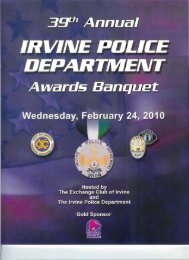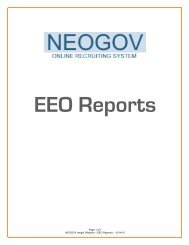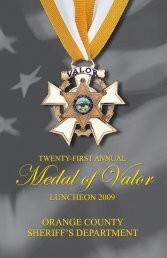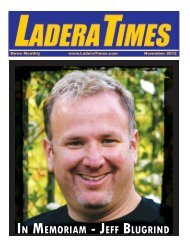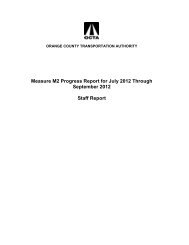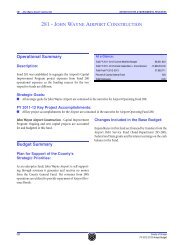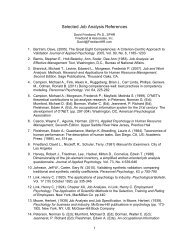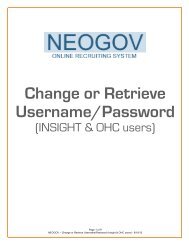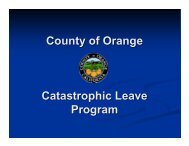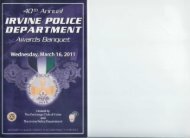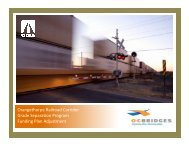Tutorial â Written Exams
Tutorial â Written Exams
Tutorial â Written Exams
Create successful ePaper yourself
Turn your PDF publications into a flip-book with our unique Google optimized e-Paper software.
Notifying Candidates for their <strong>Written</strong> Exam<br />
Upon scheduling candidates for the written exam, you will need to send them an email notification as<br />
well with the location, date, time, etc.<br />
How Candidates Can Self-Schedule For <strong>Written</strong> Exam<br />
Recruiters will need to complete the following prerequisites for allowing candidates to ‘selfschedule’<br />
themselves:<br />
Enable ‘Self-Scheduling’ on your Test Dates Listing<br />
↓<br />
Move Candidates into <strong>Written</strong> Exam Step<br />
↓<br />
Email Candidates instructing them to login to their GovernmentJobs.com applicant<br />
profile in order to ‘Self-Schedule’ themselves<br />
Enabling ‘Self-Scheduling’<br />
In order to allow candidates to ‘Self-Schedule’ themselves, you must enable the ‘Self-Scheduling’<br />
option in the test dates listing. For more info, see section above named ‘Add Test Date’<br />
Steps that Candidates will need to take<br />
1) Go to the Government Jobs website at http://www.governmentjobs.com<br />
2) A) Click on ‘Sign In’ (located in top right corner of page)<br />
B) Enter your Username & Password<br />
C) Click on ‘Sign In’<br />
Page 10 of 19<br />
NEOGOV – <strong>Written</strong> <strong>Exams</strong> – 02/28/14