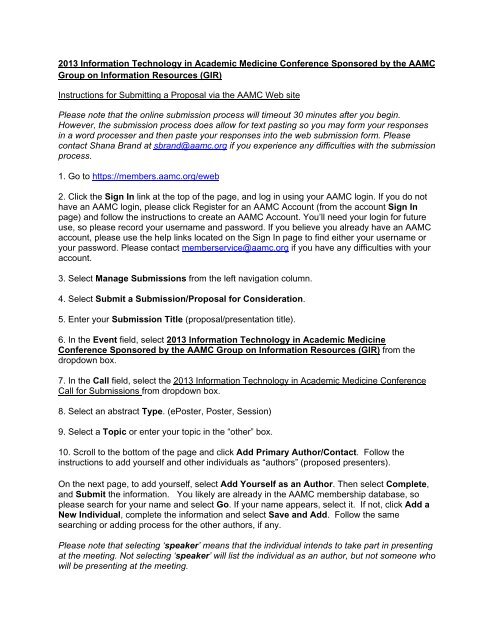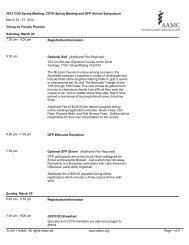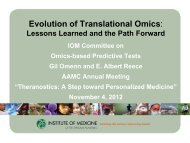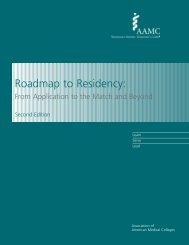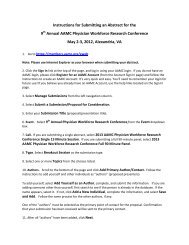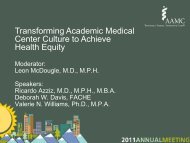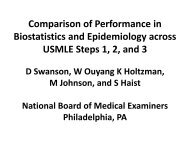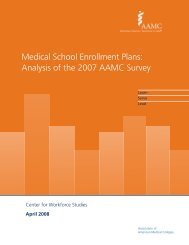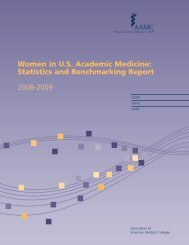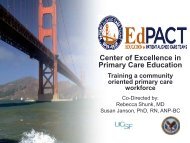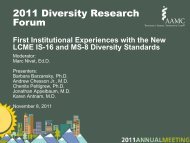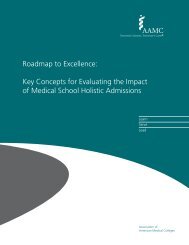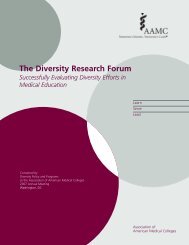2013 Information Technology in Academic Medicine Conference ...
2013 Information Technology in Academic Medicine Conference ...
2013 Information Technology in Academic Medicine Conference ...
Create successful ePaper yourself
Turn your PDF publications into a flip-book with our unique Google optimized e-Paper software.
<strong>2013</strong> <strong>Information</strong> <strong>Technology</strong> <strong>in</strong> <strong>Academic</strong> Medic<strong>in</strong>e <strong>Conference</strong> Sponsored by the AAMC<br />
Group on <strong>Information</strong> Resources (GIR)<br />
Instructions for Submitt<strong>in</strong>g a Proposal via the AAMC Web site<br />
Please note that the onl<strong>in</strong>e submission process will timeout 30 m<strong>in</strong>utes after you beg<strong>in</strong>.<br />
However, the submission process does allow for text past<strong>in</strong>g so you may form your responses<br />
<strong>in</strong> a word processer and then paste your responses <strong>in</strong>to the web submission form. Please<br />
contact Shana Brand at sbrand@aamc.org if you experience any difficulties with the submission<br />
process.<br />
1. Go to https://members.aamc.org/eweb<br />
2. Click the Sign In l<strong>in</strong>k at the top of the page, and log <strong>in</strong> us<strong>in</strong>g your AAMC log<strong>in</strong>. If you do not<br />
have an AAMC log<strong>in</strong>, please click Register for an AAMC Account (from the account Sign In<br />
page) and follow the <strong>in</strong>structions to create an AAMC Account. You’ll need your log<strong>in</strong> for future<br />
use, so please record your username and password. If you believe you already have an AAMC<br />
account, please use the help l<strong>in</strong>ks located on the Sign In page to f<strong>in</strong>d either your username or<br />
your password. Please contact memberservice@aamc.org if you have any difficulties with your<br />
account.<br />
3. Select Manage Submissions from the left navigation column.<br />
4. Select Submit a Submission/Proposal for Consideration.<br />
5. Enter your Submission Title (proposal/presentation title).<br />
6. In the Event field, select <strong>2013</strong> <strong>Information</strong> <strong>Technology</strong> <strong>in</strong> <strong>Academic</strong> Medic<strong>in</strong>e<br />
<strong>Conference</strong> Sponsored by the AAMC Group on <strong>Information</strong> Resources (GIR) from the<br />
dropdown box.<br />
7. In the Call field, select the <strong>2013</strong> <strong>Information</strong> <strong>Technology</strong> <strong>in</strong> <strong>Academic</strong> Medic<strong>in</strong>e <strong>Conference</strong><br />
Call for Submissions from dropdown box.<br />
8. Select an abstract Type. (ePoster, Poster, Session)<br />
9. Select a Topic or enter your topic <strong>in</strong> the “other” box.<br />
10. Scroll to the bottom of the page and click Add Primary Author/Contact. Follow the<br />
<strong>in</strong>structions to add yourself and other <strong>in</strong>dividuals as “authors” (proposed presenters).<br />
On the next page, to add yourself, select Add Yourself as an Author. Then select Complete,<br />
and Submit the <strong>in</strong>formation. You likely are already <strong>in</strong> the AAMC membership database, so<br />
please search for your name and select Go. If your name appears, select it. If not, click Add a<br />
New Individual, complete the <strong>in</strong>formation and select Save and Add. Follow the same<br />
search<strong>in</strong>g or add<strong>in</strong>g process for the other authors, if any.<br />
Please note that select<strong>in</strong>g ‘speaker’ means that the <strong>in</strong>dividual <strong>in</strong>tends to take part <strong>in</strong> present<strong>in</strong>g<br />
at the meet<strong>in</strong>g. Not select<strong>in</strong>g ‘speaker’ will list the <strong>in</strong>dividual as an author, but not someone who<br />
will be present<strong>in</strong>g at the meet<strong>in</strong>g.
One of the “authors” must be selected as the primary po<strong>in</strong>t of contact for the proposal.<br />
Confirmation that your submission has been received will be sent to the primary contact.”<br />
11. After all “authors” have been added, click Next.<br />
12. Support<strong>in</strong>g documents (optional). If you have documents you want to submit <strong>in</strong> support of<br />
your proposal, please click Add on the l<strong>in</strong>e labeled “support<strong>in</strong>g document” and follow the<br />
<strong>in</strong>structions. The file types accepted by the system are docx, doc, pdf, xls, xlsx.<br />
13. In the Short Description field, please enter a short description of your session to go <strong>in</strong> the<br />
meet<strong>in</strong>g program (50 words maximum).<br />
14. In the Abstract Text field, please enter or paste the text describ<strong>in</strong>g your session (500 words<br />
maximum).<br />
16. Click Submit and then review the required agreements for accepted proposals. Applicants<br />
must agree to all requirements to have their submission reviewed.<br />
17. Click Submit to complete your submission after agree<strong>in</strong>g to the requirements.<br />
The submission can be reopened and modified until the November 19, 2012 deadl<strong>in</strong>e. Please<br />
note that the additional <strong>in</strong>formation cannot be modified. Applicants will be notified by December<br />
21, 2012.