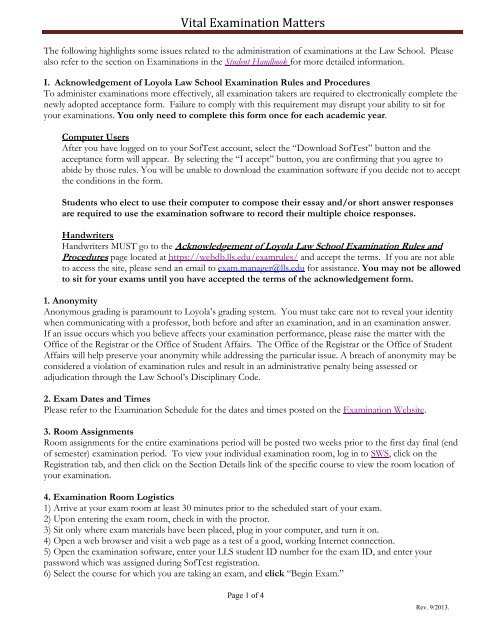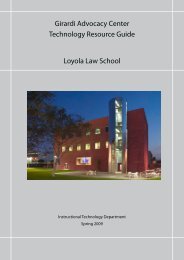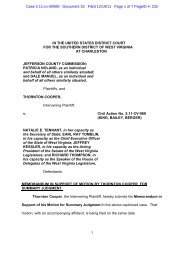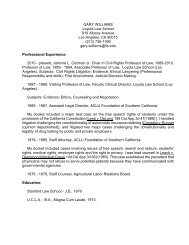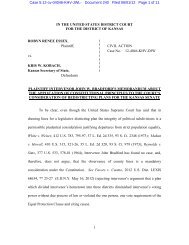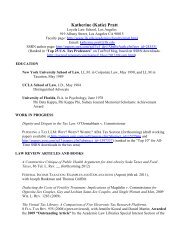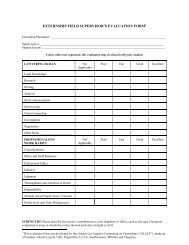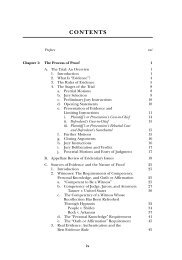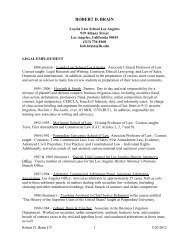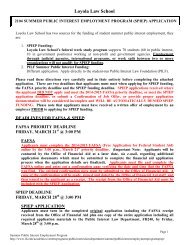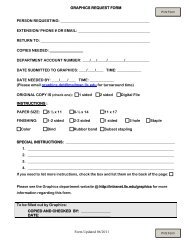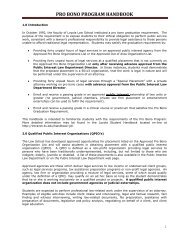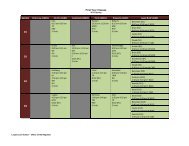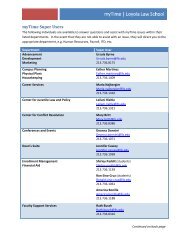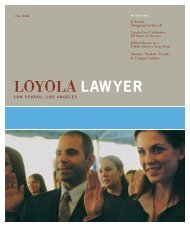Vital Examination Matters - Loyola Law School
Vital Examination Matters - Loyola Law School
Vital Examination Matters - Loyola Law School
Create successful ePaper yourself
Turn your PDF publications into a flip-book with our unique Google optimized e-Paper software.
<strong>Vital</strong> <strong>Examination</strong> <strong>Matters</strong><br />
The following highlights some issues related to the administration of examinations at the <strong>Law</strong> <strong>School</strong>. Please<br />
also refer to the section on <strong>Examination</strong>s in the Student Handbook for more detailed information.<br />
I. Acknowledgement of <strong>Loyola</strong> <strong>Law</strong> <strong>School</strong> <strong>Examination</strong> Rules and Procedures<br />
To administer examinations more effectively, all examination takers are required to electronically complete the<br />
newly adopted acceptance form. Failure to comply with this requirement may disrupt your ability to sit for<br />
your examinations. You only need to complete this form once for each academic year.<br />
Computer Users<br />
After you have logged on to your SofTest account, select the “Download SofTest” button and the<br />
acceptance form will appear. By selecting the “I accept” button, you are confirming that you agree to<br />
abide by those rules. You will be unable to download the examination software if you decide not to accept<br />
the conditions in the form.<br />
Students who elect to use their computer to compose their essay and/or short answer responses<br />
are required to use the examination software to record their multiple choice responses.<br />
Handwriters<br />
Handwriters MUST go to the Acknowledgement of <strong>Loyola</strong> <strong>Law</strong> <strong>School</strong> <strong>Examination</strong> Rules and<br />
Procedures page located at https://webdb.lls.edu/examrules/ and accept the terms. If you are not able<br />
to access the site, please send an email to exam.manager@lls.edu for assistance. You may not be allowed<br />
to sit for your exams until you have accepted the terms of the acknowledgement form.<br />
1. Anonymity<br />
Anonymous grading is paramount to <strong>Loyola</strong>’s grading system. You must take care not to reveal your identity<br />
when communicating with a professor, both before and after an examination, and in an examination answer.<br />
If an issue occurs which you believe affects your examination performance, please raise the matter with the<br />
Office of the Registrar or the Office of Student Affairs. The Office of the Registrar or the Office of Student<br />
Affairs will help preserve your anonymity while addressing the particular issue. A breach of anonymity may be<br />
considered a violation of examination rules and result in an administrative penalty being assessed or<br />
adjudication through the <strong>Law</strong> <strong>School</strong>’s Disciplinary Code.<br />
2. Exam Dates and Times<br />
Please refer to the <strong>Examination</strong> Schedule for the dates and times posted on the <strong>Examination</strong> Website.<br />
3. Room Assignments<br />
Room assignments for the entire examinations period will be posted two weeks prior to the first day final (end<br />
of semester) examination period. To view your individual examination room, log in to SWS, click on the<br />
Registration tab, and then click on the Section Details link of the specific course to view the room location of<br />
your examination.<br />
4. <strong>Examination</strong> Room Logistics<br />
1) Arrive at your exam room at least 30 minutes prior to the scheduled start of your exam.<br />
2) Upon entering the exam room, check in with the proctor.<br />
3) Sit only where exam materials have been placed, plug in your computer, and turn it on.<br />
4) Open a web browser and visit a web page as a test of a good, working Internet connection.<br />
5) Open the examination software, enter your LLS student ID number for the exam ID, and enter your<br />
password which was assigned during SofTest registration.<br />
6) Select the course for which you are taking an exam, and click “Begin Exam.”<br />
Page 1 of 4<br />
Rev. 9/2013.
<strong>Vital</strong> <strong>Examination</strong> <strong>Matters</strong><br />
7) Proceed through the information screens until you arrive at the screen displaying one or two “Stop” signs.<br />
8) Wait there for instructions from your examination proctor. Students are not allowed to view any<br />
screens other than those directly connected to the exam answer file.<br />
5. Closed Book <strong>Examination</strong>s<br />
Only examination and writing materials will be allowed at your desk for closed book examinations. You must<br />
place all other personal items, including handbags, at the front of the room. If you leave a cell phone or any<br />
other noise-emitting device at the front of the room, it must be turned off. If you are concerned about leaving<br />
personal items unattended, you should not bring them into the examination room. Please consider using the<br />
lockers in the garage.<br />
Other Items Allowed in the <strong>Examination</strong> Room<br />
You may bring only the following items into the examination room in a small, clear plastic bag without<br />
prior approval. All items are subject to inspection.<br />
<br />
<br />
<br />
<br />
<br />
<br />
<br />
<br />
<br />
<br />
<br />
<br />
<br />
<br />
<br />
<br />
<br />
<br />
Pencils and pens;<br />
Rulers;<br />
Paper clips;<br />
Highlighters (must not be used on answers);<br />
Back support;<br />
A pillow without a case;<br />
One bookstand;<br />
One foot rest;<br />
Inhalers (non-mechanical);<br />
Casts;<br />
Hearing aids;<br />
Eyeglasses;<br />
Ear plugs or plastic material normally associated with the sport of swimming (must not be connected);<br />
Feminine hygiene items;<br />
Medicine;<br />
ID;<br />
Keys; and,<br />
Laptop accessories: separate keyboard, wireless mouse, laptop riser/stand no higher than 4” and solid<br />
color mouse pad with no writing on it.<br />
Any item not listed above must be first approved by the Office of Student Affairs.<br />
6. Electronic Devices<br />
No personal electronic device -- except a laptop and the laptop accessories used in connection with SofTest --<br />
is allowed at your desk or on your person during any type of examination. These include, but are not limited<br />
to, cell phones, alarm clocks, calculators and watches with data storage capability. If requested by a professor,<br />
the <strong>Law</strong> <strong>School</strong> will provide calculators. There are official examination clocks in all examination rooms. You<br />
should not rely on your personal timepiece.<br />
Page 2 of 4<br />
Rev. 9/2013
<strong>Vital</strong> <strong>Examination</strong> <strong>Matters</strong><br />
7. Late Arrival<br />
Students who arrive after the scheduled start time of an examination must report directly to the Office of the<br />
Registrar. Do not report to the examination room if you are late.<br />
8. Food and Drink<br />
Food and drink, including water, are prohibited in examination rooms.<br />
9. <strong>Examination</strong> File Upload<br />
At the conclusion of the examination, log in to the wireless network using Cisco Clean Access. All computer<br />
users must do this in order for your computer to access the Internet to upload your examination. You are<br />
required to confirm your upload before you leave campus. That confirmation will be in the form of an<br />
email to you stating that your uploaded exam was received. Failure to comply may be considered a<br />
violation of examination rules and result in an administrative penalty being assessed to your final grade in the<br />
course.<br />
In the unlikely event there is some disruption to the wireless network, your completed examination may not<br />
upload. However, the completed examination will be saved to your device in an encrypted folder. You will get<br />
a prompt on your screen if this happens. If you see this prompt, notify the proctor or IT personnel for<br />
assistance with uploading your examination. If the upload fails, you may obtain a USB drive and copy the file<br />
from your desktop to the drive. Turn in the USB drive along with your other examination materials. Please<br />
make sure the USB drive can be seen in the plastic envelope.<br />
10. <strong>Examination</strong> Penalties<br />
Last year several cases involving examination irregularities were reviewed. While none of the cases<br />
necessitated/resulted in adjudication through the <strong>Law</strong> <strong>School</strong>’s Disciplinary Code, administrative penalties<br />
were assessed. Point reductions most often result from the following: possession of a cell phone in an<br />
examination room; electronic device ringing/beeping in an examination room; late arrival for an examination;<br />
failure to mark answers on the Scantron form; failure to heed proctor instructions to stop writing or typing<br />
after time was called; possession of non-authorized material/objects at the desk; removal of examination<br />
materials from the examination room; and food and/or drink violations.<br />
11. Grades, GPA, and Unofficial Transcripts Access<br />
Access to grades, grade point averages, and unofficial transcripts on SWS will be disabled from 4:00 pm Friday,<br />
November 22, 2013 through January 2, 2014. Fall grades will be available on SWS, as they are verified,<br />
beginning Thursday, January 2, 2014. Grades will be posted daily at 12:00 and 4:00 p.m. Grade point<br />
averages and unofficial transcripts will be available after all grades have been posted.<br />
12. Email<br />
You should check your <strong>Law</strong> <strong>School</strong> email account frequently during the examination period as important<br />
examination matters might be sent to you. In addition, other administrative offices may contact you by email.<br />
13. Crisis<br />
For any issue, emergency, or situation needing attention not covered in this communication, students must see<br />
the Office of the Registrar or Office of Student Affairs. You should not contact individual professors as it<br />
may constitute a breach of anonymity and result in an administrative penalty or adjudication through<br />
the <strong>Law</strong> <strong>School</strong>’s Disciplinary Code.<br />
Page 3 of 4<br />
Rev. 9/2013
<strong>Vital</strong> <strong>Examination</strong> <strong>Matters</strong><br />
14. <strong>Examination</strong> Software “SofTest”<br />
If you are planning to use your laptop computer to take your examinations, you must download, install, and<br />
register the examination software, SofTest. Access http://www.examsoft.com/llslaw, log in and follow<br />
ALL the screen prompts to download, install and register your software. IMPORTANT: Once these steps<br />
have been completed, we strongly recommend that you confirm that your laptop computer can run SofTest<br />
successfully. To do this, select, complete and upload the examination named “SURVEY_2013-2014.” The<br />
pass code for the Survey__2013-2014 is 1234567.<br />
It is not possible to take exams through a virtual operating system such as Microsoft's Virtual Machine,<br />
Parallels or VMware, VMware Fusion or any other virtual operating system environment..<br />
Remember: Students who elect to use their computer to compose their essay and/or short answer<br />
responses are required to use the examination software to record their multiple choice responses.<br />
Minimum Computer Requirements<br />
Windows Requirements:<br />
CPU = 2 GHz 2GHz Intel® Core/Celeron or equivalent x86 processor<br />
RAM = Highest recommended for the operating system or 2 GB<br />
Hard Drive = Highest recommended for the operating system or 1 GB of free space<br />
Operating System = English editions of Windows XP (32-bit only), Windows Vista or Windows 7<br />
and 8.<br />
SofTest may not be used in virtual operating systems.<br />
Software = Internet connection for SofTest Installation, Exam Download and Upload<br />
Screen Resolution must be 1024x768 or higher<br />
Mac Requirements<br />
A native Mac version of SofTest is now available. When you attempt to download SofTest, the native<br />
Mac version will appear, if it is available to you. In order to use SofTest on your Apple Macbook or<br />
Macbook Pro natively, you must have:<br />
<br />
<br />
<br />
<br />
<br />
<br />
CPU = Intel processor<br />
RAM = 2 GB<br />
Hard Drive = 1 GB or higher free disk space<br />
Operating System = MAC OS X 10.10.6 (Snow Leopard), Mac OS X 10.7 (Lion) or Mac OS X<br />
10.8 (Mountain Lion). SofTest may not be used in virtual operating systems.<br />
Software = Internet connection for SofTest Installation, Exam Download and Upload<br />
Administrator level account permissions (Instructions)<br />
IPads<br />
The <strong>Law</strong> <strong>School</strong> does not allow the use of IPads for examinations.<br />
We wish you the best of luck on your examinations.<br />
Office of the Registrar<br />
Page 4 of 4<br />
Rev. 9/2013