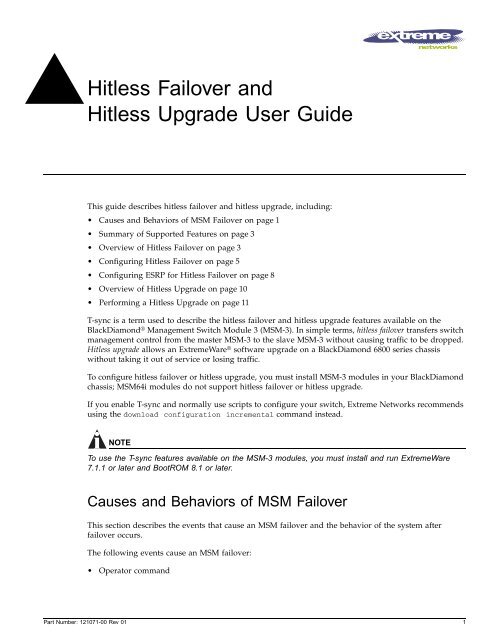Hitless Failover and Hitless Upgrade User Guide - Extreme Networks
Hitless Failover and Hitless Upgrade User Guide - Extreme Networks
Hitless Failover and Hitless Upgrade User Guide - Extreme Networks
You also want an ePaper? Increase the reach of your titles
YUMPU automatically turns print PDFs into web optimized ePapers that Google loves.
<strong>Hitless</strong> <strong>Failover</strong> <strong>and</strong><br />
<strong>Hitless</strong> <strong>Upgrade</strong> <strong>User</strong> <strong>Guide</strong><br />
This guide describes hitless failover <strong>and</strong> hitless upgrade, including:<br />
• Causes <strong>and</strong> Behaviors of MSM <strong>Failover</strong> on page 1<br />
• Summary of Supported Features on page 3<br />
• Overview of <strong>Hitless</strong> <strong>Failover</strong> on page 3<br />
• Configuring <strong>Hitless</strong> <strong>Failover</strong> on page 5<br />
• Configuring ESRP for <strong>Hitless</strong> <strong>Failover</strong> on page 8<br />
• Overview of <strong>Hitless</strong> <strong>Upgrade</strong> on page 10<br />
• Performing a <strong>Hitless</strong> <strong>Upgrade</strong> on page 11<br />
T-sync is a term used to describe the hitless failover <strong>and</strong> hitless upgrade features available on the<br />
BlackDiamond ® Management Switch Module 3 (MSM-3). In simple terms, hitless failover transfers switch<br />
management control from the master MSM-3 to the slave MSM-3 without causing traffic to be dropped.<br />
<strong>Hitless</strong> upgrade allows an <strong>Extreme</strong>Ware ® software upgrade on a BlackDiamond 6800 series chassis<br />
without taking it out of service or losing traffic.<br />
To configure hitless failover or hitless upgrade, you must install MSM-3 modules in your BlackDiamond<br />
chassis; MSM64i modules do not support hitless failover or hitless upgrade.<br />
If you enable T-sync <strong>and</strong> normally use scripts to configure your switch, <strong>Extreme</strong> <strong>Networks</strong> recommends<br />
using the download configuration incremental comm<strong>and</strong> instead.<br />
NOTE<br />
To use the T-sync features available on the MSM-3 modules, you must install <strong>and</strong> run <strong>Extreme</strong>Ware<br />
7.1.1 or later <strong>and</strong> BootROM 8.1 or later.<br />
Causes <strong>and</strong> Behaviors of MSM <strong>Failover</strong><br />
This section describes the events that cause an MSM failover <strong>and</strong> the behavior of the system after<br />
failover occurs.<br />
The following events cause an MSM failover:<br />
• Operator comm<strong>and</strong><br />
Part Number: 121071-00 Rev 01 1
Causes <strong>and</strong> Behaviors of MSM <strong>Failover</strong><br />
• Software exception<br />
• Watchdog timeout<br />
• Keepalive failure<br />
• Diagnostic failure<br />
• Hot-removal of the master MSM<br />
• Hard-reset of the master MSM<br />
NOTE<br />
Operator comm<strong>and</strong> <strong>and</strong> software exception support hitless failover.<br />
Operator Comm<strong>and</strong> <strong>and</strong> Software Exception. Of the listed events, only operator comm<strong>and</strong> <strong>and</strong><br />
software exception result in a hitless failover. The remaining sections of this guide describe T-sync,<br />
including:<br />
• Supported features<br />
• How to configure the T-sync features<br />
• The behavior surrounding hitless failover <strong>and</strong> hitless upgrade<br />
Watchdog Timeout <strong>and</strong> Keepalive Failure. Both the watchdog timeout <strong>and</strong> the keepalive failure are<br />
long duration events, thus they are not hitless. If one of these events occur:<br />
• All saved operational state information is discarded<br />
• The failed master is hard reset<br />
• The slave uses its own flash configuration file<br />
Diagnostic Failure, Hot-removal, or Hard-reset of the Master MSM. If the master MSM-3<br />
experiences a diagnostic failure or you hot-remove it, a “partial” hitless failover function is performed<br />
<strong>and</strong> some traffic flows will not experience traffic hits. The switch cannot perform a completely hitless<br />
failover because it lost hardware that it uses during normal operation.<br />
To underst<strong>and</strong> how traffic is affected when MSM-3 hardware is lost, a brief explanation of the switch<br />
fabric is given. Each MSM-3 has switching logic that provides b<strong>and</strong>width to each I/O module. When<br />
two MSM-3s are present, both provide b<strong>and</strong>width so that twice the amount of b<strong>and</strong>width is available.<br />
For each traffic flow that requires inter-module data movement, the I/O module chooses an MSM-3 to<br />
switch the data for that flow. When an MSM-3 is lost, the remaining MSM-3 eventually instructs the I/O<br />
module that all inter-module traffic is to use the switching logic of the remaining MSM-3. In the time<br />
between the loss of an MSM-3 <strong>and</strong> the reprogramming of the I/O module, traffic destined for the lost<br />
MSM-3 switching logic is dropped.<br />
The I/O module also switches some traffic flows directly between its own ports without MSM-3<br />
involvement.<br />
If you hot-remove the master MSM-3, only half of the switch fabric remains operational. The slave<br />
becomes the master <strong>and</strong> reprograms each I/O module to send all traffic through it’s own switch fabric<br />
logic. In the time between the failure <strong>and</strong> the reprogramming of the I/O module, traffic destined for the<br />
removed MSM-3’s switching logic is lost. After the new master recovers, it reprograms the I/O module<br />
so that all traffic uses the available MSM-3 switching logic.<br />
If you hard-reset the master MSM-3 (using the recessed reset button on the MSM-3), all of the master’s<br />
switch programming is lost. As a result, traffic that the I/O module forwards to the master is also lost.<br />
2 <strong>Hitless</strong> <strong>Failover</strong> <strong>and</strong> <strong>Hitless</strong> <strong>Upgrade</strong> <strong>User</strong> <strong>Guide</strong>
Summary of Supported Features<br />
After a failover occurs, the new master reprograms the “reset” MSM-3’s switch fabric <strong>and</strong> the switching<br />
logic of both MSM-3s is available again. In this case, the “Cause of last MSM failover” displayed by the<br />
show msm-failover comm<strong>and</strong> indicates “removal,” <strong>and</strong> a “partial” hitless failover has occurred.<br />
A “partial” hitless failover preserves:<br />
• Data flows in the hardware <strong>and</strong> software, layer 2 protocol states, configurations, etc.<br />
• All of the software states <strong>and</strong> the hardware states that are not interrupted by the diagnostic failure,<br />
hot-removal, or hard-reset.<br />
After a failover caused by hot-removal or diagnostic failure, the I/O modules are reprogrammed to use<br />
only the switching logic of the remaining MSM-3. After a failover caused by a hard-reset of the master<br />
MSM-3, the reset MSM-3’s switch fabric is reprogrammed <strong>and</strong> placed into full operation. Thus, a data<br />
hit of several seconds occurs for flows that were directed to the failed MSM-3. For flows that were<br />
directed to the currently active MSM-3, or for inter-module flows, there is no hit.<br />
NOTE<br />
<strong>Hitless</strong> upgrade of configuration is not supported on MSM-3.<br />
Summary of Supported Features<br />
This section describes the features supported by T-sync. If the information in the release notes differ<br />
from the information in this guide, follow the release notes.<br />
• Preserves unsaved configurations across a failover<br />
• Load sharing<br />
• Learned MAC address<br />
• ARP<br />
• STP<br />
• EAPSv1<br />
• IP FDB entries<br />
• Access lists<br />
• ESRP<br />
• SNMP trap failover<br />
• Configuration via the web, CLI, <strong>and</strong> SNMP<br />
NOTE<br />
T-sync does not support EAPSv2.<br />
Overview of <strong>Hitless</strong> <strong>Failover</strong><br />
When you install two MSM-3 modules in a BlackDiamond chassis, one MSM-3 assumes the role of<br />
master <strong>and</strong> the other assumes the role of slave. The master executes the switch’s management function,<br />
<strong>Hitless</strong> <strong>Failover</strong> <strong>and</strong> <strong>Hitless</strong> <strong>Upgrade</strong> <strong>User</strong> <strong>Guide</strong> 3
Overview of <strong>Hitless</strong> <strong>Failover</strong><br />
<strong>and</strong> the slave acts in a st<strong>and</strong>by role. <strong>Hitless</strong> failover is a mechanism to transfer switch management<br />
control from the master to the slave.<br />
When there is a software exception in the master, the slave may be configured to take over as the<br />
master. Without T-sync, a software exception results in a traffic “hit” because the hardware is<br />
reinitialized <strong>and</strong> all FDB information is lost. The modules require seconds to complete the initialization,<br />
but it may take minutes to relearn the forwarding information from the network. With T-sync, it is<br />
possible for this transition to occur without interrupting existing unicast traffic flows.<br />
During failover, the master passes control of all system management functions to the slave. In addition,<br />
hitless failover preserves layer 2 data <strong>and</strong> layer 3 unicast flows for recently routed packets. When a<br />
hitless failover event occurs, the failover timer begins <strong>and</strong> all previously established traffic flows<br />
continue to function without packet loss. <strong>Hitless</strong> failover also preserves the:<br />
• Master’s active configuration (both saved <strong>and</strong> unsaved)<br />
• Forwarding <strong>and</strong> resolution database entries (layer 2, layer 3, <strong>and</strong> ARP)<br />
• Loop redundancy <strong>and</strong> protocol states (STP, EAPS, ESRP, <strong>and</strong> others)<br />
• Load shared ports<br />
• Access control lists<br />
NOTE<br />
<strong>Hitless</strong> failover does not preserve the full route table, routing protocol databases for OSPF, BGP, RIP,<br />
etc., or ICMP traffic.<br />
<strong>Hitless</strong> <strong>Failover</strong> Concepts<br />
T-sync preserves the current active configuration across a hitless failover. When you first boot up your<br />
BlackDiamond switch, it uses the master MSM-3 configuration. During the initialization of the slave, the<br />
master’s active configuration is relayed to the slave. As you make configuration changes to the master,<br />
the master relays those individual changes to the slave. When a failover occurs, the slave continues to<br />
use the master’s configuration. Regardless of the number of failovers, the active configuration remains<br />
in effect provided the slave can process it.<br />
NOTE<br />
It is important to save any switch configuration changes that you make. Configuration changes made in<br />
real-time must be saved on the master MSM-3 to guarantee hitless failover <strong>and</strong> hitless upgrade<br />
operation. Failure to save the configuration may result in an unstable environment after the hitless<br />
failover or upgrade operation is complete.<br />
If a hitless failover occurs before you can save the changes, the changes are still in effect on the new<br />
master MSM-3. The asterisk appears in front of the comm<strong>and</strong> line if unsaved configuration changes are<br />
present after a hitless failover. To save your changes after a hitless failover, use the save comm<strong>and</strong>.<br />
NOTE<br />
If you have a BlackDiamond 6816 switch populated with four MSM-3 modules, the MSMs in slots C <strong>and</strong><br />
D provide extra switch b<strong>and</strong>width; they do not participate in switch management functions.<br />
4 <strong>Hitless</strong> <strong>Failover</strong> <strong>and</strong> <strong>Hitless</strong> <strong>Upgrade</strong> <strong>User</strong> <strong>Guide</strong>
Configuring <strong>Hitless</strong> <strong>Failover</strong><br />
Configuring <strong>Hitless</strong> <strong>Failover</strong><br />
You can configure failover so that one of the following occurs:<br />
• All links are forced to be in a down state (nothing is preserved)<br />
• Only the configuration is preserved<br />
• Only the link up/down state is preserved<br />
• The configuration <strong>and</strong> link up/down states are preserved<br />
• The configuration, link up/down states, <strong>and</strong> layer 2 FDB <strong>and</strong> states (STP, EAPS, <strong>and</strong> ESRP) are<br />
preserved<br />
• The configuration, link up/down states, layer 2 FDB <strong>and</strong> states, <strong>and</strong> the layer 3 FDB <strong>and</strong> ARP table<br />
are preserved<br />
<strong>Hitless</strong> failover operation utilizes the last two options. To enable hitless failover, see the following<br />
section, “Enabling <strong>Hitless</strong> <strong>Failover</strong>.”<br />
You can also configure ESRP hitless failover behavior. See “Configuring ESRP for <strong>Hitless</strong> <strong>Failover</strong>” on<br />
page 8 for more information.<br />
To use the hitless failover feature, you must have a BlackDiamond 6800 series chassis installed with<br />
MSM-3 modules running <strong>Extreme</strong>Ware 7.1.1 or later <strong>and</strong> BootROM 8.1 or later.<br />
Enabling <strong>Hitless</strong> <strong>Failover</strong><br />
To enable hitless failover, you need to:<br />
• Configure the system recovery level to automatically reboot after a software exception<br />
• Enable the slave MSM-3 to “inherit” its configuration from the master MSM-3<br />
• Configure the external ports to remain active when a failover occurs<br />
• Enable the preservation of layer 2 <strong>and</strong>/or layer 3 state in the slave MSM-3<br />
NOTE<br />
If you have an active Telnet session <strong>and</strong> initiate a hitless failover on that switch, the session disconnects<br />
when failover occurs.<br />
Configuring the System Recovery Level<br />
You must configure the slave MSM-3 to take over control of the switch if there is a software exception<br />
on the master. To configure the slave to assume the role of master, use the following comm<strong>and</strong>:<br />
configure sys-recovery-level [all | critical] msm-failover<br />
where the following is true:<br />
• all—Configures <strong>Extreme</strong>Ware to log an error into the syslog <strong>and</strong> automatically reboot the system<br />
after any task exception<br />
• critical—Configures <strong>Extreme</strong>Ware to log an error into the syslog <strong>and</strong> automatically reboot the<br />
system after a critical task exception<br />
<strong>Hitless</strong> <strong>Failover</strong> <strong>and</strong> <strong>Hitless</strong> <strong>Upgrade</strong> <strong>User</strong> <strong>Guide</strong> 5
Configuring <strong>Hitless</strong> <strong>Failover</strong><br />
For more information about this comm<strong>and</strong>, see the following chapters:<br />
• “Status Monitoring <strong>and</strong> Statistics” in the <strong>Extreme</strong>Ware Software <strong>User</strong> <strong>Guide</strong><br />
• “Comm<strong>and</strong>s for Status Monitoring <strong>and</strong> Statistics” in the <strong>Extreme</strong>Ware Comm<strong>and</strong> Reference <strong>Guide</strong><br />
Inheriting the Master’s Software Configuration<br />
To enable the slave MSM-3 to inherit the software configuration from the master MSM-3, use the<br />
following comm<strong>and</strong>:<br />
configure msm-failover slave-config [inherited | flash]<br />
where the following is true:<br />
• inherited—Specifies that the slave MSM-3 inherits the software configuration maintained by the<br />
current master MSM-3 (this supports hitless failover)<br />
• flash—Specifies that the slave MSM-3 use the configuration stored in its flash memory (this is the<br />
default <strong>and</strong> does not support hitless failover)<br />
If you enter the flash keyword, you cannot use the preserve-state option of the configure<br />
msm-failover link-action comm<strong>and</strong>.<br />
Configuring Port Behavior <strong>and</strong> Preserving Layer 2 <strong>and</strong> Layer 3 States<br />
In addition to enabling the use of the inherited software configuration, you need to configure the<br />
behavior of the external ports when a failover occurs. To configure the external port response, use the<br />
following comm<strong>and</strong>:<br />
configure msm-failover link-action [keep-links-up {preserve-state [l2 | l2_l3]} |<br />
take-links-down]<br />
where the following is true:<br />
• keep-links-up—Configures the external ports to not be reset when MSM failover occurs<br />
• preserve-state—Configures the preservation of the link up <strong>and</strong> down states<br />
NOTE<br />
If you do not enter the preserve-state keyword, layer 2 <strong>and</strong> layer 3 states are not preserved, <strong>and</strong><br />
the failover or upgrade is not hitless.<br />
Enter one of the following options to preserver layer 2 <strong>and</strong>/or layer 3 states:<br />
— l2—Preserves layer 2 FDB <strong>and</strong> states (MAC FDB, load sharing, STP, EAPS, <strong>and</strong> ESRP)<br />
If you enter l2, additional ESRP configuration is required to preserve the ESRP state. By default,<br />
the ESRP failover action is none. Configuring the slave to “inherit” the master’s configuration <strong>and</strong><br />
setting the preserve state to l2 or l2_l3 is not sufficient to preserve the ESRP state.<br />
See “Configuring ESRP for <strong>Hitless</strong> <strong>Failover</strong>” on page 8 for more information.<br />
— l2_l3—Preserves layer 2 FDB <strong>and</strong> states plus layer 3 states (IPFDB, ARP, access lists, etc.)<br />
• If you enter l2_l3, the unicast hardware IP FDB is also preserved, but the full route table <strong>and</strong><br />
routing protocol databases for OSPF, BGP, RIP, etc. are not preserved.<br />
After a hitless failover has completed, the routing protocols initialize like they do on a full<br />
reboot. The neighboring routers see that the router has restarted <strong>and</strong> the neighbors re-route IP<br />
6 <strong>Hitless</strong> <strong>Failover</strong> <strong>and</strong> <strong>Hitless</strong> <strong>Upgrade</strong> <strong>User</strong> <strong>Guide</strong>
Configuring <strong>Hitless</strong> <strong>Failover</strong><br />
traffic to alternate routes until the switch has reestablished it’s routing databases.<br />
Since existing IP traffic flows are preserved in the FDB, data continues to be forwarded for<br />
these flows during the start of the hitless failover <strong>and</strong> the traffic re-route. This has the effect of<br />
shortening or eliminating traffic hits for these flows.<br />
The design of the neighboring router <strong>and</strong>/or the network traffic load determines whether a<br />
network re-routing operation is or is not hitless.<br />
• If you enter l2_l3, you also need to configure ESRP for hitless failover to preserve the ESRP<br />
state. See “Configuring ESRP for <strong>Hitless</strong> <strong>Failover</strong>” on page 8 for more information.<br />
• take-links-down—Configures the external ports to be reset when MSM failover occurs (this is the<br />
default <strong>and</strong> does not support hitless failover)<br />
Configuring Timers<br />
For switch management functions to hitlessly transition between the master <strong>and</strong> the slave, timer<br />
expiration is required. When you initiate hitless failover, the failover timer begins.<br />
The failover timer configures the time it takes from when hitless failover begins until the relearned<br />
layer 3 databases are linked to the FDB. All FDB entries that are not linked to one of the databases at the<br />
timeout are deleted.<br />
To configure the failover timer, use the following comm<strong>and</strong>:<br />
configure msm-failover timeout <br />
The time parameter specifies the failover time. By default, the failover time is 60 seconds, <strong>and</strong> the range<br />
is 30 to 300 seconds.<br />
Disabling <strong>Hitless</strong> <strong>Failover</strong><br />
To disable hitless failover, <strong>and</strong> return to the factory defaults, use the following comm<strong>and</strong>:<br />
unconfigure msm-failover<br />
The following occurs after you execute this comm<strong>and</strong>:<br />
• The external ports are reset when an MSM failover occurs<br />
• No state is preserved when a failover occurs<br />
• The MSM failover timeout returns to 60 seconds<br />
• The new master uses the configuration file kept in its flash memory upon failover<br />
Displaying <strong>Hitless</strong> <strong>Failover</strong> Statistics<br />
To display hitless failover statistics, use the following comm<strong>and</strong>:<br />
show msm-failover<br />
The output displays the following:<br />
• Current state of the MSM<br />
• Software image information (primary/secondary image, version)<br />
<strong>Hitless</strong> <strong>Failover</strong> <strong>and</strong> <strong>Hitless</strong> <strong>Upgrade</strong> <strong>User</strong> <strong>Guide</strong> 7
Configuring ESRP for <strong>Hitless</strong> <strong>Failover</strong><br />
• Cause of the last failover<br />
• <strong>Failover</strong> configuration (link action, preserve state, slave configuration, timeout)<br />
• ESRP failover mode<br />
• <strong>Failover</strong> status for the supported subsystems (configuration, layer 2 hardware, layer 3 hardware, STP,<br />
EAPS, ARP, ESRP)<br />
Each of the supported subsystems display one of the following states:<br />
— disable—<strong>Hitless</strong> failover is disabled. This is also the initial state.<br />
— initial—<strong>Hitless</strong> failover is enabled, but the downloading of the subsystem state has not yet started<br />
for a particular subsystem.<br />
— xfr—The subsystem’s state is in the process of being transferred to the slave. The state transfer<br />
includes all of the state for that subsystem.<br />
— ready—The subsystem has received its state download. In the ready state, it may receive updates<br />
to its internal states.<br />
— failed—The subsystem encountered a failure. To clear the failure, reboot the slave MSM.<br />
— unknown—If this state is displayed, contact <strong>Extreme</strong> <strong>Networks</strong> ® Technical Support.<br />
— —The state <strong>and</strong> reason for the current slave shows this if the slave is in the<br />
process of being rebooted or is not present in the chassis.<br />
After a reboot or insertion of a slave MSM-3, use this comm<strong>and</strong> to ensure that the slave is ready before<br />
initiating a hitless failover.<br />
Configuring ESRP for <strong>Hitless</strong> <strong>Failover</strong><br />
<strong>Extreme</strong> St<strong>and</strong>by Router Protocol (ESRP) operates at both the layer 2 <strong>and</strong> layer 3 levels. An ESRP<br />
instance has the following states:<br />
• Neutral—The initial state when ESRP is enabled.<br />
• Slave—The slave switch is available to assume the responsibilities of the master switch if the master<br />
becomes unavailable or criteria for ESRP changes. Forwarding is disabled.<br />
• Pre-master—The ESRP pre-master switch is ready to be master but is going through possible loop<br />
detection. Forwarding is disabled.<br />
• Master—The ESRP master switch is responsible for responding to clients for layer 3 routing <strong>and</strong><br />
layer 2 switching for the VLAN. Forwarding is enabled.<br />
During the initialization of hitless failover, an ESRP instance is placed in the neutral state. Therefore, a<br />
switch that is in the master state <strong>and</strong> experiences a non-hitless failover is placed in the neutral state.<br />
This may result in a loss of traffic <strong>and</strong> the election of a new master.<br />
To prevent st<strong>and</strong>by nodes from renegotiating when the master node attempts a hitless failover, the<br />
master switch sends a notification to the st<strong>and</strong>by nodes indicating a hitless failover attempt. The<br />
st<strong>and</strong>by nodes increase their timeout values so they do not elect a new master. After the master<br />
recovers, it resumes normal communication with the st<strong>and</strong>by nodes, <strong>and</strong> the st<strong>and</strong>by nodes recognize<br />
the continued presence of the master. All unicast flows are preserved, <strong>and</strong> the ports retain the same<br />
state throughout the failover.<br />
8 <strong>Hitless</strong> <strong>Failover</strong> <strong>and</strong> <strong>Hitless</strong> <strong>Upgrade</strong> <strong>User</strong> <strong>Guide</strong>
Configuring ESRP for <strong>Hitless</strong> <strong>Failover</strong><br />
To configure the desired operation of hitless failover when ESRP is in use, use the following comm<strong>and</strong>:<br />
configure msm-failover esrp-failover-mode [none | rapid-reelection |<br />
remain-esrp-master-in-l2-domains {}]<br />
where the following is true:<br />
• none—Specifies that ESRP does not participate in hitless failover. The master switch blocks its ports<br />
during a failover <strong>and</strong> performs a full initialization of ESRP. This is the default.<br />
• rapid-reelection—Specifies that ESRP behaves as if none was selected. In addition, if a failover<br />
occurs when the switch is the master in an ESRP domain, the switch sends a notification that the<br />
st<strong>and</strong>by nodes should elect a new master as soon as possible. This facilitates a faster ESRP master<br />
reelection than none.<br />
• remain-esrp-master-in-l2-domains—Specifies that an ESRP master notifies the st<strong>and</strong>by nodes of<br />
the failover <strong>and</strong> wishes to remain the master. Along with the notification, it sends the amount of<br />
time in seconds that the st<strong>and</strong>by nodes should wait before beginning reelection.<br />
— reelect-timeout—Specifies the amount of time the st<strong>and</strong>by nodes should wait before beginning<br />
reelection. The default is 30 seconds, <strong>and</strong> the range is 15 - 180 seconds.<br />
When the master finishes initializing, it resumes communication with the st<strong>and</strong>by nodes, <strong>and</strong> the<br />
st<strong>and</strong>by nodes revert to their st<strong>and</strong>ard timeout value.<br />
ESRP Domain Behavior<br />
The configure msm-failover esrp-failover-mode comm<strong>and</strong> affects all ESRP domains. However,<br />
individual domains may respond differently to hitless failover depending on circumstances <strong>and</strong><br />
configurations.<br />
When using the remain-esrp-master-in-l2-domains option, the behavior is hitless within an ESRP<br />
domain whenever that domain is configured with layer 2 tracking options only. If you have an ESRP<br />
domain with layer 3 tracking options, or you configure an ESRP VLAN to have both layer 2 <strong>and</strong> layer 3<br />
tracking options, the remain-esrp-master-in-l2-domains option is overridden. Rather, the ESRP<br />
domain or VLAN assumes the behavior of the rapid-reelection option.<br />
Table 1: <strong>Hitless</strong> failover support for ESRP tracking options<br />
Tracking Option<br />
Diagnostic<br />
Environment<br />
VLAN<br />
OSPF, BGP, RIP<br />
IP Route<br />
Ping<br />
<strong>Hitless</strong> Support<br />
Yes<br />
Yes<br />
Yes<br />
No<br />
No<br />
No<br />
For more information about ESRP <strong>and</strong> ESRP tracking, see the chapter “<strong>Extreme</strong> St<strong>and</strong>by Routing<br />
Protocol” in the <strong>Extreme</strong>Ware Software <strong>User</strong> <strong>Guide</strong>.<br />
<strong>Hitless</strong> <strong>Failover</strong> <strong>and</strong> <strong>Hitless</strong> <strong>Upgrade</strong> <strong>User</strong> <strong>Guide</strong> 9
Overview of <strong>Hitless</strong> <strong>Upgrade</strong><br />
Displaying ESRP <strong>Hitless</strong> <strong>Failover</strong> Statistics<br />
To display ESRP hitless failover statistics, use the following comm<strong>and</strong>:<br />
show esrp detail<br />
The output varies depending upon the configuration <strong>and</strong> the state of the switch:<br />
• St<strong>and</strong>by switch—Information about the impending failover <strong>and</strong> the timeout is displayed<br />
• Layer 3 tracking in use <strong>and</strong> the failover mode is remain-esrp-master-in-l2-domain—Information<br />
about rapid reelection <strong>and</strong> layer 3 tracking is displayed<br />
• Layer 3 tracking is not in use <strong>and</strong> the failover mode is<br />
remain-esrp-master-in-l2-domain—Information about remaining the master is displayed<br />
• rapid-reelection—Information about rapid reelection is displayed<br />
• none—Information about not participating in hitless failover is displayed<br />
Overview of <strong>Hitless</strong> <strong>Upgrade</strong><br />
As described previously, when you install two MSM-3 modules in a BlackDiamond chassis, one<br />
assumes the role of master <strong>and</strong> the other assumes the role of slave. The master executes the switch’s<br />
management function, <strong>and</strong> the slave acts in a st<strong>and</strong>by role. <strong>Hitless</strong> upgrade (a component of T-sync) is a<br />
mechanism that allows an upgrade of the <strong>Extreme</strong>Ware version running on a BlackDiamond chassis<br />
without:<br />
• Taking the switch out of service<br />
• Losing traffic<br />
• Interrupting network operation<br />
NOTE<br />
It is important to save any switch configuration changes that you make. Configuration changes made in<br />
real-time must be saved on the master MSM-3 to guarantee hitless failover <strong>and</strong> hitless upgrade<br />
operation. Failure to save the configuration may result in an unstable environment after the hitless<br />
failover or upgrade operation is complete.<br />
You perform a hitless upgrade by downloading the new software image, selecting it, <strong>and</strong> then forcing a<br />
hitless failover to occur. This guide describes two methods that you can use to perform a hitless<br />
upgrade:<br />
• St<strong>and</strong>ard<br />
• Conservative<br />
Each method results in an upgrade to the new version of <strong>Extreme</strong>Ware; the difference is which version<br />
is executed if there is another hitless failover. When you perform any upgrade, pre-established flows<br />
remain active, <strong>and</strong> new flows take additional time.<br />
10 <strong>Hitless</strong> <strong>Failover</strong> <strong>and</strong> <strong>Hitless</strong> <strong>Upgrade</strong> <strong>User</strong> <strong>Guide</strong>
Performing a <strong>Hitless</strong> <strong>Upgrade</strong><br />
NOTE<br />
If you have a BlackDiamond 6816 switch populated with four MSM-3 modules, the MSMs in slots C <strong>and</strong><br />
D provide extra switch b<strong>and</strong>width; they do not participate in switch management functions.<br />
To use the hitless upgrade feature, you must have a BlackDiamond 6800 series chassis installed with<br />
MSM-3 modules running <strong>Extreme</strong>Ware 7.1.1 or later <strong>and</strong> BootROM 8.1 or later.<br />
St<strong>and</strong>ard <strong>Upgrade</strong><br />
One method of hitless upgrade is a st<strong>and</strong>ard upgrade. A st<strong>and</strong>ard upgrade causes the new version of<br />
<strong>Extreme</strong>Ware to execute on any failover that occurs after the software upgrade. Perform a st<strong>and</strong>ard<br />
upgrade after you qualify the new <strong>Extreme</strong>Ware release for your network.<br />
Use the st<strong>and</strong>ard approach after you test the new software release <strong>and</strong> you are ready to implement the<br />
new software across your entire network.<br />
Conservative <strong>Upgrade</strong><br />
Another method of hitless upgrade is a conservative upgrade. A conservative upgrade causes the<br />
previous version of <strong>Extreme</strong>Ware to execute on any failover that occurs after the upgrade. Perform a<br />
conservative upgrade when you want to “try” a new version of <strong>Extreme</strong>Ware.<br />
<strong>Extreme</strong> <strong>Networks</strong> recommends using the conservative approach to:<br />
• Test a new software release before deploying it across your entire network<br />
• Test a new software patch<br />
• Qualify the new <strong>Extreme</strong>Ware release for your network<br />
If you are not ready to deploy the new software, you can hitlessly restore the previous software version<br />
<strong>and</strong> network configuration. Use the conservative method to test a new <strong>Extreme</strong>Ware release. Do not use<br />
this method to run two different versions of <strong>Extreme</strong>Ware on the master <strong>and</strong> slave for an extended<br />
period of time.<br />
Performing a <strong>Hitless</strong> <strong>Upgrade</strong><br />
You can perform a hitless software upgrade on an MSM-3 without interrupting network operation. This<br />
section describes two software upgrade methods <strong>and</strong> includes a troubleshooting section:<br />
• St<strong>and</strong>ard Software <strong>Upgrade</strong> on page 11<br />
• Conservative Software <strong>Upgrade</strong> on page 13<br />
• Troubleshooting on page 14<br />
St<strong>and</strong>ard Software <strong>Upgrade</strong><br />
The steps described in this section assume the following:<br />
• MSM-3 installed in slot A is the master<br />
• Primary image is in use<br />
<strong>Hitless</strong> <strong>Failover</strong> <strong>and</strong> <strong>Hitless</strong> <strong>Upgrade</strong> <strong>User</strong> <strong>Guide</strong> 11
Performing a <strong>Hitless</strong> <strong>Upgrade</strong><br />
• MSM-A is the MSM-3 installed in slot A<br />
• MSM-B is the MSM-3 installed in slot B<br />
• You are running <strong>Extreme</strong>Ware 7.1.1 or later <strong>and</strong> BootROM 8.1 or later (see the <strong>Extreme</strong>Ware 7.1.1<br />
Release Notes for more information)<br />
• You configured the system for hitless failover operation (see “Configuring <strong>Hitless</strong> <strong>Failover</strong>” on<br />
page 5 for more information)<br />
NOTE<br />
If you have an active Telnet session <strong>and</strong> initiate a hitless failover on that switch, the session disconnects<br />
when failover occurs.<br />
To failover to the same, new software image, do the following:<br />
1 Download the new software image to the primary image space using the following comm<strong>and</strong>:<br />
download image [ | ] <br />
where the following is true:<br />
• hostname—Specifies the hostname of the TFTP server from which the image should be obtained<br />
(DNS must be enabled to use this option)<br />
• ip address—Specifies the IP address of the TFTP server from which the image should be<br />
obtained<br />
• filename—Specifies the filename of the new software image<br />
The primary image loads on both the master <strong>and</strong> slave MSM.<br />
2 To use the new software image on the slave, you must reboot the slave before the failover can take<br />
place.<br />
Reboot MSM-B using the following comm<strong>and</strong>:<br />
reboot slot msm-b<br />
where msm-b specifies the slave MSM-3 installed in slot B.<br />
After you reboot the slave, the new software image begins running on the slave.<br />
The master downloads it’s configurations, FDB entries, etc. to the slave. After the master finishes it’s<br />
download, the following message is logged:<br />
Slave MSM initialized for hitless failover operation.<br />
3 Verify that the correct BootROM <strong>and</strong> <strong>Extreme</strong>Ware version are loaded using the show switch <strong>and</strong><br />
show version comm<strong>and</strong>s.<br />
4 Initiate failover using the following comm<strong>and</strong>:<br />
run msm-failover<br />
MSM-B becomes the master <strong>and</strong> runs the new software image. MSM-A becomes the slave <strong>and</strong> also<br />
runs the new software image.<br />
5 Verify the slave state using the following comm<strong>and</strong>:<br />
show msm-failover<br />
You can also verify the slave state by viewing the syslog. To view the syslog, use the following<br />
comm<strong>and</strong>:<br />
show log<br />
12 <strong>Hitless</strong> <strong>Failover</strong> <strong>and</strong> <strong>Hitless</strong> <strong>Upgrade</strong> <strong>User</strong> <strong>Guide</strong>
Performing a <strong>Hitless</strong> <strong>Upgrade</strong><br />
Conservative Software <strong>Upgrade</strong><br />
The steps described in this section assume the following:<br />
• MSM-3 installed in slot A is the master<br />
• Primary image is in use<br />
• MSM-A is the MSM-3 installed in slot A<br />
• MSM-B is the MSM-3 installed in slot B<br />
• You are running <strong>Extreme</strong>Ware 7.1.1 or later <strong>and</strong> BootROM 8.1 or later (see the <strong>Extreme</strong>Ware 7.1.1<br />
Release Notes for more information)<br />
• You configured the system for hitless failover operation (see “Configuring <strong>Hitless</strong> <strong>Failover</strong>” on<br />
page 5 for more information)<br />
NOTE<br />
If you have an active Telnet session <strong>and</strong> initiate a hitless failover on that switch, the session disconnects<br />
when failover occurs.<br />
To failback to the previous software image, do the following:<br />
1 Choose the secondary image of MSM-A using the following comm<strong>and</strong>:<br />
use image secondary<br />
2 Download the new software image to the secondary image space using the following comm<strong>and</strong>:<br />
download image [ | ] <br />
where the following is true:<br />
• hostname—Specifies the hostname of the TFTP server from which the image should be obtained<br />
(DNS must be enabled to use this option)<br />
• ip address—Specifies the IP address of the TFTP server from which the image should be<br />
obtained<br />
• filename—Specifies the filename of the new software image<br />
3 Verify that the correct BootROM <strong>and</strong> <strong>Extreme</strong>Ware version are loaded using the show switch <strong>and</strong><br />
show version comm<strong>and</strong>s.<br />
4 Force the slave to boot up using the new software version. This must happen before failover can<br />
occur.<br />
Reboot MSM-B using the following comm<strong>and</strong>:<br />
reboot slot msm-b<br />
where msm-b specifies the slave MSM-3 installed in slot B.<br />
After the slave is reset, a series of log messages are displayed:<br />
• The first message indicates that MSM-B has initialized as a slave<br />
• Another message appears for each database download (configurations, FDB entries, etc.)<br />
• When all of the databases are downloaded, a message indicates that the slave is fully prepared<br />
for execution of a failover<br />
5 Select the primary image (that now contains the older software release) using the following<br />
comm<strong>and</strong>:<br />
use image primary<br />
<strong>Hitless</strong> <strong>Failover</strong> <strong>and</strong> <strong>Hitless</strong> <strong>Upgrade</strong> <strong>User</strong> <strong>Guide</strong> 13
Performing a <strong>Hitless</strong> <strong>Upgrade</strong><br />
6 Initiate failover using the following comm<strong>and</strong>:<br />
run msm-failover<br />
The failover allows MSM-B to become the master running the new software release. Because the<br />
current image selected is primary, MSM-A reboots to the old release. MSM-B then downloads the<br />
original configuration from MSM-A back to MSM-A.<br />
NOTE<br />
If you issue any configuration comm<strong>and</strong> (configuration, enable, disable, create, etc.) after a conservative<br />
upgrade, you are unable to downgrade to the previous software release.<br />
By using the conservative method, you can upgrade or downgrade software without disrupting the<br />
network. This method allows you to test new software releases because you:<br />
• Will not disrupt the network<br />
• Can failback to your previous software version <strong>and</strong> configurations saved to MSM-A<br />
If you want to failback to MSM-A after you test a software release, enter the run msm-failover<br />
comm<strong>and</strong>. MSM-A becomes the master <strong>and</strong> runs the software <strong>and</strong> configurations you had in place<br />
before the upgrade.<br />
After you qualify the new software release <strong>and</strong> determine that you do not want to failback to the<br />
previous software release, enter the use image secondary comm<strong>and</strong>. The next time you reboot the<br />
switch, both MSM-3s run the new software image.<br />
Troubleshooting<br />
If you encounter problems during a hitless upgrade, this section may be helpful. If you have a problem<br />
not listed here or in the release notes, contact your <strong>Extreme</strong> <strong>Networks</strong> Technical Support representative.<br />
MSM-3 Initialization<br />
If the slave MSM-3 does not initialize properly, you can restart the MSM hardware, including the switch<br />
fabric, using the following comm<strong>and</strong>:<br />
reboot slot [msm-a | msm-b] hard-reset<br />
where the following is true:<br />
• msm-a—Specifies the slave MSM-3 module installed in slot A.<br />
• msm-b—Specifies the slave MSM-3 module installed in slot B.<br />
• hard-reset—Restarts the MSM hardware, processor, <strong>and</strong> switch fabric. If you select this option, you<br />
will experience some traffic loss.<br />
NOTE<br />
If you enter the hard-reset option, a hitless upgrade does not occur.<br />
After you enter the hard-reset option, a warning message is displayed that indicates some of the<br />
switch forwarding operations may be briefly interrupted, <strong>and</strong> you are asked to confirm the operation. If<br />
you do not want to interrupt switch forwarding, do not confirm the operation.<br />
14 <strong>Hitless</strong> <strong>Failover</strong> <strong>and</strong> <strong>Hitless</strong> <strong>Upgrade</strong> <strong>User</strong> <strong>Guide</strong>
Performing a <strong>Hitless</strong> <strong>Upgrade</strong><br />
Unexpected <strong>Failover</strong> Results<br />
If you experience unexpected failover results, use the following comm<strong>and</strong> to help determine the reason:<br />
show msm-failover<br />
Information about the state of the new master <strong>and</strong> the current slave is displayed:<br />
• Old states <strong>and</strong> old reasons of the new master—Helps determine the state of the current master<br />
(former slave) before the last failover when it became the master.<br />
• Current states <strong>and</strong> current reasons of the new slave—Helps determine the current state of the slave.<br />
The following three sample scenarios describe how you can use the show msm-failover comm<strong>and</strong> to<br />
help troubleshoot unexpected failover results.<br />
Scenario 1. If you perform a conservative upgrade <strong>and</strong> later configure the switch, this causes an<br />
unexpected failover result. Issuing any configuration comm<strong>and</strong> (configuration, enable, disable, create,<br />
etc.) after a conservative upgrade prevents you from downgrading to the previous software release on<br />
the slave.<br />
If this happens, you can change the image of the slave to the new software release <strong>and</strong> reboot the slave.<br />
By doing this, the new software image runs on both the master <strong>and</strong> the slave. After some time, the show<br />
msm-failover comm<strong>and</strong> indicates that the slave is in the ready state <strong>and</strong> failover to the same software<br />
release is possible.<br />
Scenario 2. If a failover occurs <strong>and</strong> there was a network hit, use the show-msm failover comm<strong>and</strong> to<br />
view the output to find out why the hit occurred.<br />
Scenario 3. If the slave is in the failed state, hitless failover cannot occur. Use the show-msm failover<br />
comm<strong>and</strong> to view the output to display the reason for the failure.<br />
Table 2 describes the failover reason codes displayed with the show msm-failover comm<strong>and</strong>.<br />
Table 2: Descriptions of failover reason codes<br />
Reason Code<br />
none<br />
rev(M) > rev(S)<br />
hotswap<br />
config comm<strong>and</strong><br />
memory<br />
brkt ovflow<br />
invalid brkt<br />
invalid subtype<br />
comm error<br />
no xh support<br />
L2,L3 failed<br />
Description<br />
No failure occurred.<br />
An older version slave is present, but a hitless upgrade from the slave to the master was not<br />
performed.<br />
A slave was removed after performing a conservative upgrade.<br />
A configuration comm<strong>and</strong> was entered after a conservative upgrade. This prevents you from<br />
downgrading to the pervious software release on the slave.<br />
Contact <strong>Extreme</strong> <strong>Networks</strong> Technical Support.<br />
Contact <strong>Extreme</strong> <strong>Networks</strong> Technical Support.<br />
Contact <strong>Extreme</strong> <strong>Networks</strong> Technical Support.<br />
Each subsystem classifies its messages between the master <strong>and</strong> slave. If the slave does not<br />
recognize a message classifier, an error occurs.<br />
This error message is currently not in use. If you see this message, contact <strong>Extreme</strong><br />
<strong>Networks</strong> Technical Support.<br />
This error message is currently not in use. If you see this message, contact <strong>Extreme</strong><br />
<strong>Networks</strong> Technical Support.<br />
Contact <strong>Extreme</strong> <strong>Networks</strong> Technical Support.<br />
<strong>Hitless</strong> <strong>Failover</strong> <strong>and</strong> <strong>Hitless</strong> <strong>Upgrade</strong> <strong>User</strong> <strong>Guide</strong> 15
Performing a <strong>Hitless</strong> <strong>Upgrade</strong><br />
Table 2: Descriptions of failover reason codes (continued)<br />
Reason Code<br />
config failed<br />
keepalive<br />
watchdog<br />
Description<br />
This error message is currently not in use. If you see this message, contact <strong>Extreme</strong><br />
<strong>Networks</strong> Technical Support.<br />
Contact <strong>Extreme</strong> <strong>Networks</strong> Technical Support.<br />
Contact <strong>Extreme</strong> <strong>Networks</strong> Technical Support.<br />
16 <strong>Hitless</strong> <strong>Failover</strong> <strong>and</strong> <strong>Hitless</strong> <strong>Upgrade</strong> <strong>User</strong> <strong>Guide</strong>