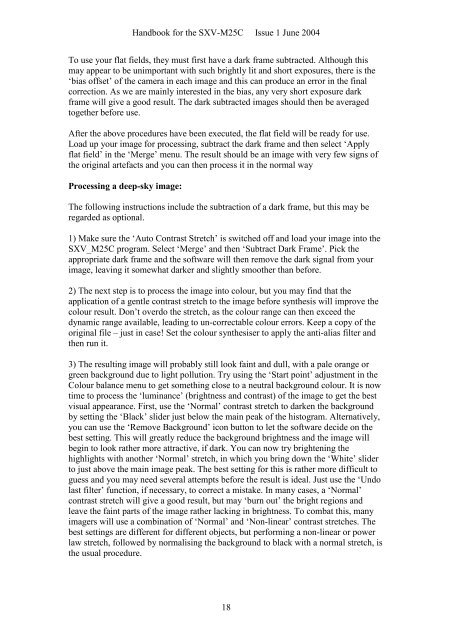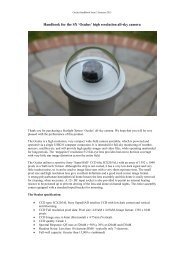SXVF-M25C handbook - Starlight Xpress
SXVF-M25C handbook - Starlight Xpress
SXVF-M25C handbook - Starlight Xpress
Create successful ePaper yourself
Turn your PDF publications into a flip-book with our unique Google optimized e-Paper software.
Handbook for the SXV-<strong>M25C</strong> Issue 1 June 2004<br />
To use your flat fields, they must first have a dark frame subtracted. Although this<br />
may appear to be unimportant with such brightly lit and short exposures, there is the<br />
‘bias offset’ of the camera in each image and this can produce an error in the final<br />
correction. As we are mainly interested in the bias, any very short exposure dark<br />
frame will give a good result. The dark subtracted images should then be averaged<br />
together before use.<br />
After the above procedures have been executed, the flat field will be ready for use.<br />
Load up your image for processing, subtract the dark frame and then select ‘Apply<br />
flat field’ in the ‘Merge’ menu. The result should be an image with very few signs of<br />
the original artefacts and you can then process it in the normal way<br />
Processing a deep-sky image:<br />
The following instructions include the subtraction of a dark frame, but this may be<br />
regarded as optional.<br />
1) Make sure the ‘Auto Contrast Stretch’ is switched off and load your image into the<br />
SXV_<strong>M25C</strong> program. Select ‘Merge’ and then ‘Subtract Dark Frame’. Pick the<br />
appropriate dark frame and the software will then remove the dark signal from your<br />
image, leaving it somewhat darker and slightly smoother than before.<br />
2) The next step is to process the image into colour, but you may find that the<br />
application of a gentle contrast stretch to the image before synthesis will improve the<br />
colour result. Don’t overdo the stretch, as the colour range can then exceed the<br />
dynamic range available, leading to un-correctable colour errors. Keep a copy of the<br />
original file – just in case! Set the colour synthesiser to apply the anti-alias filter and<br />
then run it.<br />
3) The resulting image will probably still look faint and dull, with a pale orange or<br />
green background due to light pollution. Try using the ‘Start point’ adjustment in the<br />
Colour balance menu to get something close to a neutral background colour. It is now<br />
time to process the ‘luminance’ (brightness and contrast) of the image to get the best<br />
visual appearance. First, use the ‘Normal’ contrast stretch to darken the background<br />
by setting the ‘Black’ slider just below the main peak of the histogram. Alternatively,<br />
you can use the ‘Remove Background’ icon button to let the software decide on the<br />
best setting. This will greatly reduce the background brightness and the image will<br />
begin to look rather more attractive, if dark. You can now try brightening the<br />
highlights with another ‘Normal’ stretch, in which you bring down the ‘White’ slider<br />
to just above the main image peak. The best setting for this is rather more difficult to<br />
guess and you may need several attempts before the result is ideal. Just use the ‘Undo<br />
last filter’ function, if necessary, to correct a mistake. In many cases, a ‘Normal’<br />
contrast stretch will give a good result, but may ‘burn out’ the bright regions and<br />
leave the faint parts of the image rather lacking in brightness. To combat this, many<br />
imagers will use a combination of ‘Normal’ and ‘Non-linear’ contrast stretches. The<br />
best settings are different for different objects, but performing a non-linear or power<br />
law stretch, followed by normalising the background to black with a normal stretch, is<br />
the usual procedure.<br />
18