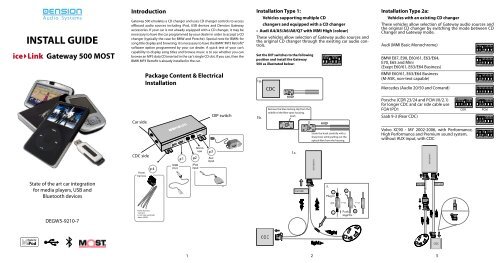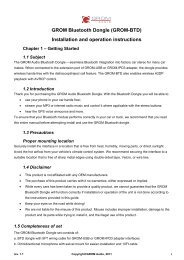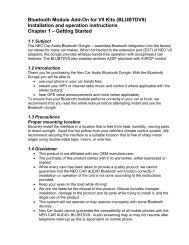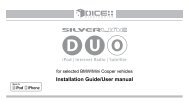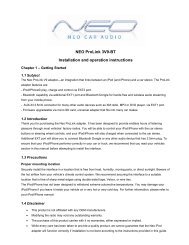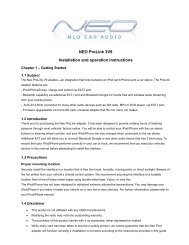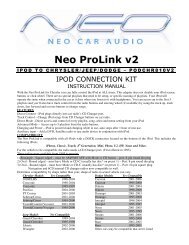INSTALL GUIDE - Neo Car Audio
INSTALL GUIDE - Neo Car Audio
INSTALL GUIDE - Neo Car Audio
Create successful ePaper yourself
Turn your PDF publications into a flip-book with our unique Google optimized e-Paper software.
<strong>INSTALL</strong> <strong>GUIDE</strong><br />
ice4Link Gateway 500 MOST<br />
State of the art car integration<br />
for media players, USB and<br />
Bluetooth devices<br />
DEGW5-9210-7<br />
Introduction<br />
Gateway 500 emulates a CD changer and uses CD changer controls to access<br />
offboard audio sources including iPod, USB devices and Dension Gateway<br />
accessories. If your car is not already equipped with a CD changer, it may be<br />
necessary to have the car programmed by your dealer in order to accept a CD<br />
changer (typically the case for BMW and Porsche). Special note for BMW: for<br />
song title display and browsing, it is necessary to have the BMW “MP3 Retrofit”<br />
software option programmed by your car dealer. A quick test of your car’s<br />
capability to display song titles and browse music is to see whether you can<br />
browse an MP3 data CD inserted in the car’s single CD slot. If you can, then the<br />
BMW MP3 Retrofit is already installed in the car.<br />
<strong>Car</strong> side<br />
CDC side<br />
Power<br />
harness<br />
Package Content & Electrical<br />
Installation<br />
4<br />
Power harness:<br />
-red wire<br />
(+12V non switched)<br />
-black (GND)<br />
1<br />
1<br />
2<br />
3<br />
DIP switch<br />
Installation Type 1:<br />
Vehicles supporting multiple CD<br />
Set the DIP switches to the following<br />
position and install the Gateway<br />
500 as illustrated below:<br />
1a.<br />
1b.<br />
changers and equipped with a CD changer<br />
• Audi A4/A5/A6/A8/Q7 with MMI High (colour)<br />
These vehicles allow selection of Gateway audio sources and<br />
the original CD changer through the existing car audio controls.<br />
CDC<br />
Remove the blue locking clip from the<br />
middle of the fibre optic housing.<br />
1c.<br />
<strong>Car</strong> side<br />
Strain the hook carefully with a<br />
sharp tool, while pulling out the<br />
optical fibre from the housing.<br />
2<br />
3.<br />
Installation Type 2a:<br />
Vehicles with an existing CD changer<br />
These vehicles allow selection of Gateway audio sources and<br />
the original CD changer by switching the mode between CD<br />
Changer and Gateway mode.<br />
Audi (MMI Basic Monochrome)<br />
BMW E87, E90, E60/61, E63/E64,<br />
E70, E65 and Mini<br />
(Exept E60/61, E63/E64 Business)<br />
BMW E60/61, E63/E64 Business<br />
(M-ASK, non-text capable)<br />
Mercedes (<strong>Audio</strong> 20/50 and Comand)<br />
Porsche (CDR 23/24 and PCM I/II/2.1)<br />
for longer CDC and car side cable use<br />
FOA1PO1<br />
Saab 9-3 (Rear CDC)<br />
Volvo XC90 - MY 2002-2006, with Performance,<br />
High Performance and Premium sound system,<br />
without AUX input, with CDC<br />
<strong>Car</strong> side<br />
CDC side<br />
3<br />
CDR PCM
Installation Type 2b:<br />
Volvo S40/V50 - MY 2004-2007 with Basic and<br />
High Performance sound system, without AUX input,<br />
with CDC<br />
<strong>Car</strong> side<br />
4<br />
ICM<br />
(Display)<br />
Installation Type 3a:<br />
Vehicles with no existing CD changer<br />
Set the dip switches as shown below.<br />
Audi (MMI Basic Monochrome)<br />
BMW E87, E90, E60/61, E63/E64, E70, E65 and Mini<br />
(Exept E60/61, E63/E64 Business)<br />
BMW E60/61, E63/E64 Business<br />
(M-ASK, non-text capable)<br />
Mercedes (<strong>Audio</strong> 20/50 and Comand)<br />
Porsche (CDR 23/24 and PCM I/II/2.1)<br />
Saab 9-3 (Rear CDC)<br />
If you are connecting Gateway 500 to the back<br />
of the head unit, use this diagram:<br />
HU<br />
<strong>Car</strong> side<br />
5<br />
CDR PCM<br />
Installation Type 3b:<br />
If you are installing to a free fibre optic connector in the car<br />
(CDC preparation) use this method:<br />
<strong>Car</strong> side<br />
6<br />
Text Configuration<br />
i<br />
When servicing your vehicle<br />
i<br />
Saab & Mercedes vehicles require<br />
final configuration of the Gateway as<br />
not all of the radios in these vehicles<br />
support text display. After Gateway<br />
500 has been installed, toggle the<br />
mode selector switch six times (three<br />
times on/off) and a configuration<br />
menu will appear on the radio<br />
display. Select the configuration<br />
mode according to your head unit<br />
listed in the configuration table. To<br />
confirm the selection press and hold<br />
; to discard the selection press<br />
and hold<br />
Track # Config Mercedes<br />
Command<br />
You must set the mode selector switch<br />
to service mode/bypass, CD Changer/<br />
position otherwise the service<br />
computer may detect an unknown<br />
device in the fibre optic system which<br />
can lead to errors reported.<br />
Service/CDC<br />
mode<br />
Saab<br />
Text<br />
# 1 NO TEXT D D<br />
# 2 Timeout - -<br />
# 3 Text - -<br />
# 4 +Cache - -<br />
# 5 +Paging R R<br />
# 6 +Select - R<br />
D: Default, R: Recommended<br />
For detailed information visit:<br />
http://support.dension.com<br />
7<br />
LED
GEN: Gateway<br />
enabler tool for<br />
Gateway 500 MOST<br />
BMW<br />
User Manual<br />
v1.0<br />
xxxxxx<br />
xxxxxxxx<br />
1 Introduction<br />
Introduction<br />
The Dension Gateway Enabler tool (GEN tool)<br />
provides a quick and easy tool to help the<br />
installation of a respective Dension Gateway<br />
product for BMW vehicles with MOST system.<br />
The proper functioning of the Gateway product<br />
requires that certain protocols in the car radio are<br />
enabled, which is not necessarily the case in all<br />
BMW vehicles. Enabling these protocols normally<br />
requires the car diagnostics tool of a BMW<br />
specialised workshop.<br />
The GEN tool provides only the specific<br />
enabling/disabling diagnostics function without any<br />
other capabilities, which makes it a small and<br />
available device to help the installation/removal of<br />
the Gateway product.<br />
Important note<br />
When using the GEN tool for enabling, it gets<br />
linked to the specific Dension Gateway and the car<br />
it is installed to. Therefore:<br />
� The Gateway has to be installed to the<br />
system before using the GEN tool.<br />
� You cannot enable multiple cars with a single<br />
GEN tool.<br />
� Keep the GEN tool with the owner of the<br />
Gateway as it may be needed in the future<br />
(e.g. when moving the Gateway to a different<br />
vehicle).<br />
If the Dension gateway functions without using the<br />
GEN tool, please do not use the GEN tool.<br />
The compatibility of the GEN tool may differ from<br />
the compatibility of the Gateway product. Please<br />
check the corresponding compatibility tables.<br />
2 Compatibility<br />
The GEN tool is compatible with the following<br />
vehicles:<br />
1 Series<br />
E81, E82, E87, E88<br />
3 Series<br />
E90, E91, E92, E93<br />
5 Series<br />
E60, E61<br />
6 Series<br />
E63/E64<br />
X5<br />
E70<br />
NON i-Drive, Professional<br />
i-Drive, Business<br />
(M-ASK, 6.5", single slot)<br />
i-Drive, Professional<br />
(CCC, 8.8", dual slot)<br />
NON i-Drive, Professional<br />
i-Drive, Business<br />
(M-ASK, 6.5", single slot)<br />
i-Drive, Professional (CCC, 8.8",<br />
dual slot)<br />
iDrive 4, Proffesional<br />
(CIC, 8.8", dual slot )<br />
i-Drive, Business<br />
(M-ASK, 6.5", single slot)<br />
i-Drive, Professional<br />
(CCC, 8.8", dual slot)<br />
i-Drive, Business<br />
(M-ASK, 6.5", single slot)<br />
i-Drive, Professional<br />
(CCC, 8.8", dual slot)<br />
i-Drive, Business<br />
(M-ASK, 6.5", single slot)<br />
i-Drive, Professional<br />
(CCC, 8.8", dual slot)
3 Getting Started<br />
First install the Gateway 500 according to the<br />
installation manual. It is recommended that the<br />
installation and using the GEN tool is performed<br />
by a professional installer.<br />
Using the GEN Tool<br />
Please make sure the Gateway 500 is in Gateway<br />
mode. Turn the ignition ON and connect the GEN<br />
tool to the OBD 2 diagnostic connector. The<br />
enabling procedure starts automatically and<br />
immediately and it takes approx. 20-30 seconds.<br />
During the enabling procedure the status signal<br />
LED on the GEN tool is flashing alternating Green<br />
and Red. When the enabling procedure is finished<br />
successfully the LED will turn to permanent green.<br />
After the successful enabling the <strong>Audio</strong> system will<br />
restart. Do not remove the GEN tool before the<br />
restart of the audio system.<br />
The GEN tool is capable of enabling almost all<br />
BMW vehicles with a MOST optical system, (see<br />
the compatibility table above). However, there may<br />
be very specific vehicle configurations and set-ups<br />
where the GEN tool is not operational and the<br />
enabling procedure cannot be completed. In such<br />
cases the LED on the GEN tool turns RED at the<br />
end of the enabling procedure.<br />
If the LED is blinking RED, please check the GEN<br />
tool connection and make sure the ignition is<br />
turned ON.<br />
If the problem still persists please contact your<br />
local supplier or open a support ticket at<br />
www.dension.com.<br />
4 Servicing Your Vehicle<br />
Vehicles with a MOST optical communication<br />
network have complex system management<br />
capabilities, and servicing may involve using a<br />
diagnostic computer. To avoid conflict with such<br />
diagnostics devices, Dension recommends<br />
disabling the previously activated functions.<br />
How to disable<br />
First set the mode selector switch on the Gateway<br />
Connector Port to service /bypass mode. Turn the<br />
ignition ON and connect the GEN tool to the OBD<br />
2 diagnostic connector. The disabling procedure<br />
starts immediately and takes approx. 20-30<br />
seconds. During the enabling procedure the status<br />
signal LED on the GEN tool is flashing alternating<br />
Green and Red. When the disabling procedure is<br />
finished the LED will turn to permanent green.<br />
After the successful enabling the <strong>Audio</strong> system will<br />
restart. Do not remove the GEN tool before the<br />
restart of the audio system.<br />
Association of the GEN Tool, the Gateway and<br />
the Vehicle<br />
The GEN tool is delivered in a ready-to-enable<br />
state, which means that when plugging the GEN<br />
tool in to a vehicle with a gateway installed<br />
properly it will perform the enabling process<br />
automatically. At the same time it also associates<br />
to the specific vehicle and gateway.<br />
If a GEN tool has already been associated to a<br />
vehicle and a Gateway product, it means it is in a<br />
ready-to disable status. This means that when<br />
plugging a GEN tool in to the vehicle it is<br />
associated with it will perform the disabling<br />
process. After the successful disabling process the<br />
GEN tool will clear its associations and return to a<br />
ready-to enable state.<br />
If a GEN tool is in ready-to-disable status and<br />
plugged in to a different vehicle than the one it is<br />
associated to it does not perform any action and<br />
remains in ready-to-disable.<br />
If the Gateway has been removed without<br />
disabling the vehicle, the associated GEN tool in<br />
ready-to-disable mode can still disable the vehicle<br />
and change to ready-to-enable mode.<br />
5 Disclaimer and Warranty<br />
Disclaimer<br />
The GEN tool does not have all vehicle<br />
diagnostics and configuration functions that are<br />
available in other diagnostics tools. It is meant to<br />
help gateway installations only and to work on the<br />
big majority of the BMW vehicles with MOST<br />
systems where the respective Dension Gateway<br />
product is functional.<br />
Despite all efforts and several tests Dension and<br />
its authorised distributors and retailers cannot<br />
guarantee for all vehicles that by using the GEN<br />
tool there is no need for enabling with a<br />
professional diagnostics tool.<br />
The GEN tool can in many cases replace the<br />
enabling functions of a professional diagnostics<br />
tool, but in no way replaces the professional skills<br />
of a trained installer.<br />
If your car’s electrical system begins to behave<br />
erratically, please disconnect the GEN tool and the<br />
Gateway interface physically immediately and<br />
have it checked by your installer. Dension and its<br />
authorised distributors and retailers are not liable<br />
for any incidental consequential or indirect<br />
damages or loss and do not assume liability for<br />
any diagnostic fees.<br />
Dension reserves the right to modify its products<br />
or specifications without prior notice.<br />
Warranty<br />
Dension devices carry a one-year limited warranty<br />
that protects you from defects in material and<br />
workmanship of products sold by Dension or its<br />
authorized distributors and retailers. Dension does<br />
not warrant any installation work or assume<br />
liability for any damage caused due to negligence,<br />
improper installation or operation. For warranty<br />
claims, proof of purchase is required.<br />
Further Assistance<br />
If you need further assistance in using your<br />
Dension Gateway, please contact your local<br />
supplier or visit www.dension.com and click on<br />
‘Support’.
1. Introduction<br />
This user guide provides you with information on how to control and play your<br />
external audio device through a car entertainment system using a Dension Gateway<br />
(GW) interface.<br />
It is assumed that the GW interface is already installed and correctly configured for your<br />
vehicle. For assistance with installation, please refer to the Dension Gateway Installation<br />
and Configuration Guide.<br />
Factory fitted in-car<br />
entertainment system<br />
2. <strong>Car</strong> entertainment system requirements<br />
This user guide does not provide information regarding operation with any specific<br />
car entertainment system. Please note the following:<br />
1. Dension Gateway (GW) devices generally connect to the CD changer or auxiliary input<br />
on the car entertainment system. Please check www.dension.com for specific<br />
compatibility details.<br />
2. If the vehicle has an existing CD changer it will be disabled by GW 100 and 300 unless<br />
an optional Dension CD Changer Retention module is also installed.<br />
3. We use the conventions listed below to describe control of the GW from your car<br />
entertainment system. Please refer to your car entertainment system’s owner’s manual<br />
for specific details of its operation.<br />
Select CD using<br />
number keys or<br />
+/-<br />
Next Track: NEXT><br />
Previous Track: <br />
Rewind: to play whole playlist/folder.<br />
Select CD2: Scan Artists<br />
This is an alphabetical list of artists on<br />
your device. Select and play the artist<br />
using your car entertainment system’s<br />
controls. Press FF> to play<br />
all songs by selected artist. Note: this<br />
mode is not available with the iPod UI<br />
audio source.<br />
Select CD3: Scan Albums<br />
This is an alphabetical list of albums on<br />
your device. Select and play an album<br />
using your car entertainment system’s<br />
controls. Press FF> to play<br />
the whole album. Note: for CD1/2/3 if<br />
you do not press FF> within 30 seconds<br />
of making your selection, audio player<br />
reverts to original source.<br />
Select CD4: Playback Options<br />
If your system does not have REP, RND or<br />
SCN functions, use CD4 for the following<br />
options: Repeat (select REP mode), Random<br />
(select RND mode) and Scan (set<br />
SCN mode - 10 second intro play of each<br />
track). For more CD4 functions please see<br />
Section 8.<br />
Select CD5: Scan Tracks<br />
The ‘normal’ use of your car entertainment<br />
system’s controls, i.e.<br />
these keys select and play tracks. Note:<br />
Dension GW returns to this mode after<br />
30 seconds of inactivity in any other CD<br />
mode.<br />
Select CD6: Source/Menu<br />
The ‘Source/Menu’ mode shows selected<br />
audio devices connected to the Dension<br />
GW. <strong>Car</strong> entertainment systems with<br />
Browsing & Playback text capability also<br />
provide music browser functions.<br />
Note: by pressing
7. Source table<br />
Note: if your vehicle does not have text capability, select CD6 on the changer to access<br />
the following source modes.<br />
Track Source Description<br />
1 Auxilliary<br />
Input<br />
Plays audio from the device connected to the Dension Gateway<br />
(GW) auxilliary input<br />
2 iPod UI Enables you to use the iPod click wheel for audio<br />
selection (recommend for vehicles without Browsing and Playback<br />
capabilities)<br />
3 ipod GW <strong>Audio</strong> selection for the iPod is via the car entertainment system<br />
controls (recommended for vehicles with Browsing and Playback<br />
capabilities)<br />
4 USB Plays music from the USB device connected to the Dension<br />
Gateway (not GW100)<br />
5 BT <strong>Audio</strong> Streams music from the Bluetooth audio device paired with the<br />
GW<br />
6 BT Phone Provides handsfree telephone functions from the Bluetooth<br />
phone paired with the GW<br />
7 Reserved for future use<br />
8 Reserved for future use<br />
9 CDC GW100/300:<br />
Plays CDs from the vehicle’s orginal CD changer. To return to GW<br />
operation press either REW, RPT or SCN twice. Some vehicles<br />
may require power to the entertainment system to be turned<br />
off and then back on again (reboot) after the double-press.<br />
Note: at least one CD must be loaded into the magazine otherwise<br />
it is not possible to return to Gateway Dension operation.<br />
GW 500:<br />
Vehicles which support multiple CD changers will list the<br />
Gateway operating modes in sequence with the CDs loaded in<br />
the vehicle’s CD changer. To switch between GW 500 and CD<br />
changer on vehicles which do not support multiple CD changers,<br />
use the bypass switch on the GW 500 auxilliary input box<br />
(some vehicles require a shutdown and cold start for this mode<br />
change).<br />
8. More information<br />
CD4 functions (continued from Section 6)<br />
PlayAll<br />
Start playback of all content on your device.<br />
Help and support<br />
For USB mass storage devices:<br />
Build database<br />
When using USB content, the Dension Gateway (GW) generates a<br />
database for easy Folder/Artist/Album navigation. Normally this<br />
will only take a few seconds, but for large capacity drives like a<br />
100GB Hard Drive (HD), it can take up to one hour or more.<br />
If the GW finds tracks have been deleted from the HD or USB<br />
content, it will automatically regenerate the database. However,<br />
if tracks have been added, this will have to be done manually.<br />
Dension are working on software to assist with manual database<br />
regeneration (Gateway Utility). Please check www.dension.com<br />
for availability.<br />
Set bookmark<br />
Bookmark a positon within a track, album or playlist to restart<br />
playback from.<br />
Resume bookmark (USB)<br />
Playback returns to the position set by the bookmark.<br />
If you need further assistance in using the Dension Gateway, please contact your local<br />
supplier or visit www.dension.com and click on ‘support’.<br />
Disclaimer<br />
If your car’s electrical system begins to behave erratically, please disconnect your Dension<br />
Gateway interface immediately and have it checked by your installer. Dension and its<br />
authorised distributers and retailers are not liable for any incidental consequential or indirect<br />
damages and do not assume liabiliy for any diagnostic fees.<br />
The use of handheld devices while driving may be subject to government legislation. Please<br />
ensure that your use of the Dension Gateway complies with applicable traffic laws. Dension<br />
does not assume liability for any events resulting from the illegal or irresponsible use of handheld<br />
devices while driving.<br />
Warranty<br />
The Dension Gateway interface carries a one-year limited warranty that protects you from<br />
defects in material and workmanship of products sold by Dension or its authorised<br />
distributers and retailers. Dension does not warrant any installation work or assume liability<br />
for any damage caused due to negilgence, improper installation or operation. For warranty<br />
claims, proof of purchase is required.<br />
Gateway<br />
100 / 300 / 500<br />
User Guide<br />
Gateway User Guide.indd 2 30/4/09 15:10:52