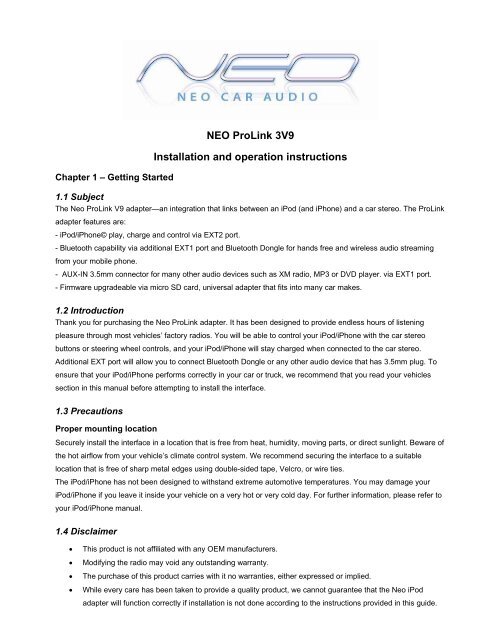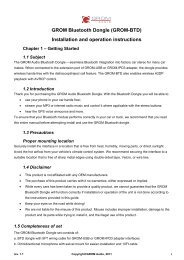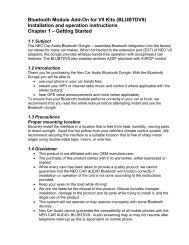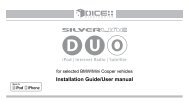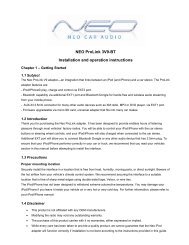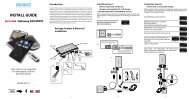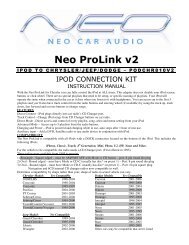NEO ProLink 3V9 Installation and operation ... - Neo Car Audio
NEO ProLink 3V9 Installation and operation ... - Neo Car Audio
NEO ProLink 3V9 Installation and operation ... - Neo Car Audio
You also want an ePaper? Increase the reach of your titles
YUMPU automatically turns print PDFs into web optimized ePapers that Google loves.
Chapter 1 – Getting Started<br />
<strong>NEO</strong> <strong>ProLink</strong> <strong>3V9</strong><br />
<strong>Installation</strong> <strong>and</strong> <strong>operation</strong> instructions<br />
1.1 Subject<br />
The <strong>Neo</strong> <strong>ProLink</strong> V9 adapter—an integration that links between an iPod (<strong>and</strong> iPhone) <strong>and</strong> a car stereo. The <strong>ProLink</strong><br />
adapter features are:<br />
- iPod/iPhone© play, charge <strong>and</strong> control via EXT2 port.<br />
- Bluetooth capability via additional EXT1 port <strong>and</strong> Bluetooth Dongle for h<strong>and</strong>s free <strong>and</strong> wireless audio streaming<br />
from your mobile phone.<br />
- AUX-IN 3.5mm connector for many other audio devices such as XM radio, MP3 or DVD player. via EXT1 port.<br />
- Firmware upgradeable via micro SD card, universal adapter that fits into many car makes.<br />
1.2 Introduction<br />
Thank you for purchasing the <strong>Neo</strong> <strong>ProLink</strong> adapter. It has been designed to provide endless hours of listening<br />
pleasure through most vehicles’ factory radios. You will be able to control your iPod/iPhone with the car stereo<br />
buttons or steering wheel controls, <strong>and</strong> your iPod/iPhone will stay charged when connected to the car stereo.<br />
Additional EXT port will allow you to connect Bluetooth Dongle or any other audio device that has 3.5mm plug. To<br />
ensure that your iPod/iPhone performs correctly in your car or truck, we recommend that you read your vehicles<br />
section in this manual before attempting to install the interface.<br />
1.3 Precautions<br />
Proper mounting location<br />
Securely install the interface in a location that is free from heat, humidity, moving parts, or direct sunlight. Beware of<br />
the hot airflow from your vehicle’s climate control system. We recommend securing the interface to a suitable<br />
location that is free of sharp metal edges using double-sided tape, Velcro, or wire ties.<br />
The iPod/iPhone has not been designed to withst<strong>and</strong> extreme automotive temperatures. You may damage your<br />
iPod/iPhone if you leave it inside your vehicle on a very hot or very cold day. For further information, please refer to<br />
your iPod/iPhone manual.<br />
1.4 Disclaimer<br />
� This product is not affiliated with any OEM manufacturers.<br />
� Modifying the radio may void any outst<strong>and</strong>ing warranty.<br />
� The purchase of this product carries with it no warranties, either expressed or implied.<br />
� While every care has been taken to provide a quality product, we cannot guarantee that the <strong>Neo</strong> iPod<br />
adapter will function correctly if installation is not done according to the instructions provided in this guide.
We also cannot guarantee that the <strong>NEO</strong> adapter will function correctly with an iPod if the iPod is broken or<br />
damaged or not supported.<br />
� We are not liable for the misuse of this product. Misuse includes improper installation, damage to the board<br />
or radio while trying to install it, <strong>and</strong> the illegal use of the radio.<br />
1.5 Kit Contents <strong>and</strong> Vehicle Connection<br />
a) The <strong>Neo</strong> <strong>Car</strong> <strong>Audio</strong> adapter set consists of the <strong>3V9</strong> interface, one iPod dock cable, <strong>and</strong> one vehicle-specific<br />
cable with optional accessories.<br />
<strong>NEO</strong> <strong>ProLink</strong> 3v9 Interface (1) Docking cable (2) Vehicle specific cable (3)<br />
Figure 1. Package contents<br />
b) The basic package does not include the optional accessories that you can purchase separately:<br />
6FT MiniDin to 3.5mm phone jack cable v9-AUX Bluetooth Dongle (BLUBTDV9)<br />
Figure 2. Optional Accessories (sold separately)<br />
c) The basic wiring diagram of the <strong>NEO</strong> <strong>Car</strong> <strong>Audio</strong> <strong>ProLink</strong> adapter is detailed in Figure 3:<br />
Figure 3. Basic wiring diagram.
1.6 Important Compatibility Notes<br />
If your vehicle is equipped with an external factory CD changer, you must disconnect it in order to install the<br />
interface. You will lose the use of the external CD changer to gain the use of your iPod, Bluetooth or MP3 player.<br />
Any built-in CD changers will remain working.<br />
Chapter 2 – General <strong>Installation</strong><br />
2.1 <strong>Installation</strong> location:<br />
Most installations will require you to remove the factory radio in order to plug in the vehicle-specific harness. For<br />
some vehicles, you will also have the option of connecting the interface to the factory pre-run CD changer cable<br />
located in the trunk or glove box.<br />
2.2 Tools needed:<br />
In many cases, no special tools are required to remove the stereo. For some stereos, it is better to use car stereo<br />
removal tools. Please consult your local car audio shop or your vehicle’s dealership for instructions or assistance as<br />
necessary.<br />
2.3 Preparation <strong>and</strong> adapter installation<br />
1. Remove all CD’s from Head Unit or CD Changer then turn off car engine <strong>and</strong> remove key from ignition<br />
2. If your radio uses a Security Code, make sure that you have the code before unplugging the radio.<br />
3. Un-mount your radio from the dash in order to gain access to the back side of the radio. Some vehicles<br />
require special tools to remove the radio. Please consult your vehicle’s dealership or a local car audio<br />
professional as necessary.<br />
4. Attach the car harness connector to the back of the stereo via the CD changer port. Connect it firmly without<br />
forcing it. Connect the other end to the interface<br />
5. VW / AUDI / Seat / Skoda : there is a single black cable on the vehicle specific harness (3) you will<br />
need to attach it to the metal part of the car stereo chassis or other grounding location. Failure to attach the<br />
black cable to the chassis of the stereo or other ground will mean that the <strong>NEO</strong> adapter will not work!<br />
Bolt (3)<br />
Vehicle harness (1)<br />
.<br />
Black wire (2)<br />
Remove the PVC from the end of the black wire (2)<br />
(a) Connect the end of the black wire (2) to the metal part of the car stereo chassis or ground. You can<br />
connect it under the bolt (3) if present<br />
(b) Make sure solid contact is maintained between the striped black wire <strong>and</strong> the metal part of the car<br />
stereo body.<br />
6. For AUDI vehicles only: For some AUDI headunits an additional part or harness modification is required in<br />
order to gain the access to the CD changer port. The 8-pin CD changer port on such stereos is occupied by<br />
a solid 20-pin connector. Please contact <strong>NEO</strong> <strong>Car</strong> <strong>Audio</strong> to get a special harness to retain factory<br />
connections
7. For BMW vehicles only: Please refer to the installation insert for the special guidelines for BMW<br />
installation.<br />
8. For Toyota/Honda vehicles only:<br />
In some Toyota/Lexus/Scion <strong>and</strong> Honda/Acura vehicles the CD changer port is occupied with a factory harness<br />
(such as NAV or audio harness). The <strong>NEO</strong> package for Toyota/Lexus or Honda/Acura includes a Y shaped<br />
vehicle cable. In order to connect the interfaces properly please follow to the scheme below.<br />
If the car has no NAV or XM leave the female end of the Toyota or Honda (HON1) harness open.<br />
9. Connect Ipod Cable to the EXT2 Port <strong>and</strong> connect optional AUX or BT to the EXT1 port<br />
10. Once the interface is connected to the radio, you will need to test the <strong>operation</strong> of the interface before reassembling<br />
the dash.<br />
11. Turn your car stereo on <strong>and</strong> switch it to CD Changer mode using the Disc / Mode / CD / AUX buttons (depending<br />
on the stereo type) on your car stereo until it shows Disc 1, Track 01 on the display. You may have to press CD<br />
twice to access CD Changer mode.<br />
12. Connect the iPod cable to the iPod. Turn on the iPod. You should now hear iPod music coming from the car<br />
stereo speakers.<br />
Once the <strong>operation</strong> of the interface is confirmed, you may continue with the installation. If you experience<br />
difficulties with the installation, please see our troubleshooting section.<br />
13. Find a place where you can place the module. In many cars there is enough room inside the dashboard to place<br />
the module.<br />
Note: Make sure you mount the module in a place with enough room so that, when you re-mount the car stereo,<br />
you do not break the adapter.<br />
14. You may use the glove box or other spaces on the dash to direct the audio cables out.<br />
15. Re-mount your car stereo, making sure its clips or screws are secure.<br />
Adapter mounting in the trunk (for VW <strong>and</strong> BMW only)<br />
1. Locate the trunk mounting cable in your car (usually located along the left side of the car in the back).<br />
2. Disconnect the existing CD changer, if present.<br />
3. Attach the matching cables<br />
Note for BMW trunk installation:<br />
Some BMW’s are factory wired for a cellular phone. Except for wire location, the factory cellular phone connector looks<br />
identical to the factory 3-pin connector used for the CD changer. The CORRECT 3-pin connector for the CD changer has<br />
a BROWN wire (ground) in the #1 pin position. Please make certain you use this connector.<br />
The INCORRECT factory cellular phone connector has a BROWN wire in the center position—DO NOT USE THIS<br />
CONNECTOR.
Chapter 3- Usage manual<br />
3.1 Supported iPods<br />
4th Gen iPod <strong>and</strong> newer / Nano 1st, 2nd, 3rd, 5th Gen <strong>and</strong> Nano-chromatic / iPod Video / iPod Photo / iPod Classic<br />
1st <strong>and</strong> 2nd Gen / iPod Touch 1st <strong>and</strong> 2nd Gen / iPhone / iPhone 3G / iPhone 3GS / iPhone 4<br />
3.2 Basic features<br />
The <strong>3V9</strong>-iPod adapter has two modes of <strong>operation</strong>:<br />
3.2.1 Simple mode:<br />
iPod stays unlocked. Your iPod can be controlled via its clickwheel or via car stereo controls. The information<br />
displayed on your car stereo does not represent the actual song position on the iPod (the song’s number). There is<br />
no need to prepare your iPod to play in this mode. The simple mode is always selectable by choosing CD1 (DISC1)<br />
from the car stereo. To switch to advanced mode, just select any disk other than 1. Please refer to the section 3.3<br />
of this manual for the description of the supported <strong>operation</strong>s in the Simple Mode.<br />
3.2.2 Advanced mode:<br />
Your iPod is locked for control <strong>and</strong> only operated via car stereo buttons. In this mode all data is synched between<br />
the stereo <strong>and</strong> iPod which allows you to see current information such as track time, number <strong>and</strong> playlist (disc)<br />
number. Text is also available for certain stereos. In order to use this mode you have to prepare your iPod as<br />
explained below.<br />
The advanced mode is always on for disks 2-9. To switch to simple mode just select DISC 1<br />
“Ok to disconnect” is shown on the iPod display while it is connected to this unit. The clickwheel of the iPod is<br />
disabled when in this mode.<br />
3.3 Supported <strong>operation</strong>s in Simple Mode<br />
In simple mode, your iPod behaves in its usual fashion, with the clickwheel <strong>and</strong> display being functional. The following<br />
controls are possible from the car stereo:<br />
- Next track<br />
When pressed on the car stereo, the iPod will jump to the next song <strong>and</strong> the car stereo track number will increase<br />
by 1.<br />
- Previous track<br />
When pressed on the car stereo, the iPod will jump to the previous song <strong>and</strong> the car stereo track number will<br />
decrease by 1<br />
- Fast Forward<br />
When pressed, the iPod will start moving quickly through the current track.<br />
- Fast Reverse<br />
When pressed, the iPod will start rewinding the current track.<br />
- Play/Pause<br />
When the stereo is turned to the CD changer mode, the iPod will automatically start playing. Turning the stereo<br />
off or switching to another source (FM, AM, etc.) will cause the iPod to pause the current track.<br />
- Disk Change<br />
When changing the disk other than 1 the iPod will switch to the Advanced Mode<br />
None of the information displayed during the simple mode is related to the song currently playing. The<br />
display will show: DISC 1 TRACK xx TIME 00:00. Track information can change from 00-99.<br />
3.4 Supported <strong>operation</strong>s in Advanced Mode<br />
In advanced mode iPod controls will be locked <strong>and</strong> the following <strong>operation</strong>s will be supported:
- Next track<br />
When pressed on car stereo, iPod will jump to the next song <strong>and</strong> car stereo track number will represent song<br />
number in a current playlist<br />
- Previous track<br />
When pressed on car stereo, iPod will jump to the previous song <strong>and</strong> car stereo track number will represent song<br />
number in a current playlist<br />
- Fast Forward<br />
When pressed iPod will start rewinding current track forward. Time on car stereo will represent actual position<br />
within the audio track<br />
- Fast Reverse<br />
When pressed iPod will start rewinding current track backward. Time on car stereo will represent actual position<br />
within the audio track<br />
- Play/Pause<br />
When stereo is turned into CD changer mode the iPod will automatically start playing in simple mode at the last<br />
position it was left.<br />
- Scan<br />
Allow to skip tracks by 10 when set. Next track will jump to current track+10. Previous track will jump to current<br />
track-10. It is helpful to skip the whole album (usually ~10 songs)<br />
- Disk Change<br />
When you select Disk 2-9, iPod will stay in Advanced Mode <strong>and</strong> will resume last playing track in a playlist. Once<br />
DISK 1 is selected, iPod will switch over to Simple Mode<br />
- Mix/R<strong>and</strong>om<br />
When turned on it will allow playing songs in a shuffle mode through the whole playlist. The track enumeration will<br />
start from 1. When switched off, track enumeration will be restored to the real order in the playlist.<br />
- Repeat<br />
When turned on, will play first track in the playlist after the last track is played.<br />
The display will show disk number, track number <strong>and</strong> track time of the currently playing track.<br />
3.5 Playlists set up for advanced mode<br />
To use your iPod in Advanced Mode you have to define playlists. The number of playlists depends on the stereo<br />
(usually 5-8). We recommend naming the playlists starting with the number according to the desirable disc position.<br />
1-Andy’s songs<br />
2-Disco dance<br />
3-Favorites<br />
4-House rhythms<br />
5-Smooth Jazz<br />
“1-Andy’s songs” will be mapped to Disc 2; “2-Disco dance” will be mapped to DISC 3, <strong>and</strong> so on. Therefore selecting<br />
DISC 2 on car stereo will play “1-Andy’s songs” playlist; DISC 3 will select “3-Disco songs” <strong>and</strong> so on.<br />
Note: For stereos with disc ^ <strong>and</strong> disc V you may set up to 10 playlists, on some stereos up to 99.<br />
We strongly recommend that you organize your songs into playlists <strong>and</strong> enumerate them for proper <strong>operation</strong> of this unit.<br />
If your iPod does not have playlists/songs it may cause unpredictable outcomes <strong>and</strong> improper <strong>operation</strong> of the<br />
unit.<br />
EMPTY PLAYLISTS MAY ALSO CAUSE UNPREDICTABLE BEHAVIOURS, ESPECIALLY EMPTY PLAYLISTS THAT<br />
ARE LOCATED IN THE MIDDLE OF ALL OTHER PLAYLISTS.<br />
Note for iPhone users: Once connected to the <strong>NEO</strong> adapter, your iPhone will register a message stating “This<br />
accessory is not made to work with iPhone.” Simply dismiss the message. It may also ask if you want to “Turn ON the<br />
Airplane Mode.” Please answer “NO”. If the stereo still does not recognize the iPhone, please restart the iPhone
3.6 When the car ignition is OFF<br />
When you turn your car stereo or car ignition off, the iPod will pause, it will then go into sleep mode or other default mode<br />
after being paused. In sleep mode, the iPod will still consume power—although very little—from the car battery. The iPod<br />
is NOT charging when ignition is off. There is no need to disconnect the iPod every time you turn off your car.<br />
However, it is strongly advised that you disconnect the iPod if you do not plan to operate your car for extended<br />
periods.<br />
3.7 Using EXT1 for AUX-IN on your <strong>NEO</strong> <strong>3V9</strong> adapter<br />
You can connect any alternative audio sources such as MP3 player, DVD, GPS, XM <strong>and</strong> etc. to the <strong>Neo</strong> <strong>Car</strong> <strong>Audio</strong><br />
adapter via Mini Din to RCA <strong>and</strong> 3.5mm phone jack cable (must be purchased separately, is not included in the basic<br />
package). Connect MiniDin end of the cable to the adapter. Connect 3.5mm end to the audio source. Turn ON the audio<br />
source <strong>and</strong> the stereo. Put stereo into CD changer mode. The music will start playing. We recommend that you unplug the<br />
iPod/iPhone from the dock connector if you are using the AUX-IN RCA 3.5mm cable on <strong>Neo</strong> <strong>Car</strong> <strong>Audio</strong> adapter. If you<br />
don’t unplug the iPod/iPhone <strong>and</strong> connect the 3.5mm audio source at the same time some sound interference may occur.<br />
3.8 Using EXT1 for Bluetooth connection on your <strong>Neo</strong> <strong>Car</strong> <strong>Audio</strong> <strong>3V9</strong> adapter<br />
You may connect the <strong>NEO</strong> Bluetooth Dongle to the EXT port on the <strong>3V9</strong> adapter for the h<strong>and</strong>s free use of your mobile<br />
phone <strong>and</strong> wireless music play. Please refer to the <strong>NEO</strong> Bluetooth Dongle manual that is supplied with your Bluetooth<br />
Dongle. You can also access the manual online at <strong>NEO</strong> <strong>Car</strong> <strong>Audio</strong> website http://neocaraudio.com/pdf/BLUBTDV9.pdf<br />
The Bluetooth <strong>and</strong> iPod cables can be connected at the same time <strong>and</strong> work simultaneously.<br />
3.9 Troubleshooting<br />
Symptom Cause Remedy<br />
No power Bad connection Check connections. Make sure unit has good<br />
ground. Insure all cables are connected<br />
securely with no bent pins.<br />
Radio is not recognizing Some car stereos have to be restarted before After connecting the adapter turn the ignition<br />
iPod interface<br />
the radio recognizes the signal<br />
off <strong>and</strong> back on. You may also have to press<br />
CD twice to access the correct mode.<br />
You can hear music from iPod needs to be reset<br />
Reset the iPod (resetting will not erase your<br />
the iPod but you can’t or<br />
music, it will only restart the iPod)<br />
control it from the stereo iPod cable is not connected to correct port Make sure iPod cable is connected to IPOD<br />
port<br />
You can’t hear the music An empty album or playlist is selected on the Make sure that the non-empty album or<br />
from the iPod<br />
iPod<br />
playlist is selected on the iPod<br />
or<br />
Make sure CD changer, SAT mode or AUX is<br />
No CD changer is selected<br />
selected ( correct key depends on your<br />
stereo)<br />
The music is distorted EQ or BASS boost options are turned ON on Make sure all EQ <strong>and</strong> BASS boost options<br />
the iPod<br />
are turned OFF on your iPod<br />
For VAG only:<br />
Single black wire on the vehicle specific Attach the black cable to the car stereo body<br />
Radio is not recognizing harness (3) is not attached to the stereo Make sure it is properly grounded<br />
iPod interface<br />
For BMW only:<br />
Radio is not recognizing<br />
chassis ( stereo body)<br />
iPod interface<br />
iBus wire is loose<br />
Make sure the IBus wire is securely attached<br />
Sometimes when using T-Tap clips, the IBus by using multimeter or slightly tighten the T-<br />
<strong>Audio</strong> is coming only wire may not receive proper connection due Tap connector so its slot is smaller.
from 1 speaker<br />
<strong>Audio</strong> is not coming from<br />
the speakers<br />
to its wire size.<br />
The 10-pin sound connector is not aligned<br />
correctly<br />
The audio cable is not inserted properly.<br />
Make sure that 10-pin sound connector on<br />
vehicle cable is aligned correctly<br />
Make sure that the audio cable inserted<br />
properly.<br />
3.10 Support<br />
For questions or technical support please visit http://neocaraudio.com/support.html Your question will be<br />
answered by the first available representative.<br />
Chapter 4. Warranty, license agreement <strong>and</strong> disclaimers<br />
One Year Limited Warranty<br />
The quality controls used in the manufacture of this product ensure your satisfaction. This warranty applies only to the original purchaser of this product<br />
from an authorized dealer. This warranty covers any supplied or manufactured parts of this product that, upon inspection by <strong>NEO</strong> CAR AUDIO authorized<br />
personnel, is found to have failed in normal use due to defects in material or workmanship. This warranty does not apply to installation expenses. Operating<br />
this unit under conditions other than those recommended or voltages other than the voltage indicated on the unit, or attempting to service or modify the unit,<br />
will render this WARRANTY VOID. Unless otherwise proscribed by law, <strong>NEO</strong> CAR AUDIO shall not be liable for any personal injury, property damage<br />
or any incidental or consequential damages of any kind (including water damage) resulting from malfunctions, defects, misuse, improper installation or<br />
alteration of this product.<br />
All parts of this <strong>NEO</strong> CAR AUDIO product are guaranteed for a period of 1 year as follows:<br />
Within the first 12 months from date of purchase, subject to the conditions above, <strong>NEO</strong> CAR AUDIO will repair or replace the product if it is defective in<br />
material or workmanship providing it is returned to <strong>NEO</strong> CAR AUDIO, with PROOF OF PURCHASE from an authorized dealer. If you have a problem<br />
with this product, please call or write to our Customer Service Dept.<br />
All warranty repairs must have a RMA number from our service department. Contact <strong>Neo</strong> <strong>Car</strong> <strong>Audio</strong> for further warranty repair info.<br />
Warning:<br />
1. This equipment may be reset by unintentional electrostatic discharge during <strong>operation</strong>. Exposure to direct sunlight or extreme heat may cause<br />
damage or malfunction.<br />
2. Do not disassemble or alter the cable <strong>and</strong> interface box.<br />
3. Make the connections correctly<br />
4. Do not cut away the wire sheath <strong>and</strong> use the power for other equipments.<br />
5. Do not install in locations which might hinder vehicle <strong>operation</strong> or create hazards for vehicle occupants.<br />
6. Have the wiring <strong>and</strong> installation done by professionals.<br />
7. Arrange wiring so it is not crimped or pinched.<br />
8. Do not use this product for purposes other than stated for the vehicle.<br />
Caution:<br />
1. The ACC Switch Output Connector has 10mA drive capability only. You must use a relay if higher ACC power output is required.<br />
2. Use of headphones while operating an automobile or moving vehicle is not recommended <strong>and</strong> is unlawful in some countries <strong>and</strong> areas.<br />
3. Be careful <strong>and</strong> attentive on the road. Stop <strong>operation</strong> of the <strong>Neo</strong> Adapter if you find it disruptive or distracting while driving. The driver of a motor<br />
vehicle should not operate the <strong>Neo</strong> Adapter while driving.<br />
FCC Class B Radio Frequency Interference Statement<br />
This equipment has been tested <strong>and</strong> found to comply with the limits for a Class B digital device, pursuant to Part 15 of FCC rules. These limits are<br />
designed to provide reasonable protection against harmful interference in a residential installation. This equipment generates, uses, <strong>and</strong> can radiate radio<br />
frequency energy <strong>and</strong>, if not installed <strong>and</strong> used in accordance with the instructions, may cause harmful interference to radio communications. However,<br />
there is no guarantee that interference will not occur in a particular installation. If this equipment does cause harmful interference to radio or television<br />
reception, which can be determined by turning the equipment off <strong>and</strong> on, the user is encourages to try to correct the interference by one or more of the<br />
following measures:<br />
1. Reorient or relocate the receiving antenna.<br />
2. Increase the separation between the equipment <strong>and</strong> receiver.<br />
3. Connect the equipment into an outlet on a circuit different from that to which the receiver is connected.<br />
4. Consult the dealer or an experienced radio/television technician for help.<br />
Notice 1: The changes or modifications not expressly approved by the party responsible for compliance could void the user authority to operate the<br />
equipment.<br />
Notice 2: Shielded interface cables, if any, must be used in order to comply with the emission limits.<br />
Copyrights, warnings, <strong>and</strong> other information<br />
The illustrations, technical information, data <strong>and</strong> descriptions contained in this publication are subject to change without notice. This publication, together<br />
with all information contained in it, <strong>and</strong> all intellectual property rights on this publication remain the property of <strong>NEO</strong> CAR AUDIO. The user may not<br />
pass this publication on to third parties. No liability will be accepted for any inaccuracies or omissions in this publication, although due care has been<br />
taken to make it as complete <strong>and</strong> accurate as possible