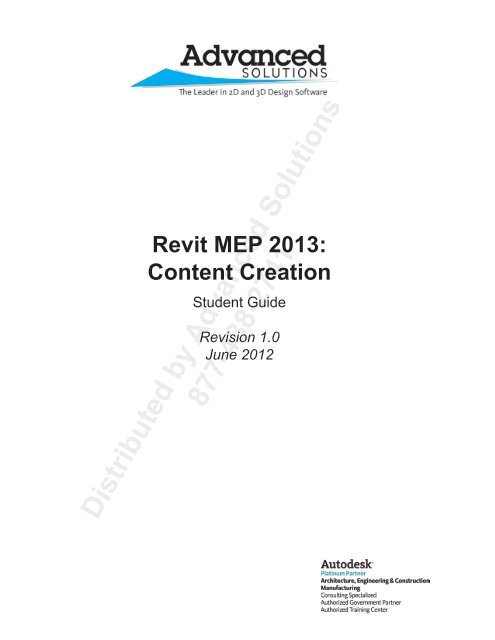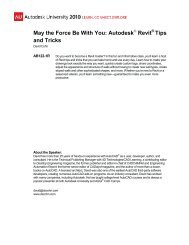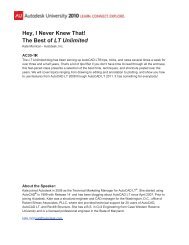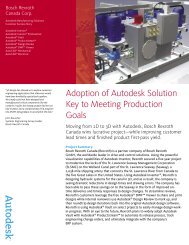Revit MEP 2013: Content Creation - Advanced Solutions
Revit MEP 2013: Content Creation - Advanced Solutions
Revit MEP 2013: Content Creation - Advanced Solutions
You also want an ePaper? Increase the reach of your titles
YUMPU automatically turns print PDFs into web optimized ePapers that Google loves.
<strong>Revit</strong> <strong>MEP</strong> <strong>2013</strong>:<br />
<strong>Content</strong> <strong>Creation</strong><br />
Student Guide<br />
Revision 1.0<br />
June 2012<br />
Distributed by <strong>Advanced</strong> <strong>Solutions</strong><br />
877-438-2741
<strong>Advanced</strong> <strong>Solutions</strong>, Inc.<br />
<strong>Revit</strong> <strong>MEP</strong> <strong>2013</strong>: <strong>Content</strong> <strong>Creation</strong><br />
Revision 1.0<br />
Prepared and Produced by:<br />
<strong>Advanced</strong> <strong>Solutions</strong>, Inc.<br />
1901 Eastpoint Parkway, Suite 301<br />
Louisville, KY 40223<br />
1-877-GET-ASI1 (438-2741)<br />
www.<strong>Advanced</strong><strong>Solutions</strong>.com<br />
©Copyright 2012 <strong>Advanced</strong> <strong>Solutions</strong>, Inc<br />
All Rights Reserved<br />
This document may not be reproduced or revised without express written permission from <strong>Advanced</strong><br />
<strong>Solutions</strong> Inc., and any subsidiaries of <strong>Advanced</strong> <strong>Solutions</strong> Inc., of Louisville, KY. <strong>Advanced</strong><br />
<strong>Solutions</strong> reserves the right to alter product offerings and specifications at any time without notice,<br />
and is not responsible for typographical or graphical errors that may appear in this document.<br />
Dataset files are provided with permission by <strong>Advanced</strong> <strong>Solutions</strong> Inc. of Louisville KY. Dataset files<br />
may not be used for any other purpose other than as training examples for this course. Any other<br />
use of this background, as well as all other datasets, including but limited to any .RVT, .RTE, .RFA,<br />
.XML, .DWG files is expressly prohibited.<br />
We trust that this manual and downloadable datasets help you to get the most out of your <strong>Revit</strong><br />
<strong>MEP</strong> <strong>2013</strong> software investment. So enjoy and happy learning!<br />
We welcome any comments that you may have regarding this training manual. Please forward any<br />
comments to: TrainingRequest@<strong>Advanced</strong><strong>Solutions</strong>.com.<br />
Autodesk, AutoCAD, <strong>Revit</strong>, Ecotect and <strong>Revit</strong> <strong>MEP</strong> are registered trademarks or trademarks<br />
of Autodesk, Inc., and/or its subsidiaries and/or affiliates in the USA and/or other countries. All<br />
other brand names, product names, or trademarks belong to their respective holders. Autodesk<br />
reserves the right to alter product offerings and specifications at any time without notice, and is not<br />
responsible for typographical or graphical errors that may appear in this document.<br />
General Disclaimer:<br />
NOTWITHSTANDING ANY LANGUAGE TO THE CONTRARY, NOTHING CONTAINED HEREIN CONSTITUTES NOR IS<br />
INTENDED TO CONSTITUTE AN OFFER, INDUCEMENT, PROMISE, OR CONTRACT OF ANY KIND. THE DATA CONTAINED<br />
HEREIN IS FOR INFORMATIONAL PURPOSES ONLY AND IS NOT REPRESENTED TO BE ERROR FREE. ADVANCED<br />
SOLUTIONS ITS AGENTS AND EMPLOYEES, EXPRESSLY DISCLAIM ANY LIABILITY FOR ANY DAMAGES, LOSSES OR<br />
OTHER EXPENSES ARISING IN CONNECTION WITH THE USE OF ITS MATERIALS OR IN CONNECTION WITH ANY<br />
FAILURE OF PERFORMANCE, ERROR, OMISSION EVEN IF ADVANCED SOLUTIONS, OR ITS REPRESENTATIVES, ARE<br />
ADVISED OF THE POSSIBILITY OF SUCH DAMAGES, LOSSES OR OTHER EXPENSES. NO CONSEQUENTIAL DAMAGES<br />
CAN BE SOUGHT AGAINST ADVANCED SOLUTIONS FOR THE USE OF THESE MATERIALS BY ANY THIRD PARTIES OR<br />
FOR ANY DIRECT OR INDIRECT RESULT OF THAT USE.<br />
Distributed by <strong>Advanced</strong> <strong>Solutions</strong><br />
877-438-2741<br />
THE INFORMATION CONTAINED HEREIN IS INTENDED TO BE OR GENERAL INTEREST TO YOU AND IS PROVIDED<br />
“AS IS”, AND IT DOES NOT ADDRESS THE CIRCUMSTANCES OF ANY PARTICULAR INDIVIDUAL OR ENTITY. NOTHING<br />
HEREIN CONSTITUTES PROFESSIONAL ADVICE, NOR DOES IT CONSTITUTE A COMPREHENSIVE OR COMPLETE<br />
STATEMENT OF THE ISSUES DISCUSSED THERETO. ADVANCED SOLUTIONS DOES NOT WARRANT THAT THE<br />
DOCUMENT OR INFORMATION WILL BE ERROR FREE OR WILL MEET ANY PARTICULAR CRITERIA OR PERFORMANCE<br />
OR QUALITY. IN PARTICULAR (BUT WITHOUT LIMITATION) INFORMATION MAY BE RENDERED INACCURATE BY<br />
CHANGES MADE TO THE SUBJECT OF THE MATERIALS (I.E. APPLICABLE SOFTWARE).
<strong>Revit</strong> <strong>MEP</strong> <strong>2013</strong>: <strong>Content</strong> <strong>Creation</strong><br />
Table of <strong>Content</strong>s<br />
Preface<br />
ii<br />
Chapter 1 Family Editor 1-1<br />
1.1 Family Overview 1-2<br />
1.2 Family Editor Environment 1-19<br />
1.3 Family Categories, Parameters and Types<br />
Chapter 2 <strong>Revit</strong> <strong>MEP</strong> - Object Family <strong>Creation</strong> 2-1<br />
2.1 Defining Components from Outside Sources 2-2<br />
Exercise: Defining Components from Outside Sources<br />
2.2 Object Family <strong>Creation</strong> - Defining a Light Fixture 2-21<br />
Exercise: Creating a Light Fixture Family<br />
2.3 Object Family <strong>Creation</strong> - Defining a VAV Box 2-41<br />
Exercise: Defining a VAV Box<br />
2.4 Editing Parametric Fittings 2-67<br />
Exercise: Modifying a Duct Elbow<br />
2.5 Adding Clearance Objects and Subcategories 2-71<br />
Exercise: Adding a Subcategory to a Family<br />
2.6 Creating Type Catalogs 2-77<br />
Exercise: Creating a Type Catalog 2-80<br />
Chapter 3 <strong>Revit</strong> <strong>MEP</strong> - Annotation Family <strong>Creation</strong> 3-1<br />
3.1 Creating Custom Tags 3-2<br />
Exercise: Creating a Custom Tags 3-7<br />
Chapter 4 Project Templates and Settings<br />
4.1 Understanding Key Project Template Settings and Procedures 4-2<br />
4.2 Working with Phases 4-9<br />
4.3 Customizing Panel Schedules 4-15<br />
Distributed by <strong>Advanced</strong> <strong>Solutions</strong><br />
877-438-2741<br />
i<br />
c<br />
2012, <strong>Advanced</strong> <strong>Solutions</strong> Inc.
Preface<br />
This book is intended to be used as a guide during the training class and as a reference to be used after the<br />
course. This book is not a comprehensive reference for all aspects of <strong>Revit</strong> <strong>MEP</strong>, it is intended to provide the<br />
user with the more advanced concepts of families, templates and other tools needed to advance a user’s skill<br />
level with the software.<br />
It is imperative that <strong>Revit</strong> <strong>MEP</strong> Fundamentals and the corresponding vertical segment (or a fundamental<br />
understanding of <strong>Revit</strong> <strong>MEP</strong> is demonstrated) is taken prior to taking this class.<br />
This book is organized by chapters, sub-chapters and exercises. Each chapter has multiple sub-chapters and<br />
many of the sub-chapters have exercises. The datasets for the exercises will be provided to the student prior<br />
to the start of the class. The intent of this book is to be able to cover the material in a single day.<br />
The agenda for <strong>Revit</strong> <strong>MEP</strong> <strong>2013</strong>: <strong>Content</strong> <strong>Creation</strong> offered by <strong>Advanced</strong> <strong>Solutions</strong> is listed below:<br />
<strong>Revit</strong> <strong>MEP</strong> <strong>2013</strong>: <strong>Content</strong> <strong>Creation</strong> Agenda<br />
Chapter 1– Family Editor<br />
Family Overview<br />
Family Editor and Environment<br />
Family Categories, Parameters and Types<br />
Chapter 2 – Object Family <strong>Creation</strong><br />
Defining Components from Outside<br />
Object Family <strong>Creation</strong> - Defining a Light Fixture<br />
Object Family <strong>Creation</strong> - Defining a VAV Box<br />
Editing a Parametric Fittings<br />
Adding Clearances Objects and Subcategories<br />
Creating Type Catalogs<br />
Chapter 3 – Annotation Family <strong>Creation</strong><br />
Creating Custom Tags<br />
Chapter 4 – Project Templates and Settings<br />
Understanding Key Project Template Settings and Procedures<br />
Understanding Key Family Template Settings and Procedurres<br />
Working with Phases<br />
Customizing Panel Schedules<br />
Distributed by <strong>Advanced</strong> <strong>Solutions</strong><br />
877-438-2741<br />
Preface<br />
c<br />
2012, <strong>Advanced</strong> <strong>Solutions</strong> Inc.<br />
ii
<strong>Revit</strong> <strong>MEP</strong> <strong>2013</strong>: <strong>Content</strong> <strong>Creation</strong><br />
Using this Book and Datasets<br />
Throughout this book pay special attention to the Tip icons. The icons will highlight additional hints or<br />
suggestions pertaining to the topic being covered.<br />
To obtain a copy of the datasets for this book, please contact <strong>Advanced</strong> <strong>Solutions</strong> at 1-877-GET-ASI1 or email<br />
TrainingRequest@<strong>Advanced</strong><strong>Solutions</strong>.com.<br />
The datasets were created in <strong>Revit</strong> <strong>MEP</strong> <strong>2013</strong>. The files cannot be opened in a previous version of the<br />
software. To obtain a free trial version of <strong>Revit</strong> <strong>MEP</strong> please contact your <strong>Advanced</strong> <strong>Solutions</strong>’ Sales Associate<br />
or navigate to Autodesk’s website to download a free trial.<br />
Distributed by <strong>Advanced</strong> <strong>Solutions</strong><br />
877-438-2741<br />
iii<br />
c 2012, <strong>Advanced</strong> <strong>Solutions</strong> Inc.
Chapter 1<br />
Family Editor<br />
All versions of <strong>Revit</strong> include the family editor, which is a separate graphical interface dedicated specifically<br />
to customizing and creating content. As with projects, families are defined by starting from a template. The<br />
program includes several examples of templates that help the user quickly define a part that exhibits the<br />
desired behavior.<br />
In order to gain a full understanding of how families are defined and edited for use in a project, the user<br />
will learn in this first chapter how the Family Editor interface differs from the project interface. This chapter<br />
also includes the steps used to create family types, parameters, reference planes, solid extrusions and 2D<br />
symbology.<br />
This chapter introduces:<br />
Understanding Family Types and Templates with the Family Overview<br />
Navigate the <strong>Revit</strong> <strong>MEP</strong> <strong>2013</strong> Family Editor Interface<br />
Understand Family Categories, Parameters and Types<br />
Distributed by <strong>Advanced</strong> <strong>Solutions</strong><br />
877-438-2741
<strong>Revit</strong> <strong>MEP</strong> <strong>2013</strong>: <strong>Content</strong> <strong>Creation</strong><br />
1.1 Family Overview<br />
<strong>Revit</strong> <strong>MEP</strong> is a parametric modeling program that is driven by elements. An element is a representation of<br />
an object in <strong>Revit</strong>. There are two categories of elements in <strong>Revit</strong> – model and annotation. A model element<br />
can range from a wall, door, window, VAV box, light, pump to a diffuser. Elements can also be annotation<br />
components, such as dimensions, text, tags, etc., that help document a model.<br />
A family groups elements with a common set of parameters (properties), identical use, and similar graphical<br />
representation. Different elements in a family may have different values for some or all properties, but the set<br />
of properties - their names and meaning - is the same.<br />
Families are created as three types:<br />
- System Families<br />
- physical components that are simple in shape but can have a large variety of sizes;<br />
- system families are defined within the project environment (typically created and saved within the<br />
template file);<br />
- Duct, pipe, conduit and cable tray are examples of system families.<br />
- Component Families<br />
- more complex components that have few variations in size;<br />
- component families are created within the family editor environment;<br />
- air terminals, pumps and light fixtures are examples of component based families.<br />
- In-Place Families<br />
- specific shapes and dimensions that are stored in a project but can be pasted into other projects;<br />
- in-place families are created within the project environment;<br />
- in-place families are families that are unique to the project.<br />
Families include sub-elements known as parametric types. A parametric type can be a specific size of a<br />
family, for example a diffuser may be available in several sizes i.e. 12” x 12” face with a 6” neck size or a 24” x<br />
24” face with a 8” neck size. Each diffuser size is a different type within the same family.<br />
In the image below, the type selector list displays one air terminal family (Supply Diffuser – Rectangular Face<br />
Round Neck) with multiple types (i.e. 12x12 – 6 Neck, 12x12 – 8 Neck):<br />
Parameters are the properties of the element that add intelligence and real world information about the<br />
family which are referenced in schedules and tags within the project. Model elements can include 2 types of<br />
parameters: type and instance parameters.<br />
Distributed by <strong>Advanced</strong> <strong>Solutions</strong><br />
877-438-2741<br />
- Instance Parameters<br />
- associated data that is unique to each component;<br />
- an example of an instance parameter is the offset (elevation) of the air terminal. The same air terminal<br />
may be placed 50 times in the project, but may be placed on ceilings of varying heights.<br />
1-2<br />
c 2012, <strong>Advanced</strong> <strong>Solutions</strong> Inc.
Family Editor<br />
- Type Parameters<br />
- data that affects all examples and types of an element;<br />
- examples of type parameters are the neck size parameter and model number and manufacturer<br />
information.<br />
Within the project environment the parameters of an element are modified through the Element Properties<br />
dialog box, which is accessed by selecting an item, and then choosing the Element Properties icon on the<br />
ribbon, or by hovering over an element in a view and right-mouse clicking, and then choose the Element<br />
Properties option.<br />
The example below demonstrates the type properties of an element. This area is accessed by selecting<br />
the Edit/New button on the Element Properties dialog or by directly opening the Type Properties tool on the<br />
ribbon:<br />
When the edit type tool is selected, a new dialog will appear. In this case, the type parameters for the supply<br />
diffuser show the specific parameters that apply to all examples of that element, including:<br />
- the connector size;<br />
- the width of the overall component;<br />
- the identity data for the element type, including model, manufacturer, type mark, cost, etc.<br />
Distributed by <strong>Advanced</strong> <strong>Solutions</strong><br />
877-438-2741<br />
c 2012, <strong>Advanced</strong> <strong>Solutions</strong> Inc.<br />
1-3
<strong>Revit</strong> <strong>MEP</strong> <strong>2013</strong>: <strong>Content</strong> <strong>Creation</strong><br />
From here, additional types can be added to a family simply by choosing the Duplicate button and modifying<br />
the parameters to be unique to the new type.<br />
Component Families<br />
Component Families can be created several different ways, with each of them having their advantages and<br />
limitations. It is important to understand how a family is created because it will determine how it is placed in<br />
the model.<br />
There are two types of component families – non-hosted (standalone) and hosted that are used in the <strong>Revit</strong><br />
<strong>MEP</strong> application.<br />
- Non-hosted (or standalone) elements can be placed anywhere and located in any level from any view.<br />
Non-hosted elements are associated to the level in which it is placed. For example if a piece of<br />
equipment is placed on the second floor of the project, the equipment is associated to the second level. If<br />
the second level elevation changes the equipment will adjust accordingly.<br />
- Hosted elements must have a surface, workplane or face to be placed. As the host element is moved<br />
or modified, the hosted component updates with that component. An example of a hosted element is a<br />
receptacle that is placed on a wall. If the wall location shifts, the receptacle will shift accordingly.<br />
Hosted elements can be faced based, wall based or ceiling based. Other types of hosted elements<br />
include roof and floor based components, as well as line based components, but these are not used<br />
as frequently with <strong>MEP</strong> elements.<br />
TIP: Place the most commonly used component families in the project template. If a large<br />
number of component families are in the template, begin to segregate the templates into<br />
construction specific types.<br />
Distributed by <strong>Advanced</strong> <strong>Solutions</strong><br />
877-438-2741<br />
Custom component families should be stored in a separate folder, such as a custom<br />
folder, to avoid confusion with the families that are provided with the software.<br />
1-4<br />
c 2012, <strong>Advanced</strong> <strong>Solutions</strong> Inc.
Family Editor<br />
System Families<br />
In <strong>Revit</strong>, system type families represent linear components such as pipe and duct types. They have very<br />
simple geometry, but can contain thousands of combinations of sizes. System families help to group elements<br />
by similar construction materials – for example, piping can include plastic, carbon steel, ductile iron, copper or<br />
stainless steel types. Each type that is defined in a project can control the placement and selection of fittings.<br />
System families are defined in the project environment instead of the family editor and are typically created<br />
and stored in a project template file. By defining these systems in a template, they will already be included in<br />
a new project, but they may also be shared with other projects using the Windows copy and paste method, or<br />
by using the Transfer Project Standards tool (located on the manage tab of the ribbon).<br />
Below is an example of the type properties of a pipe type family:<br />
Each pipe type is unique, and includes parameters that control which fittings are used based on the type of<br />
fitting.<br />
Pipe types are primarily defined by three main areas: Materials, Connection Types and Class:<br />
The materials are defined using the Mechanical Settings tool in the Type Properties dialog box. This tool<br />
includes a list of options available for each parameter, including the roughness, connection type and schedule<br />
type of the pipe:<br />
Distributed by <strong>Advanced</strong> <strong>Solutions</strong><br />
877-438-2741<br />
The pipe type properties also includes a series of pipe fittings which allow the user to define the fitting that will<br />
be inserted when appropriate.<br />
c 2012, <strong>Advanced</strong> <strong>Solutions</strong> Inc.<br />
1-5
<strong>Revit</strong> <strong>MEP</strong> <strong>2013</strong>: <strong>Content</strong> <strong>Creation</strong><br />
For example the Standard pipe type has the Tee - Generic: Standard defined as the default tee and The PVC<br />
pipe type has the Tee Sanitary - PVC - Sch 40 - DWV: Standard defined as the default tee.<br />
When the pipe is placed into the model the tee defined in the properties of the pipe type will be placed:<br />
Note that there are only two options for tees in the list, these are the only tees that are loaded into the project.<br />
(Note: <strong>Revit</strong> <strong>MEP</strong> includes a large library of fittings that comply with national standards such as ASTM and<br />
AWWA):<br />
To expand the pipe library, load additional fitting families into the project from the Imperial Library.<br />
TIP: Create the most commonly used system families in the template prior to starting on a<br />
project. If needed, use the Transfer Project Standards tool to share these types with other<br />
(or older) projects.<br />
The default templates only ship with a few samples of pipe and duct types, so it is beneficial to start<br />
creating unique types. If there are any variations that will be used on a regular basis it is beneficial to create<br />
corresponding types as needed.<br />
Creating a new System Family Type<br />
This example walks the user through creating a new pipe type. Creating duct, conduit and cable tray types<br />
follows a similar methodology.<br />
1. Open a project template (such as Systems Default.rte).<br />
Select Application Menu > Open > <strong>Revit</strong> file<br />
Browse to the template location.<br />
Distributed by <strong>Advanced</strong> <strong>Solutions</strong><br />
877-438-2741<br />
2. On the Project Browser, go to Families and locate the Pipes section. Note that only two pipe types are<br />
listed in the template:<br />
1-6<br />
c 2012, <strong>Advanced</strong> <strong>Solutions</strong> Inc.
Family Editor<br />
3. To create a new pipe type, right mouse click on the standard pipe type and select Duplicate:<br />
4. Right click on the new type named Standard (2). Choose Rename and change the name to Carbon<br />
Steel. Once the pipe type is renamed, right click on the pipe type and choose Type Properties.<br />
5. In the element properties dialog, change the material to Carbon Steel.<br />
Note the remainder of the settings – the connection type is threaded, the class is schedule 40, and the<br />
fittings are all defined to standard type fittings.<br />
6. To create a new version of Carbon Steel, rename this version to Carbon Steel – Threaded. After<br />
renaming the file, choose the Duplicate button.<br />
7. For the new type, choose the name Carbon Steel – Welded. In the type properties dialogue, change the<br />
connection type to Welded.<br />
8. Select OK to close the dialogue.<br />
Family Templates<br />
<strong>Revit</strong> includes a series of default templates as a starting point to create families. Each template includes<br />
predefined workplanes, surfaces and other settings to help streamline the creation of the components rather<br />
than starting from scratch.<br />
To start a new family, select Application Menu > New > Family<br />
When creating a new family, a dialog box will be displayed prompting the user to choose a template.<br />
Understanding how the family will behave in the project prior to creating the part is important. Follow the best<br />
practices listed below to ensure the correct template is chosen from the start:<br />
- Will the family be hosted? Should the family move with the architectural element that it is associated to?<br />
- Start with the Generic Model face based.rft family template;<br />
- After starting the family ensure to change the Family Category to the appropriate category:<br />
Select Create tab > Properties panel > Family Category and Parameters<br />
Distributed by <strong>Advanced</strong> <strong>Solutions</strong><br />
877-438-2741<br />
c 2012, <strong>Advanced</strong> <strong>Solutions</strong> Inc.<br />
1-7
<strong>Revit</strong> <strong>MEP</strong> <strong>2013</strong>: <strong>Content</strong> <strong>Creation</strong><br />
- Does the user want control over the elevation and location of the object?<br />
- Start with one of the following templates:<br />
- Data Device.rft<br />
- Data Panel.rft<br />
- Electrical Equipment.rft<br />
- Electrical Fixture.rft<br />
- Fire Alarm Device.rft<br />
- Lighting Fixture.rft<br />
- Linear Lighting Fixture.rft<br />
- Mechanical Equipment.rft<br />
- Plumbing Fixture.rft<br />
- Spot Lighting Fixture.rft<br />
- Telephone Device.rft<br />
- Note: If the typical <strong>MEP</strong> project has a linked architectural model, DO NOT start with a family template<br />
that contains the following words:<br />
- Wall Based<br />
- Ceiling Based<br />
- Floor based<br />
- Roof based<br />
- Is the family going to be used as a duct fitting?<br />
- Start with one of the following templates<br />
- Duct Cross.rft<br />
- Duct Elbow.rft<br />
- Duct Tee.rft<br />
- Duct Transition.rft<br />
TIP: Always start with a specific template that relates to the type of part being created. The<br />
simplest form of a template to work with is the non-hosted type of component, which can<br />
be placed anywhere in a project.<br />
Prior to defining any new component, open an existing example that is similar, any new<br />
equipment created should be made in the same fashion for consistency.<br />
Avoid using templates that are related to architectural components (i.e. wall-based, ceiling-based,<br />
floor-based and roof-based). <strong>MEP</strong> components cannot associate through linked<br />
files to these components, so the reference object cannot be used.<br />
Distributed by <strong>Advanced</strong> <strong>Solutions</strong><br />
877-438-2741<br />
1-8<br />
c 2012, <strong>Advanced</strong> <strong>Solutions</strong> Inc.