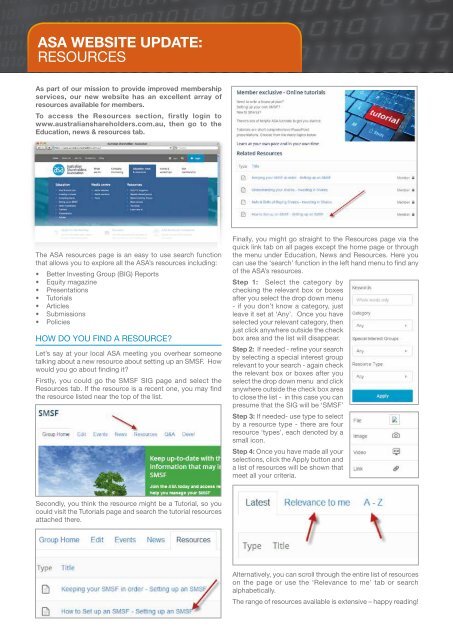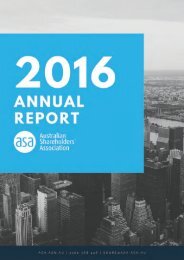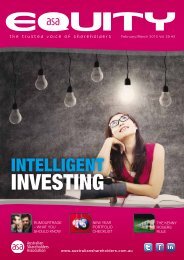eq-2014-12
eq-2014-12
eq-2014-12
Create successful ePaper yourself
Turn your PDF publications into a flip-book with our unique Google optimized e-Paper software.
ASA WEBSITE UPDATE:<br />
RESOURCES<br />
As part of our mission to provide improved membership<br />
services, our new website has an excellent array of<br />
resources available for members.<br />
To access the Resources section, firstly login to<br />
www.australianshareholders.com.au, then go to the<br />
Education, news & resources tab.<br />
The ASA resources page is an easy to use search function<br />
that allows you to explore all the ASA’s resources including:<br />
• Better Investing Group (BIG) Reports<br />
• Equity magazine<br />
• Presentations<br />
• Tutorials<br />
• Articles<br />
• Submissions<br />
• Policies<br />
HOW DO YOU FIND A RESOURCE<br />
Let’s say at your local ASA meeting you overhear someone<br />
talking about a new resource about setting up an SMSF. How<br />
would you go about finding it<br />
Firstly, you could go the SMSF SIG page and select the<br />
Resources tab. If the resource is a recent one, you may find<br />
the resource listed near the top of the list.<br />
Finally, you might go straight to the Resources page via the<br />
quick link tab on all pages except the home page or through<br />
the menu under Education, News and Resources. Here you<br />
can use the ‘search’ function in the left hand menu to find any<br />
of the ASA’s resources.<br />
Step 1: Select the category by<br />
checking the relevant box or boxes<br />
after you select the drop down menu<br />
- if you don’t know a category, just<br />
leave it set at ‘Any’. Once you have<br />
selected your relevant category, then<br />
just click anywhere outside the check<br />
box area and the list will disappear.<br />
Step 2: If needed - refine your search<br />
by selecting a special interest group<br />
relevant to your search - again check<br />
the relevant box or boxes after you<br />
select the drop down menu and click<br />
anywhere outside the check box area<br />
to close the list - in this case you can<br />
presume that the SIG will be ‘SMSF’<br />
Step 3: If needed- use type to select<br />
by a resource type - there are four<br />
resource ‘types’, each denoted by a<br />
small icon.<br />
Step 4: Once you have made all your<br />
selections, click the Apply button and<br />
a list of resources will be shown that<br />
meet all your criteria.<br />
Secondly, you think the resource might be a Tutorial, so you<br />
could visit the Tutorials page and search the tutorial resources<br />
attached there.<br />
Alternatively, you can scroll through the entire list of resources<br />
on the page or use the ‘Relevance to me’ tab or search<br />
alphabetically.<br />
The range of resources available is extensive – happy reading!