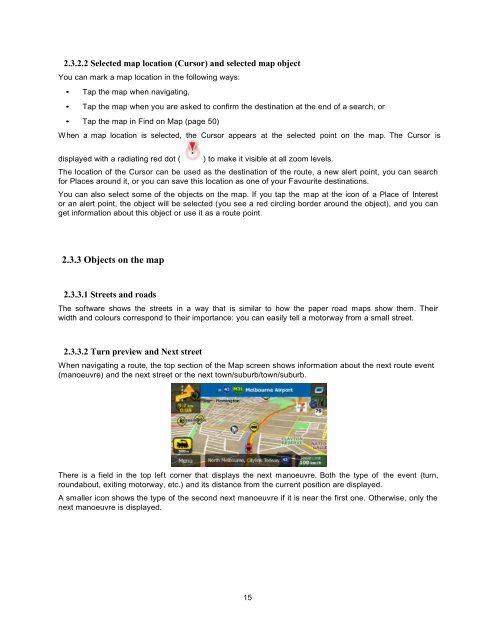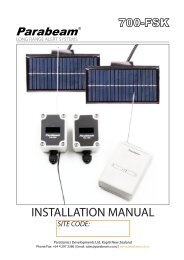Marbella MK-74 7inch GPS (Navigation Manual) - Supreme Antennas
Marbella MK-74 7inch GPS (Navigation Manual) - Supreme Antennas
Marbella MK-74 7inch GPS (Navigation Manual) - Supreme Antennas
You also want an ePaper? Increase the reach of your titles
YUMPU automatically turns print PDFs into web optimized ePapers that Google loves.
2.3.2.2 Selected map location (Cursor) and selected map object<br />
You can mark a map location in the following ways:<br />
• Tap the map when navigating,<br />
• Tap the map when you are asked to confirm the destination at the end of a search, or<br />
• Tap the map in Find on Map (page 50)<br />
W hen a map location is selected, the Cursor appears at the selected point on the map. The Cursor is<br />
displayed with a radiating red dot (<br />
) to make it visible at all zoom levels.<br />
The location of the Cursor can be used as the destination of the route, a new alert point, you can search<br />
for Places around it, or you can save this location as one of your Favourite destinations.<br />
You can also select some of the objects on the map. If you tap the map at the icon of a Place of Interest<br />
or an alert point, the object will be selected (you see a red circling border around the object), and you can<br />
get information about this object or use it as a route point.<br />
2.3.3 Objects on the map<br />
2.3.3.1 Streets and roads<br />
The software shows the streets in a way that is similar to how the paper road maps show them. Their<br />
width and colours correspond to their importance: you can easily tell a motorway from a small street.<br />
2.3.3.2 Turn preview and Next street<br />
When navigating a route, the top section of the Map screen shows information about the next route event<br />
(manoeuvre) and the next street or the next town/suburb/town/suburb.<br />
There is a field in the top left corner that displays the next manoeuvre. Both the type of the event (turn,<br />
roundabout, exiting motorway, etc.) and its distance from the current position are displayed.<br />
A smaller icon shows the type of the second next manoeuvre if it is near the first one. Otherwise, only the<br />
next manoeuvre is displayed.<br />
15