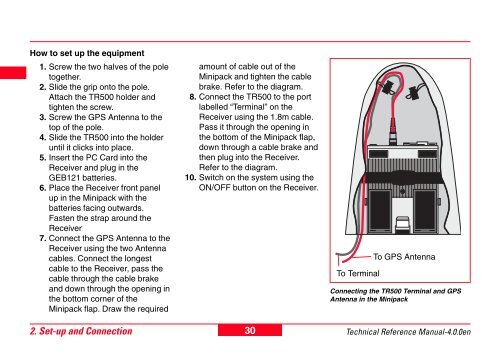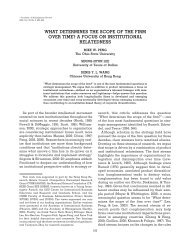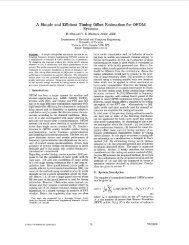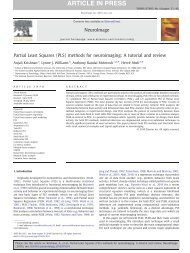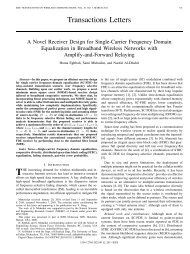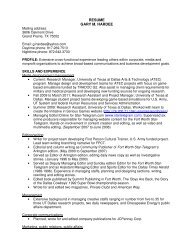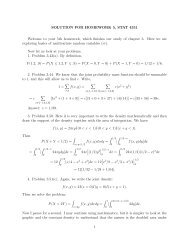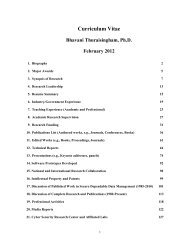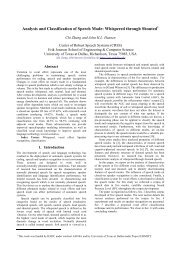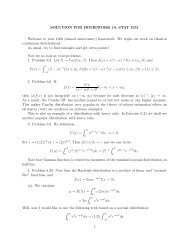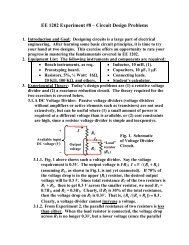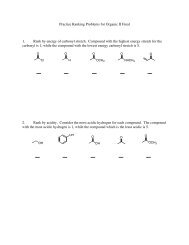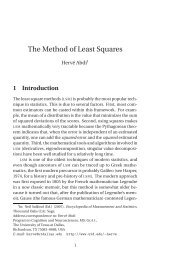- Page 1 and 2: 20 30 40 50 GPS System 500 Technica
- Page 3 and 4: Technical Support Technical Support
- Page 5 and 6: View of chapters Chapter 1 Chapter
- Page 7 and 8: Contents, continued 5. Configuring
- Page 9 and 10: Contents, continued 10.7 Code Log S
- Page 11 and 12: 1. Introduction System 500 is used
- Page 13 and 14: 1.2 The GPS Receiver The GPS Receiv
- Page 15 and 16: 1.3 The TR500 Terminal The TR500 Te
- Page 17 and 18: PC Card versus Internal Memory The
- Page 19 and 20: 1.5.1 Charging the Batteries GEB121
- Page 21 and 22: 2.1 GPS Receiver ports All other co
- Page 23 and 24: Equipment Checklist 1. GPS Antenna
- Page 25 and 26: 2.3 Equipment Setup - Post Processe
- Page 27 and 28: Procedure 1. Set up the tripod. 2.
- Page 29: Equipment Checklist 1. GPS Antenna
- Page 33 and 34: Equipment Checklist 1. GPS Antenna
- Page 35 and 36: 2.6 Equipment Setup - Post Processe
- Page 37 and 38: How to set up the equipment 1. Scre
- Page 39 and 40: Equipment Checklist 1. GPS Antenna
- Page 41 and 42: 2.8 Equipment Setup - Real-Time Ref
- Page 43 and 44: How to set up the equipment Follow
- Page 45 and 46: Equipment Checklist 1. GPS Antenna
- Page 47 and 48: The Next Steps If the Receiver has
- Page 49 and 50: Equipment Checklist 1. GPS Antenna
- Page 51 and 52: 2.11 Equipment Setup - Real-Time Ro
- Page 53 and 54: How to set up the equipment Follow
- Page 55 and 56: Equipment Checklist 1 1. Combined R
- Page 57 and 58: The Next Steps If the Receiver has
- Page 59 and 60: Equipment Checklist 1. GAT1\GAT2 Ra
- Page 61 and 62: 2.14 Using the Minipack The Minipac
- Page 63 and 64: 2.15 Measuring Antenna Heights The
- Page 65 and 66: 2.15.2 Antenna Height components 1.
- Page 67 and 68: 2. Tripod Setup MRP VE1 VE2 VO VO V
- Page 69 and 70: 2.15.3 Measuring Slope Heights VE2
- Page 71 and 72: 3.1 Setting up the Equipment 3.2 Op
- Page 73 and 74: 3.4.3 Memory Status LED Memory Stat
- Page 75 and 76: 4.1 Screen Layout When activated fo
- Page 77 and 78: 4.2 Status Icons Accuracy Status Hi
- Page 79 and 80: Radio Status GSM Status Memory Stat
- Page 81 and 82:
Battery Status Battery Voltage OK B
- Page 83 and 84:
4.4 General Operating Principles Th
- Page 85 and 86:
Alternatively you can move down the
- Page 87 and 88:
The following screen will appear th
- Page 89 and 90:
Antenna Select the Antenna configur
- Page 91 and 92:
systems in the field using Applicat
- Page 93 and 94:
Real-Time For Static or Rapid Stati
- Page 95 and 96:
5.1.1 Advanced Operation Mode for S
- Page 97 and 98:
STOP P-PRC - Defines the method use
- Page 99 and 100:
5.2 Configuring the Receiver for Po
- Page 101 and 102:
Use ALL (F5) to reveal System 300 a
- Page 103 and 104:
Coding If you wish to select a codi
- Page 105 and 106:
key is pressed. During postprocessi
- Page 107 and 108:
To define your own Id Template pres
- Page 109 and 110:
Working Example 1 (cont) Field Proc
- Page 111 and 112:
Working Example 2 (cont) Field Proc
- Page 113 and 114:
Logging In addition to the function
- Page 115 and 116:
Working Example Application - Picki
- Page 117 and 118:
Antenna Select the Antenna configur
- Page 119 and 120:
Further options are available on th
- Page 121 and 122:
Real-Time 1/2 Configures the parame
- Page 123 and 124:
Note that a different port must be
- Page 125 and 126:
Real-Time 1/2 Configures parameters
- Page 127 and 128:
5.4 Configuring the Receiver for Re
- Page 129 and 130:
Use the DEFLT (F5) key to reveal de
- Page 131 and 132:
Coding If you wish to select a codi
- Page 133 and 134:
A complete description of all avail
- Page 135 and 136:
Log Auto Positions - Will automatic
- Page 137 and 138:
The logging of Auto-Positions may a
- Page 139 and 140:
Id - Displays the way in which the
- Page 141 and 142:
Working Example 1 (cont) Field Proc
- Page 143 and 144:
Working Example 2 (cont) Field Proc
- Page 145 and 146:
If Abs is chosen then the Avg. Limi
- Page 147 and 148:
East Pos - Sets the position of the
- Page 149 and 150:
Height Smoothing and Filter techniq
- Page 151 and 152:
Logging In addition to the function
- Page 153 and 154:
Threshold Settings In addition to t
- Page 155 and 156:
EAO (F3) allows the default method
- Page 157 and 158:
Creating a New Job Press NEW (F2) t
- Page 159 and 160:
7.1 Static and Rapid Static Survey,
- Page 161 and 162:
To break the auto numbering press S
- Page 163 and 164:
7.1.5 Adding a Starting Time It wil
- Page 165 and 166:
The line Time to go changes to Stat
- Page 167 and 168:
7.2 Post-processed Kinematic Survey
- Page 169 and 170:
To break the auto numbering press S
- Page 171 and 172:
To select the code: 1. Use the left
- Page 173 and 174:
Initialization on the Fly without s
- Page 175 and 176:
Adding Point Annotations Point Anno
- Page 177 and 178:
7.3.1 Measuring procedure You will
- Page 179 and 180:
RRRRMMDD_HHMMSSS Where: RRRR = last
- Page 181 and 182:
7.4 Real-Time Rover, Surveying New
- Page 183 and 184:
To break the auto numbering press S
- Page 185 and 186:
To select the code: 1. Use the left
- Page 187 and 188:
Measuring procedure with starting t
- Page 189 and 190:
or Highlight the interval that is i
- Page 191 and 192:
Note that adding a code is only pos
- Page 193 and 194:
7.4.8 Using the INIT key The INIT (
- Page 195 and 196:
Hidden Points A hidden point is a p
- Page 197 and 198:
Bearing and Distance, height includ
- Page 199 and 200:
Double Bearing, height included If
- Page 201 and 202:
Double Distance, height included If
- Page 203 and 204:
Chainage and Offset, height exclude
- Page 205 and 206:
Backward Bearing & Distance, height
- Page 207 and 208:
Then one of three scenarios can ens
- Page 209 and 210:
Store Pts - The Job where the stake
- Page 211 and 212:
7.5.4 Orientation The Orientation d
- Page 213 and 214:
Start+Endpoint The Line is defined
- Page 215 and 216:
7.5.5 Polar and Orthogonal There ar
- Page 217 and 218:
7.5.7 Using the Redraw function 7.5
- Page 219 and 220:
FILT (F6) allows to change the filt
- Page 221 and 222:
The graphical display is a square u
- Page 223 and 224:
1. Measurement/Stakeout of transiti
- Page 225 and 226:
You may also enter a completely dif
- Page 227 and 228:
Procedure Grid is selected as the S
- Page 229 and 230:
If you simply wish to add aditional
- Page 231 and 232:
If a point within the grid is obstr
- Page 233 and 234:
8.1.1 Importing, Selecting and Defi
- Page 235 and 236:
8.1.3 Defining and Activating/Deact
- Page 237 and 238:
8.2 Free Coding 8.2.1 Importing, Se
- Page 239 and 240:
8.2.3 Adding a Free Code When a Fre
- Page 241 and 242:
9. The CONFIG Key The CONFIG key ca
- Page 243 and 244:
9.2 General - Units Enables you to
- Page 245 and 246:
9.5 General - Time and Initial Posi
- Page 247 and 248:
9.8 General - Identification The Se
- Page 249 and 250:
9.12 Interfaces - ASCII Input Use -
- Page 251 and 252:
Working Example 1 You need to compl
- Page 253 and 254:
9.13 Interfaces - Hidden Point The
- Page 255 and 256:
9.16 Interfaces - PPS Out The PPS O
- Page 257 and 258:
Press PARAM (F5) to modify addition
- Page 259 and 260:
10. Status The Status of all Receiv
- Page 261 and 262:
2. Real-Time Reference 10.2 Stop an
- Page 263 and 264:
10.3 Position Moving Mode 5 Sats si
- Page 265 and 266:
Grade - Grade between the first po
- Page 267 and 268:
10.5 Satellite Status Information a
- Page 269 and 270:
REF (F6) This key is available when
- Page 271 and 272:
10.10 Sensor Status 10.11 Software
- Page 273 and 274:
11. Applications 11.1 Determining a
- Page 275 and 276:
When ASCII is selected, the ASCII (
- Page 277 and 278:
Use INFO (F5) to see where the geoi
- Page 279 and 280:
New WGS84 points may be measured fr
- Page 281 and 282:
For a 2-Step transformation first t
- Page 283 and 284:
11.2 Adding Points to Existing Coor
- Page 285 and 286:
Pressing INFO (F5) again reveals th
- Page 287 and 288:
Filter By - Sets a filter on the po
- Page 289 and 290:
Any existing Wake-up Sessions are d
- Page 291 and 292:
Inverse This function enables you t
- Page 293 and 294:
Traverse This function enables you
- Page 295 and 296:
Input: P1 - Start point of line (E,
- Page 297 and 298:
Intersection: Bearing - Distance Th
- Page 299 and 300:
Distance -- Offset This function en
- Page 301 and 302:
3 Point Arc This function enables y
- Page 303 and 304:
11.7 Area The Area function enables
- Page 305 and 306:
Job - Allows access to the standard
- Page 307 and 308:
12. Utilities The Utilities menu it
- Page 309 and 310:
12.3 Enter Security Code The securi
- Page 311 and 312:
13.3 Coordinate System 13.4 Antenna
- Page 313 and 314:
Select the file Type of the source
- Page 315 and 316:
Press IFACE (F5) and set Use Device
- Page 317 and 318:
13.11 Firmware TR500 13.12 Language
- Page 319 and 320:
13.17 Beacon Station List 13.18 Mod
- Page 321 and 322:
Appendix A - Operating and Storage
- Page 323 and 324:
Appendix C - Seismic Record Format
- Page 325 and 326:
Appendix E - NMEA Message Formats T
- Page 327 and 328:
GGA - Global Positioning System Fix
- Page 329 and 330:
GGQ - Real-Time Position with CQ GL
- Page 331 and 332:
GSV - GPS Satellites in View LLK -
- Page 333 and 334:
ZDA - Time and Date Format $GPZDA,
- Page 335 and 336:
1) Input into sensor 2) Output out
- Page 337 and 338:
GPS Antenna Info Record Files beaco
- Page 339 and 340:
RS232 Port 1, 2 and 3 of the Sensor
- Page 341 and 342:
Radio Modems and Channel Switching
- Page 343 and 344:
With User defined you may press SCA
- Page 345 and 346:
Press the OPT (F4) key to access th
- Page 347 and 348:
The SCAN functionality can be used
- Page 349 and 350:
Status of the GSM phone To access t
- Page 351 and 352:
Press the OPT (F4) key to access th
- Page 353 and 354:
Use the RSTN (F4) key to display th
- Page 355 and 356:
If Ref Stn ID is set to Automatic i
- Page 357 and 358:
Using a SMARTgate box SMARTgate is
- Page 359 and 360:
Using the Telemax Service To make u
- Page 361 and 362:
Hidden Point Hidden Point devices a
- Page 363 and 364:
If you are using a device that meas
- Page 365 and 366:
Standard Features The MC500 include
- Page 367 and 368:
Operating and Storage Temperatures
- Page 369 and 370:
Appendix J - RS500 Introduction The
- Page 371 and 372:
Using the TR500 with the RS500 When
- Page 373 and 374:
Starting the Ring Buffer Once the c
- Page 375 and 376:
Configuring Meteo Devices Press the
- Page 377 and 378:
Appendix K- GS50 / GS50+ and GIS Da
- Page 379 and 380:
DGPS For real-time DGPS positioning
- Page 381 and 382:
Hardware and Accessories (cont) LAS
- Page 383 and 384:
Operation and Configuration The GS5
- Page 385 and 386:
Configuration: Coding The GS50 / GS
- Page 387 and 388:
Configuration: Formats The line for
- Page 389 and 390:
Data Collection with the GS50 and G
- Page 391:
Leica Geosystems AG, Heerbrugg, Swi