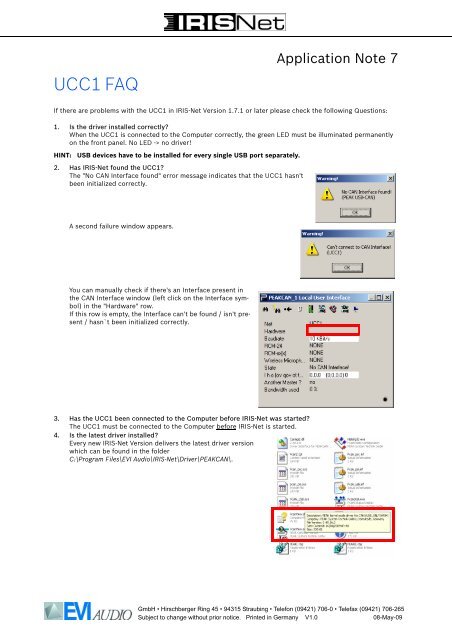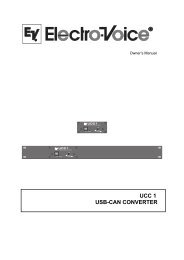You also want an ePaper? Increase the reach of your titles
YUMPU automatically turns print PDFs into web optimized ePapers that Google loves.
<strong>UCC1</strong> <strong>FAQ</strong><br />
Application Note 7<br />
If there are problems with the <strong>UCC1</strong> in IRIS-Net Version 1.7.1 or later please check the following Questions:<br />
1. Is the driver installed correctly?<br />
When the <strong>UCC1</strong> is connected to the Computer correctly, the green LED must be illuminated permanently<br />
on the front panel. No LED -> no driver!<br />
HINT: USB devices have to be installed for every single USB port separately.<br />
2. Has IRIS-Net found the <strong>UCC1</strong>?<br />
The "No CAN Interface found" error message indicates that the <strong>UCC1</strong> hasn't<br />
been initialized correctly.<br />
A second failure window appears.<br />
You can manually check if there's an Interface present in<br />
the CAN Interface window (left click on the Interface symbol)<br />
in the "Hardware" row.<br />
If this row is empty, the Interface can't be found / isn't present<br />
/ hasn`t been initialized correctly.<br />
3. Has the <strong>UCC1</strong> been connected to the Computer before IRIS-Net was started?<br />
The <strong>UCC1</strong> must be connected to the Computer before IRIS-Net is started.<br />
4. Is the latest driver installed?<br />
Every new IRIS-Net Version delivers the latest driver version<br />
which can be found in the folder<br />
C:\Program Files\EVI Audio\IRIS-Net\Driver\PEAKCAN\.<br />
GmbH • Hirschberger Ring 45 • 94315 Straubing • Telefon (09421) 706-0 • Telefax (09421) 706-265<br />
Subject to change without prior notice. Printed in Germany V1.0 08-May-09
The currently installed driver version can be checked as follows:<br />
• With a left click run the "Can Hardware" Tool under "Start->Settings->Control Panel". A dialog for the CAN Hardware appears.<br />
• Under "Properties of CAN Hardware->Information" please check which driver version is currently installed.<br />
5. Is the latest <strong>UCC1</strong> Firmware installed?<br />
Actually the <strong>UCC1</strong> is delivered with the Firmware version 2.8. To check the Firmware version:<br />
• With a left click run the "Can Hardware" Tool under "Start->Settings->Control Panel". A dialog for the CAN Hardware appears.<br />
• Under "Properties of CAN Hardware->General" check if USB is selected and which Firmware version of the <strong>UCC1</strong> is present.<br />
If the firmware is different to the version 2.8 then a firmware update is required. This should only be done<br />
by the Customer Service department. For details please check the Firmware update description in the Service<br />
Note 4 „Update <strong>UCC1</strong>“.<br />
6. Is the <strong>UCC1</strong> connected to the PC improperly?<br />
The following rules apply when connecting the <strong>UCC1</strong> to a PC:<br />
• The length of the cable must not exceed 5 M (15')<br />
• The <strong>UCC1</strong> must not be connected to a USB hub<br />
• The USB cable must be in proper working order and should be checked to make sure the cable is functioning properly.<br />
GmbH • Hirschberger Ring 45 • 94315 Straubing • Telefon (09421) 706-0 • Telefax (09421) 706-265<br />
Subject to change without prior notice. Printed in Germany V1.0 08-May-09