Mathematica Basics
Mathematica Basics
Mathematica Basics
Create successful ePaper yourself
Turn your PDF publications into a flip-book with our unique Google optimized e-Paper software.
<strong>Mathematica</strong> <strong>Basics</strong> <br />
<strong>Mathematica</strong> notebooks for this Intro are kept online at <br />
http://sitelic.colorado.edu/mathematica/graphs <br />
When you are new to <strong>Mathematica</strong>, look through the Getting Started items from the Welcome <br />
Screen; "Get a quick overview", "Learn with guided examples", "Short video tour". <br />
1. Resources for learning <strong>Mathematica</strong>: <br />
• Download software to your computer from http://sitelic.colorado.edu/mathematica. Be sure <br />
to use your CU (ucdenver.edu) email address for requesting an activation code <br />
• Watch screencasts online at http://www.wolfram.comlbroadcast/screencasts/. <br />
• Run <strong>Mathematica</strong> and experiment with it while viewing screencasts <br />
• Choose and explore "Documentation Center" from <strong>Mathematica</strong>'s Help menu. <br />
• Press the Fl key for quick access to documentation. This is very useful! <br />
Visit and explore the "Learning Center" at http://www.wolfram.com/learningcenter/. <br />
• Consulting help at CU; Bruce Fast, sitelic@colorado.edu, 303-‐492-‐8995. <br />
2. Syntax, palettes -‐ how we tell <strong>Mathematica</strong> what to do <br />
Get acquainted with these syntax rules for <strong>Mathematica</strong>'s "standard <br />
form": <br />
• Capitalization -‐ all predefined functions/commands are <br />
capitalized <br />
• Square brackets -‐ f[x] -‐ enclose function parameters <br />
• Curly brackets -‐ {a,b,c} -‐ are used for lists / vectors / matrices <br />
• Parentheses -‐ (x+1)(x-3) -‐ are only for algebraic grouping <br />
• Double-‐square-‐brackets -‐ v[[3]] -‐ are for indexing lists <br />
• Double-‐equal-‐signs (==) in equations, e.g., eq= x+y==5 <br />
• Semicolons separate/end expressions -‐ a=3 ; b=4 ; c=a+b <br />
• Postfix notation is an alternative: Pi // N instead of N [Pi] <br />
• Asterisk (*) optional for multiplication: 4Pi==4*Pi, n<br />
Pi==n*Pi <br />
• Dot (.) for matrix multiplication -‐ A.B or A.v or v.w <br />
All input can be typed from a standard keyboard, but palettes can make some input easier (and <br />
prettier!). Palettes can be selected and opened from the Palettes menu. <br />
3. Overview <br />
A <strong>Mathematica</strong> notebook can include not only mathematical input and output, but also formatted <br />
text, to make a structured document with headers and sections. Contents can be formatted (fonts, <br />
colors, alignment, etc.) as in any word processor. Choose a Stylesheet (from the Format menu) to set <br />
the overall formatting scheme for the notebook. <br />
To evaluate the expressions in one cell, put the cursor anywhere inside the cell and press Shift-‐<br />
Return. To evaluate all the cells in a notebook, in order from top to bottom, choose "Evaluate <br />
Notebook" from the Kernel menu. <br />
Just press the Fl key for complete and convenient documentation for all the thousands of <br />
<strong>Mathematica</strong> commands/functions. This includes tutorials and examples for all topics and <br />
commands. You can copy the examples directly from the documentation and paste them (and edit) <br />
into your own notebook!
4. Lists <br />
Vectors, matrices, sets, arrays of data in an Excel spreadsheet -‐-‐ all are lists, and learning to deal with <br />
them appropriately makes everything else easier. <br />
• Create lists either manually (remember the curly brackets), or using Table or Range, or <br />
reading in data from files using Import. <br />
• Add or delete or select portions of a list using the double-‐bracket notation, e.g., <br />
m[[5,2 ]], or using specialized commands like Append, Take, Part, Extract, Drop, First, <br />
Last, Rest <br />
• Do arithmetic with lists without using programming loops. For simple calculations just <br />
treat lists as single entities; for more complicated functions use Map. Also be aware of basic <br />
functions specifically defined for use with lists, e.g., Total, Tally, Accumulate, Min, Max, <br />
Differences, Norm, Mean, Median, Commonest. And there are many functions for <br />
matrices. <br />
• Rearrange or restructure lists using Flatten, Transpose, Partition, Reverse, Sort, Riffle <br />
... <br />
• Display lists graphically using ListPlot or (for 3D data) ListPlot3D, ListContourPlot <br />
• Display lists textually using TableForm or MatrixForm. <br />
5. Graphics vs. Graphs, two different kinds of objects <br />
All the commands for graphing functions or data include the word "Plot", e.g., Plot, ListPlot, Plot3D, <br />
ContourPlot, etc. For a complete list, evaluate *Plot*. The command GraphPlot will produce a <br />
Graphic (diagram) of a graph. On the other hand, the commands Graph and TreeGraph produce an <br />
actual Graph object, which one can work with in different ways than just pictures of graphs. <br />
Graph[{1->2, 2->3, 3->4, 2->4, 1->5}] produces a Graph object. By itself it gets <br />
displayed in a standard node/edge diagram, but it can also be used in commands like VertexCount, <br />
EdgeList, and AdjacencyMatrix. <br />
6. Functional Programming <br />
For those with experience with procedural programming languages like Fortran and C, it is worth <br />
"unlearning" the reliance on loops. There is almost always a simpler and more elegant way to <br />
accomplish anything in <strong>Mathematica</strong>, by learning a functional programming approach. <br />
• Sums and products have their own functions, Sum and Product. Or, use the Palettes menu <br />
to use the traditional mathematical symbols ∑ and Π . No looping involved! <br />
• Defining your own functions is easy and practical using <strong>Mathematica</strong>'s notation, and makes <br />
subsequent programming simpler. Usually it is easiest to use pattern-‐matching notation, <br />
such as f[x_]:=Sin[x^2]+3, but the same can be accomplished using "pure function" <br />
notationlike f=Function[x,Sin[x^2]+3], or even shorter, f=(Sin[#A2]+3)& <br />
• Applying functions to lists can be done elegantly using Map (/@) and Apply (@@) <br />
7. Saving results <br />
<strong>Mathematica</strong> notebooks themselves can be read by anyone using the free <strong>Mathematica</strong> Player (free <br />
download from www.wolfram.com), or any evaluated expressions can be saved to files of any <br />
appropriate format (e.g., XLS, CSV, PDF, PNG, JPEG) using Export. (See $ExportFormats !) <br />
Bruce Fast, January 2012


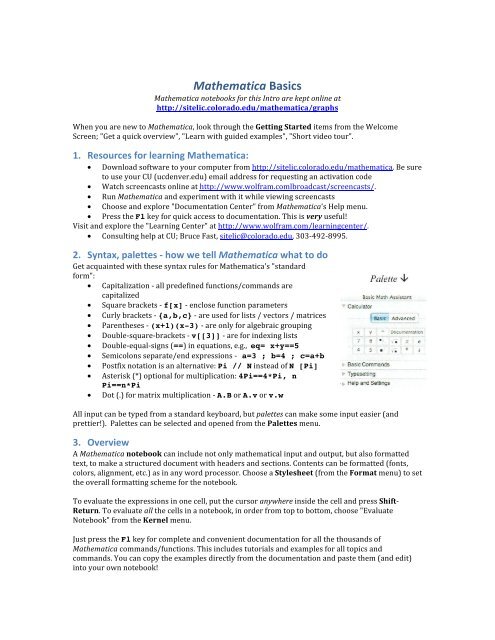


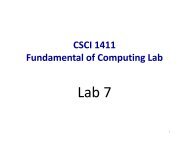

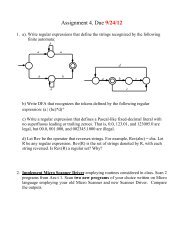
![[PDF] The Thickness and Chromatic Number of r - Gammeter.com](https://img.yumpu.com/3978766/1/190x245/pdf-the-thickness-and-chromatic-number-of-r-gammetercom.jpg?quality=85)